RedHat-linux7-虚拟化+集群安装精简手册
Linux虚拟机7.0安装

虚拟机及Linux系统安装指南编制:信盈达研发部深圳信盈达电子有限公司118.1准备安装所需要的软件:安装软件说明:1.1VMware-workstation-full-7.0:虚拟机安装软件包rhel-server-5.3-i386-dvd.iso:映像文件安装码.txt。
VMware-workstation-full-7.0:虚拟机安装软件包中有以下文件:1.21)VM7汉化包完美版;2)New.keygen.exe:破解;3)VMware-workstation-full-7.0虚拟机安装软件。
2.安装虚拟机过程:进入2.1安装虚拟机:点击:VMware-workstation-full-7.0即可弹出如下图1.3所示界面。
点击Next深圳信盈达电子有限公司118.深圳信盈达电子有限公司118.图1-4界面选择Custom 安装后点击next-弹出如图1.5所示界面,点击change 选择安装路径,点击next-进入面--点击next 进入图1-7界面--点击continue 即可进行虚拟机的安装。
注意:integrated virtual debuggers不能选,因为该选项是一些调试工具,为收费的。
图1-5界面深圳信盈达电子有限公司118.图1-6界面图1-7界面图1-8界面图1-9界面图1-10界面虚拟机安装完成后弹出如图1-8界面,点击New.keygen.exe:破解即可弹出如图1-9界面,将序列号图1-8中,点击ENTER后即可完成安装。
安装完成弹出如图1-10界面点击Restart Now重启电脑。
注意:如果计算机不是首次安装虚拟机,那么1-8,1-9界面不会出现,直接从1-7界面跳到1-10汉化包完美版:2.2安装VM7将以上两个文件复制到你安装VMware-workstation-full-7.0安装文件夹中,覆盖原文件夹中的这两个再将这个文件发送快捷方式到桌面。
3--安装虚拟机系统环境3.1打开虚拟机,弹出图1-11界面,选中同意,后点击确定弹出如图1-12所示界面,点击不去即可进入所示。
RedHat7 zookeeper集群(含observer配置)安装
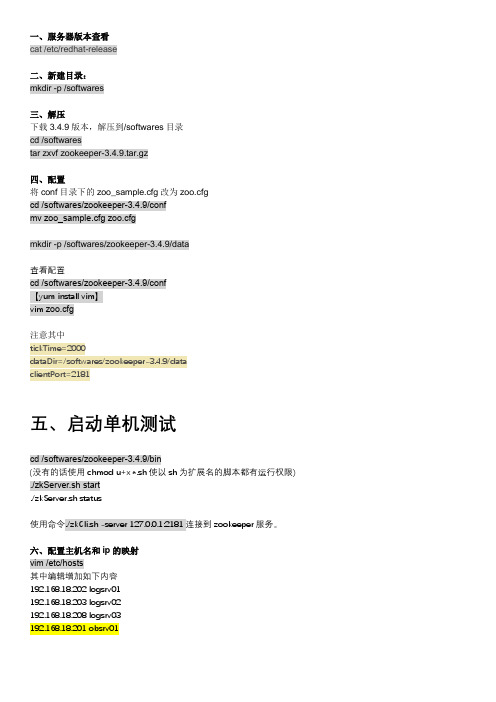
一、服务器版本查看cat /etc/redhat-release二、新建目录:mkdir -p /softwares三、解压下载3.4.9版本,解压到/softwares目录cd /softwarestar zxvf zookeeper-3.4.9.tar.gz四、配置将conf目录下的zoo_sample.cfg改为zoo.cfgcd /softwares/zookeeper-3.4.9/confmv zoo_sample.cfg zoo.cfgmkdir -p /softwares/zookeeper-3.4.9/data查看配置cd /softwares/zookeeper-3.4.9/conf【yum install vim】vim zoo.cfg注意其中tickTime=2000dataDir=/softwares/zookeeper-3.4.9/dataclientPort=2181五、启动单机测试cd /softwares/zookeeper-3.4.9/bin(没有的话使用chmod u+x *.sh使以sh为扩展名的脚本都有运行权限) ./zkServer.sh start./zkServer.sh status使用命令./zkCli.sh -server 127.0.0.1:2181连接到zookeeper服务。
六、配置主机名和ip的映射vim /etc/hosts其中编辑增加如下内容192.168.18.202 logsrv01192.168.18.203 logsrv02192.168.18.208 logsrv03192.168.18.201 obsrv01七、配置Zookeeper的配置文件cd /softwares/zookeeper-3.4.9/bin./zkServer.sh stopcd /softwares/zookeeper-3.4.9/confvim zoo.cfg在clientPort=2181下增加如下内容server.1=logsrv01:2887:3887server.2=logsrv02:2888:3888server.3=logsrv03:2889:3889server.4=obsrv01:2886:3886:observerps: server.A=B:C:D:其中A 是一个数字,表示这个是第几号服务器;B 是这个服务器的ip 地址;C 表示的是这个服务器与集群中的Leader 服务器交换信息的端口;D 表示的是万一集群中的Leader 服务器挂了,需要一个端口来重新进行选举,选出一个新的Leader,而这个端口就是用来执行选举时服务器相互通信的端口。
RedHat LINUX安装全步骤(附图)

LINUX软件安装步骤1.在Vmware 中创建一个Linux 的虚拟机版本是Red Hat Linux ,其中硬盘最少要有2GB 的空间(建议分4GB 其他硬盘,网卡的配置和Windows 虚拟机一样即可)。
2.把Vmware 的光驱制定到对应的镜像文件上,我们这里是linux iso 文件中的第一张盘。
3.启动虚拟机,由光盘进入。
在这个界面中输入linux text 后回车才能进入文本安装界面。
4.提示检测介质。
因为我们使用的是镜像文件,所以可以直接单击Skip 如果使用的是光盘最好还是检测一下比较好。
(在LINUX 文本模式中基本都是使用键盘进行操作,鼠标也支持但是不像在Windos 中那样好用。
用户可以通过Tab键和方向键来切换选项,空格和回车来确定)如果上面选择的是Skip就会直接跳到第8步。
5.开始检测。
如果是使用的光盘CD 需要先插入CD 后在Test 因为我们使用的是镜像文件所以就可以直接Test6.检测完毕。
选择OK7.提示是否检测其他的盘。
如果你为了保险起见可以继续检测,但是时间可能会长一些。
8.选择语言安装过程,在这里选择英语。
(如果选择的不是英语的话,在以后的一些提示显示中会出现乱码看不懂)9.选择键盘类型,在这里选择us 即可。
10.选择鼠标类型,在Linux 这类操作系统中,经常用到三键鼠标,因此,除了选择鼠标类型外,一般还选中下面的“Emulate 3 Buttons?”,这样同时点击鼠标左右键,代表点击中键。
11.选择安装类型。
在这里我们选择第4个Custom(定制)。
12.准备分区。
在这里选择Autopartition 。
13.这里会让用户选择如何处理硬盘上的原始分区。
因为我们是新建的所以选那个都无所谓,但是如果在已经安装好Windows 的系统上进行安装,一般选择第三项。
意思就是使用硬盘当中没有使用的空间来创建相应的分区。
在下面会让用户选择。
要安装到那个硬盘中,在这里只有一个硬盘sda ,所以直接选择即可。
redhat7安装图文教程
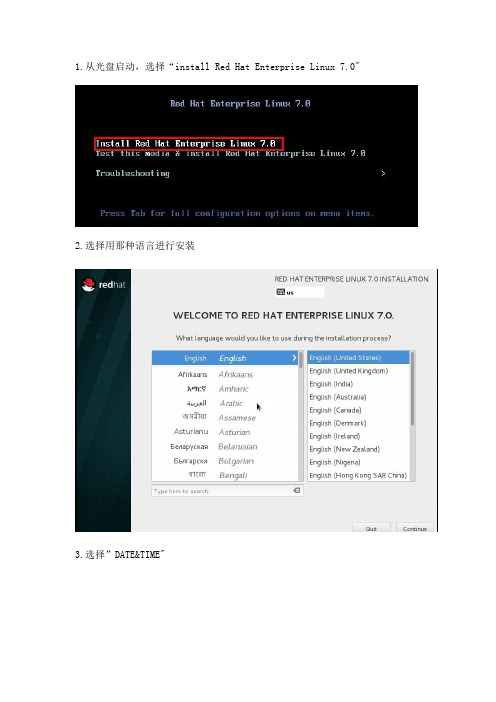
13.点击 LICENSE INFORMATION 14.接受协议
15.设置 Kdump 16.进入登录界面 17.登录成功
1.从光盘启动,选择“install Red Hat Enterprise Linux 7.0" 2.选择用那种语言进行安装
3.选择”DATE&支持 6.选择中文支持
7.对软件包进行选择 8.选择要安装的软件包
9.选择自动分区 10.选择开始安装
11.设置 root 用户密码 12.安装完成
Linux系统介绍磁盘分区安装rhel7

Linux系统介绍磁盘分区安装rhel71 案例1:装机预备技能1.1 问题本例要求安装⼀台可⽤的KVM服务器:1. RHEL与CentOS系统有什么关联?2. RHEL7的根分区默认采⽤什么⽂件系统?1.2 步骤实现此案例需要按照如下步骤进⾏。
步骤⼀:RHEL系统与CentOS系统的渊源RHEL是红帽公司提供的商业版Linux系统,若要获取DVD镜像、安全更新等技术服务⽀持,⼀般需要付费订阅;不过构成RHEL系统的各种软件包都是基于GPL开源协议免费发布的。
CentOS是⼀个社区性质的Linux系统,相当于RHEL的⼀个克隆版本,它采⽤了构成RHEL系统的各种软件包重新组装、开发⽽成,并且在此过程中做了⼀些优化、必要的Bug修复;CentOS系统的版本会稍晚于同版本的RHEL系统发布,其构成、管理⽅式与同版本的RHEL系统⼏乎⼀模⼀样,⽽且能够找到⼤量开放的软件源,因此受到很多企业的欢迎。
⽬前,CentOS已经被Red Hat公司所收购,仍然可⾃由使⽤。
步骤⼆:RHEL7的根分区默认采⽤什么⽂件系统?在RHEL7系统中,默认采⽤XFS⽂件系统类型;在RHEL6系统中,默认采⽤EXT4⽂件系统类型。
2 案例2:安装⼀台RHEL7虚拟机2.1 问题基于KVM虚拟机环境新安装⼀各RHEL7操作系统,主要完成以下事项:1. 新建⼀台虚拟机,硬盘300GB,内存2GB2. 为此虚拟机安装RHEL7操作系统,采取⾃动分区⽅案3. 软件包定制(根据课上要求选取)2.2 ⽅案在虚拟机环境练习装机过程——通过菜单组“应⽤程序”-->“系统⼯具”-->“虚拟系统管理器”,打开KVM虚拟化的图形管理程序(如图-1所⽰),添加⼀台虚拟机,将RHEL7系统的ISO镜像⽂件作为此虚拟机的安装光盘。
图-12.3 步骤实现此案例需要按照如下步骤进⾏。
步骤⼀:新建⼀台RHEL7虚拟机1)启动“新建虚拟机”向导程序单击虚拟系统管理器左上⽅的“新建”按钮,即可打开“新建虚拟机”向导窗⼝;为新建虚拟机指定名称,安装⽅式选择从本地ISO镜像安装(如图-2所⽰),单击“前进“。
Red Hat Enterprise Linux 7.X LE ALT 安装指南说明书
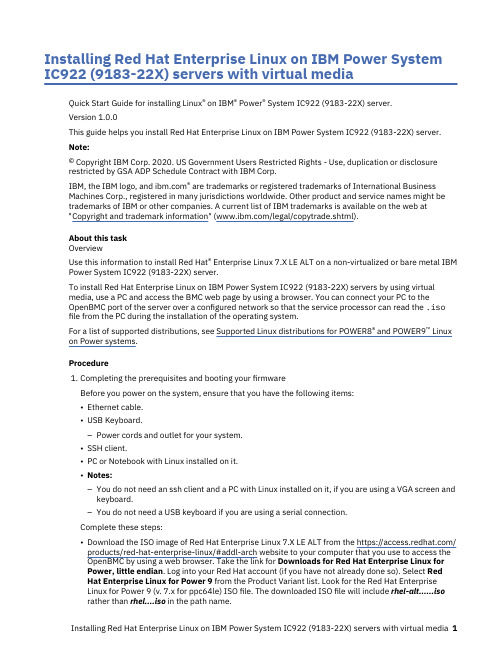
Installing Red Hat Enterprise Linux on IBM Power System IC922 (9183-22X) servers with virtual mediaQuick Start Guide for installing Linux® on IBM® Power® System IC922 (9183-22X) server.Version 1.0.0This guide helps you install Red Hat Enterprise Linux on IBM Power System IC922 (9183-22X) server.Note:© Copyright IBM Corp. 2020. US Government Users Restricted Rights - Use, duplication or disclosurerestricted by GSA ADP Schedule Contract with IBM Corp.IBM, the IBM logo, and ® are trademarks or registered trademarks of International BusinessMachines Corp., registered in many jurisdictions worldwide. Other product and service names might be trademarks of IBM or other companies. A current list of IBM trademarks is available on the web at"Copyright and trademark information" (/legal/copytrade.shtml).About this taskOverviewUse this information to install Red Hat® Enterprise Linux 7.X LE ALT on a non-virtualized or bare metal IBM Power System IC922 (9183-22X) server.To install Red Hat Enterprise Linux on IBM Power System IC922 (9183-22X) servers by using virtualmedia, use a PC and access the BMC web page by using a browser. You can connect your PC to theOpenBMC port of the server over a configured network so that the service processor can read the .iso file from the PC during the installation of the operating system.For a list of supported distributions, see Supported Linux distributions for POWER8® and POWER9™ Linux on Power systems.Procedurepleting the prerequisites and booting your firmwareBefore you power on the system, ensure that you have the following items:•Ethernet cable.•USB Keyboard.–Power cords and outlet for your system.•SSH client.•PC or Notebook with Linux installed on it.•Notes:–You do not need an ssh client and a PC with Linux installed on it, if you are using a VGA screen andkeyboard.–You do not need a USB keyboard if you are using a serial connection.Complete these steps:•Download the ISO image of Red Hat Enterprise Linux 7.X LE ALT from the https:///products/red-hat-enterprise-linux/#addl-arch website to your computer that you use to access theOpenBMC by using a web browser. Take the link for Downloads for Red Hat Enterprise Linux forPower, little endian. Log into your Red Hat account (if you have not already done so). Select RedHat Enterprise Linux for Power 9 from the Product Variant list. Look for the Red Hat EnterpriseLinux for Power 9 (v. 7.x for ppc64le) ISO file. The downloaded ISO file will include rhel-alt......isorather than rhel....iso in the path name.•If your system belongs in a rack, install your system into that rack. For instructions, see IBM Power Systems information at https:///support/knowledgecenter/POWER9/p9hdx/POWER9welcome.htm.•Make one of the following connections:–Connect an Ethernet cable to the dedicated BMC Ethernet port that is located close to the USB 3.0 port and it is labeled M. Connect the other end to your PC or Notebook which you use to configure the IP address.–You can also connect to the serial port of the server by using a serial connection.•Attach the USB to serial (RS232) adapter cable to the IPMI serial 9-pin D-shell connector on the Power system.•Attach USB connection to USB port on either PC or Notebook.•Open a terminal emulator program such as PuTTY or minicom.•Set the communications to use the following options:–115200 baud rate–Data bits of 8–Parity of None–Stop bits of 1•Connect the power cords to the system and plug them into the outlets.At this point, your firmware is booting. Wait for the green LED on the power button to start flashing, indicating that it is ready to use. If your system does not have a green LED indicator light, then wait 1 -2 minutes.2.Configuring the IP addressNote: You can use either a serial connection or a keyboard and monitor to connect to the BMC. After the IP details are configured, you can use SSH connection. For more information, see Managing BMC-based systems.To set up or enable your network connection to the BMC firmware, use the Petitboot bootloader interface. Follow these steps:a.Your system will power on to the Petitboot bootloader menu. This process usually takes about 1 - 2minutes to complete, but might take 5 - 10 minutes on the first boot or after a firmware update. Do not walk away from your system! When Petitboot loads, your monitor becomes active and you will need to push any key to interrupt the boot process.b.At the Petitboot bootloader main menu, select Exit to Shell.c.Program your BMC IP address by running the following commands:Note: The shared BMC port is located near to the USB 3.0 port and it is labeled 1 and the dedicated BMC port is located next to the shared BMC port and it is labeled M.1)Set the mode to static by running this command: ipmitool lan set 2 ipsrc static2)Set your IP address by running this command: ipmitool lan set 2 ipaddr ip_addresswhere ip_address is the static IP address that you are assigning to this system.3)Set your netmask by running this command: ipmitool lan set 2 netmasknetmask_address where netmask_address is the netmask for the system.4)Set your gateway server by running this command: ipmitool lan set 2 defgw ipaddrgateway_server where gateway_server is the gateway for this system.5)For the shared BMC port run the following command: Run ipmitool lan print 16)For the dedicated BMC port run the following command: Run ipmitool lan print 2d.To reset your firmware, run the following command: ipmitool mc reset cold.e.You should be able to ping the BMC now. If your ping does not return successfully within areasonable amount of time (2 - 3 minutes), try these additional steps:1)Power your system off with this command from the petitboot shell: poweroff2)Unplug the power cords from the back of the system. Wait 30 seconds and then apply power toboot BMC.3.Creating a bootable virtual mediaa.Open a supported web browser. In the address bar, enter the IP address of the BMC that you wantto connect to. For example, you can use the format https://<BMC IP> in the address bar of the web browser.b.From the OpenBMC logon window, enter the Host address of the BMC and the username andpassword that is assigned to you.c.Then select Server control → Virtual Media to network-attach the ISO image to the IBM PowerSystem IC922 (9183-22X) server. After clicking Start, the ISO is available to the server to start the operating system installation process.4.Powering on your server by using a PC or NotebookNote: After your system powers on, the Petitboot interface loads. If you do not interrupt the boot process by pressing any key within 10 seconds, Petitboot automatically boots the first option.To power on your server from a PC or Notebook that is running Linux, follow these steps:a.Connect an Ethernet cable from the BMC port to a PC or Notebook. Or you can also make sure yourPC or Notebook is on the same network as the BMC firmware.b.Open a terminal program on your PC or Notebook.c.Log in to the BMC by running the following commands.ssh root@<BMC server_ip_address>root@<BMC server password>where BMC server_ip_address is the IP address of the BMC and BMC server password is thepassword to authenticate.Note: The default username is root and the default password is 0penBmc (where, 0penBmc is using a zero and not a capital O).d.To power on your server, run the following command:$ root@<BMC server_ip_address>:~# obmcutil powerone.Connect to OS console and use the default password 0penBmc.ssh -p 2200 root@<BMC server_ip_address>root@where BMC server_ip_address is the IP address of the BMC and BMC server password is thepassword to authenticate.5.Configuring PetitbootAfter the system powers on, the Petitboot bootloader scans local boot devices and network interfaces to find boot options that are available to the system.a.After you start the system, Petitboot displays the virtual media boot device, and you can select theboot entry, but do not start the installation. If you start the installation, you might not be able to finish the installation and the system might show errors similar to the following string:dracut-initqueue[3537]: Warning: dracut-initqueue timeout - starting timeoutscriptsNote: Select Rescan devices if the virtual media boot device does not appear.b.Record the UUID of the virtual media boot device. The UUID of the virtual media boot device in thefollowing example is 2018-10-10-22-13-55-00.Petitboot (v1.11) 9183-22X 78002BA____________________________________________________________________________________[USB: sdc / 2018-10-10-22-13-55-00]Rescue Red Hat Enterprise Linux Alternate Architectures system (64 bit keTest this media & Install Red Hat Enterprise Linux Alternate Architectures* Install Red Hat Enterprise Linux Alternate Architectures 7.6 (64 bit kernelSystem informationSystem configurationSystem status logLanguageRescan devicesRetrieve config from URLPluginsExit to shell___________________________________________________________________________________Enter = accept, e=edit, n=new, x=exit, l=language, g=log, h=helpc.Select Install Red Hat Enterprise Linux Alternate Architectures 7.6 (64 bit kernel) and press e(Edit) to open the Petitboot Option Editor window.d.Move the cursor to the Boot arguments section and add the following information: inst.textinst.stage2=hd:UUID=your_UUID where your_UUID is the UUID that you recorded.Petitboot Option Editor_______________________________________________________________________Device: ( ) sda2 [3cb1868c-7fd4-466a-a7b0-70942ca452cd](*) sdb1 [2018-10-10-22-13-55-00]( ) Specify paths/URLs manuallyKernel: /ppc/ppc64/vmlinuzInitrd: /ppc/ppc64/initrd.imgDevice tree:Boot arguments: ro inst.text inst.stage2=hd:UUID=2018-10-10-22-13-55-00[ OK ] [ Help ] [ Cancel ]________________________________________________________________________tab=next, shift+tab=previous, x=exit, h=helpe.Select OK to save your options and return to the Main menu.f.Verify that Install Red Hat Enterprise Linux Alternate Architectures 7.6 (64 bit kernel) isselected and then press Enter to begin your installation.pleting your installationAfter you select to boot the Red Hat Enterprise Linux 7.X LE ALT installer, the installer wizard walks you through the steps.a.Follow the installation wizard for Red Hat Enterprise Linux to set up disk options, your usernameand password, time zones, and so on. The last step is to restart your system.b.After the system restarts, Petitboot displays the option to boot the Red Hat Enterprise Linux releasenumber. Select this option and press Enter.Note: Be sure to check for firmware updates. See https:///support/knowledgecenter/ POWER9/p9ei8/p9ei8_fixes_kickoff.htmWhat to do nextMore informationFor more information, see the following resources:•IBM Knowledge Center at https:///support/knowledgecenter/.•IBM Power System IC922 (9183-22X) server Redbook at /redpapers/ pdfs/redp5584.pdf.•The Linux on Power developer portal at Linux on Power developer portal.。
Red Hat Enterprise Linux OpenStack Platform 7 网络指南
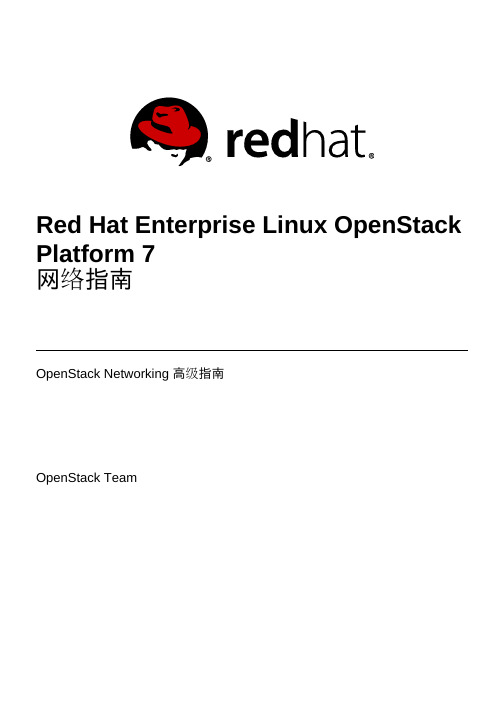
Red Hat Enterprise Linux OpenStack Platform 7网络指南OpenStack Networking 高级指南OpenStack TeamRed Hat Enterprise Linux OpenStack Platform 7 网络指南OpenStack Networking 高级指南OpenStack Team********************法律通告Copyright © 2017 Red Hat, Inc.The text of and illustrations in this document are licensed by Red Hat under a Creative Commons Attribution–Share Alike 3.0 Unported license ("CC-BY-SA"). An explanation of CC-BY-SA is available at/licenses/by-sa/3.0/. In accordance with CC-BY-SA, if you distribute this document or an adaptation of it, you must provide the URL for the original version.Red Hat, as the licensor of this document, waives the right to enforce, and agrees not to assert, Section 4d of CC-BY-SA to the fullest extent permitted by applicable law.Red Hat, Red Hat Enterprise Linux, the Shadowman logo, JBoss, OpenShift, Fedora, the Infinity logo, and RHCE are trademarks of Red Hat, Inc., registered in the United States and other countries.Linux ® is the registered trademark of Linus Torvalds in the United States and other countries. Java ® is a registered trademark of Oracle and/or its affiliates.XFS ® is a trademark of Silicon Graphics International Corp. or its subsidiaries in the United States and/or other countries.MySQL ® is a registered trademark of MySQL AB in the United States, the European Union and other countries.Node.js ® is an official trademark of Joyent. Red Hat Software Collections is not formally related to or endorsed by the official Joyent Node.js open source or commercial project.The OpenStack ® Word Mark and OpenStack logo are either registered trademarks/service marks or trademarks/service marks of the OpenStack Foundation, in the United States and other countries and are used with the OpenStack Foundation's permission. We are not affiliated with, endorsed or sponsored by the OpenStack Foundation, or the OpenStack community.All other trademarks are the property of their respective owners.摘要执行常见 OpenStack Networking 任务的实用手册。
Redhat7系统安装教程
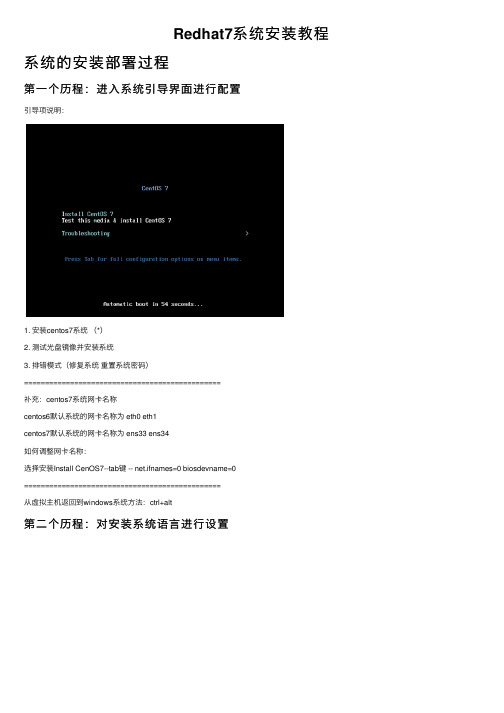
Redhat7系统安装教程系统的安装部署过程第⼀个历程:进⼊系统引导界⾯进⾏配置引导项说明:1. 安装centos7系统(*)2. 测试光盘镜像并安装系统3. 排错模式(修复系统重置系统密码)===============================================补充:centos7系统⽹卡名称centos6默认系统的⽹卡名称为 eth0 eth1centos7默认系统的⽹卡名称为 ens33 ens34如何调整⽹卡名称:选择安装Install CenOS7--tab键 -- net.ifnames=0 biosdevname=0===============================================从虚拟主机返回到windows系统⽅法:ctrl+alt第⼆个历程:对安装系统语⾔进⾏设置第三个历程:对系统安装过程进⾏配置1. 系统⽹络的配置2. 系统分区的配置Linux系统磁盘分区知识简介:在分区之前,需要先简单介绍⼀下磁盘分区相关知识,便于⼤家更好地理解学习。
1)磁盘在使⽤前⼀般要先分区(相当于买房要有⼏居⼀样)。
2)磁盘分区有主分区、扩展分区和逻辑分区之分。
⼀块磁盘最多可以有4个主分区,其中⼀个主分区的位置可以⽤⼀个扩展分区替换,在这个扩展分区内可以划分多个逻辑分区。
3)如果规划的分区数量超过4个,则分区组合为3primary+1extend或2p+1e或1p+1e。
4)⼀块磁盘最多只能有⼀个扩展分区,扩展分区不能直接使⽤,必须在扩展分区上划分逻辑分区,然后格式化(创建⽂件系统),之后才能存取数据或装系统。
磁盘分区命名及编号⽅式(1)以设备名命名在Linux系统中,磁盘设备对应于系统中的特殊⽂件,这些特殊的⽂件存放在“/dev”⽬录中,不同的设备对应的设备名称如下:❑系统的第⼀块有IDE接⼝的硬盘称为/dev/hda。
❑系统的第⼆块有IDE接⼝的硬盘称为/dev/hdb。
RHEL 7.0系统安装配置图解教程
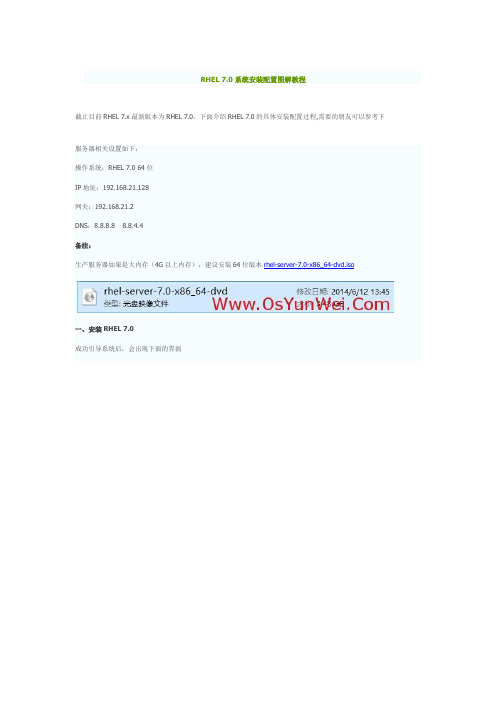
RHEL 7.0系统安装配置图解教程截止目前RHEL 7.x最新版本为RHEL 7.0,下面介绍RHEL 7.0的具体安装配置过程,需要的朋友可以参考下服务器相关设置如下:操作系统:RHEL 7.0 64位IP地址:192.168.21.128网关:192.168.21.2DNS:8.8.8.8 8.8.4.4备注:生产服务器如果是大内存(4G以上内存),建议安装64位版本rhel-server-7.0-x86_64-dvd.iso一、安装RHEL 7.0成功引导系统后,会出现下面的界面界面说明:Install Red Hat Enterprise Linux 7.0 安装RHEL 7.0Test this media & install Red Hat Enterprise Linux 7.0 测试安装文件并安装RHEL 7.0 Troubleshooting 修复故障这里选择第一项,安装RHEL 7.0,回车,进入下面的界面选择语言:中文-简体中文(中国)#正式生产服务器建议安装英文版本继续选择-系统-安装位置,进入磁盘分区界面选择-其它存储选项-分区-我要配置分区,点左上角的“完成”,进入下面的界面分区前先规划好swap #交换分区,一般设置为内存的2倍/ #剩余所有空间备注:生产服务器建议单独再划分一个/data分区存放数据点左下角的“+”号挂载点:swap 期望容量:2048 添加挂载点继续点左下角的“+”号挂载点:/期望容量:13.31GB #剩余所有空间添加挂载点点左上角的“完成”,进入下面的界面接受更改,进入下面的界面开始安装,进入下面的界面选择-用户设置-ROOT密码,进入下面的界面设置Root密码如果密码长度少于8位,会提示要按“完成”两次来确认,安装继续安装完成之后,会进入下面的界面点重启系统重新启动进入登录界面账号输入root 回车再输入上面设置的root密码回车系统登录成功二、设置IP地址、网关DNS说明:RHEL 7.0默认安装好之后是没有自动开启网络连接的!cd /etc/sysconfig/network-scripts/ #进入网络配置文件目录vi ifcfg-eno16777736 #编辑配置文件,添加修改以下内容TYPE="Ethernet"BOOTPROTO="static" #启用静态IP地址DEFROUTE="yes"IPV4_FAILURE_FATAL="no"IPV6INIT="yes"IPV6_AUTOCONF="yes"IPV6_DEFROUTE="yes"IPV6_FAILURE_FATAL="no"NAME="eno16777736"UUID="8071cc7b-d407-4dea-a41e-16f7d2e75ee9" ONBOOT="yes" #开启自动启用网络连接IPADDR0="192.168.21.128" #设置IP地址PREFIX0="24" #设置子网掩码GATEWAY0="192.168.21.2" #设置网关DNS1="8.8.8.8" #设置主DNSDNS2="8.8.4.4" #设置备DNSHWADDR="00:0C:29:EB:F2:B3"IPV6_PEERDNS="yes"IPV6_PEERROUTES="yes":wq! #保存退出service network restart #重启网络ping #测试网络是否正常ip addr #查看IP地址三、使用系统镜像文件配置本地yum源1、使用WinSCP.exe工具上传系统镜像文件rhel-server-7.0-x86_64-dvd.iso到/usr/local/src目录2、使用Putty.exe工具远程连接到RHEL服务器3、挂载系统镜像文件mkdir /media/cdrom #新建镜像文件挂载目录cd /usr/local/src #进入系统镜像文件存放目录ls #列出目录文件,可以看到刚刚上传的系统镜像文件mount -t iso9660 -o loop /usr/local/src/rhel-server-7.0-x86_64-dvd.iso /media/cdrom #挂载系统镜像cd /media/cdrom #进入挂载目录,使用ls命令可以看到已经有文件存在了备注:umount /media/cdrom #卸载系统镜像4、设置开机自动挂载系统镜像文件vi /etc/fstab #添加以下代码。
RedHatlinux7-虚拟化+集群安装精简手册簿
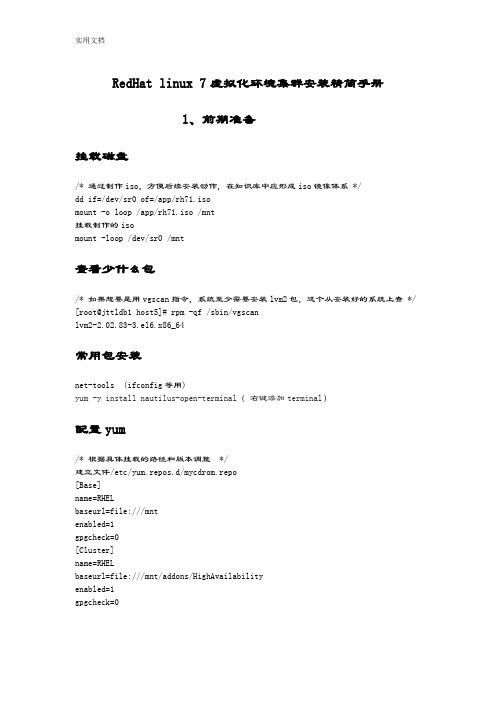
RedHat linux 7虚拟化环境集群安装精简手册1、前期准备挂载磁盘/* 通过制作iso,方便后续安装动作,在知识库中应形成iso镜像体系 */dd if=/dev/sr0 of=/app/rh71.isomount -o loop /app/rh71.iso /mnt挂载制作的isomount -loop /dev/sr0 /mnt查看少什么包/* 如果想要是用vgscan指令,系统至少需要安装lvm2包,这个从安装好的系统上查 */ [root@jttldb1 host5]# rpm -qf /sbin/vgscanlvm2-2.02.83-3.el6.x86_64常用包安装net-tools (ifconfig等用)yum -y install nautilus-open-terminal(右键添加terminal)配置yum/* 根据具体挂载的路径和版本调整 */建立文件/etc/yum.repos.d/mycdrom.repo[Base]name=RHELbaseurl=file:///mntenabled=1gpgcheck=0[Cluster]name=RHELbaseurl=file:///mnt/addons/HighAvailabilityenabled=1gpgcheck=0配置ipIPADDR=10.88.89.100GATEWAY=10.88.89.1NETMASK=255.255.255.0ONBOOT=yes单网卡配置多ipifconfig team0:0 10.88.89.101 netmask 255.255.255.0 (临时添加一个ip,重启后消失,如果想永久拥有,需要配置ifcfg-ens32:0 文件)临时文件取消:ifconfig ens32:0 down网卡绑定1)创建组接口(会生产一个ifcfg-team0)nmcli con add type team con-name team0 ifname team0 config '{"runner":{"name":"activebackup"}}'nmcli con del team0 (删除绑定team)2)查看组接口配置nmcli con show3)给组接口添加设备nmcli con add type team-slave con-name team0-port1 ifname enp11s0f0 master team0 nmcli con add type team-slave con-name team0-port2 ifname enp16s0f0 master team0 nmcli con mod type team-slave con-name team0-port2 ifname enp16s0f0 master team04)配置ip[root@jttldb2 network-scripts]# more ifcfg-team0DEVICE=team0DEVICETYPE=TeamTEAM_CONFIG="{\"runner\":{\"name\":\"activebackup\"}}"BOOTPROTO=noneIPADDR=10.88.89.100PREFIX=25GATEWAY=10.88.89.1DEFROUTE=yesIPV4_FAILURE_FATAL=yesIPV6INIT=yesIPV6_AUTOCONF=yesIPV6_DEFROUTE=yesIPV6_PEERDNS=yesIPV6_PEERROUTES=yesIPV6_FAILURE_FATAL=noNAME=team0UUID=afa9d1a3-05d8-4cad-af44-fd187c5be16f ONBOOT=yes查看网卡状态teamdctl team0 state验证nmcli dev dis eno 断开nmcli dev con eno 连接OS版本查询lsb_release -a需要安装包(yum install redhat-lsb)起停服务systemctl stop firewalldsystemctl start firewalldsystemctl status firewalldsystemctl|grep是否开机启动systemctl enable XXX 开机启动systemctl disable xxx 开机不启动systemctl status XXX 查看状态关闭防火墙[root@localhost ~]# systemctl stop firewalld [root@localhost ~]# systemctl disable firewalld关闭selinux[root@localhost ~]# vi /etc/sysconfig/selinux把SELINUX=enforcing改为SELINUX=disabled[root@localhost ~]# reboot查看#getenforce临时关闭# setenforce 0LVM配置虚机上共享磁盘配置要求磁盘置备:厚置备置零磁盘模式:独立持久在ha1上,创建pv、vg、lv挂载文件系统,在ha2上重启系统即可识别vg信息修改主机名称:linu7通过hostname临时修改主机名,加hostnamectl static修改静态主机名的方式实现永久生效主机名(修改主机名后注意修改hosts)hostnamehostnamectl --static set-hostname linux7-ha2而在linux7之前是没有hostnamectl命令的,永久修改主机名的方式是通过hostname加修改/etc/sysconfig/network文件的方式配置vnc连接rehhat71)安装包yum install tigervnc-server创建一个登录密码:#vncserver2)配置vnccp /lib/systemd/system/vncserver@.service /etc/systemd/system/vncserver@:1.service替换文件#Type=forking改成 Type=simple3)重启systemdsystemctl daemon-reload4)启动vcnsystemctl start vncserver@:1.servicesystemctl status vncserver@:1.service永久启动systemctl enable vncserver@:1.service5)关闭vncsystemctl stop vncserver@:1.service开机不启动systemctl disable vncserver@:1.service客户端服务器段需要关闭防火墙,或修改过滤2、oracle静默安装安装必要的包yum -y install binutils compat-db compat-gcc-34 compat-gcc-34-c++ compat-libstdc++-33 elfutils-libelf-devel gcc gcc-c++ glibc-* libXp.so.6 libXt.so.6 libXtst.so.6 libgcc* ksh libXp libaio-devel numactl numactl-devel sysstat unixODBC unixODBC-devel pdkshyum install静默安装oracle修改./database/response/db_install.rspdb_install.rsp如下内容oracle.install.option=INSTALL_DB_SWONLYUNIX_GROUP_NAME=oinstallINVENTORY_LOCATION=/u01/app/oraInventoryORACLE_HOME=/u01/app/oracle/product/11.2.0/db_1ORACLE_BASE=/u01/app/oracleoracle.install.db.InstallEdition=EEoracle.install.db.EEOptionsSelection=trueoracle.install.db.optionalComponents=oracle.rdbms.partitioning:11.2.0.3.0,oracl e.oraolap:11.2.0.3.0,oracle.rdbms.dm:11.2.0.3.0,oracle.rdbms.lbac:11.2.0.3.0,or acle.rdbms.rat:11.2.0.3.0oracle.install.db.DBA_GROUP=dbaoracle.install.db.OPER_GROUP=operoracle.install.db.isRACOneInstall=falseDECLINE_SECURITY_UPDATES=true执行静默安装软件./runInstaller -silent -ignoreSysPrereqs -ignorePrereq -showProgress -responseFile /oracle/database/response/db_install.rsp执行静默安装数据库(在dbca.rsp中添加实例名称)dbca -silent -responseFile /oracle/database/response/dbca.rsp对数据库做必要的调整3、linux7 vmware下ha安装调试----pacemaker取代rgmanager ssh 双机信任配置1)在两个节点上生产证书# ssh-keygen -t rsa注意:在程序提示输入passphrase时直接输入回车,表示无证书密码。
Red Hat Enterprise Linux 7 DM 多路径配置和管理文档说明书
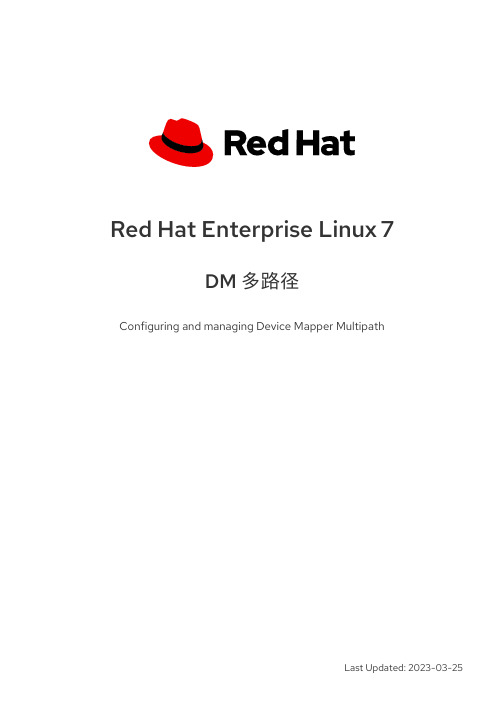
Red Hat Enterprise Linux 7DM 多路径Configuring and managing Device Mapper MultipathLast Updated: 2023-03-25Red Hat Enterprise Linux 7 DM 多路径Configuring and managing Device Mapper Multipath Steven LevineRed Hat Customer Content Services******************. . . . . . . . . . . . . . . . . . . . . . . . . . . . . . . . . . . . . . . . . . . . . . . . . . . . . . . . . . . . . . . . . . . . . . . . . . . . . . . . . . . . . . . . . . . . . . . . . . . . . . . . . . . . . . . . .. . . . . . . . . . . . . . . . . . . . . . . . . . . . . . . . . . . . . . . . . . . . . . . . . . . . . . . . . . . . . . . . . . . . . . . . . . . . . . . . . . . . . . . . . . . . . . . . . . . . . . . . . . . . . . . . .. . . . . . . . . . . . . . . . . . . . . . . . . . . . . . . . . . . . . . . . . . . . . . . . . . . . . . . . . . . . . . . . . . . . . . . . . . . . . . . . . . . . . . . . . . . . . . . . . . . . . . . . . . . . . . . . .. . . . . . . . . . . . . . . . . . . . . . . . . . . . . . . . . . . . . . . . . . . . . . . . . . . . . . . . . . . . . . . . . . . . . . . . . . . . . . . . . . . . . . . . . . . . . . . . . . . . . . . . . . . . . . . . .. . . . . . . . . . . . . . . . . . . . . . . . . . . . . . . . . . . . . . . . . . . . . . . . . . . . . . . . . . . . . . . . . . . . . . . . . . . . . . . . . . . . . . . . . . . . . . . . . . . . . . . . . . . . . . . . .. . . . . . . . . . . . . . . . . . . . . . . . . . . . . . . . . . . . . . . . . . . . . . . . . . . . . . . . . . . . . . . . . . . . . . . . . . . . . . . . . . . . . . . . . . . . . . . . . . . . . . . . . . . . . . . . .. . . . . . . . . . . . . . . . . . . . . . . . . . . . . . . . . . . . . . . . . . . . . . . . . . . . . . . . . . . . . . . . . . . . . . . . . . . . . . . . . . . . . . . . . . . . . . . . . . . . . . . . . . . . . . . . .目录第 1 章 设备映射器多路径1.1. NEW AND CHANGED FEATURES 1.2. OVERVIEW OF DM MULTIPATH 1.3. 存储阵列支持1.4. DM MULTIPATH COMPONENTS1.5. DM MULTIPATH SETUP OVERVIEW 第 2 章 多路径设备2.1. 多路径设备识别器2.2. 在群集中保持多路径设备名称一致2.3. 多路径设备属性2.4. 逻辑卷中的多路径设备第 3 章 SETTING UP DM MULTIPATH 3.1. SETTING UP DM MULTIPATH 3.2. 在生成多路径设备时忽略逻辑磁盘3.3. CONFIGURING STORAGE DEVICES 3.4. SETTING UP MULTIPATHING IN THE INITRAMFS FILE SYSTEM 第 4 章 THE DM MULTIPATH CONFIGURATION FILE 4.1. 配置文件总览4.2. 配置文件黑名单4.3. 配置文件默认设置4.4. 多路径设备配置属性4.5. 配置文件设备4.6. ISCSI AND DM MULTIPATH OVERRIDES 第 5 章 DM MULTIPATH ADMINISTRATION AND TROUBLESHOOTING5.1. AUTOMATIC CONFIGURATION FILE GENERATION WITH MULTIPATH HELPER 5.2. RESIZING AN ONLINE MULTIPATH DEVICE 5.3. MOVING ROOT FILE SYSTEMS FROM A SINGLE PATH DEVICE TO A MULTIPATH DEVICE 5.4. MOVING SWAP FILE SYSTEMS FROM A SINGLE PATH DEVICE TO A MULTIPATH DEVICE 5.5. THE MULTIPATH DAEMON 5.6. ISSUES WITH QUEUE_IF_NO_PATH FEATURE 5.7. MULTIPATH COMMAND OUTPUT 5.8. MULTIPATH QUERIES WITH MULTIPATH COMMAND 5.9. MULTIPATH COMMAND OPTIONS 5.10. 使用 DMSETUP 命令确定设备映射器条目5.11. THE MULTIPATHD COMMANDS 5.12. TROUBLESHOOTING WITH THE MULTIPATHD INTERACTIVE CONSOLE 5.13. CLEANING UP MULTIPATH FILES ON PACKAGE REMOVAL 附录 A. 修订记录索引335778999101012121314151616172031364345454545474747484949505051525354目录1DM 多路径2第 1 章设备映射器多路径3DM 多路径4第 1 章设备映射器多路径5DM 多路径6第 1 章设备映射器多路径在这个配置中,可将 I/O分布到那四条路径中。
使用U盘方式安装rhel7_图文
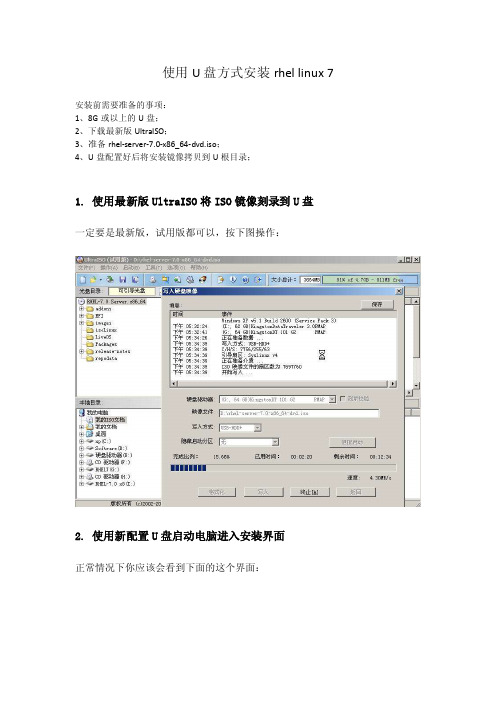
使用U盘方式安装rhel linux 7
安装前需要准备的事项:
1、8G或以上的U盘;
2、下载最新版UltraISO;
3、准备rhel-server-7.0-x86_64-dvd.iso;
4、U盘配置好后将安装镜像拷贝到U根目录;
1. 使用最新版UltraISO将ISO镜像刻录到U盘
一定要是最新版,试用版都可以,按下图操作:
2. 使用新配置U盘启动电脑进入安装界面
正常情况下你应该会看到下面的这个界面:
选择第一项,然后按TAB键将原始信息修改成:
>vmlinuz initrd=initrd.img repo=hd:/dev/sda4:/ quiet
以下是顺利进入图形安装界面:
3.确认U盘设备信息方法
按TAB键的命令按以下方式确认U盘的设备信息
将命令修改为:>vmlinuz initrd=initrd.img linux dd quiet之后回车,会列出你的设备列表了,在这个列表里面,能很清楚的辨认哪个是U盘:
准确确认U盘设备信息后,重复第2步,然后改成:
>vmlinuz initrd=initrd.img inst.stage2=hd:/dev/sda4:/ quiet
>vmlinuz initrd=initrd.img repo=hd:/dev/sda4:/ quiet
Sda4得改成U盘所对应的名称,然后回车。
会来到选择语言的界面了,再接着就是图形化设置界面了。
备注:
安装过程可能出现常见错误:
以上问题可以使用使用最新版UltraISO重新配置启动U盘解决;
该问题使用cd /dev 确认U盘设备信息后再重复第2步完成安装。
Red Hat Enterprise Linux (RHEL) 7.7 驱动用户手册说明书

Red Hat Enterprise Linux (RHEL) 7.7 DriverUser ManualRHEL 7.7NOTE:THIS HARDWARE, SOFTWARE OR TEST SUITE PRODUCT (“PRODUCT(S)”) AND ITS RELATED DOCUMENTATION ARE PROVIDED BY MELLANOX TECHNOLOGIES “AS-IS” WITH ALL FAULTS OF ANY KIND AND SOLELY FOR THE PURPOSE OF AIDING THE CUSTOMER IN TESTING APPLICATIONS THAT USE THE PRODUCTS IN DESIGNATED SOLUTIONS. THE CUSTOMER'S MANUFACTURING TEST ENVIRONMENT HAS NOT MET THE STANDARDS SET BY MELLANOX TECHNOLOGIES TO FULLY QUALIFY THE PRODUCT(S) AND/OR THE SYSTEM USING IT. THEREFORE, MELLANOX TECHNOLOGIES CANNOT AND DOES NOT GUARANTEE OR WARRANT THAT THE PRODUCTS WILL OPERATE WITH THE HIGHEST QUALITY. ANY EXPRESS OR IMPLIED WARRANTIES, INCLUDING, BUT NOT LIMITED TO, THE IMPLIED WARRANTIES OF MERCHANTABILITY, FITNESS FOR A PARTICULAR PURPOSE AND NONINFRINGEMENT ARE DISCLAIMED. IN NO EVENT SHALL MELLANOX BE LIABLE TO CUSTOMER OR ANY THIRD PARTIES FOR ANY DIRECT, INDIRECT, SPECIAL, EXEMPLARY, OR CONSEQUENTIAL DAMAGES OF ANY KIND (INCLUDING, BUT NOT LIMITED TO, PAYMENT FOR PROCUREMENT OF SUBSTITUTE GOODS OR SERVICES; LOSS OF USE, DATA, OR PROFITS; OR BUSINESS INTERRUPTION) HOWEVER CAUSED AND ON ANY THEORY OF LIABILITY, WHETHER IN CONTRACT, STRICT LIABILITY, OR TORT (INCLUDING NEGLIGENCE OR OTHERWISE) ARISING IN ANY WAY FROM THE USE OF THE PRODUCT(S) AND RELATED DOCUMENTATION EVEN IF ADVISED OF THE POSSIBILITY OF SUCH DAMAGE.Mellanox Technologies350 Oakmead Parkway Suite 100Sunnyvale, CA 94085U.S.A.Tel: (408) 970-3400Fax: (408) 970-3403© Copyright 2019. Mellanox Technologies Ltd. All Rights Reserved.Mellanox®, Mellanox logo, Mellanox Open Ethernet®, LinkX®, Mellanox Spectrum®, Mellanox Virtual Modular Switch®, MetroDX®, MetroX®, MLNX-OS®, ONE SWITCH. A WORLD OF OPTIONS®, Open Ethernet logo, Spectrum logo, Switch-IB®, SwitchX®, UFM®, and Virtual Protocol Interconnect® are registered trademarks of Mellanox Technologies, Ltd.For the complete and most updated list of Mellanox trademarks, visit /page/trademarks.All other trademarks are property of their respective owners.Table of ContentsDocument Revision History (5)1Firmware Burning (6)2Port Type Management (7)3Modules Loading and Unloading (8)4Important Packages and Their Installation (9)5SR-IOV Configuration (10)5.1Setting up SR-IOV (10)6Default RoCE Mode Setting (12)7PXE over InfiniBand Installation (13)List of TablesTable 1: Document Revision History (5)Document Revision HistoryTable 1: Document Revision HistoryRevision Date DescriptionRHEL 7.7 October 22, 2019 Initial version of this document.1 Firmware Burning1.Check the device’s PCI address.lspci | grep MellanoxExample:00:06.0 Infiniband controller: Mellanox Technologies MT27520 Family[ConnectX-3 Pro]2.Identify the adapter card's PSID.# mstflint -d 81:00.0 qImage type: FS2FW Version: 2.42.5000FW Release Date: 26.7.2017Rom Info: type=PXE version=3.4.752 devid=4103Device ID: 4103Description: Node Port1 Port2Sys imageGUIDs: e41d2d0300b3f590 e41d2d0300b3f591 e41d2d0300b3f592e41d2d0300b3f593MACs: e41d2db3f591 e41d2db3f592VSD:PSID: MT_10901110193.Download the firmware BIN file from the Mellanox website that matches your card'sPSID.4.Burn the firmware.# mstflint -d <lspci-device-id> -i <image-file> b5.Reboot your machine after the firmware burning is completed.2 Port Type ManagementConnectX®-3 onwards adapter cards’ ports can be individually configured to work asInfiniBand or Ethernet ports. By default, ConnectX® family adapter cards VPI ports areinitialized as InfiniBand ports. If you wish to change the port type use the mstconfig afterthe driver is loaded.1.Install mstflint tools.yum install mstflint2.Check the device’s PCI address.lspci | grep MellanoxExample:00:06.0 Infiniband controller: Mellanox Technologies MT27520 Family[ConnectX-3 Pro]e mstconfig to change the link type as desired IB – for InfiniBand, ETH – for Ethernet.mstconfig –d <device pci> s LINK_TYPE_P1/2=<ETH|IB|VPI>Example:# mstconfig -d 00:06.0 s LINK_TYPE_P1=ETHDevice #1:----------Device type: ConnectX3ProPCI device: 00:06.0Configurations: Current NewLINK_TYPE_P1 IB(1) ETH(2)Apply new Configuration? ? (y/n) [n] : yApplying... Done!-I- Please reboot machine to load new configurations.4.Reboot your machine.3 Modules Loading and UnloadingMellanox modules for ConnectX®-2/ConnectX®-3/ConnectX®-3 Pro are:•mlx4_en, mlx4_core, mlx4_ibMellanox modules for ConnectX®-4/ConnectX®-4 Lx/ ConnectX®-5/ ConnectX®-5Ex/ConnectX-6 are:•mlx5_core, mlx5_ibIn order to unload the driver, you need to first unload mlx*_en/ mlx*_ib and then themlx*_core module.To load and unload the modules, use the commands below:•Loading the driver: modprobe <module name># modprobe mlx5_ib•Unloading the driver: modprobe –r <module name># modprobe –r mlx5_ib4 Important Packages and Their Installationrdma-corerdma-core RDMA core userspace libraries and daemonslibibmad: Low layer InfiniBand diagnostic and management programslibibmad OpenFabrics Alliance InfiniBand MAD libraryopensm: InfiniBand Subnet Manageropensm-libs Libraries used by OpenSM and included utilitiesopensm OpenIB InfiniBand Subnet Manager and management utilitiesIbutils: OpenIB Mellanox InfiniBand Diagnostic Toolsibutils-libs Shared libraries used by ibutils binariesibutils OpenIB Mellanox InfiniBand Diagnostic Toolsinfiniband-diags: OpenFabrics Alliance InfiniBand Diagnostic Toolsinfiniband-diags OpenFabrics Alliance InfiniBand Diagnostic Toolsperftest: IB Performance testsperftest IB Performance Testsmstflint: Mellanox Firmware Burning and Diagnostics Toolsmstflint Mellanox firmware burning toolTo install the packages above run:# yum install libibverbs librdmacm libibcm libibmad libibumad libmlx4libmlx5 opensm ibutils infiniband-diags srptools perftest mstflint rdmacm-utils ibverbs-utils librdmacm-utils -y5 SR-IOV Configuration5.1 Setting up SR-IOV1.Install the mstflint tools.# yum install mstflint2.Check the device’s PCI.# lspci | grep MellanoxExample:00:06.0 Infiniband controller: Mellanox Technologies MT27520 Family[ConnectX-3 Pro]3.Check if SR-IOV is enabled in the firmware.mstconfig -d <device pci> qExample:# mstconfig -d 00:06.0 qDevice #1:----------Device type: ConnectX3ProPCI device: 00:06.0Configurations: CurrentSRIOV_EN True(1)NUM_OF_VFS 8LINK_TYPE_P1 ETH(2)LINK_TYPE_P2 IB(1)LOG_BAR_SIZE 3BOOT_PKEY_P1 0BOOT_PKEY_P2 0BOOT_OPTION_ROM_EN_P1 True(1)BOOT_VLAN_EN_P1 False(0)BOOT_RETRY_CNT_P1 0LEGACY_BOOT_PROTOCOL_P1 PXE(1)BOOT_VLAN_P1 1BOOT_OPTION_ROM_EN_P2 True(1)BOOT_VLAN_EN_P2 False(0)BOOT_RETRY_CNT_P2 0LEGACY_BOOT_PROTOCOL_P2 PXE(1)BOOT_VLAN_P2 1IP_VER_P1 IPv4(0)IP_VER_P2 IPv4(04.Enable SR-IOV:mstconfig –d <device pci> s SRIOV_EN=<False|True>5.Configure the needed number of VFsmstconfig –d <device pci> s NUM_OF_VFS=<NUM>NOTE: This file will be generated only if IOMMU is set in the grub.conf file (byadding “intel_iommu=on” to /boot/grub/grub.conf file).6.[mlx4 devices only] Create/Edit the file /etc/modprobe.d/mlx4.conf:options mlx4_core num_vfs=[needed num of VFs] port_type_array=[1/2 for IB/ETH],[ 1/2 for IB/ETH]Example:options mlx4_core num_vfs=8 port_type_array=1,17.[mlx5 devices only] Write to the sysfs file the number of needed VFs.echo [num_vfs] > sys/class/net/ib2/device/sriov_numvfsExample:# echo 8 > /sys/class/net/ib2/device/sriov_numvfs8.Reboot the driver.9.Load the driver and verify that the VFs were created.# lspci | grep mellanoxExample:00:06.0 Network controller: Mellanox Technologies MT27520 Family[ConnectX-3 Pro]00:06.1 Network controller: Mellanox Technologies MT27500/MT27520 Family [ConnectX-3/ConnectX-3 Pro Virtual Function]00:06.2 Network controller: Mellanox Technologies MT27500/MT27520 Family [ConnectX-3/ConnectX-3 Pro Virtual Function]00:06.3 Network controller: Mellanox Technologies MT27500/MT27520 Family [ConnectX-3/ConnectX-3 Pro Virtual Function]00:06.4 Network controller: Mellanox Technologies MT27500/MT27520 Family [ConnectX-3/ConnectX-3 Pro Virtual Function]00:06.5 Network controller: Mellanox Technologies MT27500/MT27520 Family [ConnectX-3/ConnectX-3 Pro Virtual Function]00:06.6 Network controller: Mellanox Technologies MT27500/MT27520 Family [ConnectX-3/ConnectX-3 Pro Virtual Function]00:06.7 Network controller: Mellanox Technologies MT27500/MT27520 Family [ConnectX-3/ConnectX-3 Pro Virtual Function]00:06.0 Network controller: Mellanox Technologies MT27500/MT27520 Family [ConnectX-3/ConnectX-3 Pro Virtual Function]For further information, refer to section Setting Up SR-IOV MLNX_OFED User Manual.6 Default RoCE Mode Setting1.Mount the configfs file.# mount -t configfs none /sys/kernel/config2.Create a directory for the mlx4/mlx5 device.# mkdir -p /sys/kernel/config/rdma_cm/mlx4_0/3.Validate what is the used RoCE mode in the default_roce_mode configfs file.# cat /sys/kernel/config/rdma_cm/mlx4_0/ports/1/default_roce_modeIB/RoCE v14.Change the default RoCE mode,•For RoCE v1: IB/RoCE v1•For RoCE v2: RoCE v2# echo "RoCE v2" >/sys/kernel/config/rdma_cm/mlx4_0/ports/1/default_roce_mode# cat /sys/kernel/config/rdma_cm/mlx4_0/ports/1/default_roce_modeRoCE v2# echo "IB/RoCE v1" >/sys/kernel/config/rdma_cm/mlx4_0/ports/1/default_roce_mode# cat /sys/kernel/config/rdma_cm/mlx4_0/ports/1/default_roce_modeIB/RoCE v17 PXE over InfiniBand InstallationPXE over InfiniBand infrastructure has additional parameter in the Boot Loader file forloading the necessary modules and interfaces and for allowing sufficient time to get the link.To install RHEL from PXE using the IPoIB interfaces, add the following parameters to theBoot Loader file, located in the var/lib/tftpboot/pxelinux.cfg directory, at thePXE server:bootdev=ib0 ksdevice=ib0 net.ifnames=0 biosdevname=0 rd.neednet=1rd.bootif=0 rd.driver.pre=mlx5_ib,mlx4_ib,ib_ipoib ip=ib0:dhcp.dhcp.retry=10 .timeout.iflink=60 .timeout.ifup=80.timeout.carrier=80Example:default RH7.5prompt 1timeout 600label RH7.5kernelappend bootdev=ib0 ksdevice=ib0 net.ifnames=0 biosdevname=0 rd.neednet=1rd.bootif=0 rd.driver.pre=mlx5_ib,mlx4_ib,ib_ipoib ip=ib0:dhcp.dhcp.retry=10 .timeout.iflink=60 .timeout.ifup=80.timeout.carrier=80。
RHEL7HA集群安装配置文档
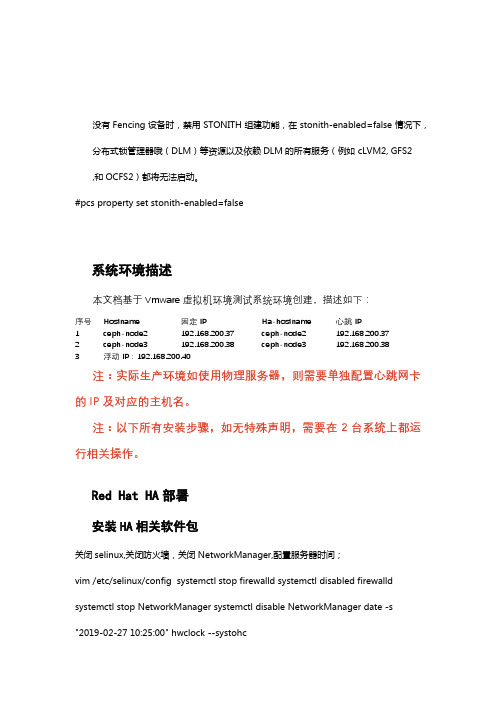
没有Fencing设备时,禁用STONITH组建功能,在stonith-enabled=false情况下,分布式锁管理器哦(DLM)等资源以及依赖DLM的所有服务(例如 cLVM2, GFS2 ,和OCFS2)都将无法启动。
#pcs property set stonith-enabled=false系统环境描述本文档基于Vmware虚拟机环境测试系统环境创建,描述如下:序号Hostname固定IP Ha-hostname心跳IP1ceph-node2192.168.200.37ceph-node2192.168.200.372ceph-node3192.168.200.38ceph-node3192.168.200.383浮动IP:192.168.200.40注:实际生产环境如使用物理服务器,则需要单独配置心跳网卡的IP及对应的主机名。
注:以下所有安装步骤,如无特殊声明,需要在2台系统上都运行相关操作。
Red Hat HA部署安装HA相关软件包关闭selinux,关闭防火墙,关闭NetworkManager,配置服务器时间;vim /etc/selinux/config systemctl stop firewalld systemctl disabled firewalld systemctl stop NetworkManager systemctl disable NetworkManager date -s "2019-02-27 10:25:00" hwclock --systohc修改主机名:echo node1 > /etc/hostname hostname node1 sudo -i echo node2 >/etc/hostname hostname node2 sudo -i修改hosts文件并配置集群间认证修改/etc/hosts文件,分别加入hostname解析和主机节点状态监测网络解析:# vi /etc/hosts……192.168.200.37node1192.168.200.38 node2修改/etc/yum.repos.d/rhel7.repo文件,加入HA的repo资源:# cat /etc/yum.repos.d/rhel7.repo[HA]name=HighAvailabilitybaseurl=file:///mnt/addons\HighAvailabilityenabled=1gpgcheck=0 //将配置好的文件同步到另外一台机器: :wq rsync /etc/hosts 192.168.100.38:/etc rsync /etc/yum.repos.d/rhel7.repo 192.168.100.38:/etc/yum.repos.d/安装Red Hat HA相关软件包:(需要在2个节点服务器上面都操作)#yum install pcs fence-agents-all systemctl start pcsd systemctl enable pcsd //给默认集群管理用户设置密码 echo 123456 | passwd --stdin hacluster //2台机器都需要设置密码执行以下命令,配置集群节点之间的hacluster用户认证。
RedHat7 yum安装
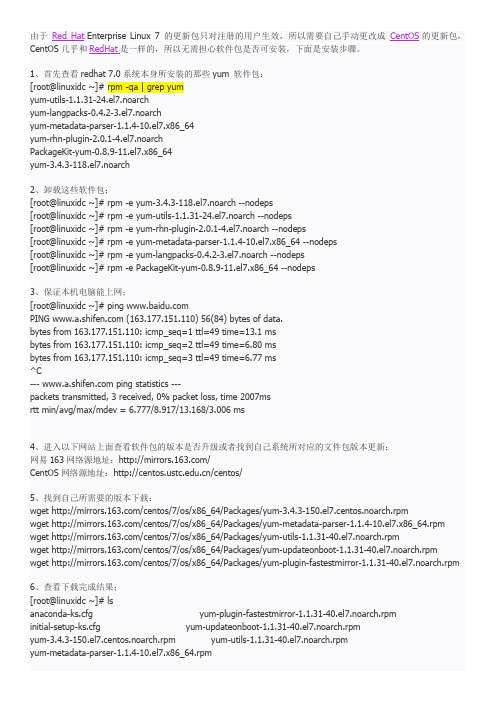
由于Red Hat Enterprise Linux 7 的更新包只对注册的用户生效,所以需要自己手动更改成CentOS的更新包,CentOS几乎和RedHat是一样的,所以无需担心软件包是否可安装,下面是安装步骤。
1、首先查看redhat 7.0系统本身所安装的那些yum 软件包:[root@linuxidc ~]# rpm -qa | grep yumyum-utils-1.1.31-24.el7.noarchyum-langpacks-0.4.2-3.el7.noarchyum-metadata-parser-1.1.4-10.el7.x86_64yum-rhn-plugin-2.0.1-4.el7.noarchPackageKit-yum-0.8.9-11.el7.x86_64yum-3.4.3-118.el7.noarch2、卸载这些软件包;[root@linuxidc ~]# rpm -e yum-3.4.3-118.el7.noarch --nodeps[root@linuxidc ~]# rpm -e yum-utils-1.1.31-24.el7.noarch --nodeps[root@linuxidc ~]# rpm -e yum-rhn-plugin-2.0.1-4.el7.noarch --nodeps[root@linuxidc ~]# rpm -e yum-metadata-parser-1.1.4-10.el7.x86_64 --nodeps[root@linuxidc ~]# rpm -e yum-langpacks-0.4.2-3.el7.noarch --nodeps[root@linuxidc ~]# rpm -e PackageKit-yum-0.8.9-11.el7.x86_64 --nodeps3、保证本机电脑能上网;[root@linuxidc ~]# ping PING (163.177.151.110) 56(84) bytes of data.bytes from 163.177.151.110: icmp_seq=1 ttl=49 time=13.1 msbytes from 163.177.151.110: icmp_seq=2 ttl=49 time=6.80 msbytes from 163.177.151.110: icmp_seq=3 ttl=49 time=6.77 ms^C--- ping statistics ---packets transmitted, 3 received, 0% packet loss, time 2007msrtt min/avg/max/mdev = 6.777/8.917/13.168/3.006 ms4、进入以下网站上面查看软件包的版本是否升级或者找到自己系统所对应的文件包版本更新;网易163网络源地址:/CentOS网络源地址:/centos/5、找到自己所需要的版本下载:wget /centos/7/os/x86_64/Packages/yum-3.4.3-150.el7.centos.noarch.rpmwget /centos/7/os/x86_64/Packages/yum-metadata-parser-1.1.4-10.el7.x86_64.rpm wget /centos/7/os/x86_64/Packages/yum-utils-1.1.31-40.el7.noarch.rpmwget /centos/7/os/x86_64/Packages/yum-updateonboot-1.1.31-40.el7.noarch.rpmwget /centos/7/os/x86_64/Packages/yum-plugin-fastestmirror-1.1.31-40.el7.noarch.rpm6、查看下载完成结果;[root@linuxidc ~]# lsanaconda-ks.cfg yum-plugin-fastestmirror-1.1.31-40.el7.noarch.rpminitial-setup-ks.cfg yum-updateonboot-1.1.31-40.el7.noarch.rpmyum-3.4.3-150.el7.centos.noarch.rpm yum-utils-1.1.31-40.el7.noarch.rpmyum-metadata-parser-1.1.4-10.el7.x86_64.rpm7、安装软件包:[root@linuxidc ~]# rpm -ivh yum-*warning: yum-3.4.3-150.el7.centos.noarch.rpm: Header V3 RSA/SHA256 Signature, key ID f4a80eb5: NOKEY error: Failed dependencies:python-urlgrabber >= 3.10-8 is needed by yum-3.4.3-150.el7.centos.noarch这里出现了一个小问题~~~:安装的python-urlgrabber版本不符合您尝试安装的RPM的依赖关系,我目前没有能力解决这个问题的办法,后来想了一个折中的办法,FQ去一个国外的yum源网站下载上面这五个较低版本的安装包,在来安装就不会有问题了在这里附上链接各位可以FQ出去下载对应版本的rpm包链接:/不报错版本安装包:yum-3.4.3-132.el7.centos.0.1.noarch.rpmyum-metadata-parser-1.1.4-10.el7.x86_64.rpmyum-plugin-fastestmirror-1.1.31-34.el7.noarch.rpmyum-updateonboot-1.1.31-34.el7.noarch.rpmyum-utils-1.1.31-34.el7.noarch.rpm我把这五个rpm包下载到我的Windows电脑里,然后用WinSCP这个软件上传到redhat 7 系统里,WinSCP这个软件的使用方法就不在这里赘述了8、下载好后重新安装:[root@linuxidc ~]# lsyum-3.4.3-132.el7.centos.0.1.noarch.rpm yum-updateonboot-1.1.31-34.el7.noarch.rpmyum-metadata-parser-1.1.4-10.el7.x86_64.rpm yum-utils-1.1.31-34.el7.noarch.rpmyum-plugin-fastestmirror-1.1.31-34.el7.noarch.rpm[root@linuxidc ~]# rpm -ivh yum-*warning: yum-3.4.3-132.el7.centos.0.1.noarch.rpm: Header V3 RSA/SHA256 Signature, key ID f4a80eb5: NOKEY Preparing... ################################# [100%]Updating / installing...1:yum-metadata-parser-1.1.4-10.el7 ################################# [ 20%]2:yum-plugin-fastestmirror-1.1.31-3################################# [ 40%]3:yum-3.4.3-132.el7.centos.0.1 ################################# [ 60%]4:yum-updateonboot-1.1.31-34.el7 ################################# [ 80%]5:yum-utils-1.1.31-34.el7 ################################# [100%][root@linuxidc ~]#这次没有报错了,安装完成!!!9、新建repo 配置文件;[root@linuxidc ~]# vim /etc/yum.repos.d/CentOS-Base.repo#CentOS-Base.repo## The mirror system uses the connecting IP address of the client and the# update status of each mirror to pick mirrors that are updated to and# geographically close to the client. You should use this for CentOS updates# unless you are manually picking other mirrors.## If the mirrorlist= does not work for you, as a fall back you can try the# remarked out baseurl= line instead.##[base]name=CentOS-$7 - Base - #mirrorlist=/?release=$7&arch=$basearch&repo=osbaseurl=/centos/7/os/$basearch/gpgcheck=1gpgkey=/centos/RPM-GPG-KEY-CentOS-7#released updates[updates]name=CentOS-$7 - Updates - #mirrorlist=/?release=$7&arch=$basearch&repo=updatesbaseurl=/centos/7/updates/$basearch/gpgcheck=1gpgkey=/centos/RPM-GPG-KEY-CentOS-7#additional packages that may be useful[extras]name=CentOS-$7 - Extras - #mirrorlist=/?release=$7&arch=$basearch&repo=extrasbaseurl=/centos/7/extras/$basearch/gpgcheck=1gpgkey=/centos/RPM-GPG-KEY-CentOS-7#additional packages that extend functionality of existing packages[centosplus]name=CentOS-$7 - Plus - baseurl=/centos/7/centosplus/$basearch/gpgcheck=1enabled=0gpgkey=/centos/RPM-GPG-KEY-CentOS-710、清除缓存:[root@linuxidc ~]# yum clean allLoaded plugins: fastestmirror, product-id, subscription-managerThis system is not registered to Red Hat Subscription Management. You can use subscription-manager to register. Cleaning repos: base extras updatesCleaning up everything11、测试安装是否正常;[root@linuxidc ~]# yum -y install lftpLoaded plugins: fastestmirror, product-id, subscription-managerThis system is not registered to Red Hat Subscription Management. You can use subscription-manager to register. base | 3.6 kB 00:00:00 extras | 3.4 kB 00:00:00 updates | 3.4 kB 00:00:00 (1/4): extras/x86_64/primary_db | 139 kB 00:00:00(2/4): base/x86_64/group_gz | 155 kB 00:00:00(3/4): updates/x86_64/primary_db | 3.9 MB 00:00:01(4/4): base/x86_64/primary_db | 5.6 MB 00:00:02Determining fastest mirrorsResolving Dependencies--> Running transaction check---> Package lftp.x86_64 0:4.4.8-8.el7_3.2 will be installed--> Finished Dependency ResolutionDependencies Resolved==================================================================== ===================================================Package Arch Version Repository Size ==================================================================== ===================================================Installing:lftp x86_64 4.4.8-8.el7_3.2 updates 751 k Transaction Summary======================================================================================================================= Install 1 Package~~~~~此处省略安装输出内容~~~~Installed:lftp.x86_64 0:4.4.8-8.el7_3.2Complete!到这里安装完成,以后安装所需包,可以不用本地yum源了,直接使用网络yum源。
RedHat Server7安装与配置
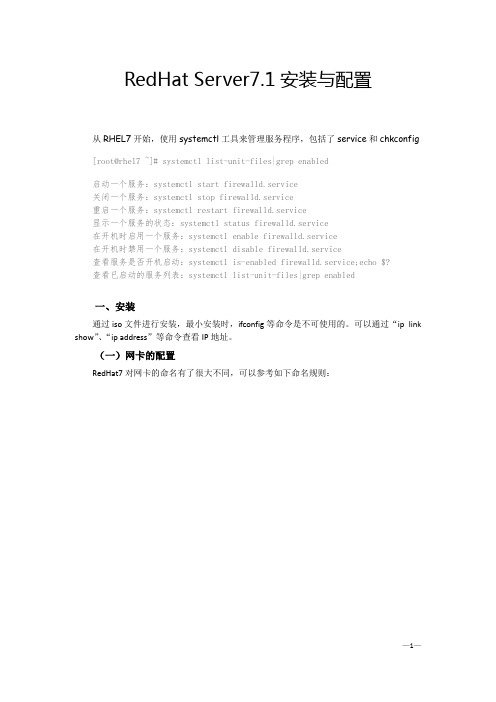
RedHat Server7.1安装与配置从RHEL7开始,使用systemctl工具来管理服务程序,包括了service和chkconfig [root@rhel7 ~]# systemctl list-unit-files|grep enabled启动一个服务:systemctl start firewalld.service关闭一个服务:systemctl stop firewalld.service重启一个服务:systemctl restart firewalld.service显示一个服务的状态:systemctl status firewalld.service在开机时启用一个服务:systemctl enable firewalld.service在开机时禁用一个服务:systemctl disable firewalld.service查看服务是否开机启动:systemctl is-enabled firewalld.service;echo $?查看已启动的服务列表:systemctl list-unit-files|grep enabled一、安装通过iso文件进行安装,最小安装时,ifconfig等命令是不可使用的。
可以通过“ip link show”、“ip address”等命令查看IP地址。
(一)网卡的配置RedHat7对网卡的命名有了很大不同,可以参考如下命名规则:本人在虚拟机上安装RedHat Server7.1后,网卡被命名为enp0s3,网卡的配置文件为/etc/sysconfig/network-scripts/ifcfg-enp0s3。
因此IP地址、子网掩码、网关、dns等均可在这个文件中进行配置。
下图展示了一个配置文件:当前是static(静态IP地址),如果要使用dhcp,则修改:BOOTPROTO=dhcpONBOOT=yes #开启自动启用网络连接,如果设置为no,则启动系统后网卡不能链接IPADDR=172.28.14.220 #设置IP地址PREFIX=27 #设置子网掩码GATEWAY=172.28.14.193 #设置网关DNS1=222.172.220.68 #设置主DNSDNS2=xxx.xxx.xxx.xxx #设置备DNS完成后service network restart #重启网络(二)ssh启动#/bin/systemctl start sshd.service(三)添加用户#groupadd webmanager ‘添加管理网站的组‘添加用户名为:webmanager,属组:webmanage,密码:nts20080808,主目录:/home/website/#useradd webmanger -g webmanage –p nts20080808 -d /home/website/修改用户登录名:#usermod -l webmanager webmanger ‘将用户名webmanger修改为webmanager修改用户webmanger登录密码:#passwd webmanger(四)设置iso文件为本地安装源1.上传iso文件将radHat Server7的iso文件rhel-server-7.1-x86_64-dvd.iso上传到服务器的/home/website/download/iso目录下。
Red Hat Enterprise Linux 7 虚拟化调整和优化指南说明书
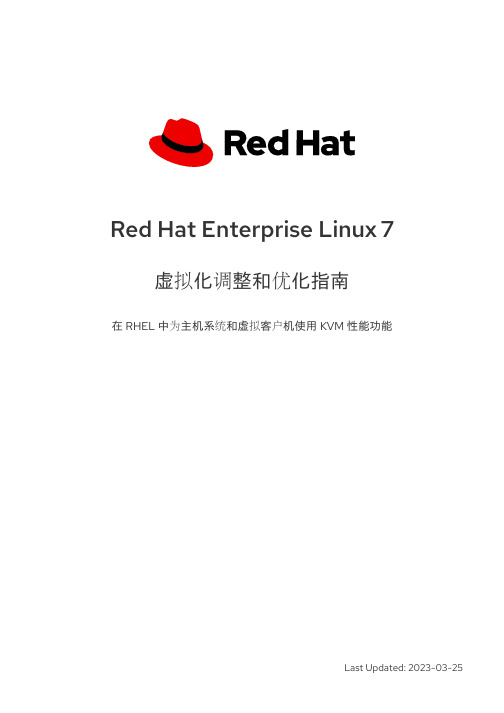
Red Hat Enterprise Linux 7虚拟化调整和优化指南在 RHEL 中为主机系统和虚拟客户机使用 KVM 性能功能Last Updated: 2023-03-25Red Hat Enterprise Linux 7 虚拟化调整和优化指南在 RHEL 中为主机系统和虚拟客户机使用 KVM 性能功能Enter your first name here. Enter your surname here.Enter your organisation's name here. Enter your organisational division here. Enter your email address here.法律通告Copyright © 2022 | You need to change the HOLDER entity in the en-US/Virtualization_Tuning_and_Optimization_Guide.ent file |.The text of and illustrations in this document are licensed by Red Hat under a Creative Commons Attribution–Share Alike 3.0 Unported license ("CC-BY-SA"). An explanation of CC-BY-SA is available at/licenses/by-sa/3.0/. In accordance with CC-BY-SA, if you distribute this document or an adaptation of it, you must provide the URL for the original version.Red Hat, as the licensor of this document, waives the right to enforce, and agrees not to assert, Section 4d of CC-BY-SA to the fullest extent permitted by applicable law.Red Hat, Red Hat Enterprise Linux, the Shadowman logo, the Red Hat logo, JBoss, OpenShift, Fedora, the Infinity logo, and RHCE are trademarks of Red Hat, Inc., registered in the United States and other countries.Linux ® is the registered trademark of Linus Torvalds in the United States and other countries. Java ® is a registered trademark of Oracle and/or its affiliates.XFS ® is a trademark of Silicon Graphics International Corp. or its subsidiaries in the United States and/or other countries.MySQL ® is a registered trademark of MySQL AB in the United States, the European Union and other countries.Node.js ® is an official trademark of Joyent. Red Hat is not formally related to or endorsed by the official Joyent Node.js open source or commercial project.The OpenStack ® Word Mark and OpenStack logo are either registered trademarks/service marks or trademarks/service marks of the OpenStack Foundation, in the United States and other countries and are used with the OpenStack Foundation's permission. We are not affiliated with, endorsed or sponsored by the OpenStack Foundation, or the OpenStack community.All other trademarks are the property of their respective owners.摘要Red Hat Enterprise Linux 虚拟化调整和优化指南涵盖 KVM 和虚拟化性能。
Linux操作系统安装之RedHat的安装超详细教程
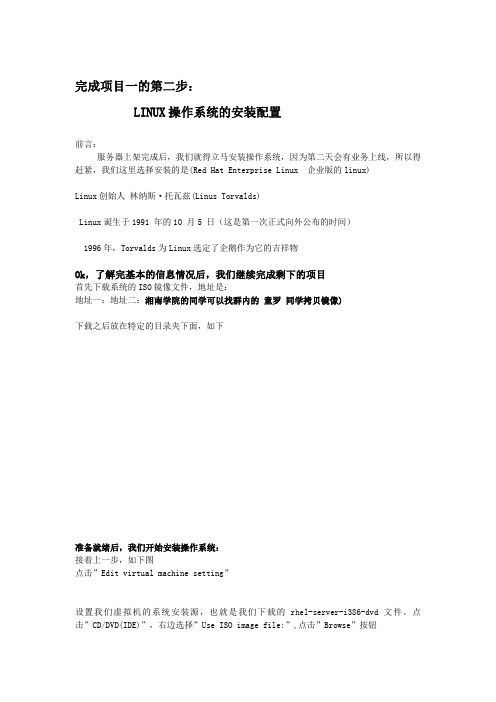
完成项目一的第二步:LINUX操作系统的安装配置前言:服务器上架完成后,我们就得立马安装操作系统,因为第二天会有业务上线,所以得赶紧,我们这里选择安装的是(Red Hat Enterprise Linux 企业版的linux)Linux创始人林纳斯·托瓦兹(Linus Torvalds)Linux诞生于1991 年的10 月5 日(这是第一次正式向外公布的时间)1996年,Torvalds为Linux选定了企鹅作为它的吉祥物Ok,了解完基本的信息情况后,我们继续完成剩下的项目首先下载系统的ISO镜像文件,地址是:地址一:地址二:湘南学院的同学可以找群内的童罗同学拷贝镜像)下载之后放在特定的目录夹下面,如下准备就绪后,我们开始安装操作系统:接着上一步,如下图点击”Edit virtual machine setting”设置我们虚拟机的系统安装源,也就是我们下载的rhel-server-i386-dvd文件。
点击”CD/DVD(IDE)”,右边选择”Use ISO image file:”,点击”Browse”按钮选择需要的操作系统镜像设置完成,点击ok结束现在回到主页面,点击上面有三个地方需要注意:第一个红圈表示直接回车安装linux,默认是以图形界面来安装第二个红圈表示,在下面boot:的位置输入 linux text 将进入字符界面安装第三个红圈表示,需要输入引导的选项(直接回车或是输入linuxtext)我们这里直接回车就可以了下图表示要对我们的ISO文件进行完整性检测,这个很费时间,所以我们跳过”skip”,在这里我们可以使用上下左右键移动光标,然后回车选择,也可以使用tab键跳动光标,空格或回车确认现在我们点击”Next”选择简体中文,然后下一步”Next”现在选择我们的键盘类型,默认都是美国英语式,然后下一步(因为上面我们选择了简体中文,所以这里的界面就是中文显示了)下面是要输入安装号码,也就是我们常说的激活码,windows也存在这一点,跳过也能安装让我们去访问redhat的官网,依然跳过,然后,下一步。
Red_Hat_Enterprise_Linux-7-Performance_Tuning_Guide-zh-CN
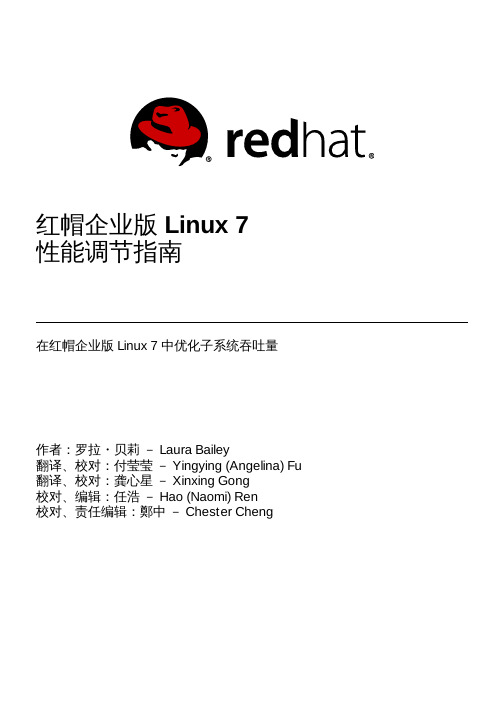
2
第 1 章 红帽企业版 Linux 7 的性能特性
第 1 章 红帽企业版 Linux 7 的性能特性
红帽企业版 Linux 7 中与性能有关的变更的简要概述,请阅读本章节。
法律通告
Co pyright © 20 14 Red Hat, Inc. and o thers.
This do cument is licensed by Red Hat under the Creative Co mmo ns Attributio n-ShareAlike 3.0 Unpo rted License. If yo u distribute this do cument, o r a mo dified versio n o f it, yo u must pro vide attributio n to Red Hat, Inc. and pro vide a link to the o riginal. If the do cument is mo dified, all Red Hat trademarks must be remo ved.
A.17. Sys temTap
61
修. . 订. .历. 史. . . . . . . . . . . . . . . . . . . . . . . . . . . . . . . . . . . . . . . . . . . . . . . . . . . . . . . . . . . . . . . . . . . . . . . . . . . . . . . 6. 2. . . . . . . . . .
4.1. 注意事项
20
4.2. 监控及诊断性能问题
20
4.3. 配置工具
RedHat-linux7-虚拟化+集群安装精简手册
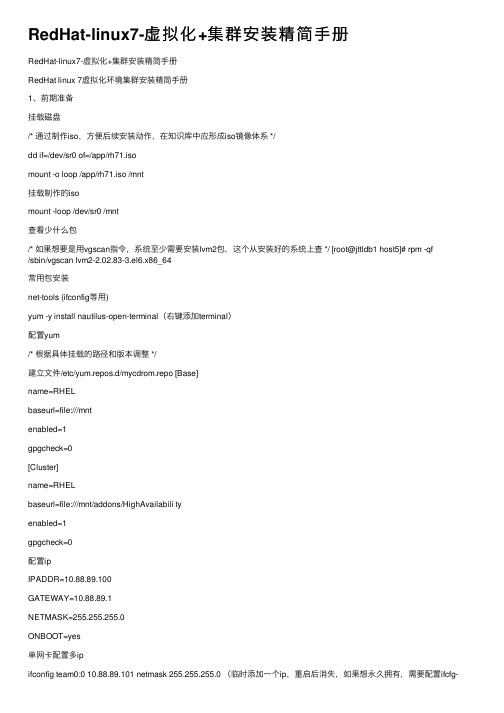
RedHat-linux7-虚拟化+集群安装精简⼿册RedHat-linux7-虚拟化+集群安装精简⼿册RedHat linux 7虚拟化环境集群安装精简⼿册1、前期准备挂载磁盘/* 通过制作iso,⽅便后续安装动作,在知识库中应形成iso镜像体系 */dd if=/dev/sr0 of=/app/rh71.isomount -o loop /app/rh71.iso /mnt挂载制作的isomount -loop /dev/sr0 /mnt查看少什么包/* 如果想要是⽤vgscan指令,系统⾄少需要安装lvm2包,这个从安装好的系统上查 */ [root@jttldb1 host5]# rpm -qf/sbin/vgscan lvm2-2.02.83-3.el6.x86_64常⽤包安装net-tools (ifconfig等⽤)yum -y install nautilus-open-terminal(右键添加terminal)配置yum/* 根据具体挂载的路径和版本调整 */建⽴⽂件/etc/yum.repos.d/mycdrom.repo [Base]name=RHELbaseurl=file:///mntenabled=1gpgcheck=0[Cluster]name=RHELbaseurl=file:///mnt/addons/HighAvailabili tyenabled=1gpgcheck=0配置ipIPADDR=10.88.89.100GATEWAY=10.88.89.1NETMASK=255.255.255.0ONBOOT=yes单⽹卡配置多ipifconfig team0:0 10.88.89.101 netmask 255.255.255.0 (临时添加⼀个ip,重启后消失,如果想永久拥有,需要配置ifcfg-ens32:0 ⽂件)临时⽂件取消:ifconfig ens32:0 down⽹卡绑定1)创建组接⼝(会⽣产⼀个ifcfg-team0)nmcli con add type team con-name team0 ifname team0 config '{"runner": {"name":"activebackup"}}'nmcli con del team0 (删除绑定team)2)查看组接⼝配置nmcli con show3)给组接⼝添加设备nmcli con add type team-slave con-name team0-port1 ifname enp11s0f0 master team0 nmcli con add type team-slave con-name team0-port2 ifname enp16s0f0 master team0 nmcli con mod type team-slave con-name。
- 1、下载文档前请自行甄别文档内容的完整性,平台不提供额外的编辑、内容补充、找答案等附加服务。
- 2、"仅部分预览"的文档,不可在线预览部分如存在完整性等问题,可反馈申请退款(可完整预览的文档不适用该条件!)。
- 3、如文档侵犯您的权益,请联系客服反馈,我们会尽快为您处理(人工客服工作时间:9:00-18:30)。
RedHat linux 7虚拟化环境集群安装精简手册1、前期准备挂载磁盘/* 通过制作iso,方便后续安装动作,在知识库中应形成iso镜像体系*/dd if=/dev/sr0 of=/app/rh71.isomount -o loop /app/rh71.iso /mnt挂载制作的isomount -loop /dev/sr0 /mnt查看少什么包/* 如果想要是用vgscan指令,系统至少需要安装lvm2包,这个从安装好的系统上查*/ [root@jttldb1 host5]# rpm -qf /sbin/vgscanlvm2-2.02.83-3.el6.x86_64常用包安装net-tools (ifconfig等用)yum -y install nautilus-open-terminal(右键添加terminal)配置yum/* 根据具体挂载的路径和版本调整*/建立文件/etc/yum.repos.d/mycdrom.repo[Base]name=RHELbaseurl=enabled=1gpgcheck=0[Cluster]name=RHELbaseurl=addons/HighAvailabilityenabled=1gpgcheck=0配置ipIPADDR=10.88.89.100GATEWAY=10.88.89.1NETMASK=255.255.255.0ONBOOT=yes单网卡配置多ipifconfig team0:0 10.88.89.101 netmask 255.255.255.0 (临时添加一个ip,重启后消失,如果想永久拥有,需要配置ifcfg-ens32:0 文件)临时文件取消:ifconfig ens32:0 down网卡绑定1)创建组接口(会生产一个ifcfg-team0)nmcli con add type team con-name team0 ifname team0 config '{"runner":{"name":"activebackup"}}'nmcli con del team0 (删除绑定team)2)查看组接口配置nmcli con show3)给组接口添加设备nmcli con add type team-slave con-name team0-port1 ifname enp11s0f0 master team0nmcli con add type team-slave con-name team0-port2 ifname enp16s0f0 master team0nmcli con mod type team-slave con-name team0-port2 ifname enp16s0f0 master team04)配置ip[root@jttldb2 network-scripts]# more ifcfg-team0DEVICE=team0DEVICETYPE=TeamTEAM_CONFIG="{\"runner\":{\"name\":\"activebackup\"}}"BOOTPROTO=noneIPADDR=10.88.89.100PREFIX=25GATEWAY=10.88.89.1DEFROUTE=yesIPV4_FAILURE_FATAL=yesIPV6INIT=yesIPV6_AUTOCONF=yesIPV6_DEFROUTE=yesIPV6_PEERDNS=yesIPV6_PEERROUTES=yesIPV6_FAILURE_FATAL=noNAME=team0UUID=afa9d1a3-05d8-4cad-af44-fd187c5be16f ONBOOT=yes查看网卡状态teamdctl team0 state验证nmcli dev dis eno 断开nmcli dev con eno 连接OS版本查询lsb_release -a需要安装包(yum install redhat-lsb)起停服务systemctl stop firewalldsystemctl start firewalldsystemctl status firewalldsystemctl|grep是否开机启动systemctl enable XXX 开机启动systemctl disable xxx 开机不启动systemctl status XXX 查看状态关闭防火墙[root@localhost ~]# systemctl stop firewalld [root@localhost ~]# systemctl disable firewalld关闭selinux[root@localhost ~]# vi /etc/sysconfig/selinux把SELINUX=enforcing改为SELINUX=disabled[root@localhost ~]# reboot查看#getenforce临时关闭# setenforce 0LVM配置虚机上共享磁盘配置要求磁盘置备:厚置备置零磁盘模式:独立持久在ha1上,创建pv、vg、lv挂载文件系统,在ha2上重启系统即可识别vg信息修改主机名称:linu7通过hostname临时修改主机名,加hostnamectl static修改静态主机名的方式实现永久生效主机名(修改主机名后注意修改hosts)hostnamehostnamectl --static set-hostname linux7-ha2而在linux7之前是没有hostnamectl命令的,永久修改主机名的方式是通过hostname加修改/etc/sysconfig/network文件的方式配置vnc连接rehhat71)安装包yum install tigervnc-server创建一个登录密码:#vncserver2)配置vnccp /lib/systemd/system/vncserver@.service /etc/systemd/system/vncserver@:1.service替换文件#Type=forking改成Type=simple3)重启systemdsystemctl daemon-reload4)启动vcnsystemctl start vncserver@:1.servicesystemctl status vncserver@:1.service永久启动systemctl enable vncserver@:1.service5)关闭vncsystemctl stop vncserver@:1.service开机不启动systemctl disable vncserver@:1.service客户端服务器段需要关闭防火墙,或修改过滤2、oracle静默安装安装必要的包yum -y install binutils compat-db compat-gcc-34 compat-gcc-34-c++ compat-libstdc++-33 elfutils-libelf-devel gcc gcc-c++ glibc-* libXp.so.6 libXt.so.6 libXtst.so.6 libgcc* ksh libXp libaio-devel numactl numactl-devel sysstat unixODBC unixODBC-devel pdkshyum install静默安装oracle修改./database/response/db_install.rspdb_install.rsp如下内容oracle.install.option=INSTALL_DB_SWONLYUNIX_GROUP_NAME=oinstallINVENTORY_LOCATION=/u01/app/oraInventoryORACLE_HOME=/u01/app/oracle/product/11.2.0/db_1ORACLE_BASE=/u01/app/oracleoracle.install.db.InstallEdition=EEoracle.install.db.EEOptionsSelection=trueoracle.install.db.optionalComponents=oracle.rdbms.partitioning:11.2.0.3.0,oracle.oraolap:11.2.0.3.0,oracle.rdbms.dm:11.2.0.3.0,oracle.rdbms.lbac:11.2.0.3.0,oracle.rdbms.rat:11.2.0.3.0 oracle.install.db.DBA_GROUP=dbaoracle.install.db.OPER_GROUP=operoracle.install.db.isRACOneInstall=falseDECLINE_SECURITY_UPDATES=true执行静默安装软件./runInstaller -silent -ignoreSysPrereqs -ignorePrereq -showProgress -responseFile /oracle/database/response/db_install.rsp执行静默安装数据库(在dbca.rsp中添加实例名称)dbca -silent -responseFile /oracle/database/response/dbca.rsp对数据库做必要的调整3、linux7 vmware下ha安装调试----pacemaker取代rgmanager ssh 双机信任配置1)在两个节点上生产证书# ssh-keygen -t rsa注意:在程序提示输入passphrase时直接输入回车,表示无证书密码。
上述命令将生成私钥证书id_rsa和公钥证书id_rsa.pub,存放在用户家目录的.ssh 子目录中。
2)查看~/.ssh生成密钥的文件# cd ~/.ssh3)建立两个节点的信任关系(两个节点互相传一下证书文件,并改名称)# scp -r id_rsa.pub 主机1:/root/.ssh/authorized_keys#scp -r id_rsa.pub 主机2:/root/.ssh/authorized_keys安装HA必要安装包yum install pacemaker*yum install pcs*corosync*/* 系统常用的一些编译环境等包,系统安装时可能都已经安装了*/ yum -y install gcc gcc-c++ libstdc++-devel flex kernel-devel启动PCSD服务systemctl start pcsd.servicesystemctl status pcsd.servicesystemctl enable pcsd.service设置集群认证用户haclusterfor i in 1 2; do ssh ha$i 'echo admin | passwd --stdin hacluster'; done或在两个节点运行:passwd haclusteradmin添加授权#pcs cluster auth ha1 ha2 (在一个节点上执行就可以了)创建集群#pcs cluster setup --name lion ha1 ha2开启集群并随机启动[root@linux7-ha1 /]# pcs cluster start --all[root@linux7-ha1 /]# pcs cluster enable --all查看集群状态[root@linux7-ha1 /]# pcs status仲裁设置linux7模式下,双节点仲裁自动添加,不需要设置,需要改默认配置[root@ha1 ~]# pcs property set no-quorum-policy=ignore (说明)fence设置/* 不设置fence设备可以完成集群的配置,但是会导致异常场景下双节点同时使用资源,对于如数据库资源来说,会造成数据库损坏,无法打开*/模式一:不使用fence[root@ha1 ~]# pcs property set stonith-enabled=false模式二:使用fencepcs property set stonith-enabled=true /* 开启stonith */pcs stonith list /* 查看系统支持的fence类型*/1)对于虚拟机fence(使用fence_vmware_soap 类型)检测fence设备状态/* 10.88.88.88是esxi1 10.88.88.89是exsi2主机用户名和密码也是esxi主机的 status 改成reboot 测试是否重启 */fence_vmware_soap -a esxi1 -z -n ha1 -o status --ssl-insecure -l root -p 1234qwerasdfence_vmware_soap -a esxi2 -z -n ha2 -o status --ssl-insecure -l root -p 1234qwerasd添加fence资源pcs stonith create fence_vmware_ha1 fence_vmware_soap \ipaddr=10.88.88.88 ssl_insecure=1 inet4_only=1 \login="root" passwd="1qaz2wsx" action=reboot \pcmk_host_map="ha1:423cbe32-5e0d-fded-fde5-6c4d2cac47c2;ha2:423c98c4-23c5-dd46-67e2-9ce2f03c243f" \pcmk_host_list=ha1 pcmk_host_check=static-list power_wait=3 op monitorpcs stonith create fence_vmware_ha2 fence_vmware_soap \ipaddr=10.88.88.89 ssl_insecure=1 inet4_only=1 \login="root" passwd="1qaz2wsx" action=reboot \pcmk_host_map="ha1:423cbe32-5e0d-fded-fde5-6c4d2cac47c2;ha2:423c98c4-23c5-dd46-67e2-9ce2f03c243f" \pcmk_host_list=ha2 pcmk_host_check=static-list power_wait=3 op monitor interval=60s虚拟机ha1和ha2的uuid的查找方法:fence_vmware_soap -a 10.88.88.88 --ssl-insecure --action list -l root -p 1234qwerasd添加资源添加浮动ip,并加入资源组pcs resource create VIP ocf:heartbeat:IPaddr2 ip=10.88.89.100 cidr_netmask=24 op monitor interval=30s --group orasrv添加lvm信息并加入组:修改/etc/lvm/lvm.confuse_lvmetad = 0volume_list = [ "rhel" ] (把非集群的vg添加进去)#dracut -H -f /boot/initramfs-$(uname -r).img $(uname -r) (必须重启操作系统,使其生效)添加vg#pcs resource create my_lvm LVM volgrpname=datavg exclusive=true --group orasrv 添加文件系统:(排他锁模式)[root@z1 ~]# pcs resource create my_fs \device=/dev/datavg/datalv directory=/oracle \fstype=ext3 --group orasrvoracle添加下载脚本,并拷贝至路径/usr/lib/ocf/resource.d/heartbeat/添加实例pcs resource create oracledb ocf:heartbeat:oracle sid=lionhome=/oracle/oracle11g/product/11.2.0/db_1 clear_backupmode=1shutdown_method=immediate --group orasrv添加监听资源pcs resource create oralsn ocf:heartbeat:oralsnr sid=lionhome=/oracle/oracle11g/product/11.2.0/db_1 --group orasrv集群粘性/*防止节点恢复后自动回迁,经验证,如不设置,当主节点恢复后集群会自动回迁,资源粘性表示资源是否倾向于留在当前节点,如果为正整数,表示倾向,负数则会离开,-inf表示负无穷,inf表示正无穷。
