天融信日志服务器配置说明书修订稿
天融信配置手册
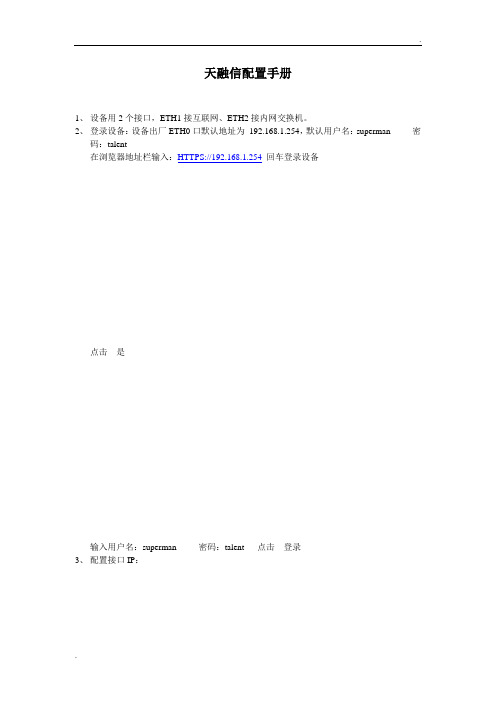
天融信配置手册
1、设备用2个接口,ETH1接互联网、ETH2接内网交换机。
2、登录设备:设备出厂ETH0口默认地址为192.168.1.254,默认用户名:superman 密
码:talent
在浏览器地址栏输入:HTTPS://192.168.1.254回车登录设备
点击是
输入用户名:superman 密码:talent 点击登录
3、配置接口IP:
登录设备后选择网络管理---------接口---------物理接口点击ETH1 的图标:
在地址/掩码后输入各地互联网分配的公网地址,(各个地市不一样,请落实后填写)点击添加-----确定;
分别按上面方式配置ETH2口(内网地址)
4、添加默认路由:
选择网络管理------路由-------静态路由,点击添加
目的地址、目的掩码全是0.0.0.0;网关为互联网分配的公网地址,(各个地市不一样,请落实后填写),metric 、接口不用填写,点击确定
5、添加区域
点击资源管理------区域
点击添加
名称可以随意定义,为了统一,我们定义为互联网_eth1 ;选择属性为eth1;然后点击
按钮,点击确定,
分别按上面设置内网区域(各地统一)
6、开放远程管理服务:
点击系统管理-----配置-----开放服务,然后点击添加
服务名称选择WEBUI ;
控制区域选择互联网_eth1;
控制地址选择any;
点击确定按钮
7、保存配置
在页面的上方有保存配置按钮,请点击,在弹出的对话框中点击确定,保存配置。
(一定要保存配置,要不设备重起配置就丢失了)。
天融信日志服务器配置说明书

制作日期
2004-12-04
复审人
复审日期
适用范围
本文档为杭州市工商局网络安全实施文档,提交给杭州市工商局网络安全项目组相关人员审阅、备案。
分发控制
编号
读者
文档权限
与文档的主要关系
1
杭州天融信项目组
创建、修改、读取
文档制作者
2
杭州市工商局
审阅
直接客户
3
杭州市万事达公司
审阅
网络安全项目集成商
2.登录审计服务器。使用用户名superman 口令talent登录。
3源,在下图所示对话框中填入要接收的防火墙IP地址。
4.设置日志代理策略。
在“管理策略”菜单里点击日志代理策略,在下图所示对话框中双击Syslog日志插件会弹出相关配置窗口。
一般配置选项不用修改,点击“日志源管理”如下图所示,点击增加,添加日志源,如图所示填写相关防火墙的IP地址。完成配置。
版本控制
时间
版本
说明
修改人
2004-12-04
文档创建
王余
2004-12-06
文档修订
王余
安装数据库服务器3
安装并配置审计服务器6
安装并配置审计管理器11
配置防火墙日志权限17
安装数据库服务器
系统要求:
操作系统:中英文windows 2000/2003服务器版
数据库系统:MS SQL Server 2000+Service Pack 3(不支持MS SQL Server)
5.启动日志收集源。
如上图,右键点击日志源名称,再点击“启用”。
配置防火墙
综合安全审计系统可以接收防火墙等网络设备的日志,但是需要在防火墙上进行配置。下面说明TOPSEC防火墙FW4000的将其日志发送给审计中心所需要做的配置:
最新天融信日志服务器配置说明书.pdf
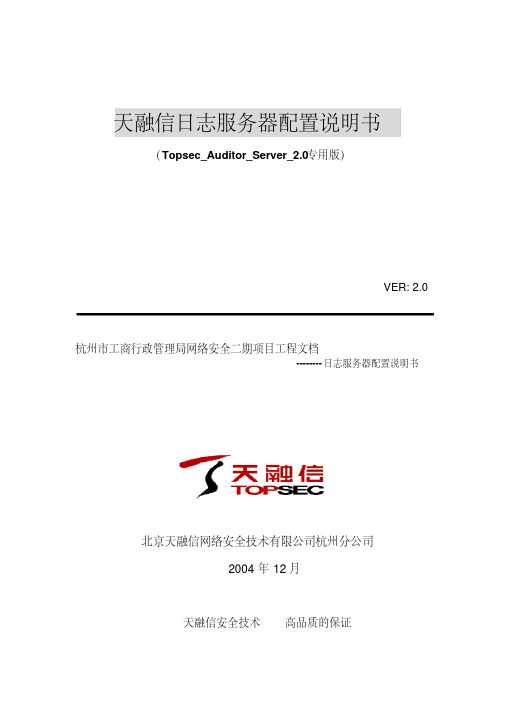
天融信日志服务器配置说明书(Topsec_Auditor_Server_2.0专用版)VER: 2.0 杭州市工商行政管理局网络安全二期项目工程文档--------日志服务器配置说明书北京天融信网络安全技术有限公司杭州分公司2004年12月天融信安全技术高品质的保证文档管理文档信息文档名称杭州市工商局网络安全二期项目工程文档保密级别内部文档文档版本编号V1.0制作人杭州天融信公司制作日期2004-12-04 复审人复审日期适用范围本文档为杭州市工商局网络安全实施文档,提交给杭州市工商局网络安全项目组相关人员审阅、备案。
分发控制编号读者文档权限与文档的主要关系1 杭州天融信项目组创建、修改、读取文档制作者2 杭州市工商局审阅直接客户3 杭州市万事达公司审阅网络安全项目集成商版本控制时间版本说明修改人2004-12-04 V0.9 文档创建王余2004-12-06 V1.0 文档修订王余目录3安装数据库服务器........................................................................................................6安装并配置审计服务器................................................................................................11安装并配置审计管理器..............................................................................................17配置防火墙日志权限..................................................................................................安装数据库服务器系统要求:操作系统:中英文windows 2000/2003 服务器版数据库系统:MS SQL Server 2000 + Service Pack 3 ( 不支持 MS SQL Server 7.0 ) 最低配置:CPU :PIII 内存:256M 硬盘:10G推荐配置:CPU:P4 2.4G 内存:512M 硬盘 80G安装步骤:1. 插入SQL Server 2000 安装光盘:2. 选择<安装SQL Server 2000 组件>,开始安装数据库服务器,依照安装向导的提示,安装数据库服务器和客户端工具。
天融信配置手册
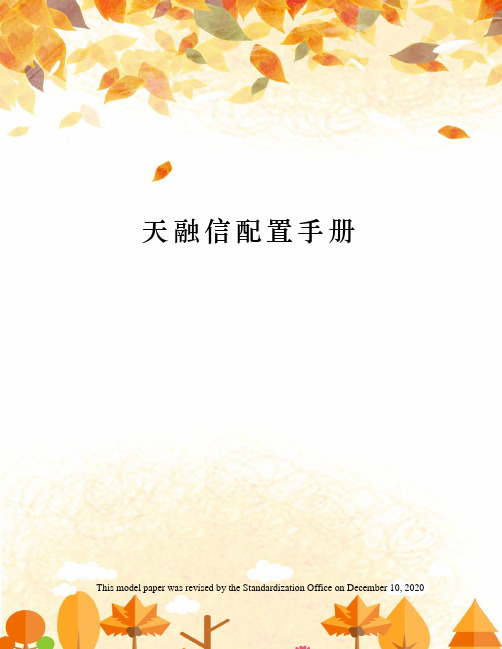
天融信配置手册This model paper was revised by the Standardization Office on December 10, 2020天融信配置手册1、设备用2个接口,ETH1接互联网、ETH2接内网交换机。
2、登录设备:设备出厂ETH0口默认地址为默认用户名:superman密码:talent在浏览器地址栏输入:回车登录设备点击是输入用户名:superman密码:talent点击登录3、配置接口IP:登录设备后选择网络管理---------接口---------物理接口点击ETH1的图标:在地址/掩码后输入各地互联网分配的公网地址,(各个地市不一样,请落实后填写)点击添加-----确定;分别按上面方式配置ETH2口(内网地址)4、添加默认路由:选择网络管理------路由-------静态路由,点击添加目的地址、目的掩码全是0.0.0.0;网关为互联网分配的公网地址,(各个地市不一样,请落实后填写),metric、接口不用填写,点击确定5、添加区域点击资源管理------区域点击添加名称可以随意定义,为了统一,我们定义为互联网_eth1;选择属性为eth1;然后点击按钮,点击确定,分别按上面设置内网区域(各地统一)6、开放远程管理服务:点击系统管理-----配置-----开放服务,然后点击添加服务名称选择WEBUI;控制区域选择互联网_eth1;控制地址选择any;点击确定按钮7、保存配置在页面的上方有保存配置按钮,请点击,在弹出的对话框中点击确定,保存配置。
(一定要保存配置,要不设备重起配置就丢失了)。
天融信日志服务器配置说明书
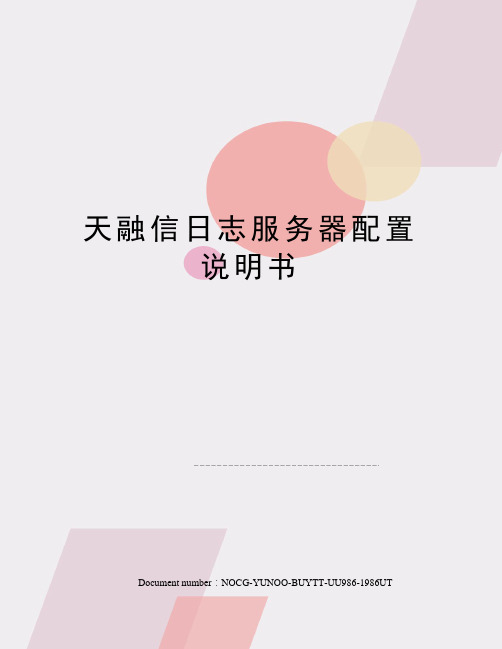
天融信日志服务器配置说明书Document number:NOCG-YUNOO-BUYTT-UU986-1986UT天融信日志服务器配置说明书(专用版)VER: 杭州市工商行政管理局网络安全二期项目工程文档--------日志服务器配置说明书北京天融信网络安全技术有限公司杭州分公司2004年12月天融信安全技术高品质的保证文档管理文档信息分发控制版本控制目录安装数据库服务器系统要求:操作系统:中英文windows 2000/2003 服务器版数据库系统:MS SQL Server 2000 + Service Pack 3 ( 不支持 MS SQL Server )最低配置:CPU :PIII 内存:256M 硬盘:10G推荐配置:CPU:P4 内存:512M 硬盘 80G安装步骤:1. 插入SQL Server 2000 安装光盘:2. 选择<安装SQL Server 2000 组件>,开始安装数据库服务器,依照安装向导的提示,安装数据库服务器和客户端工具。
3. 在安装类型页面,用自定义方式,选择程序文件和数据文件的安装目的文件夹:【注意】选择自定义也方便了加速查询的排序次序的设置,强烈建议修改默认的排序方式为二进制。
另外,数据文件所在文件夹分区必须是NTFS 格式,如果是FAT32 格式的分区,文件的限制为4G,当超过4G 时,文件无法继续增长。
同时建议不要安装SQL数据文件与程序文件在系统盘,可单独安装数据文件到大的磁盘与系统盘分开。
4. 下一步,选择身份验证模式为<混合模式>,输入sa 登录密码,请管理员务必牢记:5. 在接下来的排序规则设置页面,本系统推荐“二进制”排序,这样可以提高查询速度:6. 设置工作完成后,安装程序开始复制文件。
7. SQL Server 安装完成。
8. 安装Microsoft SQL Server 2000 Service Pack 3。
天融信日志
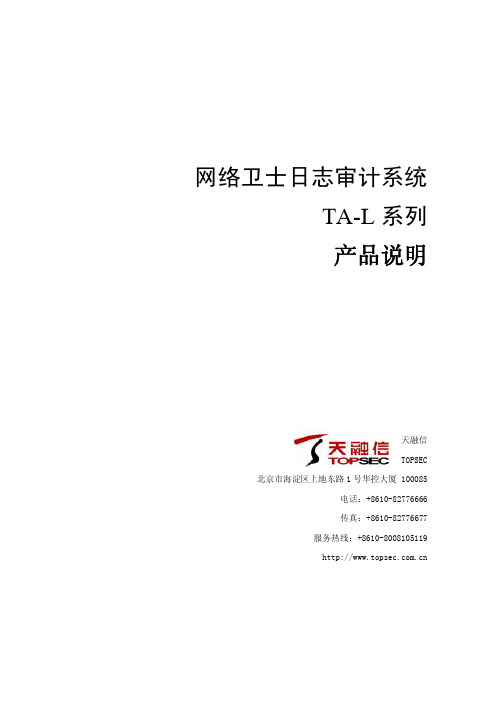
1.4 系统工作流程
日志审计系统的系统工作流程可分为四个主要过程: 1.网络事件的收集: 通过本地(主要通过代理)或远程信息收集等方式收集来自网络中不同设备、系统及 应用的日志及实时监视信息(系统提供对不同设备、系统、应用及服务的监视),同时将 收集到的信息根据统一的信息格式进行标准化处理。 2.事件的处理: 对接收到的已格式化的事件信息进行处理,首先按审计策略进行事件的过滤,然后对 大量的同类事件进行归并处理,避免产生事件风暴。事件的归并能简化后续的分析及方便 用户的查看。处理后的事件分别发送至智能实时检测引擎及数据库系统。同时,根据制定 的响应策略对不同事件进行不同方式的响应。 3.事件的可视化分析 通过对系统数据库中历史数据的分析,从不同角度(按网络设备、系统、事件类型等), 按系统预设的不同模板生成分析结果,并根据用户的要求通过丰富的图表来显示分析的结 果。分析涵盖了对事件的归类统计及事件的变化发展趋势。
TopSEC®天融信
信息反馈
网络卫士日志审计系统 TA-L 产品说明
目录
1 产品概述 ................................................................................................................................. 1 1.1 引言......................................................................................................................................... 1 1.2 系统组成 ................................................................................................................................. 2 1.3 系统运行平台.......................................................................................................................... 3 1.4 系统工作流程.......................................................................................................................... 3 2 产品特点 ................................................................................................................................. 5 2.1 功能特点 ................................................................................................................................. 5 2.2 技术特点 ................................................................................................................................. 8 3 产品功能 ............................................................................................................................... 10 4 运行环境与标准.................................................................................................................... 11 5 典型应用 ............................................................................................................................... 12 6 声明....................................................................................................................................... 13
天融信配置手册

天融信配置手册标准化管理部编码-[99968T-6889628-J68568-1689N]
天融信配置手册
1、设备用2个接口,ETH1接互联网、ETH2接内网交换机。
2、登录设备:设备出厂ETH0口默认地址为默认用户名:superman密码:talent
在浏览器地址栏输入:回车登录设备
点击是
输入用户名:superman密码:talent点击登录
3、配置接口IP:
登录设备后选择网络管理---------接口---------物理接口
点击ETH1的图标:
在地址/掩码后输入各地互联网分配的公网地址,(各个地市不一样,请落实后填写)点击添加-----确定;
分别按上面方式配置ETH2口(内网地址)
4、添加默认路由:
选择网络管理------路由-------静态路由,点击添加
目的地址、目的掩码全是0.0.0.0;网关为互联网分配的公网地址,(各个地市不一样,请落实后填写),metric、接口不用填写,点击确定
5、添加区域
点击资源管理------区域
点击添加
名称可以随意定义,为了统一,我们定义为互联网_eth1;选择属性为eth1;然后点击
按钮,点击确定,
分别按上面设置内网区域(各地统一)
6、开放远程管理服务:
点击系统管理-----配置-----开放服务,然后点击添加
服务名称选择WEBUI;
控制区域选择互联网_eth1;
控制地址选择any;
点击确定按钮
7、保存配置
在页面的上方有保存配置按钮,请点击,在弹出的对话框中点击确定,保存配置。
(一定要保存配置,要不设备重起配置就丢失了)。
天融信配置手册
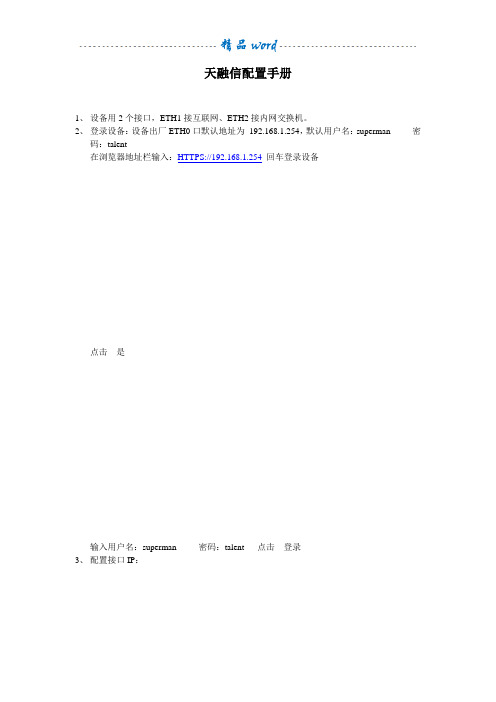
天融信配置手册
1、设备用2个接口,ETH1接互联网、ETH2接内网交换机。
2、登录设备:设备出厂ETH0口默认地址为192.168.1.254,默认用户名:superman 密
码:talent
在浏览器地址栏输入:HTTPS://192.168.1.254回车登录设备
点击是
输入用户名:superman 密码:talent 点击登录
3、配置接口IP:
登录设备后选择网络管理---------接口---------物理接口点击ETH1 的图标:
在地址/掩码后输入各地互联网分配的公网地址,(各个地市不一样,请落实后填写)点击添加-----确定;
分别按上面方式配置ETH2口(内网地址)
4、添加默认路由:
选择网络管理------路由-------静态路由,点击添加
目的地址、目的掩码全是0.0.0.0;网关为互联网分配的公网地址,(各个地市不一样,请落实后填写),metric 、接口不用填写,点击确定
5、添加区域
点击资源管理------区域
点击添加
名称可以随意定义,为了统一,我们定义为互联网_eth1 ;选择属性为eth1;然后点击
按钮,点击确定,
分别按上面设置内网区域(各地统一)
6、开放远程管理服务:
点击系统管理-----配置-----开放服务,然后点击添加
服务名称选择WEBUI ;
控制区域选择互联网_eth1;
控制地址选择any;
点击确定按钮
7、保存配置
在页面的上方有保存配置按钮,请点击,在弹出的对话框中点击确定,保存配置。
(一定要保存配置,要不设备重起配置就丢失了)。
天融信日志服务器配置说明书
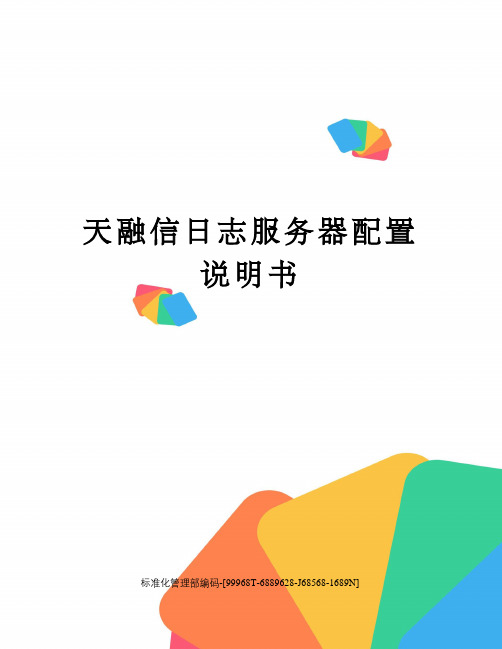
天融信日志服务器配置说明书标准化管理部编码-[99968T-6889628-J68568-1689N]天融信日志服务器配置说明书(Topsec_Auditor_Server_2.0专用版)VER: 2.0杭州市工商行政管理局网络安全二期项目工程文档--------日志服务器配置说明书北京天融信网络安全技术有限公司杭州分公司2004年12月天融信安全技术高品质的保证文档管理目录安装数据库服务器系统要求:操作系统:中英文windows 2000/2003 服务器版数据库系统:MS SQL Server 2000 + Service Pack 3 ( 不支持 MS SQL Server 7.0 ) 最低配置:CPU :PIII 内存:256M 硬盘:10G推荐配置:CPU:P4 2.4G 内存:512M 硬盘80G安装步骤:1. 插入SQL Server 2000 安装光盘:2. 选择<安装SQL Server 2000 组件>,开始安装数据库服务器,依照安装向导的提示,安装数据库服务器和客户端工具。
3. 在安装类型页面,用自定义方式,选择程序文件和数据文件的安装目的文件夹:【注意】选择自定义也方便了加速查询的排序次序的设置,强烈建议修改默认的排序方式为二进制。
另外,数据文件所在文件夹分区必须是NTFS 格式,如果是FAT32 格式的分区,文件的限制为4G,当超过4G 时,文件无法继续增长。
同时建议不要安装SQL数据文件与程序文件在系统盘,可单独安装数据文件到大的磁盘与系统盘分开。
4. 下一步,选择身份验证模式为<混合模式>,输入sa 登录密码,请管理员务必牢记:5. 在接下来的排序规则设置页面,本系统推荐“二进制”排序,这样可以提高查询速度:6. 设置工作完成后,安装程序开始复制文件。
7. SQL Server 安装完成。
8. 安装Microsoft SQL Server 2000 Service Pack 3。
天融信配置手册
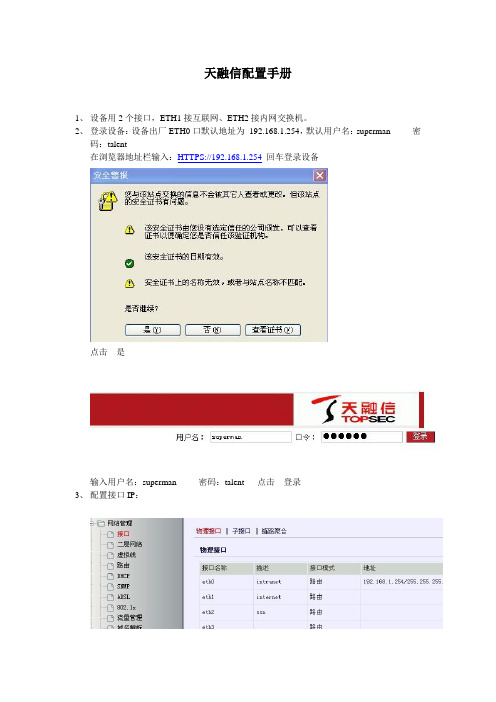
天融信配置手册
1、设备用2个接口,ETH1接互联网、ETH2接内网交换机。
2、登录设备:设备出厂ETH0口默认地址为192.168.1.254,默认用户名:superman 密
码:talent
在浏览器地址栏输入:HTTPS://192.168.1.254回车登录设备
点击是
输入用户名:superman 密码:talent 点击登录
3、配置接口IP:
登录设备后选择网络管理---------接口---------物理接口
点击ETH1 的图标:
在地址/掩码后输入各地互联网分配的公网地址,(各个地市不一样,请落实后填写)点击添加-----确定;
分别按上面方式配置ETH2口(内网地址)
4、添加默认路由:
选择网络管理------路由-------静态路由,点击添加
目的地址、目的掩码全是0.0.0.0;网关为互联网分配的公网地址,(各个地市不一样,请落实后填写),metric 、接口不用填写,点击确定
5、添加区域
点击资源管理------区域
点击添加
名称可以随意定义,为了统一,我们定义为互联网_eth1 ;选择属性为eth1;然后点击
按钮,点击确定,
分别按上面设置内网区域(各地统一)
6、开放远程管理服务:
点击系统管理-----配置-----开放服务,然后点击添加
服务名称选择WEBUI ;
控制区域选择互联网_eth1;
控制地址选择any;
点击确定按钮
7、保存配置
在页面的上方有保存配置按钮,请点击,在弹出的对话框中点击确定,保存配置。
(一定要保存配置,要不设备重起配置就丢失了)。
天融信配置手册
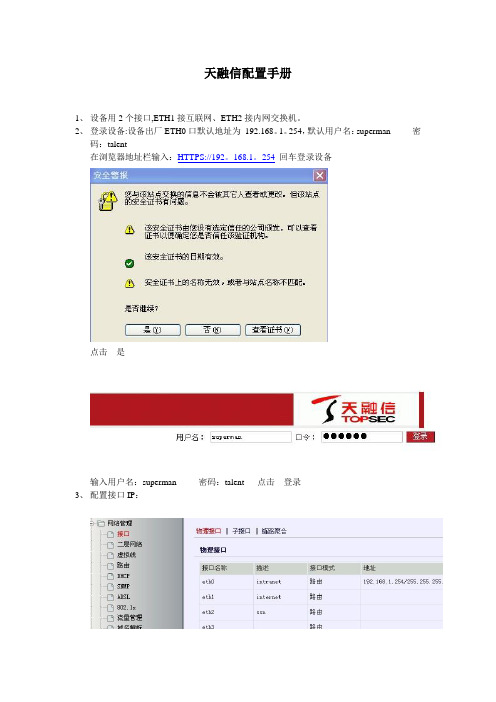
天融信配置手册1、设备用2个接口,ETH1接互联网、ETH2接内网交换机。
2、登录设备:设备出厂ETH0口默认地址为192.168。
1。
254,默认用户名:superman 密码:talent在浏览器地址栏输入:HTTPS://192。
168.1。
254回车登录设备点击是输入用户名:superman 密码:talent 点击登录3、配置接口IP:登录设备后选择网络管理-—-——--——接口———--————物理接口点击ETH1 的图标:在地址/掩码后输入各地互联网分配的公网地址,(各个地市不一样,请落实后填写)点击添加—————确定;分别按上面方式配置ETH2口(内网地址)4、添加默认路由:选择网络管理——--—-路由——---—-静态路由, 点击添加目的地址、目的掩码全是0。
0。
0.0;网关为互联网分配的公网地址,(各个地市不一样,请落实后填写), metric 、接口不用填写,点击确定5、添加区域点击资源管理—-—---区域点击添加名称可以随意定义,为了统一,我们定义为互联网_eth1 ;选择属性为eth1;然后点击按钮,点击确定,分别按上面设置内网区域(各地统一)6、开放远程管理服务:点击系统管理-----配置——-—-开放服务,然后点击添加服务名称选择WEBUI ;控制区域选择互联网_eth1;控制地址选择any;点击确定按钮7、保存配置在页面的上方有保存配置按钮,请点击,在弹出的对话框中点击确定,保存配置。
(一定要保存配置,要不设备重起配置就丢失了)。
天融信日志服务器配置说明书
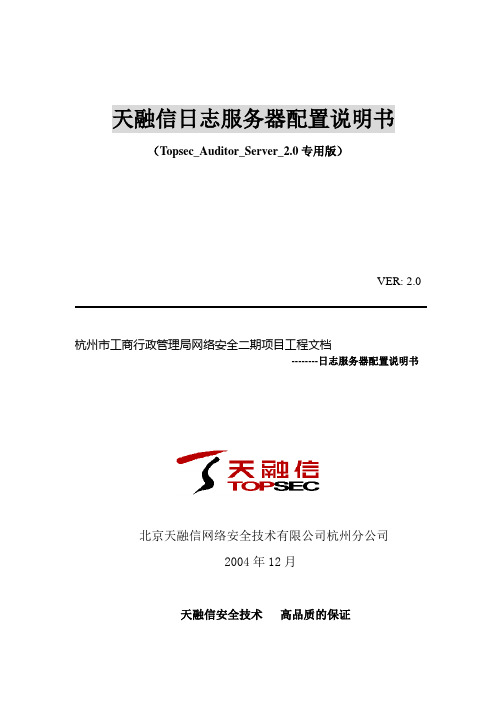
天融信日志服务器配置说明书(Topsec_Auditor_Server_2.0专用版)VER: 2.0杭州市工商行政管理局网络安全二期项目工程文档--------日志服务器配置说明书北京天融信网络安全技术有限公司杭州分公司2004年12月天融信安全技术高品质的保证文档管理文档信息文档名称杭州市工商局网络安全二期项目工程文档保密级别内部文档文档版本编号V1.0制作人杭州天融信公司制作日期2004-12-04 复审人复审日期适用范围本文档为杭州市工商局网络安全实施文档,提交给杭州市工商局网络安全项目组相关人员审阅、备案。
分发控制编号读者文档权限与文档的主要关系1 杭州天融信项目组创建、修改、读取文档制作者2 杭州市工商局审阅直接客户3 杭州市万事达公司审阅网络安全项目集成商版本控制时间版本说明修改人2004-12-04 V0.9 文档创建王余2004-12-06 V1.0 文档修订王余目录安装数据库服务器 (3)安装并配置审计服务器 (6)安装并配置审计管理器 (11)配置防火墙日志权限 (17)安装数据库服务器系统要求:操作系统:中英文windows 2000/2003 服务器版数据库系统:MS SQL Server 2000 + Service Pack 3 ( 不支持 MS SQL Server 7.0 ) 最低配置:CPU :PIII 内存:256M 硬盘:10G推荐配置:CPU:P4 2.4G 内存:512M 硬盘 80G安装步骤:1. 插入SQL Server 2000 安装光盘:2. 选择<安装SQL Server 2000 组件>,开始安装数据库服务器,依照安装向导的提示,安装数据库服务器和客户端工具。
3. 在安装类型页面,用自定义方式,选择程序文件和数据文件的安装目的文件夹:【注意】选择自定义也方便了加速查询的排序次序的设置,强烈建议修改默认的排序方式为二进制。
另外,数据文件所在文件夹分区必须是NTFS 格式,如果是FAT32 格式的分区,文件的限制为4G,当超过4G 时,文件无法继续增长。
天融信多重数据库智能连接器软件版本:8.4.3配置指南说明书
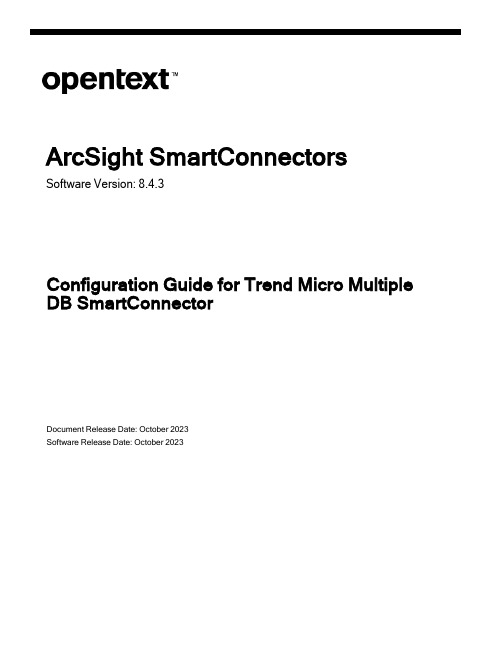
ArcSight SmartConnectorsSoftware Version:8.4.3Configuration Guide for Trend Micro Multiple DB SmartConnectorDocument Release Date:October2023Software Release Date:October2023Legal NoticesOpen Text Corporation275Frank Tompa Drive,Waterloo,Ontario,Canada,N2L0A1Copyright NoticeCopyright2023Open Text.The only warranties for products and services of Open Text and its affiliates and licensors(“Open Text”)are as may be set forth in the express warranty statements accompanying such products and services.Nothing herein should be construed as constituting an additional warranty.Open Text shall not be liable for technical or editorial errors or omissions contained herein.The information contained herein is subject to change without notice. Trademark Notices“OpenText”and other Open Text trademarks and service marks are the property of Open Text or its affiliates.All other trademarks or service marks are the property of their respective owners.Documentation UpdatesThe title page of this document contains the following identifying information:l Software Version numberl Document Release Date,which changes each time the document is updatedl Software Release Date,which indicates the release date of this version of the softwareTo check for recent updates or to verify that you are using the most recent edition of a document,go to:https:///support-and-services/documentationContentsConfiguration Guide for SmartConnector for Trend Micro Control Manager Multiple DB4Product Overview5Prerequisites6 Downloading the JDBC Driver6Installing the SmartConnector7 Preparing to Install the SmartConnector7 Installing and Configuring the SmartConnector7 Adding a JDBC Driver to the Connector Appliance or ArcMC9Device Event Mapping to ArcSight Fields11 Apex Central6.0,and6.0SP1OfficeScan Log Mappings11 Apex Central6.0,and6.0SP1Spyware Event Mappings12 Apex Central6.0,and6.0SP1Web Security Event Mappings13 Apex Central6.0,and6.0SP1Security Log Mappings14Web Security Log Blocking Types16Web Security Log Protocols17Security Event Reason Codes18Troubleshooting19Send Documentation Feedback21Configuration Guide for SmartConnector for Trend Micro Control Manager Multiple DB Configuration Guide for SmartConnector for Trend Micro Control Manager Multiple DBThis guide provides information for installing the SmartConnector for Trend Micro Control Manager Multiple DB and configuring the device for database event collection.Forsupported devices and versions,see Technical Requirements.This guide provides a high level overview of ArcSight SmartConnectors.Intended AudienceThis guide provides information for IT administrators who are responsible for managing the ArcSight software and its environment.Additional DocumentationThe ArcSight SmartConnector documentation library includes the following resources: l Technical Requirements Guide for SmartConnector,which provides information about operating system,appliance,browser,and other support details for SmartConnector.l Installation and User Guide for SmartConnectors,which provides detailed information about installing SmartConnectors.l Configuration Guides for ArcSight SmartConnectors,which provides informationabout configuring SmartConnectors to collect events from different sources.l Configuration Guide for SmartConnector Load Balancer,which provides detailedinformation about installing Load Balancer.For the most recent version of this guide and other ArcSight SmartConnectordocumentation resources,visit the documentation site for ArcSight SmartConnectors8.4.Contact InformationWe want to hear your comments and suggestions about this book and the otherdocumentation included with this product.You can use the comment on this topic link at the bottom of each page of the online documentation,or send an email to MFI-***********************************.For specific product issues,contact Open Text Support for Micro Focus products.Product OverviewProduct OverviewTrend Micro Control Manager Database is a software management solution that lets other Trend Micro products report security events to a central SQL Server database.The SmartConnector for Trend Micro Control Manager DB lets you import Virus Log,Security Log,Web Security Log,and Office Scan Antivirus Log activity and alarm events(generated and stored in the SQL Server database by Trend Micro Control Manager)into the ArcSight system.The following products are supported with Trend Micro Control Manager versions6.0and6.0SP1:OfficeScan Client/Server Edition:OfficeScan Client/Server Edition versions10.6,10.0,8.0,8.4Protects enterprise networks from viruses,Trojans,worms,hackers,and network viruses, plus spyware and mixed threat attacks.InterScan Messaging Security Suite:InterScan Messaging Security Suite version7.0Integrates high-performance antivirus and content filtering security plus the optional Trend Micro Spam Prevention Solution with anti-spam and anti-phishing,all in a single platform at the Internet messaging gateway.ScanMail for Lotus Domino:ScanMail for Lotus Domino5.5Offers comprehensive virus protection and content security for the Lotus/Dominoenvironments,providing real-time scanning for viruses,adware,and spyware hidden within email attachments and databases.It prevents viruses and other malicious code from entering your Domino environment.PrerequisitesPrerequisitesDownloading the JDBC DriverThe SmartConnector installation requires JDBC driver to be present.During theinstallation process,you will be directed to leave the wizard and copy the JDBC driver file you downloaded to a SmartConnector folder.Note:Different versions of the JDBC driver are required for different SQL Server databaseversions.The name of the jar file may be different for some JDBC driver versions.Makesure that you use the correct driver for your database versionRefer to the following information to download the correct jar file depending on the JRE version used by the SmartConnector:l SmartConnector Version8.3.0uses JRE1.8.0_312and supports jar files from version mssql-jdbc-6.4.0.jre8.jar(Download Microsoft JDBC Driver6.4for SQL Server)tomssql-jdbc-9.4.0.jre8.jar(Download Microsoft JDBC Driver9.4.0for SQL Server).l SmartConnector Version7.2.1and later use JRE1.8and require sqljdbc42.jar(Download Microsoft JDBC Driver6.0for SQL Server).l SmartConnector Version7.1.2and later use JRE1.7and require sqljdbc41.jar(Download Microsoft JDBC Driver6.0for SQL Server).l Earlier versions of SmartConnector run JRE1.6and require sqljdbc4.jar(available with Microsoft JDBC Driver4.0for SQL Server).Microsoft Type4JDBC drivers(versions4.0or later)support integrated authentication.Windows Authentication works only when using one of these drivers.For more information related to the Microsoft JDBC driver,see Microsoft Documentation.Note:The JDBC driver does not provide function to supply Windows authenticationcredentials such as user name and password.In such cases,the applications must use SQLServer Authentication.When installing the connector on a non-Windows platform,configure the Microsoft SQL Server for Mixed Mode Authentication or SQL ServerAuthentication.Installing the SmartConnectorThe following sections provide instructions for installing and configuring your selected SmartConnector.ArcSight recommends that you do not install database connectors on the database server or any mission critical servers as this might cause performance issues. Preparing to Install the SmartConnectorBefore you install any SmartConnectors,make sure that the OpenText ArcSight products with which the connectors will communicate have already been installed correctly(such as ArcSight ESM or ArcSight Logger).For complete product information,refer to the Administrator's Guide to ArcSight Platform,available on ArcSight Documentation.If you are adding a connector to the ArcSight Management Center,see the ArcSight Management Center Administrator's Guide available on ArcSight Documentation for instructions.Before installing the SmartConnector,make sure that the following are available:l Local access to the machine where the SmartConnector is to be installedl Administrator passwordsInstalling and Configuring the SmartConnector1.Start the installation wizard.2.Follow the instructions in the wizard to install the core software.3.Exit the installation wizard.4.Copy the jar file associated with the version of the driver that you downloaded earlierto$ARCSIGHT_HOME/current/user/agent/lib5.To use JDBC driver with SmartConnectors to connect to Microsoft SQL Servers byusing Windows authentication,copy the sqljdbc_auth.dll file from the JDBC driver download to the$ARCSIGHT_HOME\jre\bin directory.An example of The JDBC driver download path for SQL JDBC driver is:l For version4.0for32-bit environment is sqljdbc_4.0\enu\auth\x86\sqljdbc_ auth.dlll For64-bit environment,sqljdbc_4.0\enu\auth\x64\sqljdbc_auth.dllTo use the latest version of SQL JDBC Driver such as9.4:l Copy the mssql-jdbc-9.4.0.jre8.jar file associated with the version of thedriver that you downloaded earlier to$ARCSIGHT_HOME/current/user/agent/libl Copy the mssql-jdbc_auth-9.4.0.x64.dll file from the JDBC driver downloadto the$ARCSIGHT_HOME\jre\bin directory.Note:If you are upgrading the SmartConnector,you must copy the authenticationfile to$ARCSIGHT_HOME\jre\bin again after update,as the upgrade processoverwrites the$ARCSIGHT_HOME\jre\bin directory.6.Copy certificate and JDBC files to SmartConnector folders as follows:l Copy the jssecacerts certificate that you installed during the deviceconfiguration to the SmartConnector installation folder$ARCSIGHT_HOME/current/jre/lib/security.Note:You must copy this file again to the installation folder after upgrading theSmartConnector as this file gets overwritten during the upgrade process.l Copy the vjdbc.jar and commons-logging-1.1.jar files to theSmartConnectorinstallation folder$ARCSIGHT_HOME/current/user/agent/lib.These files are located in the libdirectory that was created when you downloaded the JDBC driver and unzippedthe package.7.Browse to$ARCSIGHT_HOME/current/bin,then double-clickrunagentsetup.bat file to start the SmartConnector Configuration Wizard.8.Specify the relevant Global Parameters,when prompted.9.Select Trend Micro Control Manager Multiple DB from the Type drop-down.10.Select a value for the JDBC/ODBC Driver.11.Specify the following information:12.Select a destination and configure parameters.13.Specify a name for the connector.14.(Conditional)If you have selected ArcSight Manager as the destination,thecertificate import window for the ArcSight Manager is displayed.Select Import the certificate to the connector from destination,and then click Next.The certificate is imported and the Add connector Summary window is displayed.Note:If you select Do not import the certificate to connector from destination,theconnector installation will end.15.Select whether you want to install the connector as a service or in the standalonemode.plete the installation.17.Run the SmartConnector.For instructions about upgrading the connector or modifying parameters,seeInstallation and User Guide for SmartConnector.Adding a JDBC Driver to the Connector Appliance or ArcMCAfter downloading and extracting the JDBC driver,upload the driver into the repository and apply it to the required containers,as follows:1.From the Connector Appliance/ArcSight Management Center,select Setup>Repositories.2.Select JDBC Drivers from the left pane and click the JDBC Drivers tab.3.Click Upload to Repository.4.From the Repository File Creation Wizard,select Individual Files,then click Next.5.Retain the default selection and click Next.6.Click Upload and locate and select the.jar file you downloaded.7.Click Submit to add the specified file to the repository and click Next to continue.8.After adding all the files you require,click Next.9.In the Name field,enter a descriptive name for the zip file(for example,JDBCdriver).Click Next.10.Click Done to complete the process.The newly added file is displayed in the Namefield under Add Connector JDBC Driver File.11.To apply the driver file,select the driver.zip file and click the up arrow to invoke theUpload Container Files wizard.Click Next.12.Select one or more containers into which you want to upload the driver,then clickNext.13.Click Done to complete the process.14.Add the connector through the Connector Appliance/ArcSight Management Centerinterface.For more information,see the Connector Appliance/ArcSight Management Center Online Help.Device Event Mapping to ArcSight Fields The following section lists the mappings of ArcSight data fields to the device's specific event definitions.See the ArcSight Console User's Guide for more information about the ArcSight data fields.Apex Central6.0,and6.0SP1OfficeScan Log MappingsApex Central6.0,and6.0SP1Spyware Event MappingsApex Central6.0,and6.0SP1Web Security Event MappingsApex Central6.0,and6.0SP1Security Log MappingsWeb Security Log Blocking Types0Unknown1Filename2WebMailSite3WebServer4UrlPattern5JavaVbScript6TrueFiletype7UserDefine8ServerDefine9WebPolicy11PhishPhish12PhishSpyware13PhishVirusAccomplice14PhishForgedSignature15PhishDiseaseVector16PhishMalApplet17PhishRepetation20PolicyIpTranslate21PolicyJavaScan22PolicyMmc31Pharming32UrlBlocking33UrlFiltering34ClientIpBlocking35DestinationPortBlocking36WebReputation41UnsupportedFileType42ExceedFileCountLimit43ExceedFileSizeLimit44ExceedDecompressLayerLimit45ExceedDecompressTimeLi mit 46ExceedCompressionRatioLimit47PasswordProtectedFile48RestrictedSpywareType60StringPattern-1VirusMalware -2SpywareGrayware-3NetworkVirus-4Intellitrap -5SuspiciousVirusMalware-6SuspiciousSpywareGrayware-7Fraud -8SuspiciousBehaviorWeb Security Log Blocking TypesWeb Security Log Protocols0UNKNOWN1SMTP2POP33IRC4DNS5HTTP6FTP7TFTP8SMB9MSN10AIM11YMSG12GMAIL13YAHOO_MAIL14HOTMAIL15RDP16DHCP17TELNET18LDAP19FILE_TRANSFER20SSH21DAMEWARE22VNC23CISCO_TELNET 24KERBEROS25DCE_RPC26SQL27PCANYWHERE28ICMP29SNMP30VIRUS_PATTERN_TCP 31VIRUS_PATTERN_UDP32HTTPS256BITTORRENT257KAZAA258LIMEWARE259BEARSHARE260BLUBSTER261EDONKEY_EMULE 262EDONKEY2000263FILEZILLA264GNUCLEUS265GNUTELLA266WINNYLLA268MORPHEUS269NAPTER270SHAREAZA271WINMX272MLDONKEY273DIRECT_CONNECT274SOULSEEK275OPENNAP276KURO277IMESH278SKYPE279GOOGLE_TALK10001IP10002ARP10003TCP10004UDP10005IGMPWeb Security Log ProtocolsSecurity Event Reason CodesSecurity Event Reason Codes-1EMPTY0UNKNOWN1VSAPI_SCAN_ENGINE2VSAPI_SCAN_ENGINE_SECOND 3VSAPI_SCAN_PATTERN4VSAPI_SCAN_PATTERN_SECOND 5MTA6SMTP_SERVER7HTTP_SERVER8FTP_SERVER9SCAN_MODULE10TVCS_AGENT11FIREWALL_MODULE12FIREWALL_PATTERN13ANTISPAM_FILTER14CONTENT_FILTER15ATTACHMENT_FILTER16DISCLAIMER_FILTER17ACTIVEUPDATE18HOOK_MODULE19NOTIFICATION_MODULE20LOG_MODULE21POLICY_MODULE22VSAPI2_SCAN_ENGINE23VSAPI2_SCAN_ENGINE_SECOND24VSAPI2_SCAN_PATTERN25VSAPI2_SCAN_PATTERN_SECOND26CAV_LITE_SCAN_PATTERN27CAV_LITE_SCAN_PATTERN_SECOND28TSC_SCAN_ENGINE29TSC_SCAN_PATTERN30PRODUCT_REGISTRY_MODULE 31DAMAGE_CLEANUP_ENGINE32DAMAGE_CLEANUP_TEMPLATE 33VA_PATTERN34VA_ENGINE35ASPY_PATTERN36ASPY_ENGINE37SSAPI_ENGINE38SSAPI_PATTERN39UFE_ENGINE40UFEF_PATTERN41UFEP_PATTERN42FPGA_ENGINE43NCIT_ENGINE44VSAPI_PLUS_ENGINETroubleshootingIssue:Unable to reconnect to the MS SQL Server databaseIn some cases,connectors using MS SQL Server databases are unable to reconnect to the database after losing and reacquiring network connection.Workaround:Restart the connector to resolve this issue.Issue:Deploy SQL Server Native ClientWhen deploying an application that is dependent on SQL Server Native Client,you will need to redistribute SQL Server Native Client with your application.Unlike Microsoft Data Access Components(MDAC),which is now a component of the operating system,SQL Server Native Client is a component of SQL Server.Therefore,it is important to install SQL Server Native Client in your development environment and redistribute SQL Server Native Client with your application.The SQL Server Native Client redistributable installation program,named sqlncli.msi,is available on the SQL Server installation media and is available as one of the SQL Server Feature Pack components on the Microsoft Download site.For more information about deploying SQL Server Native Client with your application,see"Deploying Applications with SQL Server Native Client"available from Microsoft.Issue:Connection to SQL Server fails/hangsOracle has released Java6update30(6u30)that behaves differently from JRE6u29, causing possible database connection problems for SQL Server database connectors using JDBC connection.These connection problems can occur with JRE1.6.0_29(6u29)and later versions.Workaround:Microsoft recommends using JRE6u30(and above)instead of JRE6u29. Apply the"SQL Server2008R2Service Pack1Cumulative Update6"patch to the SQL server if you are experiencing connection failures or hangs.Issue:The user is not associated with a trusted SQL Server connection.Receives error message:Login failed for user'sqluser'Only Microsoft JDBC driver v4or later support integrated authentication.The driver also does not provide function to supply Windows authentication credentials such as user name and password.In such cases,the applications must use SQL Server Authentication. When installing the connector on a non-Windows platform,configure the Microsoft SQL Server for Mixed Mode Authentication or SQL Server Authentication.Issue:The connector gets clogged with events after shut downWorkaround:If the connector is shut down for some time on an active database,a lot of events can accumulate that can clog the connector on restart.The preservestate parameter can be used to avoid this situation.This parameter is enabled(true)by default. Setting preservestate to disabled(false)in the agent.properties file allows the connector to skip the old events and start from real time.The agent.properties file is located in the$ARCSIGHT_HOME\current\user\agent folder.Restart the connector for your change to take effect."What do I do when I receive"Connector parameters did not pass the verification with error..."message?"You may not have the correct version of jar file.When you download the JDBC driver,the version of the jar file depends on the version of JRE the connector uses.Versions7.2.1 and later use JRE1.8and require sqljdbc42.jar.Versions7.1.2and later use JRE1.7and require sqljdbc41.jar.Prior versions of the connector that run JRE1.6require sqljdbc4.jar.Send Documentation FeedbackIf you have comments about this document,you can contact the documentation team by email.If an email client is configured on this computer,click the link above and an email window opens with the following information in the subject line:Feedback on Configuration Guide for Trend Micro Multiple DB SmartConnector (SmartConnectors8.4.3)Just add your feedback to the email and click send.If no email client is available,copy the information above to a new message in a web mail client,and send your feedback to***************************************.We appreciate your feedback!Send Documentation Feedback Page21of21。
天融信日志服务器配置使用说明
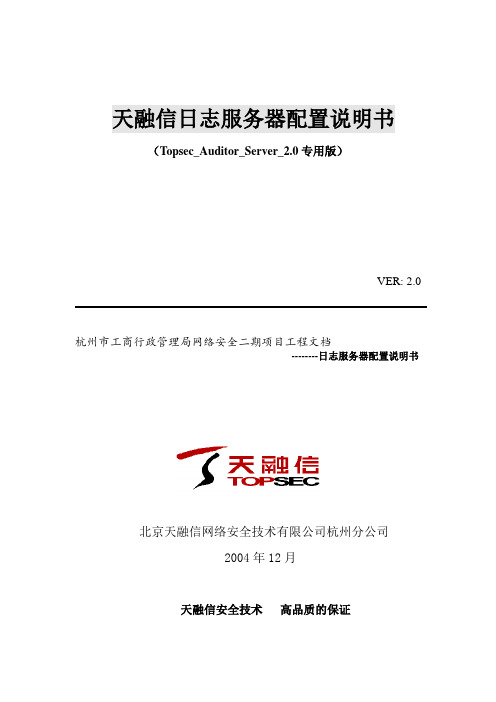
天融信日志服务器配置说明书(Topsec_Auditor_Server_2.0专用版)VER: 2.0杭州市工商行政管理局网络安全二期项目工程文档--------日志服务器配置说明书北京天融信网络安全技术有限公司杭州分公司2004年12月天融信安全技术高品质的保证文档管理文档信息分发控制版本控制目录安装数据库服务器 (3)安装并配置审计服务器 (5)安装并配置审计管理器 (11)配置防火墙日志权限 (17)安装数据库服务器系统要求:操作系统:中英文windows 2000/2003 服务器版数据库系统:MS SQL Server 2000 + Service Pack 3 ( 不支持 MS SQL Server 7.0 ) 最低配置:CPU :PIII 内存:256M 硬盘:10G推荐配置:CPU:P4 2.4G 内存:512M 硬盘 80G安装步骤:1. 插入SQL Server 2000 安装光盘:2. 选择<安装SQL Server 2000 组件>,开始安装数据库服务器,依照安装向导的提示,安装数据库服务器和客户端工具。
3. 在安装类型页面,用自定义方式,选择程序文件和数据文件的安装目的文件夹:【注意】选择自定义也方便了加速查询的排序次序的设置,强烈建议修改默认的排序方式为二进制。
另外,数据文件所在文件夹分区必须是NTFS 格式,如果是FAT32 格式的分区,文件的限制为4G,当超过4G 时,文件无法继续增长。
同时建议不要安装SQL数据文件与程序文件在系统盘,可单独安装数据文件到大的磁盘与系统盘分开。
4. 下一步,选择身份验证模式为<混合模式>,输入sa 登录密码,请管理员务必牢记:5. 在接下来的排序规则设置页面,本系统推荐“二进制”排序,这样可以提高查询速度:6. 设置工作完成后,安装程序开始复制文件。
7. SQL Server 安装完成。
8. 安装Microsoft SQL Server 2000 Service Pack 3。
天融信防火墙日志设置
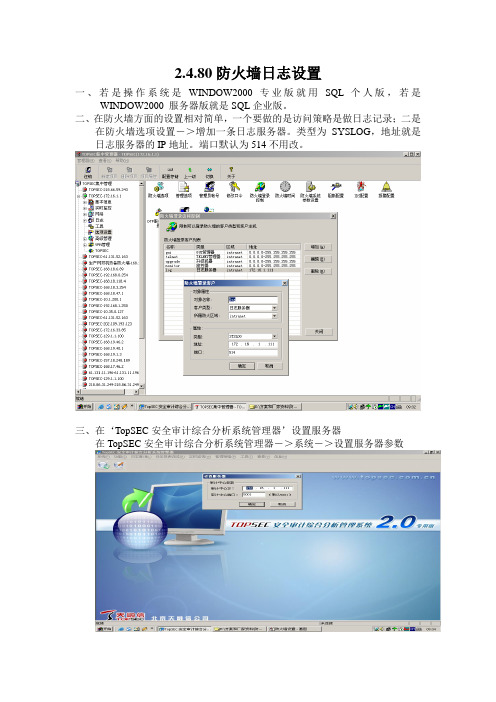
2.4.80防火墙日志设置
一、若是操作系统是WINDOW2000 专业版就用SQL 个人版,若是
WINDOW2000 服务器版就是SQL企业版。
二、在防火墙方面的设置相对简单,一个要做的是访问策略是做日志记录;二是
在防火墙选项设置->增加一条日志服务器。
类型为SYSLOG,地址就是日志服务器的IP地址。
端口默认为514不用改。
三、在‘TopSEC安全审计综合分析系统管理器’设置服务器
在TopSEC安全审计综合分析系统管理器->系统->设置服务器参数
其中‘审计中心IP’为装日志服务器的IP地址,端口5001(不用改)。
四、在TopSEC安全审计综合分析系统管理器->管理策略->日志收集源
其中日志源IP:为日志服务器所接的接口的IP,(如振源为10.142.202.8)
五、设置日志代理策略管理
在TopSEC安全审计综合分析系统管理器->管理策略->日志代理策略
其中代理IP设为日志管理器的IP
其中日志源的IP地址为防火墙接口的IP地址。
六、结果。
天融信日志服务器配置说明书
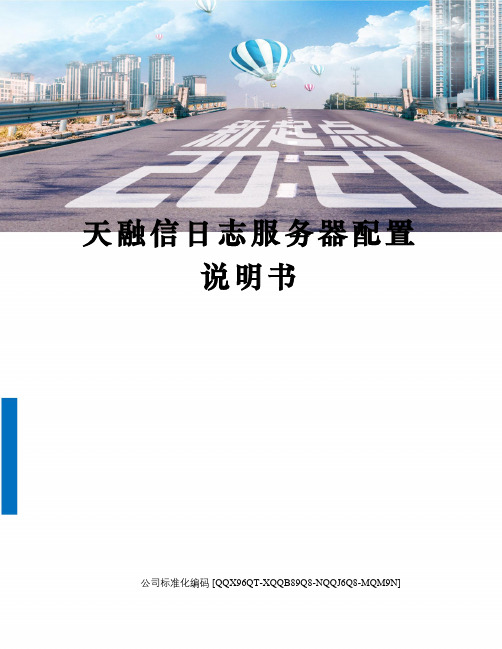
天融信日志服务器配置说明书公司标准化编码 [QQX96QT-XQQB89Q8-NQQJ6Q8-MQM9N]天融信日志服务器配置说明书(专用版)VER:杭州市工商行政管理局网络安全二期项目工程文档--------日志服务器配置说明书北京天融信网络安全技术有限公司杭州分公司2004年12月天融信安全技术高品质的保证文档管理文档名称杭州市工商局网络安全二期项目工程文档保密级别内部文档文档版本编号目录安装数据库服务器系统要求:操作系统:中英文windows 2000/2003 服务器版数据库系统:MS SQL Server 2000 + Service Pack 3 ( 不支持 MS SQL Server )最低配置:CPU :PIII 内存:256M 硬盘:10G推荐配置:CPU:P4 内存:512M 硬盘 80G安装步骤:1. 插入SQL Server 2000 安装光盘:2. 选择<安装SQL Server 2000 组件>,开始安装数据库服务器,依照安装向导的提示,安装数据库服务器和客户端工具。
3. 在安装类型页面,用自定义方式,选择程序文件和数据文件的安装目的文件夹:【注意】选择自定义也方便了加速查询的排序次序的设置,强烈建议修改默认的排序方式为二进制。
另外,数据文件所在文件夹分区必须是NTFS 格式,如果是FAT32 格式的分区,文件的限制为4G,当超过4G 时,文件无法继续增长。
同时建议不要安装SQL数据文件与程序文件在系统盘,可单独安装数据文件到大的磁盘与系统盘分开。
4. 下一步,选择身份验证模式为<混合模式>,输入sa 登录密码,请管理员务必牢记:5. 在接下来的排序规则设置页面,本系统推荐“二进制”排序,这样可以提高查询速度:6. 设置工作完成后,安装程序开始复制文件。
7. SQL Server 安装完成。
8. 安装Microsoft SQL Server 2000 Service Pack 3。
天融信配置手册

天融信配置手册
1、设备用2个接口,ETH1接互联网、ETH2接内网交换机。
2、登录设备:设备默认用户名:superman 密码:talent
在浏览器地址栏输入:回车登录设备
点击是
输入用户名:superman 密码:talent 点击登录
3、配置接口IP:
登录设备后选择网络管理---------接口---------物理接口
点击ETH1 的图标:
在地址/掩码后输入各地互联网分配的公网地址,(各个地市不一样,请落实后填写)点击添加-----确定;
分别按上面方式配置ETH2口(内网地址)
4、添加默认路由:
选择网络管理------路由-------静态路由,点击添加
目的地址、目的掩码全是0.0.0.0;网关为互联网分配的公网地址,(各个地市不一样,请落实后填写),metric 、接口不用填写,点击确定
5、添加区域
点击资源管理------区域
点击添加
名称可以随意定义,为了统一,我们定义为互联网_eth1 ;选择属性为eth1;然后点击按钮,点击确定,
分别按上面设置内网区域(各地统一)
6、开放远程管理服务:
点击系统管理-----配置-----开放服务,然后点击添加
服务名称选择WEBUI ;
控制区域选择互联网_eth1;
控制地址选择any;
点击确定按钮
7、保存配置
在页面的上方有保存配置按钮,请点击,在弹出的对话框中点击确定,保存配置。
(一定要保存配置,要不设备重起配置就丢失了)。
天融信配置手册

天融信配置手册1、设备用2个接口,ETH1接互联网、ETH2接内网交换机。
2、登录设备:设备出厂ETH0口默认地址为192.168.1.254,默认用户名:superman 密码:talent在浏览器地址栏输入:HTTPS://192.168.1.254回车登录设备点击是输入用户名:superman 密码:talent 点击登录3、配置接口IP:登录设备后选择网络管理---------接口---------物理接口点击ETH1 的图标:在地址/掩码后输入各地互联网分配的公网地址,(各个地市不一样,请落实后填写)点击添加-----确定;分别按上面方式配置ETH2口(内网地址)4、添加默认路由:选择网络管理------路由-------静态路由,点击添加目的地址、目的掩码全是0.0.0.0;网关为互联网分配的公网地址,(各个地市不一样,请落实后填写),metric 、接口不用填写,点击确定5、添加区域点击资源管理------区域点击添加名称可以随意定义,为了统一,我们定义为互联网_eth1 ;选择属性为eth1;然后点击按钮,点击确定,分别按上面设置内网区域(各地统一)6、开放远程管理服务:点击系统管理-----配置-----开放服务,然后点击添加服务名称选择WEBUI ;控制区域选择互联网_eth1;控制地址选择any;点击确定按钮7、保存配置在页面的上方有保存配置按钮,请点击,在弹出的对话框中点击确定,保存配置。
(一定要保存配置,要不设备重起配置就丢失了)Love is not a maybe thing. You know when you love someone.。
- 1、下载文档前请自行甄别文档内容的完整性,平台不提供额外的编辑、内容补充、找答案等附加服务。
- 2、"仅部分预览"的文档,不可在线预览部分如存在完整性等问题,可反馈申请退款(可完整预览的文档不适用该条件!)。
- 3、如文档侵犯您的权益,请联系客服反馈,我们会尽快为您处理(人工客服工作时间:9:00-18:30)。
天融信日志服务器配置
说明书
WEIHUA system office room 【WEIHUA 16H-WEIHUA WEIHUA8Q8-
天融信日志服务器配置说明书
(专用版)
VER:
杭州市工商行政管理局网络安全二期项目工程文档
--------日志服务器配置说明书
北京天融信网络安全技术有限公司杭州分公司
2004年12月
天融信安全技术高品质的保证
文档管理
文档信息
文档名称杭州市工商局网络安全二期项目工程文档
分发控制
版本控制
目录
安装数据库服务器
系统要求:
操作系统:中英文windows 2000/2003 服务器版
数据库系统:MS SQL Server 2000 + Service Pack 3 ( 不支持 MS SQL Server )
最低配置:CPU :PIII 内存:256M 硬盘:10G
推荐配置:CPU:P4 内存:512M 硬盘 80G
安装步骤:
1. 插入SQL Server 2000 安装光盘:
2. 选择<安装SQL Server 2000 组件>,开始安装数据库服务器,依照安装向导的提示,安装数据库服务器和客户端工具。
3. 在安装类型页面,用自定义方式,选择程序文件和数据文件的安装目的文件夹:
【注意】选择自定义也方便了加速查询的排序次序的设置,强烈建议修改默认的排序方式为二进制。
另外,数据文件所在文件夹分区必须是NTFS 格式,如果是FAT32 格式的分区,文件的限制为4G,当超过4G 时,文件无法继续增长。
同时建议不要安装SQL数据文件与程序文件在系统盘,可单独安装数据文件到大的磁盘与系统盘分开。
4. 下一步,选择身份验证模式为<混合模式>,输入sa 登录密码,请管理员务必牢记:
5. 在接下来的排序规则设置页面,本系统推荐“二进制”排序,这样可以提高查询速度:
6. 设置工作完成后,安装程序开始复制文件。
7. SQL Server 安装完成。
8. 安装Microsoft SQL Server 2000 Service Pack 3。
安装并配置审计服务器
TopSEC 安全审计综合分析系统的安装要在数据库MS SQL Server 2000 成功安装并且
启动SQL Server 服务之后进行。
系统要求:
操作系统:中英文windows 2000/2003 服务器版
数据库系统:MS SQL Server 2000 + Service Pack 3 ( 不支持 MS SQL Server ) 最低配置:CPU :PIII 内存:256M 硬盘:10G
推荐配置:CPU:P4 内存:512M 硬盘:80G
安装步骤:
1.在防火墙随机光盘安装包目录下,执行专用版.exe,开始安装审计中心:
2. 接受软件安装许可协议,选择<典型安装>,一路“下一步”。
3.输入sa 的密码,就是在安装日志服务器时提示要记住的密码!
4. 开始初始化数据库,此过程时间稍长(大概要8分钟左右),请耐心等待!
5.完成安装。
配置步骤:
1. 点击完成安装后即进入配置服务器,提示初次配置基本信息与配置数据库信息
2. 开始服务器参数配置在”基本设置”页面填入服务器的IP 地址,在“数据库设置”里,填写数据库服务器名、sa 口令、与备份文件路径等。
【注意】在数据库设置页面填入所有项目。
数据库服务器栏用SQL Server 服务管
理器中显示的服务器名即可。
如下图:
3.点击确定提示初始化系统配置成功!
【注意】查看“控制面板-管理工具-服务”窗口,可以看到已启动的服务TA-Controler
安装并配置审计管理器
系统要求:
操作系统:中英文windows 2000/XP/2003
推荐配置:CPU:P4 内存:512M 硬盘 80G
安装步骤:
1.在TopSEC 安全审计综合分析系统安装文件所在目录下,执行专用版.exe 开始安装审计系统管理器:
2. 接受许可协议,选择安装位置,选择<典型安装> ,一路“下一步”完成安装。
配置步骤:
1、启动TopSEC 综合分析安全审计系统管理器,在系统菜单里点击设置服务器参数。
2.登录审计服务器。
使用用户名superman 口令talent登录。
3.设置日志收集源。
在“管理策略”菜单里点击日志收集源,在下图所示对话框中填入要接收的防火墙IP地址。
4.设置日志代理策略。
在“管理策略”菜单里点击日志代理策略,在下图所示对话框中双击Syslog日志插件会弹出相关配置窗口。
一般配置选项不用修改,点击“日志源管理”如下图所示,点击增加,添加日志源,如图所示填写相关防火墙的IP地址。
完成配置。
5.启动日志收集源。
如上图,右键点击日志源名称,再点击“启用”。
配置防火墙日志权限
综合安全审计系统可以接收防火墙等网络设备的日志,但是需要在防火墙上进行配置。
下面说明TOPSEC 防火墙FW4000 的将其日志发送给审计中心所需要做的配置:在使用防火墙管理器登录到防火墙,在【工具】-【防火墙登录控制】处,添加日志服务器,在日志服务器类型处,选择“WEBTRENDS”格式。
