viber使用说明及教程
Acendo Vibe 会议通话声音条与摄像头的快速启动指南说明书

QUICK START GUIDEACV-5100 Acendo Vibe™ Conferencing Sound Bar with CameraOverviewThe ACV-5100 features a hinged Wall Mount Bracket, which allows easy installation aswell as access to the Connector Bay without having to dismount the unit. The WallMount Bracket features a cutout for cable routing and straps for cable management.Note : Do not lift the ACV-5100 by the camera or rest the unit on the camera.Credenza InstallationNote : To ensure highest possible sound quality, the rubber feet on the bottom panelmust remain in place for surface-mount installations.The ACV-5100 can sit on a hard, flat surface such as a credenza, tabletop or desk.When choosing a surface location, consider a space that will not interfere withworkspaces or other installed devices. Connect cables as necessary - see theConnections section for details.Wall Mount InstallationFor best aesthetic in wall mount installations, remove the rubber feet from the bottompanel: carefully peel each foot off of the bottom surface.Removing the Wall Mount Bracket1.Open the Wall Mount Bracket (held closed by internal magnets).2.Press and hold the Release Button to slide the Bracket out (over the button) todisengage the pins on the Bracket from the hinges on the unit (FIG.2).3.Lift the Wall Mount Bracket off of the hinges to remove (FIG.3):Wall Mount Considerations•Distance between conference table and display:The closer the table is to thewall-mounted display. the lower the display should be mounted. As a generalguide, the display should be mounted between 40” and 48” from the floor.•Avoid obstructing the camera view:If the display protrudes from the wall morethan the ACV-5100, then additional spacing between the display and theACV-5100 may be needed.•Position camera for full visibility: In small rooms, it may be necessary to manuallytilt the camera up to maximize visibility for all participants.Using the Bracket Mounting GuideThe Wall Mount Bracket features instructions etched on the inner surface that describehow to position the ACV-5100 beneath a wall-mounted display to avoid obstructing thecamera view (FIG.5):1.Remove the Bracket from the ACV-5100 (see FIG.7on page9).2.Turn the Bracket vertically and place against the wall, centered directly beneaththe wall-mounted display.3.Align the top of the Bracket (see Bottom of Display) with the bottom surface of thedisplay.e the top edge of the notch in the Bracket (see Top flat surface of Acendo Vibeto determine the closest placement for the ACV-5100 beneath the display. Markthe mounting surface.5.Align the top flat surface of the ACV-5100 with the mark made in step 4.6.Mount the Bracket using mounting screws and optional mounting spacers (seeFIG.6).Mounting the Wall Mount Bracket and Attaching the ACV-5100e the Wall Mount Bracket as a template to mark the locations for the fourmounting screws (not included). Use mounting screws and hardware appropriatefor the surface being utilized to secure the Bracket to the wall.Optionally, if not hiding them behind the drywall, place the four included WallMount Spacers between the Bracket and the wall to create a 5mm gap forrouting flat cables (see FIG.6).2.Attach the ACV-5100 to the Bracket by sliding the pins on the Bracket into thehinges on the rear of the main unit (see FIG.3):a. Position the ACV-5100 with the bottom panel facing the wall and align thehinges on the main unit with the pins on the Bracket.b. Carefully slide the pins into the hinges, until the Bracket snaps into place.Note: Press the Bracket into place so that the last pin depresses the ReleaseButton, allowing the pins to slide into the hinges (see FIG.3)c. With the ACV-5100 attached to the Bracket, rotate the unit up to its seatedposition. Note that the Bracket snaps shut and is held closed via internalmagnets.Note: Ensure that cables do not obstruct the complete closing of the unit. FIG. 1 ACV-5100 (FRONT/REAR VIEWS)MODELS AVAILABLE•ACV-5100GR, Grey (FG4151-00GR)•ACV-5100BL, Black (FG4151-00BL)INCLUDED ACCESSORIES•15V / 4A.Power Supply•Remote Control•6’ USB 2.0 Cable•5mm Wall Mount Spacers (4)•Lock-Down Screws(2)DIMENSIONS (HWD)•5" x 23 1/2" x 3 15/16" (76 mm x 590 mm x 100 mm)•Depth with optional wall mount spacers: 4 1/8” (105 mm)WEIGHT 6.45 lbs (2.93 kg)ACTIVE POWER REQUIREMENTS•~100-240V, 1.3A max•Only use the included power supplyREGULATORY COMPLIANCE FCC 47 CFR Part 15, Subpart C / Subpart B (emissions)EN 55024, EN 60950-1, IEC/EN/UL 60065:2014ENVIRONMENTAL•T emperature (Operating): 32° F to 113° F (0° C to 45° C)•T emperature (Storage): -4° F to 158° F (-20° C to 70° C)•Humidity (Operating): 5% to 85% RH non-condensingOPTIONAL ACCESSORIES•CBL-USB-FL2-16, USB 2.0 16ft Extension Cable (FG10-2220-16)•CBL-USB-FL2-33, USB 2.0 33ft Extension Cable (FG10-2220-33)•ACR-5100, Meeting Collaboration System (FG4051-00)FIG. 2 ACV-5100 BOTTOM VIEW - OPENING THE WALL MOUNT BRACKETFIG. 3 ACV-5100 BOTTOM VIEW - REMOVING THE BRACKETCameraFrontRearRubber feet (removable, x2)mounting holes (x4)Wall Mount BracketSide PanelKeypadCable Pass-ThruWall Mount BracketHinges/PinsRelease ButtonConnector BayWall Mount BracketPins (x4)Hinges (x4)Slide pins in to install Slide pins out to removeRelease ButtonFIG. 4 ACV-5100 WALL MOUNT CONSIDERATIONSFIG. 5 USING THE MOUNTING GUIDEFIG. 6 WALL MOUNTING THE ACV-510040-48” from floorDisplayMounting Bracket Mounting Guide(etched into surface)(top view)ACV-5100DisplayMount the Bracket to thewall via 4 mounting screwsAttach the ACV-5100 to theBracket via hinges & pinsbamounting screws(x4, not included)mounting spacers (x4, optional)Note: Use M4 or #8mounting screwsCable Pass-Thru© 2018 Harman. All rights reserved. Modero, AMX, AV FOR AN IT WORLD, HARMAN, and their respective logos are registered trademarks ofHARMAN. Oracle, Java and any other company or brand name referenced may be trademarks/registered trademarks of their respective companies.AMX does not assume responsibility for errors or omissions. AMX also reserves the right to alter specifications without prior notice at any time.The AMX Warranty and Return Policy and related documents can be viewed/downloaded at .3000 RESEARCH DRIVE, RICHARDSON, TX 75082 | 800.222.0193 | 469.624.8000 | +1.469.624.7400 | fax 469.624.7153AMX (UK) LTD, AMX by HARMAN - Unit C, Auster Road, Clifton Moor, York, YO30 4GD United Kingdom | +44 1904-343-100 | /eu/REV: ALast Revised: 1/19/20183.Connect cables as necessary (inside the Connector Bay - see FIG.2).4.Rotate the ACV-5100 into seated position. The Bracket is secured with magnets (FIG.7).ConnectionsAll connectors are located within the Connector Bay (rear panel).•For surface installations, place the unit face-down and open the Connector BayDoor to manage cables/connectors.•For wall-mounted installations, simply rotate the ACV-5100 unit down and awayfrom the wall to access the Connector Bay.There are two sets of connectors on the inner side panels of the Connector Bay. Each connector is labeled on the elastic cable straps. Run each cable through the cable pass-thru in the bracket/door and under the cable straps.Rotating the ACV-5100 Into the Seated PositionAfter connecting all cables, close the Bracket to return the ACV-5100 to its seated position. The Bracket is secured via internal magnets (FIG.7):Installing Lock-Down ScrewsThe ACV-5100 comes with two (flat-head) Lock-Down Screws that can be added after the ACV-5100 has been installed and connected. The Lock-Down Screws prevent the Bracket from being opened accidentally. With the Bracket/Connector Bay Doorclosed, install the Lock-Down Screws in the bottom panel (FIG.8):Note : The Lock Down screws are not to be used to mount the ACV-5100 unit to the wall.Side Panel KeypadAll controls and LEDs are on the left side panel of the ACV-5100 (FIG.9):Volume and Mute ControlsThe ACV-5100 features Sound by JBL, including a 10W/channel stereo amplifier,speakers, microphones, and DSP algorithms with AEC •Use the Volume Up/Down buttons on either the ACV-5100 side panel or on theremote control to adjust speaker volume.•Mute Speaker and Mute Microphoneenable/disable the speakers andmicrophone. Note that these buttons are lit on the ACV-5100 (and flash on the remote control) to indicate that the sound functions are muted.CameraThe ACV-5100 is equipped with a wide-angle camera for videoconferencing and supports a wide range of web conferencing applications via USB. To configure your USB device, such as a laptop, to work with the ACV-5100:1.Connect the ACV-5100 to a laptop/PC via e Source Select button on the the ACV-5100 (FIG.9) to select USB (if necessary).3.Select AMX Acendo Vibe as the camera.4.Select AMX Acendo Vibe as the microphone.5.Select USB AUDIO CODEC as the speakers.Note : To adjust the camera’s view, simply grasp the camera and rotate to the desired position.Remote ControlThe ACV-5100 includes a wireless remote control (FIG.10):Pairing the Remote Control to the Acendo Vibe1.Press and hold both the Source Select and Bluetooth Pairing buttons on theremote control for 5 seconds (see FIG.10). All LEDS on the remote control should start blinking or remain blinking (once per second).2.Press and hold both the Source Select and Bluetooth Pairing buttons on theACV-5100 (see FIG.9). After 3-5 seconds the LEDS on the remote control should stop flashing to indicate the remote control has paired.Note : If the remote control remains in pairing mode (all LEDS blinking) for longer than 60 seconds the remote control will go to sleep. Press any button on the remote control to wake it up and continue with step 2.Pairing the Acendo Vibe with a Bluetooth Source Device1.Press the Bluetooth Pairing button on the Acendo Vibe or the remote control to initiate pairing (see FIG.9).The Bluetooth button will flash on both the ACV-5100 and the remote control.Note : To exit pairing mode without pairing a device, press either Bluetooth button again for 5 seconds.2.On the source device, verify that Bluetooth pairing is enabled, and look for“Acendo Vibe ” (or custom discoverable name) as a found device. Select the Acendo Vibe device for pairing. The Bluetooth LED on the ACV-5100 side panel lights solid to indicate that the Bluetooth device is paired.If automatic switching is disabled, use the Source Select button on the ACV-5100 to select Bluetooth as the audio source (if necessary). At this point, the Bluetooth LED is lit solid , Bluetooth audio is sent to the ACV-5100 speakers, and microphone audio is sent to the paired Bluetooth device.Note : Once the ACV-5100 has paired to a device, it must either be "removed" or "forgotten" from your device’s Bluetooth pairing list before it can be paired again.Acendo Vibe Configuration ToolThe ACV-5100 is configured via the Acendo Vibe Configuration Tool software (available to download from AMX). In most cases the default settings should not require adjustment. For details, see the Acendo Vibe Instruction Manual , available to view or download from .Setup ModeIn order for the Acendo Vibe Configuration Tool to communicate with the ACV-5100,the unit must be in Setup Mode. To place the ACV-5100 in Setup Mode, press the Audio Source Select and Mic Mute buttons on the ACV-5100 simultaneously (see FIG.9) for 3seconds. All of the LEDs blink to indicate that the unit is in Setup Mode.Note : Press and hold the Audio Source Select and Mic Mute buttons for 3 seconds to exit Setup mode.Additional DocumentationFor instructions on configuring the Acendo Vibe, file transfers, firmware updates,programming and troubleshooting info, see the Acendo Vibe Instruction Manual ,available to view or download from .Refer to AMX University for online videos that demonstrate many of the installation steps described in this Quick Start Guide.DC POWER Connect the included 15V power supply to this barrel connector. Only use the power supply included with the ACV-5100.OPTICAL AUDIO Use this TOSLINK connector to receive Optical Stereo Input from an audio source device.AUX OUT Use this 1/8” mini-stereo connector to send analog stereo sound from the ACV-5100 to an auxiliary device.AUX IN Use this 1/8” mini-stereo connector to receive analog stereo sound from an analog audio source device.HDMI OUT (T ype A) Connect to an HDMI input on a display device.HDMI IN (T ype A) Connect to an HDMI output from a source device, such as a laptop or Acendo Core.USBUse the USB 2.0 Type-B port to connect a PC/laptop to the ACV-5100 as a source device. Acendo Vibe is plug-and-play with PC/laptop using standard UAC/UVC drivers. The USB connection is also used to configure the ACV-5100 via the Acendo Vibe Configuration T ool for settings and firmware updates.RS-2323-pin captive-wire connector provides serial communication with the Acendo Vibe. Refer to the Acendo Vibe Instruction Manual for serial command definitions.MOTION(future firmware update)3-pin captive-wire connector provides connectivity for an (optional) motion sensor (reserved for future implementation).•PWR (+5V 0.1A)•OCC •GroundThe logic of OCC is "High" for occupancy detected, and "Low" for vacancy.FIG. 7 ROTATING THE ACV-5100 INTO ITS SEATED POSITIONFIG. 8 ACV-5100 BOTTOM VIEW - LOCK DOWN SCREW LOCATIONSFIG. 9 ACV-5100 LEFT SIDE PANEL KEYPADRotate the ACV-5100 into seated position (Bracket is secured with magnets)frontopenclosedLock-Down ScrewsActive Audio SourceAudio Source Select (press to cycle throughthe source options)Mute SpeakerMute MicrophoneVolume Up/Down Bluetooth Pairing(indicates the current selection FIG. 10 ACENDO VIBE REMOTE CONTROLMute MicrophoneMute SpeakerEnd CallSource Select pushbutton (on back side)Volume Up/Down +-(rotate ring to adjust)Battery Compartment (bottom panel)Unlock & twist to openBluetooth Pairing(press to pair remote to user device)。
Logi Zone Vibe 100 设置指南说明书

5 English
CONNECT YOUR HEADPHONES Connect via BLUETOOTH®
1. Slide the switch to the bottom in the arrow’s direction for 2 seconds to initiate pairing.
1. Slide the switch in the arrow’s direction to the middle to power on the headphones.
2
2. Once powered on, the LED light will slightly turn white.
3. There will be a voice prompt that tells you the battery status.
Flip up or down the mic boom to mute or unmute.
L
"Mute on" "Mute off"
Voice notifications indicate when the microphone is on /
Apex Xavier 用户手册说明书
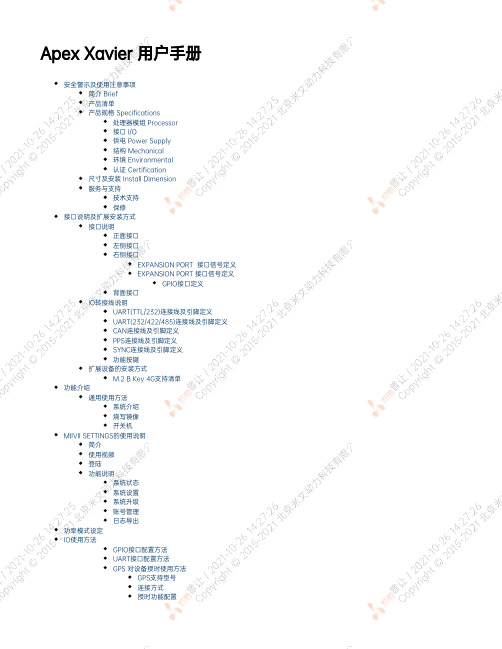
Apex Xavier 用户手册安全警示及使用注意事项简介 Brief产品清单产品规格 Specifications处理器模组 Processor接口 I/O供电 Power Supply结构 Mechanical环境 Environmental认证 Certification尺寸及安装 Install Dimension服务与支持技术支持保修接口说明及扩展安装方式接口说明正面接口左侧接口右侧接口EXPANSION PORT 接口信号定义EXPANSION PORT 接口信号定义GPIO接口定义背面接口IO转接线说明UART(TTL/232)连接线及引脚定义UART(232/422/485)连接线及引脚定义CAN连接线及引脚定义PPS连接线及引脚定义SYNC连接线及引脚定义功能按键扩展设备的安装方式M.2 B Key 4G支持清单功能介绍通用使用方法系统介绍烧写镜像开关机MIIVII SETTINGS的使用说明简介使用视频登陆功能说明系统状态系统设置系统升级账号管理日志导出功率模式设定IO使用方法GPIO接口配置方法UART接口配置方法GPS 对设备授时使用方法GPS支持型号连接方式授时功能配置检查授时是否成功故障排查1.查看GPS是否有输出2.查看GPS的pps信号是否有输出3.识别方法CAN口配置方法扩展设备配置方法扩展SSD硬盘使用无线设备配置方法WiFi配置方法4G模块配置方法同步功能使用说明同步功能介绍同步功能使用方法PPS同步模式Sync out 同步模式Sync in 同步模式同步误差测试方法通过示波器测量PPS脉冲间隔通过示波器测量Sync out脉冲间隔自行评估同步效果的方法同步sample code使用说明Sync out jitter测量Sync in jitter测量PPS jitter测量GMSL摄像头使用方法接口特性GMSL摄像头支持连线方式摄像头配置视频输出GMSL/GMSL2时间戳相关测试方法如何获取详细日志及日志说明?如何确认时间戳是否准确?如何确认时间戳精度?如何确认图像帧传输延迟是否稳定?确认摄像头图像帧传输延迟Apex Xavier IIApex Xavier和EVO TX2 GMSL2应用功能使用附录异常处理系统在线升级(OTA)的使用说明概述使用方式方法一(推荐):使用MIIVII SETTINGS进行版本升级和回退;方法二:使用命令行进行升级或者升级指定安装包使用命令行进行升级升级指定安装包Jetpack 4.4版本及以下镜像烧录Jetpack 4.5版本及以上镜像烧录1.功能介绍核心功能2.准备软件硬件2.1. 烧写主机准备2.2. 烧写软件环境准备2.3. 准备米文烧写工具和米文设备镜像2.3.1.刷机工具安装2.4. 准备硬件3.操作3.1. 硬件连接3.2软件使用3.2.1. 镜像烧写3.2.1.1在线模式镜像烧写3.2.1.2离线模式镜像烧写3.2.2. 镜像克隆附1. 烧写问题自检安全警示及使用注意事项请在使用本产品前仔细阅读本手册,未经授权的操作会导致错误或意外。
wave插件使用技巧

wave插件使⽤技巧Waves插件的使⽤技巧和诀窍使⾳轨具有冲击⼒——Renaissance Compressor(⽂艺复兴压缩器)或C1 Compressor(C1压缩器)尽管这个技巧更加适合于⿎⾳轨,但是其实任何类型的信号都能够使⽤(⼈声,吉他等等)。
将这条⾳轨复制到另⼀条⾳轨上。
在这条被复制的⾳轨上打开⽂艺复兴压缩器或C1压缩器,然后施加⾮常重的压缩:10︰1的压缩⽐,-30dB(分贝)的门限。
这些设置将使压缩器产⽣“泵”的效果。
将这条⾳轨和原始⾳轨相混合,直到你听见原始的未被压缩⾳轨如同被这条被复制的⾳轨添加上了“冲击⼒”⼀样。
将早期反射声和混响尾声混合起来——TrueVerb(真实的混响)和Renaissance Reverb(⽂艺复兴混响)既喜欢真实的混响所模拟出的空间的声⾳,但是同时⼜想得到⽂艺复兴混响所产⽣出来的平滑的混响尾声吗?想要两全其美吗?使⽤⼀个单独的插⼊通道,⾸先将真实的混响放到这个通道中,紧接着放⼊⽂艺复兴混响。
⾸先我们来设置真实的混响,所以现在先要将⽂艺复兴混响旁路。
加载⼀个你喜欢的预置或者创建⼀个你⾃⼰的设置。
点击位于底部右下⾓(Reverb字样的下⽅)的蓝⾊⽅块来关闭混响信号部分。
通过这种⽅法你可以不使⽤真实的混响的混响尾声部分⽽只使⽤直通信号和早反射信号。
现在,将⽂艺复兴混响退出旁路状态。
加载⼀个你喜欢的预置或者创建⼀个你⾃⼰的设置并将“Early ref.(早反射)”滑块向下拉⾄“Off(关闭)”状态。
现在,通过调整⽂艺复兴混响的Wet(湿)/dry(⼲)滑块,你就可以将真实的混响的早期反射声和⽂艺复兴混响的混响尾声混合起来使⽤。
声⾳效果创造者——Renaissance Bass(⽂艺复兴低⾳)和TrueVerb(真实的混响)⽂艺复兴低⾳是⼀个能够使各种各样的声⾳变得丰满起来的强⼤⼯具——从雷鸣声到射击声,隆隆声和照相机的闪光声。
在调整你的参数时,请确定频率不要太⾼(40-55赫兹对雷鸣声最为合适)。
Viber通话应用入门教程
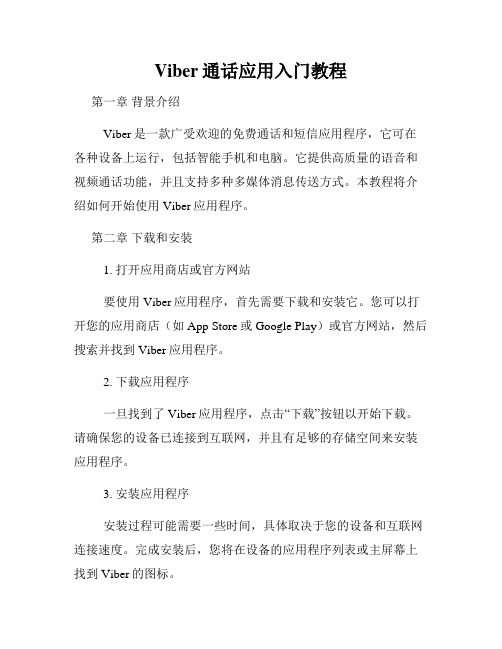
Viber通话应用入门教程第一章背景介绍Viber是一款广受欢迎的免费通话和短信应用程序,它可在各种设备上运行,包括智能手机和电脑。
它提供高质量的语音和视频通话功能,并且支持多种多媒体消息传送方式。
本教程将介绍如何开始使用Viber应用程序。
第二章下载和安装1. 打开应用商店或官方网站要使用Viber应用程序,首先需要下载和安装它。
您可以打开您的应用商店(如App Store或Google Play)或官方网站,然后搜索并找到Viber应用程序。
2. 下载应用程序一旦找到了Viber应用程序,点击“下载”按钮以开始下载。
请确保您的设备已连接到互联网,并且有足够的存储空间来安装应用程序。
3. 安装应用程序安装过程可能需要一些时间,具体取决于您的设备和互联网连接速度。
完成安装后,您将在设备的应用程序列表或主屏幕上找到Viber的图标。
第三章创建和验证账号1. 打开Viber应用程序点击设备上的Viber图标以打开应用程序。
2. 创建账号在首次启动Viber应用程序时,您将被要求创建一个新账号。
要创建账号,您需要提供手机号码,并接受相关的服务条款和隐私政策。
3. 验证账号您将通过短信接收到一个验证码,输入该验证码以验证您的账号。
一旦验证成功,您的Viber账号将准备就绪,并可以开始使用。
第四章添加联系人1. 打开联系人列表在Viber的主界面上,您将找到一个“联系人”选项卡。
点击这个选项卡以打开联系人列表。
2. 查找联系人在联系人列表页面上,您可以通过点击右上角的“添加联系人”按钮来查找您想添加的联系人。
您可以按照姓名、手机号码或Viber ID来搜索。
3. 添加联系人找到您要添加的联系人后,点击“添加”按钮。
Viber将向对方发送一个邀请,请求对方接受您的联系请求。
第五章发起通话1. 打开联系人聊天在联系人列表中,选择您想要通话的联系人。
点击联系人的名称以打开与该联系人的聊天界面。
2. 选择通话类型在聊天界面的底部,您将找到一个电话图标。
VholdR 动作相机用户手册说明书

Wear Your VholdR Congratulations and welcome to the VholdR Community. We are committed to creating the easiest way to shoot and share action video.What’s in the Box:a VholdR Camerab VholdR Desktop Softwarec USB Cabled Batterye Helmet Mount w/ Leashf User Manualabd ceYou probably want to get started using your VholdR right away, so we’ll try and get you up and running quickly. Follow along as we help you record your first VholdR video, right out of the box.S /N O 120700 0 0 3 3rear doorrecordstoprecord switch192º rotating lensdual alignment lasersTRail™ mounting systempower indicatorserial number charging indicatorbattery slotmicroSD card slotUSBpower buttonmemory indicator67Getting to know your VholdR CameraGetting to know your VholdR Camera Part One: Getting to know your VholdR CameraS N O 1207000033charging indicatorUSB connectionYour VholdR battery will have some juice out of the box, but we recommend a freshcharge before recording your first adventure. VholdR is designed to charge directly from your computer via the included USB cable.Open VholdR’s back door and connect the USB cable.Connect the other end of the USB cable to your computer. USB input: 5V 500mANote: The VholdR will charge fastest while not powered on.VholdR’s charging indicator light (located inside the back door) will be red when the bat-tery is charging. The charging indicator light will turn green or turn-off once the VholdR is fully charged provided the VholdR is powered off while charging. The battery will take about 4 hours to full charge.Your VholdR uses a rechargeable Lithium-Ion, 3.7V , 900mAh battery. Do not use batteries other than those specifically designed for the VholdR. Use of any other battery may present a risk of fire or explosion.Note: A VholdR wall charger is available as an accessory at To open VholdR’s back door, place your thumb at the bottom of the door and gently push upwards.You will need to purchase a MicroSD memory card to use with your VholdR. High speed cards are recom-mended and remember that VholdR only supports up to a 2GB MicroSD card (non-HC format). Once you have the card, slide the MicroSD card into the card slot until you hear a gentle click.Note: VholdR only supports up to a 2GB MicroSD card (non-HC format)To insert the battery, align the plus sign (+) on thecamera with the plus sign (+) on the battery and insert the gold contacts first. Hold the battery tab away from the opening to allow enough space for the battery to slide into place. Slide the tab over the top of the battery and ensure it is resting in one of the grooves on top of the battery.Note: It is important that the battery clip is firmly engaged to secure the battery in place.Close the back door by aligning it slightly above the body of the camera and then sliding downward until it locks into place.S /N O 1207000033S /N O 1207000033charging indicatorUSB connection12312345489MicroSD Card & BatteryCharging the BatteryMicroSD Card & BatteryCharging the BatteryBefore you power up, make sure your VholdR is in the ‘Stop’ position by sliding the top record switch all the way back against the rear door.Note: Do not toggle the record switch or connect to a computer until the unit is fully booted. (Approximately 15 seconds).Press and hold the power button until the status lights on the back light up, then release. The front red power light will turn on.The rear two lights will stay amber for about 10seconds. Next, the lens lasers will turn on for about five seconds as the back two indicator lights turn off.CAUTION: DO NOT stare directly into the laser beams.Finally, the lasers will turn off and you will hear abeep. The VholdR is now fully booted and ready to record. The red power light will remain on to indicate the VholdR is on and ready to go.You can check the status of your VholdR camera by pressing and holding the power button for one second after the camera has finished booting.Battery Status Green light Yellow light Red light No lightsMemory card status Green light Yellow light Red light Flashing RedPower offMore than 66% fullBetween 33% and 66% fullLess than 33% - time to rechargeRecharge your VholdR or power up againMore than 66% free recording spaceBetween 33% and 66% free recording spaceLess than 33% - time to swap out cards or download Your memory card is full, you are missing a card, or your card has an error and needs to be formatted(see Tips & Troubleshooting to format your MicroSD Card)Press and hold rear button for 3 seconds or until all lights turn offrecordrearpress and hold until lightscome onfrontpush untillightscome ona, fcbbpress and holdfor (1) secondrearpress and hold until lights come onfrontpush until lights come ona, fcbbpress and hold for (1) seconda b cd e f1011Powering UpVholdR Camera StatusPowering UpVholdR Camera StatusNote: Press firmly and for best results let sit overnight to cure. attach and adjust camera according to your riding position (it’s no fun watching videos of the ground)attach and adjust camera according to your riding position(it’s no fun watching videos of the ground)12Mount, Align, and RecordAlignNow let’s align your VholdR. Remember, there is no screen so the lasers are designed to give you a visual level of what you will be shooting.The VholdR camera supports both PC and Mac, but the VholdR Desktop software is only PC compatible at this time.Minimum PC Requirements:Operating Systems: XP & VistaLanguage: EnglishBrowsers: IE 6.0, 7.0 & Firefox 1.0, 2.0, 3.0Windows Media Player 10Microsoft Dot Net 3.0Note: In order to properly install and activate your VholdR Desktop, your account needs to have ‘System Administrator’ privileges.Windows XP:Click the ‘Start’ button.Select ‘Control Panel’.Open ‘User Accounts’.Your login account should be labeled “Computer administrator”. Windows Vista:Click the ‘Start Menu’.Select ‘Control Panel’.Open ‘User Accounts’.Your login account should be labeled ‘Administrator’.Select ‘Turn User Account Control on or off’.Uncheck the ‘Use User Account Control (UAC) to help protect your computer’ checkbox and select OK.You will need to restart your computer. We love Macintosh and many of us at VholdR are lifetime Mac users, but we’re still working on VholdR Desktop for Mac so please be patient with us while we work on developing Mac software. To check our status on a Mac version please visit: /mac.In the meantime, the following directions are written just for you. Connect VholdR - When you connect VholdR, a new drive should appear on your desktop. It should appear as ‘untitled’ if you did not previously format your card with a name. Double click on the icon to open up the file menu of your VholdR. Drag the video clips to your desktop or new folder.Xvid Codec - In order to play your VholdR videos you will need an Xvid compatible player (QuickTime does not play native Xvid files) or to convert the VholdR videos to a QuickTime compatible file type.Player – VLC Media Player /vlc/Convert Files – FFmpegX /major4/To play a video with the VLC player, right click on video file and select the VLC player.Sharing to - We would love to see your videos on so go to , create an account, and then upload your videos one at a time.1 2 3 4 1 2 3 4 5 671 2 31617 VholdR Software Macintosh Part Three: VholdR Software Macintosh。
viber电脑版软件介绍
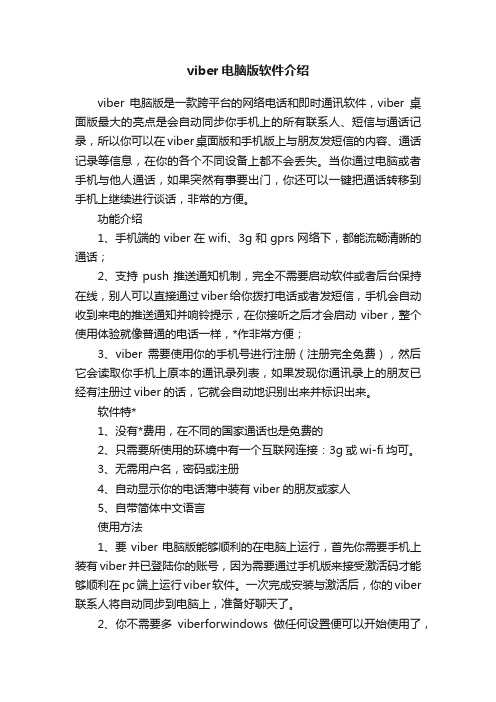
viber电脑版软件介绍viber电脑版是一款跨平台的网络电话和即时通讯软件,viber桌面版最大的亮点是会自动同步你手机上的所有联系人、短信与通话记录,所以你可以在viber桌面版和手机版上与朋友发短信的内容、通话记录等信息,在你的各个不同设备上都不会丢失。
当你通过电脑或者手机与他人通话,如果突然有事要出门,你还可以一键把通话转移到手机上继续进行谈话,非常的方便。
功能介绍1、手机端的viber在wifi、3g和gprs网络下,都能流畅清晰的通话;2、支持push推送通知机制,完全不需要启动软件或者后台保持在线,别人可以直接通过viber给你拨打电话或者发短信,手机会自动收到来电的推送通知并响铃提示,在你接听之后才会启动viber,整个使用体验就像普通的电话一样,*作非常方便;3、viber需要使用你的手机号进行注册(注册完全免费),然后它会读取你手机上原本的通讯录列表,如果发现你通讯录上的朋友已经有注册过viber的话,它就会自动地识别出来并标识出来。
软件特*1、没有*费用,在不同的国家通话也是免费的2、只需要所使用的环境中有一个互联网连接:3g或wi-fi均可。
3、无需用户名,密码或注册4、自动显示你的电话薄中装有viber的朋友或家人5、自带简体中文语言使用方法1、要viber电脑版能够顺利的在电脑上运行,首先你需要手机上装有viber并已登陆你的账号,因为需要通过手机版来接受激活码才能够顺利在pc端上运行viber软件。
一次完成安装与激活后,你的viber 联系人将自动同步到电脑上,准备好聊天了。
2、你不需要多viberforwindows做任何设置便可以开始使用了,不过这点是一定的:如果你没有安装麦克风的话,是不能正常使用通话功能的,且软件会提醒你经行麦克风设置。
3、viberpc版本也提供可视电话功能,不过目前这个功能还在beta测试版本当中,不过也值得尝试了。
4、另一个重要的功能便是免费的聊天和短信功能,viberpc版本当然也不会缺少,你可以和单人聊天,也可以群聊,使用方面与手机版没什么不同,而且聊天记录会自动进行同步。
一触挨网 emotionally intelligent robot音频配置手册说明书
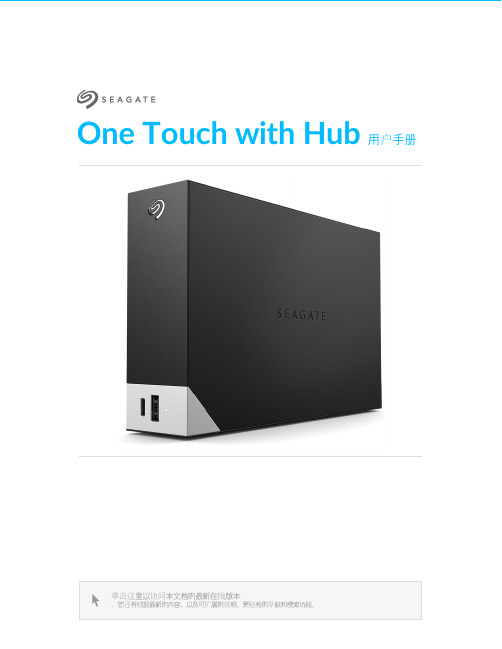
One Touch with Hub 用户手册单击这里以访问本文档的最新在线版本。
您还将找到最新的内容,以及可扩展的说明、更轻松的导航和搜索功能。
. . . . . . . . . . . . . . . . . . . . . . . . . . . . . . . . . . . . . . . . . . . . . . . . . . . . . . . . . . . . . . . . . . . . . . . . . . . . . . . . . . . . . . . .. . . . . . . . . . . . . . . . . . . . . . . . . . . . . . . . . . . . . . . . . . . . . . . . . . . . . . . . . . . . . . . . . . . . . . . . . . . . . . . . . . . . . . . . . . . . . . . . . . . . . . . . . . . . . . . . . . . . . . . . . .. . . . . . . . . . . . . . . . . . . . . . . . . . . . . . . . . . . . . . . . . . . . . . . . . . . . . . . . . . . . . . . . . . . . . . . . . . . . . . . . . . . . . . . . . . . . . . . . . . . . . . . . . . . . . . . . . . . . . . . . . .. . . . . . . . . . . . . . . . . . . . . . . . . . . . . . . . . . . . . . . . . . . . . . . . . . . . . . . . . . . . . . . . . . . . . . . . . . . . . . . . . . . . . . . . . . . . . . . . . . . . . . . . . . . . . . . . . . . . . . . . . .. . . . . . . . . . . . . . . . . . . . . . . . . . . . . . . . . . . . . . . . . . . . . . . . . . . . . . . . . . . . . . . . . . . . . . . . . . . . . . . . . . . . . . . . . . . . . . . . . . . . . . . . . . . . . . . . . . . . . . . . . . . . . . . . . . . . . . . . . . . . . . . . . . . . . . . . . . . . . . . . . . . . . . . . . . . . . . . . . . . . . . . . . . . . . . . . . . . . . . . . . . . . . . . . . . . . .. . . . . . . . . . . . . . . . . . . . . . . . . . . . . . . . . . . . . . . . . . . . . . . . . . . . . . . . . . . . . . . . . . . . . . . . . . . . . . . . . . . . . . . . . . . . . . . . . . . . . . . . . . . . . . . . . . . . . . . . . .. . . . . . . . . . . . . . . . . . . . . . . . . . . . . . . . . . . . . . . . . . . . . . . . . . . . . . . . . . . . . . . . . . . . . . . . . . . . . . . . . . . . . . . . . . . . . . . . . . . . . . . . . . . . . . . . . . . . . . . . . .. . . . . . . . . . . . . . . . . . . . . . . . . . . . . . . . . . . . . . . . . . . . . . . . . . . . . . . . . . . . . . . . . . . . . . . . . . . . . . . . . . . . . . . . . . . . . . . . . . . . . . . . . . . . . . . . . . . . . . . . . . . . . . . . . . . . . . . . . . . . . . . . . . . . . . . . . . . . . . . . . . . . . . . . . . . . . . . . . . . . . . . . . . . . . . . . . . . . . . . . . . . . . . . . . . . . .. . . . . . . . . . . . . . . . . . . . . . . . . . . . . . . . . . . . . . . . . . . . . . . . . . . . . . . . . . . . . . . . . . . . . . . . . . . . . . . . . . . . . . . . . . . . . . . . . . . . . . . . . . . . . . . . . . . . . . . . . .. . . . . . . . . . . . . . . . . . . . . . . . . . . . . . . . . . . . . . . . . . . . . . . . . . . . . . . . . . . . . . . . . . . . . . . . . . . . . . . . . . . . . . . . . . . . . . . . . . . . . . . . . . . . . . . . . . . . . . . . . .. . . . . . . . . . . . . . . . . . . . . . . . . . . . . . . . . . . . . . . . . . . . . . . . . . . . . . . . . . . . . . . . . . . . . . . . . . . . . . . . . . . . . . . . . . . . . . . . . . . . . . . . . . . . . . . . . . . . . . . . . . . . . . . . . . . . . . . . . . . . . . . . . . . . . . . . . . . . . . . . . . . . . . . . . . . . . . . . . . . . . . . . . . . . . . . . . . . . . . . . . . . . . . . . . . . . .. . . . . . . . . . . . . . . . . . . . . . . . . . . . . . . . . . . . . . . . . . . . . . . . . . . . . . . . . . . . . . . . . . . . . . . . . . . . . . . . . . . . . . . . . . . . . . . . . . . . . . . . . . . . . . . . . . . . . . . . . .. . . . . . . . . . . . . . . . . . . . . . . . . . . . . . . . . . . . . . . . . . . . . . . . . . . . . . . . . . . . . . . . . . . . . . . . . . . . . . . . . . . . . . . . . . . . . . . . . . . . . . . . . . . . . . . . . . . . . . . . . . . . . . . . . . . . . . . . . . . . . . . . . . . . . . . . . . . . . . . . . . . . . . . . . . . . . . . . . . . . . . . . . . . . . . . . . . . . . . . . . . . . . . . . . . . . .. . . . . . . . . . . . . . . . . . . . . . . . . . . . . . . . . . . . . . . . . . . . . . . . . . . . . . . . . . . . . . . . . . . . . . . . . . . . . . . . . . . . . . . . . . . . . . . . . . . . . . . . . . . . . . . . . . . . . . . . . .. . . . . . . . . . . . . . . . . . . . . . . . . . . . . . . . . . . . . . . . . . . . . . . . . . . . . . . . . . . . . . . . . . . . . . . . . . . . . . . . . . . . . . . . . . . Contents1欢迎使用包装内容最低系统需求视图2入门教程连接电源连接到电脑设置 One Touch with Hub 3使用 Toolkit 来启用安全功能等启用安全功能开始备份计划(仅限 Windows )设置镜像文件夹4格式化和分区(可选)选择文件系统格式格式化说明5从您的计算机安全移除设备Windows Mac 6常见问题. . . . . . . . . . . . . . . . . . . . . . . . . . . . . . . . . . . . . . . . . . . . . . . . . . . . . . . . . . . . . . . . . . . . . . . . . . . . . . . . . . . . . . . . . . . . . . . . . . . . . . . . . . . . . . . . . . 端口. . . . . . . . . . . . . . . . . . . . . . . . . . . . . . . . . . . . . . . . . . . . . . . . . . . . . . . . . . . . . . . . . . . . . . . . . . . . . . . . . . . . . . . . . . . . . . . . . . . . . . . . . . . . . . . . . . 操作系统. . . . . . . . . . . . . . . . . . . . . . . . . . . . . . . . . . . . . . . . . . . . . . . . . . . . . . . . . . . . . . . . . . . . . . . . . . . . . . . . . . . . . . . . . . . . . . . . . . . . . . . . . . . . . . . . . . 最低可用磁盘空间. . . . . . . . . . . . . . . . . . . . . . . . . . . . . . . . . . . . . . . . . . . . . . . . . . . . . . . . . . . . . . . . . . . . . . . . . . . . . . . . . . . . . . . . . . . . . . . . . . . . . . . . . . . . . . . . . . 正面. . . . . . . . . . . . . . . . . . . . . . . . . . . . . . . . . . . . . . . . . . . . . . . . . . . . . . . . . . . . . . . . . . . . . . . . . . . . . . . . . . . . . . . . . . . . . . . . . . . . . . . . . . . . . . . . . . 返回. . . . . . . . . . . . . . . . . . . . . . . . . . . . . . . . . . . . . . . . . . . . . . . . . . . . . . . . . . . . . . . . . . . . . . . . . . . . . . . . . . . . . . . . . . . . . . . . . . . . . . . . . . . . . . . . . . 在这里开始. . . . . . . . . . . . . . . . . . . . . . . . . . . . . . . . . . . . . . . . . . . . . . . . . . . . . . . . . . . . . . . . . . . . . . . . . . . . . . . . . . . . . . . . . . . . . . . . . . . . . . . . . . . . . . . . . . 注册您的设备. . . . . . . . . . . . . . . . . . . . . . . . . . . . . . . . . . . . . . . . . . . . . . . . . . . . . . . . . . . . . . . . . . . . . . . . . . . . . . . . . . . . . . . . . . . . . . . . . . . . . . . . . . . . . . . . . . 下载 Toolkit . . . . . . . . . . . . . . . . . . . . . . . . . . . . . . . . . . . . . . . . . . . . . . . . . . . . . . . . . . . . . . . . . . . . . . . . . . . . . . . . . . . . . . . . . . . . . . . . . . . . . . . . . . . . . . . . . . 安装 Toolkit . . . . . . . . . . . . . . . . . . . . . . . . . . . . . . . . . . . . . . . . . . . . . . . . . . . . . . . . . . . . . . . . . . . . . . . . . . . . . . . . . . . . . . . . . . . . . . . . . . . . . . . . . . . . . . . . . . 同时兼容 Windows 和 Mac . . . . . . . . . . . . . . . . . . . . . . . . . . . . . . . . . . . . . . . . . . . . . . . . . . . . . . . . . . . . . . . . . . . . . . . . . . . . . . . . . . . . . . . . . . . . . . . . . . . . . . . . . . . . . . . . . . 针对 Windows 优化性能. . . . . . . . . . . . . . . . . . . . . . . . . . . . . . . . . . . . . . . . . . . . . . . . . . . . . . . . . . . . . . . . . . . . . . . . . . . . . . . . . . . . . . . . . . . . . . . . . . . . . . . . . . . . . . . . . . 针对 macOS 优化性能. . . . . . . . . . . . . . . . . . . . . . . . . . . . . . . . . . . . . . . . . . . . . . . . . . . . . . . . . . . . . . . . . . . . . . . . . . . . . . . . . . . . . . . . . . . . . . . . . . . . . . . . . . . . . . . . . . 了解更多. . . . . . . . . . . . . . . . . . . . . . . . . . . . . . . . . . . . . . . . . . . . . . . . . . . . . . . . . . . . . . . . . . . . . . . . . . . . . . . . . . . . . . . . . . . . . . . . . . . . . . . . . . . . . . . . . . 通过 Finder 窗口退出. . . . . . . . . . . . . . . . . . . . . . . . . . . . . . . . . . . . . . . . . . . . . . . . . . . . . . . . . . . . . . . . . . . . . . . . . . . . . . . . . . . . . . . . . . . . . . . . . . . . . . . . . . . . . . . . . . 通过桌面退出444444445667888991111111112121212121313141414141415. . . . . . . . . . . . . . . . . . . . . . . . . . . . . . . . . . . . . . . . . . . . . . . . . . . . . . . . . . . . . . . . . . . . . . . . . . . . . . . . . . . . . . . . . . . . . . . . . . . . . . . . . . . . . . . . . . . . . . . . . . . . . . . . . . . . . . . . . . . . . . . . . . . . . . . . . . . . . . . . . . . . . . . . . . . . . . . . . . . . . . . . . . . . . . . . . . . . . . . . . . . . . . . . . . . . . . . . . . . . . . . . . . . . . . . . . . . . . .. . . . . . . . . . . . . . . . . . . . . . . . . . . . . . . . . . . . . . . . . . . . . . . . . . . . . . . . . . . . . . . . . . . . . . . . . . . . . . . . . . . . . . . . . . . . . . . . . . . . . . . . . . . . . . . . . . . . . . . . . .. . . . . . . . . . . . . . . . . . . . . . . . . . . . . . . . . . . . . . . . . . . . . . . . . . . . . . . . . . . . . . . . . . . . . . . . . . . . . . . . . . . . . . . . . . . . . . . . . . . . . . . . . . . . . . . . . . . . . . . . . . . . . . . . . . . . . . . . . . . . . . . . . . . . . . . . . . . . . . . . . . . . . . . . . . . . . . . . . . . . . . . . . . . . . . . . . . . . . . . . . . . . . . . . . . . . .. . . . . . . . . . . . . . . . . . . . . . . . . . . . . . . . . . . . . . . . . . . . . . . . . . . . . . . . . . . . . . . . . . . . . . . . . . . . . . . . . . . . . . . . . . . . . . . . . . . . . . . . . . . . . . . . . . . . . . . . . .全部用户Windows Mac 7Regulatory Compliance China RoHS Taiwan RoHS . . . . . . . . . . . . . . . . . . . . . . . . . . . . . . . . . . . . . . . . . . . . . . . . . . . . . . . . . . . . . . . . . . . . . . . . . . . . . . . . . . . . . . . . . . . . . . . . . . . . . . . . . . . . . . . . . . 问题:我的文件传输速度太慢. . . . . . . . . . . . . . . . . . . . . . . . . . . . . . . . . . . . . . . . . . . . . . . . . . . . . . . . . . . . . . . . . . . . . . . . . . . . . . . . . . . . . . . . . . . . . . . . . . . . . . . . . . . . . . . . . . 问题:我的计算机只有 USB-C 端口. . . . . . . . . . . . . . . . . . . . . . . . . . . . . . . . . . . . . . . . . . . . . . . . . . . . . . . . . . . . . . . . . . . . . . . . . . . . . . . . . . . . . . . . . . . . . . . . . . . . . . . . . . . . . . . . . . 问:我必须为我的 USB 设备使用 USB 集线器. . . . . . . . . . . . . . . . . . . . . . . . . . . . . . . . . . . . . . . . . . . . . . . . . . . . . . . . . . . . . . . . . . . . . . . . . . . . . . . . . . . . . . . . . . . . . . . . . . . . . . . . . . . . . . . . . . 问题:所提供的 USB 连接线太短. . . . . . . . . . . . . . . . . . . . . . . . . . . . . . . . . . . . . . . . . . . . . . . . . . . . . . . . . . . . . . . . . . . . . . . . . . . . . . . . . . . . . . . . . . . . . . . . . . . . . . . . . . . . . . . . . . 问题:我收到文件传输错误消息. . . . . . . . . . . . . . . . . . . . . . . . . . . . . . . . . . . . . . . . . . . . . . . . . . . . . . . . . . . . . . . . . . . . . . . . . . . . . . . . . . . . . . . . . . . . . . . . . . . . . . . . . . . . . . . . . . 问题:计算机上没有出现硬盘的图标. . . . . . . . . . . . . . . . . . . . . . . . . . . . . . . . . . . . . . . . . . . . . . . . . . . . . . . . . . . . . . . . . . . . . . . . . . . . . . . . . . . . . . . . . . . . . . . . . . . . . . . . . . . . . . . . . . 问题:硬盘的图标没有出现在我的桌面上15151515161616161717181818欢迎使用包装内容®Seagate One Touch with Hub电源适配器 (18W)USB 3.0 连接线(USB Micro-B 转 USB-A)快速入门指南最低系统需求端口可将 Seagate 设备连接到配备 USB-A 端口的计算机。
shure mv88plus 立体声 usb 话筒 使用指南说明书

MV88plus Stereo USB MicrophoneShure MV88+ 立体声 USB 话筒The Shure digital USB microphone, MV88+ Stereo USB, user guide.Version: 1.0 (2021-J)Table of ContentsMV88plus Stereo USB Microphone Shure MV88+ 立体声USB 话筒3简要说明3产品特点 3快速设置3防风罩 4 MV88+ 话筒4麦克风方向 5 MV88+ 输出 5对准话筒5音频录制 6录音采访(桌面) 6手持式录制 7 Shure MOTIV 桌面应用程序7话筒设置 8预设模式 9定制预设 9指向性选择(立体声和单声道设置) 9监听混音合成11高级话筒设置 11限幅器11压缩器11高通滤波器11左右通道交换11均衡器11流媒体提示12控制音量 12使用锁定模式锁定您的声音 12监听声音 12故障排除12固件更新12在更新过程中保持设备连接 13系统要求13系统要求和兼容性:Mac 13系统要求和兼容性:Windows 13系统要求和兼容性:iOS 13系统要求和兼容性:Android 13规格 13认证15 Information to the user 15•••••••••••MV88plus Stereo USB Microphone Shure MV88+ 立体声 USB 话筒简要说明Shure MV88+ 是一款专业的高品质电容话筒,可通过 Lightning 或 USB-C 接头直接插入到移动设备中。
两个话筒炭精盒按中侧配置排列,提供可调节的立体声声像,适合捕获各种音源,包括音乐和语音。
ShurePlus MOTIV 应用允许您通过数字信号处理(DSP)、预设模式选择、增益调节、压缩和立体声宽度控制来自定义声音。
产品特点Mid-Side 立体声支持经典的 mid-side 立体声录制技术。
与家长进行沟通的技术工具——Viber
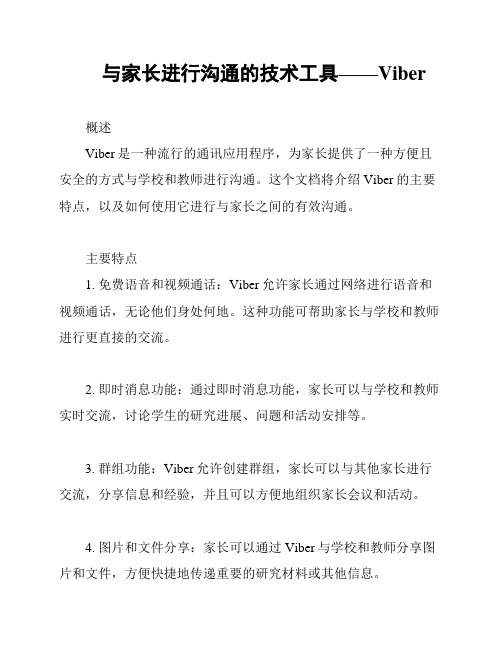
与家长进行沟通的技术工具——Viber概述Viber是一种流行的通讯应用程序,为家长提供了一种方便且安全的方式与学校和教师进行沟通。
这个文档将介绍Viber的主要特点,以及如何使用它进行与家长之间的有效沟通。
主要特点1. 免费语音和视频通话:Viber允许家长通过网络进行语音和视频通话,无论他们身处何地。
这种功能可帮助家长与学校和教师进行更直接的交流。
2. 即时消息功能:通过即时消息功能,家长可以与学校和教师实时交流,讨论学生的研究进展、问题和活动安排等。
3. 群组功能:Viber允许创建群组,家长可以与其他家长进行交流,分享信息和经验,并且可以方便地组织家长会议和活动。
4. 图片和文件分享:家长可以通过Viber与学校和教师分享图片和文件,方便快捷地传递重要的研究材料或其他信息。
5. 隐私和安全保护:Viber采用端到端加密技术,确保家长与学校和教师之间的通信安全和私密。
使用指南2. 创建帐号:家长需要创建一个Viber帐号,选择一个用户名和密码,以便登录和使用应用程序。
3. 添加联系人:家长可以通过输入学校或教师的Viber号码,将他们添加为联系人。
4. 开始沟通:通过Viber的语音、视频或即时消息功能,家长可以与学校和教师进行沟通。
他们可以选择与单个人进行交流,也可以参与群组讨论。
5. 维护隐私:家长可以通过设置隐私选项,限制其他人能够查看他们的个人信息和通信内容。
注意事项1. 安全性:尽管Viber采用了加密技术,家长仍然需要谨慎对待与学校和教师之间的交流,避免在Viber上分享敏感个人信息。
2. 适度使用:家长应该适度使用Viber来进行交流,避免过度依赖技术工具,始终保持与孩子和学校面对面的沟通。
结论Viber作为一种与家长进行沟通的技术工具,提供了便捷、安全和实时的通信方式。
通过充分利用Viber的特点和功能,家长可以更好地参与到学校和教育过程中,促进与教师和学校之间的良好合作和沟通。
BetaVibe 模拟器说明书
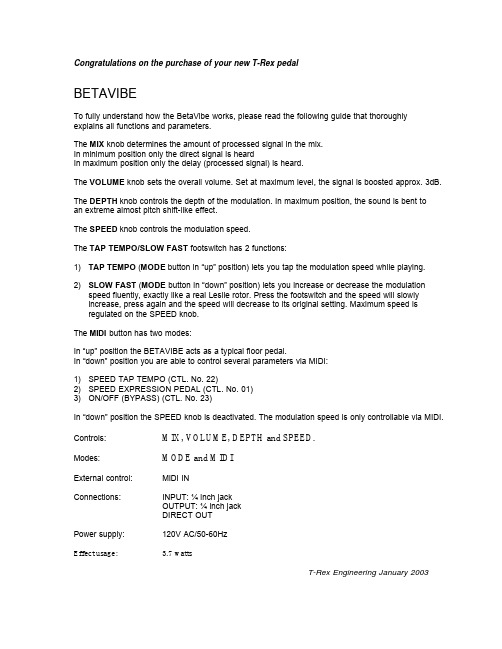
BETAVIBE
To fully understand how the BetaVibe works, please read the following guide that thoroughly explains all functions and parameters.
2) SLOW FAST (MODE button in “down” position) lets you increase or decrease the modulation speed fluently, exactly like a real Leslie rotor. Press the footswitch and the speed will slowly increase, press again and the speed will decrease to its original setting. Maximum speed is regulated on the SPEED knob.
1) SPEED TAP TEMPO (CTL. No. 22) 2) SPEED EXPRESSION PEDAL (CTL. No. 01) 3) ON/OFF (BYPASS) (CTL. No. 23)
In “down” position the SPEED knob is deactivated. The modulation speed is only controllable via MIDI.
The MIDI button has two modes:
In “up” position the BETAVIBE acts as a typical floor pedal. In “down” position you are able to control several parameters via MIDI:
BLACKBERRY 智慧型手机的Windows Live Messenger 说明书

適用於 BlackBerry 智慧型手機的 Windows Live Messenger使用指南版本: 2.5SWDT397021-561111-0518091530-028目錄基礎 (3)關於適用於 BlackBerry 裝置的 Windows Live Messenger (3)登入適用於 BlackBerry 裝置的 Windows Live Messenger (3)變更您的顯示名稱或顯示圖片 (3)關於音效情境模式 (3)尋找更多疑難排解資訊 (4)連絡狀態 (5)關於您的狀態 (5)變更您的狀態 (5)新增狀態訊息 (5)在通話時顯示 (5)在連絡人上線時收到通知 (5)連絡人 (6)新增連絡人 (6)檢視連絡人資訊 (6)將連絡人連結至連絡人應用程式中的連絡人 (6)刪除連絡人 (6)封鎖連絡人 (6)檢視封鎖的連絡人 (7)組織離線連絡人 (7)連絡人不再出現在我的連絡人清單中 (7)對話 (8)傳送郵件 (8)新增表情符號 (8)傳送檔案給連絡人 (8)新增另一位連絡人至對話 (8)檢視對話參與者清單 (8)電子郵件對話 (9)複製對話 (9)清除對話 (9)切換對話 (9)結束對話 (9)防止對話出現在訊息應用程式中 (9)停止對話中的群組訊息 (10)無法接收內送訊息的通知 (10)鍵入文字後,文字有時會變更 (10)對話記錄 (11)開啟對話記錄 (11)檢視連絡人的對話記錄 (11)搜尋對話記錄中的文字 (11)刪除對話記錄 (11)提供意見 (12)IT 原則規則 (13)法律注意事項 (14)基礎關於適用於 BlackBerry 裝置的 Windows Live Messenger您可從 BlackBerry 裝置使用適用於 BlackBerry® 裝置的 Windows Live™ Messenger,與其他 Windows Live™ Messenger 使用者聊天。
Philips GoGEAR Vibe MP4玩器说明书
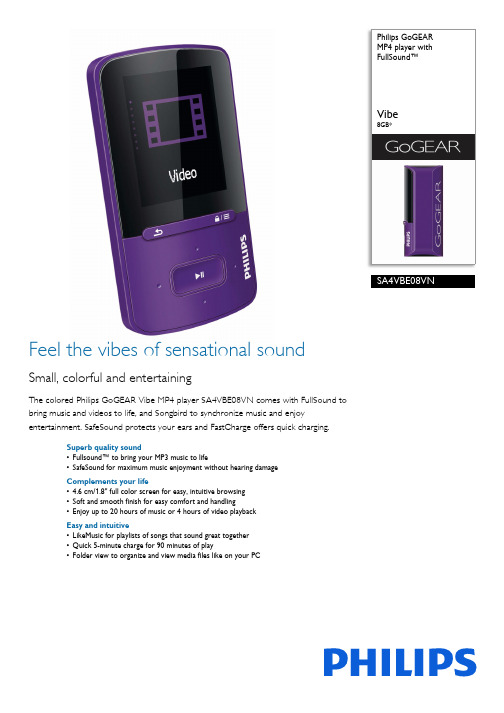
Philips GoGEAR MP4 player with FullSound™Vibe8GB*SA4VBE08VNFeel the vibes of sensational soundSmall, colorful and entertainingThe colored Philips GoGEAR Vibe MP4 player SA4VBE08VN comes with FullSound to bring music and videos to life, and Songbird to synchronize music and enjoyentertainment. SafeSound protects your ears and FastCharge offers quick charging.Superb quality sound•Fullsound™ to bring your MP3 music to life•SafeSound for maximum music enjoyment without hearing damage Complements your life•4.6 cm/1.8" full color screen for easy, intuitive browsing •Soft and smooth finish for easy comfort and handling•Enjoy up to 20 hours of music or 4 hours of video playback Easy and intuitive•LikeMusic for playlists of songs that sound great together •Quick 5-minute charge for 90 minutes of play•Folder view to organize and view media files like on your PCHighlightsFullSound™Philips' innovative FullSound technologyfaithfully restores sonic details to compressed MP3 music, dramatically enriching andenhancing it, so you can experience CD music without any distortion. Based on an audio post-processing algorithm, FullSoundcombines Philips' renowned expertise in music reproduction with the power of the latest generation Digital Signal Processor (DSP). The result is fuller bass with more depth and impact, boosted voice and instrument clarity, and rich detail. Rediscover your compressed MP3 music in true-to-life sound that will touch your soul and move your feet.SafeSoundNow you can enjoy your music freely and fully without worrying about the risk of hearing damage. Created by Philips, SafeSoundconsistently analyzes the sound level on your Philips GoGear MP3 player and alerts you if the volume and exposure could have possible impact on your long-term hearing. You can take action by adjusting the volume to a lower level or allow SafeSound to automatically regulate the volume for you – no need to fiddle with any settings. In addition, SafeSound provides daily and weekly overviews of your sound exposure so you can take better charge of your hearing health.4.6 cm/1.8" full color screenA 4.6 cm/1.8" full color screen allows you to easily navigate the control menu and browse through the music files on your GoGEAR player.Soft and smooth finishSoft and smooth finish for easy comfort and handling20-hour music or 4-hour videoPhilips offers you boundless entertainment. Your GoGEAR MP3 video player comes with a compact built-in rechargeable battery for long-lasting power. Enjoy up to 20 hours of music, or 4 hours of video playback on a single charge. Just plug the power cable in to recharge the player – it's that simple.LikeMusicLikeMusic lets you experience more of the music that you like most – with just a click! No need to sort through your music library or wait for serendipity to strike. LikeMusic is aPhilips patented algorithm that analyzes songs in your library to identify similar music characteristics. These characteristics help LikeMusic create smart playlists of songs that simply sound great together. Just click on a song that you like and hit the LikeMusic icon – a playlist will instantly appear. Give it a name and enjoy your new playlist – or rediscover songs – on your PC or your GoGear player.Fast charging (90 mins)Sometimes, you just need your GoGEAR player to take you from home to office and back again or for a short run – but you forgot to charge it last night. Say goodbye tofrustration and boring, silent journeys with Fast Charge. Philips’ smart and convenient solution lets you plug your GoGEAR to your PC or USB charger for just 5 minutes and in return, you get a whopping 90 minutes of audio playback! Fast Charge works by relying on much higher current levels to give your lithium-ion battery the power it needs to tide you over in a jiffy … and keep the music going.Folder viewFolder view is an optional directory view of the GoGear player that lets you view all the files on your player as if it were a computer. Once you select Folder view, opening any supported file (i.e. music, pictures or videos) is as easy asselecting the file and hitting Play.Issue date 2019-05-30 Version: 1.0.312 NC: 8670 000 93332 EAN: 87 12581 65486 3© 2019 Koninklijke Philips N.V.All Rights reserved.Specifications are subject to change without notice. Trademarks are the property of Koninklijke Philips N.V. or their respective owners.SpecificationsPicture/Display•Backlight•Type:LCD•Diagonal screen size (cm): 4.6 cm•Diagonal screen size (inch): 1.8 inch •Resolution: 160 x 128Sound•Sound Enhancement: FullSound, SafeSound •Equalizer customizable•Equalizer settings: Balanced, Bright, Clear, Powerful, Warm•Channel separation: 45 dB•Frequency response: 80 - 18k Hz•Output power (RMS): 2 x 2.5 mW•Signal to noise ratio: > 84 dBAudio Playback•Compression format: MP3, WAV, WMA, FLAC, APE•ID3 Tag support: Song title, artist, album•MP3 bit rates: 8-320 kbps and VBR•MP3 sample rates: 8, 11.025, 16, 22.050, 32, 48 kHz •WMA bit rates: 5-320 kbps•WMA sample rates: 8, 11.025, 16, 22.050, 32, 44.1, 48 kHz•Digital Rights Management: NoVideo Playback•SMV: 160x128 pixels, 30 fps, 512 kpbsStill Picture Playback•Picture Compression Format: JPEG, BMP •Slide showTuner/Reception/Transmission•NoStorage Media•Built-in memory type: NAND Flash•Built-in memory (RAM): 8 GB•Music memory capacity, MP3: Up to 1800 tracks*•Mass storage class compliant•Mass Trans. Protocol Compliant: No Connectivity•Headphone: 3.5 mm•USB: USB 2.0Convenience•Keypad lock: Yes, option key•Superscroll•Firmware upgradeable: Yes, via SongBird•Battery charging indication: On user interface•Charge & play: when connected to PC•Customizable volume limit•Dedicated volume controls: No•Volume controlAccessories•Headphones•Quick start guide•USB cableGreen Specifications•Lead-free soldered productSystem Requirements•USB: Free USB port•Internet connection: Yes (for access to updatedsupport documents, manuals, future firmware andPC software upgrades)•PC OS: Windows XP (SP3) / Windows Vista /Windows 7Power•Battery Type:LI-Polymer•Rechargeable: Yes, via USB•Battery Capacity: 290 mAh•Playtime on internal battery: Up to 20 hours musicplayback or 4 hours video playbackDimensions•Packaging type: D-box•D-box dimensions (WxDxH): 90 x 30 x 120 mm•Product dimensions (WxDxH): 43.6 x 10.8 x 78.4mm•Product weight: 0.033 kgSoftware•Philips SongbirdPartners•7digital•Audible*Rechargeable batteries have a limited number of charge cycles andmay eventually need to be replaced. Battery life and number ofcharge cycles vary by use and settings.*Storage capacity based on 4 minutes per song and 64 kbps WMA or128 kbps MP3 encoding.*1GB = 1 billion bytes; available storage capacity will be less.*Actual transfer speed may vary based on your operating system andsoftware configuration.。
IAR EWAVR中文用户手册
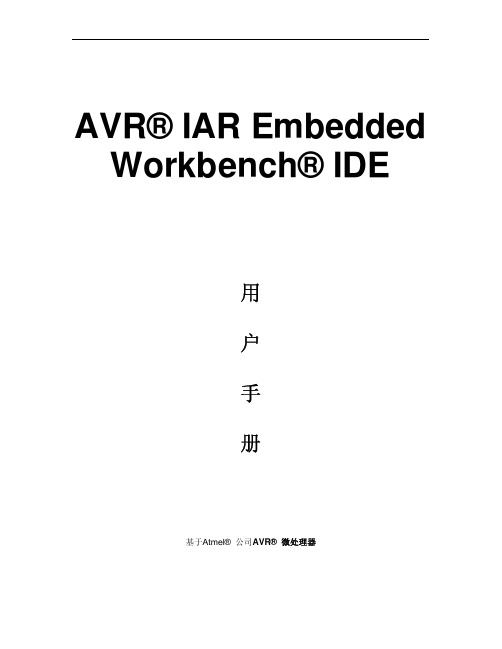
AVR® IAR Embedded Workbench® IDE用户手册基于Atmel® 公司AVR® 微处理器目录第一部分产品介绍 (1)1.1产品介绍 (1)1.1.1嵌入式IAR Embedded Workbench IDE (1)1.1.2 IAR C-SPY 调试器 (3)1.1.3 IAR C-SPY 调试器系统 (5)1.1.4 IAR C/C++编译器 (8)1.1.5 IAR汇编器 (9)1.1.6 IAR XLINK连接器 (9)1.1.7 IAR XAR Library Builder库创建器和IAR XLIB Librarian库管理器 (10)1.2已安装文件 (11)1.2.1目录结构 (11)1.2.2文件类型 (14)1.2.3文档 (16)第二部分教程 (18)2.1创建一个应用工程 (18)2.1.1创建一个新工程 (18)2.1.2应用程序编译和连接 (23)2.2使用IAR C-SPYDebugger进行调试 (28)程序调试 (28)2.3 C与汇编混合模式 (36)2.3.1检查调用规则 (36)2.3.2在工程中添加一个汇编模块 (37)2.4使用C++ (38)创建一个C++应用程序 (39)2.5模拟一个中断 (41)2.5.1加入一个中断句柄 (42)2.5.2创建仿真环境 (43)2.5.3中断仿真 (48)2.5.4中断和断点中宏的使用 (49)2.6使用库模块 (50)使用库 (50)第一部分产品介绍AVR® IAR Embedded Workbench® IDE用户手册的这部分包括以下章节:z产品介绍z已安装文件1.1产品介绍嵌入式IAR Embedded Workbench®是一个非常有效的集成开发环境(IDE),它使用户充分有效地开发并管理嵌入式应用工程。
作为一个开发平台,它具备任何在用户每天的工作地方所想要的特性。
1968-1973 Univibe效果器说明书

2016 FMP Inc. All Rights Reserved C Mini-Deja’VibeWhat was an “original Univibe?” It was an four-stage phaser effect made between late-1968 and 1973 designed to replicate a Leslie rotating speaker by using a tiny incandescent light bulb shining on four photo-resistors housed under an aluminum shroud. This odd circuit offered a watery, thick, and unique blend of pitch-bend vibrato and chorus-like phase-shifting. Although it didn’t sound too much like a Leslie, its sound took on a life of its own, a sound heard on many recordings by Jimi Hendrix, Frank Marino, David Gilmour, and Robin Trower.Original Univibes were extremely large, heavy effects boxes mated to an external wah-type foot-pedal control-ling the modulation speed via a 5 pin, quick-disconnect cable. Old ‘vibes were very inconsistent from one unit to the next and were prone to malfunctioning, with no one knowing how to fix them let alone how to make them sound good again....well, almost no one. I started out in the ‘80’s collecting, dealing, and repairing ’vibes, which lead me to the idea of re-designing and building a bullet-proof new ‘vibe clone in a smaller footprint.Enter the Fulltone Deja’Vibe in 1993 with the goal of making a True-Bypass ‘vibe that was more reliable and that was 1/4 the “original Univibe’s” astronomical used-market selling price! I have been making “the exact original Univibe clone” ever since, with Robin Trower and many others using them exclusively the entire time.Fulltone is the only ‘vibe-maker using original-specification Glass sealed custom-made photocells, the only one using a custom-made dual Opto-Resistor for the external speed controller, and the only using originalPanasonic/Masushita 2SC828 transistors. CS-MDV-1’s require an 18 volt DC power supply and we recommend the Fulltone FPS-3 which is included. with US, Canada, & Japan sales only, and can only be used in those countries as well. You don’t have to be a huge Trower or Hendrix fan to appreciate the MDV-1, you just have to appreciate that massive pulsating wall of sound it creates when you switch it on. Play on!Michael FullerModel CS-MDV-1Congratulations on your purchase of the2016 FMP Inc. All Rights Reserved C True-Bypass Footswitch (see #1 above) This pedal offers true-bypass switching using the finest switch, the Fulltone made 3PDT.When the pedal is OFF, the signal goes straight from the IN jack to the OUT jack avoiding all circuitry, and the LED (#2) is turned OFF as well.Speed/Status LED (#2): This bright Blue LED not only tells you when the effect is On, but also pulses at the selected rate of speed so you can visually sync to the desired tempo of the song you are performing! The LED is not lit when the pedal is turned OFF.Speed Knob (#3): sets the Speed of the modulation and will be reflected in the rate of the flashing LED. Use your foot on this large knob to change the Speed on-the-fly.Volume Knob (#4): affects the overall volume of the pedal only when the pedal is turned ON. Unlike previous models, the CS-MDV-1 has a JFET buffered output (which is only active when the pedal is switched ON) giving it the ability to nearly double the volume compared to stock Univibe and all older Deja’Vibes. Start off with settings around 12 o’clock. which will yield a level about equal to that of your bypassed sound, depending on Intensity knob level and whether you have chosen Modern or Vintage preamp mode.Modern/Vintage Mode switch (#5): changes the loading of the preamp. Set to Vintage for warm “Vintage Univibe” sounds of a darker nature, or set it to Modern for more output and slightly more highs...great for use with less distorted tones! A stock Univibe uses the same loading as the Vintage mode.Chorus/Vibrato switch (#6): set to Vibrato , you get out-of-tune pitch-bend vibrato with no phasing. When set to Chorus you get the familiar Hendrix/Trower phasing sounds that we all grew up with. Many people mistake the Vibrato mode for “Vibe” and think that it’s the one for classic Univibe sounds. They are wrong, it is Chorus that most people associate with the classic Univibe sound.Intensity Knob (#7): controls the amount of effect by increasing (clockwise) or decreasing (counter-clockwise) the brilliance of the light source circuitry. For faster speeds, reduce the Intensity a bit.Input Jack (#8): plug a 1/4” mono shielded cable from your guitar into this, or one coming from the “out” of another effect.External Speed Pedal Jack (#9): connect any 1/4” TRS expression pedal to this jack and it will render the MDV’s Speed knob inoperable, allowing the same range of speeds by rocking forward or backward with the external footcontroller. We recommend the inexpensive MGear EX.P expression pedal which is available for around $32 from , although our proprietray Expression circuit will work with virtually any expression pedal available.Output Jack (#10): plug a 1/4” mono cable from this jack going to the amp or to the “input” of the next effect in your chain.DC Power jack (#10): Warning! Do not use any voltage other than 18VDC. Your CS-MDV-1 comes with the finest power supply available, the Fulltone FPS-3 (only included & only for use in USA, Japan, & Canada) You may also use any “r18VDC power supply, the unit’s bulb will either be brighter or dimmer than is recommended and will not perform correctly and may be noisy. Avoid all “switching type” power supplies, which are easy to spot because they automatically adjust between 100V-240V . They are noisy and (when daisy-chained with other pedals) allow noise to bpass from one pedal to the others.Warranty: Fulltone products carry a Limited 5 year Warranty (to the original owner only) with proof of purchase that the product was bought from anAuthorized Fulltone Dealer. There is no need to register your product, simply keep a copy of your original sales receipt. The Warranty covers failure due to manufacturing errors only and is void if a modification or repair is attempted by anyone other than Fulltone and/or if we deem that any operator-caused abuse ordamagehasoccurred.Ifyouarehavingatechnicalissuepleasedonotcallyourstoreorus.Instead,*******************************************problem. User assumes all risks and liability. and is responsible for any injuries and/or damages related to the use of this product.Fulltone Musical Products Inc.11018 Washington Blvd. Culver City, CA 90232For more info visit f For repair-related questions go to /contact-us For demos and tech videos go to /fulltoneeffects Page2SpecificationsInput Impedance: Vintage Mode ~72k ohmsInput Impedance: Modern Mode ~122k ohmsOutput Impedance= 10k ohmsCurrent draw= 80ma.Weight= 1.5 lbsDimensions= 5.28”W x 4”D x 2.25” H。
Viber免费拨打电话和发送免费短信的软件
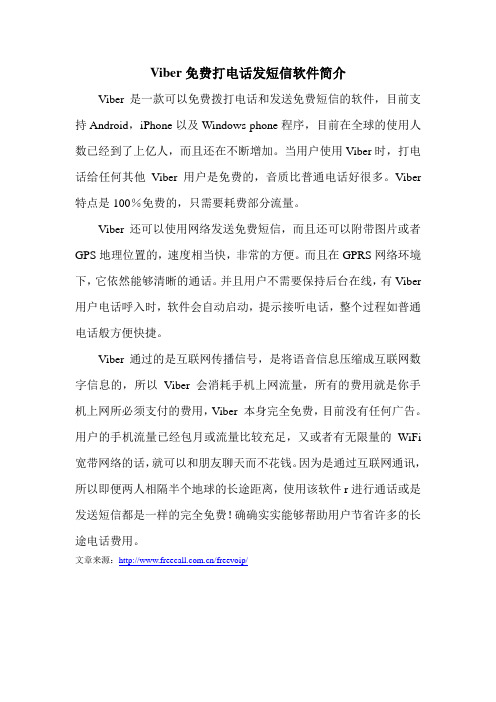
Viber免费打电话发短信软件简介
Viber是一款可以免费拨打电话和发送免费短信的软件,目前支持Android,iPhone以及Windows phone程序,目前在全球的使用人数已经到了上亿人,而且还在不断增加。
当用户使用Viber时,打电话给任何其他Viber用户是免费的,音质比普通电话好很多。
Viber 特点是100%免费的,只需要耗费部分流量。
Viber还可以使用网络发送免费短信,而且还可以附带图片或者GPS地理位置的,速度相当快,非常的方便。
而且在GPRS网络环境下,它依然能够清晰的通话。
并且用户不需要保持后台在线,有Viber 用户电话呼入时,软件会自动启动,提示接听电话,整个过程如普通电话般方便快捷。
Viber通过的是互联网传播信号,是将语音信息压缩成互联网数字信息的,所以Viber 会消耗手机上网流量,所有的费用就是你手机上网所必须支付的费用,Viber 本身完全免费,目前没有任何广告。
用户的手机流量已经包月或流量比较充足,又或者有无限量的WiFi 宽带网络的话,就可以和朋友聊天而不花钱。
因为是通过互联网通讯,所以即便两人相隔半个地球的长途距离,使用该软件r进行通话或是发送短信都是一样的完全免费!确确实实能够帮助用户节省许多的长途电话费用。
文章来源:/freevoip/。
福尔斯特河RV的VIBE系列产品说明书

A/C IPO 13/5k •30# LP Bottles w/Cover •50 AMP Service w/Wire
& Brace for 2nd A/C
DARE TO
COMPARE
Vibe West is committed
to offering the BEST value in
Cooktop w/Glass Cover •Seamless Countertop w/
Undermount Single Bowl Stainless Steel Sink •Solar Prep •USB Port Package •Upgraded Designer Kitchen Faucet Double Axle Floorplans •Backup Camera Prep •Bluetooth MP3/DVD/ CD/FM w/Sound Bar •Decorative Window Treatments (Livingroom only) •Electric Fireplace w/ Crystals (not available on all floorplans) •LED Awning Light •Flat Screen SMART TV (sizes vary by model)
•True Stabilizer Jacks w/JT Strong Arms
•Upgraded Appliance Package
•Heated and Fully-
Enclosed Underbelly •Hyper Lyte Construction
- Amazingly Light!!
Tube MP Studio V3 用户手册说明书
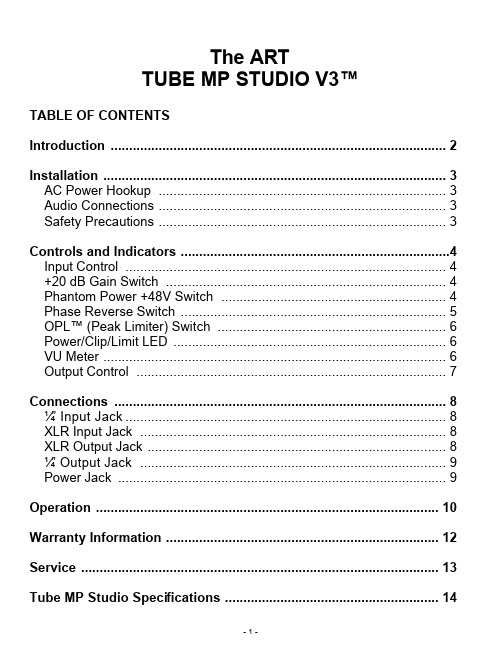
The ARTTUBE MP STUDIO V3™TABLE OF CONTENTSIntroduction (2)Installation (3)AC Power Hookup (3)Audio Connections (3)Safety Precautions (3)Controls and Indicators (4)Input Control (4)+20 dB Gain Switch (4)Phantom Power +48V Switch (4)Phase Reverse Switch (5)OPL™ (Peak Limiter) Switch (6)Power/Clip/Limit LED (6)VU Meter (6)Output Control (7)Connections (8)¼” Input Jack (8)XLR Input Jack (8)XLR Output Jack (8)¼” Output Jack (9)Power Jack (9)Operation (10)Warranty Information (12)Service (13)Tube MP Studio Specifications (14)Thank you for purchasing the Tube MP Studio V3™ - and congratulations: You now own one of the most versatile preamplifiers available. Offering a superb level of sound quality, the Tube MP Studio’s hybrid solid state and tube circuit design combined with a straightforward user interface quickly and easily gives you access to all of its features.The original ART Tube MP put professional-caliber tube preamplification into the hands of thousands of musicians and recordists that wanted great tube tone in a compact and flexible package.The Tube MP Studio V3™ extends the range of applications by adding V3™ (Variable Valve Voicing) technology with an output protection limiter (OPL™) to precisely control output peaks, and analog VU metering to aid in setting and maintaining proper signal levels.The Tube MP Studio V3™ can be used in a wide variety of applications including recording, project and home studios, where its metering functionality and OPL™ circuitry really shines. It also functions as a direct box, with impedance matching and preamplification for i n strument or line-level sources.FEATURES:• Built-in analog VU metering• V3™ (Variable Valve Voicing) with OPL™ (switch selectable)• Up to 70dB of gain• Hand selected 12AX7A dual triode tube• Balanced XLR inputs and outputs• ¼” High impedance Instrument input and ¼” line level output• +48V Phantom power (switch selectable)• Phase Reverse Switch• Gain (+20dB) Switch• Input Gain Control• Output Level Control• Multifunction, dual color LED Power/Clip/Limit indicator• Fully shielded all steel chassis• Designed and developed in the USAThe Tube MP Studio V3™ may be used in a wide variety of applications and environments. Self-contained in an all-steel enclosure, the Tube MP Studio V3™ is designed for continuous professional use. Because the unit is compact and lightweight, mounting location is not critical. However, for greater reliability we recommend that you not place the Tube MP Studio V3™ on top of power amps or other sources of heat. The tube circuitry needs about a minute to “warm up” from a cold power up.AC POWER HOOKUPThe Tube MP Studio has an external power supply designed to ************************************************ outside the United States of America have been modified to comply with the required electrical specifications. Only use the adapter that came with the Tube MP Studio V3™. If the adapter becomes lost or damaged, contact ART Customer Service for replacement. If you need to purchase one locally, just make sure that you specify 9 Volt AC (not DC), at 800 ma.AUDIO CONNECTIONSAudio connections to and from the Tube MP Studio V3™ are balanced XLR (Pin 2 = Hot (+), Pin 3 = Cold (-), Pin 1 = Ground) and unbalanced ¼” (Tip = Hot (+), Sleeve = Ground). We recommend that you switch off the +48V Phantom Power whenever changing connections to the XLR input.SAFETY PRECAUTIONSWarning: To avoid the risk of shock or fire, do not expose this unit to moisture. Refer all servicing to qualified personnel. Do not remove the metal cover; there are no user-serviceable parts inside. Only use the power adapter that came with this unit or one obtained from Arts Customer Service Department.CONTROLS & INDICATORSINPUT CONTROLThe Input Control sets the amount of input gain of the Tube MP Studio V3™. Turn the control clockwise to increase gain and counterclockwise to decrease gain. You may control two ranges of gain with this control, +26 to +60dB and +6 to +40dB. Selection of the gain range is made with the +20dB gain switch.+20DB GAIN SWITCHUse the +20dB Gain Switch to set the gain range of the input control.When the switch is out, the Tube MP Studio V3™ operates in Normal mode. Depressing the switch adds 20dB of gain. This mode is indicated by the labeling in red and corresponds directly to the input control’s red gain range labeling. For microphone applications, where more gain is needed, push the switch in. For hot line level inputs, set the switch in the out position.PHANTOM POWER +48V SWITCHThe Tube MP Studio V3™ can power any microphone needing +48 volts DC Phantom power. Phantom power is supplied to pins 2 and 3 of the XLR Input jack when this switch is depressed. The Tube MP Studio V3™ slowly applies and removes the +48volts, to prevent damage to microphones.Be sure to turn down or mute the output of the Tube MP Studio V3™ when engaging or disengaging Phantom power. Additionally, when disengaging, allow 30 to 45 seconds for the power to completely discharge. Most microphones will make a sound like air leaking from a tire when Phantom power is disconnected, but some can make some very nasty low rumbles and whines as well.Dynamic microphones should not be affected or damaged if they are plugged into a line where Phantom power is present. However, if the mic doesn't need it, do not use it. Some things are best left untested!PHASE REVERSE SWITCHThe Phase Reverse switch is provided to reverse the phase of the signal. This switch works on Pins 2 and 3 of the XLR output jack and also reverses the polarity of the ¼” output jack. In the Normal position, the signal is in-phase. In the Reverse (or “in”) position, Pins 2 and 3 are reversed and the signal is changed to 180 degrees out of phase.In multiple microphone applications, mic placement can affect the phase of the signals. If two microphones pick up the same signal from different locations, the result can be a hollow or frequency “shifted”sound. In some cases it may sound as if an instrument disappears if it happens to be 180 degrees out of phase. Depressing the Phase switch can remedy this. In general, if your sound is “thin” or “out of position”, try reversing the phase to correct the problem.V3™ – VARIABLE VALVE VOICING™ CONTROLThis Tube MP Studio V3™ features ART’s proprietary V3™technology. V3™ (which stands for Variable Valve Voicing), provides optimized reference points to begin the recording process for guitars, bass guitars, synths, acoustic instruments, percussion and more.ART engineers ran our preamplification circuit through a battery of tests and real life studio conditions. Our goal was to create a processor that would allow a user to have presets that were optimized for specific recording applications. We set out to create a preamp that would be nimble enough to handle both violins and kick drums, and nearly everything in between.We wanted to take the guessing out of the equation – and that is how we developed V3™. It’s simple, easy and it works really well.For example, if you are recording an acoustic guitar, V3™ has a preset that has been optimized for that instrument. Once the preset is chosen, the user can even fine tune the signal – which shows the true power of V3™ technology…it’s tweakable. V3™ even features a multi setting, which is useful for a wide variety of applications – like overhead micing, broadcast and field recording.This means that it is now quicker and easier than ever to make great recordings! Musicians want to play, not spend hours adjusting knobs.No other microphone preamp is as user-friendly as the Tube MP Studio V3™.POWER/CLIP/LIMIT LEDThe bi-color Power/Clip/Limit LED lights green after power is applied and with lower level signals. If OPL™ is not being used, then the LED will serve as a signal clip indicator. It will light red whenever the signal at the tube’s output is about to clip. If the LED is constantly lit, reduce the signal level with the Input gain control, or Activate the OPL™ circuitry.When the OPL™ circuit is engaged, the LED will turn red whenever the output signal peaks exceed the limiter's threshold, at which point the limiter will reduce gain automatically, to prevent output clipping.VU METERThe VU Meter gives an analog representation of the Tube MP Studio V3™’s output signal level. “0dB” on the meter represents +6dBu at the ¼” output jack and +12dBu at the XLR o utput jack. Besides showing the average analog level, it is sensitive to attack transients. When not using OPL™, the VU Meter is a great indicator of how hard you are running the tube. It also helps in setting a consistent level as you change mics and instrument sources.The VU Meter also reflects the impact of the OPL™ circuitry on the signal. For example, if the signal is “in the red” on the meter, the meter will reflect the attenuation of the signal when the OPL™ is activated, and the signal is brought out of the “red”.OUTPUT CONTROLThe Output Control sets the output level of the Tube MP Studio V3™.When the control is fully counterclockwise, there is no output. Turning the control clockwise increases the level of the output signal. When setting the Output level control, refer to the VU Meter for an accurate level leaving the Tube MP Studio V3™.CONNECTIONSDespite the Tube MP Studio V3™’s sophistication, it is easy to interface the unit with a wide variety of equipment. All inputs and outputs, are located on the rear panel. Standard ¼” and XLR inputs and outputs make patching simple.¼” INPUT JACKThe ¼” Input jack is for instrument and line level inputs. It has a high input impedance to minimize any loading effects on instrument pickups. It can also handle up to +22 dBu signals for line level signals.Though not normally suggested, both input jacks can be used simultaneously, in a pinch, to sum two signals. The signal present at the XLR jack will tend to attenuate the signal of the ¼” input.XLR INPUT JACKThe XLR Input jack is primarily intended for microphone input, and as such can furnish Phantom Power when needed. It can handle up to +14 dBu signals, which is the hottest signal you would get out of any microphone. For even hotter input signals, you should use the ¼” input jack. The XLR Input jacks medium input impedance is extremely flat over a wide frequency range, which allows it to be musically neutral to virtually any microphone (one of the Tube MP Studio V3™'s lesser known secrets).XLR OUTPUT JACKThe XLR Output jack of the Tube MP Studio V3™ is active balanced.You may use it in an unbalanced configuration without harm to the output circuitry. The XLR output can provide a hefty signal level (+28dBu) at a low impedance, so make sure that you do not overdrive equipment with sensitive inputs. When using it on the front end of amixer, go into the mixer’s line in or insert inputs and not necessarily into the mixer’s microphone input, unless the mixer can pad that input’s level.¼” OUTPUT JACKThe ¼” Output jack is unbalanced and should be used for sending signals to amps, processors, or other unbalanced configurations.Both balanced and unbalanced output connections may be used simultaneously. This is particularly useful when using the Tube MP Studio V3™ as a direct box for instruments or line level signals. Make sure that both pieces of equipment connected to the Tube MP Studio V3™’s outputs are connected to the same earth ground, beforehand, to avoid electrical shock.If you experience a grounding hum when using both output connectors (one to a console, one to an instrument amp) simultaneously, a ground loop may be the problem. To remedy this problem, disconnect the ground wire (pin 1) from the XLR cable plugged into the Tube MP Studio V3™’s output. This interrupts the ground path and therefore breaks the loop.POWER JACKAn external 9 Volt AC adapter powers the Tube MP Studio V3™. Plug the adapter into the PWR jack and then into a power outlet. Only use the adapter that came with the T ube MP Studio. If the adapter ever becomes damaged, immediately discontinue use. They can be purchased locally or directly from ART. Just make sure that you specify9 Volt AC (not DC), at 800 ma..OPERATIONThe main application of the Tube MP Studio V3™ is a microphone preamplifier. Plug any microphone directly into either input and set the input and output controls to provide an appropriate level into the next stage of your system.Use the Tube MP Studio V3™ as an acoustic or piezo pickup preamplifier to run directly into a console, amp, processor, recorder, or sound card.The Tube MP Studio V3™ is ideal for use as a DI box. Plug the instrument into either input and use the XLR or ¼” (or both) outputs to connect to your recorder, board or PA system.Because of its low noise and excellent tonal qualities, the Tube MP Studio V3™ is ideal for running mixes through before recording to DAT or cassette. Used as a mastering device, the Tube MP Studio V3™ is capable of adding warmth and gentle tube compression to the signal.Variable Input and Output level controls make the Tube MP Studio V3™ ideal for level matching material in postproduction situations.Fill in the following information for your reference:Date of purchase ___________________Purchased from ___________________SERIAL NUMBER ___________________V3™ Settings and their applications when processing:When observing the V3™ dial from a clockwise perspective, the following settings are:Neutral Settings:These are useful for uncolored, natural reproduction of sound.6:00 - Neutral Flat6:45 – Neutral Vocal (Microphone)7:30 – Neutral Guitar Amplifier8:15 – Neutral Bass GuitarWarm Settings:These are useful when warming a signal is desired.9:00 – Warm Electronic Keyboard9:45 – Warm Electric Guitar10:30 – Warm Vocal Microphone11:15 – Warm ValveWarm Settings with OPL™:These are useful with high sound pressure levels, close proximity micing, and spiky transients, as well as warming the signal.12:00 – Warm OPL™ Multiple Applications12:45 – Warm OPL™ Vocal1:30 – Warm OPL™ Acoustic Guitar2:15 – Warm OPL™ PianoNeutral Settings with OPL™:These are useful with high spl’s, close micing and spiky transients, as well as maintaining clarity.3:00 – Neutral OPL™ Bass Guitar3:45 – Neutral OPL™ Acoustic Guitar4:30 – Neutral OPL™ Percussion5:15 – Neutral OPL™ LimitWARRANTY INFORMATIONLimited WarrantyApplied Research and Technology will provide warranty and service for this unit in accordance with the following warrants:Applied Research and Technology, (A R T) warrants to the original purchaser that this product and the components thereof will be free from defects in workmanship and materials for a period of one year from the date of purchase. Applied Research and Technology will, without charge, repair or replace, at its option, defective product or component parts upon prepaid delivery to the factory service department or authorized service center, accompanied by proof of purchase date in the form of a valid sales receipt.Exclusions:This warranty does not apply in the event of misuse or abuse of the product or as a result of unauthorized alterations or repairs. This warranty is void if the serial number is altered, defaced, or removed.A R T reserves the right to make changes in design or make additions to or improvements upon this product without any obligation to install the same on products previously manufactured.A R T shall not be liable for any consequential damages, including without limitation damages resulting from loss of use. Some states do not allow limitations of incidental or consequential damages, so the above limitation or exclusion may not apply to you. This warranty gives you specific rights and you may have other rights, which vary, from state to state.For units purchased outside the United States, an authorized distributor of Applied Research and Technology will provide service.SERVICEThe following information is provided in the unlikely event that your unit requires service.1) Be sure that the unit is the cause of the problem. Check to make sure the unit has the proper power supplied, all cables are connected correctly, and the cables themselves are in working condition.2) If you find the unit to be at fault, write down a complete description of the problem, including how and when the problem occurs. Please write down a description of your complete setup before calling Customer Service.3) Contact our Customer Service Department at (585) 436-2720 for your Return Authoriz ation number or questions regarding technical assistance or repairs. Customer Service hours are 9:00 AM to 5:30 PM Eastern Time, Monday through Friday.4) Pack the unit in its original carton or a reasonable substitute. The packing box is not recommended as a shipping carton. Put the packaged unit in another box for shipping. Print the RA number clearly on the outside of the shipping box. Print your return shipping address on the outside of the box.5) Include with your unit: a return shipping address (we cannot ship to a P.O. Box), a copy of your purchase receipt, a daytime phone number, and a description of the problem.6) Ship only your unit and its power supply (keep your manual!) to:APPLIED RESEARCH AND TECHNOLOGY215 TREMONT STREETROCHESTER, NEW YORK 14608RA# ____________________TUBE MP STUDIO V3™ SPECIFICATIONS Dimensions 5.0”H x 5.5” W x 2.0”HWeight 1.5 lbs.Input Connections XLR (balanced), ¼”TSOutput Connections XLR (balanced), ¼”TSInput Impedance XLR, ¼”2K ohms, 840k ohmsOutput Impedance XLR, ¼”600 ohms, 300ohmsMaximum Input Level, XLR +14dBuMaximum Input Level, ¼”+22dBuMaximum Output Level, XLR +28dBuMaximum Output Level, ¼”+22dBuCMRR >75dB (typical @ 1kHz)Frequency Response 10Hz to 30kHz, +/-.5dBDynamic Range >100dB (20-20kHz) typicalTotal Harmonic Distortion (THD) <0.1% (typical)Maximum GainXLR to XLR 70dB (typical)¼” to ¼”54dB (typical)XLR to ¼”64dB (typical)¼” to XLR60dB (typical)Equivalent Input Noise (EIN)XLR to XLR -129dBu (A weighted)¼” to ¼”-105dBu (A weighted)Tube Type 12AX7A, Dual Triode, Hand SelectedPower Requirements USA–*********(typ.)Exportunitsconfigured for country of destinationART maintains a policy of constant product improvement. ART reserves the right to make changes in design or make additions to or improvements upon this product without any obligation to install same on products previously manufactured. Therefore, specifications are subject to change without notice.Applied Research & Technology215 Tremont StreetRochester, NY 14608 USA(585) 436-2720(585) 436-3942 (FAX)© 2002 Applied Research & Technology。
“Viber 0ut”功能
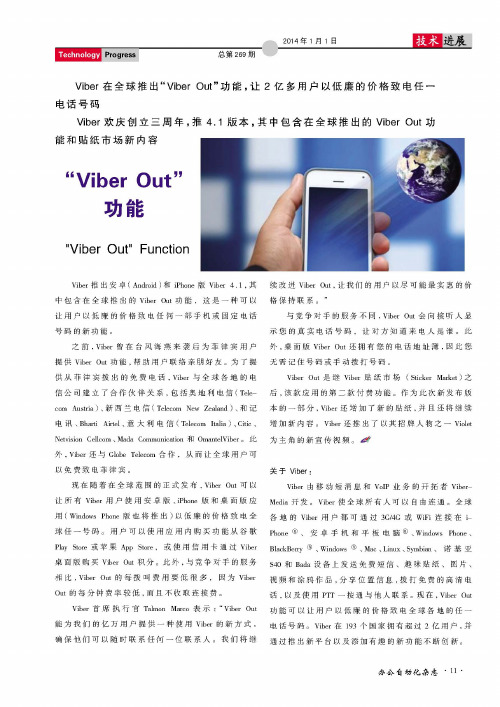
“ Vi be r 0u t “Fu n c t i on
Vi b e r推 出 安 卓 ( A n d r o i d) 和 i P h o n e版 V i b e r 4 1, 其 续 改 进 Vi b e r O u t , 让 我 们 的 用 户 以 尽 可 能 最 实 惠 的 价 中包 含 在 全 球 推 出 的 V i b e r O u t功 能 , 这 是 一 种 可 以 让 用 户 以 低 廉 的 价 格 致 电 任 何 一 部 手 机 或 固 定 电 话 号 码 的 新功 能 。 之前 , Vi b e r曾 在 台 风 海 燕 来 袭 后 为 菲 律 宾 用 户 格 保 持 联 系 。” 与竞 争 对 手 的 服务 不 同 , Vi b e r O u t会 向 接 听 人 显 示 您 的 真 实 电 话 号 码 , 让 对 方 知 道 来 电 人 是 谁 。 此 外 , 桌 面版 V i b e r O u t还 拥 有 您 的 电 话 地 址 簿 , 因 此 您
提 供 Vi b e r O u t功 能 , 帮 助 用 户 联 络 亲 朋 好 友 。为 了 提 无 需 记 住 号 码 或 手 动 拨 打 号 码 。 供 从 菲 律 宾 拨 出 的免 费 电话 , V i b e r与 全 球 各 地 的 电 V i b e r Ou t是 继 V i b e r贴 纸 市 场 (S t i c k e r M a r k e t ) 之
信 公 司 建 立 了合 作 伙 伴 关 系 , 包 括 奥 地 利 电信 ( T e l e
后 , 该 款 应 用 的 第 二 款 付 费 功 能 。 作 为 此 次 新 发 布 版
C O [ I I A u s t r i a) 、 新 西 兰 电信 ( T e l e c o m N e w Z e a l a n d)、 和 记 本 的 一 部 分 , V i b e r还 增 加 了 新 的 贴 纸 , 并 且 还 将 继 续 电讯 、 B h a r t i A i r t e l 、 意 大利 电信( T e l e c o m I t a l i a) 、 C i t i c、 增 加 新 内 容 。V i b e r还 推 出 了 以 其 招 牌 人 物 之 一 V i o l e t ,
- 1、下载文档前请自行甄别文档内容的完整性,平台不提供额外的编辑、内容补充、找答案等附加服务。
- 2、"仅部分预览"的文档,不可在线预览部分如存在完整性等问题,可反馈申请退款(可完整预览的文档不适用该条件!)。
- 3、如文档侵犯您的权益,请联系客服反馈,我们会尽快为您处理(人工客服工作时间:9:00-18:30)。
如今智能手机越来越强大,移动互联网也越来越普及,于是手机上的免费网络电话应用越来越受欢迎,毕竟通过网络打电话不用算话费,更没有长途的巨额账单。
优点:
1.它类似QQ、Skype等等网络语音聊天工具,而无需它们繁琐的验证登录程序。
2.支持IOS和Android手机免费网络通话与发短信。
3.最大的亮点是即便只在移动的GPRS网络下,它依然能流畅清晰地通话!
4.它支持Push推送通知机制,你完全不必启动软件或后台保持在线,别人一样能通过Viber 拨打给你。
使用方法:
第一步:安装Viber软件到你的智能手机。
安装好后您的手机会有如下图标:
第二步:第一次运行程序后,会弹出如下图,同意并继续,点击“Continue”。
第三步:如下图:会提示你打开”设置”中的”通知”功能,这样等有其它人用Viber发短信或打电话给你时候就会提醒你,我们直接点击RETRY按钮即可,继续点击“设置”打开推送“通知”。
第四步:如下图:系统弹出一个窗口,大意是“Viber可以和你的通讯录同步并检测对方是否也使用Viber,以便将他们推荐给你,不用再邀请你的好友使用了Viber”。
直接点OK就可以了。
第五步,如下图,这里是输入您的手机号码,如我的,186********,不需要加其它,另外提醒下大家,如果不是在手机上使用Viber的话会提示通过您的手机号获取验证码确认,例如笔记本,平板。
第六步,如下图,输入完手机号后,稍等片刻,您会收到一条4位阿拉伯数字的认证码,输入认证码点击“Enter Viber”即可。
以上正确可跳过此步骤:(万一没收到认证码,请点击”NoCode”,几秒钟后,您会接到一个显示“未知电话号码”的电话,不用担心,是Viber的客服打过来的,它会用英文告知你的Viber Code,注意听就行了,都是比较简单的英文。
)
“
通过以上步骤,基本配置就已经完成,下面我们就能来体验Viber的免费语音功能。
第一步,如下图,在Viber程序内,注意您的联系人,如果后面带有紫色的Viber字样,那说明对方也安装了Viber;
您也可以直接点击上方“Viber”按钮显示所有Viber用户。
第二步,如下图,选择一个安装了Viber的联系人,点击”FreeCall”或’Free TextMessages”字样按钮你就能免费打电话或发短信给对方啦!操作和平常打收费电话一样。
第三,如果对方没有使用Viber,使用Keypad拨号的话,会提示使用普通模式打电话给对方。
点击”continue”,转入普通平常收费电话模式下拨打电话。
至此,Viber使用流程介绍完毕。
相信大家通过以上配置后至少可以用Viber免费打通我的电话。
小提示:
1.手机必须是在开启“GPRS或3G或无线”下才能正常打电话给对方。
2.本人是采用联通3G,A套餐——月租66,包50分钟国内语音电话,300M流量,240
条短信等。
按24小时开启3G,正常上网,上Q、微博等,不下载,一个月流量差不多够用。
3.3G的下载速度在200KB/s左右,2G会比较慢,在3G下测试语音通话是非常清晰的。
所
以大家如果想很好的实现Viber通话最好升级到3G卡。
