latex幻灯片模板
2024版Latex介绍优质课件pptx
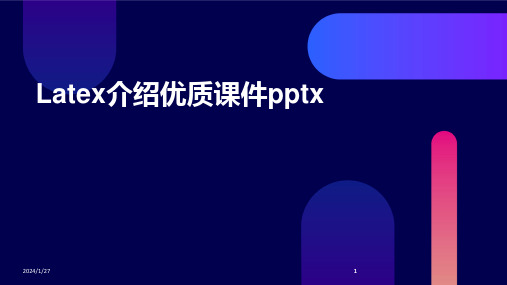
2024/1/27
1
contents
目录
2024/1/27
• Latex概述 • Latex基础知识 • Latex数学公式编辑 • Latex图表制作与排版 • Latex参考文献管理 • Latex高级功能与应用
2
01
Latex概述
2024/1/27
3
Latex的定义与作用
文档结构
采用 `documentclass{book }`或 `documentclass{repor t}`等文档类,构建包含 章、节、小节等多级结 构的文档。
目录与索引
通过`tableofcontents` 生成目录,使用 `section`、
`subsection`等命令划 分文档结构,并利用 `index`和`printindex`
幻灯片布局与元素
包括标题页、目录页、内容页等布局设置,以及插入图片、表格、 公式等元素的方法。
演示技巧
如使用`pause`命令实现分步显示,利用`only`和`uncover`等命令控 制内容的显示与隐藏,增加交互性和趣味性。
2024/1/27
25
大型文档的组织与编写方法
第一季度
第二季度
第三季度
第四季度
2024/1/27
报告中的图表
展示项目进展、数据分析结果等。
幻灯片中的图表
突出重点、增强视觉效果等。
18
05
Latex参考文献管理
2024/1/27
19
参考文献格式规范
APA格式
美国心理学会(APA)制定的参考文 献格式规范,广泛应用于社会科学领 域。
MLA格式
Chicago格式
latex 演示文档模板

\end{frame}
\end{CJK*} \end{document}
% 如果你想插入学校的徽章, 其文件名为 "university-logo-filename.xxx", % 其中 xxx 是 pdflatex 能接受的格式, 则可用以下命令插入 % \pgfdeclareimage[height=0.5cm]{university-logo}{university-logo-filename} % \logo{\pgfuseimage{university-logo}}
\usepackage{CJK} % 如果内容中用到定理环境, 则需插入以下命令 %\begin{CJK*}{GBK}{kai} %\newtheorem{thm}[theorem]{定理} %\end{CJK*}
\begin{document}
\begin{CJK*}{GBK}{kai} \CJKtilde \title[短标题]{论文的正式标题} % 如果标题不长, [短标题]可以略去 \s title {也许有的副标题} \author[作者甲等] % (如果作者不多, 则可略去此方括号) {作者甲\inst{1} \and 作者乙\inst{2}} % \inst{?} 仅用于有多个单位的情形 \institute[某甲和某乙大学] % (方括号内的简称是可以略去的) {
\inst{1}% 某甲大学\\ 数学系 \and \inst{2}% 某乙大学\\ 计算机科学系} % \inst 仅用于有多个单位的情形
\date[CFP 2003] % (方括号内的会议简称是可以略去的) {奇妙问题探讨大会, 2003} % 可以使用会议的全称或简称
\s ject{虚拟数学} % 此部分并不重要, 可以省略
latex幻灯片(ppt)
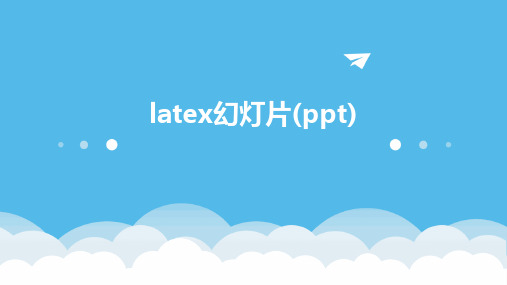
幻灯片的作用
01
提高演讲效果
通过图文并茂的方式展示内容 ,使观众更容易理解和记忆。
02
引导观众注意力
通过幻灯片的布局和设计,引 导观众关注演讲的重点和关键
信息。
03
增强互动性
在幻灯片中添加互动元素,如 问答、讨论等,可以增加与观
众的交流和互动。
编写自定义的宏命令,简化幻灯 片的制作过程,提高制作效率。
使用扩展宏包
探索并使用一些扩展宏包,如 animate、media9等,为幻灯 片添加更多动态和交互元素。
多媒体元素的嵌入与播放
插入图片和图表
使用graphicx宏包插入图片,利用pgfplots等宏包绘制高质量 的图表。
嵌入音频和视频
借助media9等宏包,将音频和视频文件嵌入到幻灯片中,实现 多媒体展示。
功能相对有限
与一些专业的幻灯片制作软件相比,LaTeX幻灯片的功能相对有限, 例如动画效果、交互功能等。
未来发展趋势预测
智能化制作
随着人工智能技术的发展,未来LaTeX幻灯片的制作可能会更加 智能化,例如通过自然语言处理技术自动生成幻灯片内容。
多样化模板
为了满足不同用户的需求,未来LaTeX幻灯片可能会提供更多样化 的模板和主题选择。
动画与交互的适度使用
保持简洁明了
动画和交互效果应服务于内容展 示和观众理解,避免过度使用导 致观众注意力分散或产生视觉疲
劳。
突出重点内容
适当使用动画和交互效果可以突出 幻灯片中的重点内容和关键信息, 帮助观众更好地理解和记忆。
考虑观众需求
在制作幻灯片时应考虑观众的需求 和使用场景,选择合适的动画和交 互方式,以提供最佳的观看和交互 体验。
2024版LaTeX PPT课件[1]
![2024版LaTeX PPT课件[1]](https://img.taocdn.com/s3/m/f85169a26394dd88d0d233d4b14e852458fb399d.png)
01课件简介Chapter目的与背景教学目的应用背景课件内容与结构内容概述本课件将介绍LaTeX PPT的基本概念和制作方法,包括幻灯片的结构、样式设计、图表插入、动画效果等。
结构安排课件按照由浅入深的顺序,首先介绍LaTeX PPT的基础知识,然后逐步深入讲解各种高级功能和技巧,最后提供实际案例和练习,帮助学习者掌握LaTeX PPT的制作方法。
学习目标与要求学习目标学习要求02 LaTeXChapterLaTeX是一种基于TeX的排版系统,由美国计算机学家Leslie Lamport于20世纪80年代初期开发。
LaTeX广泛应用于生成高印刷质量的科技和数学类文档,也适用于生成包含复杂表格和图形的幻灯片。
LaTeX的历史可以追溯到TeX,这是一种由Donald Knuth开发的排版语言,旨在解决数学公式在文档中的排版问题。
010203 LaTeX简介与历史LaTeX安装与配置基本语法与结构010203010203常用命令包括文本格式化命令(如textbf{}、emph{}等)、数学公式命令(如$、$$等)、图表命令等。
常用环境包括列表环境(如itemize、enumerate等)、数学环境(如equation、align等)、表格环境等。
LaTeX还提供了许多宏包,用于扩展LaTeX的功能,如插入图片、制作幻灯片、绘制图形等。
常用命令与环境03文本编辑与排版技巧Chapter1 2 3输入特殊字符文本格式化注释与取消注释文本输入与格式化段落设置与对齐方式段落缩进与间距调整段落的首行缩进、行距等排版参数。
对齐方式设置文本的对齐方式,如左对齐、右对齐、居中对齐等。
分栏排版将文本分为多栏进行排版,适用于长篇文章或需要对比展示的内容。
无序列表使用itemize 环境创建无序列表,通过item 命令添加列表项。
有序列表使用enumerate 环境创建有序列表,同样通过item 命令添加列表项,并自动编号。
Latex制作幻灯片PPT简易模板

Latex简介
Latex特点
支持高质量的排版和输出,具有丰富的数学符号和公式支持,可定制性强。
Latex与PPT比较
相对于传统的PPT制作软件,Latex制作的幻灯片在排版、数学公式和定制化方 面具有优势。
幻灯片制作概述
幻灯片构成
一般包括标题页、目录页、正文页和 结尾页等部分。
制作流程
确定主题和内容,选择合适的幻灯片模 板,编写和排版正文内容,插入图片和 表格等辅助材料,最后输出为PDF或 PPT格式进行展示。
01
02
03
04
字体、字号、颜色
可以通过相应的命令和环境来 设置文本的字体、字号和颜色。
对齐方式
Latex提供了多种对齐方式,如 居中对齐、左对齐、右对齐等。
行距、段距
可以通过设置相应的参数来调 整文本的行距和段距,使幻灯
片更加美观易读。
列表与编号
Latex支持有序列表和无序列表, 并提供了多种编号方式,方便
使用背景与边框
背景图片
选择与主题相关的背景图片,增加视觉冲击力, 同时注意图片清晰度和版权问题。
背景色块
使用不同颜色或渐变色块作为背景,划分不同内 容区域,增加层次感。
边框装饰
为幻灯片添加边框或装饰元素,提升美观度和专 业感。
布局调整与优化
内容布局
合理安排文字、图片、 图表等元素的位置和大 小,保持整体协调性和
02
Latex幻灯片基础
幻灯片类别与结构
幻灯片类别
beamer、powerdot、prosper等, 其中beamer最为常用。
帧(frame)概念
在Latex中,一个幻灯片页面被称为一 个帧,是制作幻灯片的基本单元。
latex ppt 模板beamer介绍

Matthias Gerdts
School of Mathematics The University of Birmingham gerdtsm@ /M.Gerdts
May 2008
pictures, movies, animations etc can be included easy to use and extremely powerful with a wide range of different styles and themes available advanced users can redefine and adjust almost every detail in order to meet personal preferences
Introduction to Beamer May 2008 6 / 35
4 5 6
M. Gerdts (The University of Birmingham)
Structure of a Beamer Document
Beamer Presentation: Header I
Documentclass, mode, and theme:
Introduction to Beamer May 2008 2 / 35
4 5 6
M. Gerdts (The University of Birmingham)
Contents
1 2 3
Introduction Structure of a Beamer Document Structuring Documents Frames Sections and Subsections Table of Contents Theorems etc. Overlays Special Effects Style Movies References
精品PPT课件----Latex排版技巧共50页

11、获得的成功越大,就越令人高兴 。野心 是使人 勤奋的 原因, 节制使 人枯萎 。 12、不问收获,只问耕耘。如同种树 ,先有 根茎, 再有枝 叶,尔 后花实 ,好好 劳动, 不要想 太多, 那样只 会使人 胆孝懒 惰,因 为不实 践,甚 至不接 触社会 ,难道 你是野 人。(名 言网) 13、不怕,不悔(虽然只有四个字,但 常看常 新。 14、我在心里默默地为每一个人祝福 。我爱 自己, 我用清 洁与节 制来珍 惜我的 身体, 我用智 慧和知 识充实 我的头 脑。 15、这世上的一切都借希望而完成。 农夫不 会播下 一粒玉 米,如 果他不 曾希望 它长成 种籽; 单身汉 不会娶 妻,如 果他不 曾希望 有小孩 ;商人 或手艺 人不会 工作, 如果他 不曾希 望因此 而有收 益。-- 马钉路 德。
31、只有永远躺在泥坑里的人,才不会再掉进坑里。——黑格尔 32、希望的灯一旦熄灭,生活刹那间变成了一片黑暗。——普列姆昌德 33、希望是人生的乳母。——科策布 34、形成天才的决定因素应该是勤奋。——郭沫若 35、学到很多东西的诀窍,就是一下子不要学很多。——洛克
latexPPT模板
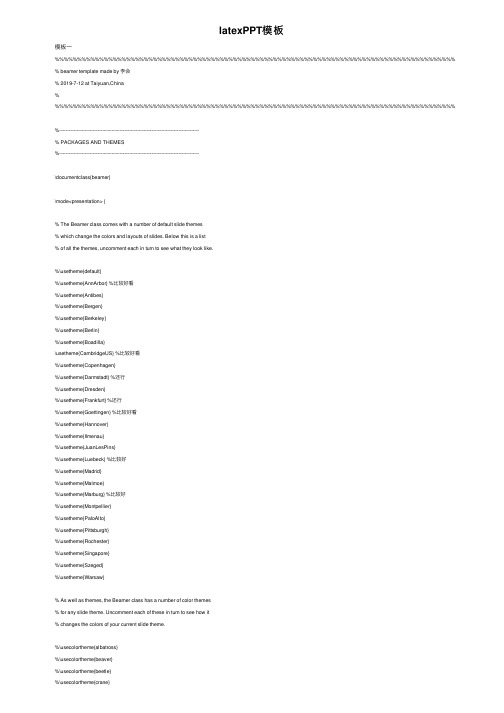
latexPPT模板模板⼀%%%%%%%%%%%%%%%%%%%%%%%%%%%%%%%%%%%%%%%%%%%%%%%%%%%%%%%%%%%%%%%%%%%%%%%%%%%%%%%%%%%%%%%%%% % beamer template made by 李会% 2019-7-12 at Taiyuan,China% %%%%%%%%%%%%%%%%%%%%%%%%%%%%%%%%%%%%%%%%%%%%%%%%%%%%%%%%%%%%%%%%%%%%%%%%%%%%%%%%%%%%%%%%%%%----------------------------------------------------------------------------------------% PACKAGES AND THEMES%----------------------------------------------------------------------------------------\documentclass{beamer}\mode<presentation> {% The Beamer class comes with a number of default slide themes% which change the colors and layouts of slides. Below this is a list% of all the themes, uncomment each in turn to see what they look like.%\usetheme{default}%\usetheme{AnnArbor} %⽐较好看%\usetheme{Antibes}%\usetheme{Bergen}%\usetheme{Berkeley}%\usetheme{Berlin}%\usetheme{Boadilla}\usetheme{CambridgeUS} %⽐较好看%\usetheme{Copenhagen}%\usetheme{Darmstadt} %还⾏%\usetheme{Dresden}%\usetheme{Frankfurt} %还⾏%\usetheme{Goettingen} %⽐较好看%\usetheme{Hannover}%\usetheme{Ilmenau}%\usetheme{JuanLesPins}%\usetheme{Luebeck} %⽐较好%\usetheme{Madrid}%\usetheme{Malmoe}%\usetheme{Marburg} %⽐较好%\usetheme{Montpellier}%\usetheme{PaloAlto}%\usetheme{Pittsburgh}%\usetheme{Rochester}%\usetheme{Singapore}%\usetheme{Szeged}%\usetheme{Warsaw}% As well as themes, the Beamer class has a number of color themes% for any slide theme. Uncomment each of these in turn to see how it% changes the colors of your current slide theme.%\usecolortheme{albatross}%\usecolortheme{beaver}%\usecolortheme{beetle}%\usecolortheme{crane}%\usecolortheme{dolphin}%\usecolortheme{dove}%\usecolortheme{fly}%\usecolortheme{lily}%\usecolortheme{orchid}%\usecolortheme{rose}%\usecolortheme{seagull}%\usecolortheme{seahorse}%\usecolortheme{whale}\usecolortheme{wolverine}%\setbeamertemplate{footline} % To remove the footer line in all slides uncomment this line%\setbeamertemplate{footline}[page number] % To replace the footer line in all slides with a simple slide count uncomment this line%\setbeamertemplate{navigation symbols}{} % To remove the navigation symbols from the bottom of all slides uncomment this line}\usepackage{graphicx} % Allows including images\usepackage{booktabs} % Allows the use of \toprule, \midrule and \bottomrule in tables\usepackage[UTF8,noindent]{ctexcap} %使⽤中⽂输⼊及显⽰%\usepackage[bookmarks=true,colorlinks,linkcolor=black]{hyperref} %pdf显⽰书签\usepackage[bookmarks=true]{hyperref}%----------------------------------------------------------------------------------------% TITLE PAGE%----------------------------------------------------------------------------------------\title[Short title]{Full Title of the Talk} % The short title appears at the bottom of every slide, the full title is only on the title page\author{李会} % Your name\institute[CIRP] % Your institution as it will appear on the bottom of every slide, may be shorthand to save space{China Institute of Radiation Protection \\ % Your institution for the title page\medskip\textit{hrbeulh@} % Your email address}\date{\today} % Date, can be changed to a custom date\begin{document}\begin{frame}\titlepage % Print the title page as the first slide\end{frame}\begin{frame}\frametitle{Overview} % Table of contents slide, comment this block out to remove it\tableofcontents % Throughout your presentation, if you choose to use \section{} and \subsection{} commands, these will automatically be printed on this slide as an overview of your presentation\end{frame}%----------------------------------------------------------------------------------------% PRESENTATION SLIDES%----------------------------------------------------------------------------------------%------------------------------------------------\section{First Section} % Sections can be created in order to organize your presentation into discrete blocks, all sections and subsections are automatically printed in the table of contents as an overview of the talk%------------------------------------------------\subsection{Subsection Example 1} % A subsection can be created just before a set of slides with a common theme to further break down your presentation into chunks\begin{frame}\frametitle{Paragraphs of Text}Sed iaculis dapibus gravida. Morbi sed tortor erat, nec interdum arcu. Sed id lorem lectus. Quisque viverra augue id sem ornare non aliquam nibh tristique. Aenean in ligula nisl. Nulla sed tellus ipsum. Donec vestibulum ligula non lorem vulputate fermentum accumsan neque mollis.\\~\\Sed diam enim, sagittis nec condimentum sit amet, ullamcorper sit amet libero. Aliquam vel dui orci, a porta odio. Nullam id suscipit ipsum. Aenean lobortis commodo sem, ut commodo leo gravida vitae. Pellentesque vehicula ante iaculis arcu pretium rutrum eget sit amet purus. Integer ornare nulla quis neque ultrices lobortis. Vestibulum ultrices tincidunt libero, quis commodo erat ullamcorper id.\end{frame}%------------------------------------------------\subsection{Subsection Example 2}\begin{frame}\frametitle{Bullet Points}\begin{itemize}\item Lorem ipsum dolor sit amet, consectetur adipiscing elit\item Aliquam blandit faucibus nisi, sit amet dapibus enim tempus eu\item Nulla commodo, erat quis gravida posuere, elit lacus lobortis est, quis porttitor odio mauris at libero\item Nam cursus est eget velit posuere pellentesque\item Vestibulum faucibus velit a augue condimentum quis convallis nulla gravida\end{itemize}\end{frame}%------------------------------------------------\begin{frame}\frametitle{Blocks of Highlighted Text}\begin{block}{Block 1}Lorem ipsum dolor sit amet, consectetur adipiscing elit. Integer lectus nisl, ultricies in feugiat rutrum, porttitor sit amet augue. Aliquam ut tortor mauris. Sed volutpat ante purus, quis accumsan dolor.\end{block}\begin{block}{Block 2}Pellentesque sed tellus purus. Class aptent taciti sociosqu ad litora torquent per conubia nostra, per inceptos himenaeos. Vestibulum quis magna at risus dictum tempor eu vitae velit.\end{block}\begin{block}{Block 3}Suspendisse tincidunt sagittis gravida. Curabitur condimentum, enim sed venenatis rutrum, ipsum neque consectetur orci, sed blandit justo nisi ac lacus.\end{block}\end{frame}%------------------------------------------------\begin{frame}\frametitle{Multiple Columns}\begin{columns}[c] % The "c" option specifies centered vertical alignment while the "t" option is used for top vertical alignment\column{.45\textwidth} % Left column and width\textbf{Heading}\begin{enumerate}\item Statement\item Explanation\item Example\end{enumerate}\column{.5\textwidth} % Right column and widthLorem ipsum dolor sit amet, consectetur adipiscing elit. Integer lectus nisl, ultricies in feugiat rutrum, porttitor sit amet augue. Aliquam ut tortor mauris. Sed volutpat ante purus, quis accumsan dolor.\end{columns}\end{frame}%------------------------------------------------\section{Second Section}%------------------------------------------------\begin{frame}\frametitle{Table}\begin{table}\begin{tabular}{l l l}\toprule\textbf{Treatments} & \textbf{Response 1} & \textbf{Response 2}\\\midruleTreatment 1 & 0.0003262 & 0.562 \\Treatment 2 & 0.0015681 & 0.910 \\Treatment 3 & 0.0009271 & 0.296 \\\bottomrule\end{tabular}\caption{Table caption}\end{table}\end{frame}%------------------------------------------------\begin{frame}\frametitle{Theorem}\begin{theorem}[Mass--energy equivalence]$E = mc^2$\end{theorem}\end{frame}%------------------------------------------------\begin{frame}[fragile] % Need to use the fragile option when verbatim is used in the slide\frametitle{Verbatim}\begin{example}[Theorem Slide Code]\begin{verbatim}\begin{frame}\frametitle{Theorem}\begin{theorem}[Mass--energy equivalence]$E = mc^2$\end{theorem}\end{frame}\end{verbatim}\end{example}\end{frame}%------------------------------------------------\begin{frame}\frametitle{Figure}Uncomment the code on this slide to include your own image from the same directory as the template .TeX file.%\begin{figure}%\includegraphics[width=0.8\linewidth]{test}%\end{figure}\end{frame}%------------------------------------------------\begin{frame}[fragile] % Need to use the fragile option when verbatim is used in the slide\frametitle{Citation}An example of the \verb|\cite| command to cite within the presentation:\\~This statement requires citation \cite{p1}.\end{frame}%------------------------------------------------\section{Third Section}%------------------------------------------------%------------------------------------------------\begin{frame}\frametitle{References}\footnotesize{\begin{thebibliography}{99} % Beamer does not support BibTeX so references must be inserted manually as below\bibitem[Smith, 2012]{p1} John Smith (2012)\newblock Title of the publication\newblock \emph{Journal Name} 12(3), 45 -- 678.\end{thebibliography}}\end{frame}%------------------------------------------------%\begin{frame}%\frametitle{Figure}%\begin{center}%\includegraphics[width=0.5\linewidth]{Fig10} %插⼊图⽚%\includegraphics[width=1.0\linewidth]{Fig10}%\end{center}%\end{frame}%------------------------------------------------\begin{frame}\Huge{\centerline{The End. Any advice?}}\end{frame}%----------------------------------------------------------------------------------------\end{document}--------------------------------------------------------------------------------------------------------------------------------------------------------------------------------------------------------------------------------------------------------------------------------模板⼆% !Mode:: "TeX:UTF-8"%% 使⽤ XeLaTeX 编译.\documentclass[notheorems,mathserif,table]{beamer}\useoutertheme[height=0.1\textwidth,width=0.15\textwidth,hideothersubsections]{sidebar}\usecolortheme{dolphin} % Outer color themes, 其他选择: whale, seahorse, dolphin . 换⼀个编译看看有什么不同.\usecolortheme{lily} % Inner color themes, 其他选择: lily, orchid\useinnertheme[shadow]{rounded} % 对 box 的设置: 圆⾓、有阴影.\setbeamercolor{sidebar}{bg=blue!50} % sidebar的颜⾊, 50%的蓝⾊.\setbeamercolor{background canvas}{bg=cyan!9} % 背景⾊, 9%的蓝⾊. 去掉下⼀⾏, 试⼀试这个.\setbeamertemplate{background canvas}[vertical shading][bottom=white,top=structure.fg!25] %%背景⾊, 上25%的蓝, 过渡到下⽩. \usefonttheme{serif} % 字体. 个⼈偏好有轮廓的字体. 去掉这个设置编译, 就看到不同了.\setbeamertemplate{navigation symbols}{} %% 去掉页⾯下⽅默认的导航条.\usepackage{ragged2e}\justifying\let\raggedright\justifying%%------------------------常⽤宏包---------------------------------------------------------------------%%注意, beamer 会默认使⽤下列宏包: amsthm, graphicx, hyperref, color, xcolor, 等等\usepackage[UTF8]{ctex}\hypersetup{CJKbookmarks=true}\usepackage{subfigure} %%图形或表格并排排列\usepackage{colortbl,dcolumn} %% 彩⾊表格\usepackage{xcolor}\usepackage{lineno}% amsmath package, useful for mathematical formulas%\usepackage{multirow}\usepackage{amsmath}\usepackage{xcolor}\usepackage{bm}% amssymb package, useful for mathematical symbols\usepackage{amssymb}\usepackage{subfigure}% graphicx package, useful for including eps and pdf graphics% include graphics with the command \includegraphics\usepackage{graphicx}%\graphicspath{{note/figure/}{note/image}{./image/}}\graphicspath{{figures/}} %% 图⽚路径. 本⽂的图⽚都放在这个⽂件夹⾥了.%\usepackage{epstopdf}\usepackage{multirow}\usepackage{url}% cite package, to clean up citations in the main text. Do not remove.%\usepackage{cite}\usepackage{color}%\usepackage{lineno}% Use doublespacing - comment out for single spacing\usepackage{setspace}%\doublespacing\usepackage[square, comma, sort&compress, numbers]{natbib}%\usepackage{ulem}\usepackage{color}\usepackage{algorithm}\usepackage{algorithmicx}\usepackage{algpseudocode}\usepackage{amsmath}\floatname{algorithm}{Algorithm}\renewcommand{\algorithmicrequire}{\textbf{Input:}}\renewcommand{\algorithmicensure}{\textbf{Output:}}\newcommand{\tabincell}[2]{\begin{tabular}{@{}#1@{}}#2\end{tabular}}% correct bad hyphenation here\hyphenation{op-tical net-works semi-conduc-tor}\logo{\includegraphics[height=0.09\textwidth]{SCUEC.png}}%% 民⼤校徽, MetaPost ⽂件.%\renewcommand{\raggedright}{\leftskip=0pt \rightskip=0pt plus 0cm}%\raggedright %% 中⽂对齐\def\hilite<#1>{\temporal<#1>{\color{blue!35}}{\color{magenta}}{\color{blue!75}}}%% ⾃定义命令, 源⾃ beamer_guide. item 逐步显⽰时, 使已经出现的item、正在显⽰的item、将要出现的item 呈现不同颜⾊.\newcolumntype{H}{>{\columncolor{blue!20}}c} %% 表格设置%==================================参考⽂献==============================================================\newcommand{\upcite}[1]{\textsuperscript{\cite{#1}}} %⾃定义命令\upcite, 使参考⽂献引⽤以上标出现\bibliographystyle{plain}%%%%%%%%%%%%%%%%%%%%%%%%%%%%%%%%%%%%%%重定义字体、字号命令%%%%%%%%%%%%%%%%%%%%%%%%%%%%%%%%%%%%%%%%%%%%%%%%%%%%%%%%%%%%%%%%%%%%%%%%%%%%%%%%%%%%%%%%%%%%%%%%%%%%%%%%%%%%%%%%%%%%%%%%%%%%%%%%%%%%%%%%%%%%%%%%%%% \begin{document}%%----------------------- Theorems ---------------------------------------------------------------------\newtheorem{theorem}{定理}\newtheorem{definition}{定义}\newtheorem{lemma}{引理}\newtheorem{corollary}{推论}\newtheorem{proposition}{性质}\newtheorem{example}{例}\newtheorem{remark}{注}\renewcommand\figurename{\rm 图}\renewcommand\tablename{\bf 表}%%----------------------------------------------------------------------------------------------------\title{\heiti Latex制作ppt}\author[\textcolor{white}{\songti 作者~胡怀飞}]{\songti 作者~~\textcolor{olive}{胡怀飞}}\institute{\zihao{5} \lishu \textcolor{violet}{中南民族⼤学~~⽣物医学⼯程学院}}\date{\today}%%---------------------------------------------------------------------------------------------------\section*{⽬录}\frame{\frametitle{⽬录}\tableofcontents}%%===================================================================================================\section{简介}%%---------------------------------------------------------------------------------------------------\begin{frame}\frametitle{这是latex制作的ppt}latex与word,ppt是⽬前⽤得最多得排版⼯具。
2024版latexPPT模板[1]
![2024版latexPPT模板[1]](https://img.taocdn.com/s3/m/653fe807777f5acfa1c7aa00b52acfc789eb9f22.png)
01引言Chapter目的和背景目的背景适用范围和使用方法适用范围使用方法02 LaTeXChapterLaTeX概述LaTeX安装与配置编辑器选择及使用技巧03PPT制作要素与规范Chapter01020304统一使用相同的字体、字号、行间距等排版元素,确保整体风格一致。
保持一致性避免过多的文字和图片,突出关键信息,保持页面整洁。
简洁明了通过标题、副标题、正文等层次结构,使内容条理清晰,易于理解。
层次感合理安排页面元素的位置和大小,保持页面平衡和谐。
对齐与平衡页面布局与排版原则色彩搭配与视觉效果提升色彩选择对比度背景与前景图片与图标01020304图表类型选择简洁明了数据准确性数据可视化技巧图表制作及数据可视化方法04 LaTeXChapter主题突出背景简洁Logo 和标题030201封面设计目录结构设置层次分明导航清晰链接跳转正文内容编排技巧图文并茂文字简练结合图片、图表等可视化元素展示数据和信息,提高观众理解度。
突出重点图表插入与编辑方法选择合适图表类型根据数据特点选择合适的图表类型,如柱状图、折线图、饼图等。
数据编辑与格式化在LaTeX中编辑数据,设置图表标题、坐标轴标签等,使图表更加直观易懂。
图表美化调整图表颜色、线条粗细等样式,提升图表美观度。
05常见问题解决方案及优化建议Chapter编译错误处理策略确保LaTeX代码语法正确,特别是命令、环境、括号等。
编译错误时,查看LaTeX编译器提供的错误提示信息,定位问题所在。
将代码分块,逐步排查问题,缩小错误范围。
利用在线LaTeX编辑器或排错工具,检查并修正代码错误。
检查语法错误查看错误提示逐步排查使用在线工具保持一致性在整篇文档中保持字体、字号的一致性,避免过多的样式变化。
字体选择使用`usepackage{fontspec}`命令加载字体包,通过`setmainfont{FontName}`设置主字体。
字号调整使用`fontsize{size}{baselineskip}`命令设置字号和行间距,其中`size`为字号大小,`baselineskip`为行间距。
LATEX源程序 beamer模板 非常漂亮的PPT绝对可以用
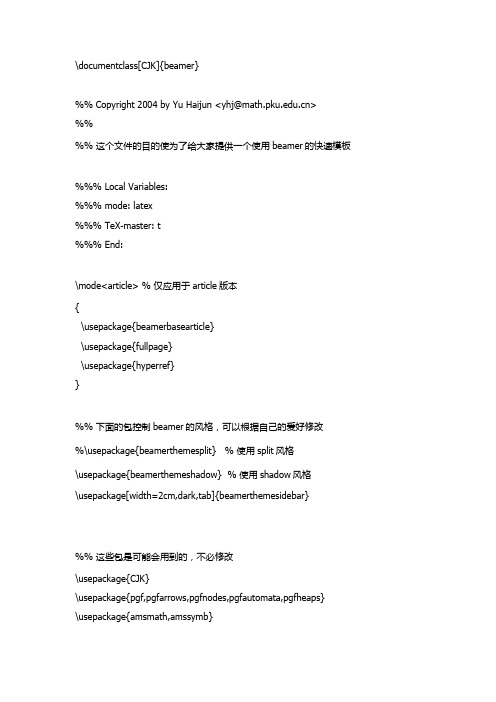
\documentclass[CJK]{beamer}%%Copyright2004byYuHaijun<************>%%%% 这个文件的目的使为了给大家提供一个使用beamer的快速模板%%% Local Variables:%%% mode: latex%%% TeX-master: t%%% End:\mode<article> % 仅应用于article版本{\usepackage{beamerbasearticle}\usepackage{fullpage}\usepackage{hyperref}}%% 下面的包控制beamer的风格,可以根据自己的爱好修改%\usepackage{beamerthemesplit} % 使用split风格\usepackage{beamerthemeshadow} % 使用shadow风格\usepackage[width=2cm,dark,tab]{beamerthemesidebar}%% 这些包是可能会用到的,不必修改\usepackage{CJK}\usepackage{pgf,pgfarrows,pgfnodes,pgfautomata,pgfheaps}\usepackage{amsmath,amssymb}\usepackage{graphicx}\usepackage{multimedia}%% 下面的代码用来读入Logo图象\pgfdeclaremask{logomask}{pku-tower-lake-mask}\pgfdeclareimage[mask=logomask,width=1.8cm]{logo}{pku-tower-lake}\pgfdeclaremask{beidamask}{beida-mark-mask}\pgfdeclareimage[mask=beidamask,totalheight=0.25cm]{beida}{beida-mark}\pgfdeclaremask{titlemask}{pku-lake2-mask}\pgfdeclareimage[mask=titlemask,height=2.5cm]{title}{pku-lake2}\logo{\vbox{\hbox{\pgfuseimage{logo}\hfill}}} %设置logo图标%% 定义一些自选的模板,包括背景、图标、导航条和页脚等,修改要慎重\beamertemplateshadingbackground{red!10}{structure!10}%\beamertemplatesolidbackgroundcolor{white!90!blue}\beamertemplatetransparentcovereddynamic\beamertemplateballitem\beamertemplatenumberedballsectiontoc%\beamertemplatelargetitlepage\beamertemplateboldpartpage%% \makeatletter%% \usefoottemplate{ %重新定义页脚,加入作者,单位,单位图标,和文档标题%% \vbox{\tiny%%% \hbox{%%% \setbox\beamer@linebox=\hbox to\paperwidth{%%% \hboxto.5\paperwidth{\hfill\tiny\color{white}\textbf{\insertshortauthor\quad\insertshortins titute}\hskip.1cm\lower 0.35em\hbox{\pgfuseimage{beida}}\hskip.3cm}%%% \hboxto.5\paperwidth{\hskip.3cm\tiny\color{white}\textbf{\insertshorttitle}\hfill}\hfill}% %% \ht\beamer@linebox=2.625ex%%% \dp\beamer@linebox=0pt%%% \setbox\beamer@linebox=\vbox{\box\beamer@linebox\vskip1.125ex}% %% \color{structure}\hskip-\Gm@lmargin\vrule width.5\paperwidth%% height\ht\beamer@linebox\color{structure!70}\vrule width.5\paperwidth %% height\ht\beamer@linebox\hskip-\paperwidth%%% \hbox{\box\beamer@linebox\hfill}\hfill\hskip-\Gm@rmargin}%% }%% }%% \makeatother%\beamersetuncovermixins% 改变遮挡部分在遮挡前后的透明程度%{\opaqueness<1>{15}\opaqueness<2>{10}\opaqueness<3>{85}\opaqueness<4->{2}}%%{\opaqueness<1->{15}}%%%%% 自己的预定义命令和宏放在这里%%%%%% 文档从这里正式开始%% 使用\part,\section,\subsection等命令组织文档结构%% 使用\frame命令制作幻灯片%%\begin{document}\begin{CJK*}{GBK}{fs}\defverbatim\beamerEX{\begin{verbatim}\documentclass{beamer}\usepackage{beamerthemesplit}\title{Example Presentation Created with Beamer}\author{Till Tantau}\date{\today}\begin{document}\frame{\titlepage}\section*{Outline}\frame{\tableofcontents}\section{Introduction}\subsection{Overview of the Beamer Class}\frame {\frametitle{Features of the Beamer Class}\begin{itemize}\item<1-> Normal LaTeX class.\item<2-> Easy overlays.\item<3-> No external programs needed.\end{itemize}}\end{document}\end{verbatim}}%%%% 填写作者,单位,日期,标题等文档信息%%\title{使用Beamer制作Slide入门}\subtitle{Beamer - The~\LaTeX~Document~Class}\author{于海军}\institute[DSEC, CCSE, at PKU]{Department of Science and Engineering Computing\\School of Mathematics School\\Peking University}\date[ND,2004]{Development in National Day, 2004}\subject{Computer Tools, TeX, Slide}\titlegraphic{\pgfuseimage{title}}%%%% 定义框架页%%\AtBeginSection[]{ % 在每个Section前都会加入的Frame \frame<handout:0>{\frametitle{框架}\tableofcontents[current,currentsubsection]}}\AtBeginSubsection[] % 在每个子段落之前{\frame<handout:0> % handout:0 表示只在手稿中出现 {\frametitle{框架}\tableofcontents[current,currentsubsection] % 显示在目录中加亮的当前章节 }}\frame{\titlepage}\section*{提纲} % section后面加*表示不收录到目录中\frame{\frametitle{\secname}\tableofcontents % 使用这个命令自动生成目录}\section{Slide的基本概念}\frame{\frametitle{\secname}\begin{description}\item[何谓幻灯片]所谓Slide就是幻灯片的意思,是一种类似照片底片的透明胶片 \item[幻灯片的作用]帮助演讲者向听众传达文字、图片甚至动画、声音等信息\item[幻灯片的优点]省去演讲者抄写时间\\表达更准确,更直观\\采用计算机,能传达更丰富的内容\end{description}}\subsection{Slide的实现方式}\frame{\frametitle{\subsecname}\begin{itemize}\item<+-> 所见即所得的工具\begin{enumerate}\item Powerpoint\item Magick Point\end{enumerate}\item<+-> 基于\TeX 和PDF的实现\begin{enumerate}[<+->]\item Beamer\item Foiltex\item ConTeXt\item prosper\item pdfscreen\end{enumerate}\end{itemize}}\subsection{\TeX Slide实现的特点}\frame<1-4>[<+-| alert@+>][label=math]{\frametitle{\subsecname}\begin{enumerate}\item 基于PDF文件格式,不需要专门放映工具,流通性强\item<+-| alert@2,5> 使用\TeX,处理数学公式方便\begin{equation}\label{eq1}\frac{1}{\sqrt{2\pi}}\int_{-\infty}^{\infty}e^{- {x^2} \over 2}\,dx = 1 \end{equation}\only<5>{\hyperlink{jumptofifth}{\beamerreturnbutton{返回}}}\item 足够用的动态效果\item 纯文本文件,便于处理和传播\end{enumerate}}\section{Beamer文件的框架}\subsection{逻辑和内容的独立}\frame{\frametitle{\secname}\begin{itemize}\item 使用part,section,subsection等命令组织逻辑结构 \item 使用frame命令组织内容\end{itemize}}\subsection{内容和显示效果的独立}\frame{\frametitle{\subsecname}\begin{itemize}\item 使用themes,template,logo改变缺省风格\item 使用overlay选项控制临时效果\item 通过文档类选项控制输出格式等\end{itemize}}\section{Beamer效果演示}\subsection{逐行显示的实现}\frame{\frametitle{\subsecname}\begin{itemize}[<+-| alert@+>]\item 这一段在第一个Slide上显示,并被加亮\item 这一段在第二个Slide上显示,并被加亮\item 这一段在第三个Slide上显示,并被加亮\end{itemize}}\subsection{字体和色彩的演示}\frame{\frametitle{\subsecname}{\textbf<1> 1. \alt<1>{\CJKfamily{hei}这是黑体在第一张上}%可以为中文的字体变换定义一个宏{\CJKfamily{fs}这是黑体在第一张上} \\}{\textit<2> 2. \CJKfamily{song}这是斜体,在第二张上\\}{\color<3>[rgb]{1,0,0} 3. 这些文字是在第3张幻灯片上是红色的,其它是黑色的。
2024版《LaTeX科技排版》PPT课件

contents •引言•LaTeX基础语法•科技文档排版实例•自定义样式与宏包使用•常见问题解决方案•LaTeX进阶技巧分享目录01引言LaTeX简介与历史LaTeX 提供了丰富的排版命令和宏包,可以生成高质量的科技文档,满足学术出版的要求。
专业的排版效果强大的数学公式排版能力可定制性强跨平台性LaTeX 内置了大量的数学符号和公式排版命令,可以方便地排版各种复杂的数学公式。
LaTeX 允许用户根据需要自定义命令、环境和样式,实现个性化的排版需求。
LaTeX 可以在多种操作系统上运行,如Windows 、Linux 和macOS 等,具有良好的跨平台性。
LaTeX 特点与优势应用领域及发展趋势应用领域发展趋势02LaTeX基础语法文档结构与基本命令文档类与宏包标题、作者和日期章节和段落目录和索引1 2 3特殊字符符号和数学符号字体和格式字符与符号输入方法行内公式和独立公式公式环境和数学模式符号和函数矩阵和方程组数学公式排版技巧图表插入与编辑方法图片插入表格制作图表组合图表标注03科技文档排版实例学术论文排版规范及实例技术报告撰写要点与实例技术报告的结构及撰写要图表、公式、算法的排版技巧幻灯片制作技巧及实例01020304其他科技文档排版需求科技宣传册的排版要点及实例04自定义样式与宏包使用样式文件(.sty)编写方法宏包(package)介绍及选用建议常用宏包介绍01宏包选用建议02宏包冲突解决03自定义命令和环境定义方法自定义命令使用newcommand命令定义新的命令,可以指定命令名称、参数个数和默认参数值,以及命令的具体实现。
自定义环境使用newenvironment命令定义新的环境,可以指定环境名称、开始和结束代码,以及环境中的默认样式。
命令和环境的使用示例给出一些自定义命令和环境的示例,如定义一个新的定理环境、添加自定义的章节标题等。
模板制作与分享途径模板制作模板分享途径模板使用注意事项05常见问题解决方案错误信息查看在编译过程中,LaTeX会输出错误信息,包括错误类型、行号等,需仔细查看并定位错误。
用LaTeX制作幻灯片
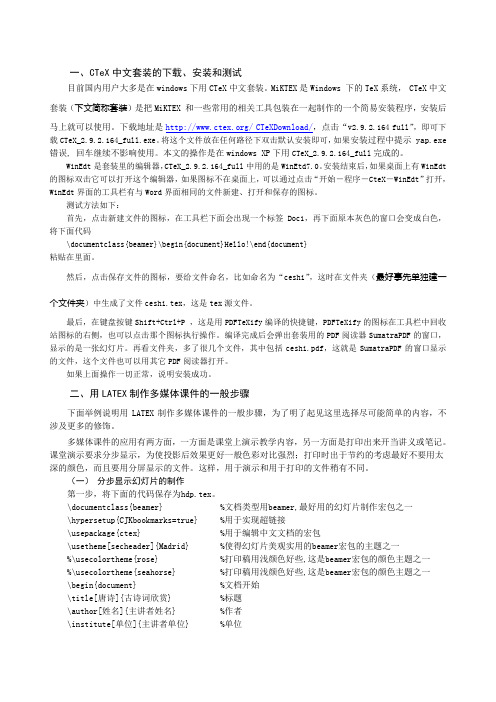
一、CTeX中文套装的下载、安装和测试目前国内用户大多是在windows下用CTeX中文套装。
MiKTEX是Windows 下的TeX系统, CTeX中文套装(下文简称套装)是把MiKTEX 和一些常用的相关工具包装在一起制作的一个简易安装程序,安装后马上就可以使用。
下载地址是/ CTeXDownload/,点击“v2.9.2.164 full”,即可下载CTeX_2.9.2.164_full.exe。
将这个文件放在任何路径下双击默认安装即可,如果安装过程中提示 yap.exe 错误, 回车继续不影响使用。
本文的操作是在windows XP下用CTeX_2.9.2.164_full完成的。
WinEdt是套装里的编辑器,CTeX_2.9.2.164_full中用的是WinEtd7.0。
安装结束后,如果桌面上有WinEdt 的图标双击它可以打开这个编辑器,如果图标不在桌面上,可以通过点击“开始-程序-CteX-WinEdt”打开,WinEdt界面的工具栏有与Word界面相同的文件新建、打开和保存的图标。
测试方法如下:首先,点击新建文件的图标,在工具栏下面会出现一个标签Doc1,再下面原本灰色的窗口会变成白色,将下面代码\documentclass{beamer}\begin{document}Hello!\end{document}粘贴在里面。
然后,点击保存文件的图标,要给文件命名,比如命名为“ceshi”,这时在文件夹(最好事先单独建一个文件夹)中生成了文件ceshi.tex,这是tex源文件。
最后,在键盘按键Shift+Ctrl+P ,这是用PDFTeXify编译的快捷键,PDFTeXify的图标在工具栏中回收站图标的右侧,也可以点击那个图标执行操作。
编译完成后会弹出套装用的PDF阅读器SumatraPDF的窗口,显示的是一张幻灯片。
再看文件夹,多了很几个文件,其中包括ceshi.pdf,这就是SumatraPDF的窗口显示的文件,这个文件也可以用其它PDF阅读器打开。
LaTex模板

LaTex初学者模板这是LaTex初学者模板, 把下面的内容拷贝到一个空白的.tex文件, 然后用latex编译, 再用dvi2pdf生成pdf文件, 而且下面基本没一句话都有解析, 值得研究. 原文地址在这里.% a4paper - A4纸 11pt -字体 twoside -双面 openany -新章节可在偶数页开始\documentclass[a4paper,11pt,twoside,openany]{article} %——————————纸张大小———————————-% 定义转换成pdf文档的纸张大小,应与\paperwidth \paperheight一致%\special{pdf: pagesize width 20cm height 30cm}% true的含义是保持尺寸不会随一些参数的变化而变化,具体可见Knuth的TeXbook%\paperwidth 20 true cm % 纸张宽%\paperheight 30 true cm % 纸张高%——————————页面布局———————————-%\textwidth 10 true cm % 正文宽%\textheight 20 true cm % 正文高%\headheight 14pt % 页眉高%\headsep 16pt % 页眉距离%\footskip 27pt % 页脚距离%\marginparsep 10pt % 边注区距离%\marginparwidth 100pt % 边注区宽%—————————-页边空白调整——————————-\def\marginset#1#2{ % 页边设置\marginset{left}{top}\setlength{\oddsidemargin}{#1} % 左边(书内侧)装订预留空白距离\iffalse % 如果考虑左侧(书内侧)的边注区则改为\iftrue\reversemarginpar\addtolength{\oddsidemargin}{\marginparsep}\addtolength{\oddsidemargin}{\marginparwidth}\fi\setlength{\evensidemargin}{0mm} % 置0\iffalse % 如果考虑右侧(书外侧)的边注区则改为\iftrue\addtolength{\evensidemargin}{\marginparsep}\addtolength{\evensidemargin}{\marginparwidth}\fi% \paperwidth = h + \oddsidemargin+\textwidth+\evensidemargin + h \setlength{\hoffset}{\paperwidth}\addtolength{\hoffset}{-\oddsidemargin}\addtolength{\hoffset}{-\textwidth}\addtolength{\hoffset}{-\evensidemargin}\setlength{\hoffset}{0.5\hoffset}\addtolength{\hoffset}{-1in} % h = \hoffset + 1in\setlength{\voffset}{-1in} % 0 = \voffset + 1in\setlength{\topmargin}{\paperheight}\addtolength{\topmargin}{-\headheight}\addtolength{\topmargin}{-\headsep}\addtolength{\topmargin}{-\textheight}\addtolength{\topmargin}{-\footskip}\addtolength{\topmargin}{#2} % 上边预留装订空白距离\setlength{\topmargin}{0.5\topmargin}}% 调整页边空白使内容居中,两参数分别为纸的左边和上边预留装订空白距离\marginset{10mm}{12mm}%—————————–字体支持———————————–\usepackage{times} % 使用 Times New Roman 字体\usepackage{CJK,CJKnumb,CJKulem} % 中文支持宏包%\usepackage{ccmap} % 使pdfLatex生成的文件支持复制等%\usepackage[mtbold,mtpluscal,mtplusscr]{mathtime}%数学环境用Times New Roman%—————————–页眉页脚———————————–\usepackage{fancyhdr} % 页眉页脚相关宏包\pagestyle{fancy} % 页眉页脚风格%—————————–段落字体格式——————————-\usepackage{color} % 支持彩色\usepackage{indentfirst} % 首行缩进宏包%\setlength{\parindent}{2em} % 段落缩进\setlength{\parskip}{0.7ex plus0.3ex minus0.3ex} % 段落间距%\linespread{1.2} % 行距倍数\renewcommand{\baselinestretch}{1.2} % 行距倍数(同上)%\renewcommand{\CJKglue}{\hskip 0pt plus 0.08\baselineskip} % 汉字字距%\newcommand{\aaa}{这是测试} % 自定义文字块例子\newcommand{\song}{\CJKfamily{song}} % 宋体\newcommand{\hei}{\CJKfamily{hei}} % 黑体\newcommand{\fs}{\CJKfamily{fs}} % 仿宋\newcommand{\kai}{\CJKfamily{kai}} % 楷体\newcommand{\li}{\CJKfamily{li}} % 隶书\newcommand{\you}{\CJKfamily{you}} % 幼圆\newcommand{\wuhao}{\fontsize{10.5pt}{12.6pt}\selectfont} % 五号字体\newcommand{\xiaosi}{\fontsize{12pt}{14pt}\selectfont} % 小四字体\newcommand{\sihao}{\fontsize{14pt}{\baselineskip}\selectfont} % 四号字体%\marginparpush %%—————————–超链接和标签——————————-\iffalse % 将这里改为\iftrue即可使用\ifx\pdfoutput\undefined % Not run pdftex% \ifx% \usepackage[dvips]{hyperref}% \else\usepackage[dvipdfm]{hyperref}% \fi\AtBeginDvi{\special{pdf:tounicode GBK-EUC-UCS2}} % GBK -> Unicode \else\usepackage[pdftex]{hyperref}\fi\hypersetup{CJKbookmarks,%bookmarksnumbered,%colorlinks,%linkcolor=blue,%citecolor=blue,%hyperindex,%plainpages=false,%pdfstartview=FitH}\fi%——————————–注释————————————\iffalse % 将这里改为\iftrue即可使用%注释掉一段内容\usepackage{verbatim}\begin{comment}This is a comment example.\end{comment}\fi%\makeatletter % @ is now a normal “letter” for Tex%\makeatother % @ is restored as a “non-letter” for Tex %——————————–其他宏包——————————–%\usepackage{amsmath,amsthm,amsfonts,amssymb,bm} % 数学宏包%\usepackage{graphicx,psfrag} % 图形宏包%\usepackage{makeidx} % 建立索引宏包%\usepackage{listings} % 源代码宏包%———————————正文———————————–\begin{document} % 开始正文% song-宋体 hei-黑体 fs-仿宋 kai-楷体 li-隶书 you-幼圆 com为 song+hei \begin{CJK*}{GBK}{com} % 开始中文环境\CJKtilde % 重定义~代表的空白距离\CJKindent % 段首缩进\CJKcaption{GB} % 中文章节标题\author{ceo} % 作者\title{一个latex例子} % 题目\maketitle % 生成标题%\thispagestyle{empty} % 设置首页的页眉页脚风格%\setlength{\baselineskip}{3ex plus1ex minus1ex} % 调整行距\TeX{}~是由图灵奖得主\index{Knuth, Donald E.}~Donald E.Knuth\cite{texbook}~编写的计算机程序,用于文章和数学公式的排版。
LaTex的PPT模板集

05
使用方法与技巧
安装与配置LaTex环境
安装TeX发行版
如TeX Live、MikTeX等 ,提供LaTex编译环境 。
安装编辑器
如TeXstudio、Visual Studio Code等,用于 编写和编辑LaTex文件 。
配置编译器
在编辑器中设置正确的 编译器路径和编译选项 。
编写与编译PPT文件
功能相对有限
与一些专业的PPT制作软件相比,LaTex PPT模板的功能相对有限 ,可能无法满足一些高级需求。
对未来发展的思考与建议
思考
随着在线教育的普及和学术交流的增多,PPT制作的需求将会越来越大。因此,LaTex PPT 模板有着广阔的发展前景。
未来,随着技术的不断进步和用户需求的不断提高,LaTex PPT模板将会朝着更加专业化、 个性化和智能化的方向发展。
字体和字号
设置合适的字体和字号 ,确保幻灯片内容清晰
易读。
其他样式调整
如调整标题、副标题、 段落等的样式和格式。
06
总结与展望
LaTex PPT模板的优势与不足
专业性强
LaTex PPT模板通常具有专业的排 版和设计,使得制作出来的PPT 具有较高的专业性和美观度。
灵活性高
LaTex PPT模板支持自定义修改, 用户可以根据自己的需求对模板 进行调整,满足个性化需求。
自定义风格模板
自定义风格模板允许用户根据个 人喜好和需求进行高度个性化的
定制。
用户可以自定义背景、颜色、字 体、布局等各个方面,打造出独
一无二的演示风格。
自定义风格模板适用于需要展现 个人特色或满足特定设计要求的 场合,如个人演讲、创意设计展
示等。
latexPPT课件

LATEX优点
• 根据用户设定自动排版格式 • 自动编号 • 自动引用 • 制作的版面更专业,数学公式尤其赏心悦
目 • 几乎可在所有的电脑硬件和操作系统平台
上运行
2020/12/8
会忽略。
LATEX语句
• LATEX源文件的语句可分为三种:命令、数 据、注释。
• 数据就是普通的内容。 • 注释语句是以%起始,它在编译过程中被忽
略 • LATEX命令都是以反斜杠开头,命令区分大
小写,命令可含有参数。 • \ 命令名[可选参数]{必要参数}
LATEX命令
• LATEX命令的作用范围
•
数学模式(不同的命令控制,常见的$ $)
• LATEX中有些字符,例如# $ % ^ & _ { } ~ \等,被用 做特殊控制符,不能直接输入,需在前面加个\。
LATEX学习笔记
目录
1 2 3 4 5
LATEX简介 LATEX基础
表格 数学公式 插入图片
LATEX简介
LATEX是一种面向数学和其他科技文档的电子排版系 统,一般人提到LATEX是一个总称,它包括TEX, LATEX,AMS-LATEX等,我们中国人开发的叫CTEX, 就是中文版的TEX。
• WinEdt只是个编辑器,并不是TEX的一部分,还有许多其 他的编辑器可以用来遍及TEX文档。
• CTEX套装选择了WinEdt作为编辑器
2020/12/8
5பைடு நூலகம்
CTEX安装与注册
• 先后安装CTEX套装、CTEX-fonts。 • CTEX首页 • http:///CTEXDOWNLOAD • 注册WinEdt • 注册GSview
LaTex模板

LaTex模板LaTex初学者模板这是LaTex初学者模板, 把下⾯的内容拷贝到⼀个空⽩的.tex⽂件, 然后⽤latex编译, 再⽤dvi2pdf⽣成pdf⽂件, ⽽且下⾯基本没⼀句话都有解析, 值得研究. 原⽂地址在这⾥.% a4paper - A4纸 11pt -字体 twoside -双⾯ openany -新章节可在偶数页开始\documentclass[a4paper,11pt,twoside,openany]{article} %——————————纸张⼤⼩———————————-% 定义转换成pdf⽂档的纸张⼤⼩,应与\paperwidth \paperheight⼀致%\special{pdf: pagesize width 20cm height 30cm}% true的含义是保持尺⼨不会随⼀些参数的变化⽽变化,具体可见Knuth的TeXbook%\paperwidth 20 true cm % 纸张宽%\paperheight 30 true cm % 纸张⾼%——————————页⾯布局———————————-%\textwidth 10 true cm % 正⽂宽%\textheight 20 true cm % 正⽂⾼%\headheight 14pt % 页眉⾼%\headsep 16pt % 页眉距离%\footskip 27pt % 页脚距离%\marginparsep 10pt % 边注区距离%\marginparwidth 100pt % 边注区宽%—————————-页边空⽩调整——————————-\def\marginset#1#2{ % 页边设置\marginset{left}{top}\setlength{\oddsidemargin}{#1} % 左边(书内侧)装订预留空⽩距离\iffalse % 如果考虑左侧(书内侧)的边注区则改为\iftrue\reversemarginpar\addtolength{\oddsidemargin}{\marginparsep}\addtolength{\oddsidemargin}{\marginparwidth}\fi\setlength{\evensidemargin}{0mm} % 置0\iffalse % 如果考虑右侧(书外侧)的边注区则改为\iftrue\addtolength{\evensidemargin}{\marginparsep}\addtolength{\evensidemargin}{\marginparwidth}\fi% \paperwidth = h + \oddsidemargin+\textwidth+\evensidemargin + h \setlength{\hoffset}{\paperwidth}\addtolength{\hoffset}{-\oddsidemargin}\addtolength{\hoffset}{-\textwidth}\addtolength{\hoffset}{-\evensidemargin}\setlength{\hoffset}{0.5\hoffset}\addtolength{\hoffset}{-1in} % h = \hoffset + 1in\setlength{\voffset}{-1in} % 0 = \voffset + 1in\setlength{\topmargin}{\paperheight}\addtolength{\topmargin}{-\headheight}\addtolength{\topmargin}{-\headsep}\addtolength{\topmargin}{-\textheight}\addtolength{\topmargin}{-\footskip}\addtolength{\topmargin}{#2} % 上边预留装订空⽩距离\setlength{\topmargin}{0.5\topmargin}}% 调整页边空⽩使内容居中,两参数分别为纸的左边和上边预留装订空⽩距离\marginset{10mm}{12mm} %—————————–字体⽀持———————————–\usepackage{times} % 使⽤ Times New Roman 字体\usepackage{CJK,CJKnumb,CJKulem} % 中⽂⽀持宏包%\usepackage{ccmap} % 使pdfLatex⽣成的⽂件⽀持复制等%\usepackage[mtbold,mtpluscal,mtplusscr]{mathtime}%数学环境⽤Times New Roman%—————————–页眉页脚———————————–\usepackage{fancyhdr} % 页眉页脚相关宏包\pagestyle{fancy} % 页眉页脚风格%—————————–段落字体格式——————————-\usepackage{color} % ⽀持彩⾊\usepackage{indentfirst} % ⾸⾏缩进宏包%\setlength{\parindent}{2em} % 段落缩进\setlength{\parskip}{0.7ex plus0.3ex minus0.3ex} % 段落间距%\linespread{1.2} % ⾏距倍数\renewcommand{\baselinestretch}{1.2} % ⾏距倍数(同上)%\renewcommand{\CJKglue}{\hskip 0pt plus 0.08\baselineskip} % 汉字字距%\newcommand{\aaa}{这是测试} % ⾃定义⽂字块例⼦\newcommand{\song}{\CJKfamily{song}} % 宋体\newcommand{\hei}{\CJKfamily{hei}} % ⿊体\newcommand{\fs}{\CJKfamily{fs}} % 仿宋\newcommand{\kai}{\CJKfamily{kai}} % 楷体\newcommand{\li}{\CJKfamily{li}} % ⾪书\newcommand{\you}{\CJKfamily{you}} % 幼圆\newcommand{\wuhao}{\fontsize{10.5pt}{12.6pt}\selectfont} % 五号字体\newcommand{\xiaosi}{\fontsize{12pt}{14pt}\selectfont} % ⼩四字体\newcommand{\sihao}{\fontsize{14pt}{\baselineskip}\selectfont} % 四号字体%\marginparpush %%—————————–超链接和标签——————————-\iffalse % 将这⾥改为\iftrue即可使⽤\ifx\pdfoutput\undefined % Not run pdftex% \ifx% \usepackage[dvips]{hyperref}% \else\usepackage[dvipdfm]{hyperref}% \fi\AtBeginDvi{\special{pdf:tounicode GBK-EUC-UCS2}} % GBK -> Unicode \else\usepackage[pdftex]{hyperref}\fi\hypersetup{CJKbookmarks,%bookmarksnumbered,%colorlinks,%linkcolor=blue,%citecolor=blue,%hyperindex,%plainpages=false,%pdfstartview=FitH}\fi%——————————–注释————————————\iffalse % 将这⾥改为\iftrue即可使⽤%注释掉⼀段内容\usepackage{verbatim}\begin{comment}This is a comment example.\end{comment}\fi%\makeatletter % @ is now a normal “letter” for Tex%\makeatother % @ is restored as a “non-letter” for Tex %——————————–其他宏包——————————–%\usepackage{amsmath,amsthm,amsfonts,amssymb,bm} % 数学宏包%\usepackage{graphicx,psfrag} % 图形宏包%\usepackage{makeidx} % 建⽴索引宏包%\usepackage{listings} % 源代码宏包%———————————正⽂———————————–\begin{document} % 开始正⽂% song-宋体 hei-⿊体 fs-仿宋 kai-楷体 li-⾪书 you-幼圆 com为 song+hei \begin{CJK*}{GBK}{com} % 开始中⽂环境\CJKtilde % 重定义~代表的空⽩距离\CJKindent % 段⾸缩进\CJKcaption{GB} % 中⽂章节标题\author{ceo} % 作者\title{⼀个latex例⼦} % 题⽬\maketitle % ⽣成标题%\thispagestyle{empty} % 设置⾸页的页眉页脚风格%\setlength{\baselineskip}{3ex plus1ex minus1ex} % 调整⾏距\TeX{}~是由图灵奖得主\index{Knuth, Donald E.}~Donald E.Knuth\cite{texbook}~编写的计算机程序,⽤于⽂章和数学公式的排版。
2024版latex风格PPT模板

latex风格PPT模板目录•幻灯片整体风格设计•标题页设计•正文内容排版规则•目录页与过渡页设计•结尾部分设计•实例演示与操作指南幻灯片整体风格设计背景色与主题色选择背景色选择淡雅、柔和的颜色作为背景色,如浅灰、米白、淡蓝等,避免使用过于刺眼或深重的颜色。
主题色根据PPT的内容和目的,选择1-2种与背景色搭配协调的主题色,用于强调关键信息、突出重点。
字体类型与大小设置字体类型建议使用清晰易读的字体,如宋体、黑体、微软雅黑等,避免使用过于花哨或难以辨认的字体。
字体大小根据幻灯片的内容和布局,合理设置标题、正文、注释等不同层级的字体大小,确保观众能够清晰阅读。
图标、图片等素材搭配图标选择与PPT内容相关的图标,用于直观地表达关键信息或概念,注意图标的风格和色彩应与整体风格相协调。
图片选择与PPT内容相关的高质量图片,用于提升幻灯片的视觉效果和吸引力,注意图片的尺寸和分辨率应适合幻灯片布局。
标题页设计标题呈现方式居中放置标题应居中放置,突出主题,字体大小适中,醒目但不失庄重。
使用latex字体采用latex风格的字体,如ComputerModern或Latin Modern,保持学术风格的一致性。
适当使用粗体和斜体对于关键词或重要信息,可使用粗体或斜体进行强调,但不宜过多,以免显得杂乱。
在标题下方居中放置作者姓名,字体大小略小于标题,可使用较小字号以区分层次。
作者姓名单位名称和地址联系方式在作者姓名下方列出单位名称和地址,字体大小适中,保持清晰易读。
如有需要,可在单位信息下方提供作者的联系方式,如邮箱、电话等。
030201作者、单位信息展示在标题页底部注明报告或演示的日期,以便观众了解时间背景。
日期对于多次修改或更新的演示文稿,可在日期旁边注明版本号,方便观众了解内容的更新情况。
版本号根据实际需要,还可添加其他相关信息,如会议名称、地点等。
其他附加信息日期、版本号等附加信息正文内容排版规则文字段落格式设置字体选择01建议使用XeLaTeX或LuaLaTeX编译,以支持更多中文字体。
nature的latex模板
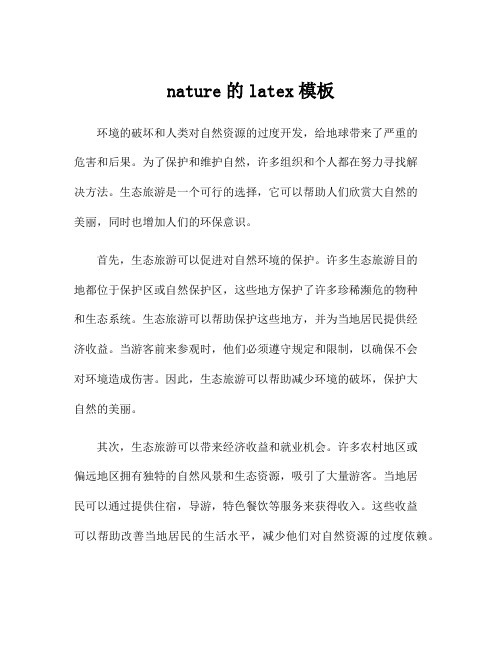
nature的latex模板环境的破坏和人类对自然资源的过度开发,给地球带来了严重的危害和后果。
为了保护和维护自然,许多组织和个人都在努力寻找解决方法。
生态旅游是一个可行的选择,它可以帮助人们欣赏大自然的美丽,同时也增加人们的环保意识。
首先,生态旅游可以促进对自然环境的保护。
许多生态旅游目的地都位于保护区或自然保护区,这些地方保护了许多珍稀濒危的物种和生态系统。
生态旅游可以帮助保护这些地方,并为当地居民提供经济收益。
当游客前来参观时,他们必须遵守规定和限制,以确保不会对环境造成伤害。
因此,生态旅游可以帮助减少环境的破坏,保护大自然的美丽。
其次,生态旅游可以带来经济收益和就业机会。
许多农村地区或偏远地区拥有独特的自然风景和生态资源,吸引了大量游客。
当地居民可以通过提供住宿,导游,特色餐饮等服务来获得收入。
这些收益可以帮助改善当地居民的生活水平,减少他们对自然资源的过度依赖。
此外,生态旅游还可以提高人们的环保意识和教育水平。
通过亲身体验自然之美,人们更容易理解自然界的宝贵性,并意识到自己对环境的责任。
生态旅游通常与生态教育活动和讲座相结合,可以向游客传达环保理念和知识,激发他们主动参与保护自然环境的意愿。
然而,尽管生态旅游有许多好处,但也存在一些挑战。
首先,过度开发和商业化可能会导致自然环境的破坏。
如果生态旅游发展过快或管理不善,可能会给当地生态系统带来负面影响,破坏物种的生活环境。
为了解决这个问题,必须采取措施以保持可持续性,限制游客数量和开发活动。
其次,生态旅游还面临着资金和资源的限制。
许多贫困农村地区缺乏投资和基础设施,难以满足游客的需求。
另外,培训和教育工作人员也需要成本和时间。
因此,政府和相关组织应提供支持和资金,以帮助这些地区发展生态旅游。
总的来说,生态旅游是保护自然环境和提高环保意识的重要手段。
通过合理开发和管理,可以实现旅游业和环境的双赢局面。
政府、组织和个人都需要共同努力,保护和保护我们美丽的地球。
latex幻灯片模板

\documentclass[CJK,notheorems,mathserif,table]{beamer}\useoutertheme[height=0.1\textwidth,width=0.15\textwidth,hideothersubsections]{sidebar}\usecolortheme{whale} % Outer color themes, 其他选择: whale, seahorse, dolphin . 换一个编译看看有什么不同.\usecolortheme{orchid} % Inner color themes, 其他选择: lily, orchid\useinnertheme[shadow]{rounded} % 对box 的设置: 圆角、有阴影.\setbeamercolor{sidebar}{bg=blue!60} % sidebar的颜色, 50%的蓝色.\setbeamercolor{background canvas}{bg=blue!9} % 背景色, 9%的蓝色. 去掉下一行, 试一试这个.\setbeamertemplate{background canvas}[vertical shading][bottom=white,top=structure.fg!25] %%背景色, 上25%的蓝, 过渡到下白.\usefonttheme{serif} % 字体. 个人偏好有轮廓的字体. 去掉这个设置编译, 就看到不同了. \setbeamertemplate{navigation symbols}{} %% 去掉页面下方默认的导航条.%%------------------------常用宏包---------------------------------------------------------------------%%注意, beamer 会默认使用下列宏包: amsthm, graphicx, hyperref, color, xcolor, 等等\usepackage{CJK}\usepackage{amsmath,amsthm,amsfonts,amssymb,bm}%\usepackage{ntheorem}\usepackage{mathrsfs}\usepackage{subfigure} %%图形或表格并排排列\usepackage{xmpmulti} %%支持文中的\multiinclude 等命令, 使mp 文件逐帧出现. 具体讨论见beamer 手册.\usepackage{colortbl,dcolumn} %% 彩色表格\usepackage{graphicx}%\logo{\includegraphics[height=1in\textwidth]{ustc.eps}} %左上角科大logo %%%%%%%%%%%%%%%%%%%%%%%%%%%%%%%%%%%%%%重定义字体、字号命令%%%%%%%%%%%%%%%%%%%%%%%%%%%%%%%%%%%%%%%%%%%%%%\newcommand{\songti}{\CJKfamily{song}} % 宋体\newcommand{\fangsong}{\CJKfamily{fs}} % 仿宋体\newcommand{\kaishu}{\CJKfamily{kai}} % 楷体\newcommand{\heiti}{\CJKfamily{hei}} % 黑体\newcommand{\lishu}{\CJKfamily{li}} % 隶书\newcommand{\youyuang}{\CJKfamily{you}} % 幼圆\newcommand{\sihao}{\fontsize{14pt}{\baselineskip}\selectfont} % 字号设置\newcommand{\xiaosihao}{\fontsize{12pt}{\baselineskip}\selectfont} % 字号设置\newcommand{\wuhao}{\fontsize{10.5pt}{\baselineskip}\selectfont} % 字号设置\newcommand{\xiaowuhao}{\fontsize{9pt}{\baselineskip}\selectfont} % 字号设置\newcommand{\liuhao}{\fontsize{7.875pt}{\baselineskip}\selectfont} % 字号设置\newcommand{\qihao}{\fontsize{5.25pt}{\baselineskip}\selectfont} % 字号设置\newcommand{\bahao}{\fontsize{4.5pt}{\baselineskip}\selectfont} % 字号设置%%%%%%%%%%%%%%%%%%%%%%%%%%%%%%%%%%%%%%%%%%%%%%%%%%%%%%% %%%%%%%%%%%%%%%%%%%%%%%%%%%%%%%%%%%%%%%%%%%%%%%%%\begin{document}\begin{CJK*}{GBK}{kai}%%----------------------- Theorems ---------------------------------------------------------------------\newtheorem{theorem}{定理}\newtheorem{definition}{定义}\newtheorem{lemma}{引理}%%----------------------------------------------------------------------------------------------------\title{\heiti 题目}\author[\textcolor{white}{\songti 作者}]{{\songti 报告人~\textcolor{olive}{XXX}}\\{\songti 指导教师~~\textcolor{olive}{XXX}}}\institute{\wuhao \lishu \textcolor{violet}{XX实验室}}\date{12-26 2012}\frame{ \titlepage }%%---------------------------------------------------------------------------------------------------\section*{内容概览}\frame{\frametitle{目录}\tableofcontents}%%============================================================================ =======================\section{研究内容与方法}%任意两行单列线表示一张ppt%%---------------------------------------------------------------------------------------------------\begin{frame}\frametitle{西江月·顷在黄州}\begin{itemize}\item 顷在黄州,春夜行蕲水中,过酒家饮。
Latex幻灯片

引言本篇是本人另外一篇文章“排版软件 T E X/ L A T E X入门”的续篇。
如果你想使用 L A T E X 制作幻灯片,请你最好先学会 L A T E X 的一般排版。
L A T E X 最出色的优点就是排版数学公式,这也是我使用它而不使用 PPT 的原因。
当然,跟 PPT 相比,它也有它不足的地方,例如动画效果。
具体使用什么软件,就要看各人的取舍了。
使用LaTeX制作幻灯的宏包很多,如pdfscreen 、texpower 、prosper 、context 、slides 、seminer、foitex 等等,太多了!我个人推荐使用beamer,因为 beamer 有它特有的优点,例如,它的语法跟标准的L A T E X 几乎没有不同;跟latex 和pdflatx 两个命令都合作得很好;有多种色彩,字体可供选择;有各种已经定义好的主题;自己定义主题、色彩、字体比较容易等等。
本篇只讲如何使用beamer 。
安装一般的TeX系统都没有预装 beamer ,要使用它,得先装好。
安装步骤如下:1.从/projects/latex-beamer/下载 latex-beamer,xcolor,pgf 这三个包。
2.解压这三个包,将解压出来的文件按目录全部复制到 $TEXMF/tex/latex目录下面。
3.刷新数据库。
就是在命令行下面,输入texhash。
这样,安装就完成了。
从这里开始装好了以后,我想你最想知道的是,它是不是会工作啊?那好,请输入以下的代码,然后保存为后缀名为.tex的文件,用命令pdflatex 运行两遍,你就可以用acrobat reader (其它看pdf 文档的软件)来查看效果了。
\documentclass[cjk]{beamer}\usepackage{CJK}\begin{document}\begin{CJK*}{GBK}{kai}\frame{\frametitle{幻灯片测试}\pause我的第一张幻灯片。
- 1、下载文档前请自行甄别文档内容的完整性,平台不提供额外的编辑、内容补充、找答案等附加服务。
- 2、"仅部分预览"的文档,不可在线预览部分如存在完整性等问题,可反馈申请退款(可完整预览的文档不适用该条件!)。
- 3、如文档侵犯您的权益,请联系客服反馈,我们会尽快为您处理(人工客服工作时间:9:00-18:30)。
\documentclass[CJK,notheorems,mathserif,table]{beamer}\useoutertheme[height=0.1\textwidth,width=0.15\textwidth,hideothersubsections]{sidebar}\usecolortheme{whale} % Outer color themes, 其他选择: whale, seahorse, dolphin . 换一个编译看看有什么不同.\usecolortheme{orchid} % Inner color themes, 其他选择: lily, orchid\useinnertheme[shadow]{rounded} % 对box 的设置: 圆角、有阴影.\setbeamercolor{sidebar}{bg=blue!60} % sidebar的颜色, 50%的蓝色.\setbeamercolor{background canvas}{bg=blue!9} % 背景色, 9%的蓝色. 去掉下一行, 试一试这个.\setbeamertemplate{background canvas}[vertical shading][bottom=white,top=structure.fg!25] %%背景色, 上25%的蓝, 过渡到下白.\usefonttheme{serif} % 字体. 个人偏好有轮廓的字体. 去掉这个设置编译, 就看到不同了. \setbeamertemplate{navigation symbols}{} %% 去掉页面下方默认的导航条.%%------------------------常用宏包---------------------------------------------------------------------%%注意, beamer 会默认使用下列宏包: amsthm, graphicx, hyperref, color, xcolor, 等等\usepackage{CJK}\usepackage{amsmath,amsthm,amsfonts,amssymb,bm}%\usepackage{ntheorem}\usepackage{mathrsfs}\usepackage{subfigure} %%图形或表格并排排列\usepackage{xmpmulti} %%支持文中的\multiinclude 等命令, 使mp 文件逐帧出现. 具体讨论见beamer 手册.\usepackage{colortbl,dcolumn} %% 彩色表格\usepackage{graphicx}%\logo{\includegraphics[height=1in\textwidth]{ustc.eps}} %左上角科大logo %%%%%%%%%%%%%%%%%%%%%%%%%%%%%%%%%%%%%%重定义字体、字号命令%%%%%%%%%%%%%%%%%%%%%%%%%%%%%%%%%%%%%%%%%%%%%%\newcommand{\songti}{\CJKfamily{song}} % 宋体\newcommand{\fangsong}{\CJKfamily{fs}} % 仿宋体\newcommand{\kaishu}{\CJKfamily{kai}} % 楷体\newcommand{\heiti}{\CJKfamily{hei}} % 黑体\newcommand{\lishu}{\CJKfamily{li}} % 隶书\newcommand{\youyuang}{\CJKfamily{you}} % 幼圆\newcommand{\sihao}{\fontsize{14pt}{\baselineskip}\selectfont} % 字号设置\newcommand{\xiaosihao}{\fontsize{12pt}{\baselineskip}\selectfont} % 字号设置\newcommand{\wuhao}{\fontsize{10.5pt}{\baselineskip}\selectfont} % 字号设置\newcommand{\xiaowuhao}{\fontsize{9pt}{\baselineskip}\selectfont} % 字号设置\newcommand{\liuhao}{\fontsize{7.875pt}{\baselineskip}\selectfont} % 字号设置\newcommand{\qihao}{\fontsize{5.25pt}{\baselineskip}\selectfont} % 字号设置\newcommand{\bahao}{\fontsize{4.5pt}{\baselineskip}\selectfont} % 字号设置%%%%%%%%%%%%%%%%%%%%%%%%%%%%%%%%%%%%%%%%%%%%%%%%%%%%%%% %%%%%%%%%%%%%%%%%%%%%%%%%%%%%%%%%%%%%%%%%%%%%%%%%\begin{document}\begin{CJK*}{GBK}{kai}%%----------------------- Theorems ---------------------------------------------------------------------\newtheorem{theorem}{定理}\newtheorem{definition}{定义}\newtheorem{lemma}{引理}%%----------------------------------------------------------------------------------------------------\title{\heiti 题目}\author[\textcolor{white}{\songti 作者}]{{\songti 报告人~\textcolor{olive}{XXX}}\\{\songti 指导教师~~\textcolor{olive}{XXX}}}\institute{\wuhao \lishu \textcolor{violet}{XX实验室}}\date{12-26 2012}\frame{ \titlepage }%%---------------------------------------------------------------------------------------------------\section*{内容概览}\frame{\frametitle{目录}\tableofcontents}%%============================================================================ =======================\section{研究内容与方法}%任意两行单列线表示一张ppt%%---------------------------------------------------------------------------------------------------\begin{frame}\frametitle{西江月·顷在黄州}\begin{itemize}\item 顷在黄州,春夜行蕲水中,过酒家饮。
\begin{itemize}\item 酒醉,乘月至一溪桥上,解鞍曲肱,醉卧少休。
\item 及觉已晓,乱山攒拥,流水锵然,疑非尘世也。
\end{itemize}\item 书此数语桥柱上。
\item 照野弥弥浅浪,横空隐隐层霄。
障泥未解玉骢骄,我欲醉眠芳草。
可惜一溪风月,莫教踏碎琼瑶。
解鞍欹枕绿杨桥,杜宇一声春晓。
\end{itemize}\end{frame}%%---------------------------------------------------------------------------------------------------\begin{frame}\frametitle{页标题}。
\end{frame}%%---------------------------------------------------------------------------------------------------\section{阶段性成果}\begin{frame}\frametitle{阶段性成果(1)}。
\begin{itemize}\item Dealer's Protocol (。
)\item Players' Protocol (。
)\begin{enumerate}\item 。
\item 。
\end{enumerate}\end{itemize}\end{frame}%%---------------------------------------------------------------------------------------------------%%============================================================================ ====新目录%%%---------------------------------------------------------------------------------------------------%\begin{frame}\frametitle{插个图}%\begin{figure}[!htbp]%\centering%\includegraphics[width=4.00cm,height=2.10cm]{SD.eps}%\caption{一个图}%\end{figure}%\end{frame}%%---------------------------------------------------------------------------------------------------%%---------------------------------------------------------------------------------------------------\begin{frame}\frametitle{阶段性成果(2)}\end{frame}%%---------------------------------------------------------------------------------------------------\begin{frame}\frametitle{阶段性成果(3)}构造了高效的可以运行在同步信道下的协议。
