nas 使用说明书
2024版年度群晖NAS入门教程

2024/2/3
12
基本配置设置
网络设置
配置NAS的网络连接,包括设置IP地 址、网关、DNS等,确保NAS能够 正常连接到局域网和互联网。
时间和地区设置
设置NAS的时间和地区,以便系统能 够正确地记录文件时间和提供本地化 服务。
安全设置
配置防火墙、SSH等安全设置,确保 NAS的安全性。
用户和群组设置
7
硬件设备准备
群晖NAS主机
选择适合个人或企业需 求的型号,考虑存储容 量、处理器性能等因素。
2024/2/3
硬盘
根据需求选择适当容量 和转速的硬盘,用于存
储数据。
网线
电源适配器
准备一根符合网络标准 的网线,用于连接NAS
和路由器或交换机。
8
确保NAS主机的电源适 配器符合当地电压和电
流标准。
硬件安装步骤
可以针对不同用户或用户组设置不同
(如文档、图片、视频等)集中保存
的访问权限,确保数据的安全性和隐
在一个安全可靠的地方。
私性。
文件共享
通过群晖NAS,用户可以轻松地在不
同设备之间共享文件,无论是通过局
域网还是互联网,都可以方便地访问
和共享文件。
2024/2/3
16
备份与恢复功能
数据备份
群晖NAS提供了多种数据备份方 案,包括本地备份、远程备份和 云备份等,确保用户数据的安全
环保。
优势
与其他存储设备相比,群晖NAS具有更高的性价比和更好的可扩展性。同时,群晖 NAS还提供丰富的应用软件,如文件共享、多媒体服务、云同步等,可大大提高用户
的使用体验。
5
群晖NAS的应用场景
家庭娱乐中心
浪潮存储NAS 4.0 用户指南说明书

q q q用户指南产品限制文件存储NAS目前只支持NFSv3和NFSv4两种协议,后续将逐步提供Samba等更多协议的支持。
NFSv4.0不支持的Attributes包括:FATTR4_MIMETYPE,FATTR4_QUOTA_AVAIL_HARD,FATTR4_QUOTA_AVAIL_SOFT,FATTR4_QUOTA_USED,FATT R4_TIME_BACKUP,FATTR4_TIME_CREATE,客户端将显示NFS4ERR_ATTRNOTSUPP错误。
NFSv4.1不支持的Attributes包括:FATTR4_DIR_NOTIF_DELAY,FATTR4_DIRENT_NOTIF_DELAY,FATTR4_DACL,FATTR4_SAC L,FATTR4_CHANGE_POLICY,FATTR4_FS_STATUS,FATTR4_LAYOUT_HINT,FATTR4_LAYOU T_TYPES,FATTR4_LAYOUT_ALIGNMENT,FATTR4_FS_LOCATIONS_INFO,FATTR4_MDSTHR ESHOLD,FATTR4_RETENTION_GET,FATTR4_RETENTION_SET,FATTR4_RETENTEVT_GET,F ATTR4_RETENTEVT_SET,FATTR4_RETENTION_HOLD,FATTR4_MODE_SET_MASKED,FATTR 4_FS_CHARSET_CAP,客户端将显示NFS4ERR_ATTRNOTSUPP错误。
NFSv4不支持的OP包括:OP_DELEGPURGE,OP_DELEGRETURN,NFS4_OP_OPENATTR,客户端将显示NFS4ERR_NOTSUPP错误。
NFSv4暂不支持Lock和Delegation功能。
关于UID和GID的问题:对于NFSv3协议,如果Linux本地账户中存在文件所属的UID或GID,则根据本地的UID和GID映射关系显示相应的用户名和组名;如果本地账户不存在文件所属的UID或GID,则直接显示UID和GID。
群晖nas教程
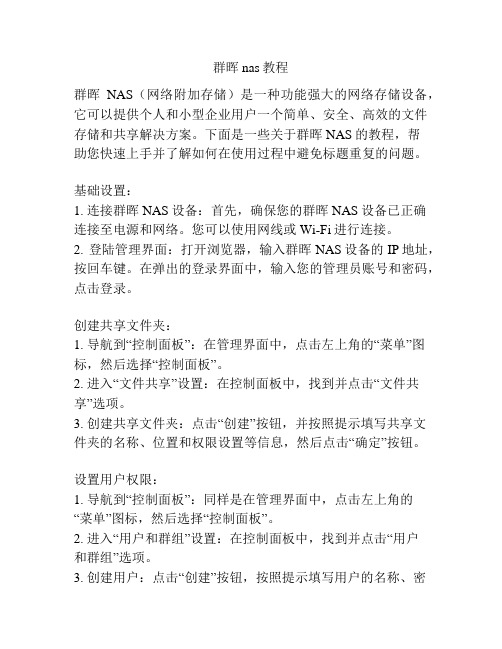
群晖nas教程群晖NAS(网络附加存储)是一种功能强大的网络存储设备,它可以提供个人和小型企业用户一个简单、安全、高效的文件存储和共享解决方案。
下面是一些关于群晖NAS的教程,帮助您快速上手并了解如何在使用过程中避免标题重复的问题。
基础设置:1. 连接群晖NAS设备:首先,确保您的群晖NAS设备已正确连接至电源和网络。
您可以使用网线或Wi-Fi进行连接。
2. 登陆管理界面:打开浏览器,输入群晖NAS设备的IP地址,按回车键。
在弹出的登录界面中,输入您的管理员账号和密码,点击登录。
创建共享文件夹:1. 导航到“控制面板”:在管理界面中,点击左上角的“菜单”图标,然后选择“控制面板”。
2. 进入“文件共享”设置:在控制面板中,找到并点击“文件共享”选项。
3. 创建共享文件夹:点击“创建”按钮,并按照提示填写共享文件夹的名称、位置和权限设置等信息,然后点击“确定”按钮。
设置用户权限:1. 导航到“控制面板”:同样是在管理界面中,点击左上角的“菜单”图标,然后选择“控制面板”。
2. 进入“用户和群组”设置:在控制面板中,找到并点击“用户和群组”选项。
3. 创建用户:点击“创建”按钮,按照提示填写用户的名称、密码和访问权限等信息,然后点击“确定”按钮。
4. 分配共享文件夹权限:在用户列表中找到对应的用户,点击“权限”按钮,勾选该用户可访问的共享文件夹,并按需设置其他权限,最后点击“确定”按钮。
远程访问设置:1. 导航到“控制面板”:同样是在管理界面中,点击左上角的“菜单”图标,然后选择“控制面板”。
2. 进入“外部访问”设置:在控制面板中,找到并点击“外部访问”选项。
3. 启用远程访问:在外部访问设置页面中,勾选“启用快速连接”选项,并按照提示完成设置。
备份设置:1. 导航到“控制面板”:同样是在管理界面中,点击左上角的“菜单”图标,然后选择“控制面板”。
2. 进入“备份和复制”设置:在控制面板中,找到并点击“备份和复制”选项。
NAS使用手册
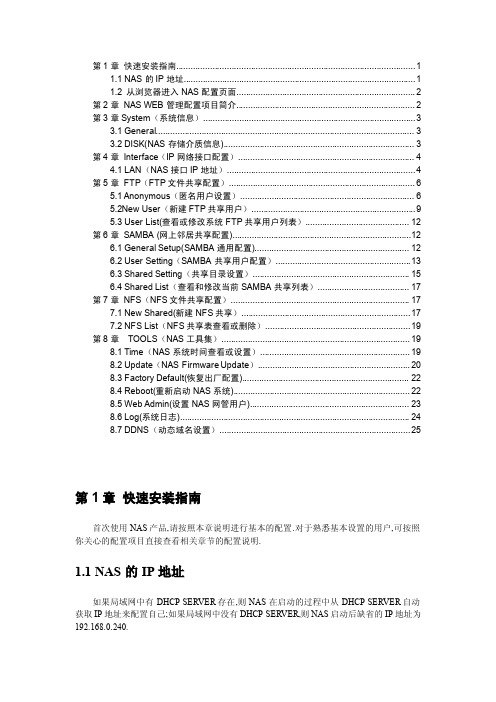
第1章快速安装指南 (1)1.1NAS的IP地址 (1)1.2从浏览器进入NAS配置页面 (2)第2章NAS WEB管理配置项目简介 (2)第3章System(系统信息) (3)3.1General (3)3.2DISK(NAS存储介质信息) (3)第4章Interface(IP网络接口配置) (4)4.1LAN(NAS接口IP地址) (4)第5章FTP(FTP文件共享配置) (6)5.1Anonymous(匿名用户设置) (6)5.2New User(新建FTP共享用户) (9)5.3User List(查看或修改系统FTP共享用户列表) (12)第6章SAMBA(网上邻居共享配置) (12)6.1General Setup(SAMBA通用配置) (12)6.2User Setting(SAMBA共享用户配置) (13)6.3Shared Setting(共享目录设置) (15)6.4Shared List(查看和修改当前SAMBA共享列表) (17)第7章NFS(NFS文件共享配置) (17)7.1New Shared(新建NFS共享) (17)7.2NFS List(NFS共享表查看或删除) (19)第8章TOOLS(NAS工具集) (19)8.1Time(NAS系统时间查看或设置) (19)8.2Update(NAS Firmware Update) (20)8.3Factory Default(恢复出厂配置) (22)8.4Reboot(重新启动NAS系统) (22)8.5Web Admin(设置NAS网管用户) (23)8.6Log(系统日志) (24)8.7DDNS(动态域名设置) (25)第1章快速安装指南首次使用NAS产品,请按照本章说明进行基本的配置.对于熟悉基本设置的用户,可按照你关心的配置项目直接查看相关章节的配置说明.1.1NAS的IP地址如果局域网中有DHCP SERVER存在,则NAS在启动的过程中从DHCP SERVER自动获取IP地址来配置自己;如果局域网中没有DHCP SERVER,则NAS启动后缺省的IP地址为192.168.0.240.1.2从浏览器进入NAS配置页面在浏览器地址栏中输入"http://NAS",即可进入NAS配置页面.缺省的管理员用户名和密码是:admin,admin.进入NAS配置页面后,就可以按照您的需要进行相关配置了.登陆界面入图11:图11第2章NAS WEB管理配置项目简介NS的配置管理分为以下几个部分:1.System一般信息包括:NAS的主机名,NAS所属工作组,当前系统时间,IP地址,软件版本号等基本信息;DISK信息:NAS上所插存储介质的信息,包括IDE硬盘,SCSI硬盘,USB MASS STORAGE等存储设备的基本信息.2.Interface设置NAS的IP地址或配置NAS在启动过程中运行于DHCP CLIENT模式,自动获取IP地址;3.FTP该组配置用于配置anonymous用户信息及其共享目录;新建FTP用户及其共享目录;查看已经配置好的FTP用户组信息;4.SAMBA该组配置用于配置SAMBA运行模式,修改NAS所属组;创建,修改或删除SAMBA 用户;为用户设置共享目录等共享信息;查看所有共享用户信息列表。
西部数据NAS OS 4 用户手册说明书
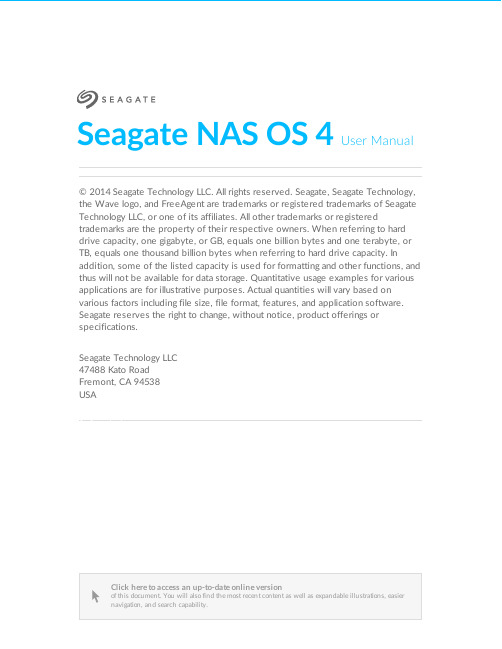
Seagate NAS OS 4 User Manual © 2014 Seagate Technology LLC. All rights reserved. Seagate, Seagate Technology, the Wave logo, and FreeAgent are trademarks or registered trademarks of Seagate Technology LLC, or one of its affiliates. All other trademarks or registered trademarks are the property of their respective owners. When referring to hard drive capacity, one gigabyte, or GB, equals one billion bytes and one terabyte, or TB, equals one thousand billion bytes when referring to hard drive capacity. In addition, some of the listed capacity is used for formatting and other functions, and thus will not be available for data storage. Quantitative usage examples for various applications are for illustrative purposes. Actual quantities will vary based on various factors including file size, file format, features, and application software. Seagate reserves the right to change, without notice, product offerings or specifications.Seagate Technology LLC47488 Kato RoadFremont, CA 94538USAClick here to access an up-to-date online versionof this document. You will also find the most recent content as well as expandable illustrations, easiernavigation, and search capability.. . . . . . . . . . . . . . . . . . . . . . . . . . . . . . . . . . . . . . . . . . . . . . . . . . . . . . . . . . . . . . . . . . . . . . . . . . . . . . . . . . . . . . . .. . . . . . . . . . . . . . . . . . . . . . . . . . . . . . . . . . . . . . . . . . . . . . . . . . . . . . . . . . . . . . . . . . . . . . . . . . . . . . . . . . . . . . . . . . . . . . . . . . . . . . . . . . . . . . . . . . . . . . . . . .. . . . . . . . . . . . . . . . . . . . . . . . . . . . . . . . . . . . . . . . . . . . . . . . . . . . . . . . . . . . . . . . . . . . . . . . . . . . . . . . . . . . . . . . . . . . . . . . . . . . . . . . . . . . . . . . . . . . . . . . . . . . . . . . . . . . . . . . . . . . . . . . . . . . . . . . . . . . . . . . . . . . . . . . . . . . . . . . . . . . . . . . . . . . . . . . . . . . . . . . . . . . . . . . . . . . .. . . . . . . . . . . . . . . . . . . . . . . . . . . . . . . . . . . . . . . . . . . . . . . . . . . . . . . . . . . . . . . . . . . . . . . . . . . . . . . . . . . . . . . . . . . . . . . . . . . . . . . . . . . . . . . . . . . . . . . . . .. . . . . . . . . . . . . . . . . . . . . . . . . . . . . . . . . . . . . . . . . . . . . . . . . . . . . . . . . . . . . . . . . . . . . . . . . . . . . . . . . . . . . . . . . . . . . . . . . . . . . . . . . . . . . . . . . . . . . . . . . .. . . . . . . . . . . . . . . . . . . . . . . . . . . . . . . . . . . . . . . . . . . . . . . . . . . . . . . . . . . . . . . . . . . . . . . . . . . . . . . . . . . . . . . . . . . . . . . . . . . . . . . . . . . . . . . . . . . . . . . . . .. . . . . . . . . . . . . . . . . . . . . . . . . . . . . . . . . . . . . . . . . . . . . . . . . . . . . . . . . . . . . . . . . . . . . . . . . . . . . . . . . . . . . . . . . . . . . . . . . . . . . . . . . . . . . . . . . . . . . . . . . .. . . . . . . . . . . . . . . . . . . . . . . . . . . . . . . . . . . . . . . . . . . . . . . . . . . . . . . . . . . . . . . . . . . . . . . . . . . . . . . . . . . . . . . . . . . . . . . . . . . . . . . . . . . . . . . . . . . . . . . . . .. . . . . . . . . . . . . . . . . . . . . . . . . . . . . . . . . . . . . . . . . . . . . . . . . . . . . . . . . . . . . . . . . . . . . . . . . . . . . . . . . . . . . . . . . . . . . . . . . . . . . . . . . . . . . . . . . . . . . . . . . .. . . . . . . . . . . . . . . . . . . . . . . . . . . . . . . . . . . . . . . . . . . . . . . . . . . . . . . . . . . . . . . . . . . . . . . . . . . . . . . . . . . . . . . . . . . . . . . . . . . . . . . . . . . . . . . . . . . . . . . . . .. . . . . . . . . . . . . . . . . . . . . . . . . . . . . . . . . . . . . . . . . . . . . . . . . . . . . . . . . . . . . . . . . . . . . . . . . . . . . . . . . . . . . . . . . . . . . . . . . . . . . . . . . . . . . . . . . . . . . . . . . . . . . . . . . . . . . . . . . . . . . . . . . . . . . . . . . . . . . . . . . . . . . . . . . . . . . . . . . . . . . . . . . . . . . . . . . . . . . . . . . . . . . . . . . . . . .. . . . . . . . . . . . . . . . . . . . . . . . . . . . . . . . . . . . . . . . . . . . . . . . . . . . . . . . . . . . . . . . . . . . . . . . . . . . . . . . . . . . . . . . . . . . . . . . . . . . . . . . . . . . . . . . . . . . . . . . . .. . . . . . . . . . . . . . . . . . . . . . . . . . . . . . . . . . . . . . . . . . . . . . . . . . . . . . . . . . . . . . . . . . . . . . . . . . . . . . . . . . . . . . . . . . . . . . . . . . . . . . . . . . . . . . . . . . . . . . . . . .. . . . . . . . . . . . . . . . . . . . . . . . . . . . . . . . . . . . . . . . . . . . . . . . . . . . . . . . . . . . . . . . . . . . . . . . . . . . . . . . . . . . . . . . . . . . . . . . . . . . . . . . . . . . . . . . . . . . . . . . . .. . . . . . . . . . . . . . . . . . . . . . . . . . . . . . . . . . . . . . . . . . . . . . . . . . . . . . . . . . . . . . . . . . . . . . . . . . . . . . . . . . . . . . . . . . . . . . . . . . . . . . . . . . . . . . . . . . . . . . . . . .. . . . . . . . . . . . . . . . . . . . . . . . . . . . . . . . . . . . . . . . . . . . . . . . . . . . . . . . . . . . . . . . . . . . . . . . . . . . . . . . . . . . . . . . . . . . . . . . . . . . . . . . . . . . . . . . . . . . . . . . . .. . . . . . . . . . . . . . . . . . . . . . . . . . . . . . . . . . . . . . . . . . . . . . . . . . . . . . . . . . . . . . . . . . . . . . . . . . . . . . . . . . . . . . . . . . . . . . . . . . . . . . . . . . . . . . . . . . . . . . . . . .. . . . . . . . . . . . . . . . . . . . . . . . . . . . . . . . . . . . . . . . . . . . . . . . . . . . . . . . . . . . . . . . . . . . . . . . . . . . . . . . . . . . . . . . . . . . . . . . . . . . . . . . . . . . . . . . . . . . . . . . . . . . . . . . . . . . . . . . . . . . . . . . . . . . . . . . . . . . . . . . . . . . . . . . . . . . . . . . . . . . . . . . . . . . . . . . . . . . . . . . . . . . . . . . . . . . .. . . . . . . . . . . . . . . . . . . . . . . . . . . . . . . . . . . . . . . . . . . . . . . . . . . . . . . . . . . . . . . . . . . . . . . . . . . . . . . . . . . . . . . . . . . . . . . . . . . . . . . . . . . . . . . . . . . . . . . . . .. . . . . . . . . . . . . . . . . . . . . . . . . . . . . . . . . . . . . . . . . . . . . . . . . . . . . . . . . . . . . . . . . . . . . . . . . . . . . . . . . . . . . . . . . . . . . . . . . . . . . . . . . . . . . . . . . . . . . . . . . .. . . . . . . . . . . . . . . . . . . . . . . . . . . . . . . . . . . . . . . . . . . . . . . . . . . . . . . . . . . . . . . . . . . . . . . . . . . . . . . . . . . . . . . . . . . . . . . . . . . . . . . . . . . . . . . . . . . . . . . . . .. . . . . . . . . . . . . . . . . . . . . . . . . . . . . . . . . . . . . . . . . . . . . . . . . . . . . . . . . . . . . . . . . . . . . . . . . . . . . . . . . . . . . . . . . . . . . . . . . . . . . . . . . . . . . . . . . . . . . . . . . .. . . . . . . . . . . . . . . . . . . . . . . . . . . . . . . . . . . . . . . . . . . . . . . . . . . . . . . . . . . . . . . . . . . . . . . . . . . . . . . . . . . . . . . . . . . . . . . . . . . . . . . . . . . . . . . . . . . . . . . . . .. . . . . . . . . . . . . . . . . . . . . . . . . . . . . . . . . . . . . . . . . . . . . . . . . . . . . . . . . . . . . . . . . . . . . . . . . . . . . . . . . . . . . . . . . . . . . . . . . . . . . . . . . . . . . . . . . . . . . . . . . .Contents1Regulatory Compliance Trademarks 2Seagate NAS OS 4Introduction New 4.3 feature: App Button replaces Home Page New 4.2 feature: App-based management Content for this manual Minimum system requirements Client OS:Web browsers:Network:3LED Behavior and Device Buttons LEDs Rackmount Seagate NAS Seagate NAS and Seagate NAS Pro Buttons Power button Identification buttons: front and rear (select models)Mute button (select models)4NAS OS Setup First use: Enclosure with disks First Use: Empty enclosure Choose compatible hard drives First Use: Update from NAS OS 3 to NAS OS 4Seagate Network Assistant Install Seagate Network Assistant Launch Seagate Network Assistant . . . . . . . . . . . . . . . . . . . . . . . . . . . . . . . . . . . . . . . . . . . . . . . . . . . . . . . . . . . . . . . . . . . . . . . . . . . . . . . . . . . . . . . . . . . . . . . . . . . . . . . . . . . . . . . . . . Licenses and Free Software . . . . . . . . . . . . . . . . . . . . . . . . . . . . . . . . . . . . . . . . . . . . . . . . . . . . . . . . . . . . . . . . . . . . . . . . . . . . . . . . . . . . . . . . . . . . . . . . . . . . . . . . . . . . . . . . . . Power button: short push . . . . . . . . . . . . . . . . . . . . . . . . . . . . . . . . . . . . . . . . . . . . . . . . . . . . . . . . . . . . . . . . . . . . . . . . . . . . . . . . . . . . . . . . . . . . . . . . . . . . . . . . . . . . . . . . . . Power button: long push (select models). . . . . . . . . . . . . . . . . . . . . . . . . . . . . . . . . . . . . . . . . . . . . . . . . . . . . . . . . . . . . . . . . . . . . . . . . . . . . . . . . . . . . . . . . . . . . . . . . . . . . . . . . . . . . . . . . . Mute button: short push . . . . . . . . . . . . . . . . . . . . . . . . . . . . . . . . . . . . . . . . . . . . . . . . . . . . . . . . . . . . . . . . . . . . . . . . . . . . . . . . . . . . . . . . . . . . . . . . . . . . . . . . . . . . . . . . . . Mute button: long push . . . . . . . . . . . . . . . . . . . . . . . . . . . . . . . . . . . . . . . . . . . . . . . . . . . . . . . . . . . . . . . . . . . . . . . . . . . . . . . . . . . . . . . . . . . . . . . . . . . . . . . . . . . . . . . . . . Next steps . . . . . . . . . . . . . . . . . . . . . . . . . . . . . . . . . . . . . . . . . . . . . . . . . . . . . . . . . . . . . . . . . . . . . . . . . . . . . . . . . . . . . . . . . . . . . . . . . . . . . . . . . . . . . . . . . . Install Seagate NAS OS . . . . . . . . . . . . . . . . . . . . . . . . . . . . . . . . . . . . . . . . . . . . . . . . . . . . . . . . . . . . . . . . . . . . . . . . . . . . . . . . . . . . . . . . . . . . . . . . . . . . . . . . . . . . . . . . Next steps . . . . . . . . . . . . . . . . . . . . . . . . . . . . . . . . . . . . . . . . . . . . . . . . . . . . . . . . . . . . . . . . . . . . . . . . . . . . . . . . . . . . . . . . . . . . . . . . . . . . . . . . . . . . . . . . . . NAS OS 3 and volume encryption . . . . . . . . . . . . . . . . . . . . . . . . . . . . . . . . . . . . . . . . . . . . . . . . . . . . . . . . . . . . . . . . . . . . . . . . . . . . . . . . . . . . . . . . . . . . . . . . . . . . . . . . . . . . . . . . . . Windows:. . . . . . . . . . . . . . . . . . . . . . . . . . . . . . . . . . . . . . . . . . . . . . . . . . . . . . . . . . . . . . . . . . . . . . . . . . . . . . . . . . . . . . . . . . . . . . . . . . . . . . . . . . . . . . . . . . Mac:1111111313131414141414151616161617171717171818181919202021212223232324242424. . . . . . . . . . . . . . . . . . . . . . . . . . . . . . . . . . . . . . . . . . . . . . . . . . . . . . . . . . . . . . . . . . . . . . . . . . . . . . . . . . . . . . . . . . . . . . . . . . . . . . . . . . . . . . . . . . . . . . . . . .. . . . . . . . . . . . . . . . . . . . . . . . . . . . . . . . . . . . . . . . . . . . . . . . . . . . . . . . . . . . . . . . . . . . . . . . . . . . . . . . . . . . . . . . . . . . . . . . . . . . . . . . . . . . . . . . . . . . . . . . . . . . . . . . . . . . . . . . . . . . . . . . . . . . . . . . . . . . . . . . . . . . . . . . . . . . . . . . . . . . . . . . . . . . . . . . . . . . . . . . . . . . . . . . . . . . .. . . . . . . . . . . . . . . . . . . . . . . . . . . . . . . . . . . . . . . . . . . . . . . . . . . . . . . . . . . . . . . . . . . . . . . . . . . . . . . . . . . . . . . . . . . . . . . . . . . . . . . . . . . . . . . . . . . . . . . . . .. . . . . . . . . . . . . . . . . . . . . . . . . . . . . . . . . . . . . . . . . . . . . . . . . . . . . . . . . . . . . . . . . . . . . . . . . . . . . . . . . . . . . . . . . . . . . . . . . . . . . . . . . . . . . . . . . . . . . . . . . .. . . . . . . . . . . . . . . . . . . . . . . . . . . . . . . . . . . . . . . . . . . . . . . . . . . . . . . . . . . . . . . . . . . . . . . . . . . . . . . . . . . . . . . . . . . . . . . . . . . . . . . . . . . . . . . . . . . . . . . . . .. . . . . . . . . . . . . . . . . . . . . . . . . . . . . . . . . . . . . . . . . . . . . . . . . . . . . . . . . . . . . . . . . . . . . . . . . . . . . . . . . . . . . . . . . . . . . . . . . . . . . . . . . . . . . . . . . . . . . . . . . .. . . . . . . . . . . . . . . . . . . . . . . . . . . . . . . . . . . . . . . . . . . . . . . . . . . . . . . . . . . . . . . . . . . . . . . . . . . . . . . . . . . . . . . . . . . . . . . . . . . . . . . . . . . . . . . . . . . . . . . . . .. . . . . . . . . . . . . . . . . . . . . . . . . . . . . . . . . . . . . . . . . . . . . . . . . . . . . . . . . . . . . . . . . . . . . . . . . . . . . . . . . . . . . . . . . . . . . . . . . . . . . . . . . . . . . . . . . . . . . . . . . .. . . . . . . . . . . . . . . . . . . . . . . . . . . . . . . . . . . . . . . . . . . . . . . . . . . . . . . . . . . . . . . . . . . . . . . . . . . . . . . . . . . . . . . . . . . . . . . . . . . . . . . . . . . . . . . . . . . . . . . . . .. . . . . . . . . . . . . . . . . . . . . . . . . . . . . . . . . . . . . . . . . . . . . . . . . . . . . . . . . . . . . . . . . . . . . . . . . . . . . . . . . . . . . . . . . . . . . . . . . . . . . . . . . . . . . . . . . . . . . . . . . .. . . . . . . . . . . . . . . . . . . . . . . . . . . . . . . . . . . . . . . . . . . . . . . . . . . . . . . . . . . . . . . . . . . . . . . . . . . . . . . . . . . . . . . . . . . . . . . . . . . . . . . . . . . . . . . . . . . . . . . . . .. . . . . . . . . . . . . . . . . . . . . . . . . . . . . . . . . . . . . . . . . . . . . . . . . . . . . . . . . . . . . . . . . . . . . . . . . . . . . . . . . . . . . . . . . . . . . . . . . . . . . . . . . . . . . . . . . . . . . . . . . .. . . . . . . . . . . . . . . . . . . . . . . . . . . . . . . . . . . . . . . . . . . . . . . . . . . . . . . . . . . . . . . . . . . . . . . . . . . . . . . . . . . . . . . . . . . . . . . . . . . . . . . . . . . . . . . . . . . . . . . . . .. . . . . . . . . . . . . . . . . . . . . . . . . . . . . . . . . . . . . . . . . . . . . . . . . . . . . . . . . . . . . . . . . . . . . . . . . . . . . . . . . . . . . . . . . . . . . . . . . . . . . . . . . . . . . . . . . . . . . . . . . .. . . . . . . . . . . . . . . . . . . . . . . . . . . . . . . . . . . . . . . . . . . . . . . . . . . . . . . . . . . . . . . . . . . . . . . . . . . . . . . . . . . . . . . . . . . . . . . . . . . . . . . . . . . . . . . . . . . . . . . . . .. . . . . . . . . . . . . . . . . . . . . . . . . . . . . . . . . . . . . . . . . . . . . . . . . . . . . . . . . . . . . . . . . . . . . . . . . . . . . . . . . . . . . . . . . . . . . . . . . . . . . . . . . . . . . . . . . . . . . . . . . .. . . . . . . . . . . . . . . . . . . . . . . . . . . . . . . . . . . . . . . . . . . . . . . . . . . . . . . . . . . . . . . . . . . . . . . . . . . . . . . . . . . . . . . . . . . . . . . . . . . . . . . . . . . . . . . . . . . . . . . . . .. . . . . . . . . . . . . . . . . . . . . . . . . . . . . . . . . . . . . . . . . . . . . . . . . . . . . . . . . . . . . . . . . . . . . . . . . . . . . . . . . . . . . . . . . . . . . . . . . . . . . . . . . . . . . . . . . . . . . . . . . .. . . . . . . . . . . . . . . . . . . . . . . . . . . . . . . . . . . . . . . . . . . . . . . . . . . . . . . . . . . . . . . . . . . . . . . . . . . . . . . . . . . . . . . . . . . . . . . . . . . . . . . . . . . . . . . . . . . . . . . . . . . . . . . . . . . . . . . . . . . . . . . . . . . . . . . . . . . . . . . . . . . . . . . . . . . . . . . . . . . . . . . . . . . . . . . . . . . . . . . . . . . . . . . . . . . . .. . . . . . . . . . . . . . . . . . . . . . . . . . . . . . . . . . . . . . . . . . . . . . . . . . . . . . . . . . . . . . . . . . . . . . . . . . . . . . . . . . . . . . . . . . . . . . . . . . . . . . . . . . . . . . . . . . . . . . . . . .. . . . . . . . . . . . . . . . . . . . . . . . . . . . . . . . . . . . . . . . . . . . . . . . . . . . . . . . . . . . . . . . . . . . . . . . . . . . . . . . . . . . . . . . . . . . . . . . . . . . . . . . . . . . . . . . . . . . . . . . . .. . . . . . . . . . . . . . . . . . . . . . . . . . . . . . . . . . . . . . . . . . . . . . . . . . . . . . . . . . . . . . . . . . . . . . . . . . . . . . . . . . . . . . . . . . . . . . . . . . . . . . . . . . . . . . . . . . . . . . . . . .. . . . . . . . . . . . . . . . . . . . . . . . . . . . . . . . . . . . . . . . . . . . . . . . . . . . . . . . . . . . . . . . . . . . . . . . . . . . . . . . . . . . . . . . . . . . . . . . . . . . . . . . . . . . . . . . . . . . . . . . . .. . . . . . . . . . . . . . . . . . . . . . . . . . . . . . . . . . . . . . . . . . . . . . . . . . . . . . . . . . . . . . . . . . . . . . . . . . . . . . . . . . . . . . . . . . . . . . . . . . . . . . . . . . . . . . . . . . . . . . . . . .. . . . . . . . . . . . . . . . . . . . . . . . . . . . . . . . . . . . . . . . . . . . . . . . . . . . . . . . . . . . . . . . . . . . . . . . . . . . . . . . . . . . . . . . . . . . . . . . . . . . . . . . . . . . . . . . . . . . . . . . . .. . . . . . . . . . . . . . . . . . . . . . . . . . . . . . . . . . . . . . . . . . . . . . . . . . . . . . . . . . . . . . . . . . . . . . . . . . . . . . . . . . . . . . . . . . . . . . . . . . . . . . . . . . . . . . . . . . . . . . . . . .Mount shares 5Shares: Access and Transfer Files About shares Access shares Creating Shortcuts to Shares Create shortcuts using Seagate Network Assistant Create shortcuts using the operating system: Windows 7Create shortcuts using the operating system: Mac Backup: Seagate NAS and PC/Mac Back up your NAS Back up your computers Media Server UPnP/DLNA iTunes FTP Local FTP access Remote FTP access NFS Wake on LAN (WOL)6NAS OS Login and Navigation Log in to NAS OS Seagate Network Assistant Internet browser Login Recover a Lost Password Launch NAS OS using Sdrive NAS OS Navigation Login: administrator and user . . . . . . . . . . . . . . . . . . . . . . . . . . . . . . . . . . . . . . . . . . . . . . . . . . . . . . . . . . . . . . . . . . . . . . . . . . . . . . . . . . . . . . . . . . . . . . . . . . . . . . . . . . . . . . . . . . Quick access . . . . . . . . . . . . . . . . . . . . . . . . . . . . . . . . . . . . . . . . . . . . . . . . . . . . . . . . . . . . . . . . . . . . . . . . . . . . . . . . . . . . . . . . . . . . . . . . . . . . . . . . . . . . . . . . . . Mount . . . . . . . . . . . . . . . . . . . . . . . . . . . . . . . . . . . . . . . . . . . . . . . . . . . . . . . . . . . . . . . . . . . . . . . . . . . . . . . . . . . . . . . . . . . . . . . . . . . . . . . . . . . . . . . . . . Authenticate private shares . . . . . . . . . . . . . . . . . . . . . . . . . . . . . . . . . . . . . . . . . . . . . . . . . . . . . . . . . . . . . . . . . . . . . . . . . . . . . . . . . . . . . . . . . . . . . . . . . . . . . . . . . . . . . . . . . . Auto-mount . . . . . . . . . . . . . . . . . . . . . . . . . . . . . . . . . . . . . . . . . . . . . . . . . . . . . . . . . . . . . . . . . . . . . . . . . . . . . . . . . . . . . . . . . . . . . . . . . . . . . . . . . . . . . . . . . . Windows . . . . . . . . . . . . . . . . . . . . . . . . . . . . . . . . . . . . . . . . . . . . . . . . . . . . . . . . . . . . . . . . . . . . . . . . . . . . . . . . . . . . . . . . . . . . . . . . . . . . . . . . . . . . . . . . . . Mac . . . . . . . . . . . . . . . . . . . . . . . . . . . . . . . . . . . . . . . . . . . . . . . . . . . . . . . . . . . . . . . . . . . . . . . . . . . . . . . . . . . . . . . . . . . . . . . . . . . . . . . . . . . . . . . . . . Windows 8 and 10. . . . . . . . . . . . . . . . . . . . . . . . . . . . . . . . . . . . . . . . . . . . . . . . . . . . . . . . . . . . . . . . . . . . . . . . . . . . . . . . . . . . . . . . . . . . . . . . . . . . . . . . . . . . . . . . . . Mount . . . . . . . . . . . . . . . . . . . . . . . . . . . . . . . . . . . . . . . . . . . . . . . . . . . . . . . . . . . . . . . . . . . . . . . . . . . . . . . . . . . . . . . . . . . . . . . . . . . . . . . . . . . . . . . . . . Mount at boot . . . . . . . . . . . . . . . . . . . . . . . . . . . . . . . . . . . . . . . . . . . . . . . . . . . . . . . . . . . . . . . . . . . . . . . . . . . . . . . . . . . . . . . . . . . . . . . . . . . . . . . . . . . . . . . . . . Re-index the media server . . . . . . . . . . . . . . . . . . . . . . . . . . . . . . . . . . . . . . . . . . . . . . . . . . . . . . . . . . . . . . . . . . . . . . . . . . . . . . . . . . . . . . . . . . . . . . . . . . . . . . . . . . . . . . . . . . Share music with iOS 9 devices . . . . . . . . . . . . . . . . . . . . . . . . . . . . . . . . . . . . . . . . . . . . . . . . . . . . . . . . . . . . . . . . . . . . . . . . . . . . . . . . . . . . . . . . . . . . . . . . . . . . . . . . . . . . . . . . . . Public Access Folders (non-password protected). . . . . . . . . . . . . . . . . . . . . . . . . . . . . . . . . . . . . . . . . . . . . . . . . . . . . . . . . . . . . . . . . . . . . . . . . . . . . . . . . . . . . . . . . . . . . . . . . . . . . . . . . . . . . . . . . . Private Access Folders (password protected). . . . . . . . . . . . . . . . . . . . . . . . . . . . . . . . . . . . . . . . . . . . . . . . . . . . . . . . . . . . . . . . . . . . . . . . . . . . . . . . . . . . . . . . . . . . . . . . . . . . . . . . . . . . . . . . . . SFTP . . . . . . . . . . . . . . . . . . . . . . . . . . . . . . . . . . . . . . . . . . . . . . . . . . . . . . . . . . . . . . . . . . . . . . . . . . . . . . . . . . . . . . . . . . . . . . . . . . . . . . . . . . . . . . . . . . First login 26262727272929293030303030313232323232333333333435353636363637373839393939394041414243. . . . . . . . . . . . . . . . . . . . . . . . . . . . . . . . . . . . . . . . . . . . . . . . . . . . . . . . . . . . . . . . . . . . . . . . . . . . . . . . . . . . . . . . . . . . . . . . . . . . . . . . . . . . . . . . . . . . . . . . . . . . . . . . . . . . . . . . . . . . . . . . . . . . . . . . . . . . . . . . . . . . . . . . . . . . . . . . . . . . . . . . . . . . . . . . . . . . . . . . . . . . . . . . . . . . .. . . . . . . . . . . . . . . . . . . . . . . . . . . . . . . . . . . . . . . . . . . . . . . . . . . . . . . . . . . . . . . . . . . . . . . . . . . . . . . . . . . . . . . . . . . . . . . . . . . . . . . . . . . . . . . . . . . . . . . . . .. . . . . . . . . . . . . . . . . . . . . . . . . . . . . . . . . . . . . . . . . . . . . . . . . . . . . . . . . . . . . . . . . . . . . . . . . . . . . . . . . . . . . . . . . . . . . . . . . . . . . . . . . . . . . . . . . . . . . . . . . .. . . . . . . . . . . . . . . . . . . . . . . . . . . . . . . . . . . . . . . . . . . . . . . . . . . . . . . . . . . . . . . . . . . . . . . . . . . . . . . . . . . . . . . . . . . . . . . . . . . . . . . . . . . . . . . . . . . . . . . . . .. . . . . . . . . . . . . . . . . . . . . . . . . . . . . . . . . . . . . . . . . . . . . . . . . . . . . . . . . . . . . . . . . . . . . . . . . . . . . . . . . . . . . . . . . . . . . . . . . . . . . . . . . . . . . . . . . . . . . . . . . .. . . . . . . . . . . . . . . . . . . . . . . . . . . . . . . . . . . . . . . . . . . . . . . . . . . . . . . . . . . . . . . . . . . . . . . . . . . . . . . . . . . . . . . . . . . . . . . . . . . . . . . . . . . . . . . . . . . . . . . . . .. . . . . . . . . . . . . . . . . . . . . . . . . . . . . . . . . . . . . . . . . . . . . . . . . . . . . . . . . . . . . . . . . . . . . . . . . . . . . . . . . . . . . . . . . . . . . . . . . . . . . . . . . . . . . . . . . . . . . . . . . .. . . . . . . . . . . . . . . . . . . . . . . . . . . . . . . . . . . . . . . . . . . . . . . . . . . . . . . . . . . . . . . . . . . . . . . . . . . . . . . . . . . . . . . . . . . . . . . . . . . . . . . . . . . . . . . . . . . . . . . . . .. . . . . . . . . . . . . . . . . . . . . . . . . . . . . . . . . . . . . . . . . . . . . . . . . . . . . . . . . . . . . . . . . . . . . . . . . . . . . . . . . . . . . . . . . . . . . . . . . . . . . . . . . . . . . . . . . . . . . . . . . .. . . . . . . . . . . . . . . . . . . . . . . . . . . . . . . . . . . . . . . . . . . . . . . . . . . . . . . . . . . . . . . . . . . . . . . . . . . . . . . . . . . . . . . . . . . . . . . . . . . . . . . . . . . . . . . . . . . . . . . . . .. . . . . . . . . . . . . . . . . . . . . . . . . . . . . . . . . . . . . . . . . . . . . . . . . . . . . . . . . . . . . . . . . . . . . . . . . . . . . . . . . . . . . . . . . . . . . . . . . . . . . . . . . . . . . . . . . . . . . . . . . .. . . . . . . . . . . . . . . . . . . . . . . . . . . . . . . . . . . . . . . . . . . . . . . . . . . . . . . . . . . . . . . . . . . . . . . . . . . . . . . . . . . . . . . . . . . . . . . . . . . . . . . . . . . . . . . . . . . . . . . . . .. . . . . . . . . . . . . . . . . . . . . . . . . . . . . . . . . . . . . . . . . . . . . . . . . . . . . . . . . . . . . . . . . . . . . . . . . . . . . . . . . . . . . . . . . . . . . . . . . . . . . . . . . . . . . . . . . . . . . . . . . .. . . . . . . . . . . . . . . . . . . . . . . . . . . . . . . . . . . . . . . . . . . . . . . . . . . . . . . . . . . . . . . . . . . . . . . . . . . . . . . . . . . . . . . . . . . . . . . . . . . . . . . . . . . . . . . . . . . . . . . . . .. . . . . . . . . . . . . . . . . . . . . . . . . . . . . . . . . . . . . . . . . . . . . . . . . . . . . . . . . . . . . . . . . . . . . . . . . . . . . . . . . . . . . . . . . . . . . . . . . . . . . . . . . . . . . . . . . . . . . . . . . .. . . . . . . . . . . . . . . . . . . . . . . . . . . . . . . . . . . . . . . . . . . . . . . . . . . . . . . . . . . . . . . . . . . . . . . . . . . . . . . . . . . . . . . . . . . . . . . . . . . . . . . . . . . . . . . . . . . . . . . . . .. . . . . . . . . . . . . . . . . . . . . . . . . . . . . . . . . . . . . . . . . . . . . . . . . . . . . . . . . . . . . . . . . . . . . . . . . . . . . . . . . . . . . . . . . . . . . . . . . . . . . . . . . . . . . . . . . . . . . . . . . .. . . . . . . . . . . . . . . . . . . . . . . . . . . . . . . . . . . . . . . . . . . . . . . . . . . . . . . . . . . . . . . . . . . . . . . . . . . . . . . . . . . . . . . . . . . . . . . . . . . . . . . . . . . . . . . . . . . . . . . . . .. . . . . . . . . . . . . . . . . . . . . . . . . . . . . . . . . . . . . . . . . . . . . . . . . . . . . . . . . . . . . . . . . . . . . . . . . . . . . . . . . . . . . . . . . . . . . . . . . . . . . . . . . . . . . . . . . . . . . . . . . .. . . . . . . . . . . . . . . . . . . . . . . . . . . . . . . . . . . . . . . . . . . . . . . . . . . . . . . . . . . . . . . . . . . . . . . . . . . . . . . . . . . . . . . . . . . . . . . . . . . . . . . . . . . . . . . . . . . . . . . . . .. . . . . . . . . . . . . . . . . . . . . . . . . . . . . . . . . . . . . . . . . . . . . . . . . . . . . . . . . . . . . . . . . . . . . . . . . . . . . . . . . . . . . . . . . . . . . . . . . . . . . . . . . . . . . . . . . . . . . . . . . .. . . . . . . . . . . . . . . . . . . . . . . . . . . . . . . . . . . . . . . . . . . . . . . . . . . . . . . . . . . . . . . . . . . . . . . . . . . . . . . . . . . . . . . . . . . . . . . . . . . . . . . . . . . . . . . . . . . . . . . . . .7Device Manager Launch Device Manager Device Manager navigation Shares Shares, Users, and Groups Public and private shares Existing shares Add share Add remote share: distributed file system namespaces (DFS-N)Users Shares, Users, and Groups Existing users Add a user User: access to shares and rights Revise user settings Importing users from an active directory Groups Shares, Users, and Groups Existing groups Add a group Revise group settings Importing groups from an active directory Settings . . . . . . . . . . . . . . . . . . . . . . . . . . . . . . . . . . . . . . . . . . . . . . . . . . . . . . . . . . . . . . . . . . . . . . . . . . . . . . . . . . . . . . . . . . . . . . . . . . . . . . . . . . . . . . . . . . Toggle to another app . . . . . . . . . . . . . . . . . . . . . . . . . . . . . . . . . . . . . . . . . . . . . . . . . . . . . . . . . . . . . . . . . . . . . . . . . . . . . . . . . . . . . . . . . . . . . . . . . . . . . . . . . . . . . . . . . . Sample setup: Shares, Users, and Groups . . . . . . . . . . . . . . . . . . . . . . . . . . . . . . . . . . . . . . . . . . . . . . . . . . . . . . . . . . . . . . . . . . . . . . . . . . . . . . . . . . . . . . . . . . . . . . . . . . . . . . . . . . . . . . . . . . Add remote share . . . . . . . . . . . . . . . . . . . . . . . . . . . . . . . . . . . . . . . . . . . . . . . . . . . . . . . . . . . . . . . . . . . . . . . . . . . . . . . . . . . . . . . . . . . . . . . . . . . . . . . . . . . . . . . . . . Adding remote shares on offsite networks . . . . . . . . . . . . . . . . . . . . . . . . . . . . . . . . . . . . . . . . . . . . . . . . . . . . . . . . . . . . . . . . . . . . . . . . . . . . . . . . . . . . . . . . . . . . . . . . . . . . . . . . . . . . . . . . . . Share tabs . . . . . . . . . . . . . . . . . . . . . . . . . . . . . . . . . . . . . . . . . . . . . . . . . . . . . . . . . . . . . . . . . . . . . . . . . . . . . . . . . . . . . . . . . . . . . . . . . . . . . . . . . . . . . . . . . . Managing remote shares/volumes . . . . . . . . . . . . . . . . . . . . . . . . . . . . . . . . . . . . . . . . . . . . . . . . . . . . . . . . . . . . . . . . . . . . . . . . . . . . . . . . . . . . . . . . . . . . . . . . . . . . . . . . . . . . . . . . . . Accessing remote shares/volumes . . . . . . . . . . . . . . . . . . . . . . . . . . . . . . . . . . . . . . . . . . . . . . . . . . . . . . . . . . . . . . . . . . . . . . . . . . . . . . . . . . . . . . . . . . . . . . . . . . . . . . . . . . . . . . . . . . Revise share settings . . . . . . . . . . . . . . . . . . . . . . . . . . . . . . . . . . . . . . . . . . . . . . . . . . . . . . . . . . . . . . . . . . . . . . . . . . . . . . . . . . . . . . . . . . . . . . . . . . . . . . . . . . . . . . . . . . Users/Groups: change access rights . . . . . . . . . . . . . . . . . . . . . . . . . . . . . . . . . . . . . . . . . . . . . . . . . . . . . . . . . . . . . . . . . . . . . . . . . . . . . . . . . . . . . . . . . . . . . . . . . . . . . . . . . . . . . . . . . . Private and public: change the share’s network status . . . . . . . . . . . . . . . . . . . . . . . . . . . . . . . . . . . . . . . . . . . . . . . . . . . . . . . . . . . . . . . . . . . . . . . . . . . . . . . . . . . . . . . . . . . . . . . . . . . . . . . . . . . . . . . . . . Services: change the services for a specific share . . . . . . . . . . . . . . . . . . . . . . . . . . . . . . . . . . . . . . . . . . . . . . . . . . . . . . . . . . . . . . . . . . . . . . . . . . . . . . . . . . . . . . . . . . . . . . . . . . . . . . . . . . . . . . . . . . Delete . . . . . . . . . . . . . . . . . . . . . . . . . . . . . . . . . . . . . . . . . . . . . . . . . . . . . . . . . . . . . . . . . . . . . . . . . . . . . . . . . . . . . . . . . . . . . . . . . . . . . . . . . . . . . . . . . . Sample setup: Shares, Users, and Groups . . . . . . . . . . . . . . . . . . . . . . . . . . . . . . . . . . . . . . . . . . . . . . . . . . . . . . . . . . . . . . . . . . . . . . . . . . . . . . . . . . . . . . . . . . . . . . . . . . . . . . . . . . . . . . . . . . Groups/Shares: change groups and access rights . . . . . . . . . . . . . . . . . . . . . . . . . . . . . . . . . . . . . . . . . . . . . . . . . . . . . . . . . . . . . . . . . . . . . . . . . . . . . . . . . . . . . . . . . . . . . . . . . . . . . . . . . . . . . . . . . . Delete a user . . . . . . . . . . . . . . . . . . . . . . . . . . . . . . . . . . . . . . . . . . . . . . . . . . . . . . . . . . . . . . . . . . . . . . . . . . . . . . . . . . . . . . . . . . . . . . . . . . . . . . . . . . . . . . . . . . Change NAS OS management rights: administrator and user . . . . . . . . . . . . . . . . . . . . . . . . . . . . . . . . . . . . . . . . . . . . . . . . . . . . . . . . . . . . . . . . . . . . . . . . . . . . . . . . . . . . . . . . . . . . . . . . . . . . . . . . . . . . . . . . . . Set storage quotas . . . . . . . . . . . . . . . . . . . . . . . . . . . . . . . . . . . . . . . . . . . . . . . . . . . . . . . . . . . . . . . . . . . . . . . . . . . . . . . . . . . . . . . . . . . . . . . . . . . . . . . . . . . . . . . . . . Managing users imported from an active directory . . . . . . . . . . . . . . . . . . . . . . . . . . . . . . . . . . . . . . . . . . . . . . . . . . . . . . . . . . . . . . . . . . . . . . . . . . . . . . . . . . . . . . . . . . . . . . . . . . . . . . . . . . . . . . . . . . Sample setup: Shares, Users, and Groups . . . . . . . . . . . . . . . . . . . . . . . . . . . . . . . . . . . . . . . . . . . . . . . . . . . . . . . . . . . . . . . . . . . . . . . . . . . . . . . . . . . . . . . . . . . . . . . . . . . . . . . . . . . . . . . . . . Users/Shares: change user membership to the group and access rights to shares . . . . . . . . . . . . . . . . . . . . . . . . . . . . . . . . . . . . . . . . . . . . . . . . . . . . . . . . . . . . . . . . . . . . . . . . . . . . . . . . . . . . . . . . . . . . . . . . . . . . . . . . . . . . . . . . . . Delete a user . . . . . . . . . . . . . . . . . . . . . . . . . . . . . . . . . . . . . . . . . . . . . . . . . . . . . . . . . . . . . . . . . . . . . . . . . . . . . . . . . . . . . . . . . . . . . . . . . . . . . . . . . . . . . . . . . . Managing groups imported from an active directory 444444454646464747484949505050515253535354545455555757585859595959606060606162626364646464。
色卡司 NAS最新使用说明书20110525.
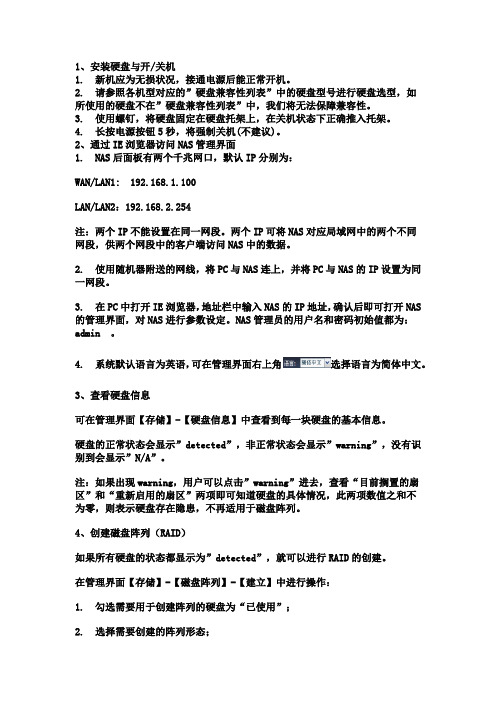
1、安装硬盘与开/关机1. 新机应为无损状况,接通电源后能正常开机。
2. 请参照各机型对应的”硬盘兼容性列表”中的硬盘型号进行硬盘选型,如所使用的硬盘不在”硬盘兼容性列表”中,我们将无法保障兼容性。
3. 使用螺钉,将硬盘固定在硬盘托架上,在关机状态下正确推入托架。
4. 长按电源按钮5秒,将强制关机(不建议)。
2、通过IE浏览器访问NAS管理界面1. NAS后面板有两个千兆网口,默认IP分别为:WAN/LAN1: 192.168.1.100LAN/LAN2:192.168.2.254注:两个IP不能设置在同一网段。
两个IP可将NAS对应局域网中的两个不同网段,供两个网段中的客户端访问NAS中的数据。
2. 使用随机器附送的网线,将PC与NAS连上,并将PC与NAS的IP设置为同一网段。
3. 在PC中打开IE浏览器,地址栏中输入NAS的IP地址,确认后即可打开NAS 的管理界面,对NAS进行参数设定。
NAS管理员的用户名和密码初始值都为:admin 。
4. 系统默认语言为英语,可在管理界面右上角选择语言为简体中文。
3、查看硬盘信息可在管理界面【存储】-【硬盘信息】中查看到每一块硬盘的基本信息。
硬盘的正常状态会显示”detected”,非正常状态会显示”warning”,没有识别到会显示”N/A”。
注:如果出现warning,用户可以点击”warning”进去,查看“目前搁置的扇区”和“重新启用的扇区”两项即可知道硬盘的具体情况,此两项数值之和不为零,则表示硬盘存在隐患,不再适用于磁盘阵列。
4、创建磁盘阵列(RAID)如果所有硬盘的状态都显示为”detected”,就可以进行RAID的创建。
在管理界面【存储】-【磁盘阵列】-【建立】中进行操作:1. 勾选需要用于创建阵列的硬盘为“已使用”;2. 选择需要创建的阵列形态;3. 选择”数据百分比”:默认状态下95%的RAID空间用于文件共享,5%的RAID 空间用于创建iSCSI空间,请根据自身实际需求,规划好数据百分比。
NAS用户使用指南
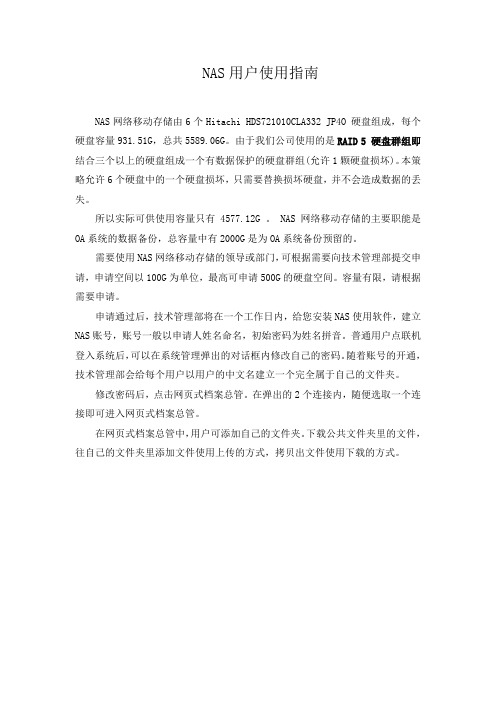
NAS用户使用指南
NAS网络移动存储由6个Hitachi HDS721010CLA332 JP4O 硬盘组成,每个硬盘容量931.51G,总共5589.06G。
由于我们公司使用的是RAID 5 硬盘群组即结合三个以上的硬盘组成一个有数据保护的硬盘群组(允许1颗硬盘损坏)。
本策略允许6个硬盘中的一个硬盘损坏,只需要替换损坏硬盘,并不会造成数据的丢失。
所以实际可供使用容量只有4577.12G 。
NAS网络移动存储的主要职能是OA系统的数据备份,总容量中有2000G是为OA系统备份预留的。
需要使用NAS网络移动存储的领导或部门,可根据需要向技术管理部提交申请,申请空间以100G为单位,最高可申请500G的硬盘空间。
容量有限,请根据需要申请。
申请通过后,技术管理部将在一个工作日内,给您安装NAS使用软件,建立NAS账号,账号一般以申请人姓名命名,初始密码为姓名拼音。
普通用户点联机登入系统后,可以在系统管理弹出的对话框内修改自己的密码。
随着账号的开通,技术管理部会给每个用户以用户的中文名建立一个完全属于自己的文件夹。
修改密码后,点击网页式档案总管。
在弹出的2个连接内,随便选取一个连接即可进入网页式档案总管。
在网页式档案总管中,用户可添加自己的文件夹。
下载公共文件夹里的文件,往自己的文件夹里添加文件使用上传的方式,拷贝出文件使用下载的方式。
色卡司NAS简易使用手册 - 副本.
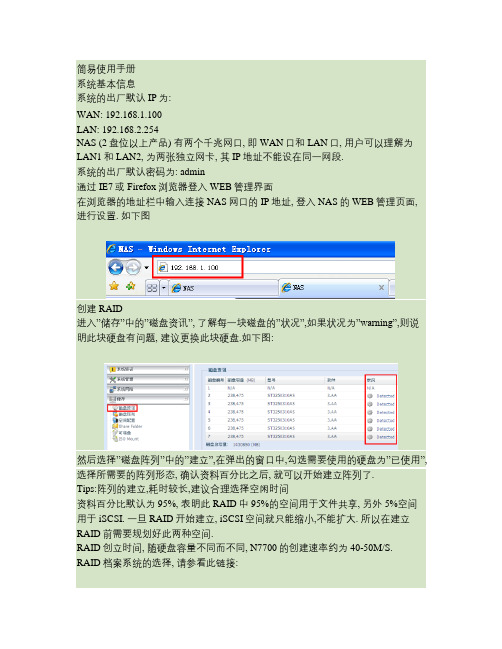
简易使用手册系统基本信息系统的出厂默认IP为:WAN: 192.168.1.100LAN: 192.168.2.254NAS (2盘位以上产品) 有两个千兆网口, 即WAN口和LAN口, 用户可以理解为LAN1和LAN2, 为两张独立网卡, 其IP地址不能设在同一网段.系统的出厂默认密码为: admin通过IE7或Firefox浏览器登入WEB管理界面在浏览器的地址栏中输入连接NAS网口的IP地址, 登入NAS的WEB管理页面, 进行设置. 如下图创建RAID进入”储存”中的”磁盘资讯”, 了解每一块磁盘的”状况”,如果状况为”warning”,则说明此块硬盘有问题, 建议更换此块硬盘.如下图:然后选择”磁盘阵列”中的”建立”,在弹出的窗口中,勾选需要使用的硬盘为”已使用”, 选择所需要的阵列形态, 确认资料百分比之后, 就可以开始建立阵列了.Tips:阵列的建立,耗时较长,建议合理选择空闲时间资料百分比默认为95%, 表明此RAID中95%的空间用于文件共享, 另外5%空间用于iSCSI. 一旦RAID开始建立, iSCSI空间就只能缩小,不能扩大. 所以在建立RAID前需要规划好此两种空间.RAID创立时间, 随硬盘容量不同而不同, N7700的创建速率约为40-50M/S.RAID档案系统的选择, 请参看此链接:创建本地用户及文件夹授权添加本地用户RAID创建完毕之后, 进入管理页面中的”用户和群组验证”-->”用户”-->”新增”, 进行本地用户的添加.添加共享文件夹进入”储存”-->”share folder”-->”新增”, 进行共享文件夹的添加.选择开放为”Yes”, 则此文件夹不能被授权(), 任何人都可以访问.选择开放为”No”, 则此文件夹能被授权(), 只有输入正确的账户密码方可访问.权限设置创建文件夹”test”成功后, 选中”test”, 点选”权限”在弹出ACL设定窗口中. 点击鼠标左键, 选中左边列表中的某个用户, 拖入右边的列表中即可.此例表明, 在访问文件夹”test”时, 必须输入账户dddd及其正确的密码. 否则将无法访问.访问共享文件夹在windows系统, “开始”-->”运行”中输入\\NAS_IP_address , 将获取NAS上的共享目录列表.如果文件夹aaaa的属性”是否可浏览” 设置为”No”, 在访问时就将无法获取其文件列表, 必须输入其完整的路径.例如在下图中,并没有获得文件夹aaaa的列表但输入\\192.168.1.104\aaaa 后, 是能进入aaaa文件夹的.进入文件夹之后, 就可以进行数据的存取.还可以将文件夹映射网络驱动器到本地, 以方便访问.阵列降级及阵列恢复一般是因为硬盘出现故障或者是硬盘型号不在兼容性列表之内, 导致阵列降级所以, 请管理员不定期的进入管理页面, 查看硬盘的状态, 在硬盘的状况出现”warning”时,请及时更换此硬盘.管理页面中”储存”-->”磁盘资讯”内磁盘编号1-N对应硬盘柜内从上至下的1-N号槽位.阵列正常使用时::当阵列降级后, 会导致机器一直发出蜂鸣声.并出现如下图所示的阵列状况:恢复阵列的步骤1. 在如下图: 中先确认是哪些硬盘脱离阵列了.此例中为2号硬盘脱离了阵列. 2. 直接抽换第二号槽位上的硬盘, 插入新硬盘, 此时系统应该会自动进入阵列恢复的过程.3. 若没有自动进入阵列恢复状态, 请手动点击”修改”, 勾选第二块硬盘为”备援”, 再点击”新增备用磁盘”, 确认之后, 即进入阵列恢复状态, 如下图示:Tips:如果同时多块硬盘出现”warning”, 请逐一点击”warning”, 获取硬盘的SMART信息后, 结合阵列的状态,优先更换此两个计数值更高的硬盘.软件更新1. 请先在色卡司官网下载最新的系统软件版本(如:N5500_N7700series_N8800series_FW_3.05.02.2.bin)到本地电脑,官网地址:2. 打开色卡司NAS的WEB管理页面,选择【系统管理】【软件更新】,点击右边的,选中下载好的最新系统软件(如:N5500_N7700series_N8800series_FW_3.05.02.2.bin)升级软件系统不是必须的, 如无必要, 请保持当前软件版本.。
海加特8槽库挂NAS用户手册说明书
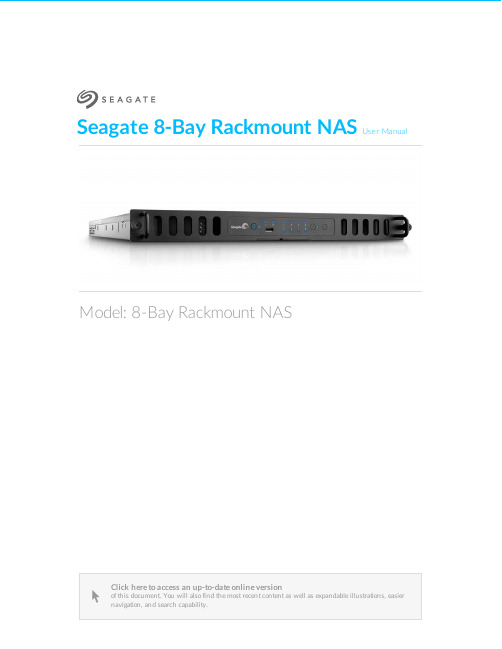
Seagate 8-Bay Rackmount NASUser ManualClick here to access an up-to-date online version of this document. You will also find the most recent content as well as expandable illustrations, easiernavigation, and search capability.Model: 8-Bay Rackmount NAS. . . . . . . . . . . . . . . . . . . . . . . . . . . . . . . . . . . . . . . . . . . . . . . . . . . . . . . . . . . . . . . . . . . . . . . . . . . . . . . . . . . . . . . .. . . . . . . . . . . . . . . . . . . . . . . . . . . . . . . . . . . . . . . . . . . . . . . . . . . . . . . . . . . . . . . . . . . . . . . . . . . . . . . . . . . . . . . . . . . . . . . . . . . . . . . . . . . . . . . . . . . . . . . . . . . . . . . . . . . . . . . . . . . . . . . . . . . . . . . . . . . . . . . . . . . . . . . . . . . . . . . . . . . . . . . . . . . . . . . . . . . . . . . . . . . . . . . . . . . . . . . . . . . . . . . . . . . . . . . . . . . . . . . . . . . . . . . . . . . . . . . . . . . . . . . . . . . . . . . . . . . . . . . . . . . . . . . . . . . . . . . . . . . . . . . . . . . . . . . . . . . . . . . . . . . . . . . . . . . . . . . . . . . . . . . . . . . . . . . . . . . . . . . . . . . . . . . . . . . . . . . . . . . . . . . . . . . . . . . . . . . . . . . . . . . . . . . . . . . . . . . . . . . . . . . . . . . . . . . . . . . . . . . . . . . . . . . . . . . . . . . . . . . . . . . . . . . . . . . . . . . . . . . . . . . . . . . . . . . . . . . . . . . . . . . . . . . . . . . . . . . . . . . . . . . . . . . . . . . . . . . . . . . . . . . . . . . . . . . . . . . . . . . . . . . . . . . . . . . . . . . . . . . . . . . . . . . . . . . . . . . . . . . . . . . . . . . . . . . . . . . . . . . . . . . . . . . . . . . . . . . . . . . . . . . . . . . . . . . . . . . . . . . . . . . . . . . . . . . . . . . . . . . . . . . . . . . . . . . . . . . . . . . . . . . . . . . . . . . . . . . . . . . . . . . . . . . . . . . . . . . . . . . . . . . . . . . . . . . . . . . . . . . . . . . . . . . . . . . . . . . . . . . . . . . . . . . . . . . . . . . . . . . . . . . . . . . . . . . . . . . . . . . . . . . . . . . . . . . . . . . . . . . . . . . . . . . . . .. . . . . . . . . . . . . . . . . . . . . . . . . . . . . . . . . . . . . . . . . . . . . . . . . . . . . . . . . . . . . . . . . . . . . . . . . . . . . . . . . . . . . . . . . . . . . . . . . . . . . . . . . . . . . . . . . . . . . . . . . .. . . . . . . . . . . . . . . . . . . . . . . . . . . . . . . . . . . . . . . . . . . . . . . . . . . . . . . . . . . . . . . . . . . . . . . . . . . . . . . . . . . . . . . . . . . . . . . . . . . . . . . . . . . . . . . . . . . . . . . . . .. . . . . . . . . . . . . . . . . . . . . . . . . . . . . . . . . . . . . . . . . . . . . . . . . . . . . . . . . . . . . . . . . . . . . . . . . . . . . . . . . . . . . . . . . . . . . . . . . . . . . . . . . . . . . . . . . . . . . . . . . .. . . . . . . . . . . . . . . . . . . . . . . . . . . . . . . . . . . . . . . . . . . . . . . . . . . . . . . . . . . . . . . . . . . . . . . . . . . . . . . . . . . . . . . . . . . . . . . . . . . . . . . . . . . . . . . . . . . . . . . . . . . . . . . . . . . . . . . . . . . . . . . . . . . . . . . . . . . . . . . . . . . . . . . . . . . . . . . . . . . . . . . . . . . . . . . . . . . . . . . . . . . . . . . . . . . . .Contents1Regulatory Compliance 2Introduction 3Safety Guidelines 4System Overview 5System LEDs 6Setting Up 7Operation 8Software 9Hardware Maintainance Precautions Front chassis Rear chassis Blinking purple LED: Confirm the connection 10Getting Help Troubleshooting topics . . . . . . . . . . . . . . . . . . . . . . . . . . . . . . . . . . . . . . . . . . . . . . . . . . . . . . . . . . . . . . . . . . . . . . . . . . . . . . . . . . . . . . . . . . . . . . . . . . . . . . . . . . . . . . . . . . Remove the front cover . . . . . . . . . . . . . . . . . . . . . . . . . . . . . . . . . . . . . . . . . . . . . . . . . . . . . . . . . . . . . . . . . . . . . . . . . . . . . . . . . . . . . . . . . . . . . . . . . . . . . . . . . . . . . . . . . . Front chassis information . . . . . . . . . . . . . . . . . . . . . . . . . . . . . . . . . . . . . . . . . . . . . . . . . . . . . . . . . . . . . . . . . . . . . . . . . . . . . . . . . . . . . . . . . . . . . . . . . . . . . . . . . . . . . . . . . . Replace a power supply unit (PSU). . . . . . . . . . . . . . . . . . . . . . . . . . . . . . . . . . . . . . . . . . . . . . . . . . . . . . . . . . . . . . . . . . . . . . . . . . . . . . . . . . . . . . . . . . . . . . . . . . . . . . . . . . . . . . . . . . Replace a hard drive . . . . . . . . . . . . . . . . . . . . . . . . . . . . . . . . . . . . . . . . . . . . . . . . . . . . . . . . . . . . . . . . . . . . . . . . . . . . . . . . . . . . . . . . . . . . . . . . . . . . . . . . . . . . . . . . . . Replace a fan . . . . . . . . . . . . . . . . . . . . . . . . . . . . . . . . . . . . . . . . . . . . . . . . . . . . . . . . . . . . . . . . . . . . . . . . . . . . . . . . . . . . . . . . . . . . . . . . . . . . . . . . . . . . . . . . . . Remove the rear cover . . . . . . . . . . . . . . . . . . . . . . . . . . . . . . . . . . . . . . . . . . . . . . . . . . . . . . . . . . . . . . . . . . . . . . . . . . . . . . . . . . . . . . . . . . . . . . . . . . . . . . . . . . . . . . . . . . Rear chassis information . . . . . . . . . . . . . . . . . . . . . . . . . . . . . . . . . . . . . . . . . . . . . . . . . . . . . . . . . . . . . . . . . . . . . . . . . . . . . . . . . . . . . . . . . . . . . . . . . . . . . . . . . . . . . . . . Installed components . . . . . . . . . . . . . . . . . . . . . . . . . . . . . . . . . . . . . . . . . . . . . . . . . . . . . . . . . . . . . . . . . . . . . . . . . . . . . . . . . . . . . . . . . . . . . . . . . . . . . . . . . . . . . . . . . . Replace the battery . . . . . . . . . . . . . . . . . . . . . . . . . . . . . . . . . . . . . . . . . . . . . . . . . . . . . . . . . . . . . . . . . . . . . . . . . . . . . . . . . . . . . . . . . . . . . . . . . . . . . . . . . . . . . . . . . . RAM . . . . . . . . . . . . . . . . . . . . . . . . . . . . . . . . . . . . . . . . . . . . . . . . . . . . . . . . . . . . . . . . . . . . . . . . . . . . . . . . . . . . . . . . . . . . . . . . . . . . . . . . . . . . . . . . Adding a DIMM (RAM) to an empty slot . . . . . . . . . . . . . . . . . . . . . . . . . . . . . . . . . . . . . . . . . . . . . . . . . . . . . . . . . . . . . . . . . . . . . . . . . . . . . . . . . . . . . . . . . . . . . . . . . . . . . . . . . . . . . . . . Remove a DIMM (RAM). . . . . . . . . . . . . . . . . . . . . . . . . . . . . . . . . . . . . . . . . . . . . . . . . . . . . . . . . . . . . . . . . . . . . . . . . . . . . . . . . . . . . . . . . . . . . . . . . . . . . . . . . . . . . . . . . . The 8-bay Rackmount NAS will not turn on.. . . . . . . . . . . . . . . . . . . . . . . . . . . . . . . . . . . . . . . . . . . . . . . . . . . . . . . . . . . . . . . . . . . . . . . . . . . . . . . . . . . . . . . . . . . . . . . . . . . . . . . . . . . . . . . . . . The 8-bay Rackmount NAS turns off when I connect a USB device.4567891011121212121416172224242527273030333436363637Regulatory ComplianceIntroduc onSafety GuidelinesSystem OverviewSystem LEDsSe ng UpOpera onSo wareHardware MaintainanceThe 8-bay Rackmount NAS has a front and rear chassis, each with its own cover. Review the details below for hardware module locations and, where applicable, replacement.Precau onsHot-swapping means that you can perform maintenance or upgrade hardware while the NAS is powered on. The 8-bay Rackmount NAS features three hot-swappable parts: hard drives; fans; and power supply units.Prior to performing hardware maintenance on other parts of the NAS (such as RAM and the battery),power off the product and disconnect the power from the power supply. Use NAS OS or a short push on the power button to shut down the NAS before unplugging the power cables.During operation, all provided hardware (including the installed drives in their frames) should remain in place for optimal air flow. Users with less than eight disks are not required to install empty disk trays in the enclosure. Airflow and fan performance are regulated by temperature.Observe all conventional ESD precautions when handling 8-bay Rackmount NAS parts. Avoid contact with backplane components and module connectors, etc.In most instances, the top cover should be removed only when the unit has been turned off and allowed to cool down. Potential hazards of opening the cover while the product is operating includes, but is not limited to, hot surfaces and exposed parts.Front chassisRemove the front cover1. Power down the NAS using NAS OS and unplug the power supplies. Wait for the components to completely cool before moving to Step2.2. Slide the NAS toward you until it locks into position.Refer to the product'sWarranty before performing any hardware repairs or maintenance that is not described in this manual.3. Release the cover by simultaneously pushing both front latches toward you.4. Lift the cover and remove it from the NAS.Front chassis informa on1. Fans (x3)2. Frame 1, hard drives 1 - 43. Hard drive LEDs; SATA connections4. Frame 2, hard drives 5 - 8Replace a power supply unit (PSU)For optimal power management, the power load for the NAS is shared between the two PSU. If one should fail, all power will automatically run from the active PSU, guaranteeing continuous NAS operation. To help extend the lifetime of your hardware, make certain to replace a failed PSU as soon as possible. Follow the instructions below to replace a PSU:1. Locate the PSU on the rear of the NAS.2. Unlock the PSU by pushing its latch toward the handle.3. Remove the PSU by pulling the handle away from the NAS.4. Insert the replacement PSU into the empty PSU slot.Replace a hard driveIf a failed hard drive is under warranty, make certain to contact Seagate customer support to receive a replacement disk.When adding or replacing hard drives, consider using Seagate hard drives that are optimized for use with your 8-bay Rackmount NAS. See Seagate Enterprise Drives for further information.1. Power down the system, unplug the power supply, and remove the cover as described above.2. Push the disk’s lock button to open the latch.Important info:Replace a faulty drive with a drive of equal or greater capacity.When handling drives, make sure that they are placed (and stored) on a cushioned surface. Important info:When following the instructions below, make certain to place the new or replacement disk on the drive guides before connecting the ends to the SATA ports. Attachingthe drive to the SATA ports before placing it on the guides will damage the SATA connections.3. Place the disk on the NAS’s hard drive guides. Confirm that the disk is correctly aligned on the guides bygently pushing it away from the SATA connection.4. Slide the disk into the SATA connection.5. Close the disk’s latch.6. Repeat the steps for each disk.7. Replace the cover and slide the NAS into the rack. To unlock the rails, pull the rail fasteners on each sidetoward you. Secure the NAS to the rack using the two front screws.8. Log on to the Seagate 8-bay Rackmount NAS from a workstation on your network to manage the newstorage.9. Rebuild the NAS volume. For details, refer to Software.Replace a fanCaution: The fans are hot-swappable and can be replaced when the NAS is powered on. Youmust use caution when removing a fan. In most instances, the fan will stop rotating once it isremoved from its slot. However, moving parts can cause severe damage to your hands andbody.1. Remove the cover as described above.2.Using your forefinger and thumb, pinch the clips that secure the fan to its slot.3. Lift the fan from its slot. Show caution when removing the fan since moving parts can cause severe damage. The fan should stop rotating once it is removed from its slot.Important info:The NAS is temperature controlled via an internal sensor. When removing one of the three fans, the other two will turn faster to maintain the required operational temperature.The faster rotation will be sudden and can become loud. If your NAS fans appear to be louderthan normal, confirm that the room's temperature is within operational range (see SafetyGuidelines ).4. Insert the replacement fan into the empty slot.Rear chassisRemove the rear cover1. Power off, unplug the power supplies, then wait for the components to completely cool.2. Slide the NAS toward you until it locks into position.3. Remove the two screws on the rear cover.4. Slide the cover toward the rack and remove it from the NAS.Rear chassis informa on1. PCIe slots2. Battery3. Central Processing Unit (CPU)4. RAM slots5. Power supplies (x2) Installed componentsInstalled componentsThe rear chassis is shipped with the following:1. PCIe: SATA extender (do not remove the SATA extender or add third-party PCIe boards to the NAS)2. Battery: 3V Lithium Battery (CR2032)3. CPU: Intel® Ivy Bridge 2.3GHz4. RAM: 4GB DDR3 DIMM ECC (x1)5. Power supplies: 100 to 240 VAC, 50 to 60 Hz (x2)Replace the ba eryThe battery is located next to the PCIe slots and protected by the extension card support. To remove the extension card support, you will need a Torx screwdriver with a T6 point.Use caution when replacing the battery. There is a strong risk of explosion if the battery is replaced by an incorrect type.1. Power off the system, unplug the power supply, and remove the rear cover as described above.2. Remove the screws from the extension card support.3. Gently unfasten the extension card support from the extension card and remove it to provide access tothe battery.4. Use one hand to press the battery's retaining clip away from the batter and use the other hand to lift thebattery from its socket.5. Insert the replacement battery into the battery socket.6. Connect the extension card support to the extension card and fasten its screws.7. Replace the rear cover and connect the power supply cables.8. Power on the NAS.Make certain to dispose of used batteries according to the applicable laws for your region.RAMAdding a DIMM (RAM) to an empty slot1. Power off the NAS, unplug the power supply, and remove the cover as described above.2. Locate an empty DIMM slot and press its retaining clips outward.3. Align the DIMM on the slot's socket. Make certain that the edge of the DIMM's notch matches the key forthe socket.4. Hold the DIMM on both ends and carefully insert it into the socket. The DIMM is properly inserted whenyou cannot push it further and the retaining clips snap into place.Important info: Always insert the DIMM vertically to avoid damaging the notch. You may have toapply a limited amount of force on the DIMM's edges when pushing it into the socket.Remove a DIMM (RAM)1. Power off the NAS, unplug the power supply, and remove the cover as described above.2. Press the retaining clips outward to unlock the DIMM from its socket.3. Hold the DIMM on its two ends and lift it from the socket.Blinking purple LED: Confirm the connec onA blinking purple LED indicates that the backplane and motherboard cannot communicate. Follow the steps below to determine if the cable is properly seated:1. Power off the 8-bay Rackmount NAS.2. Remove the rear cover.3. Confirm that the communication cable between the backplane and motherboard is firmly connected. Thecable is located directly in front of the PCIe SATA Extender.4. If the connection is loose, try to fix it into place.5. Install the rear cover.6. Power on the 8-bay Rackmount NAS.If the LED continues to blink purple, contact Seagate support.Ge ng HelpIf you are having issues with your product, first consult this user manual and the troubleshooting topics below. If the problem persists, refer to:The Seagate NAS OS User Manual Seagate Technical SupportWarranty rights and responsibilitiesT roubleshoo ng topicsThe 8-bay Rackmount NAS will not turn on.Q: Can you confirm that the NAS is receiving power?A: Make sure the power cord is properly connected, then push the power button until the Status LED turns ON.Q: Have you connected a USB storage device?A: The NAS may be attempting to boot from it. Unplug the device and retry to reboot the system.Q: Does the motherboard battery need to be replaced?A: A non-functioning motherboard battery could prevent the system from booting. Contact Seagate support for confirmation and help.Q: Is there a problem with one or both power supply units?A: Connect a monitor, mouse, and keyboard, and turn your product on. If you don't see anything on themonitor,that means that the problem may result from the NAS's power supply units. Your NAS has redundant power supplies that allow for one to fail. Contact Seagate support if you believe that one or both power supplies have failed. In the rare case in which both power supplies fail at the same time, you may be asked to send NAS to Seagate for review.Note:Seagate is dedicated to providing high quality products that enrich the lives of our customers. To help Seagate offer the best customer support, we encourage you to create anaccount and register your product at Seagate Product Registration . You can give us importantfeedback as well as receive updated information on your Seagate device.______________________________________________________________________________________The 8-bay Rackmount NAS turns off when I connect a USB device. Q: Have you connected more than three bus-powered USB devices or is one of your devices drawing an inordinate amount of power?A: Connect no more than three bus-powered USB devices and/or make sure that none of the devices is drawing an inordinate amount of power.Q: Did the product turn off as soon as the USB device and the 8-bay Rackmount NAS's USB port came into contact?A: The USB device may have caused a short circuit. Unplug any USB devices you have connected since the failure and reboot the product.。
WIFI NAS系列产品使用说明

连接网络:系统设置 wifi连线 连接上自己路由器wifi信号。
无线连接到局域网配置好后,局域网内用户可以 运行远程登录软件搜索到本地装置 连接到这个盒 子进行管理。
两种连接的不同点 • 有线连接相对来说更加稳定, 传输速度也更快的。(推荐使 用) • 无线连接放置方便,可移动性 强。
• 打开查看档案管理, 没有dav的文件夹,建 议根据后面的升级固件操作,先升级好远 程访问固件后再进行后面的设置。
有线访问
无线访问
关于远程访问设置
到ORICO官网下载最新固件升级刷新
其他
• usb模式和网络模式不可以同时使用。 • 建议使用谷歌chrome,火狐,或猎豹的浏览器登陆设置界面,以获 得最好兼容性。 • 支持直接打开视频格式:安卓手机访问可以调用手机播放器播放,播 放器支持就可以播放, pc网页访问、iphone、ipad播放只支持 MP4 格式的视频。 Windows电脑可以映射后,映射方式访问调用系统播 放器直接播放。 • 有反映部分日立的硬盘,希捷320g 500g as系列的硬盘不兼容,使用 这些硬盘网络模块不能启动。 • 如忘记用户登陆密码,可reset恢复出厂设置:在不连接usb线情况下 ,打开硬盘盒电源,等前面指示灯不闪烁后,按后面的 reset 按键 10 秒左右,前面电源指示灯快速变化闪烁了,再关闭硬盘盒电源,重新 打开,等5分钟左右恢复好。
网络模式
•
•
• •
关闭硬盘盒电源,把usb线拔下来,把网线连接到路由器交换机网口,再打开 电源。(局域网路由器开启了DHCP自动分配情况下)。 局域网内电脑运行光盘带的远程登录软件(也可以到官网上下载),直接点 连接,会自动搜索本地装备连接到登录界面。 默认用户名:admin 密码 12345 要是路由器设置需要固定ip的,可以先把硬盘盒直接网线连接到电脑网卡, 电脑访问192.168.167.1登陆设置先固定硬盘盒ip地址,再把硬盘盒网线连接 到路由器使用。
nas使用说明书
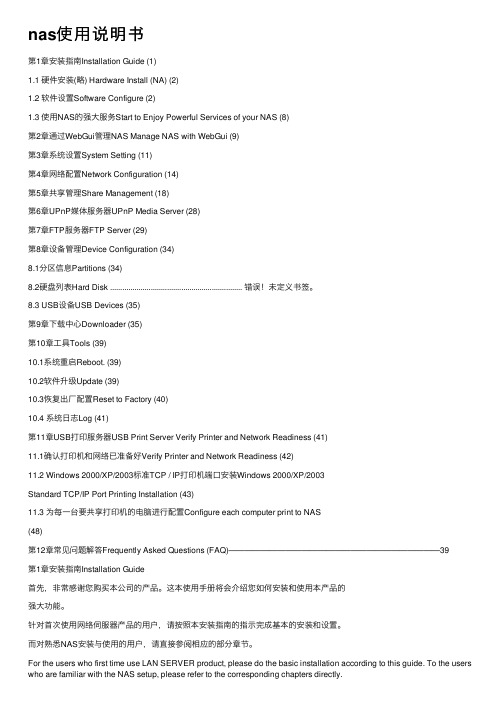
nas使⽤说明书第1章安装指南Installation Guide (1)1.1 硬件安装(略) Hardware Install (NA) (2)1.2 软件设置Software Configure (2)1.3 使⽤NAS的强⼤服务Start to Enjoy Powerful Services of your NAS (8)第2章通过WebGui管理NAS Manage NAS with WebGui (9)第3章系统设置System Setting (11)第4章⽹络配置Network Configuration (14)第5章共享管理Share Management (18)第6章UPnP媒体服务器UPnP Media Server (28)第7章FTP服务器FTP Server (29)第8章设备管理Device Configuration (34)8.1分区信息Partitions (34)8.2硬盘列表Hard Disk ................................................................. 错误!未定义书签。
8.3 USB设备USB Devices (35)第9章下载中⼼Downloader (35)第10章⼯具Tools (39)10.1系统重启Reboot. (39)10.2软件升级Update (39)10.3恢复出⼚配置Reset to Factory (40)10.4 系统⽇志Log (41)第11章USB打印服务器USB Print Server Verify Printer and Network Readiness (41)11.1确认打印机和⽹络已准备好Verify Printer and Network Readiness (42)11.2 Windows 2000/XP/2003标准TCP / IP打印机端⼝安装Windows 2000/XP/2003Standard TCP/IP Port Printing Installation (43)11.3 为每⼀台要共享打印机的电脑进⾏配置Configure each computer print to NAS(48)第12章常见问题解答Frequently Asked Questions (FAQ)——————————————————————————39第1章安装指南Installation Guide⾸先,⾮常感谢您购买本公司的产品。
NAS系列IP网络内通用户手册_V3.0.5(SPON)
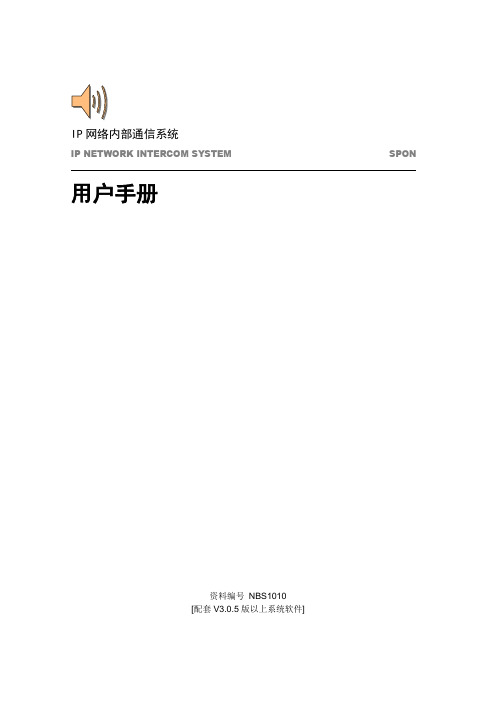
IP网络内部通信系统IP NETWORK INTERCOM SYSTEM SPON 用户手册资料编号NBS1010[配套V3.0.5版以上系统软件]目录Part I : 介绍 (2)1.1系统简介 (2)1.2系统拓扑图 (5)Part II: 软件系统安装 (6)2.1软件系统安装* (6)Part III: 服务器软件操作说明 (8)3.1基本介绍 (8)3.2软件配置* (8)3.3软件日常使用 (11)Part IV:工作站软件操作说明 (12)4.1基本介绍 (12)4.2软件配置* (12)4.3软件日常使用 (13)Part V: 对讲录音工具操作说明 (14)5.1基本介绍 (14)5.2软件配置* (14)5.3软件日常使用 (15)Part VI: 对讲来电显示工具操作说明 (16)6.1基本介绍 (16)6.2软件配置* (16)6.3软件日常使用 (16)Part VII: 电子地图工具操作说明 (17)7.1基本介绍 (17)7.2软件配置* (17)7.3软件日常使用 (20)Part VIII: 硬件系统安装及操作说明 (21)8.1主控室设备安装* (21)8.2 IP网络对讲终端安装* (21)8.3常见安装问题解答* (21)标有*部分表示安装调试人员必读,设备使用人员阅读时可略过没有本公司的书面许可,该出版物禁止以任何形式的复印、传播、存储于可恢复系统中或翻译为任何语言。
本手册系操作指导书,并非产品保证书。
本公司保留对本手册中的打印错误,与最新资料不一致及产品改进等随时进行改动的权利。
这些更改将不另行通知,直接编入新版手册中。
Part I : 介绍1.1系统简介世邦IP网络内部通信系统采用领先的IPAudio™技术, 将音频信号以数据包形式在局域网和广域网上进行传送,是一套纯数字传输的免提对讲系统。
解决了传统对讲系统存在的传输距离有限、易受干扰等问题。
该系统结构清晰, 只需将终端接入计算机网络即可构成功能强大的数字化通讯系统,每个接入点无需单独布线,实现计算机网络、数字视频监控、内部通讯的多网合一。
QNAP TS-x53B 系列 NAS 用户指南说明书
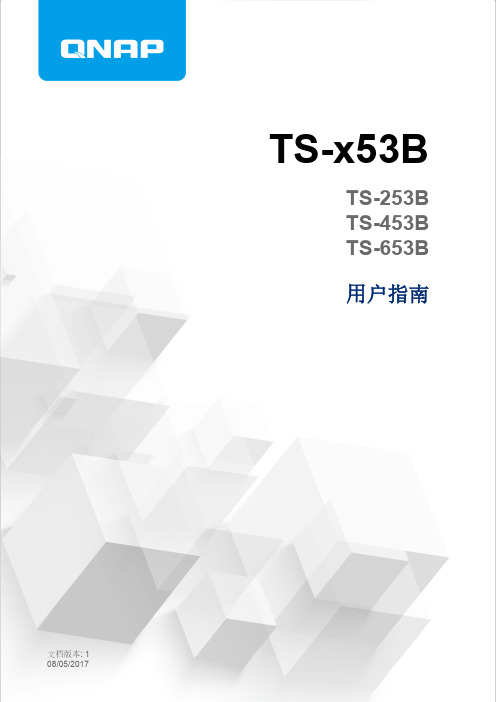
TS-x53BTS-253BTS-453BTS-653B用户指南文档版本: 1TS-x53B 用户指南内容1. 前言关于本指南 (3)受众 (3)文档约定 (3)2. 产品概述关于 TS-x53B (4)硬件规格 (4)包装内容 (5)组件 (6)前面板 (6)后面板 (7)右面板 (8)硬盘编号 (8)安装要求 (9)设置 NAS (10)3. 安装和配置硬件安装 (11)安装硬盘 (11)安装扩展卡 (20)更换内存模块 (27)QTS 安装 (32)使用 Qfinder Pro 安装 QTS (33)使用 USB QuickAccess 安装 QTS (34)使用 Cloud Key 安装 QTS (35)使用 HDMI 连接安装 QTS (36)4. 基本操作电源按钮 (38)重置按钮 (38)USB 一键复制按钮 (38)OLED 面板 (39)查看 TCP/IP 设置 (39)配置 TCP/IP 设置 (39)查看硬盘信息 (40)查看卷信息 (40)查看系统信息 (41)关闭 NAS 电源 (41)重新启动 NAS (41)更改 OLED 密码 (41)OLED 错误消息 (42)LED (42)提示音警报 (44)5. 故障排除强制 Qfinder Pro 或 myQNAPcloud 定位 NAS (45)热插拔故障硬盘 (45)恢复被意外移除的正常硬盘 (45)支持和其他资源 (46)6. 术语表CloudKey (47)myQNAPcloud (47)Qfinder Pro (47)QTS (47)7. 声明有限保修 (48)免责声明 (48)GNU Public License (48)FCC 声明 (56)CE 声明 (56)SJ/T 11364-2006 (57)1. 前言关于本指南本指南提供有关 QNAPTS-x53B NAS 的信息以及有关硬件安装的分步说明。
此外,还提供了有关基本操作和故障排除信息的说明。
威联通 QNAP Turbo NAS 硬件使用手册说明书
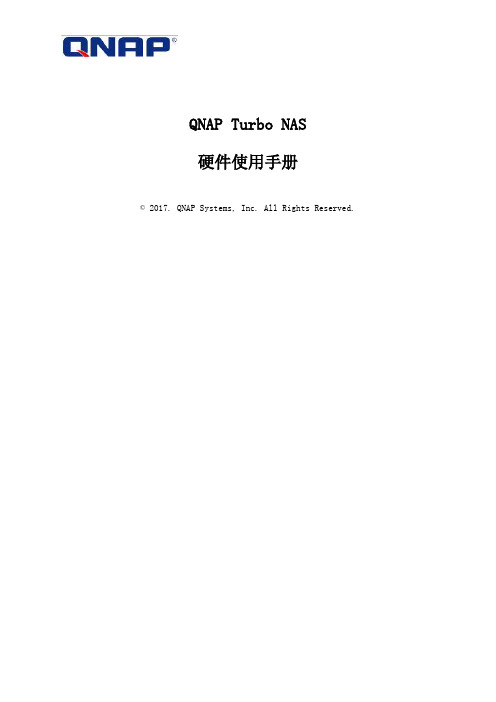
QNAP Turbo NAS硬件使用手册© 2017. QNAP Systems, Inc. All Rights Reserved.感谢您购买威联通产品。
此使用手册提供Turbo NAS的硬件说明及相关功能介绍,请仔细阅读并依照本手册使用产品功能。
本使用手册适用于下列Turbo NAS型号:HS-210、HS-251、HS-251+、TS-112P、TS-131、TS-212P、TS-231、TS-231+,TS-251、TS-251+、TS-251C、TS-251A、TS-253 Pro、TS-431、TS-431+、TS-431U,TS-451,TS-451+、TS-451S、TS-451U、TS-451A、TS-453 Pro、TS-453S Pro (前身为SS-453 Pro)、TS-453U、TS-453U-RP、TS-463U、TS-463U-RP、TVS-463、TS-470U-SP/RP、TS-563、TVS-473、TS-531P、TS-651、TS-653 Pro、TVS-663、TS-531X、TVS-673、TS-831X、TS-851、TS-853 Pro、TS-853S Pro (前身为SS-853 Pro),TS-853U、TS-853U-RP、TS-863U、TS-863U-RP、TVS-863、TVS-863+、TVS-882ST、TS-870U-RP、TVS-873、TS-879 Pro、TS-879U-RP、TS-EC879U-RP、TS-1079 Pro、TS-1253U、TS-1253U-RP、TS-1263U、TS-1263U-RP、TS-1270U-RP、TS-1279U-RP、TS-EC1279U-RP、TS-1635、TS-1679U-RP、TS-EC1679U-RP、IS-453S、TS-453Bmini、TS-453mini、TAS-168、TAS-268, TS-253A, TS-453A, TS-653A, TS-853A, TS-128, TS-228, TBS-453A注意:•本手册中Turbo vNAS及Turbo NAS皆简称为NAS。
色卡司NAS简易使用手册
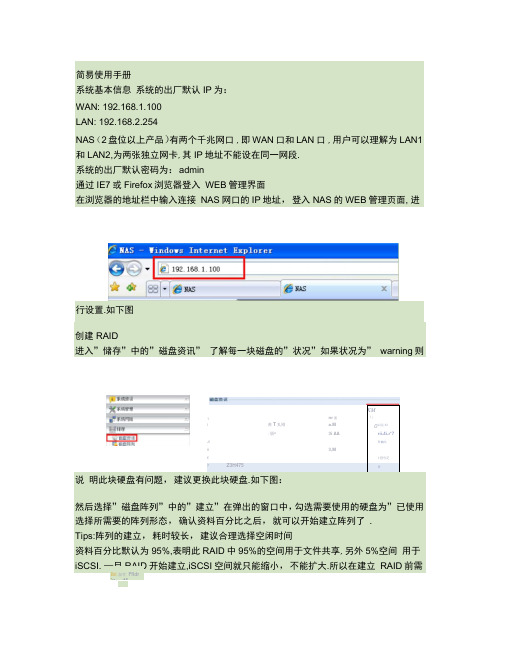
KM1nr 畳i 」I苦T 丸刚 a.M 0口兰52:須*3i AArii-4i-r*7JI叶曲乂¥ 3,M£2程号疋|rZ3H475叶简易使用手册系统基本信息 系统的出厂默认IP 为: WAN: 192.168.1.100 LAN: 192.168.2.254NAS (2盘位以上产品)有两个千兆网口 ,即WAN 口和LAN 口 ,用户可以理解为 LAN1和LAN2,为两张独立网卡,其IP 地址不能设在同一网段. 系统的出厂默认密码为:admin通过IE7或Firefox 浏览器登入 WEB 管理界面在浏览器的地址栏中输入连接 NAS 网口的IP 地址,登入NAS 的WEB 管理页面, 进行设置.如下图 创建RAID进入”储存”中的”磁盘资讯” 了解每一块磁盘的”状况”如果状况为” warning 则说 明此块硬盘有问题,建议更换此块硬盘.如下图:然后选择”磁盘阵列”中的”建立”在弹出的窗口中,勾选需要使用的硬盘为”已使用 选择所需要的阵列形态,确认资料百分比之后,就可以开始建立阵列了 . Tips:阵列的建立,耗时较长,建议合理选择空闲时间资料百分比默认为95%,表明此RAID 中95%的空间用于文件共享,另外5%空间 用于iSCSI. —旦RAID 开始建立,iSCSI 空间就只能缩小,不能扩大.所以在建立 RAID 前需Ibi 加忙 Ffldr'u :«t4L- J创建本地用户及文件夹授权添加本地用户RAID创建完毕之后,进入管理页面中的”用户和群组验证”-->”用户”-->”新增”进行本地用户的添加添加共享文件夹进入”储存”-->” share folde-->"新增”进行共享文件夹的添加. 选择开放为” Yes”则此文件夹不能被授权(),任何人都可以访问. 选择开放为” NO'则此文件夹能被授权(),只有输入正确的账户密码方可访问只曲贏bebh sft L 熬taulul 名& m在windows 系统,开始”->”运行”中输入\\NAS_IP_address ,将获取NAS 上的共享 目录列表如果文件夹aaaa 的属性”是否可浏览”设置为” NO'在访问时就将无法获取其文 件列表,必须输入其完整的路径.例如在下图中,并没有获得文件夹aaaa 的列表备汪na5website ⑵ utbcopy usbhdd但输入\\192.168.1.104\aaae 后,是能进入aaaa 文件夹的奉to —个网上邻居 直君网络连接 设査家唐感小型办公网RAID2 1 231 GB 0,1 GB } 2.2 GB 227.,.,也魁S 耳皿容呈(HE)鴉兄1H/AH/AN/A詹Fijfi 花:RAIDID ; DUE ;P4M n/Afl /A 238,473ST325(J31(JAS OKN/AMM t-l,'ABi/ArhAJBODRAJDOILW2(ftdF 0吵厂/St 科酉女:L 圏…辉列型态狀況总曙量imSCSJ 若亂RAJD21BuiC;2.9^,..231 GB 0.1 GB/ 2.2 GB227—:中先确认是哪些硬盘脱离阵列了 .此例中为2号硬盘脱离了阵列.2.直接抽换第二 号槽位上的硬盘,插入新硬盘,此时系统应该会自动进入阵列恢复的过程.3.若没有自动进入阵列恢复状态,请手动点击”修改”勾选第二块硬盘为”备援”, 再点击”新增备用磁盘”确认之后,即进入阵列恢复状态,如下图示SCSITips:RAW 5。
群晖nas基础操作
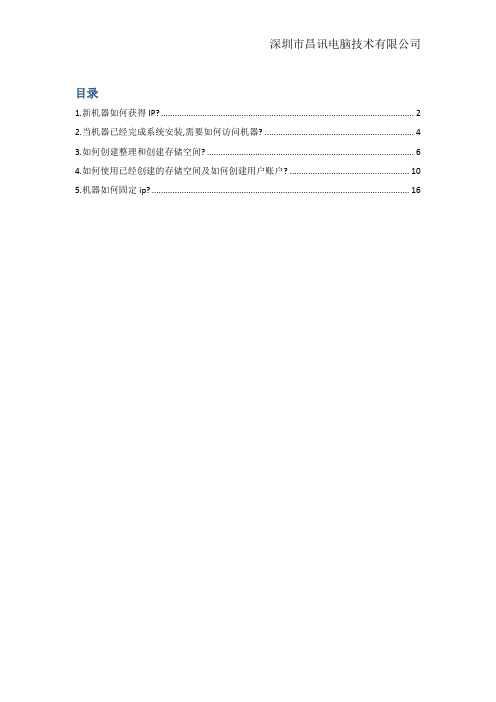
目录1.新机器如何获得IP? (2)2.当机器已经完成系统安装,需要如何访问机器? (4)3.如何创建整理和创建存储空间? (6)4.如何使用已经创建的存储空间及如何创建用户账户? (10)5.机器如何固定ip? (16)1.新机器如何获得IP?一般机器是自动获取ip,需要安装搜索软件获取机器的ip. 选择对应的机型安装搜索ip的设定软件后运行单击搜索,即可搜索到局域网内的群晖设备,并可以看到机器的基本信息.2.当机器已经完成系统安装,需要如何访问机器?通过浏览器(推荐是用火狐或者谷歌浏览器)输入机器的ip地址,即可进入登录界面.我公司的机器若无特殊说明,管理员(admin)密码默认为空.主菜单按钮,可以查看机器所有的应用.进入系统后可以看到如下图标,这个是机器操作系统的说明书. 存储空间管理员:整列的建立,硬盘状况,空间的建立和状态.控制面板:系统的基础设定都在控制面板中完成新机器需要创建整理及存储空间,点击存储空间管理员注:1处单击后可以查看硬盘的信息.2处为创建ssd缓存(ssd缓存需要且只能使用2块块固态硬盘)3.如何创建整理和创建存储空间?单击存储空间,依照图示顺序依次点击.选择需要的模式,然后下一步.(此处2种模式,第一种为使用硬盘做完整列后的所用空间,第二种为弹性使用空间,即可将硬盘做完阵列后的空间分成多个存储空间)此处为选择使用所有硬盘容量的存储空间,选择要使用的硬盘,然后单击下一步.会跳出如图提示,确定即可.(若是有数据的硬盘,请先确定硬盘的数据已经备份.若需要使用弹性存储,请联系我们.)此处选择需要的整列模式,然后下一步此处选择是否检查硬盘坏道,检测的话时间会很久.(新硬盘一般选择否即可.)然后下一步.此处为刚刚设定的信息,确认无误后应用即可.4.如何使用已经创建的存储空间及如何创建用户账户?打开控制面板,选择共享文件夹选择新增,在弹出的窗口输入文件夹的名称,并选择所在的存储空间,若无特殊要求则单击确定.此处为该文件夹分配用户访问权限,分配完成后确定即可.至此文件创建完成.用户的创建:单击控制面板中用户帐号,然后单击新增,即出现如下图示.用户名称为必填项,其它选项按需求填写.然后下一步此处选择需要加入的群组,然后下一步.用户组为默认必须加入的,加入admin组则有管理员的权限.此处为该新创建的用户分配文件夹的访问权限.然后下一步此处为该用户分配空间配额,然后下一步.不分配则默认为无限制. 此处为该用户分配应用程序访问权限,然后下一步.此处为用户的传输速度限制,然后下一步.此处确认刚刚设定的信息,若无差错应用即可.至此账户创建完成.创建用户后,若有要修改的点击编辑即可.5.机器如何固定ip?打开控制面板→网络→网络界面→点击需要设定的网口→编辑,即可看到如下界面.选择手动设置网络配置,然后输入ip地址和子网掩码即可.6.如何创建网络映射?右击我的电脑→映射网络驱动器选择映射的盘符,并输入nas的ip及文件名,然后选择完成.。
nas 使用说明书
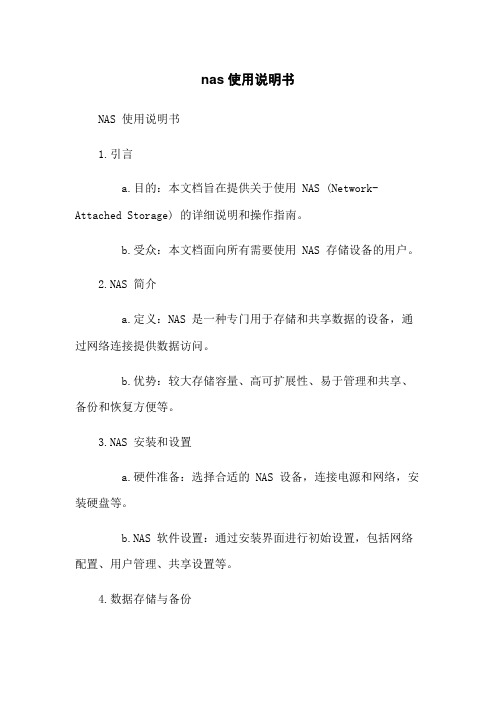
nas 使用说明书NAS 使用说明书1.引言a.目的:本文档旨在提供关于使用 NAS (Network-Attached Storage) 的详细说明和操作指南。
b.受众:本文档面向所有需要使用 NAS 存储设备的用户。
2.NAS 简介a.定义:NAS 是一种专门用于存储和共享数据的设备,通过网络连接提供数据访问。
b.优势:较大存储容量、高可扩展性、易于管理和共享、备份和恢复方便等。
3.NAS 安装和设置a.硬件准备:选择合适的 NAS 设备,连接电源和网络,安装硬盘等。
b.NAS 软件设置:通过安装界面进行初始设置,包括网络配置、用户管理、共享设置等。
4.数据存储与备份a.创建共享文件夹:通过 NAS 界面创建共享文件夹,设置访问权限和容量限制。
b.网络共享:配置 NAS 以通过网络协议(如 SMB/CIFS、NFS、FTP 等)共享文件夹。
c.备份和恢复:设置定期备份或手动备份重要数据,以及恢复已备份的数据。
5.远程访问与云同步a.远程访问:配置 NAS 以允许用户通过互联网远程访问文件和数据。
b.云同步:将 NAS 上的数据同步到云存储服务(如Dropbox、Google Drive 等)。
6.数据安全与权限管理a.用户和群组管理:创建和管理用户和群组,设置不同用户的权限和访问控制。
b.数据加密:配置 NAS 对存储的数据进行加密,保障数据的机密性。
c.防火墙和网络安全:设置防火墙以及其他网络安全措施,保护 NAS 的安全性。
7.故障排除与维护a.常见故障和解决方案:常见故障及其解决方法,如断电、硬盘故障等。
b.软件更新与升级:定期检查和更新 NAS 系统软件,以获取更好的性能和功能。
8.附件本文档涉及的附件包括:a.NAS 安装手册b.NAS 管理界面截图9.法律名词及注释a.NAS:Network-Attached Storage 的简称,指的是一种专门用于存储和共享数据的设备。
b.SMB/CIFS:Server Message Block/ Common Internet的缩写,是一种用于文件共享的网络协议。
nas网络存储器使用说明书
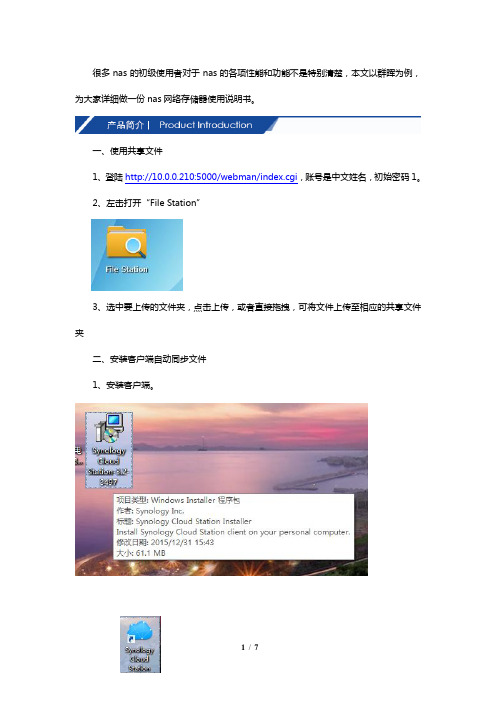
很多nas的初级使用者对于nas的各项性能和功能不是特别清楚,本文以群晖为例,为大家详细做一份nas网络存储器使用说明书。
一、使用共享文件1、登陆http://10.0.0.210:5000/webman/index.cgi,账号是中文姓名,初始密码1。
2、左击打开“File Station”3、选中要上传的文件夹,点击上传,或者直接拖拽,可将文件上传至相应的共享文件夹二、安装客户端自动同步文件1、安装客户端。
2、双击图标,运行客户端。
3、双击任务栏图标,打开客户端4、点击创建,打开5、点击下一步,选择“高级设置”6、点击下一步,左边选择要同步的本机文件夹,右边选择同步到服务器的文件夹1、win键+R键,打开“运行”窗口2、输入\\JT_DATE1,点击“确认”3、找到需要映射的文件夹,右击,选择“映射网络驱动器”4、为安全起见,映射的网络驱动器不要保存账号密码。
四、共享权限分配1、登陆http://10.0.0.210:5000/webman/index.cgi,账号是中文姓名,初始密码1。
2、左击打开“File Station”3、选中“”文件夹,点击上方的“新建文件夹”,命名为“测试”。
4、右击“测试”,选择“属性”,选择“权限”选项卡,点击“新增”可更改“测试”文件夹使用权限。
DiskStation DS1517+高性能NAS 经过优化,用于加密和处理密集型任务Synology DiskStation DS1517+ 是一种5 槽式NAS,配备内置AES-NI 硬件加密引擎的四核CPU。
它随附四个1GbE LAN 端口,可安装一个10GbE 网络接口卡(NIC) 或一个双M.2 SSD 适配器卡,从而通过SSD 缓存提高网速或提升性能。
- 1、下载文档前请自行甄别文档内容的完整性,平台不提供额外的编辑、内容补充、找答案等附加服务。
- 2、"仅部分预览"的文档,不可在线预览部分如存在完整性等问题,可反馈申请退款(可完整预览的文档不适用该条件!)。
- 3、如文档侵犯您的权益,请联系客服反馈,我们会尽快为您处理(人工客服工作时间:9:00-18:30)。
第1章安装指南Installation Guide (1)1.1 硬件安装(略) Hardware Install (NA) (2)1.2 软件设置Software Configure (2)1.3 使用NAS的强大服务Start to Enjoy Powerful Services of your NAS (8)第2章通过WebGui管理NAS Manage NAS with WebGui (9)第3章系统设置System Setting (11)第4章网络配置Network Configuration (14)第5章共享管理Share Management (18)第6章UPnP媒体服务器UPnP Media Server (28)第7章FTP服务器FTP Server (29)第8章设备管理Device Configuration (34)8.1分区信息Partitions (34)8.2硬盘列表Hard Disk ................................................................... 错误!未定义书签。
8.3 USB设备USB Devices (35)第9章下载中心Downloader (35)第10章工具Tools (39)10.1系统重启Reboot. (39)10.2软件升级Update (39)10.3恢复出厂配置Reset to Factory (40)10.4 系统日志Log (41)第11章USB打印服务器USB Print Server Verify Printer and Network Readiness (41)11.1确认打印机和网络已准备好Verify Printer and Network Readiness (42)11.2 Windows 2000/XP/2003标准TCP / IP打印机端口安装Windows 2000/XP/2003Standard TCP/IP Port Printing Installation (43)11.3 为每一台要共享打印机的电脑进行配置Configure each computer print to NAS (48)第12章常见问题解答Frequently Asked Questions (FAQ)——————————————————————————39第1章安装指南Installation Guide首先,非常感谢您购买本公司的产品。
这本使用手册将会介绍您如何安装和使用本产品的强大功能。
针对首次使用网络伺服器产品的用户,请按照本安装指南的指示完成基本的安装和设置。
而对熟悉NAS安装与使用的用户,请直接参阅相应的部分章节。
For the users who first time use LAN SERVER product, please do the basic installation according to this guide. To the users who are familiar with the NAS setup, please refer to the corresponding chapters directly.1.1 硬件安装(略) Hardware Install (NA)1.2 软件设置Software Configure在完成硬件安装并检查系统状态正常之后,请按照快速安装向导来配置您的NAS。
After checking the system status normally as above, please follow the quick install wizard to configure your NAS.1进入快速安装向导Accessing quick install wizard您可以通过下面任意一种途径进入快速安装向导:You can access quick install wizard by the following means alternatively:a)请将网络伺服器连接到您电脑所在的局域网中,接上电源,之后您的电脑会自动提示找到一个新的装置,然后只需双击mediaserver的托盘图标,就会自动弹出登录窗口。
Power on your NAS which attach to your LAN, will auto prompt find a newdevice, then just double click the tray icon of mediaserver, then will autopopup the login windows.如果你不能看到mediaserver的托盘图标,请打开网上邻居,找到mediaserver的图标并双击它,就会自动弹出登录窗口。
If you can’t see the tray icon of mediaserver, please open Network Neighborhood, find the icon of mediaserver and double click it, then will auto popup the login windows.或者b)打开您的网页浏览器,在浏览器的地址栏中键入“http://NAS ”,其中的“NAS ”代表网络伺服器的名字。
Open a web browser and enter “http://NAS” intothe address field in the browser, where “NAS” is the name of your NAS.在通过以上任意一种方式操作之后,系统将弹出登录窗口,请输入如下的默认用户名和密码:After popup the login windows, enter the default user name and password.默认的用户名: admin密码: admin然后您将进入本网络伺服器的管理配置页面,并可以使用快速安装向导来完成软件的设置。
提示:您NAS服务器名称的出厂默认设置是“NAS”。
如果您改变过它,请输入相应的改变后的名称来代替“NAS”。
Note:The name of your NAS withfactory default settings is “NAS”. If you change it, please input the changedname to substitute it accordingly.Then you enter the LAN SERVER configuration page and can access the quick installwizard.提示:●如果系统所在局域网中有DHCP服务器存在,网络伺服器将在启动时自动从DHCP服务器获取IP地址;●如果系统所在局域网中没有DHCP服务器存在,网络伺服器将使用默认的IP地址192.168.0.240启动,并对外提供DHCP服务,分配的IP地址范围从192.168.0.1到192.168.0.239。
●换句话说,您可以将电脑与网络伺服器通过网线直接连接,并可以使用默认的IP地址192.168.0.240对网络伺服器进行访问。
Note:●If there is a DHCP SERVER existed in the LAN, the LAN Server will get theIP address automatically from the DHCP SERVER when start-up;●If there is no DHCP SERVER existed in the LAN, the LAN Server will startup with the default IP address 192.168.0.240 and provide the DHCPservice with fixed IP addresses range from 192.168.0.1 to192.168.0.239.●In other words, you can connect the PC to LAN Server directly, and canuse the default IP address 192.168.0.240 to access it.2 完成快速安装向导Complete quick install wizard当您已进入快速安装向导的网页后,请按照指示完成设置。
单击“下一步”继续。
When you haveentered quick install wizard page, follow the instructions to complete the settings. Click Next to continue.第1步.输入系统名称,并单击“下一步”。
Enter the server name and click Next.第2步.设置新的系统管理员帐号或选择使用系统原来的管理员帐号。
单击“下一步”继续。
Enter a new administrator account or select to use the original account. Click Next to continue.第3步.请根据您的所在位置选择时区,并手动输入日期和时间,或选择与Internet时间服务器同步来自动输入系统的日期和时间。
单击“下一步”继续。
Select the time zone of your location or enter the date and time manually. You can also select to synchronizethe time of NAS with an Internet time server automatically. Click Next to continue.第4步.选择系统文件名的编码语言,并点击“下一步”。
Select the encoding language of NAS and click Next.第5步.请设置外接盘的使用方式:1)当一个全新的外接盘被安装在网络伺服器上时,请选择“立即格式化硬盘”,并单击完成以格式化该新硬盘;2)选择“使用现有硬盘(不做格式化)”,然后单击完成,将可以马上使用已经包含数据/格式化好的硬盘。
When a new hard disk is installed in NAS, select “Initialize the hard disk now” and click Finish to format and initialize the disk. Or , select “Do not initialize hard disk which ready to use” and click Finish to use contain data hard disk as it is. 提示: 系统将使用这里设定的语言创建所有的文件和目录。
