西门子828D 建立坐标系说明
Siemens 840D sl 828D 机床注册手册说明书

Protect your investmentSINUMERIK 840D sl / SINUMERIK 828DStep-by-step machine registration guide/cnc4you2 SINUMERIK 840D sl / SINUMERIK 828D XMLX M L Create the XML registration filethe file transfer E-mail file to complete registrationMachine registration step-by-stepIntroductionRegistering your Siemens CNC-equipped machine tool is quick and easy — and gives you peace-of-mindknowing that support is only a phone call or an e-mail away.Your warranty period is validated with a start and end date, and a bill of materials is communicated toSiemens so we can provide the best service and support should you require them.This guide will take you step-by-step through the process. Just follow these easy steps:Enter the required information into the CNCn Manufacturer (machine tool builder)n Machine tool dealern End-userCreate the XML registration fileSave the XML registration file to a USB memory stickE-mail the XML file from your PC to complete the registrationYour SINUMERIK CNC machine tool is now fully registered.Step-by-step machine registration guide 34 SINUMERIK 840D sl / SINUMERIK 828DDepending upon the SINUMERIK CNC and operator panel you’re using, the location of each hard-key may vary. The location of each soft-key, however, will remain the same. Pictured in the example onthe right: SINUMERIK 840D sl OP12, 12-inch operator panelRecallThis button allows you to go back to the previous screen.Machine areaThis button allows you to go to the main (home) screen of SINUMERIK Operate.Extend keyThis button allows you to advance to the next page of settings.Menu Select / Area switchover This button allows you to view the main soft-keys in SINUMERIK Operate.Operator panel overviewSINUMERIK 840D sl / SINUMERIK 828DStep-by-step machine registration guide 56 SINUMERIK 840D sl /SINUMERIK 828D Next, press the Diagnostics — a soft-key found in the bottom of the screen.2To begin the machine registration process, you will need to collect some information.Press the Menu Select. It is a hard-key located on the SINUMERIK operator panel.Step-by-step machine registration guide7In the upper-right corner, you will press the Logbook key.4In the lower-right corner, you will press the Version key.8 SINUMERIK 840D sl /SINUMERIK 828D8Type in the following information as it relates to your machine tool:n Machine model name, serial numberand machine typeNavigate to empty field with cursor keys.6Next, press Change, which is also in the upper-right corner of the screen.Step-by-step machine registration guide9Press the Dealer key and continue by entering the following information:n Machine tool dealerNavigate to empty field with cursor keysContinue by entering the following information:n Manufacturer (machine tool builder)Navigate to empty field with cursor keys10 SINUMERIK 840D sl /SINUMERIK 828DAt any time, press the corresponding soft-key to go back to the Manufacturer, Dealer or End-user screens.Otherwise, press OK to acknowledge the data you’ve just entered and continue.tep 10Press the End user key and continue by entering the following information:n End-customerNavigate to empty field with cursor keysStep-by-step machine registration guide11Confirm the Logbook entry by pressing OK.12Press the Startup complete key.12 SINUMERIK 840D sl /SINUMERIK 828D The information appearing on this screen should be correct. Please note that the time / time-zone may vary.Press OK to acknowledge the information you’ve entered and continue.14You’re almost finished.Press the Machine installed key.Step-by-step machine registration guide13Now you should see a series of green checkmarks indicating that everything is okay.Press the Save key.16Next, press the Back key to return to theprevious screen and to save your data.14 SINUMERIK 840D sl /SINUMERIK 828DEnter the following information,when prompted:nFilename of this registration (required)n Comment (optional)Select .XML and then press OK.This will save your new registration fileto the USB stick.tep 18Insert a USB stick into the USB port located on the front of the operator panel.Using the cursor keys, navigate to USB.Press the OK key.Step-by-step machine registration guide15Lastly, remove the USB stick and insert it intoyour PC.To complete your machine registration, e-mail the .XML file to:********************************************20This is the screen you will see as the .XML file is being saved to your USB stick.The information provided in this brochure contains merely general descriptions or characteristics of performance which in case of actual use do not always apply as described or which may change as a result of further development of the products. An obligation to provide the respective characteristics shall only exist if expressly agreed in the terms of contract.All product designations may be trademarks or product names of Siemens AG or supplier companieswhose use by third parties for their own purposes could violate the rights of the owners.Siemens Industry, Inc.390 Kent AvenueElk Grove Village, IL 600071-800-879-8079Order No. MBBR-MRGXX-0815Printed in USA © 2015 Siemens Industry, /cnc。
SINUMERIK 828D 多触屏操作手册说明书

SINUMERIK SINUMERIK 828D MillingOperating ManualValid for:SINUMERIK 828DSoftware versionCNC system software for 828D V4.95 SINUMERIK Operate for PCU/PC V4.9507/20216FC5398-7CP41-0BA1Legal information Warning notice systemThis manual contains notices you have to observe in order to ensure your personal safety, as well as to prevent damage to property. The notices referring to your personal safety are highlighted in the manual by a safety alert symbol, notices referring only to property damage have no safety alert symbol. These notices shown below are graded according tothe degree of danger.DANGERindicates that death or severe personal injury will result if proper precautions are not taken.WARNINGindicates that death or severe personal injury may result if proper precautions are not taken.CAUTIONindicates that minor personal injury can result if proper precautions are not taken.NOTICEindicates that property damage can result if proper precautions are not taken.If more than one degree of danger is present, the warning notice representing the highest degree of danger will be used. A notice warning of injury to persons with a safety alert symbol may also include a warning relating to property damage.Qualified PersonnelThe product/system described in this documentation may be operated only bypersonnel qualified for the specific task in accordance with the relevant documentation, in particular its warning notices and safety instructions. Qualified personnel are those who, based on their training and experience, are capable of identifying risks and avoiding potential hazards when working with these products/systems.Proper use of Siemens productsNote the following:WARNINGSiemens products may only be used for the applications described in the catalog and in the relevant technical documentation. If products and components from other manufacturers are used, these must be recommended or approved by Siemens. Proper transport, storage, installation, assembly, commissioning, operation and maintenance are required to ensure that the products operate safely and without any problems. The permissible ambient conditions must be complied with. The information in the relevant documentation must be observed.TrademarksAll names identified by ® are registered trademarks of Siemens AG. The remaining trademarks in this publication may be trademarks whose use by third parties for their own purposes could violate the rights of the owner.Disclaimer of LiabilityWe have reviewed the contents of this publication to ensure consistency with the hardware and software described. Since variance cannot be precluded entirely, we cannot guarantee full consistency. However, the information in this publication is reviewed regularly and any necessary corrections are included in subsequent editions.Siemens AGDigital Industries Postfach 48 4890026 NÜRNBERG GERMANYDocument order number: 6FC5398-7CP41-0BA1Ⓟ 06/2021 Subject to change Copyright © Siemens AG 2008 - 2021.All rights reservedTable of contents1Introduction (19)1.1About SINUMERIK (19)1.2About this documentation (20)1.3Documentation on the internet (22)1.3.1Documentation overview SINUMERIK 828D (22)1.3.2Documentation overview SINUMERIK operator components (22)1.4Feedback on the technical documentation (24)1.5mySupport documentation (25)1.6Service and Support (26)1.7Important product information (28)2Fundamental safety instructions (29)2.1General safety instructions (29)2.2Warranty and liability for application examples (30)2.3Security information (31)3Fundamentals (33)3.1Product overview (33)3.2Operator panel fronts (34)3.2.1Overview (34)3.2.2Keys of the operator panel (36)3.3Machine control panels (44)3.3.1Overview (44)3.3.2Controls on the machine control panel (44)3.4User interface (48)3.4.1Screen layout (48)3.4.2Status display (49)3.4.3Actual value window (51)3.4.4T,F,S window (53)3.4.5Operation via softkeys and buttons (55)3.4.6Entering or selecting parameters (56)3.4.7Pocket calculator (58)3.4.8Pocket calculator functions (59)3.4.9Context menu (61)3.4.10Changing the user interface language (61)3.4.11Entering Chinese characters (62)3.4.11.1Function - input editor (62)3.4.11.2Entering Asian characters (64)3.4.11.3Editing the dictionary (65)3.4.12Entering Korean characters (66)MillingOperating Manual, 07/2021, 6FC5398-7CP41-0BA13Table of contents3.4.13Protection levels (69)3.4.14Work station safety (71)3.4.15Cleaning mode (71)3.4.16Online help in SINUMERIK Operate (71)4Multitouch operation with SINUMERIK Operate (75)4.1Multitouch panels (75)4.2Touch-sensitive user interface (76)4.3Finger gestures (77)4.4Multitouch user interface (80)4.4.1Screen layout (80)4.4.2Function key block (81)4.4.3Further operator touch controls (81)4.4.4Virtual keyboard (82)4.4.5Special "tilde" character (83)4.5Expansion with side screen (84)4.5.1Overview (84)4.5.2Sidescreen with standard windows (84)4.5.3Standard widgets (86)4.5.4"Actual value" widget (86)4.5.5"Zero point" widget (87)4.5.6"Alarms" widget (87)4.5.7"NC/PLC variables" widget (87)4.5.8"Axle load" widget (88)4.5.9"Tool" widget (88)4.5.10"Service life" widget (89)4.5.11"Program runtime" widget (89)4.5.12Widget "Camera 1" and "Camera 2" (89)4.5.13Sidescreen with pages for the ABC keyboard and/or machine control panel (90)4.5.14Example 1: ABC keyboard in the sidescreen (91)4.5.15Example 2: Machine control panel in the sidescreen (92)5Setting up the machine (93)5.1Switching on and switching off (93)5.2Approaching a reference point (94)5.2.1Referencing axes (94)5.2.2User agreement (95)5.3Operating modes (97)5.3.1General (97)5.3.2Modes groups and channels (99)5.3.3Channel switchover (99)5.4Settings for the machine (101)5.4.1Switching over the coordinate system (MCS/WCS) (101)5.4.2Switching the unit of measurement (101)5.4.3Setting the zero offset (103)5.5Measure tool (105)5.5.1Overview (105)5.5.2Manually measuring drilling and milling tools (105)Milling 4Operating Manual, 07/2021, 6FC5398-7CP41-0BA1Table of contents5.5.3Measuring drilling and milling tools with the workpiece reference point (106)5.5.4Measuring drilling and milling tools with fixed reference point (107)5.5.5Measuring radius or diameter (108)5.5.6Fixed point calibration (109)5.5.7Measuring the drilling and milling tool length with electrical tool probe (109)5.5.8Calibrating the electrical tool probe (112)5.5.9Manually measuring a turning tool (for milling/turning machine) (113)5.5.10Manually measuring a turning tool using a tool probe (for milling/turning machine) (114)5.5.11Logging tool measurement results (116)5.6Measuring the workpiece zero (117)5.6.1Overview (117)5.6.2Sequence of operations (121)5.6.3Examples with manual swiveling (swiveling in JOG mode) (122)5.6.4Setting the edge (123)5.6.5Edge measurement (124)5.6.6Measuring a corner (129)5.6.7Measuring a pocket and hole (132)5.6.8Measuring a spigot (135)5.6.9Aligning the plane (140)5.6.10Defining the measurement function selection (142)5.6.11Logging measurement results for the workpiece zero (143)5.6.12Calibrating the electronic workpiece probe (144)5.6.12.1Calibration of length and radius or diameter (144)5.6.12.2Calibrate on sphere (146)5.7Settings for the measurement result log (148)5.8Zero offsets (150)5.8.1Overview - work offsets (150)5.8.2Display active zero offset (151)5.8.3Displaying the zero offset "overview" (151)5.8.4Displaying and editing base zero offset (153)5.8.5Displaying and editing settable zero offset (154)5.8.6Displaying and editing details of the zero offsets (154)5.8.7Deleting a zero offset (156)5.8.8Measuring the workpiece zero (157)5.9Monitoring axis and spindle data (158)5.9.1Specify working area limitations (158)5.9.2Editing spindle data (158)5.10Displaying setting data lists (160)5.11Handwheel assignment (161)5.12MDA (163)5.12.1Working in MDA (163)5.12.2Saving an MDA program (163)5.12.3Editing/executing a MDI program (164)5.12.4Deleting an MDA program (165)6Execution in manual mode (167)6.1General (167)6.2Selecting a tool and spindle (168)MillingOperating Manual, 07/2021, 6FC5398-7CP41-0BA15Table of contents6.2.1T, S, M windows (168)6.2.2Selecting a tool (170)6.2.3Starting and stopping a spindle manually (170)6.2.4Position spindle (171)6.3Traversing axes (173)6.3.1Traverse axes by a defined increment (173)6.3.2Traversing axes by a variable increment (174)6.4Positioning axes (175)6.5Swiveling (176)6.6Manual retraction (181)6.7Simple face milling of the workpiece (183)6.8Simple workpiece machining operations with milling/turning machines (186)6.8.1Simple workpiece face milling (milling/turning machine) (186)6.8.2Simple stock removal of workpiece (for milling/turning machine) (188)6.9Default settings for manual mode (192)7Machining the workpiece (193)7.1Starting and stopping machining (193)7.2Selecting a program (195)7.3Testing a program (196)7.4Displaying the current program block (197)7.4.1Displaying a basic block (197)7.4.2Display program level (197)7.5Correcting a program (199)7.6Repositioning axes (200)7.7Starting machining at a specific point (201)7.7.1Use block search (201)7.7.2Continuing program from search target (203)7.7.3Simple search target definition (203)7.7.4Defining an interruption point as search target (204)7.7.5Entering the search target via search pointer (205)7.7.6Parameters for block search in the search pointer (206)7.7.7Block search mode (206)7.7.8Block search for position pattern (208)7.8Controlling the program run (210)7.8.1Program control (210)7.8.2Skip blocks (211)7.9Overstore (213)7.10Editing a program (215)7.10.1Searching in programs (215)7.10.2Replacing program text (217)7.10.3Copying/pasting/deleting a program block (218)7.10.4Renumbering a program (220)7.10.5Creating a program block (220)Milling 6Operating Manual, 07/2021, 6FC5398-7CP41-0BA1Table of contents7.10.6Opening additional programs (222)7.10.7Editor settings (223)7.11Working with DXF files (227)7.11.1Overview (227)7.11.2Displaying CAD drawings (228)7.11.2.1Open a DXF file (228)7.11.2.2Cleaning a DXF file (228)7.11.2.3Enlarging or reducing the CAD drawing (229)7.11.2.4Changing the section (230)7.11.2.5Rotating the view (230)7.11.2.6Displaying/editing information for the geometric data (231)7.11.3Importing and editing a DXF file in the editor (232)7.11.3.1General procedure (232)7.11.3.2Specifying a reference point (232)7.11.3.3Assigning the machining plane (233)7.11.3.4Setting the tolerance (233)7.11.3.5Selecting the machining range / deleting the range and element (233)7.11.3.6Saving the DXF file (235)7.11.3.7Transferring the drilling positions (235)7.11.3.8Accepting contours (238)7.12Importing shapes from CAD programs (241)7.12.1Reading in CAD data into an editor and processing (243)7.12.1.1General procedure (243)7.12.1.2Import from CAD (243)7.12.1.3Defining reference points (244)7.12.1.4Accepting the machining steps (246)7.13Display and edit user variables (248)7.13.1Overview (248)7.13.2Global R parameters (249)7.13.3R parameters (250)7.13.4Displaying global user data (GUD) (252)7.13.5Displaying channel GUDs (253)7.13.6Displaying local user data (LUD) (254)7.13.7Displaying program user data (PUD) (255)7.13.8Searching for user variables (255)7.14Displaying G Functions and Auxiliary Functions (258)7.14.1Selected G functions (258)7.14.2All G functions (260)7.14.3G functions for mold making (260)7.14.4Auxiliary functions (261)7.15Displaying superimpositions (263)7.16Mold making view (266)7.16.1Overview (266)7.16.2Starting the mold making view (268)7.16.3Adapting the mold making view (268)7.16.4Specifically jump to the program block (269)7.16.5Searching for program blocks (270)7.16.6Changing the view (271)7.16.6.1Enlarging or reducing the graphical representation (271)MillingOperating Manual, 07/2021, 6FC5398-7CP41-0BA17Table of contents7.16.6.2Moving and rotating the graphic (272)7.16.6.3Modifying the viewport (272)7.17Displaying the program runtime and counting workpieces (274)7.18Setting for automatic mode (276)8Simulating machining (279)8.1Overview (279)8.2Simulation before machining of the workpiece (287)8.3Simultaneous recording before machining of the workpiece (288)8.4Simultaneous recording during machining of the workpiece (289)8.5Different views of the workpiece (290)8.5.1Plan view (290)8.5.23D view (291)8.5.3Side view (291)8.5.4Turning view (292)8.5.5Half section (292)8.6Editing the simulation display (294)8.6.1Blank display (294)8.6.2Showing and hiding the tool path (294)8.7Program control during the simulation (295)8.7.1Changing the feedrate (295)8.7.2Simulating the program block by block (296)8.8Changing and adapting a simulation graphic (297)8.8.1Enlarging or reducing the graphical representation (297)8.8.2Panning a graphical representation (298)8.8.3Rotating the graphical representation (298)8.8.4Modifying the viewport (299)8.8.5Defining cutting planes (299)8.9Displaying simulation alarms (301)9Generating a G code program (303)9.1Graphical programming (303)9.2Program views (304)9.3Program structure (308)9.4Fundamentals (309)9.4.1Machining planes (309)9.4.2Current planes in cycles and input screens (309)9.4.3Programming a tool (T) (310)9.5Generating a G code program (311)9.6Blank input (312)9.7Machining plane, milling direction, retraction plane, safe clearance and feedrate (PL, RP,SC, F) (314)9.8Selection of the cycles via softkey (315)Milling 8Operating Manual, 07/2021, 6FC5398-7CP41-0BA1Table of contents9.9Calling technology functions (319)9.9.1Hiding cycle parameters (319)9.9.2Setting data for cycles (319)9.9.3Checking cycle parameters (319)9.9.4Programming variables (320)9.9.5Changing a cycle call (320)9.9.6 Compatibility for cycle support (321)9.9.7Additional functions in the input screens (321)9.10Measuring cycle support (322)10Creating a ShopMill program (323)10.1Program views (324)10.2Program structure (329)10.3Fundamentals (330)10.3.1Machining planes (330)10.3.2Polar coordinates (330)10.3.3Absolute and incremental dimensions (331)10.4Creating a ShopMill program (334)10.5Program header (335)10.6Program header (for milling/turning machine) (337)10.7Generating program blocks (340)10.8Tool, offset value, feed and spindle speed (T, D, F, S, V) (341)10.9Defining machine functions (343)10.10Call work offsets (345)10.11Repeating program blocks (346)10.12Specifying the number of workpieces (348)10.13Changing program blocks (349)10.14Changing program settings (350)10.15Selection of the cycles via softkey (352)10.16Calling technology functions (357)10.16.1Additional functions in the input screens (357)10.16.2Checking input parameters (357)10.16.3Setting data for technological functions (357)10.16.4Changing a cycle call (358)10.16.5Programming variables (358)10.16.6 Compatibility for cycle support (359)10.17Measuring cycle support (360)10.18Example, standard machining (361)10.18.1Workpiece drawing (362)10.18.2Programming (362)10.18.3Results/simulation test (373)10.18.4G code machining program (375)MillingOperating Manual, 07/2021, 6FC5398-7CP41-0BA19Table of contents11Programming technological functions (cycles) (379)11.1Know-how protection (379)11.2Drilling (380)11.2.1General (380)11.2.2Centering (CYCLE81) (381)11.2.3Drilling (CYCLE82) (382)11.2.4Reaming (CYCLE85) (386)11.2.5Deep-hole drilling 1 (CYCLE83) (387)11.2.6Deep-hole drilling 2 (CYCLE830) (393)11.2.7Boring (CYCLE86) (403)11.2.8Tapping (CYCLE84, 840) (405)11.2.9Drill and thread milling (CYCLE78) (412)11.2.10Positioning and position patterns (416)11.2.11Arbitrary positions (CYCLE802) (418)11.2.12Row position pattern (HOLES1) (421)11.2.13Grid or frame position pattern (CYCLE801) (422)11.2.14Circle or pitch circle position pattern (HOLES2) (424)11.2.15Displaying and hiding positions (426)11.2.16Repeating positions (428)11.3Milling (429)11.3.1Face milling (CYCLE61) (429)11.3.2Rectangular pocket (POCKET3) (431)11.3.3Circular pocket (POCKET4) (438)11.3.4Rectangular spigot (CYCLE76) (445)11.3.5Circular spigot (CYCLE77) (450)11.3.6Multi-edge (CYCLE79) (454)11.3.7Longitudinal groove (SLOT1) (458)11.3.8Circumferential groove (SLOT2) (464)11.3.9Open groove (CYCLE899) (470)11.3.10Long hole (LONGHOLE) - only for G code programs (479)11.3.11Thread milling (CYCLE70) (481)11.3.12Engraving (CYCLE60) (485)11.4Contour milling (492)11.4.1General (492)11.4.2Representation of the contour (492)11.4.3Creating a new contour (494)11.4.4Creating contour elements (495)11.4.5Changing the contour (500)11.4.6Contour call (CYCLE62) - only for G code program (501)11.4.7Path milling (CYCLE72) (502)11.4.8Contour pocket/contour spigot (CYCLE63/64) (507)11.4.9Predrilling contour pocket (CYCLE64) (509)11.4.10Milling contour pocket (CYCLE63) (512)11.4.11Residual material contour pocket (CYCLE63) (517)11.4.12Milling contour spigot (CYCLE63) (518)11.4.13Residual material contour spigot (CYCLE63) (522)11.5Turning - milling/turning machine (525)11.5.1General (525)11.5.2Stock removal (CYCLE951) (525)Milling 10Operating Manual, 07/2021, 6FC5398-7CP41-0BA1Table of contents 11.5.3Groove (CYCLE930) (529)11.5.4Undercut form E and F (CYCLE940) (533)11.5.5Thread undercut (CYCLE940) (539)11.5.6Thread turning (CYCLE99), only for G code (545)11.5.6.1Special aspects of the selection alternatives for infeed depths (572)11.5.7Thread chain (CYCLE98) (573)11.5.7.1Special aspects of the selection alternatives for infeed depths (582)11.5.8Cut-off (CYCLE92) (583)11.6Contour turning - Milling/turning machine (587)11.6.1General information (587)11.6.2Representation of the contour (588)11.6.3Creating a new contour (589)11.6.4Creating contour elements (591)11.6.5Changing the contour (597)11.6.6Contour call (CYCLE62) (598)11.6.7Stock removal (CYCLE952) (599)11.6.8Stock removal residual (CYCLE952) (614)11.6.9Grooving (CYCLE952) (617)11.6.10Grooving residual material (CYCLE952) (628)11.6.11Plunge turning (CYCLE952) (632)11.6.12Plunge turning residual material (CYCLE952) (642)11.7Further cycles and functions (647)11.7.1Swivel plane (CYCLE800) (647)11.7.1.1Cylinder surface transformation with swivel plane (654)11.7.2Swiveling tool (CYCLE800) (658)11.7.2.1Swiveling tool/preloading milling tools - only for G code program (CYCLE800) (658)11.7.2.2Aligning turning tools (CYCLE800) - millling/turning machine (659)11.7.3High-speed settings (CYCLE832) (664)11.7.4Subroutines (668)11.7.5Surface turning (CYCLE953) (670)11.7.6Adapt to load (CYCLE782) (672)11.7.7Interpolation turning (CYCLE806) (674)11.7.7.1Function (674)11.7.7.2Selecting/deselecting interpolation turning - CYCLE806 (675)11.7.7.3Calling the cycle (676)11.7.7.4Parameter (676)11.8Additional cycles and functions in ShopMill (677)11.8.1Transformations (677)11.8.2Translation (678)11.8.3Rotation (678)11.8.4Scaling (679)11.8.5Mirroring (680)11.8.6Cylinder surface transformation (680)11.8.7Straight or circular machining (683)11.8.8Programming a straight line (685)11.8.9Programming a circle with known center point (686)11.8.10Programming a circle with known radius (687)11.8.11Helix (688)11.8.12Polar coordinates (689)11.8.13Straight polar (690)11.8.14Circle polar (691)Table of contents11.8.15Obstacle (692)12Multi-channel view (695)12.1Multi-channel view (695)12.2Multi-channel view in the "Machine" operating area (696)12.3Multi-channel view for large operator panels (699)12.4Setting the multi-channel view (701)13Collision avoidance (703)13.1Collision avoidance (703)13.2Activate collision avoidance (705)13.3Set collision avoidance (706)14Tool management (709)14.1Lists for the tool management (709)14.2Magazine management (711)14.3Tool types (712)14.4Tool dimensioning (715)14.5Tool list (722)14.5.1Additional data (725)14.5.2Creating a new tool (726)14.5.3Measuring the tool (728)14.5.4Managing several cutting edges (728)14.5.5Delete tool (729)14.5.6Loading and unloading tools (729)14.5.7Selecting a magazine (731)14.5.8Managing a tool in a file (732)14.6Tool wear (735)14.6.1Reactivating a tool (737)14.7Tool data OEM (739)14.8Magazine (740)14.8.1Positioning a magazine (742)14.8.2Relocating a tool (742)14.8.3Deleting / unloading / loading / relocating all tools (743)14.9Tool details (745)14.9.1Displaying tool details (745)14.9.2Tool data (745)14.9.3Cutting edge data (746)14.9.4Monitoring data (748)14.10Changing a tool type (749)14.11Graphic display (750)14.12Sorting tool management lists (752)14.13Filtering the tool management lists (753)Table of contents14.14Specific search in the tool management lists (755)14.15Multiple selection in the tool management lists (757)14.16Settings for tool lists (758)14.17Working with Multitool (759)14.17.1Tool list for multitool (759)14.17.2Create multitool (760)14.17.3Equipping multitool with tools (762)14.17.4Removing a tool from multitool (763)14.17.5Deleting multitool (764)14.17.6Loading and unloading multitool (764)14.17.7Reactivating the multitool (765)14.17.8Relocating a multitool (766)14.17.9Positioning a multitool (767)15Managing programs (769)15.1Overview (769)15.1.1NC memory (772)15.1.2Local drive (772)15.1.3USB drives (774)15.1.4FTP drive (774)15.2Opening and closing the program (776)15.3Executing a program (778)15.4Creating a directory / program / job list / program list (780)15.4.1File and directory names (780)15.4.2Creating a new directory (780)15.4.3Creating a new workpiece (781)15.4.4Creating a new G code program (782)15.4.5Creating a new ShopMill program (782)15.4.6Storing any new file (783)15.4.7Creating a job list (784)15.4.8Creating a program list (786)15.5Creating templates (787)15.6Searching directories and files (788)15.7Displaying the program in the Preview (790)15.8Selecting several directories/programs (791)15.9Copying and pasting a directory/program (793)15.10Deleting a program/directory (795)15.10.1Deleting a program/directory (795)15.11Changing file and directory properties (796)15.12Set up drives (797)15.12.1Overview (797)15.12.2Setting up drives (797)15.13Viewing PDF documents (803)15.14EXTCALL (805)Table of contents15.15Execution from external memory (EES) (807)15.16Backing up data (808)15.16.1Generating an archive in the Program Manager (808)15.16.2Generating an archive via the system data (809)15.16.3Reading in an archive in the Program Manager (811)15.16.4Read in archive from system data (812)15.17Setup data (813)15.17.1Backing up setup data (813)15.17.2Reading-in set-up data (815)15.18Recording tools and determining the demand (817)15.18.1Overview (817)15.18.2Opening tool data (818)15.18.3Checking the loading (818)15.19Backing up parameters (820)15.20RS-232-C (823)15.20.1Reading-in and reading-out archives via a serial interface (823)15.20.2Setting V24 in the program manager (825)15.21Multiple clamping (827)15.21.1Multiple clamping (827)15.21.2Program header setting, "Clamping" (828)15.21.3Creating a multiple clamping program (829)16Alarm, error, and system messages (831)16.1Displaying alarms (831)16.2Displaying an alarm log (834)16.3Displaying messages (835)16.4Sorting, alarms, faults and messages (836)16.5Creating screenshots (837)16.6PLC and NC variables (838)16.6.1Displaying and editing PLC and NC variables (838)16.6.2Saving and loading screen forms (842)16.7Version (843)16.7.1Displaying version data (843)16.7.2Save information (844)16.8Logbook (845)16.8.1Displaying and editing the logbook (845)16.8.2Making a logbook entry (846)16.9Remote diagnostics (848)16.9.1Setting remote access (848)16.9.2Permit modem (849)16.9.3Request remote diagnostics (850)16.9.4Exit remote diagnostics (851)17Working with Manual Machine (853)17.1Manual Machine (853)Table of contents17.2Measuring the tool (855)17.3Measuring the workpiece zero (856)17.4Setting the zero offset (857)17.5Set limit stop (858)17.6Simple workpiece machining (859)17.6.1Traversing axes (859)17.6.2Angular milling (860)17.6.3Straight and circular machining (861)17.6.3.1Straight milling (861)17.6.3.2Circular milling (862)17.7More complex machining (864)17.7.1Drilling with Manual Machine (865)17.7.2Milling with Manual Machine (866)17.7.3Contour milling with manual machine (867)17.7.4Turning with manual machine - milling/turning machine (867)17.8Simulation and simultaneous recording (869)18Teaching in a program (871)18.1Overview (871)18.2Select teach in mode (873)18.3Processing a program (874)18.3.1Inserting a block (874)18.3.2Editing a block (874)18.3.3Selecting a block (875)18.3.4Deleting a block (875)18.4Teach sets (877)18.4.1Input parameters for teach-in blocks (878)18.5Settings for teach-in (880)19Ctrl-Energy (881)19.1Functions (881)19.2Ctrl-E analysis (882)19.2.1Displaying energy consumption (882)19.2.2Displaying the energy analyses (883)19.2.3Measuring and saving the energy consumption (884)19.2.4Tracking measurements (885)19.2.5Tracking usage values (885)19.2.6Comparing usage values (886)19.2.7Long-term measurement of the energy consumption (887)19.3Ctrl-E profiles (888)19.3.1Using the energy-saving profile (888)20Easy Message (891)20.1Overview (891)20.2Activating Easy Message (892)Table of contents20.3Creating/editing a user profile (893)20.4Setting-up events (895)20.5Logging an active user on and off (897)20.6Displaying SMS logs (898)20.7Making settings for Easy Message (899)21Easy Extend (901)21.1Overview (901)21.2Enabling a device (902)21.3Activating and deactivating a device (903)21.4Initial commissioning of additional devices (904)22Service Planner (905)22.1Performing and monitoring maintenance tasks (905)23Editing the PLC user program (907)23.1Introduction (907)23.2Displaying and editing PLC properties (908)23.2.1Displaying PLC properties (908)23.2.2Resetting the processing time (908)23.2.3Loading modified PLC user program (908)23.3Displaying and editing PLC and NC variables (910)23.4Displaying and editing PLC signals in the status list (915)23.5View of the program blocks (916)23.5.1Displaying information on the program blocks (916)23.5.2Structure of the user interface (917)23.5.3Control options (918)23.5.4Displaying the program status (919)23.5.5Changing the address display (920)23.5.6Enlarging/reducing the ladder diagram (920)23.5.7Program block (921)23.5.7.1Displaying and editing the program block (921)23.5.7.2Displaying local variable table (922)23.5.7.3Creating a program block (922)23.5.7.4Opening a program block in the window (924)23.5.7.5Displaying/canceling the access protection (924)23.5.7.6Editing block properties subsequently (925)23.5.8Editing a program block (925)23.5.8.1Editing the PLC user program (925)23.5.8.2Editing a program block (926)23.5.8.3Deleting a program block (928)23.5.8.4Inserting and editing networks (928)23.5.8.5Editing network properties (929)23.5.9Displaying the network symbol information table (930)23.6Displaying symbol tables (931)。
828D操作编程培训手册
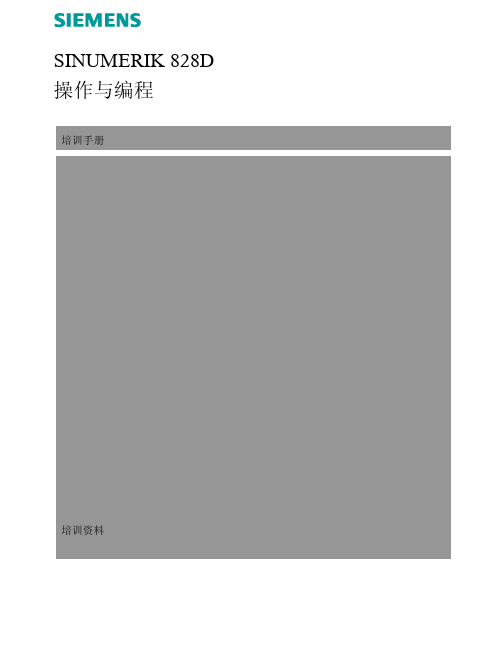
5 2
3
第 2节
批注
4
1
1
带有4个屏幕键的水平软键栏及(左右两侧各2个)(HSK)
2
垂直软键栏(VSK)
3
15" TFT彩色显示屏
4
正面USB端口(Sinumerik 840D sl),例如用于连接外置存储介
质、鼠标或者键盘
5
LED状态指示灯:电源
B566
4
840D/828D SINUMERIK Operate
12
Sinumerik Operate的操作面板布局
2.4 屏幕区域
屏幕布局如下:
1
4
2
3
5
6
7 10
12 9
8
第 2节
批注
11
1 操作区域 2 程序路径和名称 3 状态,程序作用和程序名称 4 报警和信息显示行 5 通道操作信息 6 轴的位置读数 7 激活零点和旋转的显示
按键上方对应的LED指示灯点亮。
打开用于确定参考点的屏幕 1,其中包括需要确定参考点的所有轴(参见
下图)。
1
3.2 接近参考点 根据机床的调试情况,可采用多种不同的参考点确定方法。 注: 更多详情请参见机床制造商的相关文档。 3.2.1. 自动参考
按机床控制面板上的“CYCLE START”键。
这些轴将顺序确定参考点。
2
840D/828D SINUMERIK Operate
2
开启机床和控制单元
开启顺序
请遵照机床制造商明确规定的开启规则。
1. 开启机床的主开关。
注: 主开关通常位于开关盒中。
828D调试步骤(精)

828D调试步骤(精)一系统参数后台:Alt+N或者shift+报警键1、通用数据10000【0】X(定义机床坐标轴的名称10000【1】Z(同上10000【2】SP(同上10000【3-5】自由轴的名称(无定义轴的名称X1、Y1、A1、B1、SP等等11310 手轮反向11346 手轮脉冲移动实际距离2、通道机床参数20050【0-3】0(定义通道内的几何轴20060【0-3】0(同上20070【0】1(通道内有效的机床轴号20070【1】2(同上20070【2】3(同上20070【3-4】0(同上20080【0】X(通道内有效的机床轴名20080【1】Z(同上20080【2】SP(同上20080【3-4】0(同上20700 0(未回参考点NC启动停止为13、轴参数通过“轴+”“轴-”更换轴,使用的同性质轴同时更改30100【5】1(模拟给定输出到轴控接口30110【1】1-驱动器号对于X轴(定义速度给定端口30110【2】2-驱动器号对于Z轴(同上30130【0】1(给定值输出类型,同时更改30220 同30110,实际值:驱动器号(定义位置反馈接口30240 1-实际值(编码器反馈类型,同时更改,1-相对编码器/2-仿真轴/4-绝对编码器30300 1(定义“回转轴”对于SP30310 1(回转轴取模转换,对于SP30320 1(取模360度位置显示,1为有效,对于SP31020 2048(每转的编码器线数,对于SP31030 10(丝杠螺距31040 1-直接测量系统32110 1-实际值(反馈记性:1/-131050【0-5】1(减速箱丝杠端齿轮齿数31060【0-5】5(减速箱电机端齿轮齿数32000 3000(最大轴速度,同时更改32010 2500(点动方式快速速度32100 电机转向(1/-132110 反馈极性(1/-132450 反向间隙补偿,回参考点后补偿生效(单位mm 36100 负方向软限位(单位mm,一般为负值36110 正方向软限位(单位mm,一般为正值设定主轴步骤如下:30300 1-定义为主轴(0-坐标轴/1-主轴30310 1-回转轴取模转换30320 1-取模360度位置显示(1-有效/0-无效35000 1-定义机床轴为主轴35100 实际值(最高主轴转速35110【0-5】主轴各档最高转速35120【0-5】主轴各档最低转速35130【0-5】主轴各档最高转速限制35140【0-5】主轴各档最低转速限制36200【0-5】各档速度监控的门限值带直接编码器的模拟量主轴30110 1-给定值模块号30220 1-编码器模块号30230 2-编码器信号端口号31000 实际值(0-编码器/1-光栅尺31010 实际值(光栅尺节点距离31020 实际值(编码器没转脉冲数NCK 复位上电二驱动调试见手册14510【16】1H(用户数据车床14512【18】8H(用户数据K1使能。
西门子 SINUMERIK 828D 数控系统 NC82 产品样本说明书

本列表包含了西门子(中国)工业业务领域最常用的技术资料。
点击这里登录西门子官方下载中心查询最新文档。
0031样本/驱动技术/数控系统SINUMERIK/SINUMERIK 828D SINUMERIK 828DNC82产品样本/download/docMessage.aspx?Id=15000805宣传册/过程仪表及分析仪器/阀门定位器SIPART PS100电气阀门定位器/download/docMessage.aspx?Id=14999A1249操作指南/自动化系统/WinCC(脚本、图形、归档、选件)/SIMATIC WinCC Basic 在 WinCC 中使用RFID 实现用户登录/download/docMessage.aspx?Id=14998109765007操作指南/驱动技术/数控系统SINUMERIK/SINUMERIK 840D 手持终端HT8在SINUMERIK840Dsl中的应用V2.0/download/docMessage.aspx?Id=14997109765006操作指南/驱动技术/数控系统SINUMERIK/SINUMERIK 828D 828D_在工件上雕刻日期或标号_2016/download/docMessage.aspx?Id=1499662101921常问问题/自动化系统/Panel/WinCCflexible/Protool/操作员控制及监视设备如何在精智面板上播放视频需要做哪些设置?/download/docMessage.aspx?Id=1499538717202常问问题/自动化系统/WinCC(脚本、图形、归档、选件)/SIMATIC WinCC 选件为什么当 PG/PC接口设置不正确的时候 S7-1200/S7-1500 不能和Runtime仿真通讯?/download/docMessage.aspx?Id=14994109483477常问问题/过程控制系统/批处理/Simatic Batch 在使用PH/IS的SIMATICBATCH项目中,BATCH报表如何自动创建?/download/docMessage.aspx?Id=14993783宣传册/驱动技术/SINAMICSS系列变频器/SINAMICS S120灵活的功率转换变流器解决方案/download/docMessage.aspx?Id=14992F1310常问问题/自动化系统/SIMATIC S7-1500/CPU S7-1500T常见问题集/download/docMessage.aspx?Id=14991F1309常问问题/过程控制系统/批处理/Simatic Batch BATCH Formula /download/docMessage.aspx?Id=14990A1248操作指南/自动化系统/SIMATIC S7-1500/CPU S7-1500/1500T同步功能介绍/download/docMessage.aspx?Id=14989A1247操作指南/自动化系统/SIMATIC S7-1500/CPU 使用TIA SelectionTools选择S7-1500T/download/docMessage.aspx?Id=14988西门子工业自动化资料大全 (2019年3月8日版)F1305常问问题/自动化系统/SIMATIC S7-1500/CPU 使用Sizer选择S7-1500T入门/download/docMessage.aspx?Id=14987A1246操作指南/自动化系统/SIMATIC S7-1500/CPU S7-1500T 连接V90PN实现运动控制(Portal V15)/download/docMessage.aspx?Id=14986109747092常问问题/自动化系统/SIMATIC S7-1500/CPU 比较:S7-300 和S7-1500之间的通信资源是如何管理的?/download/docMessage.aspx?Id=14985A1245操作指南/通信/网络/PROFIBUS S7-1500如何使用DP通信模块作为DP主站或从站连接到S7-300 CPU/download/docMessage.aspx?Id=14984F1304常问问题/驱动技术/SINAMICSV系列变频器/SINAMICS V90S7-1200/1500通过FB38000实现V90EPOS绝对值编码器的校准/download/docMessage.aspx?Id=14983A1244操作指南/工业控制产品/开关控制器件/软启动器软起动器仿真工具(STS软件)使用指南/download/docMessage.aspx?Id=1498239198632常问问题/自动化系统/ET200如何实现非故障安全模块电源的高等级安全关断?/ download/docMessage.aspx?Id =14981F1303常问问题/工业控制产品/马达保护装置/过载继电器3RN1062替代/download/docMessage.aspx?Id=14979F1301常问问题/驱动技术/SINAMICSV系列变频器/SINAMICS V90S7-1200/1500通过FB38000实现V90EPOS绝对值编码器的校准/download/docMessage.aspx?Id=149785217宣传册/驱动技术/SINAMICS G系列变频器SINAMICS G120X矢量型变频器—基础设施行业专用/download/docMessage.aspx?Id=149775216宣传册/驱动技术/SINAMICS G系列变频器SINAMICSG120XA矢量型变频器 —风机泵应用/download/docMessage.aspx?Id=14976109762363手册/过程仪表及分析仪器/流量测量仪表/电磁流量计SITRANS MAG8000/download/docMessage.aspx?Id=14975109762579手册/过程仪表及分析仪器/称重组件/称重模块SIWAREX WP251/download/docMessage.aspx?Id=1497475867147应用与工具/过程控制系统/SIMATICPCS7/自动化系统与过程I/O Modbus/TCP -Standardized andredundantCommunication ofPCS 7 with Third-Party Systems/download/docMessage.aspx?Id=14973F1300常问问题/过程控制系统/SIMATICPCS7/自动化系统与过程I/O PROFINET下冗余I/O编程/download/docMessage.aspx?Id=14971109763072手册/驱动技术/数控系统SINUMERIK/SINUMERIK全系列数控系统SINUMERIKOperate铣床和车床简明调试手册/download/docMessage.aspx?Id=14970109763071手册/驱动技术/数控系统SINUMERIK/SINUMERIK 840D SINUMERIK 840Dsl五轴应用调试手册/download/docMessage.aspx?Id=14969109763068手册/驱动技术/数控系统SINUMERIK/SINUMERIK 828D SIEMENS OPC UA样例使用说明SINUMERIK 828D& 840D sl/download/docMessage.aspx?Id=14968109763067手册/驱动技术/数控系统SINUMERIK/SINUMERIK 840D Sinumerik 840Dsl简明调试手册/download/docMessage.aspx?Id=14967109763066手册/驱动技术/数控系统SINUMERIK/SINUMERIK 828D SINUMERIK 828D简明调试手册/download/docMessage.aspx?Id=14966109763064操作指南/驱动技术/数控系统SINUMERIK/SINUMERIK 840D 840Dsl_车铣工艺刀具参数增加Y尺寸/download/docMessage.aspx?Id=14965109762392常问问题/过程仪表及分析仪器/压力测量仪表SITRANSP320/P420选型时需要注意什么?/download/docMessage.aspx?Id=14964109762397常问问题/过程仪表及分析仪器/称重组件/称重传感器恒速皮带秤是否需要速度传感器/download/docMessage.aspx?Id=14963109762398常问问题/过程仪表及分析仪器/称重组件/称重传感器更换损坏的称重传感器/download/docMessage.aspx?Id=14962109762393常问问题/过程仪表及分析仪器/压力测量仪表SITRANSP320/P420 与SITRANSDSIII/P410的主要技术区别?/download/docMessage.aspx?Id=14961109761543常问问题/过程仪表及分析仪器/阀门定位器如何连接新 EMC(AIM) 模块?/download/docMessage.aspx?Id=14960A1243操作指南/自动化系统/SIMATIC S7-400/S7-400H S7-400H与S7-200smart通过以太网进行通讯/download/docMessage.aspx?Id=14959A1242操作指南/通信/网络如何实现S7-400H与SIMIT通讯连接 – SIMIT UNIT / download/docMessage.aspx?Id =14958109760425常问问题/过程控制系统/SIMATICPCS7/自动化系统与过程I/O 一个ET 200SPHA站点中能够组态多少IO模块?/download/docMessage.aspx?Id=14957109760726常问问题/过程控制系统/SIMATIC PCS7/通讯如何组态一个OS单用户项目为OPCUA 服务器?/download/docMessage.aspx?Id=14956109760539常问问题/过程控制系统/SIMATICPCS7/自动化系统与过程I/O 如何禁用SIMATICPCS 7 CPU410的SNMP功能?/download/docMessage.aspx?Id=14955109761162常问问题/过程控制系统/SIMATICPCS7/PCS7升级PCS7库更新时,什么时候需要AS STOP?/download/docMessage.aspx?Id=14954109761582常问问题/通信/网络/工业以太网/Passive Networkcomponents SCALANCE XR-300WG产品线的交换机,OPC服务器中应该分配哪个SNMP设备配置文件?/download/docMessage.aspx?Id=14953109478243E手册/驱动技术/直流调速器SINAMICS DCM,参数手册(英文)/download/docMessage.aspx?Id=14952109478240E手册/驱动技术/直流调速器SINAMICSDCM,直流变频器控制模块,操作说明(英文)/download/docMessage.aspx?Id=14950109478243手册/驱动技术/直流调速器SINAMICS DCM,参数手册/download/docMessage.aspx?Id=14949109478240手册/驱动技术/直流调速器SINAMICS DCM直流变频器,操作说明/download/docMessage.aspx?Id=14948F1293常问问题/工业控制产品/开关控制器件/接触器及接触器组合装置SIRIUS(国产)接触器如何选配星三角附件/download/docMessage.aspx?Id=14947F1292常问问题/工业控制产品/开关控制器件/接触器及接触器组合装置SIRIUS(国产)接触器如何配置可逆附件/download/docMessage.aspx?Id=14946F1291常问问题/通信/网络怎样通过SINAMERC远程连接私有云内部设备/ download/docMessage.aspx?Id =14945F1290常问问题/通信/网络SINEMA RC NAT功能说明/ download/docMessage.aspx?Id =14944F1289常问问题/驱动技术/SINAMICSV系列变频器/SINAMICS V90S7-1500(T)+V90PN转矩限幅及附加转矩给定功能/download/docMessage.aspx?Id=14942F1288常问问题/驱动技术/SINAMICSG系列变频器/SINAMICS G120 chassisunits 防止G120变频器参数被误修改的几种方法/download/docMessage.aspx?Id=14941F1287常问问题/驱动技术/SINAMICSG系列变频器/SINAMICS G120 chassisunits 如何通过IOP面板激活G120的专有技术保护功能/download/docMessage.aspx?Id=14940109762401手册/过程仪表及分析仪器/物位测量仪表/超声波物位计SITRANS ProbeLU240 (mA/HART)/download/docMessage.aspx?Id=14939109762390手册/过程仪表及分析仪器/物位测量仪表/超声波物位计SITRANS ProbeLU240 mA/HART/download/docMessage.aspx?Id=14938F10001常问问题/自动化系统/WinCC(脚本、图形、归档、选件)/SIMATIC WinCC 选件关于 WinCC(TIAPortal)授权的一些实用信息?/download/docMessage.aspx?Id=1493763481236应用与工具/自动化系统/Panel/WinCCflexible/Protool/操作员控制及监视设备通过 OPC UA 与SIMATIC HMI系统(精智面板、Runtime Advanced和 RuntimeProfessional)进行通信/download/docMessage.aspx?Id=14936109753749常问问题/自动化系统/Panel/WinCCflexible/Protool/操作员控制及监视设备为什么第二代移动面板在TIA PortalV15中无法下载程序或升级固件?/download/docMessage.aspx?Id=14935109749197手册/驱动技术/交流电机/低压电机Catalog D 81.1:Low-VoltageMotors SIMOTICSGP, SD, XP, DP/download/docMessage.aspx?Id=14934109749470手册/驱动技术/SINAMICSS系列变频器/SINAMICS S120Catalog D 21.3:SINAMICSDRIVES,SINAMICS S120,SINAMICS S150/download/docMessage.aspx?Id=1493322410800常问问题/自动化系统/SIMATIC S7-300/CPU 当 STEP7硬件组态中添加 CP和 FM模块后SIMATICSS7 300 CPU不能进入运行模式,应该如何处理?/download/docMessage.aspx?Id=14932109757255常问问题/驱动技术/SINAMICSV系列变频器/SINAMICS V90SINAMICS V90PN连接绝对值编码器电机运行时出现F31110, F7453,F7011的故障排除建议/download/docMessage.aspx?Id=14931108893939常问问题/自动化系统/HMI软件/WinCC (TIAPortal)WinCC(TIAPortal)软件中对象和对象类型的关系/download/docMessage.aspx?Id=14929A1241操作指南/过程控制系统/SIMATICPCS7/自动化系统与过程I/O ET 200SP HAHART应用指南/download/docMessage.aspx?Id=14928109757997常问问题/工业控制产品/电机起动器换相操作 /ET200SP电机起动器在达兰德电机上的应用/download/docMessage.aspx?Id=1492792305624手册/驱动技术/MICROMASTER/MICROMASTER4/MICROMASTER440MM440简明安装调试手册/download/docMessage.aspx?Id=14926F1286常问问题/工业识别/RFID S7-1200&1500组态RFID设备时,组态方式的说明/ download/docMessage.aspx?Id =149248231宣传册/通信/网络/工业以太网RUGGEDCOMRSG900R &RSG900C 紧凑型IEEE 1588以太网交换机/download/docMessage.aspx?Id=149238230宣传册/通信/网络/工业以太网RUGGEDCOMRST2228(P)支持万兆端口的19"机架式二层交换机/download/docMessage.aspx?Id=149228313宣传册/过程控制系统SIMATIC RTLS数字化企业的无线定位平台/ download/docMessage.aspx?Id =149218312宣传册/工业识别/RFID SIMATIC RF200 /RF300 / RF1000订货概述/ download/docMessage.aspx?Id =149208311宣传册/工业识别/RFID SIMATIC RF600订货概述/ download/docMessage.aspx?Id =149198310宣传册/自动化系统/SIMATIC MV 光学识别订货概述/download/docMessage.aspx?Id=149185211样本/驱动技术/数控系统SINUMERIK/SINUMERIK 808D SINUMERIK 808D产品样本 NC81.2/download/docMessage.aspx?Id=14917zip_0151宣传册/其他10_City Air /download/docMessage.aspx?Id=14916zip_0150宣传册/其他9_BT /download/docMessage.aspx?Id=14915zip_0149宣传册/其他8_MO /download/docMessage.aspx?Id=14914zip_0148宣传册/其他7_MindSphere /download/docMessage.aspx?Id=14913zip_0147宣传册/其他CIIE 2018/download/docMessage.aspx?Id=14907zip_0146宣传册/其他IntelligentInfrastructure / download/docMessage.aspx?Id =14906zip_0145宣传册/其他Digital Enterprise /download/docMessage.aspx?Id=14908zip_0144宣传册/其他Sustainable Energy /download/docMessage.aspx?Id=14905zip_0143宣传册/其他Healthineers /download/docMessage.aspx?Id=14903zip_0142宣传册/其他SLC西门子中国/download/docMessage.aspx?Id=14902zip_0152宣传册/其他CeMAT 2018/download/docMessage.aspx?Id=14912109759650常问问题/过程控制系统/SIMATICPCS7/PCS7附加产品SIMATIC PCS7工厂自动化加速器的数据库(PAA的iDB)位于何处?/download/docMessage.aspx?Id=1491126672427常问问题/工业控制产品/开关控制器件/软启动器PLC控制的3RW30/3RW31,其起动输入端的电缆长度及功耗/download/docMessage.aspx?Id=149104173宣传册/自动化系统堆垛机解决方案/download/docMessage.aspx?Id=14901zip_0141宣传册/其他Miconex 2018/download/docMessage.aspx?Id=14900zip_0140宣传册/其他Panle 5/download/docMessage.aspx?Id=14899zip_0139宣传册/其他Panle 1/download/docMessage.aspx?Id=14898zip_0138宣传册/其他Panle 8/download/docMessage.aspx?Id=14897zip_0137宣传册/其他Panle 7/download/docMessage.aspx?Id=1489692993394常问问题/驱动技术/SINAMICS S系列变频器SINAMICSS120:如何使用Web授权管理器/download/docMessage.aspx?Id=14895109760115常问问题/工业控制产品/开关控制器件/软启动器升级3RW55的高性能HMI模块的固件版本至V1.1.0,以便用SIRIUS SoftStarter ES工程软件进行操作/download/docMessage.aspx?Id=14894109760164常问问题/工业控制产品/开关控制器件/软启动器3RW55软起动器配合通讯模块(标准的 PROFINET 或PROFIBUS)的应用/download/docMessage.aspx?Id=14893F1283常问问题/工业控制产品/监视和控制设备/时间继电器时间继电器3RP15替换成3RP25的说明及注意事项/download/docMessage.aspx?Id=1489226171811常问问题/通信/网络/工业以太网/系统接口TCP协议能提供什么样的属性、优势和特殊功能?/download/docMessage.aspx?Id=14891A1240操作指南/驱动技术/数控系统SINUMERIK/SINUMERIK 840D 重型龙门铣床调试指导/download/docMessage.aspx?Id=14890F10000常问问题/自动化系统在 STEP 7 (TIAPortal) 中,如何把程序块连同PLC变量及PLC数据类型从CPU上载到编程设备?/ download/docMessage.aspx?Id =14889zip_0136宣传册/其他AIP2018/download/docMessage.aspx?Id=148885215样本/驱动技术/SINAMICSV系列变频器/SINAMICS V90SINAMICS V90基本伺服驱动系统样本/download/docMessage.aspx?Id=14887103141768手册/过程控制系统/SIMATICPCS7/工程师站系统SIMATIC过程控制系统 PCS7连续功能图入门指南/download/docMessage.aspx?Id=14886109755004手册/过程控制系统/批处理SIMATIC过程控制系统 PCS7 SIMATIC BATCH块 V9.0 SP1/download/docMessage.aspx?Id=14885109754987手册/过程控制系统/SIMATICPCS7/PCS7入门系统SIMATIC过程控制系统 PCS7 服务支持和诊断(V9.0 SP1)/download/docMessage.aspx?Id=14884109754974手册/过程控制系统/SIMATICPCS7/PCS7入门系统SIMATIC过程控制系统 PCS7 Basis Library(V9.0 SP1)/download/docMessage.aspx?Id=14883109755007手册/过程控制系统/批处理SIMATIC过程控制系统 PCS7 SIMATIC BATCHV9.0 SP1/download/docMessage.aspx?Id=14882109754983手册/过程控制系统/SIMATICPCS7/PCS7入门系统SIMATIC过程控制系统 PCS7 PCS 7 - PC 组态(V9.0 SP1)/download/docMessage.aspx?Id=14881109754977手册/过程控制系统/SIMATICPCS7/PCS7入门系统SIMATIC PCS 7高可用性过程控制系统 (V9.0 SP1)/download/docMessage.aspx?Id=14880109754988手册/过程控制系统/SIMATICPCS7/PCS7入门系统时间同步 (V9.0SP1)/download/docMessage.aspx?Id=14879109754991手册/过程控制系统/SIMATICPCS7/PCS7工业工作站SIMATIC过程控制系统 PCS7 BOX (V9.0 SP1)/download/docMessage.aspx?Id=14878109754985手册/过程控制系统/SIMATICPCS7/操作员站及监控系统SIMATIC过程控制系统 PCS7 OpenPCS 7(V9.0 SP1)/download/docMessage.aspx?Id=14877109755006手册/过程控制系统/SIMATIC PCS7/Simatic路径控制SIMATIC过程控制系统 PCS7 SIMATIC RouteControl (V9.0)Update 1/download/docMessage.aspx?Id=14876109756195手册/过程控制系统/SIMATICPCS7/工程师站系统SIMATIC过程控制系统 PCS7 新手上路(V9.0版本,含 APL)/download/docMessage.aspx?Id=14875109756196手册/过程控制系统/SIMATICPCS7/工程师站系统SIMATIC过程控制系统 PCS7 入门指南 - 第 1部分(V9.0,含APL)/download/docMessage.aspx?Id=14874109757513手册/过程控制系统/SIMATICPCS7/工程师站系统SIMATIC过程控制系统 PCS7 入门指南 - 第 2部分(V9.0,含APL)/download/docMessage.aspx?Id=14873109758890手册/过程控制系统/SIMATICPCS7/工程师站系统SIMATIC过程控制系统 PCS7 SFC 可视化(V9.0 SP2)/download/docMessage.aspx?Id=14872109755020手册/过程控制系统/SIMATICPCS7/工程师站系统SIMATIC过程控制系统 PCS7 SIMATIC S7 的SFC (V9.0 SP1)/download/docMessage.aspx?Id=14871109759209手册/过程控制系统/SIMATICPCS7/工程师站系统SIMATIC过程控制系统 PCS7 SIMATIC S7(V9.0 SP2) 的 CFC/download/docMessage.aspx?Id=14870zip_0135宣传册/其他LP /download/docMessage.aspx?Id=14869zip_0134宣传册/其他LD_变频器/download/docMessage.aspx?Id=14868A1239操作指南/自动化系统/SIMATIC S7-1500/通讯WinCC OA 3.15如何使用 S7 Plus驱动与 S7-1500通信/download/docMessage.aspx?Id=14867A1238操作指南/通信/网络/工业无线通信/NetworkManagement WinCC OA3.15与西门子无线交换机W761通过SNMP通信/download/docMessage.aspx?Id=14866109759490常问问题/驱动技术/SINAMICS S系列变频器如何启动SINAMICSS120的电源模块?/download/docMessage.aspx?Id=14865F1282常问问题/驱动技术/SINAMICSV系列变频器/SINAMICS V90通过在S7-1200/1500中调用功能块实现V90PN参数的备份及恢复/download/docMessage.aspx?Id=14864zip_0133宣传册/其他CIIF2018/download/docMessage.aspx?Id=14863109758376常问问题/驱动技术/SINAMICSV系列变频器/SINAMICS V90SINAMIC V90脉冲版伺服使能(SON)工作流程/download/docMessage.aspx?Id=1486263650452常问问题/过程控制系统/SIMATICPCS7/工程师站系统SIMATIC PCS7工厂自动化加速器(PAA)和SIMATIC PCS7数据交换需要哪些安装组件?/download/docMessage.aspx?Id=14861109758467常问问题/过程仪表及分析仪器/流量测量仪表/电磁流量计对于腐蚀性介质,SITRANS FM电磁流量计如何选择内衬和电极材质?/download/docMessage.aspx?Id=14860zip_0132宣传册/其他MindSphere /download/docMessage.aspx?Id=14859zip_0131宣传册/其他智能配电/download/docMessage.aspx?Id=14858zip_0130宣传册/其他运动控制/download/docMessage.aspx?Id=14857zip_0127宣传册/其他大型传动系统/download/docMessage.aspx?Id=14856zip_0126宣传册/其他工业控制,保护与诊断/ download/docMessage.aspx?Id =14855zip_0125宣传册/其他全集成自动化/download/docMessage.aspx?Id=14854zip_0128宣传册/其他过程自动化/download/docMessage.aspx?Id=14853zip_0129宣传册/其他工业通讯/download/docMessage.aspx?Id=14852zip_0124宣传册/其他Rubbertech 2018PA CI / download/docMessage.aspx?Id =14851zip_0123宣传册/其他Rubbertech 2018PMA / download/docMessage.aspx?Id =14850zip_0122宣传册/其他Rubbertech 2018FA / download/docMessage.aspx?Id =148498903宣传册/其他数字化企业聚焦过程工业/ download/docMessage.aspx?Id =148488237宣传册/通信/网络/工业以太网RUGGEDCOMRX1400多协议智能节点/download/docMessage.aspx?Id=148478236宣传册/通信/网络/工业以太网RUGGEDCOM多业务平台网管型模块化2/3层以太网交换机/路由器与安全应用/download/docMessage.aspx?Id=148468235宣传册/通信/网络/工业以太网RUGGEDCOM紧凑型 2 层以太网交换机/download/docMessage.aspx?Id=148454172样本/驱动技术/运动控制系统SIMOTION SIMOTION PM 21产品样本/download/docMessage.aspx?Id=148442050样本/工业控制产品/开关控制器件/软启动器3RW51软起动器设备手册/download/docMessage.aspx?Id=148432049宣传册/工业控制产品/开关控制器件/软启动器SIRIUS 3RW全新一代软起动器/download/docMessage.aspx?Id=148425214手册/驱动技术SIMOTICS M-1PH8 类型1PH818.,1PH822.,1PH828.操作/安装说明/ download/docMessage.aspx?Id =148415213手册/驱动技术SIMOTICS M-1PH8 主轴电机1PH808 / 1PH810操作说明/ download/docMessage.aspx?Id =148400028宣传册/其他数字化工业服务介绍/ download/docMessage.aspx?Id =14839zip_0121宣传册/其他WMF 2018 GMC /download/docMessage.aspx?Id=14838zip_0120宣传册/其他WMF 2018 PMA /download/docMessage.aspx?Id=14837zip_0119宣传册/其他西门子过程仪表新产品发布会资料/ download/docMessage.aspx?Id =14836945宣传册/驱动技术/弗兰德减速机/行业应用减速机弗兰德传动港口和起重行业应用/download/docMessage.aspx?Id=14834109757256常问问题/驱动技术/SINAMICSV系列变频器/SINAMICS V90SINAMICS V90PN:虚拟多圈绝对值编码器功能/download/docMessage.aspx?Id=14833109757257常问问题/驱动技术/SINAMICSV系列变频器/SINAMICS V90SINAMICS V90:数字量输出支持的接线方式(PNP/NPN)/download/docMessage.aspx?Id=14832A1237操作指南/工业控制产品SINEMA RCSERVERV1.2如何升级到V1.3/ download/docMessage.aspx?Id =14831A1236操作指南/通信/网络SCALANCE S常用功能大全/ download/docMessage.aspx?Id =14830750宣传册/驱动技术/交流电机西门子铝壳低压交流异步电机/ download/docMessage.aspx?Id =87151795样本/其他西门子 NXAirS550+空气绝缘开关柜中文样本/ download/docMessage.aspx?Id =14829F1424常问问题/工业控制产品/开关控制器件/接触器及接触器组合装置SIRIUS(国产)接触器和中间继电器如何配置辅助触点/download/docMessage.aspx?Id=14828A1235操作指南/自动化系统/SIMATIC S7-300/CPU SIMATICSafety综合文档/download/docMessage.aspx?Id=14827109749357其他/过程控制系统/SIMATICPCS7/自动化系统与过程I/O Smart fielddistributor –SIMATIC CompactField Unit/download/docMessage.aspx?Id=14826109755940常问问题/自动化系统/工业软件/Step 7 Basic 在Startdrive中使用TIA PortalV15的“多用户工程”功能/download/docMessage.aspx?Id=1482542959811常问问题/自动化系统/工业软件/Step 7 Basic 从哪里获得CP 343-1 ERPC用于数据库连接的固件扩展?/download/docMessage.aspx?Id=14824109480850常问问题/自动化系统/SIMATIC S7-300/通讯哪里能够找到包含可供下载的SIMATIC Apps的开源软件和最终用户授权许可?/download/docMessage.aspx?Id=1482393909293常问问题/自动化系统/WinCC(脚本、图形、归档、选件)/SIMATIC WinCC Basic 在WinCC (TIAPortal)中如何通过控制器实现画面的切换?/download/docMessage.aspx?Id=1482288780011常问问题/自动化系统/WinCC(脚本、图形、归档、选件)/SIMATIC WinCC Basic 从工程师站下载WinCC RuntimeProfessional到操作员站 (RuntimePC)应该注意什么?/download/docMessage.aspx?Id=148218309宣传册/自动化系统/SIMATIC MV 光学识别 SIMATICMV — 数字化之眼/download/docMessage.aspx?Id=14820F1423常问问题/自动化系统/SIMATIC S7-300/CPU 如何暂停GRAPH程序块/download/docMessage.aspx?Id=14819A1234操作指南/自动化系统/SIMATIC S7-300/CPU 在TIA环境下实现S7-300F和S7-1500F之间的安全相关控制器与智能设备通讯/download/docMessage.aspx?Id=14818zip_0118宣传册/其他2018 西门子-清华水峰会资料/ download/docMessage.aspx?Id =1481739980937U常问问题/过程控制系统/SIMATICPCS7/PCS7升级PCS 7软件更新/升级信息和简要指导/download/docMessage.aspx?Id=14816F1422 常问问题/过程控制系统/SIMATICPCS7/自动化系统与过程I/O PCS 7V9如何实现PROFINET高精度时间戳功能(SOE)PROFINET/download/docMessage.aspx?Id=1481522144502常问问题/自动化系统/SIMATIC S7-300/通讯如何组态 PC 为NTP 服务器?/download/docMessage.aspx?Id=1481454163658常问问题/自动化系统/工业软件/STEP 7 (TIAPortal)如何在 STEP 7(TIA Portal)中更新硬件目录?/download/docMessage.aspx?Id=14813zip_0117宣传册/其他西门子数字化之旅资料/ download/docMessage.aspx?Id =14811zip_0116宣传册/其他过程仪表和工业电源资料/ download/docMessage.aspx?Id =14812A1233操作指南/通信/网络/PROFINET TIA中 CP343-1做ProfinetIO控制器/download/docMessage.aspx?Id=14810109758022常问问题/过程仪表及分析仪器/物位测量仪表/超声波物位计SITRANS LUT400保存参数/download/docMessage.aspx?Id=14809A1232操作指南/自动化系统/SIMATIC工业用PC/SIMATIC 机架式 PC 在TIA环境下实现S7-1500F和S7-1200F之间的安全相关控制器与智能设备通讯(不同项目)/download/docMessage.aspx?Id=14808109757360常问问题/过程仪表及分析仪器/称重组件/称重模块为什么量程参考值小于零点参考值,这两个值有什么意义?/download/docMessage.aspx?Id=14807109483240常问问题/自动化系统/SIMATIC S7-1500/CPU 如何在STEP 7 (TIAPortal)CPU的用户程序中读取MRP的状态?/download/docMessage.aspx?Id=1480658875807常问问题/自动化系统/SIMATIC S7-1500/CPU 如何使用 TCON通信指令编程建立两个 S7-1500 CPU之间的开放式用户通信?/download/docMessage.aspx?Id=14805zip_0115宣传册/其他西门子工业通讯与识别资料/ download/docMessage.aspx?Id =14804zip_0114宣传册/其他Digitalization /download/docMessage.aspx?Id=14801A1231操作指南/自动化系统/SIMATIC S7-300/通讯S7-300使用CP343-1与第三方设备TCP通信/download/docMessage.aspx?Id=14803F1421常问问题/驱动技术/直流调速器/SINAMICS DCM DCM参数保存后断电重启参数不生效/download/docMessage.aspx?Id=14802zip_0113宣传册/其他MC /download/docMessage.aspx?Id=14800A1230操作指南/自动化系统/LOGO!, SITOP, SIYOUNG LOGO! Easy Plus /download/docMessage.aspx?Id=1479963042926常问问题/自动化系统/WinCC(脚本、图形、归档、选件)如何在 WinCCComfort 和 WinCCAdvanced中安全地拷贝或移动归档数据?/download/docMessage.aspx?Id=1479875226762软件/自动化系统/SIMATIC S7-300/通讯在 S7-300/400(Step 7 V5.5)分布式外设中使用ET 200MP/ET200SP 的 PtP 指令/download/docMessage.aspx?Id=147972048宣传册/工业控制产品/开关控制器件/软启动器3RW51 软起动器/download/docMessage.aspx?Id=147968601宣传册/其他西门子化工行业解决方案/ download/docMessage.aspx?Id =14795782宣传册/其他矿井提升机电控系统的全面技术解决方案/ download/docMessage.aspx?Id =14794781宣传册/其他矿井提升机-最高安全性成就最高生产率/ download/docMessage.aspx?Id =14793109755863应用与工具/自动化系统/LOGO!, SITOP, SIYOUNG 楼宇管理系统中的LOGO! -基本照明电路/download/docMessage.aspx?Id=14792109749187应用与工具/自动化系统/工业软件/STEP 7 (TIAPortal)使用 TIA Portal实现数字化:使用SIMATIC 和Simulink进行虚拟调试/download/docMessage.aspx?Id=14791109754823应用与工具/自动化系统/工业软件/STEP 7 (TIAPortal)使用 TIA Portal实现数字化:通过基于 SIMATIC S7-PLCSIM Advanced的基本行为建模进行虚拟调试/download/docMessage.aspx?Id=1479082203451应用与工具/自动化系统/SIMATIC S7-1200/CPU 适用于 SIMATICS7 CPU 中的SNTP服务器功能的库(LSNTP)/download/docMessage.aspx?Id=14789109483251应用与工具/自动化系统/SIMATIC S7-1200/通讯使用 S7-1200进行用户程序诊断/download/docMessage.aspx?Id=1478898210758应用与工具/自动化系统/SIMATIC S7-1500/通讯使用 S7-1500进行用户程序诊断/download/docMessage.aspx?Id=14787109748872应用与工具/自动化系统/SIMATIC S7-1500/通讯SIMATIC CPUMQTT 发布服务器/download/docMessage.aspx?Id=14786109742322应用与工具/自动化系统/工业软件/STEP 7 (TIAPortal)简化 TIA PortalOpenness接口使用的工具(OpennessScripter)/download/docMessage.aspx?Id=14785108716692应用与工具/自动化系统/工业软件/STEP 7 (TIAPortal)TIA PortalOpenness:简介和演示应用/download/docMessage.aspx?Id=14784109751076应用与工具/通信/网络/工业以太网/网络转换SIMATIC PN/CANLINK - SDO 通信/download/docMessage.aspx?Id=14783F1420常问问题/驱动技术/SINAMICSV系列变频器/SINAMICS V90S7-1200/1500通过TO控制V90时MC_Power的使用要求/download/docMessage.aspx?Id=14782A1229操作指南/通信/网络/PROFIBUS/PROFIBUS通信TIA中1500的DP接口模块和315-2DP之间的S7单边通信/download/docMessage.aspx?Id=147800027宣传册/其他全集成数字化套装Flyer / download/docMessage.aspx?Id =14778zip_0112宣传册/其他西门子全集成数字化应用论坛/ download/docMessage.aspx?Id =14777780宣传册/其他/行业应用/船舶应用矿产自动化标准解决方案/download/docMessage.aspx?Id=1477632469496软件/自动化系统/SIMATIC S7-1200/通讯用于 IO-LinkMaster 的 S7-PCTV3.5/download/docMessage.aspx?Id=1477568202723应用与工具/自动化系统/SIMATIC S7-1500/通讯基于 Modbus RTU协议,通过 CM PtP进行主从站通信/download/docMessage.aspx?Id=14773109750451应用与工具/自动化系统/ET200/ET 200L 带有 IO-link 的SIMATIC ET200AL 的工程组态/download/docMessage.aspx?Id=1477225209605应用与工具/自动化系统/SIMATIC S7-1500/通讯性能数据概览/download/docMessage.aspx?Id=1477082255083应用与工具/工业识别/RFID测定典型RFID设置和S7站点及应答器之间的传输时间/ download/docMessage.aspx?Id =14769zip_0111宣传册/其他西门子光伏中低压配电解决方案/ download/docMessage.aspx?Id =14768zip_0110宣传册/其他西门子储能系统解决方案/ download/docMessage.aspx?Id =14767zip_0109宣传册/其他西门子运动控制产品家族/ download/docMessage.aspx?Id =14766779宣传册/驱动技术/工程软件西门子工业模块化储能PCS 系统/ download/docMessage.aspx?Id =14765zip_0108宣传册/其他CIBF2018/download/docMessage.aspx?Id=14764zip_0107宣传册/其他CICEE 2018/download/docMessage.aspx?Id=147638037样本/过程仪表及分析仪器/流量测量仪表/超声波流量计SITRANSF外夹式超声波流量计样本/download/docMessage.aspx?Id=14762A1228操作指南/自动化系统/SIMATIC S7-1500/CPU S7-1500T连接S210实现运动控制的项目示例/download/docMessage.aspx?Id=14761A1227操作指南/通信/网络/PROFINET TIA中1500PLC做控制器和作为Idevice的CP343-1之间的ProfinetIO通信/download/docMessage.aspx?Id=147608132宣传册/通信/网络/工业以太网非网管型工业以太网交换机/download/docMessage.aspx?Id=14759F1419常问问题/自动化系统/WinCC(脚本、图形、归档、选件)/SIMATIC WinCC 选件在Energy ManagerPROV7.0的Web页面中不能删除已经加载的Widget,应该如何解决?/download/docMessage.aspx?Id=147583141宣传册/其他VersiCharge乐享系列交流充电桩/ download/docMessage.aspx?Id =14757F1418常问问题/通信/网络/PROFIBUS/PROFIBUS网络部件使用DP/DPCoupler时,如何确认本方DP系统设置无错/download/docMessage.aspx?Id=147568133宣传册/通信/网络/工业以太网SCALANCE X-200网管型工业以太网交换机/download/docMessage.aspx?Id=14755109753874常问问题/工业控制产品/马达保护装置SIMOCODE ES2007参数化和软件的替换及将项目移植到SIMOCODE ES TIA/download/docMessage.aspx?Id=14754109753967常问问题/工业控制产品/马达保护装置SIMOCODE pro基本单元和V2版本的电流/电压测量模块与软件SIMOCODE ES 2007的兼容性/download/docMessage.aspx?Id=14753109753966常问问题/工业控制产品/马达保护装置将项目从SIMOCODE ES2007移植到SIMOCODE ES (TIAPortal)需要注意些什么?/download/docMessage.aspx?Id=14752109475773常问问题/自动化系统/Panel/WinCCflexible/Protool/操作员控制及监视设备当使用Comfort面板或者WinCC (TIAPortal) AdvancedRuntime连接AB控制器"SLC 5/05"或者"SLC5/05"或者"MicroLogix" 系列时,如何实现最优化的访问?/download/docMessage.aspx?Id=14751109750878常问问题/自动化系统/WinCC(脚本、图形、归档、选件)/SIMATIC WinCC Basic 为什么会得到一个错误提示说明SmartServer授权不可用?/download/docMessage.aspx?Id=14750。
828四轴系统调试步骤
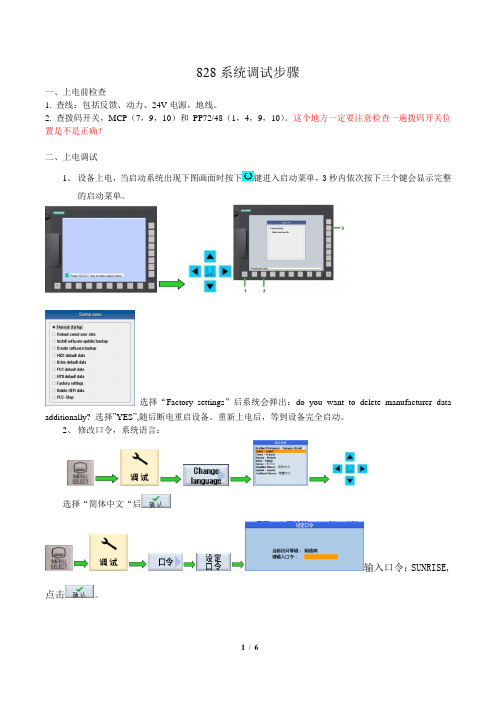
828系统调试步骤一、上电前检查1. 查线:包括反馈、动力、24V电源,地线。
2. 查拨码开关,MCP(7,9,10)和PP72/48(1,4,9,10)。
这个地方一定要注意检查一遍拨码开关位置是不是正确!二、上电调试1、设备上电,当启动系统出现下图画面时按下键进入启动菜单,3秒内依次按下三个键会显示完整的启动菜单。
选择“Factory settings”后系统会弹出:do you want to delete manufacturer data additionally? 选择”YES”,随后断电重启设备。
重新上电后,等到设备完全启动。
2、修改口令,系统语言:选择“简体中文“后输入口令:SUNRISE,点击。
3、 激活MCP 及PP72/48D搜索参数12986[0]=-1,12986[6]= -1。
4、 使用“PLC Programming Tool “软件连接828PLC 系统,下载PLC 控制程序。
4.1如上图所示:A :双击“通讯”在弹出的通讯设定对话框B:通讯参数:828系统PLC 地址:192、168、215、1。
电脑上的IP 地址选择自动获取。
C :更改TCP/IP 网卡,双击此处在弹出的对话框中,选择当前电脑启用的网卡。
D:以上三步设置结束后,双击刷新,此处会显示绿色的字体“828D ”,此时表明已经和828的PLC 建立了通讯,可以进行下载和上传程序了。
4.2 下载PLC 程序,下载程序时会出现如下对话框。
默认只下载PLC 程序和数据块的初始值。
如果要下载数据块的实际值,请勾选“数据模块”复选框。
ABCD如果只是对程序做了简单的修改,可以选择在RUN模式下下载;如果程序做了较大的改动或者新建了数据块,则必须在STOP模式下下载。
第一次下载时选择STOP模式。
4.3 程序下载成功后,点击启动PLC运行状态。
等待PLC重新启动运行后,观察MCP各按键指示灯状态。
若指示灯全部闪烁,则说明MCP板与PLC的通讯没有建立,请检查MCP背板的拨码开关位置和参数12986[6]设置是否正确。
828D简明调试手册_2019 4.8 SP4
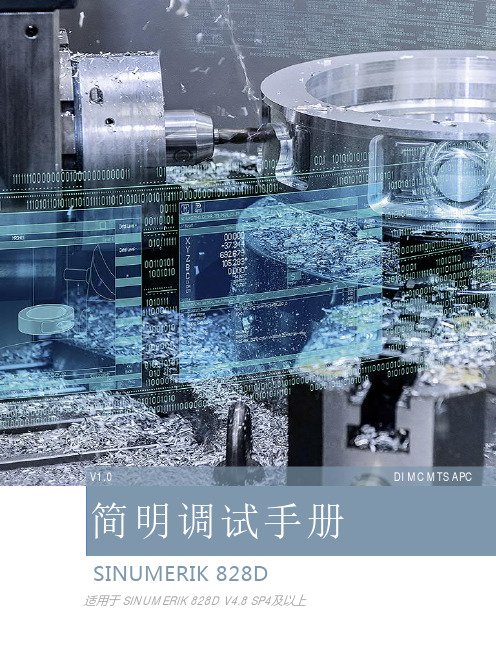
简明调试手册
SINUMERIK 828D
适用于 SINUMERIK 828D V4.8 SP4及以上
DI MC MTS APC
S INU MER IK 828 D 资 料 结构
用户资 料
操作 手册 ( 车削 )
基础 编 程 手册
( 车/铣 )
诊断 手册 ( 车/铣 )
操作 手册 (铣 削 )
A .... 新文件。 B .... 没有改动,但以新的订货号重印 C .... 有改动,并重新发行 版本 06.2019 适用于 SINUMERIK 828D
附注
A V04.08 SP4 及以上
调试准备
1
系统的连接
2
系统初始设定
3
PLC 调试
4
驱动器调试
5
NC 调试
6
刀具管理
7
伺服优化
8
机床日志
9
第 2 章 系统的连接 ............................................................................................................. 2-1 2.1 系统各部件的连接总图............................................................................................... 2-1 2.1.1 S120 书本型驱动与 828D 系统连接总图 .............................................................. 2-1 2.1.2 S120 Combi 一体型驱动与 828D 系统连接总图 .................................................... 2-2 2.2 部件说明.................................................................................................................. 2-3 2.2.1 SINUMERIK 828D PPU ...................................................................................... 2-3 2.2.2 输入输出模块 PP72/48D PN ............................................................................... 2-7 2.2.3 机床控制面板 MCP..........................................................................................2-10 2.2.4 编码器接口模块 SMC.......................................................................................2-13 2.2.5 DRIVE-CLiQ 集线器模块 DMC20.......................................................................2-13 2.2.6 驱动系统和伺服电机........................................................................................2-14 2.3 驱动器的连接 ..........................................................................................................2-19 2.3.1 SINAMICS S120 书本型驱动器的连接 ................................................................2-19 2.3.2 SINAMICS S120 Combi 驱动器的连接 ...............................................................2-21 2.4 系统通电.................................................................................................................2-23 2.4.1 通电前检查 ....................................................................................................2-23 2.4.2 第一次通电 ....................................................................................................2-24
828D调试步骤(精)

一系统参数后台:Alt+N或者shift+报警键1、通用数据10000【0】X(定义机床坐标轴的名称10000【1】Z(同上10000【2】SP(同上10000【3-5】自由轴的名称(无定义轴的名称X1、Y1、A1、B1、SP等等11310 手轮反向11346 手轮脉冲移动实际距离2、通道机床参数20050【0-3】0(定义通道内的几何轴20060【0-3】0(同上20070【0】1(通道内有效的机床轴号20070【1】2(同上20070【2】3(同上20070【3-4】0(同上20080【0】X(通道内有效的机床轴名20080【1】Z(同上20080【2】SP(同上20080【3-4】0(同上20700 0(未回参考点NC启动停止为13、轴参数通过“轴+”“轴-”更换轴,使用的同性质轴同时更改30100【5】1(模拟给定输出到轴控接口30110【1】1-驱动器号对于X轴(定义速度给定端口30110【2】2-驱动器号对于Z轴(同上30130【0】1(给定值输出类型,同时更改30220 同30110,实际值:驱动器号(定义位置反馈接口30240 1-实际值(编码器反馈类型,同时更改,1-相对编码器/2-仿真轴/4-绝对编码器30300 1(定义“回转轴”对于SP30310 1(回转轴取模转换,对于SP30320 1(取模360度位置显示,1为有效,对于SP31020 2048(每转的编码器线数,对于SP31030 10(丝杠螺距31040 1-直接测量系统32110 1-实际值(反馈记性:1/-131050【0-5】1(减速箱丝杠端齿轮齿数31060【0-5】5(减速箱电机端齿轮齿数32000 3000(最大轴速度,同时更改32010 2500(点动方式快速速度32100 电机转向(1/-132110 反馈极性(1/-132450 反向间隙补偿,回参考点后补偿生效(单位mm 36100 负方向软限位(单位mm,一般为负值36110 正方向软限位(单位mm,一般为正值设定主轴步骤如下:30300 1-定义为主轴(0-坐标轴/1-主轴30310 1-回转轴取模转换30320 1-取模360度位置显示(1-有效/0-无效35000 1-定义机床轴为主轴35100 实际值(最高主轴转速35110【0-5】主轴各档最高转速35120【0-5】主轴各档最低转速35130【0-5】主轴各档最高转速限制35140【0-5】主轴各档最低转速限制36200【0-5】各档速度监控的门限值带直接编码器的模拟量主轴30110 1-给定值模块号30220 1-编码器模块号30230 2-编码器信号端口号31000 实际值(0-编码器/1-光栅尺31010 实际值(光栅尺节点距离31020 实际值(编码器没转脉冲数NCK复位上电二驱动调试见手册14510【16】1H(用户数据车床14512【18】8H(用户数据K1使能。
西门子828D调试流程及常用机床数据
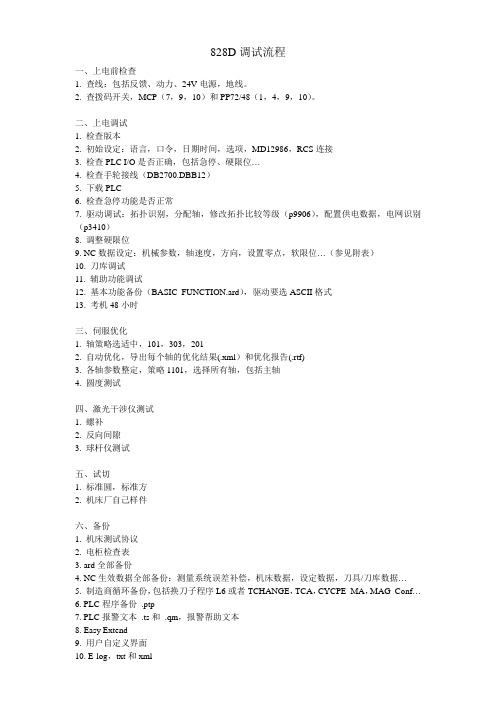
828D调试流程一、上电前检查1. 查线:包括反馈、动力、24V电源,地线。
2. 查拨码开关,MCP(7,9,10)和PP72/48(1,4,9,10)。
二、上电调试1. 检查版本2. 初始设定:语言,口令,日期时间,选项,MD12986,RCS连接3. 检查PLC I/O是否正确,包括急停、硬限位…4. 检查手轮接线(DB2700.DBB12)5. 下载PLC6. 检查急停功能是否正常7. 驱动调试:拓扑识别,分配轴,修改拓扑比较等级(p9906),配置供电数据,电网识别(p3410)8. 调整硬限位9. NC数据设定:机械参数,轴速度,方向,设置零点,软限位…(参见附表)10. 刀库调试11. 辅助功能调试12. 基本功能备份(BASIC_FUNCTION.ard),驱动要选ASCII格式13. 考机48小时三、伺服优化1. 轴策略选适中,101,303,2012. 自动优化,导出每个轴的优化结果(.xml)和优化报告(.rtf)3. 各轴参数整定,策略1101,选择所有轴,包括主轴4. 圆度测试四、激光干涉仪测试1. 螺补2. 反向间隙3. 球杆仪测试五、试切1. 标准圆,标准方2. 机床厂自己样件六、备份1. 机床测试协议2. 电柜检查表3. ard全部备份4. NC生效数据全部备份:测量系统误差补偿,机床数据,设定数据,刀具/刀库数据…5. 制造商循环备份,包括换刀子程序L6或者TCHANGE,TCA,CYCPE_MA,MAG_Conf…6. PLC程序备份.ptp7. PLC报警文本.ts和.qm,报警帮助文本8. Easy Extend9. 用户自定义界面10. E-log,txt和xml11. 系统许可证备份.Alm12. 优化测试结果截图13. 圆度测试结果截图14. PLC IO地址15. 机床操作说明:MCP自定义键说明,M代码功能说明,PLC报警文本内容说明,PLC 数据MD14510说明,刀库操作说明16. 照片:机床、电柜、试切17. 试切件程序附表:常用机床数据传动系统参数MD32100 AX_MOTION_DIR 轴运动方向(不是反馈极性)MD31030 LEADSCREW_PITCH 丝杠螺距MD31040 ENC_IS_DIRECT[0]…[1] 直接测量系统MD31050 DRIVE_AX_RA TIO_DENOM[0]...[5] 负载变速箱分母MD31060 DRIVE_AX_RA TIO_NUMERA[0]...[5] 负载变速箱分子轴速度MD32000 MAX_AX_VELO 最大轴速度MD32010 JOG_VELO_RAPID 点动方式快速速度MD32020 JOG_VELO 点动速度MD36200 AX_VELO_LIMIT[0]...[5] 速度监控的门限值主轴相关MD35010 GEAR_STEP_CHANGE_ENABLE 齿轮级改变使能MD35110 GEAR_STEP_MAX_VELO[0]...[5] 主轴各档最高转速MD35120 GEAR_STEP_MIN_VELO[0]...[5] 主轴各档最低转速MD35130 GEAR_STEP_MAX_VELO_LIMIT[0]...[5] 主轴各档最高转速限制MD35140 GEAR_STEP_MIN_VELO_LIMIT[0]...[5] 主轴各档最低转速限制SD43200 SA_SPIND_S 通过VDI 进行主轴起动时的速度返回参考点MD34010 REFP_CAM_DIR_IS_MINUS 负方向返回参考点MD34020 REFP_VELO_SEARCH_CAM 寻找参考点开关的速度MD34040 REFP_VELO_SEARCH_MARKER 寻找零脉冲的速度MD34060 REFP_MAX_MARKER_DIST 寻找零标记的最大距离MD34070 REFP_VELO_POS 返回参考点的定位速度MD34100 REFP_SET_POS 参考点(相对于机床坐标系)的位置MD34110 REFP_CYCLE_NR 返回参考点次序MD34200 ENC_REFP_MODE[0]…[1] 返回参考点模式MD34210 ENC_REFP_STA TE[0]…[1] 绝对值编码器调试状态MD11300 JOG_INC_MODE_LEVELTRIGGRD 返回参考点触发方式软限位MD36100 POS_LIMIT_MINUS 第一软限位负向MD36110 POS_LIMIT_PLUS 第一软限位正向优化MD32200 POSCTRL_GAIN[0]...[5] 位置环增益MD32810 EQUIV_SPEEDCTRL_TIME[0]...[5] 速度控制环等效时间常数MD32640 STIFFNESS_CONTROL_ENABLE 动态刚性控制MD32420 JOG_AND_POS_JERK_ENABLE 手动和定位方式下轴加加速度限制使能MD32430 JOG_AND_POS_MAX_JERK 手动方式下轴加加速度最大值MD32431 MAX_AX_JERK[0]…[4] 自动方式下轴加加速度最大值MD32432 PA TH_TRANS_JERK_LIM[0]…[4] 轨迹控制时程序段过渡处轴加加速度最大值刀库管理MD20270 CUTTING_EDGE_DEFAULT 未编程时刀具刀沿的默认设置MD20310 MC_TOOL_MANAGEMENT_MASK 激活不同类型的刀具管理MD52270 MCS_TM_FUNCTION_MASK 刀库管理功能。
西门子828D数控系统

西门子828D数控系统SINUMERIK 828D集CNC, PLC, 操作界面以及轴控制功能于一体,通过Drive-CLiQ总线与全数字驱动SINAMICS S120实现高速可靠通讯,PLC I/O模块通过PROFINET连接,可自动识别,无需额外配置。
大量高档的数控功能和丰富、灵活的工件编程方法使它可以自如地应用于世界各地的各种加工场合。
SINUMERIK 828DSINUMERIK 828D比想象的还容易概述:基于面板的SINUMERIK 828D是一款紧凑型数控系统,支持车、铣工艺应用,可选水平、垂直面板布局和两级性能,满足不同安装形式和不同性能要求的需要。
完全独立的车削和铣削应用系统软件,可以尽可能多地预先设定机床功能,从而最大限度减少机床调试所需时间,比想象的还容易。
特点:■紧凑■10.4" TFT彩色显示器和全尺寸CNC键盘,让用户拥有最佳的操作体验■丰富且便捷的通讯端口:前置USB 2.0、CF卡和以太网接口■前面板采用压铸镁合金制造,精致耐用■强大■80位浮点数纳米计算精度(NANOFP),达到了紧凑型系统新的巅峰■组织有序的刀具管理功能和强大的坐标转换功能,满足对高级数控功能的需要■“精优曲面”控制技术,可以让模具制造获得最佳表面质量和最少加工时间■简单■SINUMERIK Operate-- 全新集成的人机界面集方便的操作、编程功能于一身,确保高效快捷的机床操作■Easy Archive--备份管理功能,调试和维护准备充分、执行迅速■Easy Extend --机床选项管理,轻触一个按键即可完成机床选件的安装■摒弃了电池、硬盘和风扇这些易损部件,真正做到免维护功能:可配置最大轴数:车床版8轴/ 铣床版6轴刀具管理功能可以管理256个刀具和512个刀沿ShopMill / ShopTurn 工步式编程,针对单件小批量加工的快速编程方式(选项)programGUIDE 编程向导,针对大批量生产的灵活、高效的编程方式ISO 语言编译器,兼容各种编程语言动态前馈控制和温度补偿功能PLC梯形图最大步数24,000内置PLC梯形图查看器和编辑器,可在线进行简单的梯形图编辑最多可接5个PP 72/48D 纯数字模块或PP 72/48D 2/2A 数字模拟混合模块360 个数字输入/ 240个数字输出,10 个模拟输入/ 10个模拟输出A、B、C样条插补(选项)3D图形模拟(选项)SINUMERIK 828D BASIC M为铣床量身定制描述SINUMERIK 828D BASIC M是铣床杰出性能的代表,支持各种钻铣工艺,同时也能在圆柱形工件上进行加工–让您的机床焕发活力!针对模具加工应用依然表现突出。
SINUMERIK 828D 多触控操作指南说明书

SINUMERIK SINUMERIK 828D MillingOperating ManualValid for:SINUMERIK 828DSoftware versionCNC system software for 828D V5.21 SINUMERIK Operate for PCU/PC V5.2101/2023A5E48383612B ADLegal information Warning notice systemThis manual contains notices you have to observe in order to ensure your personal safety, as well as to prevent damage to property. The notices referring to your personal safety are highlighted in the manual by a safety alert symbol, notices referring only to property damage have no safety alert symbol. These notices shown below aregraded according to the degree of danger.DANGERindicates that death or severe personal injury will result if proper precautions are not taken.WARNINGindicates that death or severe personal injury may result if proper precautions are not taken.CAUTIONindicates that minor personal injury can result if proper precautions are not taken.NOTICEindicates that property damage can result if proper precautions are not taken.If more than one degree of danger is present, the warning notice representing the highest degree of danger will be used. A notice warning of injury to persons with a safety alert symbol may also include a warning relating to property damage.Qualified PersonnelThe product/system described in this documentation may be operated only bypersonnel qualified for the specific task in accordance with the relevant documentation, in particular its warning notices and safety instructions. Qualified personnel are those who, based on their training and experience, are capable of identifying risks and avoiding potential hazards when working with these products/systems.Proper use of Siemens productsNote the following:WARNINGSiemens products may only be used for the applications described in the catalog and in the relevant technical documentation. If products and components from other manufacturers are used, these must be recommended or approved by Siemens. Proper transport, storage, installation, assembly, commissioning, operation and maintenance are required to ensure that the products operate safely and without any problems. The permissible ambient conditions must be complied with. The information in the relevant documentation must be observed.TrademarksAll names identified by ® are registered trademarks of Siemens AG. The remaining trademarks in this publication may be trademarks whose use by third parties for their own purposes could violate the rights of the owner.Disclaimer of LiabilityWe have reviewed the contents of this publication to ensure consistency with the hardware and software described. Since variance cannot be precluded entirely, we cannot guarantee full consistency. However, the information in this publication is reviewed regularly and any necessary corrections are included in subsequent editions.Siemens AGDigital Industries Postfach 48 4890026 NÜRNBERG GERMANYA5E48383612B ADⓅ 05/2023 Subject to change Copyright © Siemens AG 2008 - 2023.All rights reservedTable of contents1Introduction (19)1.1About SINUMERIK (19)1.2About this documentation (20)1.3Documentation on the internet (21)1.3.1Documentation overview SINUMERIK 828D (21)1.3.2Documentation overview SINUMERIK operator components (21)1.4Feedback on the technical documentation (23)1.5mySupport documentation (24)1.6Service and Support (25)1.7Compliance with the General Data Protection Regulation (27)1.8Using OpenSSL (28)2Fundamental safety instructions (29)2.1General safety instructions (29)2.2Warranty and liability for application examples (30)2.3Security information (31)3Fundamentals (33)3.1Product overview (33)3.2Operator panel fronts (34)3.2.1Overview (34)3.2.2Keys of the operator panel (36)3.3Machine control panels (44)3.3.1Overview (44)3.3.2Controls on the machine control panel (44)3.4User interface (48)3.4.1Screen layout (48)3.4.2Status display (49)3.4.3Actual value window (51)3.4.4T,F,S window (53)3.4.5Operation via softkeys and buttons (55)3.4.6Entering or selecting parameters (56)3.4.7Pocket calculator (58)3.4.8Pocket calculator functions (59)3.4.9Context menu (61)3.4.10Changing the user interface language (61)3.4.11Entering Chinese characters (62)3.4.11.1Function - input editor (62)3.4.11.2Entering Asian characters (64)3.4.11.3Editing the dictionary (65)MillingOperating Manual, 01/2023, A5E48383612B AD3Table of contents3.4.12Entering Korean characters (66)3.4.13Protection levels (69)3.4.14Work station safety (71)3.4.15Cleaning mode (71)3.4.16Online help in SINUMERIK Operate (71)4Multitouch operation with SINUMERIK Operate (75)4.1Multitouch panels (75)4.2Touch-sensitive user interface (76)4.3Finger gestures (77)4.4Multitouch user interface (80)4.4.1Screen layout (80)4.4.2Function key block (81)4.4.3Further operator touch controls (81)4.4.4Virtual keyboard (82)4.4.5Special "tilde" character (83)4.5Expansion with side screen (84)4.5.1Overview (84)4.5.2Sidescreen with standard windows (84)4.5.3Standard widgets (86)4.5.4"Actual value" widget (86)4.5.5"Zero point" widget (87)4.5.6"Alarms" widget (87)4.5.7"NC/PLC variables" widget (87)4.5.8"Axle load" widget (88)4.5.9"Tool" widget (88)4.5.10"Service life" widget (89)4.5.11"Program runtime" widget (89)4.5.12Widget "Camera 1" and "Camera 2" (89)4.5.13Sidescreen with pages for the ABC keyboard and/or machine control panel (90)4.5.14Example 1: ABC keyboard in the sidescreen (91)4.5.15Example 2: Machine control panel in the sidescreen (92)5Setting up the machine (93)5.1Switching on and switching off (93)5.2Approaching a reference point (94)5.2.1Referencing axes (94)5.2.2User agreement (95)5.3Operating modes (97)5.3.1General (97)5.3.2Modes groups and channels (99)5.3.3Channel switchover (99)5.4Settings for the machine (101)5.4.1Switching over the coordinate system (MCS/WCS) (101)5.4.2Switching the unit of measurement (101)5.4.3Setting the zero offset (103)5.5Measure tool (105)5.5.1Overview (105)Milling 4Operating Manual, 01/2023, A5E48383612B ADTable of contents5.5.2Manually measuring drilling and milling tools (105)5.5.3Measuring drilling and milling tools with the workpiece reference point (106)5.5.4Measuring drilling and milling tools with fixed reference point (107)5.5.5Measuring radius or diameter (108)5.5.6Fixed point calibration (109)5.5.7Measuring the drilling and milling tool length with electrical tool probe (109)5.5.8Calibrating the electrical tool probe (112)5.5.9Manually measuring a turning tool (for milling/turning machine) (113)5.5.10Manually measuring a turning tool using a tool probe (for milling/turning machine) (114)5.5.11Logging tool measurement results (116)5.6Measuring the workpiece zero (117)5.6.1Overview (117)5.6.2Sequence of operations (121)5.6.3Examples with manual swiveling (swiveling in JOG mode) (122)5.6.4Setting the edge (123)5.6.5Edge measurement (124)5.6.6Measuring a corner (129)5.6.7Measuring a pocket and hole (132)5.6.8Measuring a spigot (135)5.6.9Aligning the plane (140)5.6.10Defining the measurement function selection (143)5.6.11Logging measurement results for the workpiece zero (144)5.6.12Calibrating the electronic workpiece probe (145)5.6.12.1Calibration of length and radius or diameter (145)5.6.12.2Calibrate on sphere (146)5.7Settings for the measurement result log (148)5.8Zero offsets (150)5.8.1Overview - work offsets (150)5.8.2Display active zero offset (151)5.8.3Displaying the zero offset "overview" (151)5.8.4Displaying and editing base zero offset (153)5.8.5Displaying and editing settable zero offset (154)5.8.6Displaying and editing details of the zero offsets (154)5.8.7Deleting a zero offset (156)5.8.8Measuring the workpiece zero (157)5.9Monitoring axis and spindle data (158)5.9.1Specify working area limitations (158)5.9.2Editing spindle data (158)5.10Displaying setting data lists (160)5.11Handwheel assignment (161)5.12MDA (163)5.12.1Working in MDA (163)5.12.2Saving an MDA program (163)5.12.3Editing/executing a MDI program (164)5.12.4Deleting an MDA program (165)6Execution in manual mode (167)6.1General (167)MillingOperating Manual, 01/2023, A5E48383612B AD5Table of contents6.2Selecting a tool and spindle (168)6.2.1T, S, M windows (168)6.2.2Selecting a tool (170)6.2.3Starting and stopping a spindle manually (170)6.2.4Position spindle (171)6.3Traversing axes (173)6.3.1Traverse axes by a defined increment (173)6.3.2Traversing axes by a variable increment (174)6.4Positioning axes (175)6.5Swiveling (176)6.6Manual retraction (181)6.7Simple face milling of the workpiece (182)6.8Simple workpiece machining operations with milling/turning machines (185)6.8.1Simple workpiece face milling (milling/turning machine) (185)6.8.2Simple stock removal of workpiece (for milling/turning machine) (187)6.9Default settings for manual mode (191)7Machining the workpiece (193)7.1Starting and stopping machining (193)7.2Selecting a program (195)7.3Testing a program (196)7.4Displaying the current program block (197)7.4.1Displaying a basic block (197)7.4.2Display program level (197)7.5Correcting a program (199)7.6Repositioning axes (200)7.7Starting machining at a specific point (201)7.7.1Use block search (201)7.7.2Continuing program from search target (203)7.7.3Simple search target definition (203)7.7.4Defining an interruption point as search target (204)7.7.5Entering the search target via search pointer (205)7.7.6Parameters for block search in the search pointer (206)7.7.7Block search mode (206)7.7.8Block search for position pattern (209)7.8Controlling the program run (211)7.8.1Program control (211)7.8.2Use Powerride for program control (213)7.8.3Skip blocks (214)7.9Overstore (215)7.10Editing a program (217)7.10.1Searching in programs (217)7.10.2Replacing program text (219)7.10.3Copying/pasting/deleting a program block (220)Milling 6Operating Manual, 01/2023, A5E48383612B ADTable of contents7.10.4Renumbering a program (222)7.10.5Creating a program block (223)7.10.6Opening additional programs (224)7.10.7Editor settings (225)7.11Working with DXF files (229)7.11.1Overview (229)7.11.2Displaying CAD drawings (230)7.11.2.1Open a DXF file (230)7.11.2.2Cleaning a DXF file (230)7.11.2.3Enlarging or reducing the CAD drawing (231)7.11.2.4Changing the section (232)7.11.2.5Rotating the view (232)7.11.2.6Displaying/editing information for the geometric data (233)7.11.3Importing and editing a DXF file in the editor (234)7.11.3.1General procedure (234)7.11.3.2Specifying a reference point (234)7.11.3.3Assigning the machining plane (235)7.11.3.4Setting the tolerance (235)7.11.3.5Selecting the machining range / deleting the range and element (236)7.11.3.6Saving the DXF file (237)7.11.3.7Transferring the drilling positions (238)7.11.3.8Accepting contours (240)7.12Importing shapes from CAD programs (244)7.12.1Reading in CAD data into an editor and processing (246)7.12.1.1General procedure (246)7.12.1.2Import from CAD (246)7.12.1.3Defining reference points (247)7.12.1.4Viewing point information (250)7.12.1.5Creating a new contour (251)7.12.1.6Accepting the machining steps (252)7.13Display and edit user variables (254)7.13.1Overview (254)7.13.2Global R parameters (255)7.13.3R parameters (256)7.13.4Displaying global user data (GUD) (258)7.13.5Displaying channel GUDs (259)7.13.6Displaying local user data (LUD) (260)7.13.7Displaying program user data (PUD) (261)7.13.8Searching for user variables (261)7.14Displaying G Functions and Auxiliary Functions (264)7.14.1Selected G functions (264)7.14.2All G functions (266)7.14.3G functions for mold making (266)7.14.4Auxiliary functions (267)7.15Displaying superimpositions (269)7.16Mold making view (272)7.16.1Overview (272)7.16.2Starting the mold making view (274)7.16.3Adapting the mold making view (274)MillingOperating Manual, 01/2023, A5E48383612B AD7Table of contents7.16.4Specifically jump to the program block (275)7.16.5Searching for program blocks (276)7.16.6Changing the view (277)7.16.6.1Enlarging or reducing the graphical representation (277)7.16.6.2Moving and rotating the graphic (278)7.16.6.3Modifying the viewport (278)7.17Displaying the program runtime and counting workpieces (280)7.18Setting for automatic mode (282)8Simulating machining (285)8.1Overview (285)8.2Simulation before machining of the workpiece (293)8.3Simultaneous recording before machining of the workpiece (294)8.4Simultaneous recording during machining of the workpiece (295)8.5Different views of the workpiece (296)8.5.1Plan view (296)8.5.23D view (297)8.5.3Side view (297)8.5.4Turning view (298)8.5.5Half section (298)8.6Editing the simulation display (300)8.6.1Blank display (300)8.6.2Showing and hiding the tool path (300)8.7Program control during the simulation (301)8.7.1Changing the feedrate (301)8.7.2Simulating the program block by block (302)8.8Changing and adapting a simulation graphic (303)8.8.1Enlarging or reducing the graphical representation (303)8.8.2Panning a graphical representation (304)8.8.3Rotating the graphical representation (304)8.8.4Modifying the viewport (305)8.8.5Defining cutting planes (305)8.9Displaying simulation alarms (307)9Generating a G code program (309)9.1Graphical programming (309)9.2Program views (310)9.3Program structure (314)9.4Fundamentals (315)9.4.1Machining planes (315)9.4.2Current planes in cycles and input screens (315)9.4.3Programming a tool (T) (316)9.5Generating a G code program (317)9.6Blank input (318)Milling 8Operating Manual, 01/2023, A5E48383612B ADTable of contents9.7Machining plane, milling direction, retraction plane, safe clearance and feedrate (PL, RP,SC, F) (320)9.8Selection of the cycles via softkey (321)9.9Calling technology functions (325)9.9.1Hiding cycle parameters (325)9.9.2Setting data for cycles (325)9.9.3Checking cycle parameters (325)9.9.4Programming variables (326)9.9.5Changing a cycle call (326)9.9.6 Compatibility for cycle support (327)9.9.7Additional functions in the input screens (327)9.10Measuring cycle support (328)10Creating a ShopMill program (329)10.1Program views (330)10.2Program structure (335)10.3Fundamentals (336)10.3.1Machining planes (336)10.3.2Polar coordinates (336)10.3.3Absolute and incremental dimensions (337)10.4Creating a ShopMill program (340)10.5Program header (341)10.6Program header (for milling/turning machine) (343)10.7Generating program blocks (346)10.8Tool, offset value, feed and spindle speed (T, D, F, S, V) (347)10.9Defining machine functions (349)10.10Call work offsets (351)10.11Repeating program blocks (352)10.12Specifying the number of workpieces (354)10.13Changing program blocks (355)10.14Changing program settings (356)10.15Selection of the cycles via softkey (358)10.16Calling technology functions (363)10.16.1Additional functions in the input screens (363)10.16.2Checking input parameters (363)10.16.3Setting data for technological functions (363)10.16.4Changing a cycle call (364)10.16.5Programming variables (364)10.16.6 Compatibility for cycle support (365)10.17Measuring cycle support (366)10.18Example, standard machining (367)10.18.1Workpiece drawing (368)MillingOperating Manual, 01/2023, A5E48383612B AD9Table of contents10.18.2Programming (368)10.18.3Results/simulation test (380)10.18.4G code machining program (382)11Programming technological functions (cycles) (385)11.1Know-how protection (385)11.2Drilling (386)11.2.1General (386)11.2.2Centering (CYCLE81) (387)11.2.3Drilling (CYCLE82) (388)11.2.4Reaming (CYCLE85) (392)11.2.5Deep-hole drilling 1 (CYCLE83) (393)11.2.6Deep-hole drilling 2 (CYCLE830) (399)11.2.7Boring (CYCLE86) (409)11.2.8Tapping (CYCLE84, 840) (411)11.2.9Drill and thread milling (CYCLE78) (418)11.2.10Positioning and position patterns (422)11.2.11Arbitrary positions (CYCLE802) (424)11.2.12Row position pattern (HOLES1) (427)11.2.13Grid or frame position pattern (CYCLE801) (428)11.2.14Circle or pitch circle position pattern (HOLES2) (430)11.2.15Displaying and hiding positions (432)11.2.16Repeating positions (434)11.3Milling (435)11.3.1Face milling (CYCLE61) (435)11.3.2Rectangular pocket (POCKET3) (437)11.3.3Circular pocket (POCKET4) (444)11.3.4Rectangular spigot (CYCLE76) (451)11.3.5Circular spigot (CYCLE77) (456)11.3.6Multi-edge (CYCLE79) (460)11.3.7Longitudinal groove (SLOT1) (464)11.3.8Circumferential groove (SLOT2) (470)11.3.9Open groove (CYCLE899) (476)11.3.10Long hole (LONGHOLE) - only for G code programs (485)11.3.11Thread milling (CYCLE70) (487)11.3.12Engraving (CYCLE60) (491)11.4Contour milling (498)11.4.1General (498)11.4.2Representation of the contour (498)11.4.3Creating a new contour (500)11.4.4Creating contour elements (501)11.4.5Changing the contour (506)11.4.6Contour call (CYCLE62) - only for G code program (507)11.4.7Path milling (CYCLE72) (508)11.4.8Contour pocket/contour spigot (CYCLE63/64) (513)11.4.9Predrilling contour pocket (CYCLE64) (515)11.4.10Milling contour pocket (CYCLE63) (518)11.4.11Residual material contour pocket (CYCLE63) (523)11.4.12Milling contour spigot (CYCLE63) (524)11.4.13Residual material contour spigot (CYCLE63) (528)Milling 10Operating Manual, 01/2023, A5E48383612B ADTable of contents 11.5Turning - milling/turning machine (531)11.5.1General (531)11.5.2Stock removal (CYCLE951) (531)11.5.3Groove (CYCLE930) (535)11.5.4Undercut form E and F (CYCLE940) (539)11.5.5Thread undercut (CYCLE940) (545)11.5.6Thread turning (CYCLE99), only for G code (551)11.5.6.1Special aspects of the selection alternatives for infeed depths (578)11.5.7Thread chain (CYCLE98) (579)11.5.7.1Special aspects of the selection alternatives for infeed depths (588)11.5.8Cut-off (CYCLE92) (589)11.6Contour turning - Milling/turning machine (593)11.6.1General information (593)11.6.2Representation of the contour (594)11.6.3Creating a new contour (595)11.6.4Creating contour elements (597)11.6.5Changing the contour (604)11.6.6Contour call (CYCLE62) (605)11.6.7Stock removal (CYCLE952) (606)11.6.8Stock removal residual (CYCLE952) (621)11.6.9Grooving (CYCLE952) (624)11.6.10Grooving residual material (CYCLE952) (635)11.6.11Plunge turning (CYCLE952) (639)11.6.12Plunge turning residual material (CYCLE952) (649)11.7Further cycles and functions (654)11.7.1Swivel plane (CYCLE800) (654)11.7.1.1Cylinder surface transformation with swivel plane (661)11.7.2Swiveling tool (CYCLE800) (665)11.7.2.1Swiveling tool/preloading milling tools - only for G code program (CYCLE800) (665)11.7.2.2Aligning turning tools (CYCLE800) - millling/turning machine (666)11.7.3High-speed settings (CYCLE832) (671)11.7.4Subroutines (675)11.7.5Surface turning (CYCLE953) (677)11.7.6Adapt to load (CYCLE782) (679)11.7.7Interpolation turning (CYCLE806) (681)11.7.7.1Function (681)11.7.7.2Selecting/deselecting interpolation turning - CYCLE806 (682)11.7.7.3Calling the cycle (683)11.7.7.4Parameter (683)11.8Additional cycles and functions in ShopMill (684)11.8.1Transformations (684)11.8.2Translation (685)11.8.3Rotation (685)11.8.4Scaling (686)11.8.5Mirroring (687)11.8.6Cylinder surface transformation (687)11.8.7Straight or circular machining (690)11.8.8Programming a straight line (692)11.8.9Programming a circle with known center point (693)11.8.10Programming a circle with known radius (694)Table of contents11.8.11Helix (695)11.8.12Polar coordinates (696)11.8.13Straight polar (697)11.8.14Circle polar (697)11.8.15Obstacle (698)12Multi-channel view (701)12.1Multi-channel view (701)12.2Multi-channel view in the "Machine" operating area (702)12.3Multi-channel view for large operator panels (705)12.4Setting the multi-channel view (707)13Collision avoidance (709)13.1Collision avoidance (709)13.2Activate collision avoidance (711)13.3Set collision avoidance (712)14Tool management (715)14.1Lists for the tool management (715)14.2Magazine management (717)14.3Tool types (718)14.4Tool dimensioning (721)14.5Tool list (728)14.5.1Additional data (731)14.5.2Creating a new tool (732)14.5.3Measuring the tool (734)14.5.4Managing several cutting edges (734)14.5.5Delete tool (735)14.5.6Loading and unloading tools (735)14.5.7Selecting a magazine (737)14.5.8Managing a tool in a file (738)14.6Tool wear (741)14.6.1Reactivating a tool (743)14.7Tool data OEM (745)14.8Magazine (746)14.8.1Positioning a magazine (748)14.8.2Relocating a tool (748)14.8.3Deleting / unloading / loading / relocating all tools (749)14.9Tool details (751)14.9.1Displaying tool details (751)14.9.2Tool data (751)14.9.3Cutting edge data (752)14.9.4Monitoring data (754)14.10Changing a tool type (755)14.11Graphic display (756)Table of contents14.12Sorting tool management lists (758)14.13Filtering the tool management lists (759)14.14Specific search in the tool management lists (761)14.15Multiple selection in the tool management lists (763)14.16Settings for tool lists (764)14.17Working with Multitool (765)14.17.1Tool list for multitool (765)14.17.2Create multitool (766)14.17.3Equipping multitool with tools (768)14.17.4Removing a tool from multitool (769)14.17.5Deleting multitool (770)14.17.6Loading and unloading multitool (770)14.17.7Reactivating the multitool (771)14.17.8Relocating a multitool (772)14.17.9Positioning a multitool (773)15Managing programs (775)15.1Overview (775)15.1.1Program management (775)15.1.2NC memory (778)15.1.3Local drive (778)15.1.4USB drives (779)15.1.5FTP drive (780)15.2Opening and closing the program (782)15.3Executing a program (784)15.4Creating a directory / program / job list / program list (786)15.4.1File and directory names (786)15.4.2Creating a new directory (786)15.4.3Creating a new workpiece (787)15.4.4Creating a new G code program (788)15.4.5Creating a new ShopMill program (788)15.4.6Storing any new file (789)15.4.7Creating a job list (790)15.4.8Creating a program list (792)15.5Creating templates (793)15.6Searching directories and files (794)15.7Displaying the program in the Preview (796)15.8Selecting several directories/programs (797)15.9Copying and pasting a directory/program (799)15.10Deleting a program/directory (801)15.10.1Deleting a program/directory (801)15.11Changing file and directory properties (802)15.12Set up drives (804)15.12.1Overview (804)Table of contents15.12.2Setting up drives (804)15.13Viewing PDF documents (810)15.14EXTCALL (813)15.15Execution from external memory (EES) (815)15.16Backing up data (816)15.16.1Generating an archive in the Program Manager (816)15.16.2Generating an archive via the system data (817)15.16.3Reading in an archive in the Program Manager (819)15.16.4Read in archive from system data (820)15.17Setup data (822)15.17.1Backing up setup data (822)15.17.2Reading-in set-up data (824)15.18Recording tools and determining the demand (826)15.18.1Overview (826)15.18.2Opening tool data (827)15.18.3Checking the loading (827)15.19Backing up parameters (829)15.20Multiple clamping (832)15.20.1Multiple clamping (832)15.20.2Program header setting, "Clamping" (833)15.20.3Creating a multiple clamping program (834)16Service and diagnostics (837)16.1Alarm, error, and system messages (837)16.1.1Displaying alarms (837)16.1.2Displaying an alarm log (839)16.1.3Displaying messages (840)16.1.4Sorting, alarms, faults and messages (840)16.2PLC and NC variables (842)16.2.1Displaying and editing PLC and NC variables (842)16.2.2Saving and loading screen forms (846)16.3Creating screenshots (847)16.4Version (848)16.4.1Displaying version data (848)16.4.2Save information (849)16.5Logbook (851)16.5.1Displaying and editing the logbook (851)16.5.2Making a logbook entry (852)16.6Remote diagnostics (854)16.6.1Setting remote access (854)16.6.2Permit modem (855)16.6.3Request remote diagnostics (856)16.6.4Exit remote diagnostics (857)17Working with Manual Machine (859)17.1Manual Machine (859)Table of contents17.2Measuring the tool (861)17.3Measuring the workpiece zero (862)17.4Setting the zero offset (863)17.5Set limit stop (864)17.6Simple workpiece machining (865)17.6.1Traversing axes (865)17.6.2Angular milling (866)17.6.3Straight and circular machining (867)17.6.3.1Straight milling (867)17.6.3.2Circular milling (868)17.7More complex machining (870)17.7.1Drilling with Manual Machine (871)17.7.2Milling with Manual Machine (872)17.7.3Contour milling with manual machine (873)17.7.4Turning with manual machine - milling/turning machine (873)17.8Simulation and simultaneous recording (875)18Teaching in a program (877)18.1Overview (877)18.2Select teach in mode (879)18.3Processing a program (880)18.3.1Inserting a block (880)18.3.2Editing a block (880)18.3.3Selecting a block (881)18.3.4Deleting a block (881)18.4Teach sets (883)18.4.1Input parameters for teach-in blocks (884)18.5Settings for teach-in (886)19Ctrl-Energy (887)19.1Functions (887)19.2Ctrl-E analysis (888)19.2.1Displaying energy consumption (888)19.2.2Displaying the energy analyses (889)19.2.3Measuring and saving the energy consumption (890)19.2.4Tracking measurements (891)19.2.5Tracking usage values (891)19.2.6Comparing usage values (892)19.2.7Long-term measurement of the energy consumption (893)19.3Ctrl-E profiles (894)19.3.1Using the energy-saving profile (894)20Easy Message (897)20.1Overview (897)20.2Activating Easy Message (898)Table of contents20.3Creating/editing a user profile (899)20.4Setting-up events (901)20.5Logging an active user on and off (903)20.6Displaying SMS logs (904)20.7Making settings for Easy Message (905)21Easy Extend (907)21.1Overview (907)21.2Enabling a device (908)21.3Activating and deactivating a device (909)21.4Initial commissioning of additional devices (910)22Service Planner (911)22.1Performing and monitoring maintenance tasks (911)23Editing the PLC user program (913)23.1Introduction (913)23.2Displaying and editing PLC properties (914)23.2.1Displaying PLC properties (914)23.2.2Resetting the processing time (914)23.2.3Loading modified PLC user program (914)23.3Displaying and editing PLC and NC variables (916)23.4Displaying and editing PLC signals in the status list (921)23.5View of the program blocks (922)23.5.1Displaying information on the program blocks (922)23.5.2Structure of the user interface (923)23.5.3Control options (924)23.5.4Displaying the program status (925)23.5.5Changing the address display (926)23.5.6Enlarging/reducing the ladder diagram (926)23.5.7Program block (927)23.5.7.1Displaying and editing the program block (927)23.5.7.2Displaying local variable table (928)23.5.7.3Creating a program block (928)23.5.7.4Opening a program block in the window (930)23.5.7.5Displaying/canceling the access protection (930)23.5.7.6Editing block properties subsequently (931)23.5.8Editing a program block (931)23.5.8.1Editing the PLC user program (931)23.5.8.2Editing a program block (932)23.5.8.3Deleting a program block (934)23.5.8.4Inserting and editing networks (934)23.5.8.5Editing network properties (935)23.5.9Displaying the network symbol information table (936)23.6Displaying symbol tables (938)。
SINUMERIK 828D 功能表(9.15)

SINUMERIK 828D 功能表技术参数车削中心轴 / 主轴 / 附加轴基本数量 3每增加一个附加轴/ 主轴○每增加一个定位轴/ 辅助主轴○最多配置轴/ 主轴/ 附加轴的数量 6插补轴的最大数量 4加工通道的最大数量 1最小语句扫描周期~6ms 系统内存(可通过用户CF 卡扩展)3MByte 刀具管理功能,包括刀具寿命监控和工件计数●最大刀具/ 刀沿数量128\256 可设置零点偏移的数量100 安全集成●异步子程序ASUB(ASUP)●同步动作及高速辅助功能输出●加加速度控制●预读(程序段的数量) 1A/B/C 样条插补○TRANSMIT 端面转换/ 柱面转换○固定点停止功能●用于多沿车削的主轴同步功能(CP Basic)○温度补偿●双向丝杠螺距误差补偿●编程语言(DIN 66025和高级语言扩展)●在线ISO 语言编译器●钻削和铣削工艺循环●车削工艺循环●工艺循环在线编程支持(programGUIDE)●ShopTurn/ShopMill 加工工步编程○平面图形模拟●三维图形模拟○同步记录(当前加工操作的实时仿真)○用于复杂车铣任务的扩展操作功能○轮廓手轮○集成基于SIMATIC S7-200 的PLC●内置梯形图查看器和编辑器●每条PLC命令的处理时间6µsPLC梯形图的最大步数24,000伺服同步高速PLC任务●过程事件的响应时间(终端到终端)<6ms数字量输入/ 输出的最大数量288\192模拟量输入/ 输出的最大数量8\8调试和服务功能自定义用户画面(Easy Screen):轻松创建用户画○面(多于5幅需要授权)维护计划:用于编排维护工作计划●机床选项管理(Easy Extend):管理机床部件●备份管理(Easy Archive):数据归档●●标配(基本功能)○ CNC选项–不可用。
SINUMERIK 828D基本编程指令

Automation and Drives
Slide 15
Automation and Drives
圆弧进给速率修调:CFC / CFTCP/CFIN
SINUMERIK
独独特特的的编编程程指 令指令
根据刀具半径值调整刀具中心轨迹的速度,使刀具边 沿与工件之间的相对运动的速度保持在编程的F值。
丰富多样的加 工循环
SINUMERIK
独独特特的的编编程程指 令指令
COMPCAD指令在指定的公差范围 内将CAM软件生成的G01线段转换 为样条曲线,并由系统直接运行。
P2
丰富多样的加
工循环
P1
数学和逻辑运 算功能
变量的应用
弦差
Chordal Error
P3
理想刀路 Ideal Cutter Path 公差带 Tolerance Band 直线刀路 Linear Cutter Path 样条轨迹 spline path
Slide 21
种类齐全的数学运算的功能
Automation and Drives
SINUMERIK
独特的编程 指令
包括普通的“+”、“-”、“×”(*)、“/”四则运算。平方: POT()、开方:SQRT()、指数:EXP()、自然对数:LN
()、三角函数:SIN(),COS(),TAN()和反三角函数:
丰富多样的加 工循环
数学和逻辑运 算功能
变量的应用
Slide 8
CIP圆弧插补
Automation and Drives
SINUMERIK
独独特特的的编编程程指 令指令
丰富多样的加 工循环
三点圆弧是西门子数控系统一种独特的圆弧插补方式。与其它几种 圆弧插补方式相比,这是唯一一种摆脱了平面选择(G17、G18、G19)束 缚的真正的空间圆弧插补。
828D操作编程培训手册
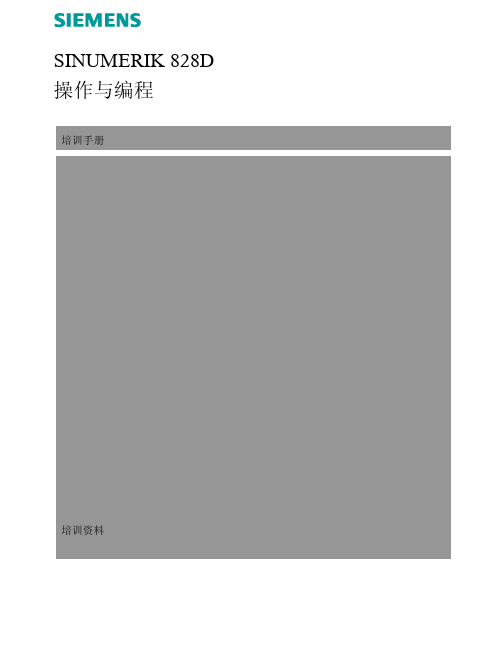
2
垂直软键栏(VSK)
3
10.4" TFT彩色显示屏
4
可拆卸保护盖后前面板上的USB、CF卡和以太网端口
5
可锁及可拆卸保护盖后的准备就绪状态LED指示灯(红色/绿色状
态)、数控状态LED指示灯(数控装置状态LED指示灯)和CF卡状
态LED指示灯(CF卡读写访问指示灯)
6
集成QWERTY CNC键盘(参见第3节)
B567
4
840D/828D SINUMERIK Operate
4
轴回参考点
3.1 参考顺序
在确定轴的参考点之前,必须检查并确保回参考点过 程中没有任何危险。
配置增量测量系统的机床必须在开机之后确定参考点,以便使测量系统与机 床坐标系同步。
第 3节
批注
按机床控制面板上的“JOG”键。 按机床控制面板上的“REF.POINT”键。
SINUMERቤተ መጻሕፍቲ ባይዱK 828D ᪡Ϣ㓪
䆁ݠ
䆁䌘᭭
SINUMERIK 828D ᪡Ϣ㓪䆁
Ⳃᔩ
B567 ᓔਃᴎᑞࠊऩ_ܗখ㗗⚍
1
B566 ᪡ܗӊ
9
B568 ᴀ᪡
21
B569 ĀࡴᎹā᪡ऎඳ
35
B570 “ JOG ā䖤㸠ᮍᓣ
41
B571 “ MDA ā䖤㸠ᮍᓣ
97
B572 “ AUTO ā䖤㸠ᮍᓣ
按键上方对应的LED指示灯点亮。
打开用于确定参考点的屏幕 1,其中包括需要确定参考点的所有轴(参见
下图)。
1
3.2 接近参考点 根据机床的调试情况,可采用多种不同的参考点确定方法。 注: 更多详情请参见机床制造商的相关文档。 3.2.1. 自动参考
828D调试步骤
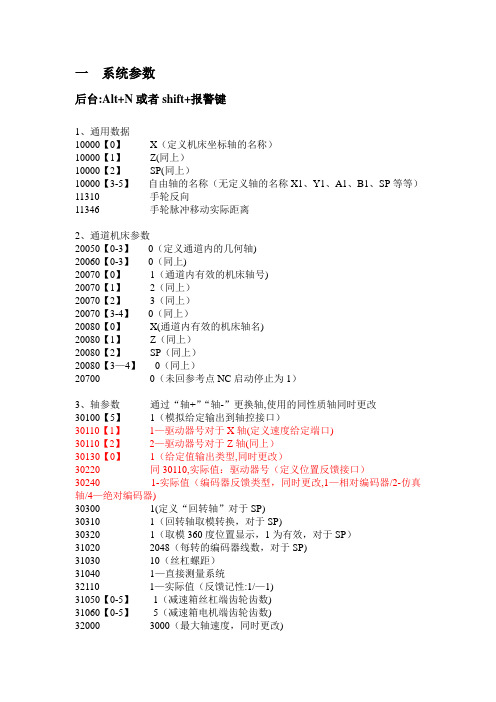
一系统参数后台:Alt+N或者shift+报警键1、通用数据10000【0】X(定义机床坐标轴的名称)10000【1】Z(同上)10000【2】SP(同上)10000【3-5】自由轴的名称(无定义轴的名称X1、Y1、A1、B1、SP等等)11310 手轮反向11346 手轮脉冲移动实际距离2、通道机床参数20050【0-3】0(定义通道内的几何轴)20060【0-3】0(同上)20070【0】1(通道内有效的机床轴号)20070【1】2(同上)20070【2】3(同上)20070【3-4】0(同上)20080【0】X(通道内有效的机床轴名)20080【1】Z(同上)20080【2】SP(同上)20080【3—4】0(同上)20700 0(未回参考点NC启动停止为1)3、轴参数通过“轴+”“轴-”更换轴,使用的同性质轴同时更改30100【5】1(模拟给定输出到轴控接口)30110【1】1—驱动器号对于X轴(定义速度给定端口)30110【2】2—驱动器号对于Z轴(同上)30130【0】1(给定值输出类型,同时更改)30220 同30110,实际值:驱动器号(定义位置反馈接口)30240 1-实际值(编码器反馈类型,同时更改,1—相对编码器/2-仿真轴/4—绝对编码器)30300 1(定义“回转轴”对于SP)30310 1(回转轴取模转换,对于SP)30320 1(取模360度位置显示,1为有效,对于SP)31020 2048(每转的编码器线数,对于SP)31030 10(丝杠螺距)31040 1—直接测量系统32110 1—实际值(反馈记性:1/—1)31050【0-5】1(减速箱丝杠端齿轮齿数)31060【0-5】5(减速箱电机端齿轮齿数)32000 3000(最大轴速度,同时更改)32010 2500(点动方式快速速度)32100 电机转向(1/—1)32110 反馈极性(1/-1)32450 反向间隙补偿,回参考点后补偿生效(单位mm)36100 负方向软限位(单位mm,一般为负值)36110 正方向软限位(单位mm,一般为正值)设定主轴步骤如下:30300 1—定义为主轴(0-坐标轴/1-主轴)30310 1-回转轴取模转换30320 1-取模360度位置显示(1-有效/0—无效)35000 1—定义机床轴为主轴35100 实际值(最高主轴转速)35110【0—5】主轴各档最高转速35120【0-5】主轴各档最低转速35130【0-5】主轴各档最高转速限制35140【0—5】主轴各档最低转速限制36200【0-5】各档速度监控的门限值带直接编码器的模拟量主轴30110 1-给定值模块号30220 1-编码器模块号30230 2-编码器信号端口号31000 实际值(0-编码器/1-光栅尺)31010 实际值(光栅尺节点距离)31020 实际值(编码器没转脉冲数)NCK复位上电二驱动调试见手册14510【16】1H(用户数据)车床14512【18】8H(用户数据)K1使能。
如何使用西门子828D系统设置工件原点(1)

如何使用西门子828D系统设置工件原点天津职业技术师范大学实训中心何欣[摘要] 西门子828D数控系统采用了西门子最新设计的人机交互界面——Sinumerik Operate。
与以前的802D sl系统相比,更加人性化、更加突出了在机床操作方面的便利性。
尤其是在设置工件原点方面,专门设计了多种带有动画向导的手动及自动工件测量方式,可以方便、快捷地实现工件的找正。
[关键词] 工件原点找正测量工件在铣削加工中,工件坐标系原点的确定是非常关键的步骤。
确定了工件原点也就确定了工件在机床上装夹的位置,数控加工编程人员在编制NC加工程序时,就可以用工件坐标系来确定刀具和程序的起点。
工件坐标系的原点可由编程人员任意确定,但工件坐标系坐标轴的方向应与机床坐标系一致并且与之有确定的尺寸关系。
选择一个适合的位置作为加工的基准,即工件坐标系的原点,既可以简化加工编程的工作量又可以提高加工的精度。
通常,我们把确定工件原点的过程称之为找正。
所谓“找正”即是在工件上找到一个适合的位置作为加工基准,并将其设置为工件坐标系的原点。
当工件在机床上固定好以后,工件原点与机床原点也就有了确定的位置关系,即两坐标原点的偏差就已确定。
这就要测量工件原点与机床原点之间的距离。
这个偏差值通常是由机床操作者使用“工件探头”或“寻边器”通过“测量工件”、“设置零偏”等方式完成的。
该偏差值通常存储在数控系统的零偏表中,在加工时工件原点与机床原点的偏差值便自动叠加到工件坐标系上,使数控系统按照机床坐标系确定工件的实际坐标,实现零件的自动加工。
西门子系统在手动方式下,借助水平软键[测量工件]就可以轻松实现工件坐标系找正的工作。
只需要在人机界面中设定简单的数据,按[循环启动]键即可快速便捷地完成该项功能,有效地缩短了辅助工艺准备所需时间。
但是,在测量工件之前必需首先要激活测量所用的刀具。
刀具被激活后,再进行“测量工件”的操作时,系统便可自动利用刀具长度和半径参数计算出主轴中心与工件原点重合时的位置。
SINUMERIK 828D基本编程指令

独特的编程 指令
丰富多样的加 工循环
SINUMERIK 828D数控系统: ➢ 适用于所有的车、铣、钻等常规加工 ➢ 对模具加工的支持
数学和逻辑运 算功能
➢ 对高速加工的支持
变量的应用
Slide 2
基本程序结构
Automation and Drives
SINUMERIK
独特的编程 指令
丰富多样的加 工循环
圆弧段 给定的刀轨迹
折线段
数学和逻辑运 算功能
变量的应用
插补类型 直线 圆弧
误差带
指令 G01 X Y Z CIP X Y Z I1= J1= K1=
程序段数 10 blocks
5 blocks
CAM软件可以充分利用这一功能对NC程序进行优化,以空间圆弧段取代空间直 线段来逼近空间曲线。
Slide 9
数学和逻辑运 算功能
变量的应用
N10 G1 X1 Z1 N20 X2 ANG=…
或者:N10 G1 X1 Z1 N20 Z2 ANG=…
Slide 14
外側拐角方式: G450 / G451
SINUMERIK
独独特特的的编编程程指 令指令
丰富多样的加 工循环
数学和逻辑运 算功能
变量的应用
(在刀具半径补偿方式下)
自动倒角功能:CHF、CHR FRC/FRCM=……
数学和逻辑运 算功能
变量的应用
圆弧相切过渡指令:CT CT+圆弧终点坐标,可以生成以 前一轨迹的终点为圆弧起点, 并且与该轨迹相切的圆弧。圆 心和半径由系统自动运算。
Slide 12
SINUMERIK
Automation and Drives
自动倒圆功能:RND/RNDM(RNDM=0)
