Solaris系统双机群集安装说明
文档4,安装配置Cluster双机软件

青州码头小型机项目实施方案(Solaris 10 U7 + Oracle 10g + ZFS + Sun Cluster 3.2 U2)文档四、安装配置SUN Cluster 3.2双机软件一、软件安装前的配置工作配置IPMP修改fqoradb1的/etc/hosts信息如下:## Internet host table#::1 localhost127.0.0.1 localhost192.168.11.120 fqoradb1 loghost 192.168.11.130 fqoradb2#IPMP test address192.168.11.121 fqoradb1-e1000g0-test192.168.11.122 fqoradb1-e1000g2-test#logic address192.168.11.140 fqoradb配置e1000g0和e1000g2两张网卡创建/etc/hostname.e1000g0文件填入以下内容fqoradb1 netmask + broadcast + group ipmp0 upaddif fqoradb1-e1000g0-test netmask + broadcast + deprecated -failover up创建/etc/hostname.e1000g2文件填入以下内容fqoradb1-e1000g2-test netmask + broadcast + group ipmp0 deprecated -failover up修改fqoradb2的/etc/hosts信息如下:## Internet host table#::1 localhost127.0.0.1 localhost192.168.11.130 fqoradb2 loghost 192.168.11.120 fqoradb1#IPMP test address192.168.11.131 fqoradb2-e1000g0-test192.168.11.132 fqoradb2-e1000g2-test#logic address192.168.11.140fqoradb配置e1000g0和e1000g2两张网卡创建/etc/hostname.e1000g0文件填入以下内容fqoradb2 netmask + broadcast + group ipmp0 upaddif fqoradb2-e1000g0-test netmask + broadcast + deprecated -failover up创建/etc/hostname.e1000g2文件填入以下内容fqoradb2-e1000g2-test netmask + broadcast + group ipmp0 deprecated -failover up建立两机Cluster通讯环境在根目录下创建.rhosts文件,内容如下:+创建/etc/hosts.equiv文件,内容如下:fqoradb1fqoradb2fqoradb两台服务器都需要进行以上配置。
SOLARIS10 双机系统配置
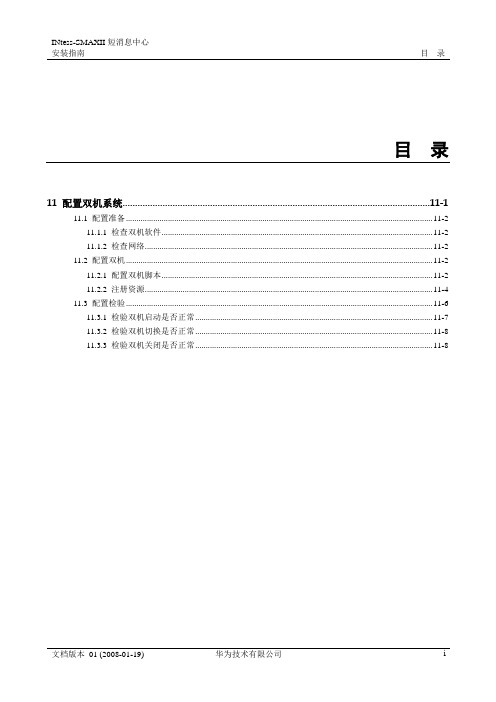
#ping 10.71.100.210
#ping 10.71.100.211
如果网络不通请检查网卡及网络是否物理隔断。
11.2
本节主要介绍双机系统的配置过程,INFOX GW系统采用双机主备组网方式。
----结束
启动资源组成功后,双机系统已经运行起来,执行如下命令,可查看双机资源组状态。
root@infox01#scstat -g
执行结果:
-- Resource Groups and Resources --
Group Name Resources
Resources:infox_rgserver_ipinfox_appinfoxdg_rs datadg_rsoracle_svr oracle_lsnr
数据库和应用合设情况下,/clustershell/appora/sun_sc3.1目录下文件:
sun_sc3.1
sun_sc3.1/etc
sun_sc3.1/etc/HW.smc
sun_sc3.1/bin
sun_sc3.1/bin/gethostnames
sun_sc3.1/bin/smgw_mon_start.ksh
scrgadm -a -jinfoxdg_rs-ginfox-rg -t SUNW.HAStoragePlus:2 -x GlobalDevicePaths="infox" -x FileSystemMountPoints='/export/home/infoxshare,' -y Resource_dependencies=server_ip
微软双机服务器群集安装总结
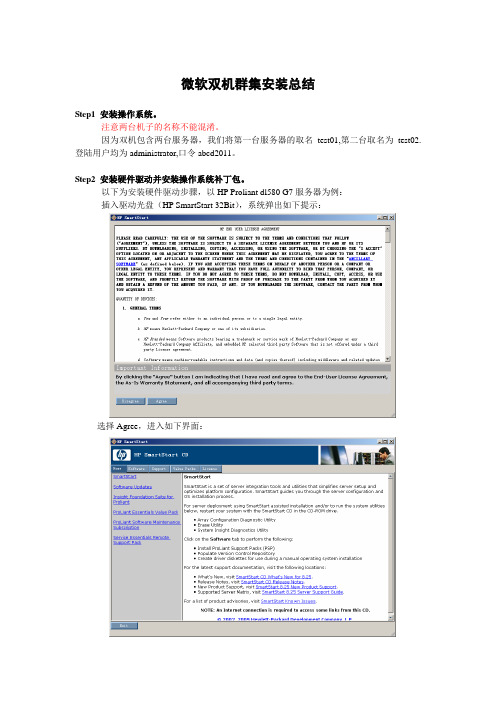
微软双机群集安装总结Step1 安装操作系统。
注意两台机子的名称不能混淆。
因为双机包含两台服务器,我们将第一台服务器的取名test01,第二台取名为test02.登陆用户均为administrator,口令abcd2011。
Step2 安装硬件驱动并安装操作系统补丁包。
以下为安装硬件驱动步骤,以HP Proliant dl580 G7服务器为例:插入驱动光盘(HP SmartStart 32Bit),系统弹出如下提示:选择Agree,进入如下界面:选择software,进入如下界面:选择Install ProLiant Support Pack,进入如下界面:选择Express installation of the PSP for Windows,进入如下界面:选择Start Inventory,进入如下界面:安装即可,进入如下界面:在安装过程中可能会弹出如下错误,单击取消即可:系统驱动安装结束以后,检查一下是否有未安装上的硬件驱动。
这里DL580有一个硬件驱动光线卡,需要手动安装。
但前提是先安装系统补丁KB932755,找到后安装即可,然后安装光线卡驱动。
至此,所举例子的硬件驱动全部安装完毕。
继续安装系统补丁。
Step3 配置IP。
因为每台服务器有两块网卡,一块公有,一块私有。
下面以收费双机群集为例,第一台服务器(即test01)共有网卡,配置如下:私有网卡配置有如下几步,首先进入属性配置界面后,去掉microsoft网络客户端、microsoft网络的文件和打印机共享前面的勾,配置后如下:接下来,点击“配置”进入网卡配置界面,选择“高级”选项卡,将网卡配置成100Mb 半双工。
如下图所示:接下来,配IP,如下:然后,点击“高级”进入下一个配置页面,进入DNS配置选项卡,将“在DNS中注册此连接的地址”前的勾去掉。
如下:最后,点击“WINS”TAB页,禁用TCP/IP上的NetBIOS,如图:点击确定即可。
Oracle Solaris 10操作系统安装指南说明书
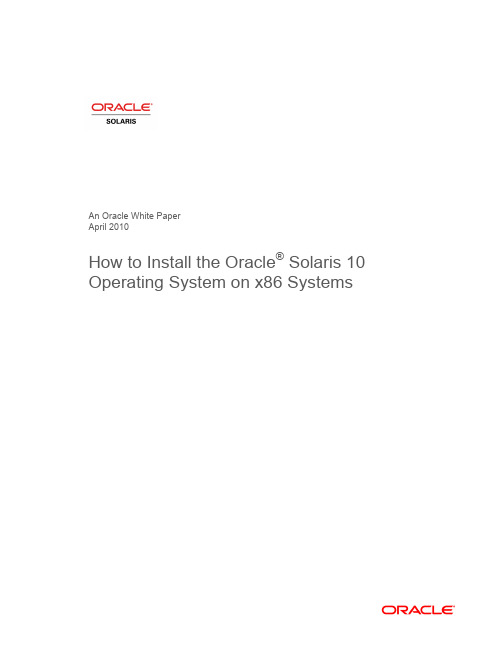
An Oracle White PaperApril 2010How to Install the Oracle® Solaris 10Operating System on x86 SystemsIntroduction.........................................................................................1 Installation Assumptions.....................................................................2 Check the Hardware Compatibility List...............................................2 Basic System Requirements...............................................................2 Obtaining Media for the x86 Platform.................................................3 Power Up and Media Boot..................................................................3 Installing the Oracle Solaris 10 5/09 Operating System.....................4 Identifying the Console...................................................................4 Selecting the Type of Installation....................................................5 System Configuration......................................................................6 For More Information........................................................................26 IntroductionThis white paper instructs users unfamiliar with the Oracle® Solaris 10 operating system installation on how to install Oracle Solaris 10 on an Oracle supported x86 system (including the family of 32-bit x86 systems as well as 64-bit AMD64™ and Intel® 64 systems). It is assumed that you are installing Oracle Solaris 10 5/09; all features described in this guide may not be available in earlier updates. This step-by-step guide, complete with screen shots, takes users through the installation process in 22 simple steps. Novice users should be able to complete an Oracle Solaris 5/09 operating system installation on a standalone x86 system using the instructions in this guide.Installation AssumptionsThis guide makes several assumptions, including•The system is an x86 system.•The system is compatible with the Oracle Solaris 10 5/09 OS and is listed on the Oracle Solaris Hardware Compatibility List (HCL).•The system has a graphical interface.While this guide is most appropriate for a standalone system that does not connect to a network or connects to a network with automatic configuration, it can be used to install a system with a fixed IP address if the network configuration information is available.If problems arise during the installation process that are not discussed in this guide, refer to the Oracle Solaris 10 OS Installation Guide: Basic Installations for more information. This guide is part of the Oracle Solaris 10 Release and Installation Collection located on the Sun Web site at/app/docs/prod/solaris.10.Check the Hardware Compatibility ListThe first step before the installation process is to verify that the system to be installed is on the hardware compatibility list located at: /bigadmin/hcl/.Note: The term x86 refers to the family of 32-bit x86-compatible architecture and 64-bit AMD64 and Intel 64.Basic System RequirementsVerify the computer system meets the following requirements. Note that the requirements below are recommended minimums. While it is possible to install Oracle Solaris 10 on a system with less disk capacity and CPU speed, it is not recommended.•Minimum 1,024 MB of physical RAM•Minimum 10 GB of available hard drive space•Minimum 400 MHz CPU speed•DVD or CD-ROM drive•Attached monitor or integrated displayFor more information on Oracle Solaris system requirements, visit /solaris. For a catalog of the more than 5000 Oracle Solaris-ready applications and solutions, visit/bigadmin/apps.Obtaining Media for the x86 PlatformThe Oracle Solaris 10 5/09 OS release is available via download from the Oracle Web site.1.Go to /solaris/ and click on the Oracle Solaris logo if you want to obtain informationabout the Oracle Solaris 10 5/09 OS; if not, proceed to step 2.2.Go to /solaris/get to begin the download process.3.Choose Oracle Solaris 10 on the list of available downloads.4.Click on the appropriate media format (Oracle Solaris for x86 systems).5.Register at the Sun Download Center, if you have not already done so.6.Answer the short questionnaire.7.Read and accept the license agreement.8.Download and burn the CDs or DVDs.See the Oracle Solaris 10 FAQs located at /solaris/get for guidance, instruction, and tips on downloading Oracle Solaris 10 or burning installation CD and DVD media.Power Up and Media BootIf you do not want to substitute your current operating system and instead you want to run Oracle Solaris as a guest OS or virtual machine, please download and install Oracle VM VirtualBox for free from /.The following procedure can be used to install Oracle Solaris 10 5/09 on a new or used system.1.Power up the system and insert the first installation CD or DVD into the drive tray.2.Restart the system.3.If the system appears to be booting from the hard disk and the Oracle Solaris OS installer doesnot start, power cycle the system (power cycle is shutting down the power on the system and then restarting the system). As the system begins to boot, enter setup mode. Typically, the systemdisplays a message indicating which key to press (such as "Enter F2 to enter setup", although the key to press varies by manufacturer; the ESC and F12 keys are other common options.) If you miss the message, simply restart the system a couple of times until you are able to view it.Once in setup mode, specify the boot device for the system. This example specifies the CD or DVD drive as the boot device. To do so, find the list that describes boot order and re-order as needed to ensure the CD or DVD drive appears first on the list. The system should boot from the CD or DVD drive to start the install process.Installing the Oracle Solaris 10 5/09 Operating SystemIdentifying the ConsoleThe next step in the installation process is to select the type of console for the hardware on which Oracle Solaris is being installed. Use the arrow keys to select the version of Oracle Solaris OS that matches the hardware configuration. For most x86 systems, use the default selection.Press the ENTER key and boot the version of operating system selected. The highlighted entry boots in 60 seconds even if a key is not pressed.Note: Prompts do not appear during the boot process. If a selection is not made, the screen times out and the systemautomatically boots the Oracle Solaris OS.Selecting the Type of InstallationAfter the ENTER key is pressed or the counter times out, a series of dots will run on the screen and you will see the basic device configuration message along with a menu with six installation options.Before this new counter times out, select option 3 to install Oracle Solaris 10 5/09 from the beginning using the Oracle Solaris ZFS as the root file system. You can get more information on Oracle Solaris ZFS from /us/products/servers-storage/storage/storage-software/031857.htm.Note: If you don’t want to use Oracle Solaris ZFS as your root file system, you can use option 1. Please refer to the previousversion of this white paper.Once option 3 is selected, you'll see the following screen with some information regarding your hardware. Keep in mind that the hardware information displayed (such as "nge0") may differ from the exact data displayed below and that each step can take up to a couple of minutes to complete.After a few seconds, you are presented with the keyboard layout configuration in case you don't have a standard keyboard or if you have a localized keyboard. If you have a US keyboard, press the [F2] key; if not, select the right language using the arrow keys to move up or down, make your selection with the [space bar] and then press [F2] to continue.Immediately, you'll see the following message. Press ENTER to continue.System ConfigurationA series of screens guides you through the Oracle Solaris configuration process. Note that the graphical screens require a mouse to be rolled over the window in order to answer questions posed throughout the configuration process.1.After you press ENTER, the system configuration process will start through a series of windows.Please roll the mouse over the window, click the mouse, and press ENTER to continue.2.Select a language for the system.3. A new window, the Oracle Solaris Install Console, appears in the bottom-right corner. Thiswindow is used to display pertinent installation messages. Another window appears in which the Oracle Solaris OS installation questions should be answered. Press [F2] to continue.4.The system identification process begins. Press [F2] to continue.5.The Network Connectivity window appears. Use the default answer, (unless you don't have anetwork) and press [F2] to continue.6.The DHCP selection appears. For most cases, just select DHCP for your network configurationusing the arrow keys and the space bar to make the selection and then press [F2] to continue.7.The IPv6 window appears. Just use the default and press [F2] to continue.8.The Confirmation window appears. If you agree with your selections, press [F2] to continue; ifnot, press [F4] and the process will go back to step 5.9.The Security Policy window appears. Use the default for No Kerberos configuration. Press [F2] tocontinue.10.For confirmation of your policy selection, press [F2] and continue to the next screen.11.The Name Service window appears. Select NONE using the arrow keys and pressing the space barto select, then press [F2] to continue.12.For confirmation of your selection, press [F2] and continue to the next screen.13.The NFSv4 domain name window appears. Let the system use the default option and press [F2] tocontinue.14.For confirmation of your selection, press [F2] to continue to the next screen.15.The Time Zone window appears. Next, set the time zone for the system. This example sets theAmericas time zone. Use the arrow keys and the space bar to make the selection. Press [F2] to continue.16.Time Zone cont'd. Set the United States Country & Region, then press [F2] to continue.17.Time Zone cont'd. Set the Pacific Time. Press [F2] to continue.18.Set current date and time. Use arrow keys and keyboard to change the proposed date and time,then press [F2] to continue.19.To confirm your selection, press [F2] to continue.20.The Root Password window appears. Set the root password. Note the password typed remainsinvisible. Re-enter the password in the second box and press [F2] to continue.21.The Network Services window appears. Click [F2] to continue.22.The Remote Services window appears. In this window, you can choose a “Secure by default”Oracle Solaris installation, but afterwards individual services should be enabled. If you are unsure of your type of installation, follow the default “Yes” to enable all remote services and press [F2] to continue.23.The Install Progress window appears. Wait for a few minutes while Oracle Solaris installs on yoursystem. After the installation is completed, the system will reboot automatically and will start the Oracle Solaris OS. Remember that in some cases, you will have to eject the media manually.24.The Eject CD/DVD window appears. Use the default. Press [F2] to continue; the system willautomatically eject the media after installation.25.The Reboot After Installation window appears. Use the default. Press [F2] to continue.26.The Confirmation window appears; press [F2] to continue. In some cases, the system will not beable to eject the media after installation. Be sure to eject it manually to avoid starting theinstallation process again; if after the installation your system didn't eject the media and the install process started again, you can simply reboot your system. During the boot process, eject the media and the system will boot from the hard disk using the freshly installed Oracle Solaris 10 image.27.The License window appears. Please read the Oracle Solaris License Agreement, and if you agree,press [F2] to continue.28.The Geographic Regions window appears. To add support for other regions, select the desiredregion; if not, press [F2] to continue.29.The System Locale window appears. Press [F2] to continue.30.The Selection of Additional Products window appears. Press [F2] to continue.31.The Root File System selection window appears. Select ZFS and press [F2] to continue.32.The Software Selection window appears. Use the default and press [F2] to continue.33.The Disk Selection window appears. Use the default and press [F2] to continue.34.The ZFS Configuration window appears. Use the default and press [F2] to continue.35.The Remote Mounts window appears. Use the default and press [F2] to continue.36.The Profile window appears. On this window, you can see a technical description of how OracleSolaris will be installed on your system. Press [F2] to continue.37.The Install Progress window appears. Wait for a few minutes while Oracle Solaris installs on yoursystem. After the installation is completed, the system will reboot automatically and will start the Oracle Solaris OS. Remember that in some cases, you will have to eject the media manually.38.Now you have successfully installed Oracle Solaris 10 5/09 on your system. Login using the rootuser and the password you assigned on step 19.For More InformationFor more information regarding the Oracle Solaris 10 OS, visit/us/products/servers-storage/solaris/index.html.TABLE 1. REFERENCESDOCUMENTATION AND COMMUNITYSun Documentation /Big Admin System Administration Portal /bigadmin/SUN BLUEPRINTS ARTICLESConfiguring JumpStart Servers to Provision Sun x86 Systems /blueprints/0205/819Performing Network Installations Without a Local Boot Server /blueprints/0504/817/blueprints/0905/819Configuring Multiboot Environments on Sun x86 Systems with AMDOpteron ProcessorsRELATED WEB SITESSolaris Hardware Compatibility List /bigadmin/hclSolaris 10 System Requirements /solaris/docs/solaris-sys.pdf NEXT STEPS TO SOLARIS 10 ADOPTIONGet hands on experience with Solaris 10 using "Solaris 10 White Papers" /solaris/whitepapers/index.jsp Get trained on Solaris 10 /pls/web_prod-plq-dad/db_pages.getpage?page_id=402&p_nl=JSOLGet a support contract /us/support/systems/operating-systems/index.htmlParticipate in the OpenSolaris community How to Install the Oracle Solaris 10 Operating System on x86 Systems April 2010Author: Angel Camacho, Larry WakeOracle Corporation World Headquarters 500 Oracle Parkway Redwood Shores, CA 94065 U.S.A.Worldwide Inquiries: Phone: +1.650.506.7000 Fax: +1.650.506.7200 Copyright © 2010, Oracle and/or its affiliates. All rights reserved.This document is provided for information purposes only and the contents hereof are subject to change without notice. This document is not warranted to be error-free, nor subject to any other warranties or conditions, whether expressed orally or implied in law, including implied warranties and conditions of merchantability or fitness for a particular purpose. We specifically disclaim any liability with respect to this document and no contractual obligations are formed either directly or indirectly by this document. This document may not be reproduced or transmitted in any form or by any means, electronic or mechanical, for any purpose, without our prior written permission.Oracle and Java are registered trademarks of Oracle and/or its affiliates. Other names may be trademarks of their respective owners.AMD, Opteron, the AMD logo, and the AMD Opteron logo are trademarks or registered trademarks of Advanced Micro Devices. Intel and Intel Xeon are trademarks or registered trademarks of Intel Corporation. All SPARC trademarks are used under license and are trademarks or registered trademarks of SPARC International, Inc. UNIX is a registered trademark licensed through X/Open Company, Ltd. 0310。
Solaris系统安装步骤
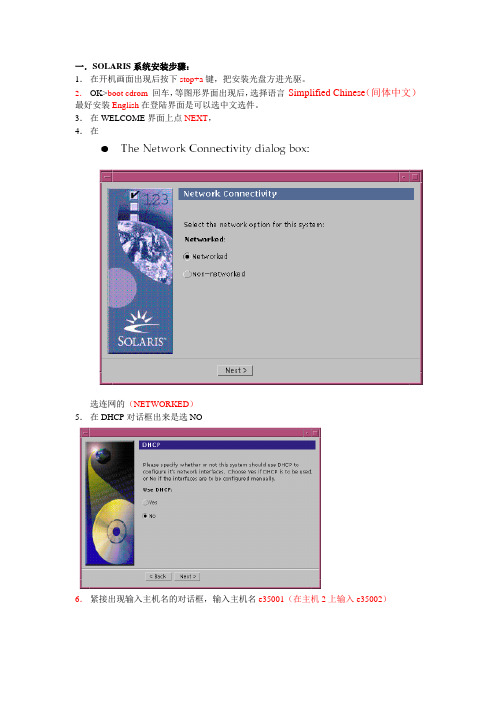
一.SOLARIS系统安装步骤:1.在开机画面出现后按下stop+a键,把安装光盘方进光驱。
2.OK>boot cdrom回车,等图形界面出现后,选择语言Simplified Chinese(间体中文)最好安装English在登陆界面是可以选中文选件。
3.在WELCOME界面上点NEXT,4.在选连网的(NETWORKED)5.在DHCP对话框出来是选NO6.紧接出现输入主机名的对话框,输入主机名e35001(在主机2上输入e35002)7.在IP地址的地方输入IP地址,10.35.55.17(在2号机器上输入10.35.55.18)8.在子网掩码对话框里输入255255.255.1289.在IPV6的IP协议框里选默认的版本即可,回车。
10.在如下的名称对话框里选NO。
11.接着选择时区,选东亚,中华人民共和国12.设置日期(默认即可)13.设置密码14.在电源管理对话框里,按NEXT ,(默认选择)15.在代理服务对话框里,根据实际的情况填写。
如果是直接连接到INTERNET 16.接着上一个确认的对话框如下,仔细检查一下,如果没有问题,点确认:17.接着会提示你放如第一张安装光盘18.选择安装方式。
自定义安装19.选择64位安装方式20.选择安装方式:完全安装(ENTIRE SOLARIS SOFTWARE GROUP PLUS OEM)21.选择DISKS,添加:22.在下面的分区框里,选择硬盘分区(MODIFY)23.输入分区打小:0 / 3000m1swap 2000m3/var 2000m4 /usr 2000m5 /opt 3000m6/oracle 4500m7150m24.然后点确认,开始安装。
24.中途会提示更换安装光盘,更换光盘,确认即可。
二.VERITAS voluemanager卷管理软件的安装。
1.把安装光盘放入光驱到安装目录用pkgadd –d . 回车即可。
Solaris 8+oracle 9+VRTSvcs 双机安装手册

Solaris 8.0 +Oracle 9.2.0 +VRTSvcs 双机安装文档文档类型:技术文档完成日期:09/11/2007作者:马铭鸿目的:Oracle 9i 数据库双机备份1、硬件平台SUN 280 2台(SPARC Ⅲ /1G ROM /36G DISK/QLOGIC HBA)NSTOR Fible 磁阵2、软件平台Solaris 8.0 for 64 bitPatch for Solaris 8.0Oracle 9.2.0 for SPARC SUN EnterpriseVRTS Volume ManagerVRTSvcsVRTSvcs Agent for OraclePatch for Nstor3、安装流程A 安装Solaris 8.0B 安装Solaris 8.0 补丁包C 安装Nstor 补定丁包D 安装Volume ManagerE 安装 Oracle 9.2.0F 安装 VRTSvcsG 安装 VRTSvcs Agent for OracleH 配置 VRTSvcsA安装Solaris 8.0此部分的工作想必不用再说了,在SUN的服务器上安装操作系统。
注意的是,在安装Solaris 8.0时,我选择的是全部安装。
安装的是OEM版本的。
B安装Solaris 8.0 补丁包此步骤是必须的。
可以在SUN网站上下载最新的补定丁包,名字为8_recommended.zip。
使用命令unzip 8_recommended.zip 将此包解压。
如果些包在光盘上,要先将其复制到硬盘上。
可如下操作:#cd cdrom/cdrom0 (进入光盘路径)#cp 8_recommended.zip /tmp (将补丁包复制到/tmp目录下)#unzip 8_recommended.zip (解压包)解压完成后,会在当前目录中形成一个8_recommended目录,进入此目录,进行补丁包的安装。
使用如下命令:./install_cluster。
Oracle Solaris Sun Server X4-2 安装指南说明书
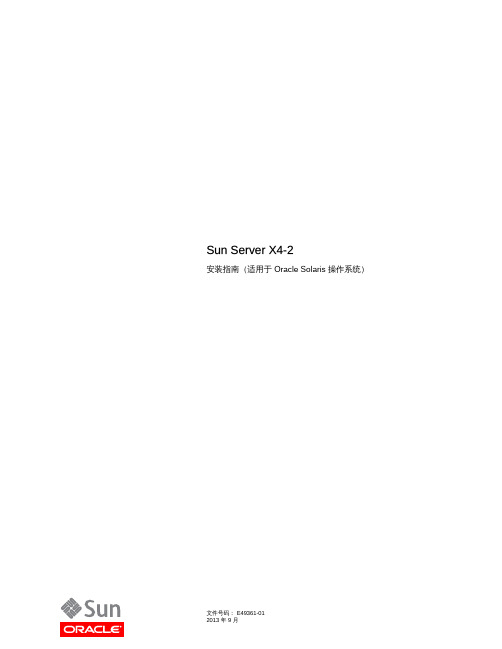
Sun Server X4-2安装指南(适用于 Oracle Solaris 操作系统)文件号码: E49361-012013 年 9 月版权所有 © 2013,Oracle 和/或其附属公司。
保留所有权利。
本软件和相关文档是根据许可证协议提供的,该许可证协议中规定了关于使用和公开本软件和相关文档的各种限制,并受知识产权法的保护。
除非在许可证协议中明确许可或适用法律明确授权,否则不得以任何形式、任何方式使用、拷贝、复制、翻译、广播、修改、授权、传播、分发、展示、执行、发布或显示本软件和相关文档的任何部分。
除非法律要求实现互操作,否则严禁对本软件进行逆向工程设计、反汇编或反编译。
此文档所含信息可能随时被修改,恕不另行通知,我们不保证该信息没有错误。
如果贵方发现任何问题,请书面通知我们。
如果将本软件或相关文档交付给美国政府,或者交付给以美国政府名义获得许可证的任何机构,必须符合以下规定:U.S. GOVERNMENT END USERS:Oracle programs, including any operating system, integrated software, any programs installed on the hardware, and/or documentation, delivered to U.S. Government end users are "commercial computer software" pursuant to the applicable Federal Acquisition Regulation and agency-specific supplemental regulations. As such, use, duplication, disclosure, modification, and adaptation of the programs, including any operating system, integrated software, any programs installed on the hardware, and/or documentation, shall be subject to license terms and license restrictions applicable to the programs. No other rights are granted to the U.S. Government.本软件或硬件是为了在各种信息管理应用领域内的一般使用而开发的。
SUN CLUSTER双机服务器安装配置总结
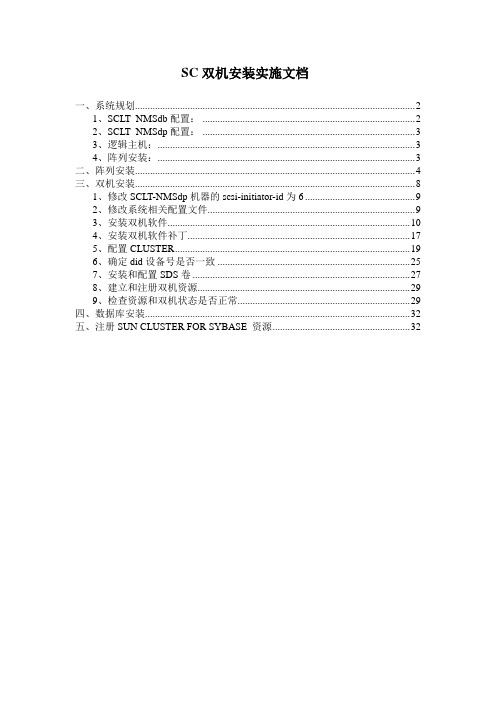
SC双机安装实施文档一、系统规划 (2)1、SCLT_NMSdb配置: (2)2、SCLT_NMSdp配置: (3)3、逻辑主机: (3)4、阵列安装: (3)二、阵列安装 (4)三、双机安装 (8)1、修改SCLT-NMSdp机器的scsi-initiator-id为6 (9)2、修改系统相关配置文件 (9)3、安装双机软件 (10)4、安装双机软件补丁 (17)5、配置CLUSTER (19)6、确定did设备号是否一致 (25)7、安装和配置SDS卷 (27)8、建立和注册双机资源 (29)9、检查资源和双机状态是否正常 (29)四、数据库安装 (32)五、注册SUN CLUSTER FOR SYBASE 资源 (32)一、系统规划两台SUN FIRE 280R,一台3320 SCSI阵列;操作系统为solaris 9,sun cluster 3.1 U4,数据库为Sybase 12.5。
要求两台机器做双机,数据库系统文件和数据文件都安装在阵列中。
卷管理采用SUN 自带的SunDiskSuite,要求数据库采用裸设备。
1、SCLT_NMSdb配置:主机名:SCLT-NMSdbIP 地址:211.95.129.121子网的系统部分:是网络掩码:255.255.255.224主要的网络界面:bge3启用IPv6:否缺省路由∶是路由器IP 地址∶211.95.129.126名称服务:无启用Kerberos:否时区:PRCSolaris 操作环境:Solaris 9 Software 9/05Solaris 软件组:整个群组以及OEM根设备:c1t0d0文件系统:c1t1d0s0 /emv 20480 MBc1t1d0s1 /usr 49500 MBc1t0d0s0 / 20480 MBc1t0d0s1 swap 8192 MBc1t0d0s3 /var 30500 MBc1t0d0s4 /export/home 10240 MBc1t0d0s6 /globaldevices 512 MBc1t0d0s7 /metadb 32 MB2、SCLT_NMSdp配置:主机名:SCLT-NMSdpIP 地址:211.95.129.122子网的系统部分:是网络掩码:255.255.255.224主要的网络界面:bge3启用IPv6:否缺省路由∶是路由器IP 地址∶211.95.129.126名称服务:无启用Kerberos:否时区:PRCSolaris 操作环境:Solaris 9 Software 9/05Solaris 软件组:整个群组以及OEM根设备:c1t0d0文件系统:c1t1d0s0 /emv 20480 MBc1t1d0s1 /usr 49500 MBc1t0d0s0 / 20480 MBc1t0d0s1 swap 8192 MBc1t0d0s3 /var 30500 MBc1t0d0s4 /export/home 10240 MBc1t0d0s6 /globaldevices 512 MBc1t0d0s7 /metadb 32 MB3、逻辑主机:SCLT-NMSapp 211.95.129.1204、阵列配置:SCLT-NMSdisk采用SUN 3320 SCSI 阵列;由14块盘组成,其中1块盘备份,做RAID 5,划分三个slice,一个30G、两个300G,其中30G作为SYBASE 系统安装目录,挂在/U01目录,其他两分区做成裸设备存放数据库数据文件。
Solaris 9 9 02 安装指导说明书
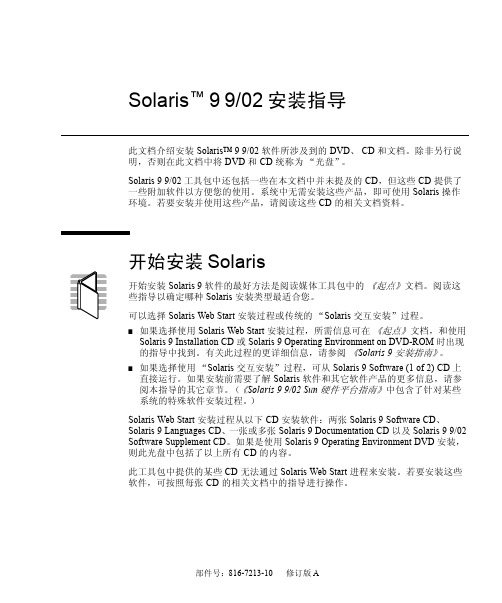
部件号: 816-7213-10修订版 ASolaris ™ 9 9/02 安装指导此文档介绍安装 Solaris™9 9/02 软件所涉及到的DVD 、CD 和文档。
除非另行说明,否则在此文档中将 DVD 和 CD 统称为“光盘”。
Solaris 9 9/02 工具包中还包括一些在本文档中并未提及的 CD ,但这些 CD 提供了一些附加软件以方便您的使用。
系统中无需安装这些产品,即可使用 Solaris 操作环境。
若要安装并使用这些产品,请阅读这些 CD 的相关文档资料。
开始安装 Solaris开始安装 Solaris 9 软件的最好方法是阅读媒体工具包中的《起点》 文档。
阅读这些指导以确定哪种 Solaris 安装类型最适合您。
可以选择 Solaris Web Start 安装过程或传统的“Solaris 交互安装”过程。
■如果选择使用 Solaris Web Start 安装过程,所需信息可在《起点》 文档,和使用 Solaris 9 Installation CD 或 Solaris 9 Operating Environment on DVD-ROM 时出现的指导中找到。
有关此过程的更详细信息,请参阅《Solaris 9安装指南》。
■如果选择使用“Solaris 交互安装”过程,可从 Solaris 9 Software (1 of 2) CD 上直接运行。
如果安装前需要了解 Solaris 软件和其它软件产品的更多信息,请参阅本指导的其它章节。
(《Solaris 9 9/02 Sun 硬件平台指南》中包含了针对某些系统的特殊软件安装过程。
)Solaris Web Start 安装过程从以下 CD 安装软件:两张 Solaris 9 Software CD 、Solaris 9 Languages CD 、一张或多张 Solaris 9 Documentation CD 以及 Solaris 9 9/02 Software Supplement CD 。
Solaris操作系统的系统要求与安装指南说明书
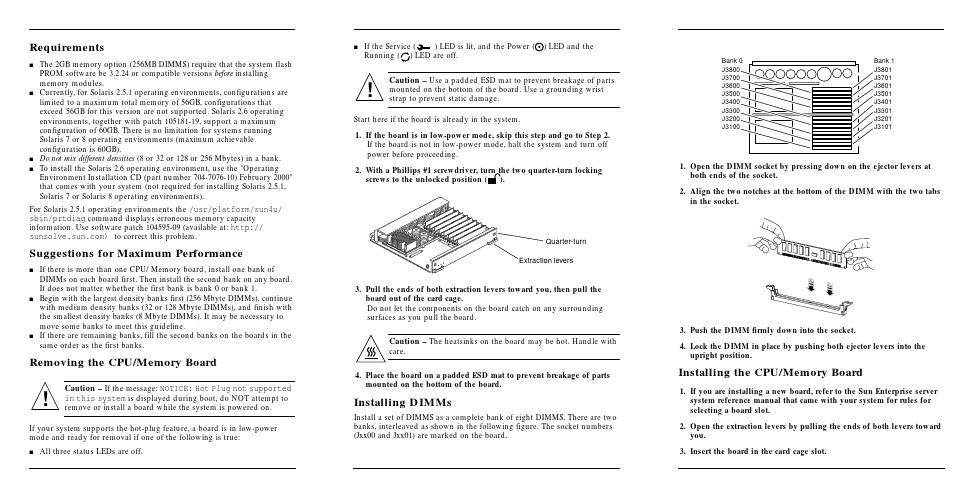
Requirementss The2GB memory option(256MB DIMMS)require that the system flash PROM software be3.2.24or compatible versions before installingmemory modules.s Currently,for Solaris2.5.1operating environments,configurations are limited to a maximum total memory of56GB,configurations thatexceed56GB for this version are not supported.Solaris2.6operating environments,together with patch105181-19,support a maximumconfiguration of60GB.There is no limitation for systems runningSolaris7or8operating environments(maximum achievableconfiguration is60GB).s Do not mix different densities(8or32or128or256Mbytes)in a bank.s To install the Solaris2.6operating environment,use the"Operating Environment Installation CD(part number704-7076-10)February2000"that comes with your system(not required for installing Solaris2.5.1, Solaris7or Solaris8operating environments).For Solaris2.5.1operating environments the/usr/platform/sun4u/ sbin/prtdiag command displays erroneous memory capacity e software patch104595-09(available at:http:// )to correct this problem.Suggestions for Maximum Performances If there is more than one CPU/Memory board,install one bank of DIMMs on each board first.Then install the second bank on any board.It does not matter whether the first bank is bank0or bank1.s Begin with the largest density banks first(256Mbyte DIMMs),continue with medium density banks(32or128Mbyte DIMMs),and finish with the smallest density banks(8Mbyte DIMMs).It may be necessary to move some banks to meet this guideline.s If there are remaining banks,fill the second banks on the boards in the same order as the first banks.Removing the CPU/Memory BoardCaution–If the message:NOTICE:Hot Plug not supportedin this system is displayed during boot,do NOT attempt toremove or install a board while the system is powered on.If your system supports the hot-plug feature,a board is in low-power mode and ready for removal if one of the following is true:s All three status LEDs are off.s If the Service()LED is lit,and the Power ()LED and theRunning()LED are off.Caution–Use a padded ESD mat to prevent breakage of partsmounted on the bottom of the e a grounding wriststrap to prevent static damage.Start here if the board is already in the system.1.If the board is in low-power mode,skip this step and go to Step2.If the board is not in low-power mode,halt the system and turn offpower before proceeding.2.With a Phillips#1screwdriver,turn the two quarter-turn lockingscrews to the unlocked position().3.Pull the ends of both extraction levers toward you,then pull theboard out of the card cage.Do not let the components on the board catch on any surroundingsurfaces as you pull the board.Caution–The heatsinks on the board may be hot.Handle withcare.4.Place the board on a padded ESD mat to prevent breakage of partsmounted on the bottom of the board.Installing DIMMsInstall a set of DIMMS as a complete bank of eight DIMMS.There are twobanks,interleaved as shown in the following figure.The socket numbers(Jxx00and Jxx01)are marked on the board.1.Open the DIMM socket by pressing down on the ejector levers atboth ends of the socket.2.Align the two notches at the bottom of the DIMM with the two tabsin the socket.3.Push the DIMM firmlydown into the socket.4.Lock the DIMM in place by pushing both ejector levers into theupright position.Installing the CPU/Memory Board1.If youare installing a new board,refer to the Sun Enterprise serversystem reference manual that came with your system for rules forselecting a board slot.2.Open the extraction levers by pulling the ends of both levers towardyou.3.Insert the board in the card cage slot.!!Extraction leversQuarter-turnBank 1J3801J3701J3601J3501J3401J3301J3201J3101Bank 0J3800J3700J3600J3500J3400J3300J3200J3100sFor a 4-slot or 5-slot card cage,orient the board with the component side to the right.sFor a 16-slot or 8-slot card cage (diagram follows):Front slot installation,orient the board with the component side down.Rear slot installation,orient the board with the component side up.4.Push the board into the card cage,then simultaneously press both extraction levers to seat the board on the centerplane.Caution –Do not press on the board front panel to seat it—doing so will damage the connector pins.Caution –When inserting a board into slot 4or slot 10of a16-slot card cage,lift the board slightly to avoid damage to the centerplane connectors.Pushing both levers simultaneously avoids twisting the board and bending the connector pins.5.With a Phillips #1screwdriver,turn the two quarter-turn locking screws to the locked position ().Rear viewFront view!!Sun ™ Enterprise ™6x 00/5x 00/4x 00/3x 00 Systems DIMM Installation GuideCaution –The heatsinks on the board can bedamaged by incorrect handling.Do not touch the heatsinks while installing or moving the board.Hold the board only by the edges.If a heatsink is loose or broken,obtain a replacement board.Caution –The heatsinks on the board can bedamaged by improper packaging.When storing or shipping the board,ensure that the heatsinks have sufficient protection.Note –Make sure the DIMM and connector are freeof dust and debris.If necessary,gently clean them using the dry,stiff brush supplied.!!Part Number: 802-5032-15Revision A of January 2000Accessing Sun Documentation OnlineThe sm web site enables you to access Sun technicaldocumentation on the Web.You can browse the archive or search for a specific book title or subject at:Sun Welcomes Your CommentsWe are interested in improving our documentation and welcome your comments and suggestions.You can email your comments to us at:*******************Please include the part number (802-5032-14)of the document in the subject line of your email.Copyright 2000 Sun Microsystems, Inc. All rights reserved. Use is subject to license terms. Third-party software, including font technology, is copyrighted and licensed from Sun suppliers. Sun, SunMicrosystems, the Sun Logo, SunDocs, and Solaris are trademarks or registered trademarks of Sun Microsystems, Inc. in the U.S. and other countries.RESTRICTED RIGHTS : Use, duplication, ordisclosure by the U.S. Government is subject to restrictions of FAR 52.227-14(g)(2)(6/87) and FAR 52.227-19(6/87), or DFAR 252.227-7015(b)(6/95) and DFAR 227.7202-3(a).Copyright 2000 Sun Microsystems, Inc. Tous droits réservés. Distribué par des licences qui enrestreignent l’utilization. Le logiciel détenu par des tiers, et qui comprend la technologie relative aux polices de caractères, est protégé par un copyright et licencié par des fournisseurs de Sun. Sun, SunMicrosystems,le logo Sun,SunDocs,et Solaris sont des marques de fabrique ou des marques déposées de Sun Microsystems, Inc. aux Etats-Unit et dans d’autres pay.Sun Microsystems Computer Company •901San Antonio Road •Palo Alto,CA 94303-4900USA •650960-1300•Fax 650969-91316.Reboot the system now or schedule a later time to reboot when system disruption will be minimized.The system cannot use the new board until the system is rebooted.7.If the system is running,look for a system message similar to the following example.This example is for a CPU/Memory board in slot 5:NOTICE: CPU Board Hotplugged into Slot 5NOTICE: Board 5 is ready to remove。
Sun Microsystems, Inc. Solaris 10 5 09 安装指南说明书
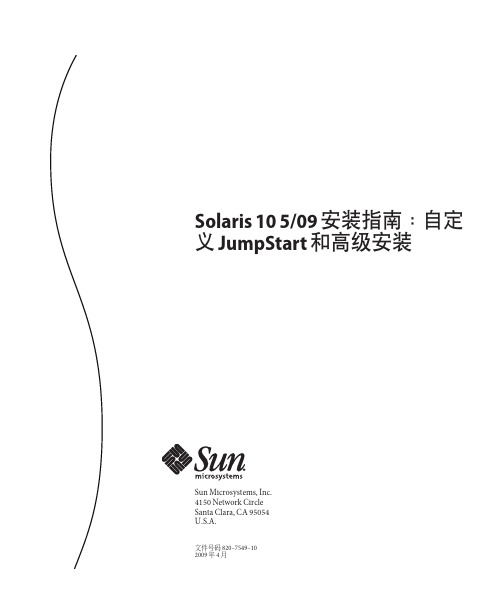
Solaris105/09安装指南:自定义JumpStart和高级安装Sun Microsystems,Inc.4150Network CircleSanta Clara,CA95054U.S.A.文件号码820–7549–102009年4月版权所有2009Sun Microsystems,Inc.4150Network Circle,Santa Clara,CA95054U.S.A.保留所有权利。
对于本文档中介绍的产品,Sun Microsystems,Inc.对其所涉及的技术拥有相关的知识产权。
需特别指出的是(但不局限于此),这些知识产权可能包含一项或多项美国专利,或在美国和其他国家/地区申请的待批专利。
美国政府权利-商业软件。
政府用户应遵循Sun Microsystems,Inc.的标准许可协议,以及FAR(Federal Acquisition Regulations,即“联邦政府采购法规”)的适用条款及其补充条款。
本发行版可能包含由第三方开发的内容。
本产品的某些部分可能是从Berkeley BSD系统衍生出来的,并获得了加利福尼亚大学的许可。
UNIX是X/Open Company,Ltd.在美国和其他国家/地区独家许可的注册商标。
Sun、Sun Microsystems、Sun徽标、Solaris徽标、Java咖啡杯徽标、、Java和Solaris是Sun Microsystems,Inc.或其子公司在美国和其他国家/地区的商标或注册商标。
所有SPARC商标的使用均已获得许可,它们是SPARC International,Inc.在美国和其他国家/地区的商标或注册商标。
标有SPARC商标的产品均基于由Sun Microsystems,Inc.开发的体系结构。
OPEN LOOK和Sun TM图形用户界面是Sun Microsystems,Inc.为其用户和许可证持有者开发的。
Sun感谢Xerox在研究和开发可视或图形用户界面的概念方面为计算机行业所做的开拓性贡献。
solaris安装

X-Window终端窗口中完成,当然,步骤和以前还是一样的。依次是:
网络设定
主机信息设定
再运行一次服务诊断命令:
========================================================================
# svcs -x -v
========================================================================
一点Tips: Solaris 10是越来越大,包含的东西也越来越多,很多命令都放在了不同的目录中,
为了方便使用,安装完成后可以先进行一下系统命令查找路径的初始化设定,修改/etc/profile
文件,在最后添加上如下两行,例如我的:
PATH=/sbin:/usr/sbin:/usr/bin:/opt/SUNWspro/bin:/usr/ccs/bin:/usr/X11/bin:\
略,要培养一下广大SA们的动手能力。没有sshd,传文件多不方便,于是我只好手工把sshd翻
出来启动... 说到这里我又想骂... btbt的Solaris 10,sshd竟然不在标准目录下,而是放
在了/usr/lib/ssh/sshd下,害得我还find /usr -name sshd -print了一下才找到。
boot -m verbose
========================================================================
Solaris10+StorEdge3510+Sun Cluster for RAC安装文档
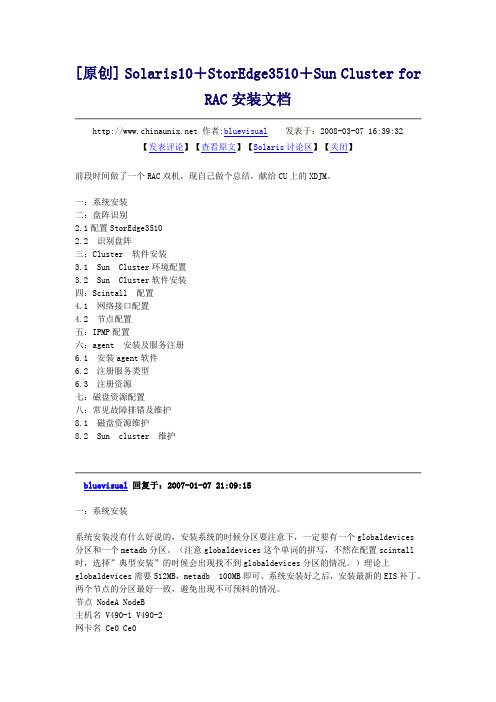
[原创] Solaris10+StorEdge3510+Sun Cluster forRAC安装文档 作者:bluevisual发表于:2008-03-07 16:39:32【发表评论】【查看原文】【Solaris讨论区】【关闭】前段时间做了一个RAC双机,现自己做个总结,献给CU上的XDJM。
一:系统安装二:盘阵识别2.1配置StorEdge35102.2 识别盘阵三:Cluster 软件安装3.1 Sun Cluster环境配置3.2 Sun Cluster软件安装四:Scintall 配置4.1 网络接口配置4.2 节点配置五:IPMP配置六:agent 安装及服务注册6.1 安装agent软件6.2 注册服务类型6.3 注册资源七:磁盘资源配置八:常见故障排错及维护8.1 磁盘资源维护8.2 Sun cluster 维护bluevisual回复于:2007-01-07 21:09:15一:系统安装系统安装没有什么好说的,安装系统的时候分区要注意下,一定要有一个globaldevices分区和一个metadb分区。
(注意globaldevices这个单词的拼写,不然在配置scintall 时,选择”典型安装”的时候会出现找不到globaldevices分区的情况。
)理论上globaldevices需要512MB,metadb 100MB即可。
系统安装好之后,安装最新的EIS补丁。
两个节点的分区最好一致,避免出现不可预料的情况。
节点 NodeA NodeB主机名 V490-1 V490-2网卡名 Ce0 Ce0IP 192.168.1.1/24 192.168.1.2/24主机节点与磁盘阵列以及网卡之间的连线图如下图所示:注:为了行文方便,本文中两个节点分别命名为v490-1、v490-2二:盘阵识别2.1配置StorEdge3510在本文中,StorEdge3510共有七块300g FC硬盘,其中6个硬盘做RAID5,剩下的一个做hot spare盘。
Solaris 操作系统安装基本规则
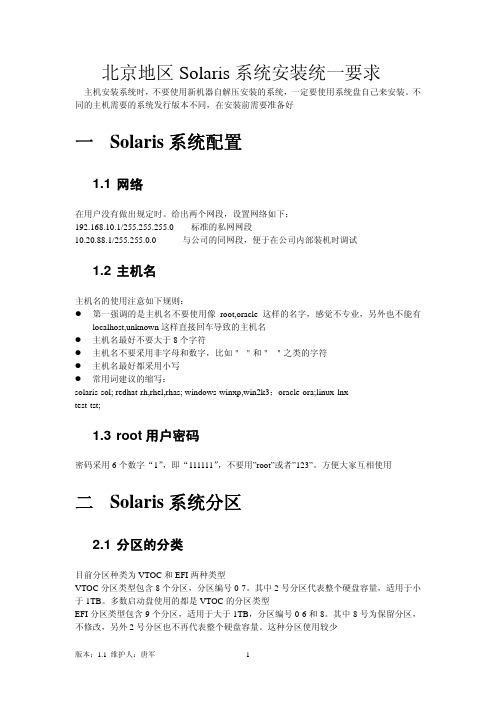
北京地区Solaris系统安装统一要求主机安装系统时,不要使用新机器自解压安装的系统,一定要使用系统盘自己来安装。
不同的主机需要的系统发行版本不同,在安装前需要准备好一 Solaris系统配置1.1 网络在用户没有做出规定时。
给出两个网段,设置网络如下:192.168.10.1/255.255.255.0标准的私网网段10.20.88.1/255.255.0.0与公司的同网段,便于在公司内部装机时调试1.2 主机名主机名的使用注意如下规则:z第一强调的是主机名不要使用像root,oracle这样的名字,感觉不专业,另外也不能有localhost,unknown这样直接回车导致的主机名z主机名最好不要大于8个字符z主机名不要采用非字母和数字,比如"-"和"_"之类的字符z主机名最好都采用小写z常用词建议的缩写:solaris-sol; redhat-rh,rhel,rhas; windows-winxp,win2k3;oracle-ora;linux-lnxtest-tst;1.3 root用户密码密码采用6个数字“1”,即“111111”,不要用”root”或者”123”。
方便大家互相使用二 Solaris系统分区2.1 分区的分类目前分区种类为VTOC和EFI两种类型VTOC分区类型包含8个分区,分区编号0-7。
其中2号分区代表整个硬盘容量,适用于小于1TB。
多数启动盘使用的都是VTOC的分区类型EFI分区类型包含9个分区,适用于大于1TB,分区编号0-6和8。
其中8号为保留分区,不修改,另外2号分区也不再代表整个硬盘容量。
这种分区使用较少2.2 标准分区的建立如果是自己练习,一般为系统配置10GB左右的空间即可,如果需要练习Oracle等软件,建议增加第二硬盘作练习。
在外安装时,用户没有做出说明时,设立3个分区 0-/ 1-swap 6-/disk1。
一般不需要单独建立/usr,/var ,/opt这些分区,除非有特殊需要0号分区是根分区,设置为10GB。
Solaris下双机的安装、配置及测试(一)
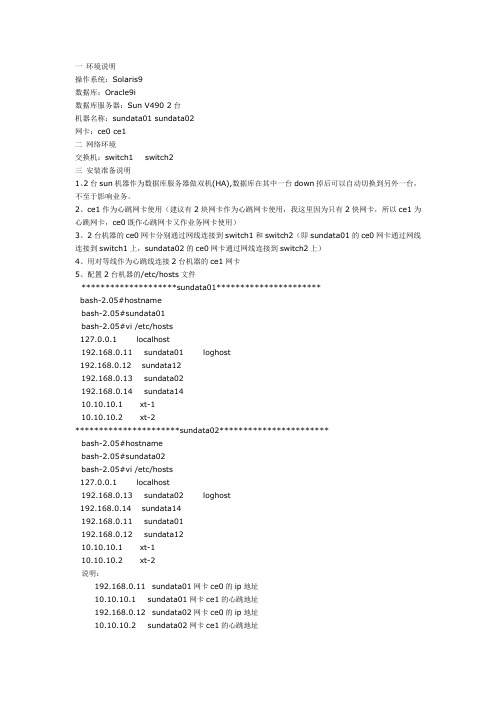
一环境说明操作系统:Solaris9数据库:Oracle9i数据库服务器:Sun V490 2台机器名称:sundata01 sundata02网卡:ce0 ce1二网络环境交换机:switch1 switch2三安装准备说明1、2台sun机器作为数据库服务器做双机(HA),数据库在其中一台down掉后可以自动切换到另外一台,不至于影响业务。
2、ce1作为心跳网卡使用(建议有2块网卡作为心跳网卡使用,我这里因为只有2快网卡,所以ce1为心跳网卡,ce0既作心跳网卡又作业务网卡使用)3、2台机器的ce0网卡分别通过网线连接到switch1和switch2(即sundata01的ce0网卡通过网线连接到switch1上,sundata02的ce0网卡通过网线连接到switch2上)4、用对等线作为心跳线连接2台机器的ce1网卡5、配置2台机器的/etc/hosts文件********************sundata01**********************bash-2.05#hostnamebash-2.05#sundata01bash-2.05#vi /etc/hosts127.0.0.1 localhost192.168.0.11 sundata01 loghost192.168.0.12 sundata12192.168.0.13 sundata02192.168.0.14 sundata1410.10.10.1 xt-110.10.10.2 xt-2**********************sundata02***********************bash-2.05#hostnamebash-2.05#sundata02bash-2.05#vi /etc/hosts127.0.0.1 localhost192.168.0.13 sundata02 loghost192.168.0.14 sundata14192.168.0.11 sundata01192.168.0.12 sundata1210.10.10.1 xt-110.10.10.2 xt-2说明:192.168.0.11 sundata01网卡ce0的ip地址10.10.10.1 sundata01网卡ce1的心跳地址192.168.0.12 sundata02网卡ce0的ip地址10.10.10.2 sundata02网卡ce1的心跳地址192.168.0.13 sundata01和sundata02对外的服务地址192.168.0.14 sundata01和sundata02对外的服务地址6、设置2台机器的信任关系,分别在2台机器的/目录下创建.rhosts文件,并把2台做双机的机器的hostname增加到此文件中,如下***********************************sundata01************************* bash-2.05#cdbash-2.05#vi .rhostssundata01sundata02***********************************sundata02************************* bash-2.05#cdbash-2.05#vi .rhostssundata01sundata027、测试下信任关系是否建立成功。
SOLARIS10安装步骤
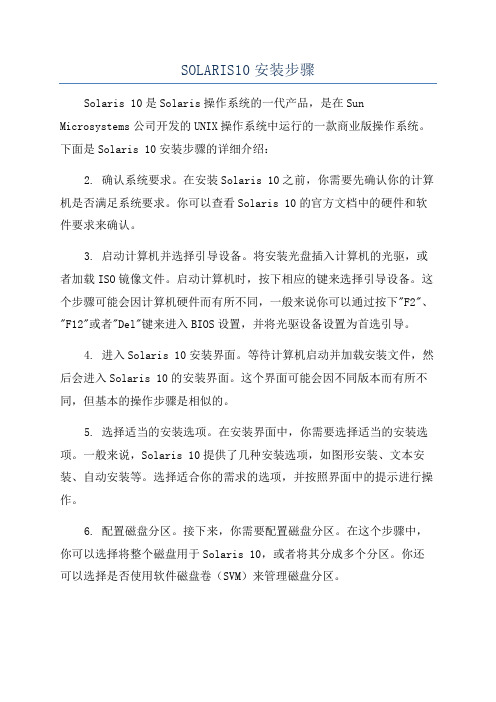
SOLARIS10安装步骤Solaris 10是Solaris操作系统的一代产品,是在Sun Microsystems公司开发的UNIX操作系统中运行的一款商业版操作系统。
下面是Solaris 10安装步骤的详细介绍:2. 确认系统要求。
在安装Solaris 10之前,你需要先确认你的计算机是否满足系统要求。
你可以查看Solaris 10的官方文档中的硬件和软件要求来确认。
3. 启动计算机并选择引导设备。
将安装光盘插入计算机的光驱,或者加载ISO镜像文件。
启动计算机时,按下相应的键来选择引导设备。
这个步骤可能会因计算机硬件而有所不同,一般来说你可以通过按下"F2"、"F12"或者"Del"键来进入BIOS设置,并将光驱设备设置为首选引导。
4. 进入Solaris 10安装界面。
等待计算机启动并加载安装文件,然后会进入Solaris 10的安装界面。
这个界面可能会因不同版本而有所不同,但基本的操作步骤是相似的。
5. 选择适当的安装选项。
在安装界面中,你需要选择适当的安装选项。
一般来说,Solaris 10提供了几种安装选项,如图形安装、文本安装、自动安装等。
选择适合你的需求的选项,并按照界面中的提示进行操作。
6. 配置磁盘分区。
接下来,你需要配置磁盘分区。
在这个步骤中,你可以选择将整个磁盘用于Solaris 10,或者将其分成多个分区。
你还可以选择是否使用软件磁盘卷(SVM)来管理磁盘分区。
7.设置网络。
在安装过程中,你需要设置网络。
这包括配置网络接口、设置IP地址、子网掩码、网关等。
你也可以配置DNS、NFS、NIS等网络服务。
8.创建用户账户。
完成网络配置后,你需要创建一个用户账户。
输入一个用户名和密码,并根据需求设置其他用户属性,如家目录、用户组等。
9. 开始安装。
在完成以上配置后,你可以开始安装Solaris 10。
这个过程可能需要一段时间,取决于计算机性能和安装选项。
Solaris8下RoseHA+Oracle双机安装步骤

调试环境:主机型号:V440(主)+F280R(备)+SE3510 FC软件版本:Solaris 8.0 (7/03),RoseHA5.05,Oracle8.1.6V440:hostname:V440IP:192.168.1.40 (ce0)公网地址:ce0:192.168.1.40私网地址:ce1:10.10.1.1 (心跳1)ce2:11.10.1.1 (心跳2)F280R:hostname:f280IP:192.168.1.80(qfe0)公网地址:qfe0:192.168.1.80私网地址:qfe1:10.10.1.2 (心跳1)qfe2:11.10.1.2 (心跳2)1. 安装前的准备工作a)确定主机、磁盘阵列的型号。
操作系统的版本,数据库的类型版本,卷管理软件的类型版本。
网卡(网口)的数量类型及用途,RS232串行口的数量及用途。
b)确定主机与磁盘阵列,网卡,RS232串行口的物理连接正确无误。
直连的网卡,RS232串行口均应该采用交叉线连接。
c)确定两台主机均能访问到相同的共享磁盘设备,注意有一些卷管理软件要求同一个共享磁盘设备在两台主机上必须使用相同的设备名称,如cXtYdZ。
d)确定数据库已经安装完成,并且分别在两台主机上均能够独立的正常启动和停止,客户端能够正常访问数据库。
e)申请RoseHA的License。
将两台主机的HostID序号,以及数据库类型发送到Rose公司,Rose公司将据此为用户提供相应的RoseHA软件及其Agent的License。
2.安装调试SE3510 FC阵列a)先通过串口线与SE3510 FC阵列连接,将其做成RIAD5+HotSpare(具体过程略,请参考SE3510安装操作手册,下载地址:/products-n-solutions/hardware/docs/Network_Storage_Solutions/Workgroup/3510/in dex.html),将光纤线连接好后,先给阵列加电,再给主机加电。
- 1、下载文档前请自行甄别文档内容的完整性,平台不提供额外的编辑、内容补充、找答案等附加服务。
- 2、"仅部分预览"的文档,不可在线预览部分如存在完整性等问题,可反馈申请退款(可完整预览的文档不适用该条件!)。
- 3、如文档侵犯您的权益,请联系客服反馈,我们会尽快为您处理(人工客服工作时间:9:00-18:30)。
uiSolaris系统双机+阵列群集安装说明
一、准备工作:
1.安装光盘:Solaris_10_u11_x86
2.编译环境及sun stdio等,此类都包含在serversetup文件夹中
3.Sun cluster软件
4.Sunix系统安装包
5.磁盘阵列管理软件
6.网线5根,3根直连线,2根交叉线
二、磁盘阵列设置及安装
1.安装磁盘阵列管理软件
A.解压host_sw_windows_6.5.0.10.zip文件在电脑上
B.运行runme.bat文件,win7系统需要进入dos,进入HostSoftwareCD_6.9.0.16文件夹,手动输入Runme.bat –c进行安装
C.按照提示进行操作安装
直接回车,选择典型安装
回车,完全安装后等待
完成之后,会有提示
按任意键退出
2.配置磁盘阵列
A.阵列的默认IP是192.168.128.101(控制器1),用将其连接到交换机上,在本地计算机上打开浏览器,输入本机的IP地址,端口号6789,进行管理。
(本地
计算机必须设置密码,不能用空密码,不然无法登陆阵列管理软件)
B.用本机用户名和密码登陆
列管理
D.填写公司名称和站点名称后,点击保存并继续进行设置
E.自动请求服务点击拒绝,进入下一步
G.系统开始自动扫描网络上的存储阵列
H.系统搜索到阵列后,点击完成
I.注册完成后,点击关闭,此时在存储系统中出现了unlabeled的存储系统。
J.在
三、操作系统安装:
1.将电源接通服务器以后,等待几分钟,当机器带电自检完成后,机器会发出声响,
然后按电源按钮,将光盘放入光驱内,等待系统启动。
2.按Ctrl+S键,进入raid配置
3.直接回车,进入配置界面
4.选择RAID Properties选项后回车
5.选择Creat RAID1 Volume,回车
6.将2块硬盘的RAID Disk选项修改为yes
7.按C键建立RAID1
8.选择Save changes then exit this menu,回车
9.按Esc退出后,选择重启计算机选项
10.将Solaris_10_u11_x86光盘放入光驱
11.光盘启动后出现如下界面
12.选择Oracle Solaris,回车
13.按1,选择默认选项
14.检测系统网卡
15.选择US-English,按F2继续
16.按回车继续
17.将鼠标移动到框体内,回车
18.输入7后回车
19.点击下一步
20.选择联网的,点击下一步
21.选择一个要配置的网卡,点击下一步
22.DHCP选择否,点击下一步
23.输入主机名,点击下一步
24.输入主机的IP地址,点击下一步
25.子网掩码是自动填写的,直接点下一步
26.IPV6不启用,选否进入下一步
27.检测一个路由器,选择无,点击下一步
28.选择否,点击下一步
29.名称服务选择无,点击下一步
30.域名选择使用系统派生的NFSv4域,点击下一步
31.选择地域性的洲/国家/地区,点击下一步
32.选择亚洲,中国,点击下一步
33.输入本机时间(默认时间为美国时间),点击下一步
34.输入root用户的密码,点击下一步
35.远程服务选择是,点击下一步
36.注册信息不选(默认是选中的,把勾去掉),点击下一步
37.代理服务器不用配置,直接点击下一步
38.点击确定。
39.Oracle Solaris安装,点击下一步进入系统配置
40.自动引导和自动弹出其他DVD都选择是,点击下一步
41.弹出通知,直接点确定
42.选择操作系统安装介质,CD/DVD,点击下一步
43.将接受协议的勾选中,点击下一步
44.选择自定义安装,点击下一步
45.默认选择为亚洲/中国,直接点击下一步
46.设置语言环境,中文,点击下一步
47.选择则无,点击下一步
48.选择整个群组的缺省包,点击下一步
49.选择硬盘(安装之前做的raid1),点击下一步
50.选择默认安装,点击下一步
51.定值磁盘大小,直接默认,点击下一步
52.修改硬盘分区布局,点击修改
53.将原有的分区删除,重新输入配置分区,分区表如下:
/ 30000M
Swap 内存大小的2倍
/globaldevices 512M
/skystone 20000M
/sunix 40000M
/sunix/etc 剩余分区
略微留一些空闲空间
配置完成后,点击应用,再点击确定
54.磁盘配置完毕后,点击下一步
55.查看分配大小是否与配置相同,确认后点击立即安装
56.操作系统安装完毕,重启后,取出光盘,进入硬盘引导
57.系统启动完毕后,输入用户名root,密码skystone进入操作系统
58.右键点击桌面->打开终端,输入bash,回车
59.在终端中vi /etc/default/login,编辑允许远程控制台登陆
60.在CONSOLE=/dev/console前面加上#号,允许控制台用户登陆
61.在终端输入vi /etc/ftpd/ftpusers,开启FTP允许root用户登陆
62.在root前加上#号,允许root用户FTP登陆
63.在终端输入vi /etc/ssh/sshd_config,允许ssh服务root用户登陆
64.将PermitRootLogin no改成PermitRootLogin yes
65.在终端中输入reboot重启服务器。
四、群集安装
1.将2根交叉网线分别插入到2台服务器的2个网卡上,服务器与服务器之间对连
2.将4根光纤线分别一端插入服务器的光纤卡中,另一端与磁盘阵列的光纤卡相连(注
意交叉,发-收,收-发)。
3.确认光纤与服务器和阵列联通,用luxadm -e port查询,看状态是否CONNECTED
4.编辑2台服务器的/etc/hosts文件,分别将另一台机器配置到文件中
5.
6.重启服务器,用reboot -- -r命令重启
7.重启完毕以后,在服务器上输入scinstall
8.输入1回车
9.
10.输入1回车
11.
12.回车
13.
14.选择2回车
15.
16.输入群集名称后回车
17.
18.输入2台服务器的名称,然后回车,然后Control-D
19.
20.回车继续
21.
22.输入与e1000g0和e1000g1口相连的另外一台服务器的网卡名称后,回车
23.
24.回车
25.
26.回车继续
27.
28.回车继续
29.
30.回车继续
31.
32.回车继续
34.回车继续
35.
36.回车继续
37.
38.回车继续
39.
40.配置完成后,系统自动启动2台服务器
41.重启完毕以后,用scdidadm –L查看公共磁盘,确定仲裁盘
42.
43.上面可以看出,d2和d3都可以作为仲裁盘,
44.输入scsetup
45.
46.选择1,法定
47.
48.选择1,添加法定设备
49.
50.回车继续
51.
52.选择1,直接连接共享磁盘
53.
54.回车继续
55.
56.输入刚刚看到的d2或者d3都可以
57.
58.回车继续
59.修改2台服务器的/etc/vfstab文件,添加挂载的历史库磁盘
61.重启机器,完成群集及挂载的安装。
