TL-AP600C-PoE V1.0用户手册1.1.0
锐捷无线AP交换机配置教程

无线AP无线AP(Access Point)即无线接入点,它是用于无线网络的无线交换机,也是无线网络的核心。
无线AP是移动计算机用户进入有线网络的接入点,主要用于宽带家庭、大楼内部以及园区内部,典型距离覆盖几十米至上百米,目前主要技术为802.11系列。
大多数无线AP还带有接入点客户端模式(AP client),可以和其它AP进行无线连接,延展网络的覆盖范围。
首先我们先登陆默认的AP网站:192.168.100.1用户名为admin,密码没有。
出现这个界面就说明已经登陆到AP的网站了。
点击Configure(配置)来配置AP。
点击Quick Start进行快速配置。
点击Start进行下一步配置。
这里默认就好,Next。
这边名字可随便取。
然后Next。
这里一定要填China(CN),然后Next。
这里设置无线交换机的密码。
(自拟)这里设置时间可改可不改。
默认下一步就好了。
这里可修改可不修改。
这里是给vlan加标签,可更好的管理。
(默认)是否想手工配置这个AP,选择Yes。
这里的Model一定要选对(在AP的后面就有),11b/11g,这里一定要选Enable。
Connection method选择第一个是按照交换机的第二个端口连接到AP。
选择第二个是按照自己的安全码来选择AP。
出现这个界面,AP 的基本配置就配好了,然后Finish。
这里的IP将自动出现,因为刚才在Quick Start里已经配置过了。
这里的首选DNS,是局域网的DNS。
这里的1是默认的,2是自己配置的,只需填写Name就可以了。
Enabled和poe enabled的勾都要打上。
Enabled是开启这个端口,poe enabled是给AP供电的。
默认就好。
这里也默认。
这里的VLANs只需要设置DHCP Server。
DHCP分配给客户机的地址范围,这里配置的是121-200的地址可用。
这里的安全设置只需要默认就可以了。
这里的无线加密默认是NO,要把它改为Yes。
双频千兆无线易展 AP 产品用户手册说明书
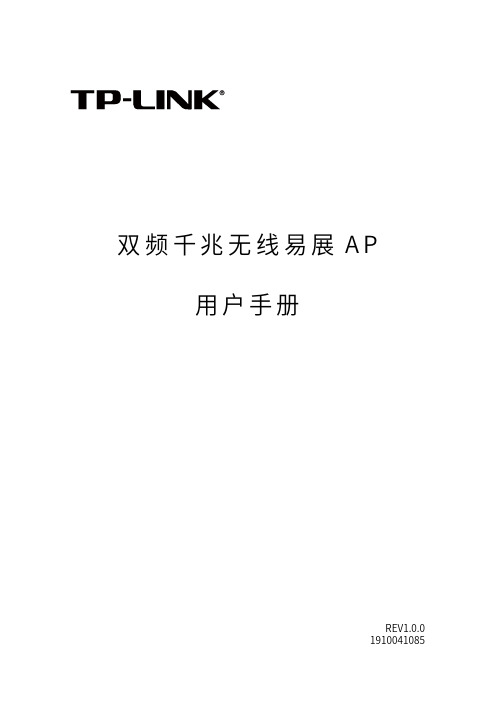
双频千兆无线易展A P用户手册REV1.0.01910041085声明Copyright © 2022 普联技术有限公司版权所有,保留所有权利未经普联技术有限公司明确书面许可,任何单位或个人不得擅自仿制、复制、誊抄或转译本手册部分或全部内容,且不得以营利为目的进行任何方式(电子、影印、录制等)的传播。
为普联技术有限公司注册商标。
本手册提及的所有商标,由各自所有人拥有。
本手册所提到的产品规格和资讯仅供参考,如有内容更新,恕不另行通知。
除非有特殊约定,本手册仅作为使用指导,所作陈述均不构成任何形式的担保。
前言本手册旨在帮助您正确使用双频千兆无线易展AP产品。
内容包含对双频千兆无线易展AP产品性能特征的描述以及配置AP产品的详细说明。
请在操作前仔细阅读本手册。
目标读者本手册的目标读者为熟悉网络基础知识、了解网络术语的技术人员。
本书约定其他约定在本手册中,所提到的“AP”、“本产品”等名词,如无特别说明,系指双频千兆无线易展AP产品。
全文如无特殊说明,Web界面以TL-AP1907GC-PoE/DC 易展版机型为例。
本文介绍双频千兆无线易展AP产品的通用性配置,具体配置项目请以实际机型为准。
目录1 登录 ................................................................................................................................................1-1 1.1 登录Web管理界面 ......................................................................................................................1-11.1.1 需求介绍 ...........................................................................................................................1-11.1.2 设置方法 ...........................................................................................................................1-1 1.2 FAT模式下连云设置方法 .............................................................................................................1-51.2.1 商云APP扫码添加设备上云 ............................................................................................1-61.2.2 商云APP通过设备的ID/MAC添加设备上云 ..................................................................1-71.2.3 商云APP无线添加设备上云 ............................................................................................1-91.2.4 商用网络云平台通过设备的ID添加设备上云 ...............................................................1-11 1.3 基础连网设置 .............................................................................................................................1-121.3.1 DHCP动态获取IP上网 .................................................................................................1-131.3.2 配置静态IP上网 ............................................................................................................1-142 工作模式 .........................................................................................................................................2-1 2.1 FAT AP模式 .................................................................................................................................2-12.1.1 设备信息 ...........................................................................................................................2-22.1.2 无线参数 ...........................................................................................................................2-32.1.3 易展设备列表 ...................................................................................................................2-42.1.4 无线服务 ...........................................................................................................................2-62.1.5 无线客户端 .......................................................................................................................2-6 2.2 FIT AP模式 ...................................................................................................................................2-6 2.3 易展组网 .......................................................................................................................................2-62.3.1 易展AP .............................................................................................................................2-62.3.2 AP模式 .............................................................................................................................2-72.3.3 Router模式 ....................................................................................................................2-103 无线 ................................................................................................................................................3-1 3.1 无线服务 .......................................................................................................................................3-13.2.1 扫描选择 ...........................................................................................................................3-53.2.2 手动设置 ...........................................................................................................................3-6 3.3 高级设置 .......................................................................................................................................3-7 3.4 FAT模式下弱信号限制和弱信号剔除配置指南 ...........................................................................3-83.4.1 应用介绍 ...........................................................................................................................3-83.4.2 需求介绍 ...........................................................................................................................3-83.4.3 设置方法 ...........................................................................................................................3-8 3.5 FAT模式下多个SSID配置指南 ...................................................................................................3-93.5.1 应用介绍 ...........................................................................................................................3-93.5.2 需求介绍 ...........................................................................................................................3-93.5.3 设置方法 .........................................................................................................................3-104 安全 ................................................................................................................................................4-1 4.1 无线MAC地址过滤 ......................................................................................................................4-1 4.2 VLAN设置 ....................................................................................................................................4-2 4.3 FAT模式下MAC地址过滤配置指南 ............................................................................................4-34.3.1 应用介绍 ...........................................................................................................................4-34.3.2 需求介绍 ...........................................................................................................................4-34.3.3 设置方法 ...........................................................................................................................4-35 系统 ................................................................................................................................................5-1 5.1 工作模式 .......................................................................................................................................5-2 5.2 云管理 ..........................................................................................................................................5-2 5.3 设备管理 .......................................................................................................................................5-3 5.4 管理账号 .......................................................................................................................................5-4 5.5 系统日志 .......................................................................................................................................5-4 5.6 时间设置 .......................................................................................................................................5-5 5.7 配置管理 .......................................................................................................................................5-6 5.8 在线软件升级 ...............................................................................................................................5-6 5.9 软件升级 .......................................................................................................................................5-75.11 FAT模式下Ping看门狗配置指南 ................................................................................................5-8 5.11.1 应用介绍 ...........................................................................................................................5-8 5.11.2 需求介绍 ...........................................................................................................................5-8 5.11.3 设置方法 ...........................................................................................................................5-8 5.11.4 配置注意事项 ...................................................................................................................5-91 登录双频千兆无线易展AP用户手册TP-LINK易展版双频千兆无线吸顶式AP产品,提供千兆网口做数据传输,提供DC、标准PoE供电方式,组网灵活。
TL-AP451C V1.0、TL-AP301C V1.0用户手册1.0.0 (2)
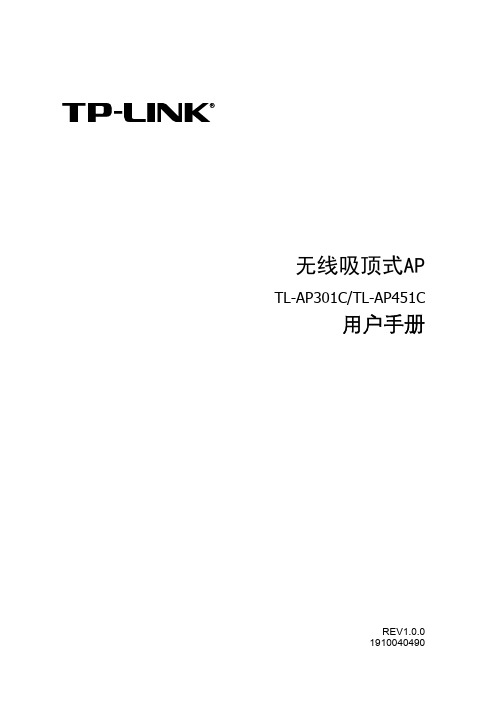
2.1.1 2.1.2 2.1.3 2.1.4
首页 ......................................................................................................... 4 无线 ......................................................................................................... 6 安全 ........................................................................................................11 系统 ....................................................................................................... 13
1.2
产品特性
小型化设计,部署方便 尺寸更小,厚度更薄,精美的海浪式外形,更好的适应各类环境。
吸顶/壁挂安装,支持 Passive PoE 供电,组网成本更低 既可吸顶安装,又可壁挂安装,可根据需求,灵活选择安装方式。 采用 Passvie PoE 供电,让 AP 摆脱电源接入点的限制,简化安装,不需要额外的 PoE 交换机设备,组网成本低。 胖瘦一体,不同环境选择不同模式 FAT AP(胖 AP)模式下,AP 单独管理,适合小面积无线覆盖。 FIT AP(瘦 AP)模式下,AP 通过 TP-LINK 无线控制器(AC)统一管理,适合大面积无 线覆盖。 多重防无线干扰设计,保障信号质量 自动选择最优信道,能有效避免同频干扰,提高网络稳定性。 AP 发射功率线性可调,可调节发射功率以适应不同环境。 内置定向天线,外置独立功放电路(PA)和低噪声功放接收电路(LNA) ,有效提高覆盖 区域无线信号质量。 提供多种措施,保障网络安全 支持 8 个 SSID,并支持 SSID 绑定 IEEE802.1Q VLAN,实现 SSID 间隔离。 支持无线 MAC 地址过滤,经过认证的用户方可接入网络。
TL-AP600C-PoE V1.0、TL-AP1750C-PoE V1.0安装手册1.0.0
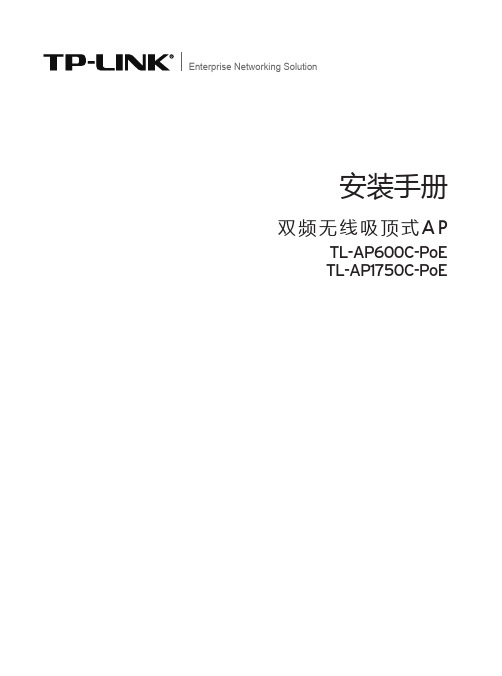
安装手册
双频无线吸顶式AP TL-AP600C-PoE TL-AP1750C-PoE
声明
Copyright © 2014 普联技术有限公司 版权所有,保留所有权利
未经普联技术有限公司明确书面许可,任何单位或个人不得擅自仿制、复制、誊抄或转译本书部分或全部内 容。不得以任何形式或任何方式(电子、机械、影印、录制或其它方式)进行商品传播或用于任何商业、赢利目 的。
RJ45接口说明
接口 LAN
数量 1个
用途 连接IEEE 802.3at标准PoE供电设备
肯辛通锁孔 AP提供一个安全锁孔,可以将肯辛通锁插入锁孔以防设备被盗。
产品介绍 02
双频无线吸顶式AP安装手册
第第第第 产品安装
2222 物品清单
一台双频无线吸顶式AP
一个吸顶/挂墙安装架
一本安装手册
一张保修卡
第6章 无线网络连接 —————————— 14
附录A 技术参数规格 —————————— 16
目录
IV
双频无线吸顶式AP安装手册
第第第第 产品介绍
1111 产品简介
TL-A P 6 0 0 C- PoE / TL-A P175 0 C- PoE是TP-LIN K公司全 新开发的双 频无线吸顶式 A P产 品,TL-AP600C-PoE支持300Mbps 11n(5GHz)和300Mbps 11n(2.4GHz)并发,最高 无线速率可达600Mbps;TL-AP1750C-PoE支持1300Mbps 11ac(5GHz)和450Mbps 11n(2.4GHz)并发,最高无线速率可达1750Mbps。双频无线吸顶式AP采用IEEE 802.3at 标准PoE供电,支持吸顶/挂墙安装,适用于企业、酒店、餐厅、商场等室内环境无线组网。
TL-AP450C-PoE TL-AP300C-PoE ap手册
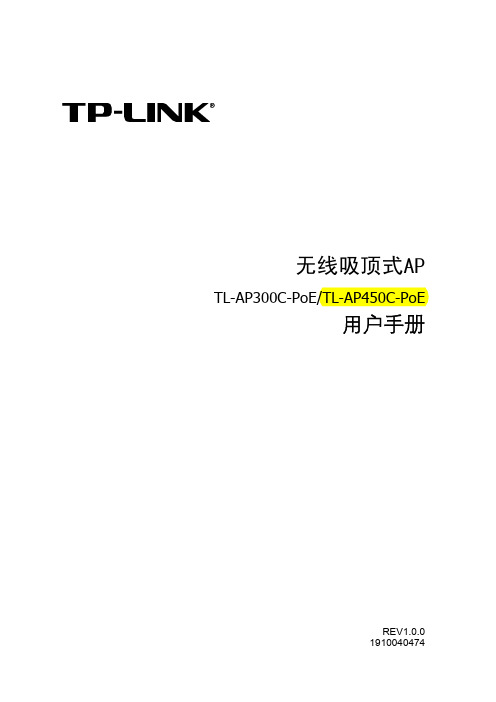
2.1.1 2.1.2 2.1.3 2.1.4
首页 ........................................................................................................ 4 无线 ........................................................................................................ 6 安全 ...................................................................................................... 11 系统 ...................................................................................................... 13
特殊图标约定 图标 含义
该图标表示此部分内容是对相应设置、步骤的补充说明。
说明: 其他约定
在本手册中,所提到的“AP” 、 “本产品”等名词,如无特别说明,系指 TL-AP300C-PoE/ TL-AP450C-PoE 无线吸顶式 AP。
全文如无特殊说明,Web 界面以 TL-AP450C-PoE 机型为例。
此区域显示设备型号、MAC地址、IP地址、当前系统时间和系统运行时间信息。如需修改产 品的MAC地址或IP地址,请参考设备管理;如需修改当前系统时间,请参考时间设置。
无线参数
图 2.3 首页界面-无线参数区域
此区域显示无线模式、频段带宽和信道信息。如需设置无线参数,请参考高级设置。
TP-Link AC600 Nano Wireless USB Adapter 用户手册说明书
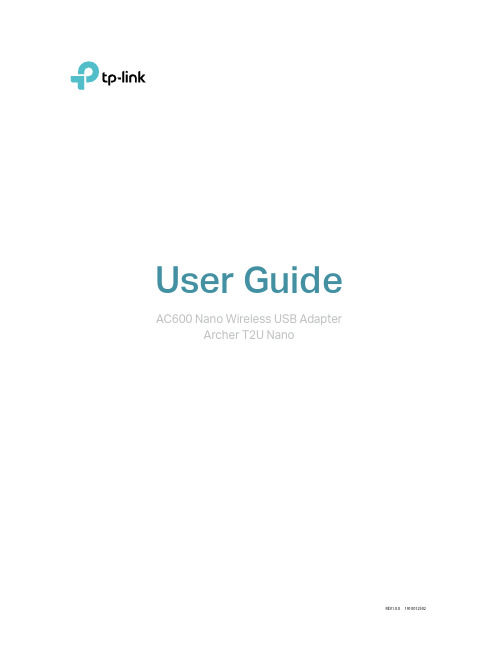
User GuideAC600 Nano Wireless USB AdapterArcher T2U NanoREV1.0.0 1910012502ContentsAbout This Guide 1Chapter 1 Get to Know About Your Adapter2 1. 1. Product Overview . . . . . . . . . . . . . . . . . . . . . . . . . . . . . . . . . . . . . . . . . . . . . . . . . . . . . . . . . . 3 1. 2. LED Status . . . . . . . . . . . . . . . . . . . . . . . . . . . . . . . . . . . . . . . . . . . . . . . . . . . . . . . . . . . . . . . . . 3Chapter 2 Connect to a Computer 4Chapter 3 Windows 6 3. 1. Install Driver . . . . . . . . . . . . . . . . . . . . . . . . . . . . . . . . . . . . . . . . . . . . . . . . . . . . . . . . . . . . . . . 7 3. 2. Join a Wireless Network. . . . . . . . . . . . . . . . . . . . . . . . . . . . . . . . . . . . . . . . . . . . . . . . . . . . . 8 3. 3. Uninstall Driver. . . . . . . . . . . . . . . . . . . . . . . . . . . . . . . . . . . . . . . . . . . . . . . . . . . . . . . . . . . . . 8Chapter 4 Mac OS X 9 4. 1. Install Driver and Utility. . . . . . . . . . . . . . . . . . . . . . . . . . . . . . . . . . . . . . . . . . . . . . . . . . . . 10 4. 2. Join a Wireless Network. . . . . . . . . . . . . . . . . . . . . . . . . . . . . . . . . . . . . . . . . . . . . . . . . . . . 124. 2. 1. TP-Link Utility . . . . . . . . . . . . . . . . . . . . . . . . . . . . . . . . . . . . . . . . . . . . . . . . . . . . . 124. 2. 2. WPS (Wi-Fi Protected Setup). . . . . . . . . . . . . . . . . . . . . . . . . . . . . . . . . . . . . . . 13 4. 3. Management . . . . . . . . . . . . . . . . . . . . . . . . . . . . . . . . . . . . . . . . . . . . . . . . . . . . . . . . . . . . . 16 4. 4. Uninstall Driver and Utility. . . . . . . . . . . . . . . . . . . . . . . . . . . . . . . . . . . . . . . . . . . . . . . . . 17 Appendix: Troubleshooting 19About This GuideThis guide is a complement to Quick Installation Guide. The Quick Installation Guide instructs you on quick installation, and this guide provides the product overview and detailed instructions for each steps.When using this guide, please notice that features of the adapter may vary slightly depending on the model and software version you have. All screenshots, images, parameters and descriptions documented in this guide are used for demonstration only.ConventionsIn this guide, the following conventions are used:*Maximum wireless signal rates are the physical rates derived from IEEE Standard 802.11 specifications. Actual wireless data throughput and wireless coverage are not guaranteed and will vary as a result of 1) environmental factors, including building materials, physical objects, and obstacles, 2) network conditions, including local interference, volume and density of traffic, product location, network complexity, and network overhead, and 3) client limitations, including rated performance, location, connection quality, and client condition.*To ensure compatibility, you may need to update the adapter’s drivers after an OS update. You can find our latest drivers in the download center at https:///en/download-center.More Info• The latest software and utility can be found at https:///download-center.• The Quick Installation Guide (QIG) can be found where you find this guide or inside the package of the product.• Specifications can be found on the product page at https://.• Our Technical Support contact information can be found at the Contact Technical Support page at https:///support.Chapter 1Get to Know About Your AdapterThis chapter introduces what the adapter can do and shows its appearance. This chapter contains the following sections:• Product Overview• LED StatusChapter 1Get to Know about Your Adapter1 1 Product OverviewTP-Link Wireless USB Adapter connects your computer to a Wi-Fi network for smooth HD video, voice streaming and online gaming.• Small, unobtrusive design allows you to plug it in and forget it is even there• Blazing fast wireless data transmission rates of up to 433Mbps at 5GHz and 200Mbps at 2.4GHz• Utilizes 802.11ac standard and is backward compatible with 802.11a/b/g/n• Supports 256QAM technology, 33% faster on 2.4GHz• Supports ad-hoc and infrastructure mode• Supports 64/128 bit WEP, WPA-PSK/WPA2-PSK• Supports Windows and Mac1 2 LED StatusYou can check the adapter’s working status by following the LED Explanation table.Tips:If the LED is off, try these troubleshooting tips:1. Check if the adapter is recognized and enabled or not. Refer to Troubleshooting-T2 for detailed instructions.2. Remove and reinsert the adapter.3. Reinstall the software, if necessary.Chapter 2Connect to a Computer This chapter introduces how to connect the adapter to your computer.Chapter 2Connect to a Computer Before you start using your adapter, insert the adapter into a USB port on your computer directly.* The image is for demonstration only.After connecting your adapter to the computer, please follow the instructions in the appropriate chapter for your operating system: Windows, Mac OS X.Chapter 3WindowsThis chapter introduces how to install your adapter’s driver, use your adapter to join a wireless network, and uninstall your adapter in a Windows system. The adapter is equipped with a Setup Wizard, which can guide you through the installation process. This chapter includes the following sections:• Install Driver• Join a Wireless Network• Uninstall Driver3 1 Install Driver1 Insert the resource CD into your CD drive and run the Autorun.exe from the pop-upAutoplay window.Note:1. You can also download the driver or check the new release at https://www tp-link com/download-center.2. In some operating systems, the CD screen will pop up automatically. Otherwise, run the CD manually.2 Select Archer T2U Nano and follow the instructions to complete the installation.Note:If you can’t install the driver successfully, disable the antivirus software and firewall, then try again.3 When the following screen appears, the driver has been installed successfully.3 2 Join a Wireless NetworkYou can join a wireless network via Windows built-in wireless utility. Follow the instructions below to use your computer system’s built-in wireless utility:1. Click , or (Network icon) on the taskbar. Select the Wi-Fi network you want to join, and click Connect. Enter the network password when prompted.2. When the network icon changes to or , it indicates a successful network connection.3 3 Uninstall DriverThe software uninstallation steps vary a bit from different systems. Please follow the appropriate instructions for your Windows operating system: Windows 8/8.1/10, Windows XP/7.• Windows 8/8 1/10G o to Start menu to find the TP-Link application. Click Uninstall TP-Link Archer T2U Nano Driver, then follow the on-screen instructions to complete the uninstallation. • Windows XP/7Go to Start > All Programs > TP-Link > Uninstall TP-Link Archer T2U Nano Driver. Follow the on-screen instructions to complete the uninstallation.Chapter 4Mac OS XThis chapter introduces how to install your adapter’s driver and utility, use your adapter to join a wireless network, manage your adapter and uninstall your adapter in Mac OS X.This chapter includes the following sections:• Install Driver and Utility• Join a Wireless Network• Management• Uninstall Driver and Utility4 1 Install Driver and UtilityWe take the steps in Mac OS X 10.10 as an example - the steps may vary slightly for other versions of Mac OS.1 Download the driver and utility at https:///download-center.Note:The CD is included in the package. If your computer has a CD drive, you can also run the included CD to install the driver and utility.2 Double click to unzip the downloaded folder and run the Install.pkg.3 The Install TP-Link Wireless USB Adapter Utility and Driver Wizard window willappear. Click Continue and follow the instructions to complete the installation.4 When the following screen appears, the driver and utility have been installedsuccessfully. Click Restart to finish the installation.5 After restarting the computer, the TP-Link Utility icon will appear on the menubar in the upper-right corner of the screen. To use the utility to join a Wi-Fi network with your adapter, refer to Join a Wireless Network.Note:If the TP-Link Utility icon does not appear on the menu bar, make sure the USB wireless network adapter is connected properly and its LED is on.4 2 Join a Wireless NetworkThere are two options of using the adapter to join a Wi-Fi network.Option 1: TP-Link UtilityTP-Link Utility lets you easily connect the adapter to a Wi-Fi network and manage the adapter.Option 2: WPS (Wi-Fi Protected Setup)WPS (Wi-Fi Protected Setup) is a network security standard for easily adding computers and other devices to a home network. Use this method if your wireless router or access point supports WPS.4 2 1 TP-Link UtilityOption 1Click the TP-Link Utility icon on the menu bar, and choose a Wi-Fi network from the list. Enter the password when prompted.When you are connected to the internet, the network icon will change to .Option 21 Click the TP-Link Utility icon on the menu bar, and then click Open WirelessUtility at the bottom of the network list.2 Select the network you want to join from the list and enter the password whenprompted. Click Join.Note:If your Wi-Fi network is not displayed in the list, you can try to join it by WPS or by clicking Join Other on the above screen, and then follow the on-screen instructions to join the network.4 2 2 WPS (Wi-Fi Protected Setup)WPS can be activated via PBC (Push Button Configuration) and PIN code on the TP-Link Utility. Please refer to PBC or PIN below.• PBC1. Press the WPS/QSS button on your router or AP.2. Within 2 minutes, click the TP-Link Utility icon on the menu bar, and then click WPS at the bottom of the network list.3. Click PBC.4. The following screen indicates a successful connection by WPS. Click OK.• PIN1. Click the TP-Link Utility icon on the menu bar, and then click WPS at the bottomof the network list.2. Click PIN.4. The following screen indicates a successful connection by WPS. Click OK.4 3 ManagementTP-Link Utility provides you with an easy way to manage various connection settings of your Wi-Fi network.1 Click the TP-Link Utility icon on the menu bar, and then click Open WirelessUtility at the bottom of the network list.2 TP-Link Utility will pop up. Click the Profiles button to open the Profiles screen.3 The Profiles screen lets you manage different Wi-Fi connection settings as profilesso that you can connect to your network easily.Preferred Networks displays the networks that you once connected to. The networks’ status and information are displayed in the table.• To join a Wi-Fi networkIf you want to join a Wi-Fi network that is listed on the profile screen, select the profile and click Apply in the bottom right corner.• To manage an existing profileIf you want to change the wireless settings of an existing profile, select it and then you can edit its Security and Password. If you want to delete a profile, select it and click Remove.4 4 Uninstall Driver and Utility1 Double click mand in the downloaded folder.2 Enter the password of you computer and when the “Uninstall Complete” messageappears, the uninstallation is complete.Appendix: Troubleshooting T1. W hat should I do if the adapter is not detected?• Make sure the adapter is securely connected to the computer.• Make sure you meet the minimum system requirements for the adapter and that the latest Windows and system updates are installed on your computer.• Make sure you use the latest driver for your specific adapter. The latest drivers can be found at the product’s Support page at https:///download-center.• Try a different USB port on the computer.• Try restarting the computer or try using the adapter on a different computer.T2. H ow to check if I have installed the driver for my adapter successfully or not?;1. On your computer, please right click Computer icon and go to Manage2. Open the Device Manager and go to Network adapters, and then find the corresponding TP-Link adapter, right click it and then go to Properties;19203. If you can see “This device is working properly.” in the red box, you have alreadyinstalled the driver successfully.T3. W hat should I do if can’t connect to the Wi-Fi after installing the driver?• Refer to T2 to check if you have installed the driver for your adapter successfully .• Make sure the adapter is securely connected to the computer.• Disable the antivirus software and firewall, then try again.• Try a different USB port on the computer.• Restart your computer and try again.• Re-install the driver and try again.T4. H ow to find the hardware version of the adapter?• The hardware version is printed on the product label on the package or the adapter. There is a character string “Ver:X.Y” (for example, Ver:2.0) in the Serial Number field,and the number X is the hardware version of the adapter.• Visit /faq-46.html and follow the second method to find the hardware version of the adapter.For more detailed instructions:• Can’t find the hardware version of the adapter: https:///faq-46.html • Can’t find or join the wireless networks: https:///faq-2253.html • Can’t install the driver: https:///faq-2252.html21COPYRIGHT & TRADEMARKSSpecifications are subject to change without notice. is a registered trademark of TP-Link Technologies Co., Ltd. Other brands and product names are trademarks or registered trademarks of their respective holders.No part of the specifications may be reproduced in any form or by any means or used to make any derivative such as translation, transformation, or adaptation without permission from TP-Link Technologies Co., Ltd. Copyright © 2019 TP-Link Technologies Co., Ltd. All rights reserved.FCC compliance information statementProduct Name: AC600 Nano Wireless USB AdapterModel Number: Archer T2U NanoResponsible party:TP-Link USA Corporation, d/b/a TP-Link North America, IncAddress: 145 South State College Blvd. Suite 400, Brea, CA 92821Website: https:///us/Tel: +1 626 333 0234Fax: +1 909 527 6803E-mail:*********************This equipment has been tested and found to comply with the limits for a Class B digital device, pursuant to part 15 of the FCC Rules. These limits are designed to provide reasonable protection against harmful interference in a residential installation. This equipment generates, uses and can radiate radio frequency energy and, if not installed and used in accordance with the instructions, may cause harmful interference to radio communications. However, there is no guarantee that interference will not occur in a particular installation. If this equipment does cause harmful interference to radio or television reception, which can be determined by turning the equipment off and on, the user is encouraged to try to correct the interference by one or more of the following measures:• Reorient or relocate the receiving antenna.• Increase the separation between the equipment and receiver.• Connect the equipment into an outlet on a circuit different from that to which the receiver is connected.• Consult the dealer or an experienced radio/ TV technician for help.This device complies with part 15 of the FCC Rules. Operation is subject to the following two conditions:1 ) This device may not cause harmful interference.2 ) This device must accept any interference received, including interference that maycause undesired operation.Any changes or modifications not expressly approved by the party responsible for compliance could void the user’s authority to operate the equipment.Note: The manufacturer is not responsible for any radio or TV interference caused by unauthorized modifications to this equipment. Such modifications could void the user’s authority to operate the equipment.FCC RF Radiation Exposure Statement:This equipment complies with FCC radiation exposure limits set forth for an uncontrolled environment. End users must follow the specific operating instructions for satisfying RF exposure compliance. This transmitter must not be co-located or operating in conjunction with any other antenna or transmitter. This equipment has been SAR-evaluated for use in hand. SAR measurements are based on a 5mm spacing from the body and that compliance is achieved at that distance.We, TP-Link USA Corporation, has determined that the equipment shown as above has been shown to comply with the applicable technical standards, FCC part 15. There is no unauthorized change is made in the equipment and the equipment is properly maintained and operated.Issue Date: 2018.11.14CE Mark WarningThis is a class B product. In a domestic environment, this product may cause radio interference, in which case the user may be required to take adequate measures. OPERATING FREQUENCY (the maximum transmitted power)2400MHz-2483.5MHz: 20dBm5150MHz-5250MHz: 23dBm5250 MHz -5350 MHz: 20dBm5470 MHz -5725 MHz: 27dBmEU declaration of conformityTP-Link hereby declares that the device is in compliance with the essential requirements and other relevant provisions of directives 2014/53/EU and 2011/65/EU.The original EU declaration of conformity may be found at https:///en/ ce.RF Exposure InformationThis device meets the EU requirements (2014/53/EU Article 3.1a) on the limitation of exposure of the general public to electromagnetic fields by way of health protection. This device has been tested and meets the ICNIRP exposure guidelines and the European Standard EN 62209-2. SAR is measured with this device at a separation of 0.5 cm to the body, while transmitting at the highest certified output power level in all frequency bands of this device. Carry this device at least 0.5 cm away from your body to ensure exposure levels remain at or below the as-tested levels.Restricted to indoor use.Canadian Compliance StatementThis device complies with Industry Canada license-exempt RSSs. Operation is subject to the following two conditions:1 ) This device may not cause interference, and2 ) This device must accept any interference, including interference that may causeundesired operation of the device.Le présent appareil est conforme aux CNR d’Industrie Canada applicables aux appareils radio exempts de lic ence. L’exploitation est autorisée aux deux conditions suivantes :1 ) l’appareil ne doit pas produire de brouillage;2 ) l’utilisateur de l’appareil doit accepter tout brouillage radioélectrique subi, memesi le brouillage est susceptible d’en compromettre le fonctionnement.Caution:1 ) The device for operation in the band 5150–5250 MHz is only for indoor use to reducethe potential for harmful interference to co-channel mobile satellite systems;2 ) For devices with detachable antenna(s), the maximum antenna gain permitted fordevices in the bands 5250-5350 MHz and 5470-5725 MHz shall be such that the equipment still complies with the e.i.r.p. limit;3 ) For devices with detachable antenna(s), the maximum antenna gain permitted fordevices in the band 5725-5850 MHz shall be such that the equipment still complies with the e.i.r.p. limits specified for point-to-point and non-point-to-point operation as appropriate; andThe high-power radars are allocated as primary users (i.e. priority users) of the bands 5250-5350 MHz and 5650-5850 MHz and that these radars could cause interference and/or damage to LE-LAN devices.DFS (Dynamic Frequency Selection) products that operate in the bands 5250- 5350 MHz, 5470-5600MHz, and 5650-5725MHz.Avertissement:1 ) Le dispositif fonctionnant dans la bande 5150-5250 MHz est réservé uniquementpour une utilisation à l’intérieur afin de réduire les risques de brouillage préjudiciable aux systèmes de satellites mobiles utilisant les mêmes canaux;1 ) Le gain maximal d’antenne permis pour les dispositifs avec antenne(s) amovible(s)utilisant les bandes 5250-5350 MHz et 5470-5725 MHz doit se conformer à la limitation P.I.R.E.;1 ) Le gain maximal d’antenne permis pour les dispositifs avec antenne(s) amovible(s)utilisant la bande 5725-5850 MHz doit se conformer à la limitation P.I.R.E spécifiée pour l’exploitation point à point et non point à point, selon le cas.En outre, les utilisateurs devraient aussi être avisés que les utilisateurs de radars de haute puissance sont désignés utilisateurs principaux (c.-à-d., qu’ils ont la priorité) pour les bandes 5250-5350 MHz et 5650-5850 MHz et que ces radars pourraient causer du brouillage et/ou des dommages aux dispositifs LAN-EL.Les produits utilisant la technique d’atténuation DFS (sélection dynamique des fréquences) sur les bandes 5250- 5350 MHz, 5470-5600MHz et 5650-5725MHz. Radiation Exposure Statement:This EUT is compliance with SAR for general population/uncontrolled exposure limits in RSS-102 and had been tested in accordance with the measurement methods and procedures specified in IEEE 1528 and IEC 62209. This equipment should be installed and operated with minimum distance 1.0 cm between the radiator and your body. Thisdevice and its antenna(s) must not be co-located or operating in conjunction with any other antenna or transmitter.Industry Canada StatementCAN ICES-3 (B)/NMB-3(B)Korea Warning Statements당해 무선설비는 운용중 전파혼신 가능성이 있음.NCC Notice注意!依據 低功率電波輻射性電機管理辦法第十二條 經型式認證合格之低功率射頻電機,非經許可,公司、商號或使用者均不得擅自變更頻率、加大功率或變更原設計之特性或功能。
TL-LINKAC控制器用户手册

TL-LINKAC控制器用户手册TLLINK AC 控制器用户手册一、产品概述TLLINK AC 控制器是一款用于集中管理无线网络中的接入点(AP)的设备。
它能够提供便捷的网络配置、管理和监控功能,帮助您轻松构建高效、稳定的无线网络环境。
二、产品特点1、集中管理通过一个统一的界面,对多个 AP 进行集中配置和管理,大大提高了管理效率。
2、智能控制能够根据网络负载和用户需求,智能分配无线资源,优化网络性能。
3、安全防护提供多种安全机制,如访问控制、加密传输等,保障无线网络的安全。
4、灵活部署支持多种部署方式,适应不同的网络环境和需求。
三、设备外观与接口1、前面板通常包括指示灯,用于显示设备的工作状态,如电源、网络连接等。
2、后面板(1)电源接口:用于连接电源适配器。
(2)以太网接口:用于连接网络设备,如交换机。
四、安装与连接1、选择合适的安装位置确保设备通风良好,远离强电磁干扰源。
2、连接电源将电源适配器插入设备的电源接口,并接通电源。
3、连接网络使用网线将 AC 控制器的以太网接口连接到交换机或路由器。
五、登录与配置1、打开浏览器在浏览器地址栏中输入 AC 控制器的默认 IP 地址(通常在设备背面的标签上标明)。
2、登录界面输入默认的用户名和密码(同样在设备背面的标签上),登录到AC 控制器的管理界面。
3、基本设置(1)修改登录密码为了保障设备安全,建议您在首次登录后修改默认密码。
(2)设置设备名称和时区根据实际情况,为设备设置一个易于识别的名称,并选择正确的时区。
六、AP 管理1、发现 APAC 控制器会自动搜索网络中的 TLLINK AP,并将其显示在管理界面中。
2、添加 AP如果有新的 AP 需要添加,可以手动输入 AP 的 MAC 地址或通过扫描二维码的方式进行添加。
3、配置 AP(1)设置无线参数包括 SSID(无线网络名称)、加密方式、密码等。
(2)调整信道和功率优化无线网络的覆盖范围和信号质量。
锐捷无线AP交换机配置教程
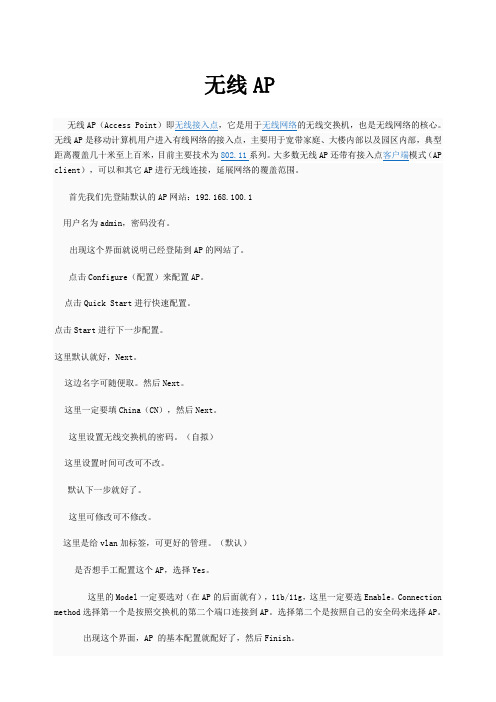
无线AP无线AP(Access Point)即无线接入点,它是用于无线网络的无线交换机,也是无线网络的核心。
无线AP是移动计算机用户进入有线网络的接入点,主要用于宽带家庭、大楼内部以及园区内部,典型距离覆盖几十米至上百米,目前主要技术为802.11系列。
大多数无线AP还带有接入点客户端模式(AP client),可以和其它AP进行无线连接,延展网络的覆盖范围。
首先我们先登陆默认的AP网站:192.168.100.1用户名为admin,密码没有。
出现这个界面就说明已经登陆到AP的网站了。
点击Configure(配置)来配置AP。
点击Quick Start进行快速配置。
点击Start进行下一步配置。
这里默认就好,Next。
这边名字可随便取。
然后Next。
这里一定要填China(CN),然后Next。
这里设置无线交换机的密码。
(自拟)这里设置时间可改可不改。
默认下一步就好了。
这里可修改可不修改。
这里是给vlan加标签,可更好的管理。
(默认)是否想手工配置这个AP,选择Yes。
这里的Model一定要选对(在AP的后面就有),11b/11g,这里一定要选Enable。
Connection method选择第一个是按照交换机的第二个端口连接到AP。
选择第二个是按照自己的安全码来选择AP。
出现这个界面,AP 的基本配置就配好了,然后Finish。
这里的IP将自动出现,因为刚才在Quick Start里已经配置过了。
这里的首选DNS,是局域网的DNS。
这里的1是默认的,2是自己配置的,只需填写Name就可以了。
Enabled和poe enabled的勾都要打上。
Enabled是开启这个端口,poe enabled是给AP供电的。
默认就好。
这里也默认。
这里的VLANs只需要设置DHCP Server。
DHCP分配给客户机的地址范围,这里配置的是121-200的地址可用。
这里的安全设置只需要默认就可以了。
这里的无线加密默认是NO,要把它改为Yes。
NETGEAR 双适配器 CPL 600 Mbps 性能和最大使用限制说明书
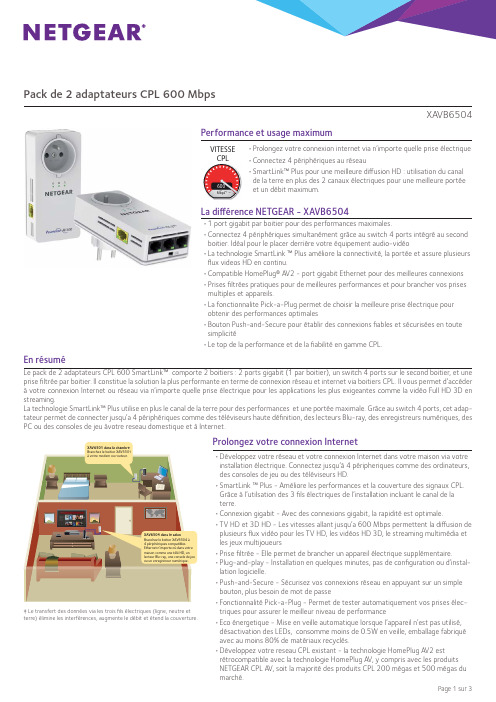
Pack de 2 adaptateurs CPL 600 MbpsXAVB6504Performance et usage maximum• P rolongez votre connexion internet via n’importe quelle prise électrique • C onnectez 4 périphériques au réseau• S martLink™ Plus pour une meilleure diff usion HD : utilisation du canal de la terre en plus des 2 canaux électriques pour une meilleure portée et un débit maximum.La diff érence NETGEAR - XAVB6504• 1 port gigabit par boitier pour des performances maximales.• C onnectez 4 périphériques simultanément grâce au switch 4 ports intégré au second boitier. Idéal pour le placer derrière votre équipement audio-vidéo• L a technologie SmartLink ™ Plus améliore la connectivité, la portée et assure plusieurs fl ux videos HD en continu.• C ompatible HomePlug® AV2 - port gigabit Ethernet pour des meilleures connexions • P rises fi ltrées pratiques pour de meilleures performances et pour brancher vos prises multiples et appareils.• L a fonctionnalite Pick-a-Plug permet de choisir la meilleure prise électrique pour obtenir des performances optimales• B outon Push-and-Secure pour établir des connexions fi ables et sécurisées en toute simplicité• L e top de la performance et de la fiabilité en gamme CPL.En résuméLe pack de 2 adaptateurs CPL 600 SmartLink™ comporte 2 boitiers : 2 ports gigabit (1 par boitier), un switch 4 ports sur le second boitier, et uneprise fi ltrée par boitier. Il constitue la solution la plus performante en terme de connexion réseau et internet via boitiers CPL. Il vous permet d’accéder à votre connexion Internet ou réseau via n’importe quelle prise électrique pour les applications les plus exigeantes comme la vidéo Full HD 3D en streaming.La technologie SmartLink™ Plus utilise en plus le canal de la terre pour des performances et une portée maximale. Grâce au switch 4 ports, cet adap-tateur permet de connecter jusqu’a 4 périphériques comme des téléviseurs haute défi nition, des lecteurs Blu-ray, des enregistreurs numériques, desPC ou des consoles de jeu àvotre reseau domestique et à Internet.600Mbps VITESSE CPLProlongez votre connexion Internet• D éveloppez votre réseau et votre connexion Internet dans votre maison via votre installation électrique. Connectez jusqu’à 4 péripheriques comme des ordinateurs, des consoles de jeu ou des téléviseurs HD.• S martLink ™ Plus - Améliore les performances et la couverture des signaux CPL. Grâce à l’utilsation des 3 fi ls électriques de l’installation incluant le canal de la terre.• C onnexion gigabit - Avec des connexions gigabit, la rapidité est optimale.• T V HD et 3D HD - Les vitesses allant jusqu’a 600 Mbps permettent la diff usion de plusieurs fl ux vidéo pour les TV HD, les vidéos HD 3D, le streaming multimédia et les jeux multijoueurs • P rise fi ltrée - Elle permet de brancher un appareil électrique supplémentaire.• P lug-and-play - Installation en quelques minutes, pas de confi guration ou d’instal-lation logicielle.• P ush-and-Secure - Sécurisez vos connexions réseau en appuyant sur un simple bouton, plus besoin de mot de passe• F onctionnalité Pick-a-Plug - Permet de tester automatiquement vos prises élec-triques pour assurer le meilleur niveau de performance• E co énergetique - Mise en veille automatique lorsque l’appareil n’est pas utilisé, désactivation des LEDs, consomme moins de 0.5W en veille, emballage fabriqué avec au moins 80% de matériaux recyclés.• D éveloppez votre reseau CPL existant - la technologie HomePlug AV2 est rétrocompatible avec la technologie HomePlug AV, y compris avec les produits NETGEAR CPL AV, soit la majorité des produits CPL 200 mégas et 500 mégas dumarché.XAV6504 dans le salonBranchez le boitier XAV6504 à 4 périphériques compatibles Ethernet n'importe où dans votre maison comme une télé HD, un lecteur Blu-ray, une console de jeu ou un enregistreur numérique.XAV6501 dans la chambre Branchez le boitier XAV6501à votre modem ou routeur.‡ Le transfert des données via les trois fi ls électriques (ligne, neutre et terre) élimine les interférences, augmente le débit et étend la couverture.Pack de 2 adaptateurs CPL 600 MbpsXAVB6504Jusqu’à500 Mbps Jusqu’à500 Mbps CPL 500 Mbps 1 portCPL 500 Mbps 2 ports HomePlug AV IEEE 1901HomePlug AV IEEE 1901Technologie CPLVitesse CPLNombre de portsCompatibilité12HomePlug AV2Parfait pour les vidéos 3D HDConnexions Push-and-Secure Partage InternetConnexion Smart TVjeu en ligneTV via ADSLCARACTERISTIQUESAPPLICATIONS4Transfert de données à travers les trois fils électriques (ligne, neutre et terre) en éliminant les interférences, en augmentant le débit et étendant la couverture.SmartLink™Plus ‡3 portsFast EthernetLED Pick-a-Plug 1 portGigabit EthernetPrise 4056V A X 1056V A X CPL 600 Mbps 4 portsJusqu’à600 Mbps HomePlug AV et AV2IEEE 1901Connexions réseauxSupport technique téléphonique de base pour une durée de 90 jours à compter de la date d’achat1Nécessite l’utilisation d’appareils CPL compatibles HomePlug AV (un (1) XAV6501 et un (1) XAV6504 inclus). Pour consulter la liste complète des appareils certifi és HomePlug AV, rendez-vous à l’adresse /certifi ed_products.†Le débit et le transfert des données peuvent varier. Les conditions réseau et les facteurs environnementaux, notamment le volume du trafi c, les matériaux de construction, la nature de la construc-tion, la charge du réseau peuvent limiter les taux de transfert de données.‡ Le transfert des données via les trois fi ls électriques (ligne, neutre et terre) élimine les interférences, augmente le débit et étend la couverture. Ce produit est livré avec une garantie limitée, son acceptation constitue une condition de la vente.Les prises électriques doivent être reliées entre elles pour que les appareils CPL puissent établir une connexion réseau© 2013 NETGEAR, Inc NETGEAR, le logo NETGEAR, ProSafe et ProSupport sont des marques commerciales de NETGEAR, Inc aux États-Unis et / ou dans d’autres pays. Les autres noms de marques mentionnés dans ce document le sont uniquement à titre d’identifi cation et peuvent être des marques de leurs détenteurs respectifs (s). Ces informations sont susceptibles d’être modifi ées sans préavis. Tous droits réservés.D-XAVB6504-0Contenu• 1 adaptateur CPL 600 Mbps 4 ports avec prise fi ltrée XAV6504• 1 adaptateur CPL 600 Mbps 1 port avec prise fi ltrée XAV6501• 2 câbles Ethernet de 2 mètres • G uide d’installation rapideSpécifi cations physiques• D imensions : 114 x 55 x 32.5 mm • P oids : 174 gGarantie• G arantie d’une durée 2 ans• S upport technique téléphonique de base d’une durée de 90 jours à partir de la date d’achatStandards• 1 interface CPL 600 Mbps † sur chaque boîtier• 1 port Gigabit Ethernet port + 3 ports Fast Ethernet sur le XAV6504• 1 port Gigabit Ethernet port sur le XAV6501• C ouverture de 500 m 2• S tandard HomePlug® AV2 SISO et rétro compatible avec le standard HomePlug® AV 1• S tandard IEEE® 1901 et 802.3• T echnologie SmartLink™ Plus ‡ pour amé-liorer la bande passante et la couverture en utilisant les 3 fi ls de votre installation électrique.Pré-requis système• P our une connexion au réseau : 1 port Ethernet RJ45• P our visualiser votre réseau CPL et sécuriser vos connexions via logiciel : Microsoft ® Windows 8, 7, Vista®, XP® et Mac OS® XPack de 2 adaptateurs CPL 600 MbpsXAVB6504。
FreeAC AC系统使用手册-V1.2.0
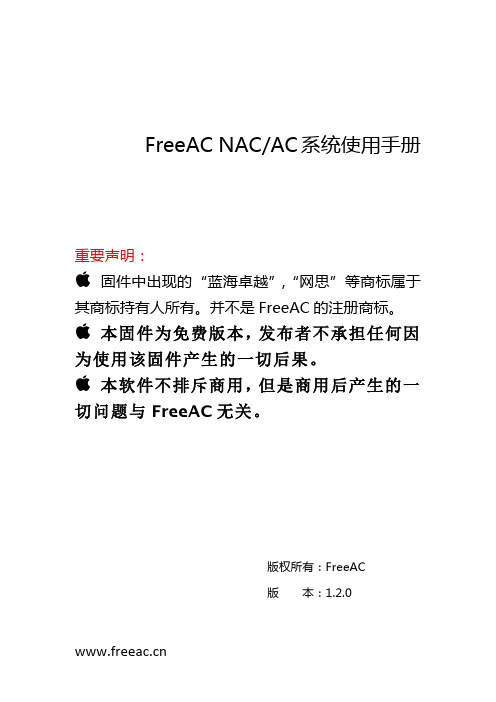
6.3 备份/升级 ....................................................................................................... 14 6.4 重启 ................................................................................................................. 17 七、 网络 .......................................................................................................... 18 7.1 接口 ................................................................................................................. 18 7.2 DHCP/DNS .................................................................................................... 23 7.3 主机名 ............................................................................................................. 23 7.4 静态路由 ......................................................................................................... 23 7.5 网络诊断 ......................................................................................................... 24 7.6 防火墙 ............................................................................................................. 24 7.7 交换机 ............................................................................................................. 27 八、 Natshell .............................................................................................. 27
锐捷无线AP交换机配置教程之欧阳家百创编
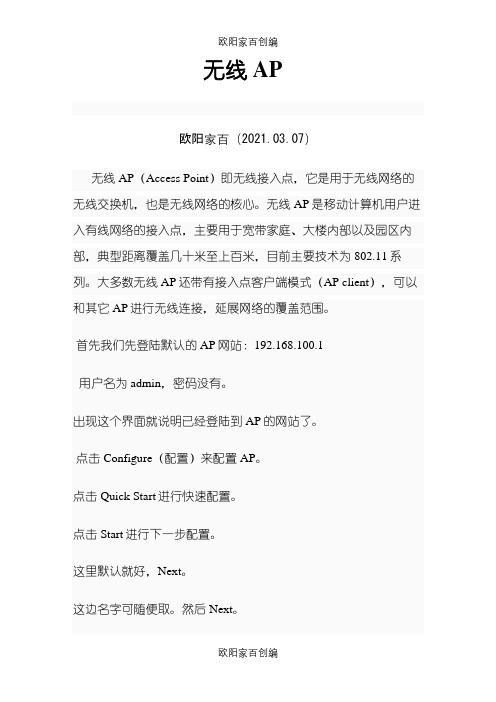
无线AP欧阳家百(2021.03.07)无线AP(Access Point)即无线接入点,它是用于无线网络的无线交换机,也是无线网络的核心。
无线AP是移动计算机用户进入有线网络的接入点,主要用于宽带家庭、大楼内部以及园区内部,典型距离覆盖几十米至上百米,目前主要技术为802.11系列。
大多数无线AP还带有接入点客户端模式(AP client),可以和其它AP进行无线连接,延展网络的覆盖范围。
首先我们先登陆默认的AP网站:192.168.100.1用户名为admin,密码没有。
出现这个界面就说明已经登陆到AP的网站了。
点击Configure(配置)来配置AP。
点击Quick Start进行快速配置。
点击Start进行下一步配置。
这里默认就好,Next。
这边名字可随便取。
然后Next。
这里一定要填China(CN),然后Next。
这里设置无线交换机的密码。
(自拟)这里设置时间可改可不改。
默认下一步就好了。
这里可修改可不修改。
这里是给vlan加标签,可更好的管理。
(默认)是否想手工配置这个AP,选择Yes。
这里的Model一定要选对(在AP的后面就有),11b/11g,这里一定要选Enable。
Connection method选择第一个是按照交换机的第二个端口连接到AP。
选择第二个是按照自己的安全码来选择AP。
出现这个界面,AP 的基本配置就配好了,然后Finish。
这里的IP将自动出现,因为刚才在Quick Start里已经配置过了。
这里的首选DNS,是局域网的DNS。
这里的1是默认的,2是自己配置的,只需填写Name就可以了。
Enabled和poe enabled的勾都要打上。
Enabled是开启这个端口,poe enabled是给AP供电的。
默认就好。
这里也默认。
这里的VLANs只需要设置DHCP Server。
DHCP分配给客户机的地址范围,这里配置的是121-200的地址可用。
这里的安全设置只需要默认就可以了。
锐捷无线AP交换机配置教程
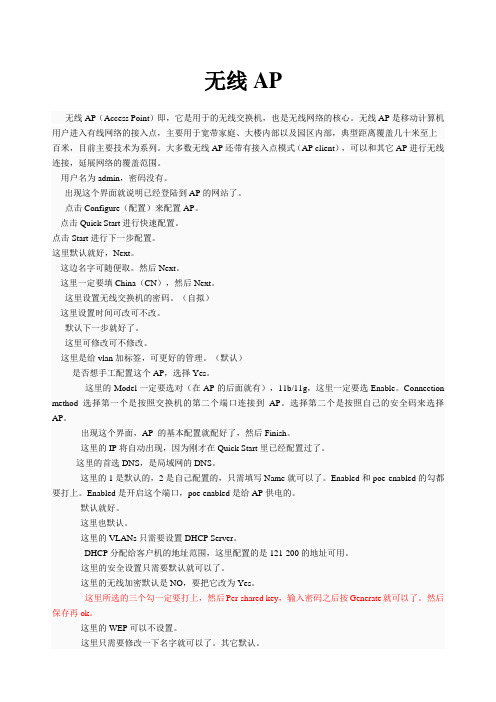
无线AP无线AP(Access Point)即,它是用于的无线交换机,也是无线网络的核心。
无线AP是移动计算机用户进入有线网络的接入点,主要用于宽带家庭、大楼内部以及园区内部,典型距离覆盖几十米至上百米,目前主要技术为系列。
大多数无线AP还带有接入点模式(AP client),可以和其它AP进行无线连接,延展网络的覆盖范围。
用户名为admin,密码没有。
出现这个界面就说明已经登陆到AP的网站了。
点击Configure(配置)来配置AP。
点击Quick Start进行快速配置。
点击Start进行下一步配置。
这里默认就好,Next。
这边名字可随便取。
然后Next。
这里一定要填China(CN),然后Next。
这里设置无线交换机的密码。
(自拟)这里设置时间可改可不改。
默认下一步就好了。
这里可修改可不修改。
这里是给vlan加标签,可更好的管理。
(默认)是否想手工配置这个AP,选择Yes。
这里的Model一定要选对(在AP的后面就有),11b/11g,这里一定要选Enable。
Connection method选择第一个是按照交换机的第二个端口连接到AP。
选择第二个是按照自己的安全码来选择AP。
出现这个界面,AP 的基本配置就配好了,然后Finish。
这里的IP将自动出现,因为刚才在Quick Start里已经配置过了。
这里的首选DNS,是局域网的DNS。
这里的1是默认的,2是自己配置的,只需填写Name就可以了。
Enabled和poe enabled的勾都要打上。
Enabled是开启这个端口,poe enabled是给AP供电的。
默认就好。
这里也默认。
这里的VLANs只需要设置DHCP Server。
DHCP分配给客户机的地址范围,这里配置的是121-200的地址可用。
这里的安全设置只需要默认就可以了。
这里的无线加密默认是NO,要把它改为Yes。
这里所选的三个勾一定要打上,然后Per-shared key,输入密码之后按Generate就可以了。
中国移动WLAN_AC-AP接口互通规范-基本协议分册_V1.0.0
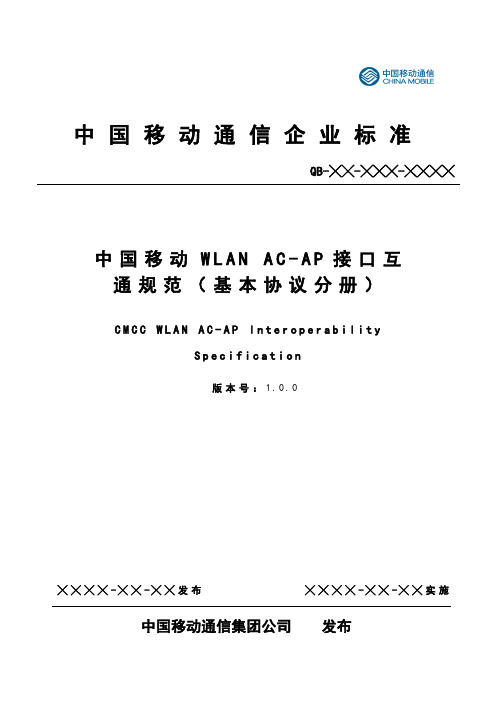
中国移动通信企业标准中国移动W L A N A C -A P 接口互通规范(基本协议分册) C M C C W L A N A C -A P I n t e r o p e r a b i l i t yS p e c i f i c a t i o n版本号:1.0.0中国移动通信集团公司 发布╳╳╳╳-╳╳-╳╳发布 ╳╳╳╳-╳╳-╳╳实施QB-╳╳-╳╳╳-╳╳╳╳前言 (1)1范围 (2)2规范性引用文件 (2)3术语及缩略语 (5)4CAPWAP消息交互流程及状态机定义 (6)4.1状态机简述 (6)4.2状态机流程图 (7)4.3状态机迁移详解 (8)4.3.1Start→Idle(0) (8)4.3.2Idle→Discovery(1) (9)4.3.3Discovery→Discovery (2) (9)4.3.4Discovery→Idle (3) (9)4.3.5Discovery→Sulking (4) (9)4.3.6Sulking→Idle (5) (9)4.3.7Idle→Join (6) (10)4.3.8Discovery→Join (7) (10)4.3.9Join→Image Data (8) (10)4.3.10Image Data→Reset (9) (10)4.3.11Join→Configure (10) (10)4.3.12Configure→Data Check (11) (11)4.3.13Data Check→Run (12) (11)4.3.14Run→Quit (13) (11)4.3.15Run→Run (14) (11)4.3.16Reset→Quit (15) (13)4.3.17XXX→Quit (16) (13)5CAPWAP协议基本格式定义 (13)5.1CAPWAP协议前导头 (14)5.2CAPWAP协议DTLS头 (14)5.3CAPWAP协议头 (14)5.4CAPWAP报文封装 (16)6CAPWAP协议具体格式定义 (16)6.1CAPWAP报文类型 (16)6.1.1发现请求(Discovery Request) (17)6.1.2发现回应(Discovery Response) (17)6.1.3加入请求(Join Request) (18)6.1.4加入回应(Join Response) (18)6.1.5配置状态请求(Configuration Status Request) (19)6.1.6配置状态回应(Configuration Status Response) (19)6.1.7配置更新请求(Configuration Update Request) (21)6.1.8配置更新回应(Configuration Update Response) (22)6.1.9事件请求(WTP Event Request) (23)6.1.10事件回应(WTP Event Response) (23)6.1.11状态改变请求(Change State Event Request) (23)6.1.12状态改变回应(Change State Event Response) (24)6.1.13回声请求(Echo Request) (24)6.1.14回声响应(Echo Response) (24)6.1.15Image Data Request (24)6.1.16Image Data Response (25)6.1.17重置请求(Reset Request) (25)6.1.18重置回应(Reset Response) (25)6.1.19站点配置请求(Station Configuration Request) (26)6.1.20站点配置回应(Station Configuration Response) (26)6.1.21无线局域网配置请求(WLAN Configuration Request) (26)6.1.22无线局域网配置回应(WLAN Configuration Response) (27)6.1.23清空配置请求(Clear Configuration Request) (27)6.1.24清空配置回应(Clear Configuration Response) (28)6.1.25Data Transfer (28)6.1.25.1数据传输请求(Data Transfer Request) (29)6.1.25.2数据传输应答(Data Transfer Response) (29)6.2CAPWAP消息元素 (30)6.2.1AC描述符(AC Descriptor) (30)6.2.2AC名字(AC Name) (32)6.2.3控制隧道IPv4地址(Control IPv4 Address) (32)6.2.4控制隧道IPv6地址(Control IPv6 Address) (33)6.2.5发现类型(Discovery Type) (33)6.2.6位置(Location Data) (34)6.2.7错误码(Result Code) (34)6.2.8连接标识(Session ID) (35)6.2.9WTP Board Data (35)6.2.10WTP描述符(WTP Descriptor) (36)6.2.11WTP Frame Tunnel Mode (38)6.2.12Local IPv4 Address (38)6.2.13WTP MAC Type (38)6.2.14WTP Name (39)6.2.15Radio信息(IEEE 802.11 WTP Radio Information) (39)6.2.16AC Priority (40)6.2.17ECN Support (40)6.2.18Radio Administrative State (41)6.2.19统计定时器(Statistics Timer) (41)6.2.20WTP Reboot Statistics (41)6.2.21AC带优先级的名字(AC Name with Priority) (42)6.2.22IEEE 802.11 Direct Sequence Control (43)6.2.23IEEE 802.11 Supported Rates (43)6.2.24IEEE 802.11 WTP Radio Configuration (44)II6.2.25IEEE 802.11 Tx Power (45)6.2.26CAPWAP Timers (45)6.2.27Decryption Error Report Period (45)6.2.28Idle Timeout (46)6.2.29AC IPv4地址列表(AC IPv4 List) (46)6.2.30AC IPv6地址列表(AC IPv6 List) (46)6.2.31IEEE 802.11 OFDM Control (47)6.2.32IEEE 802.11 Rate Set (47)6.2.33IEEE 802.11 MAC Operation (47)6.2.34IEEE 802.11 WTP Quality of Service (49)6.2.35IEEE 802.11 Multi-Domain Capability (50)6.2.36IEEE 802.11 Antenna (50)6.2.37AC时间戳(AC Timestamp) (51)6.2.38WTP Static IP Address Information (51)6.2.39Add MAC ACL Entry (52)6.2.40Delete MAC ACL Entry (52)6.2.41Radio Operational State (53)6.2.42删除站点(Delete Station) (53)6.2.43Initiate Download (54)6.2.44Image Data (54)6.2.45Image Information (54)6.2.46添加站点(Add Station) (55)6.2.47IEEE 802.11 Station (55)6.2.48IEEE 802.11 Station QoS Profile (56)6.2.49IEEE 802.11 Station Session Key (56)6.2.50IEEE 802.11 Information Element (57)6.2.51IEEE 802.11 Add WLAN (58)6.2.52IEEE 802.11 Delete WLAN (60)6.2.53IEEE 802.11 Update WLAN (60)6.2.54IEEE 802.11 Assigned AP BSSID (62)6.2.55Vendor Specific Payload (62)6.2.56Data Transfer Data (63)6.2.57Data Transfer Mode (63)6.3厂商自定义消息元素 (64)6.3.1802.11n Radio绑定信息 (64)6.3.2802.11n Station信息 (66)6.4CAPWAP协议定时器 (67)6.4.1AP数据隧道保活定时器 (67)6.4.2AP发现时间 (67)6.4.3回声时间 (67)6.4.4AP等待Image Data Request时间 (67)6.4.5AP最大发现时间 (68)6.4.6重传时间 (68)6.4.7静默时间 (68)6.5CAPWAP协议变量 (68)6.5.1设备使能状态 (68)6.5.2发现次数 (69)6.5.3最大发现次数 (69)6.5.4最大重传次数 (69)6.5.5重传计数 (69)6.6AP保存的变量 (70)6.6.1指令性重启次数 (70)6.6.2隧道封装的帧类型 (70)6.6.3最近一次重启原因 (70)6.6.4MacType (70)6.6.5静态IP地址 (71)6.6.6MAC参数 (71)6.6.7速率集 (71)6.6.8传输功率 (71)6.6.9无线QoS (71)6.6.10射频参数 (72)7CAPWAP补充协议 (72)7.1AC发现过程 (72)7.1.1静态配置发现: (72)7.1.2DHCP Option 43 (74)7.1.3DNS (75)7.1.4广播发现。
apc用户手册
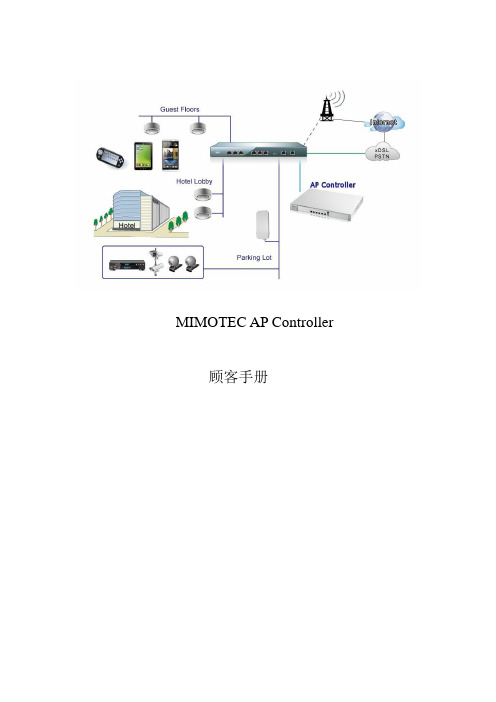
MIMOTEC AP Controller 顾客手册APC 1.0版(2023,9,26)1.1.1 发现APC可以对连接旳APs进行扫描, 且当它进行扫描时SNMPv3 认证也在进行。
1.1.2监控google地图或自定义地图容许顾客放置他们旳APS, APC可以显示每个AP旳记录数据, 如IP地址、MAC地址、板旳模型和固件旳版本。
APC还会监视每个AP旳使用状态, 如虚拟AP(VAP)状态, 正常运行时间, 自上次入住时间和空余内存。
每个VAP旳记录都会显示, 包括MAC地址、SSID.频道、加密和比特率。
APC监控最终顾客(如移动、笔记本电脑),这些顾客都连接到AP及Mimotec工作站也连接到了AP。
参数包括主机名、IP地址、MAC地址、链接旳SSID, 发射率, RX和TX速度都被包括在内。
当工作站每1分钟更新一次时终端顾客每15秒更新一次。
1.1.3 管理(变化设置)每个单独旳无线电旳设置可以修改, 可认为无线电创立多达16个SSID / VAPS 且无线配置, 信道, 传播功率, 和ACK超时值都可以查看和编辑。
你还可以更改单个SSID设置, 如无线模式、加密、MAC地址过滤、等, 你也可以通过编辑”按钮同步申请多种可供选择AP设置。
1.1.4 顾客APC可以持终端顾客如, 笔记本电脑旳记录, 这些顾客都连接到所有旳APS。
显示旳参数包括主机名、IP地址、MAC地址、已连接旳SSID, 上传数据, 下载数据也都显示出来, 且终端顾客每15秒更新一次。
1.1.5 固件升级•APC可以让你选择多种APs同步升级。
•SNMPv3用来管理升级过程。
•FTP协议用来传播固件图像。
•这种状态也会更新到APC(成功或失败)。
1.1.6 基于SNMP旳监控APC通过使用SNMP来监控APS, SNMP是一种开放资源网络管理和监控工具, 客户可以定制任何其他类型旳状态进行监测, 一种警告插件可用于发送短信。
POE网络交换机用户手册说明书
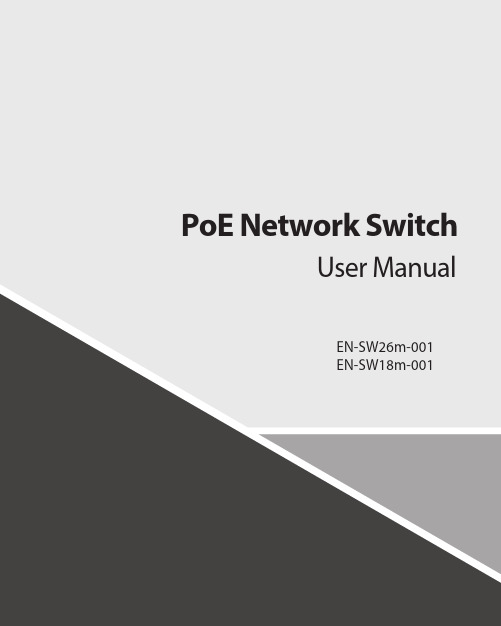
Contents1.Introduction (3)2.Hardware Descriptions (4)2.1 Front Panel (4)2.2 LED Indicators (4)2.3 Rear Panel (4)2.4 Specification (5)3.Getting Started (5)3.1 Management Options (5)3.2 Using Web-based Management (6)4.Configuration (7)4.1 Welcome (7)4.2 Administrator (8)4.3 Port Management (12)4.4 VLAN Setting (15)4.5 Per Port Counter (17)Per Port Counter -> Port Counter (17)4.6 QoS Setting (18)4.7 Security (19)4.8 Spanning Tree (21)4.9 Trunking (23)4.10 DHCP Relay Agent (23)4.11 Backup/Recovery (25)4.12 Miscellaneous (26)4.13 SNMP Settings (26)4.14 Logout (27)4.15 PoE Settings (27)1. IntroductionPower-over-Ethernet (PoE) eliminates the need to run DC power to other devices on a wired LAN. Using a Power-over-Ethernet system, installers need to run only a single Category 5 Ethernet cable that carries both power and data to each device. This allows greater flexibility in the locating of network devices and, in many cases, significantly decreases installation costs.There are two system components in PoE - the PSE (Power Sourcing Equipment) and the PD (Powered Device). The IEEE 802.3af/at specification defines PSE as a device that inserts power onto an Ethernet cable. The PSE may be located at the switch (End-span configuration). or it may be a separate device located between the switch and the PD (Mid-span configuration). The PD is the natural termination of this link, receiving the power, and could be an IP phone, a WLAN access point, or any other IP device that requires power. The current is transmitted over two of the four twisted pairs of wires in a Category-5 cable.Power-over-Ethernet follows the IEEE 802.3af/at specification and is completely compatible with existing Ethernet switches and networked devices. Because the Power Sourcing Equipment (PSE) tests whether a networked device is PoE-capable, power is never transmitted unless a Powered Device is at the other end of the cable. It also continues to monitor the channel. If the Powered Device does not draw a minimum current, because it has been unplugged or physically turned off, the PSE shuts down the power to that port. Optionally, the standard permits Powered Devices to signal t0 the PSEs exactly how much power they need.The PoE switch is a multi-port fast Ethernet switch that can be used to build high-performance switched workgroup networks. This switch is a store-and-forward device that offers low latency for high-speed networking. It also features a ‘store-and-forward switching’ scheme that allows the switch to auto-learn and store source addresses in a 8K-entry MAC address table. The switch is targeted at workgroup, department or backbone computing environments.2. Hardware Descriptions2.1 Front PanelThe front panel consists of LED indications, reset button and 16/24x10/100 PoE ports + 2x10/100/1000 Uplink pots.2.2 LED IndicatorsPower LED: The Power LED lights up when the switch is connected to a power source.Link/Act LED:Green (for megabit ports): Indicates that the port is running at 100M.Green (for gigabit ports): Indicates that the port is running at 100M.Blinking: Indicates that the switch is either sending or receiving data to the port.Light off: No link.PoE LED:Green: Indicates the PoE powered device (PD) is connected and the port supplies power successfully.Light off: Indicates no powered device (PD) connected.Reset: By pressing the Reset button for 10 seconds the switch will change back to the default configuration and all changes will be lost.2.3 Rear PanelThe rear panel view of the switch consists of a AC power connector, Power Switch and Glass Fuse(AC250V 10A,Φ5*L20mm).2.4 Specification3. Getting StartedThis chapter introduces the management interface of the switch.3.1 Management OptionsThe Switch can be managed through any port on the device by using the Web-based ManagementEach switch must be assigned its own IP Address, which is used for communication with Web-Based Management. The PC’s IP address should be in the same range as the switch. Each switch can allow only one user to access the Web-Based Management at a time.Please refer to the following installation instructions for the Web-based Management.3.2 Using Web-based ManagementAfter a successful physical installation, you can configure the switch, monitor the network status, and display statistics using a web browser.Connecting to the SwitchYou will need the following equipment to begin the web configuration of your device:⏹ A PC with a RJ-45 Ethernet connection⏹ A standard Ethernet cableConnect the Ethernet cable to any of the ports on the front panel of the switch and to the Ethernet port on the PC. Login Web-based ManagementIf DHCP is not enabled on the local LAN, the switch will be able to log in to the web page with 192.168.2.1 after 2 minutes. If DHCP is enabled, the DHCP server (router) will assign the address to the switch, and use DHCP to log in to the switch. Login to the switch web page.In case no DHCP server, In order to login and configure the switch via an Ethernet connection, the PC must have an IP address in the same subnet as the switch. For example, if the switch has an IP address of 192.168.2.1, the PC should have an IP address of 192.168.2.x(where x is a number between 2 ~ 254), and a subnet mask of 255.255.255.0. Open the web browser and enter 192.168.2.1 (the factory-default IP address) in the address bar. Then press <Enter>.When the following logon dialog box appears, enter the username and password then click OK. The default username is admin and password is system.Note:If the DHCP server (routing) to the switch assigned address, you can use the Auto Discovery tool to query the switch ip4. ConfigurationThe features and functions of the switch can be configured for optimum use through the Web-based Management.4.1 WelcomeAfter a successful login you will see the screen bellows:4.2 AdministratorAdministrator -> Authentication ConfigurationHere you can enter a new Username/Password and confirm it.If the switch is used to open the DHCP environment, the switch will automatically obtain an IP address from a DHCP server, the switch for the landing web page.The factory defaultIP address: 192.168.2.1Username: adminPassword: systemAdministrator -> System IP ConfigurationThere are two ways for the switch to obtain an IP address: Static and DHCP (Dynamic Host Configuration Protocol).If the switch is used to open the DHCP environment, the switch will automatically obtain an IP address from a DHCP server, the switch for the landing web page, as shown below:When using static mode, the IP address, Subnet Mask and Gateway can be manually configured. When using DHCP mode, the Switch will first look for a DHCP server to provide it with an IP address (including network mask and default gateway) before using the default or previously entered settings. By default the IP setting is static mode with IP address is 192.168.2.1 and subnet mask is 255.255.255.0Administrator -> System StatusComment: By entering a Comment, the device can more easily be recognized on the LAN.Idle Time Security: It controls the idle time-out period for security purposes, when there is no action for a specific time span in the Web-based Management. If the current session times out (expires), the user is required a re-login before using the Web-based Management again. Selective range is from 3 to 30 minute, and the defaultsetting is 5 minutes.Administrator -> Load default settingProvide a safe reset option for the switch. All configuration settings in non-volatile RAM will be reset to factorydefault and then the switch will reboot.You must enter the password of device in order to determine the firmware needs to be updated.After a correct password the switch will erase the old firmware first.After completing the erase you will see the screen bellows. Specify the Firmware Path (or Browse for one) that you are going to use, and then click Update. The state will show ‘OK’ after completion and ‘Fail’ is firmware upgrade fails or cannot be completed for any reason.Administrator -> Reboot DeviceProvide a safe way to reboot the system. Click Reboot to restart the switch.4.3 Port ManagementPort Management -> Port ConfigurationIn this page, the status of all ports can be monitored and adjusted for optimum configuration.Enable: Enable or disable the port’s connectionAuto-Nege: Enable or disable port auto-NDI/MDIXSpeed: Copper connections can operate in Forced Mode settings (1000M Full, 100M Full, 100M Halt, 10M Full, 10M Half), Auto, or Disabled. The default setting for all ports is Auto.Duplex: Copper connections can operate in Full-Duplex or Half-Duplex ModeAddr. Learning: Enable or disable port learning MAC address.Port Management -> Port MirroringPort Mirroring is a method of monitoring network traffic that forwards a copy of each incoming and/or outgoing packet from one port of the Switch to another port where the packet can be studied. This enables network managers to better monitor network performances.TX (transmit) mode: Duplicates the data transmitted from the source port and forwards it to the Target Port. Click “all” to include all ports into port mirroring.RX (receive) mode: Duplicates the data that received from the source port and forwards it to the Target Port. Click “all” to include all ports into port mirrori ng.Both (transmit and receive) mode: Duplicate both the data transmitted from and data sent to the source port, and forwards all the data to the assigned Target Port. Click “all” to include all ports into port mirroring.The target ports will stop mirroring packets if there are unknown tags or destination packets sent out by source ports.Port Management -> Bandwidth ControlThe Bandwidth Control page allows network managers to define the bandwidth settings for a specified port’stransmitting and receiving data rates.TX Rate: This allows you to enter data receive rate from 0 to 255 (base on speed base), 0 for full speed. RX Rate: This allows you to enter data transmit rate from 0 to 255 (base on speed base), 0 for full speed. Speed Base:Port Management -> Broadcast Storm ControlThe Broadcast Storm Control feature provides the ability to control the receive rate of broadcast packets. Once a packet storm has been detected, the Switch will drop packets coming into the Switch until the stormhas subsided.4.4 VLAN SettingVLAN Setting -> VLAN ModeA VLAN is a group of ports that can be anywhere in the network, but communicate as though they were in the same area. VLANs can be easily organized to reflect department groups (such as R&D, Marketing), usage groups (such as e-mail), or multicast groups (multimedia applications such as video conferencing), and therefore help to simplify network management by allowing users to move devices to a new VLAN without having to change any physical connections.Prot Based VLAN: Port-Based VLANs are the simplest and most common form of VLAN. It assigns the appliance LAN ports to VLANs, effectively transforming the appliances. You can assign multiple ports to the same VLAN, or each port to a separate VLAN.802.1Q VLAN: By default, 802.1Q VLAN is disabled. With 802.1Q VLAN enabled, the VLAN VID 1 is created by default with an empty VLAN name field and all ports are configured as “Untagged” members.VLAN SettingAdd VLAN: Click to create a new VLAN name and to select VLAN ports. The VLAN name should be less than 10 characters. To save the members in a group, click Add.VLAN Setting ->VLAN Setting ->4.5 Per Port CounterPer Port Counter -> Port CounterThe Statistics screen displays the status of each port packet count.4.6 QoS SettingQoS Setting -> Priority ModeQoS Setting -> Port, 802.1p ,IP/DS basedQoS Setting -> TCP/UDP Port BasedSecurity -> MAC Address BindingSecurity -> Scan MACSecurity -> TCP/UDP FilterSecurity -> Web Management FilterSpanning Tree -> STP Bridge SettingsSpanning Tree -> STP Port SettingsSpanning Tree -> Loopback Detection4.9 TrunkingTrunking -> Link Aggregation SettingsThe Trunking function allows the switch to combine two or four ports together to increase bandwidth. Select the Trunking Groups, choose the Members to be grouped together, and then click Submit to activate the selected Trunking Groups.4.10 DHCP Relay AgentDHCP Relay Agent -> DHCP Relay AgentDHCP Relay Agent -> Relay ServerDHCP Relay Agent -> VLAN MAP Relay Agent4.11 Backup/RecoveryAllow the current configuration settings to be saved to a file (not including the password), and if necessary,you can restore configuration settings from the file.Backup or restore the configuration file to or from your local drive.Click Download to save the current settings to your disk.Click Browse to browse your inventories for a saved backup settings file.Click Update after selecting the backup settings file you want to restore.Switch will reboot after restore and all current configurations will be lost4.12 Miscellaneous Miscellaneous -> Miscellaneous Settings4.13 SNMP Settings4.14 LogoutClick this to end this sessionIf you close the web browser without clicking the Logout button, it will be seen as an abnormal exit and the login session will still be occupied.4.15 PoEPoE -> PoE SettingThis section provides PoE (Power over Ethernet) Configuration and PoE output status of PoE Switch.Main Power consumption: The Statistics screen displays the total Watts usage of PoE Switch.Status: Can enable or disable the PoE function.Class: Class 0 is the default for PDs. However, to improve power management at the PSE, the PD may opt to provide a signature for Class 1 to 4.The PD is classified based on power. The classification of the PD is the maximum power that the PD willdraw across all input voltages and operational modes. A PD shall return Class 0 to 4 in accordance with theCurrent (mA): It shows the PoE device current Amp.PoE -> PoE Power DelayThis section provides PoE Power Delay Configuration.Delay Mode: Enable or disable the port’s PoE Power Delay function.Delay Time: Set PoE power delay time (0~300).PoE -> PoE SchedulingPoE Schedule user can configure a duration time for PoE port as default value does not provide power.: Please enable NTP and correct the System Time first.As default value, all PoE Schedule Profile functions are disabledPlease use mouse to click on the block about what time you want to supply power for PoE port. PoE -> NTP SettingThis section provide the NTP Configuration of PoE SwitchSystem Time: Display current time informationNTP Server: Allow assign #1 or #2 NTP server IP address manuallyTime Zone: Allow select the time zone according to current locationPoE -> PoE Auto-checkThe PoE Switch can be configured to monitor connected PD’s status in real-time via ping action. Once the PD stops working and without response, the PoE Switch is going to restart PoE port power, and bring the PD back to work. It will greatly enhance the reliability and reduces administrator management burden.Need to write the correct address, you can open auto-check function.Set Port No.: Select the port witch you want to set IP AddressIP Address: Allow assign IP address witch you want to monitorChecking Time: Select time interval of ping action (1-10Min)Reset Delay Time: Select time PD Reset time (1-3Seconds)Enable Checking Port. No: Select the port witch you want to enable PoE Auto-check --------------------------- End-------------------------。
tp-link无线ap使用说明书
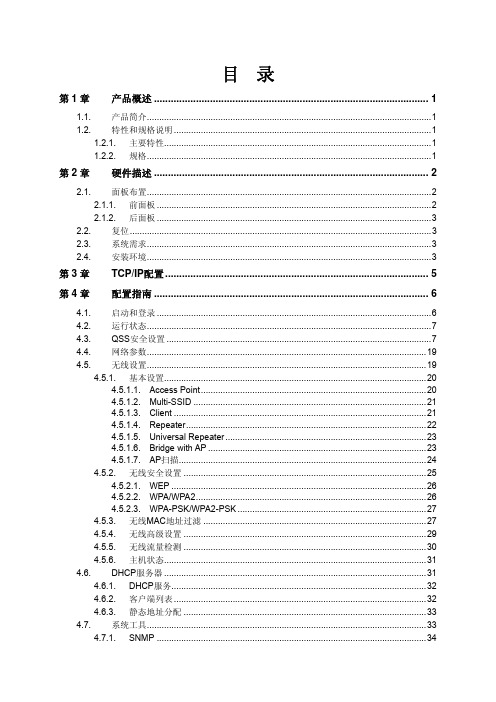
目录第1章产品概述 (1)1.1.产品简介 (1)1.2.特性和规格说明 (1)1.2.1.主要特性 (1)1.2.2.规格 (1)第2章硬件描述 (2)2.1.面板布置 (2)2.1.1.前面板 (2)2.1.2.后面板 (3)2.2.复位 (3)2.3.系统需求 (3)2.4.安装环境 (3)第3章TCP/IP配置 (5)第4章配置指南 (6)4.1.启动和登录 (6)4.2.运行状态 (7)4.3.QSS安全设置 (7)4.4.网络参数 (19)4.5.无线设置 (19)4.5.1.基本设置 (20)4.5.1.1.Access Point (20)4.5.1.2.Multi-SSID (21)4.5.1.3.Client (21)4.5.1.4.Repeater (22)4.5.1.5.Universal Repeater (23)4.5.1.6.Bridge with AP (23)4.5.1.7.AP扫描 (24)4.5.2.无线安全设置 (25)4.5.2.1.WEP (26)4.5.2.2.WPA/WPA2 (26)4.5.2.3.WPA-PSK/WPA2-PSK (27)4.5.3.无线MAC地址过滤 (27)4.5.4.无线高级设置 (29)4.5.5.无线流量检测 (30)4.5.6.主机状态 (31)4.6.DHCP服务器 (31)4.6.1.DHCP服务 (32)4.6.2.客户端列表 (32)4.6.3.静态地址分配 (33)4.7.系统工具 (33)4.7.1.SNMP (34)4.7.2.诊断工具 (35)4.7.3.看门狗 (35)4.7.4.软件升级 (36)4.7.5.恢复出厂设置 (37)4.7.6.备份和载入配置 (37)4.7.7.重启系统 (38)4.7.8.修改登录口令 (39)4.7.9.系统日志 (39)附录A FAQ (40)附录B POE的使用 (41)第1章 产品概述1.1. 产品简介TL-WA801N无线接入器使移动用户或难以实施布线工程的用户能够轻松的访问网络,将有线以太网扩展到整幢大楼或整个园区。
tp-link tl-ap1907gc-poe_dc易展版 v2.0安装手册说明书
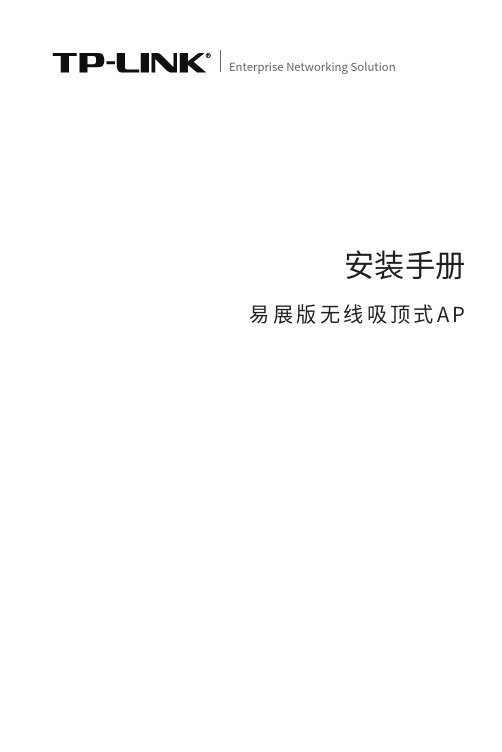
Enterprise Networking Solution安装手册易展版无线吸顶式A P声明Copyright © 2023 普联技术有限公司版权所有,保留所有权利未经普联技术有限公司明确书面许可,任何单位或个人不得擅自仿制、复制、誊抄或转译本手册部分或全部内容,且不得以营利为目的进行任何方式(电子、影印、录制等)的传播。
为普联技术有限公司注册商标。
本手册提及的所有商标,由各自所有人拥有。
本手册所提到的产品规格和资讯仅供参考,如有内容更新,恕不另行通知。
除非有特殊约定,本手册仅作为使用指导,所作陈述均不构成任何形式的担保。
I声明相关文档除本安装手册外,TP-LINK官方网站还提供了《无线吸顶式AP用户手册》。
安装手册简介本手册主要介绍了易展版无线吸顶式AP的硬件特性、安装方法以及安装相关注意事项。
本手册包括以下章节:第1章:产品介绍。
简述易展版无线吸顶式AP的产品外观以及基本功能特性。
第2章:安装准备。
介绍易展版无线吸顶式AP在安装前的准备工作及注意事项。
第3章:产品安装。
介绍易展版无线吸顶式AP的安装方法。
第4章:组网配置。
介绍FAT AP模式和FIT AP模式的组网拓扑及管理模式。
II相关文档III阅读对象说明:在安装设备之前及安装设备过程中为避免可能出现的设备损坏及人身伤害,请仔细阅读本手册相关内容。
阅读对象 本手册适合下列人员阅读:网络工程师网络管理人员约定 在本手册以下部分,如无特别说明,均以TL-AP1907GC-PoE/DC易展版为例介绍,所提到的“AP”、“本产品”、“易展”AP、主AP、子AP等名词,均指易展版无线吸顶式AP。
产品示图仅为示意,请以实际机型为准。
本手册采用了如下几种醒目标志来表示操作过程中应该注意的地方,IV 目录目录第1章 产品介绍 —————————————011.1 产品简介 ........................................................011.2 产品外观 .. (01)第2章 安装准备 —————————————042.1 安装所需物品 (04)2.2 安装工具准备 (04)2.3 设备检查 ........................................................042.4 注意事项 .. (05)第3章 产品安装 —————————————06第4章 组网配置 —————————————094.1 FAT AP模式 (09)4.2 FIT AP模式 ....................................................124.3 特别说明 .. (14)附录A 产品保修说明 ———————————16附录B 有毒有害物质声明 ————————18易展版无线吸顶式AP安装手册01产品介绍第1章 产品介绍1.1 产品简介TP-LINK易展版无线吸顶式AP产品,支持IEEE 802.3af/at标准PoE供电和DC供电,实现网线口隐藏设计,支持吸顶/壁挂安装,更好的适用于企业、酒店、餐厅、商场等室内环境无线组网。
TP-LINK AP选型

标准 PoE 供电 12.87W 5G Hz 200 25,
共 50
支持
TL-AP1200C-PoE
吸顶式 AP
双频 2.4G Hz 300Mbp,5G Hz 867Mbps
10M/100M/ 1000Mbps
标准 PoE 供电
9.4W
2.4G Hz 25 加 5G Hz 200 25,
共 50
支持
基 于无线 产品的 工作原 理、 手机等 无线终 端的无 线发 送接收 能力, 一个无 线 AP 能 搞定 “方 圆 1 公 里, 接 入数 百 人 ”是无 法实现 的。
根 据我们 的经验 ,推荐 一个 单频 AP 带 25 个客户 端, 一个双 频 AP 带 50 个 客户 端。 4、一个无线 AP 覆盖多大范围合适?
单频 2.4G Hz
吸顶式 AP
10M/100Mbps
300Mbps
DC 供电或者 Passive PoE
供电
——
25
100
支持
单频 2.4G Hz
TL-AP302C-PoE 吸顶式 AP
10M/100Mbps 标准 PoE 供电 6.7W
25
100
300Mbps
支持
单频 2.4G Hz
TL-AP300I-PoE 面板式 AP
锐捷无线AP交换机配置教程
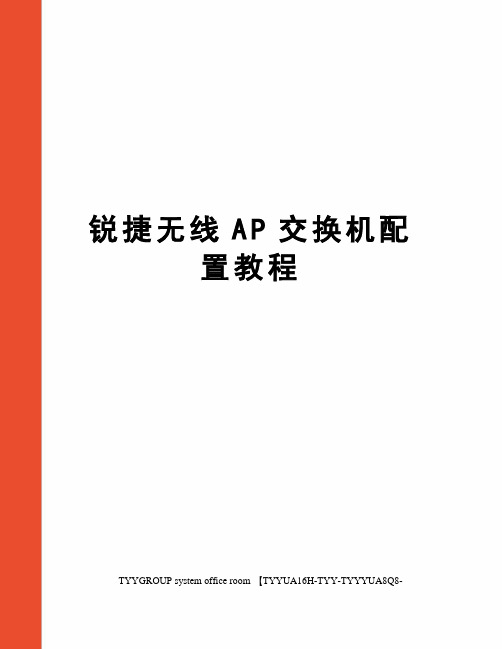
锐捷无线A P交换机配置教程TYYGROUP system office room 【TYYUA16H-TYY-TYYYUA8Q8-无线AP无线AP(Access Point)即无线接入点,它是用于无线网络的无线交换机,也是无线网络的核心。
无线AP是移动计算机用户进入有线网络的接入点,主要用于宽带家庭、大楼内部以及园区内部,典型距离覆盖几十米至上百米,目前主要技术为系列。
大多数无线AP还带有接入点客户端模式(AP client),可以和其它AP进行无线连接,延展网络的覆盖范围。
用户名为admin,密码没有。
出现这个界面就说明已经登陆到AP的网站了。
点击Configure(配置)来配置AP。
点击Quick Start进行快速配置。
点击Start进行下一步配置。
这里默认就好,Next。
这边名字可随便取。
然后Next。
这里一定要填China(CN),然后Next。
这里设置无线交换机的密码。
(自拟)这里设置时间可改可不改。
默认下一步就好了。
这里可修改可不修改。
这里是给vlan加标签,可更好的管理。
(默认)是否想手工配置这个AP,选择Yes。
这里的Model一定要选对(在AP的后面就有),11b/11g,这里一定要选Enable。
Connection method选择第一个是按照交换机的第二个端口连接到AP。
选择第二个是按照自己的安全码来选择AP。
出现这个界面,AP 的基本配置就配好了,然后Finish。
这里的IP将自动出现,因为刚才在Quick Start里已经配置过了。
这里的首选DNS,是局域网的DNS。
这里的1是默认的,2是自己配置的,只需填写Name就可以了。
Enabled和poe enabled 的勾都要打上。
Enabled是开启这个端口,poe enabled是给AP供电的。
默认就好。
这里也默认。
这里的VLANs只需要设置DHCP Server。
DHCP分配给客户机的地址范围,这里配置的是121-200的地址可用。
- 1、下载文档前请自行甄别文档内容的完整性,平台不提供额外的编辑、内容补充、找答案等附加服务。
- 2、"仅部分预览"的文档,不可在线预览部分如存在完整性等问题,可反馈申请退款(可完整预览的文档不适用该条件!)。
- 3、如文档侵犯您的权益,请联系客服反馈,我们会尽快为您处理(人工客服工作时间:9:00-18:30)。
1.3.1 1.3.2
上盖 ........................................................................................................ 2 侧面板 .................................................................................................... 3
2.1.1 2.1.2 2.1.3 2.1.4
首页 ........................................................................................................ 4 无线 ........................................................................................................ 6 安全 ...................................................................................................... 11 系统 ...................................................................................................... 13
前言
本手册旨在帮助您正确使用本款600M双频无线吸顶式AP。内容包含对600M双频无线吸顶式 AP性能特征的描述以及配置600M双频无线吸顶式AP的详细说明。请在操作前仔细阅读本手 册。
目标读者
本手册的目标读者为熟悉网络基础知识、了解网络术语的技术人员。
本书约定
正文中出现的符号约定 符号 <> “” 含义
第2章
2.1
工作模式 ........................................................................... 4
FAT AP 模式 ..................................................................................... 4
600M双频无线吸顶式AP
TL-AP600C-PoE
用户手册
REV1.1.0 1910040478
声明
Copyright © 2014 普联技术有限公司 版权所有,保留所有权利 未经普联技术有限公司明确书面许可,任何单位或个人不得擅自仿制、复制、誊抄或转译本 书部分或全部内容。不得以任何形式或任何方式(电子、机械、影印、录制或其他可能的方 式)进行商品传播或用于任何商业、赢利目的。 为普联技术有限公司注册商标。本文档提及的其他所有商标或注册商标, 由各自的所有人拥有。 本手册所提到的产品规格和资讯仅供参考,如有内容更新,恕不另行通知。可随时查阅我们 的官网。除非有特殊约定,本手册仅作为使用指导,本手册中的所 有陈述、信息等均不构成任何形式的担保。
此开关用于切换AP工作模式。切换模式后,AP将自动重启。 当开关拨到FAT时,表示AP工作在FAT AP模式。此模式适用于AP数量较少的网络环境,此模 式下,AP支持Web界面管理,可以登录Web界面对AP进行单独管理。FAT AP模式Web界面 管理方法,请参考2.1 FAT AP模式。 当开关拨到FIT时,表示AP工作在FIT AP模式。此模式适用于AP数量较多的网络环境,由AP 组建的局域网中需要接入TP-LINK无线控制器,可以登录无线控制器管理界面对本产品进行 功能配置。无线控制器的使用方法,请参考对应机型的说明书。 1 个 10/100/1000Mbps 自适应 RJ45 接口
目录
第1章
1.1 1.2 1.3
产品介绍 ........................................................................... 1
产品描述 .......................................................................................... 1 产品特性 .......................................................................................... 1 产品外观 .......................................................................................... 2
通过此接口连接IEEE 802.3at标准PoE供电设备,给AP供电。 肯辛通锁孔
TL-AP600C-PoE提供一个安全锁孔,可以将肯辛通锁插入锁孔以防设备被盗。
-3-
600M 双频无线吸顶式 AP
第2章 工作模式
TL-AP600C-PoE支持两种工作模式:FAT AP模式和FIT AP模式。 当用户需要组建的无线网络规模较小时,可以使用FAT AP模式。此模式下,AP支持Web界面 管理,用户可以登录AP的Web管理界面进行无线功能设置,管理网络中的无线客户端,设置 AP的网络参数等。 当用户需要组建的无线网络规模较大时,若单独管理网络中的每一个AP,将使得网络管理工 作繁琐而复杂。此时,推荐用户在网络中搭建一台TP-LINK无线控制器产品,由无线控制器 统一管理网络中的所有AP。此情况下,AP只需工作在FIT AP模式即可。
-5-
600M 双频无线吸顶式 AP
2.1.2 无线
在无线设置界面可以查看和设置无线服务,也可以对无线功能进行高级设置。
图 2.6
无线设置界面
无线服务
图 2.7 无线设置界面-无线服务区域
在此区域,可以查看已有无线服务条目,并对其进行编辑、删除操作,也可以新增无线服务。 在图 2.7所示界面中,序号为1的条目是系统预定义的一个无线服务,表示AP已经建立了一个 名称为TP-LINK_2.4G_XXXXXX(XXXXXX是设备MAC地址后六位)的无线网络。该无线网络 是访客网络类型,已经启用,且没有设置加密方式,任何无线客户端都可以连接到此无线网 络。该无线网络中的客户端不能互相通信,也不能与该AP的其他无线网络中的客户端通信。
TL-AP600C-PoE侧面板如图 1.2所示:
图 1.2 TL-AP600C-PoE侧面板示意图
-2-
600M 双频无线吸顶式 AP
RESET 键
复位键。 复位操作为: 在AP通电的情况下, 长按RESET键, 待系统指示灯闪烁4次后松开RESET 键,AP将自动恢复出厂设置并重启。重启完成后,系统指示灯会常亮,表示系统开始正常工 作。 FAT/FIT 模式开关
-I-
600M 双频无线吸顶式 AP
第1章 产品介绍
1.1 产品描述
TL-AP600C-PoE 600M双频无线吸顶式AP可同时工作在2.4GHz、5GHz两个频段,支持接入 更多无线客户端,解决酒楼、会议厅、KTV等人流密集型环境的无线接入问题。
1.2
产品特性
吸顶/挂墙安装,支持标准 PoE 供电 既能吸顶安装,又能挂墙安装,可灵活选择。 采用标准PoE供电,支持IEEE 802.3at标准。
2.4GHz、5GHz 双频并发,速度更快,接入客户端更多 同时工作在2.4GHz、5GHz两个频段,可接入更多无线客户端。 支持2.4GHz 300Mbps 11n和5GHz 300Mbps 11n并发,最高无线速率可达600Mbps。
胖瘦一体,不同环境选择不同模式 FAT AP(胖AP)模式下,AP单独管理,适合小面积无线覆盖。 FIT AP(瘦AP)模式下,AP通过TP-LINK无线控制器(AC)统一管理,适合大面积无线 覆盖。 多重防无线干扰设计,保障信号质量 内置专业双频定向天线,有效提高覆盖区域无线信号质量。 自动选择最优信道,能有效避免同频干扰,提高网络稳定性。 AP发射功率线性可调,可调节发射功率以适应不同环境。
提供多种措施,保障网络安全 每个频段各支持8个SSID,并支持SSID绑定IEEE802.1Q VLAN,实现SSID间隔离。 支持无线MAC地址过滤,经过认证的用户方可接入网络。
硬件看门狗电路,可自动恢复工作异常 AP 内置硬件看门狗电路,设备工作异常时可自动恢复,降低维护难度和成本。
无线服务
图 2.4 首页界面-无线服务区域
在此区域,可以查看2.4GHz或5GHz频段的无线服务,也可以对已有无线服务进行编辑。无线 服务可设置参数包含以下几项:无线网络名称、网络类型和无线密码等。无线服务设置详细 介绍,请参考无线服务。
无线客户端
图 2.5 首页界面-无线客户端区域
此区域显示2.4GHz或5GHz频段接入到AP的无线客户端。
尖括号。用尖括号标记的文字,表示 Web 界面的按键名称,如<确定>。 双引号。用双引号标记的文字,表示 Web 界面出现的除按键外名词,如“启用” 。
特殊图标约定 图标 含义
该图标表示此部分内容是对相应设置、步骤的补充说明。
说明: 其他约定
在本手册中, 所提到的 “AP” 、 “本产品” 等名词, 如无特别说明, 系指TL-AP600C-PoE 600M 双频无线吸顶式AP,下面简称为TL-AP600C-PoE。
-1-
600M 双频无线吸顶式 AP
1.3
产品外观
1.3.1 上盖
TL-AP600C-PoE上盖如图 1.1所示。
图 1.1 TL-AP600C-PoE上盖示意图
