uc浏览器使用方法
3G达人 UC浏览器的演示

萍乡移动城东营销中心 肖弈
2011年12月
.1.
一、UC浏览器介绍 UC浏览器介绍 二、UC浏览器的下载与安装 UC浏览器的下载与安览器介绍 UC浏览器介绍
• UC浏览器是一款把“互联网装 浏览器是一款把“ 浏览器是一款把 入口袋” 入口袋”的主流手机浏览器 , 由优视科技(原名优视动景) 由优视科技(原名优视动景) 公司研制开发。 公司研制开发。 • 其兼备 其兼备cmnet、cmwap等联网 、 等联网 方式,速度快而稳定, 方式,速度快而稳定,具有视 频播放、网站导航、搜索、 频播放、网站导航、搜索、下 个人数据管理等功能。 载、个人数据管理等功能。
.3.
二、UC浏览器的下载与安装 UC浏览器的下载与安装
• 1.手机自带浏览器输入 手机自带浏览器输入 网址。 网址。 • 2.选择品牌。 选择品牌。 选择品牌 • 3.选择机型。 选择机型。 选择机型 • 4.点击下载安装 点击下载安装. 点击下载安装
.4.
三、UC浏览器的使用 UC浏览器的使用
设置
.6.
三、UC浏览器的使用 UC浏览器的使用
• UC浏览器支持打开多个页面,双指在屏幕缩放滑行 浏览器支持打开多个页面, 浏览器支持打开多个页面 即可完成多种操作,简单灵活便捷无比:窗口新建、 即可完成多种操作,简单灵活便捷无比:窗口新建、 切换、关闭等均可通过手势快速完成。 切换、关闭等均可通过手势快速完成
.7.
移动改变生活
终端承载梦想 感谢聆听!
.8.
• 安装后,点击进入应用程 安装后, 找到UC浏览器 浏览器, 序,找到UC浏览器,点 击启动。 击启动。
.5.
三、UC浏览器的使用 UC浏览器的使用
TL-WR886N V3.0详细配置指南1.0.0
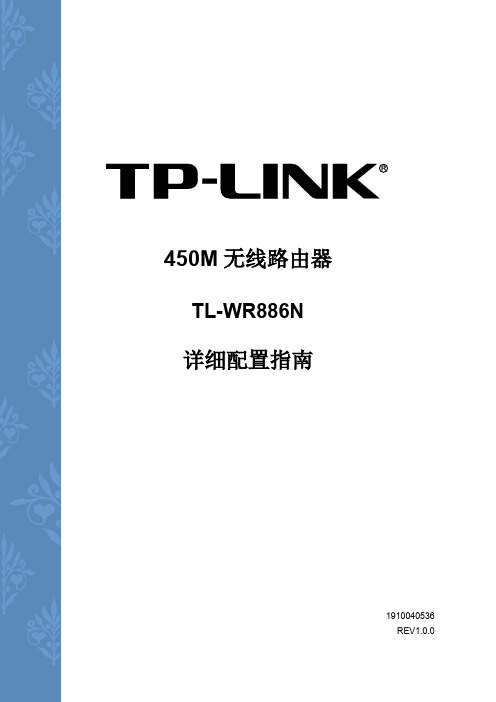
第 3 章 硬件描述 ........................................................................................................... 4
面板布置 ........................................................................................................................... 4 3.1.1 指示灯 .................................................................................................................... 4 3.1.2 端口 ....................................................................................................................... 5 3.2 复位 .................................................................................................................................. 5 3.3 系统需求 ........................................................................................................................... 5 3.4 安装环境 ........................................................................................................................... 6 3.1
十大UC浏览器使用技巧分享

十大UC浏览器使用技巧分享UC浏览器是一款广受欢迎的手机浏览器,它提供了许多实用的功能和技巧,使用户能够更加高效地浏览网页、下载文件、管理书签等。
在本文中,我将分享十大UC浏览器使用技巧,帮助你更好地利用这款浏览器。
1. 智能识图搜索UC浏览器的智能识图搜索功能可以通过图片进行搜索。
你可以长按一个图片,选择“搜索相似图片”,UC浏览器将会智能识别图片内容并搜索相关的信息。
这对于查找一些特定的图片、商品或者人物非常有用。
2. 视频下载UC浏览器内置了强大的视频下载功能,你可以在观看视频时点击右上角的下载按钮,选择要下载的视频质量和格式,即可将视频保存到本地。
这样就可以随时随地观看你喜欢的视频。
3. 夜间模式为了保护视力和提供更好的浏览体验,UC浏览器提供了夜间模式。
通过在设置中打开夜间模式,浏览器的界面会变为黑暗色调,减少对眼睛的刺激。
同时,夜间模式还可以节省手机的电量。
4. 隐私保护UC浏览器非常注重用户的隐私保护。
你可以在设置中找到隐私设置,开启“无痕浏览”模式,这样在浏览网页时就不会保存任何历史记录、缓存和cookie等信息。
此外,还可以通过指纹或密码锁定浏览器,保护个人隐私。
5. 快捷搜索引擎UC浏览器支持自定义搜索引擎,你可以在设置中添加你经常使用的搜索引擎,并设置关键词。
这样,在浏览网页时可以通过在地址栏输入关键词,直接搜索你想要的内容,提高搜索的效率。
6. 手势操作UC浏览器提供了一些方便的手势操作,使你能够更快捷地进行浏览。
例如,你可以在页面上向右滑动手指,快速返回上一页;向左滑动手指,跳转到下一页;向上滑动手指,打开新标签页等。
通过使用手势操作,你可以更加方便地进行网页浏览。
7. 资源嗅探器UC浏览器的资源嗅探器功能可以帮助你快速找到网页中的音频、视频和其他资源。
你只需在地址栏输入"about:plugins",即可查看网页中的媒体资源,点击资源链接即可下载或播放。
十大UC浏览器使用技巧分享

十大UC浏览器使用技巧分享
UC浏览器是全球使用量最大的第三方手机浏览器,全球用户超过5亿,日活跃用户超过1亿,是阿里巴巴移动事业部旗下核心产品。
根据全球知名的网络流量监测机构StatCounter发布的最新数据所示,UC浏览器已占据全球市场份额的17.42%(移动浏览器月度PV份额),全面超越苹果safari成为了全球第二大浏览器。
大家知道UC浏览器使用技巧吗?下面我们就给大家详细介绍一下吧!我们积累了一些经验,在此拿出来与大家分享下,请大家互相指正。
UC浏览器使用技巧一:UC浏览器如何抢票UC浏览器也支持抢购火车票了,当我们不方便使用电脑来购买火车票的时候,使用UC浏览器随时随地抢票也是一个不错的选择
UC浏览器使用技巧二:UC浏览器如何在线下载小说教大家怎幺在UC浏览器中的阅读功能中下载小说,希望能够为大家带来阅读的快乐。
UC浏览器使用技巧三:uc浏览器查看历史记录广受好评的UC浏览器终于有PC版的了,那幺如何在PC版的浏览器里查看历史记录呢?现在我就来为大家说明一下如何操作。
UC浏览器使用技巧四:UC如何离线下载bt大家都知道迅雷离线要会员旋风要会员百度云经常有限制下面就介绍使用uc网盘离线下载文件
UC浏览器使用技巧五:uc浏览器如何设置主页有些朋友在使用UC浏览。
WP8小技巧 用UC浏览器轻松看本地小说

WP8小技巧用UC浏览器轻松看本地小说
由于WP8系统缘故,使得各位机油为了本地小说而烦恼。
现在呢本人给大家介绍个具体阅读本地小说的方法,如果大家觉得好呢请给与鼓励UC浏览器大家都有吧!进入UC,设置极速模式,阅读模式,无痕阅读,无图模式(WIFI党无视)。
经常看小说的机油自己都有小说网站吧,好多都支持在线全本阅读。
没装UC浏览器的机友可以点此下载,看下图:
我已经进入某网站选好了一部完整小说
点了离线线阅读后会出现100%转入离线线模式。
OK,退出UC浏览器,关闭网络数据,WIFI等所有网络。
现在看下面几个图:
看到这里相信大家现在明白了吧,我们看小说不需要流量了,不需要保存了,它是永远保存在UC浏览器里面的。
唯一遗憾就是没有记忆功能,每次进去看都得从头看。
看短篇小说很好的啦!
/tutorial/98142.html。
UC 浏览器 说明书 7.7

目录1关于软件 (3)1.1 安装软件.......................................................................................................................................- 4 - 1.2 卸载软件.......................................................................................................................................- 4 - 1.3 界面介绍.......................................................................................................................................- 5 - 1.4 操作介绍.......................................................................................................................................- 6 -1.4.1 页面移动..........................................................................................................................................................- 6 -1.4.2 前进后退..........................................................................................................................................................- 6 -1.4.3 快捷菜单..........................................................................................................................................................- 7 -2新手入门.. (8)2.1 网址导航.......................................................................................................................................- 8 -2.1.1 我的导航..........................................................................................................................................................- 8 -2.2 访问网页.......................................................................................................................................- 9 - 2.3 快速搜索.......................................................................................................................................- 9 - 2.4 加为书签.......................................................................................................................................- 9 - 2.5 用户中心.......................................................................................................................................- 9 -2.5.1 注册用户..........................................................................................................................................................- 9 -2.5.2 更改城市........................................................................................................................................................- 10 -2.5.3 编辑账号........................................................................................................................................................- 10 -2.5.4 UC乐园...........................................................................................................................................................- 10 -2.5.5 热门应用........................................................................................................................................................- 11 -2.5.6 个性应用........................................................................................................................................................- 12 -2.5.7 聊天好玩........................................................................................................................................................- 16 -3菜单说明 (17)3.1 常用.............................................................................................................................................- 17 -3.1.1 网址................................................................................................................................................................- 17 -3.1.2 书签................................................................................................................................................................- 17 -3.1.3 加入书签........................................................................................................................................................- 19 -3.1.4 无图/有图.......................................................................................................................................................- 19 -3.1.5 搜索................................................................................................................................................................- 19 -3.1.6 刷新................................................................................................................................................................- 20 -3.1.7 夜间模式/日间模式........................................................................................................................................- 20 -3.1.8 退出................................................................................................................................................................- 20 -3.2 设置.............................................................................................................................................- 20 -3.2.1 系统设置........................................................................................................................................................- 21 -3.2.2 皮肤管理........................................................................................................................................................- 23 -3.2.3 缩放模式/适应屏幕........................................................................................................................................- 23 -3.2.4 全屏................................................................................................................................................................- 24 -3.2.5 旋转屏幕........................................................................................................................................................- 24 -3.2.6 定时刷新........................................................................................................................................................- 24 -3.2.7 顶栏设置........................................................................................................................................................- 24 -3.3 工具.............................................................................................................................................- 25 -3.3.1 下载管理........................................................................................................................................................- 25 -3.3.2 剪贴板............................................................................................................................................................- 26 -3.3.3 保存网页........................................................................................................................................................- 26 -3.3.4 清除记录........................................................................................................................................................- 26 -3.3.5 文件管理........................................................................................................................................................- 27 -3.3.6 复制................................................................................................................................................................- 27 -3.3.7 页面查找........................................................................................................................................................- 27 -3.3.8 历史................................................................................................................................................................- 28 -3.4 其它.............................................................................................................................................- 28 -3.4.1 社区分享........................................................................................................................................................- 28 -3.4.2 短信分享........................................................................................................................................................- 29 -3.4.3 隐藏翻页/显示翻页........................................................................................................................................- 29 -3.4.4 移动翻页/锁定翻页........................................................................................................................................- 29 -3.4.5 检查更新........................................................................................................................................................- 30 -3.4.6 帮助................................................................................................................................................................- 30 -3.4.7 检查网络........................................................................................................................................................- 31 -4附录.. (32)4.1 客服联系.....................................................................................................................................- 32 -1关于软件UC浏览器是UC优视针对手机为主的手持终端,自主研发的网页浏览软件,其速度快,省流量,功能多,完善支持各类网页,以用户体验为核心诠释了移动浏览。
UC浏览器User-Agent和X-UCBrowser-UA使用说明书
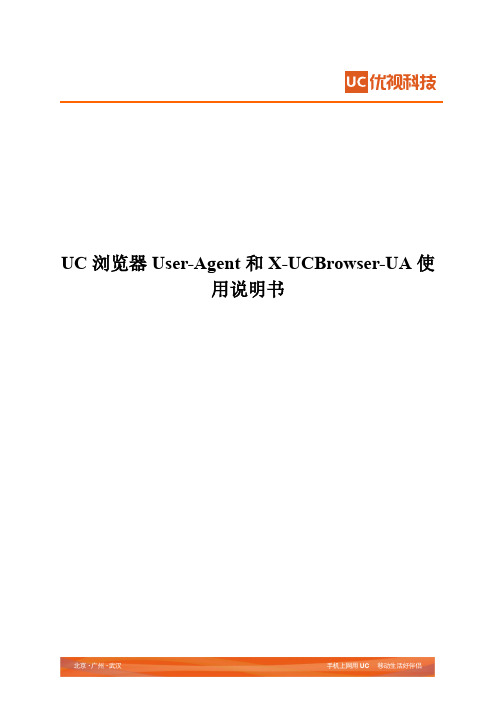
UC浏览器User-Agent和X-UCBrowser-UA使用说明书目录1目的和背景 --------------------------------------------------------------------------------------------------------------------- 2 2阅读建议 ------------------------------------------------------------------------------------------------------------------------ 2 3各平台中文版U SER-A GENT ------------------------------------------------------------------------------------------------- 23.1 Android平台 -------------------------------------------------------------------------------------------------------------- 23.2 iPhone平台---------------------------------------------------------------------------------------------------------------- 33.3 iPad平台------------------------------------------------------------------------------------------------------------------- 33.4 WP平台-------------------------------------------------------------------------------------------------------------------- 33.5 Symbian&Java ------------------------------------------------------------------------------------------------------------ 3 4各平台国际版U SER-A GENT ------------------------------------------------------------------------------------------------- 44.1 Android(同3.1章节定义) ------------------------------------------------------------------------------------------ 44.2 iPhone(同3.2章节定义)-------------------------------------------------------------------------------------------- 44.3 iPad(同3.3章节定义)----------------------------------------------------------------------------------------------- 44.4 WP(同3.4章节定义)------------------------------------------------------------------------------------------------ 44.5 Symbian -------------------------------------------------------------------------------------------------------------------- 44.6 Java -------------------------------------------------------------------------------------------------------------------------- 4 5常见问题解答 ------------------------------------------------------------------------------------------------------------------ 45.1 网站如何通过UA判断UC浏览器极速模式的开关状态?-------------------------------------------------- 45.2 网站如何通过UA判断是否为UC浏览器访问? -------------------------------------------------------------- 5 6UC浏览器U SER-A GENT规范详细定义(以下章节非开发人员可略读) --------------------------------------- 66.1 UC浏览器User-Agent格式------------------------------------------------------------------------------------------- 66.2 UC浏览器User-Agent中各字段说明------------------------------------------------------------------------------- 6 7UC浏览器X-UCB ROWSER-UA规范详细定义-------------------------------------------------------------------------- 87.1 UC浏览器X-UCBrowser-UA格式---------------------------------------------------------------------------------- 87.2 UC浏览器X-UCBrowser-UA中各字段说明 --------------------------------------------------------------------- 8 8各平台X-UCB ROWSER-UA实现细节 ---------------------------------------------------------------------------------- 10 9使用说明 ---------------------------------------------------------------------------------------------------------------------- 109.1 APIs介绍 ---------------------------------------------------------------------------------------------------------------- 119.2 APIs使用建议 ---------------------------------------------------------------------------------------------------------- 119.3 单元测试 ---------------------------------------------------------------------------------------------------------------- 159.4 Demo ---------------------------------------------------------------------------------------------------------------------- 159.5 新旧UA差异处理 ---------------------------------------------------------------------------------------------------- 181 目的和背景1. 统一UC浏览器全平台User-Agent规范,解决UC浏览器由平台和版本分裂导致的非标准User-Agent问题。
UC浏览器使用和设置教程
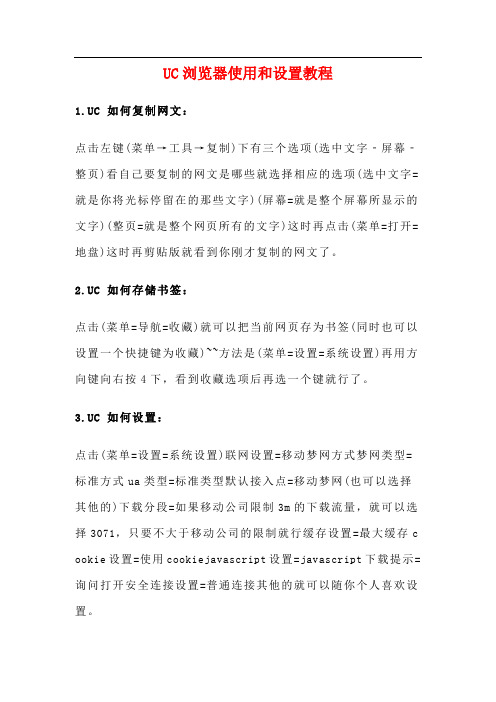
UC浏览器使用和设置教程1.UC 如何复制网文:点击左键(菜单→工具→复制)下有三个选项(选中文字‐屏幕‐整页)看自己要复制的网文是哪些就选择相应的选项(选中文字=就是你将光标停留在的那些文字)(屏幕=就是整个屏幕所显示的文字)(整页=就是整个网页所有的文字)这时再点击(菜单=打开=地盘)这时再剪贴版就看到你刚才复制的网文了。
2.UC 如何存储书签:点击(菜单=导航=收藏)就可以把当前网页存为书签(同时也可以设置一个快捷键为收藏)~~方法是(菜单=设置=系统设置)再用方向键向右按4下,看到收藏选项后再选一个键就行了。
3.UC 如何设置:点击(菜单=设置=系统设置)联网设置=移动梦网方式梦网类型=标准方式ua类型=标准类型默认接入点=移动梦网(也可以选择其他的)下载分段=如果移动公司限制3m的下载流量,就可以选择3071,只要不大于移动公司的限制就行缓存设置=最大缓存c ookie设置=使用cookiejavascript设置=javascript下载提示=询问打开安全连接设置=普通连接其他的就可以随你个人喜欢设置。
4.UC 如何下载文件:将光标移至要下载的链接地址上(如:下载)点击(菜单=文件=下载文件=选中url)5.UC 如何提取链接地址:将光标移至你要链接的地址上,点击(菜单=工具=页面属性)这时就会出现两个选项,链接url=便是光标的地址当页url=便是当页的地址如果想提取图片的地址,只要将光标停留在图片上重复以上的作,只是链接url将改为图片url6.UC web如何保存图片:将光标停留在图片上,点击(菜单=文件=保存图片)这时就会看见一个图片名称(如:1235.gif)点击确认,这时再点击(选择=保存文件)7.UC 如何清除数据:点击(菜单=工具=清除),这时就可以看到4个选项,就看你要清除哪些了8.UC 如何同时打开几个窗口:点击(菜单=窗口=新建空白或新建打开)便可以了。
9.UC 浏览器加速的安装:将lp_navi文件移出,再把系统设置改为直连就OK了!《路径:mythroad--ucwebclient--lp_navi》。
uc浏览器使用方法(HowtouseUCbrowser)
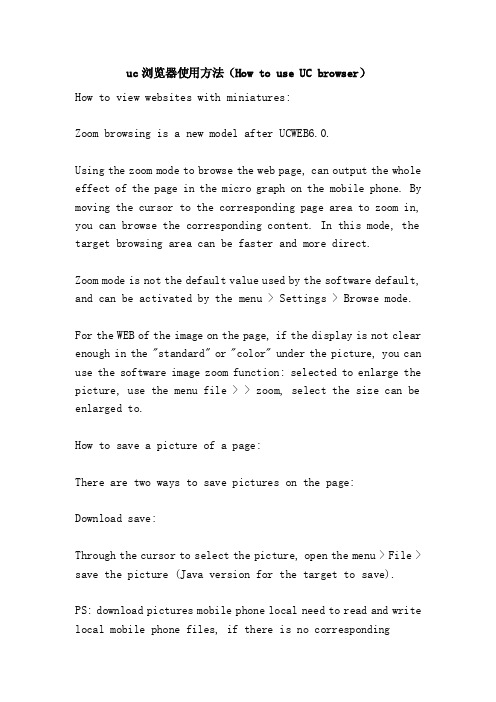
uc浏览器使用方法(How to use UC browser)How to view websites with miniatures:Zoom browsing is a new model after UCWEB6.0.Using the zoom mode to browse the web page, can output the whole effect of the page in the micro graph on the mobile phone. By moving the cursor to the corresponding page area to zoom in, you can browse the corresponding content. In this mode, the target browsing area can be faster and more direct.Zoom mode is not the default value used by the software default, and can be activated by the menu > Settings > Browse mode.For the WEB of the image on the page, if the display is not clear enough in the "standard" or "color" under the picture, you can use the software image zoom function: selected to enlarge the picture, use the menu file > > zoom, select the size can be enlarged to.How to save a picture of a page:There are two ways to save pictures on the page:Download save:Through the cursor to select the picture, open the menu > File > save the picture (Java version for the target to save).PS: download pictures mobile phone local need to read and write local mobile phone files, if there is no correspondingpermissions, there will be download failure, mainly in the Moto series of mobile phones. About the Moto mobile phone authorization problem, you can find relevant solutions online, in addition, you can also ask our customer service personnel for help. ^_^Save to SkyDrive:The picture can be downloaded to the local mobile phone store, UC browser also supports direct upload pictures to the personal network disk storage: open the file menu > > save to SkyDrive ", if there is no UCWEB account login, the system will be prompted.PS: network hard disk is one of the data value-added services of UCWEB members. If it is not a member, it can be registered freely and quickly by software.How to save bookmarks in software:The bookmark backup function provided by UC browser can quickly complete the bookmark backup and save operation: switch to the bookmark page, upload the bookmark to the UCWEB server for backup by the menu > Advanced > synchronous management.There are some differences between the UC browser versions on PS: platforms and the bookmarks menu. Before you use the bookmark synchronization function, you need to log in to the UCWEB account.How to view page attributes:There are two ways to look at the page properties:1) through keyboard shortcuts "1" or short touch on the page non hyperlink point, activate the shortcut menu, select the "page attribute" in the shortcut menu;2) through the system menu options: Menu > Tools > page attributes.What is the clipboard?:The clipboard can be understood as a container for storing text information copied during browsing.The contents stored in the clipboard can be called through the paste command.How to use the clipboard":In the page, select the content to copy, and then add the content to the clipboard through the menu > Tools > copy menu.In the information input box, you can call the contents stored in the clipboard through the paste command.Clipboard content editing:Through the menu > Tools > clipboard, you can enter the clipboard management page.In this page, you can edit and delete the existing content through the lower menu of the page.Clipboard resource occupancy:Clipboard is stored in text class information, the resource occupation is very small.The system limitation of different mobile phone platform is not the same, so the UCWEB Zhuanban browser clipboard support entries there will be difference.How to upload files:The file upload needs to read the local file of the mobile phone, so when the UC browser has no permission to read the local file of the mobile phone, there will be "not allowed to access" and other prompts.If the mobile phone UC browser has a local file read permissions, upload files with the PC operation will end operation: click browse files, select the local mobile phone to upload a file, click the "Upload" file upload, the upload is complete will appear after the corresponding prompt. Some sites do not upload the button when uploading,Click finish.Because the PS: network transmission protocol, file upload speed will be lower than the download speed; for the Java release, such as mobile phone Zhuanban browser provides thecorresponding UC certificate version, strongly recommended installation certificate version, in order to get the best operating experience.Uploading files failed:There are problems in the Java version failed to upload: upload files need access to the local file read permissions, if UC browser does not have this right, will lead to upload failed, can try to give the permission in the mobile phone software menu. Such as NOKIA mobile phone: select software > operation > application software access > data access > add and edit data > ask each time;Some sites may use some special agreement which led to the normal file upload upload files, if it is determined not to upload software access failed, please contact with our customer service staff, thank you! ^_^PS:Moto series mobile phone due to licensing issues, resulting in many models can not properly use the UC browser to upload and download function, this software is not BUG, just give permission to the UC browser to read the local file to solve the problem, the relevant authorization method can search software on the internet.How to download files:UC browser can automatically identify the address type, can intelligently identify the download address of the file, click the file download address directly can call the built-indownload function of the software for download. For Java, PPC, SP version, you can select the file download path in the download file; while the Symbian version, the default download path for UC browser installation directory "UCdownloaded" through "Menu > Settings > Settings > System Download settings, change the default save path.Because the Moto mobile phone system, some special edition download file is called mobile phone browser download function.Download file failed:Before downloading files, the software needs to read and write the local files of the mobile phone, and when the software does not have permissions in this area, there will be some abnormal prompts.If the download failure is not caused by software privileges, please contact our customer service staff as soon as possible to help us better improve the software. ^_^The file is unknown after download:The most likely occurrence of this situation is the following two:1) some WEB stations take security chain mechanism, do not support direct click download, such as direct download, you will get an unknown file without suffix.2) before the UCWEB6 version, the file name of the download filecan be changed before downloading the file. If you rename a file when the file suffix will be deleted, after downloading an unknown file suffix: download a xxx.mp3 file, rename in when it changed to YYY, did not add the file suffix ".Mp3", then after the download is complete, will get a "YYY" suffix file is not unknown. In this case, use the rename function to add a suffix to the file.Forum Download invalid:The following reasons may cause the Forum Download invalid:1) most of the forums do not support anonymous download attachments, you need to login to the forum account before you can download. If the download fails, please confirm the normal login forum account.2) some forum does not support HTTP download, can try to use the browser to download the file download again.Download the page file:Some websites or forums use anti-theft chain mechanism, and do not support the use of third party download tools for file download (using mobile phones to download resources on these sites, equivalent to the use of third party tools to download on PC).This kind of problem belongs to the technical difficulty, when you encounter this kind of situation, may give our customer service personnel feedback the corresponding situation, helpsus to consummate the software better. ^_^How to change download path:UC browsers on the Java and PPC/SP platforms allow downloading and saving paths before downloading;The default saving path for downloading files in Symbian version of UC browser is in the "UCdownloaded" folder under the software installation directory, which can be changed by "Menu > Settings > System Settings > Download settings", and change the default save path.Speed down after downloading 300K:UCWEB6 HTTP text size when the default value is 300K, download the 300K file, complete a download process, re submit to the target server to download the application, to another file download, it can not reach the peak moment of download, "down" phenomenon after the download speed of 300K.Open download file prompt invalid":1) when the download file appears "invalid file", "file damage" and other prompts, confirm whether the size of the downloaded file is consistent with the download source. When the network connection is unstable, downloading files may result in incomplete downloading of files. In this case, downloading the file can solve the problem in general.2) UC browser "HTTP download function may be the site of somesupport is not good enough, resulting in abnormal unable to complete the download, download files, then you can try to use the browser to download the file, if can use the browser to download files, please contact with our customer service staff, help us to better improve the software. Thank you! ^_^Software hint "not allowed to access"":This kind of hints usually appear in the Java version, because the software can not get the local file access permission of the mobile phone, only need to give the software permission in the system. Such as NOKIA mobile phone: select software > operation > application software access > data access > add and edit data > ask each time;For the Moto series of mobile phones, you can search relevant solutions online, or to our customer service personnel for consultation.The download file name is garbled:The following reasons may cause the download file name to appear garbled:1) brush the phone font file.2) using some third party themes.3) some mobile phone system restrictions, unable to handle Chinese characters.Downloading big files is getting slower and slower:It's normal to download super files on mobile phones more and more slowly:1) after a long time to carry out large-scale data exchange, the efficiency of memory release will gradually reduce, leading to slow start of software operation;2) ultra large files are generally downloaded in the external data storage card, the external data storage began to run at a high speed for a period of time, will produce a certain amount of heat, thereby reducing the speed of data reading and writing.How to add bookmarks in browsing:In the browsing process, you can save the current access page as a bookmark, which is convenient for future access: Menu > Navigation > bookmark.In addition, you can also add the shortcut menu of the "quick Bookmarks: keyboard mobile phone can by default keyboard shortcuts" 1 "shortcut menu, select" bookmark "can; PPC touch screen mobile phone through the short contact page non hyperlink point to activate fastMenu.How to manually add bookmarks:To add a bookmark manually in UCWEB6, you can do the following:1) enter bookmark page. You can enter the bookmark management page through menu > Open > bookmark.PS: can also arrive at the bookmark management page by changing the sidebar tab in the default home page.2) in the bookmark management page through menu > > add bookmarks to add bookmark edit page, fill in the name of the bookmark in the title, fill in the corresponding bookmark in the path of the URL, select "save" to complete manually add bookmarks.What is bookmark synchronization?":Bookmark synchronization is a bookmark backup provided by UCWEB: mobile phone can be local bookmark file uploaded to the appropriate UCWEB server backup; can also be downloaded to the machine in the original backup server bookmarks file recovery, local mobile phone bookmarks.This function is a unique data value-added service for UCWEB members, not UCWEB member users can quickly complete free membership registration through registration guidance system.What is "positive sorting" and "reverse sorting"?":Is the arrangement of bookmarks files,According to the English letter intonation bookmark order.Bookmark synchronization, error number:This is a very low probability of occurrence, and most of them appear to be mixed with the old and new versions of the UC browser. Such as: the old version of the UC browser to upload 52 bookmarks, bookmarks download will find 54 bookmarks in the new edition, of which two is the solution that has been deleted before... Simply delete the two bookmarks file in the new version, upload the backup bookmarks again.There are some differences between the old and new versions of UCWEB, which may lead to some unusual situations. When we use the old and new versions of UCWEB at the same time, we can ask our customer service personnel for help.How to edit bookmarks quickly:If you need to edit multiple bookmarks at the same time, you can synchronize the bookmarks to the UCWEB server first, and then visit the "" on the PC side. After entering the account number, enter the "Favorites", find the bookmarks to be edited in the bookmark list, click the edit icon on the page to edit the bookmark file. After editing, use bookmark synchronization function to download the bookmarks on the server to the local mobile phone.There are many bookmarks and it's very difficult to find:The UC browser supports bookmarking directories under the bookmarks page.When saved bookmarks file more, can be stored in different categories to establish different folders in the bookmark page under the bookmark file: in the bookmarks page, add new bookmark folder by "Menu > New > directory".The use of different bookmarks folder to bookmark files, save space in the page, but also make bookmarks search, management easier.There is no limit the number of entries bookmark synchronization:The number of entries and no bookmark synchronization, you can rest assured to save local mobile phone bookmarks file uploaded to the UCWEB server.What is my mail box?:My email is a free personal data value added service provided by UCWEB company to UCWEB members. Just by binding the daily mailbox (one or more) to the UCWEB account, you can send and receive mail from the mailbox through the UC browser.How to set up mailbox account:1) login to the UCWEB account, enter the "my site" page, click "my mailbox", turn to the mailbox account settings page;2) click "new" to add mail account, enter the account creation page;3) fill in the mail user name and select the corresponding domain name; if the domain name is not in the list, you should complete the e-mail address below the page. When you have finished, click "next"";4) email login password, the mainstream mailbox is identified directly by mail the POPS/SMTP server; if unable to automatically recognize the POPS/SMTP mail server, you need to manually enter the POPS/SMTP server service provider, parameters can query to the mail. Some advanced parameters can be defined in the "advanced options" below the page. After completing all the entries, click "next step"";5) complete mail account addition.Can you send and receive regular mail only?:In addition to send and receive ordinary mail, but also supports sending and receiving attachments mail and HTML format mail, for some commonly used offic format document, support direct online open.Will it affect the original mail?:UC browser mail function only from the target mailbox in the corresponding copy mail to the mobile phone, delete or edit received in the mail in the mobile phone will not affect the target mailbox inside the original message, it will not lead to other mail clients will not be able to collect the mail.Unable to send and receive mail:If you are using a non mainstream mailbox, please check whether the POPS/SMTP parameters of the mail are set correctly. If the parameters are no problem, we can give feedback to our customer service staff to help us improve the software. ^_^PS: currently some new e-mail applications no longer support the POP3 protocol (07 years after the application of the NetEase series mailbox, do not support the POP3 protocol), leading to the normal use of e-mail in the UC browser.What is news aggregator?:News aggregator is a RSS subscription software provided by UCWEB company for UCWEB members;RSS is one of the most widely used XML applications. Through this kind of application, people can easily access information from the internet.How to subscribe to RSS:1) login the UCWEB account in the UC browser, enter the "my site" page, click "news aggregator", and turn to the RSS subscription page;2) select the categories of interest in the latest recommendation list, click on the category, click the "I want to subscribe" on the page, and complete the subscription;How to manually add factor:1) login the UCWEB account in the UC browser, enter the "my site" page, click "news aggregator", and turn to the RSS subscription page;2) click on the page of "new subscriptions (free)", into the RSS factor add page, in the input box above the page to fill in to subscribe to the corresponding URL, click "subscription", that is to complete the manual add RSS factor.RSS hasn't been updated for a long time:RSS has an interesting feature: the more people subscribe, the faster the content updates; the fewer people you subscribe to, the slower the content updates. If you find that the subscription RSS factor has not been updated for a long time, the factor may be invalid, or the number of subscribers will be very small.The RSS factor in the UC browser recommended list of factors are relatively hot, select the list of recommended factor to subscribe to the maximum extent possible to avoid factor no one subscription "was not updated for a long time".How to cancel RSS subscriptions:When the RSS factor was successful after the subscription in the corresponding news aggregator RSS factor categories for the page, choose to cancel the subscription to the RSS category, click enter, the page click on the top part of the factor, the "unsubscribe".What is my hard disk?:"My hard disk" is the line data storage service provided by UCWEB company for UCWEB members. Users can upload any files in the mobile phone or network (less than the network hard disk space) to the network hard disk belonging to the individual, and save them.How to use "my hard disk"":Select the file to save to my hard disk on the page, and save it to SkyDrive through the menu > file >.PS: can rename files to be uploaded before uploading files.What is the maximum space?:At present, each UCWEB member can enjoy 20M's personal network hard disk space.Deadline for file storage:The network hard disk provided by UCWEB does not limit the storage time of the file, so it can be used safely.It's troublesome to edit on mobile phone:"My hard disk" function has been extended to the PC side, you can access the through the computer, click my "hard disk", enter the network hard disk file save list page.In this page, you can edit and modify the content of the network SkyDrive.。
UC浏览器使用和设置教程

UC浏览器使用和设置教程1.UC 如何复制网文:点击左键(菜单→工具→复制)下有三个选项(选中文字‐屏幕‐整页)看自己要复制的网文是哪些就选择相应的选项(选中文字=就是你将光标停留在的那些文字)(屏幕=就是整个屏幕所显示的文字)(整页=就是整个网页所有的文字)这时再点击(菜单=打开=地盘)这时再剪贴版就看到你刚才复制的网文了。
2.UC 如何存储书签:点击(菜单=导航=收藏)就可以把当前网页存为书签(同时也可以设置一个快捷键为收藏)~~方法是(菜单=设置=系统设置)再用方向键向右按4下,看到收藏选项后再选一个键就行了。
3.UC 如何设置:点击(菜单=设置=系统设置)联网设置=移动梦网方式梦网类型=标准方式ua类型=标准类型默认接入点=移动梦网(也可以选择其他的)下载分段=如果移动公司限制3m的下载流量,就可以选择3071,只要不大于移动公司的限制就行缓存设置=最大缓存c ookie设置=使用cookiejavascript设置=javascript下载提示=询问打开安全连接设置=普通连接其他的就可以随你个人喜欢设置。
4.UC 如何下载文件:将光标移至要下载的链接地址上(如:下载)点击(菜单=文件=下载文件=选中url)5.UC 如何提取链接地址:将光标移至你要链接的地址上,点击(菜单=工具=页面属性)这时就会出现两个选项,链接url=便是光标的地址当页url=便是当页的地址如果想提取图片的地址,只要将光标停留在图片上重复以上的作,只是链接url将改为图片url6.UC web如何保存图片:将光标停留在图片上,点击(菜单=文件=保存图片)这时就会看见一个图片名称(如:1235.gif)点击确认,这时再点击(选择=保存文件)7.UC 如何清除数据:点击(菜单=工具=清除),这时就可以看到4个选项,就看你要清除哪些了8.UC 如何同时打开几个窗口:点击(菜单=窗口=新建空白或新建打开)便可以了。
9.UC 浏览器加速的安装:将lp_navi文件移出,再把系统设置改为直连就OK了!《路径:mythroad--ucwebclient--lp_navi》。
安卓系统UCWeb浏览器使用介绍
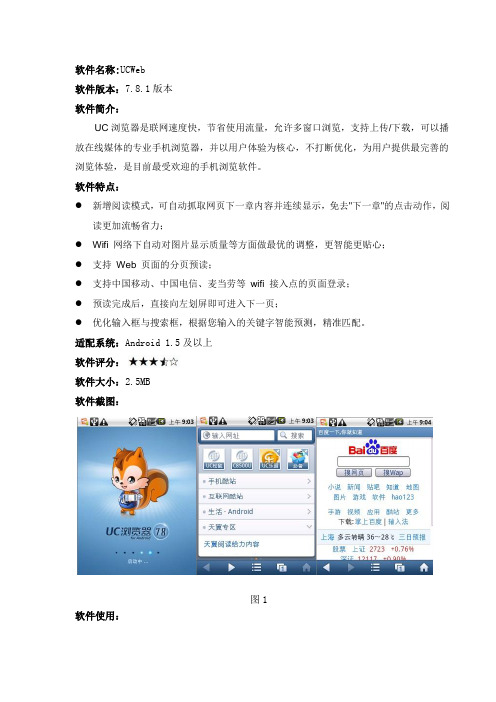
软件名称:UCWeb软件版本:7.8.1版本软件简介:UC浏览器是联网速度快,节省使用流量,允许多窗口浏览,支持上传/下载,可以播放在线媒体的专业手机浏览器,并以用户体验为核心,不打断优化,为用户提供最完善的浏览体验,是目前最受欢迎的手机浏览软件。
软件特点:●新增阅读模式,可自动抓取网页下一章内容并连续显示,免去"下一章"的点击动作,阅读更加流畅省力;●Wifi 网络下自动对图片显示质量等方面做最优的调整,更智能更贴心;●支持Web 页面的分页预读;●支持中国移动、中国电信、麦当劳等wifi 接入点的页面登录;●预读完成后,直接向左划屏即可进入下一页;●优化输入框与搜索框,根据您输入的关键字智能预测,精准匹配。
适配系统:Android 1.5及以上软件评分:软件大小:2.5MB软件截图:图1软件使用:1.搜索网页在屏幕上方的搜索栏内输入想要浏览的网页地址,点击“搜索”按钮便可浏览该网页(如图2)。
图22.添加窗口用户点击屏幕下方任务栏中窗口按钮,再点击新建窗口,输入您想浏览的网页地址,完成窗口添加。
(如图3)。
图33.窗口切换UCWeb支持同时浏览多个网站,并且用户可在这些网站之间轻松跳转。
用户点击手机屏幕任务栏中的窗口按钮,可看到正在浏览的多个网页,点击这些网页的缩略图标便可以轻松转换当前浏览页面。
点击窗口右上角的“大叉”按钮可以关闭该窗口(如图4)。
图44.长按菜单长时间按住屏幕,用户可执行一些特定的命令,如:新建打开、后台打开、目标另存、加入书签、页面属性、快捷搜索、分享页面等操作(如图5)。
图55.菜单用户可点击屏幕下方的菜单按钮,看到有书签、历史、刷新、下载管理、全屏、夜间模式、账户等操作(如图6)。
图66.快速通道首页加有手机酷站、互联网酷站、生活Android、天翼专区等快速通道,点击进入便可快速浏览到时下知名网站(如图7)。
图77.书签,历史用户在主页状态下,向右滑动屏幕,可看到书签和历史标签(如图8)。
uc浏览器开发者版使用手册(android平台word)

UC浏览器开发者版(Android平台)目录目录......................................................................................................................................................................................... - 1 - 1关于RI .. (2)1.1 主要功能....................................................................................................................... - 2 - 2准备工作 .. (3)2.1 手机端........................................................................................................................... - 3 -2.2 PC端 ............................................................................................................................. - 3 -2.3 连接手机与PC .............................................................................................................. - 3 -2.3.1 Wi-Fi连接模式 .................................................................................................................................................. - 3 -2.3.2 USB连接模式.................................................................................................................................................... - 3 -2.3.3 针对MAC上的调试使用方法......................................................................................................................... - 4 - 3调试方式 .. (7)4调试面板 (10)4.1 元素面板(Elements Panel) ............................................................................................. - 10 -4.1.1 高亮显示页面元素.......................................................................................................................................... - 10 -4.1.2 查看选中元素的HTML代码 ........................................................................................................................ - 12 -4.1.3 修改原页面的HTML代码 ............................................................................................................................ - 14 -4.2 资源面板(Source Panel) ................................................................................................ - 15 -4.3 网络面板(Network Panel) .............................................................................................. - 16 -4.4 脚本面板(Source Panel) ................................................................................................ - 17 -4.5 控制台(Console)........................................................................................................... - 18 -1关于RI目前,在手机上使用浏览器访问网页,无法便捷地进行网页语言调试。
中文UC_CN使用说明书 V1.2.3

UC视频监控客户端软件使用手册V1.2.3非常感谢您购买我公司的产品,如果您有什么疑问或需要请随时与我们客户部联系。
本手册适用于UC视频监控客户端软件。
本手册可能包含技术上不准确和印刷错误。
产品实时更新,本手册内容将做不定期的更新,恕不另行通知;更新的内容将会在本手册的新版本中加入。
我们随时会改进或更新本手册中描述的产品或程序。
若存在手册中对产品的描述与实物不符,一律以实物为准。
产品说明中若有疑问或争议的,以公司最终解释为准。
视频监控客户端是一个功能强大的监控软件,集多窗口,多用户,语音对讲,报警中心,录像,电视墙,电子地图,转发,多屏显示控制等兼容其它扩展产品,单机直连设备监控系统等功能为一体。
视频监控客户端是针对连接多台不同类型或型号的设备(如IPC,NVS,DVS,NVR等产品),此说明书只针对专业视频监控系统的客户端软件操作进行介绍,涉及到具体设备的功能设置请阅读相关的产品说明书。
本手册是为使用UC视频监控客户端的用户提供的。
您应具备相关设备(如IPC,NVS,DVS,NVR等产品)的基本操作知识和经验。
目录第1章功能介绍 ................................................................................................................................................. - 1 -1.1 主要功能特点........................................................................................................................................ - 1 - 第2章运行环境要求 ......................................................................................................................................... - 3 -2.1 硬件环境................................................................................................................................................ - 3 -2.2 软件环境................................................................................................................................................ - 3 - 第3章安装与卸载 ............................................................................................................................................. - 4 -3.1 安装步骤................................................................................................................................................ - 4 -3.2卸载步骤................................................................................................................................................. - 6 - 第4章配置管理 ................................................................................................................................................. - 8 -4.1主界面介绍............................................................................................................................................. - 9 -4.2 设备管理.............................................................................................................................................. - 12 -4.2.1 设备组配置 ............................................................................................................................ - 12 -4.2.2 设备配置 ................................................................................................................................ - 12 -4.3 用户管理.............................................................................................................................................. - 14 -4.3.1 角色信息管理 ........................................................................................................................ - 14 -4.3.2 用户组管理 ............................................................................................................................ - 14 -4.3.3 用户信息管理 ........................................................................................................................ - 14 -4.3.4 滚动字幕管理 ........................................................................................................................ - 15 -4.4 录像管理.............................................................................................................................................. - 15 -4.4.1 录像策略 ................................................................................................................................ - 15 -4.4.2 策略配置 ................................................................................................................................ - 16 -4.5 远程管理.............................................................................................................................................. - 17 -4.5.1 设备的选择 ............................................................................................................................ - 17 -4.5.2 远程配置 ................................................................................................................................ - 17 -4.6 远程维护.............................................................................................................................................. - 18 -4.6.1 设备信息列表 ........................................................................................................................ - 18 -4.6.2 系统升级 ................................................................................................................................ - 18 -4.6.3 配置文件上传和下载............................................................................................................. - 19 -4.6.4重启、恢复出厂设置和同步系统时间.................................................................................. - 19 -4.6.5 前端存储设备管理................................................................................................................. - 19 - 第5章视频浏览 ............................................................................................................................................... - 20 -5.1.1实时监控 ................................................................................................................................. - 20 -5.1.2 实时监控操作方法................................................................................................................. - 21 -5.1.3 电子放大 ................................................................................................................................ - 21 -5.1.4 双码流监控 ............................................................................................................................ - 22 -5.1.5 视频抓图 ................................................................................................................................ - 22 -5.1.6 语音对讲 ................................................................................................................................ - 22 -5.1.7 声音 ........................................................................................................................................ - 22 -5.1.8 广播 ........................................................................................................................................ - 22 -5.1.9 设备片段录像 ........................................................................................................................ - 23 -5.1.10 轮巡 ...................................................................................................................................... - 23 -5.1.11 告警联动 .............................................................................................................................. - 23 -5.1.12 满屏和标准模式显示........................................................................................................... - 24 -5.1.13 锁屏与解锁 .......................................................................................................................... - 25 -5.1.14 停止监控视频....................................................................................................................... - 25 -5.1.15 开始全部录像....................................................................................................................... - 25 -5.1.16画面分割控制........................................................................................................................ - 25 -5.1.17设备列表 ............................................................................................................................... - 25 -5.1.18 云台控制 .............................................................................................................................. - 26 -5.1.19实时报警 ............................................................................................................................... - 29 - 第6章录像查询 ............................................................................................................................................... - 30 -6.1录像查询............................................................................................................................................... - 31 -6.1.1 按文件回放 ............................................................................................................................ - 31 -6.1.2 按时间回放 ............................................................................................................................ - 31 -6.2录像回放............................................................................................................................................... - 31 -6.2.1本地录像回放 ......................................................................................................................... - 31 -6.2.2前端录像回放 ......................................................................................................................... - 31 -6.3前端录像下载....................................................................................................................................... - 31 -6.4录像剪切............................................................................................................................................... - 32 - 第7章告警信息 ............................................................................................................................................... - 33 - 第8章电视墙 ................................................................................................................................................... - 34 -8.1 电视墙的布局...................................................................................................................................... - 34 -8.2 监视器的布局...................................................................................................................................... - 34 -8.3 解码器和监视器的绑定...................................................................................................................... - 35 -8.4 电视墙轮巡设置.................................................................................................................................. - 36 - 第9章电子地图 ............................................................................................................................................... - 39 -9.1 电子地图布局...................................................................................................................................... - 39 -9.1.1 添加地图 ................................................................................................................................ - 39 -9.1.2 添加子地图 ............................................................................................................................ - 40 -9.1.3 添加设备 ................................................................................................................................ - 40 -9.2 播放设备视频...................................................................................................................................... - 41 -9.2.1 实时监控 ................................................................................................................................ - 41 -9.2.2 全屏/退出全屏播放............................................................................................................... - 41 -9.2.3 设备视频改变 ........................................................................................................................ - 41 -9.2.4 停止视频播放 ........................................................................................................................ - 41 -9.3 地图和设备的删除.............................................................................................................................. - 41 -9.3.1 删除地图 ................................................................................................................................ - 41 -9.3.2 删除设备 ................................................................................................................................ - 42 -9.4 地图和设备属性.................................................................................................................................. - 42 -9.4.1 地图属性 ................................................................................................................................ - 42 -9.4.2 设备属性 ................................................................................................................................ - 42 -9.5 地图之间的跳转.................................................................................................................................. - 42 - 第10章转发管理 ............................................................................................................................................. - 43 -10.1转发服务设置..................................................................................................................................... - 43 -10.2 远程客户端接收转发配置................................................................................................................ - 43 -10.3转发设备录像查询、回放、下载功能............................................................................................. - 44 - 第11章多屏显示控制...................................................................................................................................... - 45 -11.1多屏显示.............................................................................................................................................. - 45 - 第12章设置 ..................................................................................................................................................... - 46 -。
UC浏览器添加书签

UC浏览器添加书签用手机浏览网页,几个常去地网站每次都要输入地址再进入会比较麻烦.特别是用手机今天小编教大家如何给UC浏览器添加书签.打开UC浏览器:先进入到自己经常需要渠道地网站:例如进入“第九软件网”现在我们有两种方法将该网页加入书签:方法一(针对有虚拟键地安卓机):点击菜单虚拟键,此时会弹出菜单:方法二:直接点击下端中间地“菜单键”弹出菜单:点击“添加书签”我们可以根据网站地名称来填写名称,当然也可以填写自己喜欢地,但是网址那里不要修改,目录也可以自己选择,也不可以不修改.然后点击确定:提示添加书签成功后,我们也可以去看一下是否存在在书签列表中:进入—书签/历史进入后我们可以看到已经成功添加到书签列表中:版权申明本文部分内容,包括文字、图片、以及设计等在网上搜集整理.版权为个人所有This article includes some parts, including text, pictures, and design. Copyright is personal ownership.用户可将本文地内容或服务用于个人学习、研究或欣赏,以及其他非商业性或非盈利性用途,但同时应遵守著作权法及其他相关法律地规定,不得侵犯本网站及相关权利人地合法权利.除此以外,将本文任何内容或服务用于其他用途时,须征得本人及相关权利人地书面许可,并支付报酬.Users may use the contents or services of this article for personal study, research or appreciation, and othernon-commercial or non-profit purposes, but at the same time, they shall abide by the provisions of copyright law and other relevant laws, and shall not infringe upon the legitimate rights of this website and its relevant obligees. In addition, when any content or service of this article is used for other purposes, written permission and remuneration shall be obtained from the person concerned and the relevant obligee.转载或引用本文内容必须是以新闻性或资料性公共免费信息为使用目地地合理、善意引用,不得对本文内容原意进行曲解、修改,并自负版权等法律责任.Reproduction or quotation of the content of this article must be reasonable and good-faith citation for the use of news or informative public free information. It shall not misinterpret or modify the original intention of the content of this article, and shall bear legal liability such as copyright.。
新浪uc的操作流程

第一步:下载并安装好新浪UC.具体下载网址如下:
/showrocky/
第二步:下载安装好之后,桌面会出现下面的图标,
第三步:双击上面的图标,会出现下面的图标,点击“注册账号”(图中红色部分已标出),注册好账号。
第四步:注册好账号之后登入,登入之后会出现下面的图标,点击最上面一排的带放大镜的“查找房间”选项,(红色部分已标出),
第五步:点击之后会出现下面的界面,输入通知给你的相应的房间名称,比如“洛基国际精英辅导”或者“洛基语音06”
第六步:点击确认进入之后,会出现下面的界面,输入相应的密码,比如“english”或者“rocky”,密码输入不能复制粘贴,要手动输入,注意是小写。
第七步:点击确定之后,就进入教室了。
进入之后能听到声音就可以了。
不要点击其他的任何选项,这样会影响老师上课的流畅度,助理老师会把你请出教室的。
呵呵。
进入之后的界面如下。
就对了。
uc浏览器打开后不出现主页怎么办
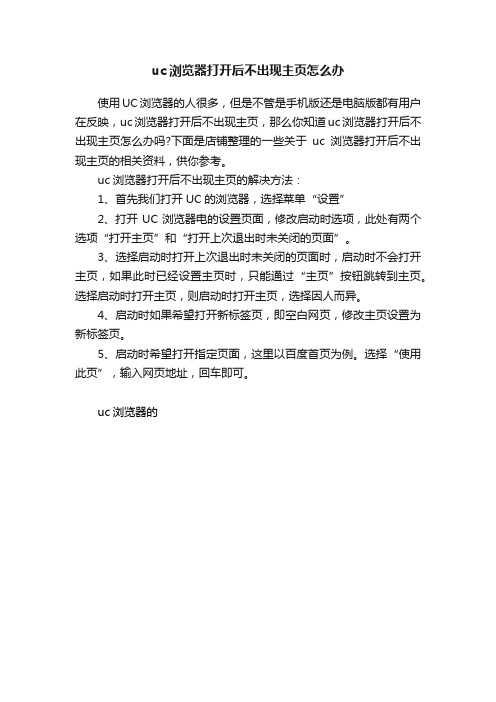
uc浏览器打开后不出现主页怎么办
使用UC浏览器的人很多,但是不管是手机版还是电脑版都有用户在反映,uc浏览器打开后不出现主页,那么你知道uc浏览器打开后不出现主页怎么办吗?下面是店铺整理的一些关于uc浏览器打开后不出现主页的相关资料,供你参考。
uc浏览器打开后不出现主页的解决方法:
1、首先我们打开UC的浏览器,选择菜单“设置”
2、打开UC浏览器电的设置页面,修改启动时选项,此处有两个选项“打开主页”和“打开上次退出时未关闭的页面”。
3、选择启动时打开上次退出时未关闭的页面时,启动时不会打开主页,如果此时已经设置主页时,只能通过“主页”按钮跳转到主页。
选择启动时打开主页,则启动时打开主页,选择因人而异。
4、启动时如果希望打开新标签页,即空白网页,修改主页设置为新标签页。
5、启动时希望打开指定页面,这里以百度首页为例。
选择“使用此页”,输入网页地址,回车即可。
uc浏览器的。
2018UC使用说明书

2018UC使用说明书
1、等预热完成后直接按开始键即可,开始键有彩色和黑白两个按钮,根据需要自己选择复印结果是彩色还是黑白。
2、如需复印多份,在数字键盘上按相应数字,再按开始键。
3、如需放大或缩小复印,在液晶面板上点倍率,在弹出界里里选A3→A4(缩小)或A4→A3(放大)等相应选项,再按上方OK菜单,返回到待机界面,再按开始键即可。
4、复印件如有多份,可选用复印机最上方自动走纸功能,复印内容朝上,原稿竖放,并保证原稿纸张平整,否则容易卡纸,损伤原稿。
身份证双面复印:将身份证横放在复印平台最左上角边缘,在待机界面上选“身份证复印”,按OK键返回,按开始键,然后将身份证翻到另一面,再按一次开始键,最后在液晶面板上点“完成选取”即可完成复印。
- 1、下载文档前请自行甄别文档内容的完整性,平台不提供额外的编辑、内容补充、找答案等附加服务。
- 2、"仅部分预览"的文档,不可在线预览部分如存在完整性等问题,可反馈申请退款(可完整预览的文档不适用该条件!)。
- 3、如文档侵犯您的权益,请联系客服反馈,我们会尽快为您处理(人工客服工作时间:9:00-18:30)。
如何建立邮箱帐号:
1)登录UCWEB帐号,进入"我的地盘"页面,点击"我的邮箱",转入邮箱帐号设置页面;
2)点击"新建"添加邮件帐号,进入帐号创建页面;
3)填写邮件用户名并选择邮件对应的域名;如果邮件域名不在列表中,则要在页面下方完整填写邮件地址。完成后,点击"下一步";
4)填写邮件的登录密码,对于主流邮箱,能直接识别出邮件所属的POPS/SMTP服务器;如果无法自动认出邮件所属的POPS/SMTP服务器,则需要进行手动输入,POPS/SMTP服务器参数可以向邮件服务提供商进行查询。在页面下方的"高级选项"中能进行一些高级参数的定义。完成所有填写后,点击"下一步";
ห้องสมุดไป่ตู้
上传文件失败:
出现上传失败问题大多出现在Java版本上:上传文件需要获得本地文件读取权限,如果UC浏览器没有该权限,将会导致上传失败,可以尝试在手机菜单中赋予软件该权限。如诺基亚手机:择软件>操作>应用软件接入>数据接入>增加和编辑数据>每次询问;
一些站点可能使用了某些特别的文件上传协议而导致无法正常上传文件,如果确定不是软件权限所导致上传失败,请及时同我们的客服人员联系,谢谢!^_^
PS:也可以在默认主页中,通过切换侧边栏标签到达书签管理页面。
2)在书签管理页面中通过"菜单>新增>书签"进入新增书签编辑页面,在"标题"里填写书签的名称,在"路径"中填写书签对应的URL后,选择"保存"即完成手动书签添加。
什么是"书签同步":
书签同步是UCWEB公司提供的一种书签备份方式:可以将手机本地书签文件上传到相应的UCWEB服务器进行备份;也可以将原备份在服务器的书签文件下载到本机,实现手机本地书签的恢复。
如果UC浏览器拥有手机本地文件读取权限,上传文件操作将同PC端操作一样:点击浏览文件,选择手机本地要进行上传的文件,点击"上传"进行文件上传,上传完成后会出现相应的提示。有些站点进行上传操作时并没有"上传"按钮,这时点击"完成"即可。
PS:由于网络传送协议不同,上传文件的速度会低于下载的速度;对于Java版本来说,如手机对应的专版UC浏览器提供了带证书版,强烈推荐安装带证书的版本,以便得到最佳的操作体验。
5)完成邮件帐号添加。
只能收发普通邮件吗:
除能够收发普通邮件外,还支持收发带附件的邮件以及HTML格式的邮件,对于一些常用的offic格式文档,支持直接在线打开。
此类问题属于技术难点,当您碰到这种情况,可以向我们客服人员反馈相应的情况,帮助我们更好地完善软件。^_^
如何更改下载路径:
Java,PPC/SP平台上的UC浏览器都允许在下载前选择文件下载保存路径;
Symbian版的UC浏览器下载文件的默认保存路径为软件安装目录下的"UCdownloaded"文件夹中,可通过:"菜单>设置>系统设置>下载设置",更改默认保存路径。
另外,也可以通过"快捷菜单"快速完成书签添加:带键盘的手机可以通过默认键盘快捷键"1"激活快捷菜单,选择"加入书签"即可;PPC等触摸屏手机可以通过短触页面上非超链接一点来激活快捷
菜单。
如何手动增加书签:
在UCWEB6中以手动方式增加一个书签可按下面操作:
1)进入书签页面。可通过"菜单>打开>书签"进入书签管理页面。
该功能是UCWEB会员特有的数据增值服务,还不是UCWEB会员的用户可以通过注册引导系统快速完成免费会员注册。
什么是"正排序""反排序":
是书签文件的排列方式,按照英文字母的升、降调来进行书签顺序排列。
书签同步后,条目数错误:
这种情况出现的几率极低,而且多数出现在UC浏览器新旧版本一起混合使用的时候。如:用旧版UC浏览器上传52个书签,在新版中进行书签下载会发现有54个书签,其中两个是之前已经删除的...解决方法只需在新版中删除那两个书签文件,再次进行书签上传备份即可。
书签同步有没条目数限制:
书签同步并没有条目数限制,您可以放心把手机本地的书签文件上传到UCWEB服务器进行保存。
"我的邮箱"是什么:
我的邮件是UCWEB公司为UCWEB会员提供的免费个人数据增值服务。只需将日常邮箱(一个或多个)同UCWEB帐号进行绑定,就能通过UC浏览器收发该邮箱的邮件。
PS:下载图片手机本地需要对手机本地文件进行读写,如果没有相应的权限,则会出现下载失败,主要出现在Moto系列手机上。关于Moto手机授权问题,可以在网上查到相关的解决方法,此外,也可以向我们客服人员求助。^_^
存到网盘:
除可将图片下载到手机本地进行保存外,UC浏览器还支持直接将图片上传到个人网络硬盘进行保存:打开"菜单>文件>存到网盘",如果没登录UCWEB帐号,会出现相应的系统提示。
2)UC浏览器的"断点续传"下载功能可能对一些站点支持不够好,导致下载出现异常,无法完整完成文件的下载,这时可以尝试使用自带浏览器进行文件下载,如果能使用自带浏览器进行文件下载,请同我们客服人员联系,帮助我们更好地完善软件。谢谢!^_^
软件提示"不允许访问":
此类提示一般出现在Java版本上,由于软件无法获得手机本地文件读取权限所导致,只需在系统赋予软件该权限即可。如诺基亚手机:择软件>操作>应用软件接入>数据接入>增加和编辑数据>每次询问;
下载完成后是未知文件:
出现这种情况的最大可能为下面两种:
1)一些WEB站采取了防盗链机制,不支持直接点击下载,如直接下载的话,将会得到一个没有后缀的未知文件。
2)在UCWEB6之前的版本,下载文件前可以更改下载文件的文件名。如果进行文件重命名时把文件后缀删除,下载后将得到一个没有后缀的未知文件:下载一个xxx.mp3的文件,在重命名时将其改为yyy,没有添加文件后缀".mp3",那么下载完成后,将得到一个"yyy"没有后缀的未知文件。如是这样的情况,使用"重命名"功能为文件添加相应的后缀即可。
对于Moto系列手机,可在网上搜索相关的解决方法,或向我们客服人员进行咨询。
下载文件名出现乱码:
以下原因可能会导致下载文件名出现乱码:
1)刷过手机字库文件。
2)使用了某些第三方主题。
3)某些手机系统限制,无法处理中文字。
下载大文件越来越慢:
在手机上下载超大文件越来越慢是正常的:
1)软件经过长时间进行进行大规模数据交换,内存释放的效率会逐渐降低,导致软件运行开始变慢;
2)超大文件一般都下载在外部数据储存卡中,外部数据储存开始经一段时间高速运行,会产生一定的热量从而降低数据读写速度。
浏览中如何添加书签:
在浏览过程中可以将当前访问页面保存为书签,便于以后访问:菜单>导航>加入书签。
对于WEB页面上的图片,如果在"标准"或"全彩"下图片显示还不够清晰的话,可以使用软件的图片放大功能:选中要放大的图片,使用"菜单>文件>放大图片",选择要放大的尺寸即可。
如何保存页面的图片:
可使用下面两种方法保存页面上的图片:
下载保存:
通过光标选中图片,打开"菜单>文件>保存图片(java版的为'目标另存')"即可。
由于Moto手机系统限制原因,一些专版下载文件是调用手机自带浏览器的下载功能。
下载文件失败:
进行文件下载前,软件需要获得手机本地文件的读写权限,当软件没有这方面的权限时,就会出现一些异常提示。
如果下载失败不是由于软件权限所引起的,请尽快同我们客服人员联系,帮助我们更好地完善软件。^_^
如何查看页面属性:
查看页面属性的方法总共有两个:
1)通过键盘快捷键"1"或短触页面上非超链接一点,激活快捷菜单,在快捷菜单中选择"页面属性"即可;
2)通过系统菜单选项:菜单>工具>页面属性。
"剪贴板"是什么:
"剪贴板"可以理解为一个容器:用于保存在浏览过程中所复制的文字类信息。
论坛下载无效:
以下原因可能会导致论坛下载无效:
1)绝大部分论坛都不支持匿名下载附件,需要登录论坛帐号后才可以下载。如出现下载失败,请先确认已正常登录论坛帐号。
2)一些论坛不支持断点续传的下载方式,可尝试使用"自带浏览器"下载方式再次下载文件。
下载的是页面文件:
一些站点或论坛采用了防盗链机制,不支持使用第三方下载工具进行文件下载(利用手机在这些站点上下载资源,等同于在PC上使用第三方工具下载)。
新旧UCWEB版本的某些机制存在差异,可能会导致一些异常的情况,当同时使用新旧UCWEB版本碰到自己没法解决的问题,可向我们客服人员寻求帮助。
如何快速编辑书签:
如需要同时编辑多个书签,可以先将书签同步到UCWEB服务器,然后在PC端访问"我的地盘"()。登录帐号后,进入"收藏夹",在书签列表中查找要编辑的书签,点击页面上的"编辑图标"即可编辑书签文件。完成编辑后,使用书签同步功能将服务器上的书签下载到手机本地即可。
书签很多,查找很麻烦:
UC浏览器支持在书签页面下建立书签目录。
