C28x_CLAmath_v200_Quickstart
MPLAB Code Configurator X2C Scope 库版本 2.0.0 发布说明书

Release Notes for MPLAB® Code ConfiguratorX2Cscope Library v2.0.01What is MPLAB Code Configurator X2C Scope LibraryX2CScope is a lightweight firmware-based debugging tool, and it is running on the target MCU parallelto the application. It is a runtime online debugging tool that works in RUN and DEBUGGING mode. X2CScopeis for generic use in any application and perfectly fits motor control applications.For more information, please visit https://x2cscope.github.io/2System Requirements1.MPLAB X 6.00 (or higher)2.XC16 1.50 (or higher)3.XC32 2.10 (or higher)4.MCC5.1.0 (or higher)5.MCC X2C Library v2.0.03Installing MPLAB® Code Configurator X2Cscope LibraryBasic steps for installing MPLAB® Code Configurator needs to be installed as below.To install the MPLAB® Code Configurator v5.1.0 or later Plugin1.In the MPLAB® X IDE, select Plugins from the Tools menu2.Select the Available Plugins tab3.Check the box for the MPLAB® Code Configurator v4, and click on InstallTo install and load different library version when connected to internet1.Open MPLAB® Code Configurator2.In the Versions tab under PIC24\dsPIC33\PIC32MM MCUs or X2Cscope will find the multiplelibrary version (loaded version is indicated by the green dot)3.Right Click on the required version of the library as specified in System Requirements and select Markfor load4.Click on Load Selected Libraries button to load the libraryTo install the X2Cscope Library when not connected to internet1.In the MPLAB® X IDE, select Options from the Tools menu2.Select Plugins tab3.Click on Install Library4.Add the required version(s) of the library as specified in the System Requirements.4What’s New•Migrated X2C Scope library to MCC version 5.1.0•X2C Scope library support in MCC melody.5Supported DevicesThe X2Cscope library supports the following device families.1.dsPIC33EP512GP506 (/dsPIC33EP512GP506)2.dsPIC33EV256GM106(/dsPIC33EV256GM106)3.dsPIC33EV256GM006(/dsPIC33EV256GM006)4.dsPIC33EP128GS806 (/dsPIC33EP128GS806)5.dsPIC33EP64GS506 (/dsPIC33EP64GS506)6.dsPIC33EP512GM710(/dsPIC33EP512GM710)7.dsPIC33CH128MP508 anddsPIC33CH128MP508S1(/dsPIC33CH128MP508)8.dsPIC33CK256MP508 (/dsPIC33CK256MP508)9.dsPIC33CH512MP508 anddsPIC33CH512MP508S1(https:///dsPIC33CH512MP508)10.dsPIC33CK64MP105(https:///dsPIC33CK64MP105)6 Device Support List☑ : The X2Cscope is supported for the device.7 Customer Support7.1 Microchip Web SiteMicrochip provides online support via our web site at . This web site is used to make files and information easily available to customers. Accessible by using your favorite Internet browser, the web site contains the following information:•Product Support – Data sheets and errata, application notes and sample programs, design resources, user’s guides and hardware support documents, latest software releases and archived software •General Technical Support – Frequently Asked Questions (FAQs), technical support requests, online discussion groups/forums (), Microchip consultant program member listing •Business of Microchip – Product selector and ordering guides, latest Microchip press releases, listing of seminars and events, listings of Microchip sales offices, distributors, and factory representatives8.2Additional SupportUsers of Microchip products can receive assistance through several channels:•Distributor or Representative•Local Sales Office•Field Application Engineering (FAE)•Technical SupportCustomers should contact their distributor, representative or field application engineer (FAE) for support. Local sales offices are also available to help customers. A listing of sales offices and locations is available on our web site.Technical support is available through the web site at: 。
SmartLock Kit Quick Setup Guide - DX2-DH2C2说明书

SmartLock with DX2-DH2C2Model Number: DX2-DH2C2Raritan’s SmartLock is an electronic door access and control system for all types of data center enclosures. Supported ComponentsDX2-DH2C2 door handle controller supports the following components:PDU PX3 PX3TSXerus 3.4.20 and upDoor Handles Southco H3-EM-60-100 Southco H3-EM-64-100 Southco H3-EM-65-100 Southco H3-EM-66-100 Southco H3-EM-67-100Southco H3-EM-68-100Emka Agent EEmka 1150-U5xRestrictions for DX2-DH2C2•Max. of 1 DX2-DH2C2 with up to 2 electronic door handles per PX3 Sensor port•Max. cable length PDU to DX2-DH2C2: 5m•Max. cable length DX2-DH2C2 to door handle: 4m•No support for hot-plugging door handles. Door handle must not be plugged or unplugged from DX2-DH2C2 while contacts are powered. Risk of equipment damage.More InfoRaritan Product Support:https:///support/product/px3SMARTLOCK QUICK SETUP GUIDEDX2-DH2C2 Installation with PX3SENSOR I/0RJ-45 portsUse a standard category cable to connect to the PX3 or PX3TSSensor Port:DOOR HANDLE 1 - DOOR HANDLE 2Electronic door handle portsUse wiring provided with your door handles.Connect the 8-pin connector end to the door handle port.CONTACT CLOSUREContact closure sensor channelsCC sensors and wiring not included.Connect CC sensors according to their instructions.Next StepsOnce the physical connections are complete, login to your PX PDU to use door handle features in the web interface.Web ConfigurationPeripherals•Click Peripherals in the Main menu to view the sensors that have been discovered. Upon discovery, the Main menu also adds two new menu options: SmartLock and Card Readers.•In the Peripheral Devices page, two door handles, door locks, and doors are added automatically.SmartLock•Click Smart Lock in the Main menu to open the Door Handle options.•Smart Lock Controller section on top displays the physical connection to the DX2-DH2C2.•Door Handle 1 and Door Handle 2 correspond to the labels on the sensor.•Click Edit settings, and select your door handle the Door Handle Type drop down list. Save your changes.•Once the Door Handle State and Type is detected, the information populates in Door state section.•Optional: You can rename each Door Handle component by clicking the item and editing settings.•After these configurations, return to the Peripherals Devices page. This page now displays state, type and Position options for each configured component.Optional Setting: Unlock Front and Rear Doors SimultaneouslyBy default, the PDU configuration is set to unlock only one lock at a time to preserve power. You must change the Active Powered Dry Contact Limit to 2 if you require unlocking the front and rear door simultaneously at the rack.•Click PDU in the Main menu. Click Edit and change the setting as shown.Power IQ IntegrationIf you are integrating SmartLock with Power IQ, you will need to do additional configurations to complete integration.Power IQ relies on traps sent by your PDU to get the card reset events. Configure your PDU to forward card reader management related events to Power IQ. See the online help for your PDU for further instructions on SNMP Settings and Event Rule Settings. Once the configurations described in this guide are complete, Power IQ will have the required infrastructure support to implement a solution with card authorization for unlocking cabinet doors. The following additional configurations are required on Power IQ to accomplish this:•Card Access Management: Add and assign cards to users•Add PDUs in Power IQ•Data Center (EDM) association of PDU, Rack, and Door•Door Access Management: Associating the card reader to the rack and user authorizationSee the Power IQ help for further instructions: https:///PX3/PX3TS Compatible KitsSML-KIT-01:(2) Electronic door handles (HANDLE-E)(1) Contact Closure Sensor with powered contacts (DX-PD2C5)(2) Mechanical override keysCables and connectors included SML-KIT-SCO-67-2D:(2) Electronic door handles (SML-SCO-H3EM-67)(1) Contact Closure Sensor with powered contacts (DX2-DH2C2)(2) Mechanical override keysCables and connectors includedSML-KIT-CARD-01:SML-KIT-01 packaged with Smart Card readerSML-HFC-READER: (1) USB Modular RFID Card reader with USB cable and mounting bracket and screws SML-KIT-EKA-AGE-1D:(1) Electronic door handle (SML-EKA-AGENT-E)(1) Contact Closure Sensor with powered contacts (DX2-DH2C2)(2) Mechanical override keysCables and connectors includedSML-KIT-SCO-60-2D:(2) Electronic door handles (SML-SCO-H3EM-60)(1) Contact Closure Sensor with powered contacts (DX2-DH2C2)(2) Mechanical override keysCables and connectors included SML-KIT-EKA-AGE-2D:(2) Electronic door handles (SML-EKA-AGENT-E)(1) Contact Closure Sensor with powered contacts (DX2-DH2C2)(2) Mechanical override keysCables and connectors includedSML-KIT-SCO-66-1D:(1) Electronic door handle (SML-SCO-H3EM-66)(1) Electronic door handle (SML-SCO-H3EM-60)(1) Contact Closure Sensor with powered contacts (DX2-DH2C2)(2) Mechanical override keysCables and connectors included SML-KIT-EKA-AGE-1DL:(1) Electronic door handle (SML-EKA-AGENT-E-L)(1) Contact Closure Sensor with powered contacts (DX2-DH2C2)(2) Mechanical override keysCables and connectors includedSML-KIT-SCO-66-2D:(2) Electronic door handles (SML-SCO-H3EM-66)(1) Contact Closure Sensor with powered contacts (DX2-DH2C2)(2) Mechanical override keysCables and connectors included SML-KIT-EKA-AGE-2DL:(2) Electronic door handles (SML-EKA-AGENT-E-L)(1) Contact Closure Sensor with powered contacts (DX2-DH2C2)(2) Mechanical override keysCables and connectors includedSML-KIT-SCO-67-1D:(1) Electronic door handle (SML-SCO-H3EM-67)(1) Electronic door handle (SML-SCO-H3EM-60)(1) Contact Closure Sensor with powered contacts (DX2-DH2C2)(2) Mechanical override keysCables and connectors included。
迈科讯 AMC8300运动控制器 硬件使用手册说明书

产品说明书AMC8300运动控制器硬件手册AMC8300硬件使用手册(文档版本)文档版本版本号修订日期修订内容V1.12016.12.13初稿V1.22017.1.6增加转接板接口定义V1.32017.2.23修改了2.2的图序号V1.42017.7.31增加台州亿丰驱动器接线图V1.52017.10.31增加禾川、研控、儒竞驱动器接线图第一章概述 (5)1.1简介 (5)1.2产品特点 (6)1.3型号说明 (7)1.4硬件规格 (7)1.5控制器外观与安装尺寸 (8)第二章控制模式 (9)2.1控制模式与接线 (9)2.1.1Alone(AMC+VGA)模式 (9)2.1.2A+PC模式 (11)2.2系统控制架构 (13)2.2.1八轴同步/异步开路脉冲控制 (13)2.2.2八轴闭回路电压(速度命令)输出控制 (14)2.2.3近端数字输入输出 (15)2.2.4远端数字输入输出 (15)2.2.5模数转换器(8组ADC) (16)2.2.6数模转换器(8组DAC) (16)第三章使用说明 (17)3.1开箱检查 (17)3.2安装环境 (17)3.3准备工作 (17)第四章硬件说明 (19)4.1控制器型号规格参数说明 (19)4.2接口信号定义 (21)4.2.1Axis(8个轴轴控信号) (22)4.2.2Ethernet A+PC模式网口 (23)4.2.3RS232&RS422连接终端 (23)4.2.4VGA标准接口 (23)4.2.5EtherCAT专用总线接口 (23)4.3滤波板 (24)4.3.1接口五说明 (24)4.4转接板 (25)4.4.1GPIO与LIO引脚定义 (26)4.4.2GPIO说明 (27)4.4.3232接口说明 (28)4.4.4RS485接口说明 (29)4.4.5MPG接口说明 (29)4.5远端串行RIO&ARIO板 (30)第五章驱动器接线与参数设置 (33)5.1英威腾伺服驱动器 (33)5.1.1英威腾DA100伺服驱动器连接示意图 (33)5.1.2英威腾DA100伺服驱动器绝对式编码器配线图 (33)5.1.3英威腾DA100伺服驱动器驱动器参数设置 (34)5.1.4英威腾DA200伺服驱动器连接示意图 (36)5.1.5英威腾DA200伺服驱动器绝对式编码器配线图 (36)5.1.6英威腾DA200伺服驱动器驱动器参数设置 (37)5.2台达伺服驱动器 (39)5.2.1台达ASDA_A2系列伺服驱动器连接示意图 (39)5.2.2台达ASDA_B2系列伺服驱动器连接示意图 (40)5.2.3台达ASDA_A2、ASDA_B2驱动器绝对式编码器配线图 (40)5.2.4台达ASDA_A2伺服驱动器参数设置 (41)5.3山洋伺服驱动器 (43)5.3.1山洋R2驱动5668连接示意图 (43)5.3.2山洋驱动器绝对式编码器配线图 (44)5.3.3山洋伺服驱动器参数设置 (44)5.4图科I GD伺服驱动器 (46)5.4.1图科iGD系列伺服驱动器连接示意图 (46)5.4.2图科驱动器绝对式编码器配线图 (47)5.4.3图科伺服驱动器参数设置 (47)5.5松下伺服驱动器 (48)5.5.1松下A4、A5伺服驱动器连接示意图 (48)5.5.2松下A4、A5驱动器绝对式编码器配线图 (49)5.5.3松下A4驱动器参数配置 (49)5.5.4松下A5驱动器参数配置 (49)5.6迈信伺服驱动器 (51)5.6.1迈信Maxsine EP3系列伺服驱动器连接示意图 (51)5.6.2迈信驱动器绝对式编码器配线图 (52)5.6.3迈信驱动器参数配置 (52)5.7多摩川伺服驱动器 (53)5.7.1多摩川TAMAGAWA TA系列伺服驱动器连接示意图 (53)5.7.2多摩川TAMAGAWA TA系列驱动器绝对式编码器配线图 (54)5.7.3多摩川TAMAGAWA TA系列驱动器参数配置 (54)5.8高创CDHD伺服驱动器 (55)5.8.1高创CDHD系列伺服驱动器连接示意图 (55)5.8.2高创驱动器绝对式编码器配线图 (56)5.9.1欧瑞伺服驱动器连接示意图 (57)5.9.2欧瑞驱动器绝对式编码器配线图 (58)5.10台州亿丰伺服驱动器 (59)5.10.1台州亿丰伺服驱动器连接示意图(标准版) (59)5.10.2台州亿丰伺服驱动器连接示意图(进阶版) (60)5.10.3台州亿丰伺服驱动器绝对式编码器配线图(标准版) (61)5.10.4台州亿丰伺服驱动器绝对式编码器配线图(进阶版) (61)5.11研控伺服驱动器 (62)5.11.1研控AS1伺服驱动器连接示意图 (62)5.11.2研控AS1伺服驱动器绝对式编码器配线图 (63)5.11.3研控AS1伺服驱动器驱动器参数设置 (63)5.12禾川伺服驱动器 (64)5.12.1禾川SV-X3伺服驱动器连接示意图 (64)5.12.2禾川SV-X3伺服驱动器绝对式编码器配线图 (65)5.12.3禾川SV-X3伺服驱动器驱动器参数设置 (65)5.13上海儒竞伺服驱动器 (66)5.13.1上海儒竞SE A2伺服驱动器连接示意图 (66)5.13.2上海儒竞SE A2伺服驱动器绝对式编码器配线图 (66)附录一:系统更新说明 (67)第一章概述1.1简介由本公司所开发的AMC(Intelligent Motion Control Chip)运动控制平台,运用DDA原理由PGE(Pulse Generator)①均匀送出各轴脉波移动量,实现八轴定位及同动/不同动控制。
at25080b的控制程序设计
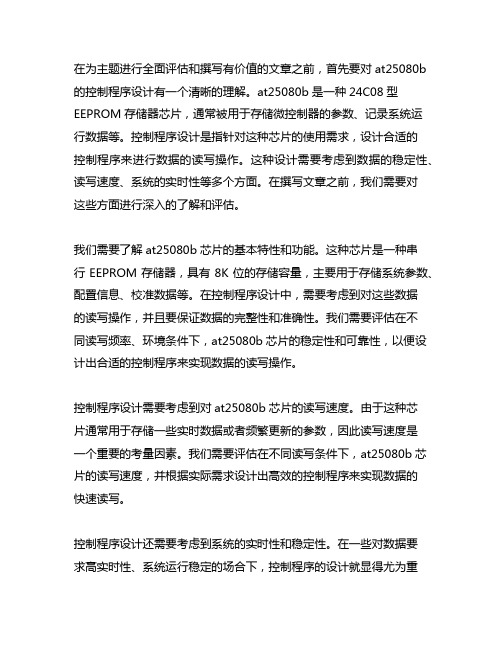
在为主题进行全面评估和撰写有价值的文章之前,首先要对at25080b 的控制程序设计有一个清晰的理解。
at25080b是一种24C08型EEPROM存储器芯片,通常被用于存储微控制器的参数、记录系统运行数据等。
控制程序设计是指针对这种芯片的使用需求,设计合适的控制程序来进行数据的读写操作。
这种设计需要考虑到数据的稳定性、读写速度、系统的实时性等多个方面。
在撰写文章之前,我们需要对这些方面进行深入的了解和评估。
我们需要了解at25080b芯片的基本特性和功能。
这种芯片是一种串行EEPROM存储器,具有8K位的存储容量,主要用于存储系统参数、配置信息、校准数据等。
在控制程序设计中,需要考虑到对这些数据的读写操作,并且要保证数据的完整性和准确性。
我们需要评估在不同读写频率、环境条件下,at25080b芯片的稳定性和可靠性,以便设计出合适的控制程序来实现数据的读写操作。
控制程序设计需要考虑到对at25080b芯片的读写速度。
由于这种芯片通常用于存储一些实时数据或者频繁更新的参数,因此读写速度是一个重要的考量因素。
我们需要评估在不同读写条件下,at25080b芯片的读写速度,并根据实际需求设计出高效的控制程序来实现数据的快速读写。
控制程序设计还需要考虑到系统的实时性和稳定性。
在一些对数据要求高实时性、系统运行稳定的场合下,控制程序的设计就显得尤为重要。
我们需要评估控制程序在不同系统环境下的实时性和稳定性,并设计出具有高效、稳定、可靠的控制程序来满足实际应用需求。
基于以上评估,我们可以开始撰写有价值的文章,为您深度解读at25080b的控制程序设计。
文章将围绕at25080b的基本特性和功能、数据稳定性、读写速度、系统的实时性等方面展开,以从简到繁、由浅入深的方式探讨主题,帮助您更深入地理解at25080b的控制程序设计。
在文章中,我将会多次提及at25080b的控制程序设计,以强调这一主题在整篇文章中的重要性和价值。
DPtechDPX8000系列主控板命令典型配置手册v20

DPX8000系列主控板命令典型配置手册手册版本:v2.0软件版本:DPX8000- S111C008D013P01声明Copyright © 2008-2016杭州迪普科技有限公司及其许可者。
保留一切权利。
非经本公司书面许可,任何单位和个人不得擅自摘抄、复制本书内容的部分或全部,并不得以任何形式传播。
为杭州迪普科技有限公司的商标。
对于本手册中出现的其他所有商标或注册商标,由各自的所有人拥有。
由于产品版本升级或其他原因,本手册内容会不定期进行更新。
本手册仅作为使用指导,本手册中的所有陈述、信息和建议不构成任何明示或暗示的担保。
迪普科技对使用本手册或使用本公司产品导致的任何特殊、附带、偶然或间接的损害不承担责任,包括但不限于商业利润损失、数据或文档丢失产生的损失,因遭受网络攻击、黑客攻击、病毒感染等造成的产品工作异常、信息泄露。
杭州迪普科技有限公司地址:杭州市滨江区通和路68号中财大厦6层邮编:310051网址:http://邮箱:support@7x24小时技术服务热线:400-6100-598约定图形界面格式约定格式意义【】带方括号“【】”表示各类界面控件名称、选项卡和数据表。
如“选择【网络管理】选项卡”。
=> 多级菜单用“=>”分隔。
如“选择【基本】=>【防火墙】=>【包过滤策略】菜单项”。
< > 带尖括号“< >”表示按钮名称,如“单击<确定>按钮”。
各类标志约定格式意义表示操作中必须注意的信息,如果忽视这类信息,可能导致数据丢失、功能失效、设备损坏或不可预知的结果。
表示对操作内容的描述进行强调和补充。
目录1典型配置案例支持的设备型号 (1)2常用维护命令行介绍 (1)2.1登陆设备 (1)2.2查看设备信息 (2)2.3软件版本升级 (3)2.4清除配置 (9)3基本二三层转发配置案例 (9)3.1二层转发简介 (9)3.2三层转发简介 (11)4端口聚合典型配置案例 (13)4.1端口聚合简介 (13)4.2动态端口聚合配置案例 (14)5端口镜像典型配置案例 (17)5.1端口镜像简介 (17)5.2本地端口镜像配置案例 (19)5.3远程端口镜像配置案例 (21)6端口限速典型配置案例 (24)6.1端口限速简介 (24)6.2配置案例 (25)7端口隔离典型配置案例 (26)7.1端口隔离简介 (26)7.2配置案例 (26)8 MAC/IP/端口绑定典型配置案例 (29)8.1 MAC/IP/端口绑定简介 (29)8.2配置案例 (29)9 PVLAN典型配置案例 (30)9.1 PVLAN简介 (30)9.2配置案例 (31)10 QinQ典型配置案例 (32)10.1 QinQ简介 (32)10.2基本QinQ配置案例 (33)10.3灵活QinQ配置案例 (36)11 ARP防护典型配置案例 (37)11.1 ARP防护简介 (37)11.2 ARP报文一致性检测配置案例 (39)11.3 ARP用户合法性配置案例 (40)11.4 ARP网关保护配置案例 (42)12路由协议典型配置案例 (44)12.1路由协议简介 (44)12.2静态路由配置案例 (45)12.3 RIP路由配置案例 (47)12.4 OSPF典型配置案例 (50)12.5 OSPF多进程典型配置案例 (52)13 DHCP典型配置案例 (55)13.1 DHCP简介 (55)13.2 DHCP Server配置案例 (56)13.3 DHCP 中继配置案例 (58)13.4 DHCP Snooping配置案例 (61)14 QoS典型配置案例 (63)14.1 QoS简介 (63)14.2配置案例 (64)15 802.1x典型配置案例 (66)15.1 802.1x简介 (66)15.2 802.1x本地认证配置案例 (67)15.3 802.1x Radius认证配置案例 (69)16 MAC认证典型配置案例 (70)16.1 MAC地址认证简介 (70)16.2 MAC地址本地认证配置案例 (71)16.3 MAC地址Radius认证配置案例 (72)17 Portal典型配置案例 (74)17.1 Portal认证简介 (74)17.2 Portal认证配置案例 (75)18生成树典型配置案例 (76)18.1生成树简介 (76)18.2 STP配置案例 (78)18.3 RSTP配置案例 (82)18.4 MSTP配置案例 (84)19 VRRP典型配置案例 (95)19.1 VRRP简介 (95)19.2 VRRP配置案例 (95)20 VSM典型配置案例 (97)20.1 VSM简介 (97)20.2 VSM主备选举 (98)20.3 VSM的配置同步 (98)20.4 VSM维护 (99)20.5 VSM典型配置案例 (100)21 OVC典型配置案例 (104)21.1 OVC简介 (104)21.2管理平面虚拟化 (105)21.3控制平面虚拟化 (105)21.4数据平面虚拟化 (106)21.5 OVC典型配置案例 (107)22 VRF典型配置案例 (113)22.1 VRF简介 (113)22.2 MPLS VPN简介 (114)22.3 VRF典型配置案例 (115)1典型配置案例支持的设备型号DPX8000系列2常用维护命令行介绍2.1登陆设备2.1.1SSH方式登陆在交换机上开启SSH后,就可以在串口终端上输入设备的管理地址、用户名(初始用户名admin)和密码(初始密码admin_default)登录设备。
Silicon Labs CP210X虚拟COM端口驱动器与Android平台集成指南说明书

AN809: Integrating the CP210X Virtual COM Port Driver into the Android Platform This document describes how to build an Android kernel and the steps needed to inte-grate the CP210x virtual COM port (VCP) driver in to the build.Android is based off of the Linux kernel, so there is already support for the CP210x de-vice built in to the kernel. However, CP210x support is not included in a default kernel build configuration for most Android devices.There are many devices that can run the Android operating system (OS), as well as several different versions of an Android operating system. Because Android is open source, it can be changed based on the needs of device manufacturers, wireless carri-ers and other developers. This fact makes it difficult to provide the exact steps for re-building, as each developer may be using different hardware and a different build of Android specific to that hardware.This document was written based on the experience of building an Android Jelly Bean (4.3.1) kernel for a PandaBoard using a TI OMAP4430 processor. The Android port used originates from the 13.10 release from Linaro. Build materials and information on this specific release can be found at /archive/13.10/android/ images/panda-linaro/. If you are using another platform, you should consult the manu-facturer's website to get the Android distribution support for your device. Although the steps below are targeted to Jelly Bean on the PandaBoard, developers can follow simi-lar steps to download and rebuild the kernel for other platforms. For any other needs specific to Android, visit the Android Developer website at.KEY POINTS•Steps for integrating the CP210x VCP driver into an Android kernel.•Testing the CP210x VCP driver in Android.1. MaterialsTo build a custom Android kernel and image, you will need:•CP210x USB to UART Bridge Evaluation Board•Target Android Device (PandaBoard)•SD card to hold OS•Any cables for connectivity (HDMI video cable, network cable, USB power cable, USB to RS232 adapter)•Source Distribution for Target Android Version (Linaro 13.10 - JellyBean 4.3.1 Android Release for PandaBoard)•Toolchain to build the Source Distribution (Android NDK, Revision 9C)•Development System Running Linux (Ubuntu 12.04 LTS)2. OverviewThe basic steps to integrate support for the CP210x driver are:•Create bootable image on an SD Card from the Android source distribution •Download the Android build tools for the target Android source and platform •Download the Android source tree for the target platform•Modify the configuration of the kernel to include the CP210x and other required drivers •Build and install the new image to the target platform mediaCreate Bootable Image on an SD Card 3. Create Bootable Image on an SD CardTo replace the kernel on a device’s media, you will need to create a bootable device. Typically, a source distribution will contain prebuilt binaries that can be loaded directly on to an SD Card. Loading a complete prebuilt image enables you to make sure that the version works on your platform and allows you to replace only the kernel instead of rebuilding the entire Android distribution from scratch. Linaro provides these prebuilt binaries for its supported devices. The following instructions describe how to use your development sys-tem to download the prebuilt images to a PandaBoard device and test that the PandaBoard can boot and run Android without any is-sues.e Android 4.3.1 (Jelly Bean) for the PandaBoard from Linaro’s 13.10 release version. The specific version can be found underthe Linaro Engineering Builds on /archive/13.10/android/images/panda-linaro/. Download the following files to the development system to a known and accessible location, such as your home directory:•boot.tar.bz2•system.tar.bz2•userdata.tar.bz22.Next, on the development system, install and update for the Linaro Image Tools:$ sudo add-apt-repository ppa:linaro-maintainers/tools$ sudo apt-get update$ sudo apt-get install linaro-image-tools3.Disable the automount so you can properly image your SD card:$ dconf write /org/gnome/desktop/media-handling/automount false$ dconf write /org/gnome/desktop/media-handling/automount-open false4.To image your SD card, first find out what the device name is. Start by inserting your SD card and running:$ dmesg5.You should see something similar to the following at the end of your log:sdb: sdb1 sdb2 sdb3 sdb4 < sdb5 sdb6 >6.Navigate to the directory where the boot/system/userdata.tar.bz2 files were downloaded. Ensure that the device above is indeedassociated with your SD card (otherwise you can erase your hard drive) and create the media using the Linaro imaging tools: $ linaro-android-media-create --mmc /dev/sdc --dev panda --boot boot.tar.bz2–-system system.tar.bz2 --userdata userdata.tar.bz27.Next, install the graphics libraries to the device (do this immediately after creating the media, before removing the SD card):$ wget /~vishalbhoj/install-binaries-4.0.4.sh$ chmod a+x install-binaries-4.0.4.sh$ ./install-binaries-4.0.4.sh8.Finally, restore the automount:$ dconf write /org/gnome/desktop/media-handling/automount true$ dconf write /org/gnome/desktop/media-handling/automount-open true9.The SD card is now ready to boot. Insert it into the SD card slot on the PandaBoard and hook up a monitor to the HDMI output anda keyboard and mouse to the USB ports. Connect the RS232 connection up to your development system. This is the Android de-bug port, and will output logging information from the PandaBoard at a baud rate of 115200, 8N1. This also serves as a root termi-nal in to the device. Once everything is connected, power the board to start the boot sequence. If this works, then you can move on to the next steps of replacing the kernel image on this device.To build the source from an Android distribution, you will need the toolchain that can build the source for your platform. This can be different between devices, so check with the manufacturer to find out what toolchain to use for your device.1.For Android Jelly Bean (4.3.1) on the PandaBoard, use the arm-linux-androideabi 4.6 version from the Android NDK, Revision 9C.This can be downloaded directly from the Android Developer website at: /tools/sdk/ndk/index.html.Here is a link to the specific version:Android NDK, Revision 9C: /android/ndk/android-ndk-r9c-linux-x86_64.tar.bz2After downloading these tools, extract them into a known and accessible location, such as your home directory.2.Next, you will need to set the PATH variable to include the specific path to the correct version of the prebuilt toolchain. In this ex-ample, we have extracted the Android NDK to the home directory and used the following path to target the 4.6 version of the tools (replace <username> with your username):$ export PATH=$PATH:/home/<username>/android-ndk-r9c/toolchains/arm-linux-androideabi-4.6/prebuilt/linux-x86_64/bin3.Additionally, a few other tools will need to be installed on your development system. Use the following commands to install them:$ sudo apt-get install git$ sudo apt-get install curl$ sudo apt-get install ncurses-dev$ sudo apt-get install uboot-mkimageNext, you will need to download the Android source. The manufacturer for your device should have its own repository for the download, or should be able to point to a specific revision to download.In this example, you will clone the Linaro PandaBoard source and checkout a version specific to the 13.10 build. This will allow you to rebuild the kernel and replace it on the media that was also created from 13.10.Note: The following steps were taken from Linaro’s build script “linaro_kernel_build_cmds.sh”, and is how to obtain the version to check out and links to rebuild. For reference, this file can be found at /archive/13.10/android/images/panda-linaro/ linaro_kernel_build_cmds.sh.1.Download the source for your development board:$ git clone git:///kernel/panda2.Navigate to the source directory and checkout the source tree for version 13.10:$ cd linaro-kernel$ git checkout ca4b45c8f598951b828ca968f5953b8d5e85e34c6. Modify the Configuration of the KernelOnce the Android kernel source has been downloaded, you will need to create a configuration for the kernel. Linaro already has a de-fault configuration so it is easiest to start with this and add in your CP210x support. The following steps describe how to do this.1.Download the kernel configuration from Linaro to a “.config” file to be used by the build:$ curl -q /android/~linaro-android-member-ti/panda-linaro-13.10-release/3/ kernel_config > .confige the menuconfig to update the configuration for CP210x support:$ make ARCH=arm menuconfigIn the menuconfig UI, navigate to the Device Drivers section:Figure 6.1. menuconfig: Device DriversThen navigate to the USB Support section (this should already be marked with a *).Figure 6.2. menuconfig: USB SupportThen navigate to the USB Serial Converter Support section. Press the space bar until this item shows up as a *, then enter the section to edit the USB converter support:Figure 6.3. menuconfig: USB Serial Converter SupportHighlight USB Generic Serial Driver and press the space bar until this item shows up as a *. Then navigate down to the USB CP210x family of UART Bridge Controllers and press the space bar until this item shows up as a *. Finally, exit it out of each section:Figure 6.4. menuconfig: USB Serial Converter FeaturesOn the final page, select Yes to save the configuration in to the “.config” file:Figure 6.5. menuconfig: Save ConfigurationAt this point everything is setup to build the CP210x in to the kernel.Note: The Android Jelly Bean (4.3.1) OS is based on a 2.6 version of the Linux kernel. Basic support for CP2101/2/3 devices are inclu-ded in the kernel by default, but the driver is not up to date for newer devices such as CP2104/5/8/9. To get support for these, you will need to replace the cp210x.c driver file in the source before you build your kernel image. Perform the following steps to replace the file: 1.Download the Linux 2.6 driver from the Silicon Labs website:/Support%20Documents/Software/Linux_2.6.x_VCP_Driver_Source.zip2.Extract the cp210x.c file in to the kernel source tree. The original cp210x.c file is located in the tree under <base kernel directory>/drivers/usb/serial.3.Rebuild the kernel using the steps below.Build and Install the New Image 7. Build and Install the New ImageOnce you confirm your device works and boots off of the known media, you have downloaded the necessary toolchain and the Android kernel source tree can build your kernel image.1.To build the source run the following command:$ make ARCH=arm CROSS_COMPILE=arm-linux=andorideabi- uImage2.When your build completes successfully, you can find your ‘uImage’ file under <base kernel directory>/arch/arm/boot.3.The final step is to replace the “uImage” file on the boot device with the new one. Reinsert the original SD card that contains theprebuilt bootable image. You should see multiple partitions come up on this device. Navigate to the “boot” partition and delete the “uImage” file on the device, then copy over the new one from your build.4.The SD card is now ready to boot. Insert it into the SD card slot on the PandaBoard, hook up a monitor to the HDMI output and akeyboard and mouse to the USB ports. Connect the RS232 connection up to your development system using minicom or some other terminal program (115200, 8N1).Testing the CP210x Driver in Android 8. Testing the CP210x Driver in AndroidWhen your PandaBoard boots up, you can plug in a CP210x device to the USB host port on the PandaBoard. On the host terminal connected to the Android debug port you should see something similar to the following output:[ 104.627380] usb 1-1.3: new full-speed USB device number 8 using ehci-omap[ 104.764923] usb 1-1.3: New USB device found, idVendor=10c4, idProduct=ea60[ 104.772338] usb 1-1.3: New USB device strings: Mfr=1, Product=2, SerialNumber=3[ 104.786437] usb 1-1.3: Product: CP2104 USB to UART Bridge Controller[ 104.803405] usb 1-1.3: Manufacturer: Silicon Labs[ 104.810241] usb 1-1.3: SerialNumber: 0001[ 104.836822] cp210x 1-1.3:1.0: cp210x converter detected[ 104.845794] usb 1-1.3: cp210x converter now attached to ttyUSB0The last line will specify what tty device the CP210x will be accessible through, in this case it is “ttyUSB0”.To do a quick test to see that data is going through the device type the following commands in the Android debug port terminal:$ stty –F /dev/ttyUSB0 115200$ stty –F /dev/ttyUSB0 –aspeed 115200 baud;stty: /dev/ttyUSB0line = 0;intr = ^C; quit = ^\; erase = ^?; kill = ^U; eof = ^D; eol = <undef>;eol2 = <undef>; swtch = <undef>; start = ^Q; stop = ^S; susp = ^Z; rprnt = ^R;werase = ^W; lnext = ^V; flush = ^O; min = 1; time = 0;-parenb -parodd cs8 hupcl -cstopb cread clocal -crtscts-ignbrk -brkint -ignpar -parmrk -inpck -istrip -inlcr -igncr icrnl ixon -ixoff-iuclc -ixany -imaxbel -iutf8opost -olcuc -ocrnl onlcr -onocr -onlret -ofill -ofdel nl0 cr0 tab0 bs0 vt0 ff0isig icanon iexten echo echoe echok -echonl -noflsh -xcase -tostop -echoprtechoctl echokeThe first command will set the baud rate, then the second command will show the baud rate has been set (underlined and in green above). Hook your CP210x device up to another terminal set to that baud rate, 115200. Then we can see that data goes across by typing the following command in to our Android debug port terminal:$ ls /dev > /dev/ttyUSB0This should display the directory listing for /dev on your Android device in the other terminal and confirm that it is transmitting data across the CP210x as expected.Note: Some CP210x devices flush buffers on close, so the directory listing might not be complete since the open, data transmission, and close happen quicker than data can exit the device. Certain devices can be configured to avoid this behavior by using the steps outlined in application note, “AN721: CP21xx Device Customization Guide.” Under normal operation where an application is developed, the port should be kept open for the duration of the time needed for transmission or configured to not flush buffers on closed if suppor-ted and desired.Conclusion 9. ConclusionThis application note explained how to build the CP210x VCP driver into an Android kernel. Upon completion of these steps, a develop-er can then utilize the CP210x device as a data transmission or data acquisition device for Android. The device can be used in applica-tions developed for the Android platform as services or end user applications developed with the Android SDK.Revision History 10. Revision HistoryRevision 0.2May 2023•Updated Linaro links.•Converted document to new format.Revision 0.1September 2016•Initial versionSilicon Laboratories Inc.400 West Cesar Chavez Austin, TX 78701USA IoT Portfolio /IoT SW/HW /simplicity Quality /quality Support & Community /communityDisclaimerSilicon Labs intends to provide customers with the latest, accurate, and in-depth documentation of all peripherals and modules available for system and software imple-menters using or intending to use the Silicon Labs products. Characterization data, available modules and peripherals, memory sizes and memory addresses refer to each specific device, and “Typical” parameters provided can and do vary in different applications. Application examples described herein are for illustrative purposes only. Silicon Labs reserves the right to make changes without further notice to the product information, specifications, and descriptions herein, and does not give warranties as to the accuracy or completeness of the included information. Without prior notification, Silicon Labs may update product firmware during the manufacturing process for security or reliability reasons. Such changes will not alter the specifications or the performance of the product. Silicon Labs shall have no liability for the consequences of use of the infor -mation supplied in this document. This document does not imply or expressly grant any license to design or fabricate any integrated circuits. The products are not designed or authorized to be used within any FDA Class III devices, applications for which FDA premarket approval is required or Life Support Systems without the specific written consent of Silicon Labs. A “Life Support System” is any product or system intended to support or sustain life and/or health, which, if it fails, can be reasonably expected to result in significant personal injury or death. Silicon Labs products are not designed or authorized for military applications. Silicon Labs products shall under no circumstances be used in weapons of mass destruction including (but not limited to) nuclear, biological or chemical weapons, or missiles capable of delivering such weapons. Silicon Labs disclaims all express and implied warranties and shall not be responsible or liable for any injuries or damages related to use of a Silicon Labs product in such unauthorized applications. Note: This content may contain offensive terminology that is now obsolete. Silicon Labs is replacing these terms with inclusive language wherever possible. For more information, visit /about-us/inclusive-lexicon-projectTrademark InformationSilicon Laboratories Inc.®, Silicon Laboratories ®, Silicon Labs ®, SiLabs ® and the Silicon Labs logo ®, Bluegiga ®, Bluegiga Logo ®, EFM ®, EFM32®, EFR, Ember ®, Energy Micro, Energy Micro logo and combinations thereof, “the world’s most energy friendly microcontrollers”, Redpine Signals ®, WiSeConnect , n-Link, ThreadArch ®, EZLink ®, EZRadio ®, EZRadioPRO ®, Gecko ®, Gecko OS, Gecko OS Studio, Precision32®, Simplicity Studio ®, Telegesis, the Telegesis Logo ®, USBXpress ® , Zentri, the Zentri logo and Zentri DMS, Z-Wave ®, and others are trademarks or registered trademarks of Silicon Labs. ARM, CORTEX, Cortex-M3 and THUMB are trademarks or registered trademarks of ARM Holdings. Keil is a registered trademark of ARM Limited. Wi-Fi is a registered trademark of the Wi-Fi Alliance. All other products or brand names mentioned herein are trademarks of their respective holders.。
VersaMax 28-点微型PLC说明书

6.11IC200UDR01028-Point Micro PLC, (16) 24Vdc In, (1) 24Vdc Out, (11) Relay Out, 24Vdc PSIC200UDR22828-Point Micro PLC, (16) 24 VC In, (1) 24Vdc Out, (11) Relay Out, 12/24Vdc PSVersaMax Micro PLCs IC200UDR010 and IC200UDR228 accept sixteen DC inputs and provide one DC output and eleven normally-open 2 Amp relay outputs. The only differences between these modules are their power supplies and the output current rating of their Q1 DC output. Micro-28 IC200UDR010 uses +24Vdc nominal input power, and provides a 450mA, 24Vdc output. Micro-28 IC200UDR228 uses +12/24Vdc nominal input power, and provides a 100mA, 24Vdc output.6.11.1DC PowerThe DC power supply requires more current at startup voltage (approximately 4Vdc) than at rated input voltage. A minimum of 2.0 A is required to start up the DC power supply.If configured to disable power-up diagnostics, the PLC begins logic solution 100ms after the voltage level of the power supply input reaches and maintains nominal DC power. The power source for the PLC must have enough transient current capability to support the inrush current of the power supply and to maintain an adequateVdc voltage level (see specifications for inrush requirements).6.11.2DC InputsThe sixteen configurable DC inputs can be used as positive or negative logic standard inputs or up to three High-Speed Counter inputs. Inputs are compatible with a wide range of input devices, such as pushbuttons, limit switches, and electronic proximity switches.The Micro PLC’s +24Vdc supply can be used for input devices and to power the DC input circuits at about 7.5 mA per input. The combination of input circuit current and external device current must not exceed 200 mA.6.11.3DC Output (Q1)The DC output circuit (Q1) can be configured to be a standard, High-Speed Counter, pulse train, or PWM output.6.11.4Relay Outputs (Q2 – Q12)Eleven Form A relay outputs (SPST-single pole single throw) can control a wide range of load devices such as motor starters, solenoids, and indicators. The switching capacity of each of these circuits is 2 amps. An external source of AC or DC power must be supplied to operate field devices. Relay outputs cannot be used as Pulse Train or PWM outputs.6.11.5Micro PLC IC200UDR010, IC200UDR228 SpecificationsWeight 500 grams (1.10 lbs.)Inputs Sixteen 24Vdc positive/negative logic input circuitsOutputs Eleven normally-open 2 amp relay circuits and One DC Output (Q1)High-Speed Counters Up to four Type A or one Type A and one Type B+24Vdc Output Power Supply 200mA maximum (for input circuits and user devices)Thermal Derating IC200UDR010: none. IC200UDR228: no derating to 45 degrees C. Above 45degrees C, number of points on at the same time must not exceed 50%. DC Power SpecificationsRange IC200UDR010: 24Vdc -20%, +25%IC200UDR228: 9.2 to 30VdcHold-up IC200UDR010: 10ms at 19.2VdcIC200UDR028: 5msInrush Current IC200UDR010: 1 Amp maximum at 30VdcIC200UDR228: 13 Amps at 12Vdc, 27 Amps at 24VdcInrush Time 10mS for 1 AInput Current IC200UDR010: 0.30 Amp typical at 24VdcIC200URD228: 1.1 Amp typical at 12Vdc; 0.55 Amp typical at 24VdcInput Power Supply Rating 8WDC Input SpecificationsNumber of Inputs 16Rated Input Voltage 24 volts DCInput Voltage Range 0 to 30 volts DCInput Current 7.5mA typicalInput Resistance 2.8 kΩInput Threshold Voltage ON: 15Vdc minimum, OFF: 5Vdc maximumInput Threshold Current ON: 4.5mA maximum, OFF: 1.5mA minimumResponse Time 0.5 to 20ms configurable as regular input; 100µs as HSC inputIsolation Voltage 1500V RMS field side to logic side, 500V RMS between groupsDC Output SpecificationsOutput logic Positive LogicOperating Voltage IC200UDR010: 24Vdc / 12Vdc / 5Vdc; IC200UDR228: 24Vdc / 12Vdc Voltage Range IC200UDR010: 24Vdc, +20%, -80%; IC200UDR228: 23.5 - 24.5Vdc Output Current IC200UDR010: 450mA; IC200UDR228: 100mA Maximum UL Pilot Duty Rating 0.75A at 24VdcMaximum Resistive Load Rating 0.75A at 24Vdc; 0.5A at 12Vdc; 0.25A at 5VdcOutput Voltage Drop 0.3Vdc maximumResponse ON: 0.1ms maximum (24Vdc, 0.2A), OFF: 0.1ms maximum (24Vdc, 0.2A) OFF state leakage 0.1mA maximumIsolation 1500Vac between field side and logic side, 500Vac between groups Fuse Output should be fused externally. Otherwise, a load short can damage themodule output transistor, which is not user replaceable.Relay Output Specifications Operating Voltage 5 to 30Vdc or 5 to 250VacIsolation 1500 V RMS between field side and logic side, 500 V RMS between groups Leakage Current15 mA at 240Vac maximum Maximum UL Pilot Duty Rating 2 amps at 24Vdc and 240Vac Maximum Resistive Load Rating 2 amps at 24Vdc and 240Vac Minimum Load 1 mAMaximum Inrush 5 amps per half cycleResponse TimeON: 15 ms maximum, OFF: 15 ms maximum Contact Life: Mechanical 20 x 106 mechanical operationsContact Life: Electrical Voltage 240Vac, 120Vac, 24VdcCurrent: Resistive 2A Current: Lamp and Solenoid0.6ATypical Operations200,000High-Speed Counter Input / PWM and Pulse-Train Output Specifications Maximum Counter Frequency 10kHzInput Voltage ON: 15V, OFF: 5VCount Pulse Width 20% to 80% duty cycle at 10kHz Count Registers 16bitsOutputs Load VoltageQ1: IC200UDR010 = 5/12/24V; IC200UDR228 = 12/24V Q2-Q4: See Relay output specificationsMaximum Pulse/PWM Frequency (Q1 only) 5kHz Types availableUp to four HSC outputs or three HSC outputs plus one PT/PWM output.6.11.6 Wiring Diagram IC200UDR010, IC200UDR228SourceUDR228 12/24VDCPower Source。
Exar XR22800IL32-0A-EB Evaluation Board 用户手册说明书
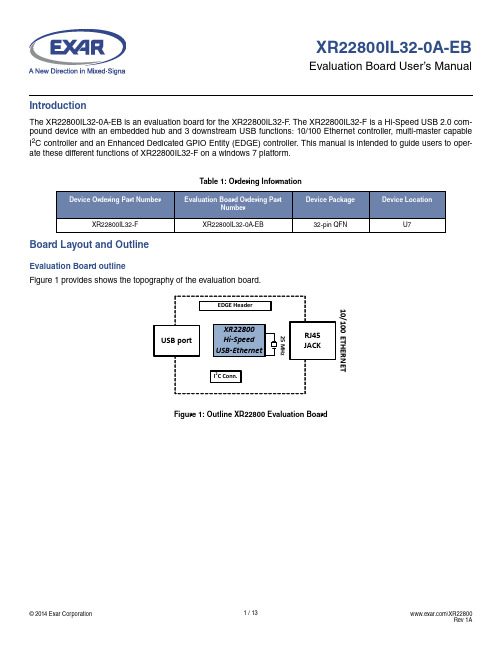
XR22800IL32-0A-EBEvaluation Board User’s ManualIntroductionThe XR22800IL32-0A-EB is an evaluation board for the XR22800IL32-F. The XR22800IL32-F is a Hi-Speed USB 2.0 com-pound device with an embedded hub and 3 downstream USB functions: 10/100 Ethernet controller, multi-master capable I2C controller and an Enhanced Dedicated GPIO Entity (EDGE) controller. This manual is intended to guide users to oper-ate these different functions of XR22800IL32-F on a windows 7 platform.Table 1: Ordering InformationXR22800IL32-F XR22800IL32-0A-EB32-pin QFN U7Board Layout and OutlineEvaluation Board outlineFigure 1 provides shows the topography of the evaluation board.Figure 1: Outline XR22800 Evaluation BoardEvaluation Board LayoutFigure 2: XR22800 Evaluation board Top ViewSoftware DriversThis section provides assistance regarding installation of driver for the embedded hub and all the downstream USB func-tions of the XR2280x. The hub and the HID functions (I2C and EDGE) are supported by Windows’ in-box generic drivers therefore no custom driver need to be installed and the Windows system should automatically load drivers for these func-tions. The XR22800IL32-0A-EB is shipped with an installation CD that contains the latest Windows Xp/7 custom drivers for the Ethernet function. This driver can also be downloaded from the XR22800’s product web page.Device EnumerationWhen the device is first plugged into the system the embedded hub is enumerated first. It appears in the Device Manager under the “Other devices” tab as shown in the Figure3. In order to access the Device Manger, go to start and in the search box enter “devmgmt.msc” and hit carriage return key on the keyboard.Figure 3: XR22800 hub enumerationThe downstream USB functions are initially enumerated as shown in Figure4 in Device Manager under “Other devices” tab before their drivers are installed.Figure 4: Enumeration of USB downstream portsDriver InstallationAs mentioned previously the drivers for the embedded hub and HID functions should be installed automatically. This section provides assistance in installing custom driver for the Ethernet function.Driver Installation for Embedded HUBOnce the driver for the embedded hub is installed it will appear under “Universal Serial Bus Controller” tab as “Generic USB Hub” as shown in Figure5. The users will have to read the Hardware IDs of the “Generic USB Hub” devices to differentiate between different generic hubs attached to the system.In order to access Hardware IDs right click on “Generic USB Hub” and select “Properties”.In Properties page go to “Details” tab, in the Property drop-down menu select “Hardware Ids”.The Hardware ID of that device is showed under “Value” window.For XR22800IL32-F, the value shown in this window: USB\VID_04E2&PID_0800Where 04E2 is the Vendor ID(VID) of Exar and 0x0800 is the Product ID(PID).The downstream functions are enumerated only after the hub driver has been successfully installed.Figure 5: XR22800IL56-F embedded hub in Device managerDriver Installation for HID (I2C and EDGE) devicesDrivers for the HID devices will be installed automatically after the Hub drivers are installed and they will appear under “Human Interface devices” tab in Device Manager. To differentiate between HID devices read the Hardware IDs. The prod-uct ID for HID-I2C is 0x1100 and for HID-EDGE is 0x1200.Figure 6: HID devices in Device ManagerInstalling Custom Driver for Ethernet FunctionIn the installation disc goto folder “Driver/Ethernet” and copy its contents on the hard drive. Extract all contents of the “.zip”folder.Go to device Manger and right click on “Exar USB Ethernet” under the “Other devices” tab and select “Update Driver”.On the next wizard page select option “Browse my computer for driver software”On the next wizard page select the option “Let me pick from a list of device drivers on my Computer” then click button “Have Disk...” and browse to the folder where all the driver files were extracted and select the “xrusbnet.inf” file. On successful installation of driver the device will be listed under “Network Adapters”.Software Application and UtilitiesAfter successful installation of drivers, the next step in the process is to operate XR22800. The installation disc contains var-ious test applications for testing the various USB functions. It contains test application for I2C and EDGE functions. The user may use a web browser for evaluating the Ethernet function.The following screen-shots and information are provided to operate the 3 different types of embedded functions for all tests including Suspend/Resume testing. Each type of function is described separately but can/will be run simultaneously. Ethernet 10/100 - PID 0x1300After successful installation of Ethernet driver plug in a cat-5 ethernet cable into the RJ45 ethernet jack. The device proper-ties related to ethernet port can be modified from Device Manager. Right Click on “Exar USB Ethernet Device” instance under “Network Adapter” and select Properties. In Properties select Advanced tab as shown below in Figure7Figure 7: Ethernet device PropertiesThis tab provides access to modify various properties related to Ethernet e.g. Flow control, Remote Wake-up modes, Speed and Duplex modes etc. In Speed & Duplex property, the user can select among different link speed configurations sup-ported by XR22800IL32-F in “Speed & Duplex” property. The different speed configurations are Auto Sense, 100M Full-Auto, 100M Full- Fixed, 100M Half- Auto, 100M Half- Fixed, 10M Full- Auto, 10M Full- Fixed, 10M Half- Auto and 10M Half-Fixed. All of this mode are explained in brief below:Table 2: Speed and Duplex SettingsProperty Name DescriptionAuto Sense (Default)XR22800IL32-F automatically determines the link speed through the process of Auto-Negotiation,where XR22800IL32-F advertises itself to be 10M & 100M Full & Half capable to the link partner.100M Full/Half -Auto During this mode XR22800IL32-F will always advertise itself to be 100M Full/Half capable only tothe link partner.10M Full/Half -Auto During this mode XR22800IL32-F will always advertise itself to be 10M Full/Half capable only to thelink partner.The XR22800IL32-F supports static and dynamic IPs. Follow the steps below to configure the static IP (if the static IP is assigned):1. Go to the Start menu2. In the Search box, search for “View network connections” and hit carriage return3. Right click on Local Area Connection # icon of Exar USB Ethernet shown in figure below and select properties4. On the properties page select “Internet Protocol Version 4” and click on Properties button as shown in Figure 8Figure 8: Local Area Connection Properties window5. The Static IPs can be configured as shown in the figure. For DHCP select the option “Obtain the IP address automati-cally”.100M Full/Half-FixedDuring this mode XR22800IL32-F is forced to 100M Full/Half mode. There is no link negotiation with the link partner.10M Full/Half-Fixed During this mode XR22800IL32-F is forced to 10M Full/Half mode. There is no link negotiation withthe link partner.Table 2: Speed and Duplex SettingsIP settings can be confirmed by following the below mentioned step:1. Go to Start menu and search for “cmd” and hit carriage return2. In the command prompt enter “ipconfig /all”3. It will display information for all the network adapters connected to the system. The user should look for Ethernet adapter whose description says “Exar USB Ethernet Device # ” as shown in figure belowFigure 9: Local Area Connection adapter informationOnce the User is done configuring the ethernet port based on their network requirement the ethernet port will be ready to be used. Use a web browser to verify the functionality of the Ethernet port.HID-I 2C - PID 0x1100The XR22800IL32-0A-EB evaluation board provides an interface (header J4) to connect its I 2C master to an I 2C slave device. The installation disc contains an HID-I 2C utility to control this HID-I 2C master function. The figure shows the snap-shot of HID-I 2C utility.Figure 10: HID-I 2C utilityConnect I 2C slave device to the XR22800IL32-0A-EB evaluation board via 4-pin header J3. The evaluation board has 47K pull-up installed on SDA and SCL pin refer to the schematic for more details. Run the HID-I 2C test app. Push “Find XR2280x I2C” button. Each portion of HID-I 2C utility is described in table below:Table 3: HID I 2C GUI DescriptionGUI ItemName Description 1I2C Addr Enter the address of the Slave i 2c device. The value entered should be in hexadecimalformat and right shifted by one bit.e.g.:- If Slave address= “60” the value entered in this box will be “30”2Write Size Enter in decimal the number of bytes, without including the slave address, to be sent toslave device3Run Push this button to execute Read/Write command4Read Size Enter in decimal the number of bytes expected to be read from the slave device5Find XR2280x I2C Push this button to force the utility to look for XR2280x device6Bytes Readback This window display the bytes read from the slave device. The number of bytes read isdefined by GUI item #4. This window will also display status of any operation in termsof whether it “succeeded” or “failed”7Continuously Rd/WrEnable this box in order to perform read/write operation continuously. De-selecting thecheck box will stop the operation.12345678913101112Table 3: HID I2C GUI Description8I2C options These settings controls the I2C protocola. 10-bit Address Check this box to enable 10-bit slave addressing modeb. WithStart Check this box to initiate I2C transaction with start bit. The master sends a start bit fol-lowed by the address byte to select a slave and initiate a transfer.c. WithStop Check this box to end I2C transaction with stop bit. The master sends a stop bit, thisrelinquishes the bus, and another master may then clain it.d. Consecutive Read Check this box to perform consecutive read operation9Bytes to Write Enter the data string that needs to be send to slave device. If there is more than onedata byte they should be separated by space.For eg: For write operation- In order to send data string 0x22, 0x3C, 0x4A, 0x55, 0x56and 0x8F to slave device enter these values in box as below:“22 3C 4A 55 56 8F”In most slave devices the first byte is the address in slave device where the followingdata should be written. For this example 0x22 is that address.For Read Operation- Enter the Address in the slave device that needs to be accessed.For e.g: if the address of location in slave device is 0x22 enter “22” in the box. Thevalue read will be shown in Bytes Readback (GUI item #6)10Autoincrement Values Enable the check box to auto-increment, by 1, the data byte, specified by the offset(GUI item #11), in Byte to Write (GUI item #9).for e.g: if data string in “Byte to Write”= “22 3C 4A 55 56 8F” offset= 1, after every trans-action data byte, in this case 0x3C, will be incremented by 1 and the remaining stringremains the same.11From Offset Enter the offset location, in decimal system, of the byte in the data string in “Bytes toWrite” box12Message window All the messages related to HID-I2C is displayed in this box13Version It describes the version number for the existing applicationHID-EDGE- PID 0x1200The XR22800IL32-0A-EVB evaluation board has a header (J2) for testing EDGE pins. The installation disc contains an application to control configure the EDGE pins. The user needs to confirm the jumper settings before proceeding with this test. The figure below shows the snapshot of HID-EDGE utility.Figure 11: HID-EDGE ApplicationTable 4: HID I 2C GUI DescriptionGUI ItemName Description 1Device Info This box displays device information: Vendor ID(VID), Product ID(PID)2EDGE pin number Element in this column references to the EDGE pin number. E.g: E0= Edge Pin 0, E1= Edge Pin 1 etc 3Enable EDGE Check this box to configure this pin to EDGE. Uncheck this box to configure this pin to UART 4DIR Click on the box to the pin from input to output and vice-versa1= This pin is configures as output pin0= This pin is configured as input pin5O/P TYPEA drop-down menu provides three options:1. Push-Pull: select this option to set output pin to be PUSH-PULL2. Open-Drain: select this option to set output pin to be an open drain pin3. Tri-State: select this option to set output pin to be a T ri-state pin 123456789Table 4: HID I2C GUI Description6SET/CLR Check this box to set the output HIGH. Uncheck this box to set the output LOW 7PWM Control A drop-down menu provides three options:1. IDLE: select this option to leave PWM output idle2. Stp_LOW: select this option driver output LOW when PWM is idle.3. One Shot: If output is high, run one low cycle and stop high. If output is low, run onehigh cycle and stop low. Cleared to IDLE when completed.4. RUN: select this option for PWM output to toggle HIGH-LOW.5. Stp_HIGH: select this option driver output HIGH when PWM is idle.8PWM Enable A drop-down menu provides an option to select among two PWMs. Select None to dis-able PWM mode9Status If configured as output this box display state of the pin.1= pin state is HIGH0= pin state is LOWFor further details on any of the above functions refer to the datasheet.Revision History1A June 2014Initial releaseFor Further Assistance:Email:************************Exar Technical Documentation: /techdoc/Exar Corporation Headquarters and Sales Offices48720 Kato Road Tel: +1 (510) 668-7000Fremont, CA 95438 - USA Fax: +1 (510) 668-7001NOTICEEXAR Corporation reserves the right to make changes to the products contained in this publication in order to improve design, performance or reliability. EXAR Corporation assumes no responsibility for the use of any circuits described herein, conveys no license under any patent or other right, and makes no representation that the circuits are free of patent infringement. Charts and schedules contained herein are only for illustration purposes and may vary depending upon a user’s specific application. While the information in this publication has been carefully checked; no responsibility, however, is assumed for inaccuracies.EXAR Corporation does not recommend the use of any of its products in life support applications where the failure or malfunction of the product can reasonably be expected to cause failure of the life support system or to significantly affect its safety or effectiveness. Products are not authorized for use in such applications unless EXAR Corporation receives, in writing, assurances to its satisfaction that: (a) the risk of injury or damage has been minimized; (b) the user assumes all such risks; (c) potential liability of EXAR Cor-poration is adequately protected under the circumstances.Reproduction, in part or whole, without the prior written consent of EXAR Corporation is prohibited.Mouser ElectronicsAuthorized DistributorClick to View Pricing, Inventory, Delivery & Lifecycle Information:M axLinear:XR22800IL32-0A-EB。
MX-880 开源架构专业编辑颜色图形但文本基础编程速度产品说明书

Lithium Ion Battery and ChargerThe MX-880’s lithium ion battery can be used without rules.rechargeable batteries and can be kept charging for any when the MX-880 needs the client simply plugs in the charger and con-500 Mamaroneck Avenue,Harrison,NY 10528 Phone:(914) 835-4484 Fax:(914) 835-4532Automatic BacklightingThe integral motion sensor detects any movement of the remote control and automatically backlights or one can press the Light button.An MX-880 in every RoomSpecify a customized MX-880 for every room in a e the included set of preprinted room labels to fit in the coined area at the base of the control to iden-tify which remote is cus-tomized for each room.Customize with Icons and BackgroundsLike the MX-3000,the MX-880 displays any of the acclaimed factory themes.etary graphics can add their own themes,backgrounds by simply placing their custom work in the right folder .dard 418MHz version or the MX-880i 433MHz The RFX-250 is included with both the MRF-350Routing Base Station and the MSC-400 Master System Controller (specify “i” series for 433 MHz RFX-250 for MX-880RFX-250i for MX-880iNarrow Band RF Transmission.MX-880 is compatible with the MSC-400 Master System ControllerImport MX-900 Devices,Complete With Macros or simply Open MX-900 FilesInstead of reprogramming a similar system,installers can freely import codes and macros from MX-900 files via Device Import,or simply open an MX-900 file in MX-880 Editor and make modifications to it.MX-880 Editor’s unique Device Assign window enables macro steps tobe imported as well as IR commands.Powerful Macro Programming Via Nesting,Multiple Page Jumps and Programmable VariablesMacro programming inMX-880 Editor enables theinstaller to freely create sophisticated status screens in macros,since there is nolimit to the number of page jumps inside a macro.With the ability to nest a macro inside anothermacro,an installer can cre-ate a complex routine,labelit descriptively and simply alias to it in one step.Variables can be used to track power status,users,rooms,or to create options that change in all macros based on one button press by the user.Fast,Structured Programming via the Program MenuWhen starting from scratch,MX-880’s open architecture enables the installer to start a new project with any template.By following the steps of the Program Menu,the installer quickly creates a finished working setup.Once tested and refined,the installer can freely experiment with any of the Color Graphic themes without affecting the setup.Additionally,companies with their own cus-tom graphics can add them to the visible themes in the Editor by sim-ply creating matching and correctly sized artwork in a new folder in the Graphics directory of MX-880 Editor.Label Buttons Freely via the Drag and Drop IR Database NavigatorIn addition to the tradi-tional Save All,which instantly creates a device,installers can customize the LCD but-ton with new text labels via the IR Database Navigator,now improved with textreplacement on any but-ton the installer drags to.In seconds,a program-mer can completely revise the layout of a device.Simply replace the text and the IR command.Instantly Navigate Existing FilesLike all OpenArchitecture MX Editors,the installer can open an existing file and instantly access any part of the file by clicking in T ree View.By expanding the plus signs in tree view,programmers can accelerate macro programming by making all the devices with macro codes on them accessible with one click of the mouse.At a Glance,Identify or T est any Button’s ProgrammingIn Simulator View any button with programming is FLAGGED,giving the installer an instant glimpse into the functionality of each page.An MSC-400 T rigger Command A Macro Punch ThroughPre Programmed IR Database Command Learned IR CommandBy simply navigating through the pages of a customer’s file the installer can easily identify a missing command.More importantly,by select-ing a button the installer can view any command in the button’s action list and test it individually.Quickly Drag and Drop Codes & T riggersAs with all OpenArchitecture MX Editors,the installer can import codes from work done on other remote controls using the Universal Browser.When programming MSC-400 triggers,a quick drag from the browser to either the selected button or the macro window is all that it takes to harness the sophistication of the MSC-400.Speed Programming with Color Graphics!PT M L T。
xc8编译器使用手册

xc8编译器使用手册摘要:1.xc8 编译器简介2.xc8 编译器的特点3.xc8 编译器的使用步骤4.xc8 编译器的常见问题与解决方案5.xc8 编译器的未来发展正文:【xc8 编译器简介】xc8 编译器是一款高性能的编译器,主要用于C 和C++语言的编译。
它可以生成高效的目标代码,使得程序在执行时能够达到最快的速度。
xc8 编译器支持多种平台,包括Windows、Linux 和Mac OS 等,可以满足不同用户的需求。
【xc8 编译器的特点】xc8 编译器具有以下几个主要特点:1.高性能:xc8 编译器使用了先进的编译技术,可以生成高效的目标代码,提高程序的运行速度。
2.跨平台:xc8 编译器支持多种平台,包括Windows、Linux 和Mac OS 等,用户可以根据自己的需求选择合适的平台。
3.灵活性:xc8 编译器支持多种编程语言,包括C 和C++等,用户可以根据自己的需求选择合适的编程语言。
4.易用性:xc8 编译器的使用非常简单,用户只需要按照几个简单的步骤即可完成编译。
【xc8 编译器的使用步骤】使用xc8 编译器的步骤如下:1.安装xc8 编译器:用户需要先下载并安装xc8 编译器。
2.编写代码:用户需要使用C 或C++语言编写代码。
3.编译代码:用户需要使用xc8 编译器编译代码。
4.运行程序:用户需要运行编译后的程序。
【xc8 编译器的常见问题与解决方案】在使用xc8 编译器的过程中,用户可能会遇到一些问题,例如编译错误、链接错误等。
针对这些问题,用户可以采取以下措施进行解决:1.检查代码:用户需要仔细检查自己的代码,确保代码中没有语法错误或其他问题。
2.检查编译器:用户需要检查xc8 编译器是否正常安装,并确保其版本是否正确。
3.检查链接器:用户需要检查链接器是否正常工作,并确保其版本是否正确。
【xc8 编译器的未来发展】随着计算机技术的不断发展,xc8 编译器也将不断完善和升级。
Binary 8X8 Matrix 开关器与分析器说明书

B-200-AVDMATRIX-8X8WELCOME TO THE BINARY™ BRAND OF PRODUCTSThis product is engineered to provide years of exceptional reliability. Binary™ is one of the most highly regarded brands available today. We appreciate your business and we stand committed to providing our customers with the highest degree of quality and service in the industry.IMPORTANT SAFETY INSTRUCTIONS1. Read and follow all instructions and warnings in this manual.Keep for future reference.2. Do not install near any heat sources such as radiators, heat registers, stovesor other apparatus (including amplifiers).3. Do not install the unit near water or where moisture is present.4. Clean with a dry cloth.5. Unplug this apparatus during lightning storms or when unused for longperiods of time.6. Protect the power cord from being walked on or pinched particularly at plug,convenience receptacles, and the point where it exits from the apparatus.7. Refer all servicing to qualified service personnel. Servicing is required when theapparatus has been damaged in any way, such as when the power-supply cord or plug is damaged, liquid has been spilled or objects have fallen into theapparatus, the apparatus has been exposed to rain or moisture, does notoperate normally, or has been dropped.8. To completely disconnect this equipment from the AC mains, disconnectthe power supply cord plug from the AC receptacle.CAUTION: To reduce the risk of electrical shock, inspect the premises carefully.Do not use the unit if proper equipment grounding cannot be verified.FEATURES• 8 inputs to 8 outputs True Matrix Switcher• Component Video (Y/Pb/Pr), Digital(PCM), Stereo Audio(L/R)• High Video Bandwidth (325 MB each path signal)• Supports all HDTV resolutions: 480i, 480p, 576i, 576p, 720p, 1080i, 1080p• Common channel Digital Audio (PCM) or Composite Video compliant• Compatible with all Component Video display devices• Controllable via IR or RS-232• Rack mount ears included• Power supply 12Volt DC, Switching 100~230VAC, 50/60Hz includedINTRODUCTIONThe B-200-AVDMATRIX-8X8 is a true Matrix Routing Switcher for Component Video,Digital Audio, and Stereo Audio signals. It provides 8 individual Component inputswith 8 individual Component outputs. This matrix router allows any component A/Vsource to be shown on any of the eight outputs independently or simultaneously.PACKAGE CONTENTS:• 8x8 Matrix Switcher• Owners Manual• IR Remote Controller• Rack mount ears (2U)• RS232 Cable• Power Supply 12V DC, 2AmpOPTIONAL ACCESSORIES:• B-RGBLR-350 - Cat-5 Balun for Component Video and Stereo Audio• B-RGBD-500 - Cat-5 Balun for Component Video and Digital Coax Audio • B-RGBIR-500 - Cat-5 Balun for Component Video and IR Flasher Pass Through • B-200-RGBDTOHD - Component and Digital Audio to HDMI Converter• Binary™ Audio/ Video Cables1. POWER ON SWITCH:The power switch turns the unit on and off into standby mode. The LED will illuminate blue to indicate that the switcher is ON and is receiving power.2. INPUT SOURCES STATUS:Auto scans source inputs 1-8 and will display a blue LED on front panel to indicate that a video source is on.3. OUTPUT SOURCES STATUS LED DISPLAY:Numbered LEDs for each output that illuminates blue to indicate that a video output is on and which source is selected.4. IR SENSOR:The IR sensor is located between the 4 and 5 output LEDs. This sensor receives IR commands from the remote controller.5. RACK MOUNT EARS (PAIR): Removable - 2U high (included)FRONT PANEL FEATURES6. A/V OUTPUTS:(8) Component Video (Y/Pb/Pr),(8) Digital Audio (PCM), Stereo Audio (L/R)7. A/V INPUTS:(8) Component Video (Y/Pb/Pr),(8) Digital Audio (PCM), Stereo Audio (L/R)8. RS-232 CONNECTIONSerial control port to allow for integration with control systems9. DC POWER:12 Volt DC power supply 2 amp (Included)REAR PANEL FEATURESINSTALLATION1. Connect the component A/V sources into the input connectors of the switcher.2. Connect the switchers A/V outputs directly to local displays or use any ofBinary’s™ extenders for remote displays.3. Power on the input sources.4. Connect the power supply into the switcher and turn on the display you want to watch.5. Use the IR remote to select the desired input source. An RS232 port is available for additional control when using third party integration systems.NOTE: IR commands will not send out a message on the serial port as status changes.When writing 2-way drivers, please pull the status regularly as to ensure the controlsystem accurately reflects the current settings. TROUBLESHOOTING1. No Video:• Ensure the power switch is on.• Confirm that the correct source is routed to the correct output.• Confirm that the source is powered on and connected to the correct input.• Confirm that the source is outputting a signal (using the Source Status LED)on the front of the unit.• Confirm the TV is on the correct input.2. Poor Video (hum bars in picture, picture distortion, noise in picture)• The #1 cause of poor video quality is low-quality interconnects. Never use theinterconnect cables that are included with DVD players, cable boxes, etc, as theyare very susceptible to EMI and noise. We highly recommend using Binary™ Cables, which are designed for this application.• Confirm that the source is outputting video at the correct levels. You can try to bypass the switcher and connect the display directly to the source and confirm the source is outputting a clean signal• Confirm that the connections between the TV and the switcher are good.• If using a Balun, confirm that the CAT-5 is terminated with TIA-568b standards onboth sides. You can also bypass the switcher by connecting the source directly tothe Balun to ensure the noise is not an interference issue with the CAT5 or the Balun.• Confirm that the power for the switcher and source gear is clean and is not sharing a circuit with noisy devices (ceiling fans, refrigerators, florescent lights, etc)• Some homes that do not have adequate grounding can have ground loops between different circuits. In these cases, you can try to use a ground lift at the TV to eliminate ground loop issues that can create noise in Video.IR REMOTE CONTROL1. DISCRETE POWER ON2. DISCRETE POWER OFF3. DESTINATION: OUTPUTS 1-84. SOURCE: INPUTS 1-8This remote provides discrete Power On and Off as well as discrete source selection. Switching commands must be sent in 2 strings (Output – Input). To make a selection:1. Be sure the unit is on by pushing the ON button2. Press the button for the desired output from DESTINATION choices 1-8.3. Press the button for the desired input, from SOURCE choices 1-8.Example:If you want to see Input 4 on Output 5, first press “5” in the DESTINATION section, then press “4” in the SOURCE section.TYPICAL APPLICATION8 Component sources to 8 Component Output Matrix Switcher(DVD Players and TV’s shown - a variety of components can be used including, but not limited to: Projectors, TVs, Blu-Ray Players, Cable boxes, Satellite, etc...)SPECIFICATIONSType of Switcher8 in to 8 out, Component Video-Digital-Audio Matrix SwitcherI/O Signals Component Video (YPbPr) 0.5~1.0Vpp, DDC 5Vpp,Digital Audio (PCM), Via 1x RCA connector Stereo Audio (L/R), Via 2x RCA connector(Red/white)Video Bandwidth325MHz(-3db), 200mVp-pVideo Supported480i/ 480p/ 576i/ 576p/ 720p/ 1080i/ 1080pAudio Supported Digital Audio (PCM) 110MB and Stereo Audio(L/R)Crosstalk-83 db@5MHzControls IR remote, RS232Gain control60MHz 0.1 db gain flatnessChassis Material MetalSafety Approvals CE, FCC, RoHS (2002/95/EC), ErP.Dimensions (LxWxH)19” x 7.87” x 3.46”Power Supply12VDC / 2A (consumption 1.6A Max) Switching 50/60Hz,100~230 VACShipping Weight 5.42 lb*Note: Specifications are subject to change without notice. Dimensions and weight are approximate.REGULATORY COMPLIANCEThis product complies with the relevant standards for CE, FCC and RoHS approval.The Power Adaptor/Supply has been tested for compliance with UL, CSA, and CE standards.WARRANTY2-Year Limited WarrantyThis Binary™ Product has a Two-Year Limited Warranty. This warranty includes parts and labor repairs on all components found to be defective in material or workmanship under normal conditions of use. This warranty shall not apply to products which have been abused, modified or disassembled. Products to be repaired under this warranty must be returned to SnapAV or a designated service center with prior notification and an assigned return authorization number (RA).。
智龙 V2.0 使用手册说明书

智龙V2.0使用手册硬件篇1.1龙芯1C芯片介绍龙芯1C芯片是基于LS232处理器核的高性价比单芯片系统,可应用于指纹生物识别、物联传感等领域。
1C包含浮点处理单元,可以有效增强系统浮点数据处理能力。
1C的内存接口,支持多种类型的内存,允许灵活的系统设计。
支持8-bit SLC NAND和MLC NAND FLASH,提供高容量的存储扩展接口。
1C为开发者提供了丰富的外设接口及片上模块,包括Camera控制器,USB OTG2.0及USB HOST 2.0接口,AC97/I2S控制器,LCD控制器,高速SPI接口,全功能UART接口等,提供足够的计算能力和多应用的连接能力。
图1-1龙芯1C1.2智龙开发板介绍开源龙芯创客主板-“智龙”是由龙芯爱好者社区开发的一款基于国产龙芯以全开源方式推广的嵌入式最小系统主板。
具有完全开源、可手工焊接、接口丰富、本土化服务等特点。
适合物联网、智能硬件、机器人等应用和创客开发。
智龙创客主板上集成了龙芯1C SOC、网口、USB口、电源,SD卡插槽和RTC 时钟等主要部件,并提供排针接口,可通过扩展板实现更多的功能。
智龙创客主板可以运行嵌入式Linux系统和RT-Thread实时操作系统,方便用户开发,实现各种创意。
智龙创客主板是首个基于龙芯的创客开发硬件平台,与目前已有的创客开发板Arduino相比,具有性能高、网络支持好,接口丰富、可运行Linux操作系统等优势。
智龙创客主板应用领域为物联网控制、智能硬件、机器人、龙芯嵌入式教学开发,也可作为为Arduino主板的升级产品,图1-2智龙V2.0图1-3开发板正面图1-4开发板背面1.3硬件接口图1-5开发板标识图1-6开发板标识1.4串口调试连接1.3.1设置串口终端软件为了在开发板上进行相关的命令操作,需要使用交叉串口线连接开发板和主机,同时还需要在主机上使用一个串口终端软件。
如果主机的系统是Windows操作系统,可以使用SecureCRT或者超级终端。
Mitel MiCollab产品介绍说明书

Ensuring effective communications is essential in today’s fast-paced, mobile marketplace. Mitel ® MiCollab provides the essential mix of tools that helps connect employees together from anywhere, on any device, at any time allowing for spontaneous or planned communications and collaboration. Whether it is through instant messaging, voice, point-to-point video, or web collaboration, employees can choose the method that works best given the reasons for meeting, the people involved, and their current location.MiCollab supports a range of deployment options including software only for deployment on industry- standard servers, as a virtual machine within VMware ® vSphere ® or Hyper-V environments, or as a pre-integrated private cloud solution via Mitel MiCloud Flex 1.When deployed within a VMware environment MiCollab can be managed through VMware vCenter™ management tools, providing resource efficiencies and a single business continuity plan across all of your business applications.When it comes to working alongside other applications your business may already have, MiCollab integrates with and provides enhanced communications and collaboration functionality with leading business applications, including Microsoft Outlook, Skype for Business, and Office365.Improve the speed & quality of decision being made in your business by providing employees witheverything they need to connect, communicate, and collaborate with others from anyplace, at any timeKey Features• UC clients for desktop, mobile devices, and web • Collaborative workspaces for team-based meetings, conversations, and content sharing integrated into UC clients • Secure, resilient one-to-one and group chat powered by Mitel CloudLink and built upon AWS® services • Presence privacy controls of colleague availability information • Full access to corporate, personal, and off-board LDAP directories from any location • Presence and communications connectivity within Outlook • Flexible deployment options - on-site, virtualized, or private cloud - that can evolve with your business as needs changeMitel MiCollabPowering communications for when and where you need it© Copyright 2019, M itel Networks Corporation. All Rights Reserved. The M itel word and logo are trademarks of M itel Networks Corporation. Any reference to third party trademarks are for reference only and Mitel makes no representation of ownership of these marks.DS-499832-M1607-0919-ENLinux® is the registered trademark of Linus Torvalds in the U.S. and other countries.1 MiCloud Flex is presently available in select geographies. Contact your Mitel reseller for more information.Technical specificationsLANGUAGE SUPPORTClient user interfaces (UIs) are supported in the following languages:Danish, Dutch, English, Finnish, French (Canadian & European), German, Italian, Mandarin Chinese, Norwegian, Portuguese (European & Brazilian), Russian, Spanish (Latin American & European), and SwedishHARDWARE REQUIREMENTS。
CMX-RTX 免费试用版 Freescale Kinetis 挑战版 K60N 处理器 起始指南说
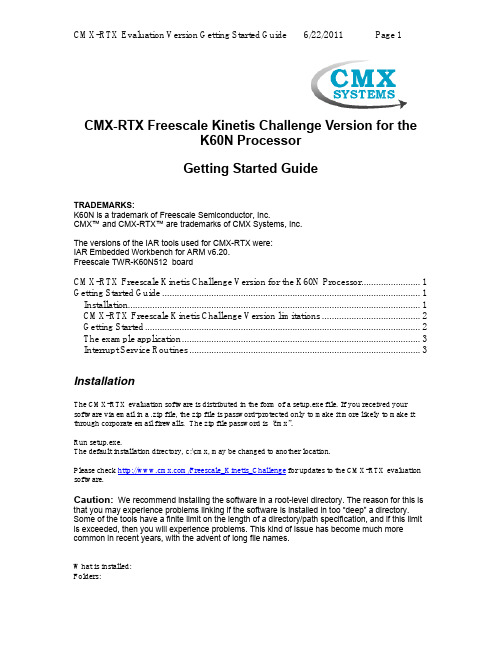
CMX-RTX Freescale Kinetis Challenge Version for theK60N ProcessorGetting Started GuideTRADEMARKS:K60N is a trademark of Freescale Semiconductor, Inc.CMX™ and CMX-RTX™ are trademarks of CMX Systems, Inc.The versions of the IAR tools used for CMX-RTX were:IAR Embedded Workbench for ARM v6.20.Freescale TWR-K60N512 boardCMX-RTX Freescale Kinetis Challenge Version for the K60N Processor (1)Getting Started Guide (1)Installation (1)CMX-RTX Freescale Kinetis Challenge Version limitations (2)Getting Started (2)The example application (3)Interrupt Service Routines (3)InstallationThe CMX-RTX evaluation software is distributed in the form of a setup.exe file. If you received your software via email in a .zip file, the zip file is password-protected only to make it more likely to make it through corporate email firewalls. The zip file password is “cmx”.Run setup.exe.The default installation directory, c:\cmx, may be changed to another location.Please check /Freescale_Kinetis_Challenge for updates to the CMX-RTX evaluation software.Caution: We recommend installing the software in a root-level directory. The reason for this is that you may experience problems linking if the software is installed in too “deep” a directory. Some of the tools have a finite limit on the length of a directory/path specification, and if this limit is exceeded, then you will experience problems. This kind of issue has become much more common in recent years, with the advent of long file names.What is installed:Folders:•Manual – We highly recommend reading the manual, ver53dmo.pdf.•CMXMOD – contains an evaluation version of the CMX-RTX library.•Confiig – contains linker scripts for the sample project.•Src – contains hardware specific files for the K60N512.Files:•Cmxdemo.c – an example program using CMX-RTX evaluation version.•Cmxsampa.c – SysTick handler for the sample project.•Cxfuncs.h – header file for CMX-RTX evaluation version.•install.log – Produced during the install, if you have an installation problem while running setup.exe, please email CMX technical support this file.•license.txt – the software license•unwise.exe – use this should you wish to uninstall the softwarePlease email CMX at the following email address to report bugs or problems with the CMX-RTX Evaluation Version: ***********CMX-RTX Freescale Kinetis Challenge Version limitationsThe CMX-RTX Evaluation Version has some limitations that the full CMX-RTX does not have. •There is a 30 minute time limit before the application will lock up. The time limit is based on a10 millisecond system timer interrupt interval. After the 30 minutes has expired the board maybe reset for another 30 minutes of running time.•The Freescale Kinetis Challenge version of the RTOS will count the number of times tasks are started or resumed. After 500,000 starts and resumes the application will lock up. •The CMX-RTX Freescale Kinetis Challenge version is not intended to be used in conjunction with the CMX-MicroNet Freescale Kinetis Challenge version.•No source code for the library or scheduler.•Low power function and time slicing are disabled in the scheduler.•No CMXBug, CMXTracker or CMX-UART support.•Only function K_Task_Create_Stack may be used to create tasks. Function K_Task_Create must not be used.•The only CMX functions that may be called from interrupts are K_OS_Tick_Update, K_Intrp_Event_Signal and K_Intrp_Semaphore_Post.•The RTOS configuration is fixed with the following values:Max tasks 5Max resources 4Max cyclic timers 2Max messages 32Max queues 1Max mailboxes 4Max semaphores 4interrupt stack size 384RTC scale 1Interrupt Pipe size 20CMX_RAM_INIT 1Getting StartedÎ The projects and example files are set up for the TWR-K60N512 board with the K60N processor in little-endian mode. If you are using a different board then modifications may need to be made to the projects and startup code.Î Unless the task does not end, function K_Task_End must be called at the end of a task. If this is not done, serious undesirable consequences may and will happen.Î Do not change any of the header files in the main directory. The cmxlib evaluation library has been built using those files so changing any of them would cause a conflict between the library code and the application code.The example applicationThe example application shows how to set up CMX-RTX, call various CMX-RTX functions from tasks and how to call certain CMX-RTX functions from an interrupt.Function K_OS_Init must be called before calling any other CMX function. This initializes the CMX variables and prepares the OS for use.Tasks may be created and started from other tasks but at least one task must be created and triggered before the OS is started. Function K_Task_Create_Stack must be used to create tasks. On processors such as the Kinetis, which have a stack that grows down, the task pointer parameter to K_Task_Create_Stack must point to the top of the stack buffer used. Task stacks must be 8-byte aligned. Setting task stacks improperly or using too small of a task stack will cause serious and potentially hard to find problems. Function K_Task_Start is used to start, or trigger, a task. See the CMX-RTX manual for details on these functions.Before starting the OS, semaphores, queues, etc. may be created and cyclic timers started. This may also be done from tasks if desired. An interrupt that occurs on a regular interval and calls function K_OS_Tick_Update must be set up before calling K_OS_Start. The K60N port uses the SysTick interrupt for the timer tick interrupt. The sample ISR code also calls functionK_Intrp_Semaphore_Post, that code may be removed for your own programs.Function K_OS_Start starts the OS and does not return. The task with the highest priority that is able to start will be the first task that is run. In the example application that task is task1. Interrupt Service RoutinesTo implement your own ISRs first add the handler function name to the appropriate spot in the vector table. See isr.h and cmxsampa.c for an example ISR handler. Again, the only CMX functions that may be called from interrupts are K_OS_Tick_Update, K_Intrp_Event_Signal and K_Intrp_Semaphore_Post.。
CipherLab 8000 快速入门指南说明书

Table of Contents1. Introduction1.1 What’s the CipherLab 8000 Mobile Terminal? P.21.2 What’s the Application Generator? P.21.3 Instructions for new users of the Terminal P.22. Installing the Application Generator2.1 Start setup program P.23. Use of Manuals3.1 CipherLab 8000 User’s Guide P.23.2 Application Generator User’s Guide P.23.3 USB Driver Installation Guide P.24. Start using Application Generatoraprogram P.3 Open4.14.2 Download an Application P.6Data P.94.3Input4.4 Create/Edit an Application P.104.5 Receive Data from the Terminal P.105. Display Chinese Characters in Application Generator5.1 Erase flash memory in the Terminal P.125.2 Download runtime to the Terminal P.145.3 Download Chinese Fonts (Traditional/Simplified) P.175.4 Download Default Chinese Application P.20CipherLab8000QuickStartGuide.pdf1. IntroductionThis README file is to help you using the CipherLab 8000 Data Terminal andits Application Generator.1.1 What’s the CipherLab 8000 Data Terminal?Please read through the introduction of the CipherLab 8000 User’s Guide.1.2 What’s the Application Generator?Please read through the preface of the Application Generator User’sGuide.1.3 Instructions for new users of the TerminalIf you are not familiar with the keys of CipherLab terminal products, youshould first read the CipherLab 8000 User’s Guide session 4.1 – Keyboard Operations. Then take a look on the Getting Started inside ApplicationGenerator User’s Guide to understand the functions of the main menu. 2. Installing the Application GeneratorThis chapter is useful only if you still haven’t installed the Application Generator. Skip it if you have already done so. Follow step 2.1 to start the setup program.2.1 Insert the CD-ROM into your drive. The auto-run capability of Windowswill start the Application Generator setup program. If it does not, select the Run... option of the taskbar Start Menu and type:D:\setup.exereplacing D: with your CD-ROM drive.3. Use of ManualsThese are the manuals provided inside the CD-ROM:3.1 CipherLab 8000 User’s Guide – providing the features, specifications,operations and more about CipherLab 8000 Terminal.3.2 Application Generator User’s Guide – describing the usage of theApplication Generator and how to make your customized application using the Generator.3.3 USB Driver Installation Guide – guide for installation USB driver CipherLab8000QuickStartGuide.pdf4. Start using Application Generator4.1 Open a program4.1.1 On PC side4.1.1.1 Open "Start->Programs->CipherLab 8000 ApplicationGenerator->CipherLab 8000 Application Generator"CipherLab8000QuickStartGuide.pdf4.1.1.2 Right-click on the window to load the menu and click"Open..."4.1.1.3 Open the Application Generator File (*.AGX)This demonstration uses “DefaultEnglish.AGX” under“C:\Program Files\CipherLab 8000 ApplicationGenerator\Samples\1_Default”CipherLab8000QuickStartGuide.pdfCipherLab8000QuickStartGuide.pdf4.1.1.4 Press OK4.2 Download an application4.2.1 On PC side:4.2.1.1 Right click on the Application Generator window and“Preferences…”chooseCipherLab8000QuickStartGuide.pdf4.2.1.2 Select the correct COM port on your PC in order todownload application.CipherLab8000QuickStartGuide.pdfCipherLab8000QuickStartGuide.pdf4.2.2 On Terminal side:4.2.2.1 Turn on the Terminal4.2.2.2 Press [3] to enter the menu of "3.Utilities"4.2.2.3 Press [6] to load program4.2.3 On PC side:4.2.3.1 Right-click and choose "Download Application".4.2.3.2 Press OK on the "Download" dialog while thedownload is completed.4.2.4 On Terminal side:4.2.4.1 The Terminal will automatically reload with the newapplication4.3 Input DataThe user needs to download an application (Part 4.2) before inputting data.4.3.1 On Terminal side:4.3.1.1 Turn on the Terminal4.3.1.2 Press [1] to enter the menu of "1.Collect"Note: If there is no downloaded application in the terminal, itwill show an error message “No executable program” whenchoosing “Collect” function on the menu.4.3.1.3 Input Item No. and Quantity No. into the terminal4.3.1.3.1 Item No.Type in Item No. and press blue buttonCipherLab8000QuickStartGuide.pdfCipherLab8000QuickStartGuide.pdf4.3.1.3.2 Quantity No. Type in Quantity No. and press blue button4.4 Create/Edit an applicationTo create/edit an application, please refer to Application Generator User’s Guide chapter 3 thereafter. You are suggested to learn the properties of the application with samples as a supplementary.4.5 Receive data from the terminal (Upload data to PC)4.5.1 On Terminal side:4.5.1.1 Press [2] to select “2.Upload”4.5.1.2 Put the terminal on top of the cradleCipherLab8000QuickStartGuide.pdf4.5.2 On PC side:4.5.2.1 Right Click the Application Generator to load the main menu4.5.2.2 Choose “Receive Data”4.5.2.3 Save the data as Testing.txt on the PC4.5.2.4 Press “Yes” to open the downloaded file to see theresult of the file transferred*** Remark: There are some sample Applications and Readme file under folder “C:\Program Files\CipherLab 8000 ApplicationGenerator\Samples”5. Display Chinese Characters in Application Generator Runtime Warning: This process involves operations in the Kernel Menu. Do this ONLY if you needed to change the language platform or updating the program is necessary.Pay attention carefully on each step before you are doing so. For using Traditional or Simplified Chinese as language platform, please read this manual in English or in Chinese.5.1 Erase flash memory in the Terminal5.1.1 On Terminal side:5.1.1.1 Power off the TerminalCipherLab8000QuickStartGuide.pdf5.1.1.2 Press and hold [7] & [9] and then turn on theTerminal5.1.1.3 Power off the Terminal5.1.1.4 Press and hold [1] & [7] and then turn on theTerminal5.1.1.5 Press [FN] & [9] to erase flash memory5.1.1.6 While *Erase Complete* is displayed, turn off theTerminalCipherLab8000QuickStartGuide.pdf5.2 Download Application Generator Runtime to the Terminal5.2.1 On Terminal side:5.2.1.1 Turn on the Terminal5.2.1.2 Select "1 Download" and press the blue button5.2.1.3 Select "Active Memory" and press the blue button5.2.1.4 Select "1 Cradle-IR" and press the blue buttonCipherLab8000QuickStartGuide.pdfCipherLab8000QuickStartGuide.pdf5.2.1.5 Select "1 115200" and press the blue button5.2.1.6 Place the Terminal in the Cradle and the Terminal is now ready5.2.2 On PC side:5.2.2.1 Open "Start->Programs->CipherLab 8000 Application Generator->Download 8000 Firmware".5.2.2.2 Choose "8000ApplicationGeneratorRuntime-U8000-2510.SHX"5.2.2.3 HOLD on the "COM Port Properties (Ver 2.1 IR)"dialog until the Terminal is ready to download.5.2.2.4 Press the OK button5.2.2.5 The download process will then start. After asuccessful download, the computer will prompt:"Downloaded completely. Do you want to download anotherprogram? "5.2.2.6 Press the "No" button on the PC5.2.3 On Terminal side:5.2.3.1 Turn off the Terminal and then turn it on again5.2.3.2 Press [ESC] in the terminalCipherLab8000QuickStartGuide.pdf5.2.3.3 Turn off the Terminal and the firmware has alreadyreinstalled5.3 Download Chinese Fonts (Traditional/Simplified)5.3.1 On Terminal side:5.3.1.1 Power off the Terminal5.3.1.2 Press [8] and power on 8000 terminal5.3.1.3 Select "1/ Download" and press the blue button5.3.1.4 Select the "AC 8000-2.51 256" and press the bluebutton5.3.1.5 Select the "1/ Cradle-IR" and press the blue buttonCipherLab8000QuickStartGuide.pdf5.3.1.6 Select the "1/ 115200" and press the blue button5.3.1.7 Please place the terminal in the Cradle5.3.2 On PC side:5.3.2.1 Select "Download 8000 firmware"CipherLab8000QuickStartGuide.pdf5.3.2.2 Open Font-8xxx-TC.shx file(C:/Program files/CipherLab 8000 Application Generator/Download/Fonts/Traditional Chinese/Font-8xxx-TC.shx)5.3.2.3 Select the COM port5.3.2.4 Select OK, then it will start downloading.5.3.2.5 The computer will prompt “Downloaded completely.Do you want to download another program?”CipherLab8000QuickStartGuide.pdf5.3.2.6 Select "No"5.3.3 On Terminal side:5.3.3.1 Power off the terminal and then power on5.3.3.2 Press the "ESC" in the terminal5.4 Download Default Chinese Applicationside:TerminalOn5.4.1.15.4.1.1.1 Turn on the Terminal5.4.1.1.2 Press “3” or select “Utilities” (press bluebutton)5.4.1.1.3 Press “6” or select “Load Program” (pressblue button)CipherLab8000QuickStartGuide.pdf5.4.1.1.4 Place the Terminal in the Cradle5.4.1.2 On PC side:5.4.1.2.1 Open the CipherLab 8000 ApplicationGenerator program5.4.1.2.2 Right click the mouse on CipherLab 8000Application Generator program and choose “Open”5.4.1.2.3 Select your language5.4.1.2.3.1 Traditional ChineseSelect C:/Program files/CipherLab 8000Application Generator/Samples/1Default/DefaultTraditionalChinese.AGXand then press “Open”CipherLab8000QuickStartGuide.pdf5.4.1.2.3.2 Simplified ChineseSelect C:/Program files/CipherLab 8000Application Generator/Samples/1Default/DefaultSimplifiedChinese.AGXand then press “Open”English5.4.1.2.3.3Select C:/Program files/CipherLab 8000Application Generator/Samples/1Default/DefaultEnglish.AGX and thenpress “Open”5.4.1.2.4 It then shows the menu template for users todefine the contents of the menu using the specifiedlanguage (Traditional/Simplified Chinese/English),then press “OK”CipherLab8000QuickStartGuide.pdf5.4.1.2.5 Right click the mouse on CipherLab 8000Application Generator program and choose“Download Application”5.4.1.2.6 The terminal starts downloading theapplication5.4.1.2.7 The computer will prompt "Downloadedcompletely!" after finish5.4.1.2.8 Press “OK”Note: To change to another language, please re-do the step of 5.3 from thebeginning.CipherLab8000QuickStartGuide.pdf。
CodeWarrior Development Studio for MPC55xx MPC56xx
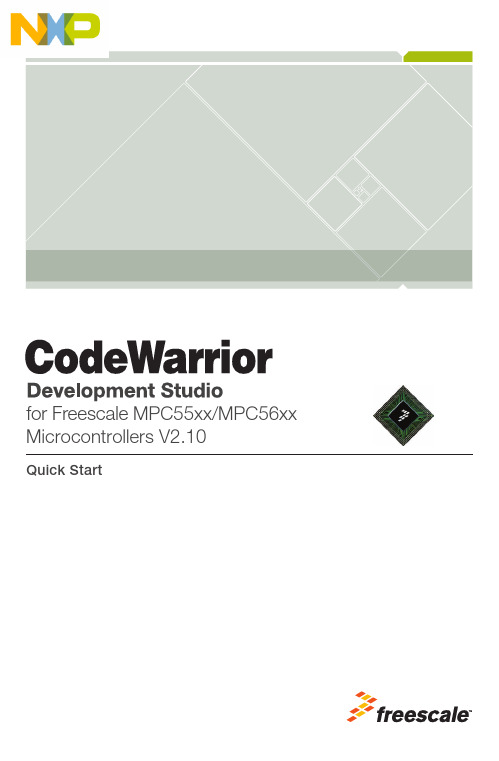
CodeWarrior Development Studiofor MPC55xx/MPC56xx Microcontrollers,version 2.xx — Quick StartSYSTEM REQUIREMENTSHardware PC with 1.4 GHz Pentium®-compatible processor(1.8 GHz recommended)1GB RAM (2 GB recommended)CD-ROM drive (for installation)USB port (for communication with target hardware)Ethernet port (for network communication)2nd Ethernet port (optional, but recommended forcommunication with target hardware)Operating System Microsoft® Windows® XPWindows Vista™, 32-bit or 64-bit editionWindows 7, 32-bit or 64-bit editionDisk Space 1 GB free hard disk space (2 GB recommended),400 MB of which must be on Windows system disk This document explains how to install this CodeWarrior product and how to use the IDE to create and build an MPC55xx/MPC56xx project.1.Install the CodeWarrior software.a.Insert the CodeWarrior Development Studio installation CD in theCD drive of your PC — the CodeWarrior setup menu appears.NOTE If auto-install is disabled, run Launch.exe manually. This program is in the root directory of the installation CD.CodeWarrior Installation Menu b.Click the Launch the installer option to start the install wizard — the installation menu appears.c.Follow the wizard instructions to install the CodeWarrior software and theP&E ICDPPCNEXUS™ Starter Edition debugger. When the installation finishes, the Installation Complete page appears.d.In this page, check Yes , check for program updates .e.Click Finish — the CodeWarrior Updater window appears.2.Check for software updates.a.In the CodeWarrior Updater window, click Next — the updater checks fornewer versions of the CodeWarrior products currently on your PC.b.If updates are available, follow the on-screen instructions to downloadand install them.c.Click Finish — the updater exits and software installation is complete.1.Create a project.a.From the Windows taskbar, click start — the start menu appears.b.From this menu, select Programs > Freescale CodeWarrior >CW for MPC55xx, MPC56xx 2.xx > CodeWarrior IDE — the Startup dialog box appears.Creating and Building a ProjectStartup Dialog Boxc.From the Startup dialog box, click Create New Project — the NewProject Wizard starts and displays the microcontrollers derivative page.The list below explains the purpose of each of the other Startup dialog box options:–Load Example Project — Displays a list of "cookbook" example projects and creates a new project based on the example you select.–Load Previous Project — Displays a list of recently used projects and opens the one you select.–Start Using CodeWarrior — Lets you use the CodeWarrior IDE's main window.Microcontroller Derivative Paged.From the microcontroller derivative page, select the MPC55xx/MPC56xxmicrocontroller derivative on your target board.e.Click Next — the languages and libraries page appears.NOTE If you selected a multicore device (such as the MPC5514E or the MPC5643L), the multicore configuration page appearsinstead of the languages and libraries page. In this case, referto Targeting MPC55xx-MPC56xx Microcontrollers.pdf forinstructions. This document is in the layout here:installDir\Help\PDF.Languages and Libraries Pagef.In the Project name text box, type the name of the new project.g.In the Location text box, type the path in which to create this project.Alternatively, click Set to display a dialog box with which to selectthis path.h.Check the C checkbox.i.Uncheck the Use size optimized MSL libraries checkbox.j.Check the Use unsigned chars checkbox.k.Uncheck the Use VLE checkbox.l.Click Next — the PC-lint page appears.NOTE If OSEKTurbo is installed, the OSEK page appears. Refer to the targeting manual for instructions that explain how to fill inthis page.PC-lint Pagem.Select No.n.Click Next — the floating-point format support page appears.Floating-Point Format Support Pageo.Select Software.p.Click Finish — the wizard creates a project according to you specifications and displays it in a project window.Project Window2.Build the project.a.From the project window toolbar, click Make — the IDE compiles theproject’s source code and links the resulting object code into anELF-format executable file.Make Buttone the debugger of your choice to run and debug the executable file. NOTE This CodeWarrior product includes a source code debugger and flash programmer from P&E Micro. For instructions thatexplain how to use these tools, refer to theP&E ICDPPCNEXUS Quick Start Guide.Congratulations!You have installed your CodeWarrior software, created an MPC55xx/MPC56xx project, and built this project.NOTE If you obtained this product as part of a CodeWarriorDevelopment Suite, you now have a 30-day evaluation license.To obtain your permanent license, follow the registration andactivation instructions in the CodeWarrior Development SuiteQuick Start.If you have the Special Edition of this product, you do not haveto register because you have a permanent, but feature-limitedlicense. This license lets you develop projects that generatebinaries up to 128 KB in size. To upgrade, you must purchasethe CodeWarrior Development Suite - Professional Edition. Formore information, go to:/CodeWarriorSuites.Freescale, the Freescale logo, and CodeWarrior are trademarks of Freescale Semiconductor, Inc., Reg. U.S. Pat. & Tm. Off. The Power Architecture and word marks and the Power and logos and related marks are trademarks and service marks licensed by . All other product or service names are the property of their respective owners.© 2007-2012 Freescale Semiconductor, Inc.Information in this document is provided solely to enable system and software implementers to use Freescale Semiconductor products. There are no express or implied copyright licenses granted hereunder to design or fabricate any integrated circuits or integrated circuits based on the information in this document.Freescale Semiconductor reserves the right to make changes without further notice to any products herein. Freescale Semiconductor makes no warranty, representation or guarantee regarding the suitability of its products for any particular purpose, nor does Freescale Semiconductor assume any liability arising out of the application or use of any product or circuit, and specifically disclaims any and all liability, including without limitation consequential or incidental damages. “Typical” parameters that may be provided in Freescale Semiconductor data sheets and/or specifications can and do vary in different applications and actual performance may vary over time. All operating parameters, including “Typicals”, must be validated for each customer application by customer's technical experts. Freescale Semiconductor does not convey any license under its patent rights nor the rights of others. Freescale Semiconductor products are not designed, intended, or authorized for use as components in systems intended for surgical implant into the body, or other applications intended to support or sustain life, or for any other application in which the failure of the Freescale Semiconductor product could create a situation where personal injury or death may occur. Should Buyer purchase or use Freescale Semiconductor products for any such unintended or unauthorized application, Buyer shall indemnify and hold Freescale Semiconductor and its officers, employees, subsidiaries, affiliates, and distributors harmless against all claims, costs, damages, and expenses, and reasonable attorney fees arising out of, directly or indirectly, any claim of personal injury or death associated with such unintended or unauthorized use, even if such claim alleges that Freescale Semiconductor was negligent regarding the design or manufacture of the part.How to Contact UsCorporate Headquarters Freescale Semiconductor, Inc. 6501 William Cannon Drive West Austin, Texas 78735U.S.A.World Wide Web /codewarrior Technical Support /supportRevised: 9 February 201210Freescale, the Freescale logo and CodeWarrior are trademarks of Freescale Semiconductor, Inc., Reg. U.S. Pat. & Tm. Off.All other product or service names are the property of their respective owners. © 2010-2012 Freescale Semiconductor, Inc. 926-76773 Rev J。
卡莱特x7处理器调试教程

卡莱特x7处理器调试教程
微软卡莱特X7处理器调试教程介绍
一、卡莱特X7处理器简介:
卡莱特X7处理器是微软推出的一款高性能、低功耗的处理器,它采用的是基
于ARM的架构,拥有8核心的芯片结构,每个核心支持4线程,总共支持32线程,具有突出的流处理性能优势。
二、卡莱特X7处理器的调试方法:
1.软件硬件环境准备:首先下载并安装必须的软件,我们将使用Visual
Studio调试程序,需要卡莱特X7开发板和编译器。
2.使用Keil编程工具:通过Keil软件编译可执行程序,从而生成能与卡莱特
X7兼容的可执行文件。
3.使用SPI工具:将软件程序写入卡莱特X7处理器的Flash存储器中,以便
处理器能够正确识别和加载可执行文件。
4.使用Visual Studio调试程序:Visual Studio可以对程序进行逐步调试,
也可通过检查调试结果来验证程序的正确性。
五、卡莱特X7处理器调试教程总结
卡莱特X7处理器是微软推出的一款非常强大的处理器,能提供丰富的性能和
低功耗性能,通过软件硬件环境准备、使用Keil编程工具、SPI工具和Visual Studio调试等多种方式,可以非常清晰的调试和开发卡莱特X7处理器程序,从而
最大程度发挥处理器的性能优势。
8K88主板软件调试说明
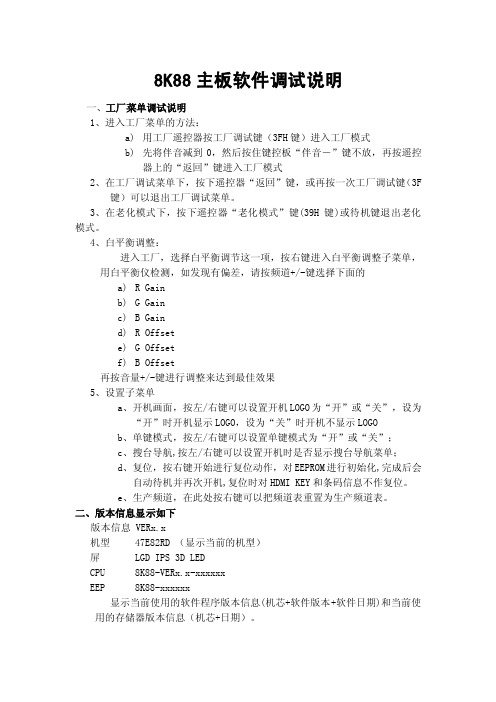
8K88主板软件调试说明一、工厂菜单调试说明1、进入工厂菜单的方法:a)用工厂遥控器按工厂调试键(3FH键)进入工厂模式b)先将伴音减到0,然后按住键控板“伴音-”键不放,再按遥控器上的“返回”键进入工厂模式2、在工厂调试菜单下,按下遥控器“返回”键,或再按一次工厂调试键(3F键)可以退出工厂调试菜单。
3、在老化模式下,按下遥控器“老化模式”键(39H键)或待机键退出老化模式。
4、白平衡调整:进入工厂,选择白平衡调节这一项,按右键进入白平衡调整子菜单,用白平衡仪检测,如发现有偏差,请按频道+/-键选择下面的a)R Gainb)G Gainc) B Gaind)R Offsete)G Offsetf) B Offset再按音量+/-键进行调整来达到最佳效果5、设置子菜单a、开机画面,按左/右键可以设置开机LOGO为“开”或“关”,设为“开”时开机显示LOGO,设为“关”时开机不显示LOGOb、单键模式,按左/右键可以设置单键模式为“开”或“关”;c、搜台导航,按左/右键可以设置开机时是否显示搜台导航菜单;d、复位,按右键开始进行复位动作,对EEPROM进行初始化,完成后会自动待机并再次开机,复位时对HDMI KEY和条码信息不作复位。
e、生产频道,在此处按右键可以把频道表重置为生产频道表。
二、版本信息显示如下版本信息 VERx.x机型 47E82RD (显示当前的机型)屏 LGD IPS 3D LEDCPU 8K88-VERx.x-xxxxxxEEP 8K88-xxxxxx显示当前使用的软件程序版本信息(机芯+软件版本+软件日期)和当前使用的存储器版本信息(机芯+日期)。
BARCODE信息显示按工厂遥控器的F3键(22H),或者把音量减到0,按住键控板的音量减键,同时按住遥控器的确定键,则会显示BARCODE信息。
信息内容如下:BARCODE: XXXXXXXXXXXXXXXXXXXXXXXXXXXXXXXX (显示工厂的条码信息)MAC : 00:1A:9A:E8:00:00 (显示网卡的MAC地址)Panel LG IPS 3D LED (显示屏的型号)Resolution 1920x1080 (显示屏的分辨率)Refresh Rate 240Hz (显示屏的刷新频率)Color Depth 10bit (显示屏的显示颜色位深是8bit还是10bit的)Processor VII Engine (表示当前使用了VII引擎)注:如果没有用条码仪进行BARCODE和MAC地址写入,则BARCODE和MAC 这两行显示为空。
大联大基于TI高性能MCU的EtherCAT接口解决方案

大联大基于TI高性能MCU的EtherCAT接口解决
方案
2017年3月9日,致力于亚太地区市场的领先半导体元器件分销商---大联大控股宣布,其旗下友尚推出基于TI C2000 Delfino™ TMS320F2837xD的EtherCAT接口参考解决方案。
大联大友尚代理的TI最高性能的C2000 Delfino™TMS320F2837xD是一款功能强大的32位MCU,具有双CPU和双CLA,总系统吞吐量高达800 MIPS。
凭借新的VCU和TMU 加速器、PWM增强功能以及16位精度ADC 和更多模拟和控制外设,该微控制器可以应对最高级的控制环路挑战,例如工业驱动器和伺服电机控制、太阳能逆变器和转换器、数字电源、电力输送以及电力线通信等等。
其32位C28x架构CPU的内核可提供200MHz的信号处理性能,成有模拟和控制外设,允许设计人员整合控制架构。
其CLA实时控制协处理器是一款独立的32位处理器,运行速度与主CPU相同,并与主C28x CPU同时执行代码。
双C28x+CLA架构可在各种系统任务之间实现智能分区,并可有效加倍实时控制系统的计算性能。
C28x CPU的性能还通过新型TMU加速器和VCU加速器得到了进一步提升,TMU加速器可快速执行包含变换和转矩环路计算中常见的三角运算的算法;VCU加速器可缩短编码应用中常见的复杂数学运算的时间。
- 1、下载文档前请自行甄别文档内容的完整性,平台不提供额外的编辑、内容补充、找答案等附加服务。
- 2、"仅部分预览"的文档,不可在线预览部分如存在完整性等问题,可反馈申请退款(可完整预览的文档不适用该条件!)。
- 3、如文档侵犯您的权益,请联系客服反馈,我们会尽快为您处理(人工客服工作时间:9:00-18:30)。
C28x Control Law AcceleratorMath Library(CLAmath)Module User’s Guide (SPRC993)C28x Foundation SoftwareV2.00December 11, 2009IMPORTANT NOTICETexas Instruments and its subsidiaries (TI) reserve the right to make changes to their products or to discontinue any product or service without notice, and advise customers to obtain the latest version of relevant information to verify, before placing orders, that information being relied on is current and complete. All products are sold subject to the terms and conditions of sale supplied at the time of order acknowledgement, including those pertaining to warranty, patent infringement, and limitation of liability.TI warrants performance of its semiconductor products to the specifications applicable at the time of sale in accordance with TI’s standard warranty. Testing and other quality control techniques are utilized to the extent TI deems necessary to support this warranty. Specific testing of all parameters of each device is not necessarily performed, except those mandated by government requirements.Customers are responsible for their applications using TI components.In order to minimize risks associated with the customer’s applications, adequate design and operating safeguards must be provided by the customer to minimize inherent or procedural hazards.TI assumes no liability for applications assistance or customer product design. TI does not warrant or represent that any license, either express or implied, is granted under any patent right, copyright, mask work right, or other intellectual property right of TI covering or relating to any combination, machine, or process in which such products or services might be or are used. TI’s publication of information regarding any third party’s products or services does not constitute TI’s approval, license, warranty or endorsement thereof.Reproduction of information in TI data books or data sheets is permissible only if reproduction is without alteration and is accompanied by all associated warranties, conditions, limitations and notices. Representation or reproduction of this information with alteration voids all warranties provided for an associated TI product or service, is an unfair and deceptive business practice, and TI is not responsible or liable for any such use.Resale of TI’s products or services with statements different from or beyond the parameters stated by TI for that products or service voids all express and any implied warranties for the associated TI product or service, is an unfair and deceptive business practice, and TI is not responsible nor liable for any such use.Also see: Standard Terms and Conditions of Sale for Semiconductor Products./sc/docs/stdterms.htmMailing Address:Texas InstrumentsPost Office Box 655303Dallas, Texas 75265Copyright ©2002, Texas Instruments IncorporatedContents1.Introduction_____________________________________________________42.Other Resources________________________________________________43.Installing the Macro Library______________________________________53.1.Where the Files are Located (Directory Structure)_________________5ing the CLAmath Macro Library________________________________64.1.The C28x CPU and the CLA are Friends!__________________________64.2.C28x C Code____________________________________________________74.3.CLA Assembly Code____________________________________________74.4.Math Lookup Tables_____________________________________________84.5.Linker File______________________________________________________85.CLAmath Macro Summary_______________________________________9CLAcos_______________________________________________________________9 CLAdiv________________________________________________________________9 CLAisqrt_____________________________________________________________10 CLAsin_______________________________________________________________10 CLAsincos___________________________________________________________11 CLAsqrt______________________________________________________________11 CLAatan_____________________________________________________________12 CLAatan2____________________________________________________________12 6.Revision History________________________________________________13TrademarksTMS320 is the trademark of Texas Instruments Incorporated.Code Composer Studio is a trademark of Texas Instruments Incorporated.All other trademark mentioned herein is property of their respective companies1. I ntroduction The Texas Instruments TMS320C28x Control Law Accelerator math library is a collection of optimized floating-point math functions for controllers with the CLA. This source code library includes CLA assembly macros of selected floating-point math functions. All source code is provided so it can be modified for your particular requirements.2. O ther Resources There is a live Wiki page for answers to CLA frequently asked questions (FAQ). Links to other CLA references such as training videos will be posted here as well./index.php/Category:Control_Law_Accelerator_Type0Also check out the TI Piccolo page:/piccoloAnd don’t forget the TI community website:/Building CLA code requires Codegen Tools V5.2 or later.Debugging in Code Composer Studio V4:Debugging CLA code requires CCS V4.0.2. V4.02 can be installed by going to the update manager and upgrading your CCS 4.0 install.Debugging in Code Composer Studio V3.3:C2000 evaluation version 3.3.83.19 or later supports CLA debug. For updating other versions of CCS, please check the Wiki and community website for updates.3. I nstalling the Macro Library 3.1. Where the Files are Located (Directory Structure)As installed, the C28x CLAmath Library is partitioned into a well-defined directory structure.By default, the library and source code is installed into the following directory:C:\ti\controlSUITE\libs\math\CLAmathTable 1 describes the contents of the main directories used by library:Table 1. C28x CLAmath Library Directory StructureDirectory Description<base> Base install directory. By default this isC:\ti\controlSUITE\libs\math\CLAmath\v100aFor the rest of this document <base> will be omitted fromthe directory names.<base>\doc Documentation including the revision history from anyprevious release.<base>\lib The macro library include file.The macro library header file.Lookup tables used by the macros (assembly file).<base>\2803x_examples Example code for the 2803x family of devices.<base>\2803x_examples\examples Code Composer Studio V3.3 based examples<base>\2803x_examples\examples_ccsv4 Code Composer Studio V4 based examples4. U sing the CLAmath Macro LibraryThe best place to start is to open up and run some of the example programs provided. This section will walk you through the framework the examples use. Open one of the projects and follow along.4.1. The C28x CPU and the CLA are Friends!Also known as: How to Use Header Files to Make Sharing EasyIn each of the examples provided, you will find a header file called CLAShared.h. This file includes the header files, variables, and constants that we want both the C28x and the CLA code to know about.If possible, open one of these examples and follow along in the CLAShared.h file as we go through some suggested content:•IQmath: If your project uses IQmath, then include it in CLAShared.h. Now you can define variables as _iq and the CLA will also know what your GLOBAL_Q value is.•C28x Header files: These make accessing peripherals easy and can be used in bothC and assembly code. In the header file software downloads we provide a file calledDSP28x_Project.h. This will include all of the peripheral header files along with some example header files with useful definitions.•The CLAmath header file: CLAmath_type0.h. All of the symbols used by the CLAmath library are included in this header file.•Any variables or constants that both the C28x and CLA should know about. For example, if they will both access a variable called X, you can add:extern float32 X;The variable X will be created in the C28x C environment, but now the CLA will alsoknow about it.•Symbols in the CLA assembly file. These might include start/end symbols for each task. The main CPU can then use these symbols to calculate the vector address foreach task.4.2. C28x C CodeNow open the main.c file to see the system setup performed by the C28x main CPU. Notice the C28x C code includes the CLAShared.h header file discussed in the previous section. The C28x C code is responsible for•Declaring all the C28x and CLA shared variables•Assigning these variables to linker sections by using the CODE_SECTION #pragma statement. This will be used by the linker file to place the variables in the propermemory block or message RAM.•Turning on the clock to the CLA•Initializing the CLA data and program memoryNote as the examples are provided, the CLA data and program are loaded directly by Code Composer Studio. This is a great first step while debugging CLA code. Laterif you move the load address of these sections to flash, the main CPU will need tocopy them to the CLA data and program memory.•Assigning the CLA program and data memory to the CLA module. At reset these memories belong to the C28x CPU so they can be initialized like any other memory.After initialization, they can then be assigned to the CLA for use.•Enabling CLA interrupts4.3. CLA Assembly CodeThe CLA assembly code for each example is in the file CLA.asm. Open this file and notice the following:•The CLAShared.h header file discussed previously is included by using the assembly directive:.cdecls C,LIST,"CLAShared.h"•The CLAmath macro library is included as well. This will allow you to create instances of the macros in the CLA assembly file..include "CLAmathLib_type0.inc"•CLA code is assigned to its own assembly section. In this case the section is called CLAProg. Later we will use this section in the linker command file to indicate wherein the memory map the CLA code should be loaded and where it will run.• A symbol indicates the start of CLA program memory and a symbol indicates the start of each task. These can be used by the main CPU to calculate the contents of thevector register (MVECT) for each CLA task.•In one or more of the tasks, a CLA macro is instanced. The input and output of each macro instance are tied to variables you will create in the C28x code and reference in the CLAShared.h header file. A single task can include one or more macros. Themacros themselves do not include the MSTOP instruction. Notice that an “MSTOP”instruction has been inserted to indicate the end of each task..4.4. Math Lookup TablesMany of the functions in the library use look-up tables to increase performance. These tables are located in the “CLAmathTables” assembly section and are available in the file called CLAsincosTable_type0.asm.Make sure to add this file to your project if you are using the sin, cos or sincos macros.4.5. Linker FileThe linker file needs to specify the load and run memory locations for the following sections:•CLAProg – this contains the CLA program code. The examples load this code directly into CLA program memory for debug. Later you will want to load this section into flash and copy it to CLA program SARAM just as you would any time criticalsection of code.•Cla1ToCpuMsgRAM – The examples place all of the CLA to CPU message traffic in this section using the DATA_SECTION #pragma in the main C28x code. This section must be placed in the CLA to CPU message RAM.•CpuToCla1MsgRAM – Likewise, the examples place all of the CPU to CLA message traffic in this section using the DATA_SECTION #pragma in the main C28x code.This section must be placed in the CPU to CLA message RAM.•CLAmathTables – This table is used by the sin, cos and sincos macros. The contents of this section should be placed in the CLA data memory at runtime. The examplesload this code directly into CLA data memory for debug. Later you will want to loadthis section into flash and copy it to CLA data SARAM just as you would any timecritical data table.5. C LAmath Macro SummaryThe following functions are included in this release of the CLAmath Library. All of the macros are provided in the CLAmathLib_type0.inc file and can be modified as required for a particular application.cos isqrtdivision sinatan sincosatan2 sqrtsincosSingle-Precision Floating-Point COS (radians) Description Returns the cosine of a 32-bit floating-point argument “rad” (in radians)using table look-up and Taylor series expansion between the look-uptable entries.Header File C28x C code: #include "CLAmathLib_type0.h"CLA Code: .cdecls C,LIST,"CLAmathLib_type0.h"Macro Declaration CLAcos .macro y, rad ; y = cos(rad)Input: rad = radians in 32-bit floating-pointOutput: y = cos(rad) in 32-bit floating-point Lookup Tables This function requires the CLAsincosTable located in the file calledCLAsincosTable_type0.asm. By default, this table is in the assemblysection named CLAmathTables. Make sure this table is loaded into theCLA data space.Single-Precision Floating-Point Division Description Performs a 32-bit/32-bit = 32-bit single-precision floating point division.This function uses a Newton-Raphson algorithm.Header File NoneMacro Declaration CLAdiv .macro Dest, Num, DenInput: Num = Numerator 32-bit floating-pointDen = Denominator 32-bit floating-pointOutput: Dest= Num/Den in 32-bit floating-point Lookup Tables NoneSingle-Precision Floating-Point 1.0/Square Root Description Returns 1.0 /square root of a floating-point argument using a Newton-Raphson algorithm.Header File NoneMacro Declaration CLAisqrt .macro y, xInput: x = 32-bit floating-point inputOutput: y = 1/(sqrt(x)) in 32-bit floating-point Lookup Tables NoneSpecial Cases If x = FLT_MAX or FLT_MIN, CLAisqrt will set the LUF flag.If x = -FLT_MIN, CLAsqrt will set both the LUF and LVF flags.If x = 0.0, CLAsqrt sets the LVF flag.If x is negative, CLAsqrt will set LVF and return 0.0.Single-Precision Floating-Point SIN (radians) Description Returns the sine of a 32-bit floating-point argument “rad” (in radians)using table look-up and Taylor series expansion between the look-uptable entries.Header File C28x C code: #include "CLAmathLib_type0.h"CLA Code: .cdecls C,LIST,"CLAmathLib_type0.h"Macro Declaration CLAsin .macro y, rad ; y = cos(rad)Input: rad = radians in 32-bit floating-pointOutput: y = cos(rad) in 32-bit floating-point Lookup Tables This function requires the CLAsincosTable located in the file called CLAsincosTable_type0.asm. By default, this table is in the assemblysection named CLAmathTables. Make sure this table is loaded into theCLA data space.Single-Precision Floating-Point SIN and COS (radians) Description Returns the sine and cosine of a 32-bit floating-point argument “rad” (inradians) using table look-up and Taylor series expansion between thelook-up table entries.Header File C28x C code: #include "CLAmathLib_type0.h"CLA Code: .cdecls C,LIST,"CLAmathLib_type0.h"Macro Declaration CLAcos .macro y1, y2, rad, temp1, temp2Input: rad = radians in 32-bit floating-pointOutput: y1 = sin(rad) in 32-bit floating-pointy2 = cos(rad) in 32-bit floating-pointTemporary: temp1, temp2.Note: temp1 and temp2 locations are used for temporarystorage during the function execution.Lookup Tables This function requires the CLAsincosTable located in the file called CLAsincosTable_type0.asm. By default, this table is in the assemblysection named CLAmathTables. Make sure this table is loaded into theCLA data space.Single-Precision Floating-Point Square Root Description Returns the square root of a floating-point argument X using a Newton-Raphson algorithm.Header File NoneMacro Declaration CLAsqrt .macro y, xInput: x = 32-bit floating-point inputOutput: y = sqrt(x) in 32-bit floating-point Lookup Tables NoneSpecial Cases If X = FLT_MAX or FLT_MIN CLAsqrt will set the LUF flag.If X = -FLT_MIN CLAsqrt will set both the LUF and LVF flags.If X = 0.0, CLAsqrt sets the LVF flag.If X is negative, CLAsqrt will set LVF and return 0.0.Single-Precision Floating-Point ATAN (radians)Description Returns the arc tangent of a floating-point argument x . The return valueis an angle in the range [-π, π] radians.Header File C28x C code: #include "CLAmathLib_type0.h"CLA Code: .cdecls C,LIST,"CLAmathLib_type0.h"Macro Declaration CLAatan .macro y,x ; y = atan(x)Input: x in 32-bit floating-pointOutput: y = atan(x) in 32-bit floating-point Lookup Tables This function requires the CLAatan2Table located in the file called CLAatanTable_type0.asm. By default, this table is in the assemblysection named CLAmathTables. Make sure this table is loaded into theCLA data space.Single-Precision Floating-Point ATAN2 (radians)Description Returns the 4-quadrant arctangent of floating-point arguments y/x. Thereturn value is an angle in the range [-π, π] radiansHeader File C28x C code: #include "CLAmathLib_type0.h"CLA Code: .cdecls C,LIST,"CLAmathLib_type0.h"Macro Declaration CLAatan2 .macro z,y,x ; z = atan(y/x)Inputs: x in 32-bit floating-pointy in 32-bit floating-pointOutput: z = atan2(y,x) in 32-bit floating-pointLookup Tables This function requires the CLAatan2Table located in the file called CLAatanTable_type0.asm. By default, this table is in the assemblysection named CLAmathTables. Make sure this table is loaded into theCLA data space.6. R evision History V2.00: Moderate updateTwo more functions , atan and atan2 have been added to the list of available CLA math macros .V1.00a: Minor updateThis update is a minor update that does not change any of the source code. The changes were to prepare the package to be included in ControlSUITE and improve usability in Code Composer Studio V4.•Changed the default location for the ControlSUITE release of this package. The new release location is:C:\ti\controlSUITE\libs\math\CLAmath•Added example projects ported to work with Code Composer Studio V4.CCS 3.3 examples can be found in the directory:C:\ti\controlSUITE\libs\math\CLAmath\v100a\2803x_examples\examplesCCS 4 examples can be found in the directory:C:\ti\controlSUITE\libs\math\CLAmath\v100a\2803x_examples\examples_ccsv4 V1.00: Initial release。
