tibco安装步骤说明文档
TIB_rv_Linux安装教程

TIB_rv_Linux安装教程TIB_rv_Linux安装教程Ps:以下安装教程都是在ROOT账号下,如果不用Root账号,提前赋值好权限。
1.安装前要先安装好JDK,然后将Tibco安装文件解压后上传至/usr/local2.进入/usr/local/TIB_rv_8.4.5_linux_x86 路径,给安装脚本执行权限.如果执行成功,脚本呈绿色。
命令:cd /usr/local/TIB_rv_8.4.5_linux_x86chmod +x TIBCOUniversalInstaller-lnx-x86.bin3.执行安装脚本:TIBCOUniversalInstaller-lnx-x86.bin./ TIBCOUniversalInstaller-lnx-x86.bin4.如果执行成功会出现和windows 一样的图形页面,一直下一步即可。
选择安装路径时默认/opt/tibco/tibrv/8.4/bin路径就行。
以下相关变量和该路径有关。
5.设置环境变量vim /etc/profile. 注意不要动其他的环境变量。
否则之前安装的JDK又会失效。
多个环境变量用: 隔开CLASSPATH=.:$JAVA_HOME/jre/lib/rt.jar:$JAVA_HOME/lib/d t.jar:$JAVA_HOME/lib/tools.jar:/opt/tibco/tibrv/8.4/lib/tibrvnative.jarexportPATH=$PATH:$JAVA_HOME/bin:/opt/tibco/tibrv/8.4/bin5.修改.bash_profile 文件。
vim ~/.bash_profileLD_LIBRARY_PATH=/opt/tibco/tibrv/8.4/lib:/opt/tibco/tibrv/ 8.4/lib/64 SHLIB_PATH=/opt/tibco/tibrv/8.4/libexport PATHexport LD_LIBRARY_PATHexport SHLIB_PATHexport LANG=zh_CN.utf86.安装监听。
Softing Singapore Pte Ltd 产品安装指南说明书

INSTALLATION GUIDEDisclaimer of liabilityThe information contained in these instructions corresponds to the technical status at the time of printing of it and is passed on with the best of our knowledge. The information in these instructions is in no event a basis for warranty claims or contractual agreements concerning the described products and may especially not be deemed as warranty concerning the quality and durability. We reserve the right to make any alterations or improvements to these instructions without prior notice. The actual design of products may deviate from the information contained in the instructions if technical alterations and product improvements so require.It may not, in part or in its entirety, be reproduced, copied, or transferred into electronic media.Softing Singapore Pte Ltd73 Science Park Drive#02-12/13 Cintech ISingapore Science Park 1+ 65 6569 6019+ 65 6899 1016***********************************The latest version of this manual is available in the Softing download area at: /downloadsVersion: WireXpert4500_eXport_IT_EN_I_201904© 2019 Softing Singapore Pte Ltd. In line with our policy of continuous improvement and feature enhancement, product specifications are subject to change without notice. Subject to errors and alterations. All rights reserved. Softing and the Softing logo are trademarks of Softing AG. WireXpert and the WireXpert logo are trademarks of Softing IT Networks GmbH. All other cited trademarks, product and company names or logos are the sole property of their respective owners.Table of Contents1Introduction (4)1.1 About product (4)1.2 Safety precautions (4)1.3 Intended use (5)1.4 About this document (5)1.5 System requirements (6)1.6 Other Requirements (6)2Installing and Upgrading on the PC (7)2.1 New installation (7)2.2 Upgrading from a previous version (14)2.3 Cancelling the installation wizard (16)2.4 Installation Failure Conditions (17)3Updating the device software (firmware) (18)4Declarations (20)5Related documents (23)6Technical Support (24)1 Introduction1.1 About producteXport is a software programmed to work seamlessly with WireXpert. It is designed to generate reports from test results obtained from WireXpert units or the standard OTDR *.SOR file, and capable of exporting to the commonly used *.CSV and *.PDF format for data archiving. The software has undergone numerous qualitative and functional tests to ensure the latest version meets the latest industrial standards and trend requirements.Starting from v8.0, eXport PC software implemented a new feature to allow the software to connect to eXport Cloud, a cloud-based solution to upload hierarchical label list for technicians to download, and download project files technicians uploaded from site. The conventional way of travelling up and down office to transfer data can now be done on-the-go with any Wi-Fi or mobile hotspot connection. The time spent on travelling to the office to transfer files, can now be utilized to perform more work on other projects, thus improving work productivity.This manual will only contain information and instructions on how to install eXport software. Please refer to User Manual and Guides for WireXpert for device help.1.2 Safety precautionsRead this manual before starting For damages due to improper connection, implementation or operation Softing refuses any liability according to our existing warranty obligations.Note This symbol is used to call attention to notable information that should be followed during installation, use, or servicing of this device.HintThis symbol is used when providing you with helpful user hints.CAUTION Selection of option may cause all or partial of saved data and/or settings in the device to be erased or restored to non-reversible original factory state. Backing up of saved result(s) is recommended before executing option.CAUTIONCAUTION indicates a potentially hazardous situation which, if not avoided, may result in minor or moderate injury.WARNINGWARNINGindicates a potentially hazardous situation which, if not avoided, could result in death or serious injury.DANGERDANGER indicates an imminently hazardous situation which, if not avoided, will result in death or serious injury. This signal word is to be limited to the most extreme situations.1.3 Intended useWireXpert series has been designed for use in factory, process and building control. The unit must not be used in explosion hazard areas. The permissible ambient conditions given in the Technical Data must be complied with.The faultless and safe operation of the product requires proper transport, proper storage and installation, and expert operation and maintenance in accordance with the manual.1.4 About this documentRead this manual before starting For damages due to improper connection, implementation or operation Softing refuses any liability according to our existing warranty obligations.1.4.1 Document historyDocument version Modifications compared to previous version 201702 Firmware update to v7.3 201811 Firmware update to v8.0 201904Installation updates1.4.2Conventions usedThe following conventions are used throughout Softing customer documentation:Open StartèControl PanelèPrograms Keys, buttons, menu items, commands and otherelements involving user interaction are set in boldfont and menu sequences are separated by anarrowButtons from the user interface are enclosed inPress [Start] to start the application brackets and set to bold typefaceMaxDlsapAddressSupported=23 Coding samples, file extracts and screen outputare set in Courier font typeFilenames and directories are written in italic Device description files are located inC:\<product name>\delivery\software\DeviceDescription files1.5System requirementsHardwareq PCOperating systemq Windows 7, 8.x or 10 (32 bit or 64 bit)q Intel Core 2 Duo, 2GHzq 1 GB of RAMq500 MB of free space of installationq Microsoft .NET framework 4.0 or above1.6Other Requirements1Administrator RightsAdministrator rights are required for eXport Installation.2Antivirus SoftwareAny Antivirus software running on your computer must be disabled for the entire duration of theinstallation.2 Installing and Upgrading on the PC2.1 New installation1 Download the latest eXport PC software from 2 Run eXport_setup_v8.x_x64.exe or eXport_setup_v8.x_x86.exe depending on your OS.Note Select the _x86 version if you are running 32 bits operating system (OS) and _x64 version for a 64 bits OS.3 Installation will commence after the setup file is executed.Note: If you get an error at this stage during the installation process, please refer to section 2.4 in this document.4Installation prerequisitesa.eXport requires the below components to be already present on your computer before youstart the Installation process.1.Microsoft .Net Framework 4.0 or above2.Windows Mobile Device Center3.Microsoft SQL Server Compact 3.54.Microsoft Visual C++ 2005 SP1 Redistributable5.Microsoft Visual C++ 2005 SP1 Redistributable MFC Security updateStarting from Version 8.0, the eXport Installer will run a check on the target computer for the above components before starting the Installation. If all or any of the components are missing, the user will get a screen like the one below.5Click [Install >] to install the missing components.6Please ensure that you have administrative rights to run the eXport Installer.7Please note that some components may take longer time to complete the installation. 8Once the components are installed, you will see an Interface like the one below.9Click [Next >] to proceed.10Please read and understand the License Agreement before installing the software.a.Select ‘I accept the terms in the license agreement’ and click [Next >] to proceed ORb.Select ‘I do not accept the terms in the license agreement’ to exit the installation.11You will be prompted to enter your “User Name” and “Organization Name”.Complete and click [Next >] to proceed.12Click [Change…] to change the directory of where the program will be installed, otherwise click [Next >] to proceed with the default settings.13To begin Installation, select an option from one of the two choices as shown in the interface belowa.Anyone who uses this computer (all users)b.Only for me (Current user)14If you see an error like the one below, please ignore and continue with eXport Installation.15Click [Finish] to complete and exit the installation.16Install only the 32 bit version if you are running on 32 bit operating system (OS), and 64 bit on a 64bit OS to ensure proper functioning of the software.2.2 Upgrading from a previous version1 If this is an upgrade from an earlier version from 6.x and above, you may see a message likethe one below.User Manuals For more information on installation and using eXport PC software, please refer to “Installation Guide for eXport PC software” and “User Manual for eXport PC software”.Note Softing IT Networks has ceased support for ReportXpert v5.x and earlier. Please contact *****************************************************.Note eXport 7.x has upgraded its database structure and added new features such as the Re-certification function. You are recommended to perform a clean installation of the software by uninstalling the existing 6.x software before installing the 7.x version.2 Click [Next >] to proceed.3Choose from one of the two options belowa.Repair – This option will copy the updated files to the already installed eXport directory.b.Remove – This option will remove eXport from your computer.4Click [Finish] to complete and exit the installation.2.3Cancelling the installation wizard1Installation can be cancelled any time during the installation by clicking [Cancel].Click [Yes] to cancel the installation or [No] to continue the installation.2Installation will be incomplete and eXport may cease to work or malfunction.2.4Installation Failure Conditions1.Low Disk Spacea.You will get an error message like the one below, when the available disk space on your C:\ isless than 200MB. This error will be displayed as soon as the user executes the Installer.2.Low Disk Spacea.You will get an error message like the one below, when the available disk space on your C:\ isless than the required space. This error will be displayed during the installation process.3Updating the device software (firmware)1Go to Tools èUpdate Device Firmware2Click [OK] and select USB drive from “Export to USB” window.3Click [Export] and [OK] to proceed.4Please wait while exporting takes place. This process may take a while.5Remove USB flash drive from workstation and connect to WireXpert.6 Select [Upgrade Firmware] from prompt and click [OK] button to continue.7If prompt did not appear, check thatUSB icon is present on the status bar, and press theSETUPbutton è Settings 2 è Storage è USB .8 Please wait while upgrading takes place. This process may take a while.9 Upgrade process is complete.CAUTIONSaved test results and settings may be erased during upgrading. You are recommended to save all test results before upgrading the firmware.Note – Upgrading from eXport <7.3eXport 7.x has upgraded its database structure and added new features such as the Re-certification function. You are recommended to perform a clean installation of the software by uninstalling the existing 6.x software before installing the 7.x version.Declarations 4DeclarationsThis device complies with the requirements of the EC directive 2004/108/EG "Electromagnetic Compatibility" (EMC directive). It meets the following requirements:NoteA Declaration of Conformity in compliance with the above standards has been made and can be requested from Softing Singapore Pte Ltd.China ROHSThe WireXpert device and its test components are China ROHS compliant.WEEEElectrical and electronic equipment must be disposed of separately from normal waste at the end of its operational lifetime.Please dispose of this product according to the respective national regulations or contractual agreements. If there are any further questions concerning the disposal of this product, contact Softing IT Networks.CAUTIONThis is a Class A product. In a domestic environment this product may cause radio interference. In that case the user may be required to take adequate measures!ROHSThe WireXpert device and its test components are ROHS compliant.ETL Intertek VerifiedWireXpert device is ETL verified to ANSI/TIA IIIe, IEC 61935-1 levels IIIe & IV and currently proposed Level V draft, with the applicable measurement accuracy.Class 1 Laser ProductThe light source transmitted from the following fiber test modules – Single Mode (SM), Multi-Mode (MM) and Encircled Flux compliant Multi-Mode (MMEF) are classified as Class 1 lasers and are very low risk and "safe under reasonably foreseeable use", including the use of optical instruments for intrabeam viewing.Class 1m Laser ProductThe light source transmitted from the following fiber test modules – MPO Remote are classified as Class 1m lasers and have wavelengths between302.5 nm and 4000 nm, and are safe except when used with optical aids.Related documents 5Related documentsApplication Note – E2E Link TestApplication Note – MPTLQuick Start Guide – Copper Certification TestingQuick Start Guide – Fiber Certification TestingQuick Start Guide – Encircled Flux Compliant Multimode Fiber Certification TestingQuick Start Guide – MPO Certification TestingQuick Start Guide – Digital Fiber Inspection KitUser Manual – Fiber Certification TestingUser Manual – MPO CertificationUser Manual – eXportUser Guide – List Based TestingUser Guide – Installing eXport PC SoftwareUser Guide – License UpgradeUser Guide – eXport CloudUser Guide – Custom LimitsTechnical Support 6Technical SupportSofting’s global presence ensures our customers receives sales and technical support anywhere around theworld. For more information:The AmericasSofting Inc.7209 Chapman HighwayKnoxville, TN 37920Phone: +1 865 251 5252E-mail:****************Asia / PacificSofting Singapore Pte. Ltd.73 Science Park Drive#02-12/13, Cintech ISingapore Science Park 1Singapore 118254Phone: +65-6569-6019E-mail: ********************************Softing ShanghaiRoom 416, 4/F, Mytech Intelligence Park, No.1999 East Jinxiu Road, Pudong District, 201206, Shanghai, ChinaPhone: +86 (21) 61063031E-mail: *********************************Europe/Middle East/Africa Softing IT Networks GmbH Richard-Reitzner-Alle 6D-85540 HaarPhone: +49 89 45 656 660E-mail:***************************Softing SRL87 Rue du Général Leclerc Creteil, Île-de-France 94000 ParisPhone: +33 1451 72805E-mail: ***********************Softing Italia Srl.Via M. Kolbe, 620090 Cesano Boscone (MI) Phone: +39 02 4505171E-mail:*********************AustriaBuxbaum Automation GmbH EisenstadtPhone: +43 2682 7045 60E-Mail: **********************。
Tibco 产品安装手册

TIBCO产品安装手册目录1引言 (1)1.1编写目的 (1)1.2预期读者 (1)1.3术语 (1)1.4参考资料 (1)2产品概述 (3)2.1目标 (3)2.2运行环境 (3)2.3产品架构 (3)2.3.1项目TIBCO产品简介 (4)3产品安装 (6)3.1安装TIBCO R UNTIME A GENT (6)3.1.1前置条件 (6)3.1.2安装步骤 (6)3.2安装TIBCO EMS (9)3.2.1前置条件 (9)3.2.2安装步骤 (10)3.3安装TIBCO A DMINISTRATOR (13)3.3.1前置条件 (13)3.3.2安装步骤 (13)3.4安装TIBCO B USINESS WORKS (18)3.4.1前置条件 (18)3.4.2安装步骤 (19)3.5安装TIBCO A DAPTER FOR A CTIVE D ATABASE (22)3.5.1前置条件 (22)3.5.2安装步骤 (22)3.6安装TIBCO A DAPTER FOR L OTUS N OTES (25)3.6.1前置条件 (25)3.6.2安装步骤 (26)3.7安装TIBCO A DAPTER FOR F ILES (30)3.7.1前置条件 (30)3.7.2安装步骤 (30)3.8安装TIBCO A DAPTER FOR S WIFT (33)3.8.1前置条件 (33)3.8.2安装步骤 (33)3.9安装TIBCO IPROCESS E NGINE (36)3.9.1前置条件 (36)3.9.2安装步骤 (37)3.10安装TIBCO IPROCESS M ODELER (39)3.10.1前置条件 (39)3.10.2安装步骤 (39)4技术支持 ...................................................................................................... 错误!未定义书签。
tibco rv 参数

tibco rv 参数【原创实用版】目录1.Tibco RV 简介2.Tibco RV 参数分类3.Tibco RV 参数配置方法4.Tibco RV 参数的应用实例5.Tibco RV 参数优化建议正文【Tibco RV 简介】Tibco RV(Rendezvous)是一款由 Tibco 公司开发的实时数据交换和消息传递平台。
它允许不同系统之间进行实时数据交互,支持多种数据格式和协议,广泛应用于企业级应用集成、实时数据处理和物联网等领域。
【Tibco RV 参数分类】Tibco RV 参数主要分为以下几类:1.连接参数:这些参数用于设置 Tibco RV 客户端与服务器之间的连接。
包括服务器地址、端口号、连接方式等。
2.消息参数:这些参数用于设置消息的发送和接收。
包括消息类型、消息格式、消息编码、消息大小限制等。
3.事务参数:这些参数用于设置事务处理。
包括事务方式、事务超时时间、事务隔离级别等。
4.安全参数:这些参数用于设置安全策略。
包括用户名、密码、权限等。
5.日志参数:这些参数用于设置日志记录。
包括日志级别、日志文件名、日志格式等。
6.其他参数:其他一些特定于 Tibco RV 的参数,如连接池参数、心跳检测参数等。
【Tibco RV 参数配置方法】Tibco RV 参数配置可以通过以下几种方法进行:1.配置文件:在 Tibco RV 安装目录下,有一个名为“rvconfig.properties”的配置文件,可以用文本编辑器打开并对参数进行修改。
2.命令行:在启动 Tibco RV 客户端时,可以通过命令行参数传递参数值。
例如:“rv -s host=localhost -p 7800”。
3.Tibco RV 管理界面:登录 Tibco RV 管理界面,可以在“参数配置”菜单中对相关参数进行修改。
【Tibco RV 参数的应用实例】以下是一个 Tibco RV 参数应用实例:假设有一个实时数据处理系统,需要将传感器采集到的温度数据实时传输到服务器进行分析。
TIBCO OpenSpirit Extension for ArcGIS 安装指南说明书
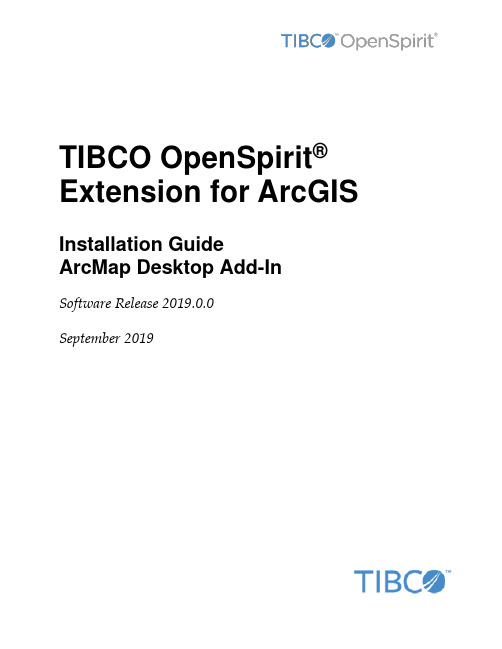
TIBCO OpenSpirit®Extension for ArcGIS Installation GuideArcMap Desktop Add-In Software Release 2019.0.0September 2019Important InformationSOME TIBCO SOFTWARE EMBEDS OR BUNDLES OTHER TIBCO SOFTWARE. USE OF SUCH EMBEDDED OR BUNDLED TIBCO SOFTWARE IS SOLELY TO ENABLE THE FUNCTIONALITY (OR PROVIDE LIMITED ADD-ON FUNCTIONALITY) OF THE LICENSED TIBCO SOFTWARE. THE EMBEDDED OR BUNDLED SOFTWARE IS NOT LICENSED TO BE USED OR ACCESSED BY ANY OTHER TIBCO SOFTWARE OR FOR ANY OTHER PURPOSE. USE OF TIBCO SOFTWARE AND THIS DOCUMENTIS SUBJECT TO THE TERMS AND CONDITIONS OF A LICENSE AGREEMENT FOUND IN EITHER A SEPARATELY EXECUTED SOFTWARE LICENSE AGREEMENT, OR, IF THERE IS NO SUCH SEPARATE AGREEMENT, THE CLICKWRAP END USER LICENSE AGREEMENT WHICH IS DISPLAYED DURING DOWNLOAD OR INSTALLATION OF THE SOFTWARE (AND WHICH IS DUPLICATED IN THE LICENSE FILE) OR IF THERE IS NO SUCH SOFTWARE LICENSE AGREEMENT OR CLICKWRAP END USER LICENSE AGREEMENT, THE LICENSE(S) LOCATED IN THE “LICENSE” FILE(S) OF THE SOFTWARE. USE OF THIS DOCUMENT IS SUBJECT TO THOSE TERMS AND CONDITIONS, AND YOUR USE HEREOF SHALL CONSTITUTE ACCEPTANCE OF AND AN AGREEMENT TO BE BOUND BY THE SAME. This document contains confidential information that is subject to U.S. and international copyright laws and treaties. No part of this document may be reproduced in any form without the written authorization of TIBCO Software Inc. TIBCO, OpenSpirit, and TIBCO OpenSpirit Extension for ArcGIS are either registered trademarks or trademarks of TIBCO Software Inc. in the United States and/or other countries.All other product and company names and marks mentioned in this document are the property of their respective owners and are mentioned for identification purposes only.THIS SOFTWARE MAY BE AVAILABLE ON MULTIPLE OPERATING SYSTEMS. HOWEVER, NOT ALL OPERATING SYSTEM PLATFORMS FOR A SPECIFIC SOFTWARE VERSION ARE RELEASED AT THE SAME TIME. SEE THE RELEASE NOTES FOR THE AVAILABILITY OF THIS SOFTWARE VERSIONON A SPECIFIC OPERATING SYSTEM PLATFORM.THIS DOCUMENT IS PROVIDED “AS IS” WITHOUT WARRANTY OF ANY KIND, EITHER EXPRESS OR IMPLIED, INCLUDING, BUT NOT LIMITED TO, THE IMPLIED WARRANTIES OF MERCHANTABILITY, FITNESS FOR A PARTICULAR PURPOSE, OR NON-INFRINGEMENT.THIS DOCUMENT COULD INCLUDE TECHNICAL INACCURACIES OR TYPOGRAPHICAL ERRORS. CHANGES ARE PERIODICALLY ADDED TO THE INFORMATION HEREIN; THESE CHANGES WILL BE INCORPORATED IN NEW EDITIONS OF THIS DOCUMENT. TIBCO SOFTWARE INC. MAY MAKE IMPROVEMENTS AND/OR CHANGES IN THE PRODUCT(S) AND/OR THE PROGRAM(S) DESCRIBED IN THIS DOCUMENT AT ANY TIME. THE CONTENTS OF THIS DOCUMENT MAY BE MODIFIED AND/OR QUALIFIED, DIRECTLY OR INDIRECTLY, BY OTHER DOCUMENTATION WHICH ACCOMPANIES THIS SOFTWARE, INCLUDING BUT NOT LIMITED TO ANY RELEASE NOTES AND "READ ME" FILES.Copyright © 2002-2019 TIBCO Software Inc. ALL RIGHTS RESERVED.TIBCO Software Inc. Confidential InformationiiiTable of ContentsOverview (4)Installation (6)Prerequisites (6)Installation Steps (6)Uninstall Steps (13)OverviewWith the OpenSpirit Extension, a user can extend ArcGIS functionality to allow a user to browse well, seismic, and interpretation data coming from a variety of G&G data stores and to bi-directionally share interaction events with other OpenSpirit enabled applications. Specifically this extension adds the ability to connect ArcMap to OpenSpirit in order to: •Read well, seismic, and interpretation data from OpenSpirit enabled data stores anddisplay in ArcMap•Send and receive OpenSpirit data selection events (exchange references to data with other applications)•Send and receive OpenSpirit GIS events (exchange point, polyline and polygon features with other applications)•Send and receive OpenSpirit grid events (exchange surface grids with other applications)•Send and receive OpenSpirit cursor tracking events (exchange mouse cursor x,y,z positions with other applications)•Send and receive OpenSpirit map view events (synchronize map view extents with other applications)•Send OpenSpirit map image events (synchronize map view extents with other applications and display an image of the map)•Establish a selection highlighting synchronization session (send and receive instructions to select features)InstallationPrerequisitesIn order to use the TIBCO OpenSpirit Extension for ArcGIS you must have the following applications installed on your Windows PC (running Windows 7, or Windows 10): •ArcGIS Desktop (ArcView or ArcEdit license) version 10.6 or 10.7.•OpenSpirit Runtime version 4.2.0 w/ Runtime HotFix 06 or OpenSpirit Runtime4.3.0 Installation StepsInstallation StepsThe TIBCO OpenSpirit Extension for ArcGIS is delivered as an ArcGIS Desktop Add-In.1.Download the OpenSpirit.ArcMapExtension.UI.esriAddIn file to a convenientlocation on your PC.2.Make sure the file is not blocked by right clicking on the .esriAddin file and selectingthe Unblock option if it is present.3.Install the Extension by double-clicking on the esriAddin file. This will display theESRI Add-In Utility:Then click on "Install Add-In".Your company may choose to install add-ins from a shared network drive, in which case you may just put the OpenSpirit Add-In in this directory and ArcGIS willdiscover it the next time it is run.4.Create a Windows firewall exemption rule for the ArcMap executable to enable theOpenSpirit extension to receive events.Open a Windows command window or a power shell window with administrator privilege and execute the command:netsh.exe firewall add allowedprogram program="C:\Program Files (x86)\ArcGIS\<version>\bin\ArcMap.exe" name="ArcMap"mode=ENABLE scope=ALL profile=ALLwhere <version> is the version of ArcGIS Desktop you have installed.For example, if running with ArcGIS Desktop 10.5 installed in the default location:: netsh.exe firewall add allowedprogram program="C:\ProgramFiles (x86)\ArcGIS\Desktop10.5\bin\ArcMap.exe"name="ArcMap" mode=ENABLE scope=ALL profile=ALLunch ArcGIS Desktop6.If the OpenSpirit toolbar is not visible make sure it is enabled for display bynavigating to the Customize-> Extensions menu item and make sure the toolbar isenabled for display. It should look like this:Check your ArcGIS Add-In Manager options if the OpenSpirit toolbar does not appear in the list of extensions. ArcGIS will not load the OpenSpirit Extension if the Load only ESRI provided Add-Ins option is selected on the Add-In Manager's Options tab. Use the Require Add-Ins to be digitally signed by a trusted publisher option or the Load all Add-Inswithout restrictions option. ArcMap must be restarted for the OpenSpirit Extension to appear in the extension list after changing the setting.7.The OpenSpirit toolbar should appear as a dockable toolbar like this:In order to dock it simply drag it by it's light blue header and deposit it on the arrow icon indicating where you want the toolbar docked:Toolbar docked at North of map window:Uninstall StepsThe TIBCO OpenSpirit Extension for ArcGIS is uninstalled using the ArcMap Add-In Manager. In the ArcMap menu select Customize>Add-in Manager... menu item. The Add-in Manager window will open, under the My Add-ins section, select the TIBCO OpenSpirit Extension for ArcGIS entry, finally click the Delete this Add-in button. This will uninstall the add-in.。
安装说明书:Siemens BACnet PTEC扩展I O控制器通用I O布局
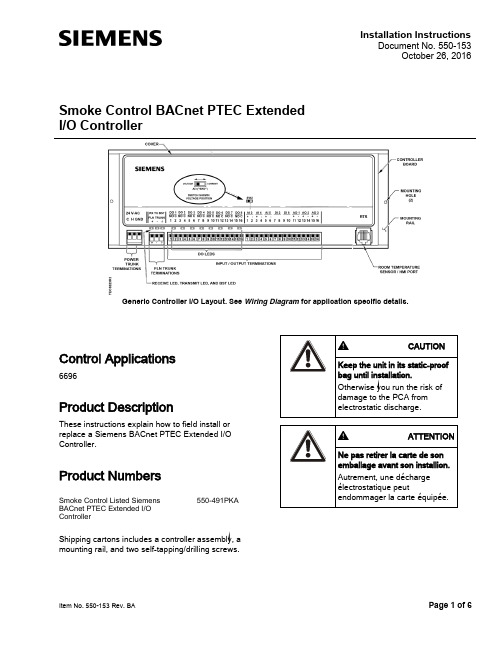
Installation InstructionsDocument No. 550-153October 26, 2016Smoke Control BACnet PTEC Extended I/O ControllerGeneric Controller I/O Layout. See Wiring Diagram for application specific details.Item No. 550-153 Rev. BA Page 1 of 6Control Applications6696Product DescriptionThese instructions explain how to field install or replace a Siemens BACnet PTEC Extended I/O Controller.Product NumbersSmoke Control Listed Siemens BACnet PTEC Extended I/O Controller550-491PKAShipping cartons includes a controller assembly, a mounting rail, and two self-tapping/drilling screws.Document No. 550-153 Installation Instructions October 26, 2016Page 2 of 6 Siemens Industry, Inc.Warning/Caution NotationAccessoriesParts for Smoke Control ComplianceSmoke Control Listed Small Equipment Controller Enclosure (Short board controllers only)540-155KSmoke Control Listed Large Equipment Controller Enclosure (Long board and ATEC controllers)550-002KUL Listed Class 2 transformer with 120/240/277/480 Vac 50/60 HZ 0.5A primary with hub and 24 Vac 96VA secondary w/ hub and circuit breakerTR100VA004NOTE:For smoke control application, primary rating is only 120V/60 Hz.Expected Installation TimeNew controller installation 10 Minutes Replacement (old controller has removable terminal blocks)6 MinutesReplacement (old controller does not have removable terminal blocks)16 MinutesNOTE:You may require additional time for database work at the field panel.Required Tools and Equipment● Small flat-blade screwdriver (1/8-inch bladewidth)● Cabling and connectors● Cordless drill/driver set● ESD wrist strapPrerequisites● Wiring conforms to NEC and local codes andregulations. For further information see the Wiring Guidelines Manual (125-3002).● Room temperature sensor installed (optional). ● 24 Vac Class 2 power available. ● Supply power to the unit is OFF.● Any application specific hardware or devicesinstalled.Document No. 550-153 Installation InstructionsOctober 26, 2016Siemens Industry, Inc. 3 of 6NOTE:If the controller is being installed on a box with 1 or more stages of electric heat, the 550-809 MOV with pre-terminated spade connectors must be installed across the manufacturer-supplied airflow switch. MOVs can be installed at the time the controller is factory mounted; coordinate with the box manufacturer prior to order placement. For field installation, seeMetal Oxide Varistor Kit Installation Instructions (540-986).NOTE:A low-cost temporary RTS (540-658P25) is available that plugs into the RTS port on the controller, providing temperature input and actual space control until a permanent RTS is installed.Installation InstructionsNOTE:All wiring must conform to national and local codes and regulations (NEC, CE, etc.).1. Secure the mounting rail in the controller’sdesired location. 2.Place the ESD wrist strap on your wrist andattach it to a good earth ground. 3. Remove the controller from the static proof bagand snap it into place on the mounting rail.4.Connect the FLN.5. Connect the point wiring (see Wiring Diagram s).6. Plug the room temperature sensor cable into theRTS port. 7. Connect the power trunk. DO NOT apply powerto the controller without first consulting the specialist. This TEC is designed to work with 2-wire AC power (Neutral and Phase (hot) at 24 Vac +/-20%. Use of the earth terminal is optional and if used it should be connected to the nearest earth ground (building steel, conduit or duct work (if earthed)).)Document No. 550-153 Installation Instructions October 26, 2016Page 4 of 6 Siemens Industry, Inc.The installation is complete.Smoke Control ComplianceThe following instructions and information apply if used for smoke control sequence.1. Install Smoke Control Listed products, enclosureand transformer (see Parts for Smoke Control Compliance section for more information). 2. Input Rating:-24V 60 HZ 60 VA3. Digital Output (DO) are the only I/O suitable forsmoke control application. Digital Output (DO) Electrical Ratings:-5VA per DO/maximum 40 VA total.4. The room temperature sensor (RTS) is installedin the same room as the TEC. 5. Connection from the TEC to the field panel is amaximum 4000 feet, 24 AWG minimum.6. Wiring Range:- Transformer: primary 14 AWG - 24 Vac Input Power: 14 to 18 AWG - DO: AI: 18 to 20 AWG - DI: 18 AWG - LAN: 20 to 24 AWG -RST: 24 AWGAll circuits are power limited; FLN is RS-485, RTS is RS-232. Digital Inputs (DI) are dry contacts. See the following documents for more information on configuring smoke control applications:● Smoke Control Systems Application andEngineering Manual (125-1806)● Smoke Control System Application Guide (125-1816)● NFPA and UL Standards Relevant to SmokeControl System Application Guide (125-1817)NOTE:The 24 Vac relay module is not applicable for smoke control application.Document No. 550-153 Installation InstructionsOctober 26, 2016Siemens Industry, Inc. 5 of 6Wiring DiagramNOTE:The controller’s DOs control 24 Vac loads only. The maximum rating is 12 VA for each DO. An externalinterposing relay is required for any of the following:• VA requirements higher than the maximum• 110 or 220 Vac requirements • DC power requirements• Separate transformers used to power the load(for example part number 540-147, Terminal Equipment Controller Relay Module)Wiring for AI with a 4 to 20 mA Sensor.NOTE:When wiring any actuator that uses a 0 to 10V control signal and ties AC neutral to DC common, an additional wire must connect the actuator AC neutral to the DC common of the PTEC/TEC AO being used to controlthe actuator.24 Vac Modulating Control.Document No. 550-153Installation InstructionsOctober 26, 2016Information in this document is based on specifications believed correct at the time of publication. The right is reserved to make changes as design improvements are introduced. Product or company names mentioned herein may be the trademarks of their respective owners. © 2016 Siemens Industry, Inc.Siemens Industry, Inc. Building Technologies Division 1000 Deerfield Parkway Buffalo Grove, IL 60089-4513 USATel. 1 + 847-215-1000Your feedback is important to us. If you havecomments about this document, please send them*****************************************.Document No.550-153Printed in the USAPage 6 of 6Application 6696 – Extended I/O Controller.*A voltage/current switch for AI 3 is located under the controller’s cover on the circuitboard (behind AI 3). It must be set either to voltage or current position according tofunction.NOTE: If the voltage/current switch is set to current and a 4 to 20 mA sensor isconnected to AI 3, then special wiring requirements must be followed. See Wiring for AI 3 with a 4 to 40 mA Sensor drawing. Cyber security disclaimer Products, solutions and services from Siemens include security functions to ensure the secure operation of building automation and control, fire safety, security management, and physical security systems. The security functions on these products, solutions and services are important components of a comprehensive security concept.Drafting, implementing and managing a comprehensive and up-to-date security concept, customized to individual needs, is nevertheless necessary, and may result in additional plant- orsite-specific preventive measures to ensure secure operation of your site regarding building automation and control, fire safety, security management, and physical security. These measures may include, for example, separating networks, physically protecting system components, user training, multi-level defensive measures, etc. For additional information on security as part of building technology and our product, solution and service offerings, please contact your Siemens sales representative or project department. We strongly recommend to always comply with our security advisories on the latest security threats, patches and other related measures. /cert/en/cert-security-advisories.htm。
Carbide3D BitSetter自动工具偏移探测器安装和设置指南说明书
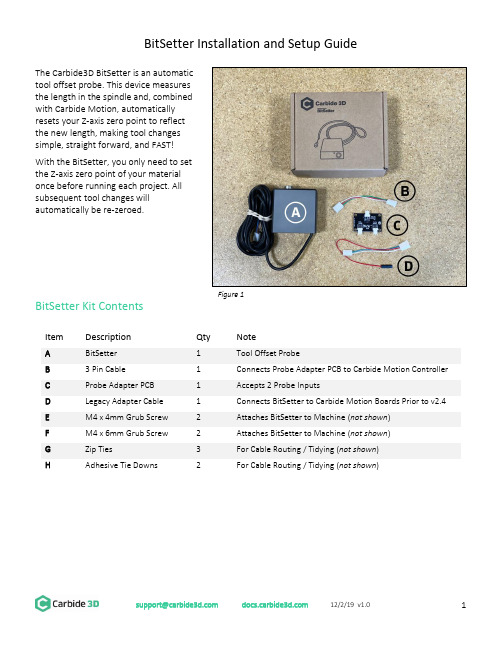
BitSetter Installation and Setup GuideThe Carbide3D BitSetter is an automatictool offset probe. This device measuresthe length in the spindle and, combinedwith Carbide Motion, automaticallyresets your Z-axis zero point to reflectthe new length, making tool changessimple, straight forward, and FAST!With the BitSetter, you only need to setthe Z-axis zero point of your materialonce before running each project. Allsubsequent tool changes willautomatically be re-zeroed.BitSetter Kit ContentsItemDescription Qty Note ABitSetter 1 Tool Offset Probe B3 Pin Cable 1 Connects Probe Adapter PCB to Carbide Motion Controller CProbe Adapter PCB 1 Accepts 2 Probe Inputs DLegacy Adapter Cable 1 Connects BitSetter to Carbide Motion Boards Prior to v2.4 EM4 x 4mm Grub Screw 2 Attaches BitSetter to Machine (not shown ) FM4 x 6mm Grub Screw 2 Attaches BitSetter to Machine (not shown ) GZip Ties 3 For Cable Routing / Tidying (not shown ) HAdhesive Tie Downs2 For Cable Routing / Tidying (not shown )Figure 1Install the BitSetterShapeoko XL/XXL InstallationThe BitSetter attaches to the front of your Shapeoko by sliding over the lip of the front end plate. The unit is secured to the machine with grub screws inserted from the rear of the BitSetter. See Figure 2. 1. Turn off your machine and unplug it. Disconnect the USB cable.2. Insert M4x4mm grub screws into the toptwo screw holes (shown in Figure 3). Juststart the screws so they are barely in thethreads.3. Slide the BitSetter over the edge of the frontend plate, about 4.5 inches (115mm) fromthe right edge of the end plate See Figure 4.4. To make sure the spindle can touch theBitSetter without interference, slowly movethe gantry (by hand) so it is directly abovethe BitSetter. Ensure the center of thespindle is in line with the center of theBitSetter. See Figure 7 below. 5. If necessary, slide your BitSetter to the rightor left along the front end plate to align the trigger with the center of your spindle.6. Once aligned, tighten the two M4x4mm screws so they press into the rail. These need only be snug,do not overtighten!NOTE: If you would prefer your BitSetter to sit higher in the Z direction, you can also install the BitSetter per the Shapeoko 3 installation instructions (see next page).Figure 3Figure 4Figure 2Shapeoko 3 InstallationThe BitSetter attaches to the front of your Shapeoko by sliding over the lip of the front end plate. The unit is secured to the machine with grub screws inserted from the rear of the BitSetter. See Figure 5.1. Turn off your machine and unplug it. Disconnect the USB cable.2. Insert two M4x6mm screws into the middle row of holes. See Figure 6.3. Tighten the screws until they hit the back wall of the BitSetter. These screws will raise your BitSetterup so that it does not rest on the worktable.4. Insert the two M4x4mm screws into the bottom holes;do not tighten them yet. See Figure 5.5. Slide the BitSetter over the lip of the front end plate,about 4.5 inches (115mm) from the right edge of theend plate.6. To make sure the spindle can touch the BitSetterwithout interference, slowly move your gantry (byhand) so it is above the BitSetter. Ensure the center ofthe spindle is in line with the center of the BitSetter.See Figure 7.7. If necessary, slide your BitSetter to the right or leftalong the front end plate to align the trigger with thecenter of your spindle.8. Once aligned, tighten the bottom two M4x4mm screws so they press into the end plate. These needonly be snug, do not overtighten!NOTE: If you are using the stock wasteboard, you can access the bottom screws using a ball-end hex key. If using additional wasteboards, you may need to remove the wasteboard to access the screws.Figure 7 Figure 6Figure 5Route the CableThe BitSetter cable is designed to route to your Carbide Motion controller one of two ways.Routing Option 1ing the cutout on the bottom of the BitSetter, route the cable under the machine, directly back tothe controller.e the included adhesive tie downs and zip ties to secure the cable to the machine. We recommendone tie down immediately behind the BitSetter and another where the wire feeds out near thecontroller.Routing Option 2ing the cutout on the bottom of the BitSetter, route the cable around the front-left side of themachine.e the included adhesive tie downs and zip ties to secure the cable to your machine. Make sure thecable is out of the way and fastened to your machine in convenient locations.Connect the BitSetter to the Controller BoardTo make installation simple, we have included a variety of adapters to allow you to connect the BitSetter without needing to cut or solder any wires.The instructions below apply to versions of the Carbide Motion boards shipped with Shapeoko:- 2.1 - 2.2- 2.3- 2.4d- 2.4eTo identify which version of the Carbide Motion board you own, look in the bottom-left corner of the PCB.Figure 8Version 2.1/2.2/2.3 (Using the Legacy Adapter Cable)1.Connect the female connector (green and white wires) to the probe pins as shown in Figure 9.2.Connect the red wire (+5V) to the upper-leftpin on the AVR PROGRAMMING label asshown in Figure 10.3.Once both wires are plugged in, your boardshould look like Figure 11.4.Connect the Legacy Adapter Cable to the portlabeled TO CARBIDE MOTION on the ProbeAdapter PCB.5.Connect the BitSetter to the port labeledTOOL PROBE on the Probe Adapter PCB.NOTE: If you also have a Carbide 3D probe, plug that into the port labeled TOUCH PROBE on the Probe Adapter PCB.Figure 9Figure 10Figure 11Version 2.4Beginning with version 2.4d of the Carbide Motion Controller PCB, the controller boards have a purpose-built port labeled RESERVED, which is intended for a touch probe.1.Connect the BitSetter:a.If you only have the BitSetter, you can plug it directly into the port labeled RESERVED asshown in Figure 12.b.If you have both the BitSetter and a Touch Probe, use the Probe Adapter PCB as shown inFigure 13.NOTE: If your 2.4d/e board is missing theRESERVED2.After your cable is routed to the Carbide Motion Controller, re-install the controller cover orenclosure. Make sure not to pinch or accidentally loosen any of the cables.Figure 12 Figure 13Set Up and Calibrate Carbide MotionWith the hardware installed, you now need to setup Carbide Motion control software to recognize and calibrate your BitSetter.Connect to Shapeoko1.Open Carbide Motion.2.Power on the Shapeoko, then click the Connect to Cutter button . See Figure 14.3.After the software connects, click the Initialize Machine button. This will begin a homing cycle. SeeFigure 15.Figure 14 Figure 15Clear Offsets and Change to Machine CoordinatesClear Offsets1. After homing completes, click Jog in the top menu bar.2. Click the Set Zero button . See Figure 16.3. On the Set Current Position screen, click the Clear All Offsets button . Then, click DONE . See Figure 17.4. Click the Position label . This will toggle the view to the machine coordinates. See Figure 18.5.Click Rapid Position , then click the SE button to move thespindle to the front-right of the machine. Once in position, clickDONE . See Figure 18.6. From the JOG screen, use the arrows on the screen (or thearrows on your keyboard) to jog the gantry so the spindle isdirectly above the BitSetter (as shown in Figure 19).Figure 16 Figure 17Figure 18Figure 19Configure the Permanent Position of the BitSetterFigure 20 Figure 211.Click Settings in the top menu bar.2.Click the Setup Shapeoko button. See Figure 20.3.Select the appropriate size Shapeoko from the Size dropdown list (Shapeoko 3, XL, XXL). SeeFigure 21.4.Select the Use Shapeoko HDZ checkbox, if you are using an HDZ.5.Select the BitSetter Probe checkbox. This will expand the window and allow you to configure thepermanent location of the BitSetter.6.With your spindle directly above the BitSetter, click the Use Current X/Y button to set the location.This will permanently save the X/Y location of your BitSetter.NOTE: If you physically change the BitSetter location, you will need to re-run this setup.7.Click the Update Shapoeko Configuration button to save the settings. CONGRATULATIONS! Your BitSetter is ready to use!********************* 12/2/19 v1.011Operating Your BitsetterThe start-up workflow using the BitSetter is as follows:1. Power on and connect to machine.2. Initialize Machine – this will begin a homing cycle.3. After the homing cycle completes, the gantry will automatically move to the front-right location and prompt you to insert a tool. Think of this as ‘homing’ the tool off set.4. After the tool is inserted or confirmed, the machine will then measure the length of the tool in the spindle.5. Once the initialization sequence is complete, you can load and run a job by using the Load File feature.Notes About Using Your BitSetter• Ensure tools are long enough to reach the BitSetter trigger button. The minimum length the tool must extend from the collet is 0.5.”• In order to instantiate a tool change and offset measurement, your CAM program must post unique tool numbers with each new tool. Carbide Create does this by default.• If you ever physically move the BitSetter, you will need to reconfigure its new location by following these instructions again.Check Out the BitSetter Installation VideoThere is also a complimentary video to go along with these installation instructions, which can be viewed at: https://youtu.be/I97XwLBmyuc .。
TIBCO BW培训 - 基础知识

TIBCO Training Course
34
Unit 4. 部署与管理
解释BW部署技术 定义运行组件和环境 描述应用部署和管理
校验工程和创建EAR 应用部署配置 流程应用的部署、管理和监控 域资源和用户管理
Steel Ren SOA Consultant TIBCO Training Course 35
Steel Ren SOA Consultant
TIBCO Training Course
31
服务生成结果
抽象WSDL
Schema Port
服务接口定义
Transport 具体WSDL
调用子流程来调用Operation
Steel Ren SOA Consultant
TIBCO Training Course
启动/停止组件 配置流程容错
(Fault-Tolerant)
域目录维护
增加或删除组件
Steel Ren SOA Consultant
TIBCO Training Course
13
Unit 2. 流程设计与测试
知识
使用TIBCO
Designer开发和测试 在BW流程中定义组件 解释资源和管理能力
定义业务服务和流程 配置Adapter 调试流程和Adapter
创建Enterprise Archive(EAR)
Steel Ren SOA Consultant
TIBCO Training Course
8
TIBCO Administrator
基于浏览器界面,用于
Tibco 产品安装手册

TIBCO产品安装手册目录1引言 (1)1.1编写目的 (1)1.2预期读者 (1)1.3术语 (1)1.4参考资料 (1)2产品概述 (3)2.1目标 (3)2.2运行环境 (3)2.3产品架构 (3)2.3.1项目TIBCO产品简介 (4)3产品安装 (6)3.1安装TIBCO R UNTIME A GENT (6)3.1.1前置条件 (6)3.1.2安装步骤 (6)3.2安装TIBCO EMS (9)3.2.1前置条件 (9)3.2.2安装步骤 (10)3.3安装TIBCO A DMINISTRATOR (13)3.3.1前置条件 (13)3.3.2安装步骤 (13)3.4安装TIBCO B USINESS WORKS (18)3.4.1前置条件 (18)3.4.2安装步骤 (19)3.5安装TIBCO A DAPTER FOR A CTIVE D ATABASE (22)3.5.1前置条件 (22)3.5.2安装步骤 (22)3.6安装TIBCO A DAPTER FOR L OTUS N OTES (25)3.6.1前置条件 (25)3.6.2安装步骤 (26)3.7安装TIBCO A DAPTER FOR F ILES (30)3.7.1前置条件 (30)3.7.2安装步骤 (30)3.8安装TIBCO A DAPTER FOR S WIFT (33)3.8.1前置条件 (33)3.8.2安装步骤 (33)3.9安装TIBCO IPROCESS E NGINE (36)3.9.1前置条件 (36)3.9.2安装步骤 (37)3.10安装TIBCO IPROCESS M ODELER (39)3.10.1前置条件 (39)3.10.2安装步骤 (39)4技术支持 ...................................................................................................... 错误!未定义书签。
tibco使用方法
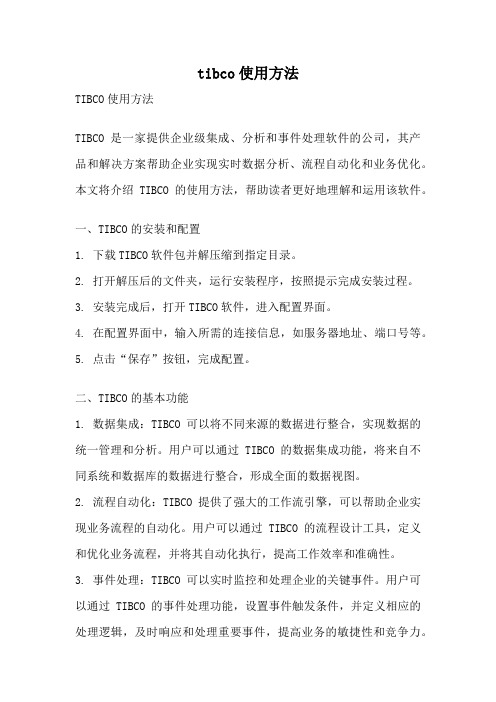
tibco使用方法TIBCO使用方法TIBCO是一家提供企业级集成、分析和事件处理软件的公司,其产品和解决方案帮助企业实现实时数据分析、流程自动化和业务优化。
本文将介绍TIBCO的使用方法,帮助读者更好地理解和运用该软件。
一、TIBCO的安装和配置1. 下载TIBCO软件包并解压缩到指定目录。
2. 打开解压后的文件夹,运行安装程序,按照提示完成安装过程。
3. 安装完成后,打开TIBCO软件,进入配置界面。
4. 在配置界面中,输入所需的连接信息,如服务器地址、端口号等。
5. 点击“保存”按钮,完成配置。
二、TIBCO的基本功能1. 数据集成:TIBCO可以将不同来源的数据进行整合,实现数据的统一管理和分析。
用户可以通过TIBCO的数据集成功能,将来自不同系统和数据库的数据进行整合,形成全面的数据视图。
2. 流程自动化:TIBCO提供了强大的工作流引擎,可以帮助企业实现业务流程的自动化。
用户可以通过TIBCO的流程设计工具,定义和优化业务流程,并将其自动化执行,提高工作效率和准确性。
3. 事件处理:TIBCO可以实时监控和处理企业的关键事件。
用户可以通过TIBCO的事件处理功能,设置事件触发条件,并定义相应的处理逻辑,及时响应和处理重要事件,提高业务的敏捷性和竞争力。
三、TIBCO的使用步骤1. 创建项目:在TIBCO中,首先需要创建一个项目,用于组织和管理相关的流程和资源。
用户可以在TIBCO的项目管理界面,点击“新建项目”按钮,输入项目名称和描述,创建一个新的项目。
2. 设计流程:在项目中,用户可以使用TIBCO的流程设计工具,创建和设计业务流程。
用户可以通过拖拽和连接各种流程元素,定义流程的执行流程和逻辑。
3. 配置参数:在流程设计过程中,用户可以设置各种参数,用于控制流程的执行。
参数可以是用户输入的数据,也可以是系统自动生成的数据。
4. 定义规则:TIBCO提供了规则引擎,用户可以在流程中定义各种规则,用于控制流程的执行路径和条件。
BB系统安装步骤

1. 硬件CPU的跳线及连接设置
ControlWave I/O Expansion Rack hardware
4. For the configuration activities, described in this manual, we will use Serial Communication Port 2 (COM2) on the the I/O Expansion Rack, which is configured by default for 9600 baud.
10. Install the Bezel so that it covers the PSSM and CPU Modules
1. 硬件CPU的跳线及连接设置
7. Open the Bezel door, and apply power to the ControlWave controller by setting the Power Switch on the PSSM Module to the ‘1’ position. When the ControlWave completes its power-on sequence, the code "00" should appear on the Port 80 display. The "00" code indicates the ControlWave does NOT have any application program loaded.
1. 硬件CPU的跳线及连接设置
ControlWave I/O Expansion Rack hardware
3. Remove the CPU Module from its carton and install it into Chassis slot 2, i.e., the second slot from the left end of the installed unit. CPU Module DIP Switches may be configured before or after the module has been installed into the Chassis.
琥珀彩虹自带安装说明书
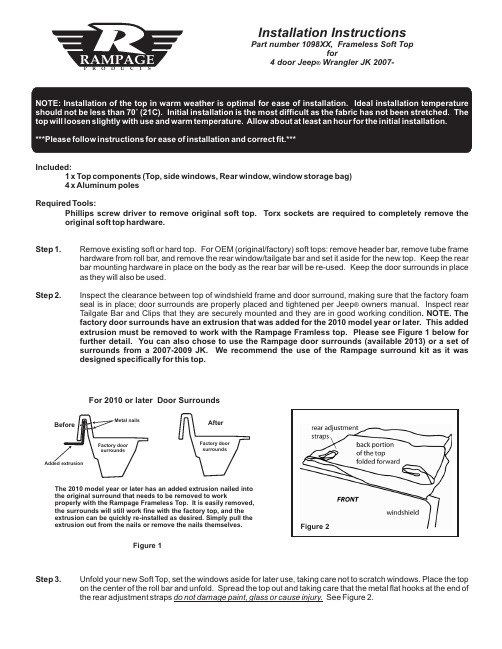
Included:1 x Top components (Top, side windows, Rear window, window storage bag)4 x Aluminum polesRequired Tools:Phillips screw driver to remove original soft top. Torx sockets are required to completely remove the original soft top hardware.Step 1.Remove existing soft or hard top. For OEM (original/factory) soft tops: remove header bar, remove tube framehardware from roll bar, and remove the rear window/tailgate bar and set it aside for the new top. Keep the rearbar mounting hardware in place on the body as the rear bar will be re-used. Keep the door surrounds in placeas they will also be used.Step 2.Inspect the clearance between top of windshield frame and door surround, making sure that the factory foamseal is in place; door surrounds are properly placed and tightened per Jeep ® owners manual. Inspect rearTailgate Bar and Clips that they are securely mounted and they are in good working condition . NOTE. Thefactory door surrounds have an extrusion that was added for the 2010 model year or later. This addedextrusion must be removed to work with the Rampage Framless top. Please see Figure 1 below forfurther detail. You can also chose to use the Rampage door surrounds (available 2013) or a set ofsurrounds from a 2007-2009 JK. We recommend the use of the Rampage surround kit as it wasdesigned specifically for this top. Step 3.Unfold your new Soft Top, set the windows aside for later use, taking care not to scratch windows. Place the topon the center of the roll bar and unfold. Spread the top out and taking care that the metal flat hooks at the end ofthe rear adjustment straps do not damage paint, glass or cause injury. See Figure 2.P R O D U C T S Installation InstructionsPart number 1098XX, Frameless Soft Top for 4 door Jeep ®Wrangler JK 2007-For 2010 or later Door SurroundsThe 2010 model year or later has an added extrusion nailed into the original surround that needs to be removed to workproperly with the Rampage Frameless Top. It is easily removed,the surrounds will still work fine with the factory top, and the extrusion can be quickly re-installed as desired. Simply pull theextrusion out from the nails or remove the nails themselves. Figure 2Figure 1Step 4a. Install the top onto the header channel using the snaps as shown in the illustration. (fig. 3 )b. Place the header channel with the top installed above the windshield on the gasket and fold the combo top forward over the windshield.c. Insert the tab of the header channel into the footman loop on the vehicles windshield frame as shown. (fig.4) e. Insert the threaded knob into the metal bracket and tighten. (fig. 6) Repeat for other side.Step 6.Wrap the two straps at the center of the top main section around the rear of the main roll bar and hook theplastic hooks into the holes on the under side of the roll bar. Push the hooks into the hole and then pullback to hook the clip on the inside sheet metal. Tighten snugly so there is some tension on this strap.NOTE: So as not to over tighten, do not use any tools to tighten this strap. See fig. 7 & 8.Step 5.Once the header channel and top have been installed on the windshield frame, fold the top back over theroll cage of the vehicle and spread it out. Insert plastic into the top of the door surround channels above either door opening. This will center the top at the front.Fig 4Fig 5Fig 6Fig 3Center adjustmentstraps with hooks Holes under roll barOver outside of rollbar, back under seat belt stud......now feed intobuckle and pull up tightStep 7.Locate the ceiling adjustment straps (at rear corners on ceiling panel). Gently pull the strap over the rollbar, and around the seatbelt stud (toward the inside) and back up to the strap adjustment buckle.Tighten snug, and perform same procedure on the other side. Check top for evenness from side to side.See Figures 9, 10, 11, & 12.Step 8.Install the side windows by mating the zippers to the main skin and zip the sliders all the way along bothsides. Loosely attach the rear window to the three straps on top rear. Mate the rear window zippers to thetop on both sides. NOTE: See figure 13 for detailed order instructions for installation of the zippersand channel inserts.Step 9.Continue attaching the Belt Rail plastic of the side windows from front to back, starting on the back top ofthe door surrounds. Hook the Belt Rail plastic to the back section of the door surround. Figure11Figure 12Step 10.Prior to continuing; make sure rear panel zippers have been started on both sides. Set the Belt Rail plasticeven with the factory weather strip at the body gutter – directly behind the door. Continue fastening theplastic under the Belt Rail lip of the body until the top is fully attached around the back corners of the body.Step 11.Slide rear bar into the tube plastic on the bottom of the rear window. Insert the Tailgate Bar into the sideclips, check for evenness from side to side. Rotate the bar towards the inside to lock it in place same asthe factory installation. Zip the rear window and pull the Hook and Loop a.k.a. “Velcro” closed.Step 12.On top of the rear part of the roll bar pull the side to side adjustment straps snug, do not over tighten. Pullthe three rear window straps snug.Step 13.Pull the roof top down. Handle the metal hooks on the end of the straps with care to avoid damage orinjury. Attach the flat hooks under the Belt Rail at the reinforced patches on each side of tailgate, and pullthe straps down snug (WITH ONE HAND). While holding the straps in-line and secured to the hook andloop, close the cam buckle into the locked position.Panel/Zipper installation order:1, 2 - Zippers to main skin 3 - Rear panel straps (x3) loose 4, 5 - Side panels to rear window 6, 7 - Plastic strip into body channel 8 - Tailgate bar 9 - Rear strapsFigure 13Please note rear / side window straplocations: Use this picture as a referencefor the order and positioning of the rearstraps. The one from the upper cornersof the rear side window panel should belast to be attached. (See arrow)The Front Bow insertsThe aluminum bows in the front section of the top are intended primarily to keep water from pooling on the front section of the top in heavy rains. Without the bows it is possible for water to pool in the front section of the top and cause issues with the seams because of the weight. They will also keep the top from fluttering if it is installed properly. The bows are easily removed by flexing the inner rod and removing from the pockets. The top will function normally without them, however It is recommended they be used in heavy rains when parked.Storing WindowsTo store your windows, begin by removing the hooks from the rear Belt Rail and flipping the top to expose the storage bag. Again, take care not to fling the top to avoid metal hooks causing damage or injury. Remove the windows and store them in the bag utilizing the window separation panels to protect the window.Important Care Instructions:Convertible tops and accessories require special care if you want to get the maximum usage and enjoyment from them.The following recommendations, if followed carefully, can extend the life of your top or accessory.Hand wash using a mild non-detergent soap such as ivory. Use a non-abrasive cloth or sponge. Rinse thoroughly.Do not wash in direct sunlight and avoid automatic car washesWhen your top is clean, we recommend using “Ragg Topp” or “303 Protectant” on both the vinyl top and windows.This product contains a sunscreen that helps protect from the sun’s damaging rays. Stay away from productscontaining alcohol, as it will cause the fabric and windows to lose their elasticity, thus reducing the life of your top oraccessory. If you are unable to locate “RaggTopp” Please call 1-800-377-4700 for a distributor near you. For “303Protectant”, please call 1-800-223-4303 for a distributor near you.Direct sunlight and heat are the biggest enemies of the windows. Park in the shade whenever possible. If you mustpark in the sunlight, rotate the direction that you park every few days so all windows get even exposure.Our tops are designed so that you may roll up and/or store the rear curtain and side curtains. To prevent scratching ofthe windows, be sure that windows are completely clean and free of dust particles. Even a little dirt will badly scratchthe windows. You may want to use a soft cloth when rolling up or storing your windows. Heat may build up on rolledup windows, so be sure to unroll them frequently. If you roll up the windows at the beginning of summer and leavethem, they may be ruined by fall.Do not open or roll up windows at temperatures below 45 degrees F this could cause them to crack or break.Zipper Care.DO NOT use pliers or other tools to pull on zippers. If the zipper requires more force than pulling with your fingerssomething is most likely out of alignment or improperly installed. Be sure the top is up to a temperature of 70 deg.,and that the components are installed correctly and in the correct sequence to ensure protection of the zipper.Zippers require periodic cleaning and lubrication to ensure longevity and ease of use. Clean by wiping with a towelsoaked in soap and water, DO NOT USE HARSH CHEMICALS. Zipper lubricants are available at sporting goodsstores and online for wetsuits. An occasional use will keep the zipper slides operating as new.Warranty InformationRampage products, Inc. warrants to the original purchaser of any top it manufactures, that the top will be free of defects in materialor workmanship for a period of 2 year from date of purchase. Such obligations under this warranty shall be limited to the repair orreplacement, at Rampage products discretion, of any assembly or parts which, upon examination by Rampage products, Inc. provesto be defective. All defective items must be returned with proof of purchase to Rampage products, Inc., freight prepaid. Thiswarranty does not cover damage resulting from abuse, misuse, alteration, accident or damage in transit. Rampage productsobligations under this warranty are limited to the aforementioned repair or replacement of warranty defects for which the returnauthorization has been received during the warranty period, and Rampage products, Inc. shall not be liable for any incidental orconsequential damages arising from breech of this or any implied warranty.Rampage Products 9225 Stellar Ct. Ste “C”, Corona, CA 92883Phone: (951) 277-4949 Fax: (951) 277-2295Made in China。
温馨摆件BIC510N.0 BID510N.0 Bosch用户手册和安装说明书
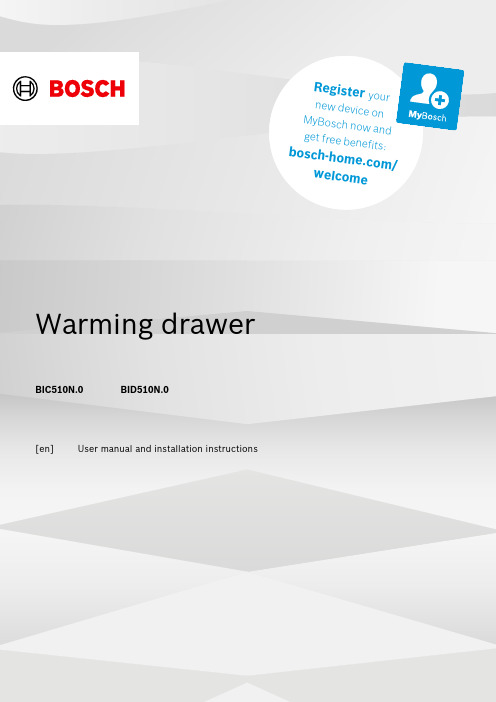
t e r y o u rn e w d e v i c eo nM y B o s c h no w a n dg e t f r e e b en e f i t s:b o sc h-h o me.c o m/w e l c o m e Warming drawerBIC510N.0BID510N.0[en]User manual and installation instructionsen Safety2Table of contentsINFORMATION FOR USE 1Safety.................................................................... 22Preventing material damage ............................... 33Environmental protection and saving en-ergy....................................................................... 34Familiarising yourself with your appliance........ 45Before using for the first time............................. 46Tableware............................................................. 47Basic operation.................................................... 58Preheating tableware........................................... 59Keeping food warm.............................................. 510Cleaning and servicing........................................ 611Troubleshooting................................................... 612How it works......................................................... 713Customer Service. (814)INSTALLATION INSTRUCTIONS (9)14.4Safe installation .................................................101 SafetyObserve the following safety instructions.1.1 General information¡Read this instruction manual carefully.¡Keep the instruction manual and the product information safe for future refer-ence or for the next owner.¡Do not connect the appliance if it has been damaged in transit.1.2 Intended useThis appliance is designed only to be built into kitchen units. Read the special installation instructions.Only a licensed professional may connect ap-pliances without plugs. Damage caused by in-correct connection is not covered under the warranty.Only use this appliance:¡To keep food warm and to warm cookware.¡In private households and in enclosed spaces in a domestic environment.¡Up to an altitude of max. 4000 m abovesea level.Do not use the appliance:¡On boats or in vehicles.¡with an external timer or a remote control.1.3 Restriction on user groupThis appliance may be used by children aged 8 or over and by people who have reduced physical, sensory or mental abilities or inad-equate experience and/or knowledge,provided that they are supervised or have been instructed on how to use the appliance safely and have understood the resulting dangers.Do not let children play with the appliance.Children must not perform cleaning or user maintenance unless they are at least 15 years old and are being supervised.Keep children under the age of 8 years away from the appliance and power cable.1.4 Safe useWARNING ‒ Risk of fire!The inside of the appliance gets very hot and may cause flammable materials to ignite.▶Never place flammable objects or plasticcontainers in the appliance.WARNING ‒ Risk of burns!The accessories and cookware become very hot during operation.▶Always use oven gloves when removing hot accessories or cookware from the ap-pliance.The inside of the appliance becomes very hot during operation.▶Never touch the inside of the appliance while it is hot.▶Keep children away from the appliance.The appliance becomes hot during operation.▶Allow the appliance to cool down beforecleaning.WARNING ‒ Risk of electric shock!Incorrect repairs are dangerous.▶Repairs to the appliance should only be carried out by trained specialist staff.▶Only use genuine spare parts when repair-ing the appliance.▶If the power cord of this appliance is dam-aged, it must be replaced by trained spe-cialist staff.Preventing material damage en3If the insulation of the power cord is dam-aged, this is dangerous.▶Never let the power cord come into contact with hot appliance parts or heat sources.▶Never let the power cord come into contact with sharp points or edges.▶Never kink, crush or modify the power cord.An ingress of moisture can cause an electric shock.▶Do not use steam- or high-pressure clean-ers to clean the appliance.If the appliance or the power cord is dam-aged, this is dangerous.▶Never operate a damaged appliance.▶Never pull on the power cord to unplug the appliance. Always unplug the appliance at the mains.▶If the appliance or the power cord is dam-aged, immediately unplug the power cord or switch off the fuse in the fuse box.▶Call customer services. →Page 8WARNING ‒ Risk of suffocation!Children may put packaging material over their heads or wrap themselves up in it and suffocate.▶Keep packaging material away from chil-dren.▶Do not let children play with packaging ma-terial.Children may breathe in or swallow small parts, causing them to suffocate.▶Keep small parts away from children.▶Do not let children play with small parts.2 Preventing material damageATTENTION!Excessive weight may damage the appliance.▶The appliance has a maximum load capacity of 15 kg.Moisture may damage the appliance.▶Do not use the appliance to store food and drinks.The humidity of the food may cause corrosion dam-age.3 Environmental protection and saving energy3.1 Disposing of packagingThe packaging materials are environmentally compat-ible and can be recycled.▶Sort the individual components by type and dispose of them separately.en Familiarising yourself with your appliance44 Familiarising yourself with your appliance4.1 ApplianceYou can find an overview of the parts of your appliance here.4.2 ControlsYou can use the control panel to configure all functions of your appliance and to obtain information about the 5 Before using for the first timeConfigure the settings for initial start-up. Clean the ap-pliance and accessories.5.1 Cleaning and heating up the appliance before using it for the first time1.Clean the appliance.2.Remove the accessories.3.Heat up the appliance at 80 °C for one hour.a Smoke development and odour development arenormal.6 TablewareThese instructions help you to avoid damaging your tableware.6.1 Suitable tablewareThe warming drawer has a maximum load capacity of 15 kg. You can use it to preheat the place settings for 6 or 12 people, for example.Drawer – 14 cm Drawer – 29 cm 6 dinner plates 24 cm diameter 12 dinner plates 24 cm diameter 6 soup bowls 10 cm diameter 12 soup bowls 10 cm diameter 1 bowl 19 cm diameter 1 bowl 22 cm diameter 1 bowl17 cm diameter 1 bowl 19 cm diameter 1 meat platter32 cm1 bowl17 cm diameter 2 meat platters32 cmBasic operation en57 Basic operation7.1 Opening the appliance▶Press on the centre of the warming drawer.a The warming drawer pops open and can be pulledout.7.2 Closing the appliance▶Press on the centre of the warming drawer andpush it back in.7.3 Switching on the appliance▶Press .7.4 Switching off the appliance▶Press .7.5 Setting the temperature▶Set the temperature to any value between,and .8 Preheating tablewareFood does not cool down as quickly on preheated tableware. Drinks also remain warm for longer.8.1 Starting the "Preheat tableware"functionWARNING ‒ Risk of burns!Drinking vessels become very hot at high temperat-ures.▶For drinking vessels, set the settings to.1.Place an anti-slip mat at the bottom of the drawer toprevent the tableware scratching the interior surface of the drawer.2.Place the tableware in the warming drawer.‒Distribute the tableware across the entire bottom of the warming drawer to reduce the preheating time.Do not block the ventilation opening with tall items of tableware or stacks of plates. Keeping the ventila-tion opening clear ensures that hot air can circulate efficiently.3.Turn the temperature selector to set the requiredtemperature.A setting of up to is suitable for tableware. For drinking vessels, the settings from to are suitable.4.Switch on the appliance.a The operation indicator lights up, the applianceheats up and the fan runs.5.Close the warming drawer.Note: The preheating time depends on the material,thickness, quantity and distribution of the tableware.For place settings for 6 people, the preheating time is approx. 15-25 minutes.8.2 Ending the "Preheat cookware" functionWARNING ‒ Risk of burns!The accessories and/or cookware become very hot during operation.▶Always use oven gloves to remove accessories or cookware from the cooking compartment.1.Open the warming drawer.2.Switch off the appliance.3.Remove the cookware.9 Keeping food warmYou can use the warming drawer to keep food warm for a certain period of time.We advise against keeping food warm for longer than an hour. Suitable food includes meat, poultry, fish,sauces, vegetables, side dishes and soups.9.1 Starting the "Keep food warm" functionATTENTION!Hot cookware from the hob damages the anti-slip mat in the warming drawer.▶Never take hot pots and pans off the hob and place them directly on the anti-slip mat.1.Place an anti-slip mat at the bottom of the drawer toprevent the tableware scratching the interior surface of the drawer.The anti-slip mat is food-safe. Dry food can be heated directly on the anti-slip mat in the warming drawer. The anti-slip mat must then be cleaned.2.Place the tableware in the warming drawer.3.Turn the temperature selector to set the required temperature.4.Switch on the appliance.a The operation indicator lights up, the appliance heats up and the fan runs.5.Preheat the tableware for approx. 10 minutes.6.Place food into the preheated tableware.‒Do not completely fill the tableware with food to prevent any content from spilling out when you open and close the warming drawer.‒Cover food which dries out easily with a heat-res-istant lid or aluminium foil.7.Close the warming drawer.en Cleaning and servicing69.2 Ending the "Keep food warm" functionWARNING ‒ Risk of burns!The accessories and/or cookware become very hot during operation.▶Always use oven gloves to remove accessories or cookware from the cooking compartment.1.Open the warming drawer.2.Switch off the appliance.3.Remove the cookware.10 Cleaning and servicingTo keep your appliance working efficiently for a long time, it is important to clean and maintain it carefully.10.1 Cleaning productsYou can obtain suitable cleaning products from after-sales service or the online shop.ATTENTION!Unsuitable cleaning products may damage the sur-faces of the appliance.▶Do not use harsh or abrasive detergents.▶Do not use cleaning products with a high alcohol content.▶Do not use hard scouring pads or cleaning sponges.▶Only use glass cleaners, glass scrapers or stainless steel care products if recommended in the cleaning instructions for the relevant part.▶Wash sponge cloths thoroughly before use.10.2 Cleaning the applianceWARNING ‒ Risk of electric shock!An ingress of moisture can cause an electric shock.▶Do not use steam- or high-pressure cleaners toclean the appliance.WARNING ‒ Risk of burns!The appliance becomes hot during operation.▶Allow the appliance to cool down before cleaning.Requirement: The appliance is switched off.1.Clean the appliance with a damp cloth and a neutral cleaning agent, such as washing-up liquid and wa-ter.2.Dry with a soft cloth.10.3 Cleaning the stainless steel surfaces1.Always remove limescale, grease, starch or albuminstains immediately.Corrosion may form under such stains.2.Clean with water and some washing-up liquid.3.Dry with a soft cloth.10.4 Cleaning the glass front▶Clean the glass front using a glass cleaning productand a soft cloth.‒Do not use any abrasive sponges that may scratch or any glass scrapers.10.5 Cleaning the anti-slip mat1.Remove the anti-slip mat to clean it.2.Clean the anti-slip mat with washing-up liquid.11 TroubleshootingYou can rectify minor faults on your appliance yourself.Read the troubleshooting information before contactingafter-sales service. This will avoid unnecessary costs.WARNING ‒ Risk of injury!Improper repairs are dangerous.▶Repairs to the appliance should only be carried out by trained specialist staff.▶If the appliance is defective, call Customer Service.WARNING ‒ Risk of electric shock!Incorrect repairs are dangerous.▶Repairs to the appliance should only be carried out by trained specialist staff.▶Only use genuine spare parts when repairing the appliance.▶If the power cord of this appliance is damaged, it must be replaced by trained specialist staff.11.1 MalfunctionsFaultCause and troubleshooting The cookware or food is not heating up.There has been a power cut.▶Check whether the lighting in your kitchen or other appliances are working.The appliance is switched off.▶Switch the appliance on.The warming drawer is not completely closed.▶Close the warming drawer.How it works en7FaultCause and troubleshooting The appliance is not working.The circuit breaker is faulty.▶Check the circuit breaker in the fuse box.The cookware or food does not get warm enough.The cookware or food has not been heated for long enough.▶Heat the cookware or the food for a longer period of time.The warming drawer is not completely closed.▶Close the warming drawer.The warming drawer was open for a long time.▶Close the warming drawer.The warming drawer was not adequately preheated.▶Preheat the warming drawer sufficiently.The ventilation opening has been blocked by tableware.▶Remove tall tableware from the ventilation opening.The operation indic-ator light does not light up.The operation indicator light is defective.▶Call the after-sales service. → "Customer Service", Page 8The fuse in the fuse box has blown.The circuit breaker is faulty.▶Pull out the mains plug.▶Call the after-sales service. → "Customer Service", Page 812 How it worksHere, you can find the ideal settings for various dishes as well as the best accessories and cookware. We have tailored these recommendations to your appliance.12.1 Recommended settingsThe following settings have been specially tested for your appliance.Tableware and drinking vessels DishPreheating thePreheating tableware Level InformationDefrosting frozen foods DishPreheating the Preheating tableware LevelInformationen Customer Service 8Warming DishPreheating thePreheating tableware Level InformationmuffinsKeeping warm DishPreheating thePreheating tableware Level InformationMelting DishPreheating the Preheating tableware LevelInformationProving dough Dish Preheating thePreheating tableware Level Information trays13 Customer ServiceFunction-relevant genuine spare parts according to the corresponding Ecodesign Order can be obtained from Customer Service for a period of at least 10 years from the date on which your appliance was placed on the market within the European Economic Area.Note: Under the terms of the manufacturer's warranty the use of Customer Service is free of charge.Detailed information on the warranty period and terms of warranty in your country is available from our after-sales service, your retailer or on our website.If you contact Customer Service, you will require the product number (E-Nr.) and the production number (FD) of your appliance.The contact details for Customer Service can be found in the enclosed Customer Service directory or on our website.13.1 Product number (E-Nr.) and production number (FD)You can find the product number (E-Nr.) and the pro-duction number (FD) on the appliance's rating plate.You can see the rating plate with these numbers when you open the drawer.Make a note of your appliance's details and the Cus-tomer Service telephone number to find them again quickly.Installation instructions en914 Installation instructionsObserve this information when installing the appliance.14.1 Included with the applianceAfter unpacking all parts, check for any transport dam-age and for completeness of delivery.14 cm29 cm14.2 Installation in the cabinetYou will find the dimensions of the appliance here14 cm29 cm14.3 Instructions for the electrical connectionIn order to safely connect the appliance to the elec-trical system, follow these instructions.¡The appliance must only be connected to a protect-ive contact socket that has been correctly installed.Only a qualified electrician may install a socket or replace the connecting cable, taking the appropriate regulations into account.¡The appliance must only be connected with the power cable provided. Connect the power cable to the back of the appliance.¡Connecting cables with various plug types are avail-able from after-sales service.¡No multi-plugs, multiple connectors or extension leads must be used. Overloading causes a risk of fire.¡If the plug can no longer be reached after the in-stallation, a partition must be provided in the phases in the permanent electrical installation in accord-ance with the installation regulations.en Installation instructions10Follow these safety instructions when in-stalling the appliance.WARNING ‒ Risk of suffocation!Children may put packaging material over their heads or wrap themselves up in it and suffocate.▶Keep packaging material away from chil-dren.▶Do not let children play with packaging ma-terial.WARNING ‒ Risk of electric shock!If the insulation of the power cord is dam-aged, this is dangerous.▶Never let the power cord come into contact with hot appliance parts or heat sources.▶Never let the power cord come into contact with sharp points or edges.▶Never kink, crush or modify the powercord.WARNING ‒ Risk of injury!Sharp-edged parts may be accessible during installation.▶Wear protective gloves.14.5 InstallationFitted unitsThis is where you can find information about safe in-stallation.ATTENTION!Covering the ventilation slots and air intake openings causes the appliance to overheat.▶Do not cover ventilation slots and air intake open-ings.If the appliance is installed behind a decorative panel,this may cause it to overheat.▶Do not install the appliance behind a decorative panel.The built-in unit must not have a rear panel behind the appliance.The minimum distance between the wall and the cab-inet base or back wall of the cabinet that is situated above must be complied with.Observe the installation instructions for the appliance installed above.If no intermediate floor is possible above the appliance or above the oven, install tilt protection for the appli-ance. Suitable tilt protection can be obtained from cus-tomer service, on our website or in the online shop.Installing the applianceWARNING ‒ Risk of electric shock!If the insulation of the power cord is damaged, this is dangerous.▶Never let the power cord come into contact with hot appliance parts or heat sources.▶Never let the power cord come into contact with sharp points or edges.▶Never kink, crush or modify the power cord.WARNING ‒ Risk of injury!After removing the transport lock, the drawer may open suddenly during transport.▶Transport the appliance in such a way that the drawer does not accidentally open.The high weight of the appliance may result in injury when lifted.▶Do not lift the appliance on your own.1.Insert the power cord into a protective contactsocket.The power cord must not touch the rear and base of the appliance after installation.2.Insert the appliance.3.Centre the appliance.4.5.Remove and dispose of the protective padding.Thank you for buying aBosch Home Appliance!Register your new device on MyBosch now and profit directly from:•Expert tips & tricks for your appliance•Warranty extension options•Discounts for accessories & spare-parts•Digital manual and all appliance data at hand•Easy access to Bosch Home Appliances ServiceFree and easy registration – also on mobile phones:/welcomeLooking for help?You'll find it here.Expert advice for your Bosch home appliances, help with problemsor a repair from Bosch experts.Find out everything about the many ways Bosch can support you: /serviceContact data of all countries are listed in the attached service directory.。
Tibco EMS 初级使用方法小结

Tibco EMS 初级使用方法小结Tibco EMS 初级使用方法小结TIBCO Enterprise Message Service 是一个消息服务器产品,它采用C语言编写,完全支持JMS的通讯协议,在运行速度和消息吞吐量上表现非常出色,对于Windows、Linux、Mac、AIX平台都提供支持,关于这个产品,我也是刚刚接触不久,以下是本人一段时间使用的一个小结:1、将EMS设置为控制访问模式默认安装好的EMS对于消息队列(Queue)或者消息主题(Topic)的访问是不需要口令的,显然在任何生产环境中都不会让这样的设置存在,我们第一步要做的事情就是打开服务的访问控制:启动EMS Administration Tool ,使用管理员(admin)身份登录,密码初始为空,敲入命令tcp://192.168.1.23:7222> set serverauthorization=enabledServer parameters have been changed2、更改管理员登录口令设置好了访问控制,下一步就是修改管理员密码:tcp://192.168.1.23:7222> set password admin admin Password of user 'admin' has been modifiedset password 是一个控制命令,这句话的意思是将用户admin 的密码设置为admin。
3、创建用户和用户组创建用户组emsgroup:tcp://192.168.1.23:7222> create group emsgroup Group 'emsgroup' has been created创建用户emsuser:tcp://192.168.1.23:7222> create user emsuser password=emsuserUser 'emsuser' has been created将用户添加至用户组中:tcp://192.168.1.23:7222> add member emsgroup emsuserGroup 'emsgroup' has been modified查看用户是否添加成功:tcp://192.168.1.23:7222> show group emsgroup Group: emsgroupDescription:Users: 1以上显示组emsgroup 中有一个用户,显然就是emsuser 这个用户。
IBOCABO 电缆安装盒说明书

DESCRIPTIF TECHNIQUECOMPOSANTSCAPACITE MAXIMALE THEORIQUE EN CABLESNORMES34 mm16 m mNOMBRE DE CONDUCTEURSH07V-U/R mm² Téléphone TV 1,52,56 4p6/10 Ø 6 Coaxial Ø 7,5A B A B A B A B A B 1313993 34422Angle intérieur Angle extérieurAngle platJoint de couvercleTé de dérivationEmboutBoîte de dérivationAIM AEM APM GM IM LM SDMN 08840088410884208843088440884500677Ø Max mm câbles A B Ø 11Ø 11COMPOSANTS D’INSTALLATIONBA Matière première PVC classé M1 Couleur Blanc RAL 9010Longueur Standard 2 m (livrée socle + couvercle)Socle▪ Perforé pour faciliter la fixation ▪ Strié pour l’application de la colle▪ Semelle sur la base facilitant la pose des composants Compartiments 2 compartiments d’une section de 176 mm²Cloison 1 cloison guide clous pour empêcher tout contact des clous avec les conducteurs et faciliter la fixation Forme GalbéeComposantsGamme complète de composants système et de boîtiers d’appareillagesPince 4F Lame 4FPince SX25PINCE 4F LAME 4F SX25 010360103801029OUTILLAGEClassification CSTB : PVC classé M1Certifiée norme EN 50085-1Certifiée norme EN 50085-2-1Ouverture du couvercle : à l’aide d’un outilMarquage produits : CEMoulure répondant parfaitement aux exigences de mise en œuvre, d’esthétisme et de normes pour le résidentiel réhabilitéSimple saillie Ateha TMDouble saillie Ateha TMBoîtier app. Saillie Lgd TMBoîtierdouble app.Saillie Lgd TMBoîtierAlrea TMBoîtier Profil2TMSMS-AT SMD-AT SMS-O SMD-O SM-A SM-P2 088550885608858088590884708848NOUVEAU NOUVEAUIP40IK07s ys t ème960°l on g u eu rRoHSPVC M1SMD-OAppareillage double saillie Legrand TMABC13210327LMEmboutABC372019IMTé de dérivation (1)ABC436422GMJoint de couvercleABC372019APMAngle platABC375719AEMAngle extérieurABC373919AIMAngle intérieurABC373919SCHEMAS ET COTES (mm)SDMNBoîte de dérivationCOMPATIBILITE APPAREILLAGESSMS-OAppareillage saillie Legrand TMABC6810327SM-ABoîtier Alrea TMABC6810730SM-P2Boîtier Profil 2TMABC6810725* Appareillage saillie : ex OTEO(1)S’adapte sur les moulures TM 22 x 12.5 W0,TM 32 x 12.5 W0, TM 34 x 16 W0 et LPDCSMS-ATSimple saillie Ateha TMABC8011427SMD-ATDouble saillie Ateha TMABC15711427SCHNEIDERLEGRAND ARNOULDHAGER Boitier Simple SMS-AT Ateha TM Boitier Double SMD-AT Ateha TMBoitier Simple SMS-O App. saillie TM* Boitier Double SMD-O App. saillie TM*Boitier Simple SM-A Alrea TMBoitier SimpleSM-P2Profil2TMIP40IK07s ys t ème960°l on g u eu rRoHSPVC M1。
TIB_rv_Linux安装教程
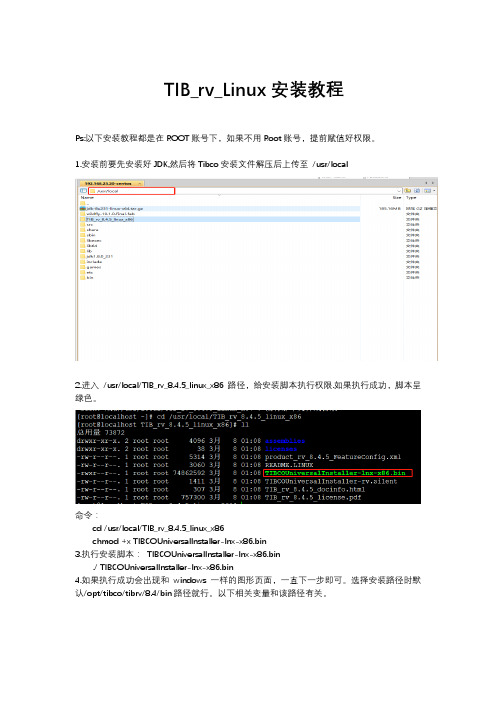
TIB_rv_Linux安装教程Ps:以下安装教程都是在ROOT账号下,如果不用Root账号,提前赋值好权限。
1.安装前要先安装好JDK,然后将Tibco安装文件解压后上传至/usr/local2.进入/usr/local/TIB_rv_8.4.5_linux_x86 路径,给安装脚本执行权限.如果执行成功,脚本呈绿色。
命令:cd /usr/local/TIB_rv_8.4.5_linux_x86chmod +x TIBCOUniversalInstaller-lnx-x86.bin3.执行安装脚本:TIBCOUniversalInstaller-lnx-x86.bin./ TIBCOUniversalInstaller-lnx-x86.bin4.如果执行成功会出现和windows 一样的图形页面,一直下一步即可。
选择安装路径时默认/opt/tibco/tibrv/8.4/bin路径就行。
以下相关变量和该路径有关。
5.设置环境变量vim /etc/profile. 注意不要动其他的环境变量。
否则之前安装的JDK又会失效。
多个环境变量用: 隔开CLASSPATH=.:$JAVA_HOME/jre/lib/rt.jar:$JAVA_HOME/lib/dt.jar:$JAVA_HOME/lib/tools.jar:/ opt/tibco/tibrv/8.4/lib/tibrvnative.jarexport PATH=$PATH:$JAVA_HOME/bin:/opt/tibco/tibrv/8.4/bin5.修改.bash_profile 文件。
vim ~/.bash_profileLD_LIBRARY_PATH=/opt/tibco/tibrv/8.4/lib:/opt/tibco/tibrv/8.4/lib/64 SHLIB_PATH=/opt/tibco/tibrv/8.4/libexport PATHexport LD_LIBRARY_PATHexport SHLIB_PATHexport LANG=zh_CN.utf86.安装监听。
TIBCO安装图示
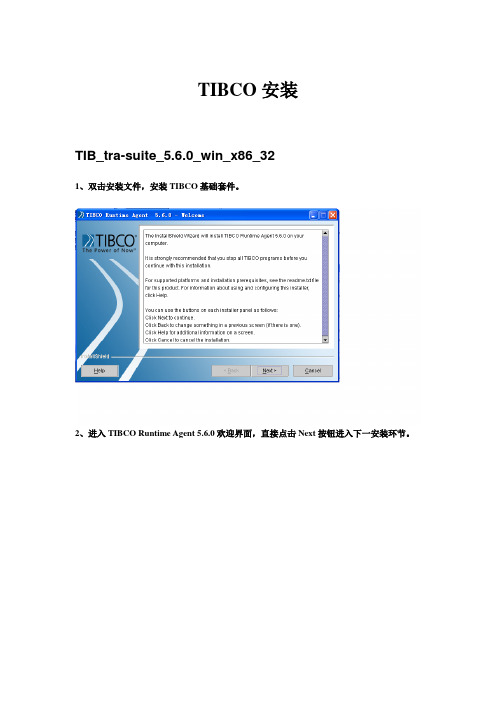
TIBCO安装TIB_tra-suite_5.6.0_win_x86_321、双击安装文件,安装TIBCO基础套件。
2、进入TIBCO Runtime Agent 5.6.0欢迎界面,直接点击Next按钮进入下一安装环节。
议的单选框),选中接受许可协议,然后点击Next进入下一安装环节。
4、进入通知界面,直接点击Next进入下一安装环节。
定义安装路径),然后点击Next按钮进入下一安装环节。
Next按钮进入下一安装环节。
击Next进入下一安装环节。
Next进入下一安装环节。
Next进入下一安装环节。
10、进入安装信息预览界面,浏览安装信息,确认无误后点击Next按钮进入下一安装环节。
进入下一安装环节。
12、进入安装概要信息界面,浏览安装概要,确认无误后点击Finish按钮完成套件安装。
TIB_tra-suite_5.6.2_win_x861、双击安装文件,进入TIBCO Runtime Agent 5.6.2安装界面。
2、进去TIBCO Runtime Agent 5.6.2安装欢迎界面,直接点击Next按钮进入下一安装环节。
议的单选框),选中接受许可协议,然后点击Next进入下一安装环节。
4、进入通知界面,直接点击Next进入下一安装环节。
进入下一安装环节。
Next按钮进入下一安装环节。
7、弹出是否升级的提示框,直接点击YES按钮。
8、进入JAV A运行环境升级界面,点击Next进入下一安装环节。
9、进入安装信息预览界面,浏览安装信息,确认无误后点击Next按钮进入下一安装环节。
10、进入安装概要信息界面,浏览安装概要,确认无误后点击Finish按钮完成Runtime Agent5.6.2安装。
TIB_ems_6.0.0_win_x86_vc81、双击安装文件,安装EMS6.0.02、进入EMS安装欢迎界面,直接点击Next按钮进入下一安装环节。
3、进入安装许可协议界面,勾选接受安装许可协议,然后点击Next进入下一安装环节。
TIBCO RTView安装手册
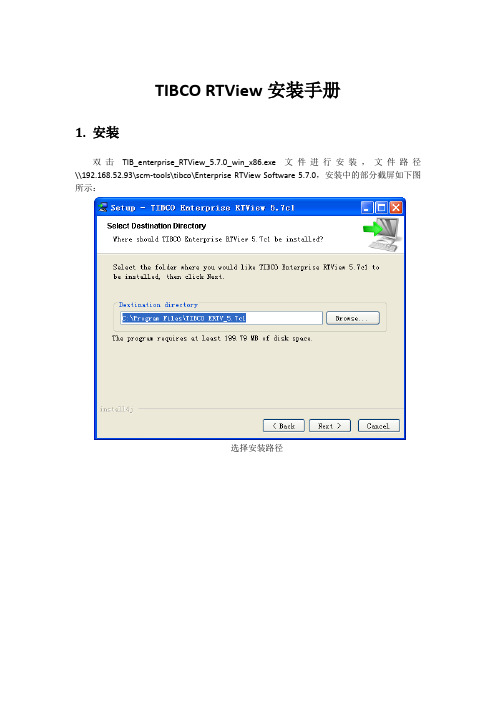
TIBCO RTView安装手册1.安装双击TIB_enterprise_RTView_5.7.0_win_x86.exe文件进行安装,文件路径\\192.168.52.93\scm-tools\tibco\Enterprise RTView Software 5.7.0,安装中的部分截屏如下图所示:选择安装路径选择快捷方式和开始菜单文件关联(保持默认值)选择RTView的监控对象这里供选择的是TIBCO的三款产品,可以都不选择,后面将说明如何手工添加TIBCO EMS 产品。
安装完毕后重启电脑由于RTView对EMS进行监控需要依赖EMS的三个jar包,我们可以在不安装EMS的情况下手工添加这三个jar包。
请将\\192.168.52.93\scm-tools\tibco\Enterprise RTView Software 5.7.0下的tibco目录拷贝在本机的某个磁盘下,比如d:,形成d:\tibco\clients\java的目录结构。
添加环境变量:在桌面右键选择我的电脑-->属性-->高级-->环境变量-->系统变量-->新建,创建TIBJMS_ROOT的变量,指向tibco EMS的安装目录d:\tibco,如图所示:2.注册1.On Windows:Start->Programs->Enterprise RTView->Enterprise RTView Command Prompt2.Run the key installer using the rtv_key and user_key included in your downloadinstructions.install_keys b78a0d0747d5bf611ca8 2uae53gkc8onal如图所示:(此key将于2011/1/1到期)3.添加EMS-SERVER在开始菜单中,选择所有程序-->TIBCO Enterprise RTView 5.7c1-->Display Builder,打开Display Builder应用程序。
- 1、下载文档前请自行甄别文档内容的完整性,平台不提供额外的编辑、内容补充、找答案等附加服务。
- 2、"仅部分预览"的文档,不可在线预览部分如存在完整性等问题,可反馈申请退款(可完整预览的文档不适用该条件!)。
- 3、如文档侵犯您的权益,请联系客服反馈,我们会尽快为您处理(人工客服工作时间:9:00-18:30)。
TIBCO-安装步骤安装顺序:
1.Tibco Rendezvous (RV)
2.Tibco Runtime Agent (TRA)
3.Tibco Administrator
4.Tibco Business Work (BW)
以下是安装步骤图解说明:
安装步骤
选择 I accept the terms of the license agreement 执行下一步;
安装步骤
安装步骤
将Machine和 Hawk Cluster填写为当前主机的IP地址、Encoding编码选择为UTF-8取消Domain information stored in a Database 选项;
HTTP Prot 默认为8080,如有端口冲突可自行修改;
Shutdown Prot 默认为 8005,如有端口冲突可自行修改;
4. tibco-bw安装步骤
全部安装完成后将连接Oracle数据库的jar包()放到tibco\tpcl\\jdbc目录下。
日终流程中使用了一个java方法的jar包,需要把该jar包放到Tibco安装目录下的tibco\bw\\lib\palettes 下。
根据之前创建Domain是的配置在IE浏览器中输入之后弹出admin登录界面。
点击Domain名称进入登录界面;
输入之前设置的用户名密码点击登录进入管理界面;
选择 Application Management?All Applications;
在右上方点击New Application 选项卡;
进入上传EAR 文件的界面;
点击浏览选择本地EAR文件进行上传部署;
选好文件后点击右上方OK按钮;
勾选Deploy on save,然后点击save按钮;
查看Deployment Status都为Success状态说明已部署成功;。
