VMware Horizon 7 测试报告
最新Vmware Horizon 7中文文档--使用适用于 Linux 的 VMware Horizon Client
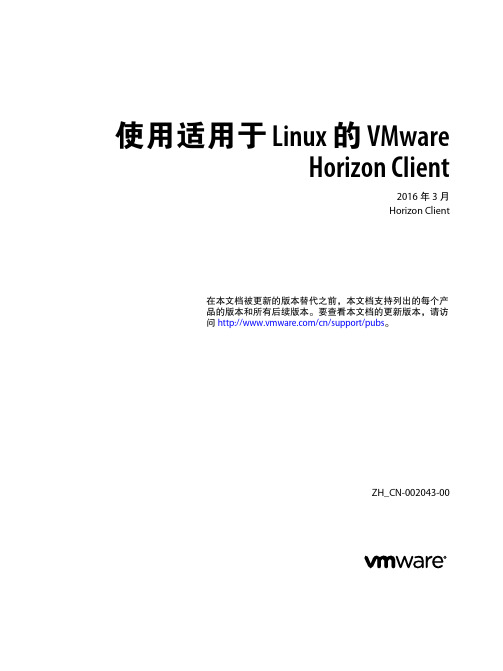
使用适用于 Linux 的 VMwareHorizon Client2016 年 3 月Horizon Client在本文档被更新的版本替代之前,本文档支持列出的每个产品的版本和所有后续版本。
要查看本文档的更新版本,请访问/cn/support/pubs。
ZH_CN-002043-00使用适用于 Linux 的 VMware Horizon Client2 VMware, Inc.最新的技术文档可以从VMware 网站下载:/cn/support/VMware 网站还提供最近的产品更新信息。
您如果对本文档有任何意见或建议,请把反馈信息提交至:docfeedback@版权所有 © 2012–2016 VMware, Inc. 保留所有权利。
版权和商标信息。
VMware, Inc.3401 Hillview Ave.Palo Alto, CA 北京办公室北京市海淀区科学院南路2号融科资讯中心C 座南8层/cn 上海办公室上海市浦东新区浦东南路 999 号新梅联合广场 23 楼/cn 广州办公室广州市天河北路 233 号中信广场 7401 室/cn目录使用适用于 Linux 的 VMware Horizon Client51系统要求和安装7Linux 客户端系统的系统要求8实时音频-视频的系统要求10使用 Flash URL 重定向的要求12智能卡身份验证要求12支持的桌面操作系统13准备适用于 Horizon Client 的连接服务器13从 VMware 产品下载页面安装或升级适用于 Linux 的 Horizon Client14从 Ubuntu 软件中心安装适用于 Linux 的 Horizon Client18配置 VMware Blast 选项20VMware 收集的 Horizon Client 数据202为最终用户配置 Horizon Client23使用 URI 配置 Horizon Client24使用 Horizon Client 命令行界面和配置文件27为最终用户配置证书检查34配置高级 TLS/SSL 选项34配置发送到本地系统的特定键和组合键35使用 FreeRDP 进行 RDP 连接37在 Horizon Client 3.2 及更低版本上启用 FIPS 模式39在 Horizon Client 4.0 上启用 FIPS 模式39配置 PCoIP 客户端映像缓存403管理远程桌面和应用程序连接43连接到远程桌面或应用程序43共享对本地文件夹和驱动器的访问权限45Horizon Client 的证书检查模式46切换桌面或应用程序47注销或断开连接484在 Linux 系统上使用 Microsoft Windows 桌面或应用程序49Linux 功能支持表49国际化52键盘和显示器52将实时音频-视频功能用于网络摄像头和麦克风54在远程应用程序中保存文档58在远程桌面上设置虚拟打印机功能的打印首选项58VMware, Inc. 3使用适用于 Linux 的 VMware Horizon Client复制和粘贴文本595对 Horizon Client 进行故障排除61键盘输入问题61重置远程桌面或应用程序61卸载适用于 Linux 的 Horizon Client626在客户端上配置 USB 重定向63设置 USB 配置属性64USB 设备系列67索引694 VMware, Inc.使用适用于 Linux 的 VMware Horizon Client 本指南(《使用适用于 Linux 的 VMware Horizon Client》)介绍了有关在 Linux 客户端系统上安装 VMwareHorizon™ Client™软件以及使用该软件连接到数据中心中的 View 桌面的信息。
VMWare-vSphere7解决方案助力企业数字化转型

影响ACI 在全球拥有 30,000 个客户端和 2,000 个虚拟机,vSphere 6.5 的部署正是时候, 可为 ACI 带来以下优势:通过 HTML5 Web 客户端增强了可用性,并加快了对性能指标的访问速度通过 vCenter Appliance 改善了整体管理环境中托管的医疗数据符合 HIPAA、PCI 和 PI 要求,让您高枕无忧无缝的数据中心概念证明,现已扩展为 vSphere 6.5 的全球部署,范围包括即将被 ACI合并或收购的公司
主要功能特性包括:经过重新构建的 vCenter Server® Appliance,采用 了核心 vSphere 技术以简化部署、改善可管理性和 提高性能基于 HTML 5 的全新 vSphere Client,提供了更现 代、响应速度更快且更易于使用的用户界面新的虚拟机级别磁盘加密以及加密的 VMware vSphere vMotion®,用于保护静态数据和动态数据VMware vSphere Integrated Containers™,用于 帮助组织改造其基础架构,无需重新构建
RYAN FAY,ACI SPECIALTY BENEFITS 首席信息官
数字化转型成功案例 | 7
ACI Specialty Benefits 极大地受益于vSphere 6.5 升级
ACI Specialty Benefits (ACI) 面向全球客户提供员工援助和工作场所健康计划、礼宾服务和学生援助计划。现在,该公司的国际扩张计划已开展两年时间,每年的增长率达到约 300%。这为员工带来了巨大的机遇,但同时也带了更大的安全障碍,亟待 IT 部门 去解决。当需要评估各种新技术以帮助高效管理指数级增长所带来的复杂情况时,ACI 选择了 vSphere 6.5。IT 团队首先在数据中心内实施了 vSphere 6.5,现在 正准备进行整个企业范围内的全球部署,其中包括大型 VDI 环境。
Vmware Horizon view 7桌面虚拟化平台系统架构部署研究

8 3
融 入单个 统一 解决 方 案 。它将数 据 、 应用 和桌 面部 署转 变 为集 中化 的服 务 , 可 以实 现 高效 配 置 和集 中管 理 虚拟 桌 面 , 可 以方便 快捷 地 为终端 用户 提供 各种需 求 的虚 拟桌 面 。
( 一) 主 要组 成
V i e w C o n n e c t i o n S e r v e r 。V i e w C o n n e c t i o n S e r v e r 是 充 当客户端 连 接虚拟 桌 面代理 的应用 程序 , 它通 过
聂得 欣
( 河 南财 政金 融学 院 工程 经济 系 , 河 南 郑州 4 5 1 4 6 4 )
[ 摘
要] H o i r z o n v i e w 7套件 是 目前行 业领 先 的 桌面虚拟 化 解决 方案 , 它将 数 据 、 应 用和操 作 系统 桌
面部 署 转 变为集 中化 的服 务 , 可 以实现虚拟 桌 面的 高效 配置和 集 中管理 。 分析 V m w a r e H o i r z o n v i e w 7套 件 的主要 组成 和安 装过 程 , 研究V m w a r e H o i r z o n v i e w 7桌 面虚 拟化 平 台 系统 架构 的部 署 , 对 桌面虚 拟 化
Wi n d o w s 活动 目录对用户进行身份验证 , 将用户请求定向到能提供虚拟桌面的主机( 物理或服务器虚拟) 或 能提供 Wi n d o w s 远 程桌 面服 务 的主机 ( 物理 或服 务器 虚 拟 ) , 具 有用 户 身份 验证 、 授权 用户 访 问特 定 桌 面 等功 能 。
技 术 的 实际运 用具有借 鉴作 用。
(完整版)桌面虚拟化测试报告(VGPU)-
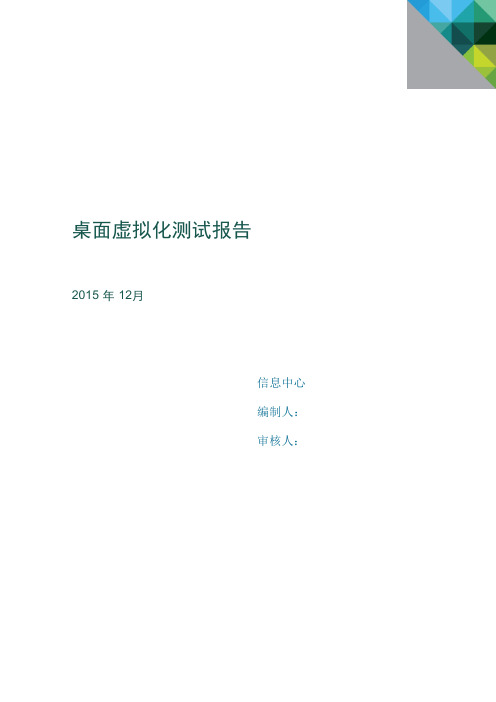
桌面虚拟化测试报告2015 年 12月信息中心编制人:审核人:目录一、解决方案概述 (3)1.1 测试背景 (3)1.2 测试目的 (3)1.3 价值体现 (3)二、测试简介 (4)2.1 测试内容 (4)2.2 时间安排 (4)2.3 测试结论 (5)三、附录 (5)3.1测试环境 (5)3.1.1 硬件配置 (5)3.1.2软件配置 (7)3.1.4系统架构 (7)3.1.5 测试工具 (9)3.2测试用例 (9)3.2.1 基本功能测试 (9)3.2.2 显示效果测试 (14)3.3 业务功能测试 (14)3.4 系统兼容性测试 (18)3.5 图形性能测试 (19)3.6 运维管理测试 (20)3.7 系统安全测试 (21)一、解决方案概述1.1 测试背景随着我们公司信息化进程的不断深入,传统的图形工作站已经无法满足日益更新的设计软件的硬件需求,而更换工作站的硬件成本非常昂贵,因此我们尝试在使用桌面虚拟化方式来替换原有的PC+工作站架构,从而简化我们企业 IT 基础架构,让企业IT能够快速响应不断变化的业务及终端用户需求,更快速地部署应用和桌面并提高研发效率,同时缩短产品开发周期提高竞争力。
Citrix和VMware作为业界最为领先的虚拟化厂商,Citrix xendesktop 和VMware Horizon View产品都结合NVIDIA的vGPU技术,可以替换传统图形工作站,满足我公司对于高性能图形计算机的使用需求。
1.2 测试目的本次测试的主要目的是为了更好的了解Citrix、VMware和NVIDIA公司联合推出的基于vGPU的图形工作站是否能满足满足我公司对于高性能图形计算机的使用需求,同时体验桌面解决方案,用以解决传统 PC以及图形工作站面临的各种难题。
本次测试主要对如下几个方面进行功能性验证。
•vSphere 6.0和XenServer的部署、管理及使用。
•vmware view 和Xendesktop桌面虚拟化的搭建及与NVIDIA 虚拟化显卡的集成。
桌面虚拟化部署VMware Horizon View 7部署图文教程1:VMware Horizon 7介绍

桌面虚拟化部署VMware Horizon View 7部署图文教程1:VMware Horizon 7介绍通过Horizon,IT部门可以在数据中心部署虚拟化环境,并将这些环境交付给员工。
最终用户可以获得熟悉的个性化环境,并且可以在企业或家庭网络中的任何地方访问此环境。
将桌面数据全部至于数据中心,管理员可以进行集中式管理,同时还能提高效率、增强安全性、降低成本(用户可以使用落后的PC或瘦客户机访问虚拟桌面环境)。
VMware Horizon 7虚拟桌面部署由以下几个组件组成•客户端设备•Horizon Client•Horizon Agent•Horizon Connection Server•Horizon Composer•Horizon ThinApp1.1客户端设备Horizon的一大优势在于,用户可以在任何地点使用任何设备访问桌面。
用户可以通过公司的笔记本电脑、家用PC、瘦客户端设备、MAC或平板访问个性化虚拟桌面。
在PC中用户只要打开Horizon Client就能显示Horizon桌面。
瘦客户端借助瘦客户端软件,管理员可以进行配置,让Horizon Client成为用户在瘦客户端上唯一能直接启动的应用程序。
将传统PC作为瘦客户端使用,可以延长硬件使用寿命。
乾颐堂数据中心1.2 Horizon ClientHorizon提供了多平台客户端,包括Windows、MAC OS、Linux、瘦客户端平台。
可以让用户通过各种硬件来访问虚拟桌面。
1.3 Horizon Agent需要在远程桌面源虚拟机、RDS服务器上安装,通过与Horizon Client连接来为用户提供连接监视,虚拟打印USB映射等功能1.4 Horizon Connection Server该服务充当客户端的连接点,Horizon Connection Server通过Windows Active Directory对用户提供身份验证,并将请求定向到相应的虚拟机、或服务器。
VMWare Horizon7新产品介绍

11
即时桌面交付 – 一秒一桌面
在线模板
克隆桌面
软件定义的数据中心
全新黑科技 – Instant Clone
Instant Clone
子虚机1
子虚机2 …
子虚机(n-1)
子虚机n
虚机内存 vmFork 操作
父虚机内存 父虚机 只有父虚机才需要存储镜像文件
宿主内存
子虚机1
子虚机2 … …
子虚机(n-1)
内网用户
剪切板 USB 打印 客户端驱动器
剪切板
USB 打印 客户端驱动器 最小带宽 带宽 最佳体验
带宽
智能策略
灵活而实时生效的策略,智能而适度的控制,真正的单点 登录
真正的单点 登录体验
受安全策略控制 的客户端特性
Access Point 身份验证 (SmartCard)
FIPS 140-2 (Federal Information Processing Standards)
即时应用 即时桌面
Horizon 7
®
全新黑科技
40+项功能增强
Horizon 7 – 市场领先的创新技术
即时交付
应用生命 周期管理
Blast Extreme 用户体验
智能策略
#digitalworkspace
黑科技首发
即时桌面交付
即时交付
在 20 分钟内交付 2000 个桌面
CPA 架构支持多达 10 个 站点,25 个 Pod,高达 50000 多个桌面会话
App Container
User Changes
App Volumes OS Infrastructure
VDI 会话
三项重要更新
VMWare Horizon7在vSan架构最佳实践

VMware Horizon 7 on VMware vSAN 最佳实践技术白皮书TECHNICAL WHITE PAPERTable of ContentsIntroduction 3 Purpose (3)Audience (3)Technology Overview and Best Practices 3 Overview (3)VMware vSAN (4)Introduction (4)All-Flash vs. Hybrid Architecture (4)Storage Hardware (6)Deduplication and Compression (7)Storage Policies (9)Swap Thin Provisioning (11)Native Encryption (11)vSAN Encryption vs. VM-level Encryption (12)VMware Horizon 7 (13)Introduction (13)Cloning Technology (13)Full Clones (13)Linked Clones (14)Instant Clones (15)VMware View Storage Accelerator and vSAN Client Cache (18)References 20 White Papers (20)Product Documentation (20)About the Authors (21)IntroductionPurposeAs more virtual desktop infrastructure customers are embracing hyper- converged infrastructure (HCI) technology to provide cost-effective, highly scalable, and easy-to-manage solution, they are looking for more information and recommendations for how these products work in conjunction.This white paper provides best practice recommendations when running VMware Horizon® 7 on VMware vSAN™ for a virtual desktop infrastructure (VDI) environment. This document is not meant to be a complete best practice guide on Horizon 7 or on vSAN. Excellent solution architectures are already available (links provided in the Reference section). This document focuses on the specific intersection points between the VDI platform and the storage platform and covers areas such as cloning, deduplication, storage consumption, etc.Note that Horizon 7 is the full name of the VMware desktop and application management platform and does not denote any specific product versions. AudienceThis reference architecture is intended for customers—IT architects, consultants, and administrators—involved in the early phases of planning, design, and deployment of VDI solutions using VMware Horizon 7 running on vSAN. It is assumed that the reader is familiar with the concepts and operations of VMware vSphere, vSAN and Horizon 7 technologies. Technology Overview and Best PracticesOverviewThis section provides an overview of the technologies that are used in this solution as well as best practices when using these technologies: •VMware vSAN™o All-Flash and Hybrid Architectureo Deduplication and Compressiono Storage Policieso Native Encryption•VMware Horizon® 7o Full Clone Technologyo Linked Clone Technologyo Instant Clone TechnologyVMware vSANIntroductionVMware vSAN™ is a hyper-converged infrastructure platform that is fully integrated with VMware vSphere. vSAN aggregates locally attached disks of hosts that are members of a vSphere cluster to create a distributed shared storage solution. Seamless integration with vSphere and the VMware ecosystem makes it the ideal storage platform for Horizon 7 VDI. vSAN provides scale-out storage within a Horizon 7 environment, enabling a grow- as-you-go model, with scaling up by adding disk drives in each host, or with scaling out by adding hosts to the cluster.All-flash vSAN configurations provide the highest levels of performance with very low latencies for the most demanding virtual desktop workloads. Space efficiency features such as deduplication, compression, and RAID-5/6 erasure coding minimize capacity consumption, which reduces the cost per gigabyte of usable capacity.Hybrid configurations use both flash and magnetic disks to provide a cost- effective platform for enterprise-class performance and resiliency.Per-virtual machine (VM) storage policy-based management lowers operational expenditures by enabling administrators to manage performance, availability, and capacity consumption with ease and precision. Native data- at-rest encryption, with FIPS 140-2 validation, can be enabled without the need for specialized hardware, which provides regulatory compliance without the typical costs associated with procuring and maintaining self-encrypting drives.Many deployment options are available for vSAN. These options range from 2-node clusters for small implementations to multiple clusters each with as many as 64 nodes--all centrally managed by VMware vCenter Server. vSAN stretched clusters can easily be configured to enable cross-site protection with no downtime for disaster avoidance and rapid, automated recovery from entire site failure.All-Flash vs. Hybrid ArchitecturevSAN provides two different configuration options:•An all-flash configuration• A hybrid configuration that uses both flash-based devices and magnetic disksThe all-flash configuration uses flash for both the caching layer and capacity layer. All-flash vSAN is an optimized platform for high performance and delivers greater and more consistent overall performance vs. hybrid configurations.All-flash vSAN aims at delivering extremely high IOPS with predictable low latencies. In all-flash architecture, two different grades of flash devices are commonly used in the storage hardware configuration:•Lower capacity and higher endurance devices for the cache layer •More cost-effective, higher capacity, and lower endurance devices for the capacity layerThe hybrid configuration uses:•Server-based flash devices to provide a cache layer for optimal performance•Magnetic spinning disks to provide capacity and persistent data storage Hybrid vSAN configurations delivers both enterprise-ready levels of performance and a resilient storage platform.All incoming writes are performed at the cache layer and then de-staged to the capacity layer. All data in the cache layer must be eventually de-staged, which happens asynchronously to achieve maximum efficiency. This helps extend the usable life of lower endurance flash devices in the capacity layer and lower the overall cost of the solution. All-flash configurations are required for storage efficiency capabilities such as deduplication, compression and RAID-5/6 erasure coding, all of which minimize raw capacity consumption.vSAN All-Flash DatastoreHybrid vSAN configurations use both flash and magnetic disks to provide a cost-effective platform for enterprise-class performance and resiliency.Hybrid configurations offer the lowest TCO due to the inherent lower cost of magnetic disks when compared to flash disks for the capacity layer. However, it is important to know that properly designing and sizing a vSAN hybrid configuration is extremely important to deliver predictable performance. Correct sizing of the cache device is the chief consideration, with sizing of the magnetic disk subsystem behind the cache being the secondary consideration. Hybrid configurations do not support storage efficiency capabilities such as deduplication, compression or RAID-5/6 erasure coding.vSAN Hybrid DatastoreStorage HardwarevSAN hosts that contribute storage can be configured with between one and five disk groups for the storage of vSAN objects. Disk groups require at least a single flash disk drive used for the cache tier, and between one and seven disk drives for the capacity tier. In all disk group configurations, a flash device is used for cache. In hybrid configurations, the capacity devices are comprised of SAS or NL-SAS magnetic disks. In all-flash configurations, the capacity devices may be flash SATA, SAS, PCIe, or NVMe.Devices such as SAS, NL-SAS, or SATA are attached to a Host Bus Adapter (HBA) or RAID controller for consumption of vSAN. These devices should be connected in pass-through mode and not RAID0 mode, depending on the HBA/RAID controller. For controllers that do not support pass-through mode, each device must be presented as an individual RAID0 device. While RAID controllers may support drive mirroring, striping, or erasure coding, these are not supported, nor required by vSAN. vSAN is an object-based storagesystem and distributes data across hosts in the cluster, which removes the need for these hardware-level mirroring, striping, or erasure coding. Instead, data protection and performance properties are defined logically using the Storage Policy Based Management (SPBM) framework instead.Just as compute and networking must be on the VMware Compatibility Guide, vSAN storage devices, such as Host Bus Adapters (HBA), RAID controllers, and storage devices must be on the VMware Compatibility Guide for vSAN to be supported. It is also important that these devices are running a supported firmware version as detailed in the HCL.With regards to availability, consider choosing hosts that have sufficient disk drive slots to accommodate more than one disk group, for both hybrid and all- flash configurations. Having multiple groups will increase availability by reducing the storage failure domain per host. In other words, for hosts with a single disk group and a single cache device, a cache device failure will result in failure of the entire host. However, for hosts with two disk groups with one cache device each, a single cache device failure in one disk group will not impact data being served from the remaining disk group. In addition, when deduplication and compression is enabled, the loss of a single capacity disk, in any disk group, will also result in failure of that entire disk group.With regards to performance, choosing hosts with multiple disk groups will improve overall performance for both front-end VM traffic and back-end vSAN traffic. Back-end vSAN traffic occurs after a disk device or host goes offline, fails, or when the capacity utilization of any disk exceeds 80%. Having multiple disk groups per host enables greater parallelism in these operations. Recommendation: Configure hosts with more than one disk group to achieve the highest levels of vSAN availability and performance. In addition, for hosts that are configured with many disk drives and multiple disk groups, distribute the storage I/O path across more than one HBA controller. Deduplication and CompressionvSAN deduplication and compression provides enterprise-class storage efficiency by minimizing the space required to make data persistent in the capacity layer. Deduplication and compression are always enabled or disabled together at the cluster level using a simple drop-down menu. It is not possible to enable vSAN deduplication or compression individually or for individual VMs. All-flash vSAN is required to use deduplication and compression. Note that a rolling reformat of all disks in the vSAN cluster is required, which can take a considerable amount of time depending on the amount of data. However, this process does not incur VM downtime and can be done online, usually during an upgrade.Recommendation: If vSAN deduplication and compression is part of the design decision, enable the service before any virtual desktops are deployed to the vSAN datastore. This will expedite the time required to enable the service.Enabling vSAN Deduplication and CompressionDeduplication occurs when the data is de-staged from the cache tier to the capacity tier. The deduplication algorithm utilizes a 4K-fixed block size and is performed within each disk group. In other words, redundant copies of a block within the same disk group are reduced to one copy, but redundant blocks across multiple disk groups are not deduplicated. Upon writing a 4K block, it is hashed to find whether an identical block already exists in the capacity tier of the disk group. If there is one, only a small metadatum is updated. If no such identical block is available, compression is then applied to the 4K block. If the 4K block can be compressed to 2K or less, vSAN persists the compressed data to the capacity tier. Otherwise, the 4K block is persisted to the capacity tier uncompressed.Deduplication and compression are applied to data in the capacity tier, commonly accounting for approximately 90% of all data on a vSAN datastore. Storing this data in 4K blocks enables effective deduplication and compression with minimal resource overhead for these operations. Deduplication and compression are not applied to data in the cache tier, which serves as a write buffer in an all-flash vSAN configuration. Naturally, the cache tier is being written to much more frequently than the capacity tier.Deduplication and Compression Space EfficiencyThe processes of deduplication and compression on any storage platform incur overhead and potentially impact performance in terms of latency and maximum IOPS. vSAN is no exception. However, considering deduplication and compression are only supported in all-flash vSAN configurations, these effects are predictable in the majority of use cases. The extreme performance and low latency of flash devices easily outweigh the additional resource requirements of deduplication and compression. Enabling deduplication and compression consumes a small amount of capacity for metadata, such as hash, translation, and allocation maps. The space consumed by this metadata is relative to the size of the vSAN datastore and is typically around 5% of the total capacity. Note that the user interface displays the percentage of used capacity, not total capacity (used and free space). In addition, enabling deduplication and compression consumes minimal CPU overhead –typically around 5% of the total cluster processing capacity. Recommendation: If using an all-flash vSAN configuration, enable deduplication and compression for Horizon 7 linked clone environments for both storage efficiency and accurate reporting of storage utilization. For instant clones, only enable deduplication and compression for improved reporting of storage utilization.Storage PoliciesPer-VM storage policy-based management is a foundational benefit of vSAN hyper-converged infrastructure. Unlike traditional storage solutions which must apply storage policies on a LUN or volume which may contain several VMs, vSAN enables precise control on a per-VM level. Administrators can manage performance, availability and capacity consumption with ease and precision for each VM in the environment.Typically, vSAN storage policies are created and managed using the vSphere Client. Storage policies can be assigned to entire VMs or individual VMDKswithin those VMs. Storage policies are either applied to VMs at the time of deployment or reassigned if the application requirements have changed. These modifications are performed with no downtime and without the need to migrate VMs from one datastore to another. It is important to note that changing the vSAN default storage policy or a global policy that applies to many VMs will require temporary storage overhead and may take a long time to complete depending on the scope of changes.Recommendation: Only apply storage policy changes to small groups of VMs at any one time to minimize temporary storage overhead and overall resynchronization activity.For Horizon 7 virtual desktop infrastructure, default storage policies are automatically created during desktop pool creation, depending on the type of pool you create. Horizon 7 creates vSAN storage policies for linked clone desktop pools, instant clone desktop pools, full clone desktop pools, or an automated farm per Horizon 7 cluster. Once these storage policies are created for the desktop pool; they will never be changed by Horizon 7. An administrator can edit these storage policies in vCenter, similar to a regular vSAN policy if Horizon 7 was not in use. Any new default storage policies enacted by Horizon 7 will not impact existing desktops pools. Each VM maintains its storage policy regardless of its physical location in the cluster. If the storage policy becomes non-compliant because of a host, disk, network failure or workload changes, vSAN reconfigures the data of the affected VMs and load balances to meet the compliance of the storage policy.Default vSAN storage policies configured by Horizon 7The default policy settings that Horizon 7 automatically configures are similar to the default vSAN storage policy settings that are configured for all vSAN deployments. These settings provide the baseline vSAN capabilities and are appropriate for many use cases unless the environment requires higher levels of availability, performance or storage efficiency.Recommendation: If storage efficiency is part of the design decision, consider using RAID-5/6 erasure coding instead of the default RAID-1 mirroring. If virtual desktops have already been deployed using the default policy settings, make a clone of the existing policy and then change the failure tolerance method to RAID-5/6 of the cloned policy. Then, apply this new storage policy to small groups of desktops at one time to minimize the impact of vSAN policy reconfiguration. In addition, consider using FTT=2 for the replica VM to increase availability.Swap Thin ProvisioningvSAN storage policies allow configuration of the VM or VMDK object space reservation, which is synonymous with enabling thick-provisioning on vSAN. When the administrator (or Horizon 7) configures an object space reservation of 0%, the VM or VMDK is thin-provisioned. However, this is not applied to the VM swap file (.vswp) in versions prior to vSAN 6.7. In these earlier versions, the .vswp file always has an object space reservation of 100%, even if the storage policy specifies 0%. This behavior can be disabled by configuring the advanced host setting “SwapThickProvisionedDisabled”, so that the .vswp file is thin provisioned for these versions of vSAN. Recommendation: Since swap files are thin provisioned in vSAN 6.7 by default, manually enable swap file thin provisioning in vSAN versions prior to 6.7 using the above advanced setting. It is important to only use swap file thin provisioning in environments where physical memory is not overcommitted, or where storage efficiency is part of the design decision.Native EncryptionvSAN native encryption for data-at-rest further improves security and provides compliance with increasingly stringent regulatory requirements. vSAN encryption uses an AES 256 cipher and is FIPS 140-2 validated. vSAN encryption is hardware-agnostic, meaning it can be deployed on any supported hardware in all-flash or hybrid configurations. Self-encrypting drives (SEDs) are not required. vSAN encryption is enabled and configured at the datastore level. In other words, every object on the vSAN datastore is encrypted when this feature is enabled. Note that a rolling reformat of all disks in the vSAN cluster is required, which can take a considerable amount of time depending on the amount of data. However, this process does not incur VM downtime and can be done online, usually during an upgrade. Recommendation: If vSAN encryption is part of the design decision, enable the service before any virtual desktops are deployed to the vSAN datastore. This will expedite the time required to enable the service.Enabling vSAN encryptionData is encrypted when it is written to persistent media in both the cache and capacity tiers of a vSAN datastore. Encryption occurs just above the device driver layer of the storage stack, which means it is compatible with all vSAN features such as deduplication and compression, RAID-5/6 erasure coding, stretched cluster configurations. All vSphere features including VMware vSphere vMotion, VMware vSphere Distributed Resource Scheduler (DRS), VMware vSphere High Availability (HA), and VMware vSphere Replication are supported.A Key Management Server (KMS) is required to enable and use vSAN encryption. Nearly all KMIP-compliant KMS vendors are compatible, with specific testing completed for vendors such as HyTrust®, Gemalto®, Thales e-Security®, CloudLink®, and Vormetric®. These solutions are commonly deployed in clusters of hardware appliances or virtual appliances for redundancy and high availability. Encryption keys are transferred to vSAN hosts using the Key Management Interoperability Protocol (KMIP). Industry standards and compliance with regulations often require the generation of new keys on a regular basis. This reduces the risk of a key being exposed or compromised by brute force. Generating new keys is performed in the vSAN UI with just a few clicks.KMS configured for use with vCenter ServervSAN Encryption vs. VM-level EncryptionVMware vSphere and vSAN provide two different methods of encrypting data, and it is important to understand the differences between the two solutions.•vSAN provides native data-at-rest encryption for the entire datastore, as covered previously in this section.•VMware vSphere provides VM-level encryption, which is not associated or related to the vSAN encryption capabilities.VM-level encryption can be used by non-vSAN users. vSAN encryption is enabled one time for the entire datastore, whereas VM-level encryption is enabled through policy-based management on a per-VM basis.Other than the granularity of encryption, the primary differences are when the data is encrypted and if storage efficiency capabilities are supported. With vSAN, data is transmitted unencrypted until it reaches the datastore, where it is then encrypted. vSAN encryption can co-exist and benefit from deduplication and compression capabilities. With VM-level encryption, data is encrypted in upper layers before it is transmitted to the underlying datastore, however this feature cannot take advantage of vSAN deduplication and compression.Recommendation: If storage efficiency or cluster-wide encryption is part of the design decision, only enable vSAN data-at-rest encryption. If data-in-flight encryption or per-VM encryption granularity is more important, use VM-level encryption instead.VMware Horizon 7IntroductionVMware Horizon® 7 delivers virtualized or hosted desktops and applications through a single platform to end users. These desktop and application services—including Remote Desktop Services (RDS) hosted apps, packaged apps with VMware ThinApp®, software-as-a-service (SaaS) apps, and even virtualized apps from Citrix—can all be accessed from one digital workspace across devices, locations, media, and connections without compromising quality and user experience. Leveraging complete workspace environment management and optimized for the software defined data center, Horizon 7 helps IT control, manage, and protect all of the Windows resources end users want, at the speed they expect, with the efficiency that business demands. Cloning TechnologyA clone is a copy of a master VM or golden image with a unique identity of its own, including a MAC address, UUID, and other system information. VMware Horizon 7 provides three types of cloning technologies to provide customers choice and flexibility. Persistent virtual desktops can be deployed using full clones. Non-persistent virtual desktops can be deployed using linked clones or the newest cloning technology, instant clones.Full ClonesA full clone is an independent copy of a VM. It shares nothing with its master VM or golden image, and it operates entirely separately from the golden image used to create it. Since each full clone VM is almost identical to thegolden image, this means that there is high degree of duplication across a pool of full clone VMs.Recommendation: If using an all-flash vSAN configuration, always enable vSAN deduplication and compression to reduce the duplication across multiple full clone VMsLinked ClonesA View Composer linked clone uses significantly less storage space than a full clone because it accesses software on shared virtual disks. Because of this sharing mechanism, a linked clone must always have access to the disk used for cloning.To make a linked clone, you take a snapshot of the golden image and then the Horizon 7 cloning process creates a replica VM to use for cloning. The linked clone shares virtual disks with the replica VM. The differential—the bits of software that are unique to the linked clone—is stored in a diff disk or redo disk. The differential is called delta disks. This arrangement allows the linked clone to occupy a smaller amount of physical disk space than the golden image, but still access the software installed on the shared virtual disks. You can create hundreds of linked diff disks from one replica, reducing the total storage space required.Linked clones are generated on Horizon 7 by the View Composer server. In the process of creating delta disks, two vmdks are created for each linked clone:.vmdk and checkpoint.vmdk.•The .vmdk disk is a snapshot of the state of the delta disks at the time of creation. It cannot be modified in any way by the user or by the system.View Composer creates this snapshot and persists it so that you canrapidly revert to a pristine copy of the delta disks during a refresh orrecompose operation.•The checkpoint.vmdk disk is where all the system and user changes are written. As such, it will grow as the virtual desktop is used. When alinked clone is refreshed or recomposed, the checkpoint.vmdk disk isdeleted and recreated, but the .vmdk disk remains.vSAN logical units of space are allocated in 4MB blocks, whereas VDI data is often written to the filesystem in smaller blocks (e.g. 512KB). This can result in free space allocated in each 4MB block. This behavior explains why at the time of initial linked clone creation, the .vmdk and checkpoint.vmdk disks appear larger than they actually are in the physical layer. This also explains why these disks will appear much larger than linked clones deployed on traditional VMFS storage.However, the empty spaces will be utilized for future writes as users begin to use their virtual desktops. As additional data is written these empty spaces are consumed, the eventual storage utilization become comparable to VMFS. By design, enabling vSAN deduplication and compression will provide thebest storage efficiency at the logical and physical layers. This is due to removal of redundant copies of data (including empty spaces) and compression of data after it has been deduplicated. Even if there are no deduplication savings (i.e. data is completely unique), enabling this mode will report the actual physical storage consumption to the logical layer, post- compression.Recommendation: If using an all-flash vSAN configuration, enable deduplication and compression for Horizon 7 linked clone environments for both storage efficiency and accurate reporting of storage utilization.As the end-user creates and deletes content on their desktops, Windows automatically creates and deletes system files. When the end-user and OS delete data, the corresponding data are marked for deletion but are not immediately deleted on the physical storage hardware. This behavior occurs for any storage system and may cause storage bloat.Recommendation: To avoid consuming unnecessary storage when using linked clones:•Refresh or recompose the pool on a frequent basis•Set logoff policy of the pool to “ref resh on logoff”•Use an SDD (System Disposal Disk), on which you redirect the temporary writes. This disk is deleted and recreated on every logoff. Instant ClonesLike a linked clone, an instant clone shares virtual disks with the replica VM after the linked clone is created. The process of creating instant clones differs from that used for linked clones in the following way: The cloning process creates a running parent VM from the replica VM. At creation time, the instant clone shares the memory pages of the running parent VM from which it is created.Instant clones use copy-on-write for memory and disk management. Instant clones are based on a running parent VM, derived from a master VM. At the instant when an instant clone is created from a running parent VM, any reads of unchanged information come from the already existing running parent VM. However, any changes made to the instant clone are written to a delta disk, not to the running parent VM. This strategy preserves security and isolation between the instant clones by ensuring the following:•Each instant clone is immediately accessible.•Changes do not affect the shared data and memory of the running parent VM on which all other instant clones are based. Sharing thememory page of a running parent VM at creation time enables instantclones to be created within a few seconds and instantly powered on.With a few exceptions such as vGPU enabled desktop and Linuxdesktop, an instant clone requires no extra boot when the cloningprocess is finished.。
VMware服务器虚拟架构测试报告
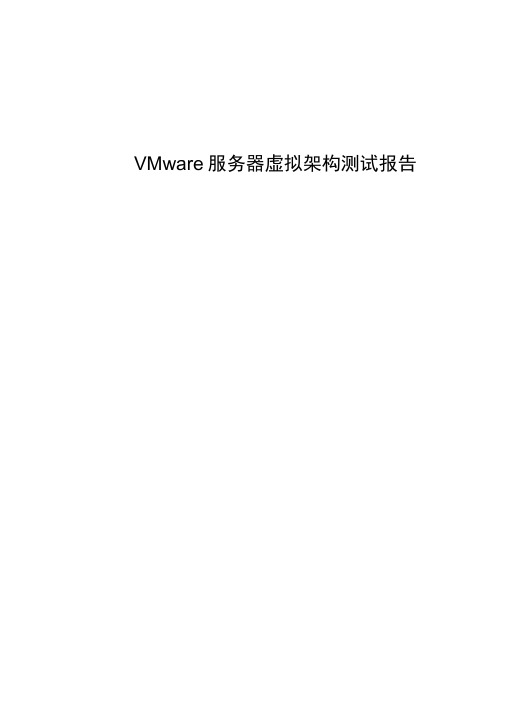
VMware服务器虚拟架构测试报告目录1测试目的............................ 错误!未定义书签。
2测试人员及职责...................... 错误!未定义书签。
测试人员......................................... 错误!未定义书签职责划分......................................... 错误!未定义书签3测试安排............................ 错误!未定义书签。
测试时间......................................... 错误!未定义书签测试地点......................................... 错误!未定义书签测试进度......................................... 错误!未定义书签4测试环境............................ 错误!未定义书签。
测试环境拓扑图................................ 错误!未定义书签测试设备要求..................................... 错误!未定义书签ESX服务器...................................... 错误!未定义书签共享磁盘阵列..................................... 错误!未定义书签测试相关软件..................................... 错误!未定义书签网络设备......................................... 错误!未定义书签5测试步骤............................ 错误!未定义书签。
虚拟桌面测试报告

虚拟桌面测试报告1. 背景介绍虚拟桌面是一种将计算资源和操作系统从本地设备移动到远程服务器的技术。
它允许用户通过网络访问和操作远程计算机,实现跨平台和跨设备的灵活性。
本文将介绍虚拟桌面的测试过程和结果。
2. 测试目的本次测试的目的是评估虚拟桌面的性能和稳定性,包括以下几个方面: - 用户体验:是否流畅、响应快速 - 可用性:是否稳定,并且能够满足用户的需求 - 安全性:是否能够保护用户数据的安全3. 测试环境为了保证测试的准确性和可比性,我们搭建了以下测试环境: - 服务器:使用高性能的远程服务器,具备充足的计算资源和存储能力 - 客户端:使用不同的设备,包括手机、平板和笔记本电脑,并安装了支持虚拟桌面的软件4. 测试步骤我们按照以下步骤进行测试:步骤1:连接到虚拟桌面使用客户端设备上的虚拟桌面软件,输入服务器的IP地址和账号信息,尝试连接到虚拟桌面。
步骤2:测试基本功能在连接成功后,我们测试了虚拟桌面的基本功能,包括: - 文件传输:尝试从本地设备向虚拟桌面传输文件,以及从虚拟桌面向本地设备传输文件。
- 剪贴板共享:尝试复制文本和文件,并粘贴到虚拟桌面和本地设备之间。
- 多媒体播放:尝试播放音频和视频文件,评估虚拟桌面对多媒体内容的支持程度。
步骤3:性能测试我们进行了一系列性能测试,以评估虚拟桌面在不同场景下的性能表现,包括:- 响应时间:通过测量从输入操作到显示变化的时间来评估系统的响应速度。
- 带宽和延迟:通过传输大型文件并测量传输速度和延迟来评估网络质量对虚拟桌面的影响。
- 多用户支持:尝试在同一时间内连接多个用户,并评估虚拟桌面的性能表现。
步骤4:安全性测试为了保障用户数据的安全,我们进行了安全性测试,包括: - 数据传输安全:通过使用加密协议来确保数据在传输过程中的安全性。
- 用户身份验证:测试虚拟桌面对用户身份验证的支持程度,包括密码、双因素认证等方式。
5. 测试结果经过一系列测试,我们得出了以下结论: - 用户体验良好:虚拟桌面在连接速度和操作响应方面表现出色,基本功能使用流畅。
VMware Horizon 7 测试报告

Microsoft
Windows 7 64bit、Windows server 2012
测试流程
登录测试; 业务软件使用测试; 业务软件渲染测试;
通过虚拟系统桌面录制的一段视频;
登录测试
本地登录测试:
移动终端登录测试:
广域网登录测试:
结论:
无论在本地还是广域网,都可以流畅的打开虚拟系统桌面。
软件兼容性
C3D、tekla支持QQ、云盘、广讯通、 办公office 通过
外设兼容性测试
测试盘 能读写外接移动硬盘 能使用耳麦进行录音、放音
测试结果
通过 通过 通过
扬声器
能使用扬声器放音
通过
测试结果
通过测试,结论如下: 桌面虚拟化在终端管理,终端安全方面都具有先天的优势,本次测试中我们将办公 桌面环境进行了虚拟化,其快速部署,统一管理,软件管理等方面均有很好的表现。 易于管理,备份,恢复,提高数据安全性。
业务软件渲染测试
本地、远程软件渲染测试:
虚拟系统测试成绩:00:26:09
用户PC Server测试成绩:00:07:09
结论: 本次渲染测试由于用户的PC Server服务器配置高于整个测试环境的硬 件服务器配置,所以结果参考性不大,后期再进行类此测试建议采用与 虚拟桌面系统配置相近的PC来进行测试对比。
VDI_Win7普通2 VDI_Win7高级1
VDI_Win7高级2
CCCC-02 CCCC-03
CCCC-04
10.6.54.136 10.6.54.137
10.6.54.138
产品
VMware
软件名称
Esxi 6.0 U2 、vCenter 6.0、AD、DNS Connect Server、Security Server
VMware Horizon 7-测试方案
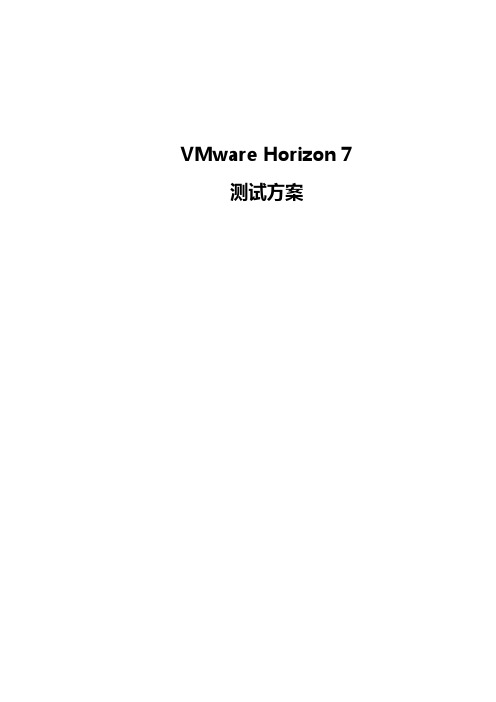
VMware Horizon 7测试方案目录一、解决方案概述 (3)1.1 业务挑战 (3)1.2解决方案 (3)1.3 价值体现 (6)二、测试简介 (6)2.1 测试内容 (7)2.3 测试结论 (7)三、附录 (11)3.1 测试环境 (11)3.1.1 硬件配置 (11)3.1.2软件配置 (12)3.1.3 网络配置 (14)3.1.4 逻辑架构 (15)3.2测试用例 (17)3.2.1 基本功能测试 (17)3.2.2 显示效果测试 (18)3.2.3 软件系统兼容性测试 (18)3.2.4 外设兼容性测试 (19)一、解决方案概述1.1 业务挑战公司现有的桌面系统是基于传统PC方式,需要在每台PC上安装监控所需的软件程序及客户端,同时重要的数据也分散在各PC上,不能很方便的进行集中存储及备份。
此外客户端安全隐患增加,由于PC机的安全漏洞较多,因此业务数据在客户端有泄露及丢失的危险,并且用户的业务工作环境也有受攻击和被破坏的危险。
而员工工作环境被绑定在PC机上,出现软硬件故障的时候,业务人员只能被动地等待IT维护人员来修复,因此维护响应能力的不足,直接导致了响应能力的降低,带来工作效率低下。
终端的维护成本也不断上升,IT运维人员不仅要进行PC机进行维护,还要对操作系统环境、应用的安装配置和更新进行桌面管理和维护,随着应用的增多,维护工作呈上升增长趋势。
随着应用场景越来越复杂,对IT的功能性,安全性,方便性的要求越来越高,例如:●业务连续性:随着应对各种自然灾害和环境变化,要求业务连续性能力增强,能够快速恢复业务访问。
●工作场所搬迁及扩张:在工作人员来越来越多的情况下,如何做到投入最少的IT资源,达到以往或超过以往的用户接入的能力。
因此简化客户端环境,实施集中化部署、管理和运维,桌面虚拟化是有效解决方案1.2解决方案VMware View建立在业界领先的虚拟化平台基础之上,是通用客户端解决方案,能以彼此独立的方式管理操作系统、硬件、应用程序和用户,而不受其驻留位置的影响。
vmware桌面虚拟化系统内网测试分析报告-模板2

VMWARE桌面虚拟化系统内网测试分析报告第一章概述1•测试背景2•测试目的第二章测试方案1.方案概述2•测试环境第三章测试过程及结果基本功能测试.■一■ \业务功能测试.、专业应用测试.四、兼容性测试.....五、基础架构平台.亠八、运维管理测试.七、系统安全测试.八、内网性能测试.,・8.. 910111314第一章概述L测试背景虚拟化技术是云让算的关键技术之一,随着云计算技术的逐步推广,基于桌而提供云端的桌而云H基础设施架构方案,由于英低成本、低功耗、髙安全、易皆理,已在金融、电信、电力等行业的呼叫中心、营业厅、0A办公等领域得到部署和应用。
随着软控信息化进程的不断深入,传统的PC访问模式也逐渐的不能适应我们快速发展的业务需要,我们计划尝试在一些业务场景使用桌面虚拟化方式来替换原有的PC架构。
前期已经采用VWARE虚拟化服务器软件.搭建了虚拟服务器应用平台.本期为了保证代码的一致性和安全性,所以搭建桌而虚拟化的应用。
2・测试目的此次测试将由软控股份有限公司信息工程事业部主持,VMWARE公司配合。
通过此次测试需要达到以下目的:L验证虚拟桌而系统与用户环境的兼容性。
2.验证对各种终端设备的支持情况。
3.验证虚拟桌而平台功能是否可以满足业务要求。
4.进而得出桌而虚拟化方案的可行性结论。
5.系统安全性、操作的安全性6.内外网访问服务器的开发及编译环境的性能第二章测试方案1.方案概述本次测试主要从内网和外网环境对瓦进行测试:对虚拟化各功能进行测试。
2.测试环境在目前虚拟化服务器的硬件资源上搭建桌而虚拟化的测试环境。
安装软件列表✓WARE✓VWARE✓VMWARE Microsoft:✓Windows✓ffindows ✓Windows ✓Windows Server 2003 Enterprise (64-bit)Server 2008 Enterprise (32-bit、 64-bit)WARE:exsi 5. 0connection server 5. 0view client 5. 0XP Professional (32-bit) SP37 Ultimate (32-bitx 64-bt)第三章测试过程及结果本测试将由基本功能,业务功能,兼容性,基础平台,运维管理「系统安全六大方而进行功能型测试。
VMware测试报告
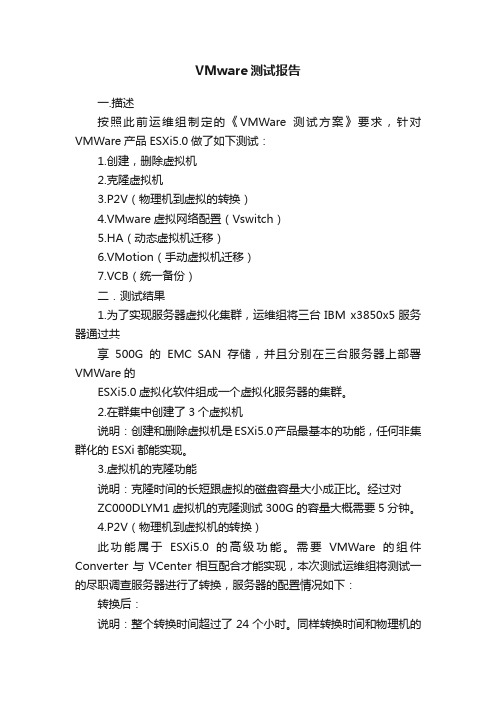
VMware测试报告一.描述按照此前运维组制定的《VMWare测试方案》要求,针对VMWare产品ESXi5.0做了如下测试:1.创建,删除虚拟机2.克隆虚拟机3.P2V(物理机到虚拟的转换)4.VMware虚拟网络配置(Vswitch)5.HA(动态虚拟机迁移)6.VMotion(手动虚拟机迁移)7.VCB(统一备份)二.测试结果1.为了实现服务器虚拟化集群,运维组将三台IBM x3850x5服务器通过共享500G的EMC SAN存储,并且分别在三台服务器上部署VMWare的ESXi5.0虚拟化软件组成一个虚拟化服务器的集群。
2.在群集中创建了3个虚拟机说明:创建和删除虚拟机是ESXi5.0产品最基本的功能,任何非集群化的ESXi都能实现。
3.虚拟机的克隆功能说明:克隆时间的长短跟虚拟的磁盘容量大小成正比。
经过对ZC000DLYM1虚拟机的克隆测试300G的容量大概需要5分钟。
4.P2V(物理机到虚拟机的转换)此功能属于ESXi5.0的高级功能。
需要VMWare的组件Converter与VCenter相互配合才能实现,本次测试运维组将测试一的尽职调查服务器进行了转换,服务器的配置情况如下:转换后:说明:整个转换时间超过了24个小时。
同样转换时间和物理机的磁盘容量成正比。
5.vSwitch的配置和调整6.HA自动切换经过测试当VMCluster中有一台服务器出现手动停机或者无故宕机时,HA自动切换的时间大概是5分钟7.VMotion手动切换单击任何一台虚拟机弹出列表中如下:经过测试:vMotion一台虚拟机大概只需40秒的时间三.总结经过运维组测试圆满完成对VMWare产品ESXi5.0的功能测试,所有需测试的功能都达到了预期的效果。
Horizon7桌面云优化设计最佳实践

容量
60.0 GB 55.0 MB 21.0 GB 2.5 GB (primarily swap)
Master Template Replica Parent Instant-Clone
3
4
5
6
7
• 基于Replica生成CBRC摘要
• Replica生成快照 • Parents建立,全Clone自replica • Parents开机 • Desktop VMs创建并开机 (VMFork) • Desktop VMs个性化设计 (ClonePrep)
8
9
10
过程: 20-40 Mins 过程: 1 Sec / Desktop
共享存储
共享存储 Virtual Switch Block 2
共享存储
Virtual Switch
Block 1 桌面vCenter
连接服务器 安全服务器
Virtual Switch
Block 3
桌面vCenter
管理节点VC SQL 数据库 管理Block
桌面vCenter
App Volumes UEM服务器
IT虚拟化环 境
主机 网络 存储
CONFIDENTIAL 16
架构设计2 - Horizon Pod设计
View Pod 最大10,000 sessions 桌面Block Resource Block vSphere Cluster(s) Resource Block vSphere Cluster(s) 2,000 sessions vSphere Cluster(s) 2,000 sessions 2,000 sessions 25 View Pods 50,000 Sessions 5 sites 50 连接服务器
虚拟服务器测试报告

虚拟服务器测试报告1. 摘要虚拟服务器在现代计算环境中扮演着至关重要的角色。
本文档旨在提供一份虚拟服务器测试报告,详细介绍了测试的目的、测试环境、测试方法和测试结果。
通过这些测试结果的分析,我们可以对虚拟服务器的性能和稳定性进行评估,并提供一些建议来改进和优化虚拟服务器应用。
2. 引言虚拟服务器是一种在物理硬件基础上构建的虚拟化环境,可以运行多个虚拟机实例。
它提供了弹性、高可用性和灵活性,被广泛应用于云计算、网络服务器和企业内部IT基础设施。
本报告通过对虚拟服务器进行的一系列测试,旨在评估其性能指标,并发现任何可能存在的问题。
3. 测试目的本次测试的主要目的是评估虚拟服务器的性能和稳定性。
我们将重点关注以下方面:- 虚拟服务器的资源利用率,包括CPU、内存和存储。
- 虚拟服务器的响应时间和吞吐量。
- 虚拟服务器在高负载情况下的表现。
- 虚拟服务器的可靠性和容错性。
- 虚拟服务器的安全性和隔离性。
4. 测试环境本次测试使用的虚拟服务器环境如下:- 操作系统:Ubuntu Server 20.04 LTS- 虚拟化平台:KVM (Kernel Virtual Machine)- 物理服务器配置:Intel Xeon E5-2630 v4 2.2GHz(10核心)、32GB内存、1TB硬盘- 虚拟机配置:4个虚拟机实例,每个实例配置2核心CPU和4GB内存5. 测试方法为了评估虚拟服务器的性能和稳定性,我们进行了以下一系列的测试:- CPU和内存利用率测试:使用工具监控虚拟服务器的CPU和内存利用率,并记录数据以进行分析。
- 虚拟机响应时间测试:模拟多个同时访问虚拟服务器的用户,并测量虚拟机对请求的响应时间。
- 虚拟机吞吐量测试:使用压力测试工具模拟高负载情况下的用户请求,并测量虚拟服务器的吞吐量。
- 容错性测试:断开物理服务器上的电源,并观察虚拟服务器的自动迁移和恢复能力。
- 安全性测试:模拟网络攻击,并评估虚拟服务器的安全性和隔离性能。
VMWare Horizon 7 技术功能实践

VMWare Horizon 7 技术功能实践VMWare Horizon 7 Technical Deep DiveEUC Marketing Technical Deep Dive Series•EUC Technical Deep Dive Sessions Q1–vRealize Operations for Horizon and Published Apps(Completed)–Horizon 7•Horizon 7 Platform Deep Dive (23rd Feb)•Horizon 7 Client / Agent Deep Dive (24th Feb)•Blast Extreme Deep Dive (25th Feb)•Instant Clones Deep Dive (Today!)–UEM 9.0 (Thurs 3rd March)–Workspace ONE (Tues 8th March)–App Volumes 3.0 (TBD)–VMware Identity Manager 2.6 (Thurs 10th March)–Horizon Air –Hybrid-mode Deep Dive (TBD)Things to keep in mind!•There’s a lot of information!•Review the recording and slides•Feel free to customize/use these slides with your customers •Content is NDA until GA (March 15th)•Partners will get this enablement in April•/go/eucte•/go/HorizonCalcWhat did we cover already?Horizon 7Platform New FeaturesView Composer for RDSH HostsTrueSSOCloud Pod Architecture Upgrade EnhancementsRDSH License handling improvements Enhanced Pooldeletion protectionHorizon 7Platform and Integration New FeaturesView Composer for RDSH HostsAccess Point 2.5Admin UI –Security Protection LayerEnhanced SAML Integration -PartnersIntel “vDGA ”AMD Multi-User GPUAgent 7.0 New Features•Blast Extreme•Smart Policies•Flash Redirection•URL Content Redirection•Windows 2016: Tech Preview •RDSH: USB Redirection with Zero Clients •IPv6–USB Redirection–Thinprint•Horizon for linux•All Have Blast Extreme•Windows–Windows 2012 ServerOS–High DPI monitor scaling•Linux–64-bit linux Clients•Mac–File Type Association–Split View for El Capitan–True Multi-monitor andfull screen•iOS–Audio in (built in mic)–Apple pencil–3D touch–Split view•Android–Audio-in support–Biometric authentication•Chromebook–Client Drive Redirection•HTML–Support for Safaribrowser on iOS Clients 4.0 New FeaturesBlast ExtremeOverview•Another protocol option in Horizon 7•Feature and performance parity with PCoIP•PCoIP is NOT going away–Zero Clients•H.264 codec support–Most devices have H.264 hardware decode support•Hardware H.264 encode with NVIDIA GRID•Proprietary JPG/PNG codec support–Same as used in Blast Extreme HTML / Linux•Supports both TCP and UDP–TCP is default, UDP is optional•Native Horizon Client 4.x requiredSame Horizon Clients / Broadest Support for Every Use CaseSame Common Feature-Rich User ExperienceMultiple Protocols88 Blast Extreme: PCoIP Feature ParityHosted Apps& RDSDesktopsPrinting Scanning& ImagingDevicesUSB Audio In/OutSmartCardClient DriveRedirectionWindows MediaRedirectionFile TypeAssociationUnifiedCommuni-cationsWebcamsSessionEnhancementSDKRDP VCBridge SDKBlast & PCoIPMac iOSLinuxWindows Android Chrome OS HTML(Blast Only)Common SDKsThin ClientsInstant Clones Technical Deep Dive EUC Technical Marketing COEAgenda1Instant Clones Overview2Technical Overview3Installation4Anatomy of an Instant Clone5Provisioning6Just In Time Desktops7Troubleshooting10Instant Clones OverviewTrade-offs Between Virtual Desktop Types Today Persistent Non-persistent•Full VMs / Persistent Linked Clones ✓Best user experience-Difficult to manage-Potentially inefficient resource usage •View Composer Linked Clones✓Simplified, consistent management✓Efficient resource usage-Provision and patching time-consuming -Tradeoffs in user experienceEvolution: Just-in-Time DesktopsWindowsWindows Windows•Identical OS clones created one per second from template•Instant Clones (aka NGVC, Project Fargo)•Apps, user data, and user-installed apps stored separately and attached to OS as users login•App Volumes, User Environment Manager (UEM), Folder Redirection •Assemble desktops on-demandInstant Clones -OverviewLeverages vmFork in vSphere 6.0u1 and above•Running Parent VM is quiesced and “forked’•Clones customized and powered-on•Clones share disk and memory of Parent VM for reads•Disk space and memory efficiency• 1 clone created per second on averageCan be persistent or non-persistent•Persistence through AppVolumes and UEM Simplified desktop management and patching for admins •Rolling desktop and app patching as user logs off•Minimum maintenance window•User always gets the latest published OS image•Option to force user logoff for urgent patchesMultiple platforms: Horizon, Horizon Air Hybrid-mode Q1 / Q2Desktop Types Revisited –Just-in-TimeNon-Persistent Desktops Persistent DesktopsWindowsWindowsWindows+Instant ClonesCorporate AppsUser-installedAppsData/Files User 1PersonalizationUser 1Data/Files User 2PersonalizationUser 2User DataApplications 1Applications 2++•Best user experience•Simplified, consistent management, no patch maintenance window •Provisioning on-demand •Space efficient16Q4 2015Available in Enzo EAInstant Clone RoadmapQ1 2016Q2 2016Q3 2016Available in Horizon 7Available in Horizon Air Cloud HostedAvailable in Horizon Air Hybrid-modeGAConfidentialTechnical OverviewJust-in-Time Desktop Features and Support in Horizon 7Floating VDI Desktop Pools OnlyNew Guest Customization Process –No Reboot RequiredTested to 2000 Desktops per PoolAppVolumes AppStack& Writable Volume supportUp Front & Elastic ProvisioningInstant Clones versus View Composer•Recompose, Refresh, Rebalance •Clone level CBRC•Composer Service•Composer database•Long provisioning maintenance windows –2K VMs 4 hours to provision*•Provisioning operations very IO intensive •High vCenter Calls –Clone, multiple power and reconfigure •Delete and Create new clone•CBRC only for Replica•No separate service•No database•New desktops provisioned in seconds after priming–2K VMs 40 minutes to provision*•Far lower disk IO load for provisioning operations•Fewer vCenter calls –Clone and PowerComposer Instant Clones* Example-your mileage may varyView Composer vs. Instant Clones: Load on VCVC Call Type View Composer Instant ClonesCloning 1 clone call 1 vmFork callPower cycle 2 power cycle calls NoneReconfiguration3-4 reconfigure calls NoneOverall load on VC Higher LowerThree types of VC calls are made•Cloning•Power cycle•ReconfigurationAlthough vmFork has higher VC load than View Composer, InstantClones eliminates power cycle and reconfigure calls, resulting insignificantly lower overall load on vCenterCloning / vmFork Cloning Reconfig Power-on Customize Check points Power-on User Log onView Composer Clones vs. Instant Clones: Onboarding ProcessViewComposerClones InstantClones Ready forLog on Log onFinishedPower-on Customize User Log onReady for Log on Log onFinishedBy eliminating and/or shortening steps in the provisioning of View Composerclones, Instant Clones significantly reduce time for a desktop to be readyTimelines illustrative–not drawn to scaleView Composer for RDSH HostsNo dedicated Desktop PoolsNo RDS Desktop or Application PoolsLimited SVGA Support –Fixed max resolution & number of monitors No 3D Rendering / GPU SupportNo Sysprep support –Single SID across pool Instant Clone Limitations in Horizon 7View Composer for RDSH HostsNo VVOL or VAAI NFS Hardware Clones support No PowershellNo Multi-VLAN Support in a single PoolNo Reusable Computer AccountsNo Persistent Disks –Use Writable Volumes Instant Clone Limitations in Horizon 7 (Cont)Moving Existing Desktops to Instant Clones•Floating View Composer Desktops map to Floating pool of Instant Clones•Some Dedicated View Composer desktops can move to Floating Instant Clones–Use AppVolumes Writable Volumes –Use User Environment Manager –View Persona or folder redirection can be used –Dedicated Instant Clones will be supported in future •Full VMs can potentially benefit from moving to Instant Clones –User data and user-installed applications can persist with AppVolumes Writable Volumes •User Environment Manager –View Persona or folder redirection canbe used.•Continue to Use Full Desktops if ownership / machine identify / MACaddress must be retained•Instant Clones will support RDSH in the futureViewComposerDesktops Full VMs RDSH Non-VCenterDesktops FloatingInstant CloneFUTURE RDSHInstant ClonesN/AArchitectureHorizon Connection ServerTomcat ServerInstant Clone Java App vCenter Server Master ImageSimple Architecture•Installs with Connection Server•No Additional Server or Service•No Database•Instant Clone information stored by vCenter•StatelessInstallationRequirements for Instant ClonesInfrastructure•Horizon 7 Broker•Horizon 7 Agent with Instant Clones•vSphere 6.0u1 or higherMaster VM•Virtual Hardware 11•VMXNET3•Windows 7 or Windows 10•On Portgroup with Static Binding (if using DVS)•Ephemeral Binding not supportedAgent InstallationAgent install must select Instant ClonesOR ComposerClone a Separate Master VM forComposerInstant Clone Domain AdminsNew View Configuration Menu Item•Add Domain and User•Does not have to be Administrator•Specific permissions documented•Credentials will be verified at time of AddConcurrent Instant Clone OperationsNew concurrent operations Settings for InstantClone provisioning in Horizon AdministratorConfiguration > Servers > vCenter Servers >vCenter Settings > EditAnatomy of an Instant CloneDesktop VMs Master VM Instant Clone Component OverviewTemplateReplicaParent (Host 2)Parent (Host n)Parent (Host 1)Desktop VMsDesktop VMsInstant Clone Components in vCenter Master VMTemplateReplicaParentDesktopsMaster VMMaster VM•“Golden Image”•Follow build Guidelines in KB 2007319–See Hotfix for Win7 in Step 10•Optimizations –OS Optimization Tool•Horizon Agent with Instant Clones•Other Agents –AppVolumes, FlexEngine•Snapshot(s)TemplateTemplate•Linked clone of Master VM –Based on chosen snapshot•Low disk space Usage•Named as <cp-template-GUID> in vCenter in <ClonePrepInternalTemplateFolder>•Defaults to same datastore as Master VM•Linked to Master VM.ReplicaReplica•Full Clone of Template -Thin provisioned -Less total disk space than Master VM•Has a Digest•Placed on selected datasore(s) for desktops. Can be placed on a single specific datastore in case of tiered storage selection. Single datastore for VSAN•Named as <cp-replica-GUID> in vCenter in <ClonePrepReplicaVmFolder>•Shared read disk for desktop VMsParentParent•Used to fork Desktop VMs•Placed on selected datasore(s) for desktops. One per host per datastore •Named as <cp-parent-GUID> in vCenter in <ClonePrepParentVmFolder>Desktop VMs –Instant ClonesDesktop VMS•Placed on selected datastore(s) for desktops.•Named as defined in Horizon Administrator Pool Settings•Very small disk space usage –Can grow over time but limited by delete on logoffObserved Disk UsageNumber Object Type Used Space1Master VM60GB1Template55MB1/datastore Replica21GB1/host/datastore Parent 2.5GB (primarilly swap) 1/Desktop Desktop VM 2.5GB (Growth on Use)Provided as a general sizing guideline based on data observed in testing of Windows 7Pool based on 60GB Disk. Your Mileage May VaryProvisioningAutomated Floating Pools Only RDS Pools not supported in thisreleaseDedicated Pools notsupported in this releaseNew Instant Clone TypeElastic Pool SettingsInstant Clones can be provisioned in 2 ways:•Upfront•Elastic PoolElastic pool provisioning driven by 3 variables:•Minimum controls minimum # of provisioned andpowered-on clones in the pool.•Maximum controls the maximum # of provisionedand powered-on clones in the pool•Spare controls the # of spare VMs powered-on asheadroom for user login3D & Display Settings•3D Rendering Not Available•Display hard coded to 2 monitors at 2560x1600•Platform limitation for this releaseStorage•VMFS, VSAN, NFS all supported.•Separate datastores for replica and OS disks supported (Tiered Storage)•No VVOL or VAAI NFS Native Clone support in this release•No Local StorageInitial Pool Creation–Walkthrough1•Template created, powered on and cloned from Master VM 2•Template is powered off3•Replica cloned to datastore(s) where VMs will be placed4•Reconfigure replica5•Replica powered on and placed on a host in the cluster6•Replica shuts down7•CBRC Digest created on replica8•Snapshot replica9•Clone Parents to hosts / datastores10•Power on Parents11•Create and power on desktop VMs (VMFork)12•Customize Desktop VMs (ClonePrep)Priming: 20-40 MinsPush: @1 Sec/DesktopDesktop PlacementInitial host placement of desktops is done by Instant Clone EngineDRS can move desktops after initial placementHA is supported to power up desktops after host failurevMotion supported –No Storage vMotionStatus•Current state and operation are displayed onPool Summary page•Start timestamp useful for troubleshooting。
VMware虚拟化平台性能评估报告
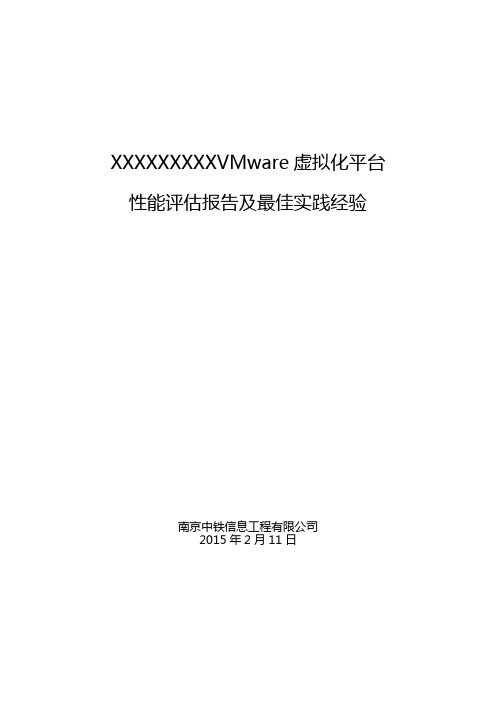
XXXXXXXXXVMware虚拟化平台性能评估报告及最佳实践经验南京中铁信息工程有限公司2015年2月11日修订历史下面是本文档的修订历史:2015-02-11 1.0 Aods Aods 建立文档目录修订历史 (1)1.评估目的 (2)2.评估环境 (2)3.评估步骤 (4)4.评估结果 (5)4.1VMware性能报告结果 (5)5.规划设计建议 (8)5.1网络规划设计 (8)5.2存储、VMFS规划设计 (9)5.3服务器规划设计 (9)6.虚拟化性能评估总结 (10)结合XXXXXXXXX虚拟化平台性能评估规范,更好地为信息化的下一步工作做好规划,本文档对平台性能评估目的,目前的评估环境、以及评估步骤,最终的评估结果进行汇报。
同时根据VMware 虚拟化平台的性能评估结果给出虚拟化建设规划最佳实践经验。
1.评估目的目前VMware虚拟化平台为客户提供了诸多的方便,例如在基础架构成本方面节省成本,快速部署服务器,高可用性,系统性能方面改善,简化操作,为快速成熟的平台切换等方面。
该评估以现有虚拟化平台为对象,针对当前环境的健康程序,了解当前平台潜在的性能瓶颈和容量瓶颈,并结合VMware的最佳实践,从存储层、网络层、计算层以及管理层在虚拟化基础架构给出调优方案建议。
2.评估环境XXXXXXXXXXX网虚拟化平台共有34台物理主机,CPU、内存配置情况如下表所示:CPU容量表:内存容量表:主机承载虚拟机数量存储容量划分和使用情况:3.评估步骤根据Vmware虚拟化平台目前的规模环境,依据Operation Manager监控平台,指定性能分析报告策略,根据需求修改监控参数,监控平台将自动生成性能分析报告。
主要生成的性能分析报告有:(1)虚拟机容量概览报告(2)容量清单和优化报告(3)虚拟机优化报告(4)闲置虚拟机报告(5)容量过剩的虚拟机报告(6)已关闭电源的虚拟机报告(7)主机利用率报告(8)已配置主机容量报告(9)集群和主机容量清单报告(10)虚拟机列表报告(11)运行状况评分和警示趋势报告(12)虚拟机存储访问滞后时间平均值和峰值报告(13)集群和主机利用率报告(14)数据存储滞后时间和吞吐量平均值及峰值报告4.评估结果4.1VMware性能报告结果在VMware Operation Manager中根据策略指定报告策略,各项指标容量报告不体现出来,可以登录https://192.168.10.81系统,输入用户名和密码,没有将监控平台嵌入到VMware WebClient 中,因此需要单独登录。
桌面云测试报告
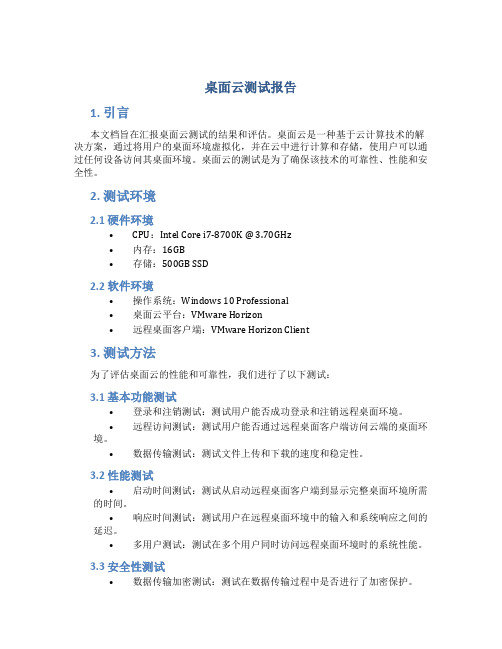
桌面云测试报告1. 引言本文档旨在汇报桌面云测试的结果和评估。
桌面云是一种基于云计算技术的解决方案,通过将用户的桌面环境虚拟化,并在云中进行计算和存储,使用户可以通过任何设备访问其桌面环境。
桌面云的测试是为了确保该技术的可靠性、性能和安全性。
2. 测试环境2.1 硬件环境•CPU:*************************•内存:16GB•存储:500GB SSD2.2 软件环境•操作系统:Windows 10 Professional•桌面云平台:VMware Horizon•远程桌面客户端:VMware Horizon Client3. 测试方法为了评估桌面云的性能和可靠性,我们进行了以下测试:3.1 基本功能测试•登录和注销测试:测试用户能否成功登录和注销远程桌面环境。
•远程访问测试:测试用户能否通过远程桌面客户端访问云端的桌面环境。
•数据传输测试:测试文件上传和下载的速度和稳定性。
3.2 性能测试•启动时间测试:测试从启动远程桌面客户端到显示完整桌面环境所需的时间。
•响应时间测试:测试用户在远程桌面环境中的输入和系统响应之间的延迟。
•多用户测试:测试在多个用户同时访问远程桌面环境时的系统性能。
3.3 安全性测试•数据传输加密测试:测试在数据传输过程中是否进行了加密保护。
•防火墙测试:测试是否对不安全的网络访问进行了防火墙保护。
•访问控制测试:测试是否对用户的访问进行了适当的权限控制。
4. 测试结果4.1 基本功能测试结果我们测试了登录、注销和远程访问功能,并未发现任何明显的问题。
文件的上传和下载速度也较稳定。
4.2 性能测试结果启动时间测试显示,在正常网络环境下,从启动远程桌面客户端到显示完整桌面环境平均需要7秒。
响应时间测试显示,在正常网络环境下,用户的输入和系统响应之间的延迟平均为100毫秒。
多用户测试结果显示,系统在同时支持多个用户访问时的性能也非常好。
4.3 安全性测试结果数据传输加密测试显示,在数据传输过程中,所有的数据都进行了加密保护。
VMware Horizon GRID vGPU测试方案

河北电视台基于VGPU虚拟化技术非编软件测试v1.0北京中科大洋科技发展股份有限公司项目管理办公室/专家组2015年05月20日文档修订记录北京中科大洋科技发展股份有限公司目录第1章VGPU概述 (3)第1节概述 (3)第2节环境简介 (3)第2章Dayang非编软件兼容性测试 (4)第1节安装 (4)第2节资源管理器 (4)第3节编辑 (4)2.3.1基本编辑 (4)2.3.2特技 (6)2.3.3字幕 (6)第3章性能测试 (7)第1节一般性桌面方式 (7)3.1.1测试目的 (7)3.1.2测试虚拟机环境 (7)3.1.3测试结果 (8)第2节融合专业加速卡方案 (9)3.2.1测试目的 (9)3.2.2测试虚拟机环境 (9)3.2.3测试结果 (10)第3节主机最大性能测试 (11)北京中科大洋科技发展股份有限公司3.3.1测试目的 (11)3.3.2测试虚拟机环境 (12)3.3.3测试结果 (12)第4节最多桌面方式 (14)3.4.1测试目的 (14)3.4.2测试环境 (14)3.4.3测试结果 (14)第4章虚拟化功能性测试 (17)第1节Storage Vmotion (17)第5章测试总结 (17)第1节优势 (17)第2节未解决问题 (17)北京中科大洋科技发展股份有限公司第1章VGPU概述第1节概述随着虚拟化技术的发展,在广电行业内部出现了以直通方式来解决虚拟机显卡的问题。
虽然直通方式解决的GPU的效率问题以及显示质量问题,但同时牺牲了虚拟机的可扩展性、可移动性等方面的高级特性,本次测试需要通过测试完成相关验证性测试。
第2节环境简介软件版本:虚拟化平台软件:vMWRAE Vsphere6.0 /vmware view非编软件版本:D3-Edit硬件平台:服务器:均衡密度图像虚拟化服务器GS2000 Xeon E5 2643V2*2/128G ECC/480 G SSD/K2*1/Apex 2800 LP(丽台提供)存储:暂未准备,准备使用HUAWEI Ocenstor9000瘦终端:TERA 2321*2(丽台提供)服务器:DELL R730[AD、VC、CS服务器] CPU: Intel E5 2620V3 3.5G x2 MEM: 32G HD: 600G * 4北京中科大洋科技发展股份有限公司第2章Dayang非编软件兼容性测试第1节安装第2节资源管理器第3节编辑2.3.1基本编辑北京中科大洋科技发展股份有限公司北京中科大洋科技发展股份有限公司2.3.2特技2.3.3字幕北京中科大洋科技发展股份有限公司第3章性能测试第1节一般性桌面方式3.1.1测试目的在物理环境中磁盘和网络带宽足够的情况下,测试最大性能需要在此种物理硬件环境下,达到最大的非编编辑的物理层数。
- 1、下载文档前请自行甄别文档内容的完整性,平台不提供额外的编辑、内容补充、找答案等附加服务。
- 2、"仅部分预览"的文档,不可在线预览部分如存在完整性等问题,可反馈申请退款(可完整预览的文档不适用该条件!)。
- 3、如文档侵犯您的权益,请联系客服反馈,我们会尽快为您处理(人工客服工作时间:9:00-18:30)。
VDI_Win7普通2 VDI_Win7高级1
VDI_Win7高级2
CCCC-02 CCCC-03
CCCC-04
10.6.54.136 10.6.54.137
10.6.54.138
产品
VMware
软件名称
Esxi 6.0 U2 、vCenter 6.0、AD、DNS Connect Server、Security Server
主机名
Esxi VM_AD_TEST view_vCenter VM_Connect_TEST VSS CCCC-01
IP地址
10.6.54.130 10.6.54.131 10.6.54.132 10.6.54.133 10.6.54.142 10.6.54.135
备注
域控制器、DNS vCenter View 登录门户及管理 View安全连接服务器
测试结果
通过 通过 通过 通过
显示效果
系统软件兼容性测试
测试项目
终端设备兼容性
测试描述
支持PC终端设备 支持(iphone/ipad/adnroid)
测试结果
通过 通过 通过 通过 通过 通过
系统兼容性
支持Windows 7 支持Windows 2008/2012
协议支持
支持PCoIP、RDP 支持Auto CAD、3dMAX、revit
网络连接
千兆以太网
虚拟化环境
AD/vCenter/DNS服务器
ห้องสมุดไป่ตู้
Connect server服务器
Security connect服务器 2台普通桌面/2台高级桌面
网络规划
名称
Esxi 域控制器 vSphere管理平台 View 连接服务器 View 安全服务器 VDI_Win7普通1
业务软件兼容性测试
基本功能测试; 显示效果测试; 系统/软件兼容性测试;
外设兼容性测试;
基本功能测试
测试项目
虚拟桌面访问方式 虚拟桌面管理
测试描述
能以PC、移动终端、笔记本访问虚拟 桌面
测试结果
通过
支持对虚拟桌面的控制(重启、关闭、 注销),可在服务器端对虚拟系统桌 通过 面进行激活和冻结操作 支持用户分组,对不同用户组进行权 限管理
通过 通过 通过 通过
桌面分配控制
桌面分配支持按用户及用户组分配方 式,根据不同用户分配不同的硬件资源 桌面分配支持按用户及用户组分配方 式
认证管理
支持与AD的集成认证
显示效果测试
测试项目
测试描述
支持屏幕32位色 支持最大2560*1600的屏幕分辨率 是否支持分辨率自动调节 在无需硬件加速卡(GPU)的情况下 流畅运行Windows 7 Aero效果
公司名称 XXX工程局有限公司
人员信息 XXX
VMware XXX信息科技有限公司
XXX XX
虚拟化环境架构
Virtual Horizon :
采用H3C R390硬件服务器 采用Nvdia K1000图形加速卡
硬件底层虚拟化
vSphere 6.0 U2
本地存储
2块500G SAS 10K硬盘 2块600G SAS 10K硬盘
VMware Horizon 7 测试报告
VMware Horizon
VMware Horizon View™ 是业界最为领先的桌面虚拟化平台,是专为以安全托管 服务的形式交付桌面而构建的唯一解决方案。VMware Horizon View 以经过验证的 VMware vSphere™ 的强大功能为基础,只有该产品提供了各种组织降低成本、简化 管理和提高最终用户满意度所需的平台、管理工具和丰富的用户体验。 利用 VMware Horizon View桌面虚拟化 构建基于服务器的桌面解决方案,可以解 决 PC 桌面面临的各种难题。同时,借助 View桌面虚拟化,在使用 VMware ESX 软 件虚拟化的服务器上运行的虚拟机中,可以构建完整的桌面环境-操作系统、应用程 序和配置。 VMware Horizon View 使用虚拟化切断了桌面和关联的操作系统、应用程序和硬 件之间的联系。通过将桌面操作系统、应用程序和用户数据封装到相互隔离的层次, 此解决方案允许 IT 人员独立地更改、更新和部署每个组件,从而获得更高的业务灵 活性并缩短响应时间。最终获得的访问模型将更加灵活,能够提高安全性、降低运营 成本和简化桌面管理。
业务软件渲染测试
本地、远程软件渲染测试:
虚拟系统测试成绩:00:26:09
用户PC Server测试成绩:00:07:09
结论: 本次渲染测试由于用户的PC Server服务器配置高于整个测试环境的硬 件服务器配置,所以结果参考性不大,后期再进行类此测试建议采用与 虚拟桌面系统配置相近的PC来进行测试对比。
Microsoft
Windows 7 64bit、Windows server 2012
测试流程
登录测试; 业务软件使用测试; 业务软件渲染测试;
通过虚拟系统桌面录制的一段视频;
登录测试
本地登录测试:
移动终端登录测试:
广域网登录测试:
结论:
无论在本地还是广域网,都可以流畅的打开虚拟系统桌面。
业务软件使用测试
本地、远程软件使用测试:
结论: 在与三航大厦七楼郑维尧同事沟通后,我们得出:使用虚拟系统桌面和本地的同一个软件来对同一个 文件的编辑查看,流畅度很相近,虚拟系统桌面基本达到用户的需求。 对于洋山项目组同事提出的软件使用顿卡现象,我们在后期进行了追踪,发现用户是在虚拟系统桌面 远程打开本地文件,本地文件(几百兆左右)会通过网络传到本地,由于网络带宽限制导致使用起来 卡卡的,后期在将文件传到虚拟系统本地以后再次编辑查看文件发现流畅度良好,问题解决。
软件兼容性
C3D、tekla支持QQ、云盘、广讯通、 办公office 通过
外设兼容性测试
测试项目
U盘 移动硬盘 耳麦
测试描述
测试目标
验证对各种终端设备的支持情况;
验证虚拟桌面平台功能是否可以满足业务要求; 验证虚拟桌面系统与用户环境的兼容性; 进而得出桌面虚拟化方案的可行性结论;
时间、人员安排
日期
2016.5.16-18 2016.5.19-25 2016.5.26-2016.6.3
进度
初步搭建测试环境 首轮测试完毕,开研讨会讨论 末轮测试结束,整理信息
