ITS100-H智能终端服务器用户手册
HSX Home Server 智能热水控制系统用户手册说明书

在使用之前請詳細閱讀 「使用說明書」及「保用條款」,並妥為保存。
Please read these instructions and warranty information carefully before use and keep them handy for future reference.HSX Home Server智能熱水控制系統家用伺服器HSX使用說明書U S E R M A N U A L請即進行保用登記﹗有關保用條款細則,請看本說明書最後一頁。
Please register your warranty information now !For Warranty Terms & Conditions,please refer to the last page of these operating instructions.重要提示1.1 如何使用本使用及安裝說明書 1.2 安全指引設備簡介2.1 概覽 2.2 技術規格 2.3 尺寸 2.4 包裝內含物安裝3.1 安裝條件 3.2 安裝位置 3.3 掛牆安裝 3.4 初次使用使用方法4.1 介面及信號燈4.2 家用伺服器與現有網路的連接 4.2.1 通過無線網路連接家用伺服器 4.2.2 通過網路電線連接家用伺服器 4.3 軟件更新 4.3.1 APP更新4.3.2 家用伺服器的軟件更新 4.4 如何使用APP 4.5 恢復出廠設定 4.5.1 重設APP 4.5.2 重設家用伺服器 4.6 清潔與保養疑難排解及客戶服務 5.1 客服地址廢物處理6.1 環境與回收利用目錄03040405060707080811111213121819202013131413171717060917App 圖標環境與回收利用該產品是由高質的元件與材料組成的,均可回收與重複利用。
在產品上的這些標記,代表著這些電子(氣)產品必須和家庭生活垃圾分類處理。
智能Wi-Fi插座HS100与HS110用户手册说明书
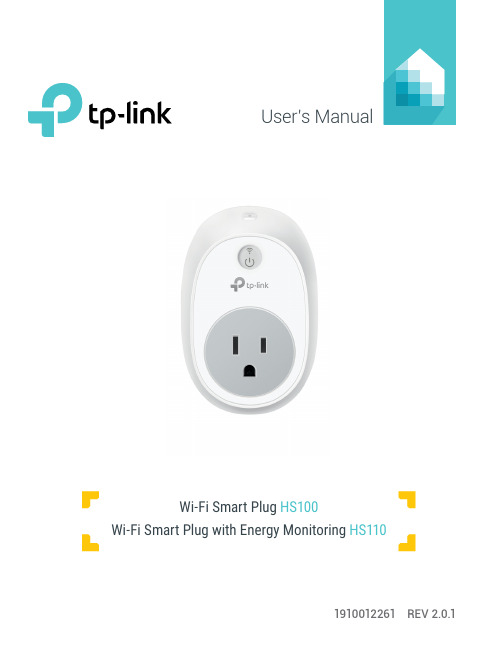
User’s Manual1910012261 REV 2.0.1Wi-Fi Smart Plug HS100Wi-Fi Smart Plug with Energy MonitoringHS110Copyright & TrademarksSpecifications are subject to change without notice. TP-Link is a registered trademark of TP-Link Technologies Co., Ltd. Other brands and product names are trademarks or registered trademarks of their respective holders.No part of the specifications may be reproduced in any form or by any means or used to make any derivative such as translation, transformation, or adaptation without permission from TP-Link Technologies Co., Ltd.© 2017 TP-Link. All rights reserved.CONTENTS4 Chapter 1. Introduction4 1.1 Product Overview4 1.2 Main Features5 1.3 Panel Layout7 Chapter 2. Quick Start8 Troubleshooting8 Frequently Asked Questions8 SupportChapter 1. Introduction1.1 Product OverviewWhat This Product DoesThe Wi-Fi Smart Plugs make it easy to control your lights or household electronic devices anywhere in the world with the TP-Link Kasa app on your smartphones or tablets.Schedule and Away ModeWith the Kasa’s Schedule and Away Mode, you can automate your lights or plugged-in appliances to turn on and off according to specific schedules, to simulate occupancy when you’re away from home. In addition, the countdown timer enhances safety by automatically switching off the running household appliances after a preset time.Compatible with Amazon EchoYou can pair the Smart Plugs with Amazon Echo for voice control. Compatible with Android, iOSThe free Kasa app lets you run them from any Android (5.0 and higher) or iOS (iOS 8 and higher) smartphone.Energy Conservation (for HS110 only)You can efficiently conserve energy and save money while using the Smart Plugs to control your space heaters and fans. The Smart Plug tracks your device’s power consumption in real-time, and has weekly and monthly summaries.1.2 Main Features•Control devices connected to the Smart Plug wherever you have Internet using the free Kasa app on yoursmartphone.•Schedule the Smart Plug to automatically power electronics on and off as needed, like setting lights to come on at dusk or turn off at sunrise.•Analyze your plugged-in device’s real-time and historical power* Image may differ from actual product due to different regional power specifications. Here we use the U.S. version as an example.Sta-tus Description(Settings /Press this button for 5 seconds or until the Wi-Fi LED blinks amber and green to initiate the app-config process.Press and hold for 10 seconds or until the Wi-Fi LED blinks amber rapidly to factory reset.Chapter 2. Quick Start1. Download Kasa for Mobile from the App Store or Google Play.ORscan QRcode2. Connect your mobile device to a 2.4GHz Wi-Fi network. Note: The Smart Plug only supports 2.4GHz networks.3. Launch Kasa and follow the app instructions to connect theSmart Plug to your network.TroubleshootingFrequently Asked Questions1. What devices can I control with the Smart Plug?You can control lights, electronics and small appliances such ashumidifiers, air purifiers, portable heaters and fans.2. What should I do when I can’t control the connected device?• Check that the connected device is switched to ON.• Make sure your mobile device and the Smart Plug are on the same Wi-Fi network.• Enable Remote Control to control the connected device from outside your home.3. What should I do when the Wi-Fi LED is lit red?A red LED light indicates no network connection.• Check your network connectivity.• Relocate the Smart Plug. Avoid placing the Smart Plug near potential sources of radio signal interference.• Repeat the app configuring process.• Factory reset the Smart Plug and try to add it again.4. How do I pair the Smart Plug with Amazon Echo?Visit /en/faq-944.html or within the Kasa Help section for pairing instructions.Support• Specifications can be found on the product page at • Our Technical Support and troubleshooting information can be found at /support.FCC StatementThis equipment has been tested and found to comply with the limits for a Class B digital device, pursuant to part 15 of the FCC Rules. These limits are designed to provide reasonable protection against harmful interference in a residential installation. This equipment generates, uses and can radiate radio frequency energy and, if not installed and used in accordance with the instructions, may cause harmful interference to radio communications. However, there is no guarantee that interference will not occur in a particular installation. If this equipment does cause harmful interference to radio or television reception, which can be determined by turning the equipment off and on, the user is encouraged to try to correct the interference by one or more of the following measures:• Reorient or relocate the receiving antenna.• Increase the separation between the equipment and receiver.• Connect the equipment into an outlet on a circuit different from that to which the receiver is connected.• Consult the dealer or an experienced radio / TV technician for help.This device complies with part 15 of the FCC Rules. Operation is subject to the following two conditions:1) This device may not cause harmful interference.2) This device must accept any interference received, including interference that may causeundesired operation.Any changes or modifications not expressly approved by the party responsible for compliance could void the user’s authority to operate the equipment.Note: The manufacturer is not responsible for any radio or TV interference caused by unauthorized modifications to this equipment. Such modifications could void the user’s authority to operate the equipment.FCC RF Radiation Exposure StatementThis equipment complies with FCC RF radiation exposure limits set forth for an uncontrolled environment. This device and its antenna must not be co-located or operating in conjunction with any other antenna or transmitter.“To comply with FCC RF exposure compliance requirements, this grant is applicable to only Mobile Configurations. The antennas used for this transmitter must be installed to provide a separation distance of at least 20 cm from all persons and must not be co-located or operating in conjunction with any other antenna or transmitter.”CE Mark WarningThis is a class B product. In a domestic environment, this product may cause radio interference, in which case the user may be required to take adequate measures.OPERATING FREQUENCY(the maximum transmitted power)2412MHz—2472MHz(20dBm)No restrictions exist in the use of radio frequencies or frequency bands in all EU member states and EFTA countries.EU declaration of conformityTP-Link hereby declares that the device is in compliance with the essential requirements and other relevant provisions of directives 2014/53/EU, 2009/125/EC and 2011/65/EU.The original EU declaration of conformity may be found at /en/ce.RF Exposure InformationThis device meets the EU requirements (2014/53/EU Article 3.1a) on the limitation of exposure of the general public to electromagnetic fields by way of health protection.The device complies with RF specifications when the device used at 20 cm from your body. Canadian Compliance StatementThis device complies with Industry Canada license-exempt RSSs. Operation is subject to the following two conditions:1) This device may not cause interference, and2) This device must accept any interference, including interference that may cause undesiredoperation of the device.Le présent appareil est conforme aux CNR d’Industrie Canada applicables aux appareils radio exempts de licence. L’exploitation est autorisée aux deux conditions suivantes :1) l’appareil ne doit pas produire de brouillage;2) l’utilisateur de l’appareil doit accepter tout brouillage radioélectrique subi, meme si lebrouillage est susceptible d’en compromettre le fonctionnement.Radiation Exposure StatementThis equipment complies with IC radiation exposure limits set forth for an uncontrolled environment. This equipment should be installed and operated with minimum distance 20cm between the radiator and your body.Déclaration d’exposition aux radiationsCet équipement est conforme aux limites d’exposition aux rayonnements IC établies pour un environnement non contrôlé. Cet équipement doit être installé et utilisé avec un minimum de 20 cm de distance entre la source de rayonnement et votre corps.Industry Canada StatementCAN ICES-3 (B)/NMB-3(B)Korea Warning Statements당해 무선설비는 운용중 전파혼신 가능성이 있음.NCC Notice注意! 依據 低功率電波輻射性電機管理辦法第十二條 經型式認證合格之低功率射頻電機,非經許可,公司、商號或使用者均不得擅自變更頻率、加大功率或變更原設計之特性或功能。
云100s使用手册
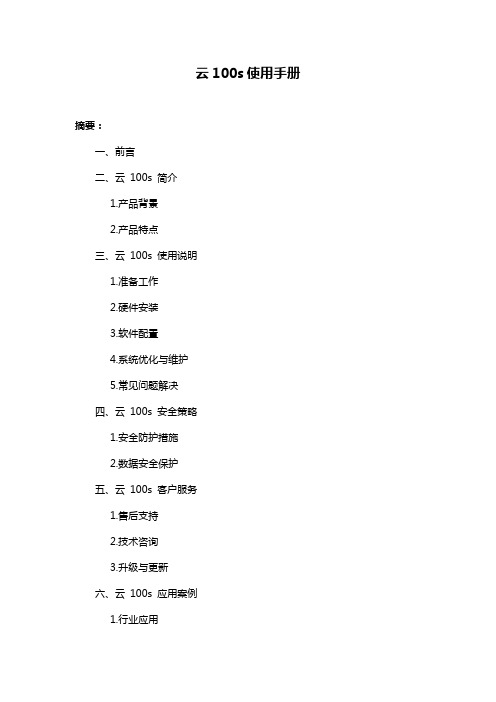
云100s使用手册摘要:一、前言二、云100s 简介1.产品背景2.产品特点三、云100s 使用说明1.准备工作2.硬件安装3.软件配置4.系统优化与维护5.常见问题解决四、云100s 安全策略1.安全防护措施2.数据安全保护五、云100s 客户服务1.售后支持2.技术咨询3.升级与更新六、云100s 应用案例1.行业应用2.成功案例正文:【前言】云100s 使用手册旨在帮助用户了解云100s 产品,并提供详细的使用指南。
本手册将介绍云100s 的简介、使用说明、安全策略及客户服务等方面的内容,帮助用户充分发挥云100s 的优势,提高工作效率。
【云100s 简介】云100s 是一款面向企业级用户的高性能云计算产品,凭借其强大的计算能力、稳定的性能和便捷的管理功能,赢得了众多用户的信赖。
云100s 适用于各种复杂环境,可满足不同行业的需求。
【云100s 使用说明】在使用云100s 之前,请确保您已做好相关准备工作,包括硬件设备、网络环境等。
然后根据硬件安装指南进行硬件安装,完成硬件设备与云100s 的连接。
接下来进行软件配置,根据您的需求设置相关参数,以便云100s 更好地为您服务。
在系统优化与维护方面,建议您定期对云100s 进行性能检查和优化,以确保系统稳定运行。
如遇到问题,可参考常见问题解决指南进行排查。
【云100s 安全策略】为确保用户数据安全,云100s 采用了一系列安全防护措施,包括防火墙、入侵检测等。
同时,云100s 对用户数据实行严格的安全保护政策,保证用户数据不泄露。
【云100s 客户服务】云100s 提供全面的售后支持服务,用户可随时拨打技术支持热线获取帮助。
此外,我们还提供在线技术咨询和升级更新服务,确保用户在使用过程中能够得到及时的支持。
【云100s 应用案例】云100s 广泛应用于各行业,包括金融、医疗、教育等领域。
欣仰邦科技S-ICP100 工业计算机使用手册
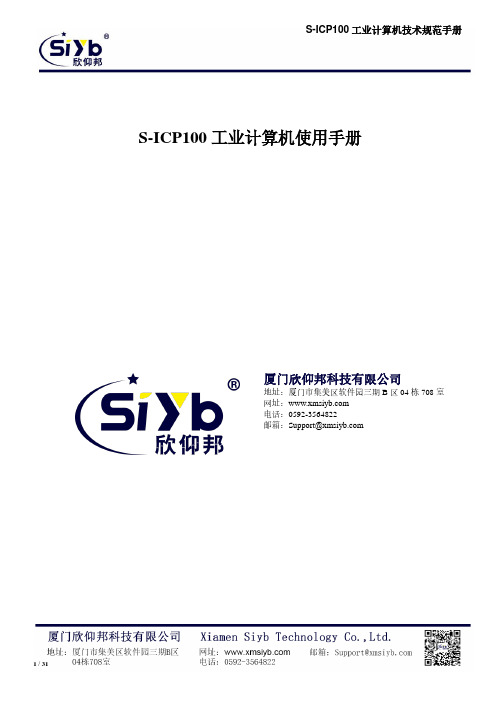
S-ICP100工业计算机使用手册厦门欣仰邦科技有限公司地址:厦门市集美区软件园三期B区04栋708室网址:电话:************邮箱:******************文档修订记录日期版本说明作者2017-04-25 版本V1.0.0 第一次发布新版手册HJC2017-07-25 版本V1.0.1 修改部分配置文档HJC2017-08-24 版本V1.0.2 修改部分配置文档HJC著作权声明本文档所载的所有材料或内容受版权法的保护,所有版权由厦门欣仰邦科技有限公司拥有,但注明引用其他方的内容除外。
未经欣仰邦公司书面许可,任何人不得将本文档上的任何内容以任何方式进行复制、经销、翻印、连接、传送等任何商业目的的使用,但对于非商业目的的、个人使用的下载或打印(条件是不得修改,且须保留该材料中的版权说明或其他所有权的说明)除外。
商标声明欣仰邦、siyb、均系厦门欣仰邦科技有限公司注册商标,未经事先书面许可,任何人不得以任何方式使用欣仰邦名称及欣仰邦的商标、名称、标记。
注:不同型号配件、接口、批次可能存在差异,具体以实物为准。
目录1.快速入门------------------------------------------------------------------------------------------------------------------------- 6 -------------------------------------------------------------------------------------------------------- 6 1.2.上网测试 ------------------------------------------------------------------------------------------------------------------- 6N 功能 ----------------------------------------------------------------------------------------------------------------- 72.产品概述------------------------------------------------------------------------------------------------------------------------- 7 2.2.产品特点 ------------------------------------------------------------------------------------------------------------------- 8 2.3.基本参数 ------------------------------------------------------------------------------------------------------------------- 82.4.硬件与尺寸描述----------------------------------------------------------------------------------------------------------- 93.工控机应用案例 -------------------------------------------------------------------------------------------------------------- 12 3.1.自动售货机 -------------------------------------------------------------------------------------------------------------- 123.1.1系统功能框图------------------------------------------------------------------------------------------------------ 123.1.2组件连接示意图 --------------------------------------------------------------------------------------------------- 133.1.3.1.调节分辨率--------------------------------------------------------------------------------------------------------- 153.1.3.2.视频输出通道选择 ------------------------------------------------------------------------------------------------ 153.1.4用户控制------------------------------------------------------------------------------------------------------------ 163.1.5收银方式------------------------------------------------------------------------------------------------------------ 173.1.5.2.投币机 -------------------------------------------------------------------------------------------------------------- 173.1.5.3.微信/支付宝/Apple Pay ----------------------------------------------------------------------------------------- 183.1.6.商品推送控制-------------------------------------------------------------------------------------------------------- 183.1.7.远程管理 ------------------------------------------------------------------------------------------------------------- 183.1.7.1.指定 4G 无线网卡上网------------------------------------------------------------------------------------------- 183.1.7.1.2.APN 卡连接上网---------------------------------------------------------------------------------------------- 193.1.7.2.指定以太网卡一上网---------------------------------------------------------------------------------------------- 203.1.7.2.2.设置S-IC P100 为静态 ip 上网:------------------------------------------------------------------------------- 203.1.7.3.指定以太网卡二上网---------------------------------------------------------------------------------------------- 203.1.7.4.全自动联网--------------------------------------------------------------------------------------------------------- 21 3.2.视频监控系统------------------------------------------------------------------------------------------------------------ 223.2.1.系统功能框图-------------------------------------------------------------------------------------------------------- 223.2.2组件连接示意图 --------------------------------------------------------------------------------------------------- 233.2.4.用户控制 ------------------------------------------------------------------------------------------------------------- 253.2.5.连接多个摄像头 ----------------------------------------------------------------------------------------------------- 253.2.6视频数据传输------------------------------------------------------------------------------------------------------ 253.2.7.视频数据存储-------------------------------------------------------------------------------------------------------- 253.2.8.音频录制与播放 ----------------------------------------------------------------------------------------------------- 26 3.3.工业自动化 -------------------------------------------------------------------------------------------------------------- 273.3.1.系统功能框图-------------------------------------------------------------------------------------------------------- 273.3.2组件连接示意图 --------------------------------------------------------------------------------------------------- 283.3.4.用户控制 ------------------------------------------------------------------------------------------------------------- 303.3.5连接外部控制器 --------------------------------------------------------------------------------------------------- 303.3.6.数据存储 ------------------------------------------------------------------------------------------------------------- 303.3.7.远程管理 ------------------------------------------------------------------------------------------------------------- 304.订购信息-------------------------------------------------------------------------------------------------------------------------- 301.快速入门S-ICP100 为移动互联网时代的智能售货柜,智能快递柜,智能广告箱,智能公交站牌和充电桩等带来了全新解决方案。
hisome_网络客户端 V2.4.0.1使用手册
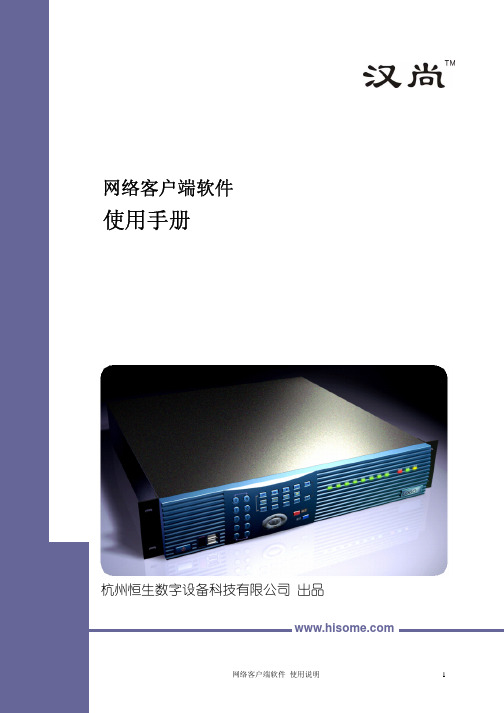
使用手册
杭州恒生数字设备科技有限公司 出品
网络客户端软件 使用说明
1
网络客户端软件
使用手册
(Version: 2.4.0.1)
杭州恒生数字设备科技有限公司
网络客户端软件 使用说明
2
安全说明
____________________
本说明文件中述及的其它商标和产品名称是指拥有相应商标和产品名称的公司或其制造的产品。恒生公司对 不属于本公司的商标和产品名称不拥有任何专利权。
DVR Monitor,VC2000 系列
2008 年 08 月 P/N: HISOME-VC2000UM200 Version: 2.4.0.1
网络客户端 使用说明......................................................................................................................................6 本手册使用的符号 —— 注、注意和警告...............................................................................6 本手册的内容概述 ......................................................................................................................6 本手册的声明和条款 ..................................................................................................................7
SECCN H系列产品说明书
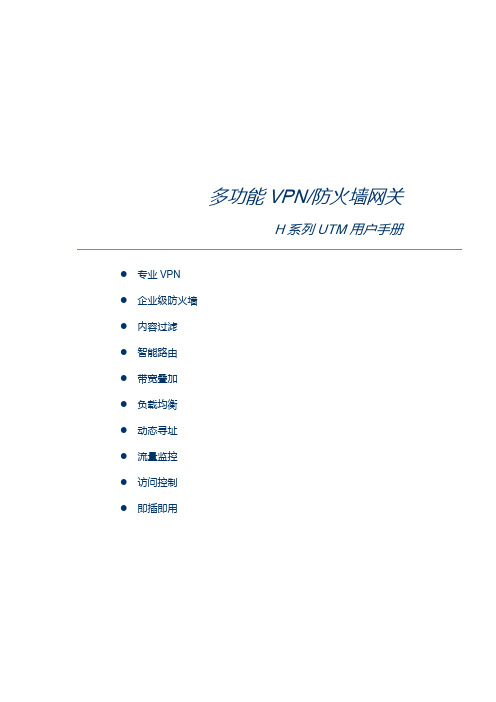
多功能VPN/防火墙网关H系列UTM用户手册●专业VPN●企业级防火墙●内容过滤●智能路由●带宽叠加●负载均衡●动态寻址●流量监控●访问控制●即插即用Revision 4.20 2008年2月20日适用于固件版本4.10及4.20第一章网络设置 (3)1.1 网络接口 (3)1.2 静态路由 (5)1.3 动态路由 (6)1.4 动态地址分配 (6)1.5 动态域名 (6)1.6 DNS代理 (6)1.7 UPNP网关 (6)1.8 Qos流量管理 (7)1.9 内网隔离 (7)第二章防火墙 (8)2.1. 地址管理 (8)2.2. 服务端口管理 (9)2.3. 防火墙规则过滤 (10)2.4. 虚拟服务器 (10)2.5. 关键字过滤 (11)2.6. MAC地址绑定 (11)第三章虚拟私有网 (11)3.1. 密钥管理 (11)3.2. PPTP服务器 (12)3.3. SSL网关对网关 (13)3.4. SSL Server(用户名秘密验证) (15)3.5. SSL Client(用户名秘密验证) (15)第四章带宽管理 (16)4.1 带宽定义 (16)4.2 带宽设定 (16)第五章系统信息 (17)5.1. 系统日志 (17)5.2. 内存CPU (17)5.3. 路由表 (17)5.4. 界面状态 (17)5.5. ARP表 (17)5.6. 连接状态 (17)5.7. 连接统计 (17)第六章系统管理 (17)第七章shell管理 (18)附录A 技术支持信息 (20)鼎成SECCN H系列VPN防火墙UTM系统的配置与管理是通过浏览器管理的。
配置设备之前请将宽带的网线连接到宽带网关系统的宽带网口(WAN)上,将局域网的网线连接到防火墙系统的局域网(LAN)口上,系统上电。
在局域网中任意找一台电脑,将网卡的IP地址设置为:192.168.0.100,子网掩码设置为:255.255.255.0。
2022新TC-100HS 说明书
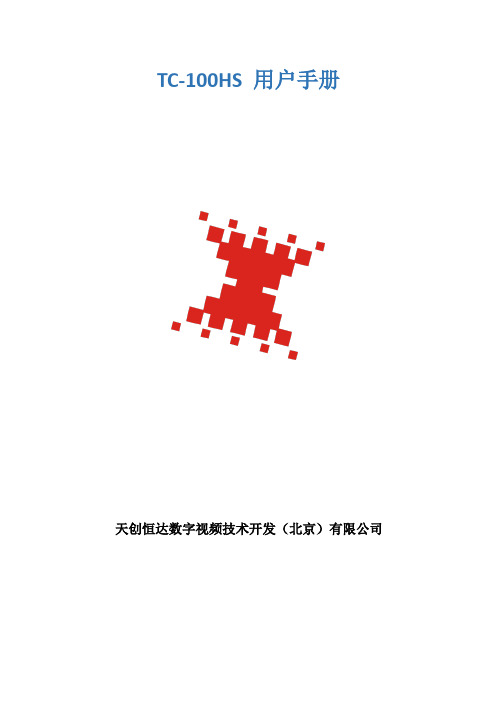
TC-100HS 用户手册天创恒达数字视频技术开发(北京)有限公司目录一、TC-100HS 产品概述 (2)二、编码器技术参数 (3)2.1 TC-100HS 介绍 (3)2.2 TC-100HS 接口说明 (7)三、编码器后台参数 (8)3.1 主界面说明 (8)3.2 微信端操作说明 (15)3.3 微信小程序端操作说明 (22)3.4 网页端操作说明 (29)四、编码器规格参数 (30)一、TC-100HS 产品概述TC-100HS专业聚合高清直播编码器,将摄像机、照相机等多种视频源的高清音视频进行编码处理。
通过多链路聚合方式传输到聚合服务器,服务器接收并输出IP视频流信号在终端显示,系统利用聚合网络高带宽、低时延的优点,实现了移动状态下实时传输高清视频的效果。
配合云端的聚合分发服务器,用户可在电脑或手机上实时收看现场直播的实时画面,直播编码器可广泛应用于商务活动(视频会议、产品发布、开幕式、奠基仪式)、教育培训、医疗手术、无人机航拍、婚庆现场、风景旅游、体育赛事、活动现场(公益活动、娱乐活动、音乐会、集体活动 )等。
产品图如下:(系统框架图)二、编码器技术参数2.1 TC-100HS 介绍TC-100HS 是基于多链路聚合技术和H.264编码技术的高清音视频编码器,它配备两个USB 4G棒和一个内置4G模块,同时支持WIFI和有线网络接入,高可靠性的链路聚合技术能最大限度地汇聚所有网络链路带宽来实时传输高清视频。
独特的微信小程序配置,可跨平台支持IOS和安卓,不再需要下载安装APP扫码即可配置设备,查看直播状态。
此外设备支持远程网络云配置,支持本地WEB配置,灵活方便;专业的LCD触摸屏,可直接预览直播图像进入设备后的视频效果,直观浏览设备的配置、网络连接、直播状态等等,还可通过菜单直接对设备进行配置和画面组合切换。
下图为TC-100HS 的接口示意图:注:①有线网口:连接有线网络②WIFI天线:连接WIFI 天线接收WIFI 信号③USB接口:连接USB 4G 棒④USB接口:连接USB 4G棒⑤音频监听口:可监听音频注:⑥AUDIO IN 音频输入:可接入3.5 Line in音频和麦克风音频⑦SDI输入:接入SDI视频信号⑧SDI 环出:可实时环出SDI视频信号⑨HDMI 输入:接入HDMI 视频信号⑩电源开关:开机按键⑪SIM 卡槽:可插入4G SIM卡(Nano卡)⑫充电接口:接入15V-1.6A 电源供设备充电⑬4G天线:接收4G信号注:⑭二维码按键:按下可以快速调出二维码⑮推流按键:可控制推流开始推流和结束推流注:⑯防滑脚垫:设备可防滑⑰风扇:设备散热(请勿讲设备平躺或堵住,影响散热)注:⑱热靴:可固定到摄像机上2.2 TC-100HS 接口说明SIM卡安装TC-100HS有1个内置Nano SIM卡槽和两个外置USB 4G棒①内置SIM卡安装:可插入不同运营商的Nano SIM卡,从而保证传输可靠性。
RFR900智能终端用户手册说明书
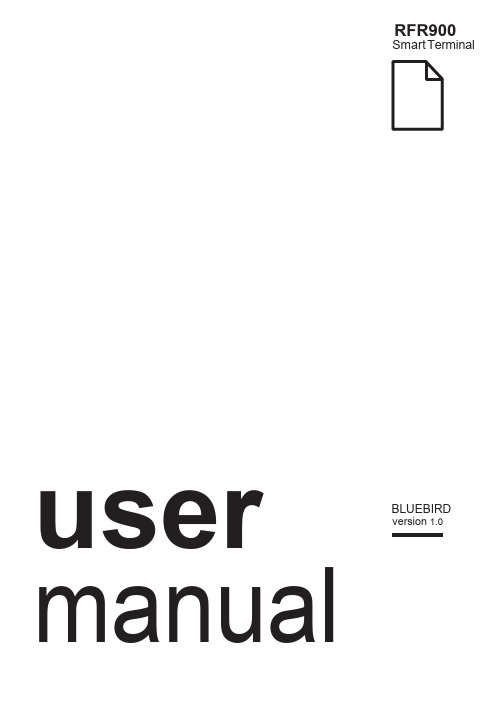
RFR900Smart Terminal Arrayusermanual BLUEBIRD version 1.0About this manualRFR900 provides high quality features for a smart terminal using Bl uebird’s creative ideas and technological expertise. This user manual is designed to help users use the device effectively.•Please read this manual carefully before using the device for safe and proper use.•This device may only be used in countries where it is sold.•The components and colors of this device in this manual may differ from the actual product.•Features and specifications are subject to change without prior notice.•Content may vary by device’s software version or by service provider or carrier.•Application and features may vary by country or region.•Certain features of this device may have performance issues due to user environment, programs in use, or peripheral device usage. Bluebird is not liable for any issue caused by applications or accessories from any provider other than Bluebird.•Modifying the device’s operating system or installing software from unknown sources may cause device malfunction or data loss. Improper or unauthorized use of the device is a violation of Bluebird license agreement and void your one-year limited warranty. CopyrightCopyright © 1995-2016 Bluebird Inc. All rights reserved.Bluebird Inc. is the designer and manufacturer of Pidion handheld mobiles.This manual and the programs in this device are protected under international copyright laws, and may not be copied, distributed, translated, or removed by any means.About this manual 12 About this manualTrademarksBLUEBIRD is an emerging global brand, striving to lead the market in performance and mobility. Their products represent reliability, innovation, and innovative technology.BLUEBIRD is a registered trademark from the global brand of Bluebird Inc. and is copyright protected.• Pidion and stylized Pidion Logo are registered trademarks and symbols of Bluebird Inc. • Qualcomm® IZat™ is a registered tr ademark of Qualcomm Atheros, Inc. • Adobe® is a registered trademark of Adobe Systems Inc. • Bluetooth® is a registered trademark of Bluetooth SIG, Inc. • Wi-Fi® is a registered trademark of the Wi-Fi Alliance.• All other trademarks and copyright are the property of their respective owners.User’s guidanceOverview 3OverviewPackage ComponentsThe package includes:RFR900 deviceBatteryMicro USB cableOptional accessories: Protection film, adapter plug (220 V), Power adapter for direct charging, 1-slot cradle, 1-slot cradle power adapter, 4-slot cradle, 4-slot cradle power adapter, vehicle charger, user manualTo purchase optional accessories, contact your sales representative.You can download your user manual from . However, the paper version may be available for some regions.4 OverviewYour DeviceFrontBackOverview 5BatteryRFR900 uses a 3,500 mAh Lithium-ion rechargeable battery. Install the provided battery before starting to charge the device.Installing the Battery1 Turn the battery lock counterclockwise to unlock the battery cover.2 Use the notch and lift the battery cover. Remove the cover completely.When removing the battery cover, be careful not to damage your fingernail. Do not try to pull the battery cover excessively. It may damage the cover.3 Insert the battery. Make sure the gold contacts are aligned.4 Replace the cover. Insert the bottom of the cover first and then press around theedge of the cover until it clicks into place.5 Turn the battery lock clockwise to lock the battery cover.Removing the Battery1 Remove the battery cover as described in Installing the Battery on page 11.2 Use the notches at the top of the battery to pull out.Before removing the battery, turn off the power. If not, it may damage the device.CAUTIONCAUTION6 OverviewCharging the BatteryCharge the device first when using the device for the first time or have not used it for a long time. The device can be charged with a charger or a cradle. You can also charge the battery by connecting it to your computer with the provided micro USB cable.When the battery is low, the device will emit a sound and display a low power message. When it is charging, the charging lamp will show red light. When the battery is fully charged, it will turn to green light.The charging status will also show on the lock screen.To charge with the chargerPlug the micro 5-pin end of the charger into the multipurpose jack of the device. Connect the USB cable of the charger with power adapter. Plug the charger into a power outlet.When the battery is extremely low on power, the device may not turn on. Charge the device enough and try to turn it on again. You can use the device while charging. But it may take longer time to charge the device fully.Connect the charger properly; it may damage the device.The device may heat up. If it gets hotter than usual, stop charging.Do not remove the battery before disconnecting the charger. It may damage the device.To charge with thecradlePlace the device on the cradle as illustrated below. Connect the power adapter with the cradle, and plug it into a power outlet.You can also take out the battery from the device and charge it separately on a cradle.CAUTIONDevice SpecificationsDevice Specifications 7TroubleshootingThe battery does not charge properly.•Ensure that your device and the charging cable is connected and the LED lamp isworking properly.•If the battery does not charge completely, it may be dead or defective. Replace a battery with new one. (The warranty period for battery replacement is six months.)The battery life got shorter.When you use network data or peripheral device such as wireless LAN or Bluetooth that require more power, your device may use more battery than usual. If it happens for an extended period of time, your battery may be dead. Then replace it with a new battery.I dropped the device in the water.Turn off the device and take out the battery. Place the device and battery in a dry place. Let them dry completely for a considerable period of time, and turn it back on. If it does not turn back on, contact our service center.My device gets too hot to touch.It is normal to get warm if receiving poor signal, performing intense workload, or battery is charging. It should not last if you stop using the device for a certain amount of time. If the problem continues, contact the manufacturer for persistent or extreme heat. It may result in a burst battery or fire.How do I get the repair service?You can contact your local sales representative or can send the device via a delivery service to the headquarter in Korea. When sending the package, make sure you pay for the shipping fee in advance. When the repair is finished, headquarter will cover the shipping cost.8TroubleshootingSafety and HandlingWARNINGPlease read this safety and handling information carefully. Failure to follow the information provided may result in fire, electric shock, or other property damage or bodily injuriesGeneral precautionsThese simple guidelines will help you for operating your device properly, maintaining it safe, and experience satisfactory services.Device•To not scratch the device’s touchscreen. Use you r finger or only compatible pen. Never use an actual pen, or any other sharp object on the touchscreen.•Do not press power button on the device if the device is wet or do not touch adapter or power cord with wet hands. There is risk of electric shock.•Do not use your device at an explosive danger zone.•Although this device is very sturdy, do not drop, hit, bend, or sit on it on purpose. It can be broken.•Do not remodel, take apart, or repair the device. Contact to your customer service center. If not the case, you will not be able to get your free repair service.•Do not attempt to modify your hardware or software. It may cause device malfunction and void your warranty.•You may not be able to use this wireless device in the basement or certain places in buildings where the signal is weak, or on open fields or in skyscraper or tall buildings where there is no signal.•Backup the data and information from your device. Your data such as ringtones, text or voice message, characters may be erased during the repair or upgrade.•Do not paint your device. It can damage your screen or your device’s exterior. Also, the paint can peel off and it triggers allergies. If there is allergic reaction, please seek medical attention.•In case your device is wet, do not put your device in heaters, microwaves, etc. to dry. There is a risk of explosion or it can be the cause of malfunction.•Keep the device away from children.•Avoid using or storing this device in too high or too low temperature. This device is designed to work in temperature between 0°C and 50°C (32°F and 122°F), and humidity between 5% and 95%.•Do not expose your device to direct sunlight such as on the dashboard of a car for extended periods of time.•Avoid wet, dusty, or damp place for storing your device.•Do not keep the device close to the vents of air conditioning. Corrosion within the device may occur due to dew condensation from dramatic changes in temperature.Safety and Handling 9Battery and charging•Improper battery use may cause fire, explosion, or other hazard.•If the battery is taken apart by impact, applied heat, submersion, or hole-drilling, there is a risk of a dangerous explosion. Keep away from children and animals.•Do not make any improper contact on battery contact pin with necklaces, coins or any electric conductors. Do not give any impact with sharp objects. There is a risk of explosion.•Use only the approved battery and charger. Using incompatible battery or charger may cause device malfunction, or other damages such as fire.•When you are not using the device for a long period, take out the battery and keep the device and the battery in a dry, cool place. Also, charge the battery once a year. If you keep it without charging for a long time, it may cause device malfunction.Distraction•Using your device may distract you and cause serious injuries and damages. For example, avoid talking on the phone or texting while driving or riding a bicycle. It is strictly prohibited by laws in some jurisdictions. If you are in an unavoidable situation, stop your vehicle or use hand-free kit.Frequency interference•This wireless device may cause radio frequency interference, so do not use the device or turn on Airplane mode when prohibited.•The device emits electromagnetic fields. It may interfere with your medical devices.•Do not place credit cards, phone cards, bankbook, and tickets next to the device. The magnetic forces of the device can damage the information of listed item.FCC compliance informationThis device complies with Part 15 of the FCC`s Rules. Operation is subject to the following two Conditions:1 This device may not cause harmful interference, and2 This device must accept ant interference received, including interference thatmay cause undesirable operation.This device complies with part 15 of the FCC Rules. Operation is subject to the condition that this device does not cause harmful interference.End users cannot modify this transmitter device. Any Unauthorized modification could void the user’s authority to operate this device.10Safety and HandlingThis device was tested for typical body-worn operations with the back of the handset kept 0.39 inches (1cm) between the user’s body and the back of the handset.To comply with FCC RF exposure requirements, the handset must be kept 0.39 inches (1cm) from the body without any reference to a particular side or edge.Any beltclips, holsters, and similar accessories containing metallic components may not be used.Body-worn accessories that cannot maintain 0.39 inches (1cm) separation distance between the user's body and the handset, and have not been tested for typical body-worn operations may not comply with FCC RF exposure limits and should be avoided. Part 15.105 (B)This equipment has been tested and found to comply with the limits for a Class B digital device, pursuant to part 15 of the FCC Rules. These limits are designed to provide reasonable protection against harmful interference in a residential installation. This equipment generates, uses and can radiate radio frequency energy and, if not installed and used in accordance with the instructions, may cause harmful interference to radio communications, However, there is no guarantee that interference will not occur in a particular installation. If this equipment does cause harmful interference to radio or television reception, which can be determined by turning the equipment off and on, the user is encouraged to try to correct the interference by one or more of the following measures:•Reorient or relocate the receiving antenna.•Increase the separation between the equipment and receiver.•Connect the equipment into an outlet on a circuit different from that to which the receiver is connected.•Consult the dealer or an experienced radio/TV technician for help.Modifications not expressly approved by the manufacturer could void the us er’s authority to operated the equipment under FCC rules.Safety and Handling 1112 Safety and HandlingIEC 60417-6044Do not listen to sound at high volume for long periods. It may cause hearingdamage. Also, only use compatible receiver, headphones, or earpieceswith your device.CEHereby, Bluebird Inc. declares that this RFR900 is in compliance with the essential requirements and other relevant provisions of directive 1999/5/EC.To comply with CE RF exposure requirements, the handset must be kept 0.59 inches (1.5cm) from the body without any reference to a particular side or edge.Any beltclips, holsters, and similar accessories containing metallic components may not be used.Body-worn accessories that cannot maintain 0.59 inches (1.5cm) separation distance between the user's body and the handset, and have not been tested for typical body-worn operations may not comply with CE RF exposure limits and should be avoided. European Union (EU) Waste of Electrical andElectronic Equipment (WEEE) d irectiveAccording to the European Union’s WEEE directive, this symbol meansthat products sold into EU countries must dispose electrical device and/or its battery separately from household waste. Disposing of the deviceseparately will help conserve resources and energy and contribute to humanhealth and environment protection.Customers or end-users in EU countries should contact their localequipment supplier representative or service centre for information aboutthe waste collection system in their country.Warranty and SupportWarranty certificateThank you for purchasing a product from Bluebird Inc.•If a circumstance arises where you lose a receipt or the certificate of guarantee, then the term of guarantee will be calculated 3 months (certified by the number of the manufacture, a certificate of inspection) after the date of manufacture.•In case of accessories such as batteries, only those that match the sales list managed by the service center will be eligible for customer service.•A repair or an exchange of batteries that does not match the sales list of the service center due to the carelessness of the customer will be fully charged.Warranty information•Bluebird Inc. (hereinafter referred to as Bluebird) provides the warranty service for its products in compliance with the regulations on compensation for damage of customer.•Upon receiving a notification on a defect of its product within the range of warranty during the warranty period, Bluebird will repair or replace the defective product according to its warranty policy.•If the defective product within the range of warranty is not repairable or replaceable, Bluebird shall refund the purchasing price within a designated period from the date of receiving a notice of defect.•Bluebird assumes no responsibility for repairing, replacement or refund until it receives the defective product from the customer. The replacement shall be equivalent to a new product in the aspect of performance.•Warranty of Bluebird is valid in the countries where the Bluebird products are distributed by Bluebird. (Contract for additional warranty service like field service)•Bluebird products may contain the recycled products, components or materials equivalent to new products in the aspect of performance.•This warranty is applied to software products only when the programming commands are not executed. Bluebird does not guarantee interruption- free or error-free performance.Warranty and Support 1314 Warranty and SupportCustomer supportBefore asking for after-sales service, please back up the data from the terminal. We do not back up data from the products received in the Customer Care Center. Therefore, we assume no responsibility for loss/deletion of data.Customers service centerSSang-young IT Twin tower, B703531, Dunchon-daero, Jungwon-guSeongnam-si, Gyeonggi-doSouth Korea 462-727• Fax: +82-2-548-0870• Email:*********************.kr• Hours: 9:30 a.m. - 6:30 p.m. (GMT Time: +9 Hours)The center is closed on Saturdays, Sundays, and Korean national holidaysRegistering for After-Sales Service• We receive the products for after-sales service through mail, delivery service and hand carry only in principle.• If you bought the product from any party other than the authorized dealer, you need to register the product before asking for after-sales service.• Please enclose an evidence of purchasing or the receipt to the product for after-sales service.• Please enclose the name, telephone number, address and symptom for prompt service. • You can ask for after-sales service through the dealer or the Customer Care Center in the head office.• Do not intentionally damage the label on the product.• Damaged label may result in a disadvantage to the customer.• When you return the product to Bluebird for service, please put the product in a protective box.• Warranty will not be provided for any damage occurring during delivery. We recommend you to use the box and protective cover supplied with the product.• Make sure to deliver the product in a safe way. Bluebird assumes no responsibility for loss of the product during delivery.Charged services• If it is not a default, it will be charged when requesting for after-sales service. - Service request due to inappropriate use of the customer- Loss of a PIN numberIMPORTANTWarranty and Support 15- Use of programs that might effect the program (over-clock, forceful changes in the input of the system, personal developments)• Default due to a mistake on the part of the customer- Default due to inappropriate or careless use of the product (dropping, submersion under water, shock, damage, unreasonable operations, etc)- Default due to a repair or unauthorized technician- Default caused intentionally or by carelessness of the customer- Default due to the use of fraudulent parts or components• Other cases- Default due to nature (fire, damage due to sea wind, flood damage, etc.)- Expendable parts have exhausted there life (batteries, antenna, or other component parts).• Regulations of treatment after charged serviceIf the same default occurs on the part that had been repaired within a 2 months( 60 days) period, it will be provided with free of charge repair service.There will be no returning of good repayment upon the following situation:• Removal of the sealing of the product if it had been sealed.• If the product has been damaged due to careless use by the customer or due to a natural disaster (floods, rain, fire, etc.).• Loss of product or other components (CD, diskette, manual, connecting cables, etc). • Damage to the product after 10 days of purchase, the product will either be exchanged or provided with after-sales service (note, returning of goods or repayment is not allowed).User ManualBLUEBIRD Copyright (C) 2016 Bluebird Inc. All rights reserved www.mypid i 。
海林能源计费系统操作手册说明书
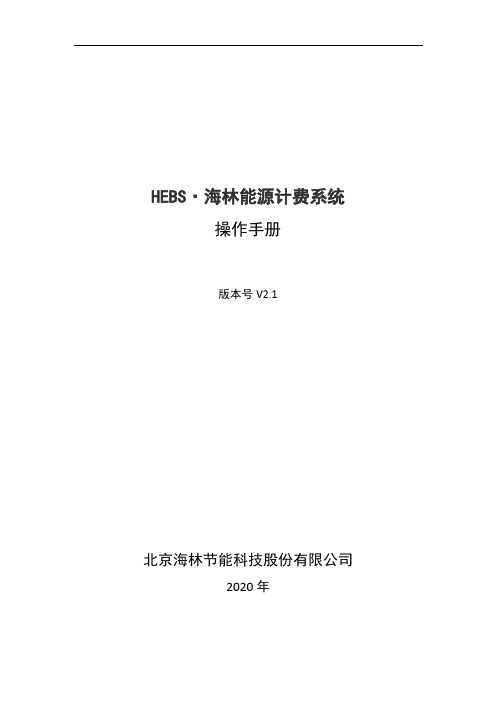
HEBS·海林能源计费系统操作手册版本号V2.1北京海林节能科技股份有限公司2020年目录1.1.阅读指南 (5)1.2.参考文档 (5)1.2.1.本手册使用对象 (5)1.2.2.本手册结构 (5)1.2.3.使用约定 (5)1)字体、符号 (5)2)鼠标操作约定 (6)3)本手册展示部分操作截图 (6)1.3概述 (6)1.4基本操作 (6)1.4.1登录系统 (6)1.4.2系统模块介绍 (7)1.4.3首页 (9)1.4.4. 权限管理 (9)1.4.4.1 用户管理 (9)1.4.4.2 菜单管理 (11)1.4.4.3 角色管理 (14)1.4.4.4 组织管理 (18)1.4.5. 综合信息 (21)1.4.5.1 网关列表 (22)1.4.5.2 基础数据 (24)1.4.5.3 房间列表 (29)1.4.5.4 定时方案 (30)1.4.5.5 分组列表 (32)1.4.5.7 日历管理 (35)1.4.6. 监控管理 (35)1.4.6.1 设备监控 (36)1.4.6.2 图表监控 (39)1.4.6.3 网关监控 (42)1.4.7.2 结算方案 (43)1.4.7.3 分摊方案 (46)1.4.7.4 杂费管理 (47)1.4.7.5 通用计费 (48)1.4.7.6 分摊计费 (49)1.4.7.7 预付费 (50)1.4.7.8 账单管理 (51)1.4.7.9 电表预付费 (53)1.4.8.数据分析 (53)1.4.8.1温控器数据分析 (54)1.4.8.2在线离线统计 (54)1.4.8.3设备类型统计 (55)1.4.9.报警管理 (55)1.5.0.文档管理 (56)1.5.0.1资料库 (56)1.5.0.2用能分析报告 (57)1.5.1.系统管理 (57)1.5.1.1更新版本 (58)1.5.1.2获取授权码 (58)1.5.1.3系统设置 (58)1.5.1.4采集频率 (59)1.5.2.统计报表 (60)1.5.2.1综合能耗报表 (60)1.5.2.2网关在线率统计 (60)1.5.2.3操作日志 (61)1.5.2.4登录日志 (61)1.5.3.关于帮助 (62)1.5.3.1系统版本 (62)1.5.3.2软件说明 (62)1.5.3.4关于海林 (63)1.1. 阅读指南欢迎使用HEBS·海林能源计费系统1.2. 参考文档<<国家机关办公建筑和大型公共建筑能耗监测系统分项能耗数据采集技术导则>>建科[2008]114 号文( 2008-06-24)⚫《国家机关办公建筑和大型公共建筑能耗监测系统数据中心建设与维护技术导则》⚫《国家机关办公建筑和大型公共建筑能耗监测系统建设、验收与运行管理规范》⚫ << GBT 17981-2007 空气调节系统经济运行>>⚫ << GB 50189-2005 公共建筑节能设计标准>>⚫ << GB T50378-2014 绿色建筑评价标准>>⚫ <<CJ/T188-2004 户用计量仪表数据传输技术条件>>1.2.1. 本手册使用对象本手册的使用对象为使用HEBS·海林能源计费系统各级管理员及使用用户。
智能化系统设备操作手册

目录1编制说明 (1)2安保机房建设概况 (1)2.1操作区设备及功能 (2)2.2核心区设备及功能 (3)3各子系统的操作流程说明 (3)3.1视频监控系统操作 (3)3.1.1使用监控控制键盘切换分频显示及液晶拼接屏画面的操作 (4)3.1.2使用管理电脑控制拼接屏图像显示与切换的操作 (4)3.1.3视频监控录像的回放操作 (6)3。
1.3.1本地回放操作 (6)3.1.3.2远程回放操作 (7)3.2防盗报警系统操作 (9)3.2。
1使用报警键盘实现布防、撤防和旁路的操作 (9)3。
2。
2利用报警键盘实现联动报警的设置103.3门禁系统操作 (10)3.3.1金库卷帘门的操作 (10)3。
3.2金库区与办公区通道侧门操作 (11)3.3.3门禁系统的后台管理操作 (11)3.3。
3。
1运用门禁系统软件建部门113.3.3.2运用门禁系统软件添加用户 (11)3.3。
3。
3运用门禁系统软件添加权限113.4人行通道管理系统的操作 (12)3。
5远距离车辆管理系统 (12)3。
6对讲系统 (13)3。
6.1“有人值班状态”的设置 (13)3。
6.2安保机房呼叫各对讲分机的操作 (14)3。
6。
3各对讲分机呼叫安保机房的操作143。
7库区广播呼叫系统 (14)3。
8机房配电系统与防雷接地系统 (15)4我方售后服务机构、人员、联系电话 (15)5相关附件 (16)5.1安保机房智能化系统设备组成清单 (16)5。
2硬盘录像机排列对照表 (16)5。
3报警系统防区分配表 (16)5.4金库监控点位平面图 (16)5。
5金库报警点位平面图 (16)5.6周界报警点位平面图 (16)5.7停车场管理系统使用手册 (16)5.8门禁管理系统使用手册 (16)中国人民银行南通市中心支行安保机房智能化系统设备操作手册1编制说明本操作说明针对我公司所提供的设备及系统编制,主要对操作方法和后台管理进行介绍,旨在指导机房保卫人员对系统简单操作和故障分析。
鹰眼车载定位终端使用说明书
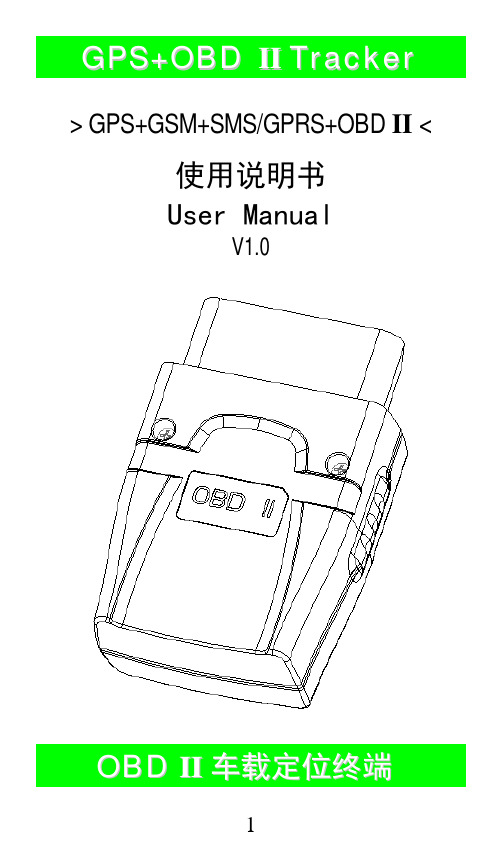
> GPS+GSM+SMS/GPRS+OBD II <使用说明书User ManualV1.0O B D I I车载定位终端感谢您选用购买本机器,请您在使用之前认真阅读本说明书,以便得到正确的安装方法及操作指南,以下描述中终端等同于本机器。
产品外观及配色如有改动,请以实物为准,恕不另行通知。
本车用定位跟踪产品借助GPS卫星定位、OBD自动诊断系统、GPRS通信、Internet,通过强大的WEB服务平台可以实现对车辆进行实时远程定位监控和远程汽车诊断。
帮助客户实现透明管理、降低成本、保障安全、提高效率的目标。
目前已广泛应用于商业运输、物流配送、企业车队、汽车租赁、智能交通、工程机械、船舶航运、应急指挥、抢险施救、军警安监、智慧城市。
本设备分3种不同功能型号以适应不同需求:A:GPS+OBDB:GPS+电子狗C:GPS目 录一、功能特点 (7)二、构件名称 (7)三、使用环境 (9)四、基本参数 (9)五、安装说明 (9)5.1安装前准备事项 (9)5.2 SIM卡的安装 (10)六、配置终端 (12)七、使用终端 (12)7.1开机 (12)7.2指示灯 (12)7.3查看位置 (14)7.3.1短信查询 (14)7.3.2终端服务平台查询 (14)7.4碰撞/跌落报警 (14)八、登录终端定位服务平台 (14)8.1浏览器平台 (14)8.2 智能手机客户端 (15)九、故障排除 (15)9.1无法连接服务平台 (15)9.2后台显示离线状态 (15)9.3长时间不定位 (16)9.4定位漂移严重 (16)9.5指令接收异常 (16)十、设备保修细则 (17)10.1特别声明 (17)10.2保修期 (17)10.3售后服务 (17)十一、操作指令 (18)User Manual (19)Ⅰ. Product Features (20)Ⅱ. Components & Accessories (21)2.1 Components (21)2.2 Accessories(reference pictures)22 Ⅲ. Environment for use (22)Ⅳ. Basic Specifications (23)Ⅴ. Installation (23)5.1 Before Installation (23)5.2 Install the SIM card (24)Ⅵ. Set up the terminal (26)Ⅶ. Use the terminal (26)7.1 Power on (26)7.2 LED indicators (27)7.3 Inquiry position (28)7.4 Collision / falling Alarm (28)Ⅷ. Login the position server (29)Ⅸ. Trouble shooting (29)9.1 Cannot connect to the position server (29)9.2 Show offline status on the positionserver (30)9.3 Cannot position for a long time (31)9.4 Position drift (31)9.5 Instructions receiving abnormally.31 Ⅹ. Warranty rules (32)10.1 Special statement (32)10.2 Warranty period (32)10.3 After sales (32)Ⅻ. Operation Commands (33)Customer’s Information (34)保修卡资料 (34)Maintenance records / 维修记录 (35)一、功能特点■GSM四频系统,全球通用■安装极方便,连上OBD接口即可工作■GPS连续定位,OBD实时数据,GPRS定时上报■车辆定位追踪,浏览器、手机、短信远程查询■OBD转速检测,车辆参数,精度超ACC(A款)■电子狗语音播报(B款)■车辆发生碰撞、跌落时通过短信、平台报警二、构件名称-机身正面--机身背面-配件名称(以下图片仅供参考,以实物为准)OBD II延长线此配件为设备选配,当OBD接口位置不佳导致GPS信号接收不好的时候,可加配此延长线。
H3C S5100-SSH操作
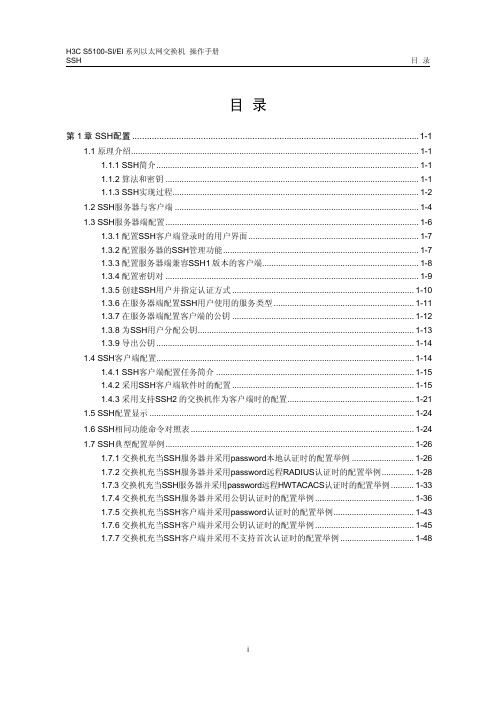
1.1.3 4.
交互会话阶段
会话请求通过后,服务器端和客户端进行信息的交互 1.1.3 5.
1-2
H3C S5100-SI/EI 系列以太网交换机 操作手册 SSH
第 1 章 SSH 配置
i
H3C S5100-SI/EI 系列以太网交换机 操作手册 SSH
第 1 章 SSH 配置
第1章 SSH 配置
1.1 原理介绍
1.1.1 SSH 简介
SSH(Secure Shell,安全外壳)是一个用于在非安全网络中提供安全的远程登录 以及其他安全网络服务的协议,它能够使用户安全地登录到交换机,通过设备的命 令行接口进行配置和管理交换机。当用户通过非安全的网络环境远程登录到交换机 时,每次发送数据前,SSH 都会自动对数据进行加密,当数据到达目的地时,SSH 自动对加密数据进行解密,以此提供安全的信息保障。同时,SSH 提供强大的认证 功能,保护交换机不受诸如 DNS 和 IP 欺骗等攻击。此外,SSH 还支持其他功能, 比如可以对传输的数据进行压缩,从而加快传输的速度。又可以代替 Telnet,或为 FTP 提供安全的“通道”。 SSH 采用客户—服务器模式。支持 SSH 功能的交换机既可以作为 SSH 服务器又可 以作为 SSH 客户端,也可以同时充当服务器和客户端两种角色。作为 SSH 服务器 时,为远程登录用户提供安全的 SSH 连接,以便用户能够安全的访问 SSH 服务器。 作为 SSH 客户端时,允许与支持 SSH 服务器功能的设备建立 SSH 连接,从而实现 从本地设备通过 SSH 登录到远程设备上。
非对称密钥算法还可以用于签名,比如用户 1 使用自己的私钥对数据进行签名,然 后发给用户 2,用户 2 可以用用户 1 的公钥验证签名,如果签名是正确的,那么就 能够确认该数据来源于用户 1。
quidway s2100-si系列以太网交换机 操作手册 05_hgmp网管.

HGMP网管目录目录第1章 HGMP网管配置..........................................................................................................1-11.1 HGMP网管简介.................................................................................................................1-11.2 HGMP网管配置.................................................................................................................1-21.2.1 使能/禁止系统NDP.................................................................................................1-31.2.2 使能/禁止端口NDP.................................................................................................1-31.2.3 使能/禁止系统NTDP...............................................................................................1-41.2.4 使能/禁止端口NTDP...............................................................................................1-41.2.5 使能/禁止集群功能...................................................................................................1-41.2.6 指定管理VLAN........................................................................................................1-51.3 HGMP网管的显示和调试..................................................................................................1-51.4 HGMP网管配置举例..........................................................................................................1-61.4.1 建立集群配置实例....................................................................................................1-61.4.2 升级S2100-SI配置实例..........................................................................................1-9第1章 HGMP网管配置1.1 HGMP网管简介使用HGMP网管功能,S2100-SI系列交换机可以接受Quidview或者其他网管系统的管理。
云-智能家居用户手册_-V100

云-智能家居使用文档技术文档作者TIm审核Amy批准Amy所在部门技术部当前版本V1.0.0当前日期2013.8修改记录版本日期修改人修改内容目录1.“云-智能家居”解决方案介绍 (1)2.“云-智能家居”解决方案特点 (2)2.1无线物联网对接 (2)2.2兼容传统家庭产品 (2)2.3云计算与智能终端 (2)3.产品参数 (3)3.1I+6/7“云-智能家居” (3)3.2I+3无线摄像头 (5)3.3I+8“排插” (6)4.功能与设置 (8)4.1I+6/7设置 (8)4.1.1密码修改 (8)4.1.2互联网连接设置 (8)4.1.3局域网连接设置 (10)4.1.4上网设置 (11)4.1.5手机端客户端登录 (12)4.1.6手机远程管理 (13)4.1.7局域网控制 (14)4.1.8系统升级 (14)4.2I+3设置 (15)4.2.1独立模式/从模式 (15)4.2.2从模式设置 (16)4.2.3独立模式设置 (20)4.2.4独立模式与从模式切换 (20)4.2.5WPS按键 (21)4.2.6RESET按键 (21)4.2.7系统升级 (21)4.3I+8 (22)4.3.1主模式/从模式 (22)4.3.2从模式设置 (23)4.3.3主模式设置 (25)4.3.4主模式与从模式互转 (26)4.3.5WPS按键 (26)4.3.6ON/OFF按键 (26)4.3.7系统升级 (26)5.云安防 (28)5.1添加设备 (28)5.2短信手机号码关联 (29)5.3无线编码学习 (31)6.云物联 (33)6.1无线射频设备 (33)6.1.1设备添加 (33)6.1.2学习编码 (33)6.1.3重命名设备 (35)6.2红外设备 (36)6.2.1设备添加 (36)6.2.2红外对码 (37)6.2.3重命名设备 (38)7.云医疗 (39)7.1配对 (39)7.2添加成员 (39)7.3脂肪仪数据获取 (39)8.云教育 (41)8.1手机客户端管理 (41)8.2浏览器远程管理 (42)1.I+e-Home“云-智能家居”解决方案介绍云-智能家居又可称为云-智能家居服务平台,是综合利用计算机、网络通讯、家电控制等技术,将家庭智能控制、信息交流及消费服务等家居生活有效地结合起来,创造出高效、舒适、安全、便捷的个性化家居生活。
卓豪ITSM用户指南1Word版
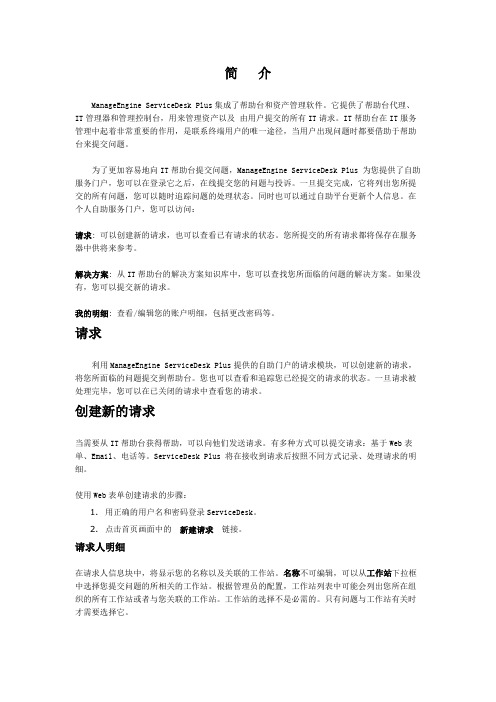
简介ManageEngine ServiceDesk Plus集成了帮助台和资产管理软件。
它提供了帮助台代理、IT管理器和管理控制台,用来管理资产以及由用户提交的所有IT请求。
IT帮助台在IT服务管理中起着非常重要的作用,是联系终端用户的唯一途径,当用户出现问题时都要借助于帮助台来提交问题。
为了更加容易地向IT帮助台提交问题,ManageEngine ServiceDesk Plus 为您提供了自助服务门户,您可以在登录它之后,在线提交您的问题与投诉。
一旦提交完成,它将列出您所提交的所有问题,您可以随时追踪问题的处理状态。
同时也可以通过自助平台更新个人信息。
在个人自助服务门户,您可以访问:请求: 可以创建新的请求,也可以查看已有请求的状态。
您所提交的所有请求都将保存在服务器中供将来参考。
解决方案: 从IT帮助台的解决方案知识库中,您可以查找您所面临的问题的解决方案。
如果没有,您可以提交新的请求。
我的明细: 查看/编辑您的账户明细,包括更改密码等。
请求利用ManageEngine ServiceDesk Plus提供的自助门户的请求模块,可以创建新的请求,将您所面临的问题提交到帮助台。
您也可以查看和追踪您已经提交的请求的状态。
一旦请求被处理完毕,您可以在已关闭的请求中查看您的请求。
创建新的请求当需要从IT帮助台获得帮助,可以向他们发送请求。
有多种方式可以提交请求:基于Web表单、Email、电话等。
ServiceDesk Plus 将在接收到请求后按照不同方式记录、处理请求的明细。
使用Web表单创建请求的步骤:1.用正确的用户名和密码登录ServiceDesk。
2.点击首页画面中的新建请求链接。
请求人明细在请求人信息块中,将显示您的名称以及关联的工作站。
名称不可编辑,可以从工作站下拉框中选择您提交问题的所相关的工作站。
根据管理员的配置,工作站列表中可能会列出您所在组织的所有工作站或者与您关联的工作站。
RealWear HMT-1Z1 T1100S 安全使用指南说明书

© 2019 RealWear Inc.v1.1 20190422https:///support ********************Safety Instructions HMT-1Z1 model T1100S1 NoteThis document contains the safety instructions necessary for the safe use of the HMT-1Z1 modelT1100S device in explosive and potentially explosive atmospheres. Such areas or zones are referred to as “ex-hazardous areas” in this document.2 IntroductionThis document contains information and safety regulations which are to be observed – without fail - for safe operation of the device under the described conditions. Non-observance of this information and instructions can have serious consequences and / or may violate regulations. Please read the manual and these safety instructions before using the device. In case of any translation or printing errors, the English version shall apply.3 Application3.1 ATEX & IECExThe HMT-1Z1 model T1100S is approved for use in zone 1, zone 2, zone 21 and zone 22 in accordance with directives 2014/34/EU (ATEX) and the IECEx System.3.2 NEC & CECThe HMT-1Z1 model T1100S is approved for use in Division 1 and 2 Class I, II, III.3.3 Manufactureri.safe MOBILE GmbH,i_Park Tauberfranken 1097922 Lauda-Koenigshofen; Germany4 Faults and DamageBefore entering ex-hazardous areas, the safety of the device must be checked. If there is any reason to sus-pect that the safety of the device has been compro-mised, it must be withdrawn from use and removed from any ex-hazardous areas immediately. Measures must be taken to prevent any accidental restarting of the device. The safety of the device may be compromised, if, for example:• Malfunctions occur.• The housing of the device shows damage.• The device has been exposed to excessive loads.• The device has been stored improperly.• Markings or labels on the device are illegible.• Permitted limit values have been exceeded.It is recommended that a device displaying errors or for which an error is suspected be sent back to an authorized service center to be checked.5 Ex-relevant / Intrinsic Safety RegulationsUse of this device assumes that the operator ob-serves the conventional safety regulations and has read and understood the user manual, safety instruc-tions and safety certificate. The following additional safety regulations must be complied with:5.1 Charging and battery• The device may only be charged outsideex-hazardous areas using the i.safe PROTECTOR1.0 USB-cable (or other e quipment approved byi.safe MOBILE GmbH.)• The device may only be charged at temperatures between +5°C and +40°C.• The battery is not removable by the user.5.2 Connections and covers• Physical connections to other equipment are only permitted outside ex-hazardous areas, using thei.safe PROTECTOR 1.0 USB-cable (or otherequipment approved by i.safe MOBILE GmbH.)• Inside ex-hazardous areas the covers of the Micro USB c onnector and the Micro SD card slot must be kept closed.• The audio jack can be used to connect approved headsets inside ex-hazardous areas.• To ensure the integrity of ingress protection (IP),check that all gaskets are present and functional.• During charging any headset or accessory must be unplugged from the audio jack.5.3 Usage environments• The device may not be taken into zones 0 or 20.• The device may not be exposed to any aggressive acids or alkalis.• The device must be protected from impactswith h igh impact e nergy, against excessive UVemission and high electrostaticcharge processes.• The permitted ambient operating temperaturerange is -20°C to +60°C.5.3 Accessories• Only accessories approved by i.safe MOBILEGmbH may be used.• Adjustment of the head strap in ex-hazardousareas is not permitted.Device Overviewport locatedunder coverUsing the HMT-1Z1 with a Hard HatTo get hard hat clips, visit .1. Hook the Hard Hat Clips into the HMT-1Z1 band and snap them into place.2. Slide the clips into the hard hat accessory slots; the HMT-1Z1 band should sitoutside of the hard hat’s harness.3. Put on the hard hat and if applicable, tighten until secure and comfortable.4. To remove the HMT-1Z1 from the hard hat, pinch the clip fingers and push the clip out ofthe hard hat slots.IEUsing the HMT-1Z1 without a Hard HatAttaching the Head StrapAttaching the Rear PadThe Rear Pad snapsonto the HMT-1Z1’srear band; align theopenings on the RearPad to the pegs onthe HMT-1Z1’s rearband, and snap intoplace.Insert the end of thestrap into the insideslot on both sidesof the HMT-1Z1 asshown. Fold the endback on itself andsecure using thevelcro patch.Charging the HMT-1Z11. Connect the Micro USB charging cable as shown.2. Connect the cable to the wallcharger as shown and plug in.A Red light means the battery is ex-tremely low or dead.A Yellow light means the battery is less than 100% and charging.A Green light means the battery is full.The USB cable included with the HMT-1Z1 is a special micro-USB cable for data transfer and charging. It includes a safety box that protects the HMT-1Z1’s safety circuits from power surges. These surges can damage the HMT-1Z1 and may occur when connecting the HMT-1Z1 to computers, wall chargers, carchargers, and other power sources that are not certified or approved as intrinsically safe. It is the only cable approved for charging the HMT-1Z1 and for moving files to and from the HMT-1Z1.Generate a QR Code for Configuration11. Go to realwear from your computer or mobile device.2. Select Configuration .3. Follow the prompts to enter information andgenerate a QR Code.1. Download the RealWear Companion app from the G oogle Play or Apple App Store.2. Launch RealWear Companion from your smartphone.3. Select Configuration .4. Select First Time Setup .5. Follow the steps in the application in enter information and generate a QR Code.Scan this code from your smartphone to download RealWear Companion.Use the RealWear Companion AppUse ORPut on the HMT-1Z1235678910Do not extend the display too far from your eye. Keep the display as close to the eye as possible for thebest viewing experience. Adjust the overhead strap such that the HMT-1Z1 rests horizontally, slightly abovethe tops of your ears. Position the shoulder and elbow joints into a “Z” shape, below the line of sight, left or right eye.Eye dominance is the tendency to prefer visual input from one eye to the other. Most people areright-eye dominant; however in a small portion of the population neither eye is dominant. It is best to use your dominant eye when viewing the display.To determine which eye is dominant 1. Form a triangle with your hands placed together at arms length. 2. With both eyes open, focus on any distant object centered in the triangle.3. Maintaining focus on the object centered in the triangle, close your right eye. If the object is still in the triangle, you are left eye dominant.4. Maintaining focus on the object centered in the triangle, close your left eye. If the object is still in the triangle, y ou are right eye dominant.5. If the object is in the triangle with either eye then you a re dominant eye neutral.6.Repeat test to confirm.Check your eye dominance245678910Press and hold thepower button for 3seconds to turn on the device.Rotate camera up/down to get the best view.Adjust display pod so you can clearly see all 4 corners of the display and then lock into position using ring.Turn on the HMT-1Z1346789101. The HMT-1Z1 will automatically launch into configuration mode.2. Point the camera at the QR code you generated in Step 1.3. The HMT-1Z1 will detect the QR code and configure the device.The HMT-1Z1 is controlled by voice and head motion.Say what you see on the screen and move your head to navigate. If you get stuck say “SHOW HELP”.Say What You See568910Scan the Configuration QR Code from the HMT-1Z14578910Note: Once the device connects to WiFi an update of RealWear Device Agent may occur.Note: To change your language, press and hold theaction button on the side of the HMT-1Z1. The language selection will switch automatically, let go of the button when the language you want is selected.i.safe MOBILE GmbHi_Park Tauberfranken 1097922 Lauda-Koenigshofen; Germany。
首科力通 5G智能工业终端 管理平台用户手册

管理平台用户手册目录一、云平台注册账号 (2)1.1浏览器注册 (2)1.2输入注册信息 (2)二、平台配置 (3)2. 1添加终端 (3)2.2 VPN证书下载 (4)2.3 SuperNet100接入配置 (5)2.4 PLC接入配置 (8)2.5 PC接入配置 (9)2.6 Android OS接入配置 (12)一、云平台注册账号账号注册前,将SuperNet100设备侧面标签IMEI内容提供给设备厂家,由厂家核实IMEI的正确性和准确性后方可正常使用。
1.1浏览器注册打开浏览器,输入网址http://39.107.155.18:8088/打开平台首页。
进入云平台主页1.2输入注册信息点击页面右侧的"Sign up "进入注册页面Account:为自拟用户名,支持数字、英文字母、下划线,长度8~24Password:为自设定密码,支持数字、英文字母、下划线,长度8~24Confirm Password 须与Password 保持一致Email:为注册邮箱,激活或修改密码须用到此邮箱,务必填写有效邮箱(注:此邮箱与报警接收邮箱并无关联)Product Code:设备识别码,见5G模块侧面.请填写IMEI内容.填写正确的设备识别码为创建云平台账户的必要条件,每个设备识别码只能注册一次。
Description:可填写账户描述内容所有内容填写完成后,点击submit。
待激活账户后,就可以正常登录云平台了。
注册完成后,云平台会提示等待系统建立账户,云平台管理系统会发送到注册邮箱里面一封邮件,用户需采用此邮件激活账户。
所以验证注册邮箱需真实有效,用以找回密码和确认身份。
一些电子邮件服务器可能会认为该邮件是垃圾邮件,如长时间无法收到该邮件请在垃圾邮件箱中查找。
二、平台配置2. 1添加终端登录云平台后,需要先将智能5G终端添加到您的账户中。
点击绿色的"Add"按钮,弹出对话框Device Type: 选择不同,填写内容不同PC:为连接云平台远程诊断的电脑,如下图(后续章节详细介绍)Device Type:为终端的产品型号为,请选择该选项,如下图OpenVPN Certificate:Build:如果需要通过OPEN VPN远程修改程序,远程维护,请选择该选项Do not build: 该型号产品不能选择此项Name:中填写要添加的模块名称,自定义模块名称,长度为2~32个字母或数字(可支持使用下划线)Description:可填写描述内容,支持字母,数字,下划线,或者中文(最大支持32个字母)IMEI code:设备的编码,请见模块侧面LAN IP:设备LAN口的IP地址LAN mask:设备LAN口的子网掩码点击“Submit”提交,显示设备添加成功后,点击OK关闭下图显示模块已经在云平台中添加成功,Status:代表协议转换功能是否正常,绿色是正常,灰色是不正常。
华为LTE后台操作指导

TDD-LTE机房操作指导书目录1概述 (4)1.1主要内容 (4)1.2LTE组网简介 (4)1.3网优机房环境介绍 (5)1.4机房行为标准和考前须知 (5)2eNodeb操作维护局部 (6)2.1eNodeB MML常用命令 (6)2.2eNodeB的槽位显示 (9)2.3eNodeB的小区状态查询 (10)2.4在eNodeB下进行接口任务跟踪 (11)2.4.1在OMC下进行LTE虚用户跟踪 (12)2.4.2在eNodeB下进行S1口跟踪 (13)2.4.3在eNodeB下进行X2口跟踪 (15)2.4.4在eNodeB下进行Uu口跟踪 (15)2.4.5在eNodeB下进行IFTS跟踪 (16)2.5在eNodeB下进行实时性能监控和测试 (18)2.5.1监控小区性能 (19)2.5.2监控扇区性能 (22)2.5.3传输监控性能 (22)2.5.4用户监控性能 (22)2.5.5RRU监控性能 (26)2.6功率修改 (27)2.7eNodeB 邻区增删操作 (27)2.7.1增加系统内同频eNodeB邻区 (27)2.7.2查询系统内同频eNodeB邻区 (28)2.7.3删除系统内同频eNodeB邻区 (29)2.7.4增加系统内异频eNodeB邻区 (29)2.7.5增加异系统间eNodeB邻区 (30)2.8eNodeB X2口配置操作 (33)2.9eNodeB的模拟负载加载/去加载与查询 (34)2.10eNodeB的告警信息查询 (36)2.11eNodeB配置信息提取 (37)2.12CHR日志提取 (38)2.13外部CHR数据源采集 (39)2.14内部CHR数据源采集 (39)3话统指标操作 (41)3.1话统指标的定义 (41)3.2话统指标的提取 (42)4OMC操作管理系统局部 (46)4.1OMC操作管理系统的启动 (46)4.2在OMC下执行MML命令 (47)4.3在OMC下查看MML 命令执行结果 (47)4.4在OMC下查看命令后续报文 (48)4.5在OMC下批量导出基站配置文件 (48)4.6在OMC下启动网元LMT (50)4.7在OMC下批量执行MML脚本 (52)4.8在OMC下查询eNodeB IP地址 (55)4.9在OMC下导出全网配置参数 (55)5附录 (57)5.1附录1 天线权值添加指导书 (57)5.2附录2灌包工具使用指导书 (57)5.3附录3 参数修改流程 (57)5.4机房例行工作介绍 (58)1 概述1.1 主要内容本文是针对网规网优人员,在LTE网络优化时,在机房进行相关的配合工作。
100H湿度传感器
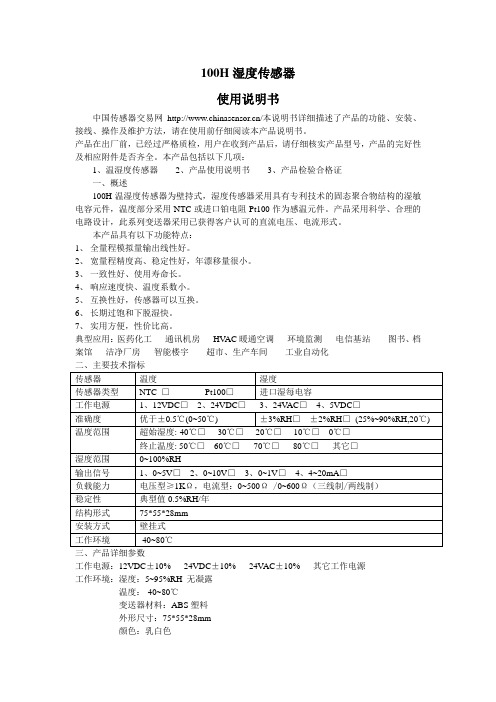
100H湿度传感器使用说明书中国传感器交易网/本说明书详细描述了产品的功能、安装、接线、操作及维护方法,请在使用前仔细阅读本产品说明书。
产品在出厂前,已经过严格质检,用户在收到产品后,请仔细核实产品型号,产品的完好性及相应附件是否齐全。
本产品包括以下几项:1、温湿度传感器2、产品使用说明书3、产品检验合格证一、概述100H温湿度传感器为壁持式,湿度传感器采用具有专利技术的固态聚合物结构的湿敏电容元件,温度部分采用NTC或进口铂电阻Pt100作为感温元件。
产品采用科学、合理的电路设计,此系列变送器采用已获得客户认可的直流电压、电流形式。
本产品具有以下功能特点:1、全量程模拟量输出线性好。
2、宽量程精度高、稳定性好,年漂移量很小。
3、一致性好、使用寿命长。
4、响应速度快、温度系数小。
5、互换性好,传感器可以互换。
6、长期过饱和下脱湿快。
7、实用方便,性价比高。
典型应用:医药化工通讯机房HV AC暖通空调环境监测电信基站图书、档案馆洁净厂房智能楼宇超市、生产车间工业自动化二、主要技术指标三、产品详细参数工作电源:12VDC±10% 24VDC±10% 24V AC±10% 其它工作电源工作环境:湿度:5~95%RH 无凝露温度:-40~80℃变送器材料:ABS塑料外形尺寸:75*55*28mm颜色:乳白色重量:150g安装:壁挂式温度参数温度传感器:NTC传感器、铂电阻Pt100温度测量范围:-40~80℃可选测量准确度NTC:优于±0.5℃(0~50℃)Pt100:优于±0.5℃(0~50℃)湿度参数湿度传感器:湿敏电容HS1101采用专利技术的固态聚合物结构工作温度:-40~80℃反应时间(ta):5S长期稳定性:典型值0.5%RH/年有效测量范围:5~95%信号输出对应范围:0~100%测量准确度±3%RH(25~90%,23℃)±2%RH(25~90%,23℃)输出信号电压信号:1、0~5V 2、0~10V 3、0~1V测量稳定性湿度测量:通常状态下,漂移不大于1%RH温度测量:温度每年漂移量不大于0.1℃负载能力电压型:≥1KΩ四、接线示意图Tout:温度信号输出Hout:湿度信号输出GND:直流地VCC:工作电源,据需要为12V/24V12VDC:输出信号为0~5V输出时所用电源12VDC:0~10V/4~20mA输出时所用电源对于交流电源:24V AC信号分别接在VCC和GND(接线不分顺序)信号输出:GND作为信号地,它和Hout、Tout之间的电压即为对应的湿度温度测量值。
- 1、下载文档前请自行甄别文档内容的完整性,平台不提供额外的编辑、内容补充、找答案等附加服务。
- 2、"仅部分预览"的文档,不可在线预览部分如存在完整性等问题,可反馈申请退款(可完整预览的文档不适用该条件!)。
- 3、如文档侵犯您的权益,请联系客服反馈,我们会尽快为您处理(人工客服工作时间:9:00-18:30)。
目录
1. 产品简介.......................................................................................................................................................... 1 2. 设备外观.......................................................................................................................................................... 2 3. 开始使用.......................................................................................................................................................... 3
ITS100-H 智能终端服务器用户手册 V1F1
前言
我们尽最大努力来保证本手册信息的正确性,如因升级等原因发生信息修改,恕不另行通知。获取最新文档请联系产品 供应商。
读者对象
监控系统管理员、操作人员
适用型号
ITS100-H 系列
相关手册
《高清网络摄像机快速使用指南》 《高清网络摄像机用户手册》
本书约定
图形、文字或样式
约定 说明、注意:对操作内容描述作必要补充
符号 黑体
> 服务器
约定 界面菜单,如点击缩放 多级菜单连接,如系统配置>基本配置 ITS100-H 智能终端服务器在本文中的简称
存储温度 工作温度 存储湿度 工作湿度 海拔高度 防护等级
工作环境
-40℃~70℃ -30℃~70℃ 10%~100%(无凝结) 10%~90%(无凝结) -60m ~ +3000m IP54
3.4.1 参数上传....................................................................................................................................................... 4 3.4.2 打开参数....................................................................................................................................................... 4 4. 参数配置.......................................................................................................................................................... 5 4.1 总体参数 .............................................................................................................................................................. 5 4.2 车道列表 .............................................................................................................................................................. 5 4.3 车道参数 .............................................................................................................................................................. 6 5. 数据查询.......................................................................................................................................................... 8
