solaris10 unassigned 分区
Solaris 10 操作系统说明书
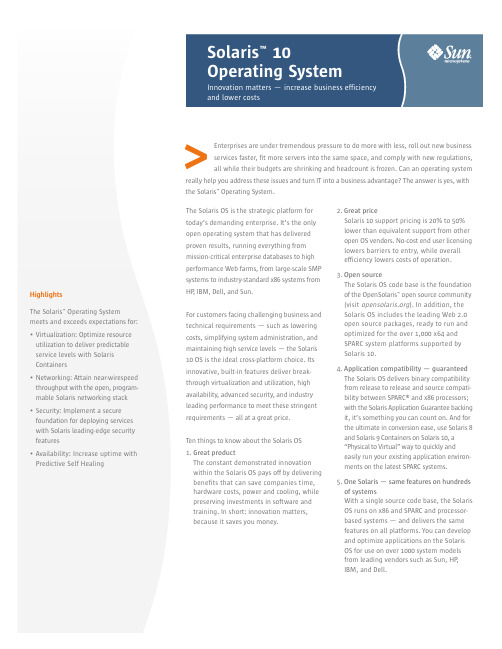
Enterprises are under tremendous pressure to do more with less, roll out new businessservices faster, fit more servers into the same space, and comply with new regulations, all while their budgets are shrinking and headcount is frozen. Can an operating system really help you address these issues and turn IT into a business advantage? The answer is yes, with the Solaris™ Operating System.The Solaris OS is the strategic platform for today’s demanding enterprise. It’s the only open operating system that has delivered proven results, running everything from mission-critical enterprise databases to high performance Web farms, from large-scale SMP systems to industry-standard x86 systems from HP, IBM, Dell, and Sun.For customers facing challenging business and technical requirements — such as lowering costs, simplifying system administration, and maintaining high service levels — the Solaris 10 OS is the ideal cross-platform choice. Its innovative, built-in features deliver break-through virtualization and utilization, high availability, advanced security, and industry leading performance to meet these stringent requirements — all at a great price.Ten things to know about the Solaris OS1. Great productThe constant demonstrated innovation within the Solaris OS pays off by delivering benefits that can save companies time, hardware costs, power and cooling, while preserving investments in software and training. In short: innovation matters, because it saves you money.2. Great priceSolaris 10 support pricing is 20% to 50% lower than equivalent support from other open OS vendors. No-cost end user licensing lowers barriers to entry, while overall efficiency lowers costs of operation.3. Open sourceThe Solaris OS code base is the foundation of the OpenSolaris™ open source community (visit ). In addition, the Solaris OS includes the leading Web 2.0 open source packages, ready to run and optimized for the over 1,000 x64 and SPARC system platforms supported by Solaris 10.4. Application compatibility — guaranteed The Solaris OS delivers binary compatibility from release to release and source compati-bility between SPARC® and x86 processors; with the Solaris Application Guarantee backing it, it’s something you can count on. And for the ultimate in conversion ease, use Solaris 8 and Solaris 9 Containers on Solaris 10, a “Physical to Virtual”way to quickly and easily run your existing application environ-ments on the latest SPARC systems.5. One Solaris — same features on hundreds of systemsWith a single source code base, the Solaris OS runs on x86 and SPARC and processor-based systems — and delivers the same features on all platforms. You can develop and optimize applications on the Solaris OS for use on over 1000 system models from leading vendors such as Sun, HP, IBM, and Dell.<HighlightsThe Solaris™ Operating Systemmeets and exceeds expectations for:•Virtualization: Optimize resourceutilization to deliver predictableservice levels with SolarisContainers•Networking: Attain near-wirespeedthroughput with the open, program-mable Solaris networking stack•Security: Implement a securefoundation for deploying serviceswith Solaris leading-edge securityfeatures•Availability: Increase uptime withPredictive Self Healing6. Designed to run securely all the timeThe leading-edge security features in the Solaris 10 OS help you reduce the risk of intrusions, secure your applications and data, assign the minimum set of privileges and roles needed by users and applications, and control access to data based on its sensitivity label. Solaris 10 has been inde-pendently evaluated at EAL4+ at three Protection Profiles, one of the highest levels of Common Criteria certifications.7. Designed for observabilitySolaris Dynamic Tracing (DTrace) technology makes it fast and easy to identify perform-ance bottlenecks, especially on production systems. System administrators can use this to troubleshoot even the most difficult problems in minutes instead of days; devel-opers can use it to optimize applications, with significant performance gains possible — real-world use has yielded increases up to 50 times previous performance.8. Designed for virtualizationSolaris 10 has powerful virtualization features built in at no additional charge. With Solaris Containers, you can maintain a one application per virtual server deploy-ment model while consolidating dozens or even hundreds of applications onto one server and OS instance. Share hardware resources while maintaining predictable service levels; increase utilization rates, cut system and licensing costs while gaining the ability to quickly provision and move workloads from system to system. Logical Domains and Xen-based paravirtualization support add even more virtualization flexibility.9.Designed for high availabilityPredictive Self Healing is a key feature in the Solaris 10 OS that helps you increase system and service availability. It automati-cally detects, diagnoses, and isolates system and software faults before they cause downtime. And it spans the full range from diagnosis to recovery on SPARC, AMD Opteron™ and Athlon, and Intel® Xeon®and Core Duo processor-based systems.10.Designed for performanceThe Solaris 10 OS has set over 244 priceperformance records since its release,unleashing even more power from existingapplications. Download the latest Sun™Studio compilers and developer tools tobring even greater performance to yourapplications.For business, industry, and developersThe Solaris 10 OS offers the technology, flexi-bility, and versatility you need to get down tobusiness immediately, whether you’re a smalldeveloper, a large enterprise, or anything inbetween.OpenSolaris participation and OS releaseMore than an open source project, OpenSolarisis also a community, a Web site for collabora-tion — and now provides a supported, leadingedge release every six months. The OpenSolarisrelease is available at , andSolaris source code, downloads, developertools, mailing lists, user groups, and events areall available at . OpenSolaristechnology features a single source base forSPARC and x86 platforms. It includes the keyinnovations delivered in the Solaris 10 OS, aswell as providing access to new technologiesas they’re being developed. The OpenSolarisproject and release provide a low-risk optionfor evaluating emerging OS technologies, plusan excellent opportunity to participate inshaping the direction of the Solaris OS.Development toolsDevelopers need integrated, ready-to-use toolsthat are compatible with all the environmentsin which they must deploy applications. Withthat in mind, Sun includes popular softwaretools from the free and open source world andcomplements them with access to key Sundeveloper technologies like the Sun Studiocompilers and tools and unique Solaris 10utilities such as DTrace.Solaris 10 technologiesWith the Solaris OS, you get compelling newfeatures that your applications can take advan-tage of immediately with few, if any, changes.Binary and source compatibility with previousreleases also helps make it easier to move toSolaris 10 from earlier releases of Solaris.DTraceSystem administrators, integrators, and devel-opers can use the dynamic instrumentation andtracing capabilities in the Solaris OS to see what’sreally going on in the system. Solaris DTracecan be safely used on production systems —without modifying applications. It is a powerfultool that gives a comprehensive view of theentire system, from kernel to application, eventhose running in a Java™ Virtual Machine. Thislevel of insight reduces the time for diagnosingproblems from days and weeks to minutes andhours and ultimately reduces the time to fixthose problems.Solaris ContainersSolaris Containers is an OS-level virtualizationtechnology built into the Solaris 10 OS. Usingflexible, software-defined boundaries to isolatesoftware applications and services, this break-through approach allows multiple privateexecution environments to be created withina single instance of the Solaris OS. Each envi-ronment has its own identity, including adiscrete network stack, separate from theunderlying hardware, so it behaves as if it’srunning on its own system — making consoli-dation simple, safe, and secure.By dynamically controlling application andresource priorities, businesses can define andachieve predictable service levels. Systemadministrators can easily meet changingrequirements by quickly provisioning newSolaris Containers or moving them from systemto system or disk to disk within the same systemas capacity or configuration needs change.Containers can be patched in parallel, increasing speed by up to 300% on systems with multiple containers configured. This also raises the bar on the number of contain-ers that can be realistically run on a system. Containers also offer the ability to emulate other environments, prior Solaris releases, such as Solaris 8 and Solaris 9, as well as support for Linux applications.In addition to Solaris Containers, Sun also offers Logical Domains (LDoms), a hardware partitioning technology that allows multiple instances of the Solaris OS to run on a single Sun CoolThreads™ server.Solaris ZFSThe Solaris ZFS file system is designed from the ground up to deliver a general-purpose file system that spans from the desktop to the datacenter. Anyone who has ever lost important files, run out of space on a partition, spent weekends adding new storage to servers, tried to grow or shrink a file system, or experienced data corruption knows the limitations of tradi-tional file systems and volume managers. Solaris ZFS addresses these challenges efficiently and with minimal manual intervention.Predictive Self HealingPredictive Self Healing is an innovative capability in the Solaris 10 OS that automatically diagnoses, isolates, and helps you recover from many hardware and application faults. As a result, business-critical applications and essential system services can continue uninterrupted in the event of software failures, major hardware component failures, and even software config-uration problems.• Solaris Fault Manager continuously monitorsdata relating to hardware and softwareerrors. It automatically and silently detectsand diagnoses the underlying problem andcan automatically take the faulty componentoffline on SPARC, Intel Xeon, and AMD Opteronprocessor based systems. Easy-to-understanddiagnostic messages link to articles in Sun’sknowledge base to help clearly guide admin-istrators through corrective tasks requiringhuman intervention.• Solaris Service Manager (SMF) creates astandardized control mechanism for applica-tion services by turning them into first-classobjects that administrators can observe andmanage in a uniform way. These servicescan automatically be restarted if they’reaccidentally terminated by an administrator,fail as the result of a software programmingerror, or interrupted by an underlyinghardware problem.PerformanceOptimizing performance and efficiency inSolaris 10 is the result of many factors: under-lying technologies, system configuration andutilization, tools, applications, and systemtuning. An enhanced networking stack mini-mizes latency and offers improved networkperformance for most applications out ofthe box.With DTrace, you can delve deeply into today’scomplex systems when troubleshooting systemicproblems or diagnosing performance bottlenecks— in real time and on the fly. Additional built-in technologies that help deliver increasedapplication performance include:• High-performance networking stack• Filesystem performance• Tools and libraries• Multiple page-size support (MPSS)• Memory placement optimization (MPO)SecuritySecurity is more than a mix of technologies;it’s an ongoing discipline. Sun understandsthis and continues its 20-year commitment toenhancing security in the Solaris OS. SolarisUser and Process Rights Management plusSolaris Containers enable the secure hostingof hundreds of applications and multiplecustomers on the same system. Administratorscan use features such as Secure by Default tominimize and harden the Solaris OS even more.Additionally, Solaris Trusted Extensions providestrue multi-level security for the first time in acommercial-grade OS, running all your existingapplications and supported on over 1,000different system models.• Verify your system’s integrity by employingSolaris Secure Execution and file verificationfeatures• Reduce risk by granting only the privilegesneeded for users and processes• Simplify administration and increase privacyand performance by using the standards-based Solaris Cryptographic Framework• Secure your system using dynamic serviceprofiles, including a built-in, reduced-exposurenetwork services profile• Control access to data based on its sensitivitylevel by using the labeled security technologyin Solaris Trusted ExtensionsNetworkingExponential growth in Web connectivity, services,and applications is generating a critical needfor increased network performance. With theSolaris 10 OS, Sun meets current and futurenetworking challenges by significantly improvingnetwork performance without requiring changesto existing applications. The Solaris 10 OS speedsapplication performance via the Network Layer7 Cache and enhanced TCP/IP and UDP/IPperformance. The latest networking techno-logies, such as 10-Gigabit Ethernet and hardwareoff-loading, are all supported out of the box.Additionally, the Solaris 10 OS supports current IPv6 specifications, high availability, streaming, and Voice over IP (VoIP) networking through extended routing and protocol support —meeting the carrier-grade needs of a growing customer base.Platform choiceThe Solaris 10 OS is optimized for Sun and third-party systems running 64-bit SPARC, AMD, and Intel processors. This makes it possible to create horizontally and vertically scaled infra-structures and offers the flexibility to easily add compute resources. The OS runs on hardware ranging from laptops and single-board computers to datacenter and grid installations, while serving applications ranging from military command-and-control systems to telecommunications switch gear and stock trading.InteroperabilityThe Solaris 10 OS provides interoperability from the desktop to the datacenter across a range of hardware systems, operating platforms, and technologies, making it the ideal platform for today’s heterogeneous compute environments. Not only does it interoperate with both Linux and Microsoft Windows, it also supports popular open source applications and open standards such as Universal Description, Discovery, and Integration (UDDI); Simple Object Access Protocol (SOAP); Web Services Description Language (WSDL); and eXtensible Markup Language (XML).• Source and binary compatibility for Linux applications and interoperability with Microsoft Windows systems• Includes Perl, PHP, and other widely used scripting languages• Includes Apache, Samba, sendmail, IP Filter, BIND, and other popular open source software • Supports Java application development and deployment with the Java Platform, Enterprise Edition (Java EE) and Java Platform, Standard Edition (Java SE)• Includes authentication support for LDAP-based directory servers and Kerberos-based infrastructures© 2009 Sun Microsystems, Inc. All rights reserved. Sun, Sun Microsystems, Solaris, OpenSolaris, Java , and CoolThreads are trademarks or registered trademarks of Sun Microsystems, Inc. or its subsidiaries in the United States and other countries. All SPARC trademarks are used under license and are trademarks or registered trademarks of SPARC International, Inc. in the US and other countries. Products bearing SPARC trademarks are based upon an architecture developed by Sun Microsystems, Inc. AMD, Opteron, the AMD logo, the AMD Opteron logo are trademarks or registered trademarks of Advanced Micro Devices. Intel® Xeon® is a trademark or registered trademark of Intel Corporation or its subsidiaries in the United States and other countries. Information subject to change without notice. SunWIN #420130 Lit. #SWDS12147-4 09/09 Sun Microsystems, Inc.4150 Network Circle, Santa Clara, CA 95054 USA Phone1-650-960-1300 or 1-800-555-9SUN Web 。
Solaris10 Zones使用说明
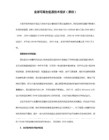
以上是用svcs观察zone的服务daemon
下面讲述创建一个local zone的过程,该local zone机器名叫univ180
root@T2000 # mkdir /export/zone/univ180
zonecfg:univ180> set zonepath=/export/zone/univ180
/* 设置zone univ180在全局zone下的目录 */
zonecfg:univ180> set autoboot=true
/* 设置zone univ180在全局zone启动时自动启动
enabled true
state online
next_state none
state_time Fri Jun 02 15:15:45 2006
logfile /var/svc/log/system-zones:default.log
restarter svc:/system/svc/restarter:default
autoboot: true
pool:
inherit-pkg-dir:
dir: /lib
inherit-pkg-dir:
dir: /platform
inherit-pkg-dir:
dir: /sbin
inherit-pkg-dir:
dir: /usr
在虚拟的平台上运行包括虚拟的网卡、虚拟的文件系统、虚拟的控制台等。
每个local zone都有自己的进程环境和SunOS核心服务,包括所有的网络服务
Solaris 10是什么

--Solaris 10是什么------------------提起Solaris,在人们印象中可能是这样一个场景:在拥挤阴暗的机房里,一个笨重的Sun SPARC服务器的屏幕上滚动着神秘的字符。
除了专门的服务器管理人员,没有人知道它在做什么。
对于大多数读者来说,Solaris有一副让人难以接近的冰冷的面孔。
而且,在这冰冷的面孔背后,还有不菲的价格。
所有这些,都让人不敢接近它,于是,Solaris成了深闺中的宠儿,神秘而娇嫩。
然而,随着Solaris 10的发布,“深闺中的宠儿”向大众走来,渴望技术人员能了解它、掌握它、使用它。
那么,Solaris到底是什么呢?简单地说,Solaris是一种操作系统。
通过计算机操作系统可以控制计算机,可以听音乐、玩游戏、上网聊天和看新闻,还可以在操作系统上开发游戏软件,搭建网站,为大家提供新闻服务。
在这个领域中,有读者熟悉的微软公司的Windows 操作系统,还有被众多自由软件爱好者喜爱的Linux操作系统。
而刚刚发布的Solaris 10到底能给我们带来些什么呢?首先,Solaris 10已经改变了冰冷的面孔,换了一副招人喜爱的样子。
Solaris 10的桌面已经窗口化和菜单化。
新的Java控制台界面使人感觉更加亲近和舒适。
在这里,用户可以通过单击图标来上网浏览和发送邮件,也可以打开StarSuite7写文档和其他应用程序。
这一切和微软的Windows非常相似。
有些读者可能知道,以前的Solaris只能安装在Sun公司的SPARC平台的计算机上,是无法安装在普通用户家中的计算机的。
但是,现在的Solaris 10拥有了专门针对普通用户计算机的x86版,它支持目前的大多数台式计算机,而且其安装界面可以选择中文,一般用户也可以轻松安装。
其次,在应用软件方面,Solaris 10不再是仅仅能运行服务器端的软件,还有大量的客户端的软件可以供桌面用户选择安装。
用户可以方便地使用系统自带的浏览器软件进行上网、发送邮件和文字处理。
SOLARIS10系统配置文件

梯调系统配置文件一、Solaris 10安装说明将Solaris 10操作系统安装光盘(DVD版)放入光驱,在OK提示符下(# halt , 或按stop+A出现),键入boot cdrom。
1、在“Select a Language”窗口下,选择6:Simplified Chinese2、在“欢迎”窗口下,点击“下一步”3、在“网络连接”窗口下,选择“联网的”,点击“下一步”4、在“配置多个网络接口”窗口下,选择ce0、ce1,点击“下一步”5、在“主网络接口”窗口下,选择ce0,点击“下一步”6、在“ce0的DHCP”窗口下,选择“否”,点击“下一步”7、在“ce0的主机名”窗口下,输入主机名,点击“下一步”8、在“ce0的IP地址”窗口下,输入IP地址,点击“下一步”9、在“ce0的网络掩码”窗口下,输入255.255.255.0,点击“下一步”10、在“ce0的IPV6”窗口下,选择“否”,点击“下一步”11、在“ce0的缺省路由”窗口下,选择“无”,点击“下一步”12、在“ce1的DHCP”窗口下,选择“否”,点击“下一步”13、在“ce1的主机名”窗口下,输入主机名,点击“下一步”14、在“ce1的IP地址”窗口下,输入IP地址,点击“下一步”15、在“ce1的网络掩码”窗口下,输入255.255.255.0,点击“下一步”16、在“ce1的IPV6”窗口下,选择“否”,点击“下一步”17、在“ce1的缺省路由”窗口下,选择“无”,点击“下一步”18、在“Kerberos”窗口下,选择“否”,点击“下一步”19、在“名称服务”窗口下,选择“无”,点击“下一步”20、在“时区”窗口下,选择“地区性的洲/国家/地区”, 点击“下一步”21、在“洲与国家”窗口下,点击“亚洲”选择“中国”,点击“下一步”22、在“日期和时间”窗口下,输入正确时间,点击“下一步”23、在“超级用户(root)口令”窗口下,输入超级用户口令点击“下一步”24、在“确认信息”窗口下,选择“确认”25、在“欢迎”窗口下,点击“下一步”26、在“安装选项”窗口下,点击“下一步”27、在“指定媒体”窗口下,选择“CD/DVD”,点击“下一步”28、正在初始化…29、在“许可证”窗口下,选择“接受”,击“下一步”30、在“选择升级安装或初始安装”窗口下,选择“初始安装”,击“下一步”31、在“选择安装类型”窗口下,选择“自定义安装”,点击“下一步”32、在“选择软件语言环境”窗口下,选择“亚洲,中文(zh)”点击“下一步”33、在“选择系统语言环境”窗口下,选择“亚洲,中文(zh)”点击“下一步”34、在“选择附带软件”窗口下,选择“Solaris 10 Extra Value Software 87.3MB”,点击“下一步”35、在“附加产品”窗口下,选择“无”,点击“下一步”36、在“选择Solaris 软件组”窗口下,选择“整个郡组以及OEM”的“缺省包”,点击“下一步”37、在“选择磁盘”窗口下,点击“下一步”38、在“保存数据”窗口下,选择“否”,点击“下一步”39、在“分布文件系统”窗口下,选择“修改”选择“确定”,点击“下一步”31、在“准备安装”窗口下,点击“立即安装”32、重新引导后,出现“Do you need to override the system’s default NFS version 4 domain name (yes/no)?[no]:输入“no”,回车33、输入用户名:root34、输入密码:xxxx35、选择其中一个:选择“公用桌面环境”36、安装完毕二、Sun Fire V240磁盘镜像在安装系统时,到划分硬盘分区那一步时,给硬盘预留一部分的空间,可以是200MB。
真实机做RAID-solaris 10

RAID5 一、环境分区情况如下:分区3、4、5做RAID5分区6、7用来存放状态数据库二、步骤1.创建状态数据库副本#metadb#metadb -a -f -c 3 c0t0d0s6 c0t0d0s7#metadb2.创建RAID5#metastat#metainit -f d22 -r c0t0d0s3 c0t0d0s4 c0t0d0s5 #metastat可以看到RAID5正在进行初始化进度…最后初始化完成:可以开始新建文件系统了。
3.新建文件系统#newfs /dev/md/rdsk/d224.创建挂载点并挂载,接着写入vfstab文件#mkdir /raid5d22#mount /dev/md/dsk/d22 /raid5d22#vi /etc/vfstab/dev/md/dsk/d22 /dev/md/rdsk/d22 /raid5d22 ufs 2 yes -#df -hFormat查看到的内容三、总结RAID0RAID1 不能用同一块硬盘来做RAID1分区描述:c0t0d0s0 rootc0t0d0s1 swapc0t0d0s3 root root镜像c0t0d0s4 stand 热备池c0t0d0s5 swap swap镜像c0t0d0s6 usr 状态数据库副本c0t0d0s7 usr 状态数据库副本分区情况:开始a.对根文件系统(/)创建RAID1镜像(建议:在配置好metaroot1后就reboot,等启动系统后再执行命令metattach d10 d12进行同步,这样可以可以看到数据的同步进度)b.对swap文件系统(swap)创建RAID1镜像将:改成:#reboot之后#metasta d20 检查同步数据状态c.做热备池d.给根文件系统关联热备池给swap镜像关联热备池:RAID:。
solaris10基本操作

Solaris10基本操作张玉东1、使用console口连接SER MGT端口在此输入用户名密码,默认用户名为root,密码为changeme;2、设置ILOM值Set /SP rest_to_defaults=all重启ILOM:Reset /SP3、创建ALOM启动用户Create /SP/users/admin role=Administrator cli_mode=alom设置admin用户密码,查看用户创建是否成功Show /SP/users4、关闭DHCP功能Sc> setsc netsc_dhcp false5、设置服务器的SC的IP、netmask、gatewaySSS然后使用命令来让以上设置的IP生效:Sc> setsc netsc_commit true6、退出SC模式Sc> logout注:在>模式下面进入OK模式需要输入/SP/console>start /SP/console在OK模式下面输入boot进入solaris系统或者进去其它引导启动模式OK > bootOK > boot cdrom –nowin 使用光盘启动在系统下面进入OK模式可以使用:#halt关闭机器并断电#poweroff关于solaris10SHELL的更改设置,将系统默认的sh SHELL更改为bash SHELL: #vi ./profilePS1=’[\u@\h:$PWD]#’EDITOR=viTERM=vt100EXPORT EDITOR TERMWq!保存退出再以root用户编辑/etc/passwd文件#vi /etc/passwdRoot:x:0:0:super-User:/:/sbinRoot:x:0:0:super-User:/:/bin/bash将上一行修改为本行内容,然后将机器注销重启即可1、基本命令操作#df -h 显示磁盘空间信息,并将各磁盘的挂载点显示出来#cat /etc/vftab显示挂载点表格信息#/etc/hosts网络主机地址文件,可以在此文件中添加本机IP等信息;2、配置网卡1)、激活网卡#ifconfig e1000g0 plumb up 激活名为e1000g0的网卡2)、通过DHCP来分配IP#ifconfig e1000g0 dhcp start3)、手动配置IP地址#ifconfig配置e1000g0网卡的IP地址为,掩码为4)、查看网卡的IP等信息#ifconfig –a 显示网卡的所有信息5)、关闭网卡#ifconfig e1000g0 plumb down6)、配置网关;可以将网关保存在/etc/defaultrouter文件中,此文件需要自己编辑#vi /etc/defaultrouter保存退出,并重启机器生效;7)、查看网关信息#netstat -r8)、添加网关地址重启机器后此条路由信息失效9)、网卡的工作模式#ndd /dev/e1000g0 link_status 1为正常;0为故障#ndd /dev/e1000g0 link_speed 查看网卡的工作速率3、添加用户等#useradd admin 添加admin用户#passwd admin 设置admin用户的密码4、更改文件属性#chmod u+x file 为当前用户添加file文件的执行权限#chmod 755 file 赋于file文件755的权限#chown admin file 改变file文件的所属用户#chgrp root file 改变文件所属组5、设置计划任务#crontab -e 编辑当前用户的计划任务表#crontab -r删除用户的计划任务e.g. 0 * * * * /aaa意思是每月每天每小时的第0 分钟执行一次/aaa在这里需要注意的是aaa文件必须要有执行的权限,否则计划任务无法进行。
Solaris硬盘分区简介

Solaris硬盘分区简介Solaris硬盘分区简介Solaris下,一个磁盘包含8个分区,标记为0-7。
此信息可以通过format命令,然后选择一个硬盘来看到,例如,在我自己的系统中(Solaris 9,Ultra 60),显示出来的信息如下:# formatSearching for disks...doneAVAILABLE DISK SELECTIONS:0. c0t0d0 <SUN18G cyl 7506 alt 2 hd 19 sec 248>/pci@1f,4000/scsi@3/sd@0,0Specify disk (enter its number): 0selecting c0t0d0[disk formatted]Warning: Current Disk has mounted partitions.FORMAT MENU:disk - select a disktype - select (define) a disk typepartition - select (define) a partition tablecurrent - describe the current diskformat - format and analyze the diskrepair - repair a defective sectorlabel - write label to the diskanalyze - surface analysisdefect - defect list managementbackup - search for backup labelsverify - read and display labelssave - save new disk/partition definitionsinquiry - show vendor, product and revisionvolname - set 8-character volume name!<cmd> - execute <cmd>, then returnquitformat> pPARTITION MENU:0 - change `0' partition1 - change `1' partition2 - change `2' partition3 - change `3' partition4 - change `4' partition5 - change `5' partition6 - change `6' partition7 - change `7' partitionselect - select a predefined tablemodify - modify a predefined partition tablename - name the current tableprint - display the current tablelabel - write partition map and label to the disk!<cmd> - execute <cmd>, then returnquitpartition>不要看到内容这么多,就被吓住了,其实,format命令之后0. c0t0d0 <SUN18G cyl 7506 alt 2 hd 19 sec 248>/pci@1f,4000/scsi@3/sd@0,0所显示出来的含义很简单,0. c0t0d0就代表这台Ultra 60里面只装了一个硬盘(至于c0t0d0的具体含义,稍后会介绍),<SUN18G cyl 7506 alt 2 hd 19 sec 248>代表的是这个硬盘的大小和柱面信息,/pci@1f,4000/scsi@3/sd@0,0所代表的,就是这个硬盘的实际物理地址。
最全面的Solaris 软RAID指导

最全面的Solaris 软RAID指导内容简介1、简单的镜像实例2、简单的metadevice概念3、concatenation、stripe,RAID1,raid10,raind01...4、补充说明和常见问题5、相关命令详细解说第一章请用1小时跟着作试验,后面的内容就好理解,本人作完各种RAID试验用了一周第一章:原系统单硬盘新增一块硬盘后,把根文件系统和SWAP分区作镜像一、假设目前的情况,如果不符合,请先搭建环境:1 - 有2个disks - c0t0d0 (disk0) and c0t1d0 (disk1).disk1为新增磁盘2 –原系统安装在disk0, disk1未使用.3 - disk0磁盘都有以下的分片(slices),最好disk1手工创建和disk0一样的分片:0 - /1 - swap2 - whole-disk3 - unassigned 64-MB ----未使用的空间4 - unassigned 64-MB ----未使用的空间Slice3和4是用来存放meta-database日志,磁盘必须有至少128M的空余日志空间,每片64M如果disk0上没有空余没用的slice也没关系,添加另外一个硬盘随便分区,只要有空余的分区用来存放metadb就行(没有说一定要分区3和4哦),假设这里我们用来存放metadb数据库的分区是c0t2d0s3,c0t2d0s4下面我们开始制作根系统的镜像实例(1cylinder=16track=1008block=1008sector,1track=63block,1block=512byte)重要提示:动手前,请先备份系统二、动手1.复制disk0的分片信息到disk1:prtvtoc /dev/rdsk/c0t0d0s2 | fmthard -s - /dev/rdsk/c0t1d0s2因为metadevices是工作在块级别的,所以两个磁盘必须所有物理信息一致(几何匹配)2.建立meta-databasesmetadb -af -c 2 /dev/dsk/c0t2d0s3 /dev/dsk/c0t2d0s4在每个分片上建立2个meta-database,-a 添加,-c 2 数量为2个,-f是第一次建metadb必须的参数,如果有多个disks,可以把数据库分布在多个磁盘上以获得更好的性能和故障冗余3.建立镜像设备(raid-device)在一个2-disk的系统里,我们要做的就是把disk0和disk1结合在一起。
Solaris10安装方法
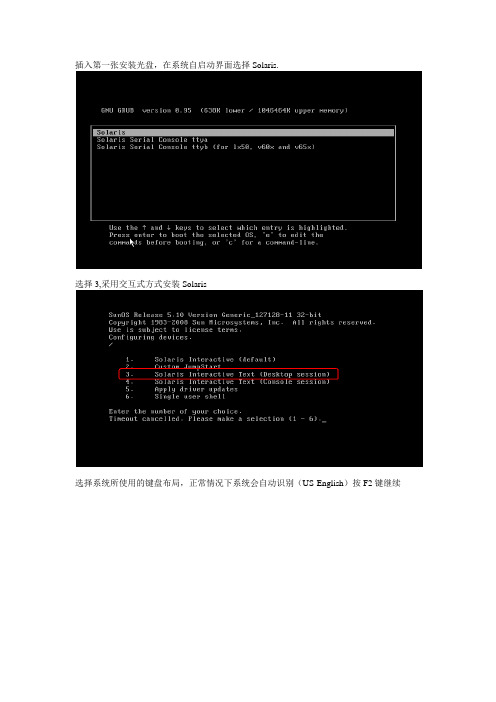
插入第一张安装光盘,在系统自启动界面选择Solaris.选择3,采用交互式方式安装Solaris选择系统所使用的键盘布局,正常情况下系统会自动识别(US-English)按F2键继续点击“回车”继续安装点击回车选择操作系统语言:选择6 Simplified Chinese系统会提示一些安装过程中的注意事项,点击F2继续安装。
点击F2继续选择“是”,点击“F2”继续一般情况下系统要求固定IP地址,选择“否”,点击F2继续根据实际情况配置solaris的系统名,比如:iMC-Solaris,输入完系统名称后点击F2继续配置此Solaris服务器的IP地址,请根据实际情况配置,配置完后点击F2继续。
配置完IP地址后选择Yes,继续配置IP地址的掩码,如下图所示:根据实际情况配置IP地址对应的掩码,如下图所示,配置完成后点击F2继续选择“否”,不启用IPV6.点击F2继续选择手工配置该服务器的网关,如下图所示,点击F2继续。
根据实际情况配置服务器的网关IP地址,配置好后点击F2继续最终系统会给出之前设置的摘要信息,如果有配置错误的地方可以按F4进行修改,如果确认无误点击F2继续。
选择不启用Kerberos安全机制,点击F2继续系统会再确认一次,点击F2继续选择none,不配置名字服务,点击F2继续系统会进行确认,点击F2继续保持系统默认配置,点击F2继续。
系统会进行确认,点击F2继续按实际情况配置时区,国内局点选择亚洲,如下图所示,点击F2继续根据实际情况配置国家,一般情况下配置中国,如下图所示。
点击F2继续根据实际情况配置日期和时间,配置好后点击F2继续系统会对之前的配置进行确认,如果需要修改可以按F4,如果配置无误点击F2继续配置Root用户的密码。
注意这个密码一定要牢记,否则会出现无法登陆Solaris系统的问题。
配置完成后点击F2继续系统会弹出信息进行确认,点击F2继续选择Yes,启用远程服务,点击F2继续点击F2,选择标准安装。
虚拟机安装Solaris10步骤
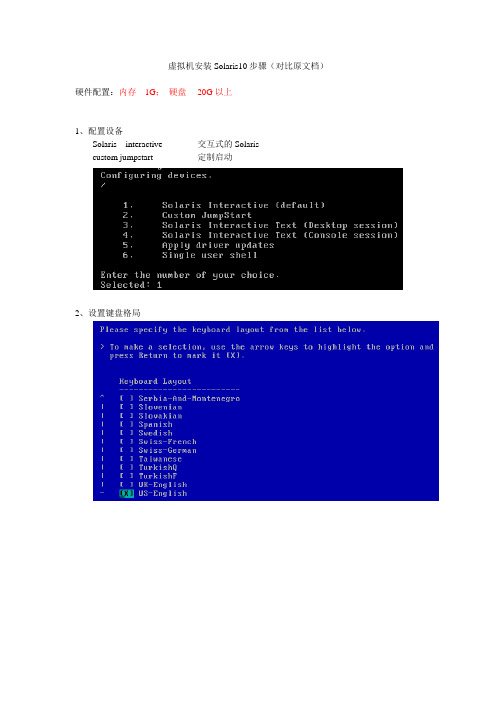
虚拟机安装Solaris10步骤(对比原文档)硬件配置:内存1G;硬盘20G以上1、配置设备Solaris interactive 交互式的Solariscustom jumpstart 定制启动2、设置键盘格局3、选择系统操作语言,“6”为简体中文4、欢迎界面:5、网络连接:联网的6、使用DHCP(动态主机设置协议(Dynamic Host Configuration Protocol, DHCP)是一个局域网的网络协议,使用UDP协议工作,主要有两个用途:给内部网络或网络服务供应商自动分配IP地址给用户给内部网络管理员作为对所有计算机作中央管理的手段。
):否7、主机名(Host Name)8、配置IP地址9、配置子网掩码10、是否启用IPV6:否11、设置缺省路由:无12、Kerberos(Kerberos 是网络认证协定。
在电脑与电之间的资料交换时的加密认证用。
):否13、名称服务:无14:、是否使用NFSv4域:是在12-名称服务后少掉一个步骤,具体如下图:15、时区:地域性的洲/国家/地区16、设置洲与国家:亚洲/中国17、日期和时间:系统当前时间18、设置超级用户口令19、是否启用远程服务:否20、确认已配置的信息21、欢迎界面22、安装选项23、指定媒体:CD/DVD24、许可证25、选择安装类型:自定义安装26、选择软件语言环境:中文(GBK)27、选择系统语言环境:中文(GBK)28、附带软件:不选29、附加产品:无30、Solaris软件组:整个群组以及OEM,自定包31、选择群集与包:全选32、选择磁盘:选定c0d0作为主盘(引导磁盘)33、选择将对其进行fdisk分区定制的磁盘34、定制fdisk分区-磁盘c0d035、收集磁盘空间需求36、分布文件系统(磁盘划分前)37、划分磁盘(注意:给6区预留100M空间,以备给磁盘做镜像)38、分布文件系统(磁盘划分后)39、确认磁盘分区以及系统设置信息40、安装系统今天在虚拟机上装了很长时间的Solaris10系统,期间出现了许多问题。
SOLARIS_10_安装步骤

SOLARIS_10_安装步骤Solaris 10 是美国甲骨文公司开发的一种类Unix操作系统,本文将介绍在计算机上安装Solaris 10 的详细步骤。
以下是Solaris 10 安装的步骤:步骤一:准备工作1. 确定计算机配置和系统要求:首先,确保计算机满足Solaris 10 的最低硬件要求。
要求包括最低处理器速度、内存容量和硬盘空间等。
3.准备安装介质:将ISO镜像文件刻录到光盘或者USB闪存驱动器上。
步骤二:启动计算机1.将安装介质插入计算机,并重启计算机。
2. 确保计算机的BIOS已设置为从光盘或USB设备启动。
根据计算机型号,按F2、F12或Del键进入BIOS设置界面,并选中光盘或USB设备作为启动设备。
3.保存BIOS设置并重启计算机。
步骤三:选择安装模式1. 在计算机启动时,将会弹出Solaris 10 的安装程序界面。
首先,选择安装语言。
2.接下来,选择“常规安装”或“自定义安装”模式。
常规安装模式适用于大多数用户,自定义安装模式提供更多的安装选项。
步骤四:对安装组件进行配置1. 在常规安装模式下,选择“整个磁盘”或“仅限一个分区”来确定Solaris 10 的安装位置。
在自定义安装模式下,可以手动选择安装位置和分区。
2.选择“快速安装”或自定义分区大小。
快速安装模式会根据默认设置自动分区,自定义分区则允许手动设置分区大小。
3.分配磁盘空间:确定文件系统的大小和类型。
可以选择ZFS、UFS 或者一种组合。
步骤五:选择安装软件包1.根据自己的需求和系统资源,选择安装软件包。
可以选择安装图形界面、服务器组件、开发工具和其他应用程序等。
2.点击“安装”或“下一步”开始安装所选择的软件包。
步骤六:设置系统配置1.配置网络连接:根据自己的需求,选择IP地址、子网掩码和网关等网络配置信息。
2.设置主机名和域名:给计算机设置一个唯一的主机名和域名。
3.配置时区:选择合适的时区。
4. 设置 root 密码:设置 root 用户的密码。
Solaris10常用命令指南

Solaris10常用命令指南Solaris与linux命令基本类似,但也有一些区别,特将常用命令整理如下:(一) 基本命令1. ls 显示文件名,等同于dos下dir命令命令格式:ls [option] fileoption:-l 显示详细列表域1 :文件类型和文件权限域2 :文件连接数域3 :文件所有者名字域4 :文件用户组名字域5 :文件长度域6-8 :最近修改日期域9 :文件名-a 显示所有文件,包含隐藏文件(以. 起头的文件名)-R 显示文件及所有子目录-F 显示文件(后跟*)和目录(后跟/)-d 与l选项合用,显示目录名而非其内容2. cd目录转换,等同于dos下cd命令注意目录分隔符为―/‖,与dos相反命令格式:cd dirname3. pwd 显示当前路径4. cat 显示文件内容,等同于dos下type命令命令格式:cat filename5. .more 以分页方式查看文件内容.命令格式:more filename6. .rm 删除文件命令格式:rm [-r] filename (filename 可为档名,或档名缩写符号.) 例子:rm file1 删除档名为file1 之文档.rm file? 删除档名中有五个字符,前四个字符为file 之所有文档.rm f* 删除档名中,以f 为字首的所有文档.rm -r dir1 删除目录dir1,及其下所有文档及子目录.7. mkdir 创建目录命令格式:mkdir [-p] directory-name例子:mkdir dir1 建立一新目录dir1.mkdir -p dir/subdir 直接创建多级目录8. rmdir 删除目录目录必须首先为空命令格式: rmdir directory9. cp 文档复制命令格式: cp [-r] source destination例子:cp file1 file2 将文档file1 复制成file2cp file1 dir1 将文档file1 复制到目录dir1 下,文件名仍为file1.cp /tmp/file1 . 将目录/tmp 下的文档file1复制到现行目录下,档名仍为file1. cp /tmp/file1 file2 将目录/tmp 下的文档file1现行目录下,档名为file2cp -r dir1 dir2 (recursive copy) 复制整个目录.若目录dir2 存在,则将目录dir1,及其所有文档和子目录,复制到目录dir2 下,新目录名称为dir1.若目录dir2不存在,则将dir1,及其所有文档和子目录,复制为目录dir2.10. mv 文件移动命令格式:mv source destination例子:mv file1 file2 将文档file1,更改档名为file2.mv file1 dir1 将文档file1,移到目录dir1 下,档名仍为file1.mv dir1 dir2 若目录dir2 存在,则将目录dir1,及其所有档案和子目录,移到目录dir2 下,新目录名称为dir1.若目录dir2 不存在,则将dir1,及其所有文档和子目录,更改为目录dir2.11. du 查看目录所占磁碟容量命令格式: du [-sk] directory例子:du dir1 显示目录dir1 的总容量及其次目录的容量du -sk dir1 显示目录dir1 的总容量,以k bytes为计量12. find 文件查找命令格式: find dir -name filename command例子:find . -name hello -print 寻找目前目录及所有的子目录内叫hello的文档.find . -ctime +7 -print 找出七天内未被更动的文档find . -size +2000m -print 找出大小超过2000 bytes的文档find /tmp -user b1234567 -print 在/tmp下属於b1234567的文档find . -name '*.c' -exec rm {} 删除所有的.c档find . -name test\* -print 显示当前目录及其子目录文件名前4位为test的文件名13. man 随机文档例子:man ls | col –b >;ls.txt 生成文本文档catman –w –M /usr/man 生成索引关键字man –k keyword 关键字查找man –s number word 不同系统类别example: man –s 3s printf14. vi 编辑器命令状态:j,k,h,l:上下左右0:行首$: 行尾i,I :插入命令,i 在当前光标处插入I 行首插入a,A:追加命令,a 在当前光标后追加,A 在行末追加o,O:打开命令,o 在当前行下打开一行,O在当前行上插入一行r,R :替换命令,r 替换当前光标处字符,R从光标处开始替换数字s: 替换指定数量字符x: 删除光标处字符dd: 删除当前行d0: 删除光标前半行软件开发网d$: 删除光标后半行ctrl+f :后翻页ctrl+b:前翻页G : 文件尾数字G: 数字所指定行/string 查找字符串软件开发网n 继续查找N 反向继续查找% 查找对应括号u 取消上次操作ex命令状态:set number 显示行号:set smd 显示显示状态:0 文件首:1,5 copy 7 块拷贝:1,5 del 块删除:1,5 move 7 块移动:1,$s/string1/string2/g 全文件查找string1并替换为string2:wq! 存盘退出(二) 增强命令1. ln 文档连结命令格式:ln [-s] oldname newname同一文档,可拥有一个以上之名称,可将文档做数个连结.一个符号链是指向系统另一个文件的特殊文件,当访问这种文件时,它里面存放着一个路径名,该路径名用来引导用户到卡符号链所指的文件或目录软件开发网例子:ln -s file1 file2 将名称file2,连结至文档file1.2. .grep 搜索字符串命令格式:grep string filename寻找字串的方法很多,比如说我想找所有以M开头的行.此时必须引进pattern 的观念.以下是一些简单的□例,以及说明:^M 以M开头的行,^表示开始的意思M$ 以M结尾的行,$表示结束的意思^[0-9] 以数字开始的行,[]内可列举字母^[124ab] 以1,2,4,a,或b开头的行^b.503 句点表示任一字母* 星号表示0个以上的字母(可以没有)+ 加号表示1个以上的字母\. 斜线可以去掉特殊意义; cat passwd | grep ^b 列出大学部有申请帐号者名单cat passwd | grep ^s 列出交换学生申请帐号者名单cat passwd | grep '^b.503' 列出电机系各年级...grep '^\.' myfile.txt 列出所有以句点开头的行3. fgrep 搜索字符串命令格式:fgrep string file4. .file 显示文件类型命令格式:file fileall文件类型为shell script,ELF 32bit,ASCII text,data or tar file5. .diff 比较文档或目录之不同内容命令格式:diff [-r] name1 name2 ( name1 name2 可同时为档名,或目录名称.) 例子:%diff file1 file2比较文档file1 与file2 内,各行之不同处.%diff -r dir1 dir2比较目录dir1 与dir2 内,各文档之不同处. 6. cmp 比较文档相同部分命令格式:cmp file1 file27. ftp 远程文件传输命令格式:ftp [hostname|IP address]在进入ftp 之後,如果与remote host 连接上了,它将会询问你username与密码,如果输入对了就可以开始进行文档传输.注意:如用户无密码,无法注册(1) ftp 命令ascii 将传输模式设为ascii 模式.通常用於传送文字档.binary 将传输模式设为binary 模式,通常用於传送执行档,压缩档与影像cd remote-directory 将远程主机上的工作目录改变.lcd [ directory ] 更改本地主机的工作目录. 软件开发网ls 列出远程主机上的文档.get remote [ local-file ] 取得远方的文档.mget remote-files 可使用通用字元一次取得多个文档.put local[ remote-file] 将本地主机的文档送到远程主机.mput local-files 可使用通用字元一次将多个文档放到远程主机上.help [ command ] 线上辅助指令.mkdir directory-name 在远程主机创建一个目录.prompt 更改交谈模式,若为on 则在mput 与mget 时每作一个文档之传输时均会询问.quit/bye 离开ftp .2) 后台执行ftp首先,将过程所用到的指令依顺序放入文档中,如下:%cat ftp_command!mkdir testlcd testcd testpromptbinarymget *.*bye● 2.其次,建一个.netrc档,属性为400,让ftp 自动到此读取Username 与Password,方可顺利login 到的主机,如下:%cat .netrcmachine remote login anonymous password guest● 3.最後再执行下面指令即可.%nohup ftp remote < ftp_command >; message &8. .telnet 远程终端访问命令格式:telnet [hostname|IP address]*注:如使用root用户登录,其权限请参见11.3.49. .IO 重新导向UNIX所有的程式执行时,均需要资料的输入以及输出资料.一般而言,资料是从键盘输入,并将资料输出到萤幕上,这就叫做标准输入及标准输出,而我们可以更改标准出输出入.A. 更改标准输入——在命令後方加"< ;" ,即可从;这个文档输入资料.B. 更改标准输出——在命令後方加">; ;" ,即可将萤幕输出的资料导向到;这个文档上.C. 更改标准输出——在命令後方加">;>; ;",功能与B.相似,只不过这会将资料加在文档後方.D. 管道——在两个命令中间加上'|',即可将前方指令的输出当成後方指令的输入.例:cd /tmpls -l >; /tmp/ls.outcat /tmp/ls.outmore /tmp/ls.outrm /tmp/ls.outls | morels | wc -l (word count, count line number,算出文档数目)(三) 软件包管理1. pkginfo 显示软件包信息命令格式:pkginfo -d[ device|pathname] -l pkg_name例子:这三个域为:pkg_category 软件包种类,可为application,graphics 或system.pkg_name 软件包名字,如为SUN产品则机SUNW 起头.Description 软件产品的简单说明.例子:# pkginfo -d /cdrom/solaris_2_2/s0/Solaris_2.2 |more利用pkginfo -l 命令显示关于软件包的详细信息,包括软件包的大小(按硬盘块大小计算).# pkginfo -d /cdrom/solaris_2_2/s0/Solaris_2.2 -l SUNWaudio上面输出的最后一行指示软件包的大小. 利用此信息和df -k命令来确定你是否拥有足够硬盘空间来安装此软件包. 软件开发网2. pkgadd 增加软件包利用pkgadd 命令增加软件包,当软件包被成功地安装以后,向root发送一个邮件.命令格式:pkgadd -d [device | pathname] pkg_name例子:# pkgadd -d /cdrom/solaris_2_2/s0/Solaris_2.2 SUNWaudio3. .pkgchk 校验软件包的安装pkgchk命令通过将软件包的属性及路径名内容与系统记录文件中的值进行对比来校验.命令格式:pkgchk [-p path1 [path2...]]此命令可以检查整个软件包或通过指定-p选项对一特殊路径名进行检查,无输出则意味着没有问题被检查出.由于/etc/group 文件大小已被改变,所以文件内容的checksum就不对.考察软件包信息pkgadd命令更新文件/var/sadm/install/contents、此文件为系统中所有已安装软件包的记录文件.没有简单的方法来确定某软件包具有某一特殊文件(或命令).对于已安装的软件包,从/var/sadm/install/contents 记录文件中查找此软件包的路径名.4. .pkgrm 删除软件包命令格式:pkgrm pkgname1 pkgname2 …在调用pkgrm 命令后,将向你警告有依赖关系的软件包信息,并提供放弃此操作的提示.当软件包被成功地删除后,向root发送一个邮件.pkgrm命令通过文件/var/sadm/install/contents 来确定软件包的地址,并且当软件包被删除以后,更新此文件.假如此软件包被两个或更多的包共享,则一定得将这些依赖于此包的所有软件包删除以后才删除此软件包.5. spooling 软件包转储一个软件包可以由安装CD-ROM中拷贝过来存放在系统中,但并没有安装此软件包.例如,一个服务器可以拷贝存储一个软件包,一个没有CD-ROM设备的系统可以从服务器上挂接此软件包,用以安装.服务器下面两个pkgadd命令用以说明如何spool一个软件包到/var/spool/pkg目录下或到一个指定的目录下.pkgadd命令的-s spool选项会缺省地将软件包拷贝到/var/spool/pkg目录下.你可以指定一个目录作为-s选项的参数.客户假如服务器共享了/export/pkgs目录,则客户系统可以挂接目录/export/pkgs并安装软件包.# mkdir /export/pkgs# mount venus:/export/pkgs /export/pkgs# pkgadd -d /export/pkgs SUNWaudio 删除Spooled软件包在服务器上可以利用-s选项从spooling目录中删除一个软件包.# pkgrm -s /export/pkgs SUNWaudio与软件包管理有关的文件和目录/var/sadm 包含系统记录文件和管理文件的目录/opt/pkgname 安装未随操作系统一起提供的、名为pkgname的软件包的推荐目录./opt/pkgname/bin/opt/bin 未随操作系统一起提供的、名为pkgname的执行文件的推荐目录.var/opt/pkgname/etc/opt/pkgname 未随操作系统一起提供的、名为pkgname的记录文件的推荐目录./var/sadm/install/contents 整个系统的软件包映象.(四) c hmod 命令chmod用于改变文件或目录的访问权限。
Solaris 10系统管理

第15章 Solaris 10 日志管理
第16章 Solaris 10
系统备份与 恢复
第17章 Solaris 10 资源管理与 系统性能的 监控
14.1了解Solaris 10 TCP/IP配置文件 14.2 Solaris 10卡配置 14.3 Solaris 10络配置实例 14.4为Solaris配置络管理工具 14.5 Solaris 10桌面与Windows操作系统桌面的远程连接 14.6 Solaris 10络连接故障检测方法
目录分析
第1章 UNIX 和Solaris
10概述
第2章 Solaris 10 安装
第3章 Solaris 10
高级安装简 介
第4章 Solaris 10 系统的引导 和关闭
1.1 UNIX的历史 1.2 Solaris的历史 1.3 Solaris信息
2.1安装前的准备工作 2.2 Solaris 10安装概述 2.3 Solaris 10安装步骤
Solaris 10系统管理
读书笔记模板
01 思维导图
03 目录分析 作者介绍 06 精彩摘录
思维导图
关键字分析思维导图
领域
工具
管理
管理
系统
文件系统
管理工具
系统管 理
管理员
工作
第章
网络
作者
命令
用户
使用
方法
简介
配置
内容摘要
本书从系统管理员的角度分别介绍了Solaris 10系统的安装、Solaris 10桌面管理和基本系统管理、络配 置、安全管理、开发环境配置等几个方面的内容。作者尽可能详细地描述了Solaris的相关概念、功能、命令, 并着重介绍了Solaris 10的许多新特征。由于作者从事络安全领域的工作,因此对系统管理员最为关心的系统安 全性花费了较大篇幅进行讨论。
Solaris 10单镜像盘启动系统

Solaris 10单镜像盘启动系统1.概述在Solaris系统重启后,发现其中一块镜像盘物理故障,或一块硬盘上的metadb或数据有丢失,导致系统启动时自动进入维护模式,本文档介绍在上述情况下启动系统的操作。
操作环境如下:2.操作准备1、准备一张Solaris 10的光盘用于进入单用户模式;2.1.确认硬盘故障查看系统启动告警信息ok bootSun Ultra 45 Workstation, No KeyboardCopyright 2005 Sun Microsystems, Inc. All rights reserved.OpenBoot 4.21.2, 4096 MB memory installed, Serial #68148048.Ethernet address 0:14:4f:f:db:50, Host ID: 840fdb50.Rebooting with command: bootBoot device: /pci@1e,600000/pci@0/pci@9/pci@0/scsi@1/disk@0,0:a File and args: SunOS Release 5.10 Version Generic_147147-26 64-bitCopyright (c) 1983, 2013, Oracle and/or its affiliates. All rights reserved. WARNING: md: d102: (Unavailable) needs maintenanceHostname: test-01Insufficient metadevice database replicas located.Use metadb to delete databases which are broken.Ignore any Read-only file system error messages.Reboot the system when finished to reload the metadevice database.After reboot, repair any broken database replicas which were deleted.Mar 23 17:56:03 svc.startd[9]: svc:/system/metainit:default: Method "/lib/svc/method/svc-metainit" failed with exit status 96.Mar 23 17:56:03 svc.startd[9]: system/metainit:default misconfigured: transitioned to maintenance (see 'svcs -xv' for details)Mar 23 17:56:05 svc.startd[9]: svc:/system/filesystem/usr:default: Method "/lib/svc/method/fs-usr" failed with exit status 95.Mar 23 17:56:05 svc.startd[9]: system/filesystem/usr:default failed fatally: transitioned to maintenance (see 'svcs -xv' for details)Requesting System Maintenance Mode(See /lib/svc/share/README for more information.)Console login service(s) cannot runRoot password for system maintenance (control-d to bypass): //输入root密码single-user privilege assigned to /dev/console.Entering System Maintenance Mode //系统自动进入维护模式Mar 23 17:59:19 su: 'su root' succeeded for root on /dev/consoleOracle Corporation SunOS 5.10 Generic Patch January 2005#在维护模式查看镜像状态,发现有一半子镜像需要维护,这一半子镜像都分布在同一块硬盘,这块硬盘上的metadb也处于unknow状态,可以确定c1t1d0硬盘故障,拔出故障硬盘。
SOLARIS10安装步骤
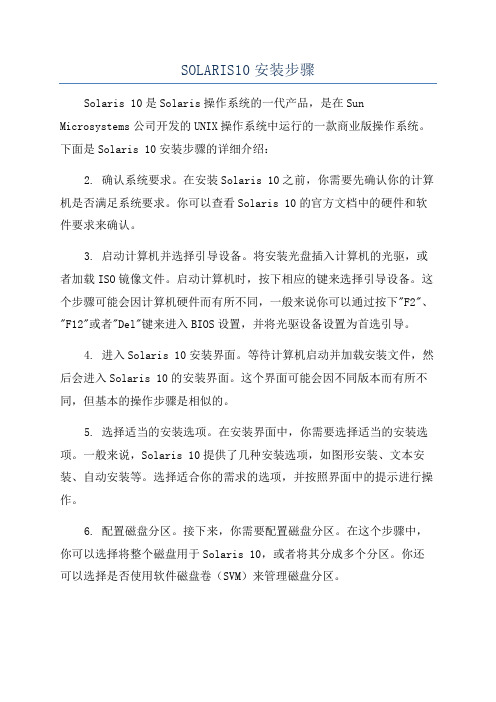
SOLARIS10安装步骤Solaris 10是Solaris操作系统的一代产品,是在Sun Microsystems公司开发的UNIX操作系统中运行的一款商业版操作系统。
下面是Solaris 10安装步骤的详细介绍:2. 确认系统要求。
在安装Solaris 10之前,你需要先确认你的计算机是否满足系统要求。
你可以查看Solaris 10的官方文档中的硬件和软件要求来确认。
3. 启动计算机并选择引导设备。
将安装光盘插入计算机的光驱,或者加载ISO镜像文件。
启动计算机时,按下相应的键来选择引导设备。
这个步骤可能会因计算机硬件而有所不同,一般来说你可以通过按下"F2"、"F12"或者"Del"键来进入BIOS设置,并将光驱设备设置为首选引导。
4. 进入Solaris 10安装界面。
等待计算机启动并加载安装文件,然后会进入Solaris 10的安装界面。
这个界面可能会因不同版本而有所不同,但基本的操作步骤是相似的。
5. 选择适当的安装选项。
在安装界面中,你需要选择适当的安装选项。
一般来说,Solaris 10提供了几种安装选项,如图形安装、文本安装、自动安装等。
选择适合你的需求的选项,并按照界面中的提示进行操作。
6. 配置磁盘分区。
接下来,你需要配置磁盘分区。
在这个步骤中,你可以选择将整个磁盘用于Solaris 10,或者将其分成多个分区。
你还可以选择是否使用软件磁盘卷(SVM)来管理磁盘分区。
7.设置网络。
在安装过程中,你需要设置网络。
这包括配置网络接口、设置IP地址、子网掩码、网关等。
你也可以配置DNS、NFS、NIS等网络服务。
8.创建用户账户。
完成网络配置后,你需要创建一个用户账户。
输入一个用户名和密码,并根据需求设置其他用户属性,如家目录、用户组等。
9. 开始安装。
在完成以上配置后,你可以开始安装Solaris 10。
这个过程可能需要一段时间,取决于计算机性能和安装选项。
- 1、下载文档前请自行甄别文档内容的完整性,平台不提供额外的编辑、内容补充、找答案等附加服务。
- 2、"仅部分预览"的文档,不可在线预览部分如存在完整性等问题,可反馈申请退款(可完整预览的文档不适用该条件!)。
- 3、如文档侵犯您的权益,请联系客服反馈,我们会尽快为您处理(人工客服工作时间:9:00-18:30)。
在Solaris 10中,未分配分区(unassigned)可以使用格式化命令(format)进行操作。
具体的操作步骤如下:
1. 使用命令行工具登录到Solaris 10操作系统。
2. 运行以下命令以查看当前系统的磁盘分区情况:
```
format
```
这将显示当前系统中的所有磁盘和分区。
3. 找到未分配的分区,记下其设备名称,例如`/dev/dsk/c0t0d0p0`。
4. 运行以下命令来格式化未分配分区:
```bash
format /dev/dsk/c0t0d0p0
```
其中,`/dev/dsk/c0t0d0p0`是未分配分区的设备名称,需要根据实际情况进行替换。
5. 根据提示进行操作,选择所需的文件系统类型和配置选
项。
6. 完成格式化后,未分配分区将被转换为可用的分区,并可用于存储文件和数据。
请注意,格式化分区将删除该分区上的所有数据,因此在执行此操作之前请确保已备份重要的文件和数据。
