MeasureMindPlus用户使用手册
用户手册

PLM软件使用手册第一部分项目 (3)1.添加项目 (3)2.为项目创建储存仓库 (3)3.修改项目属性 (4)4.删除项目 (4)5.浏览项目所有文档 (5)6.设置项目树显示内容和排序 (5)第二部分文档 (6)1.进入文档界面 (6)2.添加文件夹 (6)3.重命名文件夹 (7)4.删除文件夹 (7)5.更新本地缓存 (8)6.加文件到文件夹 (8)7.生命周期操作检出 (9)8.生命周期操作发布 (10)9.生命周期操作修订版本 (10)10.打开文件 (11)11.打开文件为修改 (11)12.浏览版本 (12)13.查看文档结构 (13)14.查看使用处 (13)15.查看文档审批记录 (14)16.查看文档的评语 (14)17.打开视图 (14)18.浏览文档内容 (15)19.BOM从文档 (15)第三部分产品 (16)1.进入产品界面 (16)2.添加顶层产品项 (16)3.添加产品子项 (17)4.修改产品项 (17)5.提升生命周期状态 (18)6.修订产品项 (18)7.产品项作废 (19)8.查看版本 (19)9.查看使用处 (20)10.查看文档 (20)第四部分材料 (21)1.进入材料库 (21)2.添加材料分类目录 (21)3.添加材质 (22)4.添加型材 (22)5.修改属性 (23)5.删除材料 (23)5.提升生命周期状态 (24)第五部分标准件 (25)1.进入标准件 (25)2.添加标准件分类 (25)3.添加标准件项 (26)4.修改标准件属性 (26)5.删除标准件 (27)6.为标准件项关联文档 (27)7.提升生命周期状态 (28)第六部分流程 (29)1.从文档启动审批流程 (29)2.改变流程图模板 (29)2.指定流程节点用户 (30)3.进入流程邮箱 (30)4.查看新收到的流程 (31)5.打开流程 (31)5.查看流程历史 (32)7.查看流程讨论 (32)8.添加讨论 (33)9.发送流程 (33)10.启动ECR流程 (34)11.添加文档到流程 (34)12.启动ECO流程 (35)第七部分其它 (35)1.修改用户口令 (36)2.查看日志 (36)第一部分项目1.添加项目2.为项目创建储存仓库每个项目拥有独立的储存空间,且必须唯一。
Measure-X Chinese 用户使用手册
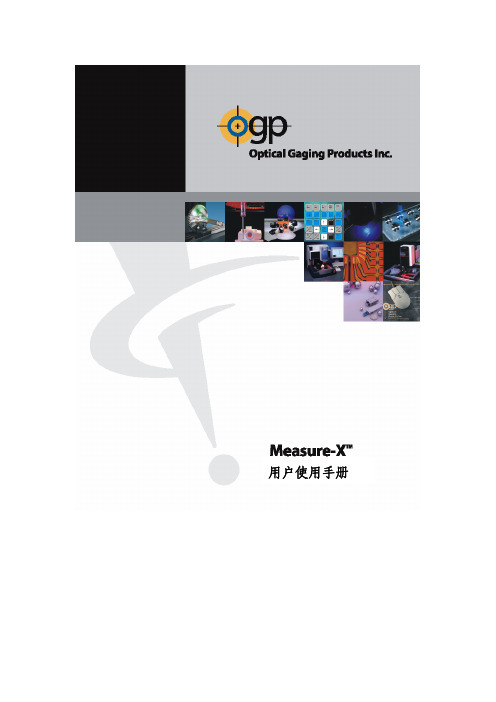
用户使用手册目录第一章 简介1-1 相关文件 (3)1-2 技术支持和客户服务 (3)第二章 用户界面2-1 鼠标…………………………………………………………………………4Flash和Flare系统操纵杆 (4)2-2Smartscope5 2-3 软件界面.............................................................................. 2-4 影像视窗 (6)影像视窗工具栏 (6)2-5 模型视窗……………………………………………………………………7 模型视窗工具栏 (7)2-6 程序清单视窗 (8)程序清单工具栏 (8)2-7 数据打印输出视窗 (9)数据打印工具栏 (9)2-8 工具箱 (10)2-9 坐标和角度显示窗口 (11)2-10 光标和影像控制窗口 (11)第三章准备开始3-1 选择单位和坐标 (12)3-2 安置零件 (13)第四章应用测量光标4-1 特征寻找器的用法 (16)4-2 弱边缘器的用法 (18)4-3 强边缘器的用法 (19)4-4 聚焦光标的用法 (21)4-5 手动光标的用法 (22)第五章工件定位5-1Z轴零位设置 (25)XY轴零位设置和坐标轴对准 (26)5-25-3 工件设置提示 (27)第六章基准功能6-1 怎样定义Z轴基准零位 (29)6-2 怎样定义XY轴基准原点 (30)6-3 怎样定义基准坐标轴 (31)第七章创建测量程序7-1 创建新程序 (32)7-2 理解测量结果 (33)7-3 输入标准值和几何公差 (34)7-4 保存测量程序 (35)7-5 打开测量程序 (35)目录第八章测量功能8-1 测量点 (37)8-2 测量直线 (38)8-3 测量圆 (39)8-4 测量平面 (40)第九章构造功能9-1 构造直线 (41)9-2 构造圆 (42)9-3 构造宽度 (43)举例:两个圆之间的宽度9-4 构造交点 (44)举例:两个元素的交点9-5 构造距离 (45)举例:距离测量的三个例子第十章 运行测量程序10-1 程序运行选项 (48)测量选项 (48)步骤和重复选项 (49)运行情况 (49)10-2 运行超越选项 (50)打印超越选项 (50)10-3 中断测量程序 (52)第十一章 测量结果输出11-1 测量结果输出选项和存储路径 (53)11-2 怎样输出测量结果 (54)11-3 打印测量结果 (55)第十二章 编辑程序12-1删除最后一个步骤 (56)12-2 插入测量步骤 (57)12-3 删除测量步骤 (58)12-4 更改测量步骤 (59)12-5 复制测量步骤 (60)第一章简介本手册目的在于使用和创建Measure-X程序,它包括:z用户界面和软件工具使用的详细描述z基本的使用指导,怎样开始使用Measure-X, 怎样设置测量零件,怎样测量/构造元素,怎样创建/编辑/运行程序,和怎样输出测量结果1-1 相关文件除本手册外, OGP提供了下列与Measure-X相关的文件:z Measure-X Reference Guide (P/N 790230)z Standard Part for Measurements (P/N 790012), 用于测试和自学z Measure-X应用培训1-2 技术支持和客户服务OGP为您提供特定的服务和支援:z硬件的服务合约,包括一般的检查,维护和校准z软件的服务合约,包括产品软件的更新,协助应用上海技术支援和客户服务:Optical Gaging (S) Pte Ltd奥智品光学仪器(上海)有限公司地址:外高桥富特北路358号702室电话:(21)5868 0872传真:(21)5868 1431网址:ogpsg@.sg或访问新加坡技术支援和客户服务:Optical Gaging (S) Pte Ltd奥智品光学仪器(新加坡)有限公司地址:21Tannery Road Singapore 347733电话:(65)6741 8880传真:(65)6741 8998网址:ogpsg@.sg或访问美国技术支援和客户服务:Optical Gaging (S) Pte Ltd地址:850 Hudson Avenue Rochester, NY 14621-4896 USA电话:(585)544 0400传真:(585)544 8092网址:sales@或service@第二章 用户界面2-2 SmartScope Flash 和Flare 系统操纵杆旋转操纵杆顶部的旋钮可移动Z 轴可更改聚焦 -顺时针旋转旋钮升高Z 轴 -逆时针旋转旋钮降低Z 轴按Start/Stop[开始/停止]按钮: -停止系统并切断全部马达的电源 (紧急停止)-将系统带出紧急停止状态并重新开始操作按Enter 按钮接受测量的点用操纵杆移动平台的XY 方向:移动操纵杆左 右移动X 轴移动操纵杆上,下移动Y 轴正光 环光 背光可通过按住操纵杆顶部的按钮同时旋转旋钮来放大或缩小倍数第二章 用户界面2-3 用户界面界面如下所示分成不同的区域和窗口, 运用鼠标移动光标。
MeasureMax手册

双击MeasureMax图标
1、 Servo PWR ON
马达开启键
2、 E- stop
紧急停止键
3、 Joystick
方向操纵杆
4、 Record
记录数据
5、 Drive
记录路径
6、 X LOCK
X 轴锁定
7、 Y LOCK
Y轴锁定
8、 Z LOCK
Z轴锁定
9、 SLOW
慢速运行
10、PART
灯亮后, CMM按照工作座标系移动
MeasureMax软件 操作手册
Coordinate Measurement Machines
-------------------------------GIDDINGS & LEWIS®
目录
• 第一部分:硬件介绍及控制器的使用------------------------------- 3
使用者名称
输入密码
第一部分、MeasureMax控制中心
控制中心的菜单介绍
New和File下面的红苹果按钮一样,单击进入Quick Teach Edit是编辑现有的程序 Run运行已有的测量程序 Maintenance是对工件测量程序进行管理维护 List All Part Programs是打印所有的测量程序的名称 Exit是退出程序
单击Maintenance, 出现文件管理界面
博世rational combimaster

CombiMaster ® Plus / CombiMaster ®操作说明书原件2 / 107与品牌相符的全方位服务包。
我们希望您能从一开始就从您的投资中获取最大的收益。
持续整个产品生命周期,不增加额外的成本。
免费!- 现场指导我们在您自己的厨房向您的厨师展示我们的设备的工作原理,以及如何以最佳方式使用设备,满足您的全部特殊需求。
免费!- RATIONAL莱欣诺 ®遥控功能如果您的 SelfCookingCenter 膳酷盛 ®已与一个网络相连,则可使用iPhone 轻松控制并监控它。
由此可了解一切,始终知道设备中正在执行的步骤。
只需简单登录免费!- Chef✆Line®只要您对设备的使用或者菜谱有任何问题,我们都乐于在电话中为您提供咨询。
快速、简捷,厨师对讲,365 天全年无休。
Chef✆Line 联系方式电话 +49 (0) 81 91/327 561。
3 / 107RATIONAL SERVICE-PARTNER我们的设备可靠且耐用。
然而,即便出现了技术难题,RATIONAL SERVICE-PARTNER 也会快速提供帮助。
包括得到保证的备件供应和周末紧急服务: 电话 +49 (0) 81 91/327 666.2 年保修我们提供 24 个月保修,从设备初次安装之日开始计算。
前提是:您在我们这里正确且完整地登记了您的设备。
可以在 /warranty 下简单地在线登记或通过随附的邮寄卡登记。
玻璃、灯泡和密封材料的损坏以及由不当安装、使用、养护、维修和除钙而导致的损坏不在保修范围之内。
只需简单登录/warrantyCombiMaster – 超强动力设备尊敬的用户:购买CombiMaster ® Plus是您的明智之选!全新的CombiMaster ® Plus 代表着成熟的技术、卓越的食品加工质量并展现令人惊叹的、能随时实现绝佳食品品质的强大功能: 松脆的脆皮烤,多汁的烤肉,浓郁的香味和色泽。
ChineseMeasureMind 操作手册
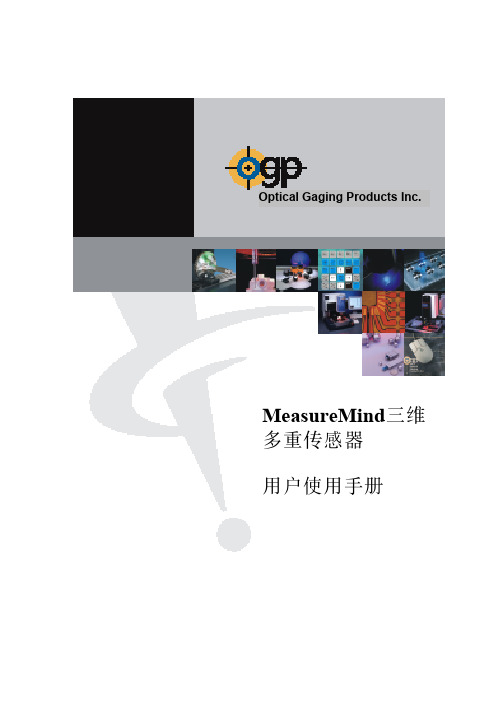
Optical Gaging Products Inc. MeasureMind三维多重传感器用户使用手册目录_____________________________________________________________________第一章MeasureMind三维多重传感器1-1什么是 MeasureMind三维多重传感器? ----------------------------------1 1-2技术支援和客户服务 --------------------------------------------------------1第二章用户界面2-1鼠标器 --------------------------------------------------------------------------2 2-2控制板 --------------------------------------------------------------------------2 2-3操纵杆 --------------------------------------------------------------------------3 2-4影像窗口 -----------------------------------------------------------------------4 2-5模型窗口 -----------------------------------------------------------------------4 2-6工具箱 --------------------------------------------------------------------------5 2-7光标和影像控制窗口 --------------------------------------------------------5 2-8坐标和角度显示窗口 --------------------------------------------------------6第三章准备开始3-1选择单位和坐标 --------------------------------------------------------------7 3-2安置零件 -----------------------------------------------------------------------8第四章应用测量光标4-1对准光标 -----------------------------------------------------------------------9 4-2边缘分析光标 ----------------------------------------------------------------10 4-3聚焦光标 ----------------------------------------------------------------------14第五章零件设置----------------------------------------------------------------------16第六章基准功能6-1怎样定义基准平面 ----------------------------------------------------------18 6-2怎样定义基准原点 ----------------------------------------------------------19 6-3怎样定义基准对准 ----------------------------------------------------------20第七章创造程序7-1创造新程序 -------------------------------------------------------------------21 7-2了解测量结果 ----------------------------------------------------------------21 7-3输入公称值和公差 ----------------------------------------------------------22 7-4存盘测量程序 ----------------------------------------------------------------22 7-5打开已存盘的测量程序 ----------------------------------------------------23第八章测量功能8-1测量点 -------------------------------------------------------------------------24 8-2测量直线 ----------------------------------------------------------------------25 8-3测量圆或圆弧 ----------------------------------------------------------------26 8-4测量平面 ----------------------------------------------------------------------27目录_____________________________________________________________________第九章构造功能9-1构造直线 ----------------------------------------------------------------------28 9-2构造圆 -------------------------------------------------------------------------29 9-3构造宽度 ----------------------------------------------------------------------30 9-4构造距离 ----------------------------------------------------------------------31 9-5构造交点 ----------------------------------------------------------------------32第十章运行测量程序10-1运行当前的测量程序 -------------------------------------------------------33 10-2停止测量程序 ----------------------------------------------------------------33 10-3运行选项 ----------------------------------------------------------------------34 10-4运行超越选项 ----------------------------------------------------------------35 10-5打印超越选项 ----------------------------------------------------------------35第十一章测量结果11-1测量输出选项和目的地 ----------------------------------------------------36 11-2怎样输出测量结果到打印机 ----------------------------------------------36 11-3懂得送去打印机的测量结果 ----------------------------------------------37第十二章编辑功能12-1删除最后一个步骤 ----------------------------------------------------------38 12-2插入步骤 ----------------------------------------------------------------------39 12-3删除步骤 ----------------------------------------------------------------------40 12-4更改步骤 ----------------------------------------------------------------------41 12-5复制步骤 ----------------------------------------------------------------------42第十三章测量提示13-1快速测量和运行测量程序的提示 ----------------------------------------43 13-2更准确和好的重复性的测量的提示 -------------------------------------43第一章MeasureMind三维多重传感器____________________________________________________________________ 1-1什么是MeasureMind三维多重传感器 ?MeasureMind三维多重传感器是OGP的第一流的32位测量软件,它包括:¾测量三维特征的功能,例如圆柱体,圆锥,球体和平面。
平板实时成像软件使用手册

平板实时成像系统软件使用手册丹东奥龙射线仪器有限公司目录第一章 PerkinElmer安装步骤 (3)1.1 采集卡驱动安装 (3)1.2 图像采集软件安装 (6)第二章软件安装 (11)2.1 平板实时成像软件安装 (11)2.2 产品认证硬件狗驱动安装 (13)第三章软件功能介绍 (15)3.1 软件启动 (15)3.2 图像处理模块 (15)3.2.1 编辑模块 (16)3.2.2 工具模块 (16)3.2.3 视图模块 (22)3.2.4 图像处理模块 (26)3.2.5 查看模块 (28)3.2.6 窗口模块 (29)3.3 图像采集模块 (30)3.3.1 采集模式 (31)3.3.2 偏置建模 (31)3.3.3 增益建模 (31)3.3.4 图像采集 (32)第一章PerkinElmer安装步骤1.1 采集卡驱动安装1、把计算机所有电源断开,打开主机箱侧盖,检查是否有空的PCI插槽,如果没有请采取措施,如更换计算机主机或是拔掉占用PCI插槽的其他不重要板卡。
2、将硬件——图像采集卡安装到计算机主机的空PCI插槽内,并用螺钉紧固,以防松动,关闭主机箱侧盖。
3、安装完硬件,接通计算机所有电源,按动主机箱开机按钮,计算机上电启动,进入操作系统,以Windows XP为例。
4、打开计算机“设备管理器”会看到如图1.1所示,说明“图像采集卡”计算机已经检测到。
电脑随后会弹出找到新硬件向导,如图1.2所示。
图1.1 设备管理器图1.2 新硬件驱动安装向导5、安装“图像采集卡”驱动程序,将Digital X-Ray Imaging Technology光盘《X-Ray Imaging Software XIS》放入光驱中,选择上图中的“自动安装软件(推荐)(I)”选项,单击“下一步”。
如图1.3所示。
图1.3 新硬件驱动安装向导7、出现图1.4画面,点击“完成”。
图1.4 新硬件驱动安装向导12、再次进入“设备管理器”,硬件及软件安装都正确无误,会看到图1.5画面,驱动程序安装完毕。
PowerINSPECT4.0--使用手册(中文)
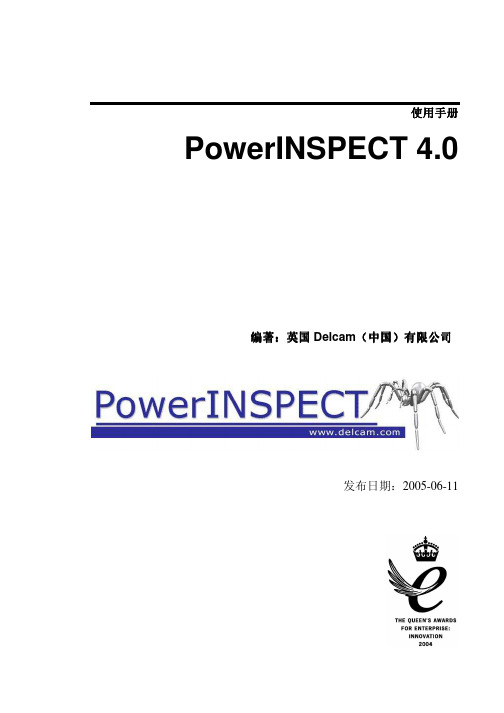
曲面
23
曲面:综述 ...................................................................................... 23 单击鼠标选择曲面 ....................................................................... 23 突出显示背面曲面 ....................................................................... 24 反转曲面的方向 ........................................................................... 26
显示标注
18
显示标注: 综述 ............................................................................. 18 显示环绕标注 ............................................................................... 18 操作 CAD 查看时查看环绕标注................................................. 20 显示定位标注 ............................................................................... 21
马克特 Easy 1-2-3 安装Measure 使用指南说明书

For Windows 98SE/Me/2000 (1394 and USB) and XP (1394)13945000DV/5000XT**USB 5000LE1394USBMaxtor OneTouch™Button*The 5000LE model does not support the 1394 interface.**5000DV/5000XT models may also be connected with the USB interface. ©2002 Maxtor Corporation3Configure the Maxtor OneTouch featurePush the button and follow the on-screen instructions. After completing the product registration, exit the Retrospect Express software.Push the button again and follow the on-screen instructions to configure this feature. For details, refer to the User’s Guide – page 11.2Connect the drive to your computer*Plug in the power adapter and either the USB cable or the 1394 cable. For details, refer to the User’s Guide – page 7.1Insert the Install CD into your CD-ROM driveFollow the on-screen instructions to install new drivers, the Maxtor OneTouch feature,and Retrospect Express software. Fordetails, refer to the User’s Guide – page 5.Windows XP with 1394 interfaceWindows XP requires special installation steps.For details, refer to page 10 of the User’s Guide.Windows 98SE with 1394 interfaceA window titled Version Conflict will appear three times. Click Yes to keep the correct fileeach time.Installation without Retrospect Express™If you wish to only install your drive without Retrospect Express, follow the instructions on page 17 of the User’s Guide. For more information about Retrospect Express,refer to page 19 of the User’s Guide. Note: The MaxtorOneTouch™ feature will not work unless you install Retrospect Express.Windows 2000 and XPIf you get an error message regarding AdministrativePrivileges, follow the instructions on page 32 of the User’s Guide.Windows 98SE and 1394* interfaceYou must install Microsoft’s 98SE Storage Supplement.For details, refer to the User’s Guide – page 31.Windows XP and USB interfaceRefer to instruction below.Windows XP onlyA Windows Alert appears with the message:“The software you are installing has not passed Windows logo testing…”. This is normal. Click Continue Anyway.For Windows XP with USB interface,please refer to instructions below.Connect only one interface at a time.Allow up to 2 minutes for your computer to recognize the drive.USB*USB*The 5000LE model does not support the 1394 interface.©2002 Maxtor Corporation2Insert the Install CD into your CD-ROM driveFollow the on-screen instructions to install new drivers, the Maxtor OneTouch feature,and Retrospect Express software. Fordetails, refer to the User’s Guide – page 5.1Connect the drive to your computer*Plug in the power adapter and the USB cable.For details, refer to the User’s Guide – page 7.Installation without Retrospect Express™If you wish to only install your drive without Retrospect Express, follow the instructions on page 17 of the User’s Guide. For more information about Retrospect Express,refer to page 19 of the User’s Guide. Note: The Maxtor OneTouch™ feature will not work unless you install Retrospect Express.Windows XP onlyA Windows Alert appears with the message:“The software you are installing has not passed Windows logo testing…”. This is normal. Click Continue Anyway.For Windows 98, Me, 2000 and XP with 1394 interface, please refer to instructions above.Windows 2000 and XPIf you get an error message regarding Administrative Privileges, follow the instructions on page 32 of the User’s Guide.Note:The User’s Guide describes an alternate installation process.Easy 1-2-3 Setup for Proper Installation For Windows XP with USB InterfaceMaxtor OneTouch™Button3Configure the Maxtor OneTouch featurePush the button and follow the on-screen instructions. After completing the product registration, exit the Retrospect Express software.Push the button again and follow the on-screen instructions to configure this feature. For details, refer to the User’s Guide – page 11.Allow up to 2 minutes for your computer to recognize the drive.FireWire 5000DV/5000XT**USB 5000LEFireWireUSBFor Macintosh (FireWire ®and USB)3Configure the Maxtor OneTouch featurePush the button and follow the on-screen instructions to configure this feature. For details, refer to the User’s Guide – page 11.2Connect the drive to your computer*Plug in the power adapter and either the USB cable or the FireWire cable. For details, refer to the User’s Guide – page 7.1Insert the Install CD into your CD-ROM driveTo install new drivers, the Maxtor OneTouch feature, and Retrospect Express software,insert the Install CD, open the CDs icon and double-click the Install Retrospect Express icon. For details, refer to the User’s Guide –page 6.Installation without Retrospect Express™If you wish to only install your drive without Retrospect Express, follow the instructions on page 17 of the User’s Guide. For more information about Retrospect Express,refer to page 19 of the User’s Guide. Note: The Maxtor OneTouch feature will not work unless you install Retrospect Express.MaxtorOneTouch ™ButtonThe following Software License Agreement (“License”) for one licensed copy of the Maxtor Personal Storage Software (the “Software”) applies to you. By opening the sealed packet containing the Software, you indicate your acceptance of this License.This is a legal agreement between you (“You”) and Maxtor Corporation (“Maxtor”). By open-ing the sealed package and/or by using the Software you agree to be bound by the terms of this License. If you do not agree to the terms of this License, promptly return the Software,together with the unused Maxtor Personal Storage disk drive product (“Maxtor Personal Storage Disk Drive”) packaged with the Software, in their original sealed packaging, to the place you acquired the Software for a full refund.1.License . The Software is licensed and not sold. Maxtor grants to you a personal, nonexclusive license to Use the Software only on a computer that is directly or indirectly coupled to, and only for operation in conjunction with, one or more Maxtor Personal Storage Disk Drives. “Use” means storing, loading,installing, executing or displaying the Software. You may not modify the Software or disable any licensing or control features of the Software. You are obtaining no rights in the Software except those given in this limited license.2.Ownership . The Software, together with all intellectual property rights embodied therein, is owned by Maxtor and/or its third party suppliers and the Software is protected by United States copyright laws and international treaties. Your license confers no title or ownership in the Software. Maxtor’s third party suppliers may protect their rights in the event of any violation of this License.3.Copies . You may make one copy of the Software for backup or archival purposes, or when copying is an essential step in the authorized Use of the Software. You must reproduce all copyright notices in the orig-inal Software on all copies. You may not copy the Software onto any bulletin board or similar system, nor can you copy the user documentation provided with the Software except for your own authorized use. 4.Restrictions on Use . The Software contains copyrighted material, trade secrets, and other proprietary material of Maxtor and its suppliers. You are not permitted to (i) modify, adapt, translate, decompile, dis-assemble or otherwise reverse engineer the Software or reduce the Software to human-readable form by any means whatsoever; (ii) remove any identification, copyright or other notices from the Software; (iii)create a derivative work of any part of the Software; or (iv) rent, lease, loan or distribute the Software in whole or in part.5.Transfer . Your license will automatically terminate upon any transfer of the Software. Upon transfer, you must cease all use and deliver the Software, including any copies and related documentation, to the transferee. The transferee must accept and be bound by this License as a condition of the transfer. 6.Third Party Software . The media containing the Software includes third software products (“Third Party Software”) which require that you enter into a separate license agreement with the publisher of such software in conjunction with your original installation. You understand that your use of the Third Party Software is governed by the terms of that end user license agreement and not by this License, and you agree to abide by that third party license agreement.7.Termination . Maxtor may terminate your license upon notice of failure to comply with any of the terms of this License. Upon termination, you must immediately destroy the Software, together with all copies thereof. The disclaimers in Sections 8 and 9 and the provisions of Sections 6, 10, 11 and 12 shall survive any termination.8.Limited Warranty . Maxtor warrants that the media on which the Software is distributed will be free from damage or physical defects at the time of first distribution to you. If the damaged or defective media is returned to Maxtor (postage prepaid) within ninety (90) days from the date of delivery of the Software to you, then Maxtor will provide you with a replacement copy at no cost. Your sole and exclusive remedy in the event of breach of this warranty will be that Maxtor will, at its option, replace any defective media returned to Maxtor within the warranty period or refund the money you paid attributable to the Software.Except for the foregoing, Maxtor is licensing the Software to you “as is.” Neither Maxtor nor its suppliers warrant that the Software will meet your requirements or that the operation of the Software will be unin-terrupted or that the Software will be error-free. THE ABOVE WARRANTY IS EXCLUSIVE AND IN LIEU OF ALL OTHER WARRANTIES OR CONDITIONS, WHETHER EXPRESS, IMPLIED OR STATUTORY , INCLUD-ING, WITHOUT LIMITATION, ANY IMPLIED WARRANTY OR CONDITION OF MERCHANTABILITY , FIT-NESS FOR A PARTICULAR PURPOSE OR NONINFRINGEMENT OF THIRD PARTY RIGHTS. Some juris-dictions do not allow the exclusion of implied warranties or limitations on how long an implied warranty may last, so the above limitations may not be applicable to you. This limited warranty provides specific legal rights. Other rights may vary from jurisdiction to jurisdiction.9.Limitation of Liability . EXCEPT TO THE EXTENT PROHIBITED BY LOCAL LAW OR FOR BODILYINJURY , IN NO EVENT SHALL MAXTOR OR ITS SUBSIDIARIES, AFFILIATES OR SUPPLIERS, BE LIABLE FOR ANY DIRECT, CONSEQUENTIAL, SPECIAL, INCIDENTAL, OR INDIRECT DAMAGES OF ANY KIND (INCLUDING, WITHOUT LIMITATION, ANY LOSS OF DATA, LOSS OF PROFITS OR DOWNTIME COSTS)ARISING OUT OF THE USE OF , INABILITY TO USE, OR THE RESULTS OF USE OF , THE SOFTWARE,WHETHER BASED IN WARRANTY , CONTRACT, TORT OR OTHER LEGAL THEORY , AND WHETHER OR NOT ADVISED OF THE POSSIBILITY OF SUCH DAMAGES. IN NO EVENT SHALL THE TOTAL LIABILITY OF MAXTOR OR ITS SUPPLIERS FOR ALL DAMAGES, LOSSES, AND CAUSES OF ACTION EXCEED THE AMOUNT PAID BY YOU FOR THE SPECIFIC MAXTOR PRODUCT TO WHICH THE LIABILITY IS RELATED. Some jurisdictions do not allow the exclusion or limitation of liability for incidental or conse-quential damages, so the above limitation may not apply to you.10.Export Restrictions . Y ou agree and certify that neither the Software nor any technical data received from Maxtor, nor the direct product thereof, will be exported outside the United States except as authorized and as permitted by the laws and regulations of the United States. If the Software has been rightfully obtained byyou outside the United States, you agree that you will not re-export the Software nor any other technical data received from Maxtor, nor the direct product thereof, except as permitted by the laws and regulations of the United States and the laws and regulations of the jurisdiction in which you obtained the Software.11.Government Restricted Rights . The Software is provided with RESTRICTED RIGHTS. The Software is a commercial software product, licensed on the open market, and was developed entirely at private expense and without government funds. Any use, modification, reproduction, release, performance, display, or dis-closure of the Software by any government entity shall be governed solely by the terms of this License and shall be prohibited except to the extent expressly provided under this License. No license to theSoftware is granted to any government entity requiring different terms. Use, duplication, or disclosure by the U.S. Government is subject to restrictions as set forth in subparagraph (c)(1)(ii) of the Rights inTechnical Data and Computer Software clause at DFARS 252.227-7013 or subparagraphs (c)(1) and (2) of the Commercial Computer Software – Restricted Rights clause at 48 CFR 52.227-19, as applicable.Manufacturer is Maxtor Corporation, 500 McCarthy Blvd., Milpitas, CA 95035.12.General . This License will be governed by the laws of the State of California, as applied to agreementsentered into and to be performed entirely within California between California residents, without regard to principles of conflicts of laws. Application of the United Nations Convention on Contracts for theInternational Sale of Goods is expressly disclaimed. This License may only be modified by a written docu-ment which has been signed by both you and Maxtor. Should any provisions of this License be declared invalid by any court of competent jurisdiction, the balance of the License will remain in full force and effect.This is the entire agreement between you and Maxtor, and supersedes any prior agreement, whether writ-ten or oral, relating to the subject matter of this License.Software License Agreement Maxtor Personal Storage ™SoftwareIMPORTANT – READ CAREFULLY BEFORE OPENING SOFTWARE PACKETMacintosh OS 9 and OS XMaxtor requires that you re-format your drive with the Mac OS Extended format for proper operation. For details, refer to the User’s Guide – page 14.Macintosh OS XOS X will not recognize the original format of the drive. After you connect the drive, an alert box appears. Select Initialize to begin the OS X Disk Utility . Select the Erase tab in Disk Utility . Format the drive for Mac OS Extended . For details, refer to the User’s Guide – page 16.*The 5000LE model does not support the FireWire interface.**5000DV/5000XT models may also be connected with the USB interface. ©2002 Maxtor Corporation。
SurfaceMeasure Software说明书

MSURFMSURF software enables users to perform operations from measurement to evaluation on the same platform when the non-contact line laser probe, SurfaceMeasure, is used. Three types of software are provided according to the task: MSURF-S: Calculates point cloud data measured by a CNC CMM with SurfaceMeasure. Generates scanning paths by defining the scanning start position, length and width.: Conducts analysis or comparison verification of measured point cloud data in reference to nominal data (supporting CAD data import).: Creates measurement macros (surface form, feature form) for the line laser probe from 3D CADsignificantly facilitates the programming ofmeasurement tasks during the GEOPAK learn mode.All data for measuring parts and tolerance evaluationsare taken accurately from the CAD model via pointingdevice (mouse, trackball, etc.) selection. The sameprinciples apply for programming probe paths (clearanceand measurement), while at the same time, usingIntroducing Mitutoyo’s Full Line ofCoordinate Measuring Machines1-888-mitutoyo | Coordinate Measuring MachinesSensor SystemsVision Measuring SystemsTest Equipmentand SeismometersForm MeasurementDigital Scale and DRO SystemsOptical MeasuringSmall Tool Instrumentsand Data ManagementMitutoyo America CorporationOne Number to Serve You Better1-888-MITUTOYO (1-888-648-8869)M3 Solution Centers:Aurora, Illinois (Headquarters)Boston, MassachusettsCharlotte, North CarolinaCincinnati, OhioFind additional product literatureand our product catalogNote: All information regarding our products, and in particular the illustrations, drawings, dimensional andperformance data contained in this printed matter as well as other technical data are to be regarded asapproximate average values. We therefore reserve the right to make changes to the corresponding designs.The stated standards, similar technical regulations, descriptions and illustrations of the products were validat the time of printing. In addition, the latest applicable version of our General Trading Conditions willapply. Only quotations submitted by ourselves may be regarded as definitive. Specifications are subject tochange without notice.Mitutoyo products are subject to US Export Administration Regulations (EAR). Re-export or relocation of ourproducts may require prior approval by an appropriate governing authority.Trademarks and RegistrationsDesignations used by companies to distinguish their products are often claimed as trademarks. In allinstances where Mitutoyo America Corporation is aware of a claim, the product names appear in initialPackages are valued at up to $20,000 andbundled at our base machine price.To learn more visit /GETGOLDThe entry-level Mitutoyo Eco-Fix Kit S version iscomprised of a 250mm x 250mm base plate footprint and 59 total components in the system. The Eco-Fix Kit L is a larger version and built for more complex part fixturing applications (measuring 500mm x400mm in base plate footprint and a total of 98 total components in the system).SP25The SP25M is comprised of two sensors in a single housing. Users can switch between a choice of five scanning modules (which can carry M3 styli with lengths from 20 mm to 400 mm) and an adaptor module that is compatible with Renishaw's TP20 range of probe modules.TP7The TP7M is a high- accuracy touch-trigger probe with a maximum repeatability of 2σ ≤0.25μm. The TP7M can mount a long stylus up to 150mm.QVPThe QVP probe performs form measurement by imageprocessing microgeometry that cannot be measured by a contact-type probe or flexible bodies that are easily deformed by slight measuring forces.PH20The 5-axis operation reduces time required for proberotational moves and allows more flexible positioning. This also ensures easy access to workpieces and saves time during programming and measurement.SurfaceMeasure Non-contact laser probes automatically adjust the laser intensity and camera sensitivity for environment and workpiece material.The laser systemcan be utilized in prototyping and production.SurfTest The SurfTest probe allows the CMM to takesurface finishmeasurements using the PH10M autojoint probe head, allowing the probe to be changed from the ACR3 change rack. This streamlines the measuring process.ACR3The ACR3 provides a passive means to automaticallyexchange probes without the need for requalification. The ACR3 uses an autojoint connector to attach probes and extensions to the PH10M PLUS and PH10MQ PLUS. The ACR3 is a four port unit where two can be linked together allowing eight different probes or extensions to be stored in the rack providing more capability.FCR25FCR25 racks are for automatedchanging of SP25M scanning and touch-trigger modules. A range of module changing systems allows any of the SP25M system elements to be stored in each port.MCR20MCR20 module changingrack is designed to securely store up to six probe modules for automatic changing.SCR200The SCR200 provides automatic, high-speed changing between up to six TP200 stylus modules.Coordinate Measuring MachinesAccuracy starting at: (3.0+4.0L/1000) μmAccuracy starting at: (1.7 + 3L/1000) μmAccuracy starting at: (2.3 + 3L/1000) μmGold Care available for 121210 & 122010Accuracy starting at: (0.7 + 2.5L/1000) μmActive DampeningActive Dampening Accuracy starting at: (0.7 + 2.5L/1000) μmAccuracy starting at: (15+ 20L/1000) < 70μmAccuracy starting at: (0.28 + L/1000) μmAccuracy starting at: (2.9 + 4L/1000) μmAccuracy starting at: (2.2 + 3L/1000) μmM a n u a l F l o a t i n gS t a n d a r d C N CH i g h A c c u r a c yI n l i n e C N CS e n s o r sC a r B o d y C N CU l t r a -h i g h A c c u r a c y 5-A x i s C N CA c c e s s o r i e sC h a n g e R a c k s1-888-mitutoyo | CRYSTA-Plus M Axis 4435747106X 15.74” 19.68” 27.55” Y 15.74” 27.55”39.36” Z 11.81” 15.74” 23.62”Axis Ko-ga-me 3A 653V9106X 4.72”23.62”35.43”Y 4.72”19.68”39.36”Z 3.14”11.02”23.62”AxisCARBapex 401420CARBapex 601420D CARBstrato 401420CARBstrato 601420D X 157.47”236.21”157.47”236.21”Y 55.11”55.11”55.11”55.11”Z 78.73”78.73”78.73”78.73”Axis 574776 710691069166162012 [162016]163012 [163016]X 19.68” 27.55”27.55”35.43”35.43”62.99”62.99”Y 27.55” 27.55”39.36”39.36”62.99”78.73”118.10”Z 15.74” 23.62” 23.62”23.62”23.62”47.24”[62.99”]CRYSTA-Apex S 500/700/900CRYSTA-Apex S 1200/1600/2000STRATO-ApexMACHLEGEX CRYSTA-Apex EX T (PH20)CRYSTA-Apex EX R (REVO)Fixture KitsStyli KitsCARBapex / CARBstratoAxis 203016204016X 78.73”Y 118.10”157.47”Z 62.99”Axis 121210122010123010162012 [162016]163012 [163016]164012[164016]X 47.24”47.24”62.99”Y 47.24”78.73”118.10”78.73”118.10”157.47”Z 39.36”39.36”47.24” [62.99”]Axis54457477671069106 [9108]9166 [9168]9206 [9208]X19.68”27.55”35.43”Y 15.74”27.55”39.36”62.99”78.73”Z15.74”23.62”23.62”[31.49”]Axis 5747747769106X 19.68” 27.55” 35.43”Y 27.55” 39.36”Z 15.74” 23.62”LEGEX 574LEGEX 9106MACH-V9106MACH-3A 653MACHKo-ga-meBASIC 1 - K651377BASIC 2 - K651354• Smooth operation utilizing high-precision air bearings and lightweight moving members.• Continuous fine feed over the entire measuring range.• One-touch air clamp for each axis.• Includes Gold Care The series guarantees high accuracy. High acceleration is achieved with improved rigid air bearings on all axial guideways. The scale systems on Mitutoyo high-precision models utilize a high-performance linear encoder for detecting axis position.The MACH-3A and MACH-V maximize machining operations by performing in-line or near-line high-speed coordinate measuring in conjunction with your CNC machine tools. MACH Ko-ga-me is a compact, 3D CNC measuring system. Use for stand-alone applications or integrate into cells.The CARBapex and CARBstrato series is a lineup of cost-effective horizontal, large CNC CMMs and offers the world’s largest class measurement range, making it possible to measure car bodies.All LEGEX Ultra-accuracy series CMMs are equippedwith temperature compensation and do not require a temperature-controlled room. Accuracy is guaranteed within the range of 18 to 22°C.CARBapexCARBstratoSmooth 5-axis controldrastically reducesmeasurement time (typically 40-65%) for probe rotation.Axis EX 544T EX 574T EX 776T EX 7106T EX 9106T EX 9166T EX 9206TX19.68”27.55” 35.43” Y 15.74”27.55”39.36”62.99”78.73”Z15.74”23.62”Axis EX121210R X122010REX123010RX 47.24”Y 47.24” 78.73”118.10”Z 39.36”The higher accuracy specification of the CRYSTA-Apex S gives it more than double the effective measuring range in terms of accuracy-guarantee capability.REVOHigh speed 5-axis scanning (max. 500mm/s) surpasses 3-axis control, supportinghigh-speed sampling of up to 4,000 points/sec and allowing data acquisition of measurement points during high-speed scanning.。
MindMapper使用说明书
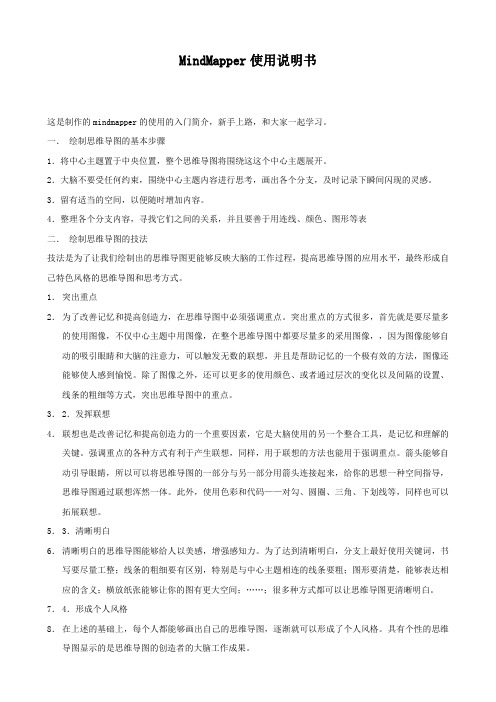
MindMapper使用说明书这是制作的mindmapper的使用的入门简介,新手上路,和大家一起学习。
一.绘制思维导图的基本步骤1.将中心主题置于中央位置,整个思维导图将围绕这这个中心主题展开。
2.大脑不要受任何约束,围绕中心主题内容进行思考,画出各个分支,及时记录下瞬间闪现的灵感。
3.留有适当的空间,以便随时增加内容。
4.整理各个分支内容,寻找它们之间的关系,并且要善于用连线、颜色、图形等表二.绘制思维导图的技法技法是为了让我们绘制出的思维导图更能够反映大脑的工作过程,提高思维导图的应用水平,最终形成自己特色风格的思维导图和思考方式。
1.突出重点2.为了改善记忆和提高创造力,在思维导图中必须强调重点。
突出重点的方式很多,首先就是要尽量多的使用图像,不仅中心主题中用图像,在整个思维导图中都要尽量多的采用图像,,因为图像能够自动的吸引眼睛和大脑的注意力,可以触发无数的联想,并且是帮助记忆的一个极有效的方法,图像还能够使人感到愉悦。
除了图像之外,还可以更多的使用颜色、或者通过层次的变化以及间隔的设置、线条的粗细等方式,突出思维导图中的重点。
3.2.发挥联想4.联想也是改善记忆和提高创造力的一个重要因素,它是大脑使用的另一个整合工具,是记忆和理解的关键。
强调重点的各种方式有利于产生联想,同样,用于联想的方法也能用于强调重点。
箭头能够自动引导眼睛,所以可以将思维导图的一部分与另一部分用箭头连接起来,给你的思想一种空间指导,思维导图通过联想浑然一体。
此外,使用色彩和代码——对勾、圆圈、三角、下划线等,同样也可以拓展联想。
5.3.清晰明白6.清晰明白的思维导图能够给人以美感,增强感知力。
为了达到清晰明白,分支上最好使用关键词,书写要尽量工整;线条的粗细要有区别,特别是与中心主题相连的线条要粗;图形要清楚,能够表达相应的含义;横放纸张能够让你的图有更大空间;……;很多种方式都可以让思维导图更清晰明白。
7.4.形成个人风格8.在上述的基础上,每个人都能够画出自己的思维导图,逐渐就可以形成了个人风格。
Survey Adjust Software 软件使用说明书

软件的功能和性能 ............................................................................................................................................. 0 2.1 SURVEY ADJUS功能和适用范围 ................................................................................................................. 0 2.1.1 Survey Adjus软件的主要功能有: ........................................................................................................ 0 2.1.2 Survey Adjust software的输出成果内容包括: .................................................................................... 1 2.2 SURVEY ADJUST SOFTWARE的性能 ............................................................................................................. 1
4 5
软件安装说明 .............................................................................................
TeamPlus Manual使用说明

用户手册 Version 2.0
ATiS 测试测量公司 2012-6
前言本手Βιβλιοθήκη 的组织本手册将教您如何使用 TeamPlus 应用软件。为了方便阅读,本手册分为多个章节,覆 盖了几个不同方面,各章节的组成部分如下所示。
快速入门
虽然本手册将具体地介绍 TeamPlus 应用软件的使用方法,但为了快速开始数据采集、 分析、报告制作,在详细阅读该手册前,可先简单了解一下 TeamPlus 的简单操作。 用户界面
该部分对 TeamPlus 应用软件的界面各部分进行了介绍,使您对 TeamPlus 应用软件的 界面有一个初步了解。
详细操作
该部分针对如何使用 TeamPlus 应用软件进行了具体详细地说明,使您对 TeamPlus 每 一个功能及操作都将有一个深入了解。
附录
该部分针对如何制作 Word 模板与遇到问题如何解决进行了一个详细说明。
目录
1. 概述 ................................................................................................................................................................... 2 2. 快速入门 ........................................................................................................................................................... 3
Mplus SI 快速应用手册

Mplus SI 快速應用手冊1.用戶端登入當主控台啟動後,主控台電腦有下面畫面。
用戶端有下面的畫面。
請通知學生在方格上輸入自已的名字和按“OK”按鈕。
如果用戶端未看不見上面的畫面,請通知學生在電腦的桌面上連擊這圖示。
請在“Seat Plan”觀察,如肯定所有用戶端已登入,才可開始。
2.統一用戶端的音效卡當所有學生登入後,畫面如下。
這個例子只有一個學生登入。
請點擊“Volume Control”。
按“Send”按鈕。
每個用戶端的音效卡設置會自動更改成這設置。
3.課堂材料先將上課材料覆制到Mplus主控台的電腦上。
材料格式必須是 mp3 或 wave 檔。
建議把材料覆制到電腦上桌面上。
4.開啟材料請用左下方 SI 功能的按鈕。
按“Open”按鈕。
如下面的例子,桌面上只有一個 mp3 檔,名字是 SI.mp3點選然後按“開啟”按鈕。
開啓後畫面如下。
以下例子音檔的長度為6分十七秒。
按“Play / Pause”按鈕去試聽音檔是否正確。
按“Stop”按鈕去停止。
按“Start”按鈕去開始。
5.開始 SI按“Start”按鈕去開始。
下面的畫面會出現,請在方格內填上這次錄音的有關資料,下面的例子填上了“BA_SI_01”。
當按下“OK”按鈕後,用戶端開始聽到音檔並可開始錄音。
主控台的左上角也顯示合錄音的時間。
下面的例子顯示正錄了22秒,也播放了22秒,上面看見“Broadcast Audio”及“Recording”都是打了勾的。
當完成請按“Stop”按鈕。
按“Stop”按鈕後畫面如下。
請注消“Broadcast Audio”的勾。
6.鈴聽錄音請按“Recording”。
在“Recording”你會看到剛才的連擊此欄。
你會看到。
當按在學生PC6 上。
右下方出現聲軌。
如要剛才播放的音檔與學生錄音一起播放請按“Play/Pause”。
在底部按老師式學生聲軌去播放單一聲軌。
7.輸出 dvr 格式音檔dvr 格式音檔是 NeoSoft 公司的獨有格式,這格可播放二至四條聲軌。
MeasureMind 3D MultiSensor快速使用手册

光学计量有限公司MeasureMind 3DMultiSensor快速使用手册本文件由光学计量产品公司市场系统组提供。
地址:850 Hudson Ave., Rochester, New York 14621-4896 USA。
电话:585-544-0400。
传真:585-544-0131。
电子邮件:sales@或者service@。
网页: Internet: .担保书光学计量产品公司对按照本手册描述的硬件和/或软件的规格的操作提供担保,并提供从货运时间算起一年内的材料或作工的质量保证。
在此保证期内,对一切由质量问题的部件,本公司将选择给予维修,更换或提供其他有效的解决方案。
为得到这样的包修服务,客户须提供一份完整的问题说明给本公司用于检测,包括适当的文字说明(例如:结果,程序列表,样本己程序)。
若客户要求,以上提供的资料将退还给客户。
本公司不保证软件操作不中断或不出错。
本手册中提供的信息的更改将不予以通知。
本担保书不适用于以下情况出现的故障:客户提供或配置的计算机设备,操作系统或软件,未经许可的更改或误用,或在产品环境规格以外的情况下操作。
这些担保及本公司在此之下的责任,是独一无二的,并且在所有其他担保中有清楚说明或隐含说明,包括用于特殊目的的商品材和适当性的隐含担保. 在任何情况下,本公司不对任何直接的,间接的,特殊的,其他原因引起的,事故性的,或其他各种损害负任何责任。
这些损害包括利润损失,并不仅限于此,并且于与所采取行动的形式及申明的种类无关。
请注意本说明书中包括的信息基于光学计量产品公司尚未发表的经验和知识。
这些信息未得到专利权。
光学计量产品公司保留不作任何通知地更改这些信息的权利,并且不对此提供任何明确或隐含保证。
警告本设备产生,使用,并且会放射无线电波,如果不按本说明安装和使用,可能会对无线电通讯产生干扰。
在住宅区内运行此设备,可能会对广播和电视接收产生不可接受的干扰。
因此需要操作员采取必要措施来减少干扰。
轻维表使用手册

轻维表使用手册摘要:1.轻维表的概述2.轻维表的功能3.轻维表的使用方法4.轻维表的注意事项5.轻维表的优点与不足正文:一、轻维表的概述轻维表是一款功能强大、操作简便的中文写作助手,致力于帮助用户高效地完成各类知识性写作任务。
通过提供丰富的知识库、智能的提示与辅助功能,轻维表能够有效提升用户的写作效率和文字质量。
二、轻维表的功能1.知识库查询:轻维表内置了丰富的知识库,涵盖了各个领域的专业知识,用户可以随时查询、引用,为写作提供强有力的支持。
2.智能提示:轻维表具备智能提示功能,可以根据用户输入的内容,自动推荐相关信息,帮助用户拓展思路,丰富文章内容。
3.自动纠错:轻维表可以自动识别并纠正用户输入的文字中的语法错误、拼写错误等,确保文章的准确性。
4.文字排版:轻维表支持多种文本格式和排版设置,用户可以根据需要轻松调整,让文章更加美观易读。
三、轻维表的使用方法1.打开轻维表:在开始使用前,用户需要先下载并安装轻维表软件。
2.注册/登录账号:新用户需要注册账号,老用户可以直接登录。
3.创建新文档:登录后,用户可以点击界面上的“新建文档”按钮,创建一个新的写作项目。
4.输入内容:在文档中输入需要写作的内容,轻维表会根据输入的内容提供智能提示。
5.查询知识库:用户可以随时点击界面上的“知识库”按钮,查询相关领域的专业知识。
6.保存与导出:完成写作后,用户可以将文档保存在本地,也可以导出为常用的文本格式。
四、轻维表的注意事项1.尊重知识产权:在使用轻维表的过程中,用户应尊重他人的知识产权,不得抄袭、剽窃他人作品。
2.合法合规使用:用户在使用轻维表时,应遵守国家法律法规,不得利用轻维表从事违法犯罪活动。
3.保护个人隐私:用户在使用轻维表时,应注意保护个人隐私,不要泄露自己的敏感信息。
五、轻维表的优点与不足1.优点:轻维表功能强大,能够提供丰富的知识库查询、智能提示和自动纠错功能,有效提高写作效率和文字质量。
轻维表使用手册

轻维表使用手册
(原创实用版)
目录
1.轻维表概述
2.轻维表的特点
3.轻维表的使用方法
4.轻维表的应用场景
5.轻维表的注意事项
正文
一、轻维表概述
轻维表是一种新型的数据表示方法,主要用于展示数据的多个维度,便于用户快速理解数据。
轻维表结构简单,使用方便,广泛应用于数据分析、商业智能等领域。
二、轻维表的特点
1.简洁明了:轻维表以二维表格的形式展示数据,方便用户快速浏览和理解。
2.多维度:轻维表可以同时展示数据的多个维度,例如:时间、地区、产品等。
3.灵活性:轻维表可以根据实际需求进行自由扩展和调整,满足不同场景的数据展示需求。
三、轻维表的使用方法
1.准备数据:首先需要整理好需要展示的数据,确保数据准确、完整。
2.构建维度:根据数据特点和需求,选择合适的维度进行展示,例如:时间、地区、产品等。
3.设计表格:创建二维表格,将数据按照维度填充到表格中,以便于用户阅读和理解。
四、轻维表的应用场景
1.数据分析:在数据分析过程中,可以使用轻维表来展示分析结果,便于团队成员快速了解分析情况。
2.商业智能:在商业智能领域,轻维表可以用于展示销售数据、库存情况、客户信息等,帮助企业快速把握经营状况。
3.项目管理:在项目管理中,可以使用轻维表来展示项目进度、任务分配、资源使用等情况,方便项目成员协同工作。
五、轻维表的注意事项
1.确保数据准确性:在使用轻维表展示数据时,要确保数据的准确性和完整性,以免误导用户。
2.选择合适的维度:根据实际需求和数据特点,选择合适的维度进行展示,避免过多或过少的维度导致数据难以理解。
- 1、下载文档前请自行甄别文档内容的完整性,平台不提供额外的编辑、内容补充、找答案等附加服务。
- 2、"仅部分预览"的文档,不可在线预览部分如存在完整性等问题,可反馈申请退款(可完整预览的文档不适用该条件!)。
- 3、如文档侵犯您的权益,请联系客服反馈,我们会尽快为您处理(人工客服工作时间:9:00-18:30)。
Optical Gaging Products Inc. MeasureMind三维多重传感器用户使用手册目录_____________________________________________________________________第一章MeasureMind三维多重传感器1-1什么是 MeasureMind三维多重传感器? ----------------------------------1 1-2技术支援和客户服务 --------------------------------------------------------1第二章用户界面2-1鼠标器 --------------------------------------------------------------------------2 2-2控制板 --------------------------------------------------------------------------2 2-3操纵杆 --------------------------------------------------------------------------3 2-4影像窗口 -----------------------------------------------------------------------4 2-5模型窗口 -----------------------------------------------------------------------4 2-6工具箱 --------------------------------------------------------------------------5 2-7光标和影像控制窗口 --------------------------------------------------------5 2-8坐标和角度显示窗口 --------------------------------------------------------6第三章准备开始3-1选择单位和坐标 --------------------------------------------------------------7 3-2安置零件 -----------------------------------------------------------------------8第四章应用测量光标4-1对准光标 -----------------------------------------------------------------------9 4-2边缘分析光标 ----------------------------------------------------------------10 4-3聚焦光标 ----------------------------------------------------------------------14第五章零件设置----------------------------------------------------------------------16第六章基准功能6-1怎样定义基准平面 ----------------------------------------------------------18 6-2怎样定义基准原点 ----------------------------------------------------------19 6-3怎样定义基准对准 ----------------------------------------------------------20第七章创造程序7-1创造新程序 -------------------------------------------------------------------21 7-2了解测量结果 ----------------------------------------------------------------21 7-3输入公称值和公差 ----------------------------------------------------------22 7-4存盘测量程序 ----------------------------------------------------------------22 7-5打开已存盘的测量程序 ----------------------------------------------------23第八章测量功能8-1测量点 -------------------------------------------------------------------------24 8-2测量直线 ----------------------------------------------------------------------25 8-3测量圆或圆弧 ----------------------------------------------------------------26 8-4测量平面 ----------------------------------------------------------------------27目录_____________________________________________________________________第九章构造功能9-1构造直线 ----------------------------------------------------------------------28 9-2构造圆 -------------------------------------------------------------------------29 9-3构造宽度 ----------------------------------------------------------------------30 9-4构造距离 ----------------------------------------------------------------------31 9-5构造交点 ----------------------------------------------------------------------32第十章运行测量程序10-1运行当前的测量程序 -------------------------------------------------------33 10-2停止测量程序 ----------------------------------------------------------------33 10-3运行选项 ----------------------------------------------------------------------34 10-4运行超越选项 ----------------------------------------------------------------35 10-5打印超越选项 ----------------------------------------------------------------35第十一章测量结果11-1测量输出选项和目的地 ----------------------------------------------------36 11-2怎样输出测量结果到打印机 ----------------------------------------------36 11-3懂得送去打印机的测量结果 ----------------------------------------------37第十二章编辑功能12-1删除最后一个步骤 ----------------------------------------------------------38 12-2插入步骤 ----------------------------------------------------------------------39 12-3删除步骤 ----------------------------------------------------------------------40 12-4更改步骤 ----------------------------------------------------------------------41 12-5复制步骤 ----------------------------------------------------------------------42第十三章测量提示13-1快速测量和运行测量程序的提示 ----------------------------------------43 13-2更准确和好的重复性的测量的提示 -------------------------------------43第一章MeasureMind三维多重传感器____________________________________________________________________ 1-1什么是MeasureMind三维多重传感器 ?MeasureMind三维多重传感器是OGP的第一流的32位测量软件,它包括:¾测量三维特征的功能,例如圆柱体,圆锥,球体和平面。
¾三维线框模式,它有选择地显示测量特征,公称特征或原始数据点,三维模式也包括了正视和斜视图,互动旋转和放大。
¾三维基准的定义是按照工业标准 3-2-1方向,它包括基准(由任何平面),次基准(旋转)和第三基准(原点)。
MeasureMind三维多重传感器设计为使用多重传感器系统并支援多种采取数据传感器,你可用光学系统,或影像接触探针,或激光的附件来测量二维和三维特征。
1-2技术支援和客户服务OGP提供为你特定的服务和支援:¾硬件的服务合约,包括一般检查,维护和校准。
