ChartDirector图表样式示例
两款Web图表工具比较:ChartDirector与JreeChart
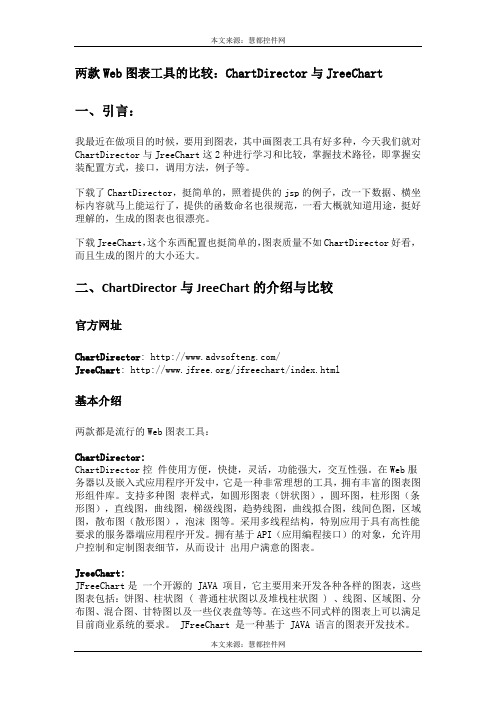
两款Web图表工具的比较:ChartDirector与JreeChart一、引言:我最近在做项目的时候,要用到图表,其中画图表工具有好多种,今天我们就对ChartDirector与JreeChart这2种进行学习和比较,掌握技术路径,即掌握安装配置方式,接口,调用方法,例子等。
下载了ChartDirector,挺简单的,照着提供的jsp的例子,改一下数据、横坐标内容就马上能运行了,提供的函数命名也很规范,一看大概就知道用途,挺好理解的,生成的图表也很漂亮。
下载JreeChart,这个东西配置也挺简单的,图表质量不如ChartDirector好看,而且生成的图片的大小还大。
二、ChartDirector与JreeChart的介绍与比较官方网址ChartDirector: /JreeChart: /jfreechart/index.html基本介绍两款都是流行的Web图表工具:ChartDirector:ChartDirector控件使用方便,快捷,灵活,功能强大,交互性强。
在Web服务器以及嵌入式应用程序开发中,它是一种非常理想的工具,拥有丰富的图表图形组件库。
支持多种图表样式,如圆形图表(饼状图),圆环图,柱形图(条形图),直线图,曲线图,梯级线图,趋势线图,曲线拟合图,线间色图,区域图,散布图(散形图),泡沫图等。
采用多线程结构,特别应用于具有高性能要求的服务器端应用程序开发。
拥有基于API(应用编程接口)的对象,允许用户控制和定制图表细节,从而设计出用户满意的图表。
JreeChart:JFreeChart是一个开源的 JAVA 项目,它主要用来开发各种各样的图表,这些图表包括:饼图、柱状图 ( 普通柱状图以及堆栈柱状图 ) 、线图、区域图、分布图、混合图、甘特图以及一些仪表盘等等。
在这些不同式样的图表上可以满足目前商业系统的要求。
JFreeChart 是一种基于 JAVA 语言的图表开发技术。
柱状图英文描述范文

柱状图英文描述范文英文回答:A bar chart is a graphical representation of data that uses vertical or horizontal bars to show the values of different categories. Each bar represents a single category, and the length of the bar represents the value of that category. Bar charts are often used to compare different values or to show trends over time.There are two main types of bar charts: vertical bar charts and horizontal bar charts. Vertical bar charts have bars that are drawn vertically, while horizontal bar charts have bars that are drawn horizontally. The choice of which type of bar chart to use depends on the data being represented.Bar charts are a versatile type of chart that can be used to represent a variety of data. They are easy to understand and interpret, and they can be used to quicklycompare different values or trends. However, bar charts can be limited in the amount of data that they can represent, and they can be difficult to use to represent complex data.Here is an example of a bar chart that shows the sales of different products in a store:[Image of a bar chart]The x-axis of the chart shows the different products, and the y-axis shows the sales in dollars. The length of each bar represents the sales of that product. The chart shows that Product A had the highest sales, followed by Product B and Product C.中文回答:柱形图是一种图形化表示数据的图表,它使用垂直或水平条来显示不同类别的值。
使用DevExpress的WebChartControl控件绘制图表(柱状图、折线图、饼图)
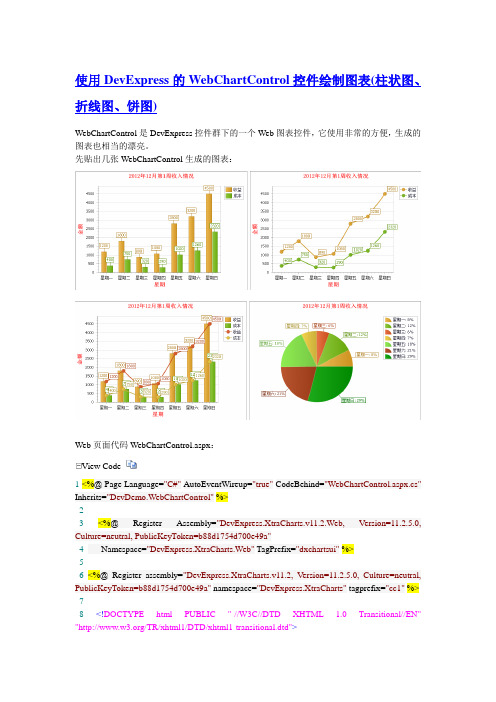
使用DevExpress的WebChartControl控件绘制图表(柱状图、折线图、饼图)WebChartControl是DevExpress控件群下的一个Web图表控件,它使用非常的方便,生成的图表也相当的漂亮。
先贴出几张WebChartControl生成的图表:Web页面代码WebChartControl.aspx:View Code1 <%@ Page Language="C#" AutoEventWireup="true" CodeBehind="WebChartControl.aspx.cs" Inherits="DevDemo.WebChartControl" %>23<%@ Register Assembly="DevExpress.XtraCharts.v11.2.Web, Version=11.2.5.0, Culture=neutral, PublicKeyToken=b88d1754d700e49a"4Namespace="DevExpress.XtraCharts.Web" TagPrefix="dxchartsui" %>56<%@ Register assembly="DevExpress.XtraCharts.v11.2, Version=11.2.5.0, Culture=neutral, PublicKeyToken=b88d1754d700e49a" namespace="DevExpress.XtraCharts" tagprefix="cc1" %> 78<!DOCTYPE html PUBLIC "-//W3C//DTD XHTML 1.0 Transitional//EN" "/TR/xhtml1/DTD/xhtml1-transitional.dtd">910<html xmlns="/1999/xhtml">11<head runat="server">12<title></title>13</head>14<body>15<form id="form1"runat="server">16<div>17<dxchartsui:WebChartControl ID="WebChartControl1"runat="server" Width="500px"Height="350px">18</dxchartsui:WebChartControl>1920<dxchartsui:WebChartControl ID="WebChartControl3"runat="server" Width="500px"Height="350px">21</dxchartsui:WebChartControl>22<dxchartsui:WebChartControl ID="WebChartControl2"runat="server" Width="500px"Height="350px">23</dxchartsui:WebChartControl>24<dxchartsui:WebChartControl ID="WebChartControl4"runat="server" Width="500px"Height="350px">25</dxchartsui:WebChartControl>26</div>27</form>28</body>29</html>Web页面后台代码WebChartControl.aspx.csView Code1using System;2using System.Collections.Generic;3using System.Linq;4using System.Web;5using System.Web.UI;6using System.Web.UI.WebControls;7using System.Data;8using DevExpress.XtraCharts;9using System.Drawing;1011namespace DevDemo12 {13public partial class WebChartControl : System.Web.UI.Page14{15protected void Page_Load(object sender, EventArgs e)17this.DrawBar();18this.DrawLine();19this.DrawPie();20this.DrawBarAndLine();21}2223///<summary>24///绘制柱状图25///</summary>26private void DrawBar()27{2829ChartServices.SetChartTitle(this.WebChartControl1, true, "2012年12月第1周收入情况", true, 2, StringAlignment.Center, ChartTitleDockStyle.Top, true, new Font("宋体", 12, FontStyle.Bold), Color.Red, 10); //如不需显示图表标题可不用调用本段代码,下同30ChartServices.DrawChart(this.WebChartControl1, "收益", ViewType.Bar, ServiceData.GetWeekMoneyAndCost(), "week", "money");31ChartServices.DrawChart(this.WebChartControl1, "成本", ViewType.Bar, ServiceData.GetWeekMoneyAndCost(), "week", "cost");32ChartServices.SetAxisX(this.WebChartControl1, true, StringAlignment.Center, "星期", Color.Red, true, new Font("宋体", 12, FontStyle.Bold)); //如不需显示X轴标题,可不调用该行代码,下同33ChartServices.SetAxisY(this.WebChartControl1, true, StringAlignment.Center, "金额", Color.Red, true, new Font("宋体", 12, FontStyle.Bold)); //如不需显示Y轴标题,可不调用该行代码,下同34}3536///<summary>37///绘制折线图38///</summary>39private void DrawLine()40{41ChartServices.SetChartTitle(this.WebChartControl3,true,"2012年12月第1周收入情况", true, 2, StringAlignment.Center, ChartTitleDockStyle.Top, true, new Font("宋体", 12, FontStyle.Bold), Color.Red, 10);42ChartServices.DrawChart(this.WebChartControl3, "收益", ViewType.Line, ServiceData.GetWeekMoneyAndCost(), "week", "money");43ChartServices.DrawChart(this.WebChartControl3, "成本", ViewType.Line, ServiceData.GetWeekMoneyAndCost(), "week", "cost");44ChartServices.SetAxisX(this.WebChartControl3, true, StringAlignment.Center, "星期", Color.Red, true, new Font("宋体", 12, FontStyle.Bold));45ChartServices.SetAxisY(this.WebChartControl3, true, StringAlignment.Center, "金额", Color.Red, true, new Font("宋体", 12, FontStyle.Bold));4748///<summary>49///柱状图和折线图在同一图表中50///</summary>51private void DrawBarAndLine()52{53ChartServices.SetChartTitle(this.WebChartControl2,true,"2012年12月第1周收入情况", true, 2, StringAlignment.Center, ChartTitleDockStyle.Top, true, new Font("宋体", 12, FontStyle.Bold), Color.Red, 10);54ChartServices.DrawChart(this.WebChartControl2, "收益", ViewType.Bar, ServiceData.GetWeekMoneyAndCost(), "week", "money");55ChartServices.DrawChart(this.WebChartControl2, "成本", ViewType.Bar, ServiceData.GetWeekMoneyAndCost(), "week", "cost");56ChartServices.SetAxisX(this.WebChartControl2, true, StringAlignment.Center, "星期", Color.Red, true, new Font("宋体", 12, FontStyle.Bold));57ChartServices.SetAxisY(this.WebChartControl2, true, StringAlignment.Center, "金额", Color.Red, true, new Font("宋体", 12, FontStyle.Bold));5859ChartServices.SetChartTitle(this.WebChartControl2,false,"2012年12月第1周收入情况", true, 2, StringAlignment.Center, ChartTitleDockStyle.Top, true, new Font("宋体", 12, FontStyle.Bold), Color.Red, 10);60ChartServices.DrawChart(this.WebChartControl2, "收益", ViewType.Line, ServiceData.GetWeekMoneyAndCost(), "week", "money");61ChartServices.DrawChart(this.WebChartControl2, "成本", ViewType.Line, ServiceData.GetWeekMoneyAndCost(), "week", "cost");62ChartServices.SetAxisX(this.WebChartControl2, true, StringAlignment.Center, "星期", Color.Red, true, new Font("宋体", 12, FontStyle.Bold));63ChartServices.SetAxisY(this.WebChartControl2, true, StringAlignment.Center, "金额", Color.Red, true, new Font("宋体", 12, FontStyle.Bold));64}6566///<summary>67///绘制饼图68///</summary>69private void DrawPie()70{71ChartServices.SetChartTitle(this.WebChartControl4,true,"2012年12月第1周收入情况", true, 2, StringAlignment.Center, ChartTitleDockStyle.Top,true,new Font("宋体", 12, FontStyle.Bold), Color.Red, 10);72ChartServices.DrawChart(this.WebChartControl4, ServiceData.GetWeekMoneyAndCost().Rows[0][0].ToString(), ViewType.Pie, ServiceData.GetWeekMoneyAndCost(), "week", "money");73}74}75 }数据提供类ServiceData.cs,主要作用为图表控件提供数据源View Code1using System;2using System.Collections.Generic;3using System.Linq;4using System.Web;5using System.Data;67namespace DevDemo8 {9public static class ServiceData10{11///<summary>12///获取一周收入和支出数据13///</summary>14///<returns>Datatable数据集合(可从数据库读取以datatable形式返回,此处为演示方便直接构造)</returns>15public static DataTable GetWeekMoneyAndCost()16{17DataTable dt = new DataTable();18dt.Columns.Add("week", typeof(string));19dt.Columns.Add("money", typeof(decimal));20dt.Columns.Add("cost", typeof(decimal));2122dt.Rows.Add("星期一", 1200,400);23dt.Rows.Add("星期二", 1800,750);24dt.Rows.Add("星期三", 890,320);25dt.Rows.Add("星期四", 1080,290);26dt.Rows.Add("星期五", 2800,1020);27dt.Rows.Add("星期六", 3200,1260);28dt.Rows.Add("星期日", 4500,2320);29return dt;30}31}32 }图表控件辅助类ChartServices.cs,控制生成图表View Code1using System;2using System.Collections.Generic;3using System.Linq;4using System.Web;5using System.Drawing;6using DevExpress.XtraCharts;7using System.Data;89namespace DevDemo10 {11public static class ChartServices12{13///<summary>14///绘制图形15///</summary>16///<param name="control">图表控件</param>17///<param name="seriesName">系列名</param>18///<param name="type">类型</param>19///<param name="dt">数据源</param>20///<param name="column1"></param>21///<param name="column2"></param>22public static void DrawChart(DevExpress.XtraCharts.Web.WebChartControl control, string seriesName, ViewType type, DataTable dt, string column1, string column2)23{24Series series = new Series(seriesName, type);25DataTable table = dt;26SeriesPoint point=null;27for (int i = 0; i < table.Rows.Count; i++)28{29point= new SeriesPoint(table.Rows[i][column1].ToString(), Convert.ToDouble(table.Rows[i][column2].ToString()));30series.Points.Add(point);31}32control.Series.Add(series);33//针对饼图的特殊处理34if(type==ViewType.Pie)35{36//设置显示方式(Argument:显示图例说明,ArgumentAndValues:显示图例内容和数据)bel.PointOptions.PointView = PointView.ArgumentAndValues; 38//设置数据显示形式(Percent:百分比,Currency:货币类型,数据前添加¥,Scientific:科学计数法)bel.PointOptions.V alueNumericOptions.Format = NumericFormat.Percent;40//数据是否保留小数(0:不保留小数位,1保留一位小数,2保留两位小数)bel.PointOptions.ValueNumericOptions.Precision = 0;4243//数据以百分比显示时只能是Default和None44((PieSeriesLabel)bel).ResolveOverlappingMode =ResolveOverlappingMode.Default;45}46}4748///<summary>49///设置图表标题50///</summary>51///<param name="control">图表控件</param>52//////<param name="isVisible">标题是否可见</param>53///<param name="text">标题文本</param>54///<param name="isWordWrop">是否换行</param>55///<param name="maxLineCount">最大允许行数</param>56///<param name="alignment">对齐方式</param>57///<param name="dock">位置</param>58///<param name="isAntialiasing">是否允许设置外观</param>59///<param name="font">字体</param>60///<param name="textColor">文本颜色</param>61///<param name="indent">字体缩进值</param>62public static void SetChartTitle(DevExpress.XtraCharts.Web.WebChartControl control,bool isVisible,String text, bool isWordWrop, int maxLineCount, StringAlignment alignment, ChartTitleDockStyle dock, bool isAntialiasing, Font font, Color textColor, int indent) 63{64//设置标题65ChartTitle title = new ChartTitle();66title.Visible = isVisible;67//显示文本68title.Text = text;69//是否允许换行70title.WordWrap = isWordWrop;71//最大允许行数72title.MaxLineCount = maxLineCount;73//对齐方式74title.Alignment = alignment;75//位置76title.Dock = dock;77//是否允许设置外观78title.Antialiasing = isAntialiasing;79//字体80title.Font = font;81//字体颜色82title.TextColor = textColor;83//缩进值84title.Indent = indent;85control.Titles.Add(title);86}878889///<summary>90///为X轴添加标题91///</summary>92///<param name="control">图形控件</param>93///<param name="isVisible">标题是否可见</param>94///<param name="aligment">对齐方式</param>95///<param name="text">标题显示文本</param>96///<param name="color">标题字体颜色</param>97///<param name="isAntialiasing">是否允许设置外观</param>98///<param name="font">字体</param>99public static void SetAxisX(DevExpress.XtraCharts.Web.WebChartControl control, bool isVisible, StringAlignment aligment, string text, Color color, bool isAntialiasing, Font font) 100{101XYDiagram xydiagram = (XYDiagram)control.Diagram;102xydiagram.AxisX.Title.Visible = isVisible;103xydiagram.AxisX.Title.Alignment = aligment;104xydiagram.AxisX.Title.Text = text;105xydiagram.AxisX.Title.TextColor = color;106xydiagram.AxisX.Title.Antialiasing = isAntialiasing;107xydiagram.AxisX.Title.Font = font;108}109110///<summary>111///为X轴添加标题112///</summary>113///<param name="control">图形控件</param>114///<param name="isVisible">标题是否可见</param>115///<param name="aligment">对齐方式</param>116///<param name="text">标题显示文本</param>117///<param name="color">标题字体颜色</param>118///<param name="isAntialiasing">是否允许设置外观</param>119///<param name="font">字体</param>120public static void SetAxisY(DevExpress.XtraCharts.Web.WebChartControl control, bool isVisible, StringAlignment aligment, string text, Color color, bool isAntialiasing, Font font) 121{122XYDiagram xydiagram = (XYDiagram)control.Diagram;123xydiagram.AxisY.Title.Visible = isVisible;124xydiagram.AxisY.Title.Alignment = aligment;125xydiagram.AxisY.Title.Text = text;126xydiagram.AxisY.Title.TextColor = color;127xydiagram.AxisY.Title.Antialiasing = isAntialiasing;128xydiagram.AxisY.Title.Font = font;129}130}131 }以上为本人的一点小小研究,如有不足之处,望不吝赐教!可详见/huabao-wei/archive/2012/12/17/DevWebChartControl.html。
Flex从入门到精通 第24章
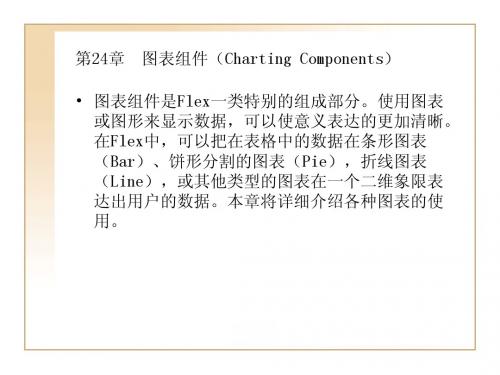
24.1.2 序列类,坐标轴类和图表事件
序列类(Series Class)用来定义什么数据要在图表控件 中显示。所有的序列类都是 mx.charts.chartClasses.Series类的子类。每种图表类型 都有自己特有的序列类。例如条形图表控件就有相应的 BarSeries类来为BarChart控件定义数据。 一个序列的首要目的是定义在图表中显示的数据。使用序 列定义在数据源中的哪一部分应该用来显示图表X、Y轴上 的数据。它使用xField和yField属性来定义。每个序列都 有一组序列项目组成的。当建立一个新的序列时,就定义 displayName属性,此属性显示其序列,例如数据提示。通 常图表只定义一种序列,编程者也可以使用第二个序列。
24.1 图表组件概览
一个简单的图表表达了一个单个的数据序列。一 个序列是一系列的相关的数据点。例如,一个数 据序列可以是一个年度报告中的月销售额,或者 酒店每日的入住率。这些数据都由在二维象限的 图形,更直接,清晰的表现出来。
24.1.1 使用图表组件
Flex提供了大量的控件来显示图表。 除了饼图表之外的图表控件都是CartesianChart 类的子类。笛卡尔(Cartesian)图表是指在一个 方形的区域,二维象限的空间来表现一组数据。 饼图表是PolarChart类的子类,极面(Polar)图 表在一个圆形的区域显示数据。
BubbleChart控件每个数据点都显示了三项数据: 一个定义x坐标位置的值;一个定义y坐标位置的 值;一个定义图表符号相对于其它数据点大小的 值。使用BubbleSeries图表序列来定义 BubbleChart控件的数据。
24.2.4 蜡烛图表(Candlestick Chart)示例 CandlestickChart控件显示了金融数据为一系列 蜡烛图,以体现其高,低,开和关的数值。每个 蜡烛图垂直线上的上顶和下底代表了每个数据点 高和低的数据值,填充盒子的上顶和下底代表开 放和关闭的数值。基于每个数据点关闭的数值相 对开发的数值是高,还是低,每个蜡烛图就被不 同方式填充。 CandlestickChart控件的CandlestickSeries需要 所有四项数据:高,低,开,关。
学术英语图表描述范文

学术英语图表描述范文英文回答:Chart Description.The provided chart illustrates the average number of visitors to a particular national park over a six-year period. The data is presented in a bar graph, with the X-axis representing the year and the Y-axis representing the number of visitors in millions.The chart reveals a steady increase in the number of visitors to the park over the six-year period. In 2015, the park received approximately 2 million visitors. This number rose to around 2.5 million in 2016 and continued to increase each year thereafter. In 2020, the park welcomed an estimated 3.5 million visitors, marking a significant increase from the previous year.It is evident from the chart that the number ofvisitors to the park has grown substantially since 2015. This growth trend suggests that the park is becoming increasingly popular, possibly due to factors such as improved accessibility, increased marketing efforts, or the introduction of new attractions and facilities.中文回答:图表描述。
chartdirector图表例子(鼠标可拖动)
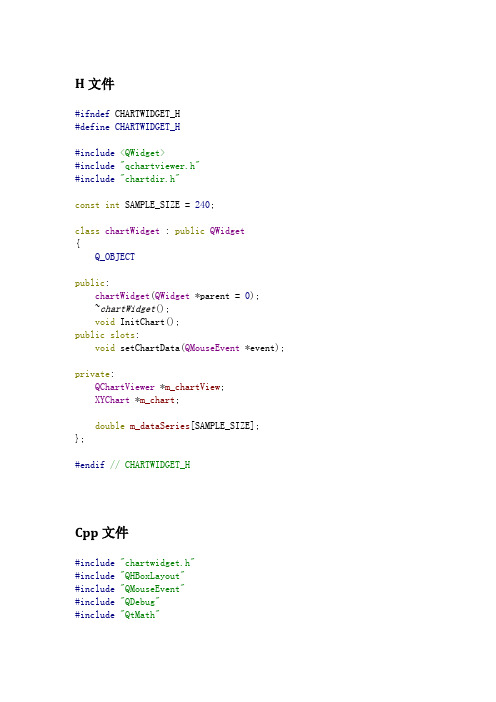
H文件#ifndef CHARTWIDGET_H#define CHARTWIDGET_H#include<QWidget>#include"qchartviewer.h"#include"chartdir.h"const int SAMPLE_SIZE=240;class chartWidget:public QWidget{Q_OBJECTpublic:chartWidget(QWidget*parent=0);~chartWidget();void InitChart();public slots:void setChartData(QMouseEvent*event);private:QChartViewer*m_chartView;XYChart*m_chart;double m_dataSeries[SAMPLE_SIZE];};#endif//CHARTWIDGET_HCpp文件#include"chartwidget.h"#include"QHBoxLayout"#include"QMouseEvent"#include"QDebug"#include"QtMath"chartWidget::chartWidget(QWidget*parent):QWidget(parent){m_chart=new XYChart(600,600,0xaaaafa);m_chartView=new QChartViewer(this);m_chartView->setGeometry(50,50,550,550);InitChart();//在QchartViewer中添加mousePressMove信号connect(m_chartView,SIGNAL(mousePressMove(QMouseEvent*)),this, SLOT(setChartData(QMouseEvent*)));QHBoxLayout*layout=new QHBoxLayout(this);layout->addWidget(m_chartView);setLayout(layout);}chartWidget::~chartWidget(){delete m_chart;}void chartWidget::InitChart(){m_chart->setPlotArea(50,50,500,500,0xcccccc);m_chart->addTitle("this is title");double values[10]={1.0,2.0,3.0,4.0,5.0,6.0,7.0,8.0,9.0};for(int i=0;i<10;++i){m_dataSeries[i]=values[i];}m_chart->yAxis()->setDateScale(0.0,15.0);m_chart->xAxis()->setDateScale(0.0,15.0);BarLayer*barLayer=m_chart->addBarLayer();barLayer->addDataSet(DoubleArray(m_dataSeries,10),0x00ff00);m_chartView->setChart(m_chart);}void chartWidget::setChartData(QMouseEvent*event)double yval=m_chart->getYValue(event->pos().y());double xval=m_chart->getXValue(event->pos().x());qDebug("(%f,%f)",xval,yval);XYChart*chart=new XYChart(600,600,0xaaaafa);chart->setPlotArea(50,50,500,500,0xcccccc);chart->addTitle("this is title");chart->yAxis()->setDateScale(0.0,15.0);chart->xAxis()->setDateScale(0.0,15.0);int pos=qFloor(xval+0.5);if(pos>=0&&pos<SAMPLE_SIZE){m_dataSeries[pos]=yval;}BarLayer*barLayer=chart->addBarLayer();barLayer->addDataSet(DoubleArray(m_dataSeries,10),0x00ff00);m_chartView->setChart(chart);delete m_chart;m_chart=chart;}。
利用pychartdir库生成图表,保存图片,转成字节数据

然后使用 office 办公软件编写所需要的模板 word,另存为 xml 文件 1.使用 office 软件编写一个所需要的 word 模板,编写好之后选择另存, 类型选择为 xml 文件。 2,使用 sublime 或者其他文本编辑打开 xml 文件,在模板相应位置替换成 渲染的数据模型,具体语法和 Django 模板的语法基本一致,如: 三 利用 jinja2 库渲染修改好的模板,然后写入.doc 文件即可 1.导入 jinja2 模块和相应模块 2.加载我们刚刚编辑好的 word 模板 3.打开和渲染模板 其中 w_id 和 w_pname 属性是 word 图片的属性,只要每一张图片 id name
一 利用 pychartdir 库生成图表,保存图片,转成字节数据 1.利用 pychartdir 库生成一个条形图 首先需要导入 pychartdir 库 我们以生成一个条形图为例子: 结果为一张图片: 2.我们在 word 中如果只是引用路径,那幺生成的 word 就会出现找不到图 片,此时,我们应该使用下面这个函数将图片转化为字节数据: 此时我们就拿到了我们想要的数据 我们可以将所需要画图的封装成一个工具类,只留取数据接口比如: 二
唯一即可 全部代码如下: 运行代码,即可生成我们想要的 word 报表 参考资料及其链接: Jinja2 安装: pychartdir 安装: Python 中要使用 pychartdir 的绘图的话需要安装 pychartdir 模块,其安装 方法不同于其他 python 模块的安装。 1.先下载 pychartdir,可从官网 advsofteng/download.html 下载对应的 zip 包 2.解压后的 doc 目录下有一个 pychartdir.chm 帮助文档
JFreeChart支持的图表类型总结
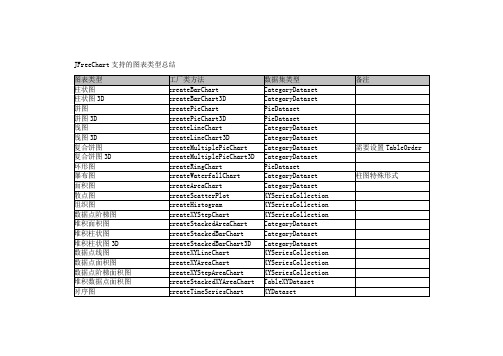
JFreeChart支持的图表类型总结JFreeChart类:void setAntiAlias(boolean flag) 字体模糊边界void setBackgroundImage(Image image) 背景图片void setBackgroundImageAlignment(int alignment) 背景图片对齐方式(参数常量在org.jfree.ui.Align类中定义)void setBackgroundImageAlpha(float alpha) 背景图片透明度(0.0~1.0)void setBackgroundPaint(Paint paint) 背景色void setBorderPaint(Paint paint) 边界线条颜色void setBorderStroke(Stroke stroke) 边界线条笔触void setBorderVisible(boolean visible) 边界线条是否可见-----------------------------------------------------------------------------------------------------------TextTitle类:void setFont(Font font) 标题字体void setPaint(Paint paint) 标题字体颜色void setText(String text) 标题内容-----------------------------------------------------------------------------------------------------------StandardLegend(Legend)类:void setBackgroundPaint(Paint paint) 图示背景色void setTitle(String title) 图示标题内容void setTitleFont(Font font) 图示标题字体void setBoundingBoxArcWidth(int arcWidth) 图示边界圆角宽void setBoundingBoxArcHeight(int arcHeight) 图示边界圆角高void setOutlinePaint(Paint paint) 图示边界线条颜色void setOutlineStroke(Stroke stroke) 图示边界线条笔触void setDisplaySeriesLines(boolean flag) 图示项是否显示横线(折线图有效)void setDisplaySeriesShapes(boolean flag) 图示项是否显示形状(折线图有效)void setItemFont(Font font) 图示项字体void setItemPaint(Paint paint) 图示项字体颜色void setAnchor(int anchor) 图示在图表中的显示位置(参数常量在Legend类中定义)-----------------------------------------------------------------------------------------------------------Axis类:void setVisible(boolean flag) 坐标轴是否可见void setAxisLinePaint(Paint paint) 坐标轴线条颜色(3D轴无效)void setAxisLineStroke(Stroke stroke) 坐标轴线条笔触(3D轴无效)void setAxisLineVisible(boolean visible) 坐标轴线条是否可见(3D轴无效)void setFixedDimension(double dimension) (用于复合表中对多坐标轴的设置)void setLabel(String label) 坐标轴标题void setLabelFont(Font font) 坐标轴标题字体void setLabelPaint(Paint paint) 坐标轴标题颜色void setLabelAngle(double angle)` 坐标轴标题旋转角度(纵坐标可以旋转)void setTickLabelFont(Font font) 坐标轴标尺值字体void setTickLabelPaint(Paint paint) 坐标轴标尺值颜色void setTickLabelsVisible(boolean flag) 坐标轴标尺值是否显示void setTickMarkPaint(Paint paint) 坐标轴标尺颜色void setTickMarkStroke(Stroke stroke) 坐标轴标尺笔触void setTickMarksVisible(boolean flag) 坐标轴标尺是否显示ValueAxis(Axis)类:void setAutoRange(boolean auto) 自动设置数据轴数据范围void setAutoRangeMinimumSize(double size) 自动设置数据轴数据范围时数据范围的最小跨度void setAutoTickUnitSelection(boolean flag) 数据轴的数据标签是否自动确定(默认为true)void setFixedAutoRange(double length) 数据轴固定数据范围(设置100的话就是显示MAXVALUE到MAXVALUE-100那段数据范围)void setInverted(boolean flag) 数据轴是否反向(默认为false)void setLowerMargin(double margin) 数据轴下(左)边距void setUpperMargin(double margin) 数据轴上(右)边距void setLowerBound(double min) 数据轴上的显示最小值void setUpperBound(double max) 数据轴上的显示最大值void setPositiveArrowVisible(boolean visible) 是否显示正向箭头(3D轴无效)void setNegativeArrowVisible(boolean visible) 是否显示反向箭头(3D轴无效)void setVerticalTickLabels(boolean flag) 数据轴数据标签是否旋转到垂直void setStandardTickUnits(TickUnitSource source) 数据轴的数据标签(可以只显示整数标签,需要将AutoTickUnitSelection设false)NumberAxis(ValueAxis)类:void setAutoRangeIncludesZero(boolean flag) 是否强制在自动选择的数据范围中包含0void setAutoRangeStickyZero(boolean flag) 是否强制在整个数据轴中包含0,即使0不在数据范围中void setNumberFormatOverride(NumberFormat formatter) 数据轴数据标签的显示格式void setTickUnit(NumberTickUnit unit) 数据轴的数据标签(需要将AutoTickUnitSelection设false)DateAxis(ValueAxis)类:void setMaximumDate(Date maximumDate) 日期轴上的最小日期void setMinimumDate(Date minimumDate) 日期轴上的最大日期void setRange(Date lower,Date upper) 日期轴范围void setDateFormatOverride(DateFormat formatter) 日期轴日期标签的显示格式void setTickUnit(DateTickUnit unit) 日期轴的日期标签(需要将AutoTickUnitSelection设false)void setTickMarkPosition(DateTickMarkPosition position) 日期标签位置(参数常量在org.jfree.chart.axis.DateTickMarkPosition类中定义)CategoryAxis(Axis)类:void setCategoryMargin(double margin) 分类轴边距void setLowerMargin(double margin) 分类轴下(左)边距void setUpperMargin(double margin) 分类轴上(右)边距void setVerticalCategoryLabels(boolean flag) 分类轴标题是否旋转到垂直void setMaxCategoryLabelWidthRatio(float ratio) 分类轴分类标签的最大宽度-----------------------------------------------------------------------------------------------------------Plot类:void setBackgroundImage(Image image) 数据区的背景图片void setBackgroundImageAlignment(int alignment) 数据区的背景图片对齐方式(参数常量在org.jfree.ui.Align类中定义)void setBackgroundPaint(Paint paint) 数据区的背景图片背景色void setBackgroundAlpha(float alpha) 数据区的背景透明度(0.0~1.0)void setForegroundAlpha(float alpha) 数据区的前景透明度(0.0~1.0)void setDataAreaRatio(double ratio) 数据区占整个图表区的百分比void setOutLinePaint(Paint paint) 数据区的边界线条颜色void setOutLineStroke(Stroke stroke) 数据区的边界线条笔触void setNoDataMessage(String message) 没有数据时显示的消息void setNoDataMessageFont(Font font) 没有数据时显示的消息字体void setNoDataMessagePaint(Paint paint) 没有数据时显示的消息颜色CategoryPlot(Plot)类:void setDataset(CategoryDataset dataset) 数据区的2维数据表void setColumnRenderingOrder(SortOrder order) 数据分类的排序方式void setAxisOffset(Spacer offset) 坐标轴到数据区的间距void setOrientation(PlotOrientation orientation) 数据区的方向(PlotOrientation.HORIZONTAL或PlotOrientation.VERTICAL)void setDomainAxis(CategoryAxis axis) 数据区的分类轴void setDomainAxisLocation(AxisLocation location) 分类轴的位置(参数常量在org.jfree.chart.axis.AxisLocation类中定义)void setDomainGridlinesVisible(boolean visible) 分类轴网格是否可见void setDomainGridlinePaint(Paint paint) 分类轴网格线条颜色void setDomainGridlineStroke(Stroke stroke) 分类轴网格线条笔触void setRangeAxis(ValueAxis axis) 数据区的数据轴void setRangeAxisLocation(AxisLocation location) 数据轴的位置(参数常量在org.jfree.chart.axis.AxisLocation类中定义)void setRangeGridlinesVisible(boolean visible) 数据轴网格是否可见void setRangeGridlinePaint(Paint paint) 数据轴网格线条颜色void setRangeGridlineStroke(Stroke stroke) 数据轴网格线条笔触void setRenderer(CategoryItemRenderer renderer) 数据区的表示者(详见Renderer组)void addAnnotation(CategoryAnnotation annotation) 给数据区加一个注释void addRangeMarker(Marker marker,Layer layer) 给数据区加一个数值范围区域PiePlot(Plot)类:void setDataset(PieDataset dataset) 数据区的1维数据表void setIgnoreNullValues(boolean flag) 忽略无值的分类void setCircular(boolean flag) 饼图是否一定是正圆void setStartAngle(double angle) 饼图的初始角度void setDirection(Rotation direction) 饼图的旋转方向void setExplodePercent(int section,double percent) 抽取的那块(1维数据表的分类下标)以及抽取出来的距离(0.0~1.0),3D饼图无效void setLabelBackgroundPaint(Paint paint) 分类标签的底色void setLabelFont(Font font) 分类标签的字体void setLabelPaint(Paint paint) 分类标签的字体颜色void setLabelLinkMargin(double margin) 分类标签与图的连接线边距void setLabelLinkPaint(Paint paint) 分类标签与图的连接线颜色void setLabelLinkStroke(Stroke stroke) 分类标签与图的连接线笔触void setLabelOutlinePaint(Paint paint) 分类标签边框颜色void setLabelOutlineStroke(Paint paint) 分类标签边框笔触void setLabelShadowPaint(Paint paint) 分类标签阴影颜色void setMaximumLabelWidth(double width) 分类标签的最大长度(0.0~1.0)void setPieIndex(int index) 饼图的索引(复合饼图中用到)void setSectionOutlinePaint(int section,Paint paint) 指定分类饼的边框颜色void setSectionOutlineStroke(int section,Stroke stroke) 指定分类饼的边框笔触void setSectionPaint(int section,Paint paint) 指定分类饼的颜色void setShadowPaint(Paint paint) 饼图的阴影颜色void setShadowXOffset(double offset) 饼图的阴影相对图的水平偏移void setShadowYOffset(double offset) 饼图的阴影相对图的垂直偏移void setLabelGenerator(PieSectionLabelGenerator generator) 分类标签的格式,设置成null则整个标签包括连接线都不显示void setToolTipGenerator(PieToolTipGenerator generator) MAP中鼠标移上的显示格式void setURLGenerator(PieURLGenerator generator) MAP中钻取链接格式PiePlot3D(PiePlot)类:void setDepthFactor(double factor) 3D饼图的Z轴高度(0.0~1.0)MultiplePiePlot(Plot)类:void setLimit(double limit) 每个饼图之间的数据关联(详细比较复杂)void setPieChart(JFreeChart pieChart) 每个饼图的显示方式(见JFreeChart类个PiePlot类)-----------------------------------------------------------------------------------------------------------AbstractRenderer类:void setItemLabelAnchorOffset(double offset) 数据标签的与数据点的偏移void setItemLabelsVisible(boolean visible) 数据标签是否可见void setItemLabelFont(Font font) 数据标签的字体void setItemLabelPaint(Paint paint) 数据标签的字体颜色void setItemLabelPosition(ItemLabelPosition position) 数据标签位置void setPositiveItemLabelPosition(ItemLabelPosition position) 正数标签位置void setNegativeItemLabelPosition(ItemLabelPosition position) 负数标签位置void setOutLinePaint(Paint paint) 图形边框的线条颜色void setOutLineStroke(Stroke stroke) 图形边框的线条笔触void setPaint(Paint paint) 所有分类图形的颜色void setShape(Shape shape) 所有分类图形的形状(如折线图的点)void setStroke(Stroke stroke) 所有分类图形的笔触(如折线图的线)void setSeriesItemLabelsVisible(int series,boolean visible) 指定分类的数据标签是否可见void setSeriesItemLabelFont(int series,Font font) 指定分类的数据标签的字体void setSeriesItemLabelPaint(int series,Paint paint) 指定分类的数据标签的字体颜色void setSeriesItemLabelPosition(int series,ItemLabelPosition position) 数据标签位置void setSeriesPositiveItemLabelPosition(int series,ItemLabelPosition position) 正数标签位置void setSeriesNegativeItemLabelPosition(int series,ItemLabelPosition position) 负数标签位置void setSeriesOutLinePaint(int series,Paint paint) 指定分类的图形边框的线条颜色void setSeriesOutLineStroke(int series,Stroke stroke) 指定分类的图形边框的线条笔触void setSeriesPaint(int series,Paint paint) 指定分类图形的颜色void setSeriesShape(int series,Shape shape) 指定分类图形的形状(如折线图的点)void setSeriesStroke(int series,Stroke stroke) 指定分类图形的笔触(如折线图的线)AbstractCategoryItemRenderer(AbstractRenderer)类:void setLabelGenerator(CategoryLabelGenerator generator) 数据标签的格式void setToolTipGenerator(CategoryToolTipGenerator generator) MAP中鼠标移上的显示格式void setItemURLGenerator(CategoryURLGenerator generator) MAP中钻取链接格式void setSeriesLabelGenerator(int series,CategoryLabelGenerator generator) 指定分类的数据标签的格式void setSeriesToolTipGenerator(int series,CategoryToolTipGenerator generator) 指定分类的MAP中鼠标移上的显示格式void setSeriesItemURLGenerator(int series,CategoryURLGenerator generator) 指定分类的MAP中钻取链接格式BarRenderer(AbstractCategoryItemRenderer)类:void setDrawBarOutline(boolean draw) 是否画图形边框void setItemMargin(double percent) 每个BAR之间的间隔void setMaxBarWidth(double percent) 每个BAR的最大宽度void setMinimumBarLength(double min) 最短的BAR长度,避免数值太小而显示不出void setPositiveItemLabelPositionFallback(ItemLabelPosition position) 无法在BAR中显示的正数标签位置void setNegativeItemLabelPositionFallback(ItemLabelPosition position) 无法在BAR中显示的负数标签位置BarRenderer3D(BarRenderer)类:void setWallPaint(Paint paint) 3D坐标轴的墙体颜色StackedBarRenderer(BarRenderer)类:没有特殊的设置StackedBarRenderer3D(BarRenderer3D)类:没有特殊的设置GroupedStackedBarRenderer(StackedBarRenderer)类:void setSeriesToGroupMap(KeyToGroupMap map) 将分类自由的映射成若干个组(KeyToGroupMap.mapKeyToGroup(series,group))LayeredBarRenderer(BarRenderer)类:void setSeriesBarWidth(int series,double width) 设定每个分类的宽度(注意设置不要使某分类被覆盖)WaterfallBarRenderer(BarRenderer)类:void setFirstBarPaint(Paint paint) 第一个柱图的颜色void setLastBarPaint(Paint paint) 最后一个柱图的颜色void setPositiveBarPaint(Paint paint) 正值柱图的颜色void setNegativeBarPaint(Paint paint) 负值柱图的颜色IntervalBarRenderer(BarRenderer)类:需要传IntervalCategoryDataset作为数据源GanttBarRenderer(IntervalBarRenderer)类:void setCompletePaint(Paint paint) 完成进度颜色void setIncompletePaint(Paint paint) 未完成进度颜色void setStartPercent(double percent) 设置进度条在整条中的起始位置(0.0~1.0)void setEndPercent(double percent) 设置进度条在整条中的结束位置(0.0~1.0)StatisticBarRenderer(BarRenderer)类:需要传StatisticCategoryDataset作为数据源LineAndShapeRenderer(AbstractCategoryItemRenderer)类:void setDrawLines(boolean draw) 是否折线的数据点之间用线连void setDrawShapes(boolean draw) 是否折线的数据点根据分类使用不同的形状void setShapesFilled(boolean filled) 所有分类是否填充数据点图形void setSeriesShapesFilled(int series,boolean filled) 指定分类是否填充数据点图形void setUseFillPaintForShapeOutline(boolean use) 指定是否填充数据点的Paint也被用于画数据点形状的边框LevelRenderer(AbstractCategoryItemRenderer)类:void setItemMargin(double percent) 每个分类之间的间隔void setMaxItemWidth(double percent) 每个分类的最大宽度CategoryStepRenderer(AbstractCategoryItemRenderer)类:void setStagger(boolean shouldStagger) 不同分类的图是否交错MinMaxCategoryRenderer(AbstractCategoryItemRenderer)类:void setDrawLines(boolean drawLines) 是否在每个分类线间画连接线void setGroupPaint(Paint groupPaint) 一组图形连接线的颜色void setGroupStroke(Stroke groupStroke) 一组图形连接线的笔触void setMaxIcon(Icon maxIcon) 最大值的ICONvoid setMinIcon(Icon minIcon) 最小值的ICONvoid setObjectIcon(Icon objectIcon) 所有值的ICONAreaRender(AbstractCategoryItemRenderer)类:没有特殊的设置StackedAreaRender(AreaRender)类:没有特殊的设置。
echart例子集合
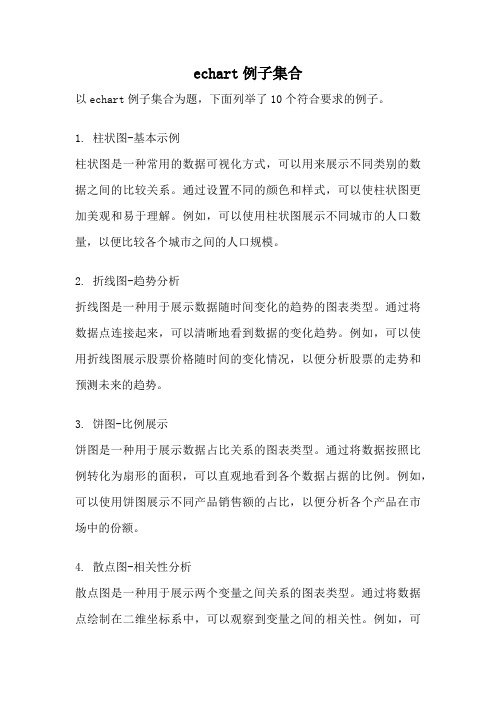
echart例子集合以echart例子集合为题,下面列举了10个符合要求的例子。
1. 柱状图-基本示例柱状图是一种常用的数据可视化方式,可以用来展示不同类别的数据之间的比较关系。
通过设置不同的颜色和样式,可以使柱状图更加美观和易于理解。
例如,可以使用柱状图展示不同城市的人口数量,以便比较各个城市之间的人口规模。
2. 折线图-趋势分析折线图是一种用于展示数据随时间变化的趋势的图表类型。
通过将数据点连接起来,可以清晰地看到数据的变化趋势。
例如,可以使用折线图展示股票价格随时间的变化情况,以便分析股票的走势和预测未来的趋势。
3. 饼图-比例展示饼图是一种用于展示数据占比关系的图表类型。
通过将数据按照比例转化为扇形的面积,可以直观地看到各个数据占据的比例。
例如,可以使用饼图展示不同产品销售额的占比,以便分析各个产品在市场中的份额。
4. 散点图-相关性分析散点图是一种用于展示两个变量之间关系的图表类型。
通过将数据点绘制在二维坐标系中,可以观察到变量之间的相关性。
例如,可以使用散点图展示学生的成绩与学习时间之间的关系,以便分析学习时间对成绩的影响。
5. 仪表盘-监控指标仪表盘是一种用于展示关键指标的图表类型。
通过设置不同的刻度和指针,可以直观地显示出指标的当前数值和趋势。
例如,可以使用仪表盘展示企业的销售额和利润率,以便监控业务的健康状况。
6. 漏斗图-流程分析漏斗图是一种用于展示流程转化率的图表类型。
通过将数据按照不同阶段的转化率绘制成漏斗形状,可以分析流程中各个环节的转化效果。
例如,可以使用漏斗图展示用户在注册、激活、购买等环节的转化率,以便分析用户流失情况和改进流程设计。
7. 树图-层级结构树图是一种用于展示层级结构的图表类型。
通过将数据按照父子关系绘制成树状结构,可以清晰地展示出各个节点之间的层级关系。
例如,可以使用树图展示组织机构的层级结构,以便查看各个部门之间的关系和职责划分。
8. 热力图-空间分布热力图是一种用于展示数据在空间上分布情况的图表类型。
ChartDirector示例手册
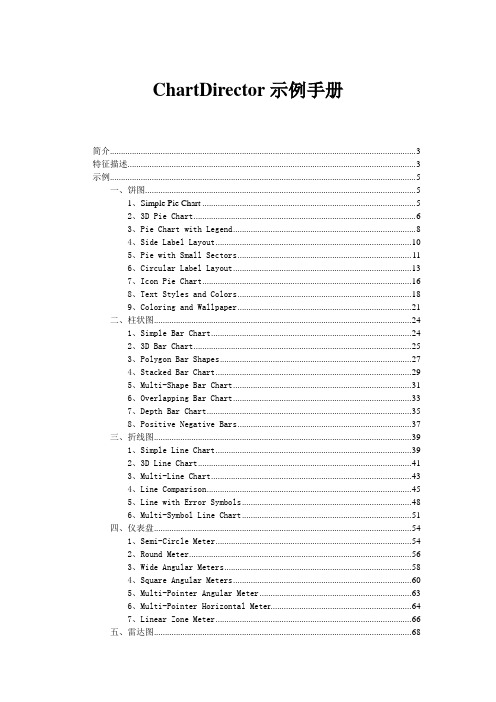
ChartDirector示例手册简介 (3)特征描述 (3)示例 (5)一、饼图 (5)1、Simple Pie Chart (5)2、3D Pie Chart (6)3、Pie Chart with Legend (8)4、Side Label Layout (10)5、Pie with Small Sectors (11)6、Circular Label Layout (13)7、Icon Pie Chart (16)8、Text Styles and Colors (18)9、Coloring and Wallpaper (21)二、柱状图 (24)1、Simple Bar Chart (24)2、3D Bar Chart (25)3、Polygon Bar Shapes (27)4、Stacked Bar Chart (29)5、Multi-Shape Bar Chart (31)6、Overlapping Bar Chart (33)7、Depth Bar Chart (35)8、Positive Negative Bars (37)三、折线图 (39)1、Simple Line Chart (39)2、3D Line Chart (41)3、Multi-Line Chart (43)4、Line Comparison (45)5、Line with Error Symbols (48)6、Multi-Symbol Line Chart (51)四、仪表盘 (54)1、Semi-Circle Meter (54)2、Round Meter (56)3、Wide Angular Meters (58)4、Square Angular Meters (60)5、Multi-Pointer Angular Meter (63)6、Multi-Pointer Horizontal Mete r (64)7、Linear Zone Meter (66)五、雷达图 (68)1、Simple Radar Chart (68)2、Multi Radar Chart (69)3、Polar Line Chart (72)4、Polar Area Chart (75)5、Polar Bubble Chart (77)6、Circular Zones (80)7、Sector Zones (82)简介ChartDirector控件使用方便,快捷,灵活,功能强大,交互性强。
ChartDirector常见用法(示例代码)
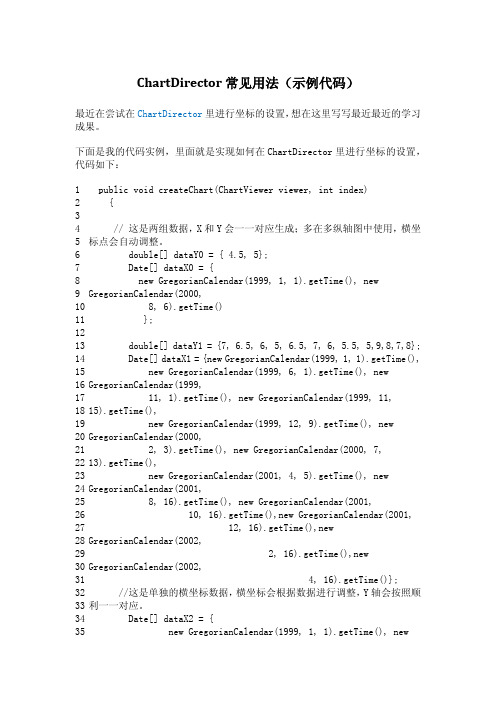
ChartDirector 常见用法(示例代码)最近在尝试在ChartDirector 里进行坐标的设置,想在这里写写最近最近的学习成果。
下面是我的代码实例,里面就是实现如何在ChartDirector 里进行坐标的设置,代码如下:1 2 3 4 5 6 7 8 9 10 11 12 13 14 15 16 17 18 19 20 21 22 23 24 25 26 27 28 29 30 31 32 33 34 35 public void createChart(ChartViewer viewer, int index) {// 这是两组数据,X 和Y 会一一对应生成;多在多纵轴图中使用,横坐标点会自动调整。
double[] dataY0 = { 4.5, 5};Date[] dataX0 = {new GregorianCalendar(1999, 1, 1).getTime(), new GregorianCalendar(2000,8, 6).getTime()};double[] dataY1 = {7, 6.5, 6, 5, 6.5, 7, 6, 5.5, 5,9,8,7,8}; Date[] dataX1 = {new GregorianCalendar(1999, 1, 1).getTime(), new GregorianCalendar(1999, 6, 1).getTime(), new GregorianCalendar(1999,11, 1).getTime(), new GregorianCalendar(1999, 11, 15).getTime(),new GregorianCalendar(1999, 12, 9).getTime(), new GregorianCalendar(2000,2, 3).getTime(), new GregorianCalendar(2000, 7, 13).getTime(),new GregorianCalendar(2001, 4, 5).getTime(), new GregorianCalendar(2001,8, 16).getTime(), new GregorianCalendar(2001,10, 16).getTime(),new GregorianCalendar(2001, 12, 16).getTime(),newGregorianCalendar(2002,2, 16).getTime(),new GregorianCalendar(2002,4, 16).getTime()}; //这是单独的横坐标数据,横坐标会根据数据进行调整,Y 轴会按照顺利一一对应。
DevexpressChartControl柱状图简单例子

DevexpressChartControl柱状图简单例⼦ //using DevExpress.XtraEditors;//using DevExpress.XtraCharts;// Create an empty chart.ChartControl sideBySideBarChart = new ChartControl();// Create the first side-by-side bar series and add points to it.Series series1 = new Series("Side-by-Side Bar Series 1", ViewType.Bar);series1.Points.Add(new SeriesPoint("A", 10));series1.Points.Add(new SeriesPoint("B", 12));series1.Points.Add(new SeriesPoint("C", 14));series1.Points.Add(new SeriesPoint("D", 17));// Create the second side-by-side bar series and add points to it.Series series2 = new Series("Side-by-Side Bar Series 2", ViewType.Bar);series2.Points.Add(new SeriesPoint("A", 15));series2.Points.Add(new SeriesPoint("B", 18));series2.Points.Add(new SeriesPoint("C", 25));series2.Points.Add(new SeriesPoint("D", 33));// Add the series to the chart.sideBySideBarChart.Series.Add(series1);sideBySideBarChart.Series.Add(series2);// Hide the legend (if necessary).sideBySideBarChart.Legend.Visibility = DevExpress.Utils.DefaultBoolean.False;// Rotate the diagram (if necessary).//((XYDiagram)sideBySideBarChart.Diagram).Rotated = true;// Add a title to the chart (if necessary).ChartTitle chartTitle1 = new ChartTitle();chartTitle1.Text = "Side-by-Side Bar Chart";sideBySideBarChart.Titles.Add(chartTitle1);// Add the chart to the form.sideBySideBarChart.Dock = DockStyle.Fill; this.Controls.Add(sideBySideBarChart);。
ChartWizard方法
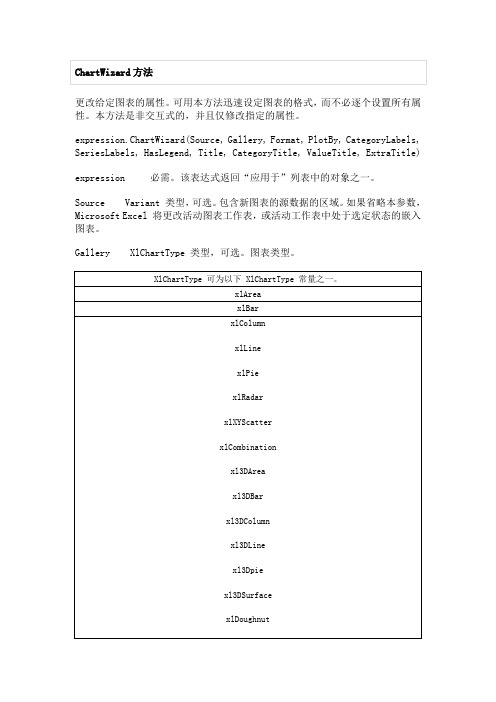
更改给定图表的属性。
可用本方法迅速设定图表的格式,而不必逐个设置所有属性。
本方法是非交互式的,并且仅修改指定的属性。
expression.ChartWizard(Source, Gallery, Format, PlotBy, CategoryLabels, SeriesLabels, HasLegend, Title, CategoryTitle, ValueTitle, ExtraTitle)expression 必需。
该表达式返回“应用于”列表中的对象之一。
Source Variant 类型,可选。
包含新图表的源数据的区域。
如果省略本参数,Microsoft Excel 将更改活动图表工作表,或活动工作表中处于选定状态的嵌入图表。
Gallery XlChartType 类型,可选。
图表类型。
Format Variant 类型,可选。
内置自动套用格式的编号。
可为从 1 到 10 的数字,其取值依赖于图库类型。
如果省略本参数,Microsoft Excel 将依据图库类型和数据源选择默认值。
PlotBy Variant 类型,可选。
指定系列中的数据是来自行还是来自列。
可为以下 XlRowCol 常量之一:xlRows 或 xlColumns。
CategoryLabels Variant 类型,可选。
表示包含分类标签的源区域内行数或列数的整数。
有效取值为从 0(零)至小于相应的分类或系列中最大值的某一数字。
SeriesLabels Variant 类型,可选。
表示包含系列标志的源区域内行数或列数的整数。
有效取值为从 0(零)至小于相应的分类或系列中最大值的某一数字。
HasLegend Variant 类型,可选。
如果为 True,则图表将具有图例。
Title Variant 类型,可选。
图表标题文字。
CategoryTitle Variant 类型,可选。
分类轴标题文字。
ValueTitle Variant 类型,可选。
chartles 用法
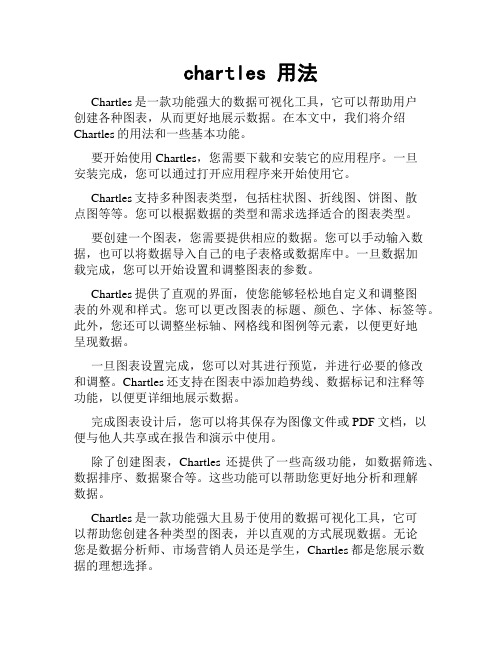
chartles 用法Chartles是一款功能强大的数据可视化工具,它可以帮助用户创建各种图表,从而更好地展示数据。
在本文中,我们将介绍Chartles的用法和一些基本功能。
要开始使用Chartles,您需要下载和安装它的应用程序。
一旦安装完成,您可以通过打开应用程序来开始使用它。
Chartles支持多种图表类型,包括柱状图、折线图、饼图、散点图等等。
您可以根据数据的类型和需求选择适合的图表类型。
要创建一个图表,您需要提供相应的数据。
您可以手动输入数据,也可以将数据导入自己的电子表格或数据库中。
一旦数据加载完成,您可以开始设置和调整图表的参数。
Chartles提供了直观的界面,使您能够轻松地自定义和调整图表的外观和样式。
您可以更改图表的标题、颜色、字体、标签等。
此外,您还可以调整坐标轴、网格线和图例等元素,以便更好地呈现数据。
一旦图表设置完成,您可以对其进行预览,并进行必要的修改和调整。
Chartles还支持在图表中添加趋势线、数据标记和注释等功能,以便更详细地展示数据。
完成图表设计后,您可以将其保存为图像文件或PDF文档,以便与他人共享或在报告和演示中使用。
除了创建图表,Chartles还提供了一些高级功能,如数据筛选、数据排序、数据聚合等。
这些功能可以帮助您更好地分析和理解数据。
Chartles是一款功能强大且易于使用的数据可视化工具,它可以帮助您创建各种类型的图表,并以直观的方式展现数据。
无论您是数据分析师、市场营销人员还是学生,Chartles都是您展示数据的理想选择。
Chart配置——Chart标题分析
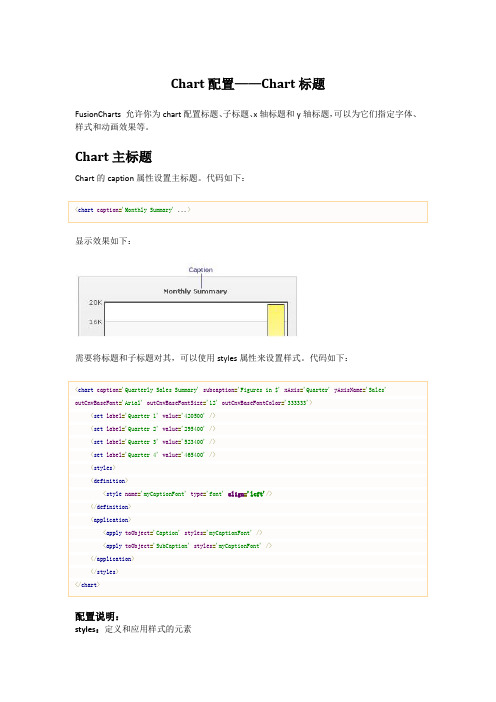
Chart配置——Chart标题FusionCharts 允许你为chart配置标题、子标题、x轴标题和y轴标题,可以为它们指定字体、样式和动画效果等。
Chart主标题Chart的caption属性设置主标题。
代码如下:显示效果如下:需要将标题和子标题对其,可以使用styles属性来设置样式。
代码如下:配置说明:styles:定义和应用样式的元素definition:定义样式的元素application:应用样式的元素toObject:应用到那个chart属性styles的值应用definition中定义的样式名显示效果如下:Chart副标题同样,可以使用subCaption为chart设置副标题:代码如下:显示效果如下:X轴配置可按如下代码来配置chart的x轴名称:y轴配置可按如下代码来配置chart的y轴名称:Y轴名称默认以旋转(纵向字母排列)的形式显示。
不过,可用将y轴的文字设置为水平显示。
代码如下:显示效果如下:Y轴水平显示后,可设置文字的显示宽度。
代码如下:字体属性配置为所有标题应用同一个字体如果希望为整个画布(chart区域)设置同一种字体,你可以使用outCnvBaseFont 属性组。
这些属性将应用到“标题”、“副标题”、“x轴名称”、“y轴名称”、“数据标签”等。
示例代码如下:显示效果如下:使用styles为指定标题设置样式如果你不想为所有的标题指定同一个样式,可以使用styles为某标题指定特定样式。
通过它,可以很好的控制字体样式。
你可以使用加粗、倾斜、下划线或指定边框和背景。
下面的例子我们将为标题和副标题使用不同的样式。
代码如下:显示效果如下:注意:不能为纵向显示的y轴标题指定字体样式,它采用内嵌样式。
应用特效你也可以用styles为标题添加特效(阴影、模糊、锯齿和发光等)。
代码如下:显示效果如下:在上面的chart中,我们为“标题”、和“副标题”应用的阴影效果,为x、y轴名称应用了发光效果。
一个功能强大超级好用的图表组件DundasChart.

Dundas Chart先安装该软件,安装后它包括两个非常有用的功能,一个是做的非常类似msdn的帮助文档,相信对.net程序员非常友好,就当是msdn用吧。
另外一个是它的sample,这是一个完整的.net解决方案,你可以在IIS里面配置个网站来访问它。
接着你就可以开始通过sample来了解和学习Dundas Chart的强大功能了。
下面给个我学习中生成的图片。
下面是程序部分源码private void Page_Load(object sender, System.EventArgs e{// 在此处放置用户代码以初始化页面if(!this.IsPostBack{double industry1 = 19.32;double industry2 = 361.38;double industry3 = 501.51;double industryfull = 1020.05;double fixedasserts = 216.13;double retailtrade = 32.06;double foreigntrade = 443.34;double foreigncapital = 3.41;//------------------------生产统计图表-------------------------Dundas.Charting.WebControl.Chart Chart1 = new Dundas.Charting.WebControl.Chart(;Chart1.BackImage = this.Server.MapPath("cn/images/target/back_i mg.gif";Chart1.BackGradientEndColor = Color.White;Chart1.BorderLineColor = Color.White;Chart1.BorderLineWidth = 0;Chart1.BorderSkin.FrameBackColor = Color.MediumTurquoise;Chart1.BorderSkin.FrameBackGradientEndColor = Color.Teal;Chart1.Palette = ChartColorPalette.SemiTransparent;Chart1.Width = 545;Chart1.Height = 215;Chart1.ImageType = ChartImageType.Jpeg;Chart1.AntiAliasing = AntiAliasing.All;Chart1.Titles.Add("Default";Chart1.Titles[0].Text = "2008年12月火星经济指标";Chart1.Titles[0].Alignment = ContentAlignment.TopCenter;Chart1.Titles[0].Font = new Font("黑体", 12, FontStyle.Bold;Chart1.Titles[0].Color = Color.FromArgb(72, 72, 72;#region饼图("一产", "二产", "三产"//设置图表区域样式1("一产", "二产", "三产"Chart1.ChartAreas.Add("Default";ChartArea ChartArea1 = Chart1.ChartAreas["Default"];ChartArea1.Area3DStyle.Enable3D = true;ChartArea1.Area3DStyle.Light = LightStyle.None;ChartArea1.Area3DStyle.XAngle = 70;ChartArea1.Area3DStyle.YAngle = 60;ChartArea1.BorderWidth = 0;ChartArea1.BackColor = Color.Transparent;ChartArea1.Position.Auto = false;ChartArea1.Position.Width = 50;ChartArea1.Position.Height = 30;ChartArea1.Position.X = 65;ChartArea1.Position.Y = 10;//设置图例区域样式1("一产", "二产", "三产"Legend Legend1 = Chart1.Legends["Default"];Legend1.Alignment = StringAlignment.Center;Legend1.BorderWidth = 1;Legend1.Font = new Font("幼圆", 8, FontStyle.Bold;Legend1.BackColor = Color.Transparent;Legend1.FontColor = Color.Black;Legend1.DockInsideChartArea = true;Legend1.DockToChartArea = "Default";//绑定数据1("一产", "二产", "三产"double[] yValues = {industry1, industry2, industry3};string[] xValues = {"一产", "二产", "三产"};Chart1.Series.Add("Series1";Series Series1 = Chart1.Series["Series1"];Series1.Points.DataBindXY(xValues, yValues;Series1.ChartType = "Pie";Series1.BorderColor = Color.White;Series1.Palette = ChartColorPalette.EarthTones;Series1["LabelStyle"] = "Disabled";Series1.ChartArea = "Default";Series1.Legend = "Default";#endregion#region饼图("投资", "消费", "出口"//设置图表区域样式2("投资", "消费", "出口"Chart1.ChartAreas.Add("Second";ChartArea ChartArea2 = Chart1.ChartAreas["Second"];ChartArea2.Area3DStyle.Enable3D = true;ChartArea2.Area3DStyle.Light = LightStyle.None;ChartArea2.Area3DStyle.XAngle = 70;ChartArea2.Area3DStyle.YAngle = 60;ChartArea2.BorderWidth = 0;ChartArea2.BackColor = Color.Transparent;ChartArea2.Position.Auto = false;ChartArea2.Position.Width = 50;ChartArea2.Position.Height = 30;ChartArea2.Position.X = 65;ChartArea2.Position.Y = 32;//设置图例区域样式2("投资", "消费", "出口"Legend Legend2 = new Legend("Second";Chart1.Legends.Add(Legend2;Legend2.Alignment = StringAlignment.Center;Legend2.BorderWidth = 1;Legend2.BackColor = Color.Transparent;Legend2.Font = new Font("幼圆", 8, FontStyle.Bold;Legend2.FontColor = Color.Black;Legend2.DockInsideChartArea = true;Legend2.DockToChartArea = "Second";//绑定数据2("投资", "消费", "出口"double[] yValues2 = {fixedasserts, retailtrade, foreigntrade};string[] xValues2 = {"投资", "消费", "出口"};Chart1.Series.Add("Series2";Series Series2 = Chart1.Series["Series2"];Series2.Points.DataBindXY(xValues2, yValues2;Series2.ChartType = "Pie";Series2.BorderColor = Color.White;Series2.Palette = ChartColorPalette.Pastel;Series2["LabelStyle"] = "Disabled";Series2.ChartArea = "Second";Series2.Legend = "Second";#endregion#region柱状图double[] yTitle3 = {industry1, industry2,industryfull,0, industry3, fixedasserts, retailtrade, foreigntrade, foreigncapital};double x = MaxValue(yTitle3/10;//设置图表区域样式3Chart1.ChartAreas.Add("3nd";ChartArea ChartArea3 = Chart1.ChartAreas["3nd"];ChartArea3.Area3DStyle.Enable3D = false;ChartArea3.Area3DStyle.Light = LightStyle.Realistic;ChartArea3.AxisX.LineColor = Color.FromArgb(64,64,64;belStyle.Font = new Font("幼圆", 8, FontStyle.Bold;belStyle.FontColor = Color.Black;belStyle.OffsetLabels = false;belsAutoFit = false;ChartArea3.AxisX.MajorGrid.Enabled = false;ChartArea3.AxisX.MajorTickMark.Enabled = true;ChartArea3.AxisX.MajorTickMark.LineColor = Color.Transparent;ChartArea3.AxisX.MajorTickMark.Interval = 4;ChartArea3.AxisY.CustomLabels.Add(0, MaxValue(yTitle3*2.3, "亿元";belStyle.Enabled = true;belStyle.FontAngle = 0;belStyle.Font = new Font("幼圆", 10, FontStyle.Bold;ChartArea3.AxisY.MajorGrid.Enabled = false;ChartArea3.AxisY.MajorTickMark.Enabled = false;ChartArea3.BorderWidth = 0;ChartArea3.BackColor = Color.Transparent;ChartArea3.Position.Auto = false;ChartArea3.Position.Width = 80;ChartArea3.Position.Height = 67;ChartArea3.Position.X = 5;ChartArea3.Position.Y = 28;//设置图例区域样式3Legend Legend3 = new Legend("3nd";Chart1.Legends.Add(Legend3;Legend3.Enabled = false;Legend3.DockToChartArea = "3nd";//绑定数据3double[] yValues3 = {industry1+x, industry2+x,industryfull+x,0 , industry3+x, fixedasserts+x, retailtrade+x, foreigntrade+x, foreigncapital+x};string[] xValues3 = {"第一产业", "第二产业", "工业总产值", " ", "第三产业", "固定资产投资", "消费零售总额", "外贸出口", "实际利用外资"};Chart1.Series.Add("Series3";Series Series3 = Chart1.Series["Series3"];Series3.Points.DataBindXY(xValues3, yValues3;Series3.ChartType = "Column";Series3.BorderColor = Color.White;Series3.BackGradientType = GradientType.VerticalCenter;Series3.BackGradientEndColor = Color.Khaki;Series3.Color = Color.FromArgb(255,128,0;Series3["PointWidth"] = "0.7";Series3.ChartArea = "3nd";Series3.Legend = "3nd";for(int i=0;i{if (yTitle3[i]!=0 Series3.Points[i].Label = yTitle3[i].ToString(;}#endregionChart1.Save( this .Server.MapPath("Stat.jpg", ChartImageFormat.Jp eg;}}private double MaxValue( double [] yValue{double maxvalue = 0;for ( int i=0;i{if (yValue[i] > maxvalue maxvalue = yValue[i];}return maxvalue;}。
图表制作软件ChartDirector生成图表示例
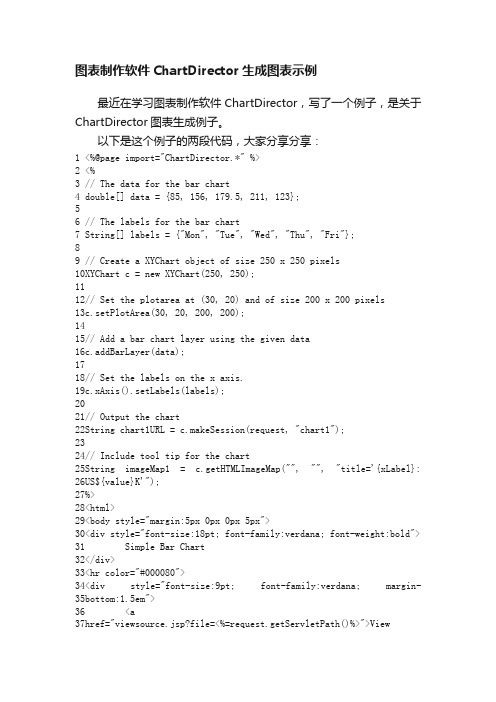
图表制作软件ChartDirector 生成图表示例最近在学习图表制作软件ChartDirector ,写了一个例子,是关于ChartDirector 图表生成例子。
以下是这个例子的两段代码,大家分享分享:1 2 3 4 5 6 7 8 9 10 11 12 13 14 15 16 17 18 19 20 21 22 23 24 25 26 27 28 29 30 31 32 33 34 35 36 37 <%@page import="ChartDirector.*" %><%// The data for the bar chartdouble[] data = {85, 156, 179.5, 211, 123};// The labels for the bar chartString[] labels = {"Mon", "Tue", "Wed", "Thu", "Fri"};// Create a XYChart object of size 250 x 250 pixelsXYChart c = new XYChart(250, 250);// Set the plotarea at (30, 20) and of size 200 x 200 pixels c.setPlotArea(30, 20, 200, 200);// Add a bar chart layer using the given datac.addBarLayer(data);// Set the labels on the x axis.c.xAxis().setLabels(labels);// Output the chartString chart1URL = c.makeSession(request, "chart1");// Include tool tip for the chartString imageMap1 = c.getHTMLImageMap("", "", "title='{xLabel}: US${value}K'");%><html><body style="margin:5px 0px 0px 5px"><div style="font-size:18pt; font-family:verdana; font-weight:bold"> Simple Bar Chart</div><hr color="#000080"><div style="font-size:9pt; font-family:verdana; margin-bottom:1.5em"><ahref="viewsource.jsp?file=<%=request.getServletPath()%>">View38 39 40 Source Code</a></div><img src='<%=response.encodeURL("getchart.jsp?"+chart1URL)%>' usemap="#map1" border="0"><map name="map1"><%=imageMap1%></map></body></html>getchart.jsp1 2 3 4 5 6 7 8 9 10 11 12 13 14 15 16 <%@page import="ChartDirector.*" %><%try{out.clear();GetSessionImage.getImage(request, response);response.setHeader("Content-Type","image/png"); if (Math.max(1, 2) == 2) return;}catch (IllegalStateException e){response.sendRedirect(response.encodeRedirectURL("getchart.chart?" + request.getQueryString())); return;}%>。
通过代码实例跟我学百度EChart图表控件——百度EChart商业级数据图表控件图表选项和实例方法的应用实例

1.1通过代码实例跟我学百度EChart图表控件——百度EChart商业级数据图表控件图表选项和实例方法的应用实例1.1.1EChart图表选项option1、EChart图表选项主要包括公共选项、组件选项和数据选项三种类型2、EChart采用多级控制设计由于EChart采用多级控制设计,因此可以通过这三级来满足不同层次的定制和个性化需求:(1)通过option.* 设置全局统一配置;(2)通过option.series.* 设置特定系列(比如为饼图)系列图特殊配置,其优先级高于option 内的同名配置;(3)通过option.series.data.* 设置特定数据项的特殊配置,最高优先级;3、主要的图表选项说明1.1.2EChart实例方法的功能说明echarts实例中的非get接口方法均返回自身self(echarts实例本身),因此支持链式调用。
1、{self} setOption方法该方法的参数为两个,第1个参数为{Object} option,第2个参数为{boolean=} notMerge。
该方法为万能接口,配置图表实例任何可配置选项,多次调用时option选项默认是合并(merge)的,merge的设计可以让setOption很方便的成为更新任何属性的万能方法——比如如果仅需要改title文字,则仅需要:setOption({title : {text : '新标题'}});如果不需要合并(merge)的功能效果,可以通过notMerger参数为true阻止与上次option 的合并,如多次setOption间数据改变、长度不一致等的场景。
从2.0.0版本开始支持timeline组件,option中包含timeline时每一个独立的option应该放置到命名为options的数组内,如myCharts.setOption({timeline : {...},options : [{ // option1的定义参数title : {...},series : [...]},{...}, // option2的定义参数...]});2、{Object} getOption方法该方法返回void,主要的功能是返回内部持有的当前显示option克隆(拷贝)。
c# Chart设置样式

c# Chart设置样式c#chart设置样式chartchartborder图表区域的边框设置chartfill图表区域的背景充填legend图表的注释标签显示设置项目,一组数据对应一种颜色的注释ishstack当存有多个表明项的时候设置y轴数据就是共振的还是分离的xaxis图表区域的x轴相关信息设置axiscolor坐标轴颜色cross座标的原点,可以设置座标的偏转程度crossauto原点自动设置:true的话cross的设置就无效了。
fontspecx轴标题字体有关信息anglex轴标题字体显示时候的角度,0为水平90为垂直fillx轴标题字体充填信息coloropacity透明度isscaled设置x轴标题字体显示大小是否根据图的比例放大缩小rangemax充填时候的最小倾斜度(存有过渡阶段色,兜风过)rangemin填充时候的最小倾斜度(有过渡色,没试过)stringalignmentx轴标题字体排序(不确切,兜风过)isomitmag是否显示指数幂(10次方,没试过,似乎与isusetenpower有关系)ispreventlabeloverlap坐标值表明与否容许重合,如果false的话,控件可以根据坐标值长度自动消解部分坐标值的表明状态isshowtitlex轴标题与否表明isticsbetweenlabels两个坐标值之间是否自动显示分隔标志isusetenpower与否采用10次幂指数isvisible与否表明x轴iszeroline当数据为0时候是否显示(在饼状图显示的时候有用)majorgrid大跨度的x轴表格虚线线显示信息dashoff虚线中孔间距dashon虚线单位长度majortic大跨度的x轴刻度信息isinside在chart内部与否表明isoutside在chart外部与否表明isopposite在对面的轴上是否显示minorgrid大跨度的x轴表格虚线显示信息minortic大跨度的x轴刻度信息minspace刻度和轴之间的距离(没试过)scale刻度值的一些设定isreversex轴的刻度值从低至高还是从高至低majorstep大刻度步长majorstepauto与否自动设置小刻度步长majorunit小刻度步长单位max刻度最大值maxauto根据输入数据自动设置刻度最大值min刻度最小值minauto根据输入数据自动设置刻度最小值mingrace不确切,兜风过minorstep大刻度步长minorstepauto是否自动设置小刻度步长minorunit小刻度单位type数据显示方式liner轻易现实(自动)date按日期方式表明log按指数幂方式表明ordinal顺序表明y2axis第二个y轴坐标信息显示(具体设置看x轴)yaxis第一个y轴座标信息表明(具体内容设置看看x轴)graphpanebarbase在分解成柱状图的时候设置柱状就是基于x轴还是其他轴bartype柱状的类型叠加或其他。
PowerBI自定义图表:BulletChart子弹图

PowerBI自定义图表:BulletChart子弹图子弹图可视化主要用于考核实际数据与目标的差异情况,在各种KPI分析中经常可以看到,比如预实分析或考核销售达成情况等,因其外形像一个射出的子弹而得名。
在自定义图表中添加该图,Bullet Chart的制作十分简单、各项设置浅显易懂,就是把相应的指标字段放入到对应的数据框中,比如分析各个销售部门的业绩达成情况,各项指标完成的考核可以设置的特别细,分为最小、有待改善、一般、良好、很好等,实际值和目标值是必要的,其他细化指标可以缺省,子弹图看上去就像是一个百分比堆积条形图,但比条形图展示的信息量要更多。
在子弹图中,▪每一个颜色条代表一个指标数据,在KPI分析中就是一个个细化的考核指标;▪中间的深色子弹条就是实际值,也就是要考核的对象;▪与子弹条垂直的深色线条是目标值;▪在这个自定义可视化对象中,可以设置两个目标值,第二目标值用叉表示,也就是这个子弹图中最右侧的深色叉号。
上图中,通过子弹图可以明显看出销售一部和销售二部完成了目标,销售三部没有完成目标,且销售二部的达成率更高,已接近第二目标。
子弹图还可以调整方向,比如改为垂直显示,这个样子看起来就像个温度计,因此也有人称子弹图为温度计图。
如果目标值数据不同,子弹图中每个类别的数据时相对独立的,不能直接比较绝对值,在图中可以看到每个分类的数值刻度是不一样的。
但可以比较完成率,这点和百分比堆积柱形图相似。
当然,如果目标值等考核指标相同,各分类之间还是可以直接比较的,比如子弹图还有另外一种作图方式,就是直接放进去目标值和实际值,其他细化指标不放字段,直接在格式设置中设置各项细化的比率,在这个例子中,是用来可视化每个同学的考试得分,目标值都是为满分100分,更细的量化指标分为70%、80%、90%,效果如下,这样每个同学的得分达到哪个层次一目了然,且每个同学的成绩相互之间也是可以比较的。
这就是简洁的子弹图,它可以使用的地方当然不止以上这些,发挥你的想象力,探索更多好玩的应用吧。
