虚拟机安装Solaris10步骤
Unix初级(solaris10) 系统安装(详细)
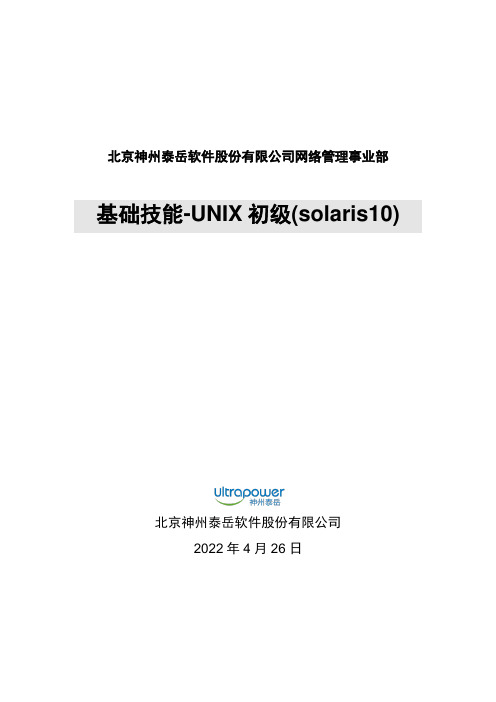
北京神州泰岳软件股份有限公司网络管理事业部基础技能-UNIX初级(solaris10)北京神州泰岳软件股份有限公司2022年4月26日文档属性属性内容客户名称北京神州泰岳软件股份有限公司网络管理事业部项目名称基础技能培训教材文档主题基础技能-UNIX初级(solaris)文档副标题文档版本 1.0文档日期文档状态草案作者文档变更版本修订日期修订人描述文档送呈姓名目的目录1课程介绍 (6)1.1课程目标 (6)1.2参加培训学员能力要求 (6)1.3学员培训前的准备要求 (7)1.4培训周期与认证 (7)1.5培训资料、介质、常用工具获取 (7)2培训环境与场景介绍 (9)2.1场景设计与说明 (9)2.2培训环境介绍 (9)2.2.1培训的整体场景说明 (9)2.2.2虚拟机环境介绍 (10)2.2.3学员需要准备的操作 (10)3系统安装 (11)3.1创建solaris虚拟机 (11)3.2安装操作系统 (22)3.3更改虚拟网络IP (43)4系统检查 (45)4.1检查操作系统版本 (45)4.2检查内存大小 (46)4.3检查swap大小 (46)4.4检查文件系统 (47)5系统基本配置 (48)5.1允许root远程登录 (48)5.1.1Telnet方式 (48)5.1.2SSH方式 (50)5.2远程登录Solaris的常用方法 (53)5.2.1使用ssh远程登录系统 (53)5.2.2使用telnet远程登录系统 (55)5.3开机与关机操作 (57)5.4查看修改主机名 (57)5.4.1临时更改 (58)5.4.2永久更改 (58)5.5查看修改网络配置(IP与路由) (60)5.5.1临时更改 (60)5.5.2永久更改 (63)5.5.3增加nms别名 (66)6管理进程 (68)6.1进程介绍 (68)6.2查看与终止进程 (68)7配置snmp (71)7.1检查snmp状态 (71)7.2修改SNMP团体名 (71)8配置syslog (74)8.1Syslog介绍 (74)8.2配置syslog (75)9应用软件安装准备(oracle为例) (78)9.1安装软件包 (78)9.1.1检查软件包 (78)9.1.2安装软件包 (78)9.2修改系统内核参数 (80)9.3用户配置 (82)9.3.1创建组和用户 (82)9.3.2切换用户 (83)9.3.3修改用户配置文件 (83)9.4配置相关目录 (85)9.4.1创建相关目录 (85)9.4.2设置目录属主和组 (86)9.5使用FTP上传文件 (86)9.6解压安装介质 (87)9.7使用xmanager连接系统并安装Oracle (88)10其他操作 (92)10.1清理磁盘空间 (92)10.2删除用户和组 (92)10.3删除软件包 (93)10.4日常文件管理 (93)10.5查看系统日志 (95)10.6临时更改环境变量 (95)10.7查看系统时间 (95)10.8查看系统帮助(非常重要) (95)1 课程介绍讲师:闫彬彬部门:网络管理事业部-综合支撑部-优化集成部说明:如教材使用过程中存在问题或描述不清楚的地方,请与闫彬彬(************************.cn)联系;1.1 课程目标完成本课程后,使学员可以独立安装solaris操作系统、进行基本的如网络/SNMP/Syslog配置、并具有为安装Oracle数据库进行相关前期准备的操作能力,具体如下:◆能够安装soalris操作系统◆检查系统基本配置◆正确关闭重启主机◆创建用户和组◆安装系统软件包◆文件及目录及权限管理◆修改、检查系统内核参数◆进程管理◆配置IP地址◆修改主机名◆Unzip解压工具◆修改系统snmp团体名◆配置syslog并启停止相关服务1.2 参加培训学员能力要求无1.3 学员培训前的准备要求◆自带电脑,内存2G或以上,必须有一个硬盘剩余空间30G或以上◆已安装vmware,secucrt,xmanager工具软件1.4 培训周期与认证◆培训周期:1天◆认证方式:✧有实际物理小型机的情况下,以实际物理机进行操作系统安装与各种操作,如物理机不够,以虚拟机进行操作系统安装和各种操作;✧按本课程要求完成3-9章所有操作,并提交如下内容:按第4章操作检查结果的截图(所有操作结果在一张图里)/etc/hosts,/etc/netmasks,/etc/hostname.pcn0,/etc/defaultrouter文件修改后的内容截图(修改为192.168.18网段后的结果)在secuCRT终端,先执行date命令然后执行ifconfig –a命令的输出截图按照7.2章图138操作snmpwalk对团体名更改后测试结果进行截图(团体名为自己的姓名)按照8.2章节图143,使用logger命令手动产生一条带有学员自己姓名的消息时syslogwahtcher的弹出消息截图1.5 培训资料、介质、常用工具获取◆事业部FTP服务器(公网60.247.77.173、内网192.168.106.164、帐号nmbu、密码nmbu):“/07产品培训资料/unix初级”下载◆培训教材:分media、tools、documents三个目录附图1. FTP或光盘内容2 培训环境与场景介绍2.1 场景设计与说明为了使课程的操作性、实用性更强,更贴近项目实际,本教材模拟项目中Ultra-NMS 数据库服务器搭建为背景,依次讲解了操作系统安装、连接系统、系统配置检查、软件包安装、网络配置、内核参数修改、组和用户创建、进程管理、配置SNMP等操作,使大家在这一上机操作过程中掌握并达课程设定的目标与能力要求。
【详细】SUN Solaris 10虚拟机安装手册
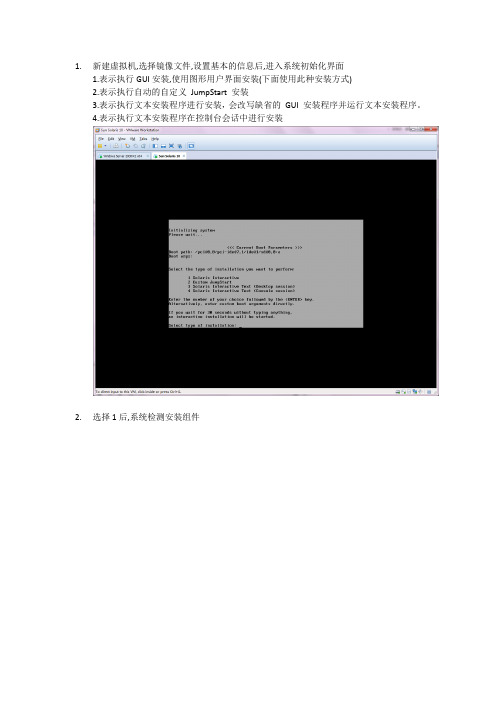
1.新建虚拟机,选择镜像文件,设置基本的信息后,进入系统初始化界面1.表示执行GUI安装,使用图形用户界面安装(下面使用此种安装方式)2.表示执行自动的自定义JumpStart 安装3.表示执行文本安装程序进行安装,会改写缺省的GUI 安装程序并运行文本安装程序。
4.表示执行文本安装程序在控制台会话中进行安装2.选择1后,系统检测安装组件3.选择安装语言:6(简体中文),按Enter4.显示将要安装的项目,点击’下一步’5.选择网络连接’联网的’,点击’下一步’6.选择是否用于DHCP,选择’否’,点击’下一步’7.设置主机名,任意输入,这里输入:solaris,点击’下一步’8.设置IP,输入:172.18.4.*.点击’下一步’[IP设置可以任意选择可用的IP即可]9.设置网络掩码’255.255.255.0’,点击’下一步’[默认为255.255.255.0]10.设置IPV6,选择’否’,点击’下一步’11.设置缺省路由,选择’无’,点击’下一步’[依情况而定,可以指定路由器]12.设置Kerberos,选择‘否’,点击‘下一步’13.设置服务,选择‘无’,点击‘下一步’【可以设置相应的服务】14.设置时区,选择‘地域性的洲、国家、地区’,点击‘下一步’15.选择‘亚洲---中国’,点击‘下一步’16.设置日期和时间,默认自动获取,点击‘下一步’17.设置超级用户的密码,输入密码并确认后点击‘下一步’18.确认安装信息,点击‘确认’19.开始安装系统,点击‘下一步’20.设置安装选项,均选择‘是’,在通知窗口点击‘确定’21.选择系统的介质,选择‘CD/DVD’22.接受许可证并点击‘下一步’23.选择安装类型,选择‘缺省安装’,点击‘下一步’24.立即安装25.正在安装系统,等待安装100%。
solaris10安装
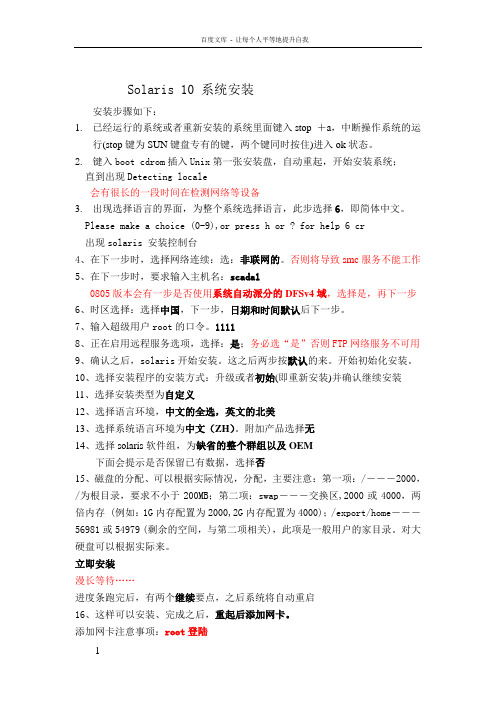
Solaris 10 系统安装安装步骤如下:1.已经运行的系统或者重新安装的系统里面键入stop +a,中断操作系统的运行(stop键为SUN键盘专有的键,两个键同时按住)进入ok状态。
2.键入boot cdrom插入Unix第一张安装盘,自动重起,开始安装系统;直到出现Detecting locale会有很长的一段时间在检测网络等设备3.出现选择语言的界面,为整个系统选择语言,此步选择6,即简体中文。
Please make a choice (0-9),or press h or ? for help 6 cr出现solaris 安装控制台4、在下一步时,选择网络连续:选:非联网的。
否则将导致smc服务不能工作5、在下一步时,要求输入主机名:scada10805版本会有一步是否使用系统自动派分的DFSv4域,选择是,再下一步6、时区选择:选择中国,下一步,日期和时间默认后下一步。
7、输入超级用户root的口令。
11118、正在启用远程服务选项,选择:是;务必选“是”否则FTP网络服务不可用9、确认之后,solaris开始安装。
这之后两步按默认的来。
开始初始化安装。
10、选择安装程序的安装方式:升级或者初始(即重新安装)并确认继续安装11、选择安装类型为自定义12、选择语言环境,中文的全选,英文的北美13、选择系统语言环境为中文(ZH)。
附加产品选择无14、选择solaris软件组,为缺省的整个群组以及OEM下面会提示是否保留已有数据,选择否15、磁盘的分配、可以根据实际情况,分配,主要注意:第一项:/―――2000,/为根目录,要求不小于200MB;第二项:swap―――交换区,2000或4000,两倍内存 (例如:1G内存配置为2000,2G内存配置为4000);/export/home―――56981或54979 (剩余的空间,与第二项相关),此项是一般用户的家目录。
对大硬盘可以根据实际来。
vmware上安装solaris10全过程

vmware安装solaris10指南
安装前的准备
获取Solaris 10
可以到SUN的网站上去免费下载Solaris 10,大小为2.5G,刻录成一张可以引导的DVD光盘;如果觉得麻烦,建议您购买第8期的《程序员》杂志,里面送了一张Solaris 10 DVD(我就是用送的光盘安装的);
那么该怎么做呢,其实方法很简单,运行/usr/X11/bin/xorgconfig,按照提示一步一步配置下去,就可以更改分辨率了。
3)solaris上用什么聊天好?
相信大多数人安装solaris都不用作平常桌面环境,因为solaris的软件实在少,solaris10的就更少了,软件难找程度还甚过linux。但是在自己的pc上安装好solaoad之,运行出错,呜呼,何去何从!solaris10出来的时候还有报道吹嘘要和windowsXP争夺桌面,难啊。
4. 配置显卡: 打开一终端,使用root权限运行 #kdmconfig
1) 选择Change Video Device/Monitor -> XF86-VMWARE VMware virtual video adapter
2) 依次设置"Monitor Types "、"Screen Sizes "、"Resolution/Colors/Refresh Rate "、"Virtual Screen Resolutions"
3) 最后重启即可
注: (实际上大部分设置在安装完系统之后都可以简单通过命令:sys-uncofnig进行重新设置)
a) 对于终端类型,建议选择“DEC VT100”;
Sun-Solaris10SPARC网络安装操作系统-虚拟机
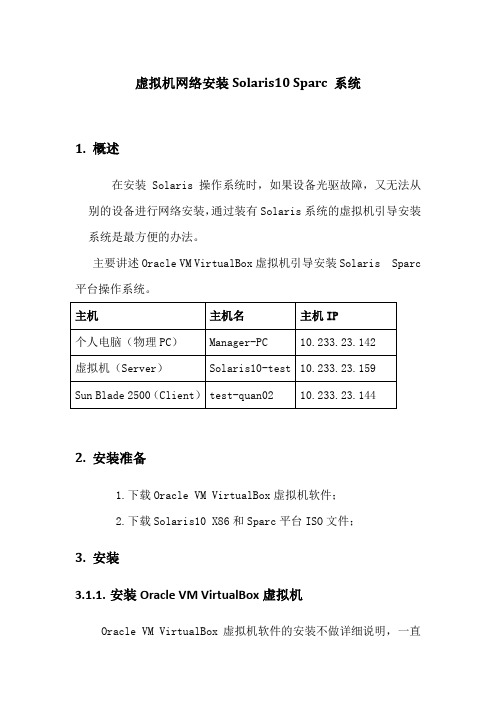
虚拟机网络安装Solaris10 Sparc 系统1.概述在安装Solaris 操作系统时,如果设备光驱故障,又无法从别的设备进行网络安装,通过装有Solaris系统的虚拟机引导安装系统是最方便的办法。
主要讲述Oracle VM VirtualBox虚拟机引导安装Solaris Sparc 平台操作系统。
2.安装准备1.下载Oracle VM VirtualBox虚拟机软件;2.下载Solaris10 X86和Sparc平台ISO文件;3.安装3.1.1.安装Oracle VM VirtualBox虚拟机Oracle VM VirtualBox虚拟机软件的安装不做详细说明,一直【下一步】即可;3.1.2.安装Solaris_X86虚拟机Solaris虚拟机的安装我们也不做详细说明,可参考《VirtualBox虚拟机安装Solaris10 X86系统》;3.1.3.Solaris配置和安装3.1.3.1.设置虚拟机:【网络】设置:连接到物理网卡(物理PC上配置上网IP为10.233.23.142的网卡)【存储】设置:光盘加载Solaris 10 sparc的ISO文件,显示如下:点击【启动】启动Solaris x86系统查看光盘文件:系统启动后,可以看到已经挂在的Solaris 10 for sparc的系统盘;3.1.3.2.检查个人电脑和网络个人电脑ip地址的配置需要跟虚拟机Solaris系统在同一网段,并且保证通信;虚拟机ip地址:个人电脑地址:连通性:注意:只有个人电脑网卡UP的时候,虚拟机才能ping通个人电脑IP地址;3.1.3.3.确定Blade2500安装网口和MAC地址个人电脑网口与Sun Blade 2500网口直连或在同一VLAN;ok show-nets //查看系统网卡列表a) /pci@1e,600000/pci@4/network@3b) /pci@1e,600000/pci@4/network@2c) /pci@1e,600000/pci@4/network@1d) /pci@1e,600000/pci@4/network@0e) /pci@1c,600000/network@3q) NO SELECTIONEnter Selection, q to quit: qok select /pci@1e,600000/pci@4/network@0/pci@1e,600000/pci@4/network@0: 1000 Mbps full duplex link up//用select 或watch-net-all查看Sun Blade 2500 UP状态的网卡ok watch-net-all/pci@1e,600000/pci@4/network@3/pci@1e,600000/pci@4/network@3: link down/pci@1e,600000/pci@4/network@2/pci@1e,600000/pci@4/network@2: link down/pci@1e,600000/pci@4/network@1/pci@1e,600000/pci@4/network@1: link down/pci@1e,600000/pci@4/network@0/pci@1e,600000/pci@4/network@0: 1000 Mbps full duplex link upWatch ethernet packets'.' is a good packet and 'X' is a bad packetPress any key to stop...../pci@1c,600000/network@31000 Mbps FDX Link upLooking for Ethernet Packets.'.' is a Good Packet. 'X' is a Bad Packet.Type any key to stop.okok选择Sun Blade 2500 安装网口并确认MAC地址;这里我们选择用PCI网卡板上的第一个网口(即/pci@1e,600000/pci@4/network@0)安装,确定该网卡MAC地址(00:14:4f:69:8e:00)ok cd /pci@1e,600000/pci@4/network@0 //进入网卡路径ok .properties //查看.properties文件确认该网卡MACmac-address 00 14 4f 69 8e 00link-clock autoduplex autospeed autoassigned-addresses 82020010 00000000 03200000 00000000 0020000082020030 00000000 03100000 00000000 00100000d-fru-len 00000000d-fru-off 0000e800d-fru-dev eeproms-fru-len 00000800s-fru-off 0000e000s-fru-dev eepromcompatible pci100b,35.30pci100b,35pciclass,020000pciclass,0200pci108e,abbareg 00020000 00000000 00000000 00000000 0000000002020010 00000000 00000000 00000000 0020000002020030 00000000 00000000 00000000 00100000address-bits 00000030max-frame-size 00004000network-interface-type ethernetdevice_type networkname networklocal-mac-address 00 14 4f 69 8e 00version Sun Quad Gigaswift PCI-X adapter FCode 2.13 04/11/09phy-type mifboard-model 501-6738model SUNW,pci-x-qgeok3.1.3.4.配置Server服务器◆在虚拟机创建存放镜像文件的共享目录bash-3.2# mkdir –p /quan/iso◆进入光盘系统目录,安装Server启动程序bash-3.2# cd /cdrom/Sol_10_113_sparc/Solaris_10/Tools/bash-3.2# lsBoot add_install_client rm_install_clientInstallers dial setup_install_serverbash-3.2# ./setup_install_server /quan/iso/Verifying target directory...Calculating the required disk space for the Solaris_10 productCalculating space required for the installation boot imageCopying the CD image to disk...Copying Install Boot Image hierarchy...Copying /boot netboot hierarchy...Install Server setup completebash-3.2#cd /quan/isobash-3.2# du -sh * //查看文件及大小4K Copyright2K Offer_to_Provide_Source_Code.txt1.9G Solaris_10226M boot1K installer10K platformbash-3.2#◆共享安装文件存放的目录bash-3.2# share -F nfs -o ro,anon=0 -d "install server directory" /quan/iso //临时共享/quan/iso也可把上命令添加到/etc/dfs/dfstab中运行shareall永久共享bash-3.2# share //查看共享文件- /quan/iso ro,anon=0 " install server directory "bash-3.2#bash-3.2# showmount -e localhostlocalhost 的导出列表:/quan/iso (每一个)bash-3.2#◆启动tftp服务bash-3.2# vi /etc/inet/inetd.conf## Copyright 2004 Sun Microsystems, Inc. All rights reserved.# Use is subject to license terms.##ident "@(#)inetd.conf 1.56 04/10/21 SMI"## Legacy configuration file for inetd(1M). See inetd.conf(4).## This file is no longer directly used to configure inetd.# The Solaris services which were formerly configured using this file# are now configured in the Service Management Facility (see smf(5))# using inetadm(1M).## Any records remaining in this file after installation or upgrade,# or later created by installing additional software, must be converted# to smf(5) services and imported into the smf repository using# inetconv(1M), otherwise the service will not be available. Once# a service has been converted using inetconv, further changes made to# its entry here are not reflected in the service.### CacheFS daemon. Provided only as a basis for conversion by inetconv(1M).#100235/1 tli rpc/ticotsord wait root /usr/lib/fs/cachefs/cachefsd cachefsd# TFTPD - tftp server (primarily used for booting)tftp dgram udp6 wait root /usr/sbin/in.tftpd in.tftpd -s /tftpboot bash-3.2# //删除最后一行前面的#注释bash-3.2# svcadm enable svc:/network/tftp/udp6:defaultsvcadm: 模式 'svc:/network/tftp/udp6:default' 与所有实例都不匹配//开启tftp服务报错bash-3.2# inetconv -i /etc/inet/inetd.conf 1>/dev/null 2>&1//将 /etc/inet/inetd.conf 项转换为 SMF 服务清单bash-3.2# svcadm enable svc:/network/tftp/udp6:default//重新开启tftp服务bash-3.2# svcs -a|grep tftp //查看tftp服务状态online 11:08:51 svc:/network/tftp/udp6:defaultbash-3.2# netstat -a | grep tftp*.tftp Idle*.tftp Idle bash-3.2#bash-3.2#3.1.3.5.添加客户端配置信息◆修改/etc/hosts 文件添加Sun Blade 2500系统的IP地址和主机名bash-3.2# vi /etc/hosts## Internet host table#::1 localhost127.0.0.1 localhost10.233.23.159 Solaris10-test loghost10.233.23.144 quan-test02bash-3.2#注意:网络引导的Server和Client的IP地址必须在同一网段;◆修改/etc/ether,添加网口MAC地址和主机名bash-3.2# vi /etc/ethers00:14:4f:69:8e:00 quan-test02bash-3.2#3.1.3.6.生成客户端启动文件bash-3.2# cd /quan/isobash-3.2# lsCopyright Solaris_10 installerOffer_to_Provide_Source_Code.txt boot platformbash-3.2# cd ./Solaris_10/Tools/bash-3.2# lsBoot add_install_client rm_install_clientInstallers dial setup_install_serverbash-3.2# ./add_install_client -e 00:14:4f:69:8e:00 quan-test02 sun4usaving original /etc/dfs/dfstab in /etc/dfs/dfstab.origAdding "share -F nfs -o ro,anon=0 /quan/iso" to /etc/dfs/dfstabmaking /tftpbootenabling network/rarp serviceenabling network/rpc/bootparams serviceupdating /etc/bootparamscopying boot file to /tftpboot/inetboot.SUN4U.Solaris_10-1bash-3.2# //生成客户端启动文件bash-3.2#bash-3.2#bash-3.2# more /etc/bootparams //查看生成的配置文件信息quan-test01 root=Solaris10-test:/quan/iso/Solaris_10/Tools/Boot install=Solaris10-test:/quan/iso boottype=:in rootopts=:rsize=8192bash-3.2# pwd/quan/iso/Solaris_10/Toolsbash-3.2# ls /tftpboot/0AE9178F 0AE91791.SUN4U rm.10.233.23.1440AE9178F.SUN4U 0AE91792 rm.10.233.23.1450AE91790 0AE91792.SUN4U rm.10.233.23.1460AE91790.SUN4U inetboot.SUN4U.Solaris_10-1 tftpboot0AE91791 rm.10.233.23.143bash-3.2#bash-3.2#注意: IP和MAC对应的主机名必须唯一一致,否则可能安装失败;3.1.3.7.安装操作系统okok boot /pci@1e,600000/pci@4/network@0Sun Blade 2500, No KeyboardCopyright 1998-2003 Sun Microsystems, Inc. All rights reserved.OpenBoot 4.9.7, 4096 MB memory installed, Serial #60984762.Ethernet address 0:3:ba:a2:8d:ba, Host ID: 83a28dba.Rebooting with command: boot /pci@1e,600000/pci@4/network@0Boot device: /pci@1e,600000/pci@4/network@0 File and args:/pci@1e,600000/pci@4/network@0: 1000 Mbps full duplex link upTimeout waiting for ARP/RARP packetTimeout waiting for ARP/RARP packetTimeout waiting for ARP/RARP packetTimeout waiting for ARP/RARP packetTimeout waiting for ARP/RARP packet3a000 /pci@1e,600000/pci@4/network@0: 1000 Mbps full duplex link upRequesting Internet address for 0:14:4f:69:8e:0SunOS Release 5.10 Version Generic_147147-26 64-bitCopyright (c) 1983, 2013, Oracle and/or its affiliates. All rights reserved. Configuring devices.Using RPC Bootparams for network configuration information.Attempting to configure interface bge0...Skipped interface bge0Attempting to configure interface ce3...Skipped interface ce3Attempting to configure interface ce2...Skipped interface ce2Attempting to configure interface ce1...Skipped interface ce1Attempting to configure interface ce0...Configured interface ce0svc:/system/filesystem/local:default: WARNING: /usr/sbin/zfs mount -a failed: one or more file systems failed to mountSetting up Java. Please wait...Serial console, reverting to text installBeginning system identification...Searching for configuration file(s)...Search complete.Discovering additional network configuration...注意:上面黄色部分会出现网口闪断,属于正常状态;Select a Language0. English1. Brazilian Portuguese2. French3. German4. Italian5. Japanese6. Korean7. Simplified Chinese8. Spanish9. Swedish10. Traditional ChinesePlease make a choice (0 - 10), or press h or ? for help: 0What type of terminal are you using?1) ANSI Standard CRT2) DEC VT523) DEC VT1004) Heathkit 195) Lear Siegler ADM316) PC Console7) Sun Command Tool8) Sun Workstation9) Televideo 91010) Televideo 92511) Wyse Model 5012) X Terminal Emulator (xterms)13) CDE Terminal Emulator (dtterm)14) OtherType the number of your choice and press Return: 3- The Oracle Solaris Installation Program --------------------------------------The Solaris installation program is divided into a series of short sectionswhere you'll be prompted to provide information for the installation. Atthe end of each section, you'll be able to change the selections you'vemade before continuing.About navigation...- The mouse cannot be used- If your keyboard does not have function keys, or they do notrespond, press ESC; the legend at the bottom of the screenwill change to show the ESC keys to use for navigation.-------------------------------------------------------------------------------- F2_Continue F6_Help- Identify This System ---------------------------------------------------------On the next screens, you must identify this system as networked ornon-networked, and set the default time zone and date/time.If this system is networked, the software will try to find the informationit needs to identify your system; you will be prompted to supply anyinformation it cannot find.> To begin identifying this system, press F2.-------------------------------------------------------------------------------- F2_Continue F6_Help- Configure Multiple Network Interfaces ----------------------------------------Multiple network interfaces have been detected on this system. Specify allof the network interfaces you want to configure.Note: You must choose at least one interface to configure.Network interfaces------------------[X] bge0[ ] ce0[ ] ce1[ ] ce2[ ] ce3-------------------------------------------------------------------------------- F2_Continue F6_Help- Subnet for bge0 --------------------------------------------------------------On this screen you must specify whether this system is part of a subnet. If you specify incorrectly, the system will have problems communicating on thenetwork after you reboot.> To make a selection, use the arrow keys to highlight the option andpress Return to mark it [X].System part of a subnet-----------------------[X] Yes[ ] No-------------------------------------------------------------------------------- F2_Continue F6_Help- Netmask for bge0 -------------------------------------------------------------On this screen you must specify the netmask of your subnet. A defaultnetmask is shown; do not accept the default unless you are sure it iscorrect for your subnet. A netmask must contain four sets of numbersseparated by periods (for example 255.255.255.0).Netmask for bge0 255.255.255.128-------------------------------------------------------------------------------- F2_Continue F6_Help- IPv6 for bge0 ----------------------------------------------------------------Specify whether or not you want to enable IPv6, the next generation Internet Protocol, on this network interface. Enabling IPv6 will have no effect ifthis machine is not on a network that provides IPv6 service. IPv4 servicewill not be affected if IPv6 is enabled.> To make a selection, use the arrow keys to highlight the option andpress Return to mark it [X].Enable IPv6 for bge0--------------------[ ] Yes[X] No-------------------------------------------------------------------------------- F2_Continue F6_Help- IPv6 for bge0 ----------------------------------------------------------------Specify whether or not you want to enable IPv6, the next generation Internet Protocol, on this network interface. Enabling IPv6 will have no effect ifthis machine is not on a network that provides IPv6 service. IPv4 servicewill not be affected if IPv6 is enabled.> To make a selection, use the arrow keys to highlight the option andpress Return to mark it [X].Enable IPv6 for bge0--------------------[ ] Yes[X] NoPlease wait...-------------------------------------------------------------------------------- F2_Continue F6_Help- Set the Default Route for bge0 -----------------------------------------------To specify the default route, you can let the software try to detect oneupon reboot, you can specify the IP address of the router, or you can choose None. Choose None if you do not have a router on your subnet.> To make a selection, use the arrow keys to select your choice and pressReturn to mark it [X].Default Route for bge0--------------------------[ ] Detect one upon reboot[X] Specify one[ ] None-------------------------------------------------------------------------------- F2_Continue F6_Help- Default Route IP Address for bge0 --------------------------------------------Enter the IP address of the default route. This entry will be placed in the/etc/defaultrouter file and will be the default route after you reboot(example 129.146.89.225).Router IP Address for bge0 10.233.23.129-------------------------------------------------------------------------------- F2_Continue F6_Help- Confirm Information for bge0 -------------------------------------------------> Confirm the following information. If it is correct, press F2;to change any information, press F4.System part of a subnet: YesNetmask: 255.255.255.128Enable IPv6: NoDefault Route: Specify oneRouter IP Address: 10.233.23.129-------------------------------------------------------------------------------- F2_Continue F4_Change F6_Help- Configure Security Policy: --------------------------------------------------- Specify Yes if the system will use the Kerberos security mechanism.Specify No if this system will use standard UNIX security.Configure Kerberos Security---------------------------[ ] Yes[X] No-------------------------------------------------------------------------------- F2_Continue F6_Help- Confirm Information ----------------------------------------------------------> Confirm the following information. If it is correct, press F2;to change any information, press F4.Configure Kerberos Security: No-------------------------------------------------------------------------------- F2_Continue F4_Change F6_Help- Name Service -----------------------------------------------------------------On this screen you must provide name service information. Select the nameservice that will be used by this system, or None if your system will either not use a name service at all, or if it will use a name service not listedhere.> To make a selection, use the arrow keys to highlight the optionand press Return to mark it [X].Name service------------[ ] NIS+[ ] NIS[ ] DNS[ ] LDAP[X] None-------------------------------------------------------------------------------- F2_Continue F6_Help- Confirm Information ----------------------------------------------------------> Confirm the following information. If it is correct, press F2;to change any information, press F4.Name service: None-------------------------------------------------------------------------------- F2_Continue F4_Change F6_Help- NFSv4 Domain Name ------------------------------------------------------------NFS version 4 uses a domain name that is automatically derived from thesystem's naming services. The derived domain name is sufficient for mostconfigurations. In a few cases, mounts that cross domain boundaries mightcause files to appear to be owned by "nobody" due to the lack of a commondomain name.The current NFSv4 default domain is: ""NFSv4 Domain Configuration----------------------------------------------[X] Use the NFSv4 domain derived by the system[ ] Specify a different NFSv4 domain-------------------------------------------------------------------------------- F2_Continue F6_Help- Confirm Information for NFSv4 Domain -----------------------------------------> Confirm the following information. If it is correct, press F2;to change any information, press F4.NFSv4 Domain Name: << Value to be derived dynamically >>-------------------------------------------------------------------------------- F2_Continue F4_Change F6_Help- Time Zone --------------------------------------------------------------------On this screen you must specify your default time zone. You can specify atime zone in three ways: select one of the continents or oceans from thelist, select other - offset from GMT, or other - specify time zone file.> To make a selection, use the arrow keys to highlight the option andpress Return to mark it [X].Continents and Oceans----------------------------------- [ ] Africa| [ ] Americas| [ ] Antarctica| [ ] Arctic Ocean| [X] Asia| [ ] Atlantic Ocean| [ ] Australia| [ ] Europev [ ] Indian Ocean-------------------------------------------------------------------------------- F2_Continue F6_Help- Country or Region ------------------------------------------------------------> To make a selection, use the arrow keys to highlight the option andpress Return to mark it [X].Countries and Regions------------------------- [ ] Afghanistan| [ ] Armenia| [ ] Azerbaijan| [ ] Bahrain| [ ] Bangladesh| [ ] Bhutan| [ ] Brunei| [ ] Cambodia| [X] China| [ ] Cyprus| [ ] East Timor| [ ] Georgiav [ ] Hong Kong-------------------------------------------------------------------------------- F2_Continue F6_Help- Date and Time ----------------------------------------------------------------> Accept the default date and time or enternew values.Date and time: 2014-11-12 15:21Year (4 digits) : 2014Month (1-12) : 11Day (1-31) : 12Hour (0-23) : 15Minute (0-59) : 21-------------------------------------------------------------------------------- F2_Continue F6_Help- Confirm Information ----------------------------------------------------------> Confirm the following information. If it is correct, press F2;to change any information, press F4.Time zone: PRCDate and time: 2014-11-12 15:21:00-------------------------------------------------------------------------------- F2_Continue F4_Change F6_Help- Root Password ---------------------------------------------------------------- Please enter the root password for this system.The root password may contain alphanumeric and special characters. Forsecurity, the password will not be displayed on the screen as you type it.> If you do not want a root password, leave both entries blank.Root password: *******Root password: *******-------------------------------------------------------------------------------- F2_Continue F6_Help- Enabling remote services ----------------------------------------------------- Would you like to enable network services for use by remote clients?Selecting "No" provides a more secure configuration inwhich Secure Shell is the only network service provided toremote clients. Selecting "Yes" enables a larger set ofservices as in previous Solaris releases. If in doubt, it issafe to select "No" as any services can be individually enabledafter installation.Note: This choice only affects initial installs. It doesn't affect upgrades.Remote services enabled-----------------------[X] Yes[ ] No-------------------------------------------------------------------------------- F2_Continue F6_Help- Provide Oracle Configuration Manager Registration Information ----------------To improve products and services, Oracle Solaris communicates configurationdata to Oracle after rebooting.You can register your version of Oracle Solaris to capture this data foryour use, or the data is sent anonymously.For information about what configuration data is communicated and how tocontrol this facility, see the Release Notes or/goto/solarisautoreg> Use the arrow keys to select the option and press Return tomark it [X].-----------------------------------------------------------------[X] I would like to register using My Oracle Support information.-------------------------------------------------------------------------------- F2_Continue F6_Help- Provide Oracle Configuration Manager Registration Information ----------------To register, complete the following fields:- Confirm your existing My Oracle Support information.- If using a proxy server, provide the proxy settings.Provide your email address to be informed of security issues, install andinitiate Oracle Configuration Manager. Easier for you if you use your MyOracle Support Email Address/User Name.For information about what configuration data is communicated and how tocontrol this facility, see the Release Notes or/goto/solarisautoregProvide your My Oracle Support password to receive security updates via your My Oracle Support account.User Name/Email: My Oracle Support Password:Proxy Server Host Name:Proxy Server Port Number:HTTP Proxy User Name:-------------------------------------------------------------------------------- F2_Continue F6_HelpSystem identification is completed.System identification complete.Starting Solaris installation program...Executing JumpStart preinstall phase...Searching for SolStart directory...Checking rules.ok file...Using begin script: install_beginUsing finish script: patch_finishExecuting SolStart preinstall phase...Executing begin script "install_begin"...Begin script install_begin execution completed.- Solaris Interactive Installation ---------------------------------------------On the following screens, you can accept the defaults or you can customizehow Solaris software will be installed by:- Selecting the type of Solaris software to install- Selecting disks to hold software you've selected- Selecting unbundled products to be installed with Solaris- Specifying how file systems are laid out on the disksAfter completing these tasks, a summary of your selections (called aprofile) will be displayed.There are two ways to install your Solaris software:- "Standard" installs your system from a standard Solaris Distribution.Selecting "Standard" allows you to choose between initial installand upgrade, if your system is upgradable.- "Flash" installs your system from one or more Flash Archives.-------------------------------------------------------------------------------- F2_Standard F4_Flash F5_Exit F6_Help- iSCSI Installation ----------------------------------------------------------- Do you want to install Oracle Solaris 10 on an iSCSI target?NOTE: You must have created the iSCSI target before beginning the OSinstallation and the target system should be running Oracle Solaris 11 orSolaris 10 U5 or greater.If you choose to install the OS on a non-iSCSI target, you will be takendirectly to the Oracle Solaris 10 installation screens.[X] Install on non-iSCSI target[ ] Install on iSCSI target-------------------------------------------------------------------------------- F2_Continue F3_Go Back F5_Exit- Eject a CD/DVD Automatically? ------------------------------------------------During the installation of Solaris software, you may be using one or moreCDs/DVDs. You can choose to have the system eject each CD/DVD automaticallyafter it is installed or you can choose to manually eject each CD/DVD.[X] Automatically eject CD/DVD[ ] Manually eject CD/DVD-------------------------------------------------------------------------------- F2_Continue F3_Go Back F5_Exit- Reboot After Installation? ---------------------------------------------------After Solaris software is installed, the system must be rebooted. You canchoose to have the system automatically reboot, or you can choose tomanually reboot the system if you want to run scripts or do othercustomizations before the reboot. You can manually reboot a system by using the reboot(1M) command.[X] Auto Reboot[ ] Manual Reboot-------------------------------------------------------------------------------- F2_Continue F3_Go Back F5_Exit- Choose Media -----------------------------------------------------------------Please specify the media from which you will install the Solaris OperatingSystem.Media:[ ] CD/DVD[X] Network File System-------------------------------------------------------------------------------- F2_Continue F3_Go Back F5_Exit- Specify Network File System Path ---------------------------------------------Please specify the path to the network file system from which you willinstall the Solaris Operating System. Example:NFS Location: server:/path_to_Solaris_image============================================================================NFS Location: 10.233.23.159:/quan/iso-------------------------------------------------------------------------------- F2_Continue F3_Go Back- Solaris Interactive Installation ---------------------------------------------This system is upgradable, so there are two ways to install the Solarissoftware.The Upgrade option updates the Solaris software to the new release, savingas many modifications to the previous version of Solaris software aspossible. Back up the system before using the Upgrade option.The Initial option overwrites the system disks with the new version ofSolaris software. This option allows you to preserve any existing filesystems. Back up any modifications made to the previous version of Solarissoftware before starting the Initial option.After you select an option and complete the tasks that follow, a summary ofyour actions will be displayed.-------------------------------------------------------------------------------- F2_Upgrade F3_Go Back F4_Initial F5_Exit F6_Help由于硬盘中有原来的操作系统,选择初始化安装。
使用Vmware workstation 8.0安装solaris操作系统

使用Vmware workstation 8.0 安装sun solaris 10操作系统详细介绍现在虚拟化的技术越来越多的被人们所用,当我们想要学习Linux或者Unix 而又不想要重装系统时我们便可以使用Vmware workstation来搭建虚拟机,这样既不用重装系统,又可以达到学习或者搭建相应测试环境的目的。
下面我们来详细的看一下整个虚拟机的搭建过程,在本文中我们主要介绍一下使用最新版本的Vmware Workstation 8.0 来搭建sun solaris10操作系统,详细步骤如下:1.首先我们要先安装Vmware workstation 8.0(软件可以在百度上搜索一下,很容易找到。
另外请大家注意的一点是,最好不要下载什么绿色免安装版本,很容易出错,建议下载原版英文版本的。
)出现如下欢迎界面,点击“next”。
2. 在setup type选项中选择“custom”进行用户的自定义安装,可以有自己更多的设置。
如下图所示:3. 对要安装的组件进行选择,点击next进入下一步,当然也可以点击“change”改变安装的路径。
4.接下来一直点击“next”直接进入安装,安装完成之后重启计算机。
5.当我们安装完Vmware软件之后,就可以进行虚拟机的创建了。
打开Vmware,在主界面上选择create a new Virtual Machine或者选择“File->new virtual machine”来新建一个虚拟机。
6.在弹出安装界面之后,选择custom进行用户自定义的安装。
如下图所示:7.点击next进入下一安装界面,在安装类型中选择第三项即”will install the operating system later”如下图所示:8.选择要安装的操作系统类型,本文中选择第四项sun solaris,版本选择solaris10,点击next。
如下图所示:9.输入虚拟机的名字和安装的路径,点击next进入下一步。
虚拟机安装solaris10系统镜像文件
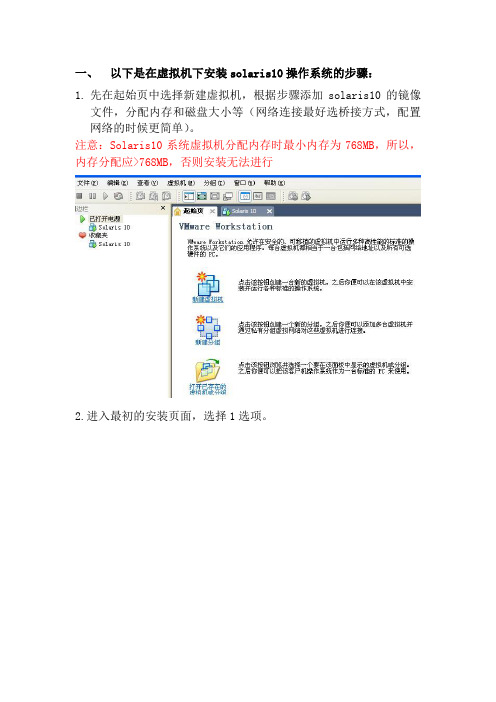
一、以下是在虚拟机下安装solaris10操作系统的步骤:1.先在起始页中选择新建虚拟机,根据步骤添加solaris10的镜像文件,分配内存和磁盘大小等(网络连接最好选桥接方式,配置网络的时候更简单)。
注意:Solaris10系统虚拟机分配内存时最小内存为768MB,所以,内存分配应>768MB,否则安装无法进行2.进入最初的安装页面,选择1选项。
3.提示使用哪种键盘输入方式,选择(先用方向键标记到选择的选项,然后用回车键选择上,以下相同)美式英语方式(默认)。
4.提示操作系统安装的语言环境,选择6(简体中文),按回车键。
5.按F2键继续。
6. 按F2键继续。
7.提示安装的系统是否联网,选Yes(默认),按F2键继续。
8.提示是否使用DCHP,如果使用,则要重启系统,选择No(默认),按F2键继续。
9.提示给主机取个名字,按F2键继续。
10.提示给主机设置一个外接的IP地址(最号和本机系统中设的IP 地址在一个网段,以后的网络配置就会跟简单),按F2键继续。
11.提示是否需要设置子网掩码,选择Yes(默认),按F2键继续。
12.设置子网掩码,这里是默认值,按F2键继续。
13.提示是否在该网络接口上启用Ipv6,这里选择No(默认),按F2键继续。
14.提示路由设置,这里选择第一或第三都行,按F2键继续。
15.显示该阶段的设置情况,若无误,按F2,若要修改,按F4,这里按F2键继续。
16.配置Kerberos的安全性,选择No,按F2键继续。
17.按F2键继续。
18.提示选择命名服务,这里选None,按F2键继续。
19. 按F2键继续。
20.NFSv4的域名配置,选默认值,按F2继续。
21.按F2继续。
22.选择Asia,按F2继续。
23.选择China,按F2继续。
24.日期设置,按F2继续。
25. 按F2继续。
26.为超级用户设置密码,按F2继续。
27. 按F2继续。
28.提示系统是否要设置远程服务,选Yes,按F2继续。
Solaris10安装
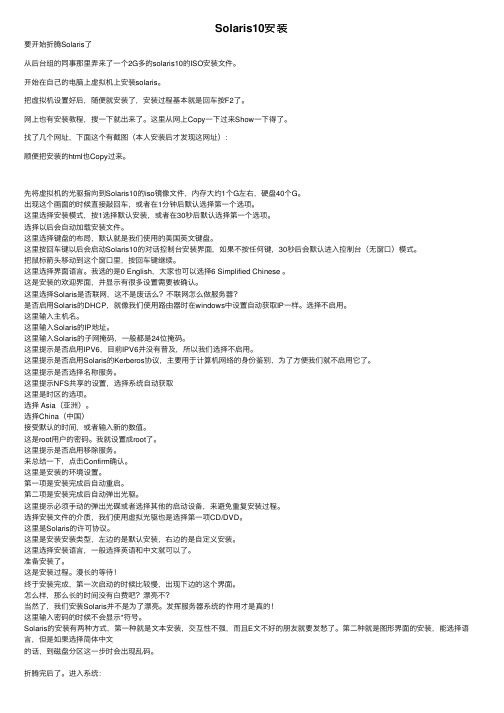
Solaris10安装要开始折腾Solaris了从后台组的同事那⾥弄来了⼀个2G多的solaris10的ISO安装⽂件。
开始在⾃⼰的电脑上虚拟机上安装solaris。
把虚拟机设置好后,随便就安装了,安装过程基本就是回车按F2了。
⽹上也有安装教程,搜⼀下就出来了。
这⾥从⽹上Copy⼀下过来Show⼀下得了。
找了⼏个⽹址,下⾯这个有截图(本⼈安装后才发现这⽹址):顺便把安装的html也Copy过来。
先将虚拟机的光驱指向到Solaris10的iso镜像⽂件,内存⼤约1个G左右,硬盘40个G。
出现这个画⾯的时候直接敲回车,或者在1分钟后默认选择第⼀个选项。
这⾥选择安装模式,按1选择默认安装,或者在30秒后默认选择第⼀个选项。
选择以后会⾃动加载安装⽂件。
这⾥选择键盘的布局,默认就是我们使⽤的美国英⽂键盘。
这⾥按回车键以后会启动Solaris10的对话控制台安装界⾯,如果不按任何键,30秒后会默认进⼊控制台(⽆窗⼝)模式。
把⿏标箭头移动到这个窗⼝⾥,按回车键继续。
这⾥选择界⾯语⾔。
我选的是0 English,⼤家也可以选择6 Simplified Chinese 。
这是安装的欢迎界⾯,并显⽰有很多设置需要被确认。
这⾥选择Solaris是否联⽹,这不是废话么?不联⽹怎么做服务器?是否启⽤Solaris的DHCP,就像我们使⽤路由器时在windows中设置⾃动获取IP⼀样。
选择不启⽤。
这⾥输⼊主机名。
这⾥输⼊Solaris的IP地址。
这⾥输⼊Solaris的⼦⽹掩码,⼀般都是24位掩码。
这⾥提⽰是否启⽤IPV6,⽬前IPV6并没有普及,所以我们选择不启⽤。
这⾥提⽰是否启⽤Solaris的Kerberos协议,主要⽤于计算机⽹络的⾝份鉴别,为了⽅便我们就不启⽤它了。
这⾥提⽰是否选择名称服务。
这⾥提⽰NFS共享的设置,选择系统⾃动获取这⾥是时区的选项。
选择 Asia(亚洲)。
选择China(中国)接受默认的时间,或者输⼊新的数值。
Oracle Solaris 10 安装指南说明书
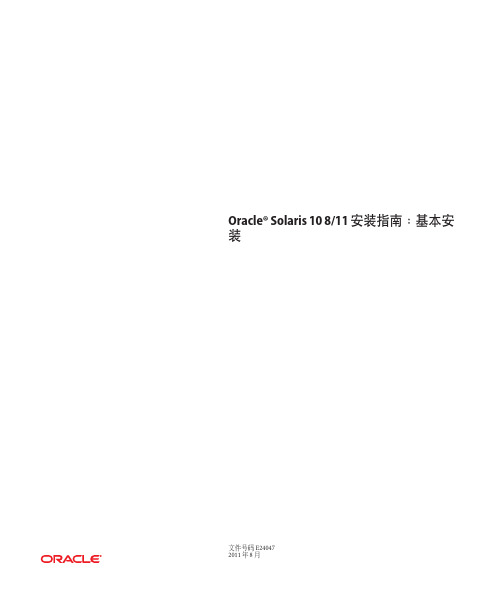
Oracle®Solaris108/11安装指南:基本安装文件号码E240472011年8月版权所有©2011,Oracle和/或其附属公司。
保留所有权利。
本软件和相关文档是根据许可证协议提供的,该许可证协议中规定了关于使用和公开本软件和相关文档的各种限制,并受知识产权法的保护。
除非在许可证协议中明确许可或适用法律明确授权,否则不得以任何形式、任何方式使用、拷贝、复制、翻译、广播、修改、授权、传播、分发、展示、执行、发布或显示本软件和相关文档的任何部分。
除非法律要求实现互操作,否则严禁对本软件进行逆向工程设计、反汇编或反编译。
此文档所含信息可能随时被修改,恕不另行通知,我们不保证该信息没有错误。
如果贵方发现任何问题,请书面通知我们。
如果将本软件或相关文档交付给美国政府,或者交付给以美国政府名义获得许可证的任何机构,必须符合以下规定:ERNMENT RIGHTSPrograms,software,databases,and related documentation and technical data delivered to ernment customers are"commercial computer software"or "commercial technical data"pursuant to the applicable Federal Acquisition Regulation and agency-specific supplemental regulations.As such,the use,duplication, disclosure,modification,and adaptation shall be subject to the restrictions and license terms set forth in the applicable Government contract,and,to the extent applicable by the terms of the Government contract,the additional rights set forth in FAR52.227-19,Commercial Computer Software License(December2007). Oracle America,Inc.,500Oracle Parkway,Redwood City,CA94065.本软件或硬件是为了在各种信息管理应用领域内的一般使用而开发的。
SOLARIS10安装步骤
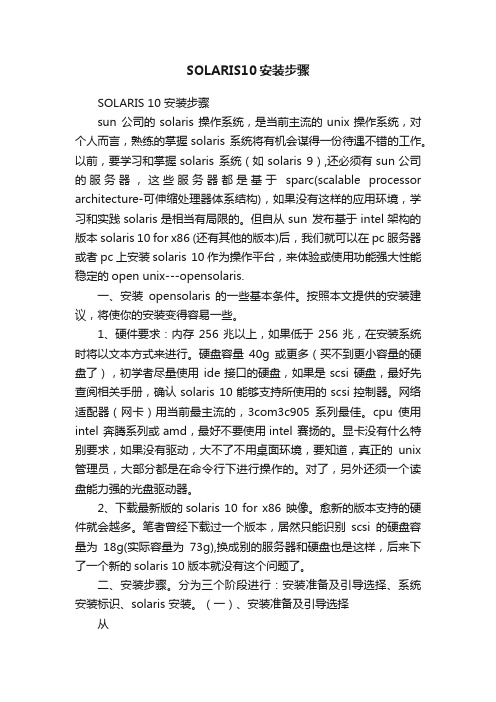
SOLARIS10安装步骤SOLARIS 10 安装步骤sun 公司的solaris 操作系统,是当前主流的unix操作系统,对个人而言,熟练的掌握solaris 系统将有机会谋得一份待遇不错的工作。
以前,要学习和掌握solaris 系统(如solaris 9),还必须有sun公司的服务器,这些服务器都是基于sparc(scalable processor architecture-可伸缩处理器体系结构),如果没有这样的应用环境,学习和实践solaris是相当有局限的。
但自从sun 发布基于intel架构的版本solaris 10 for x86 (还有其他的版本)后,我们就可以在pc服务器或者pc上安装solaris 10作为操作平台,来体验或使用功能强大性能稳定的open unix---opensolaris.一、安装opensolaris 的一些基本条件。
按照本文提供的安装建议,将使你的安装变得容易一些。
1、硬件要求:内存256兆以上,如果低于256兆,在安装系统时将以文本方式来进行。
硬盘容量40g或更多(买不到更小容量的硬盘了),初学者尽量使用ide接口的硬盘,如果是scsi 硬盘,最好先查阅相关手册,确认solaris 10能够支持所使用的scsi控制器。
网络适配器(网卡)用当前最主流的,3com3c905系列最佳。
cpu使用intel 奔腾系列或amd,最好不要使用intel 赛扬的。
显卡没有什么特别要求,如果没有驱动,大不了不用桌面环境,要知道,真正的unix 管理员,大部分都是在命令行下进行操作的。
对了,另外还须一个读盘能力强的光盘驱动器。
2、下载最新版的solaris 10 for x86 映像。
愈新的版本支持的硬件就会越多。
笔者曾经下载过一个版本,居然只能识别scsi的硬盘容量为18g(实际容量为73g),换成别的服务器和硬盘也是这样,后来下了一个新的solaris 10版本就没有这个问题了。
手把手交你安装solaris10(图文并茂)

一、准备工作A.准备安装介质(CD/DVD)。
B.将系统的引导顺序改为CD/DVD优先。
C.如果Solaris要安装在有其它操作系统的硬盘上,请务必备份重要数据。
D.向SA申请网络资源备用(IP地址,网关地址,子网掩码,DNS等)。
E.在安装前阅读此文档,对安装过程有个大致的了解。
二、开始安装1.将安装介质装入,并重新启动计算机。
(先保证第一个引导为CD/DVD引导)从光盘开始引导界面。
选择的一项“Solaris”,回车继续。
选择“1”图形交互方式的安装。
选择安装提示语言,此处选择了6,即简体中文(请根据需要选择),回车继续。
欢迎页面,点击“下一步”继续。
需要联网则保持默认值,否则选择“非联网的”,点击“下一步”继续。
如果是动态分配IP地址,请选择“是”,需要设定一个IP地址则选择否,单击“下一步”继续。
给主机起一个响亮的名字,单击“下一步”继续。
设定网络地址,填写从系统管理员分配到的IP,点击“下一步”继续。
设定子网掩码(公SA那里获取),点击“下一步”继续。
如果需要IPv6则选择是,此处选择“否”,单击“下一步”继续。
指定缺省路由(LAN中一般都设置为网关),可以由系统检测,也可以指定一个。
此处选择“指定一个”,单击“下一步”继续。
输入默认路由地址,单击“下一步”继续。
保持默认选项,单击“下一步”继续。
设置名字服务方式,根据实际需要选择,此处选择了“无”,“下一步”继续。
时区的设置,此处以洲/国家/地区的方式设置,“下一步”继续。
选择洲和国家,点击“下一步”继续。
设定日期和时间,“下一步”继续。
设定root用户口令。
“下一步”继续。
前一部分设定信息的确认。
点击“确认”继续。
选择“下一步”继续。
根据需要选择,此处保持原有值,点击“下一步”继续。
选择安装介质,此处选择CD/DVD,“下一步”继续。
初始化中,等待进入下一个对话。
够选“接受”,“下一步”继续。
选择安装类型,此处选择了“自定义安装”,“下一步”继续。
Solaris10安装方法
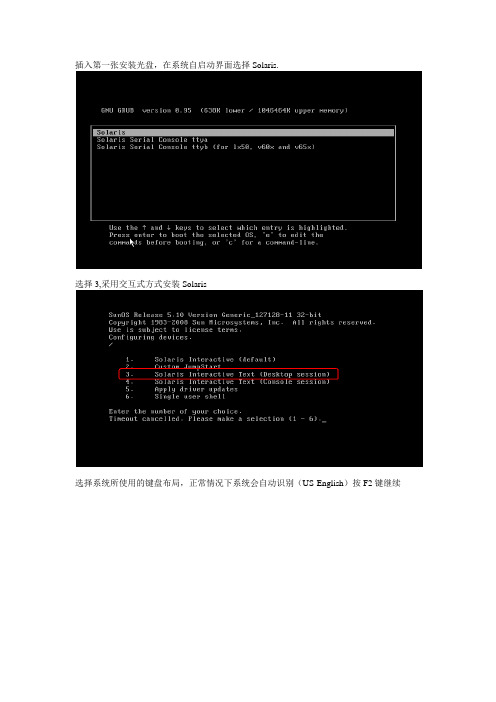
插入第一张安装光盘,在系统自启动界面选择Solaris.选择3,采用交互式方式安装Solaris选择系统所使用的键盘布局,正常情况下系统会自动识别(US-English)按F2键继续点击“回车”继续安装点击回车选择操作系统语言:选择6 Simplified Chinese系统会提示一些安装过程中的注意事项,点击F2继续安装。
点击F2继续选择“是”,点击“F2”继续一般情况下系统要求固定IP地址,选择“否”,点击F2继续根据实际情况配置solaris的系统名,比如:iMC-Solaris,输入完系统名称后点击F2继续配置此Solaris服务器的IP地址,请根据实际情况配置,配置完后点击F2继续。
配置完IP地址后选择Yes,继续配置IP地址的掩码,如下图所示:根据实际情况配置IP地址对应的掩码,如下图所示,配置完成后点击F2继续选择“否”,不启用IPV6.点击F2继续选择手工配置该服务器的网关,如下图所示,点击F2继续。
根据实际情况配置服务器的网关IP地址,配置好后点击F2继续最终系统会给出之前设置的摘要信息,如果有配置错误的地方可以按F4进行修改,如果确认无误点击F2继续。
选择不启用Kerberos安全机制,点击F2继续系统会再确认一次,点击F2继续选择none,不配置名字服务,点击F2继续系统会进行确认,点击F2继续保持系统默认配置,点击F2继续。
系统会进行确认,点击F2继续按实际情况配置时区,国内局点选择亚洲,如下图所示,点击F2继续根据实际情况配置国家,一般情况下配置中国,如下图所示。
点击F2继续根据实际情况配置日期和时间,配置好后点击F2继续系统会对之前的配置进行确认,如果需要修改可以按F4,如果配置无误点击F2继续配置Root用户的密码。
注意这个密码一定要牢记,否则会出现无法登陆Solaris系统的问题。
配置完成后点击F2继续系统会弹出信息进行确认,点击F2继续选择Yes,启用远程服务,点击F2继续点击F2,选择标准安装。
Solaris 10网络安装手册(通过虚拟机)
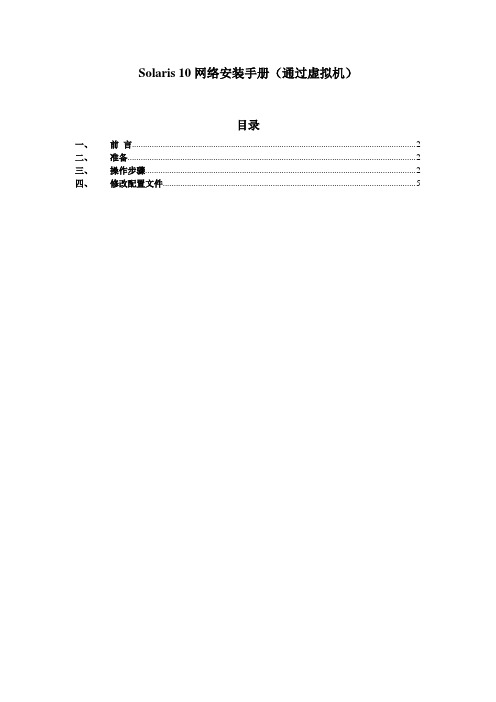
Solaris 10网络安装手册(通过虚拟机)目录一、前言 (2)二、准备 (2)三、操作步骤 (2)四、修改配置文件 (5)一、前言我们经常遇到系统光驱坏了,不能用光驱装系统,就需要用到网络安装。
网络安装需要1个安装服务器,1个待安装客户机和1张soalris的光盘(iso也可,版本由安装需求决定)。
二、准备1) 虚拟机准备(保证虚拟机和笔记本电脑能相互ping通)2) 网络连接设备(网线)3) Console线4) 系统光盘5) SecureCRT(保存会话日志:文件→会话日志)6)收集explorer信息(如果是重装系统)【步骤1、cd /opt/SUNWexplo/bin 2、./explorer 3、cd /opt/SUNWexplo/output 4、将output 下的文件通过FTP复制到笔记本上】从客户参数获得以下参数:1)待安装机的hostname、IP 、子网掩码、缺省网关2)文件分区信息3)MAC地址(从OBP下取得,banner命令可查看)4)安装OS版本三、操作步骤安装服务器:VMware用于X86平台的Solaris 10系统主机名:actionIP:10.108.226.21待安装客户机:Sun Enterprise 250 Server主机名:action2IP:10.108.226.22MAC:8:0:20:cf:b3:57建立安装服务器1.先在action的/etc/hosts中加上待安装客户机的IP和主机名root@action # vi /etc/hosts## Internet host table#127.0.0.1 localhost10.108.226.21 action loghost10.108.226.22 action22.把光盘放到安装服务器中(也可挂载ISO,方法后面给出)。
root@action # cd /cdrom/Solaris_10/Tools/root@action # ./setup_install_server /install_serverVerifying target directory...Calculating the required disk space for the Solaris_10 productCalculating space required for the installation boot imageCopying the CD image to disk...Copying Install Boot Image hierarchy...Install Server setup complete这样安装服务器安装完了,我们把安装服务器安装到/install_server目录下了。
Solaris 10安装

Solaris 10安装(概述篇)aa2008-06-17 15:36Solaris 10 操作系统是行业领先的UNIX 平台。
它不但把Sun的企业级技术与x86平台结合起来,还提供了跟Linux几乎一样的GNU环境。
Solaris 10的软件我们可以到SUN的网站上去免费下载(需要注册用户后,才能看到如下图1所示的画面),或者去VeryCD网站去下载(如下图2所示);笔者是在图2的网站中下载了solaris 10(x86)ISO版本,大小为2.5G,刻录成一张可以引导的DVD光盘,如图3所示。
图1 点击看大图图2 点击看大图图3 点击看大图由于本文是在windows虚拟机环境下来安装Solaris 10系统,因此在这里简单说一下虚拟机软件;我们知道在Windows平台上比较流行的虚拟机软件有两个,VMware Workstation和VirtualPC。
其中前者由VMware公司开发,后者则属于微软公司。
目前使用的最新VMware Workstation软件是5.0版,笔者就是在VMware Workstation 5环境下安装Solaris 10系统的;采用windows 2003 Server,使用的是Dell 4700 PC机来进行安装操作的。
有关VMware Workstation 5软件的新特性,软件的下载以及安装说明等网上有许多介绍的文章,由于文章篇幅有限,在这里就不多说了。
为了让大家能正确地安装操作系统,在安装之前,对PC机的系统要求和建议要有所了解。
1、安装Solaris 10 OS 的基本系统,PC机要求见下表1:表1 点击看大图也就是我们在机器中安装Solaris 10操作系统,PC机硬件必须满足以下要求:PC机内存需要128 MB 或更大,磁盘空间需要12 GB 或更大,CPU处理器速度(主频)120 MHz 或更高(并且要具有硬件浮点)。
Solaris 10 Operating System DVD 或Solaris 10 Software - 1 CD 上的Solaris 安装程序可以使用图形用户界面(GUI) 来运行,或者,使用桌面会话或控制台会话作为交互式的文本安装程序来运行。
虚拟机安装Solaris10步骤
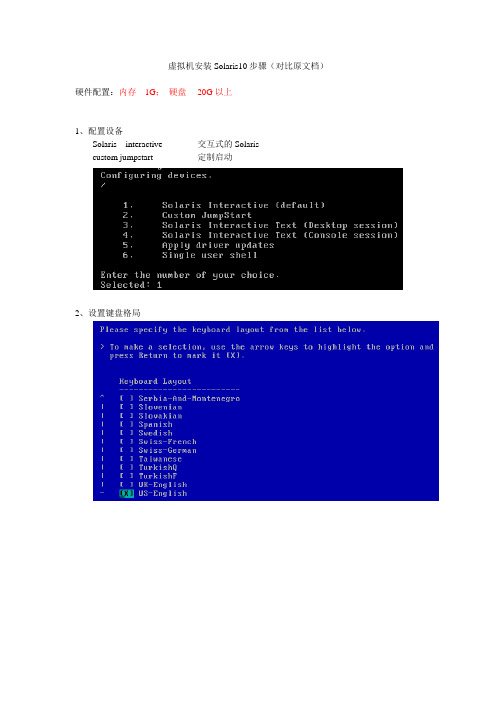
虚拟机安装Solaris10步骤(对比原文档)硬件配置:内存1G;硬盘20G以上1、配置设备Solaris interactive 交互式的Solariscustom jumpstart 定制启动2、设置键盘格局3、选择系统操作语言,“6”为简体中文4、欢迎界面:5、网络连接:联网的6、使用DHCP(动态主机设置协议(Dynamic Host Configuration Protocol, DHCP)是一个局域网的网络协议,使用UDP协议工作,主要有两个用途:给内部网络或网络服务供应商自动分配IP地址给用户给内部网络管理员作为对所有计算机作中央管理的手段。
):否7、主机名(Host Name)8、配置IP地址9、配置子网掩码10、是否启用IPV6:否11、设置缺省路由:无12、Kerberos(Kerberos 是网络认证协定。
在电脑与电之间的资料交换时的加密认证用。
):否13、名称服务:无14:、是否使用NFSv4域:是在12-名称服务后少掉一个步骤,具体如下图:15、时区:地域性的洲/国家/地区16、设置洲与国家:亚洲/中国17、日期和时间:系统当前时间18、设置超级用户口令19、是否启用远程服务:否20、确认已配置的信息21、欢迎界面22、安装选项23、指定媒体:CD/DVD24、许可证25、选择安装类型:自定义安装26、选择软件语言环境:中文(GBK)27、选择系统语言环境:中文(GBK)28、附带软件:不选29、附加产品:无30、Solaris软件组:整个群组以及OEM,自定包31、选择群集与包:全选32、选择磁盘:选定c0d0作为主盘(引导磁盘)33、选择将对其进行fdisk分区定制的磁盘34、定制fdisk分区-磁盘c0d035、收集磁盘空间需求36、分布文件系统(磁盘划分前)37、划分磁盘(注意:给6区预留100M空间,以备给磁盘做镜像)38、分布文件系统(磁盘划分后)39、确认磁盘分区以及系统设置信息40、安装系统今天在虚拟机上装了很长时间的Solaris10系统,期间出现了许多问题。
SOLARIS_10_安装步骤

SOLARIS_10_安装步骤Solaris 10 是美国甲骨文公司开发的一种类Unix操作系统,本文将介绍在计算机上安装Solaris 10 的详细步骤。
以下是Solaris 10 安装的步骤:步骤一:准备工作1. 确定计算机配置和系统要求:首先,确保计算机满足Solaris 10 的最低硬件要求。
要求包括最低处理器速度、内存容量和硬盘空间等。
3.准备安装介质:将ISO镜像文件刻录到光盘或者USB闪存驱动器上。
步骤二:启动计算机1.将安装介质插入计算机,并重启计算机。
2. 确保计算机的BIOS已设置为从光盘或USB设备启动。
根据计算机型号,按F2、F12或Del键进入BIOS设置界面,并选中光盘或USB设备作为启动设备。
3.保存BIOS设置并重启计算机。
步骤三:选择安装模式1. 在计算机启动时,将会弹出Solaris 10 的安装程序界面。
首先,选择安装语言。
2.接下来,选择“常规安装”或“自定义安装”模式。
常规安装模式适用于大多数用户,自定义安装模式提供更多的安装选项。
步骤四:对安装组件进行配置1. 在常规安装模式下,选择“整个磁盘”或“仅限一个分区”来确定Solaris 10 的安装位置。
在自定义安装模式下,可以手动选择安装位置和分区。
2.选择“快速安装”或自定义分区大小。
快速安装模式会根据默认设置自动分区,自定义分区则允许手动设置分区大小。
3.分配磁盘空间:确定文件系统的大小和类型。
可以选择ZFS、UFS 或者一种组合。
步骤五:选择安装软件包1.根据自己的需求和系统资源,选择安装软件包。
可以选择安装图形界面、服务器组件、开发工具和其他应用程序等。
2.点击“安装”或“下一步”开始安装所选择的软件包。
步骤六:设置系统配置1.配置网络连接:根据自己的需求,选择IP地址、子网掩码和网关等网络配置信息。
2.设置主机名和域名:给计算机设置一个唯一的主机名和域名。
3.配置时区:选择合适的时区。
4. 设置 root 密码:设置 root 用户的密码。
虚拟机下安装Solaris10
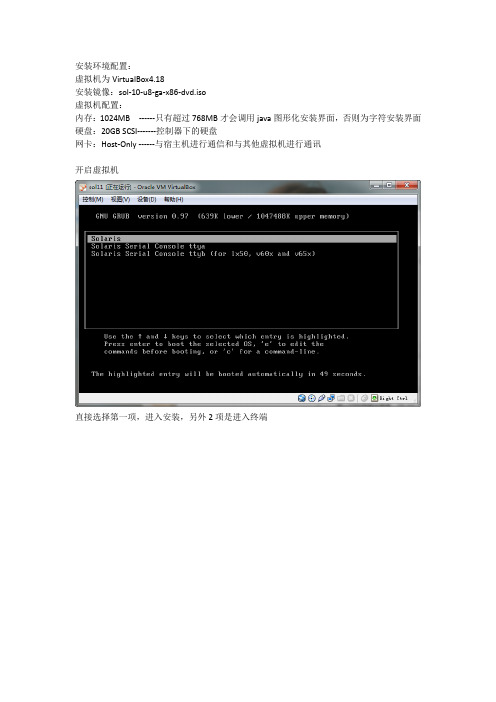
安装环境配置:虚拟机为VirtualBox4.18安装镜像:sol-10-u8-ga-x86-dvd.iso虚拟机配置:内存:1024MB ------只有超过768MB才会调用java图形化安装界面,否则为字符安装界面硬盘:20GB SCSI-------控制器下的硬盘网卡:Host-Only ------与宿主机进行通信和与其他虚拟机进行通讯开启虚拟机直接选择第一项,进入安装,另外2项是进入终端选择1默认安装选择键盘类型,这个选择美式英语键盘,如图在这步,按照提示按Enter键,一定要快点按,否则就会跳出图形化安装界面,进入字符安装界面选择安装提示语言,这个选择6,简体中文,英语基础好的也可以选择0选择联网的使用虚拟机,不需要DHCP,直接指定IP地址就可以了输入主机名输入ip地址,要和虚拟机的Host-Only网卡设置的网段相同,否则不能进行通讯不用改做实验用不到ipv6这个选择指定一个,这个就是指定网关地址需要和前面的地址是一个网段,一般设为当前网段的1或者254Kerberos协议是一个安全协议,这个做实验用不到这个是DNS服务,如果不需要实现DNS服务的话,选择无上面的自动重新引导选择“否”否则安装后会重新引导,没有及时卸载光盘的话,会重新安装Solaris的。
由于新配置的虚拟机硬盘,没有分区过,所以选择自定义重新分区。
这步选择系统字符集,中文环境需要勾选如图这4个。
设置语言环境,中文选择中文(zh)英文环境选择下面的选第二个,包含的软件包最多选择安装的磁盘我的磁盘没有分区过,所以先进行分区操作点击“修改”进行分区分区的技巧和方法在我之前的一篇博文中有过说明。
分区技巧点击立即安装就可以了,之后就是等待,这时如果选择了不自动引导,就可以去干别的事情。
如果自动引导,等着吧,否则会重新安装。
检查smf服务,检查硬盘,建立rsa和dsa的公私钥进入系统选择桌面环境,一般选择java桌面环境,公用桌面环境老掉牙了。
VMware Workstation下安装Solaris 10操作系统史上最详细
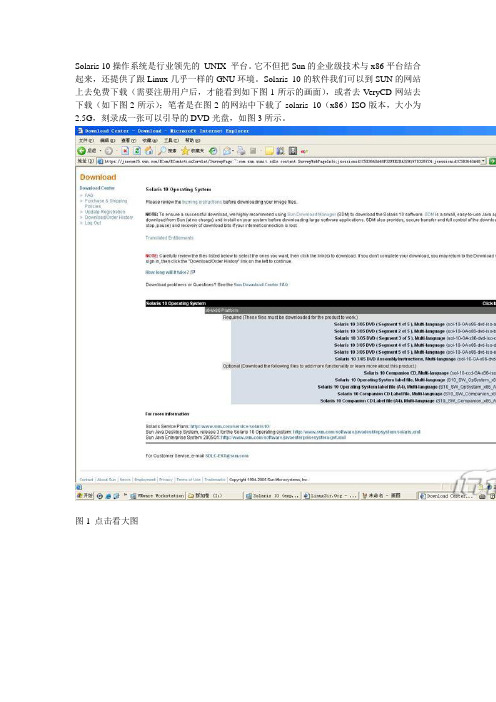
Solaris 10操作系统是行业领先的UNIX 平台。
它不但把Sun的企业级技术与x86平台结合起来,还提供了跟Linux几乎一样的GNU环境。
Solaris 10的软件我们可以到SUN的网站上去免费下载(需要注册用户后,才能看到如下图1所示的画面),或者去VeryCD网站去下载(如下图2所示);笔者是在图2的网站中下载了solaris 10(x86)ISO版本,大小为2.5G,刻录成一张可以引导的DVD光盘,如图3所示。
图1 点击看大图图2 点击看大图图3 点击看大图由于本文是在windows虚拟机环境下来安装Solaris 10系统,因此在这里简单说一下虚拟机软件;我们知道在Windows平台上比较流行的虚拟机软件有两个,VMware Workstation 和VirtualPC。
其中前者由VMware公司开发,后者则属于微软公司。
目前使用的最新VMware Workstation软件是5.0版,笔者就是在VMware Workstation 5环境下安装Solaris 10系统的;采用windows 2003 Server,使用的是Dell 4700 PC机来进行安装操作的。
有关VMware Workstation 5软件的新特性,软件的下载以及安装说明等网上有许多介绍的文章,由于文章篇幅有限,在这里就不多说了。
为了让大家能正确地安装操作系统,在安装之前,对PC机的系统要求和建议要有所了解。
1、安装Solaris 10 OS 的基本系统,PC机要求见下表1:表1 点击看大图也就是我们在机器中安装Solaris 10操作系统,PC机硬件必须满足以下要求:PC机内存需要128 MB 或更大,磁盘空间需要12 GB 或更大,CPU处理器速度(主频)120 MHz 或更高(并且要具有硬件浮点)。
Solaris 10 Operating System DVD 或Solaris 10 Software - 1 CD 上的Solaris 安装程序可以使用图形用户界面(GUI) 来运行,或者,使用桌面会话或控制台会话作为交互式的文本安装程序来运行。
SOLARIS10安装步骤
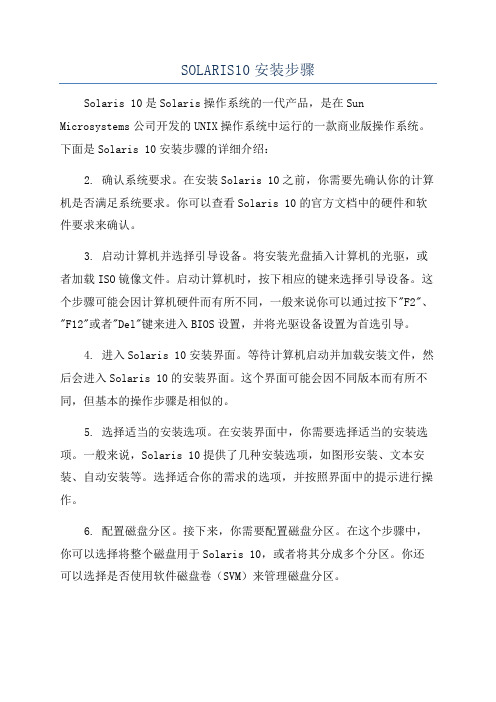
SOLARIS10安装步骤Solaris 10是Solaris操作系统的一代产品,是在Sun Microsystems公司开发的UNIX操作系统中运行的一款商业版操作系统。
下面是Solaris 10安装步骤的详细介绍:2. 确认系统要求。
在安装Solaris 10之前,你需要先确认你的计算机是否满足系统要求。
你可以查看Solaris 10的官方文档中的硬件和软件要求来确认。
3. 启动计算机并选择引导设备。
将安装光盘插入计算机的光驱,或者加载ISO镜像文件。
启动计算机时,按下相应的键来选择引导设备。
这个步骤可能会因计算机硬件而有所不同,一般来说你可以通过按下"F2"、"F12"或者"Del"键来进入BIOS设置,并将光驱设备设置为首选引导。
4. 进入Solaris 10安装界面。
等待计算机启动并加载安装文件,然后会进入Solaris 10的安装界面。
这个界面可能会因不同版本而有所不同,但基本的操作步骤是相似的。
5. 选择适当的安装选项。
在安装界面中,你需要选择适当的安装选项。
一般来说,Solaris 10提供了几种安装选项,如图形安装、文本安装、自动安装等。
选择适合你的需求的选项,并按照界面中的提示进行操作。
6. 配置磁盘分区。
接下来,你需要配置磁盘分区。
在这个步骤中,你可以选择将整个磁盘用于Solaris 10,或者将其分成多个分区。
你还可以选择是否使用软件磁盘卷(SVM)来管理磁盘分区。
7.设置网络。
在安装过程中,你需要设置网络。
这包括配置网络接口、设置IP地址、子网掩码、网关等。
你也可以配置DNS、NFS、NIS等网络服务。
8.创建用户账户。
完成网络配置后,你需要创建一个用户账户。
输入一个用户名和密码,并根据需求设置其他用户属性,如家目录、用户组等。
9. 开始安装。
在完成以上配置后,你可以开始安装Solaris 10。
这个过程可能需要一段时间,取决于计算机性能和安装选项。
- 1、下载文档前请自行甄别文档内容的完整性,平台不提供额外的编辑、内容补充、找答案等附加服务。
- 2、"仅部分预览"的文档,不可在线预览部分如存在完整性等问题,可反馈申请退款(可完整预览的文档不适用该条件!)。
- 3、如文档侵犯您的权益,请联系客服反馈,我们会尽快为您处理(人工客服工作时间:9:00-18:30)。
虚拟机安装Solaris10步骤(对比原文档)硬件配置:内存1G;硬盘20G以上
1、配置设备
Solaris interactive 交互式的Solaris
custom jumpstart 定制启动
2、设置键盘格局
3、选择系统操作语言,“6”为简体中文
4、欢迎界面:
5、网络连接:联网的
6、使用DHCP(动态主机设置协议(Dynamic Host Configuration Protocol, DHCP)是一个局域网的网络协议,使用UDP协议工作,主要有两个用途:给内部网络或网络服务供应商自动分配IP地址给用户给内部网络管理员作为对所有计算机作中央管理的手段。
):否
7、主机名(Host Name)
8、配置IP地址
9、配置子网掩码
10、是否启用IPV6:否
11、设置缺省路由:无
12、Kerberos(Kerberos 是网络认证协定。
在电脑与电之间的资料交换时的加密认证用。
):否
13、名称服务:无
14:、是否使用NFSv4域:是
在12-名称服务后少掉一个步骤,具体如下图:
15、时区:地域性的洲/国家/地区
16、设置洲与国家:亚洲/中国
17、日期和时间:系统当前时间
18、设置超级用户口令
19、是否启用远程服务:否
20、确认已配置的信息
21、欢迎界面
22、安装选项
23、指定媒体:CD/DVD
24、许可证
25、选择安装类型:自定义安装
26、选择软件语言环境:中文(GBK)
27、选择系统语言环境:中文(GBK)
28、附带软件:不选
29、附加产品:无
30、Solaris软件组:整个群组以及OEM,自定包
31、选择群集与包:全选
32、选择磁盘:选定c0d0作为主盘(引导磁盘)
33、选择将对其进行fdisk分区定制的磁盘
34、定制fdisk分区-磁盘c0d0
35、收集磁盘空间需求
36、分布文件系统(磁盘划分前)
37、划分磁盘(注意:给6区预留100M空间,以备给磁盘做镜像)
38、分布文件系统(磁盘划分后)
39、确认磁盘分区以及系统设置信息
40、安装系统
今天在虚拟机上装了很长时间的Solaris10系统,期间出现了许多问题。
前几次都是根据文档装到快结束时系统就卡住不动了,等了快一个小时都不动,刚开始还以为是虚拟机运行缓慢导致的,所以就重启虚拟机重新安装了下系统,结果还是不行。
这样反复一次后我排除了虚拟机运行缓慢的问题,通过向老师以及一些学长请教,最后检测出可能是虚拟机内存和硬盘空间不够的原因。
终于,我将虚拟机的内存由原来的512M改成1G、硬盘由原来的8G改成20G,再重新装Solaris 10系统,最终成功的在虚拟机上装上了Solaris 10系统。
虽然今天只是装了一个系统,但是收获还真不小。
我自己通过截图写出来了一个Solaris 10的安装文档,并核对了一下之前的安装文档,发现之前的文档可能有些问题:内存512M、硬盘8G的虚拟机装Solaris 10很慢并可能出现死机的情况,所以装Solaris 10时最好将虚拟机的内存调到1G左右,硬盘调到15G左右;之前装Solaris 10的文档跟实际的安装过程可能有些差别。
