ReadyBoost迅盘安装指南
Seagate 硬盘驱动安装指南说明书

Technical support servicesPlease read this installation guide before you install your new drive. If you are not familiar with the proceduresoutlined here, have a qualified computer technician perform the drive installation. If you need assistance installing this drive, first consult your dealer, who can help you with system conflicts and other technical issues. If you need additional assistance, use one of the services listed below,408-456-4496.SeaBOARD: Australia 61-2-9756-2359Singapore England 44-1628-478011Taiwan France 33 1-48 25 35 95Thailand Germany49-89-140-9331USASeaTDD:specialist.Internet Connections:Compuserve Forum:L I M I T E D W A R R A N T Y S T A T E M E N TS e a g a t e w a r r a n t s t h a t y o u r S e a g a t e d i s c d r i v e w i l l b e f r e e f r o m d e f e c t s i n m a t e r i a l a n d w o r k m a n s h i p a n d w i l l p e r f o r m t o S e a g a t e ’s a p p l i c a b l e s p e c i f i c a t i o n s f o r S e a g a t e ’s t h r e e -y e a r w a r r a n t y p e r i o d . T h e w a r r a n t y p e r i o d w i l l b e c a l c u l a t e d f r o m t h e d a t e o f o r i g i n a lp u r c h a s e .S e a g a t e w i l l r e p l a c e , a t n o c h a r g e , a n y d r i v e t h a t d o e s n o t m e e t o u r w a r r a n t y . T h e d r i v e m u s t b e r e t u r n e d i n t h e p a c k a g i n g p r o v i d e d b y S e a g a t e w i t h t r a n s p o r t a t i o n c h a r g e sp r e p a i d t o t h e a u t h o r i z e d S e a g a t e d e s t i n a t i o n .T h i s w a r r a n t y i s v o i d i f d e f e c t h a s r e s u l t e d f r o m a c c i d e n t , a b u s e , u n a u t h o r i z e d r e p a i r o rm i s a p p l i c a t i o n .W I T H R E G A R D T O T H E D I S K M A N A G E R S O F T W A R E , T H E R E A R E N O W A R R A N T I E S O FM E R C H A N T A B I L I T Y O R F I T N E S S F O R A P A R T I C U L A R P U R P O S E A N D A L L S U C HW A R R A N T I E S A R E E X P R E S S L Y A N D S P E C I F I C A L L Y D I S C L A I M E D .D I S C L A I M E R : E X C E P T F O R T H E A B O V E E X P R E S S L I M I T E D W A R R A N T I E S O R C O N D I T I O N S , S E A G A T E M A K E S N O W A R R A N T I E S O N T H E P R O D U C T S , E X P R E S S ,I M P L I E D , O R S T A T U T O R Y , A N D S E A G A T E S P E C I F I C A L L Y D I S C L A I M S A N Y I M P L I E D W A R R A N T Y O R C O N D I T I O N O F M E R C H A N T A B I L I T Y O R F I T N E S S F O R A P A R T I C U L A R P U R P O S E . T h i s l i m i t e d w a r r a n t y g i v e s y o u s p e c i f i c l e g a l r i g h t s . Y o u m a y h a v e o t h e r s ,w h i c h v a r y f r o m s t a t e t o s t a t e .I N N O E V E N T W I L L S E A G A T E ’S L I A B I L I T Y O F A N Y K I N D I N C L U D E A N Y L O S T P R O F I T S ,L O S S O F U S E , L O S S O F D A T A , O R A N Y S P E C I A L , I N C I D E N T A L , O R C O N S E Q U E N T I A L D A M A G E S , E V E N I F S E A G A T E H A S K N O W L E D G E O F T H E P O S S I B I L I T Y O F T H E P O T E N T I A L L O S S O R D A M A G E . S o m e s t a t e s d o n o t a l l o w f o r t h e e x c l u s i o n o r l i m i t a t i o n o f l i a b i l i t y f o r c o n s e q u e n t i a l o r i n c i d e n t a l d a m a g e s , a s s u c h , t h e a b o v e l i m i t a t i o n s m a y n o t a p p l y t o y o u .D o c u m e n t a t i o n : S e a g a t e T e c h n o l o g y m a k e s n o w a r r a n t y o f a n y k i n d w i t h r e g a r d t o t h i s m a t e r i a l , i n c l u d i n g , b u t n o t l i m i t e d t o , t h e i m p l i e d w a r r a n t i e s o f m e r c h a n t a b i l i t y a n d f i t n e s s f o r a p a r t i c u l a r p u r p o s e . S e a g a t e T e c h n o l o g y s h a l l n o t b e l i a b l e f o r e r r o r s c o n t a i n e d h e r e i n o r f o r i n c i d e n t a l c o n s e q u e n t i a l d a m a g e s i n c o n n e c t i o n w i t h t h e f u r n i s h i n g , p e r f o r m a n c e ,o r u s e o f t h i s m a t e r i a l. S e a g a t e r e s e r v e s t h e r i g h t t o c h a n g e , w i t h o u t n o t i c e , p r o d u c to f f e r i n g s o r s p e c i f i c a t i o n s .S e a g a t e ®, S e a g a t e T e c h n o l o g y ® a n d t h e S e a g a t e l o g o a r e r e g i s t e r e d t r a d e m a r k s o f S e a g a t e T e c h n o l o g y , I n c . S e a F O N E T M , S e a T D D T M , S e a B O A R D T M a n d S e a F A X T M a r e t r a d e m a r k s o f S e a g a t e T e c h n o l o g y , I n c . O t h e r p r o d u c t n a m e s a r e r e g i s t e r e d t r a d e m a r k s o rt r a d e m a r k s o f t h e i r o w n e r s .© 1996 S e a g a t e T e c h n o l o g y , I n c . A l l r i g h t s r e s e r v e d .N o p a r t o f t h i s p u b l i c a t i o n m a y b e r e p r o d u c e d i n a n y f o r m w i t h o u t w r i t t e n p e r m i s s i o n f r o m S e a g a t e T e c h n o l o g y , I n c . P /N 21200049-001, R e v . A , S e p t . 1996I M P O R T A N T P R E C A U T I O N S•D o n o t f o r m a t y o u r n e w d r i v e b e f o r e r e a d i n g t h e i n s t r u c t i o n s i n t h i s m a n u a l . F o r m a t t i n g t h e d r i v e r e m o v e s t h e D i s k M a n a g e r s o f t w a r e t h a t i s s u p p l i e dw i t h t h e d r i v e .•A l w a y s h a n d l e t h e d i s c d r i v e c a r e f u l l y , h o l d i n g i t s e d g e s o r f r a m e . D o n o t t o u c h t h e c o n n e c t o r s o r a n y p a r t o f t h ep r i n t e d c i r c u i t b o a r d .•K e e p t h e d r i v e i n i t s a n t i s t a t i c b a g u n t i l y o u a r e r e a d y t oi n s t a l l i t .•S e t t h e d r i v e d o w n o n l y o n a f l a t , p a d d e d , n o n -s t a t i cs u r f a c e .•T h i s d r i v e i s s u s c e p t i b l e t o d a m a g e f r o m e l e c t r o s t a t i c d i s c h a r g e . B e f o r e h a n d l i n g t h e d r i v e , g r o u n d y o u r s e l f b y t o u c h i n g t h e g r o u n d e d c h a s s i s o f y o u r c o m p u t e r . F o r o p t i m u m p r o t e c t i o n , w e a r a g r o u n d e d a n t i s t a t i c w r i s ts t r a p .•M a k e s u r e y o u r c o m p u t e r i s t u r n e d o f f b e f o r e o p e n i n g t h e c a s e . D o n o t u n p l u g y o u r c o m p u t e r i f y o u w i l l b e u s i n g i tf o r a n t i s t a t i cg r o u n d i n g .•D o n o t r e m o v e t h e d r i v e c o v e r . T h e d r i v e c o n t a i n s n ou s e r -s e r v i c e a b l e c o m p o n e n t s .•S a v e y o u r S e a g a t e p a c k i n g m a t e r i a l s f o r f u t u r e u s e .U s i n g a n y o t h e r c o n t a i n e r o r p a c k i n g m a t e r i a l v o i d s y o u rd r i ve w a r r a n t y a n d m a y d a m a g e y o u r d r i v e .Q UICK I NSTNSTALLA ALLA ALLATION TION G UIDE Medalist 1720 (ST31720A)Medalist 852 (ST3852A)Connecting cables and mounting the drive1.Connect the interface cable to the drive. Make sure that pin 1 on theinterface cable (colored stripe) is attached to pin 1 on the drive (see above) and pin 1 on the host adapter.2.Partially insert the drive into the drive bay. Select an unused powerconnector from the power supply and connect it to the drive. Ifthere are no unused power connections on the power supply, you can purchase a “Y” cable adapter from your dealer. This connector will allow you to add another power connection for your new drive.3.Secure the drive with four 6-32 x 0.25 screws. CAUTION: If you usescrews longer than 0.25 inch when mounting the drive, you may damage the drive’s circuit board. The maximum insertion depth for the bottom mounting holes is 0.25 inch; the maximum insertion depth for the side holes is 0.125 inch.About Disk Manager SoftwareThis Seagate drive is shipped with free Disk Manager software installed on a temporary partition on the drive. This software partitions and formats the drive and allows older computers to access the drive’s full capacity.Before you can use the Disk Manager software, you must transfer it from the temporary partition on the drive to a bootable diskette with at least one Mbyte available. To create a bootable diskette, see your DOS manual. Transferring the software to a bootable diskette1.Insert a bootable diskette into drive A.2.Simultaneously press [CTRL], [ALT], and [DEL] to reboot yourcomputer from the bootable diskette.3.During the start-up process, enter your computer’s system setupprogram (sometimes called BIOS or CMOS setup). This is usually done by pressing a special key, such as [DELETE], [ESC], or [F1] during start-ups. See your computer or motherboard manual for system-specific instructions.4.Within the system setup program, configure your new hard drive asDrive Type 2, or enter the following values for a user-definable drive type: 615 cylinders, 4 heads, and 17 sectors per track. Thesetemporary settings allow you to access the Disk Manager software on your new hard disc.5.Save the drive-type settings and exit the system setup program. Youwill have to reboot your computer for the changes to take effect.6.After you reboot your computer, you should be able to access thesoftware on your new hard disc. If your new hard drive is drive C, type C:\SEAMOVE. Press [ENTER]to transfer the disc supportsoftware. Use a different drive letter if necessary.The SEAMOVE program transfers the Disk Manager files from your new hard disc to the bootable diskette in drive A. After all the files have been transferred, SEAMOVE deletes all the files from the hard drive, along with the temporary partition that held them. Running Disk Manager from your bootable software diskette 1.Simultaneously press [CTRL], [ALT], and [DEL] to reboot yourcomputer from the bootable diskette that now contains the DiskManager software. During the start-up process, enter yourcomputer’s system setup program, as described previously.2.Within the system setup program, make sure that a drive type islisted for each ATA hard drive in your computer. Some newercomputers can automatically determine drive-type characteristics, using the Auto drive-type setting. If your computer does notprovide this option, you must manually enter the number ofcylinders, heads, and sectors per track for your new drive, asshown in the table below.Model Heads Cylinders Sectors Capacity*ST31720A163,305631,705 MbytesST3852A161,65263852 Mbytes*1 Mbyte = 1,000,000 bytes3.Save the drive-type settings and exit the system setup program.You will have to reboot your computer for the changes to takeeffect.4.At the DOS prompt, type A:\DM. Press [ENTER] to run DiskManager5.Follow the instructions on your computer screen. From the mainmenu, select (E)asy Disk Installation. Then press [ENTER].6.At this point, Disk Manager lists all the hard drives that it canrecognize. You should see your new Seagate drive and your oldhard drive (if any). If Disk Manager recognizes all your drives,select the new drive you wish to install and press [ENTER]. DiskManager will format and partition your new drive.If a hard drive is not recognized, exit Disk Manager and turn offyour computer. Check all cables, jumpers and BIOS settings. Then run Disk Manager again.7.Follow the instructions on the Disk Manager post-installationscreens. You're done!NOTES:1) If your computer does not require software support for large hard drives, Disk Manager will optimize your system BIOS settings, then partition and format your new hard disc.2) If Disk Manager has installed software to help your computer access a large hard drive, you should see a blue Disk Manager banner each time you boot your computer. In this case, if you need to boot from a diskette instead of from your hard drive, see the Disk Manager online manual for instructions.3) To view the Disk Manager online manual, insert the Disk Manager diskette and type A:\DM /H. Then press [ENTER]. You can also view the online manual from within Disk Manager by selecting (V)iew/Print Online Manual in the main menu.only if the drive does。
ReadyNAS OS 6 桌面存储系统安装指南说明书

6
Neuformatieren von Festplatten
Wenn Sie bereits formatierte Festplatten verwenden, die Daten enthalten, müssen Sie diese neu formatieren, bevor Sie sie mit dem ReadyNAS-System verwenden können.
¾ So formatieren Sie bereits formatierte Festplatten neu:
1. Wenn Ihr System eingeschaltet ist, fahren Sie dieses sauber herunter. Siehe Weitere Informationen auf Seite 9.
4
8. Besuchen Sie auf einem Computer, der über den gleichen Internetzugang und mit dem gleichen lokalen LAN-Netzwerk verbunden ist wie Ihr ReadyNAS-System.
Hinweis: Wenn Ihr Computer über keinen Internetzugang verfügt, installieren Sie stattdessen das RAIDar-Dienstprogramm und führen es aus. Das RAIDar-Dienstprogramm befindet sich auf der mitgelieferten Ressourcen-CD. 9. Klicken Sie anschließend auf die Schaltfläche Discover (Erkennen). ReadyCLOUD erkennt Ihr ReadyNAS-System im Netzwerk automatisch. Ihr neues ReadyNAS-System ist mit NEW (Neu) gekennzeichnet.
安装和配置硬盘驱动器的步骤详解

安装和配置硬盘驱动器的步骤详解在本文中,将详细介绍安装和配置硬盘驱动器的步骤。
硬盘驱动器是计算机系统中存储数据的关键组件,正确地安装和配置硬盘驱动器对于计算机的正常运行至关重要。
下面将按照一般的安装流程,逐步介绍相关的步骤。
第一步:准备工作在安装和配置硬盘驱动器之前,有一些准备工作是必要的。
首先,确保计算机已经关机,并断开了电源。
其次,检查所需的材料是否齐全,包括硬盘驱动器、数据线、电源线等。
第二步:物理安装1. 打开计算机主机箱的侧面板,找到一个空的3.5英寸硬盘托架或硬盘位。
2. 将硬盘驱动器轻轻地滑入硬盘托架或硬盘位中,确保与数据和电源接口对齐。
3. 使用螺丝固定硬盘驱动器,以确保其稳固地安装在托架或位上。
4. 将硬盘驱动器的数据线插入主板上的SATA或IDE接口上,插头应与接口对齐。
同时,将硬盘驱动器的电源线插入电源供应器上的相应插槽。
第三步:BIOS设置1. 打开计算机,并按照提示进入BIOS设置界面(通常是按下Del、F2或F10键)。
2. 在BIOS设置界面中,找到"Boot"或"Advanced"选项,并选择"Boot Device Priority"或"Hard Disk Priority"。
3. 确保硬盘驱动器被设置为第一启动设备,以确保计算机能够从硬盘驱动器上加载操作系统。
4. 保存设置并退出BIOS。
第四步:操作系统安装与分区1. 使用操作系统安装光盘或USB启动盘启动计算机,并按照安装向导的指示进行操作系统的安装。
2. 在安装过程中,可以选择对硬盘驱动器进行分区和格式化。
这样可以更好地组织和管理存储在硬盘驱动器上的数据。
3. 按照向导的指示,选择适当的分区方案,并根据需要设置分区的大小。
4. 完成操作系统的安装后,计算机将重启。
第五步:驱动程序安装与更新1. 在操作系统安装完成后,需要安装硬盘驱动器的相关驱动程序,以保证其正常工作。
ReadyNAS OS 6 2 系统安装指南说明书

Guide d'installation des systèmes de stockage de bureau ReadyNAS OS 6Table des matièresContenu de l'emballage. . . . . . . . . . . . . . . . . . . . . . . . . . . . . . . . . . 3 Configuration de base . . . . . . . . . . . . . . . . . . . . . . . . . . . . . . . . . . . .4 Reformatage des disques . . . . . . . . . . . . . . . . . . . . . . . . . . . . . . . . .9 Informations supplémentaires . . . . . . . . . . . . . . . . . . . . . . . . . . . . .11Contenu de l'emballageSystème ReadyNASCâble Ethernet Adaptateur secteur et cordond'alimentation(différent selon le modèle) IMPORTANT:lisez tous les avertissements de sécurité du manuel du matériel de votre système avant de brancher ce dernier à l'alimentation.Configuration de baseUne fois que vous aurez suivi ces instructions, le ReadyNAS sera prêt à être utilisé dans un environnement de production.L'installation prend environ 15 minutes.Pour configurer votre système de stockage :1.Installez tous les disques disponibles que vous souhaitez utiliserdans votre système ReadyNAS.si vous utilisez des disques déjà formatés Remarque:auparavant et qui contiennent des données, vous devez lesreformater avant de continuer. Consultez la section Reformatage9.des disques à la pageConsultez la liste de compatibilité matérielle à l'adresse/readynas-hcl pour obtenir une liste des disques pris en charge.Pour obtenir des informations sur l'installation des disques,consultez le manuel du matériel de votre système ou rendez-vous sur https:///watch?v=hLiu0VeXd-Y.2.Placez le système dans un endroit bien ventilé.Les disques de grande capacité produisent une quantité dechaleur considérable. Il est important de s'assurer que la grille de ventilation n'est pas obstruée.Pour consulter la liste complète des aspects à prendre en compte pour le positionnement du système, consultez son manuel dumatériel.3.Branchez le cordon d'alimentation sur l'adaptateur secteur.4.Branchez l'adaptateur secteur à l'arrière du système et le cordond'alimentation à une prise murale ou à un bloc multiprise.5. A l'aide d'un câble Ethernet, connectez un port Ethernet dusystème de stockage à votre réseau.6.Si nécessaire, appuyez sur le bouton d'alimentation pour mettre lesystème sous tension.7.Attendez que le voyant d'alimentation s'allume en bleu ou quel'écran d'affichage de l'état affiche l'adresse IP du système.8.Visitez le site depuis un ordinateurconnecté au même réseau local (LAN) et disposant de la même connexion Internet que votre système ReadyNAS.si votre ordinateur ne peut pas accéder à Internet, Remarque:installez et exécutez l'utilitaire RAIDar. Téléchargez RAIDar sur un ordinateur connecté à Internet et transférez le fichier téléchargé à l'ordinateur appartenant au même réseau local que le système ReadyNAS. Vous trouverez la dernière version de RAIDar àl'adresse /raidar.9.Cliquez sur le bouton Start (Démarrer) pour configurer un nouveauReadyNAS.10.Vérifiez que vous avez bien suivi les étapes « Start by setting upyour ReadyNAS » (Commencez par effectuer la configuration de votre ReadyNAS).11.Cliquez sur Discover (Découvrir).12.ReadyCLOUD détecte automatiquement le système ReadyNASprésent sur le réseau.13.Cliquez sur le bouton Setup (Installer).14.Sélectionnez le mode que vous souhaitez utiliser pour laconfiguration de votre système :•Option 1. Sélectionnez le bouton Setup with ReadyCLOUD (Default) [Configurer avec ReadyCLOUD (par défaut)].a Complétez les champs Create a ReadyCLOUD Account(Créer un compte ReadyCLOUD), puis cliquez sur lebouton Next (Suivant), ou bien cliquez sur le boutonSign in to an Existing Account (Se connecter à uncompte existant) et connectez-vous à votre compte.b Suivez les instructions à l'écran pour configurer votresystème ReadyNAS.•Option 2. Sélectionnez Offline Installation (Advanced) [Installation hors ligne (avancée)] :a Saisissez admin comme nom d'utilisateur et passwordcomme mot de passe, puis cliquez sur le bouton OK.vous pouvez modifier ces identifiants lors de la Remarque:configuration de votre système. Il est recommandé de modifier le mot de passe dès que possible.La page d'administration locale ReadyNAS s'affiche dansvotre navigateur et lance un assistant de configuration.b Suivez les instructions de l'assistant de configurationpour configurer votre système ReadyNAS.Le processus de configuration est terminé. Vous pouvez commencer à utiliser votre système de stockage ReadyNAS.Reformatage des disquesSi vous utilisez des disques déjà formatés auparavant et qui contiennent des données, vous devez les reformater pour pouvoir les utiliser avec votre système ReadyNAS.Avertissement : ce processus efface toutes les données et reformate tous les disques pour créer un seul volume X-RAID.Si vous souhaitez conserver les données présentes sur ces disques, vous devez les sauvegarder sur un lecteur externe avant de les utiliser dans votre système de stockage ReadyNAS.Pour reformater des disques déjà formatés :1.Si votre système est sous tension, mettez-le hors tensionnormalement.Consultez la section Informations supplémentaires à la page11.2.Installez les disques préalablement formatés.Consultez la liste de compatibilité matérielle à l'adresse/readynas-hcl pour obtenir une liste des disques pris en charge.Pour obtenir des informations sur l'installation des disques,consultez le manuel du matériel de votre système.3.Au moyen d'un trombone déplié, appuyez sur le bouton Reset(Réinitialisation) et maintenez-le enfoncé.4.Appuyez sur le bouton d'alimentation.Le système se met sous tension.5.Maintenez le bouton Reset (Réinitialisation) enfoncé jusqu'à ce quele système entre en mode de démarrage :•Si votre système de stockage est équipé de 2 baies, les voyants Power (Alimentation), Disk 1 (Disque 1), Disk 2 (Disque 2) etBackup (Sauvegarde) s'allument lorsque le système est enmode de démarrage.•Si votre système de stockage est équipé de 4 ou 6 baies, l'écran d'affichage de l'état indique que le système est enmode Boot (Démarrage).6.Dans le menu de démarrage, sélectionnez l'option Factory Default(Paramètres par défaut) :•Si votre système de stockage est équipé de 2 baies, procédez comme suit :a Faites défiler les options du menu de démarrage enappuyant sur le bouton Backup (Sauvegarde).b Lorsque le voyant Disk 1 (Disque 1) seulement estallumé, appuyez et relâchez le bouton Reset(Réinitialisation).•Si votre système de stockage est équipé de 4 baies, procédez comme suit :a Faites défiler les options du menu de démarrage enappuyant sur le bouton Backup (Sauvegarde).b Lorsque l'option Factory Default (Paramètres par défaut)s'affiche sur l'écran d'affichage de l'état, appuyez etrelâchez le bouton Reset (Réinitialisation).•Si votre système de stockage est équipé de 6 baies :a Faites défiler les options du menu de démarrage à l'aidedes flèches du pavé tactile.b Lorsque l'option Factory Default (Paramètres par défaut)s'affiche sur l'écran d'affichage de l'état, appuyez sur lebouton OK.Le système démarre un court test disque qui dure de 2 à 5 minutes.Le système est ensuite non disponible pendant 10 minutes. Une fois ce délai de 10 minutes écoulé, le processus de réinitialisation des paramètres par défaut démarre.7.(Facultatif) Appuyez sur le bouton Backup (Sauvegarde) ou OKpour passer cette période d'inactivité de 10 minutes et démarrer le processus de réinitialisation des paramètres par défautimmédiatement.Le système réinitialise ses paramètres par défaut et reformate tous les disques installés pour les utiliser avec ReadyNAS OS 6. Une fois le processus de réinitialisation terminé, les disques reformatés sont prêts à être utilisés avec votre système.Informations supplémentaires Pour maintenir votre système en bon état et prévenir les risques de perte de données, respectez les règles d'utilisation suivantes :•Ne remplacez jamais plus d'un disque dur à la fois quand le système est sous tension.•Dans la mesure du possible, lorsque vous devez éteindre votre système, mettez-le hors tension normalement.Pour mettre hors tension normalement un système de stockage à 2 baies :Appuyez deux fois sur le bouton d'alimentation.Pour mettre hors tension normalement un système de stockage à 4 ou 6 baies :Appuyez trois fois sur le bouton d'alimentation.Pour plus d'informations sur l'installation, la configuration etl'utilisation de votre système, consultez les manuels du logiciel et du matériel de votre système.Des liens vers ces manuels sont disponibles à l'adresse/product/ReadyNAS-OS6 ou via un lien dansl'interface utilisateur du produit.11NETGEAR, Inc.350 East Plumeria DriveSan Jose, CA 95134, Etats-Unis Septembre 2015AssistanceNous vous remercions pour l'achat de ce produit NETGEAR. Rendez-vous sur /support pour enregistrer votre produit, obtenir de l'aide, accéder aux téléchargements et manuels de l'utilisateur les plus récents et rejoindre notre communauté. Nous vous recommandons d'utiliser uniquement les ressources d'assistance officielles de NETGEAR.Pour obtenir des mises à jour de produits et accéder au support Web, rendez-vous à l'adresse .Nous vous recommandons d'utiliser uniquement les ressources d'assistance officielles de NETGEAR.Vous pouvez obtenir le manuel de l'utilisateur en ligne à l'adresse ou via un lien dans l'interface utilisateur du produit.Marques commerciales©NETGEAR, Inc., NETGEAR et le logo NETGEAR sont des marques commerciales de NETGEAR, Inc. Toutes les marques commerciales autres que NETGEAR sont utilisées à des fins de référence uniquement.ConformitéPour consulter la déclaration de conformité actuelle, rendez-vous sur le site /app/answers/detail/a_id/11621/.Pour obtenir les informations relatives à la conformité légale, rendez-vous sur /about/regulatory/.Avant de brancher l'alimentation, reportez-vous au document de conformité légale.。
迅盘使用说明
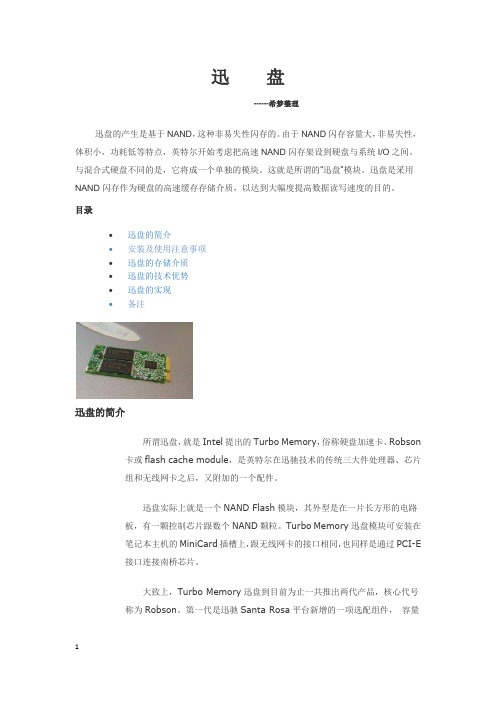
迅盘------希梦整理迅盘的产生是基于NAND,这种非易失性闪存的。
由于NAND闪存容量大,非易失性,体积小,功耗低等特点,英特尔开始考虑把高速NAND闪存架设到硬盘与系统I/O之间。
与混合式硬盘不同的是,它将成一个单独的模块。
这就是所谓的“迅盘”模块。
迅盘是采用NAND闪存作为硬盘的高速缓存存储介质,以达到大幅度提高数据读写速度的目的。
目录∙迅盘的简介∙安装及使用注意事项∙迅盘的存储介质∙迅盘的技术优势∙迅盘的实现∙备注迅盘的简介所谓迅盘,就是Intel提出的Turbo Memory,俗称硬盘加速卡、Robson 卡或flash cache module,是英特尔在迅驰技术的传统三大件处理器、芯片组和无线网卡之后,又附加的一个配件。
迅盘实际上就是一个NAND Flash模块,其外型是在一片长方形的电路板,有一颗控制芯片跟数个NAND颗粒。
Turbo Memory迅盘模块可安装在笔记本主机的MiniCard插槽上,跟无线网卡的接口相同,也同样是通过PCI-E接口连接南桥芯片。
大致上,Turbo Memory迅盘到目前为止一共推出两代产品,核心代号称为Robson。
第一代是迅驰Santa Rosa平台新增的一项选配组件,容量有512MB和1GB两种规格;第二代大致与迅驰2 Montevina平台同期推出,有2GB和4GB两种规格。
Turbo Memory迅盘的原理很简单,利用闪存来代替硬盘储存启动操作系统所需的文件,再利用其存取速度高于硬盘的优势,让开机速度加快,并在应用程序执行时作为CPU。
安装使用注意事项1.安装使用迅驰平台(决定使用第几代迅盘,可用Everest测试)。
2. SATA硬盘必须设置为AHCI模式。
否则在操作系统中的“Intel TurboMemory迅盘”控制台将不能打开。
3. Intel Turbo Memory迅盘1.0不支持RAID技术,需要禁用RAID。
4. BIOS要支持Turbo Memory迅盘。
ReadyNAS OS 6.2 Desktop 2 系统安装指南说明书

Guida all'installazione dei sistemi di storage ReadyNAS OS 6.2 DesktopSommarioContenuto della confezione. . . . . . . . . . . . . . . . . . . . . . . . . . . . . . . 3 Installazione di base . . . . . . . . . . . . . . . . . . . . . . . . . . . . . . . . . . . . 4 Riformattazione dei dischi . . . . . . . . . . . . . . . . . . . . . . . . . . . . . . . . 7 Informazioni aggiuntive . . . . . . . . . . . . . . . . . . . . . . . . . . . . . . . . . . 9Contenuto della confezioneSistema ReadyNASCavo Ethernet Alimentatore e cavo di alimentazione(variano a seconda del modello) IMPORTANTE:leggere tutti gli avvisi di sicurezza riportati nel manuale hardware del sistema prima di collegarlo a una fonte di alimentazione.Installazione di baseAl termine della procedura descritta di seguito, il sistema ReadyNAS è pronto per l'utilizzo in un ambiente di produzione. La configurazione richiede circa 15 minuti.Per configurare il sistema di storage:1.Installare tutti i dischi disponibili che si desidera utilizzare nelsistema ReadyNAS.Nota: se si utilizzano dischi precedentemente formattaticontenenti dati, è necessario riformattarli prima di continuare.Consultare Riformattazione dei dischi a pagina 7.Per un elenco dei dischi supportati, consultare l'Elenco deglihardware compatibili all'indirizzo/readynas-hcl.Per informazioni sull'installazione dei dischi, consultare ilmanuale hardware relativo al sistema.2.Collocare il sistema in un luogo ben ventilato.I dischi ad alta capacità possono surriscaldarsi in modoconsiderevole. È importante accertarsi che le uscite della ventola non siano ostruite.Per un elenco completo delle posizioni da considerare,consultare il manuale hardware del sistema.3.Collegare l'alimentatore al cavo di alimentazione.4.Collegare l'alimentatore al retro del sistema e il cavo dialimentazione a una presa elettrica o a una basetta di alimentazione.5.Utilizzare un cavo Ethernet per collegare la porta Ethernet delsistema di storage alla rete.6.Se necessario, premere il pulsante di alimentazione peraccendere il sistema.7.Attendere che il LED di alimentazione diventi blu senzaintermittenza o che la schermata di visualizzazione dello stato indichi l'indirizzo IP del sistema.8.Accedere al sito Web con uncomputer connesso alla stessa rete LAN (Local Area Network) e tramite la stessa connessione a Internet del sistema ReadyNAS.Nota: se il computer non dispone di un accesso Internet,installare ed eseguire l'utility RAIDar. Scaricare RAIDar su uncomputer connesso a Internet e trasferire il file scaricato su un computer sulla stessa LAN del sistema ReadyNAS. La versione più recente di RAIDar è disponibile all'indirizzo:/raidar.9.Fare clic su pulsante Discover (Rileva).ReadyCLOUD rileva automaticamente il sistema ReadyNASsulla rete.Il sistema ReadyNAS è contrassegnato dall'etichetta NEW(NUOVO).10.Fare clic sul pulsante Setup (Installazione).11.Selezionare la modalità da utilizzare per l'installazione delsistema.•Opzione 1. Selezionare Join Now(Accedi ora).a Accedere a ReadyCLOUD oppure creare un nuovoaccount utente.b Seguire le istruzioni visualizzate per configurare ilsistema ReadyNAS.•Opzione 2. Selezionare Join Later(Accedi più tardi).a Inserire admin come nome utente e password comepassword, quindi fare clic sul pulsante OK.Nota: è possibile modificare queste credenziali quando siconfigura il sistema. NETGEAR consiglia di modificare lapassword al più presto.La pagina di amministrazione locale del sistemaReadyNAS viene visualizzata nel browser in uso e siavvia la configurazione guidata.b Seguire le istruzioni riportate nella configurazioneguidata per configurare il sistema ReadyNAS.Il processo di configurazione è completato. Ora è possibile iniziare a utilizzare il sistema di configurazione ReadyNAS.Riformattazione dei dischiSe si utilizzano dischi precedentemente formattati contenenti dati, è necessario riformattarli prima di poterli utilizzare con il sistema ReadyNAS.Attenzione: questo processo cancella tutti i dati e riformatta tuttii dischi in un unico volume X-RAID2. Se si desidera preservare i dati contenuti nei dischi, è necessario eseguire un backup dei dati inun'unità esterna prima di utilizzare i dischi nel sistema di storage ReadyNAS.Per riformattare dischi precedentemente formattati:1.Se il sistema è acceso, spegnerlo normalmente.Consultare Informazioni aggiuntive a pagina 9.2.Installare i dischi precedentemente formattati.Per un elenco dei dischi supportati, consultare l'Elenco deglihardware compatibili all'indirizzo/readynas-hcl.Per informazioni sull'installazione dei dischi, consultare ilmanuale hardware relativo al sistema.3.Utilizzando una graffetta raddrizzata, tenere premuto il pulsante diripristino.4.Premere due volte il pulsante di alimentazione.Il sistema si accende.5.T enere premuto il pulsante di ripristino finché il sistema non entrain modalità di avvio.•Se si dispone di un sistema di storage a 2 alloggiamenti,i LED di alimentazione, del disco 1, del disco 2 e di backup siilluminano quando il sistema è in modalità di avvio.•Se si dispone di un sistema di storage a 4 alloggiamenti o6 alloggiamenti, la modalità di avvio viene indicata nellaschermata di visualizzazione dello stato.6.Selezionare l'opzione delle impostazioni predefinite dal menu diavvio.•Se si dispone di un sistema di storage a 2 alloggiamenti, effettuare le seguenti operazioni:a Scorrere le opzioni del menu di avvio premendo ilpulsante Backup.b Quando è acceso solo il LED del disco 1, premere erilasciare il pulsante di ripristino.•Se si dispone di un sistema di storage a 4 alloggiamenti, effettuare le seguenti operazioni:a Scorrere le opzioni del menu di avvio premendo ilpulsante Backup.b Quando la schermata di visualizzazione dello statovisualizza l'opzione delle impostazioni predefinite,premere e rilasciare il pulsante di ripristino.•Se si dispone di un sistema di storage a 6 alloggiamenti:a Scorrere le opzioni del menu di avvio utilizzando le freccesul tastierino.b Quando la schermata di visualizzazione dello statovisualizza l'opzione delle impostazioni predefinite,premere il pulsante OK.Il sistema avvia una rapida verifica del disco che richiede dai 2 ai5 minuti.Successivamente, inizia un periodo di timeout di 10 minuti. Dopo10 minuti, viene avviato il processo di ripristino delle impostazionipredefinite.7.(Opzionale) Premere il tasto Backup o OK per ignorare il timeout di10 minuti e avviare immediatamente il processo di ripristino delleimpostazioni predefinite.Il sistema ritorna alle impostazioni predefinite e riformatta tutti i dischi installati per l'utilizzo con il sistema ReadyNAS OS 6. Quando il processo di ripristino delle impostazioni predefinite è completato, i dischi riformattati sono pronti per l'utilizzo con il sistema.Informazioni aggiuntivePer mantenere il sistema di storage in buone condizioni e prevenire il rischio di una perdita dei dati, attenersi alle regole di utilizzo seguenti:•Sostituire solo un disco alla volta mentre il sistema è acceso. •Nel caso in cui fosse necessario spegnere il sistema, laddove possibile, farlo normalmente.Per spegnere normalmente un sistema di storage a2 alloggiamenti:Premere due volte il pulsante di alimentazione.Per spegnere normalmente un sistema di storage a 4 o6 alloggiamenti:Premere tre volte il pulsante di alimentazione.Per maggiori informazioni sull'installazione, la configurazione el'utilizzo del sistema, consultare i manuali software e hardware relativi al sistema.Collegamenti a questi manuali sono disponibili all'indirizzo/product/ReadyNAS-OS6 o tramite un collegamento incluso nell'interfaccia utente del prodotto.NETGEAR, Inc.350 East Plumeria Drive San Jose, CA 95134 USANovembre 2014SupportoGrazie per aver acquistato questo prodotto NETGEAR.Una volta completata l'installazione del dispositivo, individuare il numero di serie riportato sull'etichetta del prodotto e utilizzarlo per registrare il prodotto all'indirizzo https:// .La registrazione del prodotto è necessaria per poter utilizzare ilservizio di assistenza telefonica di NETGEAR. NETGEAR consiglia di registrare il prodotto dal sito Web di NETGEAR.Per gli aggiornamenti del prodotto e l'assistenza via Web, visitare il sito .NETGEAR consiglia di utilizzare solo risorse di assistenza NETGEAR ufficiali.È possibile scaricare il manuale utente online dal sito Web o tramite un collegamento presente nell'interfaccia utente del prodotto.Marchi commercialiNETGEAR, il logo NETGEAR e Connect with Innovation sono marchi commerciali e/o marchi registrati di NETGEAR, Inc. e/o delle sue consociate negli Stati Uniti e/o in altri Paesi. Le informazioni sono soggette a modifica senza preavviso. © NETGEAR, Inc. Tutti i diritti riservati.ConformitàPer la Dichiarazione di conformità UE corrente, visitare il sito Web:/app/answers/detail/a_id/11621/.。
Dell BIOS设置说明
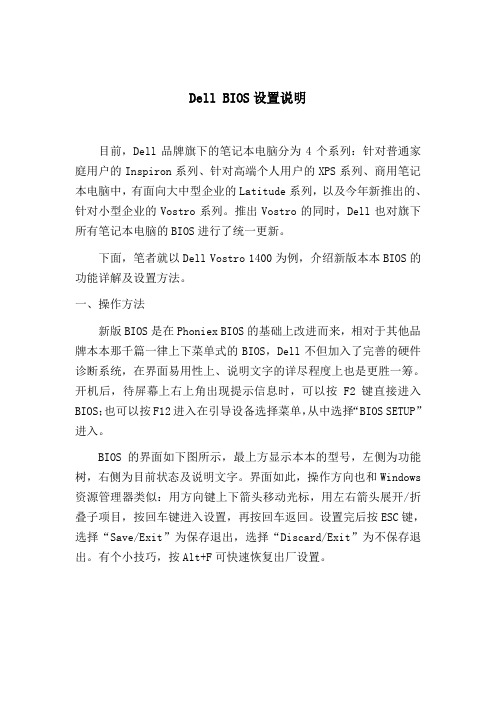
Dell BIOS设置说明目前,Dell品牌旗下的笔记本电脑分为4个系列:针对普通家庭用户的Inspiron系列、针对高端个人用户的XPS系列、商用笔记本电脑中,有面向大中型企业的Latitude系列,以及今年新推出的、针对小型企业的Vostro系列。
推出Vostro的同时,Dell也对旗下所有笔记本电脑的BIOS进行了统一更新。
下面,笔者就以Dell Vostro 1400为例,介绍新版本本BIOS的功能详解及设置方法。
一、操作方法新版BIOS是在Phoniex BIOS的基础上改进而来,相对于其他品牌本本那千篇一律上下菜单式的BIOS,Dell不但加入了完善的硬件诊断系统,在界面易用性上、说明文字的详尽程度上也是更胜一筹。
开机后,待屏幕上右上角出现提示信息时,可以按F2键直接进入BIOS;也可以按F12进入在引导设备选择菜单,从中选择“BIOS SETUP”进入。
BIOS的界面如下图所示,最上方显示本本的型号,左侧为功能树,右侧为目前状态及说明文字。
界面如此,操作方向也和Windows 资源管理器类似:用方向键上下箭头移动光标,用左右箭头展开/折叠子项目,按回车键进入设置,再按回车返回。
设置完后按ESC键,选择“Save/Exit”为保存退出,选择“Discard/Exit”为不保存退出。
有个小技巧,按Alt+F可快速恢复出厂设置。
BIOS界面图二、项目释义BIOS各项的意义,请看下表:这张表是Vostro 1400的BIOS,不同的硬件配置项目略有不同,比如高端Latitude本本会有指点杆、键盘灯的设置项。
三、各设置项详解及设置建议下面笔者对各项进行详细的介绍,并从个人用户出发,提供一些设置的建议。
屏幕上条目的中文含义,我将按显示的顺序从上到下,从左到右的进行解释。
1.1System Info 查看系统信息BIOS项目释义表查看本本型号、当前BIOS版本、服务编号、资产编号、所有权编号。
旧U盘的妙用,用U盘的Readyboost加快开机速度,小内存电脑的救星

旧U盘的妙用,用U盘的Readyboost加快开机速度,小内存电脑的救星如今电脑的升级换代非常快,前几前流行的2G内存,而如今4G 内存都不好意思说是高配了,再加上如今使用的操作系统和各种软件对电脑硬件的配置要求是越来越高,偶尔会遇到卡顿,软件无响应等情况,光是开机都要1分钟的有木有?但大多问题是因为计算机内存较少或者不足造成的。
其实我们可以通过使用身边的闲置U盘来为系统进行加速,让U盘回到第二春,缓解这种情况。
那么如何使用U盘来为系统进行加速呢?其实就是让U盘启用ReadyBoost功能。
并不是每个U盘都能有这个功能,使用这个功能得满足以下前提:1.操作系统至少为 Vista以上,可能大家常用的现在都是WIN7了吧,但XP的同学就不要去试了,不支持的2.U盘的读写速度有要求,至少2.5MB/s传输速率、4K的随机读取速度, 1.75MB/s的传输速率、512K的随机写入速度;64MB到8GB 的空闲空间;总容量至少在256MB以上。
如果不满足以上条件的,最好就不要尝试了,但有的同学说,这个怎么看,其实吧,把U盘插上电脑看下是否支持就行了。
步骤:1.选中连接到计算机的U盘,右键单击并在快捷菜单中选中“属性”。
2、在U盘属性窗口中,选择“ReadyBoost”选项卡,然后在“ReadyBoost”的界面中,选择“使用这个设备”开启ReadyBoost 功能然后就可以在下面的预留空间中选择自己所需要的数值大小。
选择完毕后点击“确定”就行了。
3、完成上述的操作后,ReadyBoost就已经开启了。
如果你觉得不再需要使用此项功能的时候,只要将选项改成“不使用这个设备”进行取消。
这就是关于使用U盘ReadyBoost功能提升电脑速度提升系统空间,操作简单,然后提高系统运行速度的很明显,你现在重启一下电脑看下开机速度是不是快了很多?如果你不能在U盘属性上看到U盘ReadyBoost功能,那么“FAT(默认)格式化的,改用了NTFS格式化了一下U盘,再察看可移动磁盘属,反之用NTFS格式化的看不到就用FAT32再格式化一下”。
ReadyNAS OS 6.2 桌面存储系统安装指南说明书

apacer AH421 快速安装说明

AH421 快速安装说明特色¾ 180°的旋转式接头不会影响到邻近USB端口或插槽的使用。
¾薄片刀行设计,易嵌入计算机。
¾可作为Windows® ReadyBoost TM外部使用装置,当开启软件或文件时,辅助其效能。
开始使用¾打开USB接头上的塑料盖。
¾将AH421插入计算机的USB端口。
¾ 180°旋转可避免死角产生。
¾当不使用计算机时,不需将AH421拔除。
Windows® ReadyBoost TM信息ReadyBoost TM可支持闪存盘用以增加系统的效能。
当支持ReadyBoost TM的闪存盘装在计算机上,Windows®Vista TM的自动播放功能会出现对话框询问使用者是否要使用ReadyBoost TM的功能来增加效能。
在其下的属性选单中,使用者可选择在插入的闪存盘上适当的缓冲存储器大小。
缓冲存储器大小可从230 M 至4 GB,微软建议最少使用1:1的ReadyBoost TM缓冲存储器与主要内存(RAM)的比率。
最佳的效能展现是当其比率在3:1时。
当闪存盘被移除时,将不会有任何文件会遗失,但是计算机将会失去提升效能的装置。
闪存效能闪存装置必须符合支持ReadyBoost TM的最低效能需求。
包含随机读取速度2.5 MB/s,4K的读取,与随机写入速度1.75 MB/s,512-K的写入速度。
更高的效能需求的产品必须符合“enhanced for ReadyBoost”的标示,也就是说, 5 MB/s随机 4K读取与3 MB/s随机512-K写入。
微软建议可使用” “enhanced for ReadyBoost”的产品以得到ReadyBoost TM最高的使用效能。
.。
Seagate 硬盘安装指南说明书

Barracuda ® ATA II 100 Family Installation GuideST330631A, ST320424A, ST315324A, ST310216AThe Easiest Way to Install Your DriveDiscWizard ™ is Seagate’s exclusive Windows program that is included with your drive for easy drive installation. Y ou can use this software if youalready have a bootable hard drive in your computer and you are running Windows 98 or Windows 95.Run DiscWizard before installing your drive for customized step-by-step instructions for your system.T o run DiscWizard:• Select Run from the Windows Start menu and type x :\setup , where x is the drive letter of your CD-ROM.If you cannot run DiscWizard, follow the instructions on this installation sheet to install and configure your drive.What You Need• Phillips screwdriver and four 6-32 UNC drive mounting screws• A standard 40-pin AT A interface cable, or an 80-conductor cable to runUltra A T A 66 or Ultra AT A 100 (max length: 18 inches)• An unused drive power cable for your new driveUltra ATA/100 RequirementsThe drive can support transfer rates up to 100 Mbytes per second(UDMA 5) in Ultra AT A/100 mode. For your drive to run in this mode, you need the following:• A computer that supports UDMA mode 5• A 40-pin 80-conductor cable (available from your dealer)• A software utility to confirm and activate Ultra A T A/100. Seagate ®providesa utility called UA T A100.exe. Y ou can download the latest version from our Web site at or find it on your CD.• The Windows 98 operating systemHandling PrecautionsDisc drives are extremely fragile. Do not drop or jar the drive.Keep the drive in the protective SeaShell ™ container until you are ready to install it. This will minimize handling damage.The drive has a protective cover called SeaShield ®. Do not remove this permanent cover—it protects the drive from electrostatic discharge (ESD) and minor impact damage.Protect your drive from static discharge by wearing a grounded wrist strap throughout the installation process.Always handle the drive by the edges or frame.Do not apply pressure or attach labels to the circuit board or the top of the drive.Setting the JumpersRefer to the jumper settings below to configure the drive for your system.• Master or single-drive: The drive is shipped configured for a masteror a single drive with a jumper set on pins 7 and 8.• Drive is slave: T o configure the drive as a slave, or second drive onthe cable, remove all the jumpers.• Master with non-ATA compatible slave: Use this setting if the slavedrive is not recognized. Configure the master drive with a jumper set on pins 5 and 6 and pins 7 and 8 to enable this option.• Cable-select option: Computers that use cable-select determine themaster and slave drives by selecting or deselecting pin 28, CSEL, on the interface bus. T o enable cable select, set a jumper on pins 5 and 6.• Alternate capacity jumper: Limits drive capacity to 2.1 Gbytes.Attaching Cables and Mounting the Drive1. Attach one end of the drive interface cable to the interface connector on your computer’s motherboard (see your computer manual for connector locations).! Caution. Align pin 1 on the motherboard connector with pin 1 on2.Note. Y ou can mount the drive in any orientation. Usually it is mounted with the circuit board down.3. Secure the drive in the computer using four 6-32 UNC mounting screws in either the side-mounting or bottom-mounting holes. Insert the screws no more than 0.20 inch (5.08 mm) into the bottom-mounting holes and no more than 0.14 inch (3.55 mm) into the side-mounting holes.! Caution. Do not overtighten the screws or use metric screws. Thismay damage the drive.Configuring the BIOSFor your computer to recognize your new drive, configure your computer’s BIOS as follows:1. Run the system setup program.2. Enable LBA mode and UDMA mode, if available.3. Select the auto-detect option. If this is not available, select “User-defined drive type” and enter the CHS (cylinder, head, sectors)parameters for your drive from the table listed below. The CHSaddressing supports capacities up to 8.4 Gbytes only . T o access the full capacity of the drive, use LBA mode.4. Save and exit the system setup program.BIOS SettingsCHS ModeLBA ModeDrive Model Cylinders Heads Sectors Total Sectors*ST330631A 16,383166359,777,640ST320424A 16,383166339,851,760ST315324A 16,383166329,888,820ST310216A16,383166319,925,880*One sector equals 512 bytes.Publication Number: 21200298-001, Rev. ASlaveIf you are using a 40-pin 80-conductorcable, attach the blue connector to the motherboard, the black connector to the master drive, and the grey connector to the slave.Options jumper blockPreparing the Drive with Disk ManagerInstalling a Single DriveIf you are installing a single drive, we recommend using Disk Manager to automatically partition and format your drive. This software is stored on the CD provided with your drive. T o run Disk Manager:1.Boot your computer from your Windows 98 or 95 startup diskette.2. Insert the DiscWizard CD and change the drive letter of your CD-ROM.3. At the prompt, type dm. Then press ENTER. Disk Manager will guideyou through the installation process.4. Proceed to the section on “Loading the Operating System.”Installing a Slave DriveIf you are installing a second drive, or slave, to your system, use the DiscWizard software provided with your drive.Note. If you do not want to install your drive using Disk Manager, see “Standard DOS installation” below to partition and formatyour drive.Standard DOS InstallationCaution.Partitioning or formatting a drive erases all data on it.Seagate assumes no liability if you erase your data.Drive PartitioningPartitioning divides the drive into sections or partitions that function as separate logical drives (labeled C,D,E, etc.). T o partition your new drive:1. Insert a bootable DOS diskette and restart your computer.2. T ype fdisk and press ENTER. If you have two drives installed,select your new drive from option five of the FDISK menu.3. Select “Create DOS partition or logical DOS drive” by pressing 1.Then press ENTER.4. Select “Create Primary DOS partition” by pressing 1 again. Createyour first drive partition. T o make the partition bootable, mark thepartition as active.5. Verify that all space on your new drive has been partitioned. If neces-sary, create an extended partition with additional logical drives.Drive FormattingCaution. Use the correct drive letters to prevent formatting a drive that already contains data.At the A: prompt, type format x:/s. where x is the letter of your first new partition. Repeat the format process for all new partitions. Proceed to “Loading the Operating System” below.Loading the Operating System1. Boot your computer from your Windows 98 or 95 startup diskette withthe Windows CD loaded.2. At the prompt, type x:\setup, where x is the drive letter of your CD- ROM drive. Continue with the Windows setup instructions.TroubleshootingIf your drive is not working properly, follow these troubleshooting steps.1. Does the drive spin up? A spinning drive produces a faint whineand clicking noise that begins when power is applied. If your drive does not spin, check that the power connector and interface cable are securely attached and the jumpers are installed correctly.2. Does the computer recognize the drive? Verify that the drive isenabled in the system CMOS or setup program. If not, select theautodetect option and enable it. If your drive has a problem, it may not be recognized by the system.3. Does FDISK detect the drive? Run the FDISK program located onyour Windows startup diskette. T ype fdisk/status to verify thatyour hard drive is present.4. Does Scandisk find the drive defect-free? Scandisk is a utilitylocated on your Windows startup diskette that scans the drive for de-fects. If defects are detected, this may be an indication of a problem.5. Why won’t the drive format to full capacity? Verify that your BIOShas autodetect and LBA mode enabled. Otherwise you may need to use Disk Manager, located on your CD, to achieve the full capacity of your drive.6. The computer hangs on startup. Verify that your system is A T A/100compatible. Some Legacy BIOS can cause hangs on startup or other problems if not A T A/100 compatible. For more information, see earlier section on Ultra A T A/100 Requirements.Note. If the above steps do not solve the problem, contact your dealer or visit to download SeaTools discdiagnostics software and for more troubleshooting advice.Seagate Support ServicesInternetFor online information about Seagate products, visit ore-mailyourdiscquestionsto:***********************.Technical SupportIf you need further help installing your drive, first consult your dealer. Dealers are familiar with their unique system configurations and can help you with system conflicts and other technical issues. If you need additional help, you can talk to a Seagate technical support specialist. Before calling, note your system configuration and drive model number.Africa+31-20-316-7222Poland00 800-3111238 Australia+61-2-9725-3366Spain900-98 31 24Austria0 800-20 12 90Sweden0 207 90 073Belgium0 800-74 876Switzerland0 800-83 84 11 Denmark80 88 12 66Singapore+65-488-7584France0 800-90 90 52T aiwan+886-2-2514-2237 Germany************T urkey00 800-31 92 91 4Hong Kong+852 2368 9918United Kingdom************Ireland 1 800-55 21 22USA/Canada/1-800 SEAGA TE orItaly800-790695Latin America+1-405-936-1234Middle East+31-20-316-7222Other EuropeanNetherlands************Countries+ 31-20-316-7222 Norway800-113 91Warranty T o determine the warranty status of your Seagate disc drive, contact your place of purchase or visit our Web site at for more information. RMA (Return Merchandise Authorization) Before requesting a return authorization, run SeaT ools to diagnose your drive. In addition, please verify that your drive is defective by following the troubleshooting checklist in this guide. Seagate offers comprehensive customer support for all Seagate drives worldwide. Seagate customer service centers are the only facilities authorized to service Seagate drives. Drive return procedures vary depending on geographical location and are subject to current International T rade Regulations.Shipping Y our DriveCaution. Back up the data on your drive before shipping it. Seagate assumes no responsibility for data lost during shipping or drive repair. Shipping a drive in an unapproved container voids the warranty. Pack the drive with foam rubber only. Do not use peanuts, bubble wrap or newspapers.Keep your original box and packing materials for storing or shipping your drive. T o preserve the warranty status of your drive, any product returned to Seagate must be properly packaged in the original box or a Seagate-approved container to prevent physical and electrical damage while in transit.Electromagnetic Compliance for the European Union This model complies with the European Union requirements of the Electromagnetic Compatibility Directive 89/336/ EEC of 03 May 1989 as amended by Directive 92/31/EEC of 28 April 1992 and Directive 93/68/EEC of 22 July 1993. Compliance of this drive, as a system component, was confirmed with a test system. We cannot guarantee that your system will comply. The drive is not meant for external use (without properly designed enclosure, shielded I/O cable, etc.). Sicherheitsanleitung 1. Das Gerrät ist ein Einbaugerät, das für eine maximale Umgebungstemperatur von 55°C vorgesehen ist.2. Zur Befestigung des Laufwerks werden 4 Schrauben 6-32 UNC-2A benötigt. Bei seitlicher Befestigung darf die maximale Länge der Schrauben im Chassis nicht mehr als 3,3 mm und bei Befestigung an der Unterseite nicht mehr als 5,08 mm betragen.3. Als Versorgungsspannugen werden benötigt: +5V ± 5% 0,6A; +12V ±% 0,8A (1,9A fur ca. 30 Sek. fur ± 10%)4. Die Versorgungsspannung muss SELV entsprechen.5. Alle Arbeiten auf dem Festplatte dürfen nur von Ausgebildetem Servicepersonal durchgeführt werden. Bitte entfernen Sie nicht die Aufschriftenschilder des Laufwerkes.6. Der Einbau des Laufwerkes muss den Anforderungen gemäss DIN IEC 950 VDE 0805/05.90 entspreche.© 2000 Seagate T echnology, LLC All rights reserved.Publication Number: 21200298-001, Rev. A, June 2000Seagate, Seagate T echnology, the Seagate logo, Barracuda, DiscWizard, SeaShell and SeaShield are either registered trademarks or trademarks of Seagate T echnology, Inc. Other product names are registered trademarks or trademarks of their respective owners.。
关于ReadyBoost的讲解

ReadyBoost的解说(13)
产品介绍(2) Q:我的设备包装上标明12MB/s(或133x),但 Windows提示说它性能不足启用 ReadyBoost……为什么? A:两种可能: 1.硬件标称的是连续的数据读写速度,而 ReadyBoost需要和考量的是随机读写速度。 2.该硬件的速度指标不均衡。有些产品包含128M 高速闪存,而其他部分的速度则非常慢。这种设 计对一些程序没有影响,但没法满足 ReadyBoost的需要。
ReadyBoost的解说(12)
产品介绍(1) Q:USB3.0上可以应用吗? A:完全可以 Q:可以支持哪些系统? A:支持Windows Vista、Windows 7和 Windows 8三个系统。 Q:我们需要什么样的硬件配置(以使用 ReadyBoost功能)? A:随机读取4K速度达2.5MB/s,512K随机写入达 1.75MB/s 更多请看“ReadyBoost的解说(13)”
ReadyBoost的解说(11)
当ReadyBoost确定闪存内的缓存比硬盘内 的缓存更能满足随机读取需求时,它便会 从闪盘介质内随机读取数据。而硬盘的有 序读取访问要明显胜过闪存,因此,当 ReadyBoost 侦测到有系统正在使用有序 访问数据的时候,将直接从磁盘读取,即 使该数据同样位于闪盘介质内的缓存中。 正是基于这个原理,ReadyBoost 可充当 内存与硬盘之间的桥梁作用,从而加速系 统性能。
ReadyBoost的解说(7)
4、调整 您在以后的使用过程中,如果需要调整 U 盘的加 速空间,或者关闭 U 盘的 ReadyBoost 功能。 只要打开"计算机",然后鼠标右键单击U 盘驱动 器,在弹出菜单中点击"属性"选项,就可以进行 各种调整了! 注:在不久前发布的Windows 8 RTM中, ReadyBoost功能也得到保留。从Vista到 Windows 8 ,这个功能没有大的变化,只是 Readyboost标签中有了三个选项,第二项,"该 设备专用于ReadyBoost ",就是把U盘中所有剩 余空间都吃掉,用来Readyboost。
ReadyNAS RAIDiator 4.2 台式存储系统安装指南说明书

®安装指南2011年8月此符号根据欧洲报废电子电气设备指令(WEEE Directive )标记。
如果在欧盟内丢弃本产品,必须根据所在辖区内执行WEEE Directive 的法律进行处理和回收。
©2011 NETGEAR, Inc.保留所有权利。
NETGEAR 和NETGEAR 图标是NETGEAR, Inc. 在美国和(或)其它国家与地区的注册商标。
其它品牌和产品名称均为其相应持有人的商标或者注册商标。
信息如有变更,恕不另行通知。
ReadyNAS RAIDiator 4.2台式存储系统包装内容感谢您购买此来安装1.ReadyNAS 2.资源CD 光盘3.电源适配器4.以太网线盘中,也可以在document/ 或documentation 23技术支持感谢您选用了 NETGEAR 的产品。
查看产品标签上的序列号,用该序列号在 /register 网站上注册。
在使用我们的电话支持服务前需要先注册。
强烈建议通过网络注册。
请到 或 了解产品更新和网站支持。
完整的 DoC , 请访问NETGEAR EU 符合性声明站点:/app/answers/detail/a_id/11621/。
更多NETGEAR® ReadyNAS® 安装、配置和使用的信息,参见ReadyNAS 家庭版软件手册。
随设备提供的资源光盘上含有软件手册的链接。
更多支持,请访问/document/ 或 /documentation 。
支持热线:400-830-3815 或************邮箱:****************.cn网件社区:基本设置按以下说明使用ReadyNAS 设备。
这些说明假设此设备使用出厂默认的X-RAID2™硬盘配置,并且至少要安装有一块硬盘。
注意:如果是不带硬盘的设备,按以下说明操作前必须至少安装一块硬盘。
支持的硬盘清单,参见 /Hardware_Compatibility_List/list1.asp 或/hard_disk_hcl 中硬盘兼容列表。
Win7下无法启动迅盘readyboost和readydrive的问题
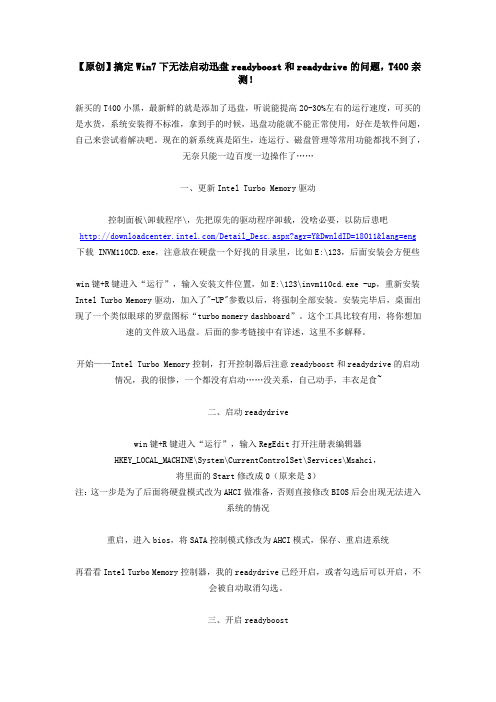
【原创】搞定Win7下无法启动迅盘readyboost和readydrive的问题,T400亲测!新买的T400小黑,最新鲜的就是添加了迅盘,听说能提高20-30%左右的运行速度,可买的是水货,系统安装得不标准,拿到手的时候,迅盘功能就不能正常使用,好在是软件问题,自己来尝试着解决吧。
现在的新系统真是陌生,连运行、磁盘管理等常用功能都找不到了,无奈只能一边百度一边操作了……一、更新Intel Turbo Memory驱动控制面板\卸载程序\,先把原先的驱动程序卸载,没啥必要,以防后患吧/Detail_Desc.aspx?agr=Y&DwnldID=18011&lang=eng 下载 INVM110CD.exe,注意放在硬盘一个好找的目录里,比如E:\123,后面安装会方便些win键+R键进入“运行”,输入安装文件位置,如E:\123\invm110cd.exe -up,重新安装Intel Turbo Memory驱动,加入了"-UP"参数以后,将强制全部安装。
安装完毕后,桌面出现了一个类似眼球的罗盘图标“turbo momery dashboard”。
这个工具比较有用,将你想加速的文件放入迅盘。
后面的参考链接中有详述,这里不多解释。
开始——Intel Turbo Memory控制,打开控制器后注意readyboost和readydrive的启动情况,我的很惨,一个都没有启动……没关系,自己动手,丰衣足食~二、启动readydrivewin键+R键进入“运行”,输入RegEdit打开注册表编辑器HKEY_LOCAL_MACHINE\System\CurrentControlSet\Services\Msahci,将里面的Start修改成0(原来是3)注:这一步是为了后面将硬盘模式改为AHCI做准备,否则直接修改BIOS后会出现无法进入系统的情况重启,进入bios,将SATA控制模式修改为AHCI模式,保存、重启进系统再看看Intel Turbo Memory控制器,我的readydrive已经开启,或者勾选后可以开启,不会被自动取消勾选。
硬盘驱动器安装指南

硬盘驱动器安装指南在现代的计算机时代,我们经常需要增加电脑的存储空间来满足不断增长的数据需求。
硬盘驱动器作为最常见的存储设备之一,其安装对于数据存储和管理至关重要。
本文将为您提供一份详细的硬盘驱动器安装指南,帮助您轻松完成硬盘驱动器的安装,并更好地利用计算机存储空间。
1. 硬盘驱动器的选择与准备首先,您需要选择适合您的计算机需求的硬盘驱动器。
市场上有各种不同类型和规格的硬盘可供选择。
常见的有机械硬盘(HDD)和固态硬盘(SSD)。
机械硬盘容量较大,价格相对便宜,适合大量存储数据。
固态硬盘则具有更快的读写速度,适合需要频繁访问数据的任务。
根据自己的需求和预算,选择合适的硬盘。
在购买硬盘之前,您还需要查看自己的计算机是否有可用的硬盘插槽。
大部分台式机通常会有内部硬盘插槽,而一些轻薄笔记本电脑可能需要使用外部硬盘盒来安装硬盘驱动器。
2. 安装硬盘驱动器在开始安装之前,确保关闭计算机,断开电源,并拔掉任何与计算机连接的电线或电缆。
安全操作是非常重要的。
接下来,查找计算机主板上的硬盘插槽。
一般来说,硬盘插槽通常被标记为"SATA"或"IDE"。
在找到插槽后,小心地将硬盘驱动器插入插槽中,确保连接牢固。
然后,连接硬盘驱动器的数据线和电源线。
数据线通常是一个扁平的、带有连接器的线缆,用于将驱动器与主板连接。
电源线则是用于为硬盘驱动器供电的线缆,通常是多个插头的一根线。
现在,您可以将计算机的电源线重新连接,并打开计算机。
进入计算机的BIOS界面,确认硬盘驱动器已被正确识别。
如果硬盘驱动器没有被识别,您可能需要在BIOS设置中手动启用它。
3. 格式化与分区一旦硬盘驱动器被成功安装并被识别,您需要对其进行格式化和分区。
格式化是指为硬盘驱动器创建文件系统的过程,以使其能够正确存储和管理数据。
分区则可以将硬盘驱动器划分为多个逻辑部分,使得数据存取更加有序。
在Windows操作系统中,您可以打开“磁盘管理工具”,找到已安装的硬盘驱动器。
Razer Game Booster安装说明书

想讓系統真正發揮最佳的效能,在遊戲時所向披靡並非難事,但要找到門路也非易事。
Razer與IObit聯手打造Razer Game Booster,將是最簡單但強大的最佳解決方案。
您僅需要動根手指按一鍵,Game Booster即會自動分配並集中系統資源、為遊戲火力全開,讓玩家不需在網路上苦苦搜尋,即能享受遊戲快感。
目錄1. 系統需求 (3)2. 安裝 (3)3. 帳戶管理 (4)4. RAZER GAME BOOSTER一般設定 (12)5. 使用RAZER GAME BOOSTER (15)6.設定RAZER GAME BOOSTER效能 (23)7. RAZER GAME BOOSTER相簿 (33)8. RAZER GAME BOOSTER軟體管理 (37)9. 法律條文 (40)1. 系統需求∙Windows® 8 / Windows® 7 / Windows Vista®∙網路連線∙75MB或以上可用硬碟空間免責聲明:所有於產品使用指南中提及的功能可能會因使用的軟體版本而有所差異。
2. 安裝軟體安裝Razer Game Booster是一個可直接下載並安裝至電腦使用的獨立軟體第一步造訪/gamebooster下載最新版Razer Game Booster 安裝程式第二步啟動下載安裝程式第三步依指示步驟完成安裝第四步按下「完成」結束安裝,並立即重新啟動電腦解除安裝用於1.) 想解除先前安裝的Razer Game Booster版本或2.) 想完全解除安裝第一步自「開始」選單進入「控制台」,選擇「程式和功能」,選擇「解除安裝或變更程式」。
第二步自清單中找到Razer Game Booster,按右鍵出現選單,選擇「解除安裝」。
第三步依指示步驟解除安裝程式。
3. 帳戶管理申請帳號您可直接使用您的Razer Synapse 2.0帳號登入Razer Game Booster。
readyboost功能在windows7下怎么实现
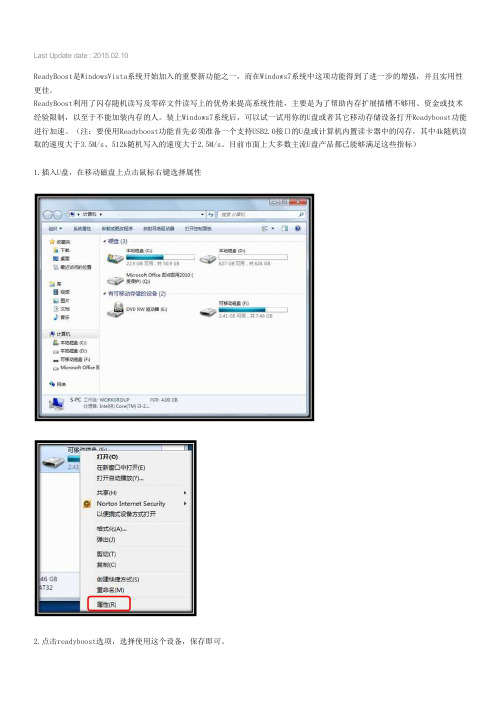
Last Update date : 2015.02.10
ReadyBoost是WindowsVista系统开始加入的重要新功能之一,而在Windows7系统中这项功能得到了进一步的增强,并且实用性更佳。
ReadyBoost利用了闪存随机读写及零碎文件读写上的优势来提高系统性能,主要是为了帮助内存扩展插槽不够用、资金或技术经验限制,以至于不能加装内存的人。
装上Windows7系统后,可以试一试用你的U盘或者其它移动存储设备打开Readyboost功能进行加速。
(注:要使用Readyboost功能首先必须准备一个支持USB2.0接口的U盘或计算机内置读卡器中的闪存,其中4k随机读取的速度大于3.5M/s、512k随机写入的速度大于2.5M/s。
目前市面上大多数主流U盘产品都已能够满足这些指标)
1.插入U盘,在移动磁盘上点击鼠标右键选择属性
2.点击readyboost选项,选择使用这个设备,保存即可。
倍,而是在于当内存空间压力较大,而且硬盘读写频繁的时候,系统响应会更迅速一些。
- 1、下载文档前请自行甄别文档内容的完整性,平台不提供额外的编辑、内容补充、找答案等附加服务。
- 2、"仅部分预览"的文档,不可在线预览部分如存在完整性等问题,可反馈申请退款(可完整预览的文档不适用该条件!)。
- 3、如文档侵犯您的权益,请联系客服反馈,我们会尽快为您处理(人工客服工作时间:9:00-18:30)。
然后开机,系统识别出新硬件并且要求安装驱动程序,取消掉,下载intel官网上最新版本的Intel(r)TurboMemory_All 我下的版本是12.0.0.49974,安装完毕之后,迅盘的驱动和intel turbo memory 控制台都安装完毕,然后在intel turbo memory 控制台里面可以看见识别出高速缓存总大小 1G 并开启了readyboost,心中大喜,于是点启用windows ReadyDrive,心想很顺利嘛,重启,再开控制台,发现ReadyDrive依然被禁用,再点再重启,依然禁用。。。
后来自己又想了想,觉得用什么换系统啊,重复点启用等等都是治标不治本的方法,于是自己去发掘治本的方法,后来还真给我找到了,分享给广大无法开启ReadyDrive的同胞们,希望能解决大家的问题。
开始->运行->gpedit.msc->计算机配置,管理模板->系统->硬盘NV缓存,里面一共有4项,全部点成“已禁用”(记得是禁用哦),然后重启,再打开任务管理器->硬盘属性,看到了NV缓存这项了吧,这说明硬盘的NV缓存已经开启,再去intel turbo memory 控制台开启ReadyDrive,然后重启,成功开启!
安装要点:
1、检查bios设置里面SATA项是不是AHCI,如果是兼容模式则需要改为AHCI模式。
2、下载Intel Matrix Storage Manager 8.6.3.1.1004驱动,安装。将驱动解压出来安装,如果有安装不成功需要多试几次,看系统的提示。
3、下载Intel Turbo Memory1.8.1.1002并且安装,完成后按照提示进行重新启动。
去设备管理器里查看硬盘属性,发现居然没有NV缓存这一项,电源选项->硬盘里面也没有混合硬盘模式,于是奇怪了,上网找,网友们的解决方法真是各种各样都有,有人说重复点启用ReadyDrive,7-8次就可以了,还有人说休眠一次就可以了,还有人说要先装英文版系统,再换回来等等,千奇百怪,但是我全部都试过,就是不行,它说不启用那就是不启用,非常无奈,换了N个版本的Intel(r)TurboMemory都没用。。。和千千万万的网友们一起陷入绝望。
1、右键点击桌面上“计算机”,选择“管理”-->“存储”-->“磁盘管理(本地)”,大家会看到多出来一个没有分配盘符的盘,大小是1.37G,这个就是我们千辛万苦找到的系统2G迅盘。容量缩水是正常的,里面有一部分被系统占用。
2、右键点击这个盘,选择“删除卷”。
3、然后在为这个盘重新分配盘符,起一个卷名,将其格式化为fat32格式。
4、这样我们电脑里面就会多出一个盘来。在计算机管理这个页面中,我们右键点击刚刚建立的这个盘符,选属性,找到Inte Turbo Memory C**ole这一标签,我们就可以看到可以使用这个设备了。可以自由分配用于加快系统速度。我按照windows推荐来的,选了1298兆用于优化性能。然后点击确定。
5、重启计算机,享受心爱本本性能的大幅度提高吧
4天前入手intel的1G迅盘,170大洋,价格还不错,比taobao上的店铺还便宜点,全新的,现在就来介绍下迅盘的安装和使用等等(网上有不少,但是很不全,需要自己费心去找,也顺便帮自己做个备份,方便下次安装): 本人电脑是DELL VOSTRO 1400n,本来是不带系统的,自己下了oem 24in1 vista U版,用傻瓜顺利破解,并且成功更新。然后就是要将硬盘模式从ATA改成ACHI,但是发现一改在启动画面就蓝屏,很无奈,于是上网找之,发现很多人都说要先改ACHI再装系统,否则就只能重装系统了,在绝望之际,突然找到可以通过改注册表的方法来实现硬盘ACHI模式,于是试之,成功!开始,运行,regedit,HKEY_LOCAL_MACHINE\System\CurrentControlSet\Services\Msahci,将里面的Start修改成0(原来是4),重启进bios,修改ACHI和Flash模式,重启成功进系统!
4、重新启动后,可以从开始菜单打开Intel Turbo Memory选项,可以看到高速缓存1.36G。实际上此时2G迅盘已经驱动起来了。
验证要点:
1、右键点桌面“计算机”图标,选属性-->设备管理器-->IDE ATA/ATAPI控制器,如果看到有SATA AHCI Controller,则说明可以启用ReadyDrive加速硬盘了。
2、看看磁盘驱动器里面是不是有IMD-0,如果有的话那恭喜你,找到迅盘了。
3、点开存储控制器,看里面有没有Intel Turbo Memory控制器,如果没有的话说明驱动没有安装好,检查并重新安装。
4、在磁盘驱动器里面找到系统硬盘,右键点击看属性,有没有NV缓存。如果有,则可以下面的设置了。
设置要点:
好了,呵呵,希望大家都可以好好享受迅盘带来的性能提升吧,呵呵!
