Aspen7.2安装
Aspen7.2安装指南
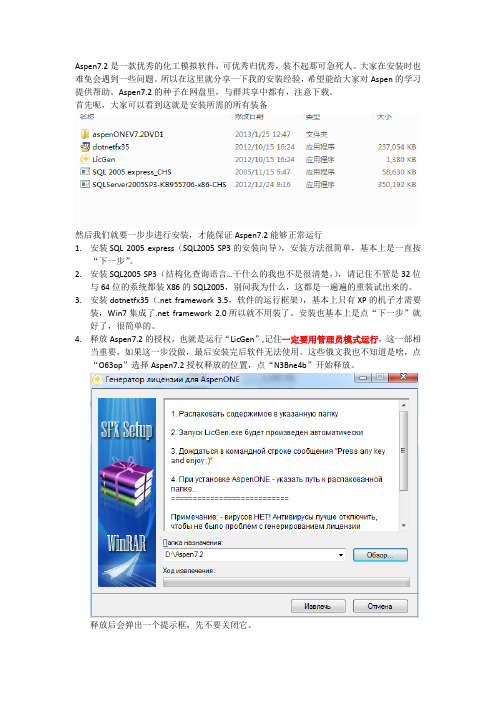
Aspen7.2是一款优秀的化工模拟软件,可优秀归优秀,装不起那可急死人。
大家在安装时也难免会遇到一些问题。
所以在这里就分享一下我的安装经验,希望能给大家对Aspen的学习提供帮助。
Aspen7.2的种子在网盘里,与群共享中都有,注意下载。
首先呢,大家可以看到这就是安装所需的所有装备然后我们就要一步步进行安装,才能保证Aspen7.2能够正常运行1.安装SQL 2005 express(SQL2005 SP3的安装向导),安装方法很简单,基本上是一直按“下一步”。
2.安装SQL2005 SP3(结构化查询语言…干什么的我也不是很清楚,),请记住不管是32位与64位的系统都装X86的SQL2005,别问我为什么,这都是一遍遍的重装试出来的。
3.安装dotnetfx35(.net framework 3.5,软件的运行框架),基本上只有XP的机子才需要装,Win7集成了.net framework 2.0所以就不用装了。
安装也基本上是点“下一步”就好了,很简单的。
4.释放Aspen7.2的授权,也就是运行“LicGen”,记住一定要用管理员模式运行,这一部相当重要,如果这一步没做,最后安装完后软件无法使用。
这些俄文我也不知道是啥,点“O63op”选择Aspen7.2授权释放的位置,点“N3Bne4b”开始释放。
释放后会弹出一个提示框,先不要关闭它。
等提示框中呈如下显示后,便可关闭。
释放的就是这几个文件,将“LSERVRC_004_28CF2.lic”复制后放在C:/的根目录下。
5.打开AspenONEV7.2DVD1文件夹,启动虚拟光碟“dvdBrowser”,选择“product”6.载入产品授权,记得是复制在C盘中的那个文件哦。
一直选择下一步,插件授权载入数量是710个。
7.正式开始安装Aspen Plus,在接下来弹出的界面下选择“Aspen Engineering”,然后点击“install”8.选择Standard Install9.选择Aspen plus的安装位置10.选择需要安装的三个插件11.选择登陆用户12.开始安装安装时间可能有二十分钟左右,这个时候大家可以关注一下化工设计沙龙的人人小站,小站地址是“/huagongsheji”,别忘了加关注哦。
HYSYS7.3安装方法

ASPEN 的安装方法简介第一步先安装AspenONE v7.3\a73\3rd Party Redistributables\Microsoft NET Framework 4.0的NET4文件,这个没得特别要求,一点到底。
第二步AspenONE v7.3\a73\3rd Party Redistributables\Microsoft SQL Express 2005 SP3下的SQL2005文件。
有以下注意事项:确保以下几个重要页面正确;其他的也没要选择,也没有特别要求的地方,这儿就不一一展示了。
以下页面就利用“三角形”的下拉按钮选第二个。
下两页的模式一定要选对!需要的密码是自己随意输入的,没得要求。
下一页的两个选项就全选就行了。
这样,恭喜你,SQL就安装成功了!这儿可以用360先体检一下(应该会发现许多系统缺陷),然后修复一下,再进行下一步安装。
第三步,对AspenONE v7.3\crack-doc的1-LicGen.exe文件安装。
(也没有难度,就选择默认路径,一点到底会出现下面所示的页面;等待一段时间后,出现press any key时,敲击任何键就可以了。
)会在C盘一个叫ASPEN 文件中生成一个后缀为.lic的文件,这个文件以后有用。
第四步,对AspenONE v7.3\a73下的setup.exe文件进行安装,注意以下几个页面的选择与安装。
这儿要把刚刚在第三步生成的后缀为.lic的文件路径(在C盘的ASPEN文件里面),利用add license控件(可能会先remove掉)进行添加。
选择以下页面的黑色部分的控件。
这儿点击以下页面的第一个,就可以进入下一步同样利用三角形控件选择你需要安装的程序(出现下拉后,一定要选择出现的第二个),HYSYS与MUSE这两个控件一定要安装(做作业有用),结果如下图所示。
最后特别注意下面这个页面,直接选择下面的skip就行了,不要输密码。
这样,第四步就完了。
[化工流程模拟系统].Installing_ASPEN_v7.2
![[化工流程模拟系统].Installing_ASPEN_v7.2](https://img.taocdn.com/s3/m/49330d0e4a7302768e9939c2.png)
Document Written by filespotFollow these steps:Step 1: Un-Installing Old ASPEN Versions1. Uninstall the previously installed Aspen.2. Delete folders Aspentech, Common files>shared files>Aspentech folders, Hyprotech folders.3. Restart, the PCStep 2: Set User Account Control Settings (not required for installing ASPENv7.2 on windowsXP)1. Go To Control Panel>User Accounts>Change User Account Control Settings2. Pull down the Slider to Never Notify3. If it prompts to Restart PC, then RestartStep 3: Installing Dotnet Framework 1.1 (not required for installing ASPENv7.2 on windowsXP)1. Refer the document given in the following link/dl/102937207/6c98a7b/Installing_Dotnet_Framework_1.1.pdf.htmlStep 4: Activating Administrator Account2. Click start button in start menu, then write cmd in start search.3. Now type this command (in red ) as such net user administrator /active:yes4. You will get a message that the command completed successfully.5. Go To Control Panel>User Accounts>. Set a password for Administrator account. Step 5: Installing SQL-SERVER-20051. Download from the following link (32bit)/dl/102937200/5a2fbd6/SQLEXPR_ADV.EXE.html 2. Click SQLEXPR_ADV.EXE and then click INSTALLDocument Written by filespot3. Click NEXT4. Click NEXT5. Click NEXT6.Give any Arbitrary details & then click NEXT7.Select all Features and Sub-Features & then click NEXT8.Default option is Windows Authentication ModeDocument Written by filespotDocument Written by filespot9. Select Mixed Mode10. Select both the Check Boxes11. Click NEXT12.Click INSTALL13.Click NEXT14.Click FINISHDocument Written by filespotStep 6:Generating a License File1.Download License Generator.zip from following link/dl/101255761/ae60a9a/License20Generator.zip.html2.Extract this folder somewhere on to your PC3.Open the folder and run the following file "ASPEN_LicGen.exe"4.Sit back and wait for the License Generator to generate License file (.lic).Step 7:Installing Virtual Drive Software1.Install any Virtual Drive Software (Alcohol 120%/Daemon Tools/Virtual Clone Drive)2.Virtual Clone Drive(link): /en/download.htmlStep 8:Installing AspenV7.21.Mount aspenONEV7.2DVD1.ISO file on any one Virtual Drive installed in above step.2.Wait for the AutoPlay and then Click "Run Setup.exe"3.Click on ProductsTab4.Click OKDocument Written by filespot5.Click NEXT6.Select Standalone License File7.Click Add LicenseDocument Written by filespot8.Point to License file created in STEP 69.Select License file and click OPEN10.Click NEXTDocument Written by filespotto Determine Available Licenses11.Wait for ASPEN13.Now click on Aspen Engineering option under DVD 1 – Aspen Enginnering and then clickINSTALLDocument Written by filespot14.Click NEXT15.Select YES & Click NEXT16.Select STANDARD INSTALDocument Written by filespotL17.Click NEXT18.Select Aspen Plus19.Select Sub-features of Aspen PlusDocument Written by filespot20.Select Sub-features of Hysys and click NEXT21.Click NEXT22.Click NEXTDocument Written by filespotername: AdministratorPassword: which u have created in Step4, No.5Domain: Your Computer (for this Right click on my computer, go to properties, Ur PC name will be displayed)Fill this data & Click NEXT24.Click INSTALLDocument Written by filespotDocument Written by filespot25.Sit-Back and see couple of windows disappear26. Click FINISHDocument Written by filespot27. Finally click YES to RESTARTStep 9: Checking status of Installation1. Select Aspen Plus User Interface from Start Menu2. Click Academic User/Register Later3. Sit-Back and see ASPEN Plus v 7.2 Connection Local PC(Server)Document Written by filespot4. Select Blank Simulationoption5.See Aspen ASPEN Plus v 7.2 Working6. Select Aspen HYSYS User Interface from Start Menu7.Click Academic User/Register LaterSit-Back and see ASPEN HYSYS v 7.2 Connection Local PC(Server)8.Document Written by filespotReady to work……..ASPEN v7.2 is successfully installed. :-)Document Written by filespot。
aspen7.1安装教程
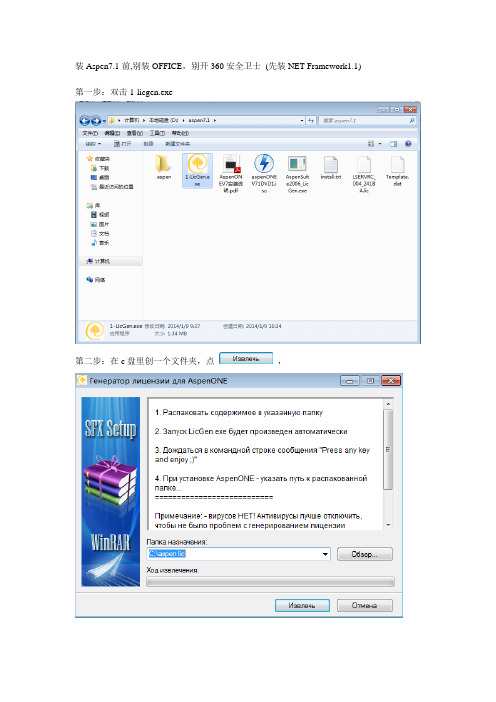
装Aspen7.1前,别装OFFICE,别开360安全卫士(先装NET Framework1.1) 第一步:双击1-licgen.exe
第二步:在c盘里创一个文件夹,点,
第三步:等待几分钟第四步:双击
第五步:双击
第六步:点products
第七步:点确定
第八步:点下一步
第九步:选Both,点下一步
第十步:点Add License,选则刚刚在c盘里的创建的文件,点下一步
十一步:直接点下一步
十二步:出现下面界面,等待一会
十三步:点Next
十四步:选Aspen Engineering,点Install
十五步:点Next
十六步:选Yes,点Next
十七步:选Standard Install
十八步:可以更改目录,点Next
十九步:选Process Modeling(Aspen Plus)里面的第一个的This feature will be install on local hard drive,然后点Next
二十步:也可以更改目录(不要和上面的安装目录一样),点Next
二十一步:点Next
二十二步:选这个,点Next
二十三步:点Install,等几分钟
二十四步:点Finish,然后点Yes
二十五步:出现“SQL2005 incompatible”的提示时,点确定,会退回到二十三步,不用管,继续点install安装,
不用选,直接点下一步
二十七步:直接点下一步
二十九步:继续点下一步
三十步:点下一步
三十一步:点完成
三十二步:打开aspen选Tempate
要是出现错误
点确定之后再文件名那随便输个名称,点保存就好了。
ASPEN V7安装教程
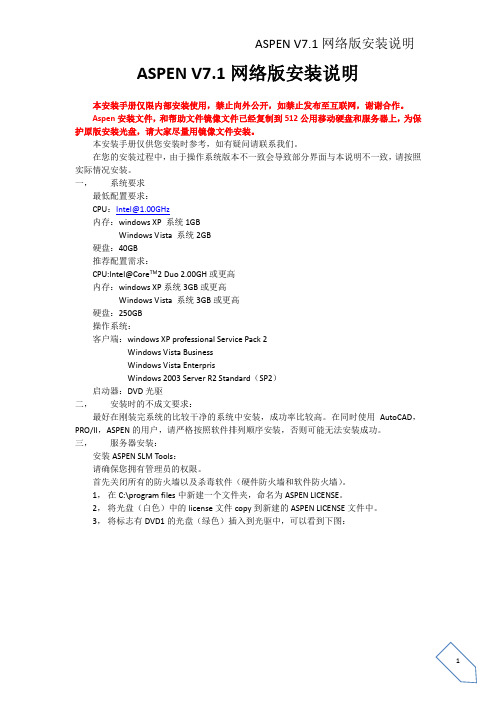
ASPEN V7.1网络版安装说明本安装手册仅限内部安装使用,禁止向外公开,如禁止发布至互联网,谢谢合作。
Aspen安装文件,和帮助文件镜像文件已经复制到512公用移动硬盘和服务器上,为保护原版安装光盘,请大家尽量用镜像文件安装。
本安装手册仅供您安装时参考,如有疑问请联系我们。
在您的安装过程中,由于操作系统版本不一致会导致部分界面与本说明不一致,请按照实际情况安装。
一,系统要求最低配置要求:CPU:Intel@1.00GHz内存:windows XP 系统1GBWindows Vista 系统2GB硬盘:40GB推荐配置需求:CPU:Intel@Core TM2 Duo 2.00GH或更高内存:windows XP系统3GB或更高Windows Vista 系统3GB或更高硬盘:250GB操作系统:客户端:windows XP professional Service Pack 2Windows Vista BusinessWindows Vista EnterprisWindows 2003 Server R2 Standard(SP2)启动器:DVD光驱二,安装时的不成文要求:最好在刚装完系统的比较干净的系统中安装,成功率比较高。
在同时使用AutoCAD,PRO/II,ASPEN的用户,请严格按照软件排列顺序安装,否则可能无法安装成功。
三,服务器安装:安装ASPEN SLM Tools:请确保您拥有管理员的权限。
首先关闭所有的防火墙以及杀毒软件(硬件防火墙和软件防火墙)。
1,在C:\program files中新建一个文件夹,命名为ASPEN LICENSE。
2,将光盘(白色)中的license文件copy到新建的ASPEN LICENSE文件中。
3,将标志有DVD1的光盘(绿色)插入到光驱中,可以看到下图:Aspen SLM Tools 软件的安装:在Aspen one 2006.5版本的软件中,包含有两个版本的SLM Tools程序,如果使用的操作系统为Windows Vista,则需要安装Aspen SLM Tools 8.2;如果使用的操作体统为WindowsVista以外的其他Windows操作系统,则需要选择Aspen SLM Tools7.3单击install,出现如下图所示界面:单击Next,如下图:选择Yes,……;单击Next,如下图:单击Standard Install,如下图:选择Browser,单击Next,如下图:选择安装Aspen SLM,单击Next,如下图:单击Install,如下图:Just Waiting for it,几分钟之后如下图:接着等,如下图:单击Finsh。
Management Station 软件版本 7.2 安装指南说明书
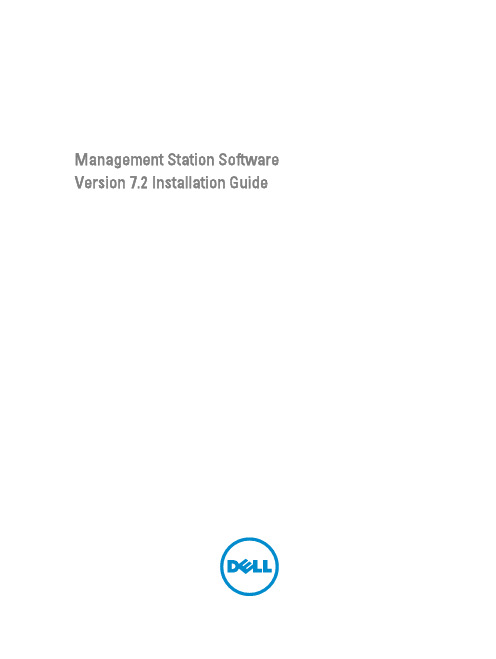
Management Station Software Version 7.2 Installation GuideNotes, Cautions, and WarningsNOTE: A NOTE indicates important information that helps you make better use of your computer.CAUTION: A CAUTION indicates either potential damage to hardware or loss of data and tells you how to avoid the problem.WARNING: A WARNING indicates a potential for property damage, personal injury, or death.Copyright© 2012 Dell Inc. All Rights Reserved.Trademarks used in this text: Dell™, the Dell logo, Dell Boomi™, Dell Precision™ , OptiPlex™ Latitude™, PowerEdge™, PowerVault™, PowerConnect™, OpenManage™, EqualLogic™, Compellent™, KACE™, FlexAddress™, Force10™ and Vostro™ are trademarks of Dell Inc. Intel®, Pentium®, Xeon®, Core® and Celeron® are registered trademarks of Intel Corporation in the U.S. and other countries. AMD®is a registered trademark and AMD Opteron™, AMD Phenom™ and AMD Sempron™ are trademarks of Advanced Micro Devices, Inc. Microsoft®, Windows®, Windows Server®, MS-DOS®, Windows Vista®, and Active Directory® are either trademarks or registered trademarks of Microsoft Corporation in the United States and/or other countries. Red Hat Enterprise Linux® and Enterprise Linux® are registered trademarks of Red Hat, Inc. in the United States and/or other countries. Novell® is a registered trademark and SUSE™ is a trademark of Novell Inc. in the United States and other countries. Oracle® is a registered trademark of Oracle Corporation and/or its affiliates. Citrix®, Xen®, XenServer® and XenMotion® are either registered trademarks or trademarks of Citrix Systems, Inc. in the United States and/or other countries. VMware®, Virtual SMP®, vMotion®, vCenter® and vSphere® are registered trademarks or trademarks of VMware, Inc. in the United States or other countries. IBM® is a registered trademark of International Business Machines Corporation.2012 - 12Rev. A00ContentsNotes, Cautions, and Warnings (2)1 About (5)Systems Management Software DVDs (5)Managed System And Management Station (5)Systems Management Tools And Documentation DVD (5)Managed System Software (5)Management Station Software (6)2 Installing Management Station Software On Windows (9)Installing Management Station Software On Microsoft Windows Server 2008 Core And Hyper-V Server (9)Installing Management Station Software In CLI Mode (9)Uninstalling Management Station Software In CLI Mode (10)3 Installing Management Station Software On Supported Red Hat Enterprise Linux, SUSE Linux Enterprise Server, And VMware ESX Server (11)41 AboutThe Management Station Software Installation Guide provides an overview of the management station software and installation instructions for the same. For information on installing Server Administrator, see the Server Administrator Installation Guide on the Systems Management Tools and Documentation DVD.Systems Management Software DVDsThe systems management software comprises three DVDs, and they are:•Systems Management Tools and Documentation DVD•Server Updates DVD•Management Console DVDFor information on the systems that support systems management software, the operating systems supported by these systems, and the components that you can install on these systems, see the Systems Software Support Matrix. Managed System And Management StationDepending on the way you use the systems management tools, you can classify the systems as:•Managed SystemA managed system is any system that is monitored and managed using Server Administrator (one of the systemsmanagement tools on the Systems Management Tools and Documentation DVD) or Management Console. You can manage systems running Server Administrator locally or remotely through a supported web browser. For more information on Server Administrator, see the Server Administrator User's Guide on the SystemsManagement Tools and Documentation DVD.•Management StationA management station is a laptop, desktop, or server that you use to remotely manage one or more managedsystems from a central location using tools such as Intelligent Platform Management Interface (IPMI) Utilities, Remote Access Controller (RAC) tools, Dell OpenManage Essentials or Server Administrator Web Server. Systems Management Tools And Documentation DVDThe Systems Management Tools and Documentation DVD contains the systems management software. The systems management software helps you to manage the systems by monitoring the system components, diagnosing issues, notifying through alerts, and troubleshooting remotely. Systems management software is classified into managed system software and management station software.Managed System SoftwareThe following applications comprise the managed system software:•Server Administrator5Server Administrator provides easy-to-use management and administration of local and remote systems througha comprehensive set of integrated management services. Server Administrator is the sole installation on themanaged system and is accessible both locally and remotely.•Local Remote Access ControllerLocal Remote Access Controller enables the system to receive e-mail alerts for warnings or errors related tovoltage, temperature, and fan speed. Remote Access Controller also logs event data and the most recent crash screen (available only on systems running Microsoft Windows operating system) to help you diagnose theprobable cause of a system crash.Management Station SoftwareThe following applications comprise the management station software that you can install using the Systems Management Tools and Documentation DVD:•Active Directory Snap-InThe Active Directory (AD) Snap-In utility provides an extension snap-in to the Microsoft Active Directory tomanage AD objects specific to products on this DVD.NOTE: Both 32–bit and 64–bit installers are available. When Active Directory Snap-In is invoked fromautorun, it launches the installer corresponding to the operating system architecture.•BMC/IPMI UtilitiesBMC Management Utility (BMU) is a utility that provides remote management and configuration of systemsequipped with a Baseboard Management Controller (BMC) or iDRAC using the IPMI protocol. For moreinformation on BMU, see the Baseboard Management Controller Utilities User's GuideNOTE: Only 32–bit installer is available.•RAC ToolsThe RAC console is a management station software designed to provide remote management capabilities for the systems. You can remotely connect to the RAC hardware and access the RAC features either by using a web browser or the RACADM Command Line Interface (CLI). RACADM CLI is the command line user interface to the RAC.You can install RAC either on the managed system or on the management station.For information on installing RAC on the managed system, see the Server Administrator Installation Guide. For information on installing on the management station, see Installing Management Station Software on Windows.For more information on RAC, see the Remote Access Controller User's Guide.NOTE: Both 32–bit and 64–bit installers are available. When RAC tools is invoked from autorun, it launchesthe installer corresponding to the operating system architecture.•Systems Build and Update Utility (SBUU)You can use the SBUU to:–Update the system firmware.–Install an operating system.–Update the firmware and BIOS on multiple systems in a pre-operating system environment.–Configure the system hardware.–Customize the Server Update Utility (SUU) and use it to update the system.For information on performing these tasks and details on the SBUU, see the Systems Build and Update UtilityUser's Guide.•IT Assistant6This release of Systems Management is the last version supporting IT Assistant. Starting Systems Management 7.2, the availability of IT Assistant on the SMTD DVD is removed. Contact service provider to download the web version of IT Assistant associated to Systems Management 7.2 release. IT Assistant will not be available in releases following 7.2.We recommend to use Dell OpenManage Essentials as replacement for ITA. Dell OpenManage Essentials provides improved capabilities such as:–Discovering and inventoring the systems.–Monitoring systems’ health.–Viewing and managing system alerts.–Performing system updates.–Viewing hardware inventory and compliance reports.For more information regarding Dell OpenManage Essentials, contact service provider.782 Installing Management Station Software On Windows1.Log on with administrator privileges to the system on which you want to install the management stationapplications.2.Insert the Systems Management Tools and Documentation DVD into the DVD drive or contact your service providerfor information to download the web installer.3.Run autorun.exe.NOTE: If you are using the DVD to install, select the management station application that you want to install,and then click Install.4.Follow the instructions in the Install Wizard.NOTE: You cannot install remote RAC (RAC installed on the management station) and local RAC (RAC installed on the managed system) on the same system.Installing Management Station Software On Microsoft Windows Server 2008 Core And Hyper-V ServerWindows Server 2008 Core or Hyper-V Server operating system does not support a graphical user interface (GUI) based installation of the software components. Install the software in CLI mode on Server Core. For more information on Server Core, see the Microsoft website.NOTE: Log in as a built-in Administrator to install systems management software on Windows Server 2008 and Windows Vista. For more information on built-in Administrator account, see the Windows Server 2008 Help.Installing Management Station Software In CLI ModeTo install the RAC Tools, launch the MSI file using the command:•For 32–bit: msiexec /i RACTools.msi•For 64–bit: msiexec /i RACTools64Bit.msiNOTE: The RACTools.msi and RACTools64Bit.msi files are located at SYSMGMT\ManagementStation\windows \RACTools on the Systems Management Tools and Documentation DVD.To install BMU, launch the MSI file using the command:msiexec /i BMC.msiNOTE: Only 32–bit installer is available.NOTE: The BMC.msi file is located at SYSMGMT\ManagementStation\windows\BMC on the Systems Management Tools and Documentation DVD.To install Active Directory Snap-In, launch the MSI file using the command:•For 32–bit: msiexec /i ADSnapIn.msi9•For 64–bit: msiexec /i ADSnapIn64Bit.msiNOTE: The ADSnapIn.msi and ADSnapIn64Bit.msi files are located at SYSMGMT\ManagementStation\windows \ADSnapIn on the Systems Management Tools and Documentation DVD.To install the localized version of the management station software, at the command prompt type the following: msiexec / I <management_station_software>.msi TRANSFORMS=<languauge_transform>.mstNOTE: Replace <language_transform>.mst with the appropriate language file:•1031.mst (German)•1034.mst (Spanish)•1036.mst (French)•1041.mst (Japanese)•2052.mst (Simplified Chinese)Uninstalling Management Station Software In CLI ModeTo uninstall management station software, run the commands as listed in the table below.Table 1. Commands to Uninstall Management Station Software103 Installing Management Station Software On Supported Red Hat Enterprise Linux, SUSE Linux Enterprise Server, And VMware ESX ServerOnly RAC tools and BMU are supported on the Red Hat Enterprise Linux, SUSE Linux Enterprise Server, and VMware ESX Server operating systems.On systems running Red Hat Enterprise Linux 5 operating system, DVDs are auto-mounted with the -noexec mount option. This option does not allow you to run any executable from the DVD. You must mount the DVD-ROM manually and then run the executables.To install BMU, navigate to the SYSMGMT/ManagementStation/linux/bmc directory and install the BMU RPM specific to the operating system as follows:•For systems running Red Hat Enterprise Linux, type rpm -ivh osabmcutil*-RHEL-*.rpm•For systems running SUSE Linux Enterprise Server, type rpm -ivh osabmcutil*-SUSE-*.rpmTo install the latest version of RAC Tools:1.Uninstall the existing IPMI tool:a.Query the existing IPMI tool: rpm -qa | grep ipmitoolIf the IPMI tool is already installed, the query returns ipmitool-x.x.xx-x.x.xx.b.To uninstall the IPMI tool:*On systems running SUSE Linux Enterprise Server and VMware ESX Server, type rpm -e ipmitool-x.x.xx-x.x.xx*On systems running Red Hat Enterprise Linux 5.x, type rpm –e OpenIPMI-tools*On systems running Red Hat Enterprise Linux 6.x, type rpm –e ipmitoolNOTE: The settings made by the existing IPMITOOL is retained.2.Navigate to the SYSMGMT/ManagementStation/linux/rac/<OS> directory and then type rpm -ivh *.rpm11。
教你成功安装Aspen-HYSYS-V7.2的步骤
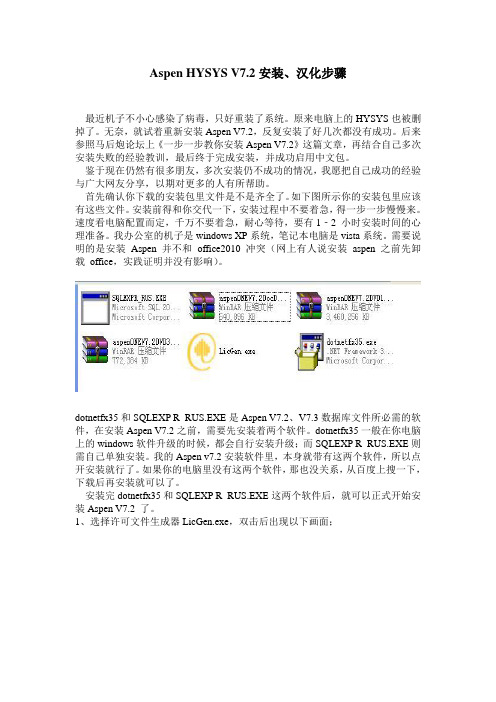
Aspen HYSYS V7.2安装、汉化步骤最近机子不小心感染了病毒,只好重装了系统。
原来电脑上的HYSYS也被删掉了。
无奈,就试着重新安装Aspen V7.2,反复安装了好几次都没有成功。
后来参照马后炮论坛上《一步一步教你安装Aspen V7.2》这篇文章,再结合自己多次安装失败的经验教训,最后终于完成安装,并成功启用中文包。
鉴于现在仍然有很多朋友,多次安装仍不成功的情况,我愿把自己成功的经验与广大网友分享,以期对更多的人有所帮助。
首先确认你下载的安装包里文件是不是齐全了。
如下图所示你的安装包里应该有这些文件。
安装前得和你交代一下,安装过程中不要着急,得一步一步慢慢来。
速度看电脑配置而定,千万不要着急,耐心等待,要有1‐2 小时安装时间的心理准备。
我办公室的机子是windows XP系统,笔记本电脑是vista系统。
需要说明的是安装Aspen 并不和office2010 冲突(网上有人说安装aspen 之前先卸载office,实践证明并没有影响)。
dotnetfx35和SQLEXP R_RUS.EXE是Aspen V7.2、V7.3数据库文件所必需的软件,在安装Aspen V7.2之前,需要先安装着两个软件。
dotnetfx35一般在你电脑上的windows软件升级的时候,都会自行安装升级;而SQLEXP R_RUS.EXE则需自己单独安装。
我的Aspen v7.2安装软件里,本身就带有这两个软件,所以点开安装就行了。
如果你的电脑里没有这两个软件,那也没关系,从百度上搜一下,下载后再安装就可以了。
安装完dotnetfx35和SQLEXP R_RUS.EXE这两个软件后,就可以正式开始安装Aspen V7.2 了。
1、选择许可文件生成器LicGen.exe,双击后出现以下画面;2、等大约7、8分钟左右(根据计算机的配置不同而略有区别),会弹出如下界面,单击任意键退出,这时你会发现生成一个名为LSERVRC_XXX_XXXXX.lic 的文件,文件路径一般为C:\AspenONE\Aspen Suite2006_LicGen.exe ;3、将刚才C:\AspenONE 下生成的该lic 许可文件拷贝到C盘的根目录下。
Win7下成功安装aspen的方法
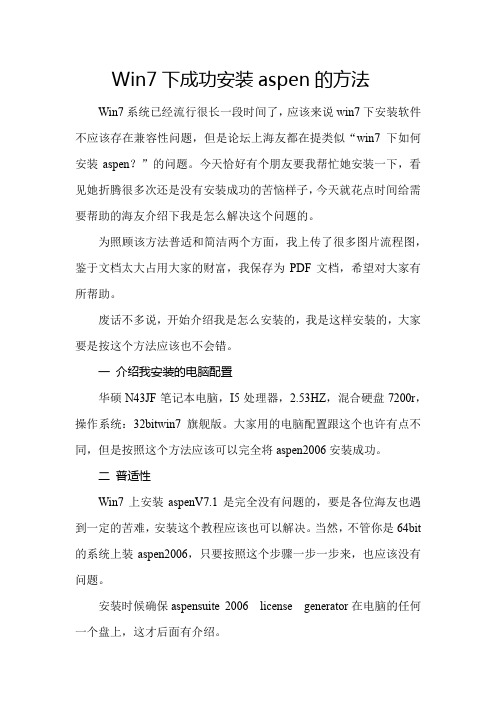
Win7下成功安装aspen的方法Win7系统已经流行很长一段时间了,应该来说win7下安装软件不应该存在兼容性问题,但是论坛上海友都在提类似“win7下如何安装aspen?”的问题。
今天恰好有个朋友要我帮忙她安装一下,看见她折腾很多次还是没有安装成功的苦恼样子,今天就花点时间给需要帮助的海友介绍下我是怎么解决这个问题的。
为照顾该方法普适和简洁两个方面,我上传了很多图片流程图,鉴于文档太大占用大家的财富,我保存为PDF文档,希望对大家有所帮助。
废话不多说,开始介绍我是怎么安装的,我是这样安装的,大家要是按这个方法应该也不会错。
一介绍我安装的电脑配置华硕N43JF笔记本电脑,I5处理器,2.53HZ,混合硬盘7200r,操作系统:32bitwin7旗舰版。
大家用的电脑配置跟这个也许有点不同,但是按照这个方法应该可以完全将aspen2006安装成功。
二普适性Win7上安装aspenV7.1是完全没有问题的,要是各位海友也遇到一定的苦难,安装这个教程应该也可以解决。
当然,不管你是64bit 的系统上装aspen2006,只要按照这个步骤一步一步来,也应该没有问题。
安装时候确保aspensuite 2006 license generator在电脑的任何一个盘上,这才后面有介绍。
三安装步骤1 生成注册码鼠标右键点击aspensuite 2006 license generator,选择“以管理员身份运行”,出现下面界面,等待2分钟左右生成注册码。
a)这里要注意一定要选择“以管理员身份运行”,当然如果登录电脑时用的是Administrtor账户那就不存在这个问题,这一步就直接双击运行注册机。
b)安装过程中最好不要运行其他的程序,因为安装过程很吃电脑资源。
c)安装过程中最好把杀毒软件关了。
d)如果出现兼容问题,右键点击aspensuite 2006 licensegenerator,选择“兼容性疑难解答”—>“启用程序”—>“尝试建议的设置”—>“启用程序”。
AspenPlus7.0安装步骤-USb dongle网络版
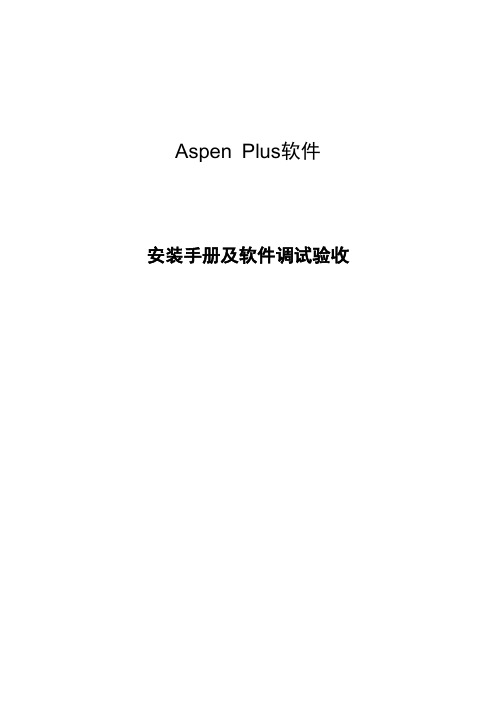
安装手册及软件调试验收
1 软件安装与配置
本节说明 AspenTech 软件安装,包括软件许可管理程序 Aspen SLM、 SLMTool、Aspen Plus 软件的安装与配置。
1.1 Aspen SLM 的安装
AspenTech 公司通过 Aspen SLM 进行软件许可的管理。只有首先正确安装 此软件,并安装 Dongle 的秘密钥匙(称为 Key)后,才能安装/运行其它 AspenTech 软件。安装步骤如下: 1) 将 AspenTech 提供的 USB Dongle 正确安装在服务器 USB 端口上。 2) 将 AspenTech 提供的安装光盘(Administration DVD)放入光驱,运行 Setup.exe 程序,出现如下画面,按照向导提示分别安装 Aspen SLM 和 SLM Tools 两项内容。 (1)安装 Aspen SLM:
选中“SLM Tools 7.3”,点击“Install”
点击“Next>”,出现: 选择“Yes, I accept the terms in the license agreement”,点击“Next>”,
安装网络版 Aspen Plus 选择“Server Install”,按照单机版,选择“Standard Install” 点击“Next>”执行安装过程;
选择“DVD1-Aspen Engineering”,点击“Install”进行安装 点击“Next>”按钮
选择“Yes, I accept the terms in the liscense agreement”,点击“Next>”按钮 网络版选择“Server Install”,单机版选择“Standard Install”,点击“Next>”
史上最全Aspen Plus安装指南
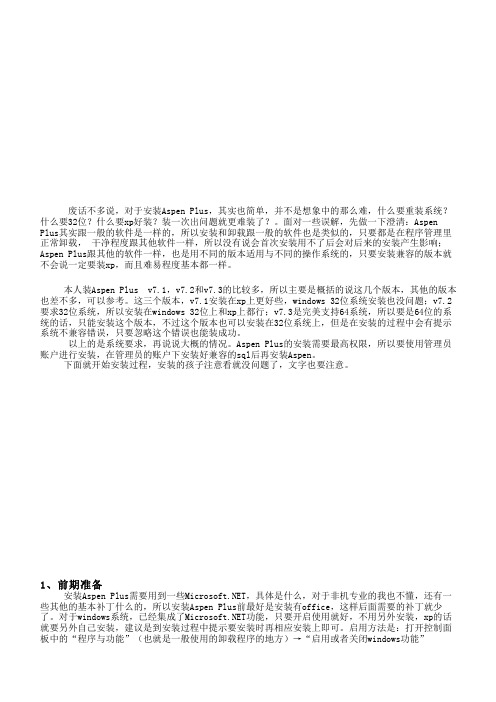
废话不多说,对于安装Aspen Plus,其实也简单,并不是想象中的那么难,什么要重装系统?什么要32位?什么要xp好装?装一次出问题就更难装了?。
面对一些误解,先做一下澄清:Aspen Plus其实跟一般的软件是一样的,所以安装和卸载跟一般的软件也是类似的,只要都是在程序管理里正常卸载, 干净程度跟其他软件一样,所以没有说会首次安装用不了后会对后来的安装产生影响;Aspen Plus跟其他的软件一样,也是用不同的版本适用与不同的操作系统的,只要安装兼容的版本就不会说一定要装xp,而且难易程度基本都一样。
本人装Aspen Plus v7.1,v7.2和v7.3的比较多,所以主要是概括的说这几个版本,其他的版本也差不多,可以参考。
这三个版本,v7.1安装在xp上更好些,windows 32位系统安装也没问题;v7.2要求32位系统,所以安装在windows 32位上和xp上都行;v7.3是完美支持64系统,所以要是64位的系统的话,只能安装这个版本,不过这个版本也可以安装在32位系统上,但是在安装的过程中会有提示系统不兼容错误,只要忽略这个错误也能装成功。
以上的是系统要求,再说说大概的情况。
Aspen Plus的安装需要最高权限,所以要使用管理员账户进行安装,在管理员的账户下安装好兼容的sql后再安装Aspen。
下面就开始安装过程,安装的孩子注意看就没问题了,文字也要注意。
1、前期准备安装Aspen Plus需要用到一些,具体是什么,对于非机专业的我也不懂,还有一些其他的基本补丁什么的,所以安装Aspen Plus前最好是安装有office,这样后面需要的补丁就少了。
对于windows系统,已经集成了功能,只要开启使用就好,不用另外安装,xp的话就要另外自己安装,建议是到安装过程中提示要安装时再相应安装上即可。
启用方法是:打开控制面板中的“程序与功能”(也就是一般使用的卸载程序的地方)→“启用或者关闭windows功能”之后把他们勾选确定即可然后是启用administrator账户(大多数的电脑都不是用的这个账户,如果是的话就不用进行这一步)“开始”→“附件”→“命令提示符”→右键“以管理员身份运行”(也可以用cmd命令行启动)如上运行命令行,这样就开启了管理员账户接下来就是切换到管理员账户,注销现有账户然后再选择管理员账户登入就可以了。
Aspen v7.2 详细安装步骤和问题解决方法
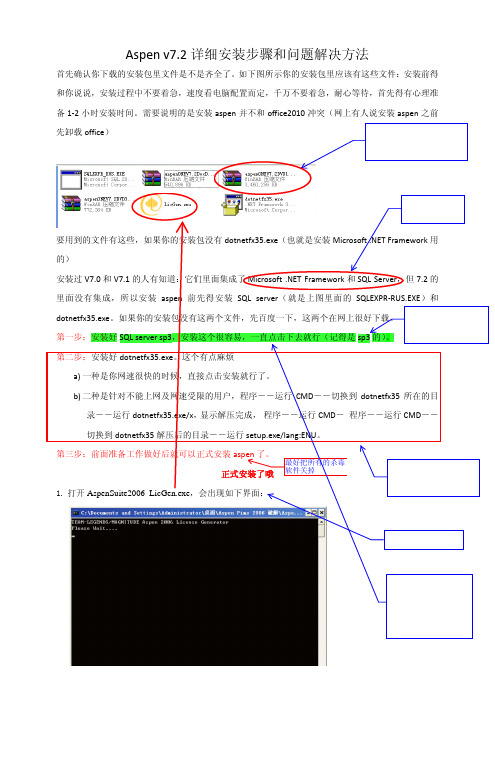
Aspen v7.2详细安装步骤和问题解决方法首先确认你下载的安装包里文件是不是齐全了。
如下图所示你的安装包里应该有这些文件:安装前得和你说说,安装过程中不要着急,速度看电脑配置而定,千万不要着急,耐心等待,首先得有心理准备1‐2小时安装时间。
需要说明的是安装aspen 并不和office2010冲突(网上有人说安装aspen 之前开头语:应化工707论坛版主邀请,特为化工707论坛的七友编写此教程,本教程是我根据原有教程外加自己的安装经验总结批注的,教程中所有红色批注一定要仔细看,这些东西是我经过几次安装,总结出的经验,是能否安装成功的关键。
另外,在安装之前,强烈建议预先安装“一键Ghost”,360软件管理中有,装也比较简单,装好后备份系统,然后再安装软件,这是因为,一旦你安装失败的话,软件就不能通过卸载完全卸载,这时再重新装的话,会极易失败!!!备份后,若是第一次失败我们可以还原系统到装软件之前,然后再重新安装。
我是这样做的,每次备份大约需要半多个小时左右2、等大约几分钟左右(根据计算机的配置不同略有区别),会弹出如下界面, 单击任意键退出, 这时你会发现生成一个名为LSERVRC_XXX_XXXXX.lic3、将生成的该lic 文件拷贝到C 盘的根目录下。
(就放在c磁盘下,不要新建什么文件夹)4、点击3G Products ,此时自动会弹出如下界面,单击“确定”。
5、点下一步6、选择Both,然后下一步7、此时会出现如下所示的界面,单击Add license8、选择刚才放在C 盘根目录下的lic 文件,后出现下图所示的界面10、继续下一步,出现下图,不用选择,直接下一步。
11、等大约几分钟后会出现如下界面,看看是否是710 个授权,然后点击Next12、此时会弹出如下界面,选择Aspen Engineering,然后单击Install13、出现下图后点击Next。
14、出现下图后选择yes,后点击Next。
AspenTech aspenONE V7.2版本
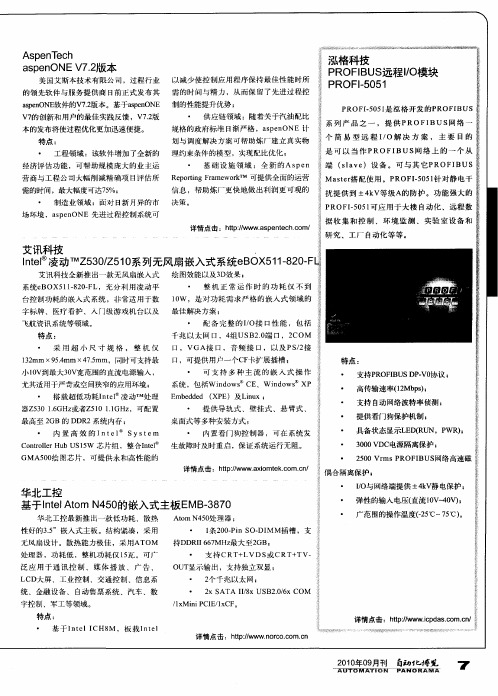
As en e h p T c
ap n s e ONEV72 . 版本
美 国艾斯 本技 术有 限 公 司 ,过 程行 业 以减 少 使控 制应 用 程序 保持 最 佳性 能 时所 的领先 软 件 与服 务提 供 商 日前正 式 发布 其 需 的时 间与 精 力 ,从而 保 留 了先进 过 程控 apn N 软件 的V . 本 。基于a eO E 制的性 能提升 优势 ; seO E 7版 2 s nN p v 的创新 和 用户 的最佳 实践 反 馈 ,V7 版 7 . 2 本 的发布将 使过 程优化 更加迅 速便捷 。 特点: 经 济评 估功 能 ,可 帮助 规 模庞 大 的业 主运 ・ 供 应链 领域 :随 着关 于 汽油 配 比 规 格的 政府 标 准 日渐严 格 ,ap n NE 计 seO 划 与调 度 解决 方 案可 帮 助炼 厂 建立 真 实物 ・ 基 础 设 施 领 域 :全 新 的AS e n P
・
C n ol u S 5 芯片 组 ,整合 I e ot lr bU 1W r eH nl t GMA 0 绘 图芯片 ,可提 供永 和高 性 能 的 50
生 故障 时及 时重 启 ,保证 系统运 行 无阻 。
详情点击 :ht:w t / ww.xo e . m.n p/ a imtkc c / o
Aspen7.2安装
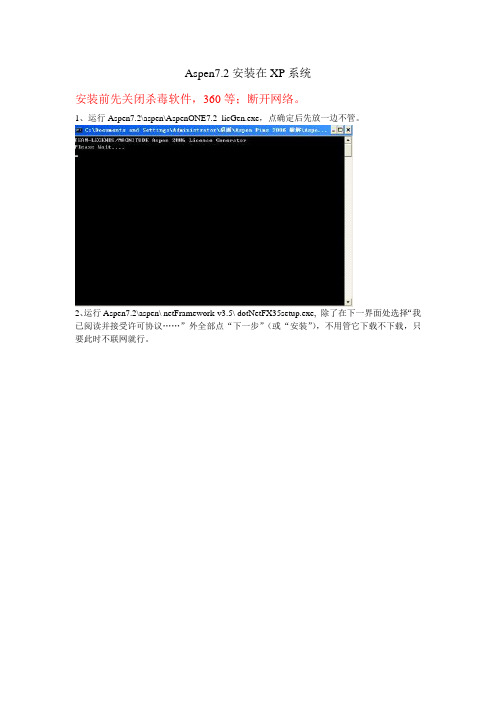
Aspen7.2安装在XP系统安装前先关闭杀毒软件,360等;断开网络。
1、运行Aspen7.2\aspen\AspenONE7.2_licGen.exe,点确定后先放一边不管。
2、运行Aspen7.2\aspen\ netFramework-v3.5\ dotNetFX35setup.exe, 除了在下一界面处选择“我已阅读并接受许可协议……”外全部点“下一步”(或“安装”),不用管它下载不下载,只要此时不联网就行。
3、运行Aspen7.2\aspen\ dotnetfx35-sp1补丁.exe,安装过程同上步。
4、运行Aspen7.2\aspen\ SQLEXPR_CHS.EXE, 同上。
(这一步安装时间稍长,全部点“下一步”,其他的可以不用考虑)5、运行Aspen7.2\aspen\ SQLServer2005SP3-KB955706-x86-CHS.exe,同上。
6、此时破解应已完成,选择下面这一界面,按任意键结束。
7、运行Aspen7.2\aspen\ DTLite4451-0236.exe,除了在下一界面处选择“免费许可”外全部点下一步8、第七步安装完成后,双击打开桌面上的DAEMON Tools Lite快捷方式等待数秒后,运行界面如下,按图中所示加载Aspen7.2\ aspenONEV7.2DVD1.iso镜像文件加载后出现如下界面,如图操作双击后一般会出现自动播放窗口,单击第一项“运行……exe ”即可;如未出现自动播放,则打开“我的电脑”打开那个aspenONE7.2DVD1的光驱,如上图。
双击其中的setup.exe 出现如下界面,点击pruduct项选择standalone license file项,点“下一步”可能会出现下一界面,先点击选中图中1部分,单击2部分,Remove license单击Add license,添加C:\AspenONE\ LSERVRC_004_27477.lic文件,单击打开等待数秒后完成后,单击Next出现下面界面,点选图中1,单击Install出现如下界面,单击Next下面直接截了另一个安装教程的图出现的下一界面中单击图中红圈处,出现一下拉列表,选择第二项(安装该项全部内容)即可;若要安装其他组件(如HYSYS),同样做法即可。
AspenPlus安装说明
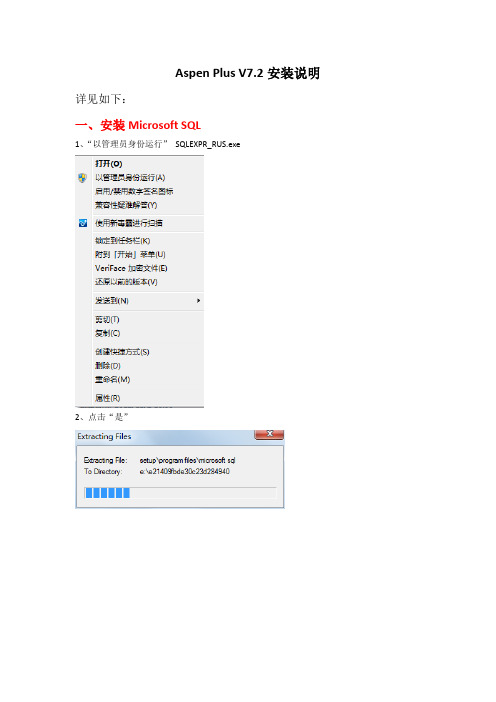
Aspen Plus V7.2安装说明详见如下:一、安装Microsoft SQL1、“以管理员身份运行”SQLEXPR_RUS.exe2、点击“是”3、勾选4、点击5、点击注意:若有“×”出现,则暂停安装,删除电脑中原有的所有SQL,再行安装SQL 6、点击7、点击“Next”注意:(1)若只有,可忽略(2)若其它选项有警告,则需逐项查明原因(把内容复制到百度中),以便消除警告,之后再重新从第1步开始(3)提示com+警告,则Services.exe,开启com+服务提示“依赖的服务或组无法启动”仔细检查了下com+服务的依存关系,COM+ 目录要求和COM+ System Application这个服务有关,直接启动COM+ SystemApplication,此服务依赖于System Event Notification Service。
也就是说要启动com+服务要先启动System Event Notification Service,然后启动COM+ System Application,再看看Distributed TransactionCoordinator 服务有没有打开,再看下com+是不是可以打开了8、点击“Next”9、点击10、点击下图中最上面的倒三角“”11、点击12、点击13、选中14、点击15、点击16、点击17、点击注意:若有“×”出现,则暂停安装,可先删除所有电脑中原有SQL后,再行安装SQL 18、点击“Next”19、点击“Finish”二、获取License文件1、“以管理员身份运行”LicGen.exe2、点击“是”2、点击第一个按钮3、等待知道屏幕上显示如下:4、按“任意键”即可注意:License文件默认在C:\AspenOne\,文件后缀名为lic 三、安装虚拟光驱DAEMON Tools1.双击DAEMON.exe2.点击“下一步”3.点击“我同意”4.选择“免费许可”5.点击“下一步”6.点击“下一步”7.点击“安装”8.点击“完成”。
ASPEN7.3详细安装教程
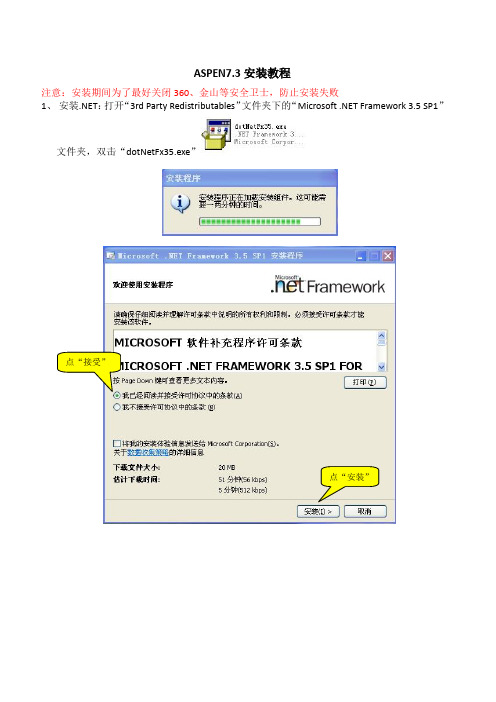
ASPEN7.3安装教程注意:安装期间为了最好关闭360、金山等安全卫士,防止安装失败1、安装.NET:打开“3rd Party Redistributables”文件夹下的“Microsoft .NET Framework 3.5 SP1”文件夹,双击“dotNetFx35.exe”点“安装”2、安装SQL服务器:打开“3rd Party Redistributables”文件夹下的“Microsoft SQL Express 2005SP3”文件夹,双击“SQLEXPR.EXE”点“next”点“install”Name和company 随便填选择安装位置选“Mixed Mode”密码随便填啥也不动,next还是啥也不动,next点insrall安装安装完成3、生成密钥:双击点这个安装到“C:\AspenONE”文件夹几分钟后出现此界面点击任意键退出4、加载镜像:双击点击“加载镜像”找到“aspenONEV7.3DVD1.iso”文件,点击打开5、安装ASPEN:在“我的电脑”中双击刚才加载的镜像双击这个双击这个点击“products”下一步下一步点“add license”找到第三步生成的“C:\AspenONE”文件夹下的lic文件点下一步继续下一步一会出现这个界面Next点这个InstallNext点YesNext点这个改安装位置Next点这个选第二个NextNext点这个NextInstallFinish重启后将“STRGXI2.dll”文件和“C:\AspenONE”文件夹下的lic文件复制到“C:\Program Files\Common Files\Hyprotech\Shared\”文件夹下,在开始菜单中找到“Aspen Plus User Interface”,打开ASPEN。
6、安装Exchanger Design and Rating同上,用虚拟光驱加载镜像,双击“dvdBrowser.exe”点击“products”下一步与上次不同,选这个下一步移除原来的密钥文件下一步点这个找到第三步生成的“C:\AspenONE”文件夹下的lic文件Next选这个Install NextNext Next选第二NextInstallFinish点Yes重启电脑重启后将“STRGXI2.dll”文件和“C:\AspenONE”文件夹下的lic文件复制到“C:\Program Files\Common Files\Hyprotech\Shared\”文件夹下,在开始菜单中找到“Exchanger Design and Rating User Interface”,打开Exchanger Design and Rating。
关于Win7.64位安装AspenONE7.2后出现的企业数据库APED连接不上及testor时“调用的目标发生了异常”等问题
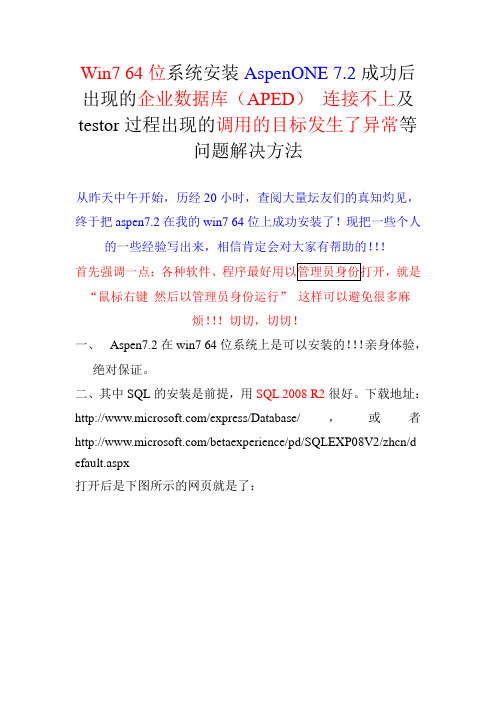
Win7 64位系统安装AspenONE 7.2成功后出现的企业数据库(APED)连接不上及testor过程出现的调用的目标发生了异常等问题解决方法从昨天中午开始,历经20小时,查阅大量坛友们的真知灼见,终于把aspen7.2在我的win7 64位上成功安装了!现把一些个人的一些经验写出来,相信肯定会对大家有帮助的!!!首先强调一点:各种软件、就是“鼠标右键然后以管理员身份运行”这样可以避免很多麻烦!!!切切,切切!一、Aspen7.2在win7 64位系统上是可以安装的!!!亲身体验,绝对保证。
二、其中SQL的安装是前提,用SQL 2008 R2很好。
下载地址:/express/Database/,或者/betaexperience/pd/SQLEXP08V2/zhcn/d efault.aspx打开后是下图所示的网页就是了:大家百度搜索即可。
但是,选择的过程中要注意:即使电脑是64位系统,也选择下载32位的SQL。
关于这点,已还有其他网友在相关帖子中证实!三、SQL安装过程给大家提供一个很棒的教程——SQL Server 2008 R2 安装之实战篇地址:/zh-cn/ff731134.aspx。
里面有详细的安装过程注意事项,个人感觉很专业。
现截图两张如下:看的出来,该文作者还是很用心的!四、Aspen安装的步骤就不加赘述了,给大家提供一个我感觉很不错的教程/view/c8723e6b58fafab069dc0274.html 附部分图如下:一、二、三、四、这也是我要说的重中之重的问题即Aspen安装成功后出现的企业数据库(APED)及“调用的目标发生了异常”等问题安装成功后,数据库有问题的会出现下图(采自他人的图,我的软件出问题的图片没有保存,(*^__^*) 嘻嘻……解决的方法是:1、首先在确保SQL Server 服务全部打开。
过程如下图:在“开始”中点击“SQL Server配置管理器”。
win7 64位下安装ASPEN的方法
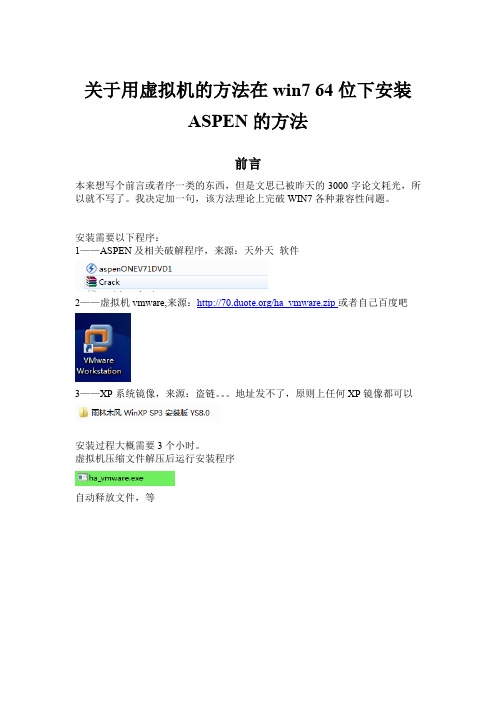
载入licence文件
找到刚才生成的.lic文件,打开,然后下一步
等一段时间,licence安装好后下一步
完成后点ASPEN engineering安装
一直下一步
只安装第一个即可,下一步。。。
关于用虚拟机的方法在
前言
本来想写个前言或者序一类的东西,但是文思已被昨天的3000字论文耗光,所以就不写了。我决定加一句,该方法理论上完破WIN7各种兼容性问题。
安装需要以下程序:
1——ASPEN及相关破解程序,来源:天外天软件
2——虚拟机vmware,来,序列号已经自动复制了,直接ctrl+v即可(此过程一定要注意)
选择是否重启,必须选NO,然后自动安装中文补丁,安装完成。手动重启电脑。
启动后运行软件,界面如图,点击新建虚拟机
点击下一步
下一步
下一步
名称无所谓,位置自己写吧,下一步
下一步
磁盘大小改成15G,这个是XP系统的硬盘大小
以后运行的时候,有YES选YES,有OK选OK(学霸来翻译翻译?)
XP系统安装界面(当然这只是在软件里安装),鼠标点击安装界面,这时键盘+鼠标上的所有操作只对XP系统有效,选择安装XP系统。Ctrl+alt可脱离XP系统!!!
然后就等,接着按两次回车。接着等,预计半个小时后就安装好了
然后什么都不用动,它一会就按好了,装机软件自己看着办
完成后如下,点击编辑虚拟机设置
选择内存,把内存调到1G(1024以上)(运行虚拟机时从原机器扣除1G内存到虚拟机),如果本身内存比较少可以设置成512(要是ASPEN运行不起来。。。那就再改吧。。。)
选择CDROM,右边选择ISO镜像,找到刚才下载的XP系统的镜像,打开
- 1、下载文档前请自行甄别文档内容的完整性,平台不提供额外的编辑、内容补充、找答案等附加服务。
- 2、"仅部分预览"的文档,不可在线预览部分如存在完整性等问题,可反馈申请退款(可完整预览的文档不适用该条件!)。
- 3、如文档侵犯您的权益,请联系客服反馈,我们会尽快为您处理(人工客服工作时间:9:00-18:30)。
Aspen7.2安装在XP系统
安装前先关闭杀毒软件,360等;断开网络。
1、运行Aspen7.2\aspen\AspenONE7.2_licGen.exe,点确定后先放一边不管。
2、运行Aspen7.2\aspen\ netFramework-v3.5\ dotNetFX35setup.exe, 除了在下一界面处选择“我已阅读并接受许可协议……”外全部点“下一步”(或“安装”),不用管它下载不下载,只要此时不联网就行。
3、运行Aspen7.2\aspen\ dotnetfx35-sp1补丁.exe,安装过程同上步。
4、运行Aspen7.2\aspen\ SQLEXPR_CHS.EXE, 同上。
(这一步安装时间稍长,全部点“下
一步”,其他的可以不用考虑)
5、运行Aspen7.2\aspen\ SQLServer2005SP3-KB955706-x86-CHS.exe,同上。
6、此时破解应已完成,选择下面这一界面,按任意键结束。
7、运行Aspen7.2\aspen\ DTLite4451-0236.exe,除了在下一界面处选择“免费许可”外全部点下一步
8、第七步安装完成后,双击打开桌面上的DAEMON Tools Lite快捷方式
等待数秒后,运行界面如下,按图中所示加载Aspen7.2\ aspenONEV7.2DVD1.iso镜像文件
加载后出现如下界面,如图操作
双击后一般会出现自动播放窗口,单击第一项“运行……exe ”即可;如未出现自动播放,则打开“我的电脑”
打开那个aspenONE7.2DVD1的光驱,如上图。
双击其中的setup.exe 出现如下界面,点击pruduct项
选择standalone license file项,点“下一步”
可能会出现下一界面,先点击选中图中1部分,单击2部分,Remove license
单击Add license,添加C:\AspenONE\ LSERVRC_004_27477.lic文件,单击打开
等待数秒后完成后,单击Next
出现下面界面,点选图中1,单击Install
出现如下界面,单击Next
下面直接截了另一个安装教程的图
出现的下一界面中单击图中红圈处,出现一下拉列表,选择第二项(安装该项全部内容)即可;若要安装其他组件(如HYSYS),同样做法即可。
接着变成这样,安装目录自选
下面就一直Next就行了,除了下面这里选择Skip……
其他步全部Next就行,从下图中23开始软件自动安装过程不用任何操作
软件安装完成后出现如下界面,单击finish即可,有时会跟着出现一个窗口说要重新启动,可以不理他,单击NO即可。
到开始里面运行软件,桌面不会有快捷方式
可以将aspen plus user interface拖到桌面建立快捷方式,如有重名,先把桌面的那个名字改了。
至此安装完成。
