RClimDex中文用户手册
AMX DXLink Multi-Format Wallplate Transmitter 用户手册

Quick Start GuideDXLink™ Multi-Format Wallplate Transmitter andDXLink™ Multi-Format Decor Style Wallplate Transmitter (US)OverviewThe DXLink Multi-Format Wallplate TX and DXLink Multi-Format Decor Style WallplateTX are used in conjunction with switchers that support DXLink Technology fortransmission of HDMI or analog video over twisted pair cable. Both Transmitters arecompatible with the DXLink HDMI RX and support InstaGate Pro® Technology. TheInstruction Manual – DXLink Twisted Pair Transmitters /Receiver contains completedocumentation (including full specifications and supported input and outputGeneral Specifications* “Common building” is defined as: Where the walls of the structure(s) are physicallyconnected and the structure(s) share a single ground reference.InstallationSystem SetupThese Transmitters receive an HDMI signal (or DVI via a cable adapter) or an analogvideo signal plus an audio signal from the source device. The audio can be eitherdigital audio embedded with the HDMI signal or analog stereo audio. Both the videoand audio are transmitted over twisted pair cable to a DXLink Input Board in a switcherthat supports DXLink Technology (see the example in FIG.2). From the Input Board,the signal can be routed through an output board. If the output board is a DXLinkOutput Board, a DXLink HDMI RX is required between the board and the destination.DIP Switch #3 ToggleBefore mounting the Transmitter – If a network connection is required, DIPswitch #3 Toggle must be set to ON. #3 Toggle is shipped in the OFF position. Whenflipped ON (up), the Transmitter will attempt a DHCP connection. Flipping the #3Toggle ON is the only way to access the Wallplate TX and Decor TX in NetLinx Studio.For both types of Transmitters, #1, #2, and #4 Toggles are non-functional (mustremain OFF).IP Addressing ModesDHCP Mode (enabled when #3 Toggle is flipped ON)In DHCP Mode, the Transmitter attempts to get a DHCP lease (consisting of an IPaddress, gateway, and other network parameters). If the attempt fails, the Transmitterconfigures itself for a link-local address, but periodically re-tries DHCP and re-assignsthe IP to a valid DHCP grant if successful. At any time, if the Transmitter determinesthat its IP address has changed, it will disconnect and reconnect to the Master.Static IP Mode (set with ID button or Telnet command)With #3 Toggle set to ON, press ID for 10 seconds to assign an address of 192.168.1.2or use a Telnet command to set unit to Static IP Mode (see the Instruction Manual).Mounting the Wallplate TX and Decor Wallplate TXWallplate TX – The holes in the Wallplate TX mounting bracket are designed toaccommodate a variety of gang boxes using 2 or 4 screws (standard and metric areprovided). Be sure to orient the mounting bracket as shown in FIG.4.FIG. 1 Wallplate TX – FG1010-320-WH (left) and Decor TX– FG1010-325-WH (right)General SpecificationsApprovals CE, cUL, FCC Class A, RoHSPower Consumption,Enova DXLink Supplied (max.)7 WDXLink PowerNote:For Wallplate use in anEnova DGX system, use theEnova DGX Configuration Toollocated at /enovato determine power require-ments of a configuration andwhether any DXLink units shouldbe powered with local power.•Power must be supplied by a DXLink Power sourcingdevice such as an Enova DGX 8/16/32 orcompatible Enova DVX (3155HD or 2155HD) orPDXL-2 (FG1090-170) or PS-POE-AT-TC(FG423-84). AMX does not support the use of anyother PoE injectors as these may potentially damagethe DXLink equipment.•To use PDXL-2 or PS-POE-AT-TC as a powersource, Wallplates require firmware v1.2.40 or later.Thermal Dissipation,Enova DXLink Supplied (max.)24 BTU/hr.Operational TemperatureStorage Temperature•32° F to 104° F (0° C to 40° C)•-22° F to 158° F (-30° C to 70° C)Operational HumidityStorage Humidity5% to 85% RH (non-condensing)0% to 90% RH (non-condensing)Dimensions:•Wallplate TX•Decor Wallplate TX•Depth 1.31 in. (3.33 cm); width 5.98 in. (15.20 cm);height 4.69 in. (11.90 cm)•Depth 2.25 in. (5.72 cm); width 3.48 in. (8.84 cm);height 40.6 in. (10.31 cm)Weight / Shipping Weight•Wallplate TX•Decor Wallplate TX• 1.4 lb. (0.64 kg) / shipping 2.0 lb. (0.91 kg)•0.75 lb. (0.34 kg) / shipping 1.35 lb. (.61 kg)MTBF381,000 hoursCompatible Formats HDMI (HDCP), DVI (DVI requires conversion cable)Analog Signal RGBHV, RGBS, RGB, Y/Pb/Pr, Y/c, compositeSupported Twisted Pair CableTypesShielded Cat6, Cat6A, Cat7Note:For more details and helpful cabling information,reference the white paper titled “Cabling for Successwith DXLink” at or contact your AMXrepresentative.Supported Twisted Pair CableLength – Up to 328 ft. (100 m)Up to 328 ft. (100 m)Important: DXLink twisted pair cable runs for DXLinkequipment shall only be run within a commonbuilding.*Compatible ProductsEnova DGX 8/16/32; some Enova DVX SolutionsFIG. 2 Wallplate TX (front and rear) used with DXLink input board in an Enova DGX 16FIG. 3 DIP switch on rear of Wallplate TX (left); on front of Decor TX (right)FIG. 4 Wallplate TX mounting bracketEU flush mount inside wallUS flush mount inside wallUK flush mount inside wallUK surface mount exterior wall orUse screw holes indicated with “X”s below:Decor Wallplate TX – The Decor Wallplate TX mounts into a standard US double-gang back box. Decor style front cover plate is customer provided.Technical GroundIf the system is experiencing problems with delivery of DXLink signals to/from anEnova DGX Digital Media Switcher or Enova DVX Solution, adding a ground wire fromthe TX/RX to the switcher may improve performance (see FIG.7). Technically this typeof grounding is only required when a DXLink Transmitter or Receiver is connected toan ungrounded device, but this added grounding measure can be u s ed at thediscretion of the installer (for instructions, see the product manual).For warranty information, see .08/2013©2013 AMX. All rights reserved. AMX and the AMX logo are registered trademarks of AMX.AMX reserves the right to alter specifications without notice at any time.3000 RESEARCH DRIVE, RICHARDSON, TX 75082 • 800.222.0193 • fax 469.624.7153 • technical support 800.932.6993 • 93-1010-320REV: GTwisted Pair Cable Pinouts and RJ-45 LEDsThe DXLink port (RJ-45 connector) on the rear of the Transmitters uses twisted pairBefore installing the Transmitter:Wallplate TX – remove mounting bracket.If a network connection is required, set #3 Toggle to ON.If the gang box is not already installed, install it now (see previous page).To install the Wallplate TX:1.Attach the Wallplate TX mounting bracket to the gang box.2.Attach a twisted pair cable from the DXLink Input Board on the switcher through the mounting bracket to the DXLink connector on rear of Wallplate TX (FIG.7).3.Reattach the unit to the mounting bracket.To install the Decor Wallplate TX:1.Attach a twisted pair cable from the DXLink Input Board on the switcher to the DXLink connector on the rear of the Decor Wallplate TX.2.Attach unit to back box with four screws through the large screw holes.3.Check LEDs for normal display (see table in right-hand column).4.Important: Do not use the RJ-45 connector on rear of the Transmitter to connect to a standard Ethernet Network. Use this connector for signal transport only.Attaching Signal and Control CablesImportant: Transmitters must be securely mounted and connected to the switcherbefore attaching the remaining cables.1.HDMI input – Attach an HDMI cable from the source to HDMI In connector.2.Analog video input – Attach HD-15 cable from source to analog video connector.3.Stereo jack (optional) – Insert analog audio cable from source into Stereo jack.B Host (optional) – Attach USB cable from PC to USB (mini-B) port.5.If necessary, set the video and audio formats using SEND_COMMANDs (see the Instruction Manual ).6.Check LEDs for normal display (see table in right-hand column).Note: Use DVI cable via an adapter (advanced HDMI audio support not available).USB Host Port Provides HID SupportThe USB Host (mini-B) port on the front enables USB keyboard and mouse signals from a DXLink RX to be sent to a connected PC.Reset ButtonThe Reset button resets the Transmitter’s CPU (see the Instruction Manual ).Program PortThis USB mini-B port supports DGX Configuration Software for programming a custom EDID.ID ButtonThe ID button can be used to toggle between static and DHCP IP addressing, assign a device address, reset the factory defaults, and restore the factory firmware image (see the Instruction Manual ).Powering the Wallplate TX and the Decor Wallplate TXThe switcher provides power for the TXs over twisted pair cable. Approved DXLink power sourcing devices are listed in the Specifications table on the previous page. Important: AMX does not support the use of any other PoE injectors as these may potentially damage the DXLink equipment.This table shows LED states on initial power up. If not normal, check connections.* The LEDs for Digital Video, Analog Video, and Audio each indicate the configured state of the connectors, not necessarily the presence of signals through the Transmitter.** When an analog video signal is being received from the source device, only one of the three analog video LEDs will be green at any time.Tip: If the Wallplate TX’s location makes the bottom edge difficult to see, slide a white piece of paper or a small mirror under the edge to view LED status.Signal PrecedenceWith cables attached to each input on the Transmitters (see FIG.8), the default precedence for signal transmission is for HDMI with embedded digital audio. To transmit either analog video or analog audio without detaching the HDMI connector, the Transmitter’s precedence settings must be changed using SEND_COMMANDs. For information, see the Instruction Manual .TroubleshootingTry the following and check the Instruction Manual before calling technical support. Check all power connections in the system.Check the RJ-45 (DXLink) cable connection between the Transmitter andthe switcher.Check the source and destination devices to ensure that they function correctly.Additional Information Covered in Instruction ManualFor information on the following, see the Instruction Manual – DXLink Twisted Pair Transmitters/Receiver at :•Pinouts for VGA, component, S-Video, and composite•NetLinx control and programming commands, Telnet commands•IR file transfers, upgrading firmware image, restoring factory default settingsFIG. 5 RJ-45 connector pinoutsFIG. 6 DXLink port LEDsOff - No VideoDecor Wallplate TXNote: Connector arrangement differs between the Wallplate TX and Decor TX.LEDPower Up - Normal StateIndicatesDigital Video*Green Configured to pass HDMI with embedded audio Analog Video*One of the three LEDs is Green**Configured to pass analog video:• C (composite) or Y/c (two component)•Y/Pb/Pr or RGB (three component)•RGBHV (five component) or RGBS (four component)Audio*Green Configured to pass analog audio (coupled with digital oranalog video path)Power Green Power is appliedWallplate TX LEDs (on bottom edge) and Decor Wallplate TX LEDs (front center)NetLinx - L, Link/ActGreen Active LAN connection to an AMX Network(Blinking = #3 Toggle OFF)NetLinx - S, Status Green Unit statusDXLink - Yellow, HDCP Yellow Flashing Off•Authenticated HDCP•Video is active; no HDCP•No Video DXLink - Green Green DXLink connection is established。
FURUNO 1NX-300 NAVTEX 接收器使用指南说明书

NX-300RECEPTEUR NAVTEXGuide d'utilisationL’objet du présent guide est d’indiquer les opérations de base de cet équipement. Pour plus d’informations, reportez-vous au Manuel d’utilisation.Description du messageMetMetSAR : Affiché lorsqu'un message de type D apparaît.NEW : Affichélorsque le messageapparaît pour lapremière fois.AUTO : Affiché lorsquevous sélectionnez le modeAUTO dansla sélection de stations.Rx : S'allume à laréception d'unmessage.SAR receiving : S'allume (etl'alarme retentit) à la réceptiond'un message de type D. Pourarrêter l'alarme, appuyez sur unetouche. arrête l'alarme.WARNING : Apparaît lorsqu'un message de type A, B ou L est affiché.WARNING receiving : S'allume(et l'alarme retentit) à la réceptiond'un message de type A, B ou L.Icône de BATTERIE : S'affichelorsque que la tension de labatterie est faible (la batterie ditêtre remplacée).Barre de défilement : Indiquel'emplacement du messageaffiché actuellementaffiché.Mise sous/hors tensionMise sous tension :Appuyez sur la touche POWER.Mise hors tension : Appuyez sur la touche POWER pendant environ trois secondes.Réglage de la luminosité et du contraste de l’écran1.Appuyez sur la touche DIM pour afficher laboîte de dialogue de réglage de laluminosité et du contraste.2.Appuyez sur la touche Flèche haut ouFlèche Bas pour régler la luminosité del’écran.3.Appuyez sur la touche Flèche droite ouFlèche gauche pour régler le contraste. 4.Appuyez sur la touche ENT pour fermer lafenêtre.Choix des stations à recevoir ou ignorerChoisissez les stations à recevoir ou ignorer, de manière automatique ou manuelle.1.Appuyez sur la touche MENU pour ouvrirle menu.2.Choisissez SELECTION STATION.3.Appuyez sur la touche ENT pour afficher lafenêtre MODE.4.Choisissez AUTO ou MANUAL.5.Pour AUTO, allez à l'étape6. PourMANUAL, procédez comme suit :a)Appuyez sur la touche ENT pourafficher le menu SELECTIONSTATION.b)Choisissez une station.c)Appuyez sur la touche ENT pourafficher la fenêtre RECEIVE/IGNORE(PRENDRE/IGNORER).d)Choisissez PRENDRE (ou IGNORERselon les besoins).6.Appuyez sur la touche ENT.7.Reprenez les opérations b) à d) pourrecevoir (ou ignorer) d'autres stations.8.Appuyez sur la touche MENU pourfermer le menu.Choix des messages à recevoir ou ignorer1.Appuyez sur la touche MENU pour ouvrirle menu.2.Choisissez SELECTION MESSAGE.3.Appuyez sur la touche ENT pour afficher lemenu SELECTION MESSAGE.4.Choisissez un message.5.Appuyez sur la touche ENT pour afficher lafenêtre RECEIVE/IGNORE (PRENDRE/IGNORER). (Voir le chiffre au bas de lacolonne de gauche.)6.Choisissez PRENDRE ou IGNORER,selon les besoins.7.Appuyez sur la touche ENT.8.Reprenez les opérations 4 à 7 pourrecevoir ou ignorer d'autres types demessages.9.Appuyez sur la touche MENU pour fermerle menu.Affichage des données de navigation1.Appuyez sur la touche DISP pour afficherle journal des messages en réception.2.Appuyez sur la touche DISP pour afficherde nouveau les données de navigation. 3.Appuyez sur la touche DISP pour afficherde nouveau le journal des messages enréception.Sélection de la fréquence deréception1.Appuyez sur la touche FREQ pour afficherla fenêtre de fréquence.2.Choisissez la fréquence appropriée.3.Appuyez sur la touche ENT pour fermer lafenêtre.MFR-56290-A2。
CAEVimedix 用户指南说明书

CAE Vimedix™用户指南905K803452版本:1.02021 年 4 月本文档(包括本文档中所含信息)属于 CAE Inc. 的机密和/或专有资料,未经 CAE Inc. 事先书面授权,不得复制或披露本文档的全部或部分内容,也不得将本文档用于任何其他目的。
商标信息CAE 有限公司和/或其附属公司的商标和/或注册商标包括但不限于Apollo、Ares、Athena、BabySIM、Caesar、CathLabVR、EndoVR、HPS Human PatientSimulator、iStan、Juno、LapVR、Lucina、METIman、NeuroVR、PediaSIM、Vimedix、VimedixAR 和Vivo。
所有其他品牌和产品名称均为其各自所有者的商标或注册商标。
本文中提及和使用的所有徽标、商品名称和商标均为其各自所有者的财产,未经各自所有者的书面同意,不得使用、更改、复制、修改或引用。
保留所有权利。
CAE ©2021CAE Vimedix ™905K803452 v 1.0 CAE Inc. 保密和/或专有信息 – 见标题页 iii版本控制下表是与本用户指南的发布相关的软件及硬件版本。
文件版本软件版本 硬件版本 905K803452版本:1.0 Vimedix 3.2 全部人体模型;PC 2.0版或更高版本规格说明iv CAE Inc. 保密和/或专有信息 – 见标题页 905K803452 v. 1.0规格说明人体模型Bob 1.3约为 31" × 17" (78 cm × 43 cm) 31.5 lbs (14.3 kg) Catherine 约为 38" × 18.5" (97 cm × 47 cm) 30 lbs (13.6 kg) 笔记本电脑1" × 8.7" × 5"(3 cm× 22 cm × 13 cm) 硬盘驱动器:1 TB ;内存 32 GB 操作系统:Windows 10;显卡最低:6GB RAM 10.7 lbs (4.9 kg)运动跟踪器7" × 6" × 2"(17.8 cm× 15.2 cm × 5 cm) 六个自由度实时运动跟踪器 每秒 60 Hz 1.65 lbs (0.62 kg)操作条件110 / 240V ,50 / 60Hz 41℉ – 95℉ (5℃ – 35℃) 40% – 80%CAE Vimedix ™905K803452 v 1.0 CAE Inc. 保密和/或专有信息 – 见标题页 v注意事项和警告在开始使用 Vimedix 系统之前,请阅读并理解下述注意事项和警告。
浪潮Cinder主机插件用户手册说明书
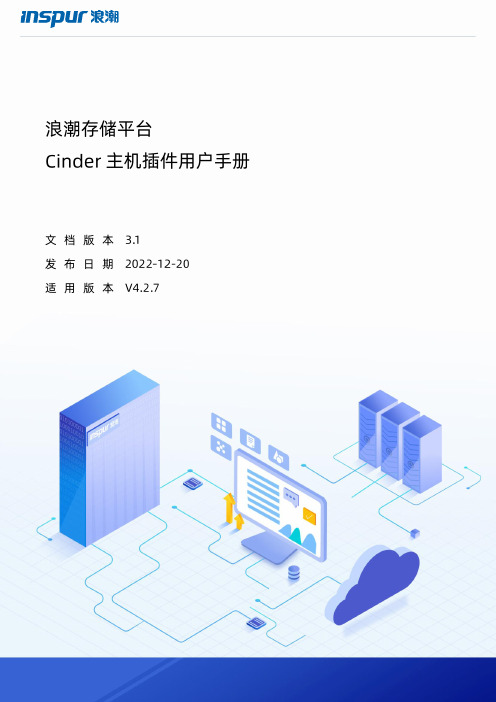
浪潮存储平台主机插件用户手册文档版本发布日期适用版本尊敬的用户:衷心感谢您选用浪潮存储!浪潮存储秉承“云存智用运筹新数据”的新存储之道,致力于为您提供符合新数据时代需求的存储产品和解决方案。
本手册用于帮助您更详细地了解和便捷地使用本存储,涉及的截图仅为示例,最终界面请以实际设备显示的界面为准。
由于产品版本升级或其他原因,本手册内容会不定期进行更新,如有变动恕不另行通知。
除非另有约定,本手册仅作为使用指导,本手册中的所有陈述、信息和建议不构成任何明示或暗示的担保。
浪潮拥有本手册的版权,保留随时修改本手册的权利。
未经浪潮许可,任何单位和个人不得以任何形式复制本手册的内容。
如果您对本手册有任何疑问或建议,请向浪潮电子信息产业股份有限公司垂询。
技术服务电话:4008600011地址:中国济南市浪潮路1036号浪潮电子信息产业股份有限公司邮编:250101在您正式使用本存储之前,请先阅读以下声明。
只有您阅读并且同意以下声明后,方可正式开始使用本存储。
如果您对以下声明有任何疑问,请和您的供货商联系或直接与我们联系。
如您在开始使用本系统前未就以下声明向我们提出疑问,则默认您已经同意了以下声明。
1.请不要自行拆卸本存储的机箱及机箱内任何硬件设备。
在本存储出现任何硬件故障或您希望对硬件进行任何升级时,请您将机器的详细硬件配置反映给我们的客户服务中心。
2.请不要将本存储的设备与任何其他型号的相应设备混用。
本存储的内存、CPU、CPU散热片、风扇、硬盘托架、硬盘等都是特殊规格的。
3.在使用本存储时遇到任何软件问题,请您首先和相应软件的提供商联系。
由提供商和我们联系,以方便我们共同沟通和解决您遇到的问题。
对于数据库、网络管理软件或其他网络产品的安装、运行问题,我们尤其希望您能够这样处理。
4.上架安装本存储前,请先仔细阅读相关产品手册中的快速安装指南。
我们致力于产品功能和性能的持续提升,部分功能及操作与手册描述可能会有所差异,但不会影响使用。
第三代极速柔性磁盘系列用户指南说明书

Handling PrecautionsAllow the drive to reach room temperature before installing it in the computer.Do not open the E S D bag until youÕre ready to install the drive. Handle the drive by its sides. Do not touch the circuit board (electronics). Do not connect/disconnect any drive cables while your computer is turned on.Do not drop, jar, or bump the drive.1PreIn s tallatio nT hank yo u fo r se le c ting a Maxto r hard d rive sto rag e p ro d uc t.Maxto r's g o al is to p ro vid e yo u w ith the m o st up -to -d ate p ro d uc t p o ssib le ,and w e are c o nstantly e nhanc ing o ur so ftw are and d o c um e ntatio n to b e tte r m e e t yo ur ne e d s .Ple ase visit o ur w e b -site at to vie w the late st that Maxto r has to o ffe r!System /OS Requirem ents¥ A full version of your operating system (OS) is required for a new hard drive installation(see kit package for details)Tools for InstallationThe following tools are needed to install your new M axtor hard drive:¥Small Phillips head screw driver ¥Small pair of pliers or tweezers ¥Your computer user manual ¥Operating system softwareBackup Your DataM axtor highly recommends that you make a backup copy of your files before installing the new M axtor hard drive.Please refer to your computer user manual for more information.2D r ive J um p e r S e t u p Configure the Drive J um persIf specific jumper options are needed for your system configuration, refer to the illustrations and definitions provided in this section.SCSI ID J umper SettingsM axtor SCSI drives typically ship from the factory with jumpers set to SCSI ID 6, and termination power jumped.SCSI ID 7 is usually reserved for the SCSI host adapter.3D rive InstallInstalling Drive Inside of Y our Com puter SystemM ake sure your com puter is pow ered dow n before installing the drive.The following illustrations are of typical computer systems and hard drive mounting styles.Your computer may have a different mounting style. Please refer to your computer user manual for more information.B e sure to secure the drive to the device bay with all four screws.The drive should be oriented with its printed circuit board facing down.Installing 5.25-inch Mounting BracketsIf the hard drive will be installed in a 5.25-inch device bay, attach mounting brackets (available separately) to the hard drive as shown in the figure below.Mounting ScrewsMounting ScrewsMounting BracketNote:M axtor LVD SCSI drives do not support on-board termination. M axtor recommends the use of Active LVD terminators and 68-pin twisted pair cabling.S CS I hos t adapter manufacturers us ually s upply proper cabling and termination with the purchase of an LVD S CS I hos t adapter.A ttention:The R ear J umper O ption Connector is an O E M specific con-nector. M ost installations will never use the jumper options on this connector. Always configure the drive using the jumpers at the Front J umper O ption Connector .Other J umper SettingsTP - Termination Pow er (12 Pin O ption Connector)Pins 11-12 T ermination power ensures that there is a sufficient power level along the entire SCSI bus. It is recommended that the final device on the SCSI bus have the Termination Power jumper installed. All devices in between the host and final device typically have no jumper on Termination Power.Note that Termination Power is not the same as on-board termination, which this drive does not support.S S - S tagger S pinPins 13-14 For most configurations this option is not utilized.M ost current SCSI host adapters offer a Start Unit command enable or disable, which supersedes the functionality of the SS jumper setting. W hen the Delay Spin (DS) jumper isenabled on the drive, the Start Unit command from the SCSI host adapter will send Start Unit commands to all devices on the bus at pre-determined intervals. This can help prevent power supply overload when running several devices on the SCSI bus.W P - W rite ProtectionPins 11-12 B y factory default, the drive is shipped with no jumper on these pins, and the drive can be written to unless protected by application software. W ith the pins jumped, the drive can be used as a read-only device. This feature prevents accidental overwrites and is useful for frequently accessed archives and reference files.Force S E Ð Force S ingle Ended O perationPins 17-18 By factory default, the drive is shipped with no jumper on these pins. W ith most system configurations, it is not necessary to use this jumper. LVD drives are multi-mode capable. They will automatically detect the presence of a sin-gle-ended bus and revert to single-ended mode.DS - Delay S pin Disable Delay S pin: No jumper across pins 15-16 (factory default). Disabling Delay Spin allows the drive to spin up when the system is powered up.Enable Delay S pin: J umper across pins 15-16 This setting will prevent the drive from spinning up until it receives a Start Unit command from a SCSI host adapter. M ost SCSI host adapters have the Start Unit command enabled by default in the host adapter BIOS. Enabling Delay Spin is only necessary when you are starting multiple devices at power on.S CS I IDPin numbers 1-8 are typically referred to in pairs as A0 (pins 1and 2), A1 (3,4), A2 (5,6), A3 (7,8). The jumper pairs will allow configuration of SCSI ID's 0 to 15. All SCSI devices must have an individual ID on the SCSI bus (there is no M aster/Slave set-ting). SCSI ID 7 is usually reserved for the SCSI host adapter.Fault LED and B usy O ut J umpersTypical installations do not require the use of the Fault LED and Busy Out jumpers. The Busy Out signal is usually supplied through the PCI bus to the PC motherboard's Busy indicator LED. If connecting the Busy Out jumper for a drive installed in an external case, please refer to the wiring documentation sup-plied by the manufacturer of the case. Connection of the Fault LED is not recommended in internal or external installations.Computer with available 3.5-inch device bayComputer with available 5.25-inch device bayD I e v i r D O t i B D I 1t i B D I 2t i B D t i B D I 0D I F F O F F O F F F O 1D I N O F F O F F F O 2D I F F O N O F F F O 3D I N O N O F F F O 4D I F F O F F O N F O 5D I N O F F O N F O 6D I F F O N O N F O 7D I T SO H I S C S R O F D E V R E S E R 8D I F F O F F O F F O N O 9D I N O F F O F F O N O 01D I F F O N O F F O N O 11D I N O N O F F O N O 21D I F F O F F O N O N O 31D I N O F F O N O N O 41D I F F O N O N O N O 51D I NO NO NO NO Pin 2Pin 1Pin 17Pin 18SCSI ID 3SCSI ID 2SCSI ID 1SCSI ID 0BUSY LED -/+WRT PROTECT STAGGER SPIN DELAY SPINSINGLE ENDEDFAULT LED GROUND GROUND BUSY LED GROUND TERM POWERSCSI ID 3SCSI ID 2SCSI ID 1SCSI ID 0NOT USED+5 VPin 1Pin 2Pin 11Pin 124 Pin PowerConnector12 Pin Option Connector68 Pin SCSIConnectorPin 168-pin Connector68-pin Drive ConnectorDC Power ConnectorUltra LVD/SE CablePower Supply Cable(3-Pin or 4-Pin)Bevel4Cable Hook-up Attach the SCSI and Power CablesIf the M axtor SCSI drive is the only device attached to the SCSI adapter card, attach the drive at the end of the Ultra LV D/SE cable, farthest from the SCSI adapter card. This connector has a beveled edge and will only fit one way. Then attach an external active LVD/SE SCSI terminator.Please refer to the SCSI adapter card user guide for additional recommendations on data cable place-ment and SCSI termination requirements.Attach a power cable to the power connector on the hard drive. This connector is keyed and willonly fit one way. Check all other cable connections before you turn on the computer.Caution:Do not force or rock the connectors into their sockets on the hard drive. Push them in straight until they are seated firmly.5P a r t it io n i n g F o r m a t t i n gMaxtor hard drives can accept nearly all operating systems. Some operating sys-tems have volume size limitations that may require you to partition your drive into multiple volumes. Please refer to your system or SCSI adapter card user guide for information about formatting and partitioning the drive.General Guidelines¥ DOS /W indow s 9X /M E:Use FDISK.EXE to partition and FORM to format the drive.¥ W indow s N T/2000:Boot your system from the installa-tion floppy disks provided with the OS to partition and format the drive.If you do not have the original installa-tion floppies, you can create them using your W indows installation CD.¥ W indow s X P:Boot your system from the W indows XP installation CD to partition and for-mat the drive. If your system is not capable of booting from a CD, you can download bootable W indows XP installation floppies from M icrosoft's website at ¥ Macintosh:Most non-Apple branded hard drives can be formatted using the Drive Setup utility included in Mac OS 8.6 and above. Mac OS versions before 8.6 will require a third-party hard drive utility such as FW B Hard Disk Toolkit () or Intech Hard Disk SpeedTools() to partition and initialize the drive. Please visit the FW B or Intech website for details on these non-Maxtor software products.www.maxtor.c om6P r o d u c t R e g i st r a t io nTake Advantage of the Benefits!By registering your new M axtor prod-uct,youll have the option to receive product updates, special offers, and other valuable information about other data storage solutions from M axtor.S imply point your web browser to:w w go to theproduct registration page, and com-plete the short questionnaire.Changes are periodically made to the information herein Ð which will be incorporated in revised editions of the publication. M axtor may make changes or improvements in the product(s) described in this publication at any time and without notice.Copyright © 2001 M axtor Corporation. All rights reserved. Printed in the U.S.A. 12/01. M axtor ¨is a regis-tered trademark of M axtor Corporation. Other brands or products are trademarks or registered trademarks of their respective holders.Active LVD TerminatorConnect to SCSI Host Adapter CardUltra LVD/SE CableStandard Cabling for Single SCSI Drive in System(Ultra LVD/ SE cable connections)Cable Connections for SCSI Drive。
工业I O节点-ION SIMOLINK T001 CASTOMAT系统用户手册-英文说明书
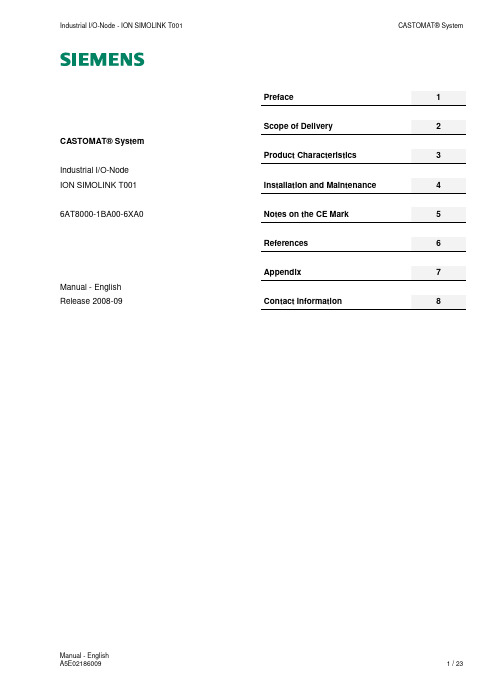
Preface 1Scope of Delivery 2 CASTOMAT® SystemProduct Characteristics 3 Industrial I/O-NodeION SIMOLINK T001 Installation and Maintenance 4 6AT8000-1BA00-6XA0 Notes on the CE Mark 5References 6Appendix 7 Manual - EnglishRelease 2008-09 Contact Information 8Safety GuidelinesThis document contains notices which you should observe to ensure your own personal safety as well as to avoid property damage. The notices referring to your personal safety are highlighted in the manual by a safety alert symbol, notices referring to property damage onlyhave no safety alert symbol.Dangerindicates an imminently hazardous situation which, if not avoided, will result in death or serious injury.Warningindicates a potentially hazardous situation which, if not avoided, could result in death or serious injury.Caution used with the safety alert symbol indicates a potentially hazardous situation which, if not avoided, may result in minor or mod-erate injury.Cautionused without safety alert symbol indicates a potentially hazardous situation which, if not avoided, may result in property dam-age.Noticeused without the safety alert symbol indicates a potential situation which, if not avoided, may result in an undesirable result or state.When several danger levels apply, the notices of the highest level (lower number) are always displayed. If a notice refers to personal damages with the safety alert symbol, then another notice may be added warning of property damage. Qualified PersonnelThe device/system may only be set up and operated in conjunction with this documentation. Only qualified personnel should be allowed to install and work on the equipment. Qualified persons are defined as persons who are authorized to commission, to earth, and to tag cir-cuits, equipment and systems in accordance with established safety practices and standards. Intended UsePlease note the following:WarningThis device and its components may only be used for the applications described in the catalog or technical description, and only in connection with devices or components from other manufacturers approved or recommended by Siemens. This product can only function correctly and safely if it is transported, stored, set up and installed correctly, and operated and maintained as recommended.TrademarksAll designations marked with ® are registered trademarks of Siemens AG. Other designations in this documentation might be trademarks which, if used by third parties for their purposes, might infringe upon the rights of the proprietors. Copyright Siemens AG 2008. All rights reserved.Reproduction, transmission or use of this document or its contents is not permitted without express written authority. Offenders will be liable for damages. All rights, including rights created by patent grant or registration of a utility model or design, are reserved. Disclaimer of LiabilityWe have checked the contents of this document for agreement with the hardware and software described. Since deviations cannot be precluded entirely, we cannot guarantee full agreement. However, the data in the manual are reviewed regularly, and any necessary cor-rections will be included in subsequent editions. Suggestions for improvement are welcomed.Siemens AG Industry Sector P.O. Box 4848 90327 Nuremberg GermanySiemens AG 2008Technical data subject to changeTable of Contents1Preface (4)1.1Purpose of this Document (4)1.2Validity of this Document (4)1.3Audience (4)1.4Standards and Approvals (4)2Scope of Delivery (5)2.1Scope of Delivery (5)2.2Unpacking and Checking (5)3Product Characteristics (6)3.1Introduction (6)3.2Hard- and Software Requirements (7)3.2.1Hardware (7)3.2.2Software (7)3.3Order Numbers (7)3.4Network Topology (8)3.5Interfaces (9)3.5.1Overview of Interfaces (9)3.5.2IEEE1394a Interfaces (10)3.5.3Power Supply Interface (11)3.5.4Drive Bus Interface (12)3.6Indicators (13)3.7Technical Data (14)3.8Block Diagram (16)4Installation and Maintenance (17)4.1Types of Installation (17)4.2Installation (17)4.3Disassembly (18)4.4Example of Installation (19)4.5Grounding (19)4.6Maintenance (19)5Notes on the CE Mark (20)6References (21)6.1Other Documentation (21)7Appendix (22)7.1Dimension Drawing (22)8Contact Information (23)1 Preface1.1 Purpose of this DocumentThis document supports you when commissioning and using the device•ION SIMOLINK T001of the CASTOMAT® System.1.2 Validity of this DocumentThis document is valid for the following device:•ION SIMOLINK T0011.3 AudienceThis document is intended for personnel involved in the commissioning and using of the device: •ION SIMOLINK T0011.4 Standards and ApprovalsThe device•ION SIMOLINK T001meets the requirements of the CE mark.Extended information can be found in the appendix of this manual.NoteThe particularized approvals are only valid at the time, when the product is conformity marked.2 Scope of Delivery2.1 Scope of DeliveryWhat is shipped?•DeviceION SIMOLINK T001•3-pin plug-in terminal blockPHOENIX CONTACT, COMBICON, 3 Pin MVSTBW 2,5/3-STF-5,08 2.2 Unpacking and CheckingAfter unpacking, please check•the packet for completeness and•all parts for transport damage.WarningDo not use any parts that show evidence of damage!3 Product Characteristics3.1 IntroductionThis chapter gives you an overview of the function of the component•ION SIMOLINK T001of the CASTOMAT® System.The ION SIMOLINK T001 captures all of the data which is exchanged in between of any two devices which are present at the attached SIMOLINK bus and transmits the measured data to a superior industrial-PC via its Fire-Wire (IEEE1394a-standard) link with 400 Mbps.The device is designed for the usage on a DIN rail.ION SIMOLINK T0013.2 Hard- and Software Requirements3.2.1 Hardware•PC with Windows XP Professional (Service Pack 2 recommended)o CPU with ≥ 2.4 GHzo working memory ≥ 512 MByteo OpenGL enabled graphic controller (from 1024x768 Pixels, 1280x1024 Pixels or more recommended) o IEEE1394, Ethernet and USB interfaces•power supply units and connecting cables (depending on the used CASTOMAT® System components) 3.2.2 Software•CASTOMAT® X-Tools XP (Standard or Professional Edition)3.3 Order NumbersArticle Order Number (MLFB)CASTOMAT® ION SIMOLINK T001 6AT8000-1BA00-6XA0CASTOMAT® System - User Documentation 6AT8000-5AA00-0XA0CASTOMAT® X-Tools XP - Standard Edition 6AT8000-0AA00-1BA0CASTOMAT® X-Tools XP - Professional Edition 6AT8000-0AA00-2BA0Further information is obtained from your local Siemens office and from the homepage/castomat.3.4 Network TopologyWhich network topologies can be realized?The IEEE1394a technology allows the building of extended networks with up to 63 participants.With the component ION SIMOLINK T001, tree and chain topologies can be built.CautionThe net topology is equal to the one of a bus with branching - but without loops!Tree topologytree topologyChain topologyThe chain topology enables the building of networked systems by connecting one further node to each node.chain topologyCautionThe maximum number of nodes per bus is limited to 63. The maximum number of hops (peer-to-peer-connections) from one node to any other node is limited to 15 - i.e. there may not be more than 16 nodes con-nected in a row.3.5 Interfaces3.5.1 Overview of InterfacesThe device ION SIMOLINK T001 provides three plugs for further CASTOMAT® system components and one interface to connect the drive bus solution SIMOLINK.ION SIMOLINK T0013.5.2 IEEE1394a InterfacesAt the ION SIMOLINK T001 the IEEE1394a Interfaces (P1 / P2 / P3) are implemented as 6-pin-sockets.IEEE1394a InterfacesCautionOnly cables of a maximum length of 4.5 m may be connected to the IEEE1394a Interfaces.3.5.3 Power Supply InterfaceThe connection takes place via a 3-pin plug-in terminal block. The power supply is connected to the chassis via a low resistance in order to keep a high interference resistance.The supply voltage is attached via pin 1 (24V) and pin 2 (0V).The power feed of 24 V on pin 3 (PD - Power Down) of the terminal block of 90 seconds causes a RESET of the device. After approximately 90 seconds the device starts automatically again.power supply interfaceCautionThe device ION SIMOLINK T001 is designed for operation with safety extra-low voltage. Thismeans that only safety extra-low voltages (SELV) complying with IEC950/EN60950/VDE0805 canbe connected to the power supply terminals.The power supply unit for the supply of the ION SIMOLINK T001 has to meet NEC Class 2 (rangeof voltage 18-32 V, maximum load of 1 A).The ION SIMOLINK T001 has to be protected with a fuse element of double maximum load andtripping characteristic …medium time lag“ or …time lag“.Never operate the ION SIMOLINK T001 with AC voltage or DC voltage higher than 32 VDC.3.5.4 Drive Bus InterfaceAt the ION SIMOLINK T001, the interface of the fieldbus solution SIMOLINK is implemented as a fiber-optic interface.drive bus interfaceThe drive bus interface can be powered by an external power supply.external power supply3.6 IndicatorsName PWRDescription power indicatorColor greenCondition off no operating voltageblinks firmware operatesName ERRDescription error indicatorColor redCondition off no erroron error fan - if anyName LNKDescription indicator for the connection to the controllerColor yellowCondition off no connection to the controlleron connection to the controller establishedblinks data exchange with the controllerName LNKDescription refer to the documentation of the SIMOLINK board Color greenCondition refer to the documentation of the SIMOLINK board Name RUNDescription refer to the documentation of the SIMOLINK board Color redCondition refer to the documentation of the SIMOLINK board Name DPRDescription refer to the documentation of the SIMOLINK board Color yellowCondition refer to the documentation of the SIMOLINK board3.7 Technical DataConnectionsPower Supply Interface 24V / 0V / PDNumber 1Connector type 3-pin plug-in terminal block, Phoenix Contact Type inputInput voltage 18 ... 32 VDCPower loss at 24 VDC 24 WCurrent consumption at 24 VDC 1 AIEEE1394a Interface P1 … P3Number 3Connector type 6-pin socketType IEEE1394a interfaceTransfer speed 400 MbpsStandard IEEE1394aDrive Bus Interface TX / RXNumber 1Connector type fiber-optic interfaceType SIMOLINKOperation mode bus monitorPeer-to-PeerStandard SIMOLINKPermitted Cable / Cable LengthFireWire according to IEEE1394a standard SIMOLINK according to SIMOLINK standard Permitted Environmental Conditions / EMCAmbient temperature during operation 0 ... +55 °CTransportation and storage temperature -25 ... +85 °CHumidity rating 5 ... 95 %, not condensingEMC interference emission EN 55011 (Class A)EMC interference immunity EN 61000-6-2:2005Degree of protection IP20Constructive StructureDimensions (H x W x D) in mm 200 x 60.2 x 126.5Design aluminum / stainless steelColor silverWeight 1 kgMounting DIN rail profileDIN EN 50022-35x15 (thickness 2.3 mm) ApprovalsCE EN 61000-6-4:2001EN 61000-6-4:2007EN 61000-6-2:2005DIN EN 61000-6-2:2006-03DIN EN 61000-6-4:2002-08DIN EN 61000-6-4:2007-093.8 Block Diagramblock diagram4Installation and Maintenance4.1Types of InstallationNoteThe device ION SIMOLINK T001 may exclusively be operated when installed on a DIN rail.4.2 InstallationInstallation of the device on a DIN rail:• Hang the upper table-track of the device on the DIN rail and push it down towards the DIN rail so that it snaps in. Installation of electric connection cables:• Install the plugs of the SIMOLINK connection cables. • Install the plugs of the IEEE1394 connection cables.• Install the terminal block of the power supply connection cable.installation of the ION SIMOLINK T001 on a DIN railCautionThe spaces, which are specified in chapter …Appendix“, paragraph …Dimension Drawing“, on top and under-neath the device (25 mm) and in front of the device (80 mm) have to be kept.1234.3 DisassemblyDisassembly of electric connection cables:•Disassemble the terminal block of the power supply connection cable.•Disassemble the plugs of the IEEE1394 connection cable.•Disassemble the plugs of the SIMOLINK connection cables.Removal of the device from the DIN rail:•Push the device down against the DIN rail and hang it out.132disassembly of the ION SIMOLINK T001 from the DIN rail4.4 Example of Installationexample of installationNoteThis image shows an exemplary installation.Technical data subject to change.4.5 GroundingThe screw on the front side of the device is provided as grounding connection.4.6 MaintenanceIf a fault develops, please send the device to the Siemens logistics center. AddressSIEMENS AGI IA RETOUREN-CENTER FUERTHSIEMENSSTR. 290766 FUERTHGERMANY5 Notes on the CE MarkProduct NameDevice ION SIMOLINK T001EMC DirectiveThe product is designed for use in an industrial environment.Area of Application Requirements forEmission ImmunityIndustry EN 55011 (Class A) EN 61000-6-2:2005Installation Guide LinesThe product meets the requirements if you meet the installation instructions and safety-related notices as de-scribed in this commissioning manual.Conformity CertificatesThe EC Declaration of Conformity is available for the responsible authorities according to the abovementioned EC Directive at the following address:SIEMENS AGI IA SE DEWUERZBURGER STR. 12190766 FUERTHGERMANYNotes for the Manufacturers of MachinesThis product is not a machine in the sense of the EC Machinery Directive. There is therefore no declaration of conformity relating to the EC Machinery Directive 89/392/ECC for this product.If the product is part of the equipment of a machine, it must be included in the procedure for the declaration of conformity by the manufacturer of the machine.6 References6.1 Other Documentation•CASTOMAT® System - User Documentation (CD)7 Appendix7.1 Dimension Drawingdimension drawingNoteThis document does not contain complete detail information to the product due to reasons of clarity and can therefore exclude each thinkable case of assembly, usage or the maintenance.Further information is obtained from your local Siemens office and from the homepage/castomat.Technical data subject to change.In cases of doubt the German document is valid.8 Contact InformationAddressSIEMENS AGI IA SE DEWUERZBURGER STR. 12190766 FUERTHGERMANYInternet/castomat。
LotusDomino5.0中文版安装设置手册l

安装设置Lotus Domino 5.0 中文版一、准备安装Domino1、系统要求:• Pentium以上,可以运行Windows9X或Windows NT4.0以上的机器• 内存至少32M,建议64M以上• 硬盘至少300M,但由于服务器存在大量的数据库文件,需要保留足够的空间2、安装前需要获知:• 服务器名称,和管理员名称及密码• 网络结构及使用的网络协议• 软件使用授权证书3、安装步骤:• 安装Domino服务器• 设置Domino服务器二、安装Domino1、在安装光盘中执行setup.exe,显示欢迎界面。
2、单击“下一步”,显示“是否接受软件许可证”。
3、阅读许可协议,如果接受协议,则单击“是”,显示用户信息输入窗口;否则单击“否”,退出安装程序。
4、输入软件使用单位名称和安装用户姓名,选中“分区服务器安装”,则允许您在同一台机器上安装多个服务器系统,一般情况不要选择,单击“下一步”,显示安装目的文件夹。
5、决定安装目录,您可以安装在其他硬盘,如“D:”,但建议程序文件夹使用默认的“\Lotus\Domino”,其数据文件夹为“\Lotus\Domino\Data”,单击“下一步”,显示安装服务器内容。
6、根据购买的软件版权和需要,选择安装内容:• Domino Server:表示安装标准的Domino Server,建议选择此选项• Domino Mail Server: 表示仅安装Domino的邮件服务功能• Domino Exterprise Server:表示安装带有群集功能的Domino Server,安装群集功能的服务器,具有以下优势:o 失效转移:在一个服务器失效时,转移到群集中的其他服务器中。
o 平衡负载:能够将一个使用频繁的服务器的一部分工作转移到其他群集服务器中。
o 群集复制:为了提供服务器能够安全、高效的工作,群集中的服务器会自动复制共享信息。
7、单击“下一步”,显示输入安装程序组。
IMIX操作手册及用户指南

第五章5IMIX 软件-------------------------------------------------------------25.1曝光过程----------------------------------------------------------------------25.2图像工具----------------------------------------------------------------------65.3打印图像----------------------------------------------------------------------85.4图像存档----------------------------------------------------------------------105.5从工作列表中删除病人资料-------------------------------------------------125.6传送图像----------------------------------------------------------------------135.7从IMIX数据库中删除图像----------------------------------------------165.8图像控制工具--------------------------------------------------------------- 185.9本地菜单----------------------------------------------------------------------215.10主菜单-------------------------------------------------------------------225.11图像控制窗口解释----------------------------------------------------235 IMIX 软件5.1 曝光过程启动Imix, 如果需要可先查看本使用手册的启动WINDOWS®NT和IMIX部分。
迈科讯机器人控制系统软件说明书V1.6.

迈科讯机器人控制系统深圳市迈科讯科技有限公司版本:V1.60日期:2012年10月18日目录1 迈科讯机器人控制系统概述 (32 迈科讯机器人控制系统的坐标系 (42.1 关节坐标系 (42.2 直角坐标系 (42.3 世界坐标 (62.4 工具坐标 (62.4.1 工具坐标系的方向 (72.4.2 工具坐标系的移动 (72.5 工件坐标 (73 迈科讯机器人控制系统软件操作指南 (9 3.1 页面选择区 (93.1.1 参数设定 (103.1.1.1 操作员登录设置 (113.1.1.2 系统登录设置 (113.1.1.3 机械参数设置 (113.1.1.4 本体定位设置 (123.1.1.5 编码器设置 (133.1.1.6 工具设置 (133.1.2 点位教导 (143.1.3 程序设计 (183.1.4 运行程序 (223.2 启动和关闭系统 (233.3 状态栏 (25迈科讯机器人控制系统深圳市迈科讯科技有限公司1 迈科讯机器人控制系统概述迈科讯机器人控制系统是深圳市迈科讯科技有限公司采用高级语言采用高级编程语言Visual C++ 6.0开发的通用的六轴机器人控制软件,此控制系统具有界面美观、操作方便、功能齐全、性能稳定的人机操作接口和控制特点。
通过此软件结合本公司的机器人运动控制器,对于各种不同机械结构的六轴机器人本体,减速机,和不同类型的伺服电机,只需简要的做一定的参数设定和硬件上的线路连接,即可简单,高效的控制机器人本体做出各种姿态的点位,直线,圆弧运动控制;而结合机器人运动控制器的输入输出点的控制,可以使机器人在生产加工现场做出精密,快速,智能化的重复性动作。
2 迈科讯机器人控制系统的坐标系迈科讯机器人控制系统的机器人的坐标系统有两种:关节坐标系和直角坐标系,而在教导点位的时候直角坐标系可分为世界坐标和工具坐标两种。
2.1 关节坐标系图2-1 迈科讯机器人控制系统关节坐标系迈科讯机器人控制系统关节坐标系(Joint Coordinate:用每个轴的旋转角度(J1,J2,J3,J4,J5,J6来表示机器人的位姿。
ABBRAPID指令手册中文版
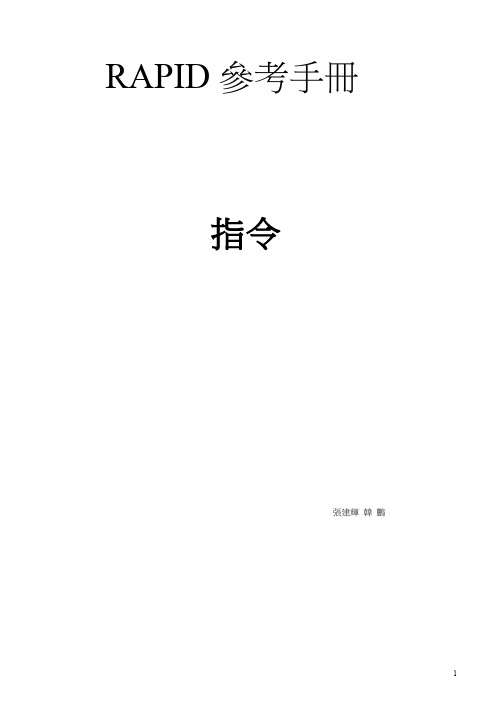
RAPID參考手冊指令張建輝韓鵬1.指令1.1.AccSet—降低加速度用途:當處理較大負載時使用AccSet指令。
它允許減慢加速度和減速度,使機器人有一個更平滑的運動。
該指令只能在主任務T_ROB1中使用,或者如果處於多運動系統,在Motion任務中。
基本範例:AccSet的基本範例說明如下。
例1AccSet 50,100;加速度備限制到正常值的50%。
例2AccSet 100,50;加速度斜線限制到正常值的50%。
項目:AccSet Acc RampAcc:資料類型:num(數值)加速度和減速度作為正常值的百分比。
100%對應最大加速度。
最大值:100%。
輸入值<20%則給出最大加速度的20%。
Ramp資料類型:num(數值)加速度和減速度的增加作為正常值的百分比的比例(如圖)。
通過減小這個數值可以限制震動。
100%對應最大比例。
最大值:100%,輸入值<10%則給出最大比例的10%。
下圖說明減小加速度可以平滑運動。
加速度加速度加速度時間時間時間AccSet 100,100 正常加速度AccSet 30,100 AccSet 100,30程式執行:該加速度值應用到機器人和外部軸,直到一個新的AccSet指令執行。
缺省值(100%)在以下情況是自動設置:●冷開機●載入了新的程式●從頭開始執行程式時語法:AccSet [AccSet ‚:=‛]<數值運算式(IN)>‚,‛[Ramp ‚:=‛]<數值運算式(IN)>‚;‛相關資訊:1.2.ActUnit—啟動一個機械單元用途:ActUnit用來啟動一個機械單元。
例如當使用普通驅動單元的時候,它可以用來決定哪一個單元被啟動。
該指令只能在主任務T_ROB1中使用,或者如果處於多運動系統,在Motion任務中。
基本範例:ActUnit的基本範例說明如下:例1 ActUnit orbit_a;orbit_a機械單元的啟動。
R3MIMED使用说明书

安装R3) 把r3memid.zip解压到一个空目录;
3) 运行"r3memid -nocfg -genref *"。这样产生一个用来定位坏卡上问题的好卡参考文件;
重要:请确认程序返回"no failure detected"(无失效检测到)的信息。
// 用字符串来认定
CHA02 字符串 // 指定 MDA16-23 联接到一个BANK 0 显存芯片。
// 用字符串来认定
CHA03 字符串 // 指定 MDA24-31 联接到一个BANK 0 显存芯片。
// 用字符串来认定。对1通道显卡省去。
CHC02 字符串 // 指定 MDC16-23 联接到一个BANK 0 显存芯片。
// 用字符串来认定。对1通道显卡省去。
CHC03 字符串 // 指定 MDC24-31 联接到一个BANK 0 显存芯片。
// 用字符串来认定。
CHA06 字符串 // 指定 MDA48-55 联接到一个BANK 0 显存芯片。
// 用字符串来认定。
CHA07 字符串 // 指定 MDA56-63 联接到一个BANK 0 显存芯片。
注意:如果卡上有某些芯片损坏程度使得BIOS不能检察到,显示的显存配置信息可能不同于所期望的信息。
-logext
在r3memid.log中长的额外信息。额外信息包括失效显存数据总线位完全列表,测试中探查到的总出错相数,以及当时用"-nlog"选项时很多错误显存位置和数据的。
-nlog<#>
// 文件结尾。
//
// id和掩码都是32位十六进制值。
// 单个显存配置可以指定有多个子id行,因为某些基于
OpenCNC_PLC发展工具操作手册说明书
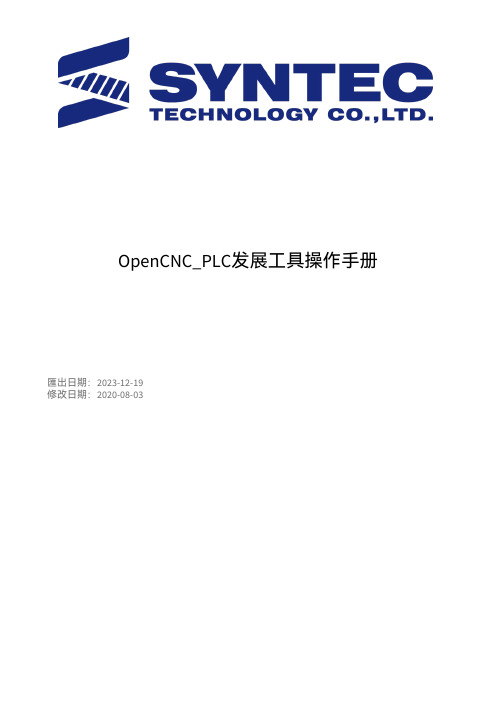
OpenCNC_PLC发展工具操作手册匯出日期:2023-12-19修改日期:2020-08-03PLC编辑器操作介绍Ladder编写开发PLC元件介绍1.2.•••• a.i.1 PLC 編輯器介绍1.1 软体下载进入新代网站 ,完成线上注册手续并確定權限開通。
至『下载中心』 => 『04.应用工具』 => 『Ladder Editor 』下载PLC 編輯器。
1.2 软体安装2.26.3(含)以前為安裝版执行LadEdit_vx.xx.x.msi 并依画面指示,即可完成安装程序。
安装完成後,依序点选『开始』 => 『程式集』 => 『OpenCNC 』 => 『MLCEdit.exe 』,即可开启PLC 編輯器。
2.29.0(含)以後為免安裝版第一次执行时:下载完LadEditor_x.xx.x.zip ,解压缩後右键点击『Install.bat 』,选择『以系统管理员身分执行』,将.lad 档的预设开启程式设定为PLC 編輯器ii.b.c.i.ii.•••••••執行『MLCEdit.exe』开启PLC編輯器第二次之後执行:執行『MLCEdit.exe』,或直接双击.lad档,皆可开启PLC編輯器注意事項:搬移免安装包位置時,請再次執行免安裝包內的『Install.bat』,否則會無法正常開啟.lad檔。
下載新版本PLC編輯器時,請執行新版本免安裝包內的『Install.bat』,否則仍會以舊版PLC編輯器開檔。
1.3 介面操作PLC編輯器介面共有七个区域,如下图所示:下拉式功能区指令按钮功能区指令区程式管理区指令编辑区元件注解区元件索引区下拉式功能区指令按钮功能区指令区指令区提供各种元件讓使用者選取、應用,详细说明请参阅後续章节。
程式管理区显示目前档案中的主程式及副程式指令编辑区編輯階梯圖內容之區塊参数输入栏选择指令元件後,在指令编辑区之适当位置按滑鼠左键,会出现如下图所示之元件参数设定视窗,在输入适当数值後,按下确认按钮,指令元件就會被寫入到指定位置。
RClimDex中文用户手册

RClimDex (1.0)极端气候指数计算软件用户手册张学斌 Feng Yang加拿大环境部气候研究中心2004年9月10日南京信息工程大学遥感学院陈昌春译注2013.8作者致谢RClimDex 由Xuebin Zhang(张学斌)and Feng Yang(加拿大气象局气候研究部)开发与维护,最初的开发由加拿大国际发展办事处通过《加中气候协作项目,C5》资助。
Lisa Alexander, Francis Zwiers, Byron Gleason, David Stephenson, Albert Klan Tank, Mark New, Lucie Vincent与Tom Peterson对R包的开发与测试作出了重要贡献。
CCl/CLIVAR ETCCDMI的有关研讨会也对RClimDex的改进提供了宝贵的意见。
.译者的话原英文说明中所介绍的下载网址链接已无效,新网址包括http://www.pcic.uvic.ca/tools-and-data/climdex/software.shtmlRClimdex可计算极端气候指数27项,以下摘录来自一硕士论文《内蒙古地区极端气候事件时空变化及其与NDVI的相关性》(使用RClimdex软件)的15项指数名称翻译及一段简要说明。
1.指数名称、解释、单位FD0 霜日一年中日最低温<0℃的日数天SU25 夏日日数日最高气温>25℃的日数天GSL 作物生长期连续6 日>5℃或<5℃的时间跨度天TN10p 冷夜日数日最低气温<10%分位值的日数天TN90p 暖夜日数日最低气温>90%分位值的日数天TX10p 冷昼日数日最高温<10%分位值的日数天TX90p 暖昼日数日最高温>90%分位值的日数天WSDI 热持续指数连续6 日最高温在90%分位值日数天CSDI 冷持续指数连续6 日最低温在10%分位值日数天RX5day 5 日最大降水量每月内连续五日的最大降水量 mmCDD 持续干燥指数日降水量<1mm 的最长连续日数天CWD 持续湿润指数日降水量≥mm 的最大持续日数天SDII 普通日降水强度降水量≥1mm 的总量与日数之比 mmR10 强降水日数每年日降水量>=10mm 的总日数天R95pTOT 强降水量 95%分位值强降水之和 mm2.简要说明在应用RClimDex 处理数据之前,必须确保每个站点的数据以文本格式储存,并且储存的气象数据必须按照年、月、日、24 小时日降水量、日最高气温、日最低气温等顺序排列,各记录项之间通过空格将其隔开。
诺宝RC7.2编程软件使用说明

诺宝RC机器人编程软件使用手册哈尔滨工业大学深圳研究院哈工大(深圳)机器人教育中心一、软件介绍由哈尔滨工业大学深圳机器人教育中心研发的“诺宝RC编程软件”,为开发智能机器人与智能控制项目及相关科研、教学、实践活动等提供了简洁而功能强大的编程调试平台。
根据C++ 编程语言设计成亲切且容易了解的软件。
用图形化语言表示逻辑想法与过程,是学会基本逻辑和人工智能的一个强大工具。
软件能让使用者学会机器人编程的主要步骤:感觉、分析和运动。
机器人的大脑也如同人的大脑一样的工作,先利用传感器对外界接收信息(感觉),运用知识进行判断(分析),然后输出反应(运动),这一工作过程就是机器人智能的体现。
(如图)人类智能: 机器人智能:要让机器人拥有人类的智能, 能够按照人类的意图做事,就必须有能让机器人听懂的语言——控制程序,也称为计算机程序,规定他动作的具体内容。
诺宝RC编程软件就是人类与机器人沟通的桥梁。
机器人设计步骤第一步:设计构思、选择模块及搭建机器人明确设计机器人所要完成什么任务,选择相应的使用模块,创造、搭建自己的机器人,让它运动、做动作,并为机器人赋予思想(机器人控制程序),通过输入(传感器)与输出(电机与灯等)对周围环境做出相对应回应。
第二步:编写诺宝RC程序编写控制程序是设计机器人中最重要的一个步骤,因为控制程序就是机器人的思想,也就是“人工智能”。
一个人的思想决定了这个人的行为,控制程序则决定了机器人的行为,编写控制程序即将人类思想赋予机器人。
第三步:使用仿真界面检测程序在仿真界面中为机器人设置类似现实的环境,检测机器人是否按预先设计的行动完成,以得知程序编写是否完善或者有误,如果检测有误,可以返回编程窗口修改原程序,再运行仿真测试,确保机器人完成任务。
第四步:下载程序到微电脑通过计算机编写好程序,在仿真界面检测成功后,使用USB下载线将机器人的微电脑与pc机连接下载程序至微电脑。
打开电源运行机器人,参观机器人是否按设计任务行动。
优利德 MSO7000X系列编程手册 说明书

MSO7000X系列混合信号示波器10GSa/s | 2.5GHz | 1Gpts | 2,000,000wfms/s编程手册REV.2.02024年6月本编程手册包括 MSO7000X系列示波器有关的SCPI指令和相关说明。
版权信息优利德科技(中国)股份有限公司版权所有。
如果原购买者自购买该产品之日起三年内,将该产品出售或转让给第三方,则保修期应为自原购买者从优利德或授权的优利德分销商购买该产品之日起三年内。
探头及其他附件和保险丝等不受此保证的保护。
如果在适用的保修期内证明产品有缺陷,优利德可自行决定是修复有缺陷的产品且不收部件和人工费用,或用同等产品(由优利德决定)更换有缺陷的产品。
优利德用作保修用途的部件、模块和更换产品可能是全新的,或者经修理具有相当于新产品的性能。
所有更换的部件、模块和产品将成为优利德的财产。
以下提到的“客户”是指据声明本保证所规定权利的个人或实体。
为获得本保证承诺的服务,“客户”必须在适用的保修期内向优利德通报缺陷,并为服务的履行做适当安排。
客户应负责将有缺陷的产品装箱并运送到优利德指定的维修中心,同时预付运费并提供原购买者的购买证明副本。
如果产品要运送到优利德维修中心所在国范围内的地点,优利德应支付向客户送返产品的费用。
如果产品送返到任何其他地点,客户应负责支付所有的运费、关税、税金及任何其他费用。
本保证不适用于由于意外、机器部件的正常磨损、在产品规定的范围之外使用或使用不当或者维护保养不当或不足而造成的任何缺陷、故障或损坏。
优利德根据本保证的规定无义务提供以下服务:◼修理由非优利德服务代表人员对产品进行安装、修理或维护所导致的损坏;◼修理由于使用不当或与不兼容的设备连接造成的损坏;◼修理由于使用不符合本说明书要求的电源而造成的任何损坏或故障;◼维修已改动或者与其他产品集成的产品(如果这种改动或集成会增加产品维修的时间或难度);本保证由优利德针对本产品而订立,用于替代任何其他的明示或暗示的保证,优利德及其经销商拒绝对用于特殊目的的适销性或适用性做任何暗示的保证。
诺宝RC编程软件使用说明

LED 显示 显示传感器、时间、通用变量返回值
带背投光显示传感器、时间、通用变 LCD 显示
量返回值
语音播放
控制录音、播放功能。
通用输出
连接多个输出时候使用。
通用电机 控制连接运动电机以外的其他电机
画笔
控制画笔上台、下落、停止以显示行 走路线
继电器
用来控制其他电路的开关
15
(5)时间模块 时间模块在流程图模块区中,应用起来是最简单的一部分,时间模块主要由三部
我们可以在对话框中对模块进行设置。
如上图,我们使用红外避障传感器的设定作为例子,双击在流程图里的红 外避障图形,会弹出一个可编辑的对话框。
由于诺宝机器人可以同时使用前、后、左、右四个红外避障变量,并且可以 设定所连接的端口,所以可以对所选红外避障变量进行编辑。有四个选择变量, 六个选择端口。如图:
注意: 1.传感器输入端口不可重复使用(不同传感器设定不同端口)。 2.装配硬件时,传感器所接端口要与软件设定一致。
感传感器、触动传感器、磁敏传感器、倾斜传感器、振动传感器、光闸传感器、 湿度(水)传感器、烟感传感器、火焰传感器、人体红外传感器、接近传感器、 轨迹识别传感器、光敏传感器。
数字传感器的输出变量为数字量,除了轨迹识别传感器外,输出 变量均为(0, 1),以下是各个数字传感器输 出变量数据。
传感器
输出= 0
输出变量 0 1 2 3 4 5 6 7 8 9
14
(4)输出模块
输出模块库包含了 15 个输出模块:高速电机、电机停止、直行、转向、音
乐、发光、风扇、蜂鸣器、LED 显示、LCD 显示、语音播放、通用输出、通用电
机、画笔和继电器。在这个库中集成了机器人的基本动作模块,下面介绍这些模
Fanuc ROBOT IRVISION 中文使用手册
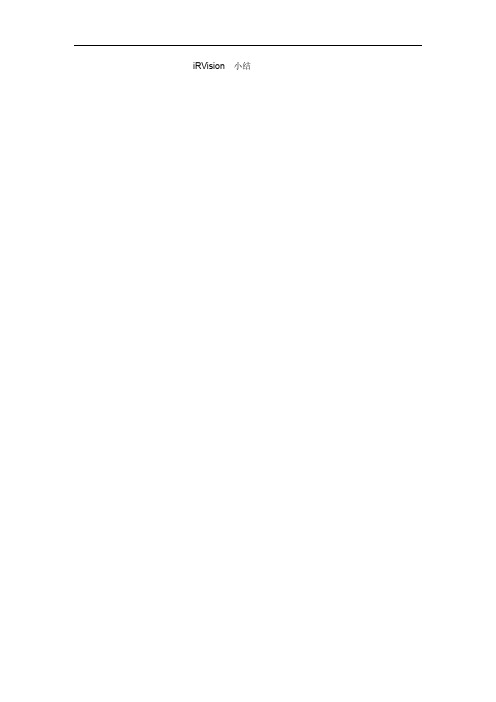
iRVision 小结1.1 Offset 补偿和检测方式根据iRVision 的补偿和测量方式的不同,iRVision 可作以下分类:对具体的应用,理解不同iRVision 的特性并选择一个适合的应用是非常重要的。
●offset 补偿分类- 用户坐标系补偿 (User Frame Offset)机器人在用户坐标系下通过Vision 检测目标当前位置相对初始位置的偏移并自动补偿抓取位置。
- 工具坐标系补偿 (Tool Frame Offset)机器人在工具坐标系下通过Vision 检测在机器人手爪上的目标当前位置相对初始位置的偏移并自动补偿放置位置。
●测量方式分类- 2D 单视野检测 (2D Single-View) 2D 多视野检测(2D Multi-View)iRVision 2D 只用于检测平面移动的目标 (XY 轴位移、Z 轴旋转角度R)。
其中,用户坐标系必须平行于目标移动的平面,目标在Z 轴方向上的高度必须保持不变。
目标在XY 轴方向上的旋转角度不会被计算在内。
- 2.5D 单视野检测 (2.5D Single-View / Depalletization) IRVision 2.5D 比较 iRVision 2D ,除检测目标平面位移与旋转外,还可以检测Z 轴方向上的目标高度变化。
目标在XY 轴方向上的旋转角度不会被计算在内。
- 3D 单视野检测 (3D Single-View) 3D 多视野检测 (3D Multi-View)iRVision 3D 用于检测目标3维内的位移与旋转角度变化。
检测目标位置 修正机器人姿态放置目标检测目标位置 修正机器人姿态抓取目标用户坐标系 工具坐标系2D 检测2.5D 检测3D 检测1.2 照相机固定方式iRVision支持以下的照相机安装方式:●固定照相机(fixed camera)优势:可以在机器人运动时照相。
照相机连接电缆铺设简易化。
可以使用Tool frame offset。
- 1、下载文档前请自行甄别文档内容的完整性,平台不提供额外的编辑、内容补充、找答案等附加服务。
- 2、"仅部分预览"的文档,不可在线预览部分如存在完整性等问题,可反馈申请退款(可完整预览的文档不适用该条件!)。
- 3、如文档侵犯您的权益,请联系客服反馈,我们会尽快为您处理(人工客服工作时间:9:00-18:30)。
RClimDex (1.0)极端气候指数计算软件用户手册张学斌 Feng Yang加拿大环境部气候研究中心2004年9月10日南京信息工程大学遥感学院陈昌春译注2013.8作者致谢RClimDex 由Xuebin Zhang(张学斌)and Feng Yang(加拿大气象局气候研究部)开发与维护,最初的开发由加拿大国际发展办事处通过《加中气候协作项目,C5》资助。
Lisa Alexander, Francis Zwiers, Byron Gleason, David Stephenson, Albert Klan Tank, Mark New, Lucie Vincent与Tom Peterson对R包的开发与测试作出了重要贡献。
CCl/CLIVAR ETCCDMI的有关研讨会也对RClimDex的改进提供了宝贵的意见。
.译者的话原英文说明中所介绍的下载网址链接已无效,新网址包括http://www.pcic.uvic.ca/tools-and-data/climdex/software.shtmlRClimdex可计算极端气候指数27项,以下摘录来自一硕士论文《内蒙古地区极端气候事件时空变化及其与NDVI的相关性》(使用RClimdex软件)的15项指数名称翻译及一段简要说明。
1.指数名称、解释、单位FD0 霜日一年中日最低温<0℃的日数天SU25 夏日日数日最高气温>25℃的日数天GSL 作物生长期连续6 日>5℃或<5℃的时间跨度天TN10p 冷夜日数日最低气温<10%分位值的日数天TN90p 暖夜日数日最低气温>90%分位值的日数天TX10p 冷昼日数日最高温<10%分位值的日数天TX90p 暖昼日数日最高温>90%分位值的日数天WSDI 热持续指数连续6 日最高温在90%分位值日数天CSDI 冷持续指数连续6 日最低温在10%分位值日数天RX5day 5 日最大降水量每月内连续五日的最大降水量 mmCDD 持续干燥指数日降水量<1mm 的最长连续日数天CWD 持续湿润指数日降水量≥mm 的最大持续日数天SDII 普通日降水强度降水量≥1mm 的总量与日数之比 mmR10 强降水日数每年日降水量>=10mm 的总日数天R95pTOT 强降水量 95%分位值强降水之和 mm2.简要说明在应用RClimDex 处理数据之前,必须确保每个站点的数据以文本格式储存,并且储存的气象数据必须按照年、月、日、24 小时日降水量、日最高气温、日最低气温等顺序排列,各记录项之间通过空格将其隔开。
由于研究的气象记录年限跨度很大,难免有些记录值缺测,因此程序要求所有的缺测值都统一设为-99.9。
启动R 编辑器,读入RClimDex 程序,在桌面窗口的引导下读入某站点气象数据的文本文件,程序将对文件数据进行检验处理,用于提高所用数据的质量。
检验处理主要涉及几个方面的错误记录检查:(1)日最低温>日最高温(2)日降水量<0mm(3)记录值严重偏离本地区气象实际情况,即超出3 倍标准差的值定义为出界值,通过人工检查同相邻站点的记录进行比对,合理的保留,不合理的按缺测进行处理。
进行完质量控制处理后就可以对数据进行计算处理,得出一系列的excel 格式的文件结果。
目录1.简介2.R语言安装2.1How to install R2.2How to run R3.如何使用RClimDex?3.1RClimDex的加载与使用3.2数据质量控制3.3指数计算4.已知的bugs5.Bug报告Appendix A: 气候指数列表Appendix B: 输入数据格式Appendix C: 指数定义Appendix D: Threshold and in-base period temperature indices calculation Appendix E: R for Windows FAQ1. 介绍加拿大气象研究中心的Xuebin Zhang(张学斌,华人)与Feng Yang 开发的RClimDex(1.0)是对ClimDex软件(由加拿大国家气候数据中心的Byron Gleason 开发)的R语言改写与改进。
RClimDex(1.0)是基于R 编辑器开发的用于计算多种极端气候指数。
ClimDex是以Excel为基础的程序,意在提供容易使用的软件包用于计算监测气候变化的气候极值。
它由加拿大国家气候数据中心的Byron Gleason开发,已经用于CCl/CLIVAR workshops on climate indices from 2001.使用者可以在窗口界面的提示和引导下将研究区域的气象记录值文件进行处理和计算,结果将以excel 文件的形式输出。
ClimDex项目软件开发之初就强调运行环境不依赖于特定的操作系统。
因此使用R语言就就非常自然,因为R语言是健壮的、强大的统计分析与绘图软件。
它既可运行于Windows 系统,也可运行于Unix系统。
2003年发现,在ClimDex及其他程序中,计算百分位基础的温度指数在指数序列组中出现了不一致性,修正工作需要的引导(又称“自展”)工作在EXCEL中难以进行,这使开发ClimDex的R语言包显得更加迫切。
RClimDex (1.0)有着比较友好的操作界面,计算由CCl/CLIVAR推荐及可由用户定义门槛值的重要极端气候指数27 种,包括16 个极端温度指数和11 个极端降水指数,这27 个极端气候指数都是世界气象组织气候委员会推荐使用的核心极端气候指数,已包括了ClimDex (Version 1.3)中的几乎全部指数。
RClimDex (1.0)在R 1.84下进行开发,它应该可以运行于R 1.84及其后的版本。
开发极端气候指数软件的目的之一是用于气候监测研究,这要求各项指数必须均一化(一致化)。
数据均一化在本版中已经设想并未实施。
当前的RClimDex版只包括一个简单的数据质量控制程序,由ClimDex计划(译者注:ClimDex是一个专门的计划,有专门的网站。
当前分别有EXCEL版本、R语言版本、FORTRAN 语言版本的ClimDex软件)提供。
对于ClimDex的用户,我们希望,在计算极端指数前已进行数据质量控制。
本用户手册提供逐步操作的说明。
2. R语言的安装与运行(译者注:很方便,几乎不需要设置,一路点击即可)R is a language and environment for statistical computing and graphics. It is a implementation of the S language developed by John Chambers and colleagues Laboratories (formerly AT&T, now Lucent Technologies). S-plus provides a commercial implementation of the S language.2.1 How to install RRClimDex需要R包与图形用户界面TclTk。
R的安装过程非常简单:1) 登录网站, 2) Follow the links to download the most recent version of R for your computer operating system from any mirror site of CRAN.对于Microsoft Windows (95, 98, 2000, and XP)系统,下载Windows版安装程序。
进行安装后,R将出现在你的机器中,并且在你的桌面增加快捷图标。
TclTk 程序已包含在R 1.9.0及以后版本中。
对于Linux系统, download proper precompiled binaries and follow the instruction to install R. For other unix systems, you many need to download source code and compile it yourself.2.2 How to run R在 Windows系统环境下,双击桌面的R快捷图标,或者在“开始”菜单中点击, R用户界面将会出现。
第一次使用时你可能需要配置称做“HOME”的环境变量。
详情可参见附录E中用户常问的问题(FAQ)。
在unix 环境下,直接在 R程序界面运行。
欲在R界面退出,输入q()即可。
在Windows系统下,还可以选择“File”菜单然后点击“Exit”选项。
3. 如何使用RClimDex3.1 RClimDex的加载1. 直接在R窗口中操作,RClimDex可以通过下拉菜单加载R包。
在RGui菜单下选“File” ,再选“Source R code”。
这将弹出一个窗口,你应指向你保存RClimDex的位置。
2.在R语言命令提示符“>”下,输入源文件(R包)名称:source(“rclimdex.r”)。
如文件不在缺省目录(什么目录?)中,在rclimdex.r名称之前,你可能需要用全路径名,此时在提示符下输入:source("f:/rclimdex/rclimdex.r"(注意:全路径名之间的间隔符为unix下采用的“/”而不是windows操作系统命令行(即以前的DOS操作系统)下的“\”)。
这将加载RClimDex。
一旦源程序加载成功,RClimDex主菜单就会出现:译者注:英文原文中,3.1中1、2方法出现次序相反。
为便利用户使用作了调换。
3.2. 加载数据,运行质量控制模块(QC)数据质量控制模块是计算极端指数的预备性处理工作。
RClimDex质量控制模块执行如下功能: 1) 用R语言认可的数据格式代替缺失值(假设原数据以-99.9表示),如用“NA”表示“不可得”;2) 用“NA”代替所有的不合理值。
这些值包括 a) 小于0的日降水量;b) 小于日最小气温的日最大气温。
此外,质量控制模块还能识别日最大气温与日最大气温的离群值(不正常值)。
这些离群值是由用户定义的区域之外的日特征值。
当前,这个区域被定义为均值±日特征值的n倍标准差(翻译待审核!),即[mean –n*std, mean+n*std]。
std表示日特征值的标准差,n 表示一个用户的输入,mean(均值)表示气候特征的日值。
在RClimDex主菜单中选择“Load Data and Run QC” ,打开的窗口形式如下。
用户能够选取用于计算极端指数的气候数据文件。
