三元达POE交换机配置脚本
POE交换机开通配置_0111163856
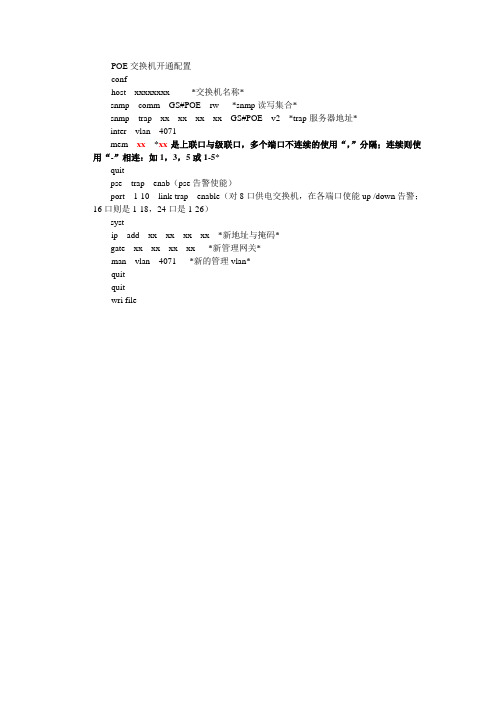
POE交换机开通配置confhost xxxxxxxx *交换机名称*snmp comm GS#POE rw *snmp读写集合*snmp trap xx xx xx xx GS#POE v2 *trap服务器地址*inter vlan 4071mem xx*xx是上联口与级联口,多个端口不连续的使用“,”分隔;连续则使用“-”相连:如1,3,5或1-5*quitpse trap enab(pse告警使能)port 1-10 link-trap enable(对8口供电交换机,在各端口使能up /down告警;16口则是1-18,24口是1-26)systip add xx xx xx xx *新地址与掩码*gate xx xx xx xx *新管理网关*man vlan 4071 *新的管理vlan*quitquitwri fileVLAN配置举例S2200ME-PAF#confS2200ME-PAF(config)#inter vlan 100 *建立vlan 100并进入该vlan*S2200ME-PAF(config-vlan100)#member 9-10 tag *将1号端口加入vlan100并将该口定义为透传模式*S2200ME-PAF(config-vlan100)#member 1-8 untag *将2-7号端口加入vlan100并将该口定义为非透传即访问模式*S2200ME-PAF(config-vlan100)#app 1-8 *将2-7号端口默认的vlan号定义为100* S2200ME-PAF(config-vlan100)#quit *退出vlan模式返回全局模式*S2200ME-PAF(config)# inter vlan 1000 *建立vlan 1000并进入该vlan*S2200ME-PAF(config-vlan1000)#member 9-10 tag *将1号端口加入vlan1000并将该口定义为透传模式*S2200ME-PAF(config-vlan1000)#quit *退出vlan模式返回全局模式*S2200ME-PAF(config)#system *进入系统模式* S2200ME-PAF(config-system)#ip add 10.0.0.2/24 *定义带内管理地址*S2200ME-PAF(config-system)#gate 10.0.0.1 *定义网关*S2200ME-PAF(config-system)#man vlan 1000 *定义管理vlan*S2200ME-PAF(config-system)#quit *退出系统模式返回全局模式*S2200ME-PAF(config)#inter vlan 1 *进入vlan1*S2200ME-PAF(config-vlan1)#no member 1-10 *将1-10号端口清除出vlan 1------这是出厂默认值*S2200ME-PAF(config-vlan1)#quitS2200ME-PAF(config)#quitS2200ME-PAF#wri file。
交换机配置命令大全
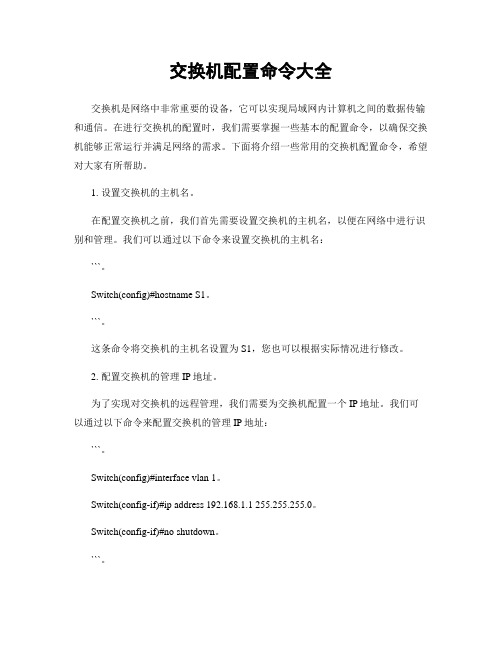
交换机配置命令大全交换机是网络中非常重要的设备,它可以实现局域网内计算机之间的数据传输和通信。
在进行交换机的配置时,我们需要掌握一些基本的配置命令,以确保交换机能够正常运行并满足网络的需求。
下面将介绍一些常用的交换机配置命令,希望对大家有所帮助。
1. 设置交换机的主机名。
在配置交换机之前,我们首先需要设置交换机的主机名,以便在网络中进行识别和管理。
我们可以通过以下命令来设置交换机的主机名:```。
Switch(config)#hostname S1。
```。
这条命令将交换机的主机名设置为S1,您也可以根据实际情况进行修改。
2. 配置交换机的管理IP地址。
为了实现对交换机的远程管理,我们需要为交换机配置一个IP地址。
我们可以通过以下命令来配置交换机的管理IP地址:```。
Switch(config)#interface vlan 1。
Switch(config-if)#ip address 192.168.1.1 255.255.255.0。
Switch(config-if)#no shutdown。
```。
这条命令将VLAN 1接口的IP地址设置为192.168.1.1,子网掩码为255.255.255.0,并启用该接口。
3. 配置交换机端口。
在实际网络中,我们需要对交换机的端口进行配置,以满足不同设备的连接需求。
以下是一些常用的端口配置命令:```。
Switch(config)#interface fastethernet 0/1。
Switch(config-if)#switchport mode access。
Switch(config-if)#switchport access vlan 10。
```。
这条命令将FastEthernet 0/1端口设置为接入模式,并将该端口划分到VLAN 10中。
4. 配置交换机的VLAN。
VLAN是虚拟局域网的缩写,它可以将一个物理局域网划分成多个逻辑上的局域网。
14_PoE命令

1
Switch(config)#interface ethernet 1/1;3-6 Switch(Config-If-Port-Range)#no power inline enable
1.1.3 power inline legacy
命令:power inline legacy enable no power inline legacy enable 功能:设定是否对非 IEEE 标准 PD 进行供电。 参数:无。 命令模式:全局配置模式。 缺省情况:不对非 IEEE 标准 PD 供电。 使用指南:打开该功能时,交换机可以兼容非 IEEE 标准的 PD,并对其进行正常供电。 举例:设置交换机可对非标准 PD 供电。 Switch(config)#power inline legacy enable
目录
第 1 章 PoE 命令 ............................................................................ 1
1.1 PoE 配置命令 ...................................................................................... 1
版权所有 ©2009,迈普通信技术股份有限公司,保留所有权利
1
第1章 PoE 命令
1.1 PoE 配置命令 1.1.1 power inline enable(全局)
命令:power inline enable no power inline enable 功能:打开/关闭全局 PoE 供电。 参数:无。 命令模式:全局配置模式。 缺省情况:全局供电状态为打开。 使用指南:全局关闭后,不论端口的供电状态是打开还是关闭,均不会对外供电。 举例:关闭全局供电。 Switch(config)#no power inline enable
poe交换机配置命令

* Copyright (c) 2000-2009 by FiberHome Networks Co., Ltd. *
************************************************************
* FHN USP (R) Software for S2200ME-PAF *
* *
* Version 4.03 *
gate 172.16.200.1 (配置网关)
quit
inter eth 1 (进入交换机1口)
pvid 1
loop-check diable (关闭环路检测功能)
quit
dot1q ingress-filter enable (指示交换机各个接口使能IEEE802.1Q 入过滤功能)
telnet 1可用Console线连接至交换机的Console口后,进入电脑系统超级终端进行登陆.登陆界面如下:
************************************************************
mem 1 ta (将交换机端口1口打标记)
quit
inter vlan 4071
mem 1 ta
quit
syst (进入系统模式)
mana vlan 4071 (设置管理vlan)
ip add 172.16.200.25/22 (配置交换机的ip地址/交换机的子网掩码位数)
telnet 192.168.2.1进入交换机,再逐行输入如下内容:
admin
12345
conf
hostname ZHY-GZQ-FuMinXiaoQu-LouDing (更改交换机名称)
POE交换机配置样板

raisecom 账号raisecom 密码Switch>ena 进入特权模式Switch#show running-config 查看初始信息Ambiguous Command - It may be one of the following :resource rmon running-configSwitch#show running-configBuilding configuration...Current configuration:!!version 2.0.1Nservice timestamps log dateservice timestamps debug date!spanning-tree mode rstpinterface FastEthernet0/1!interface FastEthernet0/2!interface FastEthernet0/3!interface FastEthernet0/4!interface FastEthernet0/5!interface FastEthernet0/6!interface FastEthernet0/7!interface FastEthernet0/8!interface GigaEthernet1/1!vlan 1Switch#config 进入配置模式Switch_config#interface gigaEthernet 1/1 进入千兆口Switch_config#switchport mode trunk 配置为trunk模式,并允许所有VLAN通过Switch_config#interface range fastEthernet 0/1 - 8 进入百兆1~8电口Switch_config_if_range#switchport mode trunk配置为trunk模式,并允许所有VLAN通过Switch_config_if_range#exitSwitch_config#vlan 10,20,100 如:激活AP终端VLAN ID 10,20,及POE 交换机本身管理VLAN100Switch_config#interface vLAN 100 进入管理VLAN100Switch_config_v100#no shutdown 激活VLAN100端口Switch_config_v100#ip address 192.168.1.1 255.255.255.0 配置POE交换管理IP 地址如IP地址:192.168.1.1Switch_config_v100#exitSwitch_config#ip default-gateway 192.168.1.100 配置网关地址,如网关地址:192.168.1.100Switch_config#show running-config正在收集配置...当前配置:!!version 2.0.1Nservice timestamps log dateservice timestamps debug dateip default-gateway 192.168.1.100spanning-tree mode rstpinterface FastEthernet0/1switchport mode trunk!interface FastEthernet0/2switchport mode trunk!interface FastEthernet0/3switchport mode trunk!interface FastEthernet0/4switchport mode trunk!interface FastEthernet0/5switchport mode trunk!interface FastEthernet0/6switchport mode trunk!interface FastEthernet0/7switchport mode trunk!interface FastEthernet0/8switchport mode trunk!interface GigaEthernet1/1switchport mode trunkinterface VLAN100ip address 192.168.1.1 255.255.255.0!vlan 1,10,20,100Switch_config# wr 最后保存配置正在保存当前配置...查看远程供电状态,如下所示:Switch_config#show poe allf0/1 power status: enabled, searching, signal,f0/2 power status: enabled, delivering-power, signal, 接2口f0/3 power status: enabled, searching, signal,f0/4 power status: enabled, searching, signal,f0/5 power status: enabled, searching, signal,f0/6 power status: enabled, searching, signal,f0/7 power status: enabled, searching, signal,f0/8 power status: enabled, searching, signal,。
POE交换机配置

大唐电信POE 交换机技术培训资料POE原理及常规配置命令1应用场合2POE:Power Over Ethernet ,顾名思义是以太网供电,也可以被称为基于局域网的供电系统(POL, Power over LAN )或有源以太网( Active Ethernet),它保持了与现存以太网系统和用户的兼容性。
这也是第一个关于电源分配的国际标准。
POE POE原理原理在一些特殊的应用场合,如果使用传统的带有电源线或者变压器的设备是会十分的不方便。
比如无线接入设备(如AP或者是无线路由器)通常要安置在天花板上,但在这个地方很难找到一个合适的交流电输出接口。
802.3af标准制订的规范就是为这些设备不再需要电源线接口而诞生。
同时人们发现这样在开支上面能够节省很大一部分,因此POE技术迅速的发展了起来。
POEPOE原理原理IEEE 802.3af标准是通过以太网数据线对或备用线对来实现以太网设备供电,从而摆脱了采用交流适配器所带来的麻烦。
以太网供电不仅去除了讨厌的壁式变压器,还有助于推出一整套新的设备,这些设备结合了数据和电源接口,并可对现有的10、100或1000Mbps以太网设备后向兼容。
802.3af突破了以太网的应用,它主要是一个电源传输协议,而不是数据协议。
同时POE出现也节省了布线的工作量。
POE POE原理原理以太网网线供电已经在市场上广泛应用了,特别是在IP电话、无线局域网和IP安全市场。
由于不用安装另外的电源线和电源插座,这项技术可以节省很大一部分的安装费用同时也方便管理者进行管理。
POE POE原理原理同时它还可在部署本地交流电源较为困难的场所安装网络连接设备,从而提供了更大的灵活性。
如果采用传统的交流供电方式,会产生电磁干扰,而双绞线容易受到磁场的干扰。
POE也避免了这个问题。
POEPOE原理原理一个完整的POE系统至少包括供电端设备(PSE, Power Sourcing Equipment)和受电端设备(PD, Power Device)两部分。
POE配置说明

[H3C]
[H3C]int Ethernet 1/0/1//进入某个接口
[H3C-Ethernet1/0/1]poe enable//启用此接口的POE功能
[H3C-Ethernet1/0/1]quit
[H3C]
[H3C]poe-profile gao//设置POE团体功能
Saving configuration. Please wait...
Unit1 save configuration flash:/config.cfg successfully
%Apr 2 00:13:16:901 2000 H3CCFM/3/CFM_LOG:- 1 -Unit1 saved configuration successfully.
#Apr 2 00:14:44:172 2000 H3CCOMMONSY/5/REBOOT:- 1 -
Reboot device by command.
[H3C-Ethernet1/0/1]apply poe-profile gao
[H3C-Ethernet1/0/1]quit
[H3C]
[H3C]apply poe-profile gao interface Ethernet 1/0/5 to Ethernet 1/0/8//将POE团体功能应用到某些接口上
Port peak power :0 mW//此接口开启POE后的最高功率
Port average power :0 mW//此接口开启POE后的平均功率
Port current :0 mA
Port voltage :0 V
<H3C>save//保存当前配置
三层交换机的配置实例
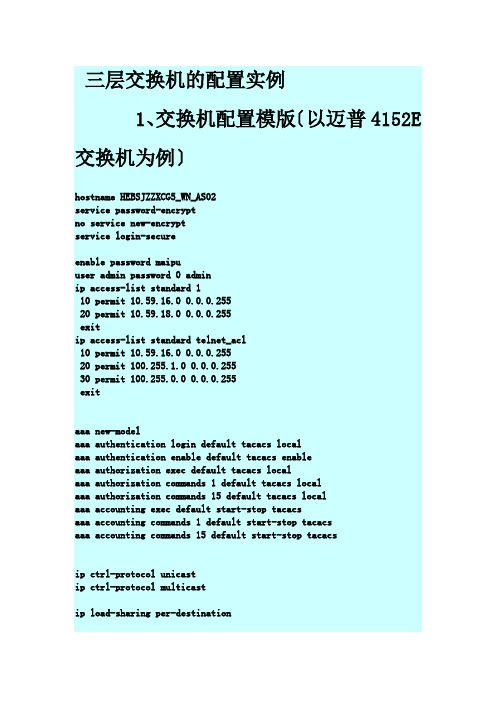
三层交换机的配置实例1、交换机配置模版〔以迈普4152E 交换机为例〕hostname HEBSJZZXCG5_WN_AS02service password-encryptno service new-encryptservice login-secureenable password maipuuser admin password 0 adminip access-list standard 110 permit 10.59.16.0 0.0.0.25520 permit 10.59.18.0 0.0.0.255exitip access-list standard telnet_acl10 permit 10.59.16.0 0.0.0.25520 permit 100.255.1.0 0.0.0.25530 permit 100.255.0.0 0.0.0.255exitaaa new-modelaaa authentication login default tacacs localaaa authentication enable default tacacs enableaaa authorization exec default tacacs localaaa authorization commands 1 default tacacs localaaa authorization commands 15 default tacacs localaaa accounting exec default start-stop tacacsaaa accounting commands 1 default start-stop tacacsaaa accounting commands 15 default start-stop tacacsip ctrl-protocol unicastip ctrl-protocol multicastip load-sharing per-destinationvlan 1exitvlan 2021description TO-HEBSJZZX3_WN_AS01 exitvlan 2051description TO-2600C-ABISexitvlan 2052description TO-2600C-OAexitvlan 2053description TO-2600C-TESTexit!slot_0_S4152E!slot 0/0port 0/0/0port-type nniport access vlan 2021exitport 0/0/1port-type nniport access vlan 2021exitport 0/0/2port-type nniport access vlan 2021exitport 0/0/3port-type nniport access vlan 2021exitport 0/0/4port-type nniport access vlan 2021exitport 0/0/5port-type nniexitport 0/0/6port-type nniport access vlan 2021 exitport 0/0/7port-type nniport access vlan 2021 exitport 0/0/8port-type nniport access vlan 2021 exitport 0/0/9port-type nniport access vlan 2021 exitport 0/0/10port-type nniport access vlan 2021 exitport 0/0/11port-type nniport access vlan 2021 exitport 0/0/12port-type nniport access vlan 2021 exitport 0/0/13port-type nniport access vlan 2021 exitport 0/0/14port-type nniport access vlan 2021 exitport 0/0/15port-type nniport access vlan 2021 exitport 0/0/16port-type nniexitport 0/0/17port-type nniport access vlan 2021 exitport 0/0/18port-type nniport access vlan 2021 exitport 0/0/19port-type nniport access vlan 2021 exitport 0/0/20port-type nniport access vlan 2021 exitport 0/0/21port-type nniport access vlan 2021 exitport 0/0/22port-type nniport access vlan 2021 exitport 0/0/23port-type nniport access vlan 2021 exitport 0/0/24port-type nniport access vlan 2021 exitport 0/0/25port-type nniport access vlan 2021 exitport 0/0/26port-type nniport access vlan 2021 exitport 0/0/27port-type nniexitport 0/0/28port-type nniport access vlan 2021 exitport 0/0/29port-type nniport access vlan 2021 exitport 0/0/30port-type nniport access vlan 2021 exitport 0/0/31port-type nniport access vlan 2021 exitport 0/0/32port-type nniport access vlan 2051 exitport 0/0/33port-type nniport access vlan 2051 exitport 0/0/34port-type nniport access vlan 2051 exitport 0/0/35port-type nniport access vlan 2051 exitport 0/0/36port-type nniport access vlan 2051 exitport 0/0/37port-type nniport access vlan 2051 exitport 0/0/38port-type nniexitport 0/0/39port-type nniport access vlan 2051exitport 0/0/40port-type nniport access vlan 2051exitport 0/0/41port-type nniport access vlan 2051exitport 0/0/42port-type nniport access vlan 2052exitport 0/0/43port-type nniport access vlan 2052exitport 0/0/44port-type nniport access vlan 2052exitport 0/0/45port-type nniport access vlan 2052exitport 0/0/46description TO-HEBSJZZX2_WN_AS03 port-type nniport mode trunkport trunk allowed vlan allport trunk pvid vlan 1traffic-shape 10240 12288exitport 0/0/47description TO-2600Cport-type nniport mode trunkport trunk allowed vlan allport trunk pvid vlan 1!end!slot_1_SM41-4GE!slot 0/1port 0/1/0port-type nniport access vlan 2053exitport 0/1/1port-type nniport access vlan 2053exitport 0/1/2port-type nniexitport 0/1/3port-type nniexitinterface vlan 1description TO-9512E-GUANLIip address 100.255.1.131 255.255.255.0exitip route 0.0.0.0 0.0.0.0 100.255.1.254logging 10.59.18.1 0 6line vty 0 15exec-timeout 0 300login localexitsnmp-server startsnmp-server view default 1.3.6.1 includesnmp-server community public view default ro 1snmp-server host 130.25.2.103 traps community public version 2 snmp-server trap-source 10.6.24.222snmp-server enable traps snmp authenticationsnmp-server enable traps snmp linkdownsnmp-server enable traps snmp linkup2、配置操作3、网点迈普4152E交换机配置模版enaconf tvlan 2051description ABISexitvlan 2052description OAexitvlan 2053description TESTexitvlan 2054description waiwangexitport 0/0/0-0/0/47port-type nniport 0/0/0-0/0/29port access vlan 2051exitport 0/0/30-0/0/39port access vlan 2052exitport 0/0/40-0/0/44port access vlan 2054exitport 0/0/45-0/0/47port access vlan 2053 exitexitwr。
三层交换机配置命令以及中文解释

基本配置S> enable 进入特权模式S# configure terminal 进入全局配置模式S(config)# hostname name 改变交换机名称S(config)# enable password level level_# password 设置用户口令(level_#=1)或特权口令(level_#=15)S(config)# line console 0 进入控制台接口S(config-line)# password console_password 接上一条命令,设置控制台口令S(config)# line vty 0 15 进入虚拟终端S(config-line)# password telnet_password 接上一条命令,设置Telnet口令S(config-line)# login 允许Telnet登录S(config)# enable password|secret privilege_password 配置特权口令(加密或不加密)S(config)# interface ethernet|fastethernet|gigabitethernet slot_#/port_# 进入接口子配置模式S(config-if)# [no] shutdown 关闭或启用该接口(默认启用)S(config)# ip address IP_address sunbet_mask 指定IP地址S(config)# ip default-gateway router's_IP_address 指定哪台路由器地址为默认网关S# show running-config 查看当前的配置S# copy running-config startup-config 将RAM中的当前配置保存到NVRAM中S> show interface [type slot_#/port_#] 查看所有或指定接口的信息S> show ip 显示交换机的IP配置(只在1900系列上可用)S> show version 查看设备信息S# show ip interface brief 验证IP配置S(config-if)# speed 10|100|auto 设置接口速率S(config-if)# duplex auto|full|half 设置接口双工模式S> show mac-address-table 查看CAM表S# clear mac-address-table 清除CAM表中的动态条目1900(config)# mac-address-table permanent MAC_address type [slot_#/]port_# 在CAM 表中创建静态条目2950(config)# mac-address-table static MAC_address vlan VLAN_# interface type [slot_#/] port_# 在CAM表中创建静态条目1900(config)# mac-address-table restricted static MAC_address source_port list_of_allowed_interface 设置静态端口安全措施1900(config-if)# port secure 启用粘性学习1900(config-if)# port secure max-mac-count value 设置粘性学习特性能够学到的地址数量(默认132,取值范围是1-132)1900(config)# address-violation suspend|ignore|disable 改变安全选项1900> show mac-address-table security 验证端口安全措施2950(config)# switchport mode access 定义接口为主机端口而不是中继端口2950(config)# switchport port-security 启用端口安全措施2950(config)# switchport port-security maximum value 指定可与此接口相关的设备的最大数量2950(config)# switchport port-security violation protect|restrict|shutdown 指定出现安全违规时应该发生的事2950(config)# switchport port-security mac-address MAC_address 指定允许与此接口相关的确切的MAC地址2950(config)# switchport port-security mac-address sticky 启用粘性学习特性2950(config)# show port interface type [slot_#/] port_# 验证接口配置2950(config-if) description name 设置接口描述信息2950# show buffers 查看系统缓存的大小1900# copy nvram tftp:// IP_address_of_TFTP_server/ file_name 将配置文件备份到TFTP 服务器上1900# copy tftp:// IP_address_of_TFTP_server/ file_name nvram 从TFTP服务器上恢复配置到NVRAM1900# delete nvram 删除配置文件2950# erase startup-config 删除配置文件3550# show tcam qos TCAM_ID statistics 查看TCAM剩余容量4000> enable 进入特权模式4000>(enable) set password 设置用户模式密码4000>(enable) set enablepass 设置授权密码4000>(enable) set interface sc0 IP_address mask 配置IP地址4000>(enable) set port enable|disable slot_#/port_# 启用/禁用接口4000>(enable) show port [slot_#/port_#] 显示接口信息4000>(enable) set port name slot_#/port_# name 设置交换机接口描述信息4000>(enable) set port speed slot_#/port_# 4|10|16|100|auto 设置交换机接口速率4000>(enable) set port duplex slot_#/port_# full|half 设置交换机接口双工模式4000>(enable) clear config all 删除NVRAM中的配置信息4000>(enable) erase all 删除FLASH中的内容4000>(enable) show flash 显示FLASH中的内容4000>(enable) show cam [count] dynamic|static|permanent|system [vlan_#] 显示CAM 表VLAN 1900(config)# vtp domain VTP_domain_name 定义交换机域名1900(config)# vtp server|client|transparent 定义交换机VTP模式(默认服务器)1900(config)# vtp password VTP_password 配置VTP口令1900(config)# vtp pruning enable|disable 启用/禁用修剪(默认启用)1900(config)# vtp trap enable 启用SNMP陷阱(默认启用)1900# show vtp 验证VTP配置2950# vtp database 访问VLAN和VTP配置(以下均是在IOS12.1前用,12.1后全是在全局配置模式下)2950(vlan)# vtp domain VTP_domain_name 定义交换机域名2950(vlan)# vtp server|client|transparent 定义交换机VTP模式(默认服务器)2950(vlan)# vtp password VTP_password 配置VTP口令2950(vlan)# vtp pruning 启用/禁用修剪(默认启用)2950(config)# snmp-server enable traps vtp 启用SNMP陷阱(默认启用)2950# show vtp status 检查VTP配置2950# show vtp counters 显示与VTP消息发送与接收相关的VTP统计信息1900(config-if)# trunk on|off|desirable|auto 指定中继类型1900# show trunk A|B 验证接口中继(A是fa0/26,B是fa0/27)2950(config-if)# switchport mode trunk|dynamic desirable|dynamic auto|nonegotiate 指定中继类型(默认自动协商)2950(config-if)# switchport trunk native|allowed|pruning vlan VLAN_# 配置中继2950(config-if)# switchport trunk pruning vlan remove VLAN_# 清除不希望消减的VLAN 2950# show interfaces [type 0/port_#] switchport|trunk 验证接口中继1900(config)# vlan VLAN_# [name VLAN_name] 创建VLAN1900(config-if)# vlan-membership static VLAN_# 将该接口静态地分配给一个VLAN 1900# show vlan 验证VLAN1900# show vlan-membership 查看VLAN成员关系1900# show spantree [VLAN_#] 查看VLAN的STP信息2950# vlan database 进入VLAN数据库(ISO12.1前用)2950(vlan)# vlan VLAN_# [name VLAN_name] 创建VLAN2950(config)# vlan VLAN_# 进入VLAN数据库(ISO12.1后用)2950(config-vlan)# name VLAN_name 创建VLAN2950(config-if)# switchport mode access 指定连接是接入链路连接2950(config-if)# switchport access vlan VLAN_# 指定VLAN是接入链路连接4000>(enable) set vlan VLAN_# name VLAN_name 配置VLAN4000>(enable) set vlan VLAN_# slot_#/port_#-port_# 为VLAN分配端口4000>(enable) set trunk slot_#/port_# [on|off|desirable|auto|nonegotiate] [VLAN_#] [isl|dot1q|dot10|lane|negotiate] 配置中继4000>(enable) clear trunk slot_#/port_# VLAN_# 删除VLAN4000>(enable) show trunk slot_#/port_# 验证中继端口4000>(enable) set vtp v2 enable 配置VTPv24000>(enable) set vtp [domain name] [mode client|server|transparent] [passwd password] [pruning enable|disable] [v2 enable|disable] 设置VTP4000>(enable) show vtp domain 验证VTP域的信息4000>(enable) show vtp statistics 显示发出或收到的VTP通告信息的摘要内容4000>(enable) set vtp pruneeligible VLAN_# 设置VTP消减4000>(enable) clear vtp pruneeligible VLAN_# 清除不希望消减的VLANSTP 4000>(enable) set spantree enable|disable VLAN_# 启用/禁用STP(默认启用)2950(config)# [no] spanning-tree vlan VLAN_# 启用/禁用STP(默认启用)4000>(enable) show spantree [VLAN_#] 验证STP状态2950# show spanning-tree 验证STP状态4000>(enable) set spantree root [secondary] VLAN_# [dia network_diameter] [hello hello_time] 设置主根节点桥、备份节点桥、最大桥数量(2-7)、持续时间(1-10,默认2)4000>(enable) set spantree portcost slot_#/port_# cost_# 设置端口开销2950(config-if)# spanning-tree cost cost_# 设置端口开销4000>(enable) set spantree portpri slot_#/port_# priority_# 设置端口优先级4000>(enable) set spantree portvlanpri slot_#/port_# priority_# [VLAN_#] 改变VLAN 的优先级设置2950(config-if)# spanning-tree vlan VLAN_# port-priority priority_# 设置端口优先级4000>(enable) set spantree fwddelay delay_# [VLAN_#] 设置从侦听状态到学习状态再到转发状态的时间间隔(默认15秒,取值范围是4-30秒)4000>(enable) set spantree hello interval_time [VLAN_#] 设置根节点交换机发送BPDU 的时间间隔(默认2秒,取值范围是1-10秒)4000>(enable) set spantree maxage agingtime [VLAN_#] 设置交换机持有BPDU的时间(默认20秒,取值范围是6-40秒)2950(config)# spanning-tree vlan VLAN_# forward-time forward_time 设置从侦听状态到学习状态再到转发状态的时间间隔(默认15秒,取值范围是4-30秒)2950(config)# spanning-tree vlan VLAN_# hello-time hello_time 设置根节点交换机发送BPDU的时间间隔(默认2秒,取值范围是1-10秒)2950(config)# spanning-tree vlan VLAN_# max-age maxage 设置交换机持有BPDU的时间(默认20秒,取值范围是6-40秒)4000>(enable) set port channel slot_#/port_# on 建立以太通道集合4000>(enable) show port capabilities slot_#/port_# 查看端口的配置4000>(enable) show port channel 验证以太通道集合的配置2950(config-if)# channel-group group_number mode auto|desirable|on 建立以太通道集合2950# show etherchannel group_number|brief|detail|load-balance|port|port-channel|summary 验证以太通道集合的配置4000>(enable) set spantree portfast slot_#/port_# enable 配置PortFast2950(config-if)# spanning-tree portfast 配置PortFast4000>(enable) set spantree uplinkfast enable|disable [rate station_update_rate] [all-protocols off|on] 启用/禁用UplinkFast4000>(enable) show spantree uplinkfast 验证UplinkFast配置2950(config)# spanning-tree uplinkfast [max_update_rate] 启用/禁用UplinkFast 2950# show spanning-tree uplinkfast 验证UplinkFast配置4000>(enable) set spantree backbonefast enable|disable 启用/禁用BackboneFast 4000>(enable) show spantree backbonefast 验证BackboneFast配置2950(config)# spanning-tree backbonefast 启用BackboneFast虚拟网间路由2600(config)# interface type slot_#/port_#.subint_number 配置子接口2600(config-subif)# encapsulation dot1q|isl|sde|tr-isl VLAN_# 配置封装类型4000>(enable) show module 查看交换机的硬件配置4000>(enable) session module_# 访问L3SML3SM(config-if)# mac-address mac_address 分配MAC地址MLS 2600(config)# mls rp ip 启动MLS2600(config-if)# mls rp vtp-domain domain_name 分配路由器接口到VTP域中2600(config-if)# mls rp vlan-id VLAN_# 向接口分配VLAN2600(config-if)# mls rp management-interface 指定该接口为管理接口2600# show mls rp 提供全局MLS信息2600# show mls rp interface type slot_#/port_# 提供指定接口的MLS信息2600# show mls rp vtp-domain domain_name 提供VTP域的MLS信息6500>(enable) set mls enable 在MLS-SE上启动MLS6500>(enable) set mls include rp_ip_address 告诉交换机哪一个IP地址是正确的6500>(enable) show mls include 显示外部路由处理器的IP地址列表6500>(enable) set mls flow [destination|destination-source|full] 告诉MLS交换机要缓存候选数据包的哪些信息6500>(enable) show mls entry 显示第三层缓存表6500>(enable) set mls agingtime aging_time 改变缓存的衰老时间(默认256秒,取值范围是8-2032秒中的8的倍数值)6500>(enable) set mls agingtime fast fast_aging_time pkt_threshold 改变快速衰老周期和数据包门限值6500>(enable) show mls ip 验证MLS-SE的配置6500>(enable) clear mls entry [destination IP_address] [source IP_address] [flow protocol] [source_port] [destination_port] [all] 删除所有或指定MLS缓存记录3550(config)# ip routing 启动IP路由3550(config)# ip cef 启动CEF3550(config-if)# no switchport 将第二层接口转换为第三层接口3550(config-if)# ip route-cache cef 在接口上启动CEF3550# show ip cef 验证CEF组播3640(config)# ip multicast-routing 启动路由器上的组播服务3640(config-if)# ip pim dense-mode 将接口设置为PIM密集模式3640(config-if)# ip pim sparse-mode 将接口设置为PIM稀疏模式3640(config-if)# ip pim sparsed-dense-mode 将接口设置为PIM稀疏-密集模式3640(config)# ip pim rp-address IP_address group_ACL_# [override] 手工配置RP 3640(config)# ip pim send-rp-announce type slot_#/port_# scope ttl_value group-list ACL_# 通告RP组的分配3640(config)# ip pim send-rp-discovery scope ttl_value 配置RP映射代理3640(config-if)# ip multicast ttl-threshold ttl_value 设置TTL门限值3640(config-if)# ip igmp join-group group_address 加入组播组3640# show ip mroute 查看组播信息3640# ping 验证RP之间或其他组播路由器之间的连接3640# mtrace source_IP_address [destination_IP_address] [group] 组播traceroute 3640(config-if)# ip cgmp 配置CGMP路由器4000>(enable) set cgmp enable 启动CGMP4000>(enable) show cgmp statistics 查看CGMP统计信息4000>(enable) show multicast group cgmp 查看交换机了解到的组播组信息4000>(enable) set cgmp leave enable 检查由客户端产生的IGMPv2的离开信息4000>(enable) set igmp enable 启动IGMP4000>(enable) ip igmp snooping 启动IGMP探听4000>(enable) set igmp fastleave enable 启动快速离开过程4000>(enable) show igmp statistics 显示交换机上IGMP探听的状态信息QoS 2950(config)# wrr-queue cos-map queue_ID cos_value 建立队列2950(config)# wrr-queue bandwidth bandwidth_value 设置队列门限2950(config)# class-maps name 定义对信息传输分类时的匹配标准2950(config-cmap)# match access-group ACL_# 识别被分类的信息传输2950(config)# policy-map name 确定为接入信息传输所设置的分类标准2950(config-pmap)# class name2950(config-pmap-c)# set ip dscp number2950(config-if)# service-policy input name 对该接口应用策略3550(config)# mls qos 启动QoS3550(config-if)# auto qos voip 在接口上启动自动服务质量3550(config)# priority-list priority_queue_# protocol protocol high|medium|normal|low [list ACL_#] 为优先级队列定义信息流3550(config)# priority-list priority_queue_# queue-limit limit_# 定义特定优先级队列的最大队列空间3550(config-if)# priority-group priority_queue_# 向特定输出接口分配优先级队列3550(config)# queue-list queue_list_# interface type slot_#/port_# queue_number 为一个特定的定制队列定义信息流3550(config)# queue-list queue_list_# queue queue_number byte-count size_in_bytes [limit number_of_queue] 为特定的定制队列定义队列的最大空间3550(config-if)# custom-queue-list custom_queue_number 为特定的输出接口分配优先级队列4840(config)# ip slb serverfarm serverfarm_name 配置SLB冗余4840(config-slb-sfarm)# real IP_address [port_#] 指定虚拟IP地址4840(config-slb-sfarm)# inservice 启动服务器4840(config)# virtual IP_address [network_mask] tcp|udp [port_number|wsp|wsp-wtp|wsp-wtls|wsp-wtp-wtls] [service service_name] 建立虚拟服务器IP地址。
poe命令配置手册2012-02-24

1 配置POE1.1 POE功能简介PoE (Power over Ethernet,以太网供电,又称远程供电)是指在现有的以太网Cat.5布线基础架构不作任何改动的情况下,在为一些基于IP的终端(如IP电话机、无线局域网接入点AP、网络摄像机等)传输数据信号的同时,还能为此类设备提供直流供电的技术。
1.2 POE的优点1、可靠:电源集中供电,备份方便;2、连接简捷:网络终端不需外接电源,只需要一根网线;3 、标准:符合IEEE 802.3af 、IEEE 802.3at标准,使用全球统一的电源接口;4 、应用前景广泛:可以用于IP 电话、无线AP(Access Point ,接入点)、便携设备充电器、刷卡机、网络摄像头、数据采集等。
1.3 POE系统组成PoE 系统包括PoE 电源、PSE和PD。
1、PoE 电源PoE 电源为整个PoE 系统供电,分为外置电源和内置电源两种类型。
2、PSEPSE(Power Sourcing Equipment ,供电设备)是单板(子卡)。
每个PSE对单板(子卡)内的PoE 接口进行独立管理。
PSE在PoE 接口的线路上寻找、检测PD,对PD分类,并向其供电。
当检测到PD拔出后,PSE停止供电。
具备PoE 供电能力的以太网接口称为PoE 接口,包括FE和GE。
3、PDPD是接受PSE供电的设备。
分为标准PD和非标准PD,标准PD是指符合IEEE 802.3af、IEEE 802.3at标准的PD设备。
PD设备在接受PoE 电源供电的同时,允许连接其他电源供电,进行电源冗余备份。
1.4 POE端口优先级设定1、manual模式电源管理在manual模式下,相关优先级设定不会生效。
当PSE功率过载时不会对新接入的PD设备供电2、auto模式电源管理在auto模式下,当PSE功率过载时,会通过软件评判优先级并决定是否对新接入的PD设备供电:1)软件优先级有low、high、critical三个等级,优先级顺序递增。
POE配置说明

Please input the file name(*.cfg)(To leave the existing filename
unchanged press the enter key):
Now saving current configuration to the device.
5/REBOOT:- 1 -
Reboot device by command.
[H3C-Ethernet1/0/1]apply poe-profile gao
[H3C-Ethernet1/0/1]quit
[H3C]
[H3C]apply poe-profile gao interface Ethernet 1/0/5 to Ethernet 1/0/8//将POE团体功能应用到某些接口上
Unit1 reset saved-configuration successfully.
<H3C>
<H3C>reboot//将交换机恢复为出厂配置,需要重启设备后才能生效
Start to check configuration with next startup configuration file,
The temperature protection is disabled.
[H3C]
[H3C]int Ethernet 1/0/1//进入某个接口
[H3C-Ethernet1/0/1]poe enable//启用此接口的POE功能
[H3C-Ethernet1/0/1]quit
[H3C]
[H3C]poe-profile gao//设置POE团体功能
以下为交换机的POE设置
交换机配置脚本
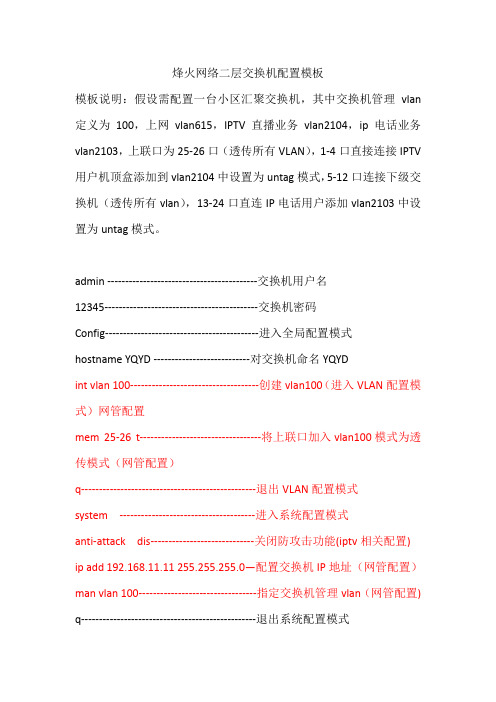
烽火网络二层交换机配置模板模板说明:假设需配置一台小区汇聚交换机,其中交换机管理vlan 定义为100,上网vlan615,IPTV直播业务vlan2104,ip电话业务vlan2103,上联口为25-26口(透传所有VLAN),1-4口直接连接IPTV 用户机顶盒添加到vlan2104中设置为untag模式,5-12口连接下级交换机(透传所有vlan),13-24口直连IP电话用户添加vlan2103中设置为untag模式。
admin ------------------------------------------交换机用户名12345-------------------------------------------交换机密码Config-------------------------------------------进入全局配置模式hostname YQYD ---------------------------对交换机命名YQYDint vlan 100------------------------------------创建vlan100(进入VLAN配置模式)网管配置mem 25-26 t----------------------------------将上联口加入vlan100模式为透传模式(网管配置)q-------------------------------------------------退出VLAN配置模式system --------------------------------------进入系统配置模式anti-attack dis-----------------------------关闭防攻击功能(iptv相关配置) ip add 192.168.11.11 255.255.255.0—配置交换机IP地址(网管配置)man vlan 100---------------------------------指定交换机管理vlan(网管配置) q-------------------------------------------------退出系统配置模式igmp-snooping------------------------------进入组播监听模式igmp-snooping en--------------------------开启组播监听igmp-snooping f en---------------------开启组播快速转发quit--------------------------------------------退出组播监听模式port 1-26 packet-limit dlf 0 ------------关闭1-26口DLF包限制port 1-26 packet-limit br 0-------------关闭1-26口广播包限制port 1-26 packet-limit multicast 0---关闭1-26口组播包限制port 1-26 flow-ctrl dis-------------------关闭1-26口流量控制int eth 25-----------------------------------进入25号端口loop-check dis----------------------------关闭此端口的环回检测功能(上联口需配)q---------------------------------------------退出端口模式int vlan 2104------------------------------创建VLAN2104(进入VLAN配置模式)mem 1-4 untag---------------------------将1-4加入2104接口模式为用户模式mem 5-12,25-26 tag---------------------将5-12和25-26加入到2104并设为透传模式q---------------------------------------------退出VLAN配置模式port 1-4 pvid 2104 ---------------------将1-4口pvid值设为2104 (config 模式)int vlan 2103-----------------------------创建VLAN2103(进入VLAN配置模式)mem 5-12,25-26 tag -------------------将5-12和25-26加入到2103并设为透传模式mem 13-24 untag-----------------------将13-24口加入到2103接口模式为用户模式(untag)q--------------------------------------------退出VLAN配置模式port 13-24 pvid 2103 ------------------将13-24口pvid值设为2103 (config 模式)int vlan 615------------------------------创建VLAN615(进入VLAN配置模式)mem 5-12,25-26 tag -------------------将5-12和25-26加入到615并设为透传模式q--------------------------------------------退出VLAN配置模式q--------------------------------------------退出全局配置模式wri file------------------------------------保存配置(#号模式)y注意:其他业务无须进行此项配置。
PoE交换机使用说明书
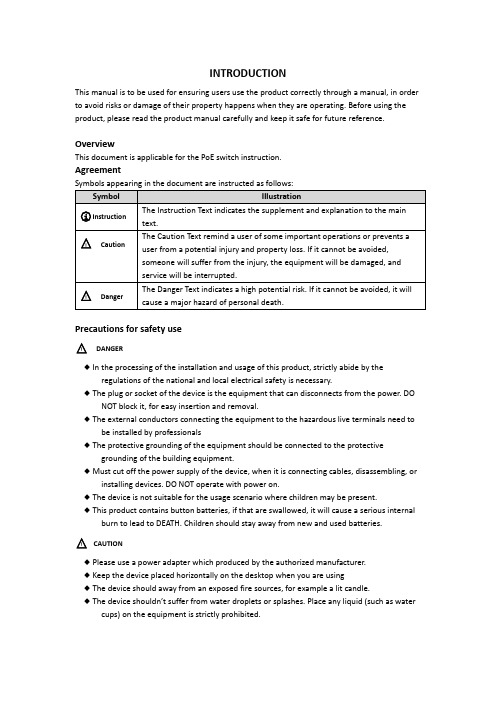
INTRODUCTIONThis manual is to be used for ensuring users use the product correctly through a manual, in order to avoid risks or damage of their property happens when they are operating. Before using the product, please read the product manual carefully and keep it safe for future reference.OverviewThis document is applicable for the PoE switch instruction.AgreementPrecautions for safety use△!DANGER◆In the processing of the installation and usage of this product, strictly abide by theregulations of the national and local electrical safety is necessary.◆The plug or socket of the device is the equipment that can disconnects from the power. DONOT block it, for easy insertion and removal.◆The external conductors connecting the equipment to the hazardous live terminals need tobe installed by professionals◆The protective grounding of the equipment should be connected to the protectivegrounding of the building equipment.◆Must cut off the power supply of the device, when it is connecting cables, disassembling, orinstalling devices. DO NOT operate with power on.◆The device is not suitable for the usage scenario where children may be present.◆This product contains button batteries, if that are swallowed, it will cause a serious internalburn to lead to DEATH. Children should stay away from new and used batteries.△!CAUTION◆Please use a power adapter which produced by the authorized manufacturer.◆Keep the device placed horizontally on the desktop when you are using◆The device should away from an exposed fire sources, for example a lit candle.◆The device shouldn’t suffer from water droplets or splashes. Place any liqu id (such as watercups) on the equipment is strictly prohibited.Chapter 1 Product introductionLite managed PoE switch, hereinafter referred to as the “device”, is a Layer 2 PoE network switch that provides advanced technology of Ethernet PoE power-supply based on meeting high-performance access requirements. The product supports Client Management and achieves such functions of the security network as visualized topology management and port management. With high reliability, easy to install, and easy to maintain, this PoE is equipped with multiple access ports to achieve fast switching, and also it is suitable for devices that have access to a small-scale LAN.1.1 Install and Power upPlace the switch on a smooth table, connect the power cable, plug it, and turn on the power supply. After being powered on, the switch is initializing automatically while the port indicator is flicking then turns off, and the system initialization is completed.△!CAUTION:1. DO NOT place heavy objects on the switch and ensure that the switch has good ventilation and heat dissipation.2. Please power OFF before inserting or removing the adapter.3. Please check the power supply. If the initialization does not comply with the above.1.2 Appearance part instructionsThis chapter describes the detailed instructions of the switch front and rear panels, and the LED indicators.1.2.1 Front PanelDiagram of front Panel1.Indicator Light△!CAUTION:The priority of the PoE port power supply is as follows: The larger the port number, the lower the priority. If the gross power of all powered PoE equipment is higher than the maximum output power of the device, the switch will cut off the power supply for the largest port on the connected device. For example, ports number 1,2,5,8 are in the progress of a 14W normal power supply, and the total power supply of the system is 56W. If now a powered equipment with 15W is connected to one of the ports, the system will cut off the power supply automatically for port 8, because the power supply is overloaded. That is means, ports 1, 2, and 5 are still supplied with14W power, the new ports supplied with 15W, but Ports 8 will no longer be supplied with the power.1.Reset ButtonRed port is a port with a high priority for up-going forwarding, it is identified an area in red on the device, and has the below privileges:◆Under the circumstance of up-going congestion, data is transmitted firstly on the ports ofthis area.◆When the gross power of PoE has exceeded the limit, give priority to the output power ofports in the area.3.Uplink Port4 Port switches support 10/100Mbps full-duplex communication, and 8 Port switches support 10/100/1000Mbps full-duplex communication, but do not provide PoE function.1.2.2 Rear PanelDiagram of Rear Panel1.Power InterfacePlease use a 48V power supply to connect the powered adapter, if the power supply does not match, the switch will be damaged.2.Lightning protection grounding poleLocated on the left of the power interface, it must be connected to a lightning protection to prevent the device from a lightning damage.Chapter 2 ADD DEVICEThe device can be configured and managed through the VMS Pro client software, including network parameter configuration, port configuration, and network topology display and searching.The device used for the first time must be activated first, set up the login password. Please install the VMS Pro client first and follow the instructions.Operating steps1.In the interface of Video Management ---> Auto Search, select the device, Click for activation.2.Set up and confirm the login password for the device on the pop up menu page, then edit the network information to let it have same network segment as the PC which installs VMS Pro client.3.Click “Save”, the device is activated and add suc cessfully.○i Explanation:Before activating the device, please ensure the device IP address, subnet mask and gateway are under same network segment as the PC which installs VMS Pro client. So that the device can be added to the client for management.Chapter 3 Remote Configuration3.1 System Configuration3.1.1 Device InformationSelect Remote configuration ---> Configuration ---> Information, basic device information will be displayed, including the device name, model, number of ports, firmware version, MAC address, and port information, etc.3.1.2 Device MaintenanceYou can reboot the device, restore the default Settings, download logs, and upgrade. Operating Steps1.Select Remote config --->Management ---> System management,have access to the Maintenance page.2.Select function buttons to achieve different functionsSystem default All parameters are restored to factory Settings. After the restoration, the device needs to be reactivated.SystemRebootRemote reboot device.DownloadLog The serial port logs from the switch can be downloaded, you can check the problems through analyzing the error types of the switch.UpgradeClick, Select upgrade documents, click upgrade, the device upgrade.Current Progress shows the upgrade progress.3.2 Network ConfigurationSelect Remote config ---> Internet, Network parameters can be configured for different clients. Network parameters include IPv4 address, subnet mask, gateway address, and port.○i Explanation:After IPv4 addressed is reset, it will cause the device IP and the PC IP that are not in the same network segment, so the device management and configuration do not work. Planning the device's IP address at first is suggested when the device being used for the first time.3.3 Port ConfigurationSelect Remote Configuration ---> Port to proceed with the related configuration.○i Explanation:The supported functions of the device itself exists difference, details is subjected to the actual interface.3.3.1 Attributes ConfigurationIn Attributes Configuration interface, you can configure the port rate, duplex mode, scream control, and on-off.Rate Include automatic negotiation 10Mbps, 100Mbps, 1000Mbps rates, etc. auto-negotiated is defaultDuplex This version only support auto-negotiated modeStream Control When in the processing of the function of the port scream control, after the stream control is opened, it can avoid packet loss effectively. The function is the default open.On-off Port on-off, after tu rn off, the port haven’t transmitted data, other device is still supplied by power.3.3.2 Remote ConfigurationDevices that support the remote function, turn on or turn off the switch, the port of the remote function can be turned on or off.When the remote function has been turned on, the transmission distance can reach 250m.After the remote function has been turned on, the port rate will be matched to 10Mbps; after it has been turned off, the port rate will be restored to auto-negotiated.3.3.3 PoE Port ConfigurationFor the devices that support the PoE function, the PoE function can be turned on for providing the power to other PD devices.Turn on or off the PoE, data transmission is not influenced.3.4 Log managementIf the device is abnormal or need to check the operation records, the log of device can be checked at the interface of log searching.Operating Steps1.Select Remote Configuration ---> Log,enter the page of the log.Main Type When searched by the type, the system, operating, account, warn, that can be selected in the main type, a total of 4.Start Time Searching Start Time for log End Time Searching End Time for logSub Type Sub Type can select the related type according the different type of Main TypePort Searching the log in corresponding port1.Click Export,select Export path.2.Give the exported document a name, format is stored by .xlsx, log back-up has been finished.3.5 User managementDevic e only support one admin user, can’t add or delete, but can change the password. Operating StepsSelect Remote Configuration ---> User, enter the edit interface of userPasswordIt consists of two or more combinations of 8-16 digits, lowercase letters, uppercase letters or special characters. Passwords are divided into three levels: weak, medium, and strong. To protect your personal privacy and corporate data, and avoid network security issues on your device, it is recommended that you set a strong password that complies with security standards.Chapter 4 Topology presentationIn the interface of topology presentation, the relation of topology in different added devices can be viewed by the client, and related configuration can be operated.4.1 Related operatingSelect the device which needs checked, selected Control Panel ---> Topology presentation, enter the interface of topology.Interface Description⚫Imputing the alias or IP of the device at the top left corner, corresponding topology graph can be viewed.⚫The upper right corner show the meaning of different icon color, and icons of export, refresh topology graph and path.⚫Zoom in and zoom out the topology at the bottom of right corner, or zoom in and out directly through scrolling the muse wheel.⚫The level of the display layer of topology graph can be set up at the bottom left corner.○i Explanation:Enter the interface of topology graph for the first time, if no topology graph is displayed, please click refresh and try again.Related Operating/Icons descriptionAction/Icon Operating DetailsDouble-click Device Look over the details ofdeviceThe type of the device and the information of IP,Panel status, and Port are displayed.Right-click DeviceLook over the devicestatusSkip to the interface of device status, and see detailsat device status.Run alarm processing The information of alarm and event is displayed, andperform alarm elimination operationRun remoteconfigurationSkip to the interface of remote configuration, and seedetails at Remote Configuration.Modify the devicenameModify the name on the interface of topologySet as root node Set the current device to the root node in thetopologyUpgrade device Supports the connected NVR, DVR, and IPC upgrades Export topology graph Select the export path, and export the currenttopology graphShow Path Select IPC and current device, the path between theselected device can be displayedRefresh topology graph Refresh the interface of topology and display it4.2 Topology SettingOperating stepsClick which at the interface of the bottom of the left corner to proceed with the basic setting of the topology.⚫Set the display level:1~10;⚫Click “OK”, save the setting.○i Explanation:After the setting changed, needs to be clicked to refresh for displaying the latest topology.Chapter 5 Device StatusIn the interface of topology graph, right-click the device, then click the Device Status, the device using condition, panel status, port status, PoE port status, and the port statistics can be looked over.⚫Port Status:Check the condition of the port rate, the duplex mode, and the scream control ⚫Port Statistics:Check the Bytes that sent/received by the port, the packets count, the rate, and the peak rate. Set an interval of refresh automatically, and run Refreshing or Clearing data statistics by hand.⚫PoE Port Status:Check the port switch and output power corresponding to the port number.。
POE网络交换机用户手册说明书
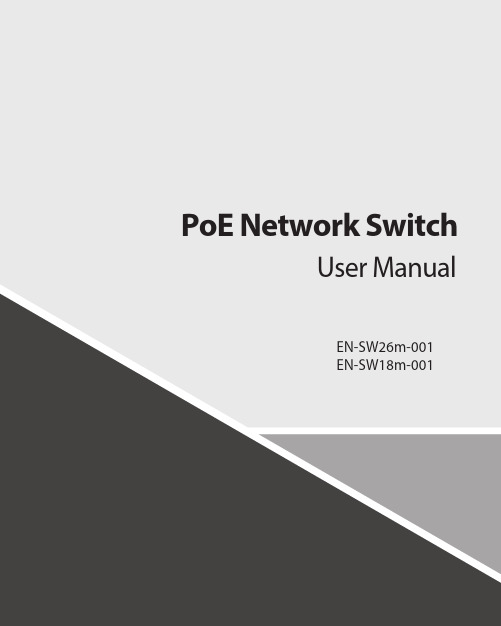
Contents1.Introduction (3)2.Hardware Descriptions (4)2.1 Front Panel (4)2.2 LED Indicators (4)2.3 Rear Panel (4)2.4 Specification (5)3.Getting Started (5)3.1 Management Options (5)3.2 Using Web-based Management (6)4.Configuration (7)4.1 Welcome (7)4.2 Administrator (8)4.3 Port Management (12)4.4 VLAN Setting (15)4.5 Per Port Counter (17)Per Port Counter -> Port Counter (17)4.6 QoS Setting (18)4.7 Security (19)4.8 Spanning Tree (21)4.9 Trunking (23)4.10 DHCP Relay Agent (23)4.11 Backup/Recovery (25)4.12 Miscellaneous (26)4.13 SNMP Settings (26)4.14 Logout (27)4.15 PoE Settings (27)1. IntroductionPower-over-Ethernet (PoE) eliminates the need to run DC power to other devices on a wired LAN. Using a Power-over-Ethernet system, installers need to run only a single Category 5 Ethernet cable that carries both power and data to each device. This allows greater flexibility in the locating of network devices and, in many cases, significantly decreases installation costs.There are two system components in PoE - the PSE (Power Sourcing Equipment) and the PD (Powered Device). The IEEE 802.3af/at specification defines PSE as a device that inserts power onto an Ethernet cable. The PSE may be located at the switch (End-span configuration). or it may be a separate device located between the switch and the PD (Mid-span configuration). The PD is the natural termination of this link, receiving the power, and could be an IP phone, a WLAN access point, or any other IP device that requires power. The current is transmitted over two of the four twisted pairs of wires in a Category-5 cable.Power-over-Ethernet follows the IEEE 802.3af/at specification and is completely compatible with existing Ethernet switches and networked devices. Because the Power Sourcing Equipment (PSE) tests whether a networked device is PoE-capable, power is never transmitted unless a Powered Device is at the other end of the cable. It also continues to monitor the channel. If the Powered Device does not draw a minimum current, because it has been unplugged or physically turned off, the PSE shuts down the power to that port. Optionally, the standard permits Powered Devices to signal t0 the PSEs exactly how much power they need.The PoE switch is a multi-port fast Ethernet switch that can be used to build high-performance switched workgroup networks. This switch is a store-and-forward device that offers low latency for high-speed networking. It also features a ‘store-and-forward switching’ scheme that allows the switch to auto-learn and store source addresses in a 8K-entry MAC address table. The switch is targeted at workgroup, department or backbone computing environments.2. Hardware Descriptions2.1 Front PanelThe front panel consists of LED indications, reset button and 16/24x10/100 PoE ports + 2x10/100/1000 Uplink pots.2.2 LED IndicatorsPower LED: The Power LED lights up when the switch is connected to a power source.Link/Act LED:Green (for megabit ports): Indicates that the port is running at 100M.Green (for gigabit ports): Indicates that the port is running at 100M.Blinking: Indicates that the switch is either sending or receiving data to the port.Light off: No link.PoE LED:Green: Indicates the PoE powered device (PD) is connected and the port supplies power successfully.Light off: Indicates no powered device (PD) connected.Reset: By pressing the Reset button for 10 seconds the switch will change back to the default configuration and all changes will be lost.2.3 Rear PanelThe rear panel view of the switch consists of a AC power connector, Power Switch and Glass Fuse(AC250V 10A,Φ5*L20mm).2.4 Specification3. Getting StartedThis chapter introduces the management interface of the switch.3.1 Management OptionsThe Switch can be managed through any port on the device by using the Web-based ManagementEach switch must be assigned its own IP Address, which is used for communication with Web-Based Management. The PC’s IP address should be in the same range as the switch. Each switch can allow only one user to access the Web-Based Management at a time.Please refer to the following installation instructions for the Web-based Management.3.2 Using Web-based ManagementAfter a successful physical installation, you can configure the switch, monitor the network status, and display statistics using a web browser.Connecting to the SwitchYou will need the following equipment to begin the web configuration of your device:⏹ A PC with a RJ-45 Ethernet connection⏹ A standard Ethernet cableConnect the Ethernet cable to any of the ports on the front panel of the switch and to the Ethernet port on the PC. Login Web-based ManagementIf DHCP is not enabled on the local LAN, the switch will be able to log in to the web page with 192.168.2.1 after 2 minutes. If DHCP is enabled, the DHCP server (router) will assign the address to the switch, and use DHCP to log in to the switch. Login to the switch web page.In case no DHCP server, In order to login and configure the switch via an Ethernet connection, the PC must have an IP address in the same subnet as the switch. For example, if the switch has an IP address of 192.168.2.1, the PC should have an IP address of 192.168.2.x(where x is a number between 2 ~ 254), and a subnet mask of 255.255.255.0. Open the web browser and enter 192.168.2.1 (the factory-default IP address) in the address bar. Then press <Enter>.When the following logon dialog box appears, enter the username and password then click OK. The default username is admin and password is system.Note:If the DHCP server (routing) to the switch assigned address, you can use the Auto Discovery tool to query the switch ip4. ConfigurationThe features and functions of the switch can be configured for optimum use through the Web-based Management.4.1 WelcomeAfter a successful login you will see the screen bellows:4.2 AdministratorAdministrator -> Authentication ConfigurationHere you can enter a new Username/Password and confirm it.If the switch is used to open the DHCP environment, the switch will automatically obtain an IP address from a DHCP server, the switch for the landing web page.The factory defaultIP address: 192.168.2.1Username: adminPassword: systemAdministrator -> System IP ConfigurationThere are two ways for the switch to obtain an IP address: Static and DHCP (Dynamic Host Configuration Protocol).If the switch is used to open the DHCP environment, the switch will automatically obtain an IP address from a DHCP server, the switch for the landing web page, as shown below:When using static mode, the IP address, Subnet Mask and Gateway can be manually configured. When using DHCP mode, the Switch will first look for a DHCP server to provide it with an IP address (including network mask and default gateway) before using the default or previously entered settings. By default the IP setting is static mode with IP address is 192.168.2.1 and subnet mask is 255.255.255.0Administrator -> System StatusComment: By entering a Comment, the device can more easily be recognized on the LAN.Idle Time Security: It controls the idle time-out period for security purposes, when there is no action for a specific time span in the Web-based Management. If the current session times out (expires), the user is required a re-login before using the Web-based Management again. Selective range is from 3 to 30 minute, and the defaultsetting is 5 minutes.Administrator -> Load default settingProvide a safe reset option for the switch. All configuration settings in non-volatile RAM will be reset to factorydefault and then the switch will reboot.You must enter the password of device in order to determine the firmware needs to be updated.After a correct password the switch will erase the old firmware first.After completing the erase you will see the screen bellows. Specify the Firmware Path (or Browse for one) that you are going to use, and then click Update. The state will show ‘OK’ after completion and ‘Fail’ is firmware upgrade fails or cannot be completed for any reason.Administrator -> Reboot DeviceProvide a safe way to reboot the system. Click Reboot to restart the switch.4.3 Port ManagementPort Management -> Port ConfigurationIn this page, the status of all ports can be monitored and adjusted for optimum configuration.Enable: Enable or disable the port’s connectionAuto-Nege: Enable or disable port auto-NDI/MDIXSpeed: Copper connections can operate in Forced Mode settings (1000M Full, 100M Full, 100M Halt, 10M Full, 10M Half), Auto, or Disabled. The default setting for all ports is Auto.Duplex: Copper connections can operate in Full-Duplex or Half-Duplex ModeAddr. Learning: Enable or disable port learning MAC address.Port Management -> Port MirroringPort Mirroring is a method of monitoring network traffic that forwards a copy of each incoming and/or outgoing packet from one port of the Switch to another port where the packet can be studied. This enables network managers to better monitor network performances.TX (transmit) mode: Duplicates the data transmitted from the source port and forwards it to the Target Port. Click “all” to include all ports into port mirroring.RX (receive) mode: Duplicates the data that received from the source port and forwards it to the Target Port. Click “all” to include all ports into port mirrori ng.Both (transmit and receive) mode: Duplicate both the data transmitted from and data sent to the source port, and forwards all the data to the assigned Target Port. Click “all” to include all ports into port mirroring.The target ports will stop mirroring packets if there are unknown tags or destination packets sent out by source ports.Port Management -> Bandwidth ControlThe Bandwidth Control page allows network managers to define the bandwidth settings for a specified port’stransmitting and receiving data rates.TX Rate: This allows you to enter data receive rate from 0 to 255 (base on speed base), 0 for full speed. RX Rate: This allows you to enter data transmit rate from 0 to 255 (base on speed base), 0 for full speed. Speed Base:Port Management -> Broadcast Storm ControlThe Broadcast Storm Control feature provides the ability to control the receive rate of broadcast packets. Once a packet storm has been detected, the Switch will drop packets coming into the Switch until the stormhas subsided.4.4 VLAN SettingVLAN Setting -> VLAN ModeA VLAN is a group of ports that can be anywhere in the network, but communicate as though they were in the same area. VLANs can be easily organized to reflect department groups (such as R&D, Marketing), usage groups (such as e-mail), or multicast groups (multimedia applications such as video conferencing), and therefore help to simplify network management by allowing users to move devices to a new VLAN without having to change any physical connections.Prot Based VLAN: Port-Based VLANs are the simplest and most common form of VLAN. It assigns the appliance LAN ports to VLANs, effectively transforming the appliances. You can assign multiple ports to the same VLAN, or each port to a separate VLAN.802.1Q VLAN: By default, 802.1Q VLAN is disabled. With 802.1Q VLAN enabled, the VLAN VID 1 is created by default with an empty VLAN name field and all ports are configured as “Untagged” members.VLAN SettingAdd VLAN: Click to create a new VLAN name and to select VLAN ports. The VLAN name should be less than 10 characters. To save the members in a group, click Add.VLAN Setting ->VLAN Setting ->4.5 Per Port CounterPer Port Counter -> Port CounterThe Statistics screen displays the status of each port packet count.4.6 QoS SettingQoS Setting -> Priority ModeQoS Setting -> Port, 802.1p ,IP/DS basedQoS Setting -> TCP/UDP Port BasedSecurity -> MAC Address BindingSecurity -> Scan MACSecurity -> TCP/UDP FilterSecurity -> Web Management FilterSpanning Tree -> STP Bridge SettingsSpanning Tree -> STP Port SettingsSpanning Tree -> Loopback Detection4.9 TrunkingTrunking -> Link Aggregation SettingsThe Trunking function allows the switch to combine two or four ports together to increase bandwidth. Select the Trunking Groups, choose the Members to be grouped together, and then click Submit to activate the selected Trunking Groups.4.10 DHCP Relay AgentDHCP Relay Agent -> DHCP Relay AgentDHCP Relay Agent -> Relay ServerDHCP Relay Agent -> VLAN MAP Relay Agent4.11 Backup/RecoveryAllow the current configuration settings to be saved to a file (not including the password), and if necessary,you can restore configuration settings from the file.Backup or restore the configuration file to or from your local drive.Click Download to save the current settings to your disk.Click Browse to browse your inventories for a saved backup settings file.Click Update after selecting the backup settings file you want to restore.Switch will reboot after restore and all current configurations will be lost4.12 Miscellaneous Miscellaneous -> Miscellaneous Settings4.13 SNMP Settings4.14 LogoutClick this to end this sessionIf you close the web browser without clicking the Logout button, it will be seen as an abnormal exit and the login session will still be occupied.4.15 PoEPoE -> PoE SettingThis section provides PoE (Power over Ethernet) Configuration and PoE output status of PoE Switch.Main Power consumption: The Statistics screen displays the total Watts usage of PoE Switch.Status: Can enable or disable the PoE function.Class: Class 0 is the default for PDs. However, to improve power management at the PSE, the PD may opt to provide a signature for Class 1 to 4.The PD is classified based on power. The classification of the PD is the maximum power that the PD willdraw across all input voltages and operational modes. A PD shall return Class 0 to 4 in accordance with theCurrent (mA): It shows the PoE device current Amp.PoE -> PoE Power DelayThis section provides PoE Power Delay Configuration.Delay Mode: Enable or disable the port’s PoE Power Delay function.Delay Time: Set PoE power delay time (0~300).PoE -> PoE SchedulingPoE Schedule user can configure a duration time for PoE port as default value does not provide power.: Please enable NTP and correct the System Time first.As default value, all PoE Schedule Profile functions are disabledPlease use mouse to click on the block about what time you want to supply power for PoE port. PoE -> NTP SettingThis section provide the NTP Configuration of PoE SwitchSystem Time: Display current time informationNTP Server: Allow assign #1 or #2 NTP server IP address manuallyTime Zone: Allow select the time zone according to current locationPoE -> PoE Auto-checkThe PoE Switch can be configured to monitor connected PD’s status in real-time via ping action. Once the PD stops working and without response, the PoE Switch is going to restart PoE port power, and bring the PD back to work. It will greatly enhance the reliability and reduces administrator management burden.Need to write the correct address, you can open auto-check function.Set Port No.: Select the port witch you want to set IP AddressIP Address: Allow assign IP address witch you want to monitorChecking Time: Select time interval of ping action (1-10Min)Reset Delay Time: Select time PD Reset time (1-3Seconds)Enable Checking Port. No: Select the port witch you want to enable PoE Auto-check --------------------------- End-------------------------。
POE交换机配置

TiNet(config-if-range)#switchport default vlan 4006
TiNet(config-if-range)#ex
TiNet(config)#ipaddress vlan 4003
TiNet(config-if-vlan)#ex
interfacerange ethernet 0/0/1 to ethernet 0/0/8
switchport default vlan 100
switchport hybrid tagged vlan 4006
switchport hybrid untagged vlan 100
Building, please wait...
Update startup config successfully.
后面的就是渤海银பைடு நூலகம்的配置了。(0/1/1为上行口,其余端口都为下行口,)
vlan 100是ppoe的VLAN
TiNet(config)#vlan 100,4003,4006
TiNet(config)#ipaddress 192.168.68.40 255.255.255.0 192.168.68.1(ip根据调单上的填。)
Config IP successfully.
按下TAB键可以自动填充,或者在关键字后面输入?,会提示你后面的字。
输入:#show interface brief
TiNet(config-if-ethernet-0/0/1)#switchport trunk allowed vlan all
POE脚本-工商管理

qinterface Vlan 1825ip address 10.254.28.67 26interface GigabitEthernet0/0/1port link-type trunkport trunk allow-pass vlan 1825ip rou 0.0.0.0 0.0.0.0 10.254.28.65snmp-agentsnmp-agent community read cmcc!@#99snmp-agent sys-info version allsnmp-agent target-host trap address udp-domain 10.223.16.47 params securityname public snmp-agent target-host trap address udp-domain 10.223.16.62 params securityname public v2csnmp-agent trap enable basetrapsnmp-agent trap enableyinterface Ethernet0/0/1port link-type accessntdp enablendp enableport-isolate enable group 1interface Ethernet0/0/2port link-type accessntdp enablendp enableport-isolate enable group 1interface Ethernet0/0/3port link-type accessntdp enablendp enableport-isolate enable group 1ntdp enablendp enableinterface Ethernet0/0/4port link-type accessndp enableport-isolate enable group 1 interface Ethernet0/0/5 port link-type accessntdp enablendp enableport-isolate enable group 1 interface Ethernet0/0/6 port link-type accessntdp enablendp enableport-isolate enable group 1 interface Ethernet0/0/7 port link-type accessntdp enablendp enableport-isolate enable group 1 interface Ethernet0/0/8 port link-type accessntdp enablendp enableport-isolate enable group 1 interface Ethernet0/0/9 port link-type accessntdp enablendp enableport-isolate enable group 1 interface Ethernet0/0/10 port link-type accessntdp enablendp enableport-isolate enable group 1 interface Ethernet0/0/11 port link-type accessntdp enablendp enableport-isolate enable group 1 interface Ethernet0/0/12 port link-type accessntdp enablendp enableport-isolate enable group 1 interface Ethernet0/0/13port link-type accesntdp enablendp enableport-isolate enable group 1 interface Ethernet0/0/14 port link-type accessntdp enablendp enableport-isolate enable group 1 interface Ethernet0/0/15 port link-type accessntdp enablendp enableport-isolate enable group 1 interface Ethernet0/0/16 port link-type accessntdp enablendp enableport-isolate enable group 1 interface Ethernet0/0/17 port link-type accessntdp enablendp enableport-isolate enable group 1 interface Ethernet0/0/18 port link-type accessntdp enablendp enableport-isolate enable group 1 interface Ethernet0/0/19 port link-type accessntdp enablendp enableport-isolate enable group 1 interface Ethernet0/0/20 port link-type accessntdp enablendp enableport-isolate enable group 1 interface Ethernet0/0/21 port link-type accessntdp enablendp enableport-isolate enable group 1interface Ethernet0/0/22port link-type accessntdp enablendp enableport-isolate enable group 1interface Ethernet0/0/23port link-type accessntdp enablendp enableport-isolate enable group 1interface Ethernet0/0/24port link-type accessntdp enablendp enableport-isolate enable group 1qvlan 1825port Ethernet 0/0/1 to 0/0/24qaaalocal-user cpgsglxy password cipher cpgsglxy,123 local-user cpgsglxy privilege level 3local-user cpgsglxy service-type sshquitstelnet server enablessh user cpgsglxyssh user cpgsglxy authentication-type password ssh user cpgsglxy service-type stelnetuser-interface vty 0 4authentication-mode aaaprotocol inbound sshquitrsa local-key-pair createaaalocal-user huawei password cipher huaweilocal-user huawei privilege level 3local-user huawei service-type telnetuser-interface con 0authentication-mode passwordset authentication password cipher cpgsglxy,123 idle-timeout 5 0qqsavey。
中兴、三元达 POE 交换机

中兴POE交换机(2826)开局脚本注:红色为需要改变部分,有些为2826为26口为上行口,根据实际情况操作!管理VLAN,业务VLAN待落实!!!login:adminpassword:zhongxinghostname YNHOH-MS-WLAN-SPTYDJD-POE02-ZTE2826为交换机命名set vlan 24enable 创建管理vlanset vlan 2078enable 创建业务lanset port 1-24 pvid 2178 //业务VLANset port 1-24 stormsuppress on rate 5000set vlan 24add port 25tag //上行25口透传管理VLAN 2set vlan 2178 add port 1-24 untag 为1-24口打上业务vlan标签set vlan 2178add port 25tag 在25口上透传业务vlanset poe-port 1 enableset poe-port 2 enableset poe-port 3 enableset poe-port 4 enableset poe-port 5 enableset poe-port 6 enableset poe-port 7 enableset poe-port 8 enableset poe-port 9 enableset poe-port 10 enable 开启POE供电模式set poe-port 11 enableset poe-port 12 enableset poe-port 13 enableset poe-port 14 enableset poe-port 15 enableset poe-port 16 enableset poe-port 17 enableset poe-port 18 enableset poe-port 19 enableset poe-port 20 enableset poe-port 21 enableset poe-port 22 enableset poe-port 23 enableset poe-port 24 enableconfig routerset ipport 26ipaddress 10.228.11.59255.255.255.0 //管理IPset ipport 26 vlan24为第26端口打上管理vlanset ipport 26enable 开启第26端口iproute 0.0.0.0 0.0.0.0 10.228.10.1 设置路由和网关exitsaveconfig 保存配置创建VLAN命令如下:set vlan 10 enable ///创建vlanset vlan 10 add port 1-24 untag ///在创建的vlan内添加用户端口set vlan 10 add port 25 tag ///把级联端口添加到vlan10中,需打tag标签,即为trunk端口。
- 1、下载文档前请自行甄别文档内容的完整性,平台不提供额外的编辑、内容补充、找答案等附加服务。
- 2、"仅部分预览"的文档,不可在线预览部分如存在完整性等问题,可反馈申请退款(可完整预览的文档不适用该条件!)。
- 3、如文档侵犯您的权益,请联系客服反馈,我们会尽快为您处理(人工客服工作时间:9:00-18:30)。
24口交换机配置脚本:
ena
conf
hostname YNQJ-GM-QLGYJSX-PEO1-SYD aaa authentication login default enable aaa authentication enable default enable enable password 0 sunnada
vlan 21
exit
vlan 2020
exit
int range FastEthernet 0/1 - 24 switchport mode access
switchport pvid 2020
exit
int GigaEthernet 0/1
switchport mode trunk
switchport trunk vlan-allowed 2020,21 speed 100
duplex full
exit
int GigaEthernet 0/2
switchport mode trunk
switchport trunk vlan-allowed 2020,21 speed 100
duplex full
exit
4
int GigaEthernet 0/3
switchport mode trunk
switchport trunk vlan-allowed 2020,21 exit
int GigaEthernet 0/4
switchport mode trunk
switchport trunk vlan-allowed 2020,21 exit
interface vlan 21
ip add 10.227.5.35 255.255.0.0
exit
ip default-gateway 10.227.3.1
wr
8口交换机配置脚本:
ena
conf
hostname YNQJ-GM-LPYXX-PEO1-SYD aaa authentication login default enable aaa authentication enable default enable enable password 0 sunnada
vlan 21
exit
vlan 2027
exit
int range FastEthernet 0/1 - 8 switchport mode access
switchport pvid 2027
exit
int GigaEthernet 0/1
switchport mode trunk
switchport trunk vlan-allowed 2027,21 speed 100
duplex full
exit
int GigaEthernet 0/2
switchport mode trunk
switchport trunk vlan-allowed 2027,21 exit
interface vlan 21
ip add 10.227.3.7 255.255.0.0
exit
ip default-gateway 10.227.3.1
wr
aaa:交换机命名。
[YNKM-HGDS-POE01-SYD 云南昆明-站点名称-交换机编号-三元达] 200:站点VLAN(业务VLAN)每个站点规划1个
30:交换机管理VLAN 每个地市规划1个
192.168.10.100:交换机管理IP地址每台交换机规划1个
192.168.10.1:交换机管理地址网关每个地市规划1个
注意事项:
24口交换机:G1,G2插百兆光模块,G3,G4插千兆光模块
8口交换机:G1插百兆光模块,G2插千兆光模块
show mac address-table dynamic | exclude G0/1。
