EasyScope使用说明书3.0
GlideScope 产品文档说明书

Product Portfolio2GlideScope ® BFlex TMSpectrum TM Single-UseGlideScope ® Go TMVideo Batons with GVL ® StatsTitanium Reusable3VISION WITHIN REACH |GlideScope ® Core TMGLIDESCOPE CORE MULTIMODAL AIRWAY VISUALIZATION GlideScope® Core TM is an all-in-one system offering immediate access to the tools you need to visualize the airway and tracheobronchial tree. Designed around an HD, touchscreen monitor and comprehensive workstation, GlideScope Core delivers elevated visibility and improved workflow.As the first airway visualization system to offer live multimodal image capability, GlideScope Core gives you the power to view the airway via a GlideScope video laryngoscope and BFlex TM, a single-use bronchoscope – simultaneously.FEATURES:• 15” or 10” HD touchscreen monitor• Multimodal views - simultaneously-Dual View on GlideScope Core 15-Picture-in-picture on GlideScope Core 10• GlideScope MagnaView TM to enlarge thebronchoscopy view*and pulse rate reading† on screen• SpO2and captured images* and videos• Still image and video capture• Patient notes and annotation capability• 180° image rotation for face-to-faceintubations and training• HDMI output for external video displayGLIDESCOPE CORE 15*GlideScope Core 10 requires software version 2.0 or greater†Not for diagnostic purposesGLIDESCOPE CORE 10with BFlex 5.0 andSpectrum TM LoPro S34|VISION WITHIN REACH5VISION WITHIN REACH |SPECTRUM TM SINGLE-USE VIDEO LARYNGOSCOPESTITANIUM REUSABLE VIDEO LARYNGOSCOPESBFLEX TM SINGLE-USE BRONCHOSCOPESVIDEO BATONS WITH SINGLE-USE GVL ® STATSA I R WAY V I S U A L I Z AT I O NCOMPATIBLE TOOLSGLIDESCOPE ® CORE TM PREMIUM WORKSTATION6| VISION WITHIN REACHFEATURES:•Mounted on an adjustable arm, the monitor can be positioned over your patient for optimal viewing in your direct line of sight •Cable organizer keeps cables ready by the monitor, so you can easily connect the blade and/or bronchoscope and start your procedure quickly• Convenient prep tray ensures easy access to all your airway tools• Hook attachment stores GlideScope ® BFlex TM single-use bronchoscopes•Storage bin organizes your GlideScope blades, excess cables and airway management tools in one place to cover a wide range of patients •Disposal bin is designed to support infection control initiatives and house used equipment for easy disposalA I R W A Y V I S U A L I Z A T I O NPREMIUM WORKSTATIONThe ideal workstation is one that lets you focus more on your patient and less on your equipment. The GlideScope ® Core TM workstation adapts to your space and offers the flexibility you need.15” TOUCHSCREEN7VISION WITHIN REACH |WORKSTATION FEATURES10” TOUCHSCREENBFLEX TM STORAGE HOOKPREP TRAYCABLE ORGANIZERSTORAGE BIN360˚ ROTATING WHEELSDISPOSAL BINADJUSTABLE ARMADJUSTABLE ARM POSITIONS MONITOR EASILY OVER PATIENTDUAL CONNECTION PORTS WITH QUICKCONNECT TM TECHNOLOGYA I R WAY V I S U A L I Z AT I O N8| VISION WITHIN REACHGlideScope ® BFlex TM is a single-use bronchoscope designed with exceptional image quality andmaneuverability for difficult airways and bronchoscopy procedures. Single-use makes it easier to access bronchoscopes when you need them, as well as faster setup. This means you can start turning over more cases in less time, all while minimizing the risk of cross-contamination.FEATURES:• Dynamic Light Control ® automatically adjusts image brightness and improves visibility • Centralized suction and working channel ports so you can control the scope with either hand •No cost or downtime associated with reprocessing or repairWORKING CHANNEL REMAINS FULLYPATENT, EVEN WHEN ARTICULATEDMEASUREMENT MARKERS FOR POSITIONAL ACCURACY AND CLINICAL REFERENCEB FLEXSINGLE-USE BRONCHOSCOPESMAGNETIC QUICKCONNECT TM TECHNOLOGYREINFORCED, STEADY INSERTION TUBE CONVENIENT ET TUBE RETAINERVISION WITHIN REACH GlideScope Core 10*OPTIONS & COMPATIBILIT YNow available in three sizes – 3.8 mm, 5.0 mm and 5.8 mm.BFLEX 3.8Delivers the drivability and image quality needed for *GlideScope Core 10 requires software version 2.0 or greater to use GlideScope MagnaView TM10| VISION WITHIN REACHLoPro S1LoPro S2DirectView MAC S4DirectView TM MAC S3LoPro S4LoPro S3LoPro S2.5Miller S0Miller S1ONLY GLIDESCOPE OFFERSTHE WIDEST RANGE OF SINGLE-USE VIDEO LARYNGOSCOPESSPECTRUM SINGLE-USE VIDEO L ARYNGOSCOPESGlideScope ® Spectrum TM single-use video laryngoscopes feature the latest advances in lighting and camera technology to enable quick intubation across a wide range of patient types and clinical settings. Choose from a broad portfolio of angulated and direct style blades.GlideScope Core 15GlideScope Video MonitorGlideScope GoGlideScope Core 10FEATURES:• Completely single-use; minimizes the risk of cross-contamination• Dynamic Light Control ® optimizes image quality and brightness at the vocal cords•Ambient Light Reduction ® diminishes excess reflected light by eliminating plastic blade coversCOMPATIBLE MONITORS:11VISION WITHIN REACH |TITANIUM REUSABLE VIDEO L ARYNGOSCOPESV I D E O L A RY N G O S C O P E SThe blade design and construction of GlideScope ® Titanium reusable video laryngoscopes make them our thinnest, toughest video laryngoscopes ever. These low-profile designs are lightweight and streamlined, offering improved maneuverability and working space for routine and difficult intubations.LoPro T2LoPro T3LoPro T4MAC T3MAC T4FEATURES:• Titanium construction for lightweight strength and durability• Low profile style blades for improved maneuverability and traditional MAC-Style for a wide range of clinical needs• Fully submersible for easy cleaning and disinfection; no cap required • Reveal TM anti-fog mechanism with rapid heating profile to resist lens fogging •Integrated high-resolution digital camera and LED illuminationCOMPATIBLE MONITORS:GlideScope Core 15GlideScope Video MonitorGlideScope Core 1012| VISION WITHIN REACHGet the confidence of GlideScope ® whenever and wherever you need it, with the portable GlideScope ® Go TM – the handheld system created for both EMS and mobile care teams. Intubate routine and difficult airways with the handheld designed for rapid, first pass success. Compact, durable and easy to use, GlideScope Go delivers a high-resolution image powered by Spectrum TM single-use video laryngoscopes with the latest advancements in lighting and camera technology including Dynamic Light Control ® and Ambient Light Reduction ® for enhanced airway views.FEATURES:• Fully submersible video monitor and battery to simplify cleaning•3.5” landscape, color display with vertical tilt adjustment and scratch-resistant screen with anti-glare coating for reliable clarity in any environment• Hot-swappable functionality enables blade changes without powering down • Automatic recording with removable USB •Integrated battery charges to 80% in 2 hours and delivers a minimum of 100 minutes of continuous use on a full chargeGLIDESCOPE GO HANDHELD SYSTEMGLIDESCOPE GO with Spectrum LoPro S3GLIDESCOPE GOwith Video Baton 2.0 Large and GVL 3 Stat13VISION WITHIN REACH |H A N D H E L DCOMPATIBLE TOOLSGlideScope ® Go TM offers you the flexibility to use GlideScope Spectrum TM single-use video laryngoscopes or Video Baton 2.0 Large with single-use GVL ® Stats.SPECTRUM SINGLE-USE VIDEO L ARYNGOSCOPES:Spectrum single-use video laryngoscopes feature the latest advances in lighting and camera technology to enable quick intubation across a wide range of patient types and clinical settings. Choose from a broad portfolio of angulated and direct style blades.LoPro S1LoPro S4DVM S3DVM S4LoPro S2LoPro S2.5Miller S0Miller S1LoPro S3VIDEO BATON 2.0 L ARGE AND SINGLE-USE GVL STATS:GlideScope Video Baton 2.0 Large is designed to work with GlideScope ® Core TM and GlideScope Gosystems to provide a consistently clear, real-time view of the airway.Video Baton 2.0 Largewith GVL StatGVL 3 Stat GVL 4 Stat14| VISION WITHIN REACHVIDEO BATONSGlideScope ® Video Batons are offered in two configurations, allowing you to select the option that is best for your clinical environment.FEATURES:• Video Baton QC Large features magnetic QuickConnect TM technology at the connector that enables improved workflow and compatibility with GlideScope ® Core TM• Video Baton 2.0 Large utilizes an HDMI-like connector that enables compatibility with GlideScope ® Go TM , GlideScope Core and GlideScope Video Monitor• Features an updated flange* for easier grip during GVL Stat disconnection and disposal • Reveal TM anti-fog mechanism with a rapid heating profile to resist lens fogging •Cost-effective, single-use GVL Stats minimize the risk of cross-contaminationGlideScope Core 15GlideScope Video Monitor †GlideScope Go†GlideScope Core 10*Compared to AVL Video Baton 3-4†Not compatible with Video Baton QC LargeCOMPATIBLE MONITORS:GVL 3 StatGVL 4 StatVIDEO BATON QC LARGE Magnetic QuickConnectTMTechnologyVIDEO BATON 2.0 LARGE HDMI-like Connection15VISION WITHIN REACH |S T Y L E T SGLIDERITE STYLETSSpecifically designed to work with GlideScope ® video laryngoscopes, GlideRite ® Stylets enable efficient endotracheal tube placement. The angle of the GlideRite Stylets complements the unique angle of the GlideScope video laryngoscopes to help facilitate quick placement of endotracheal tubes.FEATURES:• Rigid design enhances endotracheal tube control for fast intubation• Preformed to match GlideScope blade angle; available in single-use or reusable options • GlideRite single-use stylets are packaged sterile for immediate use•GlideRite reusable stylets are compatible with high-level disinfectants and autoclaveSingle-Use Stylet – SmallSingle-Use Stylet – Large Rigid Stylet DLT Stylet REUSABLE SINGLE-USELEARN MORE AT Verathon Inc.20001 North Creek Parkway Bothell, WA 98011 USATel: +1 800 331 2313(USA and Canada only)Tel: +1 425 867 1348Fax: +1 425 883 2896Ambient Light Control, DirectView, Dynamic Light Control, GlideScope, GlideScope BFlex, GlideScope Core, GlideScope Go, GlideScope QuickConnect, the GlideScope symbol, GlideRite, GVL, Spectrum, Verathon, and the Verathon Torch symbol are trademarks of Verathon Inc. © 2020 Verathon Inc. Not all Verathon Inc. products shown are available for commercial sale in all countries.Verathon Medical (Europe) B.V.Willem Fenengastraat 131096 BL Amsterdam The NetherlandsTel: +31 (0) 20 210 30 91Fax: +31 (0) 20 210 30 920900-4316 Rev-15Verathon Medical (Australia) Pty Limited Unit 9, 39 Herbert Street St Leonards NSW 2065AustraliaTel: 1800 613 603 (Within Australia)Fax: 1800 657 970Tel: +61 2 9431 2000 (International)Fax: +61 2 9475 1201。
EXPLORASCOPE 60AZ 用户手册说明书

60AZ INSTRUCTION MANUALEXPLORASCOPE 60AZModel #221052 | ENGLISHStarPointer Finderscope 20 mm EyepieceINCLUDED BUT NOT PICTURED.Never look directly at the Sun with the naked eye or with a telescope unless you have the proper solar fi lter. Permanent and irreversible eye damage may result.Never use your telescope to project an image of the Sun onto any surface. Internal heat build-up can damage the telescope and any accessories attached to it.Never use an eyepiece solar fi lter or a Herschel wedge. Internal heat build-up inside the telescope can cause these devices to crack or break, allowing unfi ltered sunlight to pass through to the eye. Do not leave the telescope unsupervised, especially when children or adults unfamiliar with the correct operating procedures of your telescope are present.We recommend saving your telescope box so it can be used to store the telescope when it is not in use. Unpack the box carefully as some parts are small. Use the parts list below to verify that all parts and accessories are present. PARTS LIST WHAT’S IN THE BOXLens CapTelescope TubeErect Image DiagonalTripodAccesory Tray INCLUDED BUT NOT PICTU (1) 4 mm Eyepiece(1) 3x Barlow Lens(1) Compass(1) FlashlightENGLISH | 3ASSEMBLING YOUR TELESCOPEFig. 4THE MOUNTThe ExploraScope mount and tripod come fully assembled, so setting it up is easy.1. Remove the tripod and mount from the box.2. L oosen the knobs at the bottom of each leg and extend the inner section of the legto the desired length. Tighten the knobs to secure the legs, being careful not toover tighten.3. S tand the tripod upright and pull the tripod legs apart until the center brace snapsinto place.4. P lace the threaded post on the bottom of the accessory tray over the hole in themiddle of the leg support bracket and turn the entire tray clockwise until the tray sits fi rmly against the leg brace (Fig. 1).5. M ake sure the leg hinge bolts are secure by tightening the black thumbnuts at the top of each leg.THE TELESCOPE TUBETo attach the telescope tube to your tripod and mount:1. L ocate the slow motion rod guide on the side of the U-shaped mount.Loosen the setscrew in the guide until the hole through the guide isunobstructed.2. H olding the telescope tube above the mount, slide the slow motionrod through the guide on the mount and gently lower the hingeson the sides of the telescope tube into the cradles at the top of theU-shaped mount (Fig. 2).3. T ighten the set screw on the guide to hold the telescope in place.4. I nsert the two telescope tube mounting bolts through the tops ofthe U-shaped mount and into the hinges on the sides of the telescopetube. Do not over tighten (Fig. 3).THE STAR DIAGONAL The star diagonal attaches to the back of a refracting telescope that contains a small mirror that refl ects the light at a 90° angle, providing a more comfortable viewing position. It also gives you a 100% correctly oriented image allowing you to use this telescope for daytime terrestrial observing.1. Remove the caps from both sides of the diagonal.2. L oosen the setscrews on the back of the focuser and pull outthe small dust cap.3. I nsert the smaller tube on the diagonal into the back of thefocuser and secure it by tightening the setscrews (Fig. 4).You can rotate the diagonal to any position by loosening the setscrews.Fig. 3Fig. 2Fig. 14 | ENGLISH THE EYEPIECESYour telescope comes with two eyepieces, a low power (20 mm eyepiece) and a higher power eyepiece (4 mm eyepiece). Whenever you set up your telescope, always start with the 20 mm eyepiece. Once you have your target centered in the 20 mm eyepiece, you can switch to your higher power 4 mm eyepiece to get a more detailed view.To install an eyepiece:1. Loosen the setscrews on the open end of the star diagonal.2. I nsert the silver barrel of the 20 mm eyepiece into the star diagonal(Fig. 5).3. Tighten the setscrews to secure the eyepiece4. T o see the sharpest image possible, you need to focus by lookingthrough the eyepiece and slowly turning the focusing knobs untilyou fi nd the sharpest image.THE STARPOINTER FINDERSCOPEThe ExploraScope comes with a StarPointer red-dot fi nderscope that you will use as a sighting tool when aiming the telescope at a target.To install your StarPointer fi nderscope:1. R emove the two silver nuts from the threaded posts at the top of thetube, near the focuser.2. P lace the two holes in the base of the fi nderscope over the threadedposts so the fi nderscope base sits fl ush on the telescope tube. Makesure that the round window on the fi nderscope is pointed toward theend of the telescope that you will point at your target.3. T hread the two nuts back onto the threaded posts (Fig. 6)4. T here is a small clear plastic tab inserted between the battery and thecontact. This was included to prevent the battery from discharging during shipment. Pull this out to allow your battery to work.Fig. 5Fig. 6ALIGNING THE STARPOINTER FINDERSCOPEThe StarPointer fi nderscope helps you aim your telescope by looking through its round glass window and covering your target with the red dot projected in the window.The fi rst time you assemble your telescope, you’ll need to align the StarPointer with the main optics of the telescope. Although this step can be done at night, it is signifi cantly easier during the day. Once you have completed thefi nderscope alignment, you should not have to repeat this step unless the fi nderscope is bumped or dropped.To align the StarPointer:1. T ake the telescope outside during the day. Using your naked eye, fi nd an easily recognizable object, such as a streetlight, car license plate, or tall tree. The object should be as far away as possible, but at least a quarter mile away.2. Remove the main dust cover from the telescope and make sure your 20 mm eyepiece in installed.3. Move the telescope left and right or up and down so that it is roughly pointing toward the object you chose in step 1.4. L ook through the telescope using your 20 mm eyepiece and manually move the telescope until the object you chose lies in the center of the view. If the image is blurry, gently turn the focus knobs until it comes into sharp focus.5.O nce the object is centered in your 20 mm eyepiece, turn on the fi nderscope by turning the power switch knobclockwise as far as it will go.6. W ith your head positioned about a foot behind the fi nder, look through the round window and locate the red dot. Itwill probably be close to, but not on top of, the object you see when you are looking through the 20 mm eyepiece. 7. W ithout moving the telescope, use the two adjustment knobs on the side and underneath the StarPointer. Onecontrols the left-right motion of the dot, while the other controls the up-down motion. Adjust both until the red dot appears over the same object you are observing in the 20 mm eyepiece.Now choose some other distant targets to practice aiming your telescope. Look through the StarPointer window and place the red dot on the target you are trying to view and verify that it is the 20 mm eyepiece of the scope.With your StarPointer fi nderscope aligned, your telescope is fully assembled and you are ready to observe!NOTE: Be sure to turn off the StarPointer fi nderscope when not in use to conserve battery power.ENGLISH | 5YOUR FIRST ASTRONOMICAL OBSERVING SESSIONTHE MOONNow you are ready to take your telescope out at night and do some real observing!Let’s start with the Moon. The Moon takes about one month go through a complete phase cycle, from New Moon to Full Moon and back again. Try observing it at different points during this cycle.While you can observe the Moon any time it is visible in the night sky, the best time to view it is from two days after a New Moon up to a few days before a Full Moon. During this period, you will be able to see the most detail in craters and lunar mountain ranges. Consult a calendar to fi nd out when the next New Moon will be.1. With a clear view of the Moon, set up your telescope with the 20 mm eyepiece.2. Turn on the StarPointer fi nderscope and look through it to fi nd the red dot.3. M ove the telescope until you can see the Moon through the fi nderscope’s window and the red dot is centeredon the Moon.4. Look through the 20 mm eyepiece. Gently turn the focus knobs to adjust the sharpness of the image.CONGRATULATIONS! YOU HAVE NOW OBSERVED YOUR FIRST CELESTIAL OBJECT!To get a closer view of the Moon, replace the 20 mm eyepiece with the 4 mm eyepiece. It will give you more magnifi cation, making the Moon appear much larger. Y ou may need to adjust the focus knobs when you change eyepieces to ensure you are getting the sharpest image.Y ou can view many other celestial objects, such as planets, star clusters and nebulae using this same basic technique.For more tips for about astronomical observing please visitThere you will fi nd comprehensive tips to help you get the most from your new telescope including:• How to observe the planets• How to locate and observe stars, double stars, star clusters• How to observe deep-sky objects such as nebulae and galaxies• How to choose a good location for astronomical observing• How to evaluate sky conditions6 | ENGLISHCELESTRON TWO YEAR LIMITED WARRANTYA. C elestron warrants your telescope to be free from defects in materials and workmanship for two years. Celestron will repair or replace such product or part thereof which, upon inspection by Celestron, is found to be defective in materials or workmanship. As a condition to the obligation of Celestron to repair or replace such product, the product must be returned to Celestron together with proof-of-purchase satisfactory to Celestron.B. T he Proper Return Authorization Number must be obtained from Celestron in advance of return. Call Celestron at (310) 328-9560 to receive the number to be displayed on the outside of your shipping container.All returns must be accompanied by a written statement setting forth the name, address, and daytime telephone number of the owner, together with a brief description of any claimed defects. Parts or product for which replacement is made shall become the property of Celestron.The customer shall be responsible for all costs of transportation and insurance, both to and from the factory of Celestron, and shall be required to prepay such costs.Celestron shall use reasonable efforts to repair or replace any telescope covered by this warranty within thirty days of receipt. In the event repair or replacement shall require more than thirty days, Celestron shall notify the customer accordingly. Celestron reserves the right to replace any product which has been discontinued from its product line with a new product of comparable value and function.This warranty shall be void and of no force of effect in the event a covered product has been modifi ed in design or function, or subjected to abuse, misuse, mishandling or unauthorized repair. Further, product malfunction or deterioration due to normal wear is not covered by this warranty.CELESTRON DISCLAIMS ANY WARRANTIES, EXPRESS OR IMPLIED, WHETHER OF MERCHANTABILITY OF FITNESS FOR A PARTICULAR USE, EXCEPT AS EXPRESSLY SET FORTH HEREIN. THE SOLE OBLIGATION OF CELESTRON UNDER THIS LIMITED WARRANTY SHALL BE TO REPAIR OR REPLACE THE COVERED PRODUCT, IN ACCORDANCE WITH THE TERMS SET FORTH HEREIN. CELESTRON EXPRESSLY DISCLAIMS ANY LOST PROFITS, GENERAL, SPECIAL, INDIRECT OR CONSEQUENTIAL DAMAGES WHICH MAY RESULT FROM BREACH OF ANY WARRANTY, OR ARISING OUT OF THE USE OR INABILITY TO USE ANY CELESTRON PRODUCT. ANY WARRANTIES WHICH ARE IMPLIED AND WHICH CANNOT BE DISCLAIMED SHALL BE LIMITED IN DURATION TO A TERM OF TWO YEARS FROM THE DATE OF ORIGINAL RETAIL PURCHASE.Some states do not allow the exclusion or limitation of incidental or consequential damages or limitation on how long an implied warranty lasts, so the above limitations and exclusions may not apply to you.This warranty gives you specifi c legal rights, and you may also have other rights which vary from state to state.Celestron reserves the right to modify or discontinue, without prior notice to you, any model or style telescope.If warranty problems arise, or if you need assistance in using your telescope contact:CelestronCustomer Service Department2835 Columbia StreetTorrance, CA 90503Tel. (310) 328-9560Fax. (310) 212-5835Monday-Friday 8AM-4PM PSTNOTE: T his warranty is valid to U.S.A. and Canadian customers who have purchased this product from an authorized Celestron dealer in the U.S.A. or Canada. Warranty outside the U.S.A. and Canada is valid only to customers who purchased from a Celestron’s International Distributor or Authorized Celestron Dealer in the specifi c country. Please contact them for any warranty service.ENGLISH | 78 | ENGLISH 7-14Printed in China FCC NOTE: This equipment has been tested and found to comply with the limits for a Class B digital device, pursuant to part 15 of the FCC Rules. These limits are designed to provide reasonable protection against harmful interference in a residential installation. This equipment generates, uses, and can radiate radio frequency energy and, if not installed and used in accordance with the instructions,may cause harmful interference to radio communications. However, there is no guarantee that interference will not occur in a particular installation. If this equipment does cause harmful interference to radio or television reception, which can be determined by turning the equipment off and on, the user is encouraged to try to correct the interference by one or more of the following measures:• R eorient or relocate the receiving antenna.• Increase the separation between the equipment and receiver.• C onnect the equipment into an outlet on a circuit different from that to which the receiver is connected.• Consult the dealer or an experienced radio/TV technician for help.Product design and specifi cations are subject to change without prior notifi cation.This product is designed and intended for use by those 14 years of age and older.© 2014 Celestron • All rights reserved 2835 Columbia Street • Torrance, CA 90503 U.S.A.Telephone: 800.421.9649。
石博士石材扫描仪用户手册(中文版)
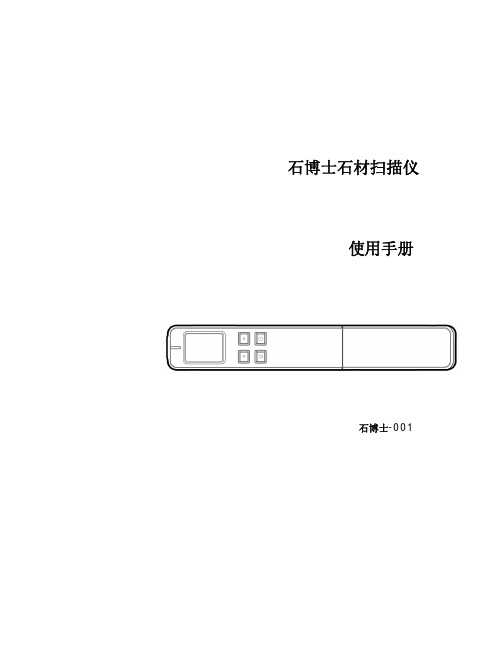
5.1 常见问题与答复 ....................................................................................... 1 5.2 排除错误信息.......................................................................................... 3 5.3 技术服务 ............................................................................................... 4
4. 保养 .................................................................................................................. 1
4.1 校正本产品 ............................................................................................ 1 4.2 清理滚轮及玻璃镜面 ................................................................................. 2
欧盟 (EC) 符合性声明 本产品标示CE标志说明符合下列EU指令
光谱仪操作说明晋亿集团

光谱仪操作说明晋亿集团进入积分定位的菜单,如图2所示。
图2从图2中的Analytial Condition栏中用鼠标先选一种分析程序,如Profile。
Available Channels 栏中是可供选择的元素(通道),通过双击或点击Insert按钮,将被选择的元素选入Selected Channels 栏中,该栏中总共可选入十各元素。
Start Dial position(0-100) 开始时的刻度盘位置,建议从平均位置(QA报告)中减去10个刻度来作为起始刻度。
如QA报告中平均位置为100,起始刻度输入100-10=90,即从90的刻度开始扫描。
Step dial divisions 步长刻度盘的刻度,一般设为2,即每步扫描刻度盘顺时针旋转的刻度为2。
Maximum number of steps(5-50) 步长最大数,一般设为10-15,即有足够的步数来测量所有被选元素的描迹位置。
设置完毕以后,将样品放到激发台上,关好激发台门。
将扫描刻度盘定位在起始刻度90上。
为补偿螺旋的游隙,建议补偿20个刻度左右,即先反时针方向将刻度盘转到70左右,然后再顺时针方向定位于90的刻度。
单击Start Profile按钮,如图3所示。
图3单击Start next step按钮,仪器开式激发试样,激发完毕后,如图4所示。
图4将扫描刻度盘顺时针旋转到92,注意一定要旋转到位,不能来回拧。
然后再把试样换一个激发点,单击Start next step按钮,继续测量,直到所有被选元素的扫描位置出现以后,软件就允许计算平均值。
单击Average Now按钮,得到平均位置为97.9。
如图5所示。
(因本文所取的图片是脱机时得到的图片,因此每一步的测量得到的元素绝对强度不代表真实值。
)图5为补偿螺旋的游隙,建议补偿20个刻度左右,(97.9-20=77.9),将扫描刻度盘反时针方向旋转到78左右,然后再顺时针方向准确地定位于97.9的刻度。
深圳市维度 Easycheck 光纤端检仪 说明书
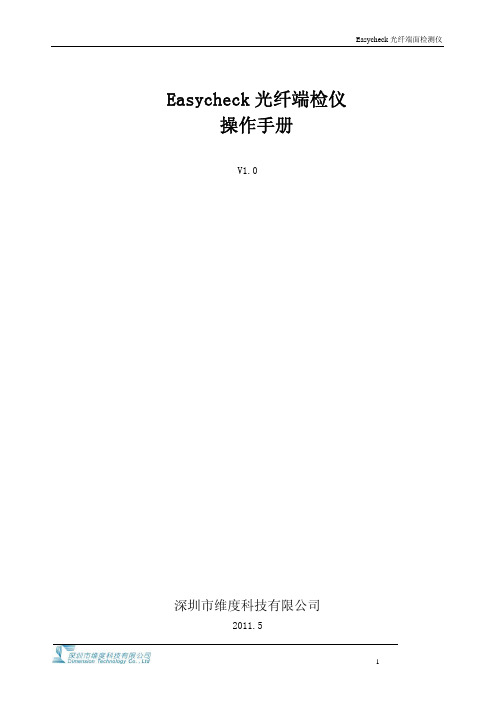
提示,再次按下则删除正在浏览的图像照片;
9
Easycheck 光纤端面检测仪
3.2 外接显示器使用方法
此连接模式下可同时在台式显示器和 Easycheck 的 8 寸显示屏上观测图像。 使用 AV 视频线连接外接显示器和 Easycheck 背面图中的“AV OUT”图像输出端口。 开启 Easycheck 和外接显示器的电源开关,将需要检测的光纤连接器或光模块接到 Easycheck 上,调节 对焦环(FOCUS RING)至图象清晰明亮,观测光纤端面是否有损伤或污渍。 此模式下需保证 Easycheck 背面图中的“SWITCH” 图像显示切换开关拨向右边。
2
Easycheck 光纤端面检测仪
防尘设计 环抱式对焦系统还设计了防尘措施。即使长时间在污浊的环境下使用也不会因为对焦系统吸入灰尘 导致调节环阻尼变大无法调节的现象。
图像剧中设计 Easycheck 镌刻着智慧的光机结构与适配接口。自然也经得起长期使用对图像剧中要求的考验。近 乎完美的光机结构与适配接口让焦调节过程图像始终居中不移,彻底消除对焦过程图像跳动现象!
齐备的功能 针对各种应用需求 Easycheck 形成了 9 个产品型号。拥有既有 200X,400X 固倍率、80X~200X,200X~ 400X 连续可变倍率。 手动对焦、自动对焦。X、Y 轴可调功能。图像自动分析判断功能。用户可以根据 实际需求选用不同型号产品
EasyN 多视窗软件使用手册
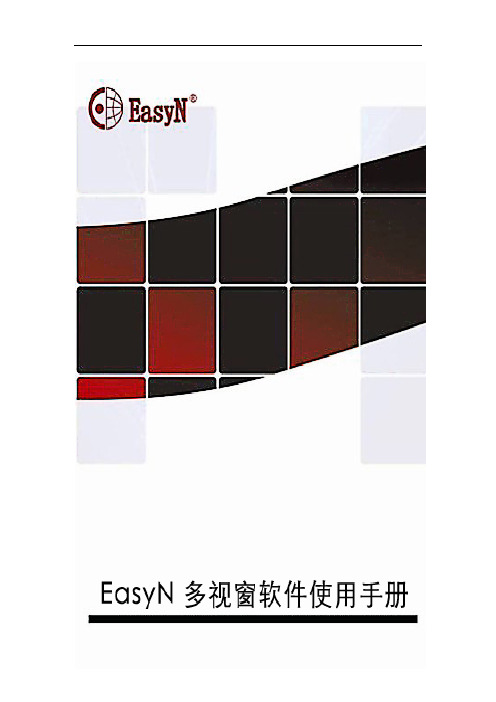
软件版本:3.0.1.9日期:2014年8月前 言感谢您使用本公司的产品。
网络摄像机客户端用于实现对前端所有网络视频监控设备(包括网络视频服务器、网络摄像机)的集中监视、存储、管理和控制。
该管理软件可最大同时管理96个前端网络监控设备;可对任一设备进行设置和控制,远程升级等功能;支持1/4/6/8/9/16/25/36画面单屏显示,以及双向语音对讲、日志检索、报警控制、远程回放等功能。
功能强大、界面友好、操作简便,方便用户实现大型远程网络监控系统的组网应用。
声明:本手册的所描述的内容可能与您现使用的版本有区别,如果您按照本手册使用时遇到有无法解决的问题,请与本公司技术支持部或产品供应商联系。
本手册内容将不定期更新,公司有保留不另行通知的权利。
目 录1.安装说明 (4)1.1.安装要求 (4)1.2.安装步骤 (4)2.客户端详细说明 (5)2.1.登录与说明 (5)2.2.软件界面说明 (6)2.3.设备管理 (8)2.3.1.设备添加 (8)2.3.2分组管理 (10)2.4.图像预览 (12)2.4.1非循切预览 (13)2.5.云台控制 (14)2.5.1.云台控制 (14)2.5.2.预置点设置 (14)2.6.录像管理 (15)2.6.1.计划录像 (15)2.6.2手动录像 (17)2.7.本地录像回放 (17)2.7.1. 时间搜索回放 (17)2.7.2.搜索文件回放 (18)2.7.3.参数设置 (18)2.7.4.用户管理 (19)2.7.5.添加用户 (20)2.7.6.删除用户 (20)2.7.7.修改用户权限 (20)2.7.8.修改用户密码 (20)2.8.日志 (21)2.8.1.日志保存时间 (21)2.8.2.日志查询 (21)2.8.3.日志备份 (21)2.9.其它设置 (22)2.9.1.通道管理 (23)1.安装说明1.1.安装要求硬件环境:1、奔腾Pentium IV系列,CPU主频2.0G以上2、内存2G以上3、硬盘120G或更高4、显示器 1024×768或更高的分辨率软件环境:Windows2000/WindowsXP/Windows2003/WindowsVista/Windows7/ Windows8,推荐使用Windows XP1.2.安装步骤解压安装包,弹出如下界面:点击3.0.1.9安装弹出如下界面:选择安装路径后,点“下一步”后即安装完毕。
紫光 扫描仪 说明书

版权本手册著作人为清华紫光股份有限公司。
著作人依中华人民共和国著作权法享有并保留一切著作权的专属权利,非经著作人的事先同意,不得就本手册的部分或全部从事增删、改编、抄录、翻印或仿制的行为。
商标本手册中所提及的商标和软件产品名称全部均为其所属公司所有。
责任申明本手册的内容,仅在说明著作人生产制造的彩色扫描仪的使用方法。
有关本手册的内容,著作人不负任何保证或担保责任。
本手册虽经仔细检查及校对,仍可能发生文字错误与技术描述疏漏的情况,恳请使用者及同行不吝赐教指正,以利于本手册的修订,力求手册内容的正确性。
本手册中所包含的内容如有变更,恕不另行通知。
本产品的设计和制造得到持续改进,以符合新的环保要求。
我们致力于生产达到全球环保要求的产品。
请您向当地相关部门咨询报废该类物品的处理方法。
本产品的外包装可被回收再利用。
目录一、扫描仪的安装与设定 (1)扫描仪使用安全注意事项 (1)拆开扫描仪包装 (2)安装与设定扫描仪 (3)步骤一、扫描仪自动保护锁 (3)步骤二、连接您的扫描仪和计算机 (3)步骤三、安装软件 (4)步骤四、测试扫描仪 (5)升级至Windows XP之扫描仪安装 (6)二、扫描仪的使用 (7)扫描仪按键的使用 (8)更改扫描模式 (8)设定Custom按键连结 (9)正负片的扫描 (9)安装透扫器 (10)透扫片夹 (10)扫描正负片 (11)扫描正负片之相关注意事项 (14)在图像软件中使用紫光扫描仪TWAIN程序 (15)三、扫描仪的维护 (16)扫描仪功能程序 (16)扫描仪的连接状态 (16)亮灯控制 (17)校准扫描仪 (18)移开扫描仪盖板 (18)维护 (18)紫光文字识别软件 (19)一、软件说明 (19)二、软件操作 (20)1、软件界面及功能说明 (20)2、操作流程 (22)3、表格的识别与导出 (26)4、倾斜校正 (26)5、调整文本顺序 (26)6、导出单页或多页文本文件 (27)7、分辨率设定与字号大小对照表 (27)8、常见问题 (27)9、取得帮助 (29)附录:规格 (30)扫描仪使用安全注意事项使用本设备前,请仔细阅读如下重要信息,以避免或减少发生损坏和事故。
视景扫描器快速起步指南说明书

Premium Quick Start GuideTable of ContentsIncluded Parts (2)Assembly Instructions: (3)Camera Setup (7)Startup Instructions (9)Login Instructions (10)Import License (11)Add Portal (12)Aligning Camera (12)Included Parts•2x ViewScan monolith pillars•2x ViewScan feet•1x ViewScan brace crossbar bottom channel •1x ViewScan brace crossbar cover•1x ViewScan power supply•1x C7 Power Cable•6x Leveling screws for feet and monolith•4x Large threaded wing screw for legs•4x Black thumb screws for camera boom•4x Silver thumb screws for crossbar•4x Silver captive thumb screw for monoliths •1x Traveling case (Optional)•1x Handheld wand•1x Camera boom•1x PoE camera•1x PoE switch•1x PoE switch power supply•3x Ethernet patch cables•1x Laptop•1x Laptop power supplyAssembly Instructions:1. Install leveling screws in ViewScan feet.2. Mount ViewScan feet to ViewScan monolith pillars using large thread wing screws.3.Unfold ViewScan monoliths and install silver captive thumb screws to secure them inthe unfolded position.4.Feed the cables through the ViewScan brace crossbar bottom channel on either side inthe provided cutout.5.Connect top crossbar to Monolith using x4 silver thumb screws6.Connect cables on either side of the ViewScan brace crossbar with the data cable.7.Plug an ethernet cable into the ViewScan monolith’s top (Scanner) RJ45terminaland terminate into either the provided PoE network switch or local network.8.Plug an ethernet cable into the ViewScan monolith’s bottom (Camera) RJ45terminal and terminate into either the provided PoE network switch or localnetwork.9.Connect the provided 12V DC power supply into the ViewScan.10.Turn on ViewScan power using the switch located on the side of the unit.Camera Setup1.Attach the camera boom to the pillar that you are applying power and data to using the Largeblack knurled thumb screws.2.Connect the ethernet cable running through the boom to the side of theViewScan monolith right next to the boom mounting location.3.Connect an ethernet patch cable from the laptop to the provided PoE network switch.4.Refer to the figure below for logical layout.Startup Instructions1.Turn on the Laptop and start the ViewScan Controller from the desktop.2.When it opens wait for it to connect to the Server.a.If a server connection is unsuccessful click Start Server. Allow the controller tomake a connection while the server starts up.3.Once connected it will change the server status icon to green.Login Instructions1.Visit the Web Page by opening the ViewScan Web Portal shortcut on the desktop.2.Sign in with the set admin credentials, these are changed on the first login.3.You will be prompted to accept and EULA & to change the password. Complete both.Note: Store the new password in a safe place.Import LicenseA ViewScan license allows for the application to run on a designated system. If you do not currently have a license, please reach out to our support for one.1.Log into the Web Portal and visit the Settings page, then Other, then License FileUpload.2.Choose the license file with the type ‘vs_license’.3.Click Upload License. A message will appear and alert you of a valid license format.Add Portal1.Log into the Web Portal and visit the Settings page, then Portals then Add Portal.2.Fill in the given Portal attributes with or without a camera then click Confirm.•The Portal should now be visible on the controller.3.Check that the Monolith & Camera is turned on and go to the ViewScan Controller.4.Check the box next to the name of the Portal.5.Click Start Scanner.•Allow the scanner to fully initialize until the status icons turn green.6.In a few short moments, the portal will start, connect to the server, start up thecamera & scanner, and will be ready to take passengers.7.To take a snapshot or to stop a portal click the corresponding button.8.To view scans from any networked computer, open the Web Portal and select aportal from the dropdown.Aligning Camera1.If a scanner is not already active check the box next to a name in the Controller.2.Click Start Scanner.•Allow the scanner to fully initialize until the status icons turn green.3.Visit the Web Portal and click Settings, then Camera, then Align ViewScan Camera.4.Click the following locations in this order:•Top-Left inner corner•Top-Right inner corner•Bottom-Right stabilizing foot edge•Bottom-Left stabilizing foot edge5.Click Confirm Alignment, then Save Camera Settingsand finally Restart Scanner.6.Allow the Scanner to perform a quick Restart.7.Either walk through the scanner or take a Snapshotfrom the Monitor or Controller to confirm properalignment.。
安泰信示波器说明书

2.安全术语和标记
警告高压
保护性终端
小心请参阅用户手册
03
内容提要
本手册介绍ADS1000系列数字示波器的操作的有关信息。手册包括以下章节: ◆“入门”一章介绍了示波器的前面板、用户界面、功能检查及探头补偿。 ◆ “功能介绍及操作”一章对示波器的功能及操作做了系统详细的介绍。 ◆ “应用示例”一章包括许多测量示例,供读者参考。 ◆ “系统提示及故障排除”一章对系统提示信息进行了说明并列举了一些简单故
第1章入门 ..............................................................................................................
1.1 初步了解的前面板和用户界面..................... ........................................................07 1.2 功能检查................................................................................................................09 1.3 探头.......................................................................................................................10
USB Device: 支持PictBridge直接打印及与PC连接远程控制;RS-232
01
iScope 极光显微镜系列产品说明书
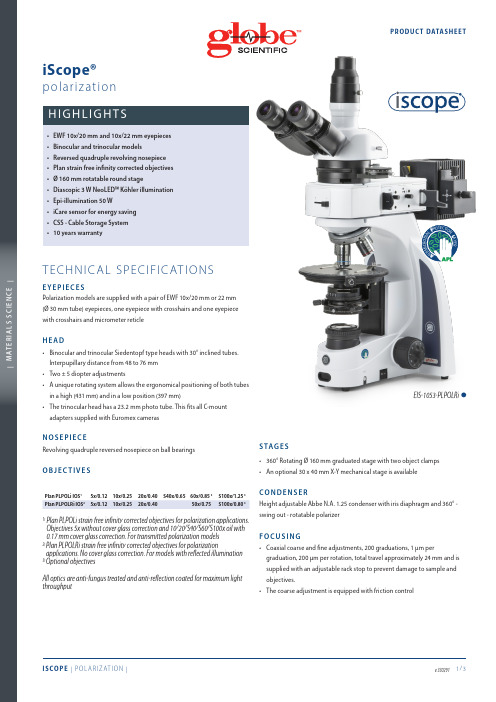
EIS-1053-PLPOLRi ™A N T I MI C R O B I AL PR O T E C T I O NL A Y E R Polarization models are supplied with a pair of EWF 10x/20 mm or 22 mm (Ø 30 mm tube) eyepieces, one eyepiece with crosshairs and one eyepiece inocular and trinocular Siedentopf type heads with 30° inclined tubes. unique rotating system allows the ergonomical positioning of both tubesntensity adjustable 3 W Köhler NeoLED™ illumination with internal 100-he larger aperture of NeoLED™ allows the optical systems of the iScope®microscope to produce images at higher resolutions, very close to thehe Köhler diaphragm provides homogeneous illumination andolarisation models with transmitted light only are supplied with: 360°rotatable polarization filter, 360° rotatable analyzer with 180 incrementsand nonius for 0.2 degree readout, Bertrand lens (build-in), 1 λ first red and1/4 λ retardation plate, a quartz wedge, 45 mm green and blue filters forquipped with a 50 W 12 V halogen epi-illumination and externalupplied with 360° rotatable polarization filter, 360° rotatable analyzerwith 180 increments and nonius for 0.2 degree readout, Bertrand lens(build-in), 1 λ first red plate, 1/4 λ retardation plate, a quartz wedge, sliderswith green/blue and white/neutral densitiy filter. 45 mm green and blueThe unique iCare Sensor is developed to avoid unnecessary loss of energyhe illumination of the microscope automatically switches off shortly afteriScope® allows users to easily insert the power cable into the back of theEIS-1053-PLPOLi™Euromex Microscopen bv • Papenkamp 20 • 6836 BD Arnhem • The Netherlands • T +31 (0) 26 323 22 11 • info@ • | M A T E R I A L S S C I E N C E |PROD UC T DATAS HEE TACCESSORIES AND SPARE PARTSEIS-6210 EWF 10x/22 mm eyepieceEIS-6210-C EWF10x/22 mm eyepiece with crosshairsEIS-6210-PEWF10x/22 mm eyepiece with pointer EIS-6210-CM E WF 10x/22 mm eyepiece with 10/100 micrometer andcrosshairsEIS-6310E WF 10x/20 mm eyepiece 30 mm tubeEIS-6310-C E WF10x/20 mm eyepiece with crosshairs, 30 mm tube EIS-6310-CM E WF 10x/20 mm eyepiece with 10/100 micrometer andcrosshairs, 30 mm tubeEIS-6215 WF15x/16 mm eyepiece EIS-6220 WF20x/12 mm eyepieceEIS-6299Pair of eyecups for iScope infinity modelsF O R I S CO P E T R A N S M I T T E D P O L A R I Z AT I O NEIS-7905-T P lan strain-free PLPOLi 5x/0.12 IOS objective,no cover glass correction. Working distance 15.5 mmEI S -7910-T P lan strain-free PLPOLi 10x/0.25 IOS objective,0.17 mm cover glass corrected. Working distance 10 mmEI S -7920-T P lan strain-free PLPOLi 20x/0.40 IOS objective,0.17 mm cover glass corrected. Working distance 5.1 mmEI S -7940-T P lan strain-free PLPOLi 40x/0.65 IOS objective,0.17 mm cover glass corrected. Working distance 0.54 mmEI S -7960-T P lan strain-free PLPOLi 60x/0.85 IOS objective,0.17 mm cover glass corrected. Working distance 0.14 mmEI S -7900-T P lan strain-free PLPOLi 100/1.25 oil IOS objective,0.17 mm cover glass corrected. Working distance 0.13 mmEIS-9604 Quartz wedge in slider EIS-9608 Analyzer 0-360° rotatableEIS-9610 Lamda plate first red 530 nm in slider EIS-9612Lamda/4 retardation plate in sliderF O R I S CO P E R E F L E C T E D P O L A R I Z AT I O NEIS-7905-R P lan strain-free PLPOLRi 5x/0.12 IOS objective, no cover glass correction. Working distance 15.5 mm EIS-7910-R P lan strain-free PLPOLRi 10x/0.25 IOS objective, no cover glass correction. Working distance 10 mm EIS-7920-R P lan strain-free PLPOLRi 20x/0.40 IOS objective, no cover glass correction. Working distance 5.8 mm EIS-7950-RP lan strain-free PLPOLRi 50x/0.75 IOS objective, no cover glass correction. Working distance 0.52 mm.EIS-7900-R P lan strain-free PLPOLi S100x/0.80 infinity corrected IOSobjective. No cover glass correction. Working distance 2.0 mm.EIS-9602-RPolarizerEIS-9604-R Quartz wedge in slider EIS-9608-R 360° rotatable analyzer in slider EIS-9610-R Lamda plate first red 530 nm EIS-9612-R Lamda/4 retardation plate in sliderF O R A L L I S CO P E P O L A R I Z AT I O N M O D E L SEIS-7202P lan PLi 2x IOS objective for iScope, working distance 18,3 mm. Best to be used together with swing-out condenserEIS-9600 Polarization filter, 45 mm for lamp house EIS-9700 Blue opaque filter, 45 mm for lamp house EIS-9702 Green opaque filter, 45 mm for lamp house EIS-9704 Yellow opaque filter, 45 mm for lamp house EIS-9706 White opaque filter, 45 mm for lamp house ESL-5500 NeoLED™ replacement unitESL-3679 50 W 12 V spare bulb for unit (Ri type)EAE-3684 T500 mA 250 V Fuses for iScopeEAE-3685 T2 A 250 V Fuses for reflected illumination units power supply EAE-5130 U niversal Ø 23.2 mm tube adapter with built-in 2x lens for SLR photo camera with APS-C sensor. Needs T2 adapter EAE-5025 T2 ring for Nikon D SLR digital camera EAE-5040 T2 ring for Canon EOS SLR digital cameraEPB-5155 Microscope slides 76 x 26 mm, ground edges, 50 pieces EPB-5165 Cover glasses 18 x 18 mm, thickness 0.13-0.17 mm, 100 pieces EPB-5168 Cover glasses 22 x 22 mm, thickness 0.13-0.17 mm, 100 pieces EPB-5245 Lens cleaning paper, 100 sheets per pack EPB-5255 Immersion oil (25 ml). n = 1.515EPB-5274 Isopropyl alcohol 99% (200 ml)EPB-5275 C leaning kit: lens cleaning fluid, lint free lens tissue/paper, brush, air blower, cotton swabs。
德盟电子硬式检查镜使用手冊说明书

使用手冊 UM-006
1
1
3 2
握把隔離器
鏡頭
USB接頭
Adronic User Manual
4.錄影請按右側錄影按鍵
6.點進右上角設定鍵,可自行設定相片/影片品質
若想擁有更完善的功能體驗,可向德盟購置相關軟體7.關機:將USB接頭拔除即可自動關機
09.儲存與回收方式
使用時,切勿將鏡頭插入患者耳內太深,以避免患者受傷
a) b) c ) d) 注意!本產品若要長時間停用時,應保存在溫度為-20 ℃~50 ℃,相對濕度≤95%(無水氣凝結),無腐蝕性氣體及通風良好的環境下。
儲存及運送環境超出上述指定範圍之外,可能會影響本產品性能。
注意!請勿保存及放置在較多震動、塵埃或具有腐蝕性氣體的場所。
將本產品保存在以上環境時,可能會影響本產品功能及性能。
注意!本產品若經過保存在低於 0 ℃環境時,必須至少要在常溫環境下靜置24小時以上才能正常操作。
注意!在運送過程中,應考慮機械衝擊、劇烈振動和受潮等問題,做好適當的防護。
本儀器請於室溫及乾燥的環境下儲存。
長期不使用時,請拔除電源。
環境條件:-20 °C ~ 50 °C或 -4 °F ~ 122 °F,相對溼度 ≦ 95% (無水氣凝結),無腐蝕性氣體及通風良好的環境。
防水(鏡頭有防水)功能,使用時應避免液體淋溼,造成儀器損壞。
EasyScope3.0-Atten使用说明书

EasyScope使用说明书版本号:3.0深圳市安泰信电子有限公司版权信息1.深圳市安泰信电子有限公司(Atten Technologies Co,.Ltd)版权所有。
2.深圳市安泰信电子有限公司保留EasyScope系列软件的一切权利。
EasyScope软件简介EasyScope系列软件适用于ADS1000系列数字存储示波器。
它可与示波器通过USB口,RS-232串口或Ethernet网口实现实时通讯,进而实现远程控制。
此软件提供了波形采样数据、测量数据、波形及LCD波形界面的读取功能,波形可自动实时刷新,以便用户进一步对数据分析、研究。
同时此软件可上传和下载配置,实现了软件和示波器的交互。
此外,本软件还提供了控制面板设置、波形测量数据和采样数据的保存及打印功能。
EasyScope软件可以在以下系统中运行:Windows 95Windows 98Windows meWindows 2000(Intel)Windows NT 4.0(Intel)Windows Vista及以上的更高版本内容提要本手册介绍EasyScope软件的使用及服务的有关信息,本手册包括以下内容:第一章 初步了解EasyScope软件主要介绍软件的安装、卸载及软件界面说明,使用户初步了解EasyScope软件。
第二章 操作指南主要阐述软件主要功能的实现及操作,使用户能够熟练使用EasyScope 软件。
第三章 软件维护介绍了对一般故障的解决方法,使用户具备处理简单故障的能力。
第四章 技术支持EasyScope软件技术支持及公司联系信息目录EasyScope软件简介 (II)内容提要 (III)目录 (IV)第一章 初步了解EasyScope软件 (1)1.1 软件的安装和卸载 (1)1.2 软件界面 (12)1.2.1 菜单栏 (12)1.2.2 工具栏 (17)1.2.3 连接状态显示 (18)1.2.4 基本控制面板 (18)1.2.5 数据、图像显示区 (20)1.2.6 状态栏 (20)第二章 操作指南 (22)2.1 图像、数据控制操作 (23)2.1.1 图像控制 (23)2.1.2 数据控制 (31)2.2 设备配置操作 (34)2.3 虚拟面板操作 (35)第三章 软件维护 (38)第四章 技术支持 (39)第一章初步了解EasyScope软件1.1 软件的安装和卸载请仔细阅读本节内容,以便您能在电脑上正常安装和卸载软件。
南黎科技三维扫描测量系统用户使用手册说明书

扫描标记点
优化标记点
设置背景面 标记点
保存扫描物件 的文件
扫描物件的 网格化
激光面片的 扫描
激光面片扫 描的设置
-8-
2、标记点扫描的设置
如图设置好适合餐具物件三维扫描的数值设置,如图一、图二设置。
图一
图二
3、扫描标记点操作
(1)选择扫描控制的“标记点”,点击“开始”,对扫描的工件进行激 光标记点的扫描,确保每一个点扫描完成后,点击“停止”。完成标记点扫描 操作。
-2-
三 运行环境
3.1 硬件设备 本系统需自带工作站机型便携式笔记本电脑。 打印机 windows 支持的打印机
四 使用过程
4.1 操作界面中主要对象使用说明: 1 菜单 2 页框 3 按钮 4 文本框 5 下拉列表框 6 单选按钮 7 微调框 8 滚动条 各类对象的使用方法介绍如下: 1 菜单 1) 图示:菜单的形式如下图所示:
1.2 背景 随着社会化的发展,现在的产品越来越趋向造型化、多样化、个性化。在生产制造过程 中需要对产品进行检测。 对于曲面造型复杂的产品高精度检测,这对于工业三维检测 工程是个大的挑战。 目前市场上大多以接触式的量测方式进行检测,有需制作精密的 检测工具,有需设计治具来定位,再用 CMM 三坐标进行测量,操作都相当的繁琐,得 准备相当复杂的前期工作和复杂的计算过程。所以就需要简单操作的三维检测,改变过 去检验的方法,以快速扫描的技术将量测物件资料,再以操作便捷的比对软件进行自动 分析计算,自动产生简而易懂的分析报表,达到产品检测的效果。该系统由厦门南黎科 技有限公司开发。使用者是车间人员、检测人员及有关人员。本系统广泛应用于航空航 天、汽车/轨道交通、机械制造、医疗康复、影视数字艺术、教学科研、文化遗产保护、 3D 打印、VR/AR 等领域,帮助企业实现品质、效率最优解,开拓更广的三维数字化领 域。满足高端制造领域的多项应用需求,包括三维检测,仿真模拟,逆向工程及产品改 造等。
EasyScanV影像系统客户端操作手册

EasyScanV4 .0影像系统客户端操作手册目录序言........................................................................... 系统技术要点................................................................... 系统功能特性................................................................... 第i章系统概述 ................................................................ §.i 系统简介 .......................................................... §1.2系统功能 .......................................................... §1.3产品接口 ......................................................... 第2章客户端布署 ............................................................. §2.1硬件要求............................................................ §2.2软件要求............................................................ §2.3客户端安装.......................................................... §2.4客户端卸载.......................................................... §2.5IE浏览器设置....................................................... §2.6扫描仪驱动程序安装.................................................. 第3章客户端操作说明 .. (22)§3.1系统登陆............................................................ §3.2新单证扫描.......................................................... §3.2.1单份扫描....................................................... §3.2.2批量扫描....................................................... §3.2.3载入文件....................................................... §3.2.4扫描参数设置................................................... §3.2.5扫描仪参数设置................................................ §3.3单证上载............................................................ §3.4单证查询............................................................ §3.4.1本地查询....................................................... §3.4.2中心查询....................................................... §3.5问题卷查询.......................................................... §3.6单证修改.. (31)§3.6.1扫描添加页.................................................... §3.6.2扫描插入页..................................................... §3.6.3载入添加页..................................................... §3.6.4载入插入页.................................................... §3.6.5删除页.........................................................§3.6.6删除单证.......................................................§3.7清空本地数据........................................................第4章FAQ常见问题解答........................................................关于本文档说明:类型一创建(C)、修改(U、删除(D)、增加(A);序言EasyScan单证扫描系统是集数据采集、压缩存储、录入查询、综合管理于一体的先进的办公自动化系统,特别适合单证管理方面的事务。
RS Pro HANDY OSCILLOSCOPE RSHS1000系列数据手册说明书

Product DatasheetENG LStock No:12364521236453RS Pro HANDY OSCILLOSCOPE RSHS1000 SERIESFeatures & Benefits●RSHS1000 Series have 2 channels; provide functions as Oscilloscope, Multimeter and Recorder (TrendPlot andwaveform Recorder).●RSHS1000 Series with patent IsolatedChannel technology provide isolation from ground and isolation betweenchannels●CATII1000V and CATIII600V between two channels references, between channels reference and earth groundCATII600V and CATIII300V between channels reference and Multimeter input referenceCATII300V and CATIII150V input directCATII1000V and CATIII600V input with 10: 1 probe● 5.7 inch TFT color LCD display●100MHz Bandwidth, 1GS/s real-time sampling per channel, up to 50GSa/s equivalent sampling rate, 2Mptsmemory depth●6000 counts Multimeter, provides measurements of DCV, ACV, DCI, ACI, Resistance, Diode, Capacitance,Continuity●Support Scope TrendPlot, Meter TrendPlot and Scope Recorder, Automatic and manual trigger modes●Trigger types: Edge, Pulse, Video, Slope and Alternative●32 automatic waveform measurements, 3 cursor measure modes●Digital Filter functions:Low pass filter, High pass filter, Band pass filter, Band limit filter●Math functions: +, - ×, ÷,FFT operations●Multiple Language User Interface●Standard setup interface: USB Device, USB HostUSB storage update, PC communication and PictBridge print are available●Rechargeable battery and battery charger / line power adapter includedApplications●Power electronics test, such as Switch mode power supply, Inverter, Converter and Lighting electronics.●Wind power, PV power and other new energy equipment test●Automotive electronic, electric vehicles test●Industrial Power systems strong power test●Electrical industrial site commissioning and test●Field test●Applications from microelectronic circuits to power electronics, in fields floating measurements or local sitemeasurements needed educationIntroductionRSHS1000 series are dual isolated channel handhold oscilloscopes with patent IsolatedChannel technology.RSHS1000 series integrate functions as Oscilloscope, Multimeter and Recorder.RSHS1000 Series provides isolation from ground and isolation between channels allowing you to take floating measurements without worrying about damaging circuitry.100 MHz Bandwidths, 1GS/s real-time sampling per channel, up to 50GSa/s equivalent sampling rate, 2Mpts memory depth. Support Scope TrendPlot, Meter TrendPlot and Scope Waveform Record, record length up to7Mpts. 5.7 inch TFT color LCD display. Support USB storage and internal memory. Battery included,handhold available, convenient for outdoor measurement.Isolated input,make measurements in securityFFT 32 types of measurementsLong MemoryTrendPlotScope TrendPlot records scope measurement data in scan mode, 800K points capacity, more than 24hours recording timeMeter TrendPlot records multimeter measurement data, 1.2M points recording depth, at 0.5GSa/s,recording time 8120 hours Recording results export available, convenient for father analysisTwo kinds of display mode, ‘ALL’ and ‘NORMAL’; support zoom and cursor Support recording real timeScope TrendPlot Meter TrendPlotScope RecorderRecording scope waveform continually in scan mode Support recording, replay and zoom function 7M points memory depth,18 hours recording time 4GB in USB storage mode, 3000hours recording timeMultimeter6000 counts high performance MultimeterProviding measurements of DCV, ACV , DCI, ACI, Resistance, Diode, Capacitance, ContinuityDCV measurement ACI measurementSpecificationScopeType RSHS1062 RSHS1102 Bandwidth Rise Time60MHz 100MHz ≤5.8ns≤3.5nsSingle Channel: 1GSa/s, Double Channels: 500MSa/s 50GSa/s Single Channel: 1GSa/s, Double Channels: 500MSa/s 50GSa/s Real Time Sampling Rate Equivalent Sampling Rate Memory Depth 2Mpts2MptsTime Base Range Scan Range 5 ns/ div – 50s/ div 100ms/ div ~ 50s/ div 5mV/div – 100V/div(1-2-5 order) 8 bits2.5ns/ div – 50s/ div 100ms/ div ~ 50s/ div 5mV/div – 100V/div(1-2-5 order) 8 bitsVertical Sensitivity Vertical Resolution Trigger Types Edge, Pulse, Video, Slope, Alternative 6 bitsEdge, Pulse, Video, Slope, Alternative 6 bitsFrequency Counter Connection USB Device, USB Host +, -, * , /, FFT USB Device, USB Host +, -, * , /, FFTMathOscilloscope Trend Plot800K pointsMeterMaximum Resolution Function6000 Range Resolutionaccuracy 6 6 6 6 6 1 6 6 0.00 mV 00.0mV.000V 10uV 100uV 1mV (±1%±15digit)DC Voltage0.00V 10mV 100mV 1V (±1%±5digit)(±1%±15digit)00.0V 000 V 0.00 mV 10uV 100uV 1mV 00.0mVAC Voltage6.000V 60.00V ( ±1%±5digit)(20Hz ~400Hz ) 10mV 100mV 1V 6 00.0V 50 V 7(±1.5%±5digit) 6 6 6 0.00 mA00.0mA .000 A 10uA 100uA 1mA ( ( ±1.5%±5digit) ±2%±5digit) DC Current [1]1 0.00 A 10mA 10uA 100uA 1mA 60.00 mA(±1.5%±5digit) (±2%±5digit) AC Current [2]600.0mA 6.000 A (20Hz ~400Hz ) ( ±3%±5digit)1 0.00 A10mANote: [1],[2] For rank A range, the measurement time should be less than 10s, the interval time should be more than 15 minutes.600.0Ω 0.1Ω 1Ω 6.000K Ω60.00K Ω 600.0K Ω 6.000M Ω 60.00M Ω 40.00nF 400.0nF10Ω (±1%±5digit)Resistance100Ω 1k Ω 10k Ω 0.01nF 0.1nF 1nF (±3%±5digit) (±3%±10digit) Capacitance4.000uF (±4%±5digit) 40.00uF 400.0uF10nF 100nFDiode 0~2VContinuity<50Ω Buzzer soundsTechnical SpecificationsOscilloscopeAcquisition System Sampling Types Sampling Mode Average TimesReal time, EquivalentSampling, Peak detection, Average 4, 16, 32, 64, 128, 256Input System Input Coupling AC, DC, GND 1MΩ±2%, 18pf±3pf 10XInput Impedance Probe Attenuation Factor Probe Attenuation Factors Set(V)1X, 5X , 10X, 50X , 100X, 500X , 1000Xchannels from earth ground, Overvoltage Category Maximum Voltage 1000Vrms between twochannels CA T I&CAT IICA T IIIreferences600Vrms Overvoltage Category CA T I&CAT II Maximum Voltage 600Vrms between Multimeter input reference and the groundCA T III300Vrms Overvoltage Category Maximum Voltage 300Vrms 1x CA T I&CAT IIMax. input Voltage for BNC1x CA T III 150Vrms 1 0x CA T I&CAT II 0x CA T III 1000Vrms 1600VrmsMax.inputVoltagefor Voltage portMultimeter input portCurrent port(mA)DC 1000V , AC 750V AC 250V/10ACurrent port(A) AC 250V/600mASingle Channel Common Mode Rejection, typical Channel-to-Channel Isolation>100:1 50MHz >35dBHorizontal System Single Channel :50Sa/s ~1GSa/s Double Channels: 500MSa/s 50GSa/s Real time Sample Rate Equivalent Sample Rate Interaction ModeLine, (Sinx)/x Channel ModeSingle Channel Single Channel Double ChannelsSample RateNormal 40kpts 20kpts 20kptsDeep 1Gsa/s ≤ 500MSa/s ≤ 500MSa/snonsupport 2Mpts Memory Depth1MptsDisplay Mode MAIN, WINDOW, ZOOM, SCAN, X-Y ±50ppm (measured over 1ms interval) Time Base Accuracy 2 .5ns/div – 50s/div(SHS1000)Horizontal Scan RangeScan mode: 100ms/div ~ 50s/div (1-2.5-5 order )Vertical System Vertical Sensitivity 5mV/div – 100V/div(1-2-5 order ) 5 m V-200mV: ±1.6V Channel RangeVoltageOffset2 06mV-10V: ±40V 0.2V-100V: ±400V 1 Vertical Resolution Channels 8 bit 2Analog Bandwidth Single BandwidthLower Frequency(AC-3dB) DC Gain Accuracy 100MHz (RSHS1102) 100MHz (RSHS1102) ≤10Hz (at input BNC) 5mv/div-100v/div:≤±3%60MHz(RSHS1062) 60MHz(RSHS1062)DC Accuracy≤100mv/divDC Measurement Accuracy ±[3.0%X(| reading |+| offset |)+1% X |offset|+0.2div+100mV] 100mv/div Measurement ±[3.0%X(| reading |+| offset |)+1% X |offset|+0.2div+2mV]> < 3.5ns (RSHS1102) Rise Time<5.8ns (RSHS1062) Vertical Input Coupling Math Operation AC, DC, GND +, -, * , /, FFTWindow Mode: Hanning, Hamming, Blackman, Rectangular Sampling: 1024 points FFTBandwidth Limiter20MHz (-3dB)Trigger System Trigger Types Edge, Pulse Width, Video, Slope, Alternative CH1, CH2Trigger Source Trigger Modes Auto, Normal, Single Trigger Coupling Trigger Level Range AC, DC, LF rej, HF rejCH1, CH2: ±6 divisions from center of screen Pre-trigger: (Memory depth/(2*sampling)), Delay Trigger: 268.04div Trigger Displacement Holdoff Range Edge Trigger 100ns – 1.5sEdge Type: Rising, Falling, Rising and FallingTrigger Modes: (>, <, =) Positive Pulse Width, (>, <, =)Negative Pulse Width Pulse Width Range: 20ns – 10sPulse Width Trigger Video TriggerSupport Signal Formats: PAL/SECAM, NTSCTrigger Condition : Odd Field, Even Field, All Lines, Line Num( >, <, =) Positive slope, (>, <, =) Negative slope Slope TriggerTime: 20ns-10sCH1 Trigger Type: Edge, Pulse, Video, Slope CH2 Trigger Type: Edge, Pulse, Video, SlopeAlternative TriggerX-Y ModeX-Pole Input /Y-Pole Input Channel 1 (CH1) / Channel 2 (CH2)XY mode has a breakthrough that trad oscilloscopes restrict sampling rate at 1MSa/s and supports Sample Frequency5KSa/s ~500MSa/s:Measure System Vpp, Vmax, Vmin, Vamp, Vtop, Vbase, Vavg, Mean, Crms, Vrms, ROVShoot, FOVShoot, RPREShoot, FPREShoot, Rise time, Fall time, Freq, Period, + Wid, -Wid, +Dut, -Dut, BWid, Phase, FRR, FRF , FFR, FFF , LRR, LRF , LFR, LFFAuto Measure ( 32 Types) Cursor MeasureManual mode, Track mode and Auto modeControl Panel Function Auto Set Auto adjusting the Vertical, Horizontal system and Trigger PositionSupport 2 group referenced waveforms, 20 group setups,10 group captured waveforms internal storage/recall function and USB flash driver storage function.Save/RecallHard Ware Frequency Counter Reading Resolution Range 1HzDC Couple, 10Hz to MAX BandwidthSignal TypesSatisfying all Trigger signals(Except Pulse width trigger and Video Trigger)MultimeterMaximum Resolution Measure Function Max Input Voltage 6000 countsDCV , ACV , DCI, ACI, Resistance, Diode, Capacitance, Continuity AC(Vrms): 750V (AC frequency :20Hz~400Hz)DC :1000V AC (Vrms) : 10A (AC frequency :20Hz~400Hz)DC : 10A 10MΩMax Input Current ImpedanceRecorderScope TrendPlot Display All, NormalRecord Size Record Channel Cursor, Zoom Manual Mode800K points, more than 24 hours 2 channels Y es Y esMeter TrendPlot Display All, Normal 1.2M points 1 channel Y es Record Size Record Channel Cursor, Zoom Manual ModeY esScope Record Function Record scope waveforms, Replay recorded waveforms Scan ModeAcquisition Mode Record mode: recording time TimeSetsReplay mode: replay time Viewer: full screen, split screenRecord mode: continuous, single Replay mode: point, frame Save mode: Internal memory Viewer: split screenRecord mode: continuous DefaultReplay mode: pointSave mode: Internal memory T otal: 7M pointsSingle channel: 7M points single channelDouble channels: 3.5M points per channelAt different time base, get max record time , e.g. time base 100ms, each point counts 0.04ms, T otal Time = 7000000*0.04ms = 4.6minStart, Pause, Stop, ContinueRecord SizeRecord Manual Replay ManualStart, Pause, Stop, Continue, Previous, Next,G eneric SpecificationDisplay SystemDisplay Mode 5.7 inch TFT color LCD Resolution 320 horizontal by 234 vertical pixels Display Color 24 bitDisplay Contrast Backlight Intensity Waveform Display Range Waveform Display Mode Persist 150:1300nit8 x 12 divPoint, VectorOff, 1 sec, 2 sec, 5 sec, InfiniteMenu Display 2 sec, 5 sec, 10 sec, 20 sec, InfiniteScreen-Saver Off, 1min, 2min, 5min, 10min, 15min, 30min, 1hour, 2hour, 5hour Skin Classical, Modern, Tradition, SuccinctWaveform Interpolation Color model Sinx, XNormal , InvertSimplified Chinese, Traditional Chinese, English, Arabic, French, German, Russian, Spanish, Portuguese,Japanese, Korean, ItalianLanguagePowerInput voltage 100V-240V 50/60HzLine Power AdapterOutput voltage 9V 4ABattery 7.4VDC, 5000mAh, persisting about 4 hoursAbout 4 hoursCharge timeEnvironmentsOperating Storage 0~45℃Temperature-20℃~70℃Cooling Humidity Height Internal fan used85%RH, 40℃3000m2 004/108/EC DirectiveElectromagnetic Compatibility Applicable standards EN 61326-1:2006EN 61000-3-2:2006 + A2:2009/ EN 61000-3-3:2008 2 006/95/EC Low Voltage DirectiveSafetyEN 61010-1:2010/EN 61010-031:2002+A1:2008 MechanicalSize lengthwidth259.5mm163.2mm53.3mm height1.5KgWeightType Selections:NAME:RSHS1000 series Handheld Digital OscilloscopeTYPE:RSHS1102 100MHzRSHS1062 60MHzStandard accessories:A 9V, 3A, power adapterTwo special 10:1, CATII 1000V, CATIII 600V, 100MHz oscilloscope probes Two test leads for multimeterA USB data transmitting cableQuick StartA service warranting cardA CD of Easyscope used for PC control。
GlideScope 四步视频舌尖镜舌尖镜操作指南说明书

SUGERENCIAS Y TÉCNICASCuando guíe el tubo endotraqueal (TET) a la punta distal del videolaringoscopio,asegúrese de ver la boca del paciente, no la pantalla del monitor de vídeo. Si nolo hace puede provocar lesiones en las amígdalas o el paladar suave.TÉCNICA DE CUATRO PASOS1. Mire a la boca: Con la pala del videolaringoscopio en su mano izquierda,introdúzcala en la línea central de la orofaringe.2. Mire a la pantalla: Identifique la epiglotis y luego manipule la pala paraobtener la mejor vista de la glotis.3. Mire a la boca: Guíe con cuidado la punta distal del tubo a su posición cercade la punta de la pala.4. Mire a la pantalla: Complete la intubación, girando suavemente o colocandoen ángulo el tubo según sea necesario para redirigirlo.SUGERENCIAS PARA LA INSERCIÓN DE LA PALA• Inserte la pala abajo de la línea central de la lengua hacia la epiglotis.• Las intubaciones utilizando videolaringoscopios GlideScope requieren aproximadamente 0.5 a 1.5 kg (1.1 a 3.3 lb) de fuerza de elevación.• Se recomienda el uso de un estilete de tubo endotraqueal. El Estilete rígido GlideRite® está diseñado para complementar el ángulo de las palas para adulto.Se puede utilizar un estilete flexible con un ángulo de60 a 90°.• Para ayudar a que pase el TET, retire el estileteaproximadamente 5 cm, (2 in) mientras lo hace avanzarsuavemente. Retirar la pala 1 cm (0.4 in) también puedeser beneficioso para reducir el ángulo de visualización ypermitir que la glotis baje.INICIO RÁPIDOCONECTE EL BASTÓN DE VÍDEO Y LA STAT1. Seleccione la Stat (pala de un solo uso) y bastón devídeo apropiados.2. Inserte el bastón de vídeo en la Stat y luego presione labase del bastón de vídeo hasta que bloquee en su sitio.3. Al lado derecho del monitor, detrás de la base, alinee laflecha del cable y la flecha del puerto y luego inserte elconector del cable hasta escuchar un clic.PREPARE EL SISTEMA4. En el monitor de vídeo, mueva el interruptor de encendidoa la izquierda.5. Asegúrese de que la batería tenga suficiente carga.La luz verde de encendido no debe titilar.6. Verifique que el monitor muestre una imagen del bastón de vídeo. Unapequeña parte de la Stat puede ser visible en la parte superior o en la esquina superior.Debe desinfectar algunos componentes antes de usarlos. Para obtener instrucciones detalladas consulte el Manual de funcionamiento ymantenimiento .GlideRite, GlideScope, el símbolo de GlideScope, Verathon yel símbolo de antorcha de Verathon son marcas comercialesde Verathon Inc.© 2018 Verathon Inc. 0900‑4696‑ESES‑02‑60Verathon Medical (Canada) ULC 2227 Douglas Road Burnaby, BC V5C 5A9CanadáTel: 604.439.3009Fax: 604.439.3039Verathon Medical (Europe) B.V .Willem Fenengastraat 131096 BL Amsterdam,Países Bajos Tel: +31 (0) 20 210 30 91Fax: +31 (0) 20 210 30 92Verathon Medical Spain Tel: +34.934.261.162 / Fax: +。
- 1、下载文档前请自行甄别文档内容的完整性,平台不提供额外的编辑、内容补充、找答案等附加服务。
- 2、"仅部分预览"的文档,不可在线预览部分如存在完整性等问题,可反馈申请退款(可完整预览的文档不适用该条件!)。
- 3、如文档侵犯您的权益,请联系客服反馈,我们会尽快为您处理(人工客服工作时间:9:00-18:30)。
EasyScope使用说明书版本号:3.0深圳市安泰信电子有限公司版权信息1.深圳安泰信电子有限公司(ATTEN Electronics Corp.)版权所有。
2.本公司保留EasyScope系列软件的一切权利。
声明: 本手册中的功能和界面介绍,均是以注册版为标准,如果您使用的是非注册版软件,请先注册,才能使用本手册中介绍的所有功能!EasyScope软件简介EasyScope系列软件适用于ADS1000系列数字存储示波器。
它可与示波器通过USB串口或RS232串口实现实时通讯,进而实现远程控制。
此软件提供了波形采样数据、测量数据、波形及LCD波形界面的读取功能,波形可自动实时刷新,以便用户进一步对数据分析、研究。
同时此软件可上传和下载配置,实现了软件和示波器的交互。
此外,本软件还提供了控制面板设置、波形测量数据和采样数据的保存及打印功能。
EasyScope软件可以在以下系统中运行:Windows 95Windows 98Windows meWindows 2000(Intel)Windows NT 4.0(Intel)及以上的更高版本内容提要本说明书介绍EasyScope软件的使用及服务的有关信息,本书包括以下内容:第一章 初步了解EasyScooe软件主要介绍软件的安装、注册、卸载及软件界面说明,使用户初步了解EasyScope软件。
第二章 操作指南主要阐述软件主要功能的实现及操作,使用户能够熟练使用EasyScope 软件。
第三章 软件维护介绍了对一般故障的解决方法,使用户具备处理简单故障的能力。
第四章 技术支持EasyScope软件技术支持目录EasyScope软件简介 (II)内容提要 (III)目录 (IV)第一章 初步了解EasyScope软件 (1)1.1 软件的安装和卸载 (1)1.2 软件界面 (17)1.2.1 菜单栏 (18)1.2.2 工具栏 (21)1.2.3 连接状态显示 (22)1.2.4 基本控制面板 (22)1.2.5 数据、波形显示区 (24)1.2.6 状态栏 (24)第二章 操作指南 (25)2.1 图像、数据控制操作 (26)2.1.1 图像控制 (27)2.1.2 数据控制 (34)2.2 设备配置操作 (37)2.3 虚拟面板操作 (38)第三章 软件维护 (41)第一章初步了解EasyScope软件1.1 软件的安装和卸载请仔细阅读本节内容,以便您能在电脑上正常安装和卸载软件。
安装软件请执行以下步骤:.把光盘查入光驱;.打开安装文件夹 “EasyScope3.0”→“Setup”;.鼠标双击 “Setup.exe”可启动安装,如图1-1:图1-1.几秒钟后进入EasyScope3.0软件欢迎界面,如图1-2:图1-2. 单击“下一步”,弹出安装路径对话框(如图1-3),选择默认路径或单击“浏览”选择新的路径。
图1-3. 单击“下一步”,弹出确认安装对话框1-4:图1-4. 单击“下一步”,开始安装如图1-5:图1-5 .安装完成后,弹出对话框1-6:图1-6.单击“关闭”按钮结束安装程序。
安装完成后,在桌面添加了本软件的快捷方式,在“开始菜单”中,有软件的启动快捷方式和帮助手册的启动快捷方式,可以方便用户使用。
若通过USB 使EasyScope3.0与ADS1000系列数字示波器进行实时通讯需安装驱动程序;若通过RS232连接则不需要安装驱动程序。
安装驱动程序. 用USB线把示波器(此时应该保证示波器正在工作)和电脑连上,电脑的设备管理器自动监测,在设备管理器的“其它设备”中出现“USB Digital Oscilloscope”,右键点击“USB Digital Oscilloscope”如图1-7,选择“更新驱动程序”。
图1-7.进入欢迎界面,在Windows是否可以连接到Windows Update以搜索软件的选项中选择“否,暂时不”(如图1-8),然后单击“下一步”。
图1-8.进入硬件更新向导,在其选项中选择“从列表或指定位置安装(高级)”(如图1-9),单击“下一步”。
图1-9.弹出“选择搜索和安装选项”对话框,选择相应的选项如图1-10,单击“浏览”。
图1-10.弹出“浏览文件夹”对话框,选择包含硬件驱动程序的文件夹如图1-11,图1-12,然后单击“确定”:图1-11图1-12. 安装驱动程序如图1-13:图1-13. 完成驱动程序安装如图1-14,单击“完成”。
图1-14.完成驱动程序安装后,在电脑的计算机设备管理器中的‘通用串行总线控制器’下有一条显示“Digital Storage Oscilloscope”。
如图1-15:如图1-15软件注册只有注册软件后才能正常使用该软件,若没有注册,双击本软件的快捷方式,软件界面如图1-16:图1-16.点击“设置”菜单的子菜单“软件注册”会弹出软件注册对话框,如图1-17:图1-17.在1-11对话框内输入文件“EasyScope3.0 Key”中的注册信息,如图1-18:图1-18.单击“确定”,软件界面如图1-19,此时软件已被注册,可正常使用软件的所有功能。
图1-19卸载软件本软件安装后,可以从“控制面板”的“添加\删除程序”中找到“EasyScope3.0”,可以从这里快速删除本软件的安装(如图1-20),也可从安装包内再次启动“Setup.exe”,执行“删除”操作(如图1-21)。
当然,删除后,请检查原安装路径,如果没有删除完全,请手动删除(在安装后,使用软件的过程中一旦添加了新的文件到该路径下,那么删除的时候就会删除不完全)。
图1-20图1-21USB设备驱动的删除操作从“我的电脑”的属性中的“管理”→“设备管理”中删除,如非必要,请不要删除该驱动。
如图1-22:图1-221.2 软件界面菜单栏工具栏数据、图像显示区基本控制面板状态栏图1-231.2.1 菜单栏图1-24面板连接设备:连接示波器与软件,使之进行数据通讯。
断开连接:断开示波器与软件的通讯,不再进行数据通讯。
退出:关闭软件(在通讯期间,软件不能退出)。
查看工具栏:显示/隐藏工具栏,选中状态为显示工具栏。
状态栏:显示/隐藏状态栏,选中状态为显示状态栏。
控制面板:显示/隐藏基本控制面板,选中状态为显示控制面板。
设置1.设置时间→0.5s\12s、1s\15s、2s\18s、3s\20s、5s\22s、10s\24s、custom。
设置时间是对自动刷新时间间隔的设置,如设置时间为0.5s:当选择自动刷新时,每隔0.5秒软件自动刷新一次波形;也可以自定义刷新时间间隔:“设置→设置时间→custom”会出现如下窗口:图1-25可根据需要来设定刷新时间间隔,然后点击“确定”。
注:1)自定义时间间隔范围为:100~9999(ms)。
2)若在‘连接设置’选项内选择‘USB’,自动刷新时间可选择‘0.5s’、‘1s’、‘2s’、‘3s’、‘5s’、‘10s’、custom。
3)若在‘连接设置’选项内选择‘RS232’,自动刷新时间可选择‘12s’、‘15s’、‘18s’、‘20s’、‘22s’、‘24s’、custom。
2.设置文件路径可通过此项来选择数据、图像存储的文件路径,可选用当前默认路径,也可通过“浏览”自定义文件路径。
如下图:图1-263.操作文件选中此项可把对软件的操作动作储存在默认的文件里,默认为未选中状态。
4.默认设置选中此项可使软件设置恢复到默认设置。
5.连接设置用户可根据需要来选择通过USB或RS232使EasyScope3.0与电脑通讯(见图1-27)。
图1-27当选择用RS232时,可在RS232 设置部分根据需求选择波特率和 RS232串口。
波特率可选择为300、2400、4800、9600、19200或38400;RS232可选择为COM1,COM2…COM7。
6.设备连接状态检测选中此项可自动对示波器与软件通过USB线的连接状态进行检测,并提示信息,如果连接异常,则提示如下:图1-28此时需要检查USB接口同示波器或PC机间是否接触良好。
7.软件注册可通过此项对软件进行注册,进而能够正常使用软件的全部功能。
帮助关于EasyScope:显示关于EasyScope软件的信息。
1.2.2 工具栏图1-29把鼠标放在选定的选项按钮上,会出现如下相应的提示信息:连接:通过USB连接设备断开:断开与设备的连接退出:退出应用程序切换:查看框架左边的控制面板面板:示波器虚拟面板关于:About信息,显示版本、名称等软件信息。
切换单击此按钮可显示/隐藏基本控制面板面板在通讯期间,单击此按钮可调出示波器虚拟面板,从而可通过此面板对示波器进行操作。
注:1.“连接”、“断开”、“退出”、同菜单“面板”项内相对应的子菜单“连接设备”、“断开连接”、“退出”功能一致。
2.“关于”同“帮助”菜单的子菜单“关于EasyScope”的功能一致。
1.2.3 连接状态显示图1-30在菜单栏最右面有两个指示灯,来检测PC机与示波器是否连接正常和应用程序与示波器间是否在进行数据通讯。
左边第一个指示灯,可显示为绿色或红色;USB接口的插拔动态检测通讯连接:绿色:示波器和软件都为打开状态,且示波器和PC之间连接正常。
红色:示波器与PC间连接异常。
第二个指示灯,也可显示为绿色和红色:绿色:示波器与软件正进行数据通讯。
红色:示波器与软件没有进行数据通讯。
1.2.4 基本控制面板基本控制面板包括三个部分:视图界面选择、打开文件操作、设备配置操作,软件主要通过这三个部分的控制按钮来实现示波器与应用程序间的交互操作。
视图界面选择如图1-31图1-31波形图像界面:单击此按钮,显示区会显示波形图像界面;可同时显示7个波形。
波形数据界面:单击此按钮,数据、图像显示区就会切换到波形数据界面;可同时显示7个波形的数据。
波形测量值界面:单击此按钮,显示区会切换到波形测量值界面;可同时显示7个波形的测量值。
设备界面位图:单击此按钮,显示区会显示LCD波形界面位图界面。
打开文件操作如图1-32:图1-32单击图1-32中右端的四个按钮会弹出相应的对话框从而调出所存储的对应文件,使之显示在显示区以供分析、研究。
设备配置操作如图1-33:图1-33通过“上传配置”和“下载配置”对示波器的设置在PC机上存储或把已存设置调出在示波器上加以实现。
1.2.5 数据、图像显示区此部分用来显示图像和数据,我们需要的最终结果都会在这个区域直观地显示出来。
1.2.6 状态栏第三栏第五栏第二栏第四栏第一栏图1-34状态栏可分为五栏:第一栏:显示当前的操作第二栏:显示通信状况第三栏:若示波器与软件正在通信中,显示通信的进度。
