Rockbox_通行说明
洛雷克Eco BLAcKBox系列产品说明书

LH010 Eco BLAcKBoX SeriesVIEW ON TABLET, SMARTPHONE, PC & MAC 24/7 RELIABLE RECORDINGAFFORDABLE PEACE OF MINDiPhone ®iPad ®REMoTE coNNEcTIVITY & coMPATIBILITY*SUPER-RESSERIES8cHANNELS 4 oR8cAMERAS 500 GB oR 1TB 600TVL RESoLUTIoN 90/66FT NIGHT VISIoNWATcH oVER YoUR WoRLDFROM ANYWHERE IN THE WORLDMoBILE SURVEILLANcEConnect and view your system on the go with your Tablet or Smartphone over a 3G/4G or WiFi network.†SIMPLE YET ADVANcEDRecord on a surveillance grade hard drive, designed for 24/7 operation providing weeks or even months of reliable recording.1SIMULTANEoUS MoNIToR VIEWING Connect to a TV, PC, or CCTV monitors with industry standard VGA & BNC inputs.EASY SYSTEM NAVIGATIoNIntuitive menu options with simple icons allow for fast and efficient DVR programming.•H.264 video compression. D1 capable1 •Real time recording @ (360x240)•Pentaplex operation - View, Record, Playback, Back Up & Remotely control the system simultaneously•24/7 100% Duty cycle hard drive pre-installed •PTZ camera (not included) supported via RS485 •Exclusive LOREX Easy Connect Internet Set-up Wizard 2 •Instant Mobile Viewing on compatible Smart phones & Tablets† •PC and Mac Compatible (Internet Explorer & Safari browsers)†•Free LOREX DDNS (Dynamic Domain Name Service) for advanced remote connectivity at all times•Instant email alerts with snap shot attachment•Accurate Time Stamps with NTP & Daylight Savings TimeDIGITAL VIDEo REcoRDER:LH010 Eco BLAcKBoX Series•Super Resolution with enhanced optics•BrightNight Viewing with enhanced lowlight image sensor•Night Vision up to 90/66ft (28/20m) away 3•Anti-glare feature ensures clear images under strong lighting conditions•Accurate colours with Lorex’s automatic light filtering technology• 3.6mm wide-angle lens captures a 78° Field of View (diagonal) 4•Vandal resistant design with cable pass through mounting bracket•Weatherproof housing for indoors & outdoor installation (IP66) 5•Versatile mounting options: ceiling, counter or wall mountableFEATURESTRUE coLoRSSee accurate colors with Lorex’s automatic light filtering technology.VANDAL RESISTANT DESIGNProtective cable pass-through bracket and metal housing.VIEW YOUR WORLD -IN SUPER RESOLUTION.CLEAR VIDEO DAY AND NIGHTVIEW WITH BRIGHT-NIGHTWEATHERPROOF HOUSINGA SUPER RESoLUTIoN PERSPEcTIVEView your world with improved detail, sharpness, and clarity day and night.Ambient Lighting Total Darkness90FT66FTANTI-GLAREcoLoR REPRoDUcTIoNTypicalCameraAccurate colors with InfraredFilter TechnologyTypicalCameraAnti-glareTechnologycoNNEcTIVITY Easy ConnectLorex Auto Port Forward WizardSupported Operating Systems 4/8/16 ch: Windows ™ XP , Vista, 74/8/16 ch: Mac OSX Snow Leopard 10.6 or above BrowsersInternet Explorer & Safari 6.0Email notification T ext with snapshotInstant Smart Phone Compatibility† Smart Phone & T ablet Compatibility: iPad ®, iPhone ®, BlackBerry (supported model numbers: 9000, 9700, 9800), Android (version 1.5 & above), Windows Mobile (6.0, 6.5), Symbian 3rd & 5th generation phones.DDNSFree Lorex DDNSSystem Configuration Full setup configuration over network PortsProgrammable by UserNetwork Protocol TCP/IP / DHCP / UDP / DDNS / PPPoE Network Interface 10/100-Base-TX, RJ-45 Network Speed Control 48Kb ~ 8MB/sec.GENERAL Power Consumption4/8/16 ch: Approx. 15 watts (HDD Pre-installed)Supply V oltage4/8/16 ch: 100V AC-240V AC, 12VDC , 2A, 50/60Hz Unit Dimensions 4/8/16 ch:11.81”/300mm x 8.66”/220mm x (W x D x H)1.97”/50mmUnit W eight (KGs) 4 & 8 ch: 1.32 kgs/2.9 Lbs16 ch: 1.51s kg/3.33 Lbs Operating temperature32° ~ 104° F / 0° ~ 40° C Humidity10 ~ 90% NCDVR:PRoDUcT SPEcIFIcATIoNSSYSTEM Operating System Linux (embedded)Pentaplex Simultaneous View, Record, Playback, Backup & Remote MonitoringNumber of Channels 4/8/16 ChannelInputs/outputs Video IN 4/8/16 x 1Vp-p, CVBS, 75ohms, BNC Video OUT 4/8 ch: 2 x BNC, 16 ch: 1 x BNC VGA OUT 4/8/16 ch: Y esAudio IN4/8 ch: 1 Line in(RCA), G.71116 ch: 2 Line in(RCA), G.711Audio OUT 4/8/16 ch: 1 line out(RCA), G.711USB Port 1 at the back for Mouse, 1 at the front for firmware upgrade &USB backupVideo Output Resolution 800x600, 1024x768, 1280x1024 PTZ control RS-485 Pelco D & P ProtocolDisplay Live Display 4 ch: 1,4 8 ch: 1, 4, 816 ch: 1, 4, 9, 16Live Display Speed 120 (4 ch)/ 240 (8 ch)/ 480 (16 ch) NTSC100 (4 ch)/ 200 (8 ch)/ 400 (16 ch) P ALOSD ON/OFFSystem Navigation USB Mouse, IR Remote ControllerMotion Area Setting Adjustable grid (10 x15) NTSC Adjustable grid (12 x15) P AL Sensitivity levels 8Firmware Upgrade Via USB device and Network User Authority By user groupTime Synchronization Auto time sync by NTP serverREcoRDINGVideo Compression H.264 Audio Compression G.711Recording Resolution 4/8 ch: NTSC: 360x240 (CIF), 720x240 (HD1), 720x480 (D1) 4/8 ch: P AL: 360x288 (CIF), 720x288 (HD1), 720x576 (D1)16 ch: NTSC: 360x240 (CIF), P AL: 360X288 (CIF)Recording Speed: 4 ch: 120/100 (NTSC/P AL) @ CIF , HD1, 60/50 (NTSC/P AL) @ D1 8 ch: 240/200 (NTSC/P AL) @ CIF , 120/100(NTSC/P AL) @ HDI, 60/50 (NTSC/P AL) @ D116 ch: 480/400 (NTSC/P AL) @ CIFRecording Resolution Setting Per camera for different resolutions (CIF/2CIF/D1). 16 ch: CIF only Recording Quality Control 3 levelsRecording ScheduleBy hour, by day , by recording mode, by motion, by channel Pre Recording Max. 10 Secs Post Recording Max. 5 Minutes Reliability W atch-Dog, Auto-recovery after power failure Covert Video Y esPLA YBAcKPlayback Channel 1~4 Adjustable(4 ch), 1~8 Adjustable (8 ch), 1~16Adjustable (16 ch)Playback Speed V ariable Max 16x Playback Players Backup Player Search By time & eventLog Search Up to 10,00,000 lines for motion detected, configurationchanges, connects/disconnects and video loss.Audio PlayY esSToRAGE & ARcHIVE Storage4/8/16 ch: Up to 1 HDD’s (SA T A) Maximum Capacity 4/8/16 ch: Up to 2TB Backup Media USB Flash Drive & HDDBackup File FormatH.264 file (A VI generator included)CAMERA (CVC7572PK4B):Image Sensor: 1/3” Color Image Sensor Video Format: NTSCEffective Pixels: H: 758 V: 488Resolution: 600 TV Lines Scan System: 2:1 Interlace Sync System: I nternal S/N Ratio: 46.8dB (AGC Off)Iris: AESAES Shutter Speed: 1/60 ~ 1/100,000 Sec.Min. Illumination: 0.1 Lux without IR LED0 Lux with IR LEDVideo Output: Composite 1.0Vpp @75 ohm Lens / Lens Type:3.6mm F1.2 / Fixed FOV (Diagonal): 78°T ermination: BNC Type IR LED Qty / Type: 24 pieces / 850nm Night Vision Range: 90ft (28m)/66ft (20m) Power Requirement: 12V DC ±10%Power Consumption:Max. 280mA (w/IR)Operating T emp. Range: 14° ~ 122°F / -10° ~ 50°C Operating Humidity Range: < 60% RH Environmental Rating: IP66W eight (including stand):0.6lbs / 0.3kgMoDEL coNFIGURATIoN PAcKAGE W x D x H - Inches & mm WEIGHT cUBE UPc code LH018511C4F8 CH DVR x 4 (600) TVL Cameras(CVC7572PK4B) x 500GB HDD Universal Retail Box435mm x 263mm x 313mm/17.3” x 10.38” x 12.32”6.5 kg/14.4 lbs0.036245m /1.28ft7-78597-18514-0LH08548 CH DVR x 4 (600) TVL Cameras(CVC7572PK4B) x 500GB HDD Retail English Giftbox 435mm x 263mm x 313mm/17.3” x 10.38” x 12.32”6.5 kg/14.4 lbs0.036245m /1.28ft7-78597-08540-2LH0181011C8F8 CH DVR x 8 (600) TVL Cameras(CVC7572PK4B) x 1TB HDDUniversal Retail Box 406mm x 431mm x 300mm/16” x 17” x 11.82”9.8 kg/21.65 lbs0.0526m /1.86ft7-78597-18118-0INCLUDES8 Ch DVR with pre-installed HDD, Remote Control, Power Adapter, Mouse, Ethernet Cable, CD, QSG, Instruction Manual, 4 or 8 x Cameras, 4 or 8 x Camera Stands, 4 or 8 x 60ft BNC/DC Extension Cables, 1 or 2 x 4 in 1 Camera Power Adaptors.© 2013 Lorex Technology Inc.As our product is subject to continuous improvement, Lorex Technology & subsidiaries reserve the right to modify product design, specifications &prices without notice and without incurring any obligation. E&OE.Lorex Technology Inc.250 Royal Crest CourtMarkham, Ontario, Canada L3R 3S12-02222013DVR Inputs & outputs901 Elkridge Landing Road, Suite 100Linthicum, Maryland 21090,USA.PRoDUcT INFoRMATIoN8 channel DVRDISCLAIMERS:1. Recording time may vary based on recording resolution & quality, lighting conditions and movement in the scene.2. Requires a high speed internet connection and a router (not included).3. IR Illumination range under ideal conditions. Actual range and clarity may vary depending on scene/object reflection and camera application. Measurements are calculated using ambient lighting and total darkness conditions. Picture automatically switches to B&W delivering better clarity in low light conditions.4. Not intended for submersion in water. Installation in a sheltered location recommended.† PC (Microsoft Windows™ 8/7/Vista/XP) compatible using Internet Explorer browser. Mac OSX Snow Leopard 10.6 or above using Safari browser.† Smartphone & Tablet Compatibility: iPad®, iPhone®, BlackBerry (supported model numbers: 9000, 9700, 9800), Android (version 1.5 & above), Windows Mobile (6.0, 6.5). Mobile phone data plan is required (not included). Router port forwarding required. For the latest compatibility list check as new models become available in the market.• BlackBox is used solely as a marketing term and does not imply that the product can survive fire or extreme conditions. Use product in accordance with the instructions provided.- Number of Channels/ Cameras/ Accessories/ HDD (hard disk drive) capacity may vary by model. Check your package label for specific content information.All trademarks belong to their respective owners. No claim is made to the exclusive right to use the trademarks listed, other than the trademarks owned by Lorex Technology Inc. We reserve the right to change models, configurations or specifications without notice or liability. Product may not be exactly as shown. Images are simulated.DVRDimensions:cVc7572PK4B cAMERA。
Rockbox 手册说明书

What Players does Rockbox Support
The following is an incomplete list ● Apple Ipods (1/2/3/4th gen), Color/Photo, Video, Nano (1st gen), Ipod Mini ● Iriver H10/H100/H320 ● Archos (various) ● Cowan (various) ● Sandisk C2x0 (v1 only)/E2x0 ● Toshiba Gigabeat F ● Others are in Development
● A lot of Mp3 players allow for upgradeable Firmware ● Which given the storage space available on modern Mp3 players gives enough room for an alternative firmware ● Funnily enough, many Mp3 players provide this so they can keep DRM working on their players
What Rockbox Needs
● Klingon Fonts ● Klingon Translation ● More Themes ● A collection of default Open Content ● More publicity :-) ● Port to the Tatung m100 player
Rockbox – Free your Mp3 Player
December OLUG Presentation by
Xboxone操作手册

----------------------------------------------------------------------------------------------------------------------------------------------Xbox one 产品使用资料整理帮助您更好地了解一些您的Xbox One主机,下图展示您将使用的重要按钮和端口。
主机的前部1.弹出按钮:用于从主机中弹出光盘。
光盘将自动插入。
2.Xbox 按钮:主机的电源按钮和 LED 指示灯,触摸式。
主机的侧面1. USB 3.0 端口:用于连接有线配件,例如Xbox One 同步充电套件。
2. 弹出孔:用于很少见的光盘卡滞在主机内的情形。
请参阅手动从您的Xbox One 主机弹出光盘。
3. 配件配对按钮:用于连接无线配件,例如Xbox One 无线控制器。
主机的后部从左到右:1.电源端口:电源连接到此处。
2.HDMI 输出: HDMI 缆线连接到此处,然后连接到您的电视。
3.S/PDIF :连接外部音频系统的光纤音频输出端口(可选;不包括光纤缆线)。
4. HDMI 输入: HDMI 缆线连接到此处,然后连接到HDMI 兼容缆线 /卫星接收器,可让您通过XBOX ONE观看电视节目。
5. USB 3.0 端口:用于连接有线配件(例如Xbox One 同步充电套件)以及其他游戏配件的两个端口。
6. Kinect 端口:专用 USB 端口,仅用于Kinect 。
7.IR 输出:连接红外增强器的红外输出端口(可选;不包括红外增强器)。
8.网络端口:连接来自调制解调器或路由器的以太网线缆(不包括以太网缆线)。
9.锁定端口:允许您将便携式计算机锁连接到主机以将其锁定进行保护(可选;不包含锁)。
【隐私和在线安全设置】游戏要大家一起玩,如果家里有小孩的话,为了避免影响学习,可以更改隐私和在线安全设置的哦,目前有儿童、青少年和成人三种默认设置,详细信息请参考以下链接:/R7yytNq关于金会员的领取(试用版,截至 3 月底)点击手柄上的“菜单”键(手柄正面)选择“设置”进入“订阅”点击“了解金会员的详细信息”点击“继续”选中“ Xbox 金会员CN¥0.00 ”, 按下手柄上的“ A”键点击“查看条款”, 再选择“返回”点击“确认”以上步骤做完,可以在页面上看到“ xbox live 金会员”。
ClubBox使用教程
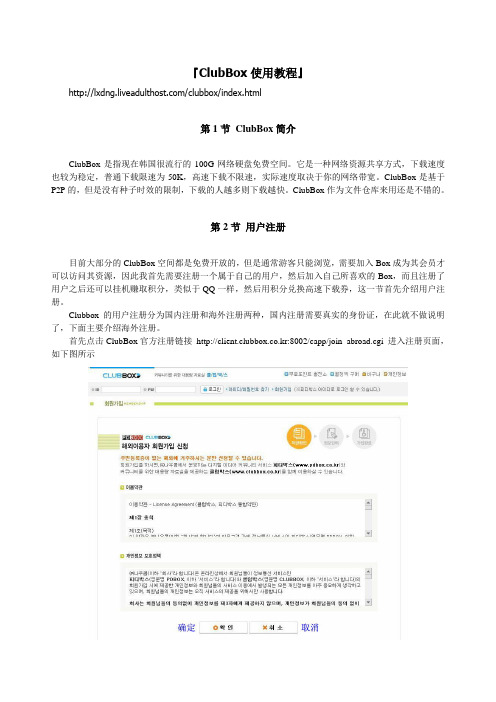
『ClubBox使用教程』/clubbox/index.html第1节ClubBox简介ClubBox是指现在韩国很流行的100G网络硬盘免费空间。
它是一种网络资源共享方式,下载速度也较为稳定,普通下载限速为50K,高速下载不限速,实际速度取决于你的网络带宽。
ClubBox是基于P2P的,但是没有种子时效的限制,下载的人越多则下载越快。
ClubBox作为文件仓库来用还是不错的。
第2节用户注册目前大部分的ClubBox空间都是免费开放的,但是通常游客只能浏览,需要加入Box成为其会员才可以访问其资源,因此我首先需要注册一个属于自己的用户,然后加入自己所喜欢的Box,而且注册了用户之后还可以挂机赚取积分,类似于QQ一样,然后用积分兑换高速下载券,这一节首先介绍用户注册。
Clubbox的用户注册分为国内注册和海外注册两种,国内注册需要真实的身份证,在此就不做说明了,下面主要介绍海外注册。
首先点击ClubBox官方注册链接http://client.clubbox.co.kr:8002/capp/join_abroad.cgi 进入注册页面,如下图所示这里是一些同意条款,点确定以后,进入如下页面按照图中中文指示填写完整的注册资料。
点确定以后,进入如下页面这里是对重要的注册资料进行确认,包括用户名,密码和Email,尤其是会员号码非常重要,一定要记住,在忘记密码的时候,必须要用会员号码才可以找回密码。
在小方框里打勾,最后点确定就完成用户注册了。
然后就可以登录ClubBox了,打开ClubBox的主页http://www.clubbox.co.kr, 如下图所示在ClubBox主页的左上角有个登录区,在此输入用户名和密码,如下图所示如果是在自己的计算机上网,可以把记住用户名和记住密码选上,这样就不用每次输入了,我们用刚刚注册用户xiaomang登录,如左下图所示登录以后,左上角的页面如右上图所示这里有个白色的按钮,是退出登录,如果你想换一个用户就先点此按钮,然后重新登录。
Street Rocker 快速入门指南说明书

Quickstart Guide English ( 2 – 12 ) Guía de inicio rápido Español ( 13 – 24 ) Guide d’utilisation rapide Français ( 25 – 36 ) Appendix English ( 38 )Thank you for purchasing the Street Rocker. At ION, your entertainment is as important to us as it is to you. That’s why we design our products with one thing in mind—to make your life more fun and more convenient.Box ContentsStreet RockerPower CableQuickstart GuideSafety & Warranty ManualSupportFor the latest information about this product (documentation, technical specifications, system requirements, compatibility information, etc.) and product registration, visit .For additional product support, visit /support.Items not listed under Introduction > Box Contents are sold separately.2Front Panel1.Cassette Holder: Press the Stop/Eject button to open the cassette deck and insert a tapehere.2.Internal Mic: Use this microphone to record external audio sources such as speech, live music,nature sounds, beatboxing, etc. to USB, SD, and cassette.3.Speakers: Listen to your audio source here.Note: When headphones are connected to the Headphone Output, the internal speakers will be muted.4.Level Display: View the audio playback level for the left and right channels.5.Power LED: The LED will illuminate red when the unit is powered on.6.Stereo LED: The LED will illuminate green when a stereo FM station is selected.7.Radio Channel Display: View the selected radio station here.8.Tuning Dial: Adjust this dial to tune in to a radio station.34Top Panel1. Antenna: Adjust the antenna to get the best radio station reception.2. Volume: Adjust this to control the overall playback volume.3. Bass: Adjust this to control the low frequencies for the audio playback.4. Treble: Adjust this to control the high frequencies for the audio playback.5. Pause: In Tape mode, press this button to pause the tape playback.6. Stop/Eject: In Tape mode, press this button to stop or eject a tape.7.Fast Forward: In Tape mode, press this button to fast forward the tape.Note: The cassette mechanism will not auto-stop when fast forwarding. Press the Stop button after fast forwarding is completed.8. Rewind: In Tape mode, press this button to rewind the tape.Note: The cassette mechanism will not auto-stop when rewinding. Press the Stop button after rewinding is completed.9. Play: In Tape mode, press this button to play the tape.Note: There will be a delay in playback for a few seconds after the Play button is pressed.10. Record: In Tape mode, press the Record button to record to a tape.11. Function: Adjust this switch to select your sound source as Tape/Off , Aux , Radio , or BT(Bluetooth)/USB/SD . 12. Mode: Adjust this switch to change the mode from Mono , Stereo , or Bass Boost . 13. Band: Adjust this switch to select AM or FM radio.Rear Panel1.Battery Compartment: Insert 6 new “D” size alkaline batteries (not included) to power the unit when not using AC power.2. Power Switch: Adjust this switch to enable AC power.5Side Panels1.Headphone Output: Connect your headphones to this 1/8” (3.5 mm) output. When using headphones, the internal speakers will be muted.Note: When headphones are connected to the Headphone Output , the internal speakers will be muted.2. Aux Input: Connect your smartphone, MP3 player, or similar device here using an 1/8” (3.5 mm) cable (not included).3. 2-Prong IEC Power Input: Connect the included power cable here.4. USB Port: Connect your USB flash drive here to play music or record the audio from Bluetooth, tape, radio, internal mic, or the aux input.5. M icro SD Card Slot: nsert your micro SD card here to play music or record audio from Bluetooth, tape, radio, internal mic, or the aux input.6. Mode/Stop Rec: Press and release this button to switch between Bluetooth, USB, or micro SD card source playing modes. When recording, press and release this button to stop recording.7.Switch Folders: Press the M ode/Stop Rec and Previous Track buttons simultaneously to switch between the recorded tracks folder and other music folders on a USB flash drive or micro SD card.8.Previous Track: Press this button to go to the beginning of the current playing track. Duringplayback, double press this button to go to the previous track. Press and hold this button to rewind the track during playback.9.Delete Track: Press and hold both the Previous Track and Next Track buttons to delete thecurrently playing track.10.Next Track: Press this button to go to the next track. Press and hold this button to fast forwardthe track during playback.11.Play/Pause: Press this button to play/pause a USB or micro SD card track. Press and hold thisbutton to disconnect from a paired Bluetooth device.12.Rec./Rep.: Press and hold the Rec./Rep. button to record the audio source (Bluetooth, radio,tape, or mic) to the USB flash drive or micro SD card. Press M ode/Stop Rec to stop the recording and the recorded content will be transferred to the USB flash drive or micro SD card.When playing tracks from the USB flash drive or micro SD card, press and release this button to switch between sequential playback, repeat a single track, and repeat all tracks.13.M edia Status: The LED will slowly flash blue when the USB flash drive, micro SD card, orBluetooth source is playing back. When in Bluetooth pairing mode, the LED will quickly flash blue. When a Bluetooth device is paired, the LED will be lit solid blue. When recording to the USB flash drive or micro SD card, the LED will slowly flash red. When playing back tracks that were recorded to the USB flash drive or micro SD card, the LED will flash purple. When recorded audio is paused, the LED will be lit solid purple.Recording to TapeNote: Most cassettes feature a protective plastic strip which, when removed, will not allow any recording to be made to the cassette. When the plastic strip has been removed, the Street Rocker’s Record button will not function when attempting to record to the cassette. To record to a cassette which no longer has a plastic strip, use adhesive tape to cover the strip opening.Recording from the Internal Microphone to Tape:1.Press Stop/Eject to open the cassette holder.2.Insert a blank tape and close the cassette holder.3.Set theFunction switch to Tape.4.Press the Record button to start recording.5.To stop recording, press Stop/Eject button.6Recording from the Aux Input to Tape:1.Connect your smartphone, MP3 player, or similar device to the Aux Input using an 1/8” (3.5mm) cable (not included).2.Set the Function switch to Aux.3.Connect your external audio device and start its playback. Adjust the output volume on yoursource device.4.Play your source and check the levels on the Level Display.5.To begin recording, press the Record button and the Play button simultaneously.6.To stop recording, press Stop/Eject button.Recording from the Radio to Tape:1.Press Stop/Eject to open the cassette holder.2.Insert a blank tape and close the cassette holder.3.Set the Function switch to Radio.4.Set the Band switch to the desired frequency band (AM or FM).5.Adjust the Tune dial to select a radio station.6.Extend and adjust the antenna for best reception.7.Press the Record button to start recording.8.To stop recording, press Stop/Eject button.Recording Bluetooth to Tape:1.Press Stop/Eject to open the cassette holder.2.Insert a blank tape and close the cassette holder.3.Set the Function switch to Bluetooth/USB/SD.4.Pair your Bluetooth device to the unit and begin playing music. See the section Pairing aBluetooth Device for setup details.5.Press the Record button to start recording.6.To stop recording, press the Stop/Eject button.Recording from a USB Flash Drive or Micro SD Card to Tape:1.Press Stop/Eject to open the cassette holder.2.Insert a blank tape and close the cassette holder.3.Insert a USB Flash Drive or micro SD card into the unit.4.Set the Function switch to Bluetooth/USB/SD.5.Press the side panel Play button to begin playback.6.Press the Record button to start recording.7.To stop recording, press the Stop/Eject button.7Recording to USB/SDRecording from the Internal Microphone to a USB Flash Drive or Micro SD Card:1.Insert a USB flash drive or micro SD card into the unit.2.Set the Function switch to BT/USB/SD and press and release the Mode button to select USBplayback or SD mode. if there are tracks on the USB flash drive, playback will begin.3.To begin recording, press and hold the side panel Rec./Rep. button and speak into the internalmicrophone. Before recording begins, USB playback will stop.4.To stop recording, press Mode/Stop Rec button.Recording from Tape to a USB Flash Drive or Micro SD Card:1.Press the Stop/Eject button to open the cassette holder.2.Insert a tape and close the cassette holder.3.Insert the USB flash drive into the USB port or insert a micro SD card into the micro SD cardslot.Note: Only use either a USB flash drive or a micro SD card at a time, but not both when recording. The unit may not record properly if both a USB and micro SD card are plugged in at the same time.4.Set the Function switch to Tape.5.Press Play to playback the tape.6.To start recording, press and hold the side panel Rec./Rep.button.7.To stop recording, press the side panel Mode/Stop Rec button.Recording from the Aux Input to a USB Flash Drive or Micro SD Card:1.Connect your smartphone, MP3 player, or similar device to the Aux Input using an 1/8” (3.5mm) cable (not included).2.Insert the USB flash drive into the USB port or insert a micro SD card into the micro SD cardslot.Note: Only use either a USB flash drive or a micro SD card at a time, but not both when recording. The unit may not record properly if both a USB and micro SD card are plugged in at the same time.3.Set the Function switch to Aux.4.Connect your external audio device and start its playback.5.Adjust the output volume on your source device and check the levels on the Level Display.6.To start recording, press and hold the side panel Rec./Rep.button.7.To stop recording, press Mode/Stop Rec button.8Recording from the Radio to a USB Flash Drive or Micro SD Card:Insert the USB flash drive into the USB port or insert a micro SD card into the micro SD card slot. Note: Only use either a USB flash drive or a micro SD card at a time, but not both when recording. The unit may not record properly if both a USB and micro SD card are plugged in at the same time.1.Set the Function switch to Radio.2.Set the Band switch to the desired frequency band (AM or FM).3.Adjust the Tune dial to select a radio station.4.Extend and adjust the antenna for best reception.5.To start recording, press and hold the side panel Rec./Rep. button.6.To stop recording, press Mode/Stop Rec button.Recording Bluetooth to a USB Flash Drive or Micro SD Card:1.Insert the USB flash drive into the USB port or insert a micro SD card into the micro SD cardslot.Note: Only use either a USB flash drive or a micro SD card at a time, but not both when recording. The unit may not record properly if both a USB and micro SD card are plugged in at the same time.2.Set the Function switch to BT/USB/SD, and press the side panel M ode/Stop Rec button toselect Bluetooth Mode.3.Pair your Bluetooth device to the unit. See Pairing a Bluetooth Device for pairing details.4.To start recording, press and hold the side panel Rec./Rep. button. The LED will slowly flashred to indicate recording.5.Playback your Bluetooth source.6.To stop recording, press the side panel Mode/Stop Rec button. Press Mode/Stop Rec again toplayback the previously recorded track.PlaybackPlaying a Tape:1.Press the Stop/Eject button to open the cassette holder.2.Insert a tape and close the cassette holder.3.Press the Play button to play the tape.IMPORTANT! After extensive usage, tape heads can acquire oxide build-up, especially if the cassettes are old. To ensure best performance, use a tape head cleaner periodically.9Aux In Playback:1.Connect your smartphone, MP3 player, or similar device to the Aux Input using an 1/8” (3.5mm) cable (not included).2.Set the Function switch to Aux.3.Start playback on your external audio device.4.Adjust the Volume dial to the desired level.Note: If the line output of your external device is connected, you only need to adjust the system’s volume control. If your external device’s headphone output is connected, you may need to adjust the volume control on both your external device and Street Rocker to achieve the desired volume.USB Flash Drive Playback:Note: When the function switch is set to BT/USB/SD, it will default to BT mode always. In order to go to USB mode, insert the USB flash drive and press the Mode button to switch.Note: In USB mode, files are played in order by time.1.Connect the USB flash drive to the USB port.2.Set the Function switch to BT/USB/SD and press the Mode button to switch to USB mode.3.Press the Play button to begin playback.4.Press the side panel Stop button to stop playback.Micro SD Card Playback:Note: When the function switch is set to BT/USB/SD, it will default to BT mode always. In order to go to SD mode, insert the micro SD card and press the Mode button to switch.Note: In SD mode, files are played in order by time.1.Insert the micro SD card into the micro SD card slot.2.Set the Function switch to BT/USB/SD and press the Mode button to switch to SD mode.3.Press the Play button to begin playback.4.Press the side panel Stop button to stop playback.Listening to the Radio:1.Set the Function to Radio.2.Select the desired frequency band (AM or FM).3.Select the desired radio station by turning the Tuning dial.4.Extend and adjust the antenna for best reception.5.Adjust the volume to the desired level.10Radio Reception:For best radio reception and to avoid interference, follow these tips:•Move Street Rocker away from sources that can cause radio frequency interference, such as laptop power supplies, flat screen TVs, electric blankets, external hard drives, light dimmers, walls, and windows.•Try listening to the radio at a park or other open outdoor space, away from tall buildings. •Power Street Rocker with quality, new alkaline batteries instead of a power cable.Cassette CareTo avoid tape jamming, tape tangling, or playback issues, please follow these tips:•Check that there are no loose layers of tape visible through the cassette center window. If there are, manually wind up loose tape using a pencil or hexagonal barrelled ballpoint pen.Note: If the cassette feels tight when manually winding, the tape may be jamming from ridges formed in the winding of the tape (visible through the center window). These may be removed, in most cases, by fast forwarding the cassette to the end, and then rewinding it to the beginning. •When recording, use new high-quality, brand name tapes.•Do not expose cassettes to direct sunlight, fluorescent lights, dust, or oils.•Do not touch the surface of the tape.•Before storing tapes, rewind or fast forward them to the end of a side.•Store tapes in a dry, temperate environment.Tape Head CleaningFor continued high performance from Street Rocker, periodically clean the head, pinch roller, and capstan every 10-20 hours of operation.To clean the tape deck:1.Power off Street Rocker.2.Press the Stop/Eject button to open the cassette holder.3.Remove any tape in the deck.4.Moisten a new cotton swab with isopropyl alcohol (70-80%).5.Carefully rub the face of each head, pinch roller, and capstan with the moistened cotton swab.6.Let the cassette holder dry for 5-10 minutes before putting a tape back in it.11Pairing a Bluetooth Device1.Adjust the Function switch on Street Rocker to the BT/USB/SD position.2.Turn on your Bluetooth device.3.Navigate to your Bluetooth device’s setup screen, find Street Rocker and connect. A voiceprompt will be heard saying “Bluetooth pairing” when pairing and “Bluetooth connected” when connected to your Bluetooth device.Note: If your Bluetooth device prompts for a pairing code, enter “0000”.4.Press and hold the Play/Pause button to disconnect from a paired Bluetooth device. A voiceprompt will be heard saying “Bluetooth disconnected” when disconnected from the Bluetooth device.If the sound is distorted: Try lowering the volume control of your sound source. Also, try to reduce the overall volume of Street Rocker using the Volume knob.If there is too much bass: Try adjusting the tone or EQ control on your sound source to lower the bass level. This will allow you to play the music louder before clipping (distortion) occurs.If there is poor AM reception: When you have a Bluetooth device that is connected, disconnect your Bluetooth device in order to listen to AM radio. To adjust AM reception, move the entire unit.If you cannot connect your audio device to Street Rocker via Bluetooth:•Have your audio device (e.g., smartphone or tablet) and Street Rocker as close together as possible while trying to connect. Make sure both the audio device and Street Rocker are unobstructed by walls, furniture, etc.•Reset the Bluetooth connection on Street Rocker to disconnect Street Rocker from any other audio device and restart the search process. If this does not work right away, power off Street Rocker and then power it back on. See Pairing a Bluetooth Device for more information. •Reset the Bluetooth connection on your audio device by turning Bluetooth off and back on. You can find this under the Bluetooth menu in the Settings for your phone or other audio device.If this does not work, and you have connected to Street Rocker before, find Street Rocker in the list of available or previously connected devices in your audio device's Bluetooth menu, tap the "gear" or “i” icon located next to it and then select Unpair or Forget. Turn Street Rocker off and back on and try pairing again once it reappears in your available devices list.Note: If Street Rocker has been paired to another audio device recently that is still within range, you may need to repeat this process with that audio device to fully disconnect.12。
groov Box用户指南说明书

Form 2063-131004—October 2013Connect the power supplyPlug the small connector on the power supply into the terminal marked 14–36 VDC. Plug the other end into a standard 120 or 240VAC outlet. The LED marked PWR willlight solid green.Get to know the groov BoxTo set up the groov Box, you’ll use the groov Box components shown below. Make sure there is room around the front, top, and sides of the groov Box to allow air to flow freely though the fans on the sides. Also, you need to be able to see theinformation on the top.On/Off buttonLEDsETH0AirflowPower terminalLabelOpen groov in your web browsera.On your computer, open Firefox or Chrome.b.Enter https:// and your groov Box’s hostname as the URL. Thehostname is printed on top of the groov Box. For example, if thehostname is opto-01-ab-c2,you typehttps://opto-01-ab-c2c.Accept the security warning. Your groov data is protected by the SSL (secure socket layer) 256-bitencryption, so you can safely accept the warning.For Chrome : Click “Proceed anyway.”For Firefox:–Expand “I Understand the Risks.”–Click Add Exception to open the Add Security Exception dialog box.–Select “Permanently store this exception.”–Click Confirm Security Exception.The Welcome togroov window opens in your web browser.NOTE: If theWelcome to groov window does not open, your network configuration is probably unique. Please see the groov Box User’s Guide .Connect to the network Quick StartOpenUnpack the groov BoxYou need:• A computer with a modern web browser on the same network you’ll use for the groov Box. For the best user experience, we recommend Chrome or Firefox.•A PAC S-series, PAC R-series, or SoftPAC controller running a strategy with firmware R9.2a or newer, and a strategy developed in Opto 22’s PAC Control. The controller should be on the same network as your computer. The network should have DHCP & DNS.HostnameWatch 5 Minutes to groov op22.co/5min2groovTurn on the groov BoxBriefly press and release the On/Off button. Wait until the SYS LED has stopped blinking and is solid green. Also, take a look at the LNK ACT light for ETH0. If the cable is properly connected, the LNK ACT light should be on or blinking.In the box...Ethernet cableCDgroov BoxAntennas(attach before use)Spare fan filtersPower supplyConnect ETH0 to your computer’s network. If you have a separate control network, see the groov Box User’s Guide.LNK ACT lightForm 2063-131004—October 2013Get your tag database Build your operator interface(continued)Adjust the handheld layouta.Click the gear symbol in the upper-right corner of View, and select Switch togroov Build.b.Add several more tags and gadgets to your project, and arrange them in theDesktop & Tablet view.c.Click the Handheld tab at the top of the work area. You’ll notice that thegadgets are arranged differently in the Handheld view, but they contain exactlythe same gadgets, taqs, and properties.d.Drag each gadget into position, and resize it as necessary for the Handheldview.a.In the upper right corner, configure the RoundGauge properties.To add a zone, click the Add Zone button. Choosethe Min Value, Max Value, and Units that makesense for your variable.b.Select File > Save All and Switch to groov View.You should now see the Round Gauge running inView. The needle shows the tag’s current value.The last wordActivation key Create new usernames and passwordsDrag into positionResizee.Switch to the Desktop & Tablet layout. You’ll notice that arranging the gadgetsin the Handheld layout does not affect the Desktop & Tablet layout.Activating the groov Box and getting updates: Before continuing with yourproject, make sureto activate your groov Box. This is required to take advantage ofimportant updates from Opto 22. You’ll need the activation key that’s on the top ofthe groov Box. Go to To get updates at any time, go to . For update instructions, seethe groovBox User’s Guide on the groov Box CD.Backing up your project: As you work on your project, make sure to back upfrequently in groov Build. For more information, see the groov User’s Guide.a.Click Add Page on the left side under Pages.b.Type a new name for the page, then click OK.c.With the Tags tab selected in Gadget Palette, clickthe plus sign next to the strategy name to expandthe list of tags.d.Click a Numeric Variable tag that changes its valuefrequently.e.In the pop-up dialog box, double-click a RoundGauge.a.In Build, select select Configure > Controllers.b.Click Add Controller.c.Enter the IP address of aPAC S, PAC R, or SoftPACcontroller running a strategyyou would like to use.d.Click Browse to locate theidb.txt file for your strategy.The .idb.txt file resides in thestrategy’s directory. It’screated when the strategy iscompiled.e.Highlight the idb.txt file, click Open, and then click Import. Build imports the.idb.txt file with the strategy’s tags.f.Close the Configure Controllers dialog box.Follow the on-screen instructions to create usernames and passwords forgroov Admin and for groov Build. The security warning will appear once more; whenit does, accept the warning again.CAUTION: Write down your Username and Password, and keep it in a safe place.You will need this information each time you log in. If you lose your logininformation, you will have to reset the groov Box back to factory defaults which willerase your project. There is no password recovery option.After you have completed the instructions in Welcome to groov, groov Build opensin your web browser.。
GearBox MR814 无线路由器安装指南说明书
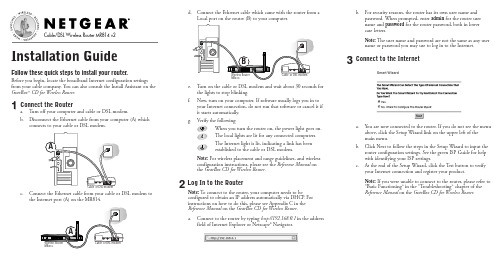
b. For security reasons, the router has its own user name andpassword. When prompted, enter admin for the router user name and password for the router password, both in lower case letters.Note:The user name and password are not the same as any user name or password you may use to log in to the Internet.3Connect to the Interneta. You are now connected to the router. If you do not see the menuabove, click the Setup Wizard link on the upper left of the main menu.b. Click Next to follow the steps in the Setup Wizard to input therouter configuration settings. See the green ISP Guide for help with identifying your ISP settings.c. At the end of the Setup Wizard, click the Test button to verifyyour Internet connection and register your product.Note:If you were unable to connect to the router, please refer to “Basic Functioning ” in the “T roubleshooting ” chapter of the Reference Manual on the GearBox CD for Wireless Router .*M-10003-02*M -10003-02March 2003Regional Customer Support ContactsYou can contact customer support at the toll free numbers below.Australia Austria CanadaChina Denmark Finland France Germany Hong Kong Holland Italy1 800-787-6380800-202312888-NETGEAR 10800-611-8888807-026660800-111-0360800-771-753************001-800-1233-45660800-023-098102-38-59-1018Japan Korea Malaysia New ZealandNorway SingaporeSpainSweden Switzerland United Kingdom United States00-53-179-0001 080-NETGEAR 1 800-181-01900-800-1233-4566800-12500800-6162-12591-375-45-880200-298-2980800-474744 020-7216-0014888-NETGEARHardware WarrantySubject to the provisions described below, this NETGEAR product is protected for three (3) year against defects in material and workmanship.Should a product fail to perform as described above within the warranted period, it will be repaired or replaced with the same or functionallyequivalent product by NETGEAR, at its discretion, free of charge provided you: (1) return the failed product to a NETGEAR designated repair facility with shipping charge prepaid, and (2) provide NETGEAR with proof of the original date of purchase. Repaired or replacement products will be returned to you with shipping charges prepaid. Replacement products may be refurbished or contain refurbished materials. If NETGEAR, by its sole determination, is unable to repair or replace the defective product, it will refund the depreciated purchase price of the product. This warranty does not apply if, in the judgement of NETGEAR, the product fails due to damage from shipment, handling, storage, accident, abuse or misuse, or if it has been used or maintained in a manner not conforming to product manual instructions, has been modified in any way, or has had any serial number removed or defaced. Repair by anyone other than NETGEAR or an approved agent will void this warranty.The maximum liability of NETGEAR under this warranty is limited to the purchase price of the product covered by the warranty.Prior to returning any defective product, the end customer or the reseller from whom the end customer originally purchased the product must obtain a Return Materials Authorization (RMA) number from NETGEAR. All defective products should be returned to NETGEAR with shipping charges GEAR will not accept collect shipments.Except as specifically provided in this agreement or as required by law, the warranties and remedies stated above are exclusive and in lieu of all others,oral or written, express or implied. Any and all other warranties, including implied warranties of merchantability, fitness for a particular purpose and noninfringement of third party rights are expressly excluded. NETGEAR shall not under any circumstances be liable to any person for any special,incidental, indirect or consequential damages, including without limitation,damages resulting from use or malfunction of the products, loss of profits or revenues or costs of replacement goods, even if NETGEAR is informed in advance of the possibility of such damages.©2003 NETGEAR, Inc. NETGEAR, the Netgear logo, The Gear Guy, Everybody'sConnecting and Auto Uplink are trademarks or registered trademarks of Netgear Inc. in the United States and/or other countries. Other brand and product names are trademarks or registered trademarks of their respective holders. Information is subject to change without notice. All rights reserved.Technical SupportPLEASE REFER TO THE SUPPORT INFORMATION CARD THAT SHIPPED WITH YOUR PRODUCT.By registering your product at /register , we can pro-vide you with faster expert technical support and timely notices of product and software upgrades.NETGEAR, INC.Support InformationPhone: 1-888-NETGEAR (For US & Canada only) See Support information card for other countries.E-mail:*******************©2003 NETGEAR, Inc. NETGEAR, the Netgear logo, The Gear Guy and Everybody's Connecting are trademarks or registered trademarks of Netgear, Inc. in the United States and/or other countries. Microsoft and Windows are registered trademarks of Microsoft Corporation in the United States and/or other countries. Other brand and product names are trademarks or registered trademarks of their respective holders. Information is subject to change without notice. All rights reserved.。
洛雷克 ECO Blackbox3 系列 DVR 设置指南说明书

C O N N E C T I V I T YSETUP IN UNDER3 MINUTES1CQuick Mobile GuideAndroidf g Tap Save . You will be prompted to change the DVR password. Tap Confirm .hEnter a new 6 character password and tap Save . Thispassword will be used to connect to your system from now on.Tap Save again to connect to the DVR. The app opens in Live View and streams video from all connected cameras.Before You Start:• Make sure you have arouter and high-speed Internet access (not included).LH030 ECO Blackbox3 SeriesInstall the free Lorex ECO Stratus app from the Google Play Store.a b c Tap the Lorex ECO Stratus icon to open the app.Tap Device Manager .d Tap Add .eConfigure the following:iPhoned Tap.eConfigure the following:1234512345f Tap Save . You will be prompted to change the DVR password. Tap OK .g Enter a new 6 character password and tap Done . Thispassword will be used to connect to your system from now on.Tap Save again to connect to the DVR. The app opens in Live View and streams video from all connected cameras.hInstall the free Lorex ECO Stratus app from the App Store.a b c Tap the Lorex ECO Stratus icon to open the app.Tap Device Manager .Name: Enter a name for your DVR of your choice.Device ID: Press the QR code icon () next to Device ID and line up the QR code on the top of the DVR using the camera on your device.OR if your device does not have a camera,manually enter the Device ID printed on the label. Client Port: Enter the Client Port (default: 9000).User Name: Enter the DVR’s User Name (default: admin ).Password: Enter the DVR’s Password(default: 000000).1ACongratulations! You can now view video from your cameras on your smartphone or tablet.3 MinutesiPadd Tap.eConfigure the following:12345f Tap Save . You will be prompted to change the DVR password. Tap OK .g Enter a new 6 character password and tap Done . Thispassword will be used to connect to your system from now on.Tap Save again to connect to the DVR. The app opens in Live View and streams video from all connected cameras.hInstall the free Lorex ECO Stratus HD app from the App Store.a b c Tap the Lorex ECO Stratus HD icon to open the app.Tap .Name: Enter a name for your DVR of yourchoice.Device ID: Press the QR code icon () next to Device ID and line up the QR code on the top of the DVR using the camera on your device.OR if your device does not have a camera, manually enter the Device ID printed on the label.1B• Connect your DVR to yourrouter using an Ethernet cable (see the Quick Connection Guide for details).• Upgrade your DVR firmwareand client software or mobile app to the latest versions.• Please note that an upload speed of1Mbps is recommended for the best video performance. Up to 3 devices may connect to the system at the same time.12345Name: Enter a name for your DVR of your choice.DeviceID: Press the QR code icon () next to Device ID and line up the QR code on the top of the DVR using the camera on your device.OR if your device does not have a camera,manually enter the Device ID printed on the label.Client Port: Enter the Client Port (default: 9000).User Name: Enter the DVR’s User Name (default: admin ).Password: Enter the DVR’s Password (default: 000000).13452Device ID: xxxxxxxDevice ID: xxxxxxx13245EXAMPLE Client Port: Enter the Client Port(default: 9000).User Name: Enter the DVR’s User Name (default: admin ).Password: Enter the DVR’s Password(default: 000000).EXAMPLEEXAMPLEEXAMPLEFind your Device IDRecord your information below:DEVICE ID:Quick ReferenceDefault access information:• Default user name: admin • Default password: 000000Default system ports:• HTTP Port: 80• Client Port: 9000Information in this document is subject to change without notice. As our products are subject to continuous improvement, Lorex Corporation and our subsidiaries reserve th e righ t to modify product design, specifications and prices, without notice and without incurring any obligation. E&OE © 2014 LOREX. All rights reserved.lorex.ca/LH030It’s all on the WebNeed Help ?Visit /supportLH030 Blackbox3 Series Quick Network Guide - English - R2If you have forgotten yourpassword, contact Lorex technical support.2b Download the Client Software for PC from lorex.ca/LH030.a Once installation is finished, double-click the Lorex Stratus Client 1 icon () on the desktop. The DVR login appears.Click Login . If this is the first timeconnecting to your system, you will be prompted to change the password. Enter a new 6 character password and click OK .dEnter the new password in the login screen and click Login to connect to the DVR. The Client Software connects to your DVR and streams live video from your cameras.ec123451Select Device ID 2Enter the DVR’s Device ID 3Enter the DVR’s user name (default: admin )4Enter the DVR’s password(default: 000000)5Enter the Client Port (default: 9000)Enter the following information:3PC Usersb ac Mac UsersVisit lorex.ca/LH030 and download the Client Software for Mac .Extract the installer file and double-click it to install.Open the Lorex Stratus Client 1 () from theApplications list.d eg h123451Select Device ID 2Enter the DVR’s Device ID3Enter the DVR’s user name (default: admin )4Enter the DVR’s password(default: 000000)5Enter the Client Port (default: 9000)Enter the following information:Click Login . If this is the first time connecting to your system, you will be prompted to change the password. Enter a new 6 character password and click OK .Enter the new password in the login screen and click Login to connect to the DVR.Quick PC/MAC GuideORCongratulations! You can now connect over the Internet to view and playback video on your PC.Congratulations! You can now connect over the Internet to view and playback video on your Mac computer.Open Safari, then click Safari Quit Safari . This resets Safari to complete the installation.• • • • • •• • • • • •15 MinutesThe Device ID is printed on a label on the top panel of the DVR.Device ID: xxxxxxxxxxxSee the label on top of your DVR for yourDevice ID.NOTE: PC/Mac setup is not required to connect on a smartphone or tablet.See reverse forsmartphone/tablet setup.Scan the QR code or visit the address below to accessthe latest software and instruction manuals.。
RockBox详细解析与设置

话说MS的声音就像白开水,我想大多数人会同意我的说法。
Android的多媒体性能确实需要加强!) s) x" t' Y1 D$ ~3 v6 Y4 r% q从网上的一些文章我们可以看出,EQ的调节是个很有意思的事情哦!尤其是正宗的压线式EQ!我不知道rockbox是不是受到了RIO的启发而开发出这种EQ!但是从我的实验性调节看来,很有可能!只不过width值与Q值的调节效果恰恰相反!因为从下文我们可以看出,Q值越大,影响范围越小!( l! R }9 w. Q4 n+ Y" s9 H0 A, Q M' s, [" w/ m# k m3 t7 I3 Z4 ?要调好均衡器首先要了解以下几个词汇:) P- Z: l M' ]5 i# V- I1.频率:这里所说的频率是指理论上人耳所能听到的声音范围也就是20-20K(2万)赫兹的频率范围,频率越低所表达出来的声音就越低沉,当频率低于160赫兹我们称之为“低音”(20-160赫兹),当频率高于5000赫兹时我们称之为“高音”(5000-20K)6 r& C6 N0 j/ Q% h q4 \# T8 r1 b2.增益:增益的表达单位为(dB)0dB表示为不增加也不衰减,每+6dB为一个声压级也就是比原来的大一倍,-6dB就是小一倍。
$ k9 F- \9 W5 j- M, Y p6 O t4 Z. G/ Q% h" U! Q: H3.频段:以某个频率为中心向两边延伸的范围我们称之为频段,比如以500赫兹为中心向左(低音)延伸到250赫兹向右(高音)延伸到1000赫兹也就是250赫兹到1000赫兹我们称之为中音频段。
- O8 d( S- D$ H. i0 w: n) v0 Z! n& V: A0 G- f; Y7 `! U2 |. t4.Q 值:简单的说控制频段延伸范围的大小我们称之为Q值,Q值越小频段的截止频率(也就是延伸范围)就越大,这个有详细的计算公式我就不一一列出了!比如说当Q值=1.0,中心频率为500赫兹时,该频段的截止范围大概为200-1100赫兹,当Q值=2.0,中心频率为500赫兹时,该频段的截止范围大概为350-800赫兹。
Rock Racing与U4RC竞技赛指南说明书

Rock RacingRock Racing: It’s about the Trucks and the TrackAlong with the realistic models that do battle in rock racing, the scene is all about realistic track conditions. Forget hard clay or AstroTurf; you’ll be lucky to see smooth dirt in a rock-racing course. Steep elevation changes, rock beds, silt and sand, drop-offs, and generally brutal conditions are the norm for rock racing. You can expect to see the track watered, but no one is going to run out and patch a hole or sweep a corner. A track may be constructed specifically for RC racing or the course may be defined by existing terrain. Race formats vary: S ome tracks race “heads up” to qualify for a main with a supercross-style LCQ (Last Chance Qualifier), while others run qualifiers as heads-up races but use lap times to seed the mains.Unless you just stepped out of cryo-freeze, you’re probably aware that “scale & trail” rigs continue to be red-hot, and the category is no longer limited to front-and-rear solid-axle crawlers. With models such as the Axial Wraith, Yeti, and Bomber; Vaterra Twin Hammers; Thunder Tiger Jackal; and others, more and more vehicles are hitting the scene that go beyond rock crawling to rock racing. Unlike the ROAR- and IFMAR-style competition that has so long defined off-road RC (and moved light-years away from scale realism), organized rock racing is still very much a grassroots scene and puts a huge emphasis on realistic-looking vehicles, authentic track conditions, and real-truck technology—where else but in rock racing do you find rules requiring driver figures? Here’s a closer look at the rock-racing scene and the organization behind its growth: U4RC.When was the last time that you had to traverse boulders with your 2WD buggy? Rock racing is all about realistic “King of the Hammers”- style terrain.Rock racing puts a strong emphasis on scale realism with class-appropriate models. Ro ck R a c What Is U4RC?Just as “regular” off-road racing has ROAR and IFMAR (among others) to promote andsanction races, U4RC is the promoter and sanctioning body for rock racing. The “U4” isshort for “Ultra4,” the full-size motorsport that U4RC racing is patterned after, best known for the legendary King of the Hammers race. U4RC was created by cofounders andco-owners Jerry Tobin and Brian Jones. Jerry has been in the SoCal RC crawling scene since 2005, participating in competitive RC crawling on the national level for several seasons and ranked in the top 15 for the U.S. Radio Control Rock Crawling Association (USRCCA) Super class. In 2009, Jerry created the infamous “King of the Compound” RC endurance rock/desert race, from which U4RC, as we know it today, was born. Brian was around when RC rock crawling was in its infancy and still on the pages of the monster-truck forums. Brian has been highly involved over the years in many aspects of growth in the crawling segment of RC, including exhibitions and trade shows, and was one of the original owners of RCP Crawlers. Brian was also a national-level competitive crawler and even attended the first USRCCA Nationals event in Moab, Utah. U4RC history via .Jerry T obin (left) and Brian Jones, U4RC’s cofounders and co-owners.All Classes:› P ower: Electric, battery-powered vehicles only.› E lectronics: All electronics must be hidden, withthe exceptions being a transponder and axle-mounted servo. The battery may also be visible if racing the Vaterra Twin Hammers.› D rivetrain: Vehicle must be 4WD and shaftdriven, utilizing either a center transmission or transfer case. Motor-on-axle drivetrains are not allowed.› S uspension: Must be scale-appearing (3- or 4-link, leaf-sprung, or trailing/leading arm).› T ires: A tire for U4RC rock racing must be ascale-appearing tire, either a licensed replica or a nonlicensed replica. No competition,short-course, paddle, or pin tires are allowed. Removing material or siping of tires is permitted. Adding material or combining portions of tires to make one tire is not permitted.› B odies: Bodies must appear scale for rockracing. Vehicles with bodies must have at least 50% of the tires outside the body. The 50% tire rule does not apply to 1.9 Trail class.› T ube chassis: Must be scale rock-racing typeand include an interior with drivers. Rockbouncers and dune buggies are not permitted.› I nterior: All vehicles must have a minimum scale interior, with the exception of full-body rigs. › D rivers: Many classes require scale drivers. Please see individual class specs.› C enter differential: Not legal except in solid-axle Trophy class vehicles.› L egal vehicles: Rock racers or scale trail rigs.No short-course trucks, monster trucks, or basher-type vehicles are allowed.› R ace director: It is always the race director’sdecision to choose the correct class for a given vehicle that meets the “All Classes” specs.classes—you can’t just plunk a monster truck on the course and call it a “rock racer,” for example. The Trophy classes have the most stringent rules, with very 2.2 Indy2.2 Trophyo see all the vehicleoptions, check out ourJune 2016 issue for the “Desert Buggy & RockAxial SCX10 Deadbolt in 1.9-inch Trail-class action. (Photo by Bob Tarvin)With its independent front suspension and solid rear axle, the Axial Y eti fits into the 2.2 Indy and 2.2 Trophy classes. (Photo by Axial)The Axial SCX10, Vaterra Ascender, and RC4WD Trail Finder 2 (seen here in our December 2015 issue) can all compete in the 1.9 Trail class.Remember, U4RC is more about scale than performance!Ro c k R a c i n g Must-Make ModsAll you need to go rock racing is an appropriate vehicle; mods can come later,especially as you wear out or break parts (which will definitely happen—rock racing is tough on gear, just like it is in full-size competition). But if you want to get a jump on your rock-racing setup, here’s what to look out for:More motor?Maybe! If you’re getting passed because you keep flipping over or can’t get through the turns without hitting the track barriers, then you do not need to go faster. On the other hand, if the only thing keeping you from catching the leaders is speed, then yes, consider upgrading to a hotter motor and/or running a 3S pack (11.1 volts) instead of 2S (7.4 volts). If yourtruck is geared for crawling, you can speed it up with a gearing change by installing a larger pinion, smaller spur gear, or both. Consult your manual for a gearing chart.Servo strengtheningSteering servos take a beating in rock racing. Consider making analuminum servo horn your first upgrade, especially if you have a metal-gear servo. The aluminum horn will be much less prone to stripping. If your vehicle doesn’t already have a high-torque, metal-gear servo, consider making it your first mod. Even if every other part of your machine is dialed in, you won’t get maximum handling performance out of your ride if the servo isn’t up to the task.Tread warfareAs with any motorsport, tires matter. But unlike the world of groomed-track buggy and truck racing where the “wrong” tire means you won’t be competitive, the range of tread types that can be effective in rock racing is much broader because of the variety of surfaces any given track is likely to include. Run whatcha got, and when it’s time for new rubber, see what the fast guys are running. In general, a softer compound is going to be better, and don’t forget the inserts; go firmer if your track has more fast sections, but go softer if getting through crawling-oriented sections is the key to fast laps.Easy on the drag brakeA little drag brake can help cornering, but if you’ve got an aggressive, crawling-style drag-brake setting, it’s going to make it difficult to turn smooth laps. Zero or slight drag brake is all that you need.High Ground Clearance versus Low CGA lower vehicle will corner better; a taller vehicle will get over obstacles more easily. In rock racing, you don’t get to choose one or the other, since every lap requires you to corner at speed and get through rockbeds or other obstacles. How low you can get the suspension depends on how gnarly the toughest sections of the track are. But no matter where you set the suspension, a lower center of gravity (CG) will help your truck. Mount the battery as low on the chassis as possible, and if your vehicle has a separate body (as opposed to panels on a cage), run the body as low as you can. A jacked-up body can look cool, but it isn’t fast.Start Your Own Scene!No rock-racing tracks near you? Looks like it’s up to you to get the action rolling. A dedicated track with a drivers’ stand and lap-counting system are all great, but not essential—all you really need is a bunch of buddies to meet at the same spot at the same time. Social media makes it easier than ever to find like-minded drivers to join your club, and the local hobby store is another great resource. The bigger your group gets, the more trucks it can sell! ✇SOURCESAxial Hitec Pro-Line Thunder Tiger U4RC Vaterra An aluminum servo horn willgreatly outlive plastic.A high-torque servo is a big help, especially in the 2.2 tire classes. This Hitec D-940TW pumps 229 oz.-in. of torque through its titanium gears.Tires matter (here’s a Pro-Line Flat Iron 2.2), but don’t sweat getting the right rubber for your first race—just get out there and have fun.A low CG improves handling, but more ground clearance helps you get over obstacles. Rock-racing setup is all about compromises.。
ROCK?SHOX前叉型号详细中文解说
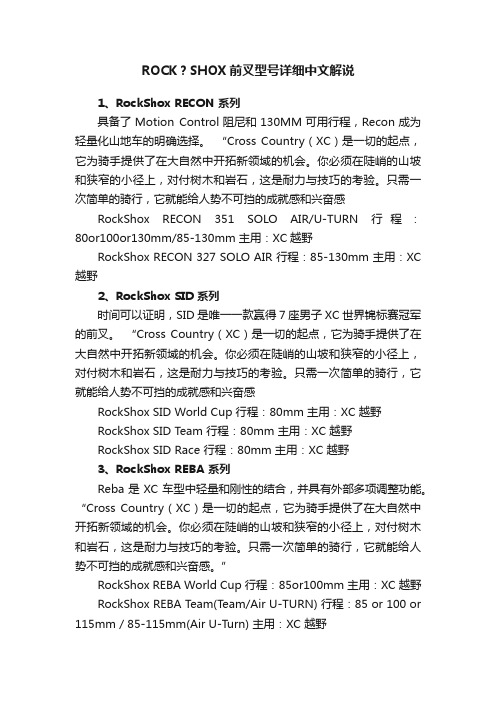
ROCK?SHOX前叉型号详细中文解说1、RockShox RECON 系列具备了Motion Control阻尼和130MM可用行程,Recon成为轻量化山地车的明确选择。
“Cross Country(XC)是一切的起点,它为骑手提供了在大自然中开拓新领域的机会。
你必须在陡峭的山坡和狭窄的小径上,对付树木和岩石,这是耐力与技巧的考验。
只需一次简单的骑行,它就能给人势不可挡的成就感和兴奋感RockShox RECON 351 SOLO AIR/U-TURN 行程:80or100or130mm/85-130mm 主用:XC越野RockShox RECON 327 SOLO AIR 行程:85-130mm 主用:XC 越野2、RockShox SID 系列时间可以证明,SID是唯一一款赢得7座男子XC世界锦标赛冠军的前叉。
“Cross Country(XC)是一切的起点,它为骑手提供了在大自然中开拓新领域的机会。
你必须在陡峭的山坡和狭窄的小径上,对付树木和岩石,这是耐力与技巧的考验。
只需一次简单的骑行,它就能给人势不可挡的成就感和兴奋感RockShox SID World Cup 行程:80mm 主用:XC 越野RockShox SID Team 行程:80mm 主用:XC 越野RockShox SID Race 行程:80mm 主用:XC 越野3、RockShox REBA 系列Reba是XC车型中轻量和刚性的结合,并具有外部多项调整功能。
“Cross Country(XC)是一切的起点,它为骑手提供了在大自然中开拓新领域的机会。
你必须在陡峭的山坡和狭窄的小径上,对付树木和岩石,这是耐力与技巧的考验。
只需一次简单的骑行,它就能给人势不可挡的成就感和兴奋感。
”RockShox REBA World Cup 行程:85or100mm 主用:XC 越野RockShox REBA Team(Team/Air U-TURN) 行程:85 or 100 or 115mm / 85-115mm(Air U-Turn) 主用:XC 越野RockShox REBA Race 行程:85 or 100 or 115mm 主用:XC 越野RockShox REBA SL 行程:85or100or115mm 主用:XC 越野4、RockShox Tora 系列Tora已成为Xc和Am的领袖前叉。
Xbox 360 Kinect 游戏手册说明书
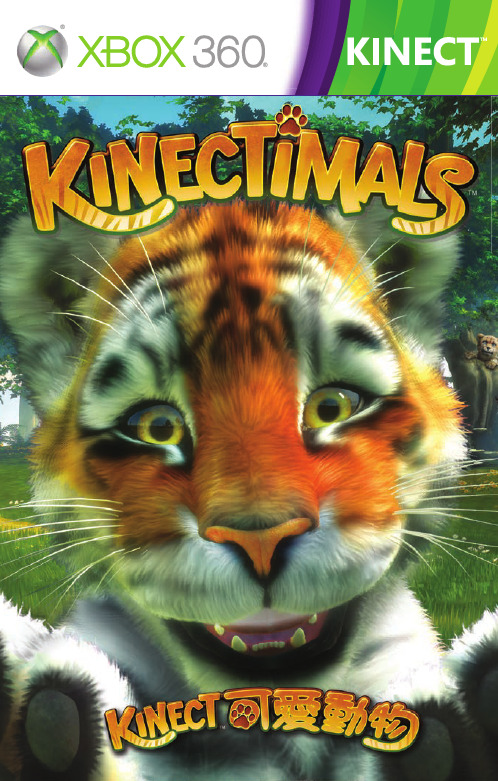
ᏨݟЫٙ൷ᕎ
Ы̀१ίᕎชᏐኜЇˇ 1.8 ʮˉٙ൷ᕎdʑঐᐏ௰Գٙ ༷Ꮥ᜕f
1.8 ʮˉ
3 ʮˉ
՟ Kinect Դ͜Ⴍ
ν؈ࠅ՟Դ͜Ⴍdሗਗ਼Ы̸ٙ˓ФՑ̸ɨ˙઼ ਗ Kinect ʝਗʕː (ν؈Ы͍ίආБ༷Ꮥdۆ ̀ί [˴̌ঐ ]ڌ፯՟ Kinect ʝਗʕː)f
ක༷Ꮥ
ண֛ Kinect ༷Ꮥ٤ග
ண֛༷Ꮥ٤ගࣛdࠅাИ௰ࠠࠅٙԫj • ਗ਼ KinectTM ชᏐኜ׳ί̙˸ՑЫٙή˙f • ʔࠅ१ίᕎชᏐኜ˄˄אڐჃٙή˙f • ٤༷Ꮥ٤ගʫٙהϞ௧ࡆձՉ˼ღᖟيf Ы̙˸ਗ਼ Kinect ชᏐኜ׳ίཥൖɨ˙͍אɪ˙d׳݊אίቦ ࣲڐɿݖאɿٙᗙᇝfν؈׳ίཥൖዚɪࠦdሗਕ̀͜Ѱɿ ѰИd˸еદໝfሗাИdவԬ༷Ꮥึ͜ՑܘεਗЪd˸ה ɓ֛ࠅո֛λชᏐኜf
警告
在您開始玩遊戲之前,請詳讀 Xbox 360® 主機說明、Kinect 感應器手冊、以及其 他任何周邊裝置手冊上的重要安全與健康須知。請妥善保留所有手冊,以供日後參 考之用。如需替換硬體手冊,請前往 /support 或致電 Xbox 客戶支 援部門。
如需其他安全資訊,請見封底內頁。
৾व
ν؈ࠅක༷Ꮥdਗ਼Ыٙ˓Ф̈Ըᜫ̴ᘔί ٤ʕd৾݊אवίፃ࿇ɪٙ [ක] ܲඐf ܲඐմఖٙͣਸ਼ਸ਼෬တࣛdఱ̙˸ක ઞᎈəl ৾व˓ැɰ̙˸ᜫЫ፯՟ፃ࿇ɪٙՉ˼ ධͦf
౨ɓɨ
౨ɓɨ˓ැ̙˸ᜫЫજਗධͦdԷνҬర̙ ˸ձЫϓމλʾٙʃ௧f
8
ˣଢʃᕄ
ˣଢʃᕄ݊Ыגɿմఖٙɓɽ˪ণήd݊ʃ௧ࡁ͛ݺձِߘٙή ˙fՑԟԬʃ܊ək ල˝୵މڗӊ৳ʃ௧ܔɓගʃ܊dҎૐ ̙˸ձӬࡁһፋڐfШ݊୵ڗɪϣᕎක̘ࣚБܝdʃ௧ࡁܘซׂ ˼dӚεɮӬࡁఱɓ৳ɓ৳ยΫ̮əf
卡车湾盒urtion系统操作手册说明书

cascadecorporationCascade is a Registered Trademark of Cascade CorporationManual Number 6909322Hydraulic Force ControlHyster S50FT-H187CONTENTSPageOVERVIEW1INSTALLATION2Prepare Attachment Valve2Equalizer Valve and Hoses3HFC Valve and Hoses4Return Line Adapter5Sensor Switches6Disabling HFC System7SETUP8OPERATION10TROUBLESHOOTING11PARTS14GLOSSARY20i69093221Cascade Hydraulic Force Control (HFC) systems. If you need additional information or assistance, contact Cascade Corporation. Refer to the back cover.What The System DoesThe HFC system enables Cascade Carton Clamps to automatically apply clamp force proportional to theweight of the load. This system will reduce the chance of damage caused by excessive clamp force.How The System WorksAn initial no-slip starting pressure is applied to the load when it is first clamped. As the load is lifted, the HFC system increases clamp force and applies a consistent clamp force proportional to load weight. The hoist system provides pressure to the HFC to increase clamp pressure The system can be calibrated to balance the clamp force relationship of clamp capacity and truck size. The truck HOIST pressure should be equal to or higher than clamp pressure to properly clamp the load. Total weight equals load weight plus clamp weight.Confirm that the truck size is compatible with the clamp capacity. Available maximum hoist pressure with load weight (combined maximum size load and weight of the clamp) should be determined in freelift. The hoist pressure determined needs to be within 10% of the clamping pressure required to clamp the heaviest load.The following is provided to assist in planning hose and fitting sizes to match the lift truck hoist line:Equalizer Valve Fittings – The mast and truck ports are equipped the No. 10 fittings to accept No. 10 hoist lines.269093222 Disconnect the hydraulic hoses from the valve CLAMP(CL), OPEN (OP) ports.3 Remove CL port special fitting with spool or orifice pipe plug.4 Install kit .25 in. dia. NPTF plug (Part No. 6603) into CLport and reinstall fitting leaving spool out.Front ViewG & J-Series Valves1 Install kit .3125 in. dia. setscrew (Part No. 5304) andpipe plug into OR port.INSTALLATION36909322AC3103.eps1 Install adapter fittings to HFC, TRUCK and MASTports on the equalizer valve. Install the equalizer valve in the hoist circuit between the hoistauxiliary valve and mast lowering control valve. NOTE: For trucks with a delivered flow volume of 18 GPM (68 L/min.) or less, install reducer fittings.2 3 4 required.Mast CylindersEQUALIZER VALVE AND HOSES To Mast Lowering Control ValveTo HoistINSTALLATION46909322AC3283.epsHFC VALVE AND HOSES1 Locate and install the HFC valve on the truck cowl using5/16 in. (8 mm) capscrews. Use the supplied bracket if needed. Watch for clearance when the mast is tilted back. The HFC valve cartridges have adjustment screws that will need to be easily accessed.2 Connect a No. 6 hose from the truck clamp auxiliary valve clamp port to the CL1 port of the HFC valve.3 Connect a No. 6 hose from the truck clamp auxiliary valve open port to the OP1 port of the HFC valve.4 Connect a No. 6 hose (6905617) from the CL2 port onthe HFC valve to the attachment CLAMP supply port.5 Connect a No. 6 hose (6905616) from the OP2 port of the HFC valve to the attachment OPEN port.6 Connect a No. 6 hose (6904755) from the H port onthe Sideshift Manifold to the HFC port on the equalizer valve.7 Connect No. 6 hoses from the truck sideshift auxiliaryvalve ports to the SS IN ports on the HFC valve sideshift manifold.8 Connect No. 6 hoses (6909274 & 6909275) from the SS OUT ports on the HFC valve sideshift manifold to the attachment SIDESHIFT ports.9 Inspect hoses for pinch points and secure as required.Attachment ValveINSTALLATION56909322AC3284.epsRETURN LINE ADAPTER1 Install a return line adapter fitting in the tank line. Lubehose ends and fitting for easy assembly. For complete installation procedure, refer to Installation Instructions 211744.Attachment ValveAC0226.epsReturn-to-Tank 112NOTE: For trucks with pressurized return-to-tank lines, the hydraulic tank filler cap must be opened to relieve trapped pressure.2 Connect the T port on the bottom of the HFC Valve tothe truck tank line fitting.3 Sideshifting Attachments – Connect the T port on thebottom of the HFC Valve sideshift manifold to the truck tank line using the tee fitting provided.4 Single Line Adapter Kits Tank Hose ID Adapter Tee Length Kit Part No..75 in. (19 mm) *1.00 in. (25 mm) *1.25 in. (31 mm) * 4.12 in. (105 mm)4.12 in. (105 mm)4.12 in. (105 mm)6807816 6807816 6807816* Included in Kit 6807816INSTALLATION66909322SENSOR SWITCHES1 Determine locations to mount sensor switches Aand B on the mast. Sensor A is used to detect inner upright extension. Sensor B is used to detect when the carriage is positioned near full freelift. The sensor switches signal the mast transition from freelift tomainlift. The provided mounting brackets can be used or modified to aid with mounting the sensor switch.CAUTION: Consult the LIft Truck OEM for proper + power source connection.2 Connect the harness solenoid connector to the solenoidcoil.3 Connect the harness sensor switch connectors to thesensor switches.4 Connect the harness cable ends to the componentsshown.12V Systems – Connect the fused positive wire from the cable harness to a switched power source and the ground wire to a chassis ground.NOTE: For troubleshooting the wire harness, refer to page 11.SolenoidRelayGroundFixedMember ORCylinderAFixed Member ORCylinderBSensor Switch B2 in. before MainliftAC3242.epsINSTALLATION76909322DISABLING HFC SYSTEMTo temporarily disable the HFC features, perform the following steps:1 Turn V1 in (CW) or until desired clamp pressure isreached. The maximum pressure that the cartridge is capable of handling is 3000 psi (207 bar).2 Turn V4 all the way out (CCW).3 OPTIONAL: If the hoist capacity is affected by lifting aload, turn V6 all the way out (CCW). 4 Turn V8 all the way in (CW). If the sideshift manifold is installed, turn V7 all the way in (CW).5 The truck attachment will now operate in the standardmode.NOTE: To enable HFC features refer to Prior To Operation Section.HFC VALVE86909322SETUPCARTRIDGE FUNCTION SUMMARYStarting Pressure (V1) – Sets starting pressure.Final Pressure (V2) – Adjusts clamping pressure after hoisting. Must be adjusted after all other cartridges are set.HFC Enable Pressure (V3) – Closes connection from hoist line to clamp line.Max. Clamp Pressure (V4) – Limits maximum clamping pressure. Must not be set lower than pressure needed to handle maximum load.Freelift Pressure (V5) – Increases freelift hoistingpressure. Balances freelift and mainlift hoisting pressure and make pressure available to clamping circuit.Hoist/Clamp Pressure (V6) – Increases clamp pressure when a load is hoisted. This should only be adjusted after all other cartridges (except V2) are set, if need. NOTE: This cartridge is fully turned out at the factory.Sideshift Pressure (V7) – Adjusts the available sideshift pressure.Backhand Pressure (V8) – Adjusts the maximum backhand pressure.FINALHFC ENABLE PRESSUREMAXIMUM CLAMP PRESSURECARTRIDGE ADJUSTMENTAdjusts clamping pressure after hoisting. Adjust this cartridge last.Closes connection from hoist line to clamp line.Limit maximum clamping pressure.IMPORTANT: Check that V2 and V6 (on equalizer valve) is completely turned out (counterclockwise) before adjustment process.1 Install the pressure gauge (Cascade PressureTest Kit 6034612) in the clamp gauge port.2 Adjust the Starting Pressure (V1) cartridgeso that a light load is not damaged or over clamped and the heaviest load does not slip upon hoisting.NOTE: For attachments that are retrofitted from three position relief to HFC system and lowest pressure is known, use the lowest pressure as starting pressure.3 To prevent carriage/attachment from loweringduring arm closing, adjust the HFC Enable Pressure (V3) cartridge.• If the maximum weight load slips when hoisting, reduce V3 by turning counterclockwise (CCW).• If the carriage lowers when closing the arms of the clamp or light loads are over clamped, increase V3 by turning clockwise (CW).• Fine tuning with happen during final setup.4 To limit the maximum clamp pressure (V4), fullyclose arms without a load and hoist to maximum lift. Fully extend the mast and hold the lever for 2 seconds. Lower the mast without unclamping and check the pressure. If the pressureexceeds the desired maximum clamp pressure for the heaviest load, turn the cartridge (V4) CCW to decrease the maximum pressure.CL4644.epsBACKHAND PRESSUREAdjusts maximum backhand pressure.Adjusts available sideshift pressure.SIDESHIFTSETUPCARTRIDGE ADJUSTMENT (CONTINUED)5 To equalize the hoist pressure between freelift andmainlift, install a gauge to the HG port on the HFC valve. Hoist the attachment only at a fixed rate (at idle or full throttle) in mainlift, recording the steady state pressure reading. Hoist the attachment only at the same fixed rate in freelift, recording the steady state pressure reading.• If freelift pressure is lower than mainlift pressure, increase V5 by turning CW to equalize pressure.• If freelift pressure is higher than mainlift pressure, decrease V5 by turning CCW to equalize pressure.6 For non-freelift mast large trucks with small attachments,clamp pressure may need to be increased. If equipped, the solenoid should be powered at all times by mounting the sensor switch in a location that will always switch on a ferrous object. Clamp a load and hoist. Note the clamp cylinder pressure.• If the pressure is less than the desired clamppressure, increase the pressure by turning V6 in CW to match the desired clamp pressure.NOTE: For freelift mast large trucks with smallattachments and adequate clamp pressure can not be achieved with the standard valve, a special equalizer valve may be required. Contact Cascade for more detail.7 To adjust the Final Pressure (V2), clamp a load. Hoistthe load. Use the chart below to record the initial clamp pressure. If the pressure is too high for the heaviest load, turn the cartridge CW to reduce the adjusted clamp pressure. Record the adjusted clamp pressure.LOAD WEIGHT INITIAL CLAMP PRESSURE ●ADJUSTED CLAMP PRESSURE ●No. 1No. 2No. 3No. 4No. 5● Read from attachment valve gauge port.8 Fine tune HFC Enable Pressure (V3) by clamping andhoisting a light load. If over clamped, increase V3 setting by turning CW. Check this setting clamping the heaviest load. If slippage occurs, decrease V3 or increase V1.9 Set backhand pressure by adjusting V8. Install a gaugein OPG port. Open arms to maximum opening and record pressure. Decrease V8 setting by turning V8 CCW. Must be set at least 1/3 of the maximum clamp pressure V4.10 Set maximum Sideshift pressure by handling theheaviest load. If unit cannot sideshift, increase V7 setting. Adjust V7 to just allow enough pressure to sideshift heaviest load.CLAMP/SIDESHIFTA Sideshift LeftB Sideshift RightC Release Arms DClamp ArmsThe HFC system works fundamentally the same as a normal lift truck system when used with a carton clamp. Use the following techniques when clamping loads:To Lift a Unit Load1 If equipped with Light Load Option, verify cab light isoff.2 Clamp a unit load. Hold for 1-2 seconds to buildstarting clamp pressure.3 Lift the load. Clamp pressure will automaticallyincrease according to load weight.• If feathering is used to reduce clamp force on light loads, use the same process with HFC. However, it is recommended to use the techniques above for all loads unless absolutely necessary. CAUTION: Develop adequate clamp force to hold the load when featheringNOTE: HFC allows lower clamp starting pressures so that light loads can be handled without damage along with heavier loads. Slightly slower arm speed is normal. If product widths vary widely with very low startingpressures, the slower arm speed can be corrected with an optional arm overdrive system. Consult Cascade.AC3286.eps4 Check for continuity at all corresponding pins andterminals.5 Install cable to sensor switches, switch A fixed on atarget and switch B not on a target (both switch LED's should be illuminated). Check for power at relay socket terminal 86.6 Test the relay by adding 12V (+) power to 86 and (–)ground to 85. With a meter, check for continuity between 30 and 87. Remove power, verify that there is no continuity between 30 and 87.7 With the relay installed and sensor switch A fixed on a targetand switch B not on a target (both switch LED's illuminated), check for power at the solenoid connector between 1 and 2. Solenoid connector LED should be illuminated.8 Connect cable to solenoid coil, listen for a 'click'. If there isno 'click', remove connector and check for coil resistance of 7.2 ohms at 60°F (20°C). If no resistance, replace coil.Truck Fuse BlockTROUBLESHOOTINGCAUTION: Prior to troubleshooting, verify that clamp is workingproperly and check for defective check valves and cylinder seals.NOTE: When adjusting cartridges, turn in 1/2 turn increments.Problem Solution Possible EffectTROUBLESHOOTINGProblemSolutionPossible Effect ofSolutionPARTSHYDRAULIC FORCE CONTROL KIT – SIDESHIFTINGPARTSHYDRAULIC FORCE CONTROL KIT – SIDESHIFTINGREF QTYHFC12VPART NO.DESCRIPTION 6909234HFC Kit116893305Wire Harness216879842Bracket316904015Equalizer Valve ●416048139Wire Assembly-UL 53767414Nut, M8616806708Fuse - 5 Amp716909234HFC Valve ●816405019Capscrew, M8 x 65 926032367Capscrew, M8 x 100 103221494Washer, M81126876071Capscrew, M8 x 85 1216909285Fitting Group ●1316034612Pressure Test Kit ●1416807816Connector Kit ●1516893743Switch Group ●1616909282Hose Group ●●See specific parts page for breakdown.PARTSEQUALIZER V ALVEREF QTY PART NO.DESCRIPTION6904015Equalizer Valve116811010Valve Body216056977Solenoid Valve316014287Coil - 12V416901639Fitting, 10-1051604510Fitting, 6616095556Fitting, 12-10716516966Fitting, 6-681221191Check Valve Cartridge916811045Pressure Control Cartridge1016811046Pressure Control CartridgePARTSSENSOR SWITCH KITREF QTY PART NO.DESCRIPTION 6893743Switch Kit 126091430Bracket 216893590Label A 316893338Switch 416893595Label B 516893360Switch 616095839Bracket726014987Tape, 2 Sided 816893606BracketPARTSSIDESHIFTING VALVEPARTS196909322REF QTY PART NO.DESCRIPTION6909285Fitting Group 126006014Test Point Fitting 215304Setscrew 316603Fitting41211741Push-Lok Fitting 51233123Push-Lok Fitting 64211742Hose ClampREF QTY PART NO.DESCRIPTION6034612Pressure Gauge Kit 116006017Gauge with Guard 216004477Hose316004478Test Point FittingAC3254.epsREF QTYPART NO.DESCRIPTION6807816Tank Line Connector Kit – Single Line 11214056Adapter – .75 in. (19 mm) Hose ID 1211739Adapter – 1.00 in. (25 mm) Hose ID 1212891Adapter – 1.25 in. (31 mm) Hose ID 21211742Hose Clamp, .38 ➔ .87 in.32211743Hose Clamp – .50 ➔ 1.25 in.2213140Hose Clamp – .75 ➔ 1.75 in.41211740Hose, 72 in.51211741Fitting, 861601377Fitting, 8-8REF QTY PART NO.DESCRIPTION6909282Hose Group116904758Hose, No.10–28.0 in.216904762Hose, No.10–24.0 in.316904751Hose, No.6–34.0 in.416904752Hose, No.6–16.0 in.516904755Hose, No.6–22.0 in.616905616Hose, No.6–21.0 in.716905617Hose, No.6–21.0 in.816909274Hose, No.6–29.3 in.916909275Hose, No.6–29.3 in.GLOSSARYClamp Pressure – Pressure set to clamp a load.Starting Pressure (V1) –The minimum clamp pressurethat will be applied, even on light loads.Final Pressure (V2) – The final HFC adjusted clamppressure applied when the load is hoisted.HFC Enable Pressure (V3) –The hoist pressure toachieve prior to hoisting.Maximum Clamp Pressure (V4) – The maximum pressureset to clamp a load.Freelift Pressure (V5) – Pressure in the hoist line whenthe mast is in freelift state.Hoist/Clamp Pressure (V6) – Increases clamp pressurewhen a load is hoisted.Sideshift Pressure (V7) – Adjusts the available sideshiftpressure.Backhand Pressure (V8) – Adjusts the maximumbackhand pressure.Overdrive System – A system to aid with increasing armspeed and allows an attachment to have higher clampingpressure when breaking out rolls.Total Load Weight – The sum of the load weight andclamp weight.206909322BLANKDo you have questions you need answered right now? Call your nearest Cascade Service Department.Visit us online at AMERICASCascade CorporationU.S. Headquarters2201 NE 201stFairview, OR 97024-9718 Tel: 800-CASCADE (227-2233) Fax: 888-329-8207Cascade Canada Inc.5570 Timberlea Blvd.Mississauga, OntarioCanada L4W-4M6Tel: 905-629-7777Fax: 905-629-7785Cascade do BrasilPraça Salvador Rosa,131/141-Jordanópolis,São Bernardo do Campo - SPCEP 09891-430Tel: 55-13-2105-8800Fax: 55-13-2105-8899EUROPE-AFRICACascade Italia S.R.L. European Headquarters Via Dell’Artigianato 1 37030 Vago di Lavagno (VR) ItalyTel: 39-045-8989111Fax: 39-045-8989160Cascade (Africa) Pty. Ltd. PO Box 625, Isando 1600 60A Steel Road Sparton, Kempton Park South AfricaTel: 27-11-975-9240 Fax: 27-11-394-1147ASIA-PACIFICCascade Japan Ltd. 2-23, 2-Chome, Kukuchi Nishimachi Amagasaki, Hyogo Japan, 661-0978 Tel: 81-6-6420-9771 Fax: 81-6-6420-9777Cascade Korea121B 9L Namdong Ind.Complex, 691-8 Gojan-DongNamdong-KuInchon, KoreaTel: +82-32-821-2051Fax: +82-32-821-2055Cascade-XiamenNo. 668 Yangguang Rd.Xinyang Industrial ZoneHaicang, Xiamen CityFujian ProvinceP.R. China 361026Tel: 86-592-651-2500Fax: 86-592-651-2571Cascade India MaterialHandling P LtdSy no 271/8, Ingawale PatilEstate,Godown No.9,10 & 11, Bhugaon,Off Paud Road, Tal Mulshi, DistPune 411 042Cascade Australia Pty. Ltd. 1445 Ipswich Road Rocklea, QLD 4107 AustraliaTel: 1-800-227-223Fax: +61 7 3373-7333Cascade New Zealand15 Ra Ora DriveEast Tamaki, AucklandNew ZealandTel: +64-9-273-9136Fax: +64-9-273-9137Sunstream IndustriesPte. Ltd.18 Tuas South Street 5Singapore 637796Tel: +65-6795-7555Fax: +65-6863-1368c© Cascade Corporation 201807-2018Part Number 6909322。
rockbox均衡器调制详细教程

rockbox均衡器调制详细教程前为止,感觉是最成熟的,推荐使用。
(配合原装耳机听,效果很不错的!)要调好均衡器首先要了解以下几个词汇:1.频率:这里所说的频率是指理论上人耳所能听到的声音范围也就是20-20K(2万)赫兹的频率范围,频率越低所表达出来的声音就越低沉,当频率低于160赫兹我们称之为“低音”(20-160赫兹),当频率高于5000赫兹时我们称之为“高音”(5000-20K)2.增益:增益的表达单位为(dB)0dB表示为不增加也不衰减,每+6dB为一个声压级也就是比原来的大一倍,-6dB就是小一倍。
3.频段:以某个频率为中心向两边延伸的范围我们称之为频段,比如以500赫兹为中心向左(低音)延伸到250赫兹向右(高音)延伸到1000赫兹也就是250赫兹到1000赫兹我们称之为中音频段。
4.Q 值:简单的说控制频段延伸范围的大小我们称之为Q值,Q值越小频段的截止频率(也就是延伸范围)就越大,这个有详细的计算公式我就不一一列出了!比如说当Q值=1.0,中心频率为500赫兹时,该频段的截止范围大概为200-1100赫兹,当Q值=2.0,中心频率为500赫兹时,该频段的截止范围大概为350-800赫兹。
5.音色:不同频率范围的声音都具有不同的特点,我们且称之为音色。
比如我们经常听说到的高音刺耳、声音发闷、沙哑等等都是对音色的反面描述。
-工作原理均衡器中使用的是滤波器电路,这种电路可以对信号频谱中的某些部分不予理睬(通过),而对另外一些部分进行提升或是降低。
通常使用的滤波器主要有四种类型:低通滤波器(lowpass),它的用途是使低于“低音截止频率”的信号全部通过,而对高于此频率的成分予以衰减,其中这个特定的频率我们称之为截止频率(cutoff frequency);高通滤波器(hig hp ass),它的用途是使高于“高音截止频率”的信号全部通过,而对低于此频率的成分予以衰减;带通滤波器(bandpass),它的用途是提升某一特定频率附近的信号,而忽略过高和过低的频率成分,其中这个特定的频率我们称之为中心频率(center frequency);带阻滤波器(notch),它的用途是衰减中心频率附近的信号,而忽略过高和过低的频率成分。
XBOX360说明书:入门篇-主机设置

A. Prevent the Console from Falling / 避免主机掉落如果放置不当,砸到花花草草都不好。
为了减少伤害风险,请遵守以下指引,将Xbox 360 放置在符合规范的平面上:- 平坦而且水平- 牢固而且不会倾斜- 确保主机的四个支撑垫都能与平面接触- 确保不会使主机侧向滑动或者移位- 保持清洁而且没有灰尘杂屑如果放置的平面或者主机底座变脏或者太多灰尘,用干布清洁。
如果垂直放置主机,也同样要确保这个平面不会翻倒。
整理好所有连线,确保其它人和宠物不会绊到或者拉扯。
如果主机不用,最好将所有连线拔掉并且避免小孩或者宠物接触,不要让小孩玩弄连线。
B. Prevent the Console from Overheating / 避免主机过热不要遮挡住主机和外置电源的任何通风口。
运行状态下,不要将主机或者外置电源放置在床上、沙发或者其它表面柔软、有机会遮挡通风口的地方。
不要放置在狭窄的地方,例如书架、抽屉等,除非能够确保通风顺畅。
不要放置在热源附近,例如暖炉、壁炉、音响功放等。
C. Avoid Smoke and Dust / 避免烟雾和灰尘不要在烟雾或者很多灰尘的环境下使用主机,这样会损害你的主机,尤其是DVD 光驱。
Connect Xbox 360 to TV、HDTV / 连接Xbox 360 到电视机、高清晰电视机A. Xbox 360 Composite AV Cable / 标准复合视频音频线(A/V)1. 关闭主机电源2. 扁平接口→ Xbox 360 视频音频输出接口,输出NTSC/480i、PAL/525i3. 黄色视频插头→ 电视机标准A/V视频输入接口(黄色)4. 红色白色音频插头→ 电视机、音响等设备的立体声音频接口。
如果只有单声道,则接入其中一个5. 选择电视机对应标准A/V视频输入信号的频道B. Xbox 360 S-Video AV Cable / S-端子视频音频线以标准A/V 接口连接电视机1. 关闭主机电源2. 扁平接口→ Xbox 360 视频音频输出接口,输出NTSC/480i、PAL/525i3. 黄色视频插头→ 电视机标准A/V视频输入接口(黄色)4. 红色白色音频插头→ 电视机、音响等设备的立体声音频接口。
fuze rockbox说明
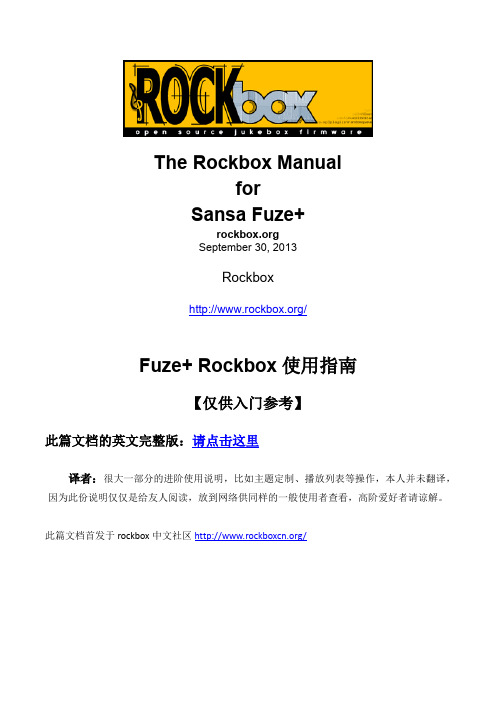
The Rockbox ManualforSansa Fuze+September 30, 2013Rockbox/Fuze+ Rockbox使用指南【仅供入门参考】此篇文档的英文完整版:请点击这里译者:很大一部分的进阶使用说明,比如主题定制、播放列表等操作,本人并未翻译,因为此份说明仅仅是给友人阅读,放到网络供同样的一般使用者查看,高阶爱好者请谅解。
此篇文档首发于rockbox中文社区/目录3 快速入门 (3)3.1 基本概况 (3)3.2 自定义ROCKBOX主题 (6)3.3 USB充电 (6)4 浏览和播放 (7)4.1 文件浏览器 (7)4.2 媒体库 (10)4.3 正在播放界面 (13)5 主菜单 (15)5.1 在主菜单介绍 (15)5.2 导航主菜单 (15)5.4 文件浏览器 (15)5.5 媒体库 (16)5.6 恢复(正在)播放 (16)5.7 设置 (16)5.8 录音 (17)5.9 FM收音机 (18)5.10 播放列表 (18)5.11 插件 (19)5.12 系统 (19)3 快速入门3.1 基本概况3.1.1 该播放机的控制Rockbox是什么?你可以理解为,它是一个自制的系统,假如将这台MP3的默认系统(固件)比作win7,那么Rockbox就是玩家自制的改良型win8系统,在这台MP3上,两个系统(固件)是并存的,你日常听歌是用win8,有时又因为某些需要,要切换回win7。
在本手册中,播放器上的按钮,根据上面的图片标记。
每当一个按钮名称的前缀“长按”,长按该按钮应进行约一秒钟。
在下面的段落中详细描述各按钮。
Power:电源键、Volume Up(Down):音量增大(减小)键、Play:播放键、Back:返回键、Up+Down+Left+Right:上下左右键Select:选择键(注意看图片,是方向十字的中心点)Bottom-Left/Right:特定功能键3.1.2打开和关闭播放器要打开和关闭启用ROCKBOX播放器使用下面的按键:关机时,Rockbox会自动保存所有设置。
OrangeBox 安装指南和用户手册说明书

V 2.0 August 2017BEKEY OrangeBox is a Bluetooth access control receiver.As a corporate client you will have complete control and overview over access management for your properties and business. Run your daily operations more efficiently by taking advantage of the following benefits:Manage access remotely from your desktop.Send digital keys to employees, contractors and guests.Pre-set time limited or standard access according to the needs of your business.Create virtual electronic key bundles that will save you time and resources.Administrate an unlimited number of users, keys and BEKEY devices through NETKEY.Gain access to detailed reports.Have your data protected with a highly secured encryption between the OrangeBox, the mobile devices and the NETKEY platform.BEKEY Installation appThe installation of the BEKEY OrangeBox is done through the BEKEY Installation app. In order to install a BEKEY OrangeBox, an installation job needs to be ordered by the NETKEY Admin. When an installation order is registered in NETKEY, the installation job becomes visible in the installation app. Check the Installation app manual for more details.Distribution of digital keysFor corporate accounts, access management and distribution of keys are administered through NETKEY cloud-based software. Check the NETKEY****************************************************.*Be sure to read this guide completely before installing and using the BEKEY OrangeBox.*We recommend that the OrangeBox unit is installed by a professional electrician.This guide includes:1. BEKEY OrangeBox product specification1.1 Product description1.2 Product specifications2. Requirements for installing BEKEY OrangeBox2.1 Power supply2.2 Supported operating systems3. Downloading the BEKEY app4. BEKEY OrangeBox for corporate clients5. Technical guide for installing the BEKEY OrangeBox5.1 Mechanical installation5.2 Electrical installation5.2.1 Wiring diagram model 15.2.2 Wiring diagram model 25.3 Safety instructions5.4 BEKEY OrangeBox during operation6. Troubleshooting7 Warranty1.BEKEY OrangeBox product specification1.1 Product descriptionThe BEKEY OrangeBox is a device designed to operate on 6V-24V AC/DC and is used on Bluetooth LE mode. The device is installed behind a door entry phone or other type of gate systems. Based on unlock commands from cell phone/ tablet, the unit opens the door/gate. The unit is compatible with electric strikes, gate systems, mag-lock systems, garage doors etc.Electronic keys are distributed via NETKEY. Upon an open command, the OrangeBox will pull the relay, thus supplying the electric strike and opening the door. The unit may be used for other kinds of locks that can be opened through the relay function.1.2 Product specifications2. Requirements for installing BEKEY OrangeBox2.1 Power supplyConnection to a power supply that provides 6V-24V.Stabile and dry environment.2.2 Supported operating systemsBEKEY OrangeBox is operated via Bluetooth LE and is supported by the following systems:Apple· iPhone 4S or newer· iPad 3 or newer· iOS 8 or newerAndroid· Android version 4.3 or newer*The Bluetooth word mark and logos are registered trademarks owned by Bluetooth SIG, Inc., and any use of such marks by BEKEY is under license. Other trademarks and trade names are those of their respective owners.4. BEKEY OrangeBox for corporate clientsAfter downloading the BEKEY app, select corporate account type. The user is required to log in with a user name, customer account number and password. These login credentials are sent automatically through a text message to every user that is created by the administrator in the NETKEY platform. After creating the corporate account, proceed with the installation of the unit, section KEY is a cloud based platform that allows the corporate clients to:Create and edit users Send or delete keys Create and edit key bundlesHave access to different type of reports: battery status, statistics regarding openings, user logs etcOrder installation or removal of BEKEY units*A user manual for NETKEY will be provided separately for corporate customers.3. Downloading the BEKEY appThe BEKEY app can be downloaded free from Google Play, if you have an Android phone or App Store if you have an iPhone.Make sure your cell phone has a stable internet connection, while downloadingand installing the BEKEY app.5. Technical guide for installing BEKEY OrangeBox5.1 Mechanical installationThe OrangeBox can be mounted with double sided tape or using a cable tie through the cable eye on the box. The cable eye can be removed with a cutter if there is no need for it. When making a visible assembly of the door unit, place it indoor, in a membrane can, or a similar box.5.2 Electrical InstallationThe door unit is mounted with 50 cm (≈ 1.64 ft.) cable with four leads.Two leads (red and black) for voltage supply and two leads (orange and brown) to activate the door lock.The supply voltage (VCC1 and VCC2) can be both direct current (DC), regardless of polarity and alternating current (AC).The door lock is activated via a potential free normally open contact (RL 1 and RL 2).VCC 1 Black VCC 2 RedRL 1 Orange RL 2 BrownWire for supply and relayBluetoothAddressCable eye5.2.1 Wiring diagram Model 1 (this covers the most common use cases).5.2.2 Wiring diagram Model 25.3 Safety instructionsIn order to work properly the unit needs to be protected from humidity and extreme weather conditions.1. Do not disassemble the unit.2. Do not spray water on the indoor unit. Do not keep the unit where it will be exposed to moisture.3. Do not overload the power supply and relay.4. Do not drop or shock the unit.5. Do not place any naked flames (e.g. lighted candles) near the apparatus.6. Do not cover the ventilation holes with clothing, paper, curtains etc.7. This apparatus is designed for moderate climates. Do not use it in high humidity, dusty or dirty areas.8. Do not use solvents for cleaning9. To disconnect or isolate the unit, switch off at the power supply.5.4 BEKEY OrangeBox during operationAfter the first opening command is sent through the app, the LEDs will turn off automatically.6. TroubleshootingSolving a problem with door openingStep 1: Check that the wires are properly connected and the unit has a stable voltage supply.Step 2: Check that the app is searching for doors.Step 3: Hold the phone closer to the BEKEY unit.Step 4: Update the keys by pressing “Reactivate keys”.Step 5: Check that Bluetooth is activated.7. WarrantyThis BEKEY product comes with a three-year manufacturer’s warranty (from the original date of purchase). Proof of purchase must be presented before the warranty can be honoured.The warranty only covers material defects and errors in the manufacturing of this product. The warranty does not cover errors or defects in the product caused by incorrect use, misuse, damp, heat, human error, faulty installation and any other factors referred to in sections 1.2 and 5.3. The warranty only covers those cases referred to and/or approved by BEKEY. The warranty will not be valid if the product is used or set outside the specifications laid down in this manual (temperature range, voltage, etc.).BEKEY is not responsible for damage caused by third-party products.If the warranty is invoked, BEKEY reserves the right to repair the product or replace it with a new or correspondingly renovated product.The product can be returned to the distributor it was purchased from and in accordance with the regulations set forward by the respective distributor.Information on Disposal for Users of Waste Electrical & Electronic Equipment (private households)This symbol on the product and / or accompanyingdocuments means that used electrical and electronicproducts should not be mixed with general householdwaste. For proper treatment, recovery and recycling,please take this product to designated collectionpoints where it will be accepted free of charge.Alternatively, in some countries you may be ableto return your products to your local retailer uponpurchase of an equivalent new product.Disposing of this product correctly will help save valuable resources and prevent any potential negative effects on human health and the environment, which could otherwise arise from inappropriate waste handling. Please contact your local authority for further details of your nearest designated collection point.Penalties may be applicable for incorrect disposal of this waste, in accordance with your national legislation.For business users in the European Union.If you wish to discard electrical and electronic equipment, please contact your dealer or supplier for further information.Information on Disposal in other Countries outside the European Union. This symbol is only valid in the European Union. If you wish to discard this product please contact your local authorities or dealer and ask for the correct method of disposal.BEKEY OrangeBox CE conformity:This product is compliant with the relevant requirements in Council Directive RED 2014/53/EU.The corresponding declaration of conformity can be found onhttp://www.bekey.dkEmail:*******************。
Breakout-Box HD用户手册:适用于Harley Davidson V-ROD模型系列说明
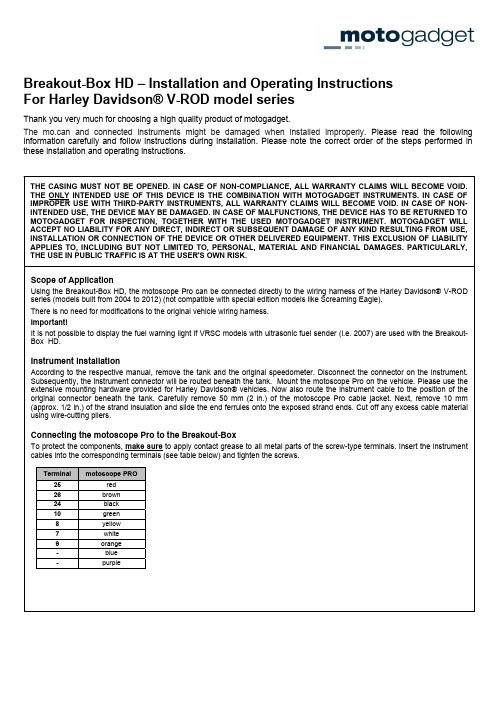
Thank you very much for choosing a high quality product of motogadget.
Scope of Application
Using the Breakout-Box HD, the motoscope Pro can be connected directly to the wiring harness of the Harley Davidson® V-ROD series (models built from 2004 to 2012) (not compatible with special edition models like Screaming Eagle).
The menu push-button is connected to the terminals No. 17 and 18. The polarity is irrelevant.
Mounting the cables to the Breakout-Box
Screw the provided black mounting plate to the two mounting bolts on the Breakout-Box. To ensure optimum strain relief, combine all connecting cables (see right figure) and mount them to the mounting plate using both tie-bands. The Breakout-Box is mounted to vehicle parts or the vehicle wiring harness by screws or tie-bands respectively, with both bores of the mounting plate.
PASCAL BOX 使用指南说明书
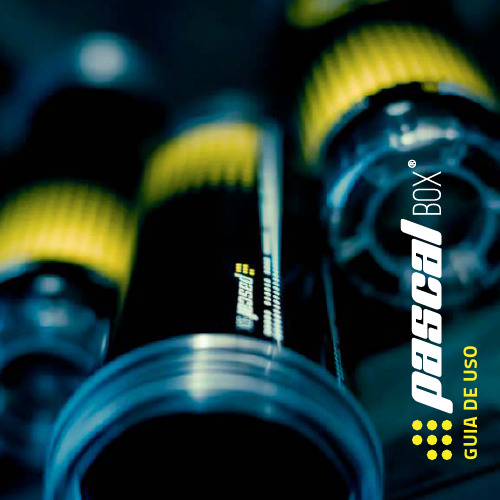
O S U E D A I U G1. Descripción del producto PASCAL BOX® es un dispositivo de precisión capaz de recuperar la presión perdida de las pelotas de pádel, tenis y frontenis. Está compuesto por un recipiente y una tapa que permite efectuar un cierre hermético, soportando presiones superiores a la atmosférica de forma segura, controlada y precisa. Tiene capacidad para albergar 3 pelotas de pádel o tenis y 4 de frontenis. Con el paso del tiempo la pelota va perdiendo presión de forma progresiva, desde el momento en que se extrae del envase original. Esta despresurización se incrementa con cada impacto que sufre, llegando a perder un 25% de presión en tan sólo el primer partido.Por medio de una compensación entre la presión y el volumen en el interior del vaso, PASCAL BOX® no sólo detiene esta pérdida, sino que recarg a la presión de la pelota hasta el nivel reglamentario para cada deporte.PASCAL BOX®, con su tecnología patentada a nivel inter-nacional, le permitirá disfrutar de pelotas que botan como el primer día, en cada partido. INDICE1 Manómetro2 Válvula de inyección3 Válvula de seguridadDescripción del productoGuía de usoMantenimiento de pelotas desde el primer usoRecuperación de pelotas descargadasMantenimientoRecomendacionesUtilidades del tapón herramienta GarantíaContenido de esta caja Componentes de la tapa 3446889102. Guía de uso2.1 Mantenimiento de pelotas desde el primer uso (recomendado)Introduzca las pelotas en el recipiente y cierre la tapa con firmeza para sellarlocompletamente*. Es conveniente que las pelotas introducidas pertenezcan al mismo pack original.*Si una vez presurizado detecta que el nivel de presión disminuye con el t iempo, el recipient eno ha sido cerrado correctamente.Extraiga el tapón de la válvula de inyección e introduzca en ella labomba con la palanca bajada. Eleve la palanca e inyecte presión hasta quela aguja del indicador alcance la zona verde correspondiente (pádel o tenis)*.Baje la palanca, retire la bomba (si es necesario, elimine el exceso de presión pulsando el interior de la válvula) y vuelva a colocar el tapón.* Para pelot as de front enis el indicador debeposicionarse entre las zonas verde y roja.Manteng a el carg ador presurizado hasta iniciar el próximo partido. Para recuperar completamente la presión perdida durante un partido se necesi-tan entre 12 y 72 horas*, dependiendo del estado y la calidad de las pelotas. * Puede utilizar las pelotas antes de este plazo, teniendo en cuenta que pueden no haber recu-perado totalmente la presión inicial.Antes de abrir la tapa, elimine comple-tamente la presión interior pulsandoel centro de la válvula*. Desenrosque la tapa y extraiga las pelotas. ¡Volverán a tener la misma presión que el primer día!* Es importante eliminar toda la presión antesde abrir el cargador para evi tdaños. En cualquier caso, cuando el cargador est á presurizado es muy difícil abrirlo, al ser necesario emplear mucha más fuerza para hacerlo.2.2 Recuperación de pelotas descargadasEl procedimiento para recuperar la presión de una pelota descargada es diferente al utilizado con una nueva. En este caso se debe exponer la pelota a presión de forma gradual, a lo largo de varios días, para evitar que se de-forme.Para recuperar pelotas despresurizadas, éstas deben haber tenido un uso homogéneo y no estar deterioradas (tanto caucho como felpa deben encontrarse en buen estado). A continuación, vuelva a inyectar presión hasta llevar el indicador al principio de la zona verde de “Pádel” (independientemente del tipo de pelota).Mantenga el cargador presuri-otras 72 horas.Completado el paso 2, lleve laag uja hasta la zona verde co-rrespondiente al tipo de pelotay mantenga el cargador en esepunto 72 horas.Las pelotas habrán recuperado lapresión reglamentaria y botaráncomo el primer día.Tras introducir las pelotas en elrecipiente y cerrar la tapa confirmeza, inyecte, con ayuda de labomba, la presión necesaria parallevar el indicador hasta 3/4de la zona naranja.Mantenga el cargador en estepunto durante 72 horas para re-cargar el interior de la pelota coneste nivel de presión.NOTA: Si en cualquier punto de este procedimiento observa que alguna pelotase deforma, es señal de que ya no está en buenas condiciones para ser recupe-rada por lo que debe desecharla.3. MantenimientoCon el uso continuado las pelotas van introduciendo arena y otras impurezas en el cargador. Cuando esta arena se aloja en la junta tórica (pieza negra circular ubicada en la parte interior de la tapa), se pueden producir pequeñas pérdidas de presión. Para evitarlo limpie y lubrique periódicamente esta junta para garantizar un sellado óptimo de la cavidad (puede utilizar vaselina, grasa o aceite).Si transcurrido un tiempo desde la última presurización del cargador detecta que éste ha perdido presión, se debe a una de estas tres causas (por orden de probabilidad):1) que la tapa no se ha cerrado con la suficiente firmeza.2) que la junta entre recipiente y tapa alberga arena o impurezas (ver párrafo anterior).3) que debido a un uso intensivo la pieza metálica en el interior de la válvula de inyección se haya aflojado ligera-mente (ver apartado 5: Utilidades del tapón herramienta).4. Recomendaciones• El manómetro alojado en la tapa es un dispositivo sensible que puede resultar dañado en caso de impacto del aparato. Por favor, asegúrese de evitar caídas o g olpes secos del cargador para preservar su correcto funcionamiento.• En caso de que su manómetro muestre una indicación distinta del cero estando el cargador sin presurizar, lo más probable es que haya sufrido una caída. Consulte nuestra Política de Sustitución de Manómetros.• Utilice la bomba provista, o cualquier otra bomba manual que tenga la boquilla adecuada. No utilice compresores eléctricos. No inyecte ningún gas que no sea aire.• El manómetro puede presentar una pequeña angula-ción. Esto es resultado normal del proceso de montaje en el que se asegura un cierre totalmente hermético del recipiente.• Si tiene cualquier duda o problema consulte la sección FAQ en nuestra web.5. Utilidades del tapón herramienta*Esta pieza tiene una doble función: uno de sus lados sirve de tapón para la válvula de inyección y con el otro podrá:• Pulsar el centro de la válvula para extraer la presión interior del cargador.• Ajustar la válvula de inyección. No es habitual, pero ante usos muy intensivos la pieza metálica que se encuentra en el interior de la válvula podría llegar a aflojarse, produciendo pequeñas pérdidas de presión en el recipiente. Para solucionarlo, introduzca este lado del tapón en la válvula hasta el fondo y gírelo suavemente en el sentido de las agujas del reloj, hasta que haga tope.* Para ampliar información consulte nuestra página web.6. GarantíaPASCAL BOX, S.L., garantiza por dos años a partir de la fecha de compra el funcionamiento de este producto contra cualquier defecto en los materiales y mano de obra empleados para su fabricación. Esta garantía incluye componentes sin cargo para el cliente. Para hacer efectiva esta garantía, será suficiente presentar copia del ticket de compra (factura o pedido web) del establecimiento comercial donde fue adquirido y ponerse en contacto con la atención al cliente de PASCAL BOX®.Esta garantía no será válida bajo las siguientes condiciones:• Cuando el uso, cuidado y operación del producto no haya sido de acuerdo con las instrucciones contenidas en la guía de uso del producto.• Cuando el producto haya sido usado fuera de su capacidad de utilidad, maltratado, golpeado, expuesto a fuentes de calor y humedad, alterado por algún líquido o sustancia corrosiva, así como por cualquier otra causa atribuible al usuario.• Cuando el producto haya sido desarmado, modificado o reparado por personas no autorizadas por la compañía.• Cuando el ticket de compra haya sido alterado no reflejando de forma clara los datos originales consignados en el mismo.。
- 1、下载文档前请自行甄别文档内容的完整性,平台不提供额外的编辑、内容补充、找答案等附加服务。
- 2、"仅部分预览"的文档,不可在线预览部分如存在完整性等问题,可反馈申请退款(可完整预览的文档不适用该条件!)。
- 3、如文档侵犯您的权益,请联系客服反馈,我们会尽快为您处理(人工客服工作时间:9:00-18:30)。
Rockbox通行说明
Rockbox是一个Open Source的组织,致力于发展DAP上通用的操作系统(即Rockbox Firmware系统)。
其自定义功能非常强大,用户可以自定义背景图片、播放界面等等细节。
Rockbox是一个不断开发的系统,因此随时都可能有新功能出现。
用过MOTO手机的朋友们不可能不知道Rockbox的强大,它支持绝大多数流行的音乐文件格式,支持音轨间的无间隙播放,支持ape、flac等无损音频,甚至支持cue文件的读取。
Rockbox具有Replay Gain功能,在播放不同来源的音乐文件时,你可以设定它们的音量在相似的范围,这就避免了由于音乐文件的来源不同而音量大小不一致的现象。
相比于界面更为漂亮的PowerAMP,个人认为Rockbox的音质更为通透,声音偏暖、柔和,保真度高;而PowerAMP的电子味很重,音效不错,音质则较为沉闷。
因此纯音质方面,Rockbox无疑是目前最佳的。
Rockbox使用参量均衡器,这种均衡器调节起来非常复杂,一般只有在专业的音响设备上才有机会见到,但是这也意味着你可以调节出任何你想要的音效;PowerAMP使用的则是更为常见的图示均衡器(就是一堆滑块的那种),这种均衡器调节起来相对容易,但由于可调频率值是固定的,因此可以调出的音效比参量均衡器要少得多。
在资源占用方面,PowerAMP的服务开机自启并常驻内存,Rockbox则不会常驻内存,仅在你播放音乐时启动后台服务。
如果你是新手,不太了解音乐知识,不懂得如何调校出自己喜欢的音效,那么我建议你使用PowerAMP,它更为简单;而如果你想获得更完美的音质和更为专业的音乐体验,Rockbox 绝对不会让你失望,因为它堪称迄今为止移动设备上最专业的音乐播放器!
该版本的Rockbox理论上支持Android 1.6以上系统,由于是Beta版,Bug免不了还是会有一些的,主要是启动时可能会退出,遇到这种情况再点一下图标重新启动就行;该版本几乎不会在半途中无缘无故停止播放(旧版本这个问题则很严重),如果你不幸遇上了,拖动进度条快进两次即可。
关于参量均衡器的调节,请大家Google一下了解相关知识。
新版本新增了压限器,觉得音乐沉闷的话打开它会有明显改善。
具体怎么调,每个人有不同的爱好。
新版本对Crossfeed(交叉馈音)也有改善,所谓Crossfeed技术,是指把左声道的声音略微延迟并减弱传到右声道(加有高通滤波),右声道反之。
这样的目的是用耳机去模拟音箱的空间特性,使用者会感到声音从两侧传向头中央而不是普通的从头中央扩散开来,类似于Foobar2000的DSP插件foo_dsp_crossfeed.dll,这种技术可以有效解决因为长时间佩戴耳机造成的听觉疲劳(当然,如果你不喜欢,也可以关闭它)。
下面到关键的地方了。
安装你机器所对应的分辨率的版本(请注意,如果你以前装过旧版本的Rockbox,请先卸载旧版本再装新版本,并请删除手机内存卡上旧版本所创建的Rockbox文件夹!),运行一次,然后退出。
此时的Rockbox是英文版,不过已经可以使用了,如果你想用中文的,请按下面方法执行(部分机型的路径可能不完全相同):
1、使用RootExplorer将附件中的“中文字体”文件夹内的9个字体文件,复制到手机内存/data/data/org.rockbox/app_rockbox/rockbox/fonts目录下;
2、打开Rockbox,点击Settings—General Settings—Display—Default Codepage—Simp.Chinese(GB2312);
2、按若干次后退键返回到Rockbox主设置界面(就是你刚打开Rockbox时的那个界面),点击Settings—Theme Settings—Font—fzxh.fnt(刚才复制进去的字体任选一个就行),之后你会发现字变大了;
3、按若干次后退键再次返回到Rockbox主设置界面,点击Settings—General
Settings—Language—chinesesimp.lng,搞定。
为了方便不会设置参量均衡器的机友们,这里提供148个预设EQ。
设置方法是:
1、使用RootExplorer将附件中的“148eqs”文件夹内的148个均衡器预设文件,复制到手机内存/data/data/org.rockbox/app_rockbox/rockbox/eqs目录下;
2、在Rockbox的设置(Settings)—声音设置(Sound Settings)—均衡器(Equalizer)—浏览均衡器设置(Browse EQ Presets) 中选择EQ,搞定。
如果出现安装后首次打开即是口口的情况,请执行以下步骤:打开Rockbox,先选第四个(虽然是口口但是不影响选择),下一个界面上再选第四个,然后选第二个(可以对照下面的截图找到相应选项的次序位置)。
之后随便选一种字体,就能恢复英文。
恢复英文之后再按照正常方法调成中文即可。
在PC平台上,WinAMP引领一个时代,Foobar2000引领一个时代,而在移动终端上,Rockbox显然比其他播放器,甚至比你,更了解声音。
如果说Rockbox有什么缺点,那就是它的UI不好看。
在PC平台上,WinAMP引领一个时代,Foobar2000引领一个时代;在移动设备终端上,Rockbox显然比其他播放器,甚至比你,更了解声音。
请注意,如果你以前装过旧版本的Rockbox,请先卸载旧版本再装新版本,并请删除手机内存卡上旧版本所创建的Rockbox文件夹!
有关Rockbox的详细信息,请访问官方网站(/)及其Android版块(/wiki/AndroidPort/)
By 五岳茗中。
