惠普M1005打印机的拆装(很详细)
惠普M1005换定影器(加热组件)超详细图解

惠普M1005换定影器(加热组件)超详细图解遇到打印出来的文件,字体有像毛一样,用手一搓就掉,一般是定影器出问题了,换吧。
在淘宝上买个。
准备工作:一字十字镙丝刀各一把。
1、先拆这个托纸板,方便后面拆机器。
2、再拆下面的装纸的,镙丝刀顶一下,拉出来就行了:3、转过背面,拆背面三颗镙丝,就可以拆掉两边的灰色边盖,再拆下背面塑料和铁挡板。
两边挡盖拆出来:4、拆背面这两块塑料和铁挡板,用手抬一下,就出来了。
5、拆扫描组件。
拆扫描组件,我是先拆图下两个传感支臂:接着拆扫描组件数据线,数据线在打印机正面右边:拨出数据线后,再拆下下图中连着卡鼓的齿轮的这个组件:拆出这白色零件,扫描组件打开90度角,不要打太开,会拉伤数据线,拧下保护数据线镙丝和保护锡纸,拆数据线,拆下扫描组件:扫描组件拆出来了,才可以把下面这个组件拆出来。
6、拆前面的挡板:7、拆这片灰色的组件了,叫什么,我不知道:)~~8、开始拆定影器,先拆下图这个支架:再拆传感器,拆这个组件前先把连着的线都拨出来:拆线:拆传感器:拧下下图位置3颗镙丝,拆定影器:9、安装新的定影器:下图排序是从上到下,从左到右,往回装就行了。
中间那红色的组件,我是后面拆的,感觉先拆,要方便些,所以开头就改成先拆这两个家伙了~~10、安装新定影器:这两组件,最好用原来的装上去:装上新定影器,上好3颗镙丝,先装下图这个零件再装感应器:装好线:后面的就怎么拆的,怎么装回去,下图提示传感支臂的安装方法:按这个角度放上去就行了。
11、装上背面两个塑料和铁挡板,最后装上旁边两个挡盖,完工。
。
HPM1005更换部件拆机图解(英文版)
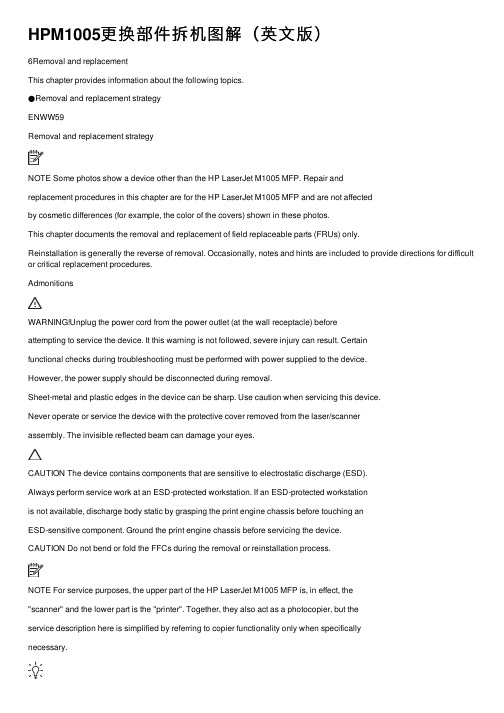
HPM1005更换部件拆机图解(英⽂版)6Removal and replacementThis chapter provides information about the following topics.●Removal and replacement strategyENWW59Removal and replacement strategyNOTE Some photos show a device other than the HP LaserJet M1005 MFP. Repair andreplacement procedures in this chapter are for the HP LaserJet M1005 MFP and are not affectedby cosmetic differences (for example, the color of the covers) shown in these photos.This chapter documents the removal and replacement of field replaceable parts (FRUs) only.Reinstallation is generally the reverse of removal. Occasionally, notes and hints are included to provide directions for difficult or critical replacement procedures.AdmonitionsWARNING!Unplug the power cord from the power outlet (at the wall receptacle) beforeattempting to service the device. It this warning is not followed, severe injury can result. Certainfunctional checks during troubleshooting must be performed with power supplied to the device.However, the power supply should be disconnected during removal.Sheet-metal and plastic edges in the device can be sharp. Use caution when servicing this device.Never operate or service the device with the protective cover removed from the laser/scannerassembly. The invisible reflected beam can damage your eyes.CAUTION The device contains components that are sensitive to electrostatic discharge (ESD).Always perform service work at an ESD-protected workstation. If an ESD-protected workstationis not available, discharge body static by grasping the print engine chassis before touching anESD-sensitive component. Ground the print engine chassis before servicing the device.CAUTION Do not bend or fold the FFCs during the removal or reinstallation process.NOTE For service purposes, the upper part of the HP LaserJet M1005 MFP is, in effect, the"scanner" and the lower part is the "printer". Together, they also act as a photocopier, but theservice description here is simplified by referring to copier functionality only when specificallynecessary.Tip To install a self-tapping screw, first turn it counterclockwise to align it with the existing threadpattern, then carefully turn it clockwise to tighten. Do not overtighten.Required tools●#2 Phillips screwdriver with magnetic tip●Small flat-blade screwdriver●#8 and #10 torx screwdrivers●Needle-nose pliers●ESD mat (if available)●Penlight (optional)●Long flat-blade screwdriver (optional)60Chapter 6 Removal and replacement ENWWCAUTION Do not use a pozidrive screwdriver or any motorized screwdriver. These can damagescrews or screw threads on the device.Before performing service●If possible, print a configuration page (to record customer settings) and menu structure report.See Troubleshooting tools on page 140.●Remove all media from the device and remove the media input tray. See Media input trayon page 78.●Turn off the power by using the power switch.●Unplug the power cord from the wall receptacle.●Place the device on an ESD mat, if available. If an ESD-protected workstation is not available,discharge body static and ground the print engine chassis before servicing the device.●Remove the print cartridge.After performing service●Replace the print cartridge.●Reload the input tray with media.●Restore customer configuration settings.Parts removal orderUse the following diagrams to determine which parts of the device must be removed before servicing. ENWW Removal and replacement strategy61Control panel overlayControl panelScanner lidScanner assemblyLink assembly and scanner springPrinter separation padPrint cartridgePrinter pickup rollerTransfer rollerMedia input trayPrinter side coversRear cover and fuser coverPower supplyScanner assemblyPrint-cartridge doorFront coverScanner support frameEngine controller unitLaser/scanner assemblyMain motorFuser assemblyPaper pickup assemblyFront coverFormatterFigure 6-1 Parts removal order for the HP LaserJet M1005 MFP62Chapter 6 Removal and replacement ENWWFlatbed lid1.Open the flatbed lid.2.Lift the lid up and off of the scanner assembly to remove it.NOTE The lid must be in the fully opened position to release the hinge pins from the hinge brackets.Figure 6-2 Remove the flatbed lid (1 of 2)Tip When the flatbed lid is reinstalled, make sure that the hinge pins are fully seated inthe hinge brackets on the scanner flatbed assembly.ENWW Removal and replacement strategy63Control-panel overlayUse a small flat blade screwdriver to lift up the control-panel overlay and then remove it.CAUTION Be careful to not damage the overlay if it will be reinstalled after servicing the device.Figure 6-3 Remove the control-panel overlay64Chapter 6 Removal and replacement ENWWControl panelTip Lift up the control-panel overlay to see the screw. See Control-panel overlay on page 64.Figure 6-4 Remove the control panel (1 of 4)1.Remove one screw.Figure 6-5 Remove the control panel (2 of 4)ENWW Removal and replacement strategy652.Slide the control panel toward you and slightly lift up the control panel.Figure 6-6 Remove the control panel (3 of 4)3.Disconnect one flat flexible cable (callout 1) and remove the control panel.Figure 6-7 Remove the control panel (4 of 4)Tip When reinstalling the control panel, make sure the rear mounting tabs on the bottom rear of the control panel engage the holes in the scanner assembly, and then slide the control panel toward the rear of the device.66Chapter 6 Removal and replacement ENWWScanner assembly1.Remove the flatbed lid. See Flatbed lid on page 63.2.Remove one screw (callout 1).Figure 6-8 Remove the scanner assembly (1 of 11)3.Gently pry the side cover away from the device chassis.Figure 6-9 Remove the scanner assembly (2 of 11)ENWW Removal and replacement strategy674.Release the side cover bottom locking tab and remove the cover.Figure 6-10 Remove the scanner assembly (3 of 11)5.Disconnect two FFCs (callout 2).Figure 6-11 Remove the scanner assembly (4 of 11)68Chapter 6 Removal and replacement ENWW6.Push the print-cartridge-door button and raise the scanner assembly.Figure 6-12 Remove the scanner assembly (5 of 11)7.Remove the shield and the FFCs from the guide (callout 3).NOTE The screw (callout 4) that fastens the shield to the device chassis does not needto be removed.Figure 6-13 Remove the scanner assembly (6 of 11)ENWW Removal and replacement strategy698.Release the tab on the gear-drive arm bracket and carefully flex it away from the scanner assembly.Figure 6-14 Remove the scanner assembly (7 of 11)9.Pull the bracket toward the right side of the device until its mounting tabs clear the holes in thescanner assembly.Figure 6-15 Remove the scanner assembly (8 of 11)70Chapter 6 Removal and replacement ENWW/doc/e46440e0856a561252d36f48.html e a small flat-blade screwdriver to release the hinge tabs on each front hinge (right side shown).WARNING!When the front hinges are disengaged, the scanner assembly can easily falloff of the device base if it is rotated too far toward the back of the product.CAUTION Do not push too hard on the link tabs or the tabs might break.Figure 6-16 Remove the scanner assembly (9 of 11)11.Remove the hinges (right side shown).Figure 6-17 Remove the scanner assembly (10 of 11)ENWW Removal and replacement strategy7112.Rotate the scanner assembly toward the rear of the product until the rear hinges clear the chassis hinge pins. Lift the scanner assembly up and off of the device base.Figure 6-18 Remove the scanner assembly (11 of 11)72Chapter 6 Removal and replacement ENWWDevice separation padNOTE Some photos show a device other than the HP LaserJet M1005 MFP. Repair and replacement procedures in this chapter are for the HP LaserJet M1005 MFP and are not affected by cosmetic differences (for example, the color of the covers) shown in these photos.1.At the back of the device, remove two screws (callout 1).Figure 6-19 Remove the device separation pad (1 of 2)2.Remove the device separation pad and frame.Figure 6-20 Remove the device separation pad (2 of 2)ENWW Removal and replacement strategy73Print cartridgeCAUTION To prevent damage, do not expose the print cartridge to direct or bright light. Cover it with a piece of paper.1.Push the print-cartridge-door button to release the print-cartridge door.Figure 6-21 Remove the print cartridge (1 of 2)2.Pull the print cartridge up and out of the device.Figure 6-22 Remove the print cartridge (2 of 2)74Chapter 6 Removal and replacement ENWWDevice pickup roller1.Remove the print cartridge and locate the device pickup roller. See Print cartridge on page 74.Figure 6-23 Remove the device pickup roller (1 of 5)2.Gently release the small, white tabs on each side of the pickup roller by pushing them away fromthe roller, and then rotate the roller away from the mounting frame.CAUTION Do not touch the black-sponge transfer roller inside the device. Touching the transfer roller can damage the device.Use gentle pressure to release the small white tabs to avoid breaking them.Figure 6-24 Remove the device pickup roller (2 of 5)ENWW Removal and replacement strategy753.Gently pull the roller up and out of the device.Figure 6-25 Remove the device pickup roller (3 of 5)4.Circular and rectangular pegs on each side of the pickup roller fit into corresponding slots on the pickup-roller mounting frame to prevent the roller from being incorrectly installed. Position the replacement pickup roller in the slots on the pickup-roller frame.Figure 6-26 Remove the device pickup roller (4 of 5)76Chapter 6 Removal and replacement ENWW5.Rotate the top of the pickup roller into position until the white tabs on each side of the roller snap into place.Figure 6-27 Remove the device pickup roller (5 of 5)ENWW Removal and replacement strategy77。
部分惠普打印机一体机拆机方法

部分惠普打印机/一体机拆机方法一、2128(1)将四颗螺丝拧开,如图1所示。
将整个机器上盖拆下。
拆下上盖时应注意慢抬,以免损伤机器内的控制面板及扫描组件与主板的连接线,如图2所示。
图1图2(2)拆除图3上所示的六颗螺丝,便可以拆下笔架,拆除时应注意笔架与主板的连接线。
如图3所示。
图3(3)将后挡纸板取下,拆下最右边的清洁单元,然后拧下中间的螺丝和左边的卡子,便可以拆除整个进纸单元。
如图4所示。
图4(4)拧下螺丝,拆除马达,便可以取下主板。
如图5所示。
图5(5)取下整个玻璃板,便可以拆下扫描头组件,取下玻璃板时应注意控制面板下的数据线。
如图6所示。
图6二、3508/3608(1)将图1所示的控制面板按图2所示的黄色箭头方向打开。
图1图2(2)将图3中红圈中的螺丝拧下来,取下话筒下边的盖子。
图3 (3)拧下图4中2个红圈处的螺丝。
图4 (4)将图5中3个孔处的螺丝拧下来。
图5(5)将图6中红圈处的螺丝拧下来,并把后挡板按图6中黄色箭头的方向取下来,就可以拿下中间的壳了。
图6(6)拔掉图7、图8中所示的各连接到板上的数据线。
图6图7(7)把固定板的螺丝拧下来,就可以把板取下来了。
如图8红圈所示。
图8(8)将图9红圈处的铁板取下来,取下时要小心两边的卡子。
图9(9)将扫描组件取下来的时候注意图10中两个红圈处的卡子。
图10 (10)然后即可拆卸机器。
如图11、图12所示。
图11图12打印机下半部分的拆卸方法参见DJ3000系列。
如图13所示。
图13三、5328(1)取下机器的白色外盖。
如图1、图2所示。
图1将这个白色的盖取下来图2(2)将控制面板的外盖取下来。
如图3、图4所示。
图3图4(3)将图5中红圈处的2个小堵塞物拿下来,这里有2颗螺丝。
图5(4)将2颗螺丝拧下来,就可以取下控制面板了。
如图6所示。
图6(5)将固定侧盖的螺丝拧下来。
如图7所示。
图7(6)取下侧盖时注意机器低部的卡子。
如图8所示。
图8(7)取下白色的盖子。
惠普M1005打印机的拆装[很详细]
![惠普M1005打印机的拆装[很详细]](https://img.taocdn.com/s3/m/fae1fc04647d27284b73519d.png)
用的就是12A的鼓,就是第一篇加粉的那个鼓
打开盖子
这是用来开关的,左边一个,右边一个
首先就是擦下这个,看见上面那个卡口没有
往上顶一下,就可以下下来了
然后是卡最上面那个板子的,连着卡鼓的齿轮。
右边往下按,往右就可以抽出来
在来下后背
看见那3个螺丝,下下来后,双手托着下面,抬一下,就可以拿下来
这是连着面板的2条线
一条黑的,一条白的
在来下侧盖,看见下面的那个卡口了吧,顶一下,在来扒上面的就很轻松
下来了
这边是管面板的
轻轻一抽就可以了,从这里拿出来
上面第二层盖子一翻就开了
这是卡全面口子的
先把这按下去,在从上左右2边往上拉,一起用劲往后抽就出来了
把这边的线全部抽掉
就是这样了
下左边2个螺丝,右边一个
往上一拉就出来了。
惠普hp2025打印机的转印带怎么拆解?

惠普hp2025打印机的转印带怎么拆解?
作者:oa161商务办公网
hp2025的打印机的转印组件的拆解共四个过程,它是从前面拆出来的,衔接的电源线也在前面。
1、首要面临机器的正面(有开关和面板显现菜单的一面),翻开机器前盖,拿出4个硒鼓。
最重要的是拿出装硒鼓的架子,硒鼓架子的右侧快拉出来的当地有个暗扣,拿小一向螺丝刀从架子和面板的缝隙伸过去反着翘,当心拉出架子。
(这个当地当心点,别翘断了,我是把面板也拆了才看到这个小机关的)。
2、拿掉纸盒,可看到有一板,往下一搬,即是从下面去卡纸的板。
翻开打印机后盖,注意看定影器下面有一塑料架子上有黄色标签,有个箭头是向前推的指示,如今别推,等下拆了前面螺丝再推。
可试试看,拿起转印组件的后边两个角,能够轻松的向上抬必定间隔的。
ok,等下步做完再推。
3、在打印机前面拆硒鼓架子后能够看到转印组件出左右有两螺丝,松开,转印带的线就在下面,拔掉右边的线头,左面的能够不拔,但这个小架子要拆松。
4、如今能够试着渐渐抬转印组件的前面两个角,向上提一提,向前就能够顺畅拉出了,轻拉,别用蛮力,不可的话,在打印机后部的转印组件左右两个角向上提提,往前推推,顺着导轨就能出来了,这样hp2025转印带组件就拆出来了。
hp1005的拆装(很详细)

用的就是12A的鼓,就是第一篇加粉的那个鼓
打开盖子
这是用来开关的,左边一个,右边一个
首先就是擦下这个,看见上面那个卡口没有
往上顶一下,就可以下下来了
然后是卡最上面那个板子的,连着卡鼓的齿轮。
右边往下按,往右就可以抽出来
在来下后背
看见那3个螺丝,下下来后,双手托着下面,抬一下,就可以拿下来这是连着面板的2条线
一条黑的,一条白的
在来下侧盖,看见下面的那个卡口了吧,顶一下,在来扒上面的就很轻松
下来了
这边是管面板的
轻轻一抽就可以了,从这里拿出来
上面第二层盖子一翻就开了
这是卡全面口子的
先把这按下去,在从上左右2边往上拉,一起用劲往后抽就出来了
把这边的线全部抽掉
就是这样了
下左边2个螺丝,右边一个
往上一拉就出来了。
m105墨泵更换教程

m105墨泵更换教程
1、更换墨盒之前我们需要购买好匹配的惠普M1005墨盒,因为不匹配的墨盒是无法使用的,一般在网上或者惠普官网都可以买到。
2、更换墨盒的时候,注意要先将打印机断电,然后打开打印机前段的外壳,我们就可以看到墨盒部分。
3、轻轻取下旧墨盒,然后对准墨盒接口装到打印机上,然后再盖上打印机前段的外壳。
4、墨盒安装完成之后,我们还需要测试一下打印机是否可以正常工作,检查打印是否清晰,确认无误后就完成了墨盒的更换工作。
HP惠普M1005定影组件拆解
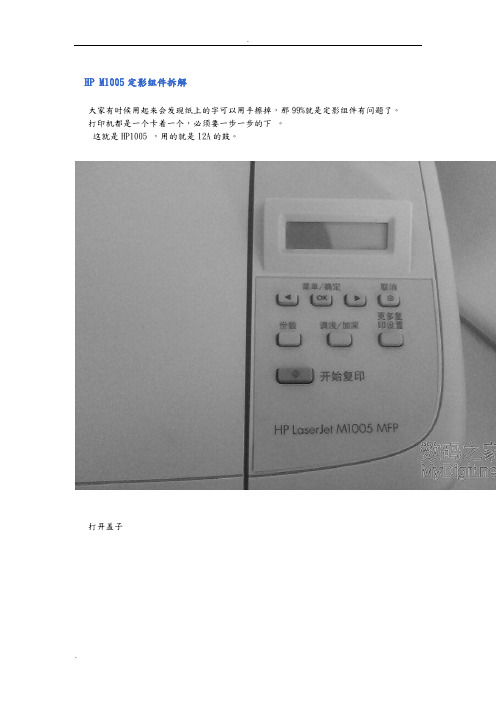
HP M1005定影组件拆解
大家有时候用起来会发现纸上的字可以用手擦掉,那99%就是定影组件有问题了。
打印机都是一个卡着一个,必须要一步一步的下。
这就是HP1005 ,用的就是12A的鼓。
打开盖子
这是用来开关的,左边一个,右边一个
首先就是擦下这个,看见上面那个卡口没有
往上顶一下,就可以下下来了
然后是卡最上面那个板子的,连着卡鼓的齿轮。
右边往下按,往右就可以抽出来
在来下后背
看见那3个螺丝,下下来后,双手托着下面,抬一下,就可以拿下来这是连着面板的2条线
一条黑的,一条白的
在来下侧盖,看见下面的那个卡口了吧,顶一下,在来扒上面的就很轻松
下来了
这边是管面板的
轻轻一抽就可以了,从这里拿出来
上面第二层盖子一翻就开了
这是卡全面口子的
先把这按下去,在从上左右2边往上拉,一起用劲往后抽就出来了
把这边的线全部抽掉
就是这样了
下左边2个螺丝,右边一个
往上一拉就出来了
还有定影组件的拆解,如果大家需要,我在发出来!。
惠普M1005打印机的拆装(很详细)

用的就是12A的鼓,就是第一篇加粉的那个鼓
打开盖子
这是用来开关的,左边一个,右边一个
首先就是擦下这个,看见上面那个卡口没有
往上顶一下,就可以下下来了
然后是卡最上面那个板子的,连着卡鼓的齿轮。
右边往下按,往右就可以抽出来
在来下后背
看见那3个螺丝,下下来后,双手托着下面,抬一下,就可以拿下来
这是连着面板的2条线
一条黑的,一条白的
在来下侧盖,看见下面的那个卡口了吧,顶一下,在来扒上面的就很轻松
下来了
这边是管面板的
轻轻一抽就可以了,从这里拿出来
上面第二层盖子一翻就开了
这是卡全面口子的
先把这按下去,在从上左右2边往上拉,一起用劲往后抽就出来了
把这边的线全部抽掉
就是这样了
下左边2个螺丝,右边一个
往上一拉就出来了。
打印机拆装图解

打印机拆装图解
打印机拆装图解
打印机的硒鼓里的'碳粉用完,很多为了节约成本,选择换碳粉。
下面由我为大家细说换碳粉打印机拆装图解。
工具/原料
十字起子
平口钳
12A碳粉
方法/步骤
1、拆下螺丝。
2、打开封口
3、取下弹簧
4、取下鼓芯
5、取下清洁辊
6、取出小铁销
7、拔出铁销
8、拆开鼓体
9、拧下螺丝
10、打开封盖
11、出磁辊,清空粉仓
12、装上磁辊
13、灌粉
14、封盖
15、封装
16、上螺丝
17、取下定位簧
18、取下档板
19、拧下螺丝
20、清理废粉仓
21、拧下螺丝
22、装上清洁辊
23、装上鼓芯
24、钉入铁销
25、最后上完螺丝,装入打印机,检查打印效果。
注意事项
戴上口罩以免吸入碳粉
戴上手套以免吸入沾上碳粉
卡纸解决办法:
1、先要找到晒股的位置,很多打印机晒股都位于复印和扫描下方中间空处。
2、有些打印机有个小开关,就中间层前面那个蓝色的按钮,找到按下去,掰开盖子就会打开。
3、打开打印机上盖后,查看纸张被卡情况。
4、如果纸张前端部分露出较多,可从打印机前部,用双手慢慢取出。
5、如果纸张前端部分露出较少,可把手伸到打印机内部,捏住纸张前端,轻轻拽出。
CP1025 CP1025nw 彩色打印机系列拆机手册

LASERJET PRO CP1025/CP1025nw 彩色打印机系列拆机手册1 拆卸和更换简介拆卸和更换战略静电放电必备工具维修方法拆卸和更换流程简介本章只介绍了现场可更换部件(FRU)的拆卸和更换方法。
FRU 的更换步骤一般只是拆卸步骤的相反顺序。
为了帮助您顺利地更换部件,我们针对部分困难或重要的更换流程提供了相关注意事项和技巧。
惠普不支持修复单个子装置或者在组件级别执行故障排除。
请记下每个螺钉的长度、直径、颜色、类型和位置。
在重新组装的过程中,请务必将每颗螺钉都安装回最初的位置。
如果线束连接错误或者不牢固,可能会干扰其它内部组件,或者自身损坏或断开。
磨损或被挤压的线束线找起来可能非常困难。
更换线束时,请一定使用随机提供的线环、矛状头(lance point)或线束导板和固定器。
拆卸和更换战略警告!开始维修产品之前,请首先关闭打印机,等待5 秒钟的时间,然后拔下电源线。
如果不遵守本警告的规定,除了会损坏打印机,还可能导致严重的人身伤害。
排除故障的过程中,部分功能检查操作只能在打印机通电的情况下才能完成。
但是,拆卸部件时必须断开电源。
在激光/扫描仪装置的保护盖已拆除的情况下,不得运行或者维修打印机。
反射光束虽然看不见,但会损伤您的眼睛。
钣金零件的边缘可能非常锋利。
处理这些零件时请注意不要割伤自己。
小心:进行拆卸或安装时,请不要弯曲或折叠扁形软电缆(FFC)。
请不要展开FFC中预先叠起的部分。
您必须将所有FFC 完全插入相应的接口中。
如果FFC 没有完全插入接口中,可能导致PCA 中出现短路。
注意:安装自攻螺钉时,首先将其向逆时针方向旋转,让它与现有的螺纹形状相符,然后再顺时针旋转拧紧。
请不要拧得太紧。
如果自攻螺钉孔已磨损,请维修螺钉孔,或者更换受影响的装置。
提示:请注意,本章部分照片中所展示的已拆除组件在维修打印机的过程中可能并不需要拆除。
如有必要,请首先拆卸本文于各个流程开始时列出的组件,然后再维修打印机。
打印机打印的字不清晰了,自己动手换个硒鼓不求人

打印机打印的字不清晰了,自己动手换个硒鼓不求人小伙伴们在用打印机的时候是不是遇到打印机没碳粉的时候需要换硒鼓,可是却发现不会换硒鼓,怎么办。
今天小编就教大家来试试怎么快速换硒鼓吧。
其实很简单的,只要查到打印机的型号就能查到硒鼓的型号啦,然后直接换就行了。
今天小编就以自己的打印机惠普M1005为例。
首先可以在打印机的盖板上或者打印机的背面能够查看到打印机的型号。
看到开始复印下面的那一行字了吗?“HP LaserJet M1005 MFP”这是惠普M1005的打印机。
那么对应的打印机硒鼓也是有型号的哦,硒鼓的型号也会标注在硒鼓上面的。
看到下面的那个黑色的粗体12A旁边有一行小的字体Q2612A,这个就是硒鼓的完整型号啦。
如果实在不知道硒鼓型号,可以去网上搜下打印机的型号就会有对应的硒鼓型号出来。
换硒鼓的时候首先要找到打印机的鼓仓,一般鼓仓都在盖板下面的。
而且鼓仓上面的盖板都是可以打开的,像M1005的打印机,鼓仓的盖板下有一个开关,直接按下开关就会弹出来的。
弹出来我们就能看到硒鼓啦,就是那个黑色的带把手的长长的不知道怎么描述的东东。
打开鼓仓后,看到小编的大拇指摁着的那个把手没,只要用手提着把手然后先向上拉。
拉到硒鼓弹出来后就再往胸前拉就可以把硒鼓抽出来啦,记住不是向上提了啊,是像前啊,不要霸蛮啊,否则搞坏了支架别怪我哦。
其实这种小型打印机的硒鼓都是先向上提就解锁了,解锁后再往前抽出轨道就OK啦。
装的时候也是一样,有把手的一面对准自己,然后轻轻的往里面推,知道听到“咔”的一声,同时推不动的时候就说明硒鼓装进去了,此时盖上盖板就可以啦。
是不是很简单呢,赶快自己动手试试吧,以后办公室里的硒鼓可以自己换了。
HP2015拆机

打开打印碳粉盒盖2,在打印机的背面,用平口螺丝刀释放2标签(1)。
▲图1-1 拆卸左侧盖过程图1 - 1拆卸左侧盖(1 - 2)3,将盖从打印机。
右侧盖1,打开打印碳粉盒盖。
2,删除托盘2。
3,在打印机的前面,流行前沿的右侧盖在保留标签。
▲图1 - 2拆卸右侧盖4,将盖从打印机上拆除背盖1,拆除托盘2。
2,拆下左侧和右侧盖。
3,拆下四个螺钉(1)。
▲图3拆卸后盖(1 / 2)4,提示打印机,它取决于其前。
5,释放的标签(2)在打印机背面的右侧。
6,打开双通道门(3)。
7,滑动盖向打印机右边的明确的标签(1)的双工器托盘(双模式只)。
▲图1 - 4拆卸后盖(2 / 2)8,将盖板上直从打印机。
双工托盘(惠普激光p2015d,p2015dn,和p2015x打印机。
1,拆下左侧,右侧盖,和后盖。
2,拉release-tab双工托盘(1)释放双工托盘磁铁。
▲图1-5拆卸双工托盘3,拉出双工托盘。
取出上盖1,拆下左侧,右侧盖,背盖,托盘和双工器。
2,拆下螺钉(1)在打印机的背面。
▲图1 - 6拆卸上盖(1 - 4)3,删除一个螺丝(1)在左侧的打印机,并删除一个螺丝(2)的右侧打印机的。
▲图1 - 7拆卸上盖(2 - 4)4,释放控制面板电缆(1)的左侧的打印机。
▲图1 - 8拆卸上盖(3 - 4) 5,电梯上盖关闭打印机。
▲图1 - 9拆卸上盖(4 - 4) 控制面板1,删除所有覆盖。
2,在底盖的顶部,拆下螺钉(1)。
▲图1 - 10拆卸控制面板(1,2) 3。
拆下控制面板电线从电线导游。
▲图1 - 11拆卸控制面板(2,2)。
hp1005硒鼓的更换流程

hp1005硒鼓hp1005硒鼓更换流程在我们办公室最常见的—打印机耗材都有一定的使用寿命,hp1005硒鼓额定寿命一般在6000-10000张左右,在经过长期使用以后,当你发现输出的稿件图像浅淡、有严重黑斑条纹,就算你再怎么保养修补也无济于事的时候,hp1005硒鼓的生命算是真正到了终点,这时就需要进行更换了。
更换硒鼓说难也不难,说容易但也不能大意处之,这其中还是有点学问的,下面就以鼓粉分离式的硒鼓为例,作一简单介绍。
首先,关闭打印机电源取出硒鼓,然后用钳子夹住一侧的金属销钉,用力小心向外拔出来(或直接把销钉钉进去,打开硒鼓后再取出来),一般情况下,这时我们可以发现硒鼓可以分成两部分,带有磁辊的是供粉部分,而有感光硒的是废粉的收集部分。
先来看供粉部分,先把磁辊无齿轮一侧的螺钉旋下,打开塑料盖,然后将碳粉仓内和磁辊上的碳粉全部用软毛刷等清理干净。
接着再把磁辊重新装好,用力按好防止磁辊脱离原位。
这时就可以装碳粉了,把碳粉摇匀后慢慢倒入供粉仓内,上好部件把磁辊固定好,最后应轻轻转动磁辊一端的齿轮数圈,以有利于碳粉的均匀贴附。
再来看看收集部分,在这部分我们要做的就是更换新的感光鼓。
用同样方法将固定销钉拨出,取出感光鼓,然后将废粉收集部分的废粉清理干净(要尽可能干净,以免影响新鼓的打印质量),到此,我们就可以安装新的感光鼓了。
安装时要注意,感光鼓通常都有左右之分的,把装有齿轮的一端对接装上后,用刚刚拨下的固定销钉上好感光鼓。
全新的感光鼓一般都有一条墨色的防曝光封条,在安装前不要撕下以防止曝光,安装好检查无误后方可撕去。
这样,供粉部分和收集部分都分别弄好了,最后只要把这两部分按拆开时的情况安装复原,插好固定卡销,整个更换工作便宣告完成。
在更换过程中,如果有碳粉落在打印机外面,最好用吸尘器吸除,再用纯酒精擦洗一遍。
而且,整个更换过程最好在较暗的工作室里进行,防止感光鼓曝光。
而对于一体式硒鼓的更换,可谓简单得很,只要把整个硒鼓拿下成套更换就可以了,省了不少麻烦,但在装入前记得最好把碳粉摇匀。
HP M1005更换部件拆机图解(英文版)

6Removal and replacementThis chapter provides information about the following topics.●Removal and replacement strategyENWW59Removal and replacement strategyNOTE Some photos show a device other than the HP LaserJet M1005 MFP. Repair andreplacement procedures in this chapter are for the HP LaserJet M1005 MFP and are not affectedby cosmetic differences (for example, the color of the covers) shown in these photos.This chapter documents the removal and replacement of field replaceable parts (FRUs) only.Reinstallation is generally the reverse of removal. Occasionally, notes and hints are included to provide directions for difficult or critical replacement procedures.AdmonitionsWARNING!Unplug the power cord from the power outlet (at the wall receptacle) beforeattempting to service the device. It this warning is not followed, severe injury can result. Certainfunctional checks during troubleshooting must be performed with power supplied to the device.However, the power supply should be disconnected during removal.Sheet-metal and plastic edges in the device can be sharp. Use caution when servicing this device.Never operate or service the device with the protective cover removed from the laser/scannerassembly. The invisible reflected beam can damage your eyes.CAUTION The device contains components that are sensitive to electrostatic discharge (ESD).Always perform service work at an ESD-protected workstation. If an ESD-protected workstationis not available, discharge body static by grasping the print engine chassis before touching anESD-sensitive component. Ground the print engine chassis before servicing the device.CAUTION Do not bend or fold the FFCs during the removal or reinstallation process.NOTE For service purposes, the upper part of the HP LaserJet M1005 MFP is, in effect, the"scanner" and the lower part is the "printer". Together, they also act as a photocopier, but theservice description here is simplified by referring to copier functionality only when specificallynecessary.Tip To install a self-tapping screw, first turn it counterclockwise to align it with the existing threadpattern, then carefully turn it clockwise to tighten. Do not overtighten.Required tools●#2 Phillips screwdriver with magnetic tip●Small flat-blade screwdriver●#8 and #10 torx screwdrivers●Needle-nose pliers●ESD mat (if available)●Penlight (optional)●Long flat-blade screwdriver (optional)60Chapter 6 Removal and replacement ENWWCAUTION Do not use a pozidrive screwdriver or any motorized screwdriver. These can damagescrews or screw threads on the device.Before performing service●If possible, print a configuration page (to record customer settings) and menu structure report.See Troubleshooting tools on page 140.●Remove all media from the device and remove the media input tray. See Media input trayon page 78.●Turn off the power by using the power switch.●Unplug the power cord from the wall receptacle.●Place the device on an ESD mat, if available. If an ESD-protected workstation is not available,discharge body static and ground the print engine chassis before servicing the device.●Remove the print cartridge.After performing service●Replace the print cartridge.●Reload the input tray with media.●Restore customer configuration settings.Parts removal orderUse the following diagrams to determine which parts of the device must be removed before servicing. ENWW Removal and replacement strategy61Control panel overlayControl panelScanner lidScanner assemblyLink assembly and scanner springPrinter separation padPrint cartridgePrinter pickup rollerTransfer rollerMedia input trayPrinter side coversRear cover and fuser coverPower supplyScanner assemblyPrint-cartridge doorFront coverScanner support frameEngine controller unitLaser/scanner assemblyMain motorFuser assemblyPaper pickup assemblyFront coverFormatterFigure 6-1 Parts removal order for the HP LaserJet M1005 MFP62Chapter 6 Removal and replacement ENWWFlatbed lid1.Open the flatbed lid.2.Lift the lid up and off of the scanner assembly to remove it.NOTE The lid must be in the fully opened position to release the hinge pins from the hingebrackets.Figure 6-2 Remove the flatbed lid (1 of 2)Tip When the flatbed lid is reinstalled, make sure that the hinge pins are fully seated inthe hinge brackets on the scanner flatbed assembly.ENWW Removal and replacement strategy63Control-panel overlayUse a small flat blade screwdriver to lift up the control-panel overlay and then remove it.CAUTION Be careful to not damage the overlay if it will be reinstalled after servicing the device.Figure 6-3 Remove the control-panel overlay64Chapter 6 Removal and replacement ENWWControl panelTip Lift up the control-panel overlay to see the screw. See Control-panel overlay on page 64.Figure 6-4 Remove the control panel (1 of 4)1.Remove one screw.Figure 6-5 Remove the control panel (2 of 4)ENWW Removal and replacement strategy652.Slide the control panel toward you and slightly lift up the control panel.Figure 6-6 Remove the control panel (3 of 4)3.Disconnect one flat flexible cable (callout 1) and remove the control panel.Figure 6-7 Remove the control panel (4 of 4)Tip When reinstalling the control panel, make sure the rear mounting tabs on the bottomrear of the control panel engage the holes in the scanner assembly, and then slide the controlpanel toward the rear of the device.66Chapter 6 Removal and replacement ENWWScanner assembly1.Remove the flatbed lid. See Flatbed lid on page 63.2.Remove one screw (callout 1).Figure 6-8 Remove the scanner assembly (1 of 11)3.Gently pry the side cover away from the device chassis.Figure 6-9 Remove the scanner assembly (2 of 11)ENWW Removal and replacement strategy674.Release the side cover bottom locking tab and remove the cover.Figure 6-10 Remove the scanner assembly (3 of 11)5.Disconnect two FFCs (callout 2).Figure 6-11 Remove the scanner assembly (4 of 11)68Chapter 6 Removal and replacement ENWW6.Push the print-cartridge-door button and raise the scanner assembly.Figure 6-12 Remove the scanner assembly (5 of 11)7.Remove the shield and the FFCs from the guide (callout 3).NOTE The screw (callout 4) that fastens the shield to the device chassis does not needto be removed.Figure 6-13 Remove the scanner assembly (6 of 11)8.Release the tab on the gear-drive arm bracket and carefully flex it away from the scanner assembly.Figure 6-14 Remove the scanner assembly (7 of 11)9.Pull the bracket toward the right side of the device until its mounting tabs clear the holes in thescanner assembly.Figure 6-15 Remove the scanner assembly (8 of 11)e a small flat-blade screwdriver to release the hinge tabs on each front hinge (right side shown).WARNING!When the front hinges are disengaged, the scanner assembly can easily falloff of the device base if it is rotated too far toward the back of the product.CAUTION Do not push too hard on the link tabs or the tabs might break.Figure 6-16 Remove the scanner assembly (9 of 11)11.Remove the hinges (right side shown).Figure 6-17 Remove the scanner assembly (10 of 11)12.Rotate the scanner assembly toward the rear of the product until the rear hinges clear the chassishinge pins. Lift the scanner assembly up and off of the device base.Figure 6-18 Remove the scanner assembly (11 of 11)Device separation padNOTE Some photos show a device other than the HP LaserJet M1005 MFP. Repair andreplacement procedures in this chapter are for the HP LaserJet M1005 MFP and are not affected by cosmetic differences (for example, the color of the covers) shown in these photos.1.At the back of the device, remove two screws (callout 1).Figure 6-19 Remove the device separation pad (1 of 2)2.Remove the device separation pad and frame.Figure 6-20 Remove the device separation pad (2 of 2)Print cartridgeCAUTION To prevent damage, do not expose the print cartridge to direct or bright light. Cover it with a piece of paper.1.Push the print-cartridge-door button to release the print-cartridge door.Figure 6-21 Remove the print cartridge (1 of 2)2.Pull the print cartridge up and out of the device.Figure 6-22 Remove the print cartridge (2 of 2)Device pickup roller1.Remove the print cartridge and locate the device pickup roller. See Print cartridge on page 74.Figure 6-23 Remove the device pickup roller (1 of 5)2.Gently release the small, white tabs on each side of the pickup roller by pushing them away fromthe roller, and then rotate the roller away from the mounting frame.CAUTION Do not touch the black-sponge transfer roller inside the device. Touching thetransfer roller can damage the device.Use gentle pressure to release the small white tabs to avoid breaking them.Figure 6-24 Remove the device pickup roller (2 of 5)3.Gently pull the roller up and out of the device.Figure 6-25 Remove the device pickup roller (3 of 5)4.Circular and rectangular pegs on each side of the pickup roller fit into corresponding slots on thepickup-roller mounting frame to prevent the roller from being incorrectly installed. Position the replacement pickup roller in the slots on the pickup-roller frame.Figure 6-26 Remove the device pickup roller (4 of 5)5.Rotate the top of the pickup roller into position until the white tabs on each side of the roller snapinto place.Figure 6-27 Remove the device pickup roller (5 of 5)Media input trayNOTE Some photos show a device other than the HP LaserJet M1005 MFP. Repair andreplacement procedures in this chapter are for the HP LaserJet M1005 MFP and are not affected by cosmetic differences (for example, the color of the covers) shown in these photos.1.Open the media input tray lid.Figure 6-28 Remove the media input tray (1 of 3)2.Slide the adjustable media guides (callout 1) to the center of the tray.Figure 6-29 Remove the media input tray (2 of 3)3.Depress the pickup-tray locking tabs (callout 2) to release the media input tray, and then pull it outand away from the device.Figure 6-30 Remove the media input tray (3 of 3)Transfer rollerCAUTION Do not touch the black-sponge portion of the transfer roller. Skin oils deposited on the transfer roller might cause print-quality problems.Be very careful not to break the paper guide that is removed during replacement of the transfer roller. Because the paper guide is not a FRU, the entire device will have to be replaced.1.Open the print-cartridge door and remove the print cartridge.2.Release the two locking tabs on the paper guide and rotate the guide up.Figure 6-31 Remove the transfer roller (1 of 3)3.The clamps on the paper guide fit over the bearings on each end of the transfer roller. Do not touchthe black-sponge portion of the transfer roller. Grasp the right end of the paper guide and pull the clamp off the bearing on the right side of the transfer roller. Then slide the clamp slightly to the right, and the left clamp will slide off the left bearing.Figure 6-32 Remove the transfer roller (2 of 3)4.Squeeze the two small tabs on the transfer roller.Figure 6-33 Remove the transfer roller (3 of 3)Device side coversNOTE Some photos show a device other than the HP LaserJet M1005 MFP. Repair andreplacement procedures in this chapter are for the HP LaserJet M1005 MFP and are not affected by cosmetic differences (for example, the color of the covers) shown in these photos.NOTE The procedure for removing the right-side and left-side covers is identical, with theexception of the location of the screw that fastens the cover to the device. The right-side cover is shown in the following procedure.1.Remove one screw (callout 1; the right-side cover uses a black screw). Callout 2 is on the left-sidecover.Figure 6-34 Remove the device side covers (1 of 3)2.Release the locking tabs on the upper-back (callout 2).Figure 6-35 Remove the device side covers (2 of 3)3.Release the bottom tab (callout 3).CAUTION When removing the left-side cover hang the device off of the table to gainaccess to the bottom tab. This prevents the I/O shield from being damaged if the right-sidecover is off and the device is tilted too far up.Figure 6-36 Remove the device side covers (2 of 3)4.Slightly rotate the back-side of the right cover away from the device, and then slide it toward thefront of the device to release it.Figure 6-37 Remove the device side covers (3 of 3)Tip When reinstalling the device side covers, hook the front of the cover onto the deviceand rotate the rear of the cover over the device chassis.Print-cartridge doorNOTE Some photos show a device other than the HP LaserJet M1005 MFP. Repair andreplacement procedures in this chapter are for the HP LaserJet M1005 MFP and are not affected by cosmetic differences (for example, the color of the covers) shown in these photos.1.Remove the scanner assembly. See Scanner assembly on page 67.2.Fully open the print-cartridge door and gently pull downward on both print-cartridge swing arms(callout 1) to release them (the left arm is shown disengaged).CAUTION Be careful when releasing the swing arms. They can easily break.Figure 6-38 Remove the print-cartridge door (1 of 2)3.Rotate the door toward the back of the device and then lift it up and off of the device.Figure 6-39 Remove the print-cartridge door (2 of 2)Rear cover and fuser coverNOTE Some photos show a device other than the HP LaserJet M1005 MFP. Repair andreplacement procedures in this chapter are for the HP LaserJet M1005 MFP and are not affected by cosmetic differences (for example, the color of the covers) shown in these photos.1.Remove the right-side and left-side covers. See Device side covers on page 822.Remove one screw (callout 1).Figure 6-40 Remove the rear cover and fuser cover (1 of 3)3.Release the two rear-cover locking tabs (callout 2). Rotate the bottom of the rear cover up andaway from the device, and remove it.Figure 6-41 Remove the rear cover and fuser cover (2 of 3)4.Rotate the bottom of the fuser cover away from the device, and remove the fuser cover.Figure 6-42 Remove the rear cover and fuser cover (3 of 3)Front coverNOTE Some photos show a device with the same print engine as the HP LaserJet M1005 MFP.Repair and replacement procedures in this chapter are for the HP LaserJet M1005 MFP and are not affected by cosmetic differences (for example, the color of the covers) shown in these photos.1.Remove the right-side and left-side covers. See Device side covers on page 82.2.Release the lower right-side front-cover locking tab and slightly pry the lower-right corner of thefront cover away from the device.Figure 6-43 Remove the front cover (1 of 3)3.Release the lower left-side front-cover locking tab (located near the corner of the power supply)and slightly pry the lower-left corner of the front cover away from the device.Figure 6-44 Remove the front cover (2 of 3)4.Pry up and pull out on the front cover to release it from the device. Remove the front cover.Figure 6-45 Remove the front cover (3 of 3)Tip Note the location of the front-cover tabs (callout 1). Make sure that all of the front cover tabs are fully seated when the cover is installed.Figure 6-46 Reinstalling the front coverInstalling the scanner cushionsNOTE Some photos show a device other than the HP LaserJet M1005 MFP. Repair andreplacement procedures in this chapter are for the HP LaserJet M1005 MFP and are not affected by cosmetic differences (for example, the color of the covers) shown in these photos.1.Open the print-cartridge door.2.Place a scanner cushion in the wells on the scanner support frame (callout 1). Use the eraser endof a pencil or use an ink pen with the cap on to seat each cushion in its well.Figure 6-47 Installing the scanner cushionsPower supply1.Remove the rear cover and fuser cover. See Rear cover and fuser cover on page 86.2.Disconnect one spade connector (callout 1) and remove three screws (callout 2).Reinstallation tip The center screw in callout 2 is a ground screw and is a different typethan the others. When reinstalling the power supply, make sure that this screw is used inthe center hole.Figure 6-48 Remove the power supply (1 of 3)3.Disconnect one FFC (callout 3) and six wire-harness connectors (callout 4) and remove them fromthe wire loom.CAUTION Do not bend or fold the FFCs during the removal or reinstallation process.Figure 6-49 Remove the power supply (2 of 3)4.Remove four screws (callout 5) and remove the wire-harness from the wire loom (callout 6) andunclip the wire loom from the chassis (remove the wire-harness from this wire loom). Remove the power supply.Figure 6-50 Remove the power supply (3 of 3)Tip When reinstalling the power supply, make sure that the wire-harnesses are routed correctly.Formatter1.Remove the right cover. See Device side covers on page 82.2.Disconnect two connectors (callout 1) and three FFCs (callout 2).Figure 6-51 Remove the formatter (1 of 2)3.Remove four screws (callout 3) and remove the formatter.Figure 6-52 Remove the formatter (2 of 2)Scanner support frameNOTE Some photos show a device other than the HP LaserJet M1005 MFP. Repair andreplacement procedures in this chapter are for the HP LaserJet M1005 MFP and are not affected by cosmetic differences (for example, the color of the covers) shown in these photos.1.Remove the following assemblies●Scanner assembly. See Scanner assembly on page 67.●Left cover. See Device side covers on page 82.●Rear cover and fuser cover. See Rear cover and fuser cover on page 86.●Print cartridge door. See Print-cartridge door on page 85.●Front cover. See Front cover on page 88.2.Remove six screws (callout 1).CAUTION Be careful not to drop any screws into the device.NOTE If the scanner support frame is turned over after it is removed, the two scannercushions (callout 2) might fall out and be misplaced.Figure 6-53 Remove the scanner support frame (1 of 3)3.Rotate the gear-drive bracket until the retainer on the gear-drive arm aligns with the opening in thebracket, and remove the bracket.Figure 6-54 Remove the scanner support frame (2 of 3)4.Lift the scanner support frame up and off of the device.Figure 6-55 Remove the scanner support frame (3 of 3)Engine controller unit1.Remove the following assemblies.●Scanner assembly. See Scanner assembly on page 67.●Left cover. See Device side covers on page 82.●Rear cover and fuser cover. See Rear cover and fuser cover on page 86.●Print cartridge door. See Print-cartridge door on page 85.●Front cover. See Front cover on page 88.●Scanner support frame. See Scanner support frame on page 95.2.Remove four screws (callout 1).Figure 6-56 Remove the ECU (1 of 6)e a long flat-blade screwdriver to disengage the engine control unit (ECU) shield retainer hooks(left hook shown; callout 2) inside the device. Push the hooks into the device to disengage them.Figure 6-57 Remove the ECU (2 of 6)4.Disconnect one FFC (callout 3) from the formatter.Figure 6-58 Remove the ECU (3 of 6)5.Disconnect one FFC (callout 4) from the power supply.CAUTION Do not bend or fold the FFCs during the removal or reinstallation process.Figure 6-59 Remove the ECU (4 of 6)6.Disconnect one FFC (callout 5) from the ECU and the wire-harness connector to the main motor(callout 6). Remove one screw (callout 7). Release the wire-harness (callout 8) from the retainer slot on the ECU.Tip Unweave this wire-harness from additional wire looms to have enough slack todisengage it from the slot on the ECU.Figure 6-60 Remove the ECU (5 of 6)7.Carefully remove the ECU from the device. As it is removed, unweave the wire-harnesses andFFCs from the wire looms, and disconnect one wire-harness connector (callout 9) from the laser/ scanner. Remove the ECU.Figure 6-61 Remove the ECU (6 of 6)Laser/scanner assembly1.Remove the following assemblies.●Scanner assembly. See Scanner assembly on page 67.●Left cover. See Device side covers on page 82.●Rear cover and fuser cover. See Rear cover and fuser cover on page 86.●Print cartridge door. See Print-cartridge door on page 85.●Front cover. See Front cover on page 88.●Scanner support frame. See Scanner support frame on page 95.●ECU. See Engine controller unit on page 98.2.Remove four screws (callout 1). Remove the laser/scanner assembly.Figure 6-62 Remove the laser/scanner assemblyMain motor1.Remove the following assemblies.●Scanner assembly. See Scanner assembly on page 67.●Formatter. See Formatter on page 94.●Left cover. See Device side covers on page 82.●Rear cover and fuser cover. See Rear cover and fuser cover on page 86.●Print cartridge door. See Print-cartridge door on page 85.●Front cover. See Front cover on page 88.●Scanner support frame. See Scanner support frame on page 95.●ECU. See Engine controller unit on page 98.●Laser/scanner assembly. See Laser/scanner assembly on page 102.2.Disconnect the motor wire-harness connector (callout 1) and remove one screw (callout 2).Figure 6-63 Remove the main motor (1 of 2)3.Remove one screw (callout 3), and remove the main motor.Figure 6-64 Remove the main motor (2 of 2)Fuser1.Remove the following assemblies.●Scanner assembly. See Scanner assembly on page 67.●Left cover. See Device side covers on page 82.●Rear cover and fuser cover. See Rear cover and fuser cover on page 86.●Print cartridge door. See Print-cartridge door on page 85.●Front cover. See Front cover on page 88.●Scanner support frame and chassis reinforcement plate. See Scanner support frameon page 95.2.Disconnect cables from near the top of the engine power assembly and disconnect the largegrounding wire from the back of the device.3.Disengage the wire-harnesses from the wire retainers to release the fuser assembly.4.Remove three screws (callout 1; this figure shows the delivery-sensor PCB removed, which is notnecessary).Figure 6-65 Remove the fuser assembly (1 of 2)5.Lift the fuser assembly at the right and remove the fuser assembly.Figure 6-66 Remove the fuser assembly (2 of 2)NOTE When replacing the fuser assembly, be sure to transfer the delivery-sensor PCB from the old fuser to the new one.Figure 6-67 Fragile tab on fuser assemblyPaper-pickup assembly1.Remove the following assemblies.●Scanner assembly. See Scanner assembly on page 67.●Left cover. See Device side covers on page 82.●Rear cover and fuser cover. See Rear cover and fuser cover on page 86.●Print cartridge door. See Print-cartridge door on page 85.●Front cover. See Front cover on page 88.●Transfer roller. See Transfer roller on page 80.●Fuser. See Fuser on page 105.2.Unplug and remove any additional wire-harnesses as necessary to release the paper-pickupassembly. Unplug and remove the wire from the solenoid to the formatter.3.Remove six screws (callout 1) and remove the assembly.Figure 6-68 Remove the paper-pickup assembly。
hp1005扫描排线更换教程

hp1005扫描排线更换教程
一,拧掉机子后面的所有螺丝。
二,打开机子侧面的塑料护壳。
三,拔掉扫描仪的线(如机子后面对着你就是你左手边塑料盖那里的线两根排线一根普通线)
四,撑起上盖(就是扫描部件)。
五,拧掉你看见的一个导电线螺丝去掉支撑杆(就是撑起扫描仪的那两个黑色杆)。
六,去掉硒鼓带动齿轮杆(最后一个了解扫描仪的塑料杆)。
七,可以去掉扫描仪了八,去掉后你就能看见机子后面的铁板它上面是塑料盖去掉塑料盖拆下螺丝去掉铁板就可以看见定影部件了!下面拆掉定影组建就可以了!拧调固定定影的螺丝和线就好了。
安装方法
1、首先正确连接打印机与电脑,然后网页搜索惠普官网点击进入
2、点击页面上方支持,选择软件与驱动程序
3、点击打印机
4、输入M1005,点击下方出现的全名
5、弹出下载界面,我们点击下载,记住安装路
6、然后我们点击桌面左下角的开始按钮,打开控制面板
7、点击硬件和声音
8、点击设备和打印机下的添加打印机
9、然后安装驱动,点击从“从磁盘安装”即可。
5、驱动安装后,打印机就和电脑连接成功了(在控制面板--设备和打印机可以看到)。
惠普1050多功能一体机安装图解

惠普1050多功能一体机安装图解
1.打开包装,撕去保护胶带,取出保护硬纸板
连接电源线,按开机键开机
2.调节挡纸片,放好白纸,
打开墨盒包装,撕去墨盒保护封条
3.打开机器前检修门
4.白色墨盒支架将自动移到中间位置,如下图安装好墨盒
彩色在左边,黑色在右边,平推到底,安装好如下图
5.关好前门,稍等,机器会打出校准页,把打出的校准页
如下图放好
6.以右前角的白色图标为准(见下图)
盖好上盖板,按一下黑白复印键
7.等待机器的电源灯停止闪烁,即可正常使用机器
8.安装驱动程序时一定要先在电脑上安装光盘,等到电脑
上提示连接打印机时再连接USB线到电脑,并把打印机
开机。
9.
10.
11.
12.(注:可编辑下载,若有不当之处,请指正,谢谢!)
13.
14.
15.
16.
17.
18.。
- 1、下载文档前请自行甄别文档内容的完整性,平台不提供额外的编辑、内容补充、找答案等附加服务。
- 2、"仅部分预览"的文档,不可在线预览部分如存在完整性等问题,可反馈申请退款(可完整预览的文档不适用该条件!)。
- 3、如文档侵犯您的权益,请联系客服反馈,我们会尽快为您处理(人工客服工作时间:9:00-18:30)。
用的就是12A的鼓,就是第一篇加粉的那个鼓
打开盖子
这是用来开关的,左边一个,右边一个
首先就是擦下这个,看见上面那个卡口没有
往上顶一下,就可以下下来了
然后是卡最上面那个板子的,连着卡鼓的齿轮。
右边往下按,往右就可以抽出来
在来下后背
看见那3个螺丝,下下来后,双手托着下面,抬一下,就可以拿下来
这是连着面板的2条线
一条黑的,一条白的
在来下侧盖,看见下面的那个卡口了吧,顶一下,在来扒上面的就很轻松
下来了
这边是管面板的
轻轻一抽就可以了,从这里拿出来
上面第二层盖子一翻就开了
这是卡全面口子的
先把这按下去,在从上左右2边往上拉,一起用劲往后抽就出来了
把这边的线全部抽掉
就是这样了
下左边2个螺丝,右边一个
往上一拉就出来了。
