ExpressCluster X3.0+Oracle 在Windows2008平台上的镜像型 集群配置手册
WINDOWS环境下如何使用操作系统认证登录ORACLE数据库
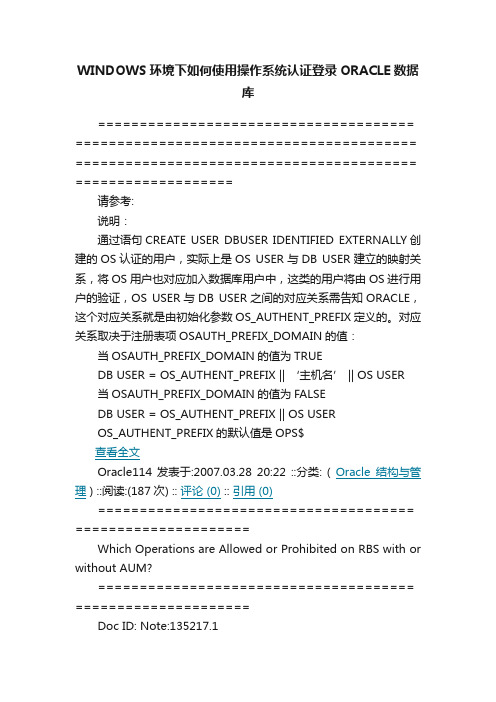
WINDOWS环境下如何使用操作系统认证登录ORACLE数据库====================================== ========================================= ========================================= ===================请参考:说明:通过语句CREATE USER DBUSER IDENTIFIED EXTERNALLY创建的OS认证的用户,实际上是OS USER与DB USER建立的映射关系,将OS用户也对应加入数据库用户中,这类的用户将由OS进行用户的验证,OS USER与DB USER之间的对应关系需告知ORACLE,这个对应关系就是由初始化参数OS_AUTHENT_PREFIX定义的。
对应关系取决于注册表项OSAUTH_PREFIX_DOMAIN的值:当OSAUTH_PREFIX_DOMAIN的值为TRUEDB USER = OS_AUTHENT_PREFIX || ‘主机名’ || OS USER当OSAUTH_PREFIX_DOMAIN的值为FALSEDB USER = OS_AUTHENT_PREFIX || OS USEROS_AUTHENT_PREFIX的默认值是OPS$查看全文Oracle114 发表于:2007.03.28 20:22 ::分类: ( Oracle结构与管理 ) ::阅读:(187次) :: 评论 (0) :: 引用 (0)====================================== =====================Which Operations are Allowed or Prohibited on RBS with or without AUM?====================================== =====================Doc ID: Note:135217.1Subject: Which Operations are Allowed or Prohibited on RBS with or without AUM?Type: BULLETINStatus: PUBLISHEDContent Type: TEXT/PLAINCreation Date: 08-FEB-2001Last Revision Date: 07-AUG-2003PURPOSE-------This bulletin shows the errors you would encounter when you attempt to useoperations on rollback segments whether you are in Automatic Undo Management(AUM) mode or not.It explains the reasons for the restrictions applied on rollback segmentmanagement.The error messages always specify which mode the operations takes place in:* Automatic Undo Management* Manual Undo ManagementSCOPE & APPLICATION-------------------For DBAs who are used to managing the rollback segments of a database manuallyand who now have to consider the existence of AUM (Automatic Undo Management).Which operations are allowed or prohibited on rollback segments when you areusing or not using AUM?Different types of errors-------------------------Imagine you have two UNDO tablespaces available in the database, and thereforea number of system-generated rollback segments.You also have at least a user-generated rollback segment called SYSTEM andeventually some other user-generated rollback segments in non UNDO tablespaces.SQL> create undo tablespace UNDO_RBS12 datafile ‘undorbs1.dbf‘ size 100m;Tablespace created.SQL> select TABLESPACE_NAME, CONTENTS,2 EXTENT_MANAGEMENT, ALLOCATION_TYPE,3 SEGMENT_SPACE_MANAGEMENT4 from dba_tablespaces where contents=‘UNDO‘;TABLESPACE_NAME CONTENTS EXTENT_MAN ALLOCATIO SEGMEN------------------------------ --------- ---------- --------- ------ RBS UNDO LOCAL SYSTEM MANUALUNDO_RBS1 UNDO LOCAL SYSTEM MANUALSQL> select owner,segment_name,tablespace_name, status2 from dba_rollback_segs order by 3;OWNER SEGMENT_NAME TABLESPACE_NAME STATUS------ -------------- --------------- ----------------PUBLIC _SYSSMU1$ RBS ONLINEPUBLIC _SYSSMU2$ RBS ONLINEPUBLIC _SYSSMU3$ RBS ONLINEPUBLIC _SYSSMU5$ RBS ONLINEPUBLIC _SYSSMU7$ RBS ONLINEPUBLIC _SYSSMU9$ RBS ONLINEPUBLIC _SYSSMU10$ RBS ONLINEPUBLIC _SYSSMU8$ RBS ONLINEPUBLIC _SYSSMU6$ RBS ONLINEPUBLIC _SYSSMU4$ RBS ONLINESYS SYSTEM SYSTEM ONLINESYS RS01 SYSTEM OFFLINEPUBLIC _SYSSMU11$ UNDO_RBS1 OFFLINEPUBLIC _SYSSMU12$ UNDO_RBS1 OFFLINEYou try the following operations and receive errors:-----------------------------------------------------------Example 1: Create a rollback segment in an UNDO tablespace -----------------------------------------------------------UNDO_MANAGEMENT=AUTOSQL> create rollback segment undo_rs1 tablespace undo_rbs1;create rollback segment undo_rs1 tablespace undo_rbs1*ERROR at line 1:ORA-30019: Illegal rollback Segment operation in Automatic Undo mode----------------------------------------------------------Example 2: Alter a rollback segment of an UNDO tablespace ----------------------------------------------------------UNDO_MANAGEMENT=AUTOSQL> alter rollback segment "_SYSSMU11$" online;alter rollback segment "_SYSSMU11$" online*ERROR at line 1:ORA-30019: Illegal rollback Segment operation in Automatic Undo modeSQL> alter rollback segment "_SYSSMU8$" offline;alter rollback segment "_SYSSMU8$" offlineERROR at line 1:ORA-30019: Illegal rollback Segment operation in Automatic Undo mode--------------------------------------------------------------Example 3: Create a rollback segment in a non UNDO tablespace--------------------------------------------------------------UNDO_MANAGEMENT=AUTOSQL> create public rollback segment rs02 tablespace system;create public rollback segment rs02 tablespace system*ERROR at line 1:ORA-30019: Illegal rollback Segment operation in Automatic Undo mode------------------------------------------------------------------ Example 4: Online a rollback segment created in an UNDO tablespace------------------------------------------------------------------ UNDO_MANAGEMENT=MANUALCreate a rollback segment in an UNDO tablespace and set it online:SQL> create rollback segment undo_rs1 tablespace undo_rbs1;Rollback segment created.SQL> alter rollback segment undo_rs1 online;Rollback segment altered.UNDO_MANAGEMENT=AUTOStart the database in AUM mode. Any rollback segment previously created in theactive UNDO tablespace is automatically set OFFLINE and cannot be set back online.SQL> alter rollback segment undo_rs1 online;alter rollback segment undo_rs1 online*ERROR at line 1:ORA-30019: Illegal rollback Segment operation in Automatic Undo modeBut you can drop them:SQL> drop rollback segment undo_rs1;Rollback segment dropped.=>All cases of error ORA-30019 are a result of choosing to manage rollbacksegments in AUTOMATIC mode, setting the init.ora parameter toUNDO_MANAGEMENT=AUTO----------------------------------------------------------------------------|The RDBMS prohibits any manual operation on ROLLBACK SEGMENTS of any type ||of tablespace, except dropping them. |------------------------------------------------------------------------------------------------------------------------------------------Example 5: Alter an UNDO tablespace to set it OFFLINE--------------------------------------------------------------UNDO_MANAGEMENT=MANUALSQL> select TABLESPACE_NAME, CONTENTS, STATUS2 from dba_tablespaces where contents=‘UNDO‘;TABLESPACE_NAME CONTENTS STATUS------------------------------ --------- ---------RBS UNDO OFFLINEUNDO_RBS1 UNDO ONLINESQL> alter tablespace undo_rbs1 offline;alter tablespace undo1 offline*ERROR at line 1:ORA-01546: tablespace contains active rollback segment ‘UNDO_RS1‘Since you can create rollback segments in UNDO tablespaces, if you are inmanual mode, the rollback segments created in UNDO tablespaces are madeavailable for the transactions. You cannot therefore offline the tablespacethey reside in without first offlining any rollback segments in the tablespace.SQL> alter rollback segment undo_rs1 offline;Rollback segment altered.SQL> alter tablespace undo_rbs offline;Tablespace altered.--------------------------------------------------------------------------Example 6: Alter a system-managed rollback segment of an UNDO tablespace ONLINE--------------------------------------------------------------------------UNDO_MANAGEMENT=MANUALSQL> select tablespace_name,segment_name, status from dba_rollback_segs;TABLESPACE_NAME SEGMENT_NAME STATUS------------------------------ ------------------------------ -------------SYSTEM SYSTEM ONLINERBS _SYSSMU1$ OFFLINERBS _SYSSMU2$ OFFLINERBS _SYSSMU3$ OFFLINERBS _SYSSMU4$ OFFLINERBS _SYSSMU5$ OFFLINERBS _SYSSMU6$ OFFLINERBS _SYSSMU7$ OFFLINERBS _SYSSMU8$ OFFLINERBS _SYSSMU9$ OFFLINERBS _SYSSMU10$ OFFLINEUNDO_RBS1 _SYSSMU11$ OFFLINESQL> alter rollback segment "_SYSSMU11$" ONLINE;alter rollback segment "_SYSSMU11$" ONLINE*ERROR at line 1:ORA-30017: segment ‘_SYSSMU1$‘ is not supported in MANUAL Undo Management modeIf you have set UNDO_MANAGEMENT to MANUAL, any system-generated undo segmentsthat were previously created in AUTO mode cannot be manually altered.*** *********************************** In all cases: AUM or MANUAL mode*** ********************************The only operations you can perform with system-generated undo segmentsare CREATE/DROP UNDO tablespace:SQL> drop rollback segment "_SYSSMU11$";drop rollback segment "_SYSSMU11$"*ERROR at line 1:ORA-30025: DROP segment ‘_SYSSMU11$‘ (in undo tablespace) not allowedSQL> drop tablespace UNDO_RBS1 including contents and datafiles;Tablespace dropped.SQL> create undo tablespace undo_rbs12 datafile ‘/sme/app/oracle/product/9iRel10/oradata/V9r10/undorbs1.d bf‘3 size 200k;Tablespace created.RELATED DOCUMENTS-----------------[NOTE:135090.1] Managing Rollback/Undo Segments in AUM (Automatic UndoManagement)[NOTE:135053.1] How to Create a Database with Automatic Undo ManagementOracle114 发表于:2007.03.07 09:37 ::分类: ( Oracle结构与管理 ) ::阅读:(67次) :: 评论 (1) :: 引用 (0)===========================================================登录错误-----ORA-12560: TNS: 协议适配器错误===========================================================有网友遇到登录时,oracle报12560错误---------------------------------------------------------------问:操作系统windows,oracle9i在服务端,以sys登陆不加服务名,登陆报错;如果加上服务名登陆正确。
ORACLE 10 WIN2003 安装图解

Oracle 10G服务器安装图解【IT168 专稿】Oracle 应用服务器 10g 是集成的、基于标准的软件平台,Oracle Application Server 10g 是继 Oracle9i Application Server (Oracle9iAS) Release 2.0 version 9.0.2 和 version 9.0.3 之后的最新版本 Oracle 应用服务器。
下面我们就来和大家一起来了解Oracle Application Server 10g安装过程。
首先我们要去oracle网站上下载windows版的Oracle 应用服务器10g 软件(图1)。
图1 点击看大图下载后是一个打包文件,解压为disk1文件夹,双击文件夹中的setup.exe 文件,就会跳出一个DOS字符窗口(图2)。
图2 点击看大图然后就出现Oracle Universal Installer的欢迎使用界面,Oracle Universal Installer安装软件将指导我们完成Oracle产品的安装与配置,安装过程中,单击“下一步”按钮,就可以向前一步;单击“上一步”按钮,就可以后退一步;单击“已安装产品(P)…”,就可以查看所有已安装的产品;单击“关于Oracle Universal Installer(O)…”,则可以查看该安装软件的使用说明;单击“帮助”,则可以查看一些Oracle安装过程需要提供的帮助信息;“安装”和“取消”按钮则表示安装Oracle 应用服务器10g和取消安装;如果已经安装好Oracle 应用服务器10g,需要卸载服务器软件,则按“卸装产品(D)…”按照相应步骤操作即可;如图3所示。
图3 点击看大图接着出现“指定文件位置”画面,源输入表示要安装的产品的文件的完整路径为系统默认的D:\ggg目录下;目标则要输入或选择所安装产品的名称,以及安装产品的完整路径,名称为oracleas1;路径为D:\OraHome_1;当然在这里我们可以修改目标的名称和路径名(图4)。
1 在Microsoft Windows 2003上安装Oracle 10g RAC

在Microsoft® Windows 2003®上安装Oracle 10g RAC软件需求:●操作系统:Microsoft® Windows 2003® Enterprise Edition,尽可能的把系统所有的补丁都应用上●数据库软件:Oracle® 10g for Microsoft Widows 10.2.0.1.0,Oracle® Clusterware 10.2.0.1.0,以上连个软件可以从Oracle公司的网站上免费得到。
硬件需求:●处理器:Intel®至强® 2.8GHz以上●内存:2GB以上●硬盘:对于主服务器:至少需要两块以上的硬盘,而且这两块硬盘必须各自使用单独的SCSI通道。
对于从服务器、至少需要一块硬盘●网卡:每台服务器都需要两块网卡,网卡的带宽尽可能的大第一部操作系统的安装和配置1、主服务器操作系统的安装a)按照正常的步骤安装Microsoft® Windows 2003® Enterprise Edition操作系统,需要注意的是对于主服务起来说,只将操作系统所使用的磁盘进行分区和格式化,不用对操作系统使用的磁盘以外的磁盘进行任何的操作。
b)为了管理方便,最好对计算机命名,例如命名为RAC1。
c)网络可以不在安装时设置,在安装完成后再进行设置。
2、配置主服务器a)配置网络环境i.开始-——〉控制面板——〉网络连接(双击)将出现以下的窗口将两个网络连接重新命名。
为了方便这里将用于公网连接的网络命名为Public,用于内部保留使用的网络连接命名为Privateii.在Public上右键单击,选择属性菜单,将显示如下的窗口iii.选择Internet协议(TCP/IP),然后单击属性按钮将显示如下的窗口根据自己网络的实际情况对IP地址等进行配置,然后选择确定按钮。
iv.重复Public连接的步骤,对Private连接进行配置。
系统管理员版本6.3 Manager(Windows版)复制设置指南(ExpressCluster
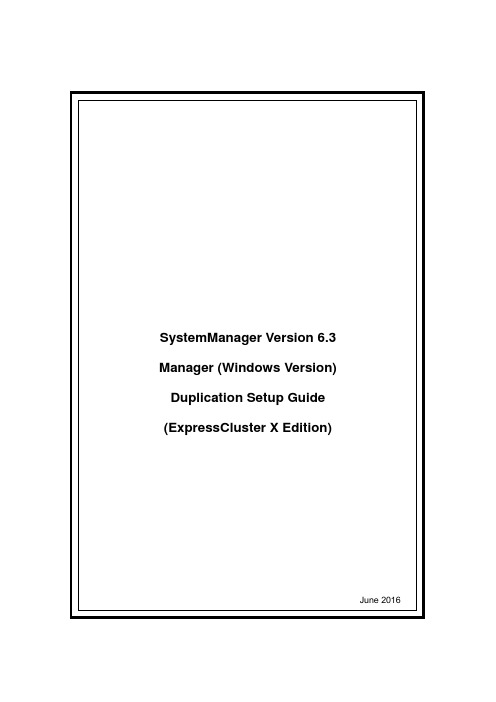
SystemManager Version 6.3 Manager (Windows Version) Duplication Setup Guide (ExpressCluster X Edition)June 2016CONTENTSChapter 1Preface (3)Chapter 2Configuration Procedure (4)2.1Setting up ExpressCluster X (4)2.2Setting up MasterScope SystemManager (10)2.3Set up the start setting of MasterScope SystemManager (12)Chapter 3Uninstalling SystemManager (16)3.1Uninstalling SystemManager (16)3.2Deleting Files (16)Chapter 4Other Notes (16)4.1Registering Licenses (16)DisclaimerThe contents of this document are subject to change without notice.NEC Corporation takes no responsibility for any technical or editorial errors, or omissions, in this document.In addition, you are responsible for installing and using the software in accordance with the descriptions in this document in order to obtain the expected results.NEC Corporation owns the copyright to the contents of this document. You are not permitted to reproduce, modify, or translate this document in whole or in part without the permission of NEC Corporation.Trademark informationCLUSTERPRO® X is a registered trademark of NEC Corporation.Microsoft and Windows are registered trademarks of Microsoft Corporation in the United States and other countries.Other product names and slogans in this document are trademarks or registered trademarks of their respective companies.Other system names, company names, and product names are trademarks or registered trademarks of their respective companies.Chapter 1 PrefaceThis document provides an example procedure for using ExpressCluster X to set up a cluster configuration that has two nodes (for duplication). ExpressCluster X is an NEC product that can be used to switch running processes between nodes in a duplicated system.In this document, a host system included in a cluster is referred to as a node.Supplemental informationUpgrading an OSIf the incorrect procedure is used to upgrade the OS on a cluster server, failovers might occur at unexpected times. In the worst case, this might damage the system.Only upgrade the OS in accordance with the procedure on the setup card.This also applies when applying a service pack.Application rangeThis document describes ExpressCluster X 1.0 for Windows.ExpressCluster X® is a registered trademark of NEC Corporation.Microsoft® and Windows®are either registered trademarks or trademarks of Microsoft Corporation in the United States and/or other countries.Other system names, company names, and product names are trademarks or registered trademarks of their respective companies.Chapter 2 Configuration ProcedureThis chapter provides a procedure for configuring a MasterScope SystemManager cluster environment.2.1 Setting up ExpressCluster XThis document assumes that ExpressCluster X is installed and that a cluster environment has been set up. For details about how to configure a cluster environment, also see the ExpressCluster X documents.* These documents can be downloaded from the following website: /en/global/prod/expresscluster/en/support/manuals.html?Creating failover groupsFor ExpressCluster X, nodes connected to the cluster are managed using units called failover groups (referred to as groups below).For details about how to create groups, see the relevant ExpressCluster X document (chapter 5 in the Installation and Creation Guide).Figure 2-1 WebManagerSetting up shared resourcesThe following describes how to set up shared resources for a failover group.Here, the following shared resources are assumed:⏹Floating IP address: 192.168.1.10⏹Shared (mirror) disk: Y drive⏹Service:Manager: MasterScope UMF Operations Manager_n (The italicized n representsa number.)Start Builder, and then select a failover group. (Here, select [MasterScope].)Figure 2-2 Group PropertiesRight click the group, and then select [Add Resource] from the displayed pop-up menu. The [Definition of a resouce] dialog box is displayed.First, set up the shared disk. For [Type], select [disk resource] or [mirror disk resource], and then enter the group name of the shared disk in the [Name] text box. Set up the disk in accordance with the instructions in the dialog box.Figure 2-3 Definition of a resouce (Shared Disk)Next, set up the floating IP address. Right click the group, select [Add Resource] from the displayed pop-up menu, select [floating ip resource] for [Type], and then enter the group name in the [Name] text box.Figure 2-4 Definition of a resouce (Floating IP Address)Specify the floating IP address in the [IP Address] text box.Figure 2-5 Floating IP Address AdditionSwitching between connected nodesTo switch between the active and standby nodes, use the following method.Open a command prompt, and then enter the following command:* A direct command can be entered because the environment variable PATH isregistered when ExpressCluster X is installed.The nodes can also be switched by right clicking the icon next to a group namedisplayed in the left WebManager pane and then selecting [Move] from the displayedpop-up menu.Figure 2-6 Switching Between Connected Nodes2.2 Setting up MasterScope SystemManagerInstall the MasterScope SystemManager manager on the Windows computers to be used as active and standby servers.For details about how to do so, see the Release Notes supplied with the product.As described in 2.1 Setting up ExpressCluster X, the following shared resources are assumed:∙Virtual host name: vhost1∙Shared disk: Y driveNotes* Install MasterScope SystemManager on the active server first, and then on the standby server.* It must be possible to reference the shared disk when installing the active server manager.* Use the same drive and folder as the installation destination for MasterScope SystemManager on the active and standby servers.* vhost1 is a host name that can be resolved to a floating IP address (192.168.1.10).The following describes the procedure for installing the MasterScope SystemManager manager.First, start up the cluster from the active node, and then install MasterScope SystemManager on the active node.In the installation settings window, specify the following settings:\Manager\sg is automatically added to the data area folder, and settings that must be shared are stored here.After installation finishes, confirm that \Manager\sg has been created in the data area folder.Next, set up the MasterScope SystemManager manager on the standby node.In the installation settings window, specify the following settings:After installation finishes, change the service startup attributes on both the active and standby nodes.In the [Start] menu, click [Administrative Tools] and then [Services]. Next, stop the [MasterScope UMF Operations Manager_1] service, and then change the [Startup type] in the properties from [Automatic] to [Manual].Figure 2-7 Service Properties* If using the bundled DB, change the [Startup type] for the bundled DB service to [Manual] in the same way.2.3 Set up the start setting of MasterScope SystemManagerSet up the service. Right click the group, select [Add Resource] from the displayed pop-up menu, select [execute resource] for [Type], and then enter the group name in the [Name] text box.Figure 2-8 Definition of a resouce (Service)Specify the Windows service name for the product in the [Service Name] text box.Figure 2-9 Service Name SpecificationThe service name varies depending on the node, so enter the following service name.* serial-number represents a number. Check the actual value in the Windows [Administrative Tools].To set up the dependencies, clear the [Follow the default dependence] check box, and then add resources that depend on the floating IP address and shared disk.Figure 2-10 Dependency SpecificationAfter specifying the settings, return to the failover group properties, and then confirm that the settings have been applied (by confirming that the window is like the one shown in Figure 2-2).* If using the bundled DB, add the resource for the bundled DB service in the same way. Set up the resource dependencies so that the bundled DB is dependent on SystemManager.Service name is [fdb_wfdbn].n indicates a service number of 1 or higher.(The value is set during installation of MasterScope products.)This manual describes startup settings for failover groups.Separately set up service monitoring in accordance with the relevant ExpressCluster X document.This concludes the ExpressCluster X setup.Chapter 3 Uninstalling SystemManager3.1 Uninstalling SystemManagerTo uninstall SystemManager, perform the procedure described in the SystemManager Release Memo (relememo.pdf).3.2 Deleting FilesAfter uninstalling SystemManager, files and directories remain on the shared disk.Manually delete directories on the shared disk specified during installation.Chapter 4 Other Notes4.1 Registering LicensesRegister licenses for a cluster environment on both the active and standby nodes.。
EXPRESSCLUSTER X for Windows 快速入门指南 针对 Windows 服务器
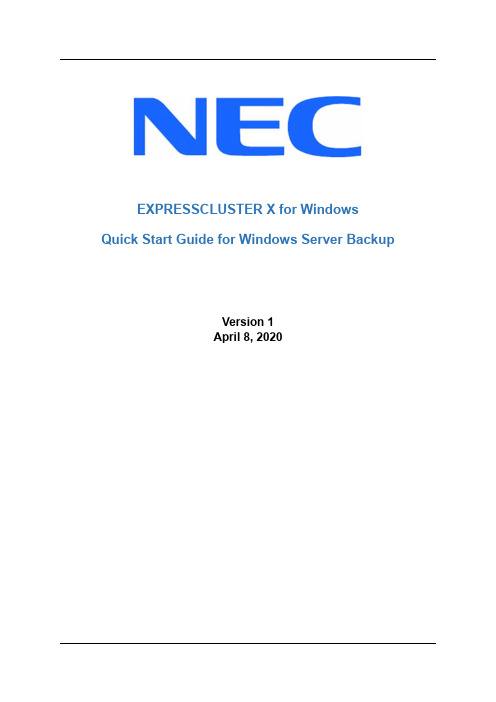
EXPRESSCLUSTER X for Windows Quick Start Guide for Windows Server BackupVersion 1April 8, 2020DisclaimerThe contents of this document are subject to change without notice. NEC Corporation assumes no responsibility for technical or editorial mistakes in or omissions from this document. To obtain the benefits of the product, it is the customer’s responsibility to install and use the product in accordance with this document. The copyright for the contents of this document belongs to NEC Corporation. Copying, altering, or translating this document, in full or in part, without the permission of NEC Corporation, is prohibited.Trademark InformationInformation in this document is subject to change without notice. No part of this document may be reproduced or transmitted in any form or by any means, electronic or mechanical, for any purpose, without the express written permission of NEC Corporation.Microsoft® and Windows® are registered trademarks of Microsoft Corporation. Other system names, company names, and product names are trademarks and registered trademarks of their respective companies.Contents1About This Guide (4)1.1Purpose (4)1.2Using This Guide (4)1.3Revision History (4)1.4Evaluation Environment (4)1.5For More Information (4)2Overview (6)3System Requirements and Planning (7)3.1System Requirements (7)3.2System Planning (7)4EXPRESSCLUSTER X Installation (9)4.1Install EXPRESSCLUSTER X on Primary Server (9)4.2Install EXPRESSCLUSTER X on Secondary Server (10)4.3Restart the Primary and Secondary Servers (10)4.4Confirm connectivity between servers in the cluster (10)5Base Cluster Setup (11)5.1Start Cluster Manager (11)5.2Create a Cluster (11)5.3Set up the network configuration (11)5.4Create a Failover Group (12)5.5Create mirror disk resource (12)5.6Add Script Resource (13)5.7Upload the Cluster Configuration and Start Cluster (13)6Windows Server Backup (15)6.1Install on the Primary Server (15)6.2Configure Backup Schedule (15)7Test backup and recovery (17)7.1Quick backup (17)7.2Recovery (17)8Appendix A: Useful Commands and Cmdlets (18)9Appendix B: Example System Planning Worksheet (19)1 About This Guide1.1 PurposeThis guide provides a more cost-effective simple clustering solution for companies who do not have the need to backup vast amounts of data. It utilizes Microsoft’s Windows Server Backup technology in conjunction with NEC’s EXPRESSCLUSTER X clustering software.1.2 Using This GuideThis guide provides a hands-on “Quick Start” set of instructions to createyour data cluster with Windows Server Backup and EXPRESSCLUSTER Xfor Windows. The guide assumes users have Microsoft Windows systemadministration knowledge and skills, with experience in installation andconfiguration of Microsoft Windows operating systems, networks, andWindows Server components.1.3 Revision History1.4 Evaluation EnvironmentThis clustering method has been evaluated with the following OS andsoftware:●Windows Server 2019●Windows Server Backup●EXPRESSCLUSTER X 4.1 for Windows1.5 For More InformationWe have the following guides for instant support.●Getting Started Guide – This guide is intended for all users. The guidecovers topics such as product overview, system requirements, andknown problems.●Installation and Configuration Guide – Instructions for designing,installing, and configuring a cluster system with EXPRESSCLUSTER are covered in this guide.●Reference Guide – The guide covers topics such as how to operateEXPRESSCLUSTER, function of each module, and troubleshooting.●Maintenance Guide – This guide is intended for administrators andsystem administrators who want to build, operate, and maintain. The guide describes maintenance-related information forEXPRESSCLUSTER.●Hardware Feature Guide – The guide describes features to work withspecific hardware, serving as a supplement to the Installation andConfiguration Guide.The above stated guides can also be found at/en/global/prod/expresscluster/en/support/manuals.html .2 Overview●EXPRESSCLUSTER is installed on both servers.●Windows Server Backup is only installed on the Primary server.●Data on the Primary server, represented by the Database image, is backedup to the Backup drive on the same server using Windows Server Backup.●The Backup drive on the Primary server is mirrored to the Secondary serverusing EXPRESSCLUSTER, adding redundancy to the data.Windows Server BackupEXPRESSCLUSTERBackupEXPRESSCLUSTER Data MirroringPrimary Server Secondary Server Database Data Backup BackupQuick Start Guide for Windows Server Backup3 System Requirements and Planning3.1 System RequirementsTwo servers with Microsoft Windows 2019 Standard or Datacenter editions.Two NICs per server, one for the cluster heartbeat and one for datamirroring.Set up a Data Partition and Cluster Partition on the disk dedicated to datamirroring on both servers according to instructions in theEXPRESSCLUSTER X For More Information.3.2 System PlanningFill out the tables of the worksheet below to use for reference in theconfiguration sections of this guide. See also Appendix B: ExampleSystem Planning Worksheet for an example worksheet.Machine #1: Primary Server (with Windows Server Backup andEXPRESSCLUSTER X)Machine #2: Secondary Server (with EXPRESSCLUSTER X)4 EXPRESSCLUSTER X Installation4.1 Install EXPRESSCLUSTER X on Primary Server1. Insert the EXPRESSCLUSTER X CD-ROM into a CD-ROM drive on theserver.2. In the pop-up window, click NEC EXPRESSCLUSTER for Windows.3. Click on NEC EXPRESSCLUSTER X4.x for Windows.4. In the Welcome window, click Next.5. In the Choose Destination Location window, click Next.6. In the next window, click Install.7. In the Port Number window, if necessary, modify the default portnumbers. Click Next.8. In the Filter Settings of Shared Disk window, click Next.9. Click Yes in the Confirmation window to skip shared disk filtering.10. In the License Manager window, click Register.Note that license registration details can be found in the For MoreInformation.11. In the License Registration window, click Register with LicenseInformation.12. In the Product Selection window, select the OS and Product/Trialtypes. For Product Name, click EXPRESSCLUSTER X 4.x forWindows. Click Next.13. In the License Unit Selection window, depending on the type oflicense, enter the number of CPU or Node Units. Click Next.14. In the License Key Entry window, enter the Serial No. and LicenseKey. Click Next.15. In the License Registration Confirmation window, confirm theinformation entered is correct. Click Next.16. Click OK. If the license registration fails, start again from step 10.17. Repeat steps 10 – 16 again for the EXPRESSCLUSTER X Replicator4.x for Windows product license. Select EXPRESSCLUSTER XReplicator 4.x for Windows as the Product Name in step 12.18. When the licenses have been successfully registered, click Finish.19. On the InstallShield Wizard Complete window, click the No, I willrestart my computer later option button, and then click Finish.20. In the next window, click Exit. Click Exit. (Two times total).4.2 Install EXPRESSCLUSTER X on Secondary ServerPerform all of the steps in Section 4.1 on the Secondary Server.4.3 Restart the Primary and Secondary ServersFirst restart the Primary Server, and then restart the Secondary Server.4.4 Confirm connectivity between servers in the clusterPing the servers in the cluster to verify that there are no issues inconnectivity. Also be sure that the ports used by EXPRESSCLUSTER are able to communicate through the Windows Firewall.5 Base Cluster Setup5.1 Start Cluster ManagerSee the installation requirements section of the EXPRESSCLUSTER X ForMore Information for a compatible web browser if not using a popularversion. For this guide, use the Primary Server for cluster management. Ifa Cluster Manager icon is on the desktop, double click it to launch theCluster WebUI dashboard. It can also be launched by accessing port29003 (default port number) of the Primary Server from the web browserof the cluster management machine, using the Primary Server’s IPaddress. Example: http://10.0.0.3:29003.5.2 Create a ClusterFor all of the steps in the cluster creation project, refer to Table 1 for the IPaddresses and server names.1. After the Cluster WebUI window opens, select Config mode from thedropdown menu of the tool bar. Click Cluster generation wizard tostart the wizard.2. In the new window, type a Cluster Name (Example: wsb_cluster),select the default Language, and click Next.3. In the next window, to add another server to the cluster, click Add.4. Type the Server Name or the IP Address of Secondary Server, andthen click OK.5. Both servers are now on the list. If the Primary Server is not in the top(Master Server) position, then move it up. Click Next.5.3 Set up the network configuration1. EXPRESSCLUSTER X automatically detects the IP addresses of theservers. The primary network (Interconnect) is for heartbeat andmirroring the data; set the MDC on this row as mdc1. The secondary(Public) network is for heartbeat only. Click Next.2. In the NP Resolution window, click Next.5.4 Create a Failover Group1. To add a group, in the Cluster Generation Wizard, in the Groupsection, click Add.2. In the next window, select failover for group Type. Name the group(Example: wsb_failover), click Next, and then click Next. (Two timestotal).3. Change the Failover Attribute from Automatic failover to Manualfailover in the Group Attributes window. Click Next.Note: the failover group will now only run on the Primary server.5.5 Create mirror disk resource1. In the Group Resource section of the Cluster Generation Wizard, toadd a resource, click Add.2. Click Get License Info to retrieve the active license for replication.(Note that there is no visible indication that it was successful).3. To add a mirror disk resource, from the Type drop down menu, selectM irror disk resource, change Name to wsb_md, and then click Next.4. Verify the Follow the default dependency box is selected, and thenclick Next.5. Verify the default Recovery Operation options are correct, and thenclick Next.6. Select the Primary Server name in the right pane and click Add.7. Click Connect to populate the server partitions.8. Select the drive letter of the data partition for mirroring (Example: X) inthe Data Partition box, and the drive letter of the cluster partition(Example: W) in the Cluster Partition box. Click OK.NoteSpecify different partitions for data partition and cluster partition. If thesame partition is specified, data on the mirror disk may be corrupted.9. Repeat steps 6 – 8 for the Secondary Server.10. Click Finish.5.6 Add Script Resource1. Download the Windows Server Backup script files for mounting anddismounting a volume from this link. Unzip the files into a local folder. Editthe file Start.bat and change the variable dataPartitionLetter to thesame drive letter just set up for data mirroring (Example:dataPartitionLetter=X).2. Click Add to add a script resource.3. From the Type drop down menu, select Script resource, change Nameto wsb_script, and click Next.4. Verify the Follow the default dependency box is selected, and then clickNext.5. Verify the default Recovery Operation options are correct, and then clickNext.6. Select start.bat in the Details window and click Replace.7. Browse to the files just downloaded, select start.bat, and click Open.Click Yes to replace the existing file.8. Click Add to add the second script file.9. Click Browse, change the file type from *.bat to All File (*.*), selectstart.ps1, and click Open. Click Save. The new file should be in the list.10. Click Finish.11. Click Finish, and then click Next.12. Click Finish.13. Click Yes to enable recovery action when an error occurs in a monitorresource.5.7 Upload the Cluster Configuration and Start Cluster1 In the Cluster WebUI window, click Apply the Configuration File.Click OK. Click OK. (Two times total).2 After the upload is complete, change from Config mode to Operationmode and click on the Status tab.3 Select Start cluster and click Start. Cluster information will display in afew seconds.4 Click on the Mirror disks tab to monitor the disk synchronizationprogress. Mirror disk copy starts automatically, replicating data from thePrimary Server to the Secondary Server.NoteThis step may take a while depending on the size of the data on themirror disk partition.5 After the copy completes, click on the Status tab.6 In the cluster Status window, all icons in the tree view should now begreen. Refer to the figure below:If the mirror disk resource or script resource under the primary server did not start (still gray), start the resource by clicking on the trianglebutton.7 Confirm that the cluster is functioning7.1 Move the %failover group% to the Secondary Server.7.2 Move the %failover group% back to the Primary Server.NoteThese tests do not affect server functionality. They verify that the mirror disks on each server in the cluster are functioning properly. The mirror disk is now controlled by EXPRESSCLUSTER X and is only accessible from the active server.6 Windows Server Backup6.1 Install on the Primary Server1. Login to the Primary Server with an Administrator account.2. Verify that the failover group is running on the Primary Server.3. Windows Server Backup can be installed from PowerShell or WindowsServer Manager.PowerShell Installation (Option 1)1. Launch Windows PowerShell as Administrator.2. Enter the command Install-WindowsFeature Windows-Server-Backup and press Enter.Server Manager Installation (Option 2)1. From Windows Server Manager click Add roles and features.2. Click Next on the Before You Begin page (if this page is not skippedby default).3. Choose Role-based or feature-based installation for the InstallationType. Click Next.4. Select the current server for the destination server. Click Next.5. Select Features in the left pane and check Windows Server Backup.Click Next.6. Click Install in the Confirmation window.6.2 Configure Backup Schedule1. Click the Tools menu in Server Manager on the Primary server andselect Windows Server Backup.2. When the wbadmin console appears, click on Local Backup in the leftpane. The right pane should display some actions to perform.3. Click Backup Schedule to launch the Backup Schedule Wizard.4. On the Getting Started page click Next.5. For the Backup Configuration choose Custom and click Next.6. Click Add Items to select files and folders to back up.7. Navigate through the folders and check all files and folders to back up.Click OK when done.8. Click Advanced Settings and add any files to exclude from backup ifnecessary.9. Click on the VSS Settings tab. Confirm that VSS copy Backup isselected and click OK. Click Next.10. On the Specify Backup Time page set up a backup schedule. ClickNext.11. Select Backup to a volume on the Specify Destination Type page. ClickNext.Note: The option Backup to a hard disk that is dedicated forbackups is not supported by EXPRESSCLUSTER.12. Click Add on the Select Destination Volume page to list availablevolumes.13. Select the mirror disk volume which is managed byEXPRESSCLUSTER. Click OK and then Next.Example: Local disk (X:)14. On the Confirmation page, verify that the backup items and thebackup destination are correct. Click Finish.15. The Summary page shows whether the backup schedule has beensuccessfully configured or not. If successful, the time and date of the next backup will be shown. Click Close to exit the wizard.7 Test backup and recovery7.1 Quick backup1. Launch the Windows Server Backup console.2. Click on Local Backup in the left pane and then Backup Once in theright pane.3. Select Scheduled backup options for Backup Options. Click Next.4. If everything looks good, click Backup. The backup process can bemonitored in the progress window. Backup time will vary depending onhow much data is copied. EXPRESSCLUSTER will create a copy onthe remote server in real time. Click Close when done.5. The activity window of Windows Server Backup will show the status ofthe backup job.Command line: wbadmin start backupEnter ‘Y’ to use the scheduled backup configuration and return.7.2 Recovery1. Launch the Windows Server Backup console.2. Click on Local Backup in the left pane and then Recover in the rightpane to launch the recovery wizard.3. Choose This server for the backup location and click Next.4. In the Select Backup Date window select a backup date from thecalendar and then a time. Available dates will be shown in bold. ClickNext.5. When prompted to Select Recovery Type, choose Files and Folders.Click Next.6. Drill down through the folders under Available items and select thefiles or folders to recover in the Select Items to Recover window. ClickNext.7. In the Specify Recovery Options window, choose the Recoverydestination and select other recovery options. Click Next.8. Check the Confirmation window to verify that the items to recover arecorrect and then click Recover.9. The Recovery Progress can be monitored in the next window. ClickClose when done.8 Appendix A: Useful Commands and CmdletsIncluded here are a few commands that are useful in testing to see the status of backups.∙Commands using wbadmin utilityo wbadmin get status- Shows the status of the currently running backup or recovery operation. Returns error message if nothing isrunning.∙Commands using PowerShello Get-WBSummary- Gets the history of backup operations on the computer.o Get-WBJob- Gets the current backup operation.Although both PowerShell commands provide several data fields in theiroutput, some of the more important ones and their values when a backup job, recovery job, or no job is running, are included in the table below.Both commands output a numerical value for the result of the last backup(LastBackupResultHR and HResult). A 0-value indicates success.The Get-WBJob command can also list the output from previous jobs.Syntax is: Get-WBJob -Previous <number of jobs to retrieve>9 Appendix B: Example System Planning WorksheetMachine #1: Primary Server (with Windows Server Backup andEXPRESSCLUSTER X)Machine #2: Secondary Server (with EXPRESSCLUSTER X)。
详解Windows下管理Oracle服务

详解Windows下管理Oracle服务Oracle数据库中有诸多的服务,下文对Windows环境下的Oracle服务管理作了详尽的阐述,希望对您学习Oracle数据库方面能有所帮助。
在Windows操作系统下安装Oracle时会安装很多服务——并且其中一些配置为在Windows启动时启动。
在Oracle运行在Windows下时,它会消耗很多资源,并且有些服务可能我们并不总是需要。
你会发现不使用Windows图形界面就可以快速、完全地关闭数据库会很有用。
只要拥有管理员权限就可以通过net start启动一个Oracle服务,或者通过net stop命令停止一个Oracle服务,从而控制以下服务中的任何一个。
在Windows XP 中,可以通过在控制面板的服务中改变想要禁用的服务(OracleOraHome...)的启动类型(Startup Type)参数,双击某个服务查看其属性,然后将启动类型属性从自动改为手动。
使数据库在本地工作唯一需要运行的服务是OracleServiceORCL服务(其中ORCL 是SID)。
这个服务会自动地启动和停止数据库(使用shutdown 中断)。
如果安装了一个数据库,它的缺省启动类型为自动。
如果主要是访问一个远程数据库,那么可以把启动类型由自动改为手动。
OracleOraHome92HTTPServer服务(OraHome92 是Oracle Home的名称)是在安装Oracle时自动安装的Apache服务器。
一般情况下我们只用它来访问Oracle Apache目录下的Web页面,比如说JSP或者modplsql 页面。
OracleOraHome92TNSListener 服务只有在数据库需要远程访问时才需要(无论是通过另外一台主机还是在本地通过 SQL*Net 网络协议都属于远程访问)。
不用这个服务就可以访问本地数据库。
OracleOraHome92ClientCache 服务缓存用于连接远程数据库的Oracle Names数据。
ExpressCluster X3.0+Oracle 在 linux 平台上的共享型 集群配置手册

ExpressCluster X3.0+Oracle 在linux平台上的共享型集群配置手册NEC中国2011.6目录一、硬件/软件环境 (4)二、Linux系统安装 (5)三、硬盘分区 (5)四、网络配置 (10)五、安装EC软件,注册license (12)六、设置EC客户端 (14)七、配置集群数据1_基本数据配置 (15)1.添加服务器 (15)2.添加失效切换 (21)3添加监视资源(暂时先不设置)点击完成........................................... 错误!未定义书签。
4.添加浮动IP和共享资源 (25)5.添加监视资源 (32)6.上传和重启 (36)八、手动安装Oracle应用程序 (37)九、手动安装Oracle的侦听和实例 (38)1.安装Oracle侦听 (38)2.安装Oracle实例 (38)十、配置集群数据2_Oracle相关 (43)1.添加oracle资源 (43)2添加oracle实例资源 (51)3.添加oracle侦听资源 (58)4.添加oracle相关的监视资源 (63)5. EC数据的本地保存和上传........................................................................ 错误!未定义书签。
十一、Oracle相关参数的修改.............................................................................. 错误!未定义书签。
十二、EC运行常用到的界面.................................................................................. 错误!未定义书签。
一、硬件/软件环境1.硬件使用2台服务器:心跳使用网线连接。
oracle 9i RAC for win 2003

oracle 9i RAC for windows 2003 的安装文档HP 工程师先装了OS. 群集管理,必须要手工来切换才能看到storage Array 的分区HP DL580 两台HPMSA 500G2 Array系统:wingdons 2003 分两个区C.D 主机名appsrv1 puplic 192.168.1.11 private 10.10.10.10主机名appsrv2 puplic 192.168.1.12 privat 10.10.10.11 1.由于不用它的群集管理,因此先要将此服务关掉:管理工具—》节点名右键—》选“退出节点”(两个节点都是这样);2.Resolution of External and Internal Hostnames一号机1.C:\windons \system32\drivers\etc\host加入192.168.1.11 appsrv1192.168.1.12 appsrv210.10.10.10 appsrv1.san10.10.10.11 appsrv2.san2.运行—》cmd—》> ping appsrv1>ping appsrv2>ping appsrv1.san>ping appsrv2.san二号机同样也要执行以上的步骤3.Check the Temp and Tmp Directories Defined within 两台机器的c:\tmp 不能少4.Check Access to Other Nodes Within Windows ( 核对在windows里面进入node )net USE \\appsrv1\C$net USE \\appsrv2\C$net USE \\appsrv1\D$net USE \\appsrv2\D$5.HP 工程师将private 强制为10m 通过网络属性—》配置—》高级—》属性:speed $ duplx 改为Auto6.Perform a Final Clustercheck心跳线一定不要直接连接,一定要通过交换机来连接对3973928\Disk1\preinstall_rac\clustercheck subdirectory 执行一下,一定要看到ORACLE CLUSTER CHECK WAS SUCCESSFUL输入node: 21. 输入appsrv1(hostname)2.输入appsrv2(hostname)3.:y4: 输入appsrv1.san5: 输入appsrv2.san6.: y7.Install and Configure Cluster Software with RAW DatafilesPrepare the Logical Drives in Windows将raw devices 创建为logical1. 管理工具—》计算机管理—》磁盘管理—》在“raw devices “右键—》选”创建扩展分区“(extend)—》将所有空间都选上(max)--》确定2.下面就是创建逻辑驱动器(logical)在扩展分区中右键—》创建逻辑驱动器(logical)--》将扩展分区全部划分成你将需要的空间(Note : 创建时不要指定盘符以及不要对它进行格式化不要少于20个,它是给数据库用的)symbolic link names for Oracle9i Release 2 (9.2.0.1.0):以下大小根据实际情况定:400M(1G):400M 是最低标准,1G是自己安装时用的8.Run Oracle Cluster Setup Wizard只要在一台机器上运行:第一次运行只是仅仅创建cluster,运行—》cmd—》E:\3973928\preinstall_rac\clustersetup directory in the staged directory 在此目录下运行clustersetup.exe—》选“Use private network for interconnet“—》“加入群集名(enter the cluster name).加入publicname(appsrv1 appsrv2).privatename (appsrv1.san.appsrv2.san)―-->>选择”cluster file system“选无CFS-->>从逻辑驱动器中分配表决磁盘(就是先前为srvcfg标记的)以及加入数据文件(datafile)即就是将数据文件与开始建的逻辑分区大小相对应起来。
ExpressCluster X3.0+Oracle 在linux平台上的镜像型 集群配置手册

ExpressCluster X3.0+Oracle 在linux平台上的镜像型集群配置手册NEC(中国)有限公司销售部2011.1.17目录1 环境准备 (3)1.1系统环境 (3)1.2 网络配置 (3)1.3 硬盘配置 (4)2ExpressCluster的安装和基础配置 (5)2.1ExpressClusterX3.0的安装 (5)2.1.1安装ExpressCluster软件 (5)2.1.2 注册License (5)2.1.3设置ExpressCluster客户端 (5)2.2ExpressClusterX3.0的基础配置 (6)2.2.1添加服务器 (6)2.2.2添加失效切换组 (9)2.2.3添加默认监视资源 (12)2.2.4添加浮动IP资源和镜像资源 (13)2.2.5应用配置文件和重启 (18)3Oracle10的导入 (19)3.1手动安装Oracle的侦听和实例 (19)3.1.1安装Oracle侦听 (19)3.1.2安装Oracle实例 (19)3.2配置Oracle相关资源 (22)3.2.1添加Oracle资源 (22)3.2.2添加Oracle实例监视脚本资源 (28)3.2.3.添加Oracle侦听脚本资源 (32)3.2.4添加Oracle实例的进程监视器资源 (36)3.2.5添加Oracle数据库监视选件 (39)3.2.6配置文件应用 (41)4基础测试 (42)4.1 ExpressCluster正常运行确认 (42)4.2手动失效切换 (43)4.3日志收集 (43)1 环境准备1.1系统环境硬件环境软件环境注:sda硬盘作为镜像磁盘使用,由于操作系统也在sda上,因此确保磁盘空间足够大。
1.2 网络配置注:心跳使用网线连接,其中私网是主心跳,公网为备用心跳。
2.利用命令hostname 修改主机名:比如hostname server13.分别修改/etc/hosts文件,设定“IP 主机名”,参考截图图 1修改/etc/hosts文件4. 分别修改/etc/sysconfig/network 文件,设定HOSTNAME=主机名图 2 修改/etc/sysconfig/network1.3 硬盘配置手动进行sda硬盘的分区,ExpressCluster需要两块分区:用于集群管理的集群分区(cluster分区)和存放镜像数据的数据分区。
windows2003下oracle双节点双数据库cluster详细配置过程2 安装oracle10g并创建第一个数据库AP1
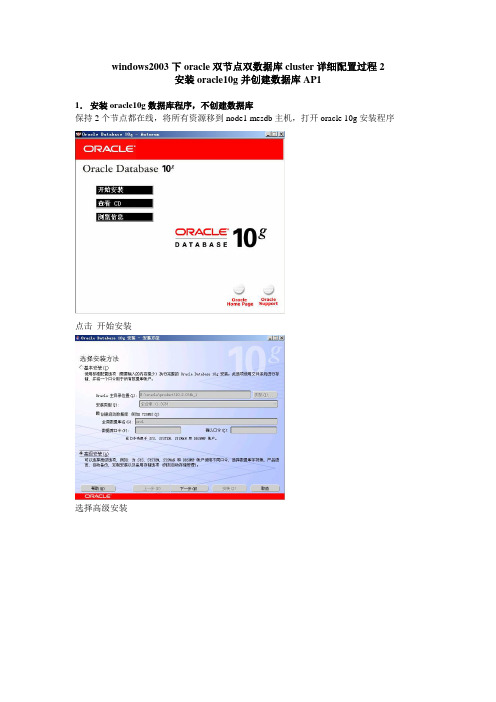
windows2003下oracle双节点双数据库cluster详细配置过程2安装oracle10g并创建数据库AP11.安装oracle10g数据库程序,不创建数据库保持2个节点都在线,将所有资源移到node1 mesdb主机,打开oracle 10g安装程序点击开始安装选择高级安装企业版,下一步选择安装目录为本地磁盘E (所有节点都保持一致,安装到E盘)选择仅安装数据库软件,数据库等后面再创建点击安装安装结束,退出将节点1 MESDB重启,待完全启动后,到节点2上,重复上面的步骤安装oracle10g,注意安装的目录为E,且不要选择安装数据库,安装完成后,把节点2 RPTDB重启2.安装oracle数据库,sid为AP1回到节点1 MESDB添加磁盘K到默认群集组在把默认的群集组重命名为AP组,便于识别创建MSDTC资源打开开始菜单-用database configuration assistant创建数据库AP1下一步填写数据库的全局数据库名和sid都为AP1默认,下一步设置口令为alexwu注意:口令中不能包含! @ % ^ & * ( ) + = \ | ` ~ [ { ] } ; : ' " , < > ?字符,切记!!!设置数据库文件位置为共享磁盘K:\AP1快速恢复区为K:/flash_recovery_area点击完成确定安装过程安装完成后重启,待节点1MESDB重启ok后到节点2 RPTDB上重复上面的步骤,创建数据库AP1,注意配置过程要完全一致以下是注意点:节点2安装数据库的目录必须也指定到共享存储K:盘,以下几种做法都可以1.可以新建目录,如k:\ap1rpt K:/flash_recovery_arearpt安装,节点1的目录ap1可以删除,也可以不删除2.可以使用节点一的目录,覆盖安装都是可以的安装完成后,重启此机器,直到此节点2 RPTDB重启完成后复制节点2RPTDB上目录E:\ oracle\product\10.2.0\db_1下的2个文件夹admin和dbs到节点1MESDB的相同目录E:\ oracle\product\10.2.0\db_1下到此oracle数据库AP1的安装完成3.创建数据库AP1的监听程序打开开始菜单,用net configuration assistant创建监听程序点击完成设置完后后,在目录E:\ oracle\product\10.2.0\db_1\NETWORK\ADMIN会有3个重要文件Sqlnet.ora listener.ora tnsnames.ora,后面会列出3个文件内容再次打开net configuration assistant工具,创建net服务命名点击完成,完成设置打开net manager工具注意修改内容和下面的一致主机名改为群集CCC的ip 192.168.9.28 端口默认1521打开数据库服务点击添加数据库,添加AP1为监听注意名称和目录关闭窗口,提示保存,点击保存即可下面看看上面说的3个文件的内容其中的实例名、目录、主机ip会和用户的设定值发生变化listener.ora内容:# listener.ora Network Configuration File:E:\oracle\product\10.2.0\db_1\NETWORK\ADMIN\listener.ora# Generated by Oracle configuration tools.SID_LIST_LISTENER =(SID_LIST =(SID_DESC =(SID_NAME = PLSExtProc)(ORACLE_HOME = E:\oracle\product\10.2.0\db_1)(PROGRAM = extproc))(SID_DESC =(GLOBAL_DBNAME = AP1)(ORACLE_HOME = E:\oracle\product\10.2.0\db_1)(SID_NAME = AP1)))LISTENER =(DESCRIPTION_LIST =(DESCRIPTION =(ADDRESS = (PROTOCOL = TCP)(HOST = 192.168.9.28)(PORT = 1521)) )(DESCRIPTION =(ADDRESS = (PROTOCOL = IPC)(KEY = EXTPROC0))))Sqlnet.ora的内容:# This file is actually generated by netca. But if customers choose to# install "Software Only", this file wont exist and without the native# authentication, they will not be able to connect to the database on NT.SQLNET.AUTHENTICATION_SERVICES = (NTS)tnsnames.ora的内容:# tnsnames.ora Network Configuration File:E:\oracle\product\10.2.0\db_1\network\admin\tnsnames.ora# Generated by Oracle configuration tools.AP1 =(DESCRIPTION =(ADDRESS_LIST =(ADDRESS = (PROTOCOL = TCP)(HOST = 192.168.9.28)(PORT = 1521)))(CONNECT_DATA =(SERVICE_NAME = AP1)))EXTPROC_CONNECTION_DATA =(DESCRIPTION =(ADDRESS_LIST =(ADDRESS = (PROTOCOL = IPC)(KEY = EXTPROC0)))(CONNECT_DATA =(SID = PLSExtProc)(PRESENTATION = RO)))重复上面步骤,在节点2 RPTDB上面创建同样的监听程序和服务命名,后重启监听服务最后在2个节点上设置OracleServiceAP1和OracleOraDb10g_home1TNSListener服务为手动在mscs 中添加oracle 服务和侦听服务到AP1组。
Oracle Solaris Cluster系统管理指南说明书
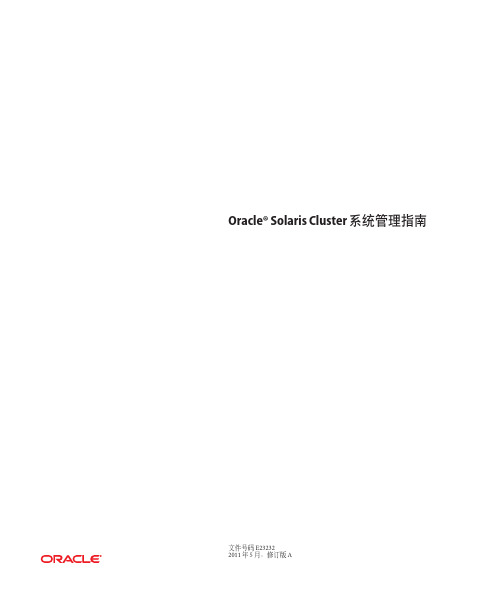
Oracle®Solaris Cluster系统管理指南文件号码E232322011年5月,修订版A版权所有©2000,2011,Oracle和/或其附属公司。
保留所有权利。
本软件和相关文档是根据许可证协议提供的,该许可证协议中规定了关于使用和公开本软件和相关文档的各种限制,并受知识产权法的保护。
除非在许可证协议中明确许可或适用法律明确授权,否则不得以任何形式、任何方式使用、拷贝、复制、翻译、广播、修改、授权、传播、分发、展示、执行、发布或显示本软件和相关文档的任何部分。
除非法律要求实现互操作,否则严禁对本软件进行逆向工程设计、反汇编或反编译。
此文档所含信息可能随时被修改,恕不另行通知,我们不保证该信息没有错误。
如果贵方发现任何问题,请书面通知我们。
如果将本软件或相关文档交付给美国政府,或者交付给以美国政府名义获得许可证的任何机构,必须符合以下规定:ERNMENT RIGHTS Programs,software,databases,and related documentation and technical data delivered to ernment customers are "commercial computer software"or"commercial technical data"pursuant to the applicable Federal Acquisition Regulation and agency-specific supplemental regulations.As such,the use,duplication,disclosure,modification,and adaptation shall be subject to the restrictions and license terms set forth in the applicable Government contract,and,to the extent applicable by the terms of the Government contract,the additional rights set forth in FAR52.227-19,Commercial Computer Software License(December2007).Oracle America,Inc.,500Oracle Parkway,Redwood City,CA94065.本软件或硬件是为了在各种信息管理应用领域内的一般使用而开发的。
oracleforwindowscluster安装文档
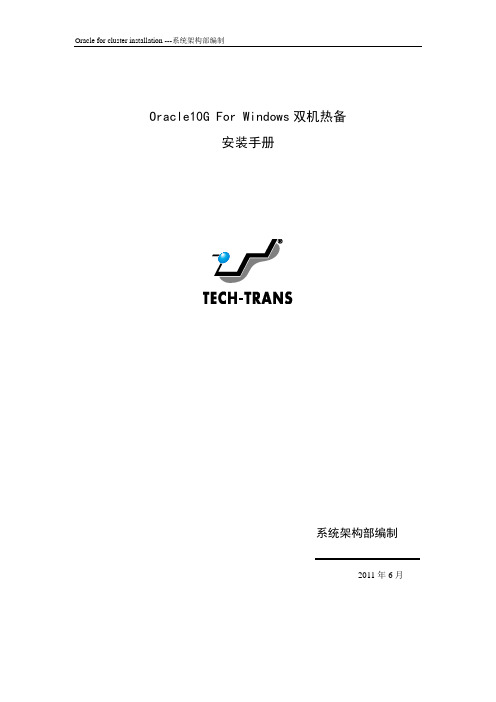
Oracle10G For Windows双机热备安装手册系统架构部编制2011年6月目录应用需求: ................................................................................................................................. - 3 - 1.群集系统软、硬件清单.......................................................................................................... - 3 -1.1硬件配置....................................................................................................................... - 3 -1.2软件配置....................................................................................................................... - 3 -1.3群集系统架构............................................................................................................... - 3 -2.构建域环境 ............................................................................................................................. - 4 -2.1安装操作系统............................................................................................................... - 4 -2.2安装域和DNS................................................................................................................ - 4 -2.3测试域是否安装成功。
ORACLE数据库跨平台迁移windows到linux

ORACLE数据库跨平台迁移(Windows→Linux)Bill_lee作品qq:284562599实验环境WINDOWS平台:操作系统:Windows Server 2008 64位企业版数据库版本:11.2.0.1.0 (64位)LINUX平台:操作系统:RHEL5.5_x64数据库版本:11.2.0.1.0 (64位)实验简介利用RMAN Convert database特性,将WINDOWS平台上的oracle数据库跨平台迁移到LINUX平台,当前LINUX平台只装数据库软件,不建库。
Convert database具体如下特性:1、只能传输数据表空间的数据文件。
临时表空间将不会被传输,如果临时表空间是本地管理的话,那么传输数据库完成后将会自动在目标数据库创建临时表空间。
2、假如源主数据库使用PFILE,那么PFILE也会被传输。
如果源数据库使用的是SPFILE,那么将会自动产生一个PFILE进行传输,并在目标数据库生成SPFILE。
3、控制文件和联机日志文件将不会被传输。
在目标数据库open resetlogs的过程中,将会自动创建控制文件和联机日志文件。
4、BFILE、外部表和directory将不会被传输。
RMAN检查的时候将会把这些对象列出,用户可以手工创建这些对象。
5、密码文件将不会被传输,用户必须在目标数据库手工创建密码文件。
实验步骤一:将源数据库置于READ ONL Y模式:SYS@CTY> shutdown immediate;数据库已经关闭。
已经卸载数据库。
ORACLE 例程已经关闭。
SYS@CTY> startup mount;ORACLE 例程已经启动。
…………………………..数据库装载完毕。
SYS@CTY> alter database open read only;数据库已更改。
二:利用dbms_tdb包检查数据库能否被传输以及列出外部表和DIRECTORY等无法传输的对象信息SYS@CTY> set serveroutput onSYS@CTY> declaredb_ready boolean;begin/* db_ready is ignored, but with SERVEROUTPUT set to ON any* conditions preventing transport will be output to console */db_ready := dbms_tdb.check_db('Linux IA (64-bit)',dbms_tdb.skip_none);end;/PL/SQL procedure successfully completed.SYS@CTY> declareexternal boolean;begin/* value of external is ignored, but with SERVEROUTPUT set to ON* dbms_tdb.check_external displays report of external objects* on console */external := dbms_tdb.check_external;end;/The following external tables exist in the database:SH.SALES_TRANSACTIONS_EXTThe following directories exist in the database:SYS.ORACLE_OCM_CONFIG_DIR, SYS.DATA_PUMP_DIR, SYS.XMLDIR,SYS.DATA_FILE_DIR, SYS.LOG_FILE_DIR, SYS.MEDIA_DIR,SYS.SS_OE_XMLDIR, SYS.SUBDIRThe following BFILEs exist in the database:PM.PRINT_MEDIAPL/SQL procedure successfully completed.三:环境检查完毕后就可以利用RMAN的convert database命令在源数据库进行转换新建文件夹D:\bak\CTYC:\Users\Administrator>rman target /恢复管理器: Release 11.2.0.1.0 - Production on 星期三8月28 16:57:56 2013Copyright (c) 1982, 2009, Oracle and/or its affiliates. All rights reserved.连接到目标数据库: CTY (DBID=1506780604)RMAN> CONVERT DATABASE NEW DATABASE 'CTY'transport script 'D:\bak\CTY\transport_linux64.sql'to platform 'Linux IA (64-bit)'db_file_name_convert 'D:\app\Administrator\oradata\CTY\''D:\bak\CTY\';*******************************************************************************命令解释:'CTY'是目标数据库的名字,'D:\bak\CTY\transport_linux64.sql'是命令结束后生成的脚本名,用来在目标平台建库,'Linux IA (64-bit)'是目标数据库的操作系统平台(固定写法)'D:\app\Administrator\oradata\CTY\'是源库的数据文件所在路径,可以通过select file#,name from v$datafile;查询,'D:\bak\CTY\'是转换后的数据文件输出的路径,需要提前手动创建(注意权限,属主和属组是oracle.oinstall)。
EXPRESSCLUSTER X 3.3 for Windows 使用指南说明书

© Copyright NEC Corporation 2015. All rights reserved.
Disclaimer
Information in this document is subject to change without notice. No part of this document may be reproduced or transmitted in any form by any means, electronic or mechanical, for any purpose, without the express written permission of NEC Corporation.
Trademark Information
EXPRESSCLUSTER® is a registered trademark of NEC Corporation. FastSync® is a registered trademark of NEC Corporation. Intel, Pentium and Xeon are registered trademarks or trademarks of Intel Corporation. Microsoft, Windows, Windows Server, Windows Azure and Microsoft Azure are registered trademarks of Microsoft Cther countries. Amazon Web Services and all AWS-related trademarks, as well as other AWS graphic, logo, page header, button icon, script, and service names, are the trademarks, registered trademarks, or trade dresses of AWS in the United States and other countries. Oracle, Java and all Java-based trademarks and logos are trademarks or registered trademarks of Oracle and/or its affiliates. WebOTX is a registered trademark of NEC Corporation. Android is a trademark or registered trademark of Google, Inc. Other product names and slogans written in this manual are trademarks or registered trademarks of their respective companies.
(Oracle管理)NECExpressclusterX20ForRHEL51Oracle-v2
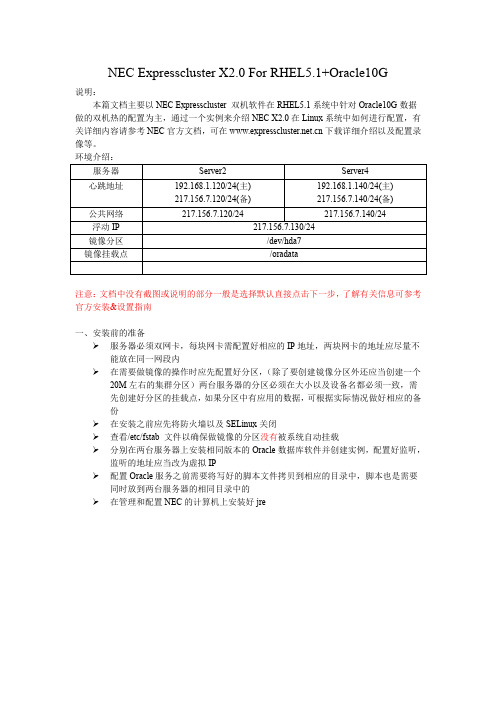
NEC Expresscluster X2.0 For RHEL5.1+Oracle10G说明:本篇文档主要以NEC Expresscluster 双机软件在RHEL5.1系统中针对Oracle10G数据做的双机热的配置为主,通过一个实例来介绍NEC X2.0在Linux系统中如何进行配置,有关详细内容请参考NEC官方文档,可在下载详细介绍以及配置录像等。
环境介绍:服务器Server2 Server4心跳地址192.168.1.120/24(主)217.156.7.120/24(备) 192.168.1.140/24(主) 217.156.7.140/24(备)公共网络217.156.7.120/24 217.156.7.140/24浮动IP 217.156.7.130/24镜像分区/dev/hda7镜像挂载点/oradata注意:文档中没有截图或说明的部分一般是选择默认直接点击下一步,了解有关信息可参考官方安装&设置指南一、安装前的准备服务器必须双网卡,每块网卡需配置好相应的IP地址,两块网卡的地址应尽量不能放在同一网段内在需要做镜像的操作时应先配置好分区,(除了要创建镜像分区外还应当创建一个20M左右的集群分区)两台服务器的分区必须在大小以及设备名都必须一致,需先创建好分区的挂载点,如果分区中有应用的数据,可根据实际情况做好相应的备份在安装之前应先将防火墙以及SELinux关闭查看/etc/fstab 文件以确保做镜像的分区没有被系统自动挂载分别在两台服务器上安装相同版本的Oracle数据库软件并创建实例,配置好监听,监听的地址应当改为虚拟IP配置Oracle服务之前需要将写好的脚本文件拷贝到相应的目录中,脚本也是需要同时放到两台服务器的相同目录中的在管理和配置NEC的计算机上安装好jre二、安装&配置(一)安装1)使用"rpm -ivh expresscls-2.0.2-1.mac.i686.rpm"命令安装NEC x2.0的软件包2)注册License#clplcnsc -i xxx.BASE20.key -p BASE20#clplcnsc -i xxx.REPL20.key -p REPL20通过上面两个命令来注册license,注意命令中的"xxx.BASE20.key"和"xxx.REPL20.key"必须要放在当前目录下,如果不在就需要敲上绝对路径,其中"xxx"是文件的真实名称,这个需跟实际情况会有变化。
Windows2003下群集cluster详细配置过程

Windows2003下群集cluster详细配置过程目录一、环境的准备 (3)1.AD活动目录的安装 (3)2.SCSI软件的安装和配置 (8)A.服务端配置 (8)B.客户端安装和配置 (13)二、windows2003 cluster建立和配置 (18)1.配置网络适配器 (18)2.群集cluster的安装 (20)3.添加节点RPT-DB服务器 (24)4.配置心跳网络 (27)三、SQL2005 cluster安装和sp3补丁安装和相关配置 (29)1.磁盘管理 (29)2.新建MSDTC组和资源 (30)A.打开群集管理器,新建组MSDTC GROUP (31)B.新建磁盘资源--G盘 (32)C.新建ip资源 (33)D.新建网络名称 (35)E.新建分布式事务协调器DTC (36)3.添加MES-SQL组和RPT-SQL组 (38)4.安装IIS (SQL2005需IIS的支持,2个节点都要安装) (39)5.安装SQL2005 (40)6.安装sql2005 sp3补丁 (50)四、群集故障自动回复的相关配置 (53)五、hp服务器双网卡的绑定以及群集cluster的相关修改和配置 (58)1.网卡的绑定 (58)2.网卡绑定后群集的相关配置 (62)六、群集管理器dhcp和文件服务的cluster配置 (68)1.DHCP服务cluster的配置 (68)A.在2个节点MES-DB和RPT-DB上分别安装DHCP服务 (68)B.打开群集管理器 (69)C.打开开始-管理工具-DHCP管理器 (75)D.然后用客户端验证一下,客户端设置ip自动获取,打开cmd,输入ipconfig/release,再ipconfig/renew获取 (78)2.文件服务的cluster设置 (79)A.新建资源 (79)B.客户端用UNC路径来测试 (81)七、exchange群集的安装和cluster配置 (83)1.安装前的准备 (83)2.安装exchange2003 (85)3.群集cluster的配置 (92)4.测试exchange (97)一、环境的准备一台hpdl160G6服务器做为域控,域名为,域控ip为172.23.8.15 掩码:255.255.248.0;一台hpdl160G6服务器做为文件服务器,本次文件服务器不做讲解,主要讲解sql服务器的cluster群集;两台hpdl380G6服务器做为群集主机,主要应用为sql2005,网卡用的双线绑定,以达到冗余(操作系统为windows2003 enterprise sp2版本);两台Cisco mds 9124光纤交换机,以达到冗余;一台hp msa2312做为后台存储,当前客户要求为raid5,划分3个卷,800G 供fileserver;700G供mes app应用程序;300G供rpt app应用程序;存储用双控,以达到冗余;群集账户为cluadmin;sql cluster账户:sqladmin;2个sql cluster组:rptgroup和mesgroup(可以是本地域组或全局组,但必须是安全组);两台db服务器用一条交叉线直连,作为心跳线,相关ip见图所示1.AD活动目录的安装AD服务器的ip设置:开始-运行-dcpromo到这里AD安装完成了,提示重启,按确定。
VMware ESX 3.0 安装及破解
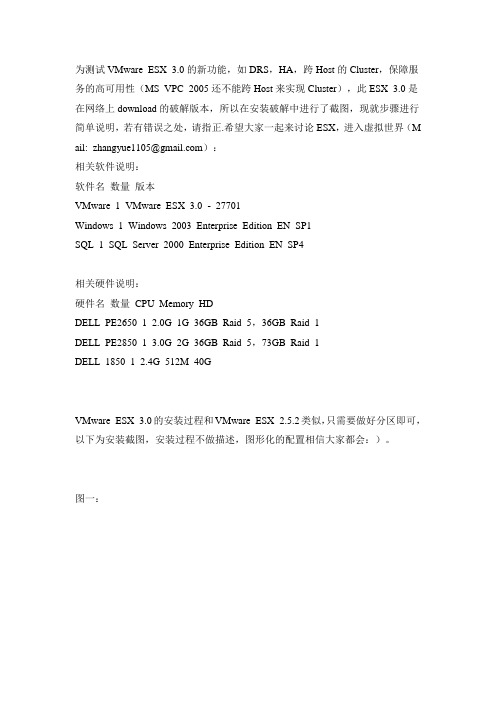
为测试VMware ESX 3.0的新功能,如DRS,HA,跨Host的Cluster,保障服务的高可用性(MS VPC 2005还不能跨Host来实现Cluster),此ESX 3.0是在网络上download的破解版本,所以在安装破解中进行了截图,现就步骤进行简单说明,若有错误之处,请指正.希望大家一起来讨论ESX,进入虚拟世界(M ail: zhangyue1105@):相关软件说明:软件名数量版本VMware 1 VMware ESX 3.0 - 27701Windows 1 Windows 2003 Enterprise Edition EN SP1SQL 1 SQL Server 2000 Enterprise Edition EN SP4相关硬件说明:硬件名数量CPU Memory HDDELL PE2650 1 2.0G 1G 36GB Raid 5,36GB Raid 1DELL PE2850 1 3.0G 2G 36GB Raid 5,73GB Raid 1DELL 1850 1 2.4G 512M 40GVMware ESX 3.0的安装过程和VMware ESX 2.5.2类似,只需要做好分区即可,以下为安装截图,安装过程不做描述,图形化的配置相信大家都会:)。
图一:图二:图三:图四:图五:图六:图七:图八:图九:图十:图十一:图十二:图十四:至此,我们即完成ESX 3.0的安装.二, 安装License Server和VMware Virtual Center 2.0要运行VMware ESX 3.0来创建虚拟机, 必需配置License Server和Virtual Ce nter 2.0, License Server和Virtual Center 2.0可以运行在虚拟机中, 运行平台为Windows 2000以上版本.安装License Server和VMware Virtual Center 2.0也非常得简单, 但需要提醒的是, 安装License Server中需要的License及光盘破解中的.lic文件; VMware Vir tual Center 2.0安装需要配置在ODBC中的SYSTEM DSN建立SQL Server连接, 设定好后即可正常安装.三, 破解过程. (使用VMware ESX Server 3.0 破解补丁和VMware VirtualCent er 2.0破解补丁)安装完成ESX 3.0和License Server后, 分别需要对其进行相关破解工作才可正常使用, 否则无法在ESX 3.0上连接License Server, 也就无法获取创建虚拟机的License.1, 在ESX 3.0上破解过程;a, 开启SSH连结, 关闭防火墙(因为我需要远程登录,所以开启了SSH,这一步可以跳过)默认状况下, VMware ESX 3.0关闭了SSH连接, 我们需要在/etc/ ssh目录下, 修改sshd_config中的PermitRootLogin参数, 并将起修改为yes. ES X 3.0默认情况下是开启了防火墙, 我们需要使用#service iptables stop 暂时关闭防火墙, 或者使用#chkconfig firewall off 永久关闭防火墙.如果考虑到服务器安全,也可以使用VMware Virtual Infrastructure Client 2.0中的Configuratio n——〉Security Profile开启。
oracle实验指导(XE)
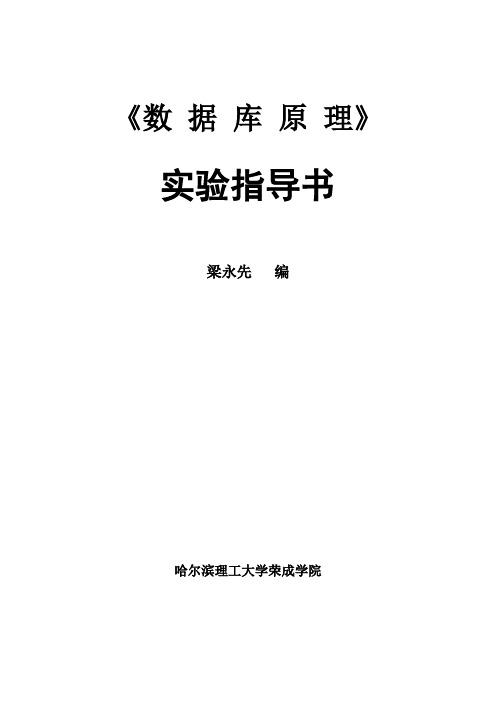
《数据库原理》实验指导书梁永先编哈尔滨理工大学荣成学院目录实验一认识DBMS及其安装 (8)实验二交互式SQL(数据定义部分) (13)实验三交互式SQL(数据查询部分) (15)实验四交互式SQL(数据操纵部分) (17)实验五数据库的完整性与安全性 (18)实验六PL/SQL基础(数据程序设计) (17)实验七过程和函数(数据库程序设计) (17)实验八并发控制与恢复 (24)实验九数据库应用系统开发 (20)实验十数据库应用系统开发 (20)2实验说明数据库原理课程是实践性非常强的课程。
学生应该通过上机实验理解和掌握课堂中讲授的基本原理,同时也为开发实际的应用系统打下坚实的基础。
在实验中应该重点掌握下面内容:1. 认识DBMS和安装DBMS以及启动运行DBMS。
通过实验重点掌握数据库、表和查询的概念,难点是理解DBMS的体系结构。
2. SQL查询语言。
通过实验重点掌握SQL查询语言的语法结构和使用,本部分难点是嵌套查询,学生应仔细体会和理解,并能写出有关的嵌套查询语句。
3. SQL数据操纵语言。
本部分的重点是表的建立、记录的插入、删除和修改,难点是在建立表结构时定义有关完整性的约束条件。
4. 数据库的完整性、并发性和安全性。
本部分的重点是理解数据库对完整性的检查机制、安全性的定义如授权和收回权限的控制。
难点是理解数据库的并发控制机制以及事务的概念。
5. 简单应用系统开发。
本部分重点是将所学的数据库设计的理论应用到实际的数据库应用的系统的开发上,作到理论和实际相结合。
难点是开发工具的使用和与数据库系统的结合。
3数据库原理实验报告4实验一认识DBMS及其安装一、实验目的1.通过某个数据库管理系统的安装使用,初步了解DBMS的工作环境和系统架构,为以后实验打下基础。
推荐选择下面数据库之一:(1)Oracle Database XE:可到Oracle公司免费下载;二、实验仪器1. 硬件:PII以上个人计算机,内存要求在256MB以上。
WindowsOracle常见服务介绍-电脑资料
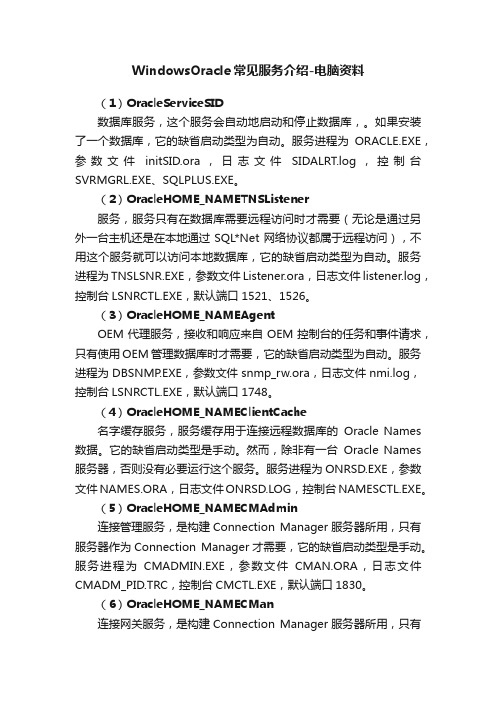
WindowsOracle常见服务介绍-电脑资料(1)OracleServiceSID数据库服务,这个服务会自动地启动和停止数据库,。
如果安装了一个数据库,它的缺省启动类型为自动。
服务进程为ORACLE.EXE,参数文件initSID.ora,日志文件SIDALRT.log,控制台SVRMGRL.EXE、SQLPLUS.EXE。
(2)OracleHOME_NAMETNSListener服务,服务只有在数据库需要远程访问时才需要(无论是通过另外一台主机还是在本地通过 SQL*Net 网络协议都属于远程访问),不用这个服务就可以访问本地数据库,它的缺省启动类型为自动。
服务进程为TNSLSNR.EXE,参数文件Listener.ora,日志文件listener.log,控制台LSNRCTL.EXE,默认端口1521、1526。
(3)OracleHOME_NAMEAgentOEM代理服务,接收和响应来自OEM控制台的任务和事件请求,只有使用OEM管理数据库时才需要,它的缺省启动类型为自动。
服务进程为DBSNMP.EXE,参数文件snmp_rw.ora,日志文件nmi.log,控制台LSNRCTL.EXE,默认端口1748。
(4)OracleHOME_NAMEClientCache名字缓存服务,服务缓存用于连接远程数据库的Oracle Names 数据。
它的缺省启动类型是手动。
然而,除非有一台Oracle Names 服务器,否则没有必要运行这个服务。
服务进程为ONRSD.EXE,参数文件NAMES.ORA,日志文件ONRSD.LOG,控制台NAMESCTL.EXE。
(5)OracleHOME_NAMECMAdmin连接管理服务,是构建Connection Manager服务器所用,只有服务器作为Connection Manager才需要,它的缺省启动类型是手动。
服务进程为CMADMIN.EXE,参数文件CMAN.ORA,日志文件CMADM_PID.TRC,控制台CMCTL.EXE,默认端口1830。
- 1、下载文档前请自行甄别文档内容的完整性,平台不提供额外的编辑、内容补充、找答案等附加服务。
- 2、"仅部分预览"的文档,不可在线预览部分如存在完整性等问题,可反馈申请退款(可完整预览的文档不适用该条件!)。
- 3、如文档侵犯您的权益,请联系客服反馈,我们会尽快为您处理(人工客服工作时间:9:00-18:30)。
ExpressCluster X3.0+Oracle 在Windows2008平台上的镜像型集群配置手册NEC中国有限公司销售部2011.3.10目录1.安装准备 (4)1.1系统环境 (4)1.2网络配置 (4)1.3硬盘配置 (97)2.ExpressClusterX3.0安装和基础配置 (108)2.0 ExpressClusterX3.0安装 (108)2.1.ExpressClusterX3.0的基础配置 ........................................... 错误!未定义书签。
14 2.2ExpressClusterX3.0的基础配置 .. (1615)2.2.1添加服务器 (1615)2.3添加监视资源 (3028)2.4应用配置文件和重启集群 (34)3.Oracle导入 (37)3.1 Oracle数据库实例创建 (37)3.2 Oracle监视资源创建 (45)3.3 Oracle服务命名创建 (50)3.4 Oracle实例资源添加 (53)3.5 Oracle监听服务资源添加 (56)3.6添加Oracle侦听脚本资源................................................... 错误!未定义书签。
583.7 Oracle实例服务监视资源添加 (5863)3.8 Oracle监听服务监视资源添加 (6065)3.9添加Oracle数据库监视选件 (6267)3.10配置文件应用 (6469)4.基础测试 (6469)4.1 ExpressCluster正常运行确认 (6469)4.2手动失效切换 (6570)4.3日志收集 (6772)1.安装准备1.1系统环境1.2网络配置1.主机ec01网络配置设置公网IP。
图 1设置公网设置私网IP。
图 2设置私网ec01网络配置完成。
2.ec02网络配置。
ec02网络配置和ec01一样,如下图:图 3设置公网图 4设置私网ec02网络配置完成。
1.3硬盘配置1.在镜像磁盘上构建数据分区,在构建cluster和数据分区前,请事先备份重要数据分区如下:F盘为数据分区.磁盘大小为4.39G。
图 5设置镜像分区由于ec01和ec02使用的是镜像磁盘,所以ec01上磁盘划分好之后,在ec02上进行相同配置如下图:图 6设置镜像分区这样两台主机安装Cluster前的准备工作已全部完成,可以开始安装cluster。
2.ExpressClusterX3.0安装和基础配置2.0 ExpressClusterX3.0安装图 7安装向导图 8选择目的文件夹图 9安装程序端口默认。
图 10通信端口号设定图 11镜像磁盘过滤设定图 12镜像磁盘过滤设定确认注册LICENSE。
图1314 License管理找到存放LICENSE的目录,选择LICENSE文件注册,此处依次选择3个文件,分别为BASE30 ,DBAG30,REPL30并依次注册。
首先注册BASE30。
图1415 License登陆完成后选择[参照/删除],可看到所选LICENSE信息,看是否注册完成。
图1516 License管理图1617 License参照/删除选重新启动计算机。
图1718软件安装完成ec01重新启动完成后,在主机ec02也进行一样的安装及LICENSE注册过程,并重启。
2.2ExpressClusterX3.0的基础配置2.2.1添加服务器1.登陆并启动在Cluster Manager选择Config Mode(Builder)。
图185登陆启动Builder2.右键开始集群向导。
图196开始集群向导3.输入集群名称,选择服务器的语言环境,填写管理IP(指定登录IP)。
注释最好能够填写.,填写完成之后,点击[下一步]。
图207配置集群名称和语言环境4. 点击[服务器定义列表]中的 [添加] 钮。
注意:【服务器列表】中会自动添加所连接的server,因此不需要将该server添加到服务器列表。
5.填写服务器名称或者IP,然后点击确定。
图229填写第二台服务器的hostname6.点击[下一步]图2310 server列表7.设置私网IP。
这个画面在种类可以选择设置【内核模式】、【用户模式】、【disk】、【COM】、【镜像通信专用】镜像磁盘连接 mdc1~19必须选择一个。
Server列表中IP是以下拉列表形式选择。
注意:为了后面配置镜像资源,此处应该在"镜像磁盘连接"中选择一个mdc1。
8. [NP解决] 可以不设定,跳过,点击[下一步]。
图2512 [NP解决]设定2.2.1添加失效切换组1、接着上面步骤,点击[添加]按钮。
图2628组设定2、在[组定义]中,选中使用服务器组设定(G),点击[下一步],添加失效切换组。
图2729失效切换设定3、添加失效切换组可以启动的服务器列表。
图2830设定可以启动的服务器4、设置组属性(默认设置),点击[下一步]。
图2931组属性设定2.2.2添加浮动IP资源1、接着上面操作步骤,点击[组资源]中[添加]按钮,添加组资源。
图3032组资源设定2、在[组资源定义]中点击类型下拉列表,选择[浮动IP资源],点击[下一步]。
图3133组资源定义3、设置依赖关系。
图3234依赖关系设定4、设置复归操作。
图3335复归操作设置5、设置浮动IP,点击[完成]。
图3436浮动IP设置2.2.3添加镜像磁盘资源1、添加磁盘资源,接着上面操作,在[组资源]选项中[添加]按钮。
图3537添加磁盘资源2、设置磁盘资源信息,在[组资源定义]中,选择[磁盘资源],点击[下一步]。
3、设置磁盘资源的依赖关系(默认即可),点击[下一步]。
4、设置磁盘资源的复归操作,点击[下一步]。
图3840复归操作设定5、设置镜像磁盘的盘符,在右侧列表中选择ec01服务器,点击[添加]按钮,添加可以启动的服务器。
图3941镜像磁盘盘符设定5、添加镜像磁盘,在弹出的选择分区界面中点击[连接]按钮,选择做为镜像磁盘的分区,点击[确定]。
图4042分区选择6、继续将ec02的服务也添加进来,点击[完成],完成磁盘资源的配置。
图4143镜像磁盘盘符设定7、点击[完成]完成磁盘资源的设置。
[21]图4244组资源列表8、点击[完成],完成failvoer组资源的配置。
图4345 failover组资源列表2.3添加监视资源2.3.1添加IP监视资源1、右键点击[Monitor],点击[添加监视资源]。
图4446添加监视资源2、在监视资源类型中,选择[ip监视],输入名称,点击[下一步]。
图4547ip监视资源设定3、设置监视(共通)资源,点击[下一步]。
图4648监视(共通)设定4、设置监视(固有)资源,点击[添加]按钮,添加IP地址。
图4749监视(固有)资源设置5、输入要监视的IP地址,点击[确定]。
图4850 IP地址设定6、设置IP地址,点击[下一步]。
图4951 IP地址列表确认7、复归动作设置,将复归对象设置为[failover],点击[完成]。
图5052复归动作设置2.4应用配置文件和重启集群1、通过菜单栏中[应用配置文件]上传配置文件置完成以后可以保存在本地。
也可以直接上传到两台服务器上。
建议保存到本地进行数据备份,然后再应用配置文件。
应用配置文件成功后,根据上传成功后的提示进行操作就行了。
图5158上传配置文件4、应用配置文件。
图5261应用配置文件5、配置文件应用成功提示,按照提示,重启WebManager服务。
图5362配置文件应用成功提示6、切换至操作模式,进行WebManager服务重启。
图5463模式切换7、依次[重启启动管理器]和[启动集群]来启动服务。
图5564服务启动重启后,请确认左边浏览目录里的图标是否为绿色。
配置文件成功上传重启机器以后,倘若有报错,按照提示信息进行反馈。
3.Oracle导入3.1 Oracle数据库实例创建1、使用Oracle管理工具配置数据库,进入导航界面点击[下一步]。
图5666Oracle数据库导航2、在创建界面,选择[创建数据库],点击[下一步]。
图5767创建数据库3、设置数据库模板,默认选择即可,继续[下一步]。
图5868选择数据库模板4、输入数据库标识(数据库实例名),点击[下一步]。
图5969数据库标识设置5、数据库管理选项,默认选择即可,点击[下一步]。
图6070管理选项设置6、数据库密码设定,选择所有账户使用同一口令,输入好口令,点击[下一步]。
图6171数据库身份证明设置7、设置存储选项,默认设置即可,点击[下一步]。
图6272存储选项设置8、设置数据库文件位置,数据库文件要存在镜像磁盘里,这里选择F:\orl_data盘,点击[下一步]。
图6373数据库文件位置设定9、恢复配置设定,为了保持文件的一致性,在快速恢复区选择F:\orl_data路径即可,继续下一步图6474恢复配置设置10、数据库内容设置,默认设置,继续[下一步]。
图6575数据库内容设置11、初始化参数设置,默认即可,继续[下一步]。
图6676初始化参数设置12、创建选项设置,默认即可,点击[完成]。
图6777创建选项设置13、一般用途设置。
图6878常用选项确认14、创建数据库。
图6979数据库创建过程图7080数据库创建完成Oracle数据库实例创建完成。
把failover组切换到ec02上,然后删除另外一台服务器上的F:\ec01中的数据,按照同样的方法对另一台服务器进行Oracle实例的安装。
3.2 Oracle监视资源创建1、使用Oracle的Net Configuraction Assistant向导创建Listener监听。
图7181监听创建导航2、添加监听,点击[添加]按钮,输入监听程序名称。
图7282监听名称设置3、添加监听地址。
图7383添加监听地址4、添加地址1,主机IP,这里是公网IP。
图7484监听地址1设定5、添加浮动IP监听,主机IP为浮动IP。
图7585监听地址2设定6、添加数据库服务。
图7686数据库服务监听设定7、设置监听的数据库。
图7787数据库服务信息设定8、保存配置文件。
图7888保存网络配置9、确认监听服务,在DOS窗口中启动监听,输入lsnrctl 然后启动监听,start listener。
图7989启动监听服务在服务管理器重查看监听服务是否启动。
图8090服务启动确认3.3 Oracle服务命名创建1、使用Oracle的Net Configuraction Assistant向导添加服务命名,网络服务名称可以随意定义。
图8191网络服务名设定2、选择通信协议。
