SolidWorks_Electrical_2013_SP0.0安装方法
Solidworks安装超详细图文教程--学员(努力改变)制作

Solidworks超详细图文安装教程
制作日期:2015年11月20号
制作人:努力改变QQ:447051059
第二步:对于2015、2016及以后的版本适用,2014及以前的版本忽
略这步,直接执行第三步
第三步、所有版本都通用,操作如下
第四步、这里2015的自动填写了序列号,因为第二步已经导入了。
2014及以前的没有第二步,所以这里要手动填写序列号,填好之后点击下一步。
附2014序列号:
SolidWorks Serial:
0000 0000 0000 3486 Q5HF FG98 或者 0001 0001 0736 0361 JK3Q HDJ3 其他产品的序列号:
SolidWorks Simulation9000 0000 0001 8043 TB9T SGD9
SolidWorks Motion9000 0000 0002 7942 9KW4 9FBC
Flow Simulation9000 0000 0003 3107 V8F3 PG44
SW Composer9000 0000 0021 4754 DCB4 HC3J
SW ComposerPlayer9000 0000 0022 1655 536J H9KH
SW Electrical 2D9000 0000 0000 1616 MDZ8 R8J2
第五步、更改安装位置及其他选项
最后一步、到这里,全部安装完成。
下面是破解软件,操作如下:
破解完成,可以打开软件使用了
最后根据电脑配置开启小金球,安装方法如下
全部完成,开启小金球的效果有没有很炫很酷,哈哈……。
SolidWorks 2013 Education Edition 安装指南说明书

SolidWorks ® Education Edition 2013Installation InstructionsPreparation• Verify that your system meets the criteria specified in /System_Requirements .• Back up all SolidWorks files (parts, assemblies, and drawings, document templates, sheet formats, libraryfeatures, and form tools) before upgrading to SolidWorks 2013. Files you open and saved in SolidWorks 2013 cannot be opened in earlier versions.• To minimize disk space consumed, please consider uninstalling your older Education Edition and using anew installation of the new Education Edition product. If you uninstall the older version please be sure to also uninstall Simulation products, along with older versions of eDrawings, DWGeditor, etc.• Locate your Serial Number (S/N). The number typically begins with 9710 (Network) or 9700 (StandAlone). NEW Customer – S/N is located on the front of the box on a sticker. CURRENT Customer - S/N is located inside SolidWorks under HELP then ABOUT SOLIDWORKS. If you cannot find or you have misplaced your number, contact your local educational reseller to obtain one.• Before you uninstall a previous version of SolidWorks please make sure to transfer your license by going tohelp/transfer licenses.• Uninstall any alpha, beta, or pre-release versions of the SolidWorks software.Installation and Licensing ProcessYou are ready to begin your installation of theSolidWorks ® Education Edition!Network Users OnlySection 2Section 1Ver. 1STEPS FOR SECTION 1: NETWORK INSALLATION:1.Remove previous SolidNetWork License Managers2.Remove previous SolidWorks software3.Install 2013 SolidNetWork License Manager4.Activate 2013 Network License5.Install SolidWorks software on individual clientsSection 1 | SolidWorks® Education Edition Installation (Network)Note:If you are installing SolidWorks on a Network with Restricted Rights, please go to the Customer Portal for additional documentation or contact your local reseller for assistance.This step is only for users who are on NETWORK. If you purchased a Stand Alone, proceed to Section 2 in the installation process.Note:•All previous SolidWorks License Managers must be removed from your computer before beginning the installation of the new SolidWorks License Manager (i.e. 2012 must be removed before installing 2013).•The SolidWorks License Manager must be installed on the machine that will be used to distribute SolidWorks licenses on your network.•The SolidWorks License Manager for 2013 will license all SolidWorks EDU applications., including SolidWorks Simulaton, SolidWorks Sustainability, eDrawings and PhotoView 360.Remove previous SolidNetWork License Managersunch Add/Removeprograms and uninstall theprevious version of theinstallation Manager.Access Add/Removeprograms from Start >Control Panel >Add/Remove Programs.Locate the SolidWorksSolidNetWork LicenseManager and selectRemove.-Once the remove option is selected you will beprompted to confirm theproducts to uninstall.-The product will thenuninstall itself. A progressonly box will appear.-After the product uninstall iscomplete, close theAdd/Remove program swindow and launchWindows Explorer. Locatethe folder in which thelicense manager waspreviously installed to anddelete it. By default thelicense manager is installedto: C:\ProgramFiles\SolidWorksSolidNetWork LicenseManager.Remove previous SolidWorks Software1.If required, uninstall SolidWorks using Add/Remove Programs.2.If required, Delete SolidWorks folders located in C:\ Program Files\SolidWorks CorpBegin 2013 SolidNetWork License Manager Installation1.Insert your 2013 SolidWorks DVD in your local DVD Drive to begin the softwareinstallation process. If SolidWorks Master Setup does not come up automatically, select My Computer and double click the DVD drive, this is generally your D: drive. You may alsolaunch the Installation Manager downloaded from the SolidWorks Customer Portal.Note: Once DVD is placed in your local DVD Drive, the SolidWorks 2013 SP2.0 Installation Manager will appear. Select Server products and then select “Install SolidNetWork License Manager (distributed licensing) on this computer.”Click Next.2.The next screen will prompt you for your SolidWorks and associated products serial number.Enter your product serial number. Click Next.3.Confirm the Summary page and click “Install Now”.Note: Server Installation Progress will appear. Once done checking for Updates, the SolidWorks SolidNetWork License Manager Setup will appear. Click Next.4.After the installation is complete there will be a confirmation of the successful install. Oncecompleted the Installation Manager confirms the product(s) are installed correctly.5.Select Finish and close the installation manager. This completes the installation of theSolidWorks SolidNetWork License Manager. If you choose to tell us your installation experience, the following Survey will be displayed in your Internet Browser. Thank you for your feedback.Activate 2013 SolidNetWork LicenseStarting with SolidWorks 2010 release, a new licensing method has been introduced for network licenses. The new process will require internet connectivity to ‘activate’ the license on the SolidWorks server.What does this mean for the user? The end user will no longer need a license file or existing dongle. The dongle must be returned to your value added reseller.1.To activate the newly installed software go to Start > All programs > SolidWorks 2013 >SolidWorks License Manager > SolidNetWork License Manger.A server information dialog will appear that will allow you to choose the license server port(s)and apply an options file if desired. It is recommended that you select the option for firewall in use on this server. Select Next to continue.Note: You will need to add exceptions in your firewall software, example shown in Windows 7 Firewall settings on the next page.For Windows 7 Firewall1.Add program exceptions to the Windows 7 Firewall. In SNL Server setup, change image toshow that the windows firewall option is selected.2.Bring up the Control Panel and Select System and Security3.Allow programs through the firewall.4.Click “allow another program”And Browse to the folder where you installed theSolidWorks SolidNetwork License Manager. Add both executables. Lmgrde.exe and sw_d.exeWhen lmgrd.exe is added successful to the exceptions list, it will appear as Accresso Software Inc in the list of Allowed programsWhen sw_d is allowed successfully, it will as sw_dn in the allowed programs list.SolidnetWork License Installation, continuedThe SolidWorks Product Activationwindow will appear and you will berequired to fill out an email toassociate to the activation. Enter anemail address and select Next.Note: If you do not have internetaccess, please contact your ValueAdded Reseller.The product will now activate viainternet.After a successful activation therewill be a succeeded message whichwill show all the products associatedwith your serial number.Select Finish, completing activation. The license manager will appear and you can close it out to complete the activation process.SolidnetWork License Installation is complete.SolidWorks Network Monitor ActivationThe SolidWorks network Monitor automatically installs with the SolidnetWork License Manager. Before using the SolidWorks Network Monitor you must complete the setup.1.Open the SolidWorks Network Monitor by going to yourStart Menu>Programs>SolidWorks 2013>SolidWorksTools>SolidWorks Network Monitor2.Select “Coordinator” and Click “Connect To” and you areready to use the SolidWorks Network Monitor.NOTE:You have now finished installing the SolidWorks License Manager. You must now go to your client computers and proceed as follows on steps.Before beginning the installation process, please be sure to close out of all SolidWorks programs currently open on your computer.You can also install SolidWorks on your server machine. Follow the instructions in the next section.Section 2 | SolidWorks® Education Edition Installation (Stand Alone) Note:For SolidWorks Network install, the software does not get installed on the network machine (Server) by default. Normally SolidWorks should be installed on the user machines (Client).Before beginning the installation process, please be sure to close out of all SolidWorks programs currently open on your computer.1.On the CLIENT Machine Insert DVD or launch the Installation Manager downloaded fromthe SolidWorks Customer Portal. Select Individual (on this computer). Click Next in lower right corner.2.For new installation enter your serial number below (24 digits). Click Next.Note: The message in the center of the window under the green bar, “Connecting to SolidWorks”will appear. You may see a screen stating that a newer version is available, ALWAYS selectcontinue installing from DVD and click Next.3.After you have clicked Next, the SolidWorks 2013 SP2.0 Installation Manager will guide youthrough the installation. Accept Defaults on the screen (DO NOT change anything) Click Install Now to continue installation.Note: For the client installation of a network license, you will be asked for your license server name as below. Please enter your license server and the port number that you specified in the server ***************************************************************************“OK”4. Installation is Complete! Confirm if you would like to tell us your installation experience in a survey or participate in the Customer Experience program, then click Finish.Note: Depending upon your computer configuration you may or may not need to restart your computer. Installing SolidWorks will also install Simulation and Sustainability products automatically. You do not have to re-install Simulation after the SolidWorks installation is complete.For client installation of a network license, your SolidWorks is ready now since your network license server has been activated in Section 1 and your client SolidWorks is connected with yourFor standalone license installation, when you start SolidWorks Education Edition for the first time, the SolidWorks Product Activation dialog will appear to guide you through the activation process. Click Next, to continue with activation.To activate you SolidWorks product you must enter a serial number from SolidWorks. The SolidWorks Product Activation will help you collect the information necessary to activate your product. Choose which method for how you would like to activate. Type in email address and then click Next.Now you are done registering your SolidWorks Education Edition. Click Finish.YOU CAN NOW RUN SOLIDWORKS EDUCATION EDITION!。
solidworks安装图解

1, 把下载好的Solidworks2012软件载入虚拟光驱后打开。
2 , 点击打开“crack”文件夹。
3, 打开“Readme”文本文档
4, 把文本内的序列号记载下来,方便后面使用
5, 退出“crack”文件夹,双击“setup”红色图标。
6, 在弹出窗口上点击确定按钮。
7, 选择“单机按照(此计算机上)”选项,然后点击“下一步
8, 把刚才“Readme”文本文档中的序列号,一一对应的填号,然后点击“下一步”。
9, 在弹出的窗口中点击“取消”按钮。
10, 在新的页面中点击“现在安装”按钮(若要更改下载路径,则点击“更改”按钮)
11, 进入安装过程,其过程大概二十分钟
12, 下图为安装完成画面,点击“完成”即可。
13, 在使用Solidworks之前,进入第二步中的“crack”文件夹,点击右侧的“SW2010-2012.Activator.SSQ.exe”红色图标,进行Solidworks的破解。
14, 在弹出的窗口中一直选择“是”,直至完成。
15, 这样Solidworks2012就可以使用了。
Solidworks安装教程
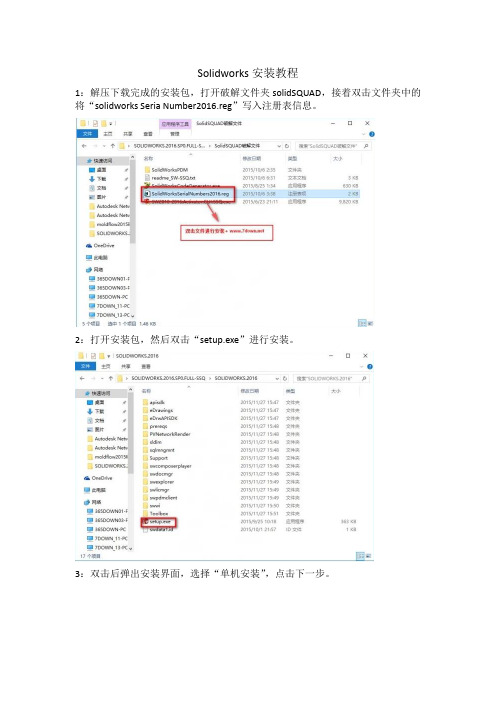
Solidworks安装教程
1:解压下载完成的安装包,打开破解文件夹solidSQUAD,接着双击文件夹中的将“solidworks Seria Number2016.reg”写入注册表信息。
2:打开安装包,然后双击“setup.exe”进行安装。
3:双击后弹出安装界面,选择“单机安装”,点击下一步。
4:安装过程中,序列号填写界面中序列号已经自动加载,只需保留3D设计和模拟的序列号,将其余的序列号都删掉,接着再断开网络,点击“下一步”安装。
5:由于已断开网络,程序会弹出连接错误,点击“取消”即可。
6:选择软件的安装目录,可自行选择,勾选接受协议,点击“现在安装”。
7:进入安装程序,时间稍微久些,请耐心等待……
8:安装完成后,打开破解文件夹中的“SW2010-2016.Activator.GUI.SSQ.exe”,打开后点击下面的按钮“Activate”。
9:等到弹出小窗口提示“ALL done! Enjoy”的时候,点击“OK”就完成破解。
10:安装破解完成,谢谢!。
sw安装产品解释
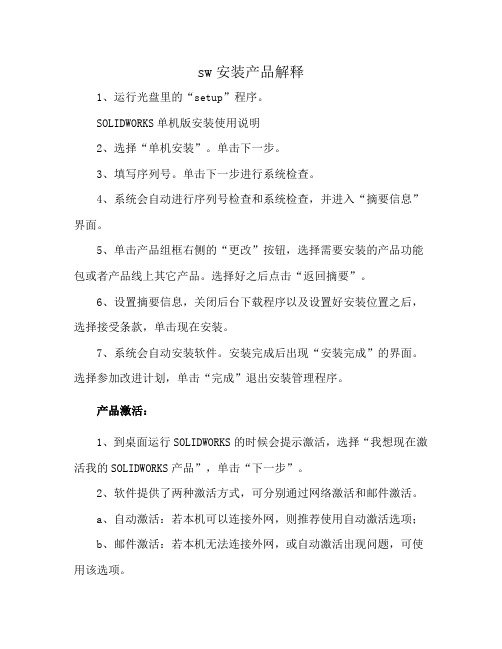
sw安装产品解释
1、运行光盘里的“setup”程序。
SOLIDWORKS单机版安装使用说明
2、选择“单机安装”。
单击下一步。
3、填写序列号。
单击下一步进行系统检查。
4、系统会自动进行序列号检查和系统检查,并进入“摘要信息”界面。
5、单击产品组框右侧的“更改”按钮,选择需要安装的产品功能包或者产品线上其它产品。
选择好之后点击“返回摘要”。
6、设置摘要信息,关闭后台下载程序以及设置好安装位置之后,选择接受条款,单击现在安装。
7、系统会自动安装软件。
安装完成后出现“安装完成”的界面。
选择参加改进计划,单击“完成”退出安装管理程序。
产品激活:
1、到桌面运行SOLIDWORKS的时候会提示激活,选择“我想现在激活我的SOLIDWORKS产品”,单击“下一步”。
2、软件提供了两种激活方式,可分别通过网络激活和邮件激活。
a、自动激活:若本机可以连接外网,则推荐使用自动激活选项;
b、邮件激活:若本机无法连接外网,或自动激活出现问题,可使用该选项。
i.保存激活请求文件至本机
ii.将请求文件作为附件发送邮件至:************************* iii.若干分钟后,收到反馈邮件将附件保存,并至激活向导处读取该文件
3、激活完成后单击“完成”即可启动SOLIDWORKS,在此界面也可以看到你所购买的软件服务维护期。
solidworks安装教程
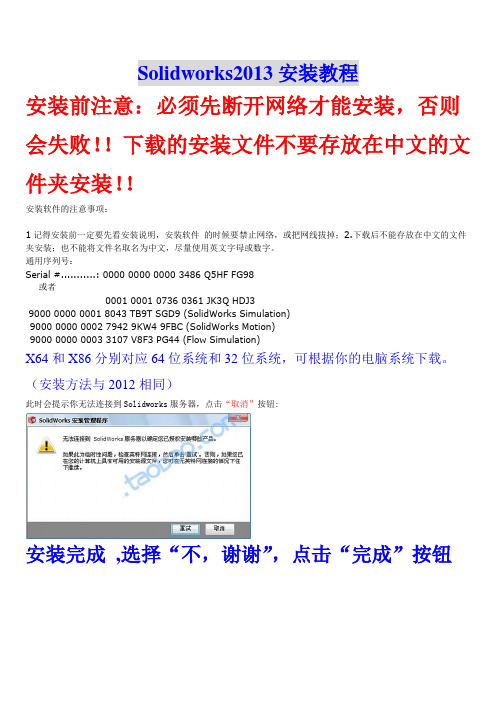
Solidworks2013安装教程
安装前注意:必须先断开网络才能安装,否则会失败!!下载的安装文件不要存放在中文的文件夹安装!!
安装软件的注意事项:
1记得安装前一定要先看安装说明,安装软件的时候要禁止网络,或把网线拔掉;2.下载后不能存放在中文的文件夹安装;也不能将文件名取名为中文,尽量使用英文字母或数字。
通用序列号:
Serial #...........: 0000 0000 0000 3486 Q5HF FG98
或者
0001 0001 0736 0361 JK3Q HDJ3
9000 0000 0001 8043 TB9T SGD9 (SolidWorks Simulation)
9000 0000 0002 7942 9KW4 9FBC (SolidWorks Motion)
9000 0000 0003 3107 V8F3 PG44 (Flow Simulation)
X64和X86分别对应64位系统和32位系统,可根据你的电脑系统下载。
(安装方法与2012相同)
此时会提示你无法连接到Solidworks服务器,点击“取消”按钮:
安装完成,选择“不,谢谢”,点击“完成”按钮
注意以下一步很重要,由于破解补丁会被360报毒(绝对安全!!!),所以请关闭360卫士和杀毒软件!
此时运行SW2010-2013.Activator.SSQ.exe(WIN7/Vista用户请右击—以管理员身份运行),一路点“是,是,是”即可完成SolidWorks2013的破解。
SolidWorks安装方法
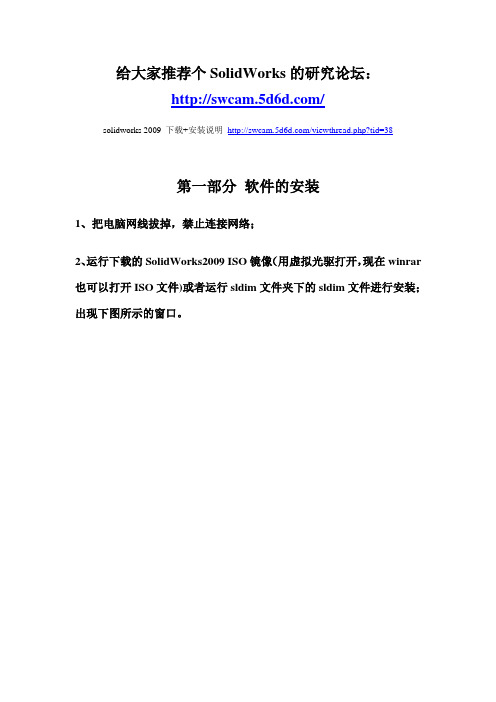
给大家推荐个SolidWorks的研究论坛:/solidworks 2009 下载+安装说明/viewthread.php?tid=38第一部分软件的安装1、把电脑网线拔掉,禁止连接网络;2、运行下载的SolidWorks2009 ISO镜像(用虚拟光驱打开,现在winrar 也可以打开ISO文件)或者运行sldim文件夹下的sldim文件进行安装;出现下图所示的窗口。
3、出现上面的输入序列号提示框后,输入序列号:0001 0001 0736 0361 JK3Q HDJ3进行安装;如下图所示:4、单击“下一步”继续安装,会出现如下图所示的连接网络失败提示窗口:5、点“取消”进行手动安装;6、单击“下一步”继续安装;7、选择“单击安装(此计算机上)”,单击“下一步”继续安装。
8、手动安装可选择安装的路径(单击“浏览……”进行更改)、及SolidWorks2009的各大组件(有SolidWorks professional、SolidWorks premium、SolidWorks office等四种可供选择,其中SolidWorks premium所占空间最大,功能也最全,约5.2G左右,可根据需要选择);9、可以单击“浏览……”对异型孔向导与Toolbox进行路径的选择,这里推荐默认即可。
单击“下一步”继续安装;10、单击“现在安装”;11、等待安装完成,出现下面的界面。
12、这里默认勾选了“为我显示Solidworks 2009中的新增功能”和“告诉我们如何改进您的安装经历(仅限英文)”,如果没有特别需要的话,可以将对勾勾选去掉,下面的“SolidWorks Customer Experience Program”也可以自行选择参加和不参加。
单击“完成”结束安装过程。
第二部分软件的破解1、软件补丁的安装(1)运行crack文件夹下Win32或Win64(依所装系统而定)中的sw2k9sp0.0_x32(x64)_crk.exe补丁程序,这里我装的系统是32位的,所以选择的是Win32文件夹下的补丁文件,双击打开,如下图所示:(2)点后面的浏览按钮(…),找到安装目录下的“X:\****\SolidWorks Corp\SolidWorks”,选择SolidWorks2009安装根目录下的sldappu.dll文件;(3)点击start按钮,完成补丁的安装,安装完成后,系统会提示安装成功,如下图所示:2、PhotoView 360功能破解打开crack文件夹下的PhotoView 360文件夹,把里面的nexus3.dll链接库文件拷贝到安装目录下“X:\****\SolidWorks Corp\PhotoView 360”,替换掉原来的nexus3.dll,PhotoView 360功能破解成功;如下图所示:3、COSMOS功能破解(1)打开破解文件目录下的COSMOS文件夹,复制license.dat粘贴于路径“X:\****\SolidWorks Corp\SolidWorks Motion\license”,并点击license文件夹下的LicenseAdmin.exe出现Crack框,如下图所示:(2)点击nfigure License,出现下面的窗口:(3)点击Browse..选择license.dat,点击“打开”,回到原始窗口:(4)点击“OK”后,点击“确定”退出,COSMOS功能破解成功!最后,软件的各项功能就可以用了!。
solidworks2013破解
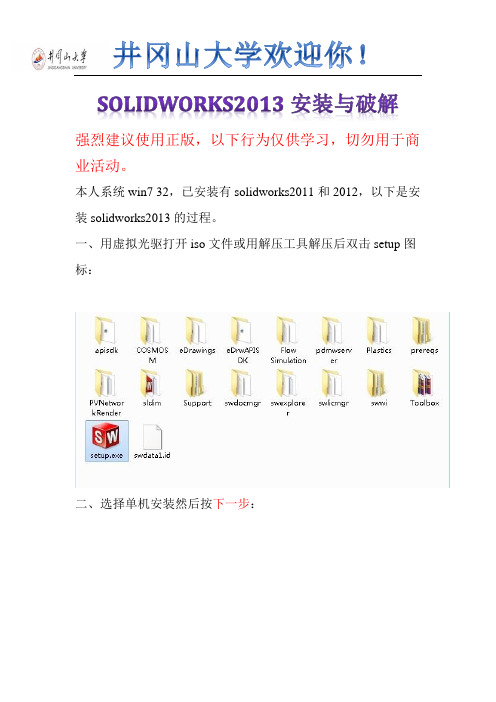
井冈山大学欢迎你!SOLIDWORKS2013安装与破解强烈建议使用正版,以下行为仅供学习,切勿用于商业活动。
本人系统win7 32,已安装有solidworks2011和2012,以下是安装solidworks2013的过程。
一、用虚拟光驱打开iso文件或用解压工具解压后双击setup图标:二、选择单机安装然后按下一步:三、因为本人之前安装过2012,他自动填入序列号,如无自动填入可以安装图片的序列号输入进去:按下一步:四、选择取消:五、选择生成solidworks 2013的新安装:六、自己选择安装位置,这个位置可以更改,不会影响使用,建议不要安装在C盘:七、开始安装:继续安装。
安装过程到%40-50%左右杀毒软件会出现风险提示,全部选择允许程序执行,如果选择阻止此程序执行,将无法安装简体中文语言包,安装成功后双击桌面图标会出现提示:failed to load: X:\Program Files\SolidWorksCorp\SolidWorks\lang\chinese-simplified\slderrresu.dl l,再点就出现X:\ProgramFiles\SolidWorksCorp\SolidWorks\lang\chinese-simplifie d\sldresu.dllcan not be applicated结果无法启动solidworks2013.(解决办法:找到你下载下来的solidworks2013.ISO格式的文件,打开找到swwi\lang\chinese-simplified\setup.exe ,手动安装一遍。
)八、安装过程大概20-30分钟,安装好后按完成,根据电脑配置高低,安装时间也不同。
桌面出现了solidworks2013的图标:九、打开下载下来的文件:双击SW2010-2013KeyGen不用管它。
十、接着会安装一个东西,直接选择Install即可,安装完后他会自动清除临时文件:十一、接下来一连串点击“是”直至破解程序完成。
SolidWorks插件安装教程
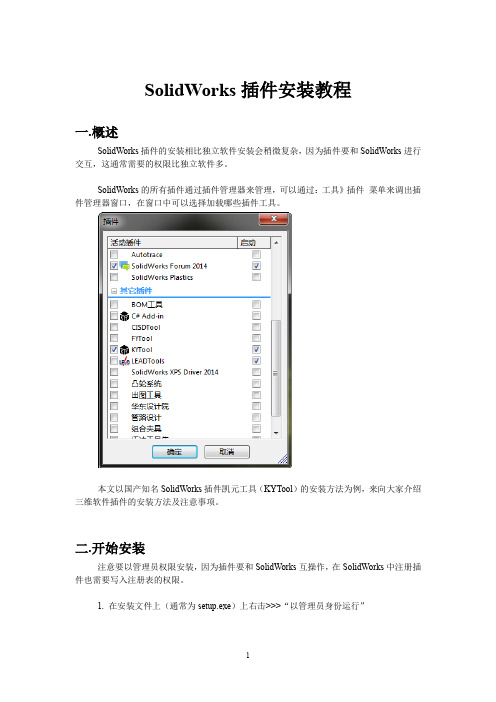
SolidWorks插件安装教程一.概述SolidWorks插件的安装相比独立软件安装会稍微复杂,因为插件要和SolidWorks进行交互,这通常需要的权限比独立软件多。
SolidWorks的所有插件通过插件管理器来管理,可以通过:工具》插件菜单来调出插件管理器窗口,在窗口中可以选择加载哪些插件工具。
本文以国产知名SolidWorks插件凯元工具(KYTool)的安装方法为例,来向大家介绍三维软件插件的安装方法及注意事项。
二.开始安装注意要以管理员权限安装,因为插件要和SolidWorks互操作,在SolidWorks中注册插件也需要写入注册表的权限。
1. 在安装文件上(通常为setup.exe)上右击>>>“以管理员身份运行”2. 依次单击【下一步】安装。
3. 安装过程中杀毒软件(如360)会拦截写入注册表操作,一定要允许写入,否则安装不成功,在SolidWorks中找不到插件。
4. 安装完成后,在桌面或SolidWorks的菜单栏中会有插件的图标。
相比独立启动插件程序,更推荐以插件的方式使用,这样可以减少错误出现。
5. 使用插件时,建议以管理员身份运行程序,否则容易因权限不足而出各种问题,比如插件目录和SolidWorks在不同目录下,有时会出现没有权限访问彼此目录下的文件。
6.在SW图标上右击找不到【以管理员身份运行】怎么办?按下【ctrl + shift】键(左下角两个键)然后右击,就会出现【以管理身份运行】。
7.一劳永逸的方法:打开图标的属性窗口,找到“兼容性”这一页,下面有一个选项“以管理员身份运行程序”,选中它就OK了。
三.卸载插件插件卸载不同与普通软件卸载,有时候插件卸载完成后在三维软件中(SolidWorks、UG、Creo等)仍然会存在其信息,这是由于插件注册表没有清理干净所导致的。
1.XP,Win7,Win10,系统卸载插件一般不会出问题2.Win8下卸载程序需要管理员权限,如果不能正常卸载,打开任务管理器,打开详细信息页,找到“explorer.exe”结束掉这个进程,然后单击【文件>>>新建任务】,在打开的窗口中输入“explorer.exe”,重点是选中下方的选项“以管理员身份运行”,最后点【确定】再回到控制面板中卸载就不会出错了。
solidworks使用教程
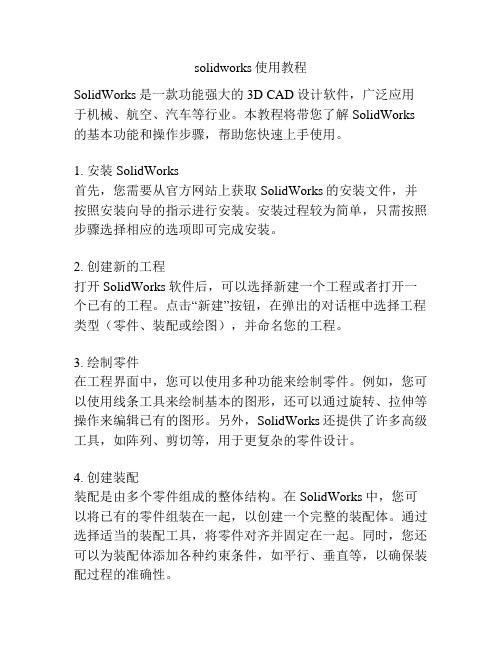
solidworks使用教程SolidWorks是一款功能强大的3D CAD设计软件,广泛应用于机械、航空、汽车等行业。
本教程将带您了解SolidWorks 的基本功能和操作步骤,帮助您快速上手使用。
1. 安装SolidWorks首先,您需要从官方网站上获取SolidWorks的安装文件,并按照安装向导的指示进行安装。
安装过程较为简单,只需按照步骤选择相应的选项即可完成安装。
2. 创建新的工程打开SolidWorks软件后,可以选择新建一个工程或者打开一个已有的工程。
点击“新建”按钮,在弹出的对话框中选择工程类型(零件、装配或绘图),并命名您的工程。
3. 绘制零件在工程界面中,您可以使用多种功能来绘制零件。
例如,您可以使用线条工具来绘制基本的图形,还可以通过旋转、拉伸等操作来编辑已有的图形。
另外,SolidWorks还提供了许多高级工具,如阵列、剪切等,用于更复杂的零件设计。
4. 创建装配装配是由多个零件组成的整体结构。
在SolidWorks中,您可以将已有的零件组装在一起,以创建一个完整的装配体。
通过选择适当的装配工具,将零件对齐并固定在一起。
同时,您还可以为装配体添加各种约束条件,如平行、垂直等,以确保装配过程的准确性。
5. 绘制工程图工程图是制造零件的依据,也是与其他工程师和制造商沟通的重要工具。
在SolidWorks中,您可以使用自动绘图功能来创建各种工程图。
例如,您可以生成剖视图、截面视图等,来更详细地展示零件的尺寸和结构。
6. 添加材质和纹理为了更好地模拟真实世界中的物体,SolidWorks允许您为零件和装配体添加材质和纹理。
通过选择适当的材质和纹理库,您可以为零件表面增加金属、塑料等材质效果,并调整其光泽和透明度等参数。
7. 运行模拟和分析SolidWorks还提供了强大的仿真和分析功能,以帮助您评估设计的可行性和性能。
通过使用这些工具,您可以模拟零件或装配体在不同工况下的行为,如应力分布、变形等。
SolidWorks单机版的安装方法
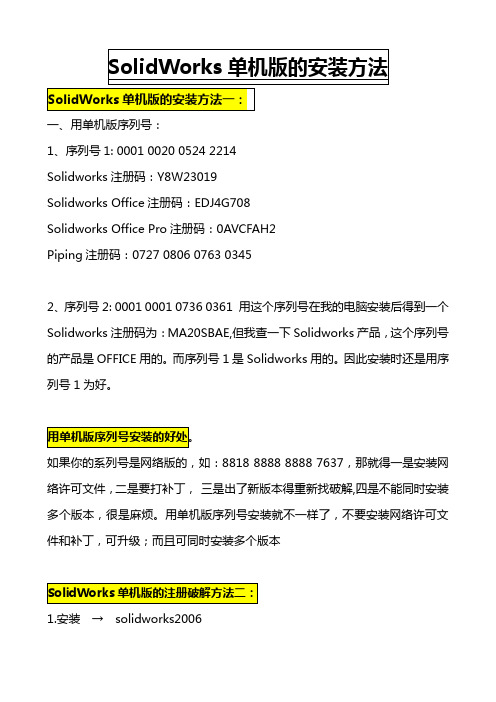
一、用单机版序列号:
1、序列号1: 0001 0020 0524 2214
Solidworks注册码:Y8W23019
Solidworks Office注册码:EDJ4G708
Solidworks Office Pro注册码:0AVCFAH2
Piping注册码:0727 0806 0763 0345
2、序列号2: 0001 0001 0736 0361 用这个序列号在我的电脑安装后得到一个Solidworks注册码为:MA20SBAE,但我查一下Solidworks产品,这个序列号的产品是OFFICE用的。
而序列号1是Solidworks用的。
因此安装时还是用序列号1为好。
如果你的系列号是网络版的,如:8818 8888 8888 7637,那就得一是安装网络许可文件,二是要打补丁,三是出了新版本得重新找破解,四是不能同时安装多个版本,很是麻烦。
用单机版序列号安装就不一样了,不要安装网络许可文件和补丁,可升级;而且可同时安装多个版本
1.安装→solidworks2006
2.双击→sw2006.reg 导入注册
3.安装模拟狗→Hasp.Emulator.Professional.v2.33.a002-CPHV
4.注册模拟狗→按两下keygen.exe注册机,添入8个英文字,就会有reg 文件,就点两下haspemul.reg注册。
Solidworks2013安装+破解

SolidWorks 2013 不再支持XP系统,只支持Vista/Win7以及64位版的Win8,如果您的电脑还是XP系统,那么您可以歇着了,如果您想安装 solidworks2013的话,请先升级您的操作系统。
注意:关闭所有不必要的软件,拔掉网线,断开无线网路,关闭防火墙。
下载的文件一般是iso的,用虚拟光驱载入。
(现在部分解压软件可以直接解压iso文件,如果你的可以直接解压,就无需下载iso文件,如果是直接解压,最后不要解压到有中文字符或路径的文件夹下)一、用虚拟光驱打开SW2013_sp0文件或用解压工具解压后双击setup.exe图标,如下图所示:二、选择单机安装,然后按下一步,如下图所示:三、按照安装图片的序列号输入进去:0001 0001 0736 0361 JK3Q HDJ3,按下一步,如下图所示:补充您也可以用其他的序列号:0000 0000 0000 3486 Q5HF FG98如果您只需要仿真模块的话,只需要填写以下的序列号即可:9000 0000 0001 8043 TB9T SGD9 (SolidWorks Simulation)9000 0000 0002 7942 9KW4 9FBC (SolidWorks Motion)9000 0000 0003 3107 V8F3 PG44 (Flow Simulation)四、在弹出的对话框中,选择取消,如下图所示:五、在下面弹出的对话框中,选择生成solidworks 2013的新安装,如下图所示:六、选择安装位置,这个位置可以更改(一般不要安装在C盘),不会影响使用,然后点击现在安装,如下图所示:七、现在开始安装产品(这个安装过程时间会长一些,请大家耐心等待),如下图所示:继续安装……安装过程到50%左右可能杀毒软件会出现风险提示,全部选择允许程序执行,如下图所示:单击完确定以后,软件会继续安装产品,如下图所示:八、安装过程大概20-30分钟(取决于您的电脑配置),安装好后按完成,接着提示重启,如下图所示:在下面弹出的对话框中,选择了以后重启,如下图所示:安装完成后,桌面出现了solidworks2013的图标,如下图所示:九、打开下载下来的文件,开始破解文件:SW2013_SP0.0_SSQ\_SolidSQUAD_\SW2010-2013.Activator.SSQ.exe双击SW2010-2013.Activator.SSQ.exe注意:该文件有可能会被杀毒软件提示为病毒,选择信任即可。
SolidWorks Enterprise PDM 2013 安装指南.pdf_1718712905
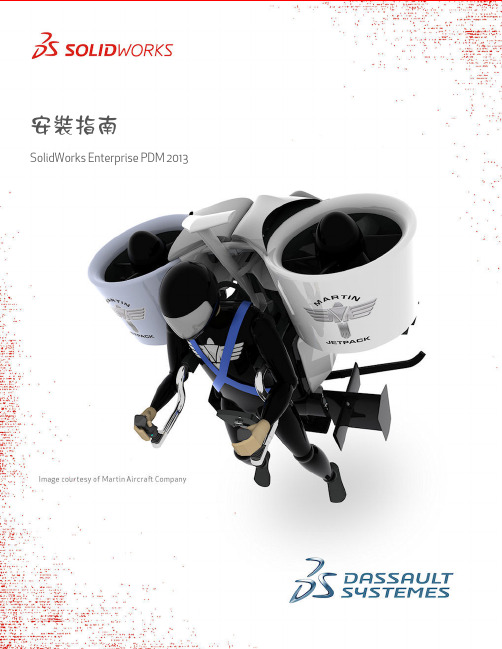
安裝指南SolidWorks Enterprise PDM 2013內容法律注意事項 (7)1SolidWorks Enterprise PDM安裝指南 (10)2安裝概要 (11)必要安裝元件 (11)可選安裝元件 (12)Enterprise PDM部署案例 (12)系統需求 (14)安裝摘要 (14)安裝協助 (15)3安裝與組態SQL Server (16)SQL Server2012支援 (16)安裝SQL Server2008 (16)安裝SQL Server2008之前 (17)執行SQL Server2008安裝 (17)安裝SQL Server2008之後 (20)確認是否正確安裝SQL Server2008 (20)升級至SQL Server2008 (20)執行升級至SQL Server2008 (21)升級至SQL Server2008之後 (22)安裝SQL Server2005 (23)安裝SQL Server2005之前 (23)執行SQL Server2005安裝 (23)安裝SQL Server2005之後 (25)確認是否正確安裝SQL Server2005 (26)升級至SQL Server2005 (26)升級至SQL Server2005之前 (26)執行升級至SQL Server2005 (26)升級至SQL Server2005之後 (28)安裝SQL Server2005Service Pack (28)決定目前安裝的SQL Server2005版本 (29)取得SQL Server2005Service Pack (29)準備安裝SQL Server2005Service Pack (29)安裝SQL Server2005Service Pack (30)SQL Server疑難排解 (31)客戶端無法在檔案資料保險箱中工作 (31)Enterprise PDM管理功能發生故障 (31)Enterprise PDM無法連接至伺服器 (31)變更Enterprise PDM使用的SQL Server登入帳戶 (32)產生新的SQL登入帳戶 (32)在Enterprise PDM保存檔上使用新的SQL登入: (32)給予SQL使用者對現有Enterprise PDM檔案資料保險箱資料庫的db_owner存取權限 (33)不足的SQL權限 (33)4安裝SolidWorks Enterprise PDM (35)初始化Enterprise PDM的安裝 (35)安裝SolidWorks Enterprise PDM資料庫伺服器 (36)安裝資料庫伺服器之前 (37)執行資料庫伺服器安裝 (37)安裝SolidWorks Enterprise PDM保存檔伺服器 (38)安裝保存檔伺服器之前 (38)執行保存檔伺服器安裝 (39)開啟客戶端/伺服器通訊的連接埠 (43)在Windows Vista上執行保存檔伺服器 (43)在WAN環境中新增保存檔伺服器 (44)安裝SolidWorks Enterprise PDM Web伺服器 (45)安裝SolidWorks Enterprise PDM客戶端 (45)安裝客戶端之前 (46)使用安裝精靈安裝客戶端 (47)啟用記錄以排解安裝問題 (47)產生Enterprise PDM客戶端管理安裝點 (48)使用Windows Active Directory部署客戶端 (49)在部署Enterprise PDM時啟用記錄 (51)編寫Enterprise PDM的無訊息安裝指令碼 (51)5產生與發送檔案資料保險箱視圖 (54)產生檔案資料保險箱 (54)使用視圖設定精靈產生檔案資料保險箱視圖 (54)在有Windows防火牆時啟用廣播 (56)將共用檔案資料保險箱視圖與多個使用者設定檔搭配使用 (57)在終端機伺服器上使用Enterprise PDM (58)產生檔案資料保險箱視圖設定檔案 (58)編寫檔案資料保險箱視圖設定指令碼 (59)使用Microsoft Windows Active Directory散發Enterprise PDM檔案資料保險箱視圖 (60)尋找Enterprise PDM資料保險箱ID (61)接收發送的檔案資料保險箱視圖 (61)在WAN環境中散發檔案資料保險箱視圖 (61)手動組態向Enterprise PDM客戶端宣告的保存檔伺服器 (61)手動指定SolidWorks Enterprise PDM設定群組原則 (62)SolidWorks Enterprise PDM設定原則選項 (62)6組態內容搜尋 (65)內容搜尋概要 (65)建議的電腦組態 (65)在SQL Server系統上組態索引服務 (66)確認Microsoft索引服務的安裝 (66)監控及微調Microsoft編制索引的服務 (66)編制Enterprise PDM檔案資料保險箱保存檔的索引 (66)在非SQL Server系統上組態索引服務 (67)使用索引伺服器名稱更新檔案資料保險箱資料庫 (67)變更資料庫伺服器登入帳戶 (68)變更SQL Server登入帳戶 (68)新增索引伺服器濾器 (69)壓縮保存檔(gzip)濾器 (69)Microsoft索引濾器 (70)管理檔案資料保險箱索引目錄 (70)移除檔案資料保險箱索引 (70)7備份與回復檔案資料保險箱 (71)備份檔案資料保險箱資料庫 (71)備份Enterprise PDM主資料庫 (72)備份保存檔伺服器設定 (72)備份保存檔案 (72)使用維護計劃排定資料庫備份 (73)啟動SQL Server Agent (73)設定資料庫備份的維護計劃 (73)回復檔案資料保險箱 (75)回復SQL Server檔案資料保險箱資料庫 (75)確認ConisioMasterDb回復 (75)回復保存檔伺服器與檔案資料保險箱保存檔 (76)8升級Enterprise PDM (77)關於Enterprise PDM升級 (77)從Conisio6.2之前的版本升級 (77)升級Enterprise PDM Web伺服器 (77)客戶端授權 (77)Visual Basic6附加程式 (78)升級之前 (78)判斷目前版本 (78)決定已被套用的更新 (79)移除Visual Basic6附加程式 (79)升級保存檔伺服器 (79)升級資料庫伺服器 (80)升級檔案資料保險箱 (81)升級檔案資料保險箱資料庫 (81)升級檔案資料保險箱保存檔 (83)升級在Enterprise PDM中的Toolbox (88)9升級SolidWorks檔案 (90)升級SolidWorks檔案 (90)所需的升級公用程式軟體 (91)系統需求 (91)安裝檔案版本升級公用程式 (92)準備升級 (92)選擇版本設定 (93)產生檔案的新版本 (94)覆寫檔案的現有版本 (97)執行一試做的檔案升級 (109)執行升級公用程式 (109)產生及使用工作指示檔案 (110)完成中斷的升級 (110)升級之後 (111)升級記錄檔的檔案名稱格式 (111)管理備份檔案 (111)備份檔案的產生 (112)從備份中復原一被不正確升級的版本 (112)找出及移除備份檔案 (113)10其他組態 (114)管理SQL交易記錄檔大小 (114)變更為簡單復原模式 (114)壓縮交易記錄檔 (114)組態Enterprise PDM以便僅使用IP位址進行通訊 (115)更新保存檔伺服器以使用IP位址進行通訊 (115)更新SQL Server以使用IP位址進行通訊 (115)更新Enterprise PDM客戶端以使用IP位址進行通訊 (116)確認IP位址通訊 (116)將伺服器元件移至其他系統 (116)將檔案複製到新伺服器 (116)組態移動的SQL檔案資料保險箱資料庫 (117)組態移動的保存檔伺服器 (118)更新客戶端登錄機碼 (118)更新複製的設定 (119)確認伺服器移動 (119)法律注意事項©1995-2013,Dassault Systèmes SolidWorks Corporation,a Dassault Systèmes pany, 175Wyman Street,Waltham,Mass.02451USA.All Rights Reserved.本文件中提及的資訊和軟體如有更改,恕不另行通知,Dassault Systèmes SolidWorks Corporation (DS SolidWorks)不負任何責任。
solidworks2013破解版64位 (1)
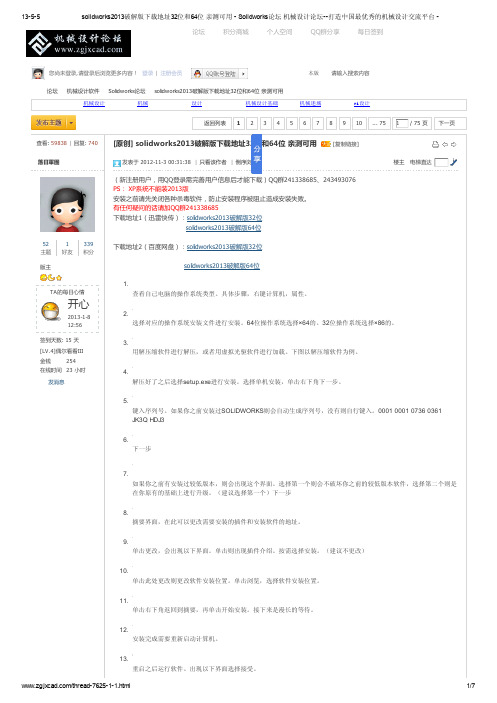
用虚拟光驱加载安装方法:
1.安装文件是IOS光盘镜像。所以建议大家用daemon TOOLS加载。 2.参见上面步骤的4-14.
关于破解:
打开“SolidSQUAD”里的“SW20102013.Activator.SSQ.exe”
一路“确定”,“是”,直到出现ALL DONE!破解完成。
签到天数: 15 天
[LV.4]偶尔看看III
金钱
254
在线时间 23 小时
发消息
1. 查看自己电脑的操作系统类型。具体步骤,右键计算机,属性。
2. 选择对应的操作系统安装文件进行安装。64位操作系统选择×64的。32位操作系统选择×86的。
3. 用解压缩软件进行解压,或者用虚拟光驱软件进行加载。下图以解压缩软件为例。
论
在你原有的基础上进行升级。(建议选择第一个)下一步
8. 摘要界面,在此可以更改需要安装的插件和安装软件的地址。
9. 单击更改,会出现以下界面。单击则出现插件介绍。按需选择安装。(建议不更改)
10. 单击此处更改则更改软件安装位置。单击浏览,选择软件安装位置。
坛-
11. 单击右下角返回到摘要,再单击开始安装。接下来是漫长的等待。
开心
2012-1121 08:36
签到天数: 1 天
[LV.1]初来乍到
金钱
26
在线时间 1 小时
发消息
点评 lonato 我的也是这种情况啊 发表于 2013-4-16 09:44
回复
举报 返回列表 1 2 3 4 5 6 7 8 9 10 ... 75 1 / 75 页 下一页
高级模式
您需要登录后才可以回帖 登录 | 注册会员
SolidWorks下载地址及安装方法
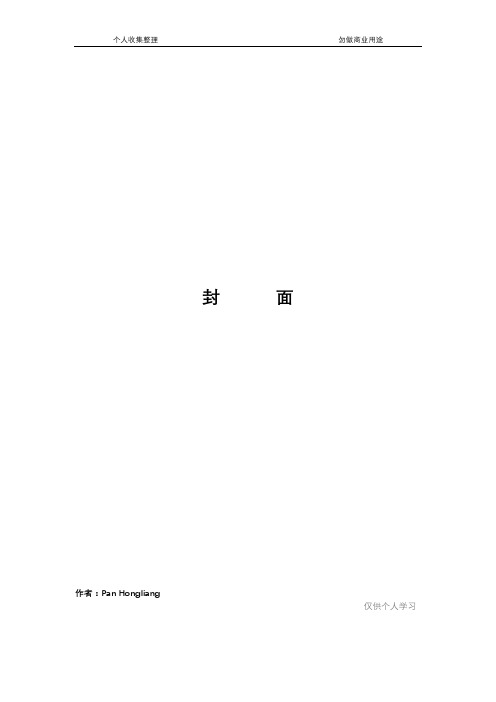
封面作者:Pan Hongliang仅供个人学习SW2010下载地址以及安装方法方法一方法二假如你是第一次安装SW2010。
一定要先安装prereqs 文件夹下的“OfficeWeb、VCRedist、VSTA、dotNetFx}”文件夹里面的东西。
如果已经安装,当然就不需要再装了上面的东西装好之后呢,那就运行swwi\data下的setup.exe。
安装很简单,输入序列号0001 0001 0736 0361 JK3Q HDJ3其他模块的序列号就别输了,下一步。
安装吧。
安装结束后,你会发现鼠标老是在一闪一闪的,那是有后台程序,,这个时候,你千万别重启电脑,否则。
会很麻烦。
等鼠标稳定了,不闪了,你把Crack文件复制到solidworks安装目录下,覆盖掉。
关键是,安装完成后,别急着重启就对了。
下载地址SW2010 SP032bit,复制用迅雷即可下载ed2k://|file|[3D.CAD.設計工程軟件].SolidWorks.2010.SP0.0.Multilingual.Win32.Full.DVDiSO.iso|5360013312|a1e9b5f 27f1d79f46f3b64629b0bfdd5|h=WGE42FHKR7XZMO2TWKTW7QKS4SUORD5G|/][3D.CAD.設計工程軟件].SolidWorks.2010.SP0.0.Multilingual.Win32.Full.DVDiSO.isoSW2010 SP064bit,复制用迅雷即可下载ed2k://|file|[3D.CAD.設計工程軟件].SolidWorks.2010.SP0.0.Multilingual.Win64.Full.DVDiSO.iso|5533822976|1903aa0 c9f1c72dfe40be2e09c947ad7|h=G7KPW6F6YK2LSH6FSSLVFRFKEX4SBVQ2|/][3D.CAD.設計工程軟件].SolidWorks.2010.SP0.0.Multilingual.Win64.Full.DVDiSO.isoCracks文件下载(32和64都有)ed2k://|file|[3D.CAD.設計工程軟件].SolidWorks.2010.SP0.0.Win32_64.Cracks-SolidSQUAD.rar|7384519|4d969e01b7dbf6 adf2cd861ad0c9b3f2|h=6ERYKE2HSP7LJASLNS5ZJGJY2FACEG2K|/][3D.CAD.設計工程軟件].SolidWorks.2010.SP0.0.Win32_64.Cracks-SolidSQUAD.rar版权申明本文部分内容,包括文字、图片、以及设计等在网上搜集整理。
