Commix使用说明
Commix使用说明
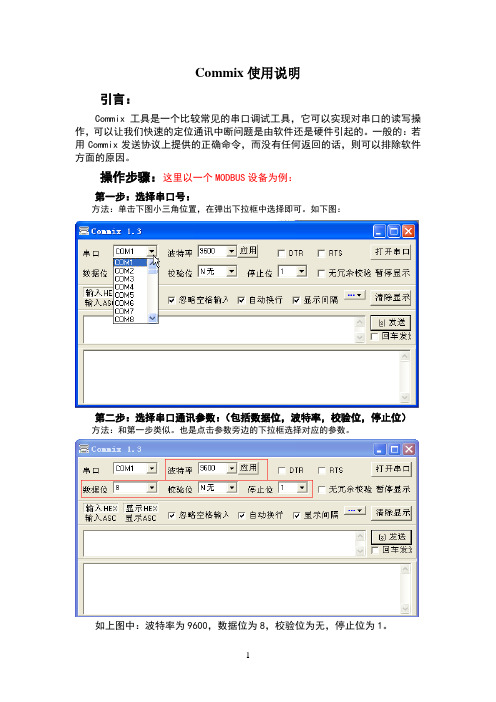
Commix使用说明引言:Commix工具是一个比较常见的串口调试工具,它可以实现对串口的读写操作,可以让我们快速的定位通讯中断问题是由软件还是硬件引起的。
一般的:若用Commix发送协议上提供的正确命令,而没有任何返回的话,则可以排除软件方面的原因。
操作步骤:这里以一个MODBUS设备为例:第一步:选择串口号:方法:单击下图小三角位置,在弹出下拉框中选择即可。
如下图:第二步:选择串口通讯参数:(包括数据位,波特率,校验位,停止位)方法:和第一步类似。
也是点击参数旁边的下拉框选择对应的参数。
如上图中:波特率为9600,数据位为8,校验位为无,停止位为1。
第三步:选择校验方式。
方法:如下图:在“无冗余校验”旁边的空白出点击一下。
弹出界面出下:点击“校验方式”有边的小三角,可以选择校验方式。
这里提供的校验方式有5种:包括异或、累加、CRC16、LRC和无校验。
由于MODBUS协议的是使用CRC16校验,所以我们选中这个校验,其他两个参数保持默认,点击确定。
则可以看到该校验方式已被选中,如下图:选择好校验后,如下图:第四步:选择发送和接受数据格式方法:如下图红框区内,有四个按钮,左边两个为输入格式选择,按下“输入HEX”则表示输入是16进制。
按下“输入ASC”则表示输入是ASCII码格式显示。
同理输出也一样,按下相应的按纽,则表示输出是响应的格式。
这里我们按下“输入HEX”和“显示HEX”。
第五步:输入发送命令方法:在软件上有两处空白框,位于上面既是数据输入框,而下面的是数据显示框。
所以,在上面的空白框中直接输入要发送的数据即可。
第六步:打开串口方法:点击右上角的“打开串口”即可,若按纽上面的字会变成“关闭串口”,则证明打开成功。
否则,会弹出一个打开失败的错误提示框,这时需要检查该串口是否存在或是有没有被其他程序占用。
打开成功如下图:打开失败如下图:第七步:发送数据方法:点击右下角的“发送”按纽即可。
COMWAY无线串口软件使用说明
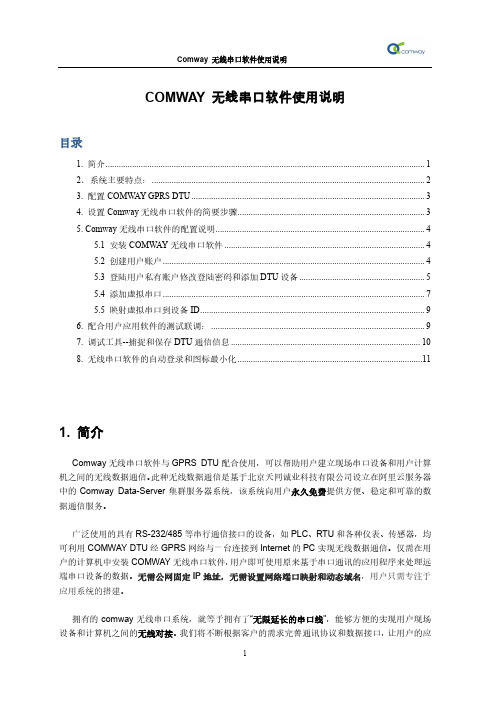
COMWAY 无线串口软件使用说明目录1. 简介 (1)2.系统主要特点: (2)3. 配置COMW AY GPRS DTU (3)4. 设置Comway无线串口软件的简要步骤 (3)5. Comway无线串口软件的配置说明 (4)5.1 安装COMW AY无线串口软件 (4)5.2 创建用户账户 (4)5.3 登陆用户私有账户修改登陆密码和添加DTU设备 (5)5.4 添加虚拟串口 (7)5.5 映射虚拟串口到设备ID (9)6. 配合用户应用软件的测试联调: (9)7. 调试工具--捕捉和保存DTU通信信息 (10)8. 无线串口软件的自动登录和图标最小化 (11)1. 简介Comway无线串口软件与GPRS DTU配合使用,可以帮助用户建立现场串口设备和用户计算机之间的无线数据通信。
此种无线数据通信是基于北京天同诚业科技有限公司设立在阿里云服务器中的Comway Data-Server集群服务器系统,该系统向用户永久免费提供方便、稳定和可靠的数据通信服务。
广泛使用的具有RS-232/485等串行通信接口的设备,如PLC、RTU和各种仪表、传感器,均可利用COMWAY DTU经GPRS网络与一台连接到Internet的PC实现无线数据通信。
仅需在用户的计算机中安装COMWAY无线串口软件,用户即可使用原来基于串口通讯的应用程序来处理远端串口设备的数据。
无需公网固定IP地址,无需设置网络端口映射和动态域名,用户只需专注于应用系统的搭建。
拥有的comway无线串口系统,就等于拥有了“无限延长的串口线”,能够方便的实现用户现场设备和计算机之间的无线对接。
我们将不断根据客户的需求完善通讯协议和数据接口,让用户的应用进一步“无线”扩展。
系统示意图2.系统主要特点:●计算机能上网就能与远端串口设备建立无线通信在任何一台可以访问internet的计算机上安装COMW AY无线串口软件均可与远端DTU连接的串口设备进行透明通信。
台达DVP28SV小型 PLC和CT MEV3000驱动器MODBUS通讯应用

TT主题:台达DVP28SV小型 PLC和CT MEV3000驱动器MODBUS通讯应用作文参75内容概要台达PLC(DVP28SV11T)和CT交流驱动器(MEV3000 Series)MODBUS通讯✧MODBUS通讯简介一、MODBUS通信协议概述:Modbus是由Modicon(莫迪康现为施耐德电气公司的一个子品牌)在1979年发明的,是全球第一个真正用于工业现场的总线协议。
Modbus网络是一个工业通信系统,由带智能终端的可编程序控制器和计算机通过公用线路或局部专用线路连接而成。
其系统结构既包括硬件、亦包括软件。
它可应用于各种数据采集和过程监控。
Modbus网络只有一个主机,所有通信都由他发出。
网络可最多支持254个远程从属控制器,但实际所支持的从机数要由所用通信设备决定。
采用这个系统,各从属控制器可以和中心主机交换信息而不影响各从属控制器执行本身的控制任务。
二、MODBUS通信特点:Modbus具有以下几个特点:(1)标准开放,用户可以免费放心地使用Modbus协议,不需要交纳许可证费,也不会侵犯知识产权。
目前,支持Modbus的厂家超过400家,支持Modbus的产品超过1000种。
(2)Modbus可以支持多种电气接口,如RS-232、RS-485等,还可以在各种介质上传送,如双绞线、光纤、无线等。
(3)Modbus的帧格式简单、紧凑,通俗易懂。
用户使用容易,厂商开发简单。
三、MODBUS网络传输方式:在Modbus系统中有2种传输模式可选择。
选择时应视所用Modbus主机而定,每个Modbus系统只能使用一种模式,不允许2种模式混用。
一种模式是ASCII(美国信息交换码),另一种模式是RTU(远程终端设备)。
✧产品和测试平台简介TT一、台达PLC和CT驱动器简介:台达DVP28SV11T型号PLC属于Slim系列高端主机,DC24V供电,输入信号形式支持NPN或者PNP,输出信号支持NPN,标配16DI/12DO,4轴200KHz高速脉冲输入和脉冲输出,2个串行通讯接口,COM1:RS-232;COM2:RS-485,支持MODBUS通讯协议(ASCII和RTU)和任何第三方自由口通讯协议。
考勤机 Comix MT-8800说明书
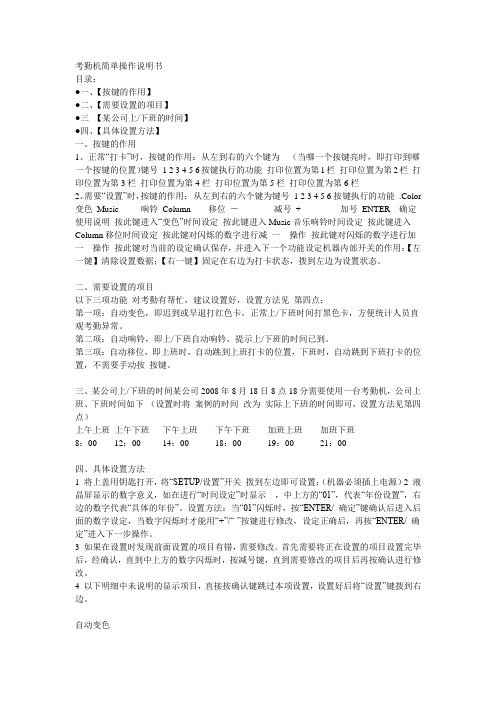
考勤机简单操作说明书目录:●一、【按键的作用】●二、【需要设置的项目】●三【某公司上/下班的时间】●四、【具体设置方法】一、按键的作用1、正常“打卡”时,按键的作用:从左到右的六个键为(当哪一个按键亮时,即打印到哪一个按键的位置)键号 1 2 3 4 5 6按键执行的功能打印位置为第1栏打印位置为第2栏打印位置为第3栏打印位置为第4栏打印位置为第5栏打印位置为第6栏2、需要“设置”时,按键的作用:从左到右的六个键为键号1 2 3 4 5 6按键执行的功能.Color 变色Music 响铃Column 移位-减号+ 加号ENTER 确定使用说明按此键进入“变色”时间设定按此键进入Music音乐响铃时间设定按此键进入Column移位时间设定按此键对闪烁的数字进行减一操作按此键对闪烁的数字进行加一操作按此键对当前的设定确认保存,并进入下一个功能设定机器内部开关的作用:【左一键】清除设置数据;【右一键】固定在右边为打卡状态,拨到左边为设置状态。
二、需要设置的项目以下三项功能对考勤有帮忙,建议设置好,设置方法见第四点:第一项:自动变色,即迟到或早退打红色卡,正常上/下班时间打黑色卡,方便统计人员直观考勤异常。
第二项:自动响铃,即上/下班自动响钤,提示上/下班的时间已到。
第三项:自动移位,即上班时,自动跳到上班打卡的位置,下班时,自动跳到下班打卡的位置,不需要手动按按键。
三、某公司上/下班的时间某公司2008年8月18日8点18分需要使用一台考勤机,公司上班、下班时间如下(设置时将案例的时间改为实际上下班的时间即可,设置方法见第四点)上午上班上午下班下午上班下午下班加班上班加班下班8:00 12:00 14:00 18:00 19:00 21:00四、具体设置方法1 将上盖用钥匙打开,将“SETUP/设置”开关拨到左边即可设置;(机器必须插上电源)2 液晶屏显示的数字意义,如在进行“时间设定”时显示,中上方的“01”,代表“年份设置”,右边的数字代表“具体的年份”。
常用测试工具使用说明
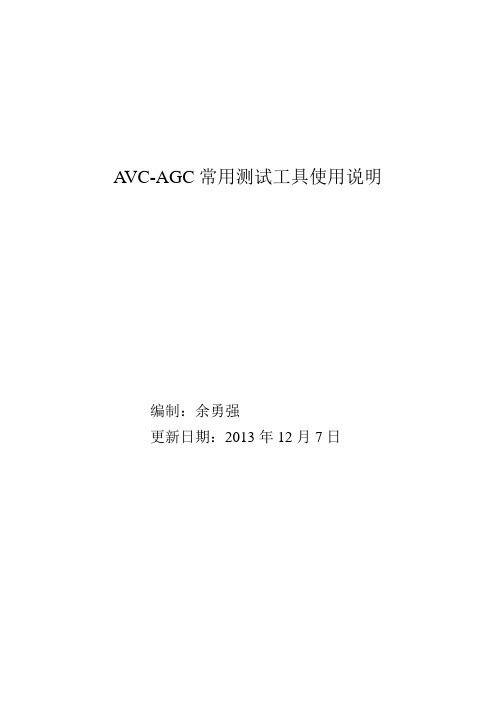
A VC-AGC常用测试工具使用说明编制:余勇强更新日期:2013年12月7日目录 (1)1、IEC104tester (3)2、PMA商用软件 (10)3、104SIM (15)4、SOKIT (25)5、SpuerCom (27)6、ModSim32 (29)7、mod_RSsim(版本:8.20.0.1) (33)8、ModScan32 (37)9、COMMIX (42)10、WINSCT211 (42)11、Modbus Poll (43)12、Modbus Slave (46)13、IEC101-103-104规约分析程序 (48)14、TransFloat (49)15、Beyond Compare 3 (49)由于AVC_AGC调试中遇到的大多数问题都与通信有关,为了方便工程调试,尽可能减少一些不必要的麻烦,我把一些可以方便调试的工具梳理了一下,并把使用方法整理了一下,给大家做一个参考,具体请见正文。
1、IEC104testerIEC104tester是上海华东电科院出品的一个104规约测试工具,它可以模拟主站,也可以模拟子站;同时也可以模拟101规约的主站和子站,101规约和104规约类似。
我现在把模拟104规约主站和子站的方法展示出来,以供大家参考。
101规约以后会按需添加。
IEC104tester也有一定的局限性,模拟主站时,只能监视,不能手动模拟向下发送报文;模拟子站时也不能手动模拟向下发送报文,同时浮点型遥测数据只有一个固定值和随机变化两种情况可选,不能手动设定一个特定浮点数,但是标度化值和归一化值可以自由设定。
模拟104主站○1打开IEC104tester后选择工具栏上的“配置”—“基本特性配置”。
协议类型选择104规约,其中“传送原因(COT)”、“公共地址(ADDR)”和“信息体地址(IOA)”的字节长度需要和子站协商好,一般是“2、2、3”;对端IP地址和端口号也要和子站协商好并正确填写,端口号一般是2404。
Connexx SB-26 数字FM收音机与蓝牙音箱说明书
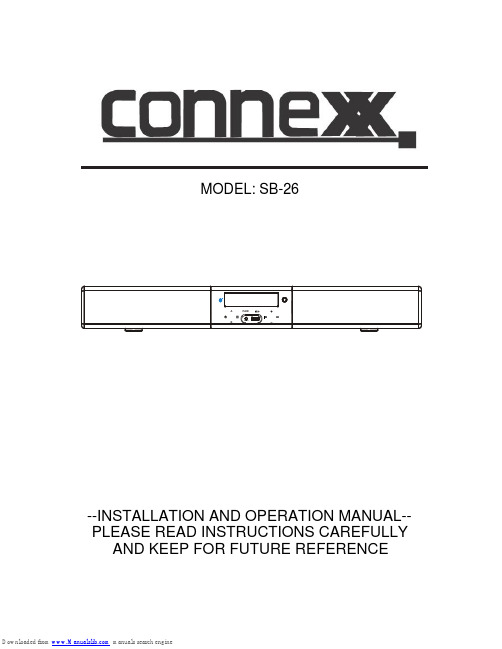
MODEL: SB-26--INSTALLATION AND OPERATION MANUAL--PLEASE READ INSTRUCTIONS CAREFULLY AND KEEP FOR FUTURE REFERENCE1514131311129941116810752-3INTRODUCTION......................................................................................Page FEATURES..............................................................................................Page PACKING LIST........................................................................................Page PLACING AND MOUNTING.....................................................................Page IMPORTANT SAFETY INSTRUCTIONS...............................................Page GENERAL VIEW......................................................................................Page REMOTE CONTROL................................................................................Page BATTERY INSTALLATION--REMOTE CONTROL..................................Page GENERAL OPERATIONS........................................................................Page LISTEN TO FM RADIO............................................................................Page BLUETOOTH PAIRING AND PLAYBACK...............................................Page ADDING OPTIONAL SUBWOOFER AND SPEAKER.............................Page CONNECT TO TV/DVD............................................................................Page CONNECT USING OPTICAL...................................................................Page AUX IN PLAYBACK.................................................................................Page USB PLAYBACK AND CHARGING.........................................................Page TROUBLESHOOTING GUIDE.................................................................Page SPECIFICATIONS....................................................................................PageFeatures of the Connexx SB26 include:Digital FM tuner 10 presets Bluetooth wireless technologyBuilt-in subwoofer (optional external subwoofer can be added as an accessory)2 zone audio distribution3.5 mm aux input jack on front panelUSB input on front panel with device charging capabilities Digital Optical input on rear panel 2 analog stereo inputs on rear panel Wireless remote control includedThank you for choosing a Connexx product. We hope you will find the Instructions in this owner's manual clear and easy to follow. If you take a few minutes to review, you will learn how to use all of the features of your new soundbar stereo for maximum enjoyment.User Manual RCA Connection CableWall Mounting BracketsFM AntennaRemote Control with Two Batteries Main UnitA A AA A AINTRODUCTIONFEATURESPACKING LISTPower HarnessFUSE-+DC Power Extension (Red and Black) WireFCC NOTICE:This equipment has been tested and found to comply with the limits for a Class B digital device, pursuant to part 15 of the FCC Rules. These limits are designed to provide reasonable protection against harmful interference in a residential installation. This equipment generates, uses and can radiate radio frequency energy and, if not Installed and used in accordance with the instructions, may cause harmful interference to radio communications.● Reorient or relocate the receiving antenna. Increase the separation between the equipment and receiver.● Connect the equipment into an outlet with a circuit different from that to which the receiver is connected.● Consult the dealer or an experienced radio/TV technician for help.Before using the unit, be sure to read all operating instructions carefully. Please note that these are general precautions and may not pertain to your unit.1 ) Read these instructionsAll the safety and operating instructions should be read before the product is operated.2 ) Keep these instructionsThe safety and operating instructions should be retained for future reference.3 ) Heed all warningsAll warnings on the product and in the operating instructions should be adhered to.4 ) Follow all instructionsAll operating and use instructions should be followed.5 ) Do not use this apparatus near waterDo not use this product near water and moisture, for example: near a bathtub, washbowl, kitchen sink or laundry tub; in a wet basement; or near a swimming pool.WARNING:TO R E D U C E T H E R I S K O F F I R E O R ELECTRIC SHOCK, DO NOT EXPOSE THIS PRODUCT TO RAIN OR MOISTURE.WARNING:TO R E D U C E T H E R I S K O F F I R E O R E L E C T R I C S H O C K , A N D A N N O Y I N G INTERFERENCE, USE THE RECOMMENDED ACCESSORIES ONLY .FCC WARNING:To assure continued compliance, follow the attached installation instructions and use only shielded cables when connecting to other devices. Modifications not authorized by the manufacturer may void user`s authority to operate this device.However, there is no guarantee that interference will not occur in a particular installation. If this equipment does cause harmful interference to radio or television reception, which can be determined by turning the equipment off and on, the user is encouraged to try to correct the interference by one or more of the following measures:8 ) Do not install near any heat sources such as radiators, heat registers, stoves, or other apparatus(including amplifiers) that produce heat.9 ) Do not defeat the safety purpose of the polarized or grounding-type plug. A polarized plug has two blades with one wider than other. A grounding type plug has two blades and a third grounding prong. The wide blade or the third prong are provided for your safety. If the provided plug does not fit into your outlet, consult an electrician for replacement of the obsolete outlet.10 ) Protect the power cord from being walked on or pinched particularly at plugs, convenience the apparatus.13 ) Refer all servicing to qualified service personnel. Servicing is required when the apparatus apparatus, the apparatus has been exposed to rain or moisture does not operate normally, or has been dropped.14 ) Power sourceThis product should be operated only from the type of power source indicated on the marking label.refer to the operation instructions.15 ) ServiceDo not attempt to service this product yourself as opening or removing covers may expose you to dangerous voltage or other hazards. Refer all servicing to qualified service personnel.6 ) Clean only with dry clothUnplug this product from the wall outlet before cleaning. Do not use liquid cleaners or aerosol cleaners. Use a dry cloth for cleaning.7)D o n o t b l o c k a n y v e n t i l a t i o n openings. Install in accordance with the manufacturer's instructionsSlots and openings in the cabinet and in the back or bottom are provided for ventilation, to ensure reliable operation of the product and to protect it from overheating. These openings must not be blocked or covered. The openings should never be blocked by placing the product on a bed, sofa, rug or other similar surface. This product should never be placed near or over a radiator or heat source. This product should not be placed in a built-in installation such as a bookcase or rack unless proper ventilation is provided or the manufacturer's instructions have been adhered to.receptacles, and the point where they exit from has been damaged in any way, such as power-supply cord or plug is damaged, liquid has the been objects have fallen into or spilled WARNING:To reduce the risk of fire or electric shock, do or splashing and that objects vases shall not be placed on apparatus.11 ) Only use attachments/accessories specified by the manufacturer.12 ) Unplug this apparatus during lightning storms or when unused for long periods of timeTo protect your product from a lightning storm, or when it is left unattended and unused for long periods of time, unplug it from the wall outlet and disconnect the antenna or cable system.lightning and power-line surges.This will prevent damage to the product due to not expose this apparatus to rain or moisture. The apparatus shall not be exposed to dripping filled with liquids,such assupply dealer or to your home, consult your appliance If you are not sure of the type of power local power company. For products intended to operate from battery power, or other source,2. Mounting the Sound Bar onto a wallWe recommend having this Sound Bar professionally mounted. By using the included wall mounting metal brackets, the Sound Bar can be mounted onto a wall.Distance between two brackets1. Placing on the tableWhen placing the Sound Bar on an entertainment center, bookshelf, or any type ofoduce a potential heat hazard.space around the Sound Bar for ventilation.If the Sound Bar is enclosed in a tight space, without ventilation, heat generated from the Sound Bar could pr enclosed space, be sure to allowFront ViewRear View14. LED Display 15. Remote Sensor5. ZONE B Button12. Volume Up Audio In Jack5. DVD Audio In Jack7. External Subwoofer Switch 3. External Subwoofer Connector 8. Optical In Power Jack 3. POWER Button 11. PREVIOUS/TUNE Down 13. Play/Pause/ Preset/Memory/Preset Play Button 4. POWER Indicator 2. ZONE A Button 1. PAIR Button 7. AUX IN Jack 8. USB Jack 10. Volume Down9. NEXT/TUNE Up 6. (SOURCE)Button 2. ZONE B Left Channel Connector 1. ZONE B Right Channel Connector 4. Pig Tail Antenna 9. Extended Remote Sensor 10. DC IN Jack1. POWER button5. TUN- / /TUN+ button6. VOL ( Volume )+/- buttons 4. TV Mode Switch button9. OPTICAL Mode Switch button 2. Bluetooth Mode Switch button 3. AUX IN Mode Switch button 10. USB Mode Switch button 11. ZONE A button 13. ZONE B button12. FM Mode Switch button 14. DVD Mode Switch button 8. MUTE button15. PAIR button7. ( Play/Pause )/ ( Memory/Preset /Preset Play )button If using the external optional remote sensor, insert the plug into the EXT IR Jack as the arrowhead shown on above picture. This will allow the remote control to work in another zone if desired.Battery InstallationRemote Control Effective Rangecontrol of the unit, the remote control may not operate properly.When there is an obstacle between the unit and the remote control, the remote control may not operate properly.When direct sunlight, an incandescent lamp, fluorescent lamp or any other strong light shines on the remote Battery Precaution1.Slide and lift the battery door (Figure 1).2.Install 2 (two) AAA size batteries into the battery compartment as indicated by the polarity markings (Figure 2).3.Replace the battery door (Figure 3).3. During Playback:Follows the order below:2. The default mode is "BT". Touch the (mode) button repeatedly to switch to desired mode.5. If the unit is not used for long period of time, please disconnect the power.~ Press ZONE B button on Remote Control or touch "B" on front panel of the unit to switch ON or OFF the corresponding ZONE B speakers.~ Press ZONE A button on Remote Control or touch "A "on front panel of the unit to switch ON speakers.or OFF the soundbar ~ Press MUTE button on Remote Control to mute the sound on all active zones. Press again to resume.BT TV AUX FM OPTICAL USB DVDThe power indicator will light up blue.~ Press the VOL - /VOL+ button on remote control or touch +/- button on unit to adjust volumelevel as desired.the unit from standby mode.the unit.FM Antenna2. Touch the (mode) button repeatedly until "FM" appears on the display.3. Press and hold the /TUN - or /TUN + buttons and then release,The antenna wire on the rear of the unit is for radio reception. If reception is weak, unwind andextend the wire or relocate the wire to improve the radio reception.3. Turn on the external BT Device and enter BT searching mode. Start to the user's manual of your BT Device. )Notes:display of the external BT Device, select it and make pairing.Pairing code "0000" may need to be entered.pairing as the screen instructions on the external BT Player.( For details pairing procedures, please refer ~ ~ The unit will start to search next ( or previous ) available FM radio station then plays.5. Press button on remote control or touch button to play the preset stored station.location(such as Pxx.), then press A total of 10 stations can be stored into the unit's memory.the button to complete station storage. When the external BT Device searched the unit, will appear on the / 4. When a station searched, press and hold the button to display the desired storage "SB26"1. Power ON the unit.Or press FM button on Remote Control.1. Power ON the unit. / / / /TUN - or /TUN + buttons on remote control or touch the or button to change the storage location, press button on the / remote control or touch 2. Touch the (mode) button repeatedly until "BT" appears and blinks on the display.Or press BT button on Remote Control to switch to BT mode.~ Press the VOL - /VOL+ button or touch +/- button to adjust volume level as desired.~ Press the button or touch button to pause or play. / / 4. After successful pairing and connection, the "BT" will stop blinking and send a tone.5. To disconnect the current pairing, touch and hold the PAIR button on unit or press the PAIR button on remote control.During playback:First Time PairingNOTE:After first time pairing, the unit can be automatically connected with the last connected device.~ Touch the or button on unit or press the /TUN- or /TUN+ button to skip to next or previous track.There is a SUBWOOFER SELECTOR on the back of the unit to turn on or turn off the external subwoofer output.IN(Internal subwoofer)- When the switch is moved to "IN" position, there will be no audio output from the external subwoofer.NOTE: Before connecting, disconnect power.1. Connect one end of subwoofer connection cable ( not supplied ) to the "+" Jack on the rear of the unit as the figure above.2. Connect the other end to the "-" Jack on the rear of the unit as the figure above.3. Slide the selector to "EX" position as figure above.6. Play the music as usual and set the desired volume.5. Power ON the unit.+-+-4. Connect the R(right channel speaker) and L(left channel speaker) as the figure above.LRDuring playback, touch A or B on the unit to switch audio between ZONE A and ZONE B.Or press ZONE A or ZONE B button on remote control.A B and will appear on display if ZONE A and ZONE B are activated.NOTE:NOTE: Before connecting, disconnect power.1. Connect as the figure above.2. Power ON the unit.3. Touch the (mode) button repeatedly until "TV" appears on display. Or press TV button on Remote Control.TV audio is selected and it will play through the unit.4. Touch the (mode) button repeatedly until "DVD" appears on display. Or press DVD button on Remote Control.DVD audio is selected and it will play through the unit.5. Play the audio or video as usual and set the desired volume.3. Power ON the unit.1. Connect one end of optical connection cable ( not supplied ) to the optical jack on the rear of the unit as pictured above.2. Connect the other end to the DVD or TV back panel.4. Touch the (mode) button repeatedly until the "OPTICAL" appears on display.NOTE: Before connecting, disconnect power.DVD or TV5. Play the music as usual and set the desired volume.Or press OPTICAL button on Remote Control.NOTE:If there is no audio output (only picture) when your TV or DVD player is connected with the soundbar, please check DVD or TV audio setting, and set the digital output to PCM format.4. Touch the (mode) button on unit repeatedly until "AUX" appears on display.1. Connect one end of audio connection cable (not supplied) to the AUX IN jack on the front 2. Connect the other end to the Audio out/Line out/Phone jack on the external player ( such as iPod, iPhone, iPad, MP3 player, Discman... etc. )5. Play the music in the external player as usual and set the desired volume.of the unit as pictured above.1. Insert the USB as the figure on right.~ Press button on the Remote Control to play or pause.~ Press or button on the Remote Control to skip to next or previous track.The USB port can also be used for charging.Or press AUX IN button on Remote Control.3. Power ON the unit.2. Power ON the unit.NOTE:3. Touch the (mode) button on unit repeatedly until"USB" appears on display.To the Phones/Aux Out/Line Outz Max Power Consumption............................................................................................................60W Radio Coverage ................................................................................................FM 87.5 -108.0 MH Bluetooth Effective Range.............................................................................................Up to 32 feet(Measured in open area. Wall and structures may affect the effective range.)Power Supply Requirement................................................................DC 12 Volts, Negative Ground Operation Voltage............................................................................................................DC10V-14V Specifications subject to change without notice.Unit size..........................................................................................646.9(W) X 85.6(H)X 80.7(D)mm NOTE:THE MANUFACTURER IS NOT RESPONSIBLE FOR ANY RADIO OR TV INTERFERENCE CAUSED BY UNAUTHORIZED MODIFICATIONS TO THIS EQUIPMENT. SUCH MODIFICATIONS COULD VOID THE USER'S AUTHORITY TO OPERATE.(1) The device may cause harmful interference. andThe device complies with Part 15 of the FCC rules. Operation is subject to the following two conditions.(2) This device must accept any interference received, including the interference that maycause undesired operation.Changes or modifications not expressly approved by the party responsible for compliance could void the user's authority to operate the equipment.FCC WARNINGS:Remote Effective Range................................................................................................Up to 15 feetDevice and Accessories Net Weight.............................................................................1.45kg(3.2 lb) 2016 RIVERPARK Inc.V. 09.16C。
Commix工业控制串口调试工具V1.4功能介绍
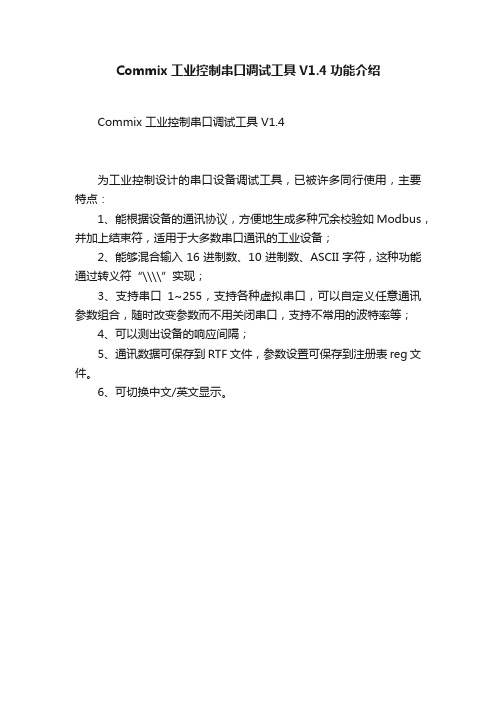
Commix工业控制串口调试工具V1.4功能介绍Commix 工业控制串口调试工具 V1.4
为工业控制设计的串口设备调试工具,已被许多同行使用,主要特点:
1、能根据设备的通讯协议,方便地生成多种冗余校验如Modbus,并加上结束符,适用于大多数串口通讯的工业设备;
2、能够混合输入16进制数、10进制数、ASCII字符,这种功能通过转义符“\\\\”实现;
3、支持串口1~255,支持各种虚拟串口,可以自定义任意通讯参数组合,随时改变参数而不用关闭串口,支持不常用的波特率等;
4、可以测出设备的响应间隔;
5、通讯数据可保存到RTF文件,参数设置可保存到注册表reg文件。
6、可切换中文/英文显示。
软硬件校时功能原理介绍
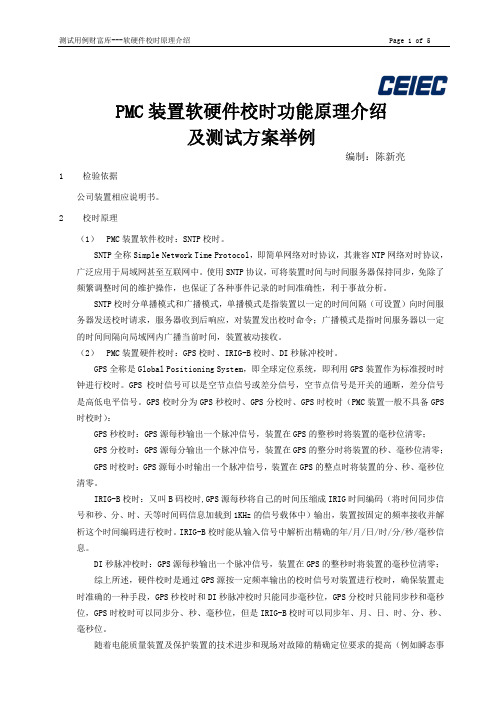
PMC装置软硬件校时功能原理介绍及测试方案举例编制:陈新亮1检验依据公司装置相应说明书。
2校时原理(1)PMC装置软件校时:SNTP校时。
SNTP全称Simple Network Time Protocol,即简单网络对时协议,其兼容NTP网络对时协议,广泛应用于局域网甚至互联网中。
使用SNTP协议,可将装置时间与时间服务器保持同步,免除了频繁调整时间的维护操作,也保证了各种事件记录的时间准确性,利于事故分析。
SNTP校时分单播模式和广播模式,单播模式是指装置以一定的时间间隔(可设置)向时间服务器发送校时请求,服务器收到后响应,对装置发出校时命令;广播模式是指时间服务器以一定的时间间隔向局域网内广播当前时间,装置被动接收。
(2)PMC装置硬件校时:GPS校时、IRIG-B校时、DI秒脉冲校时。
GPS全称是Global Positioning System,即全球定位系统,即利用GPS装置作为标准授时时钟进行校时。
GPS校时信号可以是空节点信号或差分信号,空节点信号是开关的通断,差分信号是高低电平信号。
GPS校时分为GPS秒校时、GPS分校时、GPS时校时(PMC装置一般不具备GPS 时校时):GPS秒校时:GPS源每秒输出一个脉冲信号,装置在GPS的整秒时将装置的毫秒位清零;GPS分校时:GPS源每分输出一个脉冲信号,装置在GPS的整分时将装置的秒、毫秒位清零;GPS时校时:GPS源每小时输出一个脉冲信号,装置在GPS的整点时将装置的分、秒、毫秒位清零。
IRIG-B校时:又叫B码校时,GPS源每秒将自己的时间压缩成IRIG时间编码(将时间同步信号和秒、分、时、天等时间码信息加载到1KHz的信号载体中)输出,装置按固定的频率接收并解析这个时间编码进行校时。
IRIG-B校时能从输入信号中解析出精确的年/月/日/时/分/秒/毫秒信息。
DI秒脉冲校时:GPS源每秒输出一个脉冲信号,装置在GPS的整秒时将装置的毫秒位清零;综上所述,硬件校时是通过GPS源按一定频率输出的校时信号对装置进行校时,确保装置走时准确的一种手段,GPS秒校时和DI秒脉冲校时只能同步毫秒位,GPS分校时只能同步秒和毫秒位,GPS时校时可以同步分、秒、毫秒位,但是IRIG-B校时可以同步年、月、日、时、分、秒、毫秒位。
COMTECH570L设备使用说明
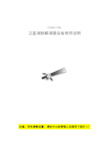
CDM-570L卫星调制解调器设备使用说明注意:所有参数设置,请在中心站管理人员指导下进行!!!一、卫星调制解调器设备介绍本系统卫星调制解调器选用美国ComtechEFData公司生产的CDM-570L。
CDM-570L是一台L波段中频的调制解调器,支持连接LNB和BUC射频设备。
支持快捕解调,可通过升级支持Turbo Product Codec编码,也可升级到支持8PSK 和16-QAM调制。
卫星调制解调器CDM-570LCDM-570L的设计是以固件( firmware)和可编程门阵列(FPGA)为基础, 通过串口可容易地对内部闪存(Flash)进行升级。
在1U的设备封装里提供了高灵活性和出色的性能。
主要性能●950-1950 MHz L波段中频●数据速率从2.4 kbps到5 Mbps●快速捕获解调(±32 kHz捕获范围,64 kbps,1/2 QPSK:平均150毫秒)●最高可支持BPSK,QPSK,OQPSK,8-PSK,16-QAM多种调制方式●前向纠错可支持Turbo Product Codec,维特比,Reed-Solomon和TCM●自动上行功率控制(AUPC)及EDMAC功能●支持非平衡环路时钟●内置1:1备份控制器(Y-电缆用于数据,简单和并非昂贵的外部切换模块用于IF切换)●可支持和连接LNB、BUC●可提供BUC 10MHz参考信号和建立FSK通信,BUC供电电源可选●LNB供电和外10MHz参考●后向兼容CDM-500/CDM-550,CDM-550T和CDM-600、CDM-600L●支持以太监控接口●可选IP数据接口模块●可配外置1:1和1:10冗余切换开关Turbo Product Codec●CDM-570L提供传统的前项纠错(FEC)方式外,还可升级支持TurboProduct Codec (TPC)编码作为选项。
TPC技术提高了编码增益,降低了编码延时,并提供可观的带宽节省。
罗克韦尔 ControlLogix 系统 说明书

准备事宜 . . . . . . . . . . . . . . . . . . . . . . . . . . . . . . . . . . . . . . . . . . . . . . . . . . 19 1756-L7x 控制器部件. . . . . . . . . . . . . . . . . . . . . . . . . . . . . . . . . . . . . . 19
未随 1756-L6x 控制器提供的部件. . . . . . . . . . . . . . . . . . . . . . 33 1756-L6x 控制器安装. . . . . . . . . . . . . . . . . . . . . . . . . . . . . . . . . . . . . . 34 CF 卡的安装和取出 . . . . . . . . . . . . . . . . . . . . . . . . . . . . . . . . . . . . . . . 34 电池的连接与更换 . . . . . . . . . . . . . . . . . . . . . . . . . . . . . . . . . . . . . . . . 38 将控制器插入机架 . . . . . . . . . . . . . . . . . . . . . . . . . . . . . . . . . . . . . . . . 40 将控制器从机架拆下 . . . . . . . . . . . . . . . . . . . . . . . . . . . . . . . . . . . . . . 42
安装 1756-L7x 控制器 安装 1756-L6x 控制器
控制器使用入门
波仕卡 以太网 串口转换器通信 说明书

图解实战波士以太网/串口转换器通信以及用户常问的几个问题波仕电子版权所有2008在很多应用场合,如果想让设备连接到以太网中,就必须拥有一个以太网接口,普通的设备都含有RS-232(或RS-485/RS-422)串行接口,可以将串行接口连接到以太网中。
波仕以太网/串口转换器是实现通信主机的以太网与RS-232/RS-485/RS-422串口设备相互通讯的一种协议转换装置(TCP/IP协议-串行通信协议)。
波仕ETH232GL1提供一个光电隔离的RS232/RS485/RS422串口,一个10M以太网口等。
而ETH232L1是不带光电隔离的,使用完全一样。
以下仅以ETH232GL1为例来说明。
首先确信你的作为服务器的电脑的以太网口IP地址在192.168.0.1,只能够最后一位有不同,范围在0-256之间。
否则你就要么修改电脑的IP地址,要么修改所有波士以太网/串口转换器的IP地址。
图1硬件连接如图1,将ETH232GL1以太网/串口转换器接上电源(直流5V到36V均可,随产品配套有)。
电源插座旁边有一个小L E D(发光二极管),当ETH232GL1产品通电后LED会一直亮着。
将RJ-45座插入以太网交换机的RJ-45插头即可。
交叉线RJ-45电缆与直连线RJ-45电缆都可以,交换机都识别。
两个RS-232口之间是交叉线(2-3脚交叉)。
硬件连接就是这么简单。
由于波士以太网/串口转换器出厂时都将IP地址设置为192.168.0.7,所以先不能够直接将两个ETH232GL1同时接到HUB上。
先取下其中一个ETH232GL1以太网/串口转换器。
运行波士产品光盘上的CRConfigv30.exe。
按“搜寻”,出现了波士以太网/串口转换器,如图2。
修改“本地IP地址”,比如192.168.0.9,以免与另外一个波士以太网/串口转换器IP地址冲突。
(如图3)图2图3将2个波士以太网/串口转换器都插上,再运行CRConfig.exe。
SAVR2000励磁调节器与监控系统通讯调试步骤
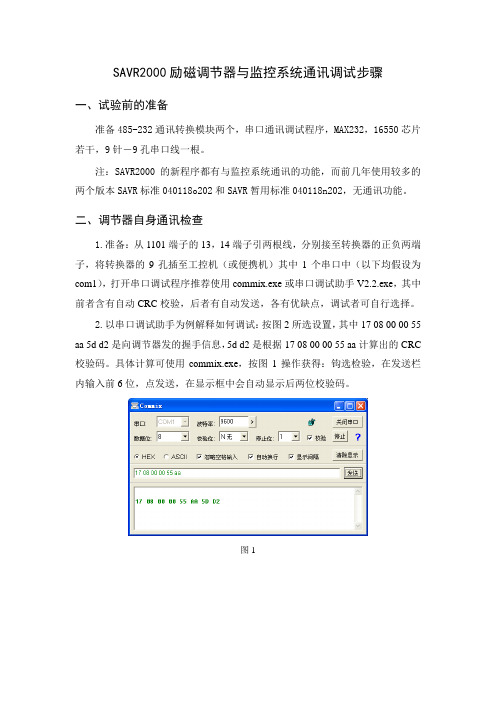
SAVR2000励磁调节器与监控系统通讯调试步骤一、试验前的准备准备485-232通讯转换模块两个,串口通讯调试程序,MAX232,16550芯片若干,9针-9孔串口线一根。
注:SAVR2000的新程序都有与监控系统通讯的功能,而前几年使用较多的两个版本SAVR标准040118o202和SAVR暂用标准040118n202,无通讯功能。
二、调节器自身通讯检查1.准备:从1101端子的13,14端子引两根线,分别接至转换器的正负两端子,将转换器的9孔插至工控机(或便携机)其中1个串口中(以下均假设为com1),打开串口调试程序推荐使用commix.exe或串口调试助手V2.2.exe,其中前者含有自动CRC校验,后者有自动发送,各有优缺点,调试者可自行选择。
2.以串口调试助手为例解释如何调试:按图2所选设置,其中17 08 00 00 55 aa 5d d2是向调节器发的握手信息,5d d2是根据17 08 00 00 55 aa计算出的CRC 校验码。
具体计算可使用commix.exe,按图1操作获得:钩选检验,在发送栏内输入前6位,点发送,在显示框中会自动显示后两位校验码。
图1图2接着在串口调试助手中选择了自动发送,所以在上方的大空白区域应该有不断的数值接受,如果有说明已通讯上,没有说明并未通讯上。
如果通上之后可将发送的内容改成17 01 00 00 00 00 3e fc 如下图所示:观察从接收窗接收到的信息,接收到的信息与实际状态做比较,接收到的应与调节器的实际状态相符。
3.当没有数据返回时,可按以下步骤做检查,首先查通讯程序是否正确:1.检查Ssintl内是否包含了通讯程序,如是否包含void crc_cal,void com_sent,void com_rect,int get_start,void reverse这几个函数。
2.在Smain或St1int中搜索是否调用了com_sent,com_rect两个函数,并注意之前的判断条件chanel_mark如果等于1,为主套通讯;如果等于0,为从套通讯,则必须修改1101端子的配线,将1,3,5端子中的200-J3-C0, 200-J3-C8, 200-J3-C6,分别与6,8,10端子中的400-J3-C0, 400-J3-C8, 400-J3-C6对调。
comway无线串口说明2015
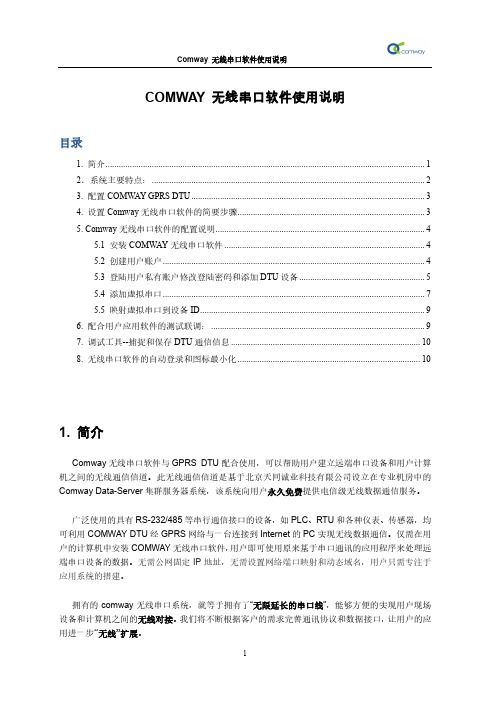
COMWAY 无线串口软件使用说明目录1. 简介 (1)2.系统主要特点: (2)3. 配置COMW AY GPRS DTU (3)4. 设置Comway无线串口软件的简要步骤 (3)5. Comway无线串口软件的配置说明 (4)5.1 安装COMW AY无线串口软件 (4)5.2 创建用户账户 (4)5.3 登陆用户私有账户修改登陆密码和添加DTU设备 (5)5.4 添加虚拟串口 (7)5.5 映射虚拟串口到设备ID (9)6. 配合用户应用软件的测试联调: (9)7. 调试工具--捕捉和保存DTU通信信息 (10)8. 无线串口软件的自动登录和图标最小化 (10)1. 简介Comway无线串口软件与GPRS DTU配合使用,可以帮助用户建立远端串口设备和用户计算机之间的无线通信信道。
此无线通信信道是基于北京天同诚业科技有限公司设立在专业机房中的Comway Data-Server集群服务器系统,该系统向用户永久免费提供电信级无线数据通信服务。
广泛使用的具有RS-232/485等串行通信接口的设备,如PLC、RTU和各种仪表、传感器,均可利用COMWAY DTU经GPRS网络与一台连接到Internet的PC实现无线数据通信。
仅需在用户的计算机中安装COMWAY无线串口软件,用户即可使用原来基于串口通讯的应用程序来处理远端串口设备的数据。
无需公网固定IP地址,无需设置网络端口映射和动态域名,用户只需专注于应用系统的搭建。
拥有的comway无线串口系统,就等于拥有了“无限延长的串口线”,能够方便的实现用户现场设备和计算机之间的无线对接。
我们将不断根据客户的需求完善通讯协议和数据接口,让用户的应用进一步“无线”扩展。
系统示意图2.系统主要特点:●计算机能上网就能与远端串口设备建立无线通信在任何一台可以访问internet的计算机上安装COMW AY无线串口软件均可与远端DTU连接的串口设备进行透明通信。
康耐视条码自动扫描系统说明手册
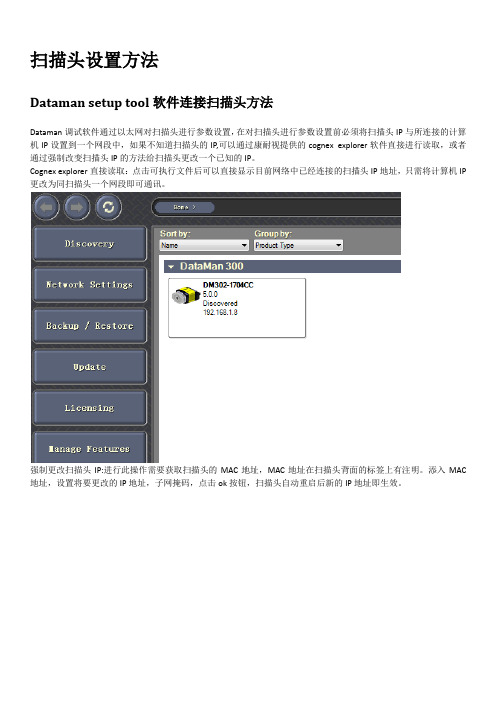
扫描头设置方法Dataman setup tool软件连接扫描头方法Dataman调试软件通过以太网对扫描头进行参数设置,在对扫描头进行参数设置前必须将扫描头IP与所连接的计算机IP设置到一个网段中,如果不知道扫描头的IP,可以通过康耐视提供的cognex explorer软件直接进行读取,或者通过强制改变扫描头IP的方法给扫描头更改一个已知的IP。
Cognex explorer直接读取:点击可执行文件后可以直接显示目前网络中已经连接的扫描头IP地址,只需将计算机IP 更改为同扫描头一个网段即可通讯。
强制更改扫描头IP:进行此操作需要获取扫描头的MAC地址,MAC地址在扫描头背面的标签上有注明。
添入MAC 地址,设置将要更改的IP地址,子网掩码,点击ok按钮,扫描头自动重启后新的IP地址即生效。
将扫描头和计算机设置为一个网段,点击软件可执行文件setup tool弹出以下画面。
从画面中可以看出已经连接的扫描头已被识别,双击相应的扫描头图标即可进入设定画面。
注:如果dataman 软件没有连接到任何扫描头,是不能进入软件进行任何设置的。
连接扫描头后进入dataman的初始画面工作模式设置快速设置相关参数设定Exposure曝光参数:默认数值200Focus焦距设定:根据实际扫描效果由PLC进行设定Trigger settings触发模式:设定为congtinuous(external)外部触发连续方式。
光源模式可以通过点击扫描头光源图标所示的led灯进行灵活配置。
码制设置点击主菜单中symbology settings,弹出以上窗口,在这里主要进行读取码制的设定,可以进行多重组合,本扫描头可以进行一维码,二维码的读取,解码方式有两种ID MAX和ID QUICK。
ID MAX解码特点:解码能力强,解码过程相对耗时。
ID QUICK解码特点:解码速度快,解码能力稍弱。
通讯设置主页面communication settings选项中设置扫描头IP地址,例子中设置为192.168.1.8,子网掩码255.255.255.0,默认网关可不填communication settings->network setting选项中按照上图进行参数设置,host address中配置的是与之通讯的PLC 系统网络模块的IP地址(192.168.1.6)和端口号(2000),client port代理端口(2000),protocol必须设置为UDP 通讯方式。
ComMonitor捷通串口调试软件使用手册
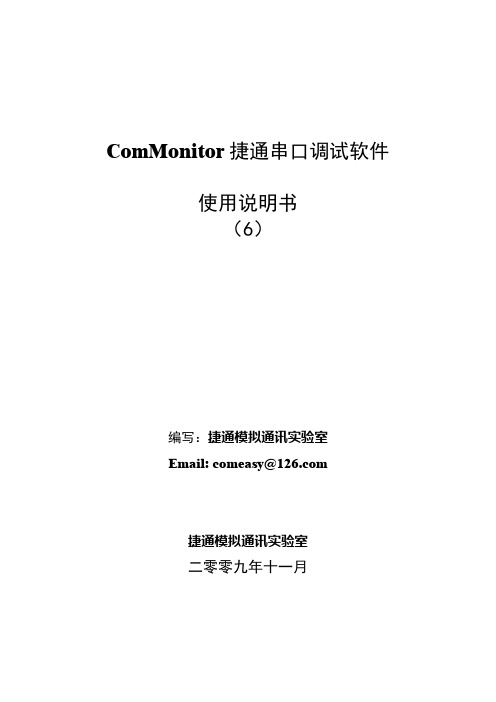
ComMonitor捷通串口调试软件使用说明书(6)编写:捷通模拟通讯实验室Email:***************捷通模拟通讯实验室二零零九年十一月目录一、介绍 (2)二、软件界面 (2)2.1 软件主界面 (2)2.2 最大化界面 (3)2.3窗口置顶 (4)三、显示区控制 (6)3.1显示发送 (6)3.2帧换行 (6)3.3显示保存发送和接收时间 (7)3.4关键字过滤 (8)3.5 保存显示区内容 (8)四、发送区数据发送控制 (10)4.1 发送区数据格式说明 (10)4.2手动控制 (10)4.3自动发送 (11)4.4 校验码计算 (11)五、轮发功能 (13)5.1 发送区轮发 (13)5.2文件轮发 (13)5.3定时轮发 (15)5.4 帧回应轮发 (15)六、常见问题索引 (18)6.1 串口不能打开 (18)6.2 接收到的数据不对 (18)6.3 接收区没有显示 (18)6.4 自动发送为什么没有发送数据 (18)6.5 如何获得最新的ComMonitor软件 (18)6.6 关于ComMonitor软件源代码 (18)6.7 ComMonitor软件注册 ............................................................................. 错误!未定义书签。
一、介绍ComMonitor捷通串口调试软件追求的是方便易用,能调试大多数的串口通讯应用。
本软件参考了串口调试助手,但又根据自己多年的工作经验,添加了更多的实用功能。
具体来讲,它除了具备一般的串口调试工具的功能以外,还具有以下特别之处:1、支持多达20个串口,对于使用多串口卡或虚拟串口的用户是很必要的;2、加入了接收显示与保存的关键字过滤功能;3、具备接收显示与保存时帧换行功能,40ms未受到数据,认为一帧结束;4、具有记录发送和接收时间的功能;5、支持3个独立的发送区;6、3个发送区可以以定时或响应等两种方式进行轮发;7、具有计算CRC16、CRC8等校验码的功能;8、自动保存上一次使用的端口配置;9、自动保存上一次发送区的数据;10、具有文件按行发送轮发功能,发送方式也可以采用定时和响应两种方式;11、轮发响应方式中,加入了超时判断,和自定义多次重发功能;12、所有参数和数据支持运行时改变,不需要重新启动;13、轮发时可以选择只轮发一遍,还是不断轮发;14、收发报文用不同的颜色显示,红的为接收,篮的为发送;ComMonitor捷通串口调试软件设计开始就是针对调试串口设备通讯的。
220 系列称重 测力控制器 操作手册说明书

目录
前言 .........................................................................................................................- 1 安全提示 .................................................................................................................- 1 一、 技术指标 .......................................................................................................- 1 三、 工作方式 .......................................................................................................- 3 -
-4-
关量 2 闭合,当显示重量值达 到第一比较限时开关量 1 断 开 OUT1 灯灭,重量值达到第 二比较限时开关量 2 断开 OUT2 灯灭,本轮结束;再次开 入启动端子则重新运行,期间 若无开入启动端子,则开关量 无输出;
四、参数说明 1.参数修改操作: 1)在运行界面长按[k1]三秒松开,进入参数界面后,显示 Ed-04 改上限 2)短按[k1]切换下一个(长按可以快速切换),切换到显示 Ed-02; 3)按[k4]进入 Ed-02 参数,最高位的值会闪烁; 4)进去后先按[k4]移动闪烁位,移动到要修改的闪烁位后,按[k3]增加闪 烁位数值;数值修改为 200; 5)修改完后按[k1]确认返回到参数界面,在按[k2]退出到运行界面;
Cognex康耐视相机操作使用说明书
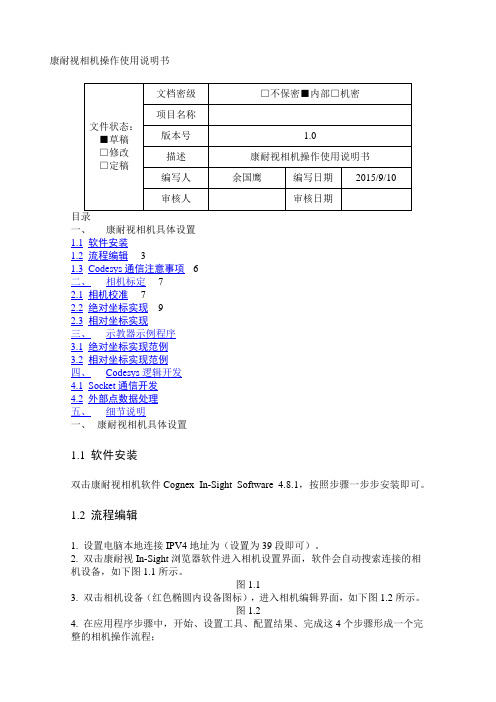
c)图1.7中如果把“字段分隔符”改为“停止”,则两个数据之间就是无分隔符的直接连接;如果选择其他,则有相应的分隔符号;
d)例:采用“消零”为“有”,“字段分隔符”为“停止”的方式时,相机发送数据“-001.00”和“1010.02”时,实际上发送了“45 48 48 49 46 48 48 49 48 49 48 46 48 50 13”(13是回车符的ASIIC码);
首先,用step机器人三点法示教出一个固定用户坐标系。用户坐标系的原点根据实际情况而定,一般选择流水线上一个固定位置参考点,该参考点要方便相机进行坐标转化标定。关于用户坐标系的标定,可参见新时达机器人操作使用说明书;
其次,进行相机坐标与实际位置坐标的标定转换。在完成第一步中的固定用户坐标系标定后,在该坐标系下选取工件上的三点,计算出这三点在用户坐标系的X、Y值(该步骤可通过机器人协助示教获得在用户坐标系下的位姿值)。在图像输入的“校准”模块中,按照2.1中的步骤完成相机坐标与实际位置坐标的校准参数制作转换;
图2.5
7.查看模型建立是否成功。在界面右侧选择板中,可以查看建立图案的情况,绿色圆点表示模型建立成功,同时会输出检测模型的位置、角度、得分,如图2.6所示。
图2.6
通过以上7步即可完成相机的校准过程。
1.5绝对坐标实现
绝对坐标的实现必须借助机器人的用户坐标系,即机器人在用户坐标系下走绝对位置运动。具体实现由以下几个步骤组成。
BOOLEXTSet(boolbasepos,TRUE);//端口号为2,读取当前位置作为标准抓取位置
WaitTime(uint4);
BOOLEXTSet(boolbasepos,FALSE);//关闭该端口
- 1、下载文档前请自行甄别文档内容的完整性,平台不提供额外的编辑、内容补充、找答案等附加服务。
- 2、"仅部分预览"的文档,不可在线预览部分如存在完整性等问题,可反馈申请退款(可完整预览的文档不适用该条件!)。
- 3、如文档侵犯您的权益,请联系客服反馈,我们会尽快为您处理(人工客服工作时间:9:00-18:30)。
Commix使用说明
引言:
Commix工具是一个比较常见的串口调试工具,它可以实现对串口的读写操作,可以让我们快速的定位通讯中断问题是由软件还是硬件引起的。
一般的:若用Commix发送协议上提供的正确命令,而没有任何返回的话,则可以排除软件方面的原因。
操作步骤:这里以一个MODBUS设备为例:
第一步:选择串口号:
方法:单击下图小三角位置,在弹出下拉框中选择即可。
如下图:
第二步:选择串口通讯参数:(包括数据位,波特率,校验位,停止位)
方法:和第一步类似。
也是点击参数旁边的下拉框选择对应的参数。
如上图中:波特率为9600,数据位为8,校验位为无,停止位为1。
第三步:选择校验方式。
方法:如下图:在“无冗余校验”旁边的空白出点击一下。
弹出界面出下:
点击“校验方式”有边的小三角,可以选择校验方式。
这里提供的校验方式有5种:包括异或、累加、CRC16、LRC和无校验。
由于MODBUS协议的是使用CRC16校验,所以我们选中这个校验,其他两个参数保持默认,点击确定。
则可以看到该校验方式已被选中,如下图:
选择好校验后,如下图:
第四步:选择发送和接受数据格式
方法:如下图红框区内,有四个按钮,左边两个为输入格式选择,按下“输入HEX”则表示输入是16进制。
按下“输入ASC”则表示输入是ASCII码格式显示。
同理输出也一样,按下相应的按纽,则表示输出是响应的格式。
这里我们按下“输入HEX”和“显示HEX”。
第五步:输入发送命令
方法:在软件上有两处空白框,位于上面既是数据输入框,而下面的是数据显示框。
所以,在上面的空白框中直接输入要发送的数据即可。
第六步:打开串口
方法:点击右上角的“打开串口”即可,若按纽上面的字会变成“关闭串口”,则证明打开成功。
否则,会弹出一个打开失败的错误提示框,这时需要检查该串口是否存在或是有没有被其他程序占用。
打开成功如下图:
打开失败如下图:
第七步:发送数据
方法:点击右下角的“发送”按纽即可。
若有数据返回,则输出下面的输出显示框里显示出来。
(注意:显示框里的绿色字体是输入的数据叫校验码,而蓝色字体是返回的数据)。
如下图:。
