源码安装vncserver
linux vncserver用法
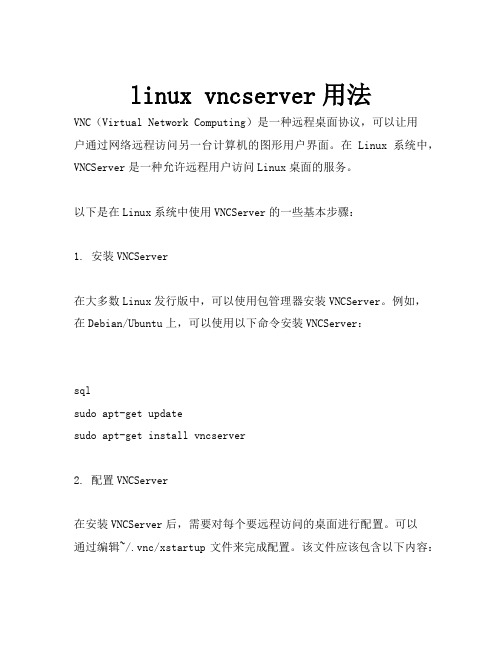
linux vncserver用法VNC(Virtual Network Computing)是一种远程桌面协议,可以让用户通过网络远程访问另一台计算机的图形用户界面。
在Linux系统中,VNCServer是一种允许远程用户访问Linux桌面的服务。
以下是在Linux系统中使用VNCServer的一些基本步骤:1. 安装VNCServer在大多数Linux发行版中,可以使用包管理器安装VNCServer。
例如,在Debian/Ubuntu上,可以使用以下命令安装VNCServer:sqlsudo apt-get updatesudo apt-get install vncserver2. 配置VNCServer在安装VNCServer后,需要对每个要远程访问的桌面进行配置。
可以通过编辑~/.vnc/xstartup文件来完成配置。
该文件应该包含以下内容:bash#!/bin/shunset SESSION_MANAGERexec /etc/X11/xinit/xinitrc如果使用的是GNOME桌面环境,可以将最后一行改为gnome-session&;如果使用的是KDE桌面环境,可以将最后一行改为kde&。
3. 启动VNCServer在配置完成后,可以启动VNCServer。
可以使用以下命令启动VNCServer:cssvncserver -geometry 800x600这将在本地计算机上启动一个VNCServer,并监听800x600的分辨率。
可以使用其他命令选项来指定其他分辨率和其他参数。
例如,要使用默认分辨率并启动VNCServer,可以使用以下命令:cssvncserver4. 停止VNCServer当不再需要远程访问时,可以停止VNCServer。
可以使用以下命令停止VNCServer:arduinovncserver -kill :1这将停止编号为1的VNCServer。
Ubuntu20.04系统中安装vncserver的方法步骤

Ubuntu20.04系统中安装vncserver的⽅法步骤Ubuntu 20.04已经在2020年4⽉份正式发布,笔者今天正式安装了⼀个镜像系统,并在该系统中安装vncserver以便于远程图形化管理和使⽤。
安装vncserver的步骤如下:第⼀步:安装桌⾯环境和VNCServer#更新apt update#安装桌⾯环境sudo apt install xfce4 xfce4-goodies#安装vncserverapt install tightvncserver#启动vncservervncserver随后按照提⽰,输⼊vncserver登录时候的密码并再次输⼊确认。
从远程登录之后发现桌⾯⼀⽚灰⽩。
看来还需要配置⼀下vncserver的环境:第⼆步:配置vncserver的参数#关闭vncserver :1窗⼝vncserver -kill :1#备份原来的配置⽂件mv ~/.vnc/xstartup ~/.vnc/xstartup.bak#编辑新的配置⽂件vim ~/.vnc/xstartup在xstartup⽂件中更新为如下内容:#!/bin/bashxrdb $HOME/.Xresourcesstartxfce4 &然后设置该⽂档的权限chmod +x ~/.vnc/xstartup随后重新启动vncserver即可连接图像界⾯,截图如下:可以看到已经能够出现图形界⾯。
但是⽬前是不安全的连接⽅式,如果需要考虑安全性,仍然需要进⼀步的配置。
在远程主机终端输⼊:ssh -L 59000:localhost:5901 -C -N -l root server_ip其中server_ip替换为您的远程主机IP地址即可然后使⽤putty,其他设置与普通的ssh设置类似,只是需要设置ssh隧道,具体设置如下图所⽰:在source port 中输⼊5901,destination输⼊ 127.0.0.1:5901,然后点击Add按钮,即可添加⼊上图所⽰的效果。
在Linux上安装vncserver
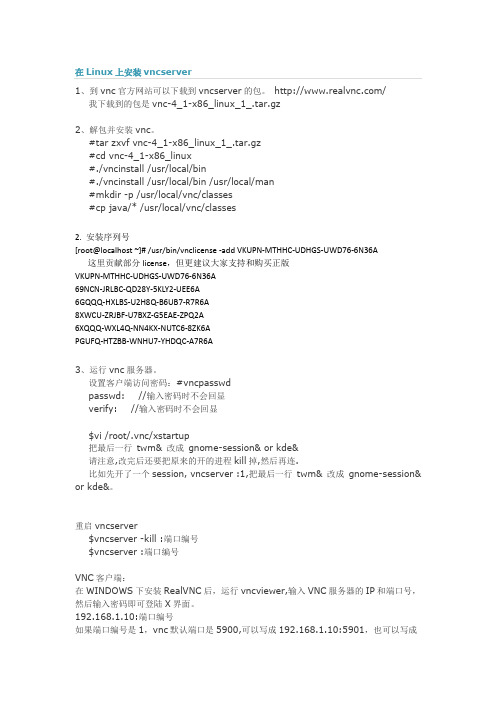
1、到vnc官方网站可以下载到vncserver的包。
/我下载到的包是vnc-4_1-x86_linux_1_.tar.gz2、解包并安装vnc。
#tar zxvf vnc-4_1-x86_linux_1_.tar.gz#cd vnc-4_1-x86_linux#./vncinstall /usr/local/bin#./vncinstall /usr/local/bin /usr/local/man#mkdir -p /usr/local/vnc/classes#cp java/* /usr/local/vnc/classes2. 安装序列号[root@localhost ~]# /usr/bin/vnclicense -add VKUPN-MTHHC-UDHGS-UWD76-6N36A 这里贡献部分license,但更建议大家支持和购买正版VKUPN-MTHHC-UDHGS-UWD76-6N36A69NCN-JRLBC-QD28Y-5KLY2-UEE6A6GQQQ-HXLBS-U2H8Q-B6UB7-R7R6A8XWCU-ZRJBF-U7BXZ-G5EAE-ZPQ2A6XQQQ-WXL4Q-NN4KX-NUTC6-8ZK6APGUFQ-HTZBB-WNHU7-YHDQC-A7R6A3、运行vnc服务器。
设置客户端访问密码:#vncpasswdpasswd: //输入密码时不会回显verify: //输入密码时不会回显$vi /root/.vnc/xstartup把最后一行twm& 改成gnome-session& or kde&请注意,改完后还要把原来的开的进程kill掉,然后再连.比如先开了一个session, vncserver :1,把最后一行twm& 改成gnome-session& or kde&。
重启vncserver$vncserver -kill :端口编号$vncserver :端口编号VNC客户端:在WINDOWS下安装RealVNC后,运行vncviewer,输入VNC服务器的IP和端口号,然后输入密码即可登陆X界面。
Ubuntu下安装VNCserver教程
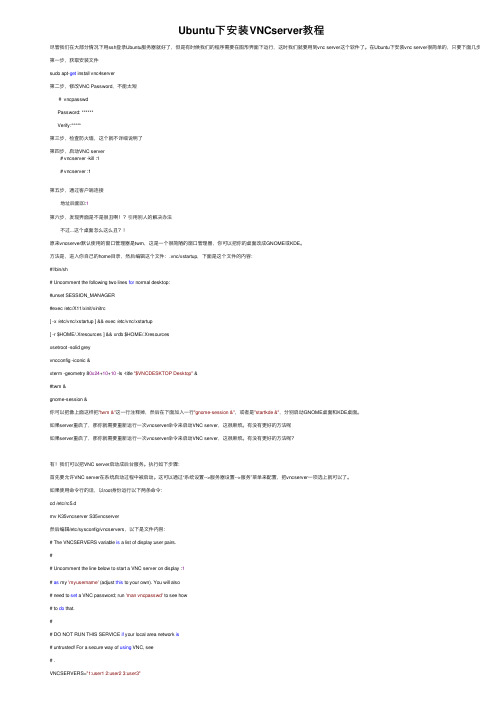
Ubuntu下安装VNCserver教程尽管我们在⼤部分情况下⽤ssh登录Ubuntu服务器就好了,但是有时候我们的程序需要在图形界⾯下运⾏,这时我们就要⽤到vnc server这个软件了。
在Ubuntu下安装vnc server很简单的,只要下⾯⼏步就可以了:第⼀步,获取安装⽂件sudo apt-get install vnc4server第⼆步,修改VNC Password,不能太短# vncpasswdPassword: ******Verify:*****第三步,检查防⽕墙,这个就不详细说明了第四步,启动VNC server# vncserver -kill :1# vncserver :1第五步,通过客户端连接地址后⾯加:1第六步,发现界⾯是不是很丑啊!?引⽤别⼈的解决办法不过...这个桌⾯怎么这么丑?!原来vncserver默认使⽤的窗⼝管理器是twm,这是⼀个很简陋的窗⼝管理器,你可以把你的桌⾯改成GNOME或KDE。
⽅法是,进⼊你⾃⼰的home⽬录,然后编辑这个⽂件:.vnc/xstartup,下⾯是这个⽂件的内容:#!/bin/sh# Uncomment the following two lines for normal desktop:#unset SESSION_MANAGER#exec /etc/X11/xinit/xinitrc[ -x /etc/vnc/xstartup ] && exec /etc/vnc/xstartup[ -r $HOME/.Xresources ] && xrdb $HOME/.Xresourcesxsetroot -solid greyvncconfig -iconic &xterm -geometry 80x24+10+10 -ls -title "$VNCDESKTOP Desktop" &#twm &gnome-session &你可以把像上⾯这样把"twm &"这⼀⾏注释掉,然后在下⾯加⼊⼀⾏"gnome-session &",或者是"startkde &",分别启动GNOME桌⾯和KDE桌⾯。
部署VNC Server及VNC Server的高级应用
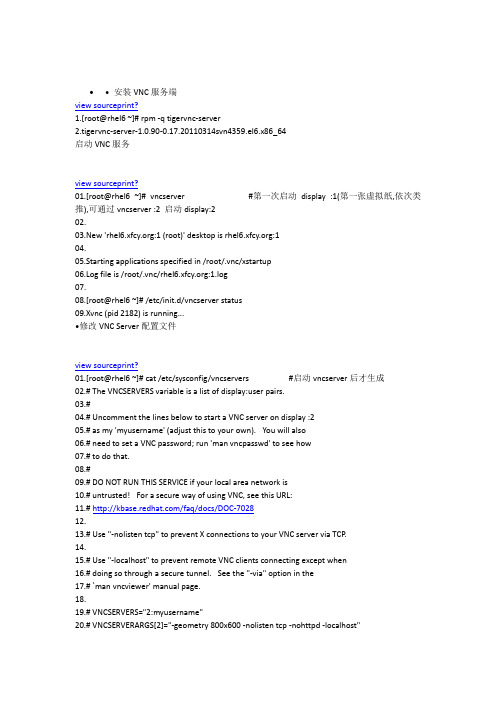
• 安装VNC服务端view sourceprint?1.[root@rhel6 ~]# rpm -q tigervnc-server2.tigervnc-server-1.0.90-0.17.20110314svn4359.el6.x86_64启动VNC服务view sourceprint?01.[root@rhel6 ~]# vncserver #第一次启动display :1(第一张虚拟纸,依次类推),可通过vncserver :2 启动display:202.03.New ':1 (root)' desktop is :104.05.Starting applications specified in /root/.vnc/xstartup06.Log file is /root/.vnc/:1.log07.08.[root@rhel6 ~]# /etc/init.d/vncserver status09.Xvnc (pid 2182) is running...•修改VNC Server配置文件view sourceprint?01.[root@rhel6 ~]# cat /etc/sysconfig/vncservers #启动vncserver后才生成02.# The VNCSERVERS variable is a list of display:user pairs.03.#04.# Uncomment the lines below to start a VNC server on display :205.# as my 'myusername' (adjust this to your own). You will also06.# need to set a VNC password; run 'man vncpasswd' to see how07.# to do that.08.#09.# DO NOT RUN THIS SERVICE if your local area network is10.# untrusted! For a secure way of using VNC, see this URL:11.# /faq/docs/DOC-702812.13.# Use "-nolisten tcp" to prevent X connections to your VNC server via TCP.14.15.# Use "-localhost" to prevent remote VNC clients connecting except when16.# doing so through a secure tunnel. See the "-via" option in the17.# `man vncviewer' manual page.18.19.# VNCSERVERS="2:myusername"20.# VNCSERVERARGS[2]="-geometry 800x600 -nolisten tcp -nohttpd -localhost"21.VNCSERVERS="2:xfcy 3:root" #设置在vncserver启动2个display,且display:2,:3的用户权限分别为xfcy,root22.VNCSERVERARGS[2]="-geometry 800x600"23.VNCSERVERARGS[3]="-geometry 800x600 -localhost" #设置display:2的分辨率为800×600且只监听本地•设置VNC密码(保存在~/.vnc/passwd中),同时自动生成~/.vnc/xstartup(在每次启动VNC服务时候,都会读取该文件中的配置信息)view sourceprint?1.[root@rhel6 ~]# vncpasswd2.Password:3.Verify:•修改xstartup配置文件view sourceprint?01.[root@rhel6 ~]# cat ~/.vnc/xstartup02.#!/bin/sh03.04.[ -r /etc/sysconfig/i18n ] && . /etc/sysconfig/i18n05.export LANG06.export SYSFONT07.vncconfig -iconic &08.unset SESSION_MANAGER09.unset DBUS_SESSION_BUS_ADDRESS10.OS=`uname -s`11.if [ $OS = '<a class="keylink" href="/os/oslin/" target="_blank">Linux</a>' ]; then12. case "$WINDOWMANAGER" in13. *gnome*)14. if [ -e /etc/SuSE-release ]; then15. PATH=$PATH:/opt/gnome/bin16. export PATH17. fi18. ;;19. esac20.fi21.if [ -x /etc/X11/xinit/xinitrc ]; then22. exec /etc/X11/xinit/xinitrc23.fi24.if [ -f /etc/X11/xinit/xinitrc ]; then25. exec sh /etc/X11/xinit/xinitrc26.fi27.[ -r $HOME/.Xresources ] && xrdb $HOME/.Xresources28.xsetroot -solid grey29.#xterm -geometry 80x24+10+10 -ls -title "$VNCDESKTOP Desktop" & #注释掉这两行避免出现黑屏30.#twm &31.32.gnome-session & #登录到GNOME桌面环境33.#startkde & #登录到KDE桌面环境•配置Display:2(即用户权限为xfcy的共享桌面,配置方法同上)view sourceprint?01.[root@rhel6 .vnc]# su - xfcy #必须在对应的用户下设置密码02.[xfcy@rhel6 ~]$ vncserver :203.04.You will require a password to access your desktops.05.06.Password:07.Verify:08.09.New ':2 (xfcy)' desktop is :210.11.Creating default startup script /home/xfcy/.vnc/xstartup12.Starting applications specified in /home/xfcy/.vnc/xstartup13.Log file is /home/xfcy/.vnc/:2.log14.15.[xfcy@rhel6 ~]$ vi .vnc/xstartup16.#!/bin/sh17.18.[ -r /etc/sysconfig/i18n ] && . /etc/sysconfig/i18n19.export LANG20.export SYSFONT21.vncconfig -iconic &22.unset SESSION_MANAGER23.unset DBUS_SESSION_BUS_ADDRESS24.OS=`uname -s`25.if [ $OS = '<a class="keylink" href="/os/oslin/" target="_blank">Linux</a>' ]; then26. case "$WINDOWMANAGER" in27. *gnome*)28. if [ -e /etc/SuSE-release ]; then29. PATH=$PATH:/opt/gnome/bin30. export PATH31. fi32. ;;33. esac34.fi35.if [ -x /etc/X11/xinit/xinitrc ]; then36. exec /etc/X11/xinit/xinitrc37.fi38.if [ -f /etc/X11/xinit/xinitrc ]; then39. exec sh /etc/X11/xinit/xinitrc40.fi41.[ -r $HOME/.Xresources ] && xrdb $HOME/.Xresources42.xsetroot -solid grey43.#xterm -geometry 80x24+10+10 -ls -title "$VNCDESKTOP Desktop" &44.#twm &45.46.gnome-session &•重启VNC Server服务view sourceprint?01.[root@rhel6 ~]# /etc/init.d/vncserver restart02.Shutting down VNC server: 2:xfcy 3:root [ OK ]03.Starting VNC server: 2:xfcy04.New ':2 (xfcy)' desktop is :205.06.Starting applications specified in /home/xfcy/.vnc/xstartup07.Log file is /home/xfcy/.vnc/:2.log08.09.3:root10.New ':3 (root)' desktop is :311.12.Starting applications specified in /root/.vnc/xstartup13.Log file is /root/.vnc/:3.log14.15. [ OK ]16.17.[root@rhel6 .vnc]# netstat -lntp | grep 590 #VNC server监听的端口从5900开始,display :1的监听5901,display :2监听5902,以此类推18.19.tcp 0 0 0.0.0.0:5902 0.0.0.0:* LISTEN 3567/Xvnc20.tcp 0 0 127.0.0.1:5903 0.0.0.0:* LISTEN 3649/Xvnc•客户端访问view sourceprint?01.[root@rhel5 ~]# vncviewer 192.168.1.119:302.03.VNC Viewer Free Edition 4.1.2 for X - built Jan 26 2009 11:52:0804.Copyright (C) 2002-2005 RealVNC Ltd.05.See for information on VNC.06.07.Sun Nov 18 23:17:16 201208. CConn: connected to host 192.168.1.119 port 590309. CConnection: Server supports RFB protocol version 3.810. CConnection: Using RFB protocol version 3.811.12.Sun Nov 18 23:17:18 201213. TXImage: Using default colormap and visual, TrueColor, depth 16.14. CConn: Using pixel format depth 6 (8bpp) rgb22215. CConn: Using ZRLE encoding16.17.Sun Nov 18 23:17:21 201218. CConn: Throughput 20476 kbit/s - changing to hextile encoding19. CConn: Throughput 20476 kbit/s - changing to full colour20. CConn: Using pixel format depth 16 (16bpp) little-endian rgb56521. CConn: Using hextile encoding•通过SSH加密VNC的远程连接view sourceprint?01.[root@rhel5 ~]# vncviewer -via 192.168.1.119 :202.03.VNC Viewer Free Edition 4.1.2 for X - built Jan 26 2009 11:52:0804.Copyright (C) 2002-2005 RealVNC Ltd.05.See for information on VNC.06.The authenticity of host 'rhel6 (192.168.1.119)' can't be established.07.RSA key fingerprint is 1a:cf:92:de:28:7d:f2:e0:e8:e6:ad:f1:7c:40:6a:67.08.Are you sure you want to continue connecting (yes/no)? yes09.Warning: Permanently added 'rhel6' (RSA) to the list of known hosts.10.root@rhel6's pass<a class="keylink" href="/edu/ebg/" target="_blank">word</a>:11.12.Tue Nov 20 01:12:37 201213. CConn: connected to host localhost port 559914. CConnection: Server supports RFB protocol version 3.815. CConnection: Using RFB protocol version 3.816.17.Tue Nov 20 01:12:39 201218. TXImage: Using default colormap and visual, TrueColor, depth 16.19. CConn: Using pixel format depth 6 (8bpp) rgb22220. CConn: Using ZRLE encoding21.22.Tue Nov 20 01:12:41 201223. CConn: Throughput 20588 kbit/s - changing to hextile encoding24. CConn: Throughput 20588 kbit/s - changing to full colour25. CConn: Using pixel format depth 16 (16bpp) little-endian rgb56526. CConn: Using hextile encoding•关闭已启用的display:2view sourceprint?1.[xfcy@rhel6 ~]$ vncserver -kill :2 #必须以相应的用户进行操作2.Killing Xvnc process ID 35673.Xvnc seems to be deadlocked. Kill the process manually and then re-run4. /usr/bin/vncserver -kill :25.to clean up the socket files.6.7.[root@rhel6 ~]# netstat -lntp | grep 5908.tcp 0 0 127.0.0.1:5903 0.0.0.0:* LISTEN 6585/Xvnc •通过VNC Server自动抓取客户端的桌面(CatchDesktop)•附:AIX上部署VNC Serverview sourceprint?01.一.安装VNC02.# rpm -ivh vnc-3.3.3r2-6.aix5.1.ppc.rpm03.vnc ##################################################04.05.# rpm -ql vnc06./opt/freeware/bin/Xvnc07./opt/freeware/bin/vncconnect08./opt/freeware/bin/vncpasswd09./opt/freeware/bin/vncserver10./opt/freeware/bin/vncviewer11./opt/freeware/doc/vnc-3.3.3r212./opt/freeware/doc/vnc-3.3.3r2/LICENCE.TXT13./opt/freeware/doc/vnc-3.3.3r2/README14./opt/freeware/share/vnc/classes15./opt/freeware/share/vnc/classes/DesCipher.class16./opt/freeware/share/vnc/classes/animatedMemoryImageSource.class17./opt/freeware/share/vnc/classes/authenticationPanel.class18./opt/freeware/share/vnc/classes/clipboardFrame.class19./opt/freeware/share/vnc/classes/index.vnc20./opt/freeware/share/vnc/classes/optionsFrame.class21./opt/freeware/share/vnc/classes/rfbProto.class22./opt/freeware/share/vnc/classes/shared.vnc23./opt/freeware/share/vnc/classes/vncCanvas.class24./opt/freeware/share/vnc/classes/vncviewer.class25./opt/freeware/share/vnc/classes/vncviewer.jar26./opt/freeware/vnc27./usr/lpp/X11/bin/Xvnc28./usr/lpp/X11/bin/vncconnect29./usr/lpp/X11/bin/vncpasswd30./usr/lpp/X11/bin/vncserver31./usr/lpp/X11/bin/vncviewer32.33.34.二.编辑配置文件:/opt/freeware/bin/vncserver35.1.修改前:36.# $cmd .= " -fp /usr/lib/X11/fonts/,/usr/lib/X11/fonts/misc/,/usr/lib/X11/fonts/75dpi/";37.修改后:(去掉注释,即加入了fonts)38.$cmd .= " -fp /usr/lib/X11/fonts/,/usr/lib/X11/fonts/misc/,/usr/lib/X11/fonts/75dpi/";39.$cmd .= " -ac -fp /usr/lib/X11/fonts/,/usr/lib/X11/fonts/misc/,/usr/lib/X11/fonts/75dpi/"; (若出现灰屏则设置为此)40.2.修改前:41.$vncClasses = "/usr/local/vnc/classes";42.修改后:43.$vncClasses = "/opt/freeware/vnc/classes";44.45.# cat /opt/freeware/bin/vncserver | egrep "font|vncClasses" | grep -v ^#46.$vncClasses = "/opt/freeware/vnc/classes";47.$cmd .= " -fp /usr/lib/X11/fonts/,/usr/lib/X11/fonts/misc/,/usr/lib/X11/fonts/75dpi/,/usr/lib/X11/fonts/100dpi /,/usr/lib/X11/fonts/ibm850/,/usr/lib/X11/fonts/Type1/";48.49.50.三.如果要使用CDE界面(AIX下的XWindow,类似于Redhat的GNOME)51.# vi ~/.vnc/xstartup52.#!/bin/sh53.54.xrdb $HOME/.Xresources55.xsetroot -solid grey56.xterm -geometry 80x24+10+10 -ls -title "$VNCDESKTOP Desktop" &57.# twm & #注释掉原来的配置58./usr/dt/bin/dtsession & #添加CDE界面的session59.60.四.启动vncserver61.# su oracle62.$ vncserver63.64.You will require a pass<a class="keylink" href="/edu/ebg/" target="_blank">word</a> to access your desktops.65.66.Password:67.Verify:68.69.New 'X' desktop is fjkf:170.71.Creating default startup script /home/oracle/.vnc/xstartup72.Starting applications specified in /home/oracle/.vnc/xstartup73.Log file is /home/oracle/.vnc/fjkf:1.log延伸阅读:∙1、linux下配置VNC服务端∙2、CentOS6下VNC的安装与配置∙3、Ubuntu server配置远程VNC服务∙4、使用VNC实现LINUX与windows的相互远程控制∙5、aix5.3下配置vnc远程控制软件∙6、配置VNC远程登录Linux主机∙7、VNCserver & VNCviewer Setup∙8、配置Linux系统远程桌面vnc服务。
VNC-Server安装及配置
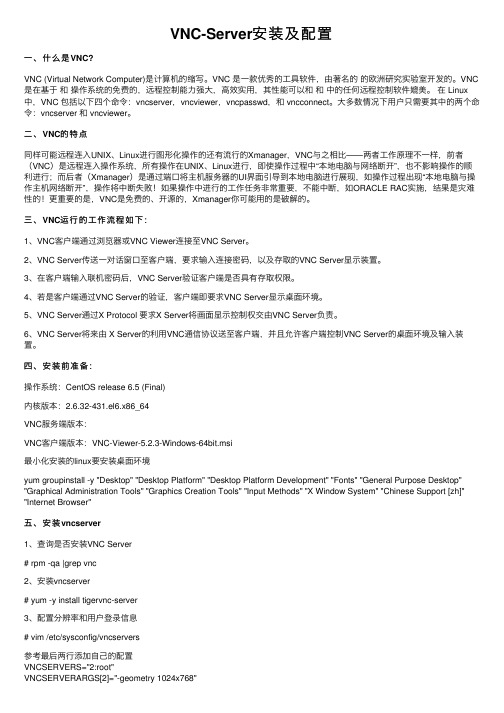
VNC-Server安装及配置⼀、什么是VNC?VNC (Virtual Network Computer)是计算机的缩写。
VNC 是⼀款优秀的⼯具软件,由著名的的欧洲研究实验室开发的。
VNC 是在基于和操作系统的免费的,远程控制能⼒强⼤,⾼效实⽤,其性能可以和和中的任何远程控制软件媲美。
在 Linux 中,VNC 包括以下四个命令:vncserver,vncviewer,vncpasswd,和 vncconnect。
⼤多数情况下⽤户只需要其中的两个命令:vncserver 和 vncviewer。
⼆、VNC的特点同样可能远程连⼊UNIX、Linux进⾏图形化操作的还有流⾏的Xmanager,VNC与之相⽐——两者⼯作原理不⼀样,前者(VNC)是远程连⼊操作系统,所有操作在UNIX、Linux进⾏,即使操作过程中“本地电脑与⽹络断开”,也不影响操作的顺利进⾏;⽽后者(Xmanager)是通过端⼝将主机服务器的UI界⾯引导到本地电脑进⾏展现,如操作过程出现“本地电脑与操作主机⽹络断开”,操作将中断失败!如果操作中进⾏的⼯作任务⾮常重要,不能中断,如ORACLE RAC实施,结果是灾难性的!更重要的是,VNC是免费的、开源的,Xmanager你可能⽤的是破解的。
三、VNC运⾏的⼯作流程如下:1、VNC客户端通过浏览器或VNC Viewer连接⾄VNC Server。
2、VNC Server传送⼀对话窗⼝⾄客户端,要求输⼊连接密码,以及存取的VNC Server显⽰装置。
3、在客户端输⼊联机密码后,VNC Server验证客户端是否具有存取权限。
4、若是客户端通过VNC Server的验证,客户端即要求VNC Server显⽰桌⾯环境。
5、VNC Server通过X Protocol 要求X Server将画⾯显⽰控制权交由VNC Server负责。
6、VNC Server将来由 X Server的利⽤VNC通信协议送⾄客户端,并且允许客户端控制VNC Server的桌⾯环境及输⼊装置。
centos7安装vnc-server与卸载
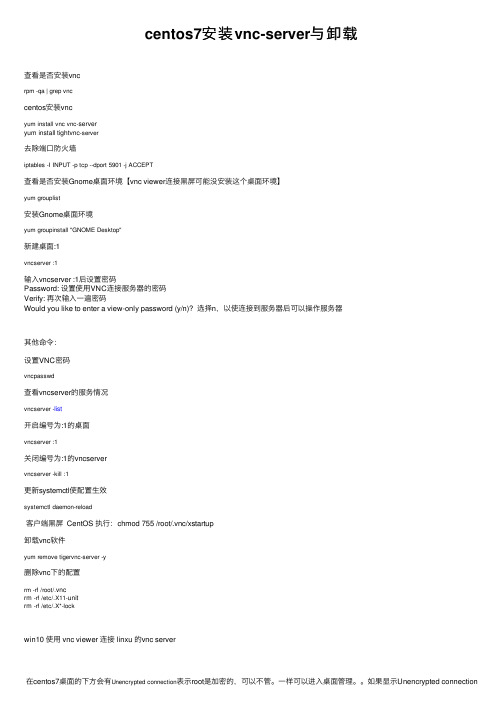
centos7安装vnc-server与卸载查看是否安装vncrpm -qa | grep vnccentos安装vncyum install vnc vnc-serveryum install tightvnc-server去除端⼝防⽕墙iptables -I INPUT -p tcp --dport 5901 -j ACCEPT查看是否安装Gnome桌⾯环境【vnc viewer连接⿊屏可能没安装这个桌⾯环境】yum grouplist安装Gnome桌⾯环境yum groupinstall "GNOME Desktop"新建桌⾯:1vncserver :1输⼊vncserver :1后设置密码Password: 设置使⽤VNC连接服务器的密码Verify: 再次输⼊⼀遍密码Would you like to enter a view-only password (y/n)? 选择n,以使连接到服务器后可以操作服务器其他命令:设置VNC密码vncpasswd查看vncserver的服务情况vncserver -list开启编号为:1的桌⾯vncserver :1关闭编号为:1的vncservervncserver -kill :1更新systemctl使配置⽣效systemctl daemon-reload客户端⿊屏 CentOS 执⾏:chmod 755 /root/.vnc/xstartup卸载vnc软件yum remove tigervnc-server -y删除vnc下的配置rm -rf /root/.vncrm -rf /etc/.X11-unitrm -rf /etc/.X*-lockwin10 使⽤ vnc viewer 连接 linxu 的vnc server在centos7桌⾯的下⽅会有Unencrypted connection表⽰root是加密的,可以不管。
1、vncserver图形界面安装
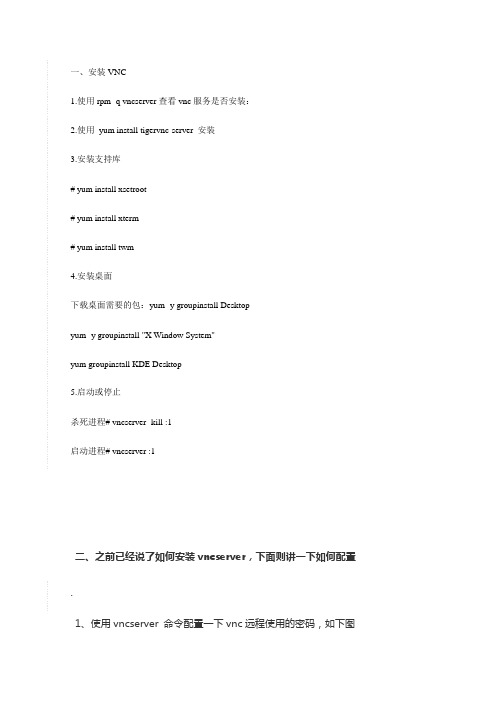
一、安装VNC1.使用rpm -q vncserver查看vnc服务是否安装:2.使用yum install tigervnc-server 安装3.安装支持库# yum install xsetroot# yum install xterm# yum install twm4.安装桌面下载桌面需要的包:yum -y groupinstall Desktopyum -y groupinstall "X Window System"yum groupinstall KDE Desktop5.启动或停止杀死进程# vncserver -kill :1启动进程# vncserver :1二、之前已经说了如何安装vncserver,下面则讲一下如何配置.1、使用vncserver 命令配置一下vnc远程使用的密码,如下图...2、编辑vnc启动图形界面的文件.vi /root/.vnc/xstartup.把最后一行twm & 这个注释掉,然后添加一行内容.gnome-session &.然后保存退出...3、再编辑vnc的另外一个配置文件.vi /etc/sysconfig/vncservers.修改一下最后两行如下.VNCSERVERS="1:root 2:root"VNCSERVERARGS[2]="-geometry 800x600 -nolisten tcp -localhost"然后保存退出..4、最后启动vncserver 并设置为开机启动,【如果系统防火墙不会用,就关闭吧】.service vncserver start.chkconfig vncserver on.service iptables stopchkconfig iptables on ...。
vnc server使用
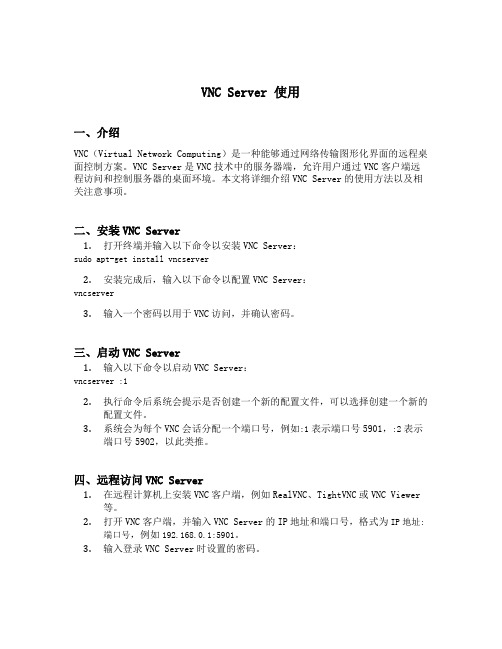
VNC Server 使用一、介绍VNC(Virtual Network Computing)是一种能够通过网络传输图形化界面的远程桌面控制方案。
VNC Server是VNC技术中的服务器端,允许用户通过VNC客户端远程访问和控制服务器的桌面环境。
本文将详细介绍VNC Server的使用方法以及相关注意事项。
二、安装VNC Server1.打开终端并输入以下命令以安装VNC Server:sudo apt-get install vncserver2.安装完成后,输入以下命令以配置VNC Server:vncserver3.输入一个密码以用于VNC访问,并确认密码。
三、启动VNC Server1.输入以下命令以启动VNC Server:vncserver :12.执行命令后系统会提示是否创建一个新的配置文件,可以选择创建一个新的配置文件。
3.系统会为每个VNC会话分配一个端口号,例如:1表示端口号5901,:2表示端口号5902,以此类推。
四、远程访问VNC Server1.在远程计算机上安装VNC客户端,例如RealVNC、TightVNC或VNC Viewer等。
2.打开VNC客户端,并输入VNC Server的IP地址和端口号,格式为IP地址:端口号,例如192.168.0.1:5901。
3.输入登录VNC Server时设置的密码。
五、VNC Server配置选项VNC Server提供了一些可配置的选项,以下是一些常用的选项及其说明:1.-geometry: 设置VNC窗口的几何形状,格式为<宽度>x<高度>,例如800x600。
2.-depth: 设置颜色深度,例如16表示16位颜色。
3.-alwaysshared: 设置VNC会话始终共享。
4.-interface: 设置绑定的网络接口。
5.-localhost: 仅允许本地主机连接。
6.-dpi: 设置VNC窗口的显示分辨率。
Windows7(32bit)下安装配置VNC Server端
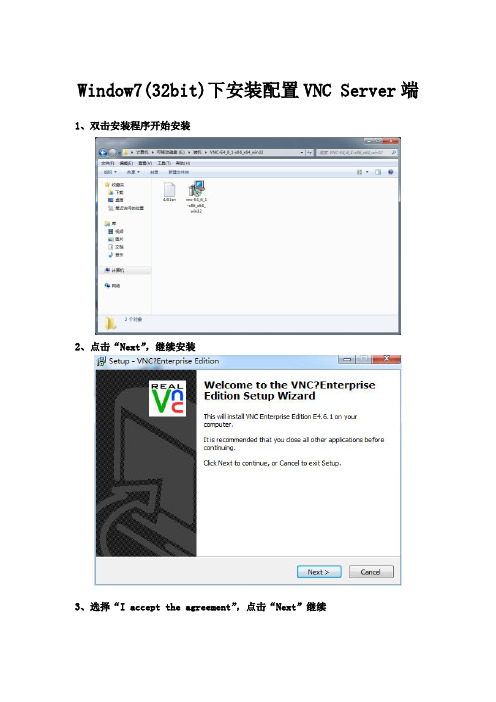
Window7(32bit)下安装配置VNC Server端1、双击安装程序开始安装
2、点击“Next”,继续安装
3、选择“I accept the agreement”,点击“Next”继续
4、选择安装路径,这里我们安装在“C:\Program Files\RealVNC\VNC4”文件
夹下
5、选择所需要的安装模块,这里选择“VNC Server”功能
6、继续点击“Next”
7、点击“Install”,开始安装
8、完成安装后,点击“Finish”按钮退出安装向导
9、双击打开VNC,在界面中选择“Option”按钮进行密码设置,
10、在“Authentication”下拉列表框中选择“VNC password”选项,点击旁边的“Configure”按钮进行密码配置,在X2BOT中,所设密码均为小写的“x2bot”
11、配置完成后,点击“OK”,完成配置,这样,通过另外一台主机(应用的是Viewer功能模块),输入X2BOT主机的IP地址和密码,就可以进行远程控制。
linux配置vncserver,并用vncviewer连接server

linux配置vncserver,并⽤vncviewer连接server做过Linux运维的朋友都知道,我们⼀般很少直接与服务器接触。
都是通过终端来连接处理⼀些事物。
本⼈常⽤的终端有图形界⾯的是vnc viewer还有命令⾏界⾯xshell,当然各有千秋,喜欢使⽤哪个都可以。
下⾯简单介绍⼀下,使⽤vncserver 连接Linux的操作步骤。
1.Linux安装 vnc server在Linux平台安装VNCServer服务端软件包。
#yum -y install vnc *vnc-server*2.修改VNCServer主配置⽂件#vim /etc/sysconfig/vncservers复制最后两⾏并去掉⾏⾸注释符,然后修改为VNCSERVERS="1:root"VNCSERVERARGS[1]="-geometry 1024x768" //此处是分辨率设置,根据⾃⼰的情况设定。
3.设置远程连接的密码,输⼊两次 vncpasswd 设置vnc的连接密码4.启动服务 /etc/init.d/vncserver start 出现OK 提⽰说明启动成功。
可以使⽤netstat -an |grep 5901 查看端⼝是否处于监听状态。
5.上⼀步执⾏完毕会在root宿主⽬录下⽣成.vnc开头的隐藏⽬录,该⽬录下⾯的⽂件就是root⽤户的VNC桌⾯配置⽂件。
打开xstartup配置桌⾯#vim /root/.vnc/xstartup将最后⼀⾏改为gnome &(使⽤GNOME桌⾯)6.防⽕墙就关掉吧,平时做实验没啥⽤。
chkconfig iptables off7.下载vnc viewer 客户端,百度搜索下载vnc viewer客户端下载,有绿⾊中⽂版可以免安装的,直接使⽤。
打开软件后在vnc server栏⾥写⼊服务器的IP 192.168.x.x:1 连接。
Centos(redhat)安装vncserver实现图形化访问
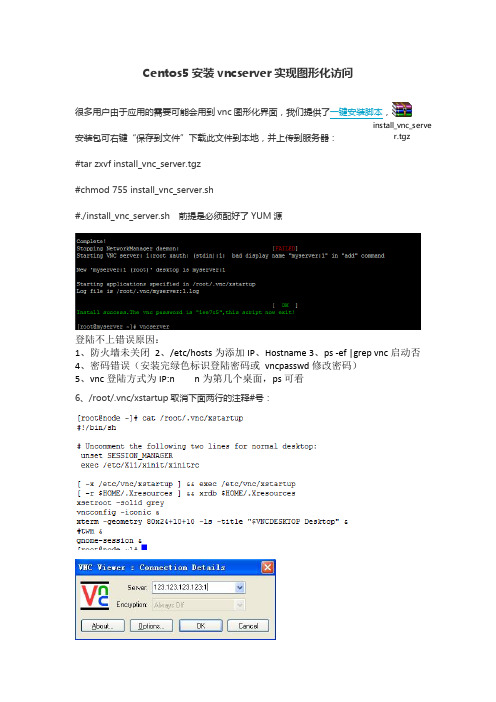
Centos5安装vncserver 实现图形化访问很多用户由于应用的需要可能会用到vnc 图形化界面,我们提供了一键安装脚本, 安装包可右键“保存到文件”下载此文件到本地,并上传到服务器: #tar zxvf install_vnc_server.tgz #chmod 755 install_vnc_server.sh#./install_vnc_server.sh 前提是必须配好了YUM 源登陆不上错误原因:1、防火墙未关闭2、/etc/hosts 为添加IP 、Hostname3、ps -ef |grep vnc 启动否4、密码错误(安装完绿色标识登陆密码或 vncpasswd 修改密码)5、vnc 登陆方式为IP:n n 为第几个桌面,ps 可看6、/root/.vnc/xstartup 取消下面两行的注释#号:i nst al l _vnc_server.t g z手工来配置登录到Linux系统:1、使用rpm -q vncserver查看vnc服务是否安装:我们看vnc服务是没有安装的,那么第一步使用yum -y install vnc-server安装vnc服务2、启动vncserver,首次启动vncserver需要设置密码:这个时候vncserver已经启动成功了,但是在客户端使用vncviewer登录vnc时会发现是黑屏(这也是很多用户经常会反馈的问题,vnc黑屏)3、这个时候编辑/root/.vnc/xstartup取消下面两行的注释#号:unset SESSION_MANAGERexec /etc/X11/xinit/xinitrc在最后一行添加下列代码之一:#twm &gnome-session & 建议选这个,其他的都给它前面加上#重新登录还是黑屏的,先杀掉这个桌面的进程#ps -ef |grep vnc vncserver -kill :1或kill -9 PID重新运行一次vncserver 生成一个新的回话,仍旧使用桌面号1:# vncserver :1这个时候vncviewer连接上后发现还是黑屏状态:4、使用yum groupinstall “GNOME Desktop Environment”即可安装GNOME Desktop Environment安装完成后vnc即可正常使用了,使用vncviewer登录vnc成功:5、vncviewer登录方法,下载vncviewer客户端:在此输入ip:端口号如123.123.123.123:1输入vnc启动时设置的密码回车就成功登录vnc了总结:1、yum源、2防火墙3/root/.vnc/xstartup文件4、登陆方式。
libvncserver 用法
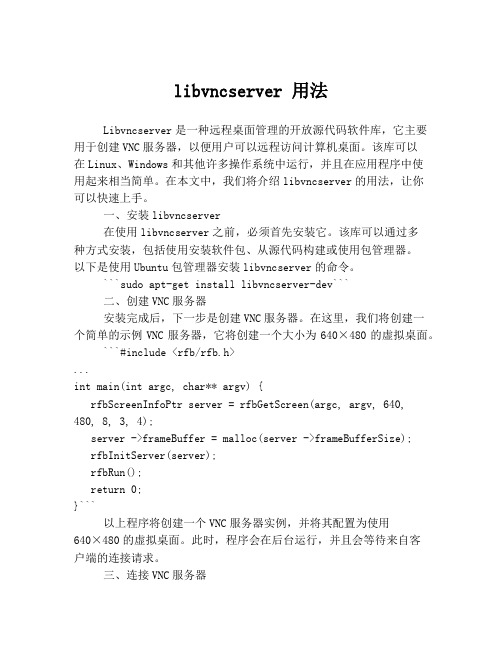
libvncserver 用法Libvncserver是一种远程桌面管理的开放源代码软件库,它主要用于创建VNC服务器,以便用户可以远程访问计算机桌面。
该库可以在Linux、Windows和其他许多操作系统中运行,并且在应用程序中使用起来相当简单。
在本文中,我们将介绍libvncserver的用法,让你可以快速上手。
一、安装libvncserver在使用libvncserver之前,必须首先安装它。
该库可以通过多种方式安装,包括使用安装软件包、从源代码构建或使用包管理器。
以下是使用Ubuntu包管理器安装libvncserver的命令。
```sudo apt-get install libvncserver-dev```二、创建VNC服务器安装完成后,下一步是创建VNC服务器。
在这里,我们将创建一个简单的示例VNC服务器,它将创建一个大小为640×480的虚拟桌面。
```#include <rfb/rfb.h>...int main(int argc, char** argv) {rfbScreenInfoPtr server = rfbGetScreen(argc, argv, 640, 480, 8, 3, 4);server ->frameBuffer = malloc(server ->frameBufferSize);rfbInitServer(server);rfbRun();return 0;}```以上程序将创建一个VNC服务器实例,并将其配置为使用640×480的虚拟桌面。
此时,程序会在后台运行,并且会等待来自客户端的连接请求。
三、连接VNC服务器在将VNC服务器设置好后,下一步就是连接到它。
此时,需要使用一个VNC客户端,该客户端可以在本地计算机上运行,也可以在远程计算机上运行。
以下是连接到VNC服务器的步骤。
1. 确保VNC服务器正在运行,并且客户端和服务器在同一网络中。
vncserver 源码解析
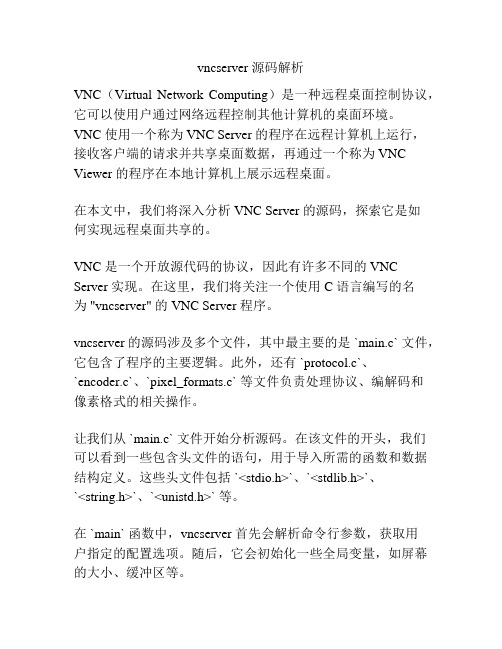
vncserver 源码解析VNC(Virtual Network Computing)是一种远程桌面控制协议,它可以使用户通过网络远程控制其他计算机的桌面环境。
VNC 使用一个称为 VNC Server 的程序在远程计算机上运行,接收客户端的请求并共享桌面数据,再通过一个称为 VNC Viewer 的程序在本地计算机上展示远程桌面。
在本文中,我们将深入分析 VNC Server 的源码,探索它是如何实现远程桌面共享的。
VNC 是一个开放源代码的协议,因此有许多不同的 VNC Server 实现。
在这里,我们将关注一个使用 C 语言编写的名为 "vncserver" 的 VNC Server 程序。
vncserver 的源码涉及多个文件,其中最主要的是 `main.c` 文件,它包含了程序的主要逻辑。
此外,还有 `protocol.c`、`encoder.c`、`pixel_formats.c` 等文件负责处理协议、编解码和像素格式的相关操作。
让我们从 `main.c` 文件开始分析源码。
在该文件的开头,我们可以看到一些包含头文件的语句,用于导入所需的函数和数据结构定义。
这些头文件包括 `<stdio.h>`、`<stdlib.h>`、`<string.h>`、`<unistd.h>` 等。
在 `main` 函数中,vncserver 首先会解析命令行参数,获取用户指定的配置选项。
随后,它会初始化一些全局变量,如屏幕的大小、缓冲区等。
接下来,vncserver 调用 `vnc_listen` 函数,开始监听指定的端口,等待客户端的连接请求。
这个函数使用系统调用 `socket`创建一个 TCP 套接字,并将其绑定到指定的端口。
一旦有客户端连接到 vncserver,它会调用 `vnc_init_client` 函数为客户端进行初始化。
AIX下安装VNC Server
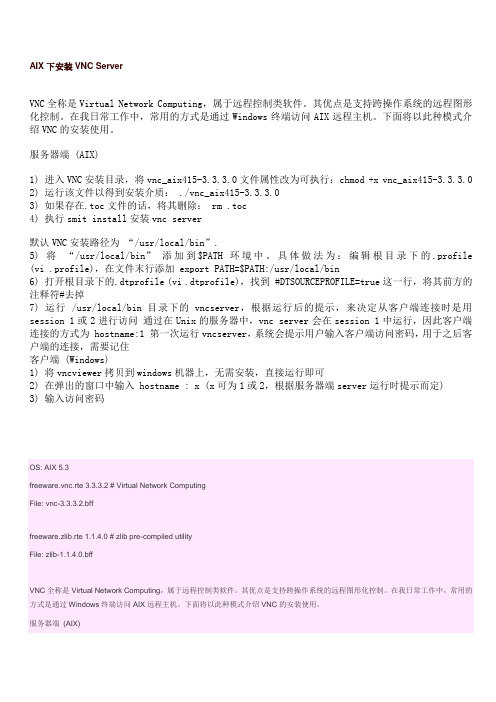
AIX下安装VNC ServerVNC全称是Virtual Network Computing,属于远程控制类软件。
其优点是支持跨操作系统的远程图形化控制。
在我日常工作中,常用的方式是通过Windows终端访问AIX远程主机。
下面将以此种模式介绍VNC的安装使用。
服务器端 (AIX)1) 进入VNC安装目录,将vnc_aix415-3.3.3.0文件属性改为可执行:chmod +x vnc_aix415-3.3.3.02) 运行该文件以得到安装介质: ./vnc_aix415-3.3.3.03) 如果存在.toc文件的话,将其删除: rm .toc4) 执行smit install安装vnc server默认VNC安装路径为“/usr/local/bin”.5) 将“/usr/local/bin” 添加到$PATH环境中。
具体做法为:编辑根目录下的.profile (vi .profile),在文件末行添加 export PATH=$PATH:/usr/local/bin6) 打开根目录下的.dtprofile (vi .dtprofile),找到 #DTSOURCEPROFILE=true这一行,将其前方的注释符#去掉7) 运行 /usr/local/bin目录下的vncserver,根据运行后的提示,来决定从客户端连接时是用session 1或2进行访问通过在Unix的服务器中,vnc server会在session 1中运行,因此客户端连接的方式为 hostname:1 第一次运行vncserver,系统会提示用户输入客户端访问密码,用于之后客户端的连接,需要记住客户端 (Windows)1) 将vncviewer拷贝到windows机器上,无需安装,直接运行即可2) 在弹出的窗口中输入 hostname : x (x可为1或2,根据服务器端server运行时提示而定)3) 输入访问密码OS: AIX 5.3freeware.vnc.rte 3.3.3.2 # Virtual Network ComputingFile: vnc-3.3.3.2.bfffreeware.zlib.rte 1.1.4.0 # zlib pre-compiled utilityFile: zlib-1.1.4.0.bffVNC全称是Virtual Network Computing,属于远程控制类软件。
Centos6安装VNCServer实现图形化访问
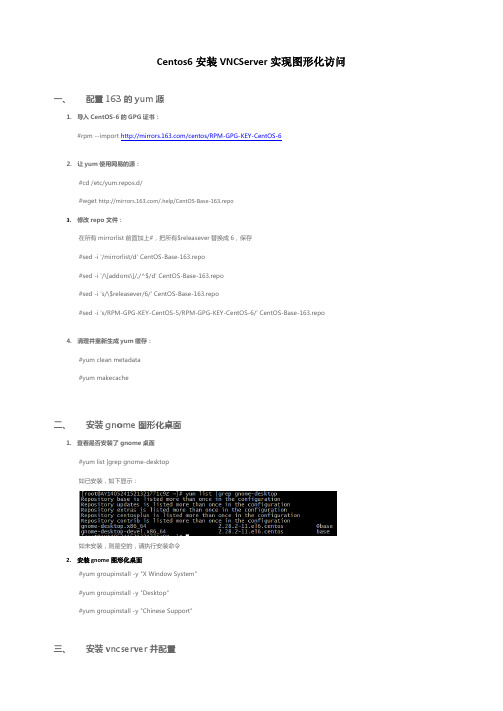
Centos6安装VNCServer实现图形化访问一、配置163的yum源1.导入CentOS-6的GPG证书:#rpm --import /centos/RPM-GPG-KEY-CentOS-62.让yum使用网易的源:#cd /etc/yum.repos.d/#wget /.help/CentOS-Base-163.repo3.修改repo文件:在所有mirrorlist前面加上#,把所有$releasever替换成6,保存#sed -i '/mirrorlist/d' CentOS-Base-163.repo#sed -i '/\[addons\]/,/^$/d' CentOS-Base-163.repo#sed -i 's/\$releasever/6/' CentOS-Base-163.repo#sed -i 's/RPM-GPG-KEY-CentOS-5/RPM-GPG-KEY-CentOS-6/' CentOS-Base-163.repo4.清理并重新生成yum缓存:#yum clean metadata#yum makecache二、安装gnome图形化桌面1.查看是否安装了gnome桌面#yum list |grep gnome-desktop如已安装,如下显示:如未安装,则是空的,请执行安装命令2.安装gnome图形化桌面#yum groupinstall -y "X Window System"#yum groupinstall -y "Desktop"#yum groupinstall -y "Chinese Support"三、安装vncserver并配置1.检查系统是否已经安装VNC#rpm -qa | grep vnc2.安装vncserver#yum install -y tigervnc-server3.配置vncserver1)检查开机自动启动设置#chkconfig --list vncserver可以看到vncserver目前开机启动状态全是off ,就是没有开机自启动。
Centos7安装VNCserver,并设置为开机自启动服务的方法

Centos7安装VNCserver,并设置为开机⾃启动服务的⽅法1.概念VNC是⼀个远程连接⼯具VNC is used to display an X windows session running on another computer. Unlike a remote X connection, the xserver is running on the remote computer, not on your localworkstation. Your workstation ( Linux or Windows ) is only displaying a copy of the display ( real or virtual ) that is running on the remote machine.There are several ways to configure the vnc server. This HOWTO shows you how to configure VNC using the 'vncserver' service as supplied by CentOS.2.安装2.1客户端:yum install vnc2.2 服务端:1) 保证已安装windows桌⾯:yum groupinstall "GNOME Desktop Environment"或者最⼩化安装:yum install xterm2) 安装vnc-server:yum install vnc-server3.设置并运⾏3.1 创建⼀个⽤于vnc连接的⽤户user01,并切换到user01登陆,当然,你也可以直接⽤root⽤户或其他已存在的普通⽤户:[clouder@ana53 soft]$ su root密码:[root@ana53 soft]# useradd user01[root@ana53 soft]# passwd user01更改⽤户 user01 的密码。
libvncserver 编译方法
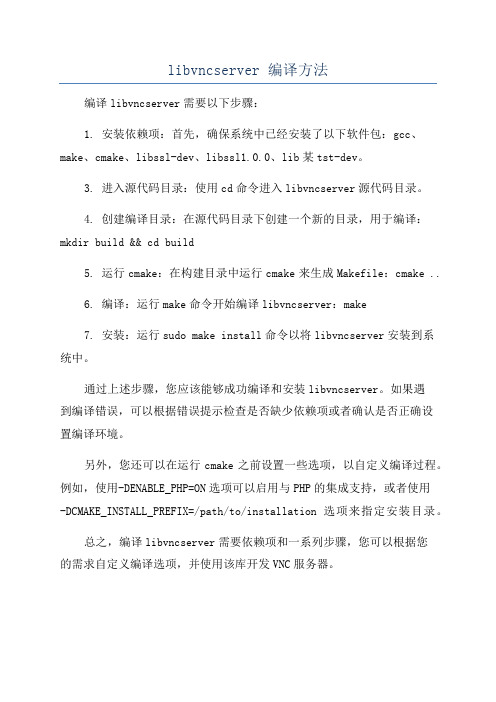
libvncserver 编译方法
编译libvncserver需要以下步骤:
1. 安装依赖项:首先,确保系统中已经安装了以下软件包:gcc、make、cmake、libssl-dev、libssl1.0.0、lib某tst-dev。
3. 进入源代码目录:使用cd命令进入libvncserver源代码目录。
4. 创建编译目录:在源代码目录下创建一个新的目录,用于编译:mkdir build && cd build
5. 运行cmake:在构建目录中运行cmake来生成Makefile:cmake ..
6. 编译:运行make命令开始编译libvncserver:make
7. 安装:运行sudo make install命令以将libvncserver安装到系
统中。
通过上述步骤,您应该能够成功编译和安装libvncserver。
如果遇
到编译错误,可以根据错误提示检查是否缺少依赖项或者确认是否正确设
置编译环境。
另外,您还可以在运行cmake之前设置一些选项,以自定义编译过程。
例如,使用-DENABLE_PHP=ON选项可以启用与PHP的集成支持,或者使用
-DCMAKE_INSTALL_PREFIX=/path/to/installation选项来指定安装目录。
总之,编译libvncserver需要依赖项和一系列步骤,您可以根据您
的需求自定义编译选项,并使用该库开发VNC服务器。
