ReadDXF从DXF文件中提取指定代码
HALCON运算符及功能-中文

HALCON运算符及功能Chapter1:Classification1.1Gaussian-Mixture-Models1.add_sample_class_gmm功能:把一个训练样本添加到一个高斯混合模型的训练数据上。
2.classify_class_gmm功能:通过一个高斯混合模型来计算一个特征向量的类。
3.clear_all_class_gmm功能:清除所有高斯混合模型。
4.clear_class_gmm功能:清除一个高斯混合模型。
5.clear_samples_class_gmm功能:清除一个高斯混合模型的训练数据。
6.create_class_gmm功能:为分类创建一个高斯混合模型。
7.evaluate_class_gmm功能:通过一个高斯混合模型评价一个特征向量。
8.get_params_class_gmm功能:返回一个高斯混合模型的参数。
9.get_prep_info_class_gmm功能:计算一个高斯混合模型的预处理特征向量的信息内容。
10.get_sample_class_gmm功能:从一个高斯混合模型的训练数据返回训练样本。
11.get_sample_num_class_gmm功能:返回存储在一个高斯混合模型的训练数据中的训练样本的数量。
12.read_class_gmm功能:从一个文件中读取一个高斯混合模型。
13.read_samples_class_gmm功能:从一个文件中读取一个高斯混合模型的训练数据。
14.train_class_gmm功能:训练一个高斯混合模型。
15.write_class_gmm功能:向文件中写入一个高斯混合模型。
16.write_samples_class_gmm功能:向文件中写入一个高斯混合模型的训练数据。
1.2Hyperboxes1.clear_sampset功能:释放一个数据集的内存。
2.close_all_class_box功能:清除所有分类器。
提取dxf的最外围范围框
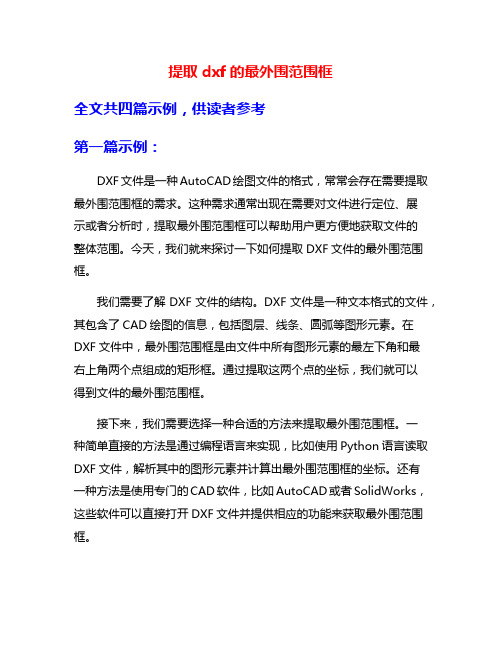
提取dxf的最外围范围框全文共四篇示例,供读者参考第一篇示例:DXF文件是一种AutoCAD绘图文件的格式,常常会存在需要提取最外围范围框的需求。
这种需求通常出现在需要对文件进行定位、展示或者分析时,提取最外围范围框可以帮助用户更方便地获取文件的整体范围。
今天,我们就来探讨一下如何提取DXF文件的最外围范围框。
我们需要了解DXF文件的结构。
DXF文件是一种文本格式的文件,其包含了CAD绘图的信息,包括图层、线条、圆弧等图形元素。
在DXF文件中,最外围范围框是由文件中所有图形元素的最左下角和最右上角两个点组成的矩形框。
通过提取这两个点的坐标,我们就可以得到文件的最外围范围框。
接下来,我们需要选择一种合适的方法来提取最外围范围框。
一种简单直接的方法是通过编程语言来实现,比如使用Python语言读取DXF文件,解析其中的图形元素并计算出最外围范围框的坐标。
还有一种方法是使用专门的CAD软件,比如AutoCAD或者SolidWorks,这些软件可以直接打开DXF文件并提供相应的功能来获取最外围范围框。
在使用编程语言提取最外围范围框时,我们可以借助开源的库来实现。
比如使用Python的dxfgrabber库可以方便地读取DXF文件并提取其中的图形元素。
接着我们可以利用数学知识来计算出最外围范围框的矩形框,再将其绘制出来或者以其他格式保存。
提取DXF文件的最外围范围框是一项简单但有用的操作。
通过了解DXF文件的结构,选择合适的方法和工具,我们可以方便地提取文件的整体范围,为后续的操作提供便利。
希望本文可以帮助读者更好地理解如何提取DXF文件的最外围范围框,以便在实际工作中更好地应用。
第二篇示例:DXF文件是一种常见的图形文件格式,通常用于存储CAD绘图数据。
在处理DXF文件时,有时我们需要提取文件中的最外围范围框,以便更好地了解文件的整体结构和尺寸。
本文将介绍如何通过使用Python语言和相关库来提取DXF文件的最外围范围框。
C# 读取DXF文件
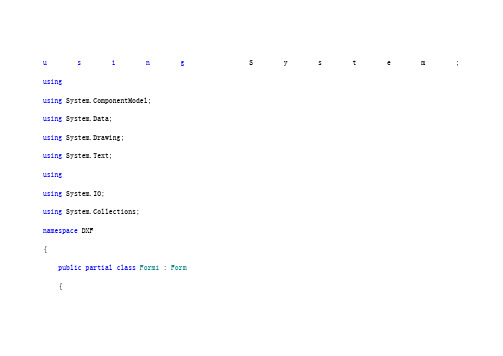
u s i n g S y s t e m; usingusing ponentModel;using System.Data;using System.Drawing;using System.Text;usingusing System.IO;using System.Collections;namespace DXF{public partial class Form1 : Form{private FileStream fs;private StreamReader sr;private ArrayList LayerList = new ArrayList(); private ArrayList LineList = new ArrayList();private ArrayList ArcList=new ArrayList();private ArrayList EllipseList = new ArrayList(); private ArrayList LwopolylineList = new ArrayList(); private ArrayList SplineList=new ArrayList();private string[] str = new string[2];private int count;private double leftx;private double lefty;private double rightx;private double righty;public Form1(){InitializeComponent();}private string[] ReadPair(){string code = sr.ReadLine().Trim();string codedata = sr.ReadLine().Trim();count += 2;string[] result = new string[2] { code, codedata };return result;}private void Read(){while (sr.Peek() != -1){str = ReadPair();if (str[1] == "SECTION"){str = ReadPair();switch (str[1]){case"HEADER": ReadHeader();break;case"TABLES": ReadTable();break;case"ENTITIES": ReadEntities();break;}}}sr.Close();fs.Close();btDraw.Enabled = true;label1.Text = count.ToString();count = 0;}private void ReadTable(){while (str[1] != "ENDSEC"){while (str[0] != "2" || str[1] != "LAYER") {str = ReadPair();}while (str[0] != "0" || str[1] != "LAYER") {str = ReadPair();}while (str[0] == "0" && str[1] == "LAYER") {ReadLAYER();}while (str[1] != "ENDSEC") {str = ReadPair();}}}private void ReadLAYER(){LAYER newlayer = new LAYER();while (str[1] != "ENDTAB"){str = ReadPair();switch (str[0]){case"2": = str[1];break;case"62": newlayer.colornum = str[1];break;case"6": newlayer.lstyle = str[1];break;case"370": newlayer.lwidth = str[1];break;}if (str[0] == "0" && str[1] == "LAYER"){LayerList.Add(newlayer);return;}}LayerList.Add(newlayer);}private void ReadEntities(){while (str[1] != "ENDSEC"){switch (str[1]){case"LINE": ReadLine();break;case"ARC": ReadArc();break;case"CIRCLE": ReadArc();break;case"ELLIPSE": ReadEllipse();break;case"LWPOLYLINE": ReadLwpolyline();break;case"SPLINE": ReadSpline();break;default: str = ReadPair();break;}}}private void ReadArc(){ARC newarc = new ARC();while (str[1] != "ENDSEC"){str = ReadPair();switch (str[0]){case"8": newarc.LName = str[1];break;case"10": newarc.CenterX = Double.Parse(str[1]);break;case"20": newarc.CenterY = Double.Parse(str[1]);break;case"40": newarc.Radiu = Double.Parse(str[1]);break;case"50": newarc.SAngle = Double.Parse(str[1]);break;case"51": newarc.EAngle = Double.Parse(str[1]);break;case"370": newarc.lwidth = str[1];break;case"0": ArcList.Add(newarc);return;}}}private void ReadLine(){LINE newline = new LINE();while (str[1] != "ENDSEC"){str = ReadPair();switch (str[0]){case"8": newline.LName = str[1];break;case"10": newline.StartX = Double.Parse(str[1]);break;case"20": newline.StartY = Double.Parse(str[1]);break;case"11": newline.EndX = Double.Parse(str[1]);break;case"21": newline.EndY = Double.Parse(str[1]);break;case"62": newline.colornum = str[1];break;case"370": newline.lwidth = str[1];break;case"0": LineList.Add(newline);return;}}}private void ReadEllipse(){ELLIPSE newellipse = new ELLIPSE();while (str[1] != "ENDSEC"){str = ReadPair();switch (str[0]){case"8": newellipse.LName = str[1];break;case"10": newellipse.CenterX = Double.Parse(str[1]);break;case"20": newellipse.CenterY = Double.Parse(str[1]);break;case"11": newellipse.DeltaX = Double.Parse(str[1]);break;case"21": newellipse.DeltaY = Double.Parse(str[1]);break;case"40": newellipse.Radio = Double.Parse(str[1]);break;case"41": newellipse.PSAngle = Double.Parse(str[1]);break;case"42": newellipse.PEAngle = Double.Parse(str[1]);break;case"370": newellipse.lwidth = str[1];break;case"0": EllipseList.Add(newellipse);return;}}}private void ReadLwpolyline(){LWPOLYLINE newlw = new LWPOLYLINE();while (str[1] != "ENDSEC"){str = ReadPair();switch (str[0]){case"8": newlw.LName = str[1];break;case"370": newlw.lwidth = str[1];break;case"62": newlw.colornum = str[1];break;case"90": newlw.PointCount = Int32.Parse(str[1]);break;case"70": newlw.Flag = Int32.Parse(str[1]);break;case"10": newlw.pointx = new double[newlw.PointCount];newlw.pointy = new double[newlw.PointCount];//if (newlw.Flag == 1)newlw.converxity = new double[newlw.PointCount];//else//newlw.converxity = new double[newlw.PointCount - 1]; newlw.pointx[0] = Double.Parse(str[1]);str=ReadPair();newlw.pointy[0] = Double.Parse(str[1]);for (int i = 1; i < newlw.PointCount; i++){string temp = sr.ReadLine().Trim();if (temp == "42"){newlw.converxity[i - 1] = Double.Parse(sr.ReadLine().Trim()); i--;}else if (temp == "20"){string r = sr.ReadLine().Trim();newlw.pointy[i] = Double.Parse(r);}else{string r = sr.ReadLine().Trim();newlw.pointx[i] = Double.Parse(r);i--;}}string s = sr.ReadLine().Trim();if (s == "42")newlw.converxity[newlw.PointCount - 1] = Double.Parse(sr.ReadLine().Trim());else if (s == "0"){sr.ReadLine();LwopolylineList.Add(newlw);return;}else sr.ReadLine();break;case"0": LwopolylineList.Add(newlw);return;}}}public void ReadSpline(){SPLINE newspline = new SPLINE();while (str[1] != "ENDSEC"){str = ReadPair();switch (str[0]){case"8": newspline.LName = str[1];break;case"370": newspline.lwidth = str[1];break;case"62": newspline.colornum = str[1];break;case"70": newspline.Flag = Int32.Parse(str[1]);break;case"74": newspline.Count = Int32.Parse(str[1]);newspline.throughpx = new double[Int32.Parse(str[1])]; newspline.throughpy = new double[Int32.Parse(str[1])];break;case"12": newspline.SVertorX = Double.Parse(str[1]);break;case"22": newspline.SVertorY = Double.Parse(str[1]);break;case"13": newspline.EVertorX = Double.Parse(str[1]);break;case"23": newspline.EVertorY = Double.Parse(str[1]);break;case"11": newspline.throughpx[0] = Double.Parse(str[1]); str = ReadPair();newspline.throughpy[0] = Double.Parse(str[1]);str = ReadPair();for(int{str=ReadPair();if(str[0]=="11"){newspline.throughpx[i]=Double.Parse(str[1]); i--;}else if(str[0]=="21"){newspline.throughpy[i]=Double.Parse(str[1]);i--;}}if(newspline.Flag==11){for(int i=0;i<3;i++){str=ReadPair();}}break;case"0": SplineList.Add(newspline);return;}}}public void ReadHeader(){while (str[1] != "ENDSEC"){str = ReadPair();switch (str[1]){case"$EXTMIN": str = ReadPair(); leftx = Double.Parse(str[1]); str = ReadPair();lefty = Double.Parse(str[1]);break;case"$EXTMAX": str = ReadPair();rightx = Double.Parse(str[1]);str = ReadPair();righty = Double.Parse(str[1]);break;}}}//打开DXF文件private void btOpen_Click(object sender, EventArgs e) {btDraw.Enabled = false;LayerList.Clear();LineList.Clear();ArcList.Clear();EllipseList.Clear();LwopolylineList.Clear();SplineList.Clear();this.openFileDialog1.ShowDialog();if (this""){string path = this.openFileDialog1.FileName;fs = new FileStream(path, FileMode.Open, FileAccess.Read); sr = new StreamReader(fs);Read();}}private void btDraw_Click(object sender, EventArgs e){double width = Math.Ceiling(rightx) - Math.Ceiling(leftx) + 40;double height = Math.Ceiling(righty) - Math.Ceiling(lefty) + 40;Bitmap bmp = new Bitmap((int)width, (int)height);Graphics gx = Graphics.FromImage(bmp);double pw = width / (double)460;double ph = height / (double)384;for (int i = 0; i < LineList.Count; i++){LINE temp = (LINE)LineList[i];temp.Move(leftx, lefty, righty - lefty + 39); temp.Draw(gx);}for (int i = 0; i < ArcList.Count; i++){ARC temp = (ARC)ArcList[i];temp.Move(leftx, lefty, righty - lefty + 39); temp.Draw(gx);}for (int i = 0; i < EllipseList.Count; i++){ELLIPSE temp = (ELLIPSE)EllipseList[i];temp.Move(leftx + 1, lefty + 1);temp.Draw(gx, height - 1, pw, ph);}for (int i = 0; i < LwopolylineList.Count; i++){LWPOLYLINE temp = (LWPOLYLINE)LwopolylineList[i];temp.Draw(gx, leftx, lefty, righty - lefty + 39);}for (int i = 0; i < SplineList.Count; i++){SPLINE temp = (SPLINE)SplineList[i];temp.Draw(gx, leftx - 10, lefty, righty - lefty + 39); }this.pictureBox1.Image = bmp; }}}。
python的dxf文件参数计算

python的dxf文件参数计算在Python中,要计算DXF文件的参数,可以使用专门的库,如pyautocad、ezdxf等。
下面是一个示例,演示如何使用ezdxf库计算DXF 文件的参数:首先,确保你已经在Python环境中安装了ezdxf库,可以使用pip 进行安装。
```pythonpip install ezdxf```接下来,假设我们有一个名为example.dxf的DXF文件,我们将对其进行参数计算。
以下是一个示例代码,计算DXF图形的面积、周长和中心点坐标:```pythonimport ezdxfdef calculate_parameters(filename):doc = ezdxf.readfile(filename)modelspace = doc.modelspace#计算面积area = 0for entity in modelspace:if entity.dxftype( == 'LWPOLYLINE':area += entity.get_areaif entity.dxftype( == 'CIRCLE':area += entity.get_area#计算周长perimeter = 0for entity in modelspace:if entity.dxftype( == 'LWPOLYLINE':perimeter += entity.get_perimeterif entity.dxftype( == 'CIRCLE':perimeter += entity.get_perimeter#计算中心点坐标center_points = []for entity in modelspace:if entity.dxftype( == 'LWPOLYLINE':center_points.append(entity.get_centroid(.tuple() if entity.dxftype( == 'CIRCLE':center_points.append(entity.dxf.center)return area, perimeter, center_pointsarea, perimeter, center_points =calculate_parameters('example.dxf')print('面积:', area)print('周长:', perimeter)print('中心点坐标:', center_points)```以上代码中,我们首先使用ezdxf库的readfile方法读取DXF文件,并获取其模型空间。
Halcon十九类算子汇总

HALCON算子一Classification1.1 Gaussian-Mixture-Models1.add_sample_class_gmm把一个训练样本添加到一个高斯混合模型的训练数据上。
2.classify_class_gmm通过一个高斯混合模型来计算一个特征向量的类。
3. clear_all_class_gmm清除所有高斯混合模型。
4. clear_class_gmm清除一个高斯混合模型。
5. clear_samples_class_gmm清除一个高斯混合模型的训练数据。
6. create_class_gmm为分类创建一个高斯混合模型。
7.evaluate_class_gmm通过一个高斯混合模型评价一个特征向量。
8. get_params_class_gmm返回一个高斯混合模型的参数。
9. get_prep_info_class_gmm计算一个高斯混合模型的预处理特征向量的信息内容。
10. get_sample_class_gmm从一个高斯混合模型的训练数据返回训练样本。
11. get_sample_num_class_gmm返回存储在一个高斯混合模型的训练数据中的训练样本的数量。
12. read_class_gmm从一个文件中读取一个高斯混合模型。
13. read_samples_class_gmm从一个文件中读取一个高斯混合模型的训练数据。
14. train_class_gmm训练一个高斯混合模型。
15. write_class_gmm向文件中写入一个高斯混合模型。
16. write_samples_class_gmm向文件中写入一个高斯混合模型的训练数据。
1.2 Hyperboxes1. clear_sampset释放一个数据集的内存。
2. close_all_class_box清除所有分类器。
3. close_class_box清除分类器。
4. create_class_box创建一个新的分类器。
读取、识别、显示DXF格式文件源码
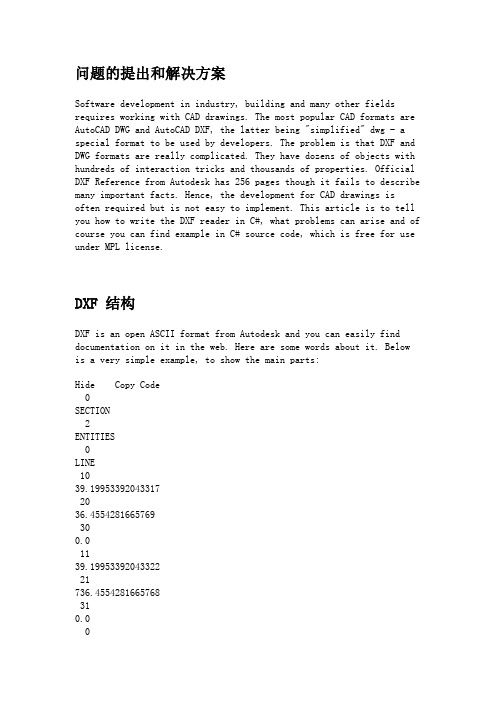
问题的提出和解决方案Software development in industry, building and many other fields requires working with CAD drawings. The most popular CAD formats are AutoCAD DWG and AutoCAD DXF, the latter being "simplified" dwg - a special format to be used by developers. The problem is that DXF and DWG formats are really complicated. They have dozens of objects with hundreds of interaction tricks and thousands of properties. Official DXF Reference from Autodesk has 256 pages though it fails to describe many important facts. Hence, the development for CAD drawings is often required but is not easy to implement. This article is to tell you how to write the DXF reader in C#, what problems can arise and of course you can find example in C# source code, which is free for use under MPL license.DXF 结构DXF is an open ASCII format from Autodesk and you can easily find documentation on it in the web. Here are some words about it. Below is a very simple example, to show the main parts:Hide Copy CodeSECTION2ENTITIESLINE1039.199533920433172036.4554281665769300.01139.1995339204332221736.4554281665768310.0ENDSECEOF0 - introduction of extended symbol names, following the "0"SECTION, ENDSEC - begin / end of section. Sections can include Header, Entities, Objects. In the above code, you see only Entities section where the entities are.LINE - begins LINE entity description. Lines:Hide Copy Code1039.19953392043317mean X1 double value. The value after 20 is Y1, after 30 - Z1 (0 in 2D drawings). 11, 21 and 31 codes are consequently for X2, Y2, Z2. So here we see the line with coordinates (39.19.., 36, 45.. - 39,19.., 736,45..) - this is vertical line.So our aim is to read this ASCII format. We need to load the file to stream and to take lines - even lines (0, 2, 4..) are CODE, odd lines (1, 3, 5...) are VALUE and repeat this procedure step by step till the end of file "EOF".Hide Shrink Copy Code// take a pair of lines in DXF file, repeat this till "EOF":public void Next(){FCode = Convert.ToInt32(FStream.ReadLine()); //codeFValue = FStream.ReadLine(); // value}// for code=0 we create entities. Entities here are not only those which visible in AutoCAD.// Entities can be also names of Sections and many other internal DXF objects.// This method is called for all FCode == 0public DXFEntity CreateEntity(){DXFEntity E;switch (FValue){case "ENDSEC":return null; // here we do not create entitycase "ENDBLK":return null;case "ENDTAB":return null;case "LINE": // for "LINE" value we create DXFLine objectE = new DXFLine();break;case "SECTION": // "SECTION" will be object to store other objects like LineE = new DXFSection();break;case "BLOCK": // create block objectE = new DXFBlock();break;case "INSERT": // insert is reference to block.E = new DXFInsert();break;case "TABLE":E = new DXFTable();break;case "CIRCLE":E = new DXFCircle();break;case "LAYER":E = new DXFLayer();break;case "TEXT":E = new DXFText();break;case "MTEXT":E = new DXFMText();break;case "ARC":E = new DXFArc();break;case "ELLIPSE":E = new DXFEllipse();break;default: // there are many other objects are possible. For them we create empty EntityE = new DXFEntity();break;}// each Entity will need reference to the Base object Converter, which stores all Entities.E.Converter = this;return E; // return Entity and after it is added to the array of Entities }The method to read properties of entities is essentially similar to the one described above but it has one important point: different entities have both identical and different properties. For instance, many Entities have "base point" - in DXF, which is described by codes: 10 (x), 20 (y), 30(z):Hide Copy CodeLINE1039.199533920433172036.4554281665769300.0These codes are the same for LINE, CIRCLE, ELLIPSE, TEXT and for many others. So we can make Object-Oriented structure to read and to store the properties in order to avoid double-coding. We will store Layer and Base Point in entity "DXFVisibleEntity" which will be ancestor for all visible entities. Look at the code to read these properties:Hide Shrink Copy Code//base class for all visible entitiespublic class DXFVisibleEntity : DXFEntity{//Base point (x, y, z) for all entitiespublic DXFImport.SFPoint Point1 = new SFPoint();// virtual function ReadProperty() is overridden in all descendants of Entity to read//specific propertiespublic override void ReadProperty(){// for the different codes we read valuesswitch (Converter.FCode){//read Layercase 8:layer = yerByName(Converter.FValue);break;//read Coordinatescase 10: //XPoint1.X = Convert.ToSingle(Converter.FValue, Converter.N);break;case 20: //YPoint1.Y = Convert.ToSingle(Converter.FValue, Converter.N);break;//read Colorcase 62:FColor = CADImage.IntToColor(Convert.ToInt32(Converter.FValue, Converter.N));break;}}}We use the same approach to read the second coordinate in LINE, radius in Circle and so on.DXF File and DXF Import .NET StructureThis scheme shows main parts of DXF file and the way they are connected with the C# source code in the project. The dash lines stand for associations between DXF file objects and objects, programmed in C#.CADImage is a class for loading from DXF file and drawing to Graphics. It stores the DXF Entities in field:Hide Copy Codepublic DXFSection FEntities;In the scheme, it is DXFSection.DXFEntity is base class for all Entities classes. Classes DXFBlocks and DXFSection are not visible. Class DXFVisibleEntity is the ancestor for all visible Entities.By the way, the scheme above is made in DXF format in ABViewer software. CAD TricksIf you are not familiar with AutoCAD, please pay attention to the structure of DXF entities. There is a special entity "Block" which may have many "inserts" in the CAD drawing. Block is just set of entities (including nested blocks) which can be inserted many times.NoteHide Copy CodeBlock changes many properties of element when showing it.So if you want to know the color of entity, it is not enough to read "Entity.Color" - it is necessary to see all the Inserts and Blocks, in which this entity can be included. To get the correct color in DXF Import .NET project we made the following function: EntColor(DXFEntity E, DXFInsert Ins).Please use EntColor() function get the correct Color type even if you do not have Blocks in the file. Pay attention that the most common color is "ByLayer" and in order to read the correct color, we need to read the color from Layer entity. This functionality is also provided in this function.Below is the EntColor function. It has many tricks, for instance checking the == "0" - in DXF layer "0" is special and elements with color "ByLayer" get the color from Block if they are on "0" layer.Hide Shrink Copy Code//Use this func to know the color of Entity, DXFInsert is Insert entity or null.public static Color EntColor(DXFEntity E, DXFInsert Ins){DXFInsert vIns = Ins;DXFEntity Ent = E;Color Result = DXFConst.clNone;if(Ent is DXFVisibleEntity) Result = E.FColor;/*if(Ent is Polyline)Result = ((Polyline)Ent).Pen.Pen.Color;*/if(yer == null) return Result;/* algorithm is rather difficult here. This is the way, how AutoCAD works with the colors,if you try to create entities in AutoCAD, you will see how they use Colors */if((Result == clByLayer)||(Result == clByBlock)){if((vIns == null)||((Result == clByLayer)&&( != "0"))){if(Result == clByLayer){if(yer.color != clNone)Result = yer.color;else Result = Color.Black;}}else{while(vIns != null){Result = vIns.color;if((Result != clByBlock) && !((Result == clByLayer) &&( == "0"))){if(Result == clByLayer)Result = yer.color;break;}if((vIns.owner == null)&&(Result == clByLayer))Result = yer.color;vIns = vIns.owner;}}}if((Result == clByLayer)||(Result == clByBlock))Result = clNone;return Result;}How to Use the SoftwareThe main code is in DXFImport.cs. You can just use this file in your project or see to it as an example of reading and visualization of DXF files. Sample code to use DXFImport.cs is Form1.cs.How to View EntitiesIn Form1.cs, we use the Form1_Paint event:Hide Copy Codeprivate void Form1_Paint(object sender,System.Windows.Forms.PaintEventArgs e){//FCADImage - base class to reference to DXFif (FCADImage == null)return;FCADImage.Draw(e.Graphics); // CADImage.Draw() accepts Graphics to draw to}We can use FCADImage.Draw() for drawing to any Graphics - for instance, to printer. FCADImage.Draw() function should use a special algorithm, when each entity is drawn with the use of block/insert/layer parameters.Hide Copy Codepublic void Draw(Graphics e){if (FMain == null)return;FGraphics = e;// Iterate begins to over the entities to draw all of themFEntities.Iterate(new CADEntityProc(DrawEntity), FParams);}Pay attention to FEntities.Iterate() func, it allows accessing all entities including their being inside the blocks. This is how it works: There is a class DXFGroup which is an ancestor of Entity and which can store array of Entities. For instance, Block is ancestor of DXFGroup and can store many entities like LINE. For better unification, we can use ONE BASE GROUP ENTITY object for all the drawing, this Entity will have array of all entities, each of them can also be the Group - the classic "Tree".Iterate method finally should call Draw() for each Entity in order to draw it to the Graphics:Hide Copy Codeprotected static void DrawEntity(DXFEntity Ent){Ent.Draw(FGraphics);}Draw() method is overridden in descendants of Entity to draw particular entities. Let us see in detail how it is implemented in DXFLine:Hide Copy Code// draw linepublic override void Draw(System.Drawing.Graphics G){// points P1 (x1, y1) and P2 (x2, y2) of LineSFPoint P1, P2;// read color via EntColor to get real colorColor RealColor = DXFConst.EntColor(this,Converter.FParams.Insert);// Read point 1 -convert global coordinates to the screen coordinates: P1 = Converter.GetPoint(Point1);//read point 2P2 = Converter.GetPoint(Point2);if (FVisible)G.DrawLine(new Pen(RealColor, 1), P1.X, P1.Y, P2.X, P2.Y);}1.We get the Real Color via DXFConst.EntColor(this,Converter.FParams.Insert); as I described before.2.Points are converted from Global Coordinates to screen coordinatesin function GetPoint(). GetPoint not only convertsglobal-to-screen but also uses Block offsets and block scale inside.Thus it facilitates the development work, eliminating the need to "see" what block is being drawn at the moment - Block changes"FParams.matrix" to draw itself. And all entities coordinates use this "FParams.matrix".3.Entity is drawn to the given Graphics G:So you can draw to printer, to raster image or to other Graphics. DXF Import .NET ReferenceHide Copy Codepublic class DXFConstStores constants and base functions.Hide Copy Codepublic class DXFMatrixClass to work with coordinates.Hide Copy Codepublic struct FRectDescription of 3D space where the CAD drawing is situated in global coordinates.Hide Copy Codepublic struct CADIterateStores all needed parameters for entities when processing "Iterate" function.Hide Copy Codepublic class CADImageClass to draw CAD drawing.Hide Copy Codepublic class DXFEntityBase class for all DXF Entities.Hide Copy Codepublic class DXFGroup : DXFEntityBase class for all group entities.Hide Copy Codepublic class DXFTable : DXFGroupClass to read from DXF "Table" section - here it reads only Layers.Hide Copy Codepublic class DXFVisibleEntity : DXFEntityBase class for all visible entities (invisible - are "DXFTable", "DXFLayer", etc.)Hide Copy Codepublic class DXFCustomVertex: DXFVisibleEntitySpecial class for 3D point in DXF.Hide Copy Codepublic class DXFText: DXFCustomVertexStores and Draws "Text" DXF entity.The following classes are for particular DXF entities:Hide Copy Codepublic class DXFLine : DXFVisibleEntitypublic class DXFArc: DXFCirclepublic class DXFEllipse: DXFArcpublic class DXFLayer: DXFEntityHide Copy Codepublic class DXFBlock : DXFGroupClass to work with DXF Block.Hide Copy Codepublic class DXFInsert : DXFVisibleEntityClass to work with "Insert" in DXF, for AutoCAD users this is "Block reference". Blocks are not visible, Inserts are visible.ConclusionThe purpose of the article is to give some advice how to write DXF readers. DXF file structure is not so difficult as its logical presentation. The article looks through the base DXF format problems and shows how to find solution for them. The example source is written in C# and may be helpful for all who need to have access to DXF files.。
DXF文件格式详解(全)
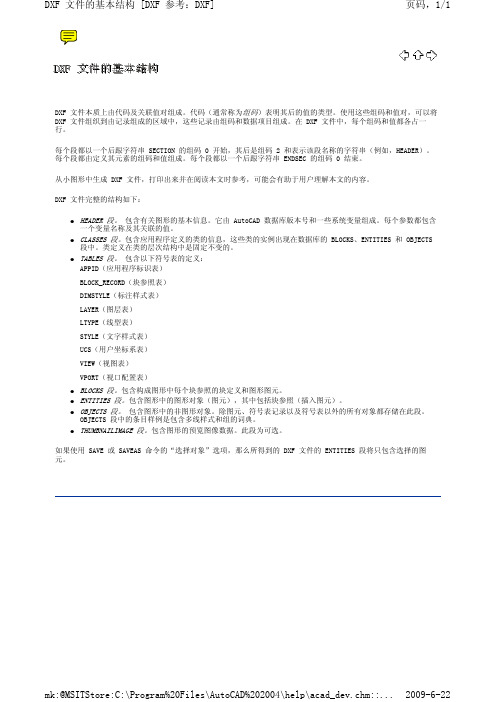
$DIMAPOST $DIMASO $DIMASSOC
1 70 280
$DIMASZ $DIMATFIT
40 70
$DIMAUNIT
70
$DIMAZIN
70
$DIMBLK $DIMBLK1 $DIMBLK2 $DIMCEN $DIMCLRD $DIMCLRE $DIMCLRT $DIMDEC $DIMDLE $DIMDLI $DIMDSEP $DIMEXE $DIMEXO $DIMFAC $DIMGAP $DIMJUST
40 40 40 40 8 70 40 2 70 70 70 40 40 70 70
$DIMALTU
70
mk:@MSITStore:C:\Program%20Files\AutoCAD%202004\help\acad_dev.chm::...
2009-6-22
HEADER 段组码 [DXF 参考:DXF]
$DIMLWE
70
$DIMPOST $DIMRND $DIMSAH $DIMSCALE $DIMSD1 $DIMSD2 $DIMSE1 $DIMSE2 $DIMSHO $DIMSOXD $DIMSTYLE $DIMTAD $DIMTDEC $DIMTFAC $DIMTIH $DIMTIX $DIMTM $DIMTMOVE
页码,2/8
6 = 建筑;7 = 分数 $DIMALTZ 70 控制是否对换算单位标注值做消零处理: 0 = 消除零英尺和零英寸 1 = 包含零英尺和零英寸 2 = 包含零英尺,消除零英寸 3 = 包含零英寸,消除零英尺 换算标注后缀 1 = 创建关联标注 0 = 绘制单独图元 控制标注对象的关联性 0 = 创建分解标注;即标注的各元素之间没有任何关联,直线、圆弧、箭头及标注文 字均作为单独的对象进行绘制 1 = 创建无关联标注对象;将标注的各种元素组成单一对象,如果对象上的定义点移 动,标注值将被更新 2 = 创建关联标注对象;标注的各种元素组成单一对象,并且标注的一个或多个定义 点与几何对象上的关联点相联结 标注箭头尺寸 当尺寸界线的空间不足以同时放置标注文字和箭头时用来控制两者的位置: 0 = 将文字和箭头均置于尺寸界线之外 1 = 先移动箭头,然后移动文字 2 = 先移动文字,然后移动箭头 3 = 移动文字和箭头中较合适的一个 如果 DIMTMOVE 设置为 1,AutoCAD 将为被移动的标注文字添加一条引线。 角度标注的角度格式: 0 = 十进制度数;1 = 度/分/秒; 2 = 百分度;3 = 弧度;4 = 勘测单位 控制是否对角度标注做消零处理: 0 = 显示所有前导零和后续零 1 = 消除十进制标注中的前导零 2 = 消除十进制标注中的后续零 3 = 消除前导零和后续零 箭头块名 第一个箭头块名 第二个箭头块名 中心标记/中心线的大小 尺寸线颜色: 范围是:0 = 随块;256 = 随层 尺寸界线颜色: 范围是:0 = 随块;256 = 随层 标注文字的颜色: 范围是:0 = 随块;256 = 随层 主单位标注的公差值的小数位数 尺寸线超出尺寸界线的距离 尺寸线增量 创建单位格式为小数的标注时使用的单字符小数分隔符 尺寸界线延伸 尺寸界线偏移 用于计算标注分数和公差的文字高度的比例因子。AutoCAD 将 DIMTFAC 和 DIMTXT 相 乘从而设置分数或公差的文字高度 尺寸线间距 水平标注文字位置: 0 = 在尺寸线上方,且在尺寸界线之间居中对正 1 = 在尺寸线上方,且紧邻第一条尺寸界线 2 = 在尺寸线上方,且紧邻第二条尺寸界线 3 = 在第一条尺寸界线上方且居中对正 4 = 在第二条尺寸界线上方且居中对正 引线的箭头块名 线性测量的比例因子 非零时生成的标注界限 为所有标注类型(除角度标注外)设置单位:
C 读取DXF文件

using System;using System.Collections.Generic;using ponentModel;using System.Data;using System.Drawing;using System.Text;using System.Windows.Forms;using System.IO;using System.Collections;namespace DXF{public partial class Form1 : Form{private FileStream fs;private StreamReader sr;private ArrayList LayerList = new ArrayList();private ArrayList LineList = new ArrayList();private ArrayList ArcList=new ArrayList();private ArrayList EllipseList = new ArrayList();private ArrayList LwopolylineList = new ArrayList();private ArrayList SplineList=new ArrayList();private string[] str = new string[2];private int count;private double leftx;private double lefty;private double rightx;private double righty;public Form1(){InitializeComponent();}private string[] ReadPair(){string code = sr.ReadLine().Trim();string codedata = sr.ReadLine().Trim();count += 2;string[] result = new string[2] { code, codedata };return result;}private void Read(){while (sr.Peek() != -1){str = ReadPair();if (str[1] == "SECTION"){str = ReadPair();switch (str[1]){case"HEADER": ReadHeader();break;case"TABLES": ReadTable();break;case"ENTITIES": ReadEntities();break;}}}sr.Close();fs.Close();btDraw.Enabled = true;label1.Text = count.ToString();count = 0;}private void ReadTable(){while (str[1] != "ENDSEC"){while (str[0] != "2" || str[1] != "LAYER") {str = ReadPair();}while (str[0] != "0" || str[1] != "LAYER") {str = ReadPair();}while (str[0] == "0" && str[1] == "LAYER") {ReadLAYER();}while (str[1] != "ENDSEC"){str = ReadPair();}}}private void ReadLAYER(){LAYER newlayer = new LAYER();while (str[1] != "ENDTAB"){str = ReadPair();switch (str[0]){case"2": = str[1];break;case"62": newlayer.colornum = str[1];break;case"6": newlayer.lstyle = str[1];break;case"370": newlayer.lwidth = str[1];break;}if (str[0] == "0" && str[1] == "LAYER") {LayerList.Add(newlayer);return;}}LayerList.Add(newlayer);}private void ReadEntities(){while (str[1] != "ENDSEC"){switch (str[1]){case"LINE": ReadLine();break;case"ARC": ReadArc();break;case"CIRCLE": ReadArc();break;case"ELLIPSE": ReadEllipse();break;case"LWPOLYLINE": ReadLwpolyline();break;case"SPLINE": ReadSpline();break;default: str = ReadPair();break;}}}private void ReadArc(){ARC newarc = new ARC();while (str[1] != "ENDSEC"){str = ReadPair();switch (str[0]){case"8": newarc.LName = str[1];break;case"10": newarc.CenterX = Double.Parse(str[1]);break;case"20": newarc.CenterY = Double.Parse(str[1]);break;case"40": newarc.Radiu = Double.Parse(str[1]);break;case"50": newarc.SAngle = Double.Parse(str[1]);break;case"51": newarc.EAngle = Double.Parse(str[1]);break;case"370": newarc.lwidth = str[1];break;case"0": ArcList.Add(newarc);return;}}}private void ReadLine(){LINE newline = new LINE();while (str[1] != "ENDSEC"){str = ReadPair();switch (str[0]){case"8": newline.LName = str[1];break;case"10": newline.StartX = Double.Parse(str[1]);break;case"20": newline.StartY = Double.Parse(str[1]);break;case"11": newline.EndX = Double.Parse(str[1]);break;case"21": newline.EndY = Double.Parse(str[1]);break;case"62": newline.colornum = str[1];break;case"370": newline.lwidth = str[1];break;case"0": LineList.Add(newline);return;}}}private void ReadEllipse(){ELLIPSE newellipse = new ELLIPSE();while (str[1] != "ENDSEC"){str = ReadPair();switch (str[0]){case"8": newellipse.LName = str[1];break;case"10": newellipse.CenterX = Double.Parse(str[1]);break;case"20": newellipse.CenterY = Double.Parse(str[1]);break;case"11": newellipse.DeltaX = Double.Parse(str[1]);break;case"21": newellipse.DeltaY = Double.Parse(str[1]);break;case"40": newellipse.Radio = Double.Parse(str[1]);break;case"41": newellipse.PSAngle = Double.Parse(str[1]);break;case"42": newellipse.PEAngle = Double.Parse(str[1]);break;case"370": newellipse.lwidth = str[1];break;case"0": EllipseList.Add(newellipse);return;}}}private void ReadLwpolyline(){LWPOLYLINE newlw = new LWPOLYLINE();while (str[1] != "ENDSEC"){str = ReadPair();switch (str[0]){case"8": newlw.LName = str[1];break;case"370": newlw.lwidth = str[1];break;case"62": newlw.colornum = str[1];break;case"90": newlw.PointCount = Int32.Parse(str[1]);break;case"70": newlw.Flag = Int32.Parse(str[1]);break;case"10": newlw.pointx = new double[newlw.PointCount];newlw.pointy = new double[newlw.PointCount];//if (newlw.Flag == 1)newlw.converxity = new double[newlw.PointCount];//else//newlw.converxity = new double[newlw.PointCount - 1]; newlw.pointx[0] = Double.Parse(str[1]);str=ReadPair();newlw.pointy[0] = Double.Parse(str[1]);for (int i = 1; i < newlw.PointCount; i++){string temp = sr.ReadLine().Trim();if (temp == "42"){newlw.converxity[i - 1] = Double.Parse(sr.ReadLine().Trim());i--;}else if (temp == "20"){string r = sr.ReadLine().Trim();newlw.pointy[i] = Double.Parse(r);}else{string r = sr.ReadLine().Trim();newlw.pointx[i] = Double.Parse(r);i--;}}string s = sr.ReadLine().Trim();if (s == "42")newlw.converxity[newlw.PointCount - 1] = Double.Parse(sr.ReadLine().Trim());else if (s == "0"){sr.ReadLine();LwopolylineList.Add(newlw);return;}else sr.ReadLine();break;case"0": LwopolylineList.Add(newlw);return;}}}public void ReadSpline(){SPLINE newspline = new SPLINE();while (str[1] != "ENDSEC"){str = ReadPair();switch (str[0]){case"8": newspline.LName = str[1];break;case"370": newspline.lwidth = str[1];break;case"62": newspline.colornum = str[1];break;case"70": newspline.Flag = Int32.Parse(str[1]);break;case"74": newspline.Count = Int32.Parse(str[1]);newspline.throughpx = new double[Int32.Parse(str[1])]; newspline.throughpy = new double[Int32.Parse(str[1])];break;case"12": newspline.SVertorX = Double.Parse(str[1]);break;case"22": newspline.SVertorY = Double.Parse(str[1]);break;case"13": newspline.EVertorX = Double.Parse(str[1]);break;case"23": newspline.EVertorY = Double.Parse(str[1]);break;case"11": newspline.throughpx[0] = Double.Parse(str[1]); str = ReadPair();newspline.throughpy[0] = Double.Parse(str[1]);str = ReadPair();for(int i=1;i<newspline.throughpx.Length;i++){str=ReadPair();if(str[0]=="11"){newspline.throughpx[i]=Double.Parse(str[1]);i--;}else if(str[0]=="21"){newspline.throughpy[i]=Double.Parse(str[1]); i--;}}if(newspline.Flag==11){for(int i=0;i<3;i++){str=ReadPair();}}break;case"0": SplineList.Add(newspline);return;}}}public void ReadHeader(){while (str[1] != "ENDSEC"){str = ReadPair();switch (str[1]){case"$EXTMIN": str = ReadPair();leftx = Double.Parse(str[1]);str = ReadPair();lefty = Double.Parse(str[1]);break;case"$EXTMAX": str = ReadPair();rightx = Double.Parse(str[1]);str = ReadPair();righty = Double.Parse(str[1]);break;}}}//打开DXF文件private void btOpen_Click(object sender, EventArgs e) {btDraw.Enabled = false;LayerList.Clear();LineList.Clear();ArcList.Clear();EllipseList.Clear();LwopolylineList.Clear();SplineList.Clear();this.openFileDialog1.ShowDialog();if (this.openFileDialog1.FileName.Trim() != "") {string path = this.openFileDialog1.FileName;fs = new FileStream(path, FileMode.Open, FileAccess.Read); sr = new StreamReader(fs);Read();}}private void btDraw_Click(object sender, EventArgs e){double width = Math.Ceiling(rightx) - Math.Ceiling(leftx) + 40;double height = Math.Ceiling(righty) - Math.Ceiling(lefty) + 40;Bitmap bmp = new Bitmap((int)width, (int)height);Graphics gx = Graphics.FromImage(bmp);double pw = width / (double)460;double ph = height / (double)384;for (int i = 0; i < LineList.Count; i++){LINE temp = (LINE)LineList[i];temp.Move(leftx, lefty, righty - lefty + 39);temp.Draw(gx);}for (int i = 0; i < ArcList.Count; i++){ARC temp = (ARC)ArcList[i];temp.Move(leftx, lefty, righty - lefty + 39);temp.Draw(gx);}for (int i = 0; i < EllipseList.Count; i++){ELLIPSE temp = (ELLIPSE)EllipseList[i];temp.Move(leftx + 1, lefty + 1);temp.Draw(gx, height - 1, pw, ph);}for (int i = 0; i < LwopolylineList.Count; i++){LWPOLYLINE temp = (LWPOLYLINE)LwopolylineList[i];temp.Draw(gx, leftx, lefty, righty - lefty + 39);}for (int i = 0; i < SplineList.Count; i++){SPLINE temp = (SPLINE)SplineList[i];temp.Draw(gx, leftx - 10, lefty, righty - lefty + 39); }this.pictureBox1.Image = bmp;}}}。
DXF格式文件读取方法

DXF格式文件读取方法DXF(Drawing Exchange Format)是一种用于交换CAD数据的文件格式,它可以包含2D和3D图形和元数据。
下面是使用Python读取DXF文件的方法。
1. 安装依赖:首先,需要安装适用于DXF文件的Python库。
其中,较流行的库是`ezdxf`和`dxfgrabber`。
可以使用以下命令安装其中一个库:```pip install ezdxfpip install dxfgrabber```2.导入库:使用以下代码导入所需的库:```pythonimport ezdxf#或者import dxfgrabber```3.读取DXF文件:选择适用的库,使用以下代码读取DXF文件:使用`ezdxf`库:```pythondoc = ezdxf.readfile('example.dxf')```使用`dxfgrabber`库:```pythondoc = dxfgrabber.readfile('example.dxf')```4.访问实体:接下来,可以通过以下方式访问DXF中的实体:使用`ezdxf`库:```pythonmsp = doc.modelspace( # 访问模型空间for entity in msp:if entity.dxftype( == 'LINE': # 仅处理类型为线的实体start = entity.dxf.start # 起点坐标end = entity.dxf.end # 终点坐标print(f"Line: {start}, {end}")elif entity.dxftype( == 'CIRCLE': # 处理圆center = entity.dxf.center # 圆心坐标radius = entity.dxf.radius # 半径print(f"Circle: {center}, {radius}")```使用`dxfgrabber`库:```pythonentities = doc.entitiesfor entity in entities:if entity.dxftype == 'LINE':start = entity.start # 起点坐标end = entity.end # 终点坐标print(f"Line: {start}, {end}")elif entity.dxftype == 'CIRCLE':center = entity.center # 圆心坐标radius = entity.radius # 半径print(f"Circle: {center}, {radius}")```以上代码遍历DXF文件中的所有实体,并打印出线段和圆的相关信息。
dxf文件

读取DXF格式文件的C++代码2008-08-15 07:49OpenGL是美国SGI公司最新推出的一套开放式的三维图形软件接口,适用于广泛的计算机环境,从个人计算机到工作站,OpenGL都能实现高性能的三维图形功能。
OpenGL本身不仅提供对简单图元的操作和控制,还提供了许多函数用于复杂物体的建模。
但是,我们通常喜欢使用AutoCAD和3DS及 3Dmax等工具来建立模型,并且我们已经有了很多这样的模型,那么我们如何才能资源共享,避免重复劳动呢?利用CAD图形标准数据交换格式—DXF格式,我们就能很容易地实现资源共享,而不需要重复建模。
DXF文件的结构很清楚,具体如下:1. 标题段(HEADER )有关图形的一般信息都可以DXF 文件的这一节找到,每一个参数具有一个变量名和一个相关值。
2. 表段这一段包含的指定项的定义,它包括:a、线形表(LTYPE)b、层表(LYER)c、字体表(STYLE)d、视图表(VIEW)e、用户坐标系统表(UCS)f、视窗配置表(VPORT)g、标注字体表(DIMSTYLE)h、申请符号表(APPID)3. 块段(BLOCKS)这一段含有块定义实体,这些实体描述了图形中组成每个块的实体。
4. 实体段(ENTITIES )这一段含有实体,包括任何块的调用。
5. END OF FILE(文件结束)下面是对DXF的基本结构举一实例进行说明:0 0 后接SECTIONSECTION 表明这是一个段的开始2 2 后接的是段名HEADER 说明该段是HEADER 段(标题段)9$ACADVER 文件是由AUTOCAD 产生的1AC10089 9 后接 $UCSORG$UCSORG 用户坐标系原点在世界坐标系中的坐标10 10 对应 X0.0 X 的值20 20 对应 Y0.0 Y 的值30 30 对应 Z0.0 Z 的值9$UCSXDIR 这是一段不太相关的部分,略去101.0... ....9 9 后接 $EXTMIN$EXTMIN 说明三维实体模型在世界坐标系中的最小值10 10 对应 X-163.925293 X 的值20 20 对应 Y-18.5415860.0 Y 的值30 30 对应 Z78.350945 Z 的值9 9 后接 $EXTMAN$EXTMAX 说明三维实体模型在世界坐标系中的最大值10 10 对应 X202.492279 X 的值20 20 对应 Y112.634300 Y 的值30 30 对应 Z169.945602 Z 的值0 0 后接 ENDSECENDSEC 说明这一段结束了0 0 后接SECTIONSECTION 表明这是一个段的开始2 2 后接的是段名TABLES 说明该段是TABLES 段(表段)... ... ... ... 该段对我们不太相关,此处略去不进行说明0 0 后接 ENDSECENDSEC 说明这一段结束了0 0 后接SECTIONSECTION 表明这是一个段的开始2 2 后接的是段名ENTITIES 说明该段是ENTITIES 段(实体段)这是我0 们要详细说明的段,该段包含了所有实体的POLYLINE 点的坐标和组成面的点序。
DXF文件格式详解(全)
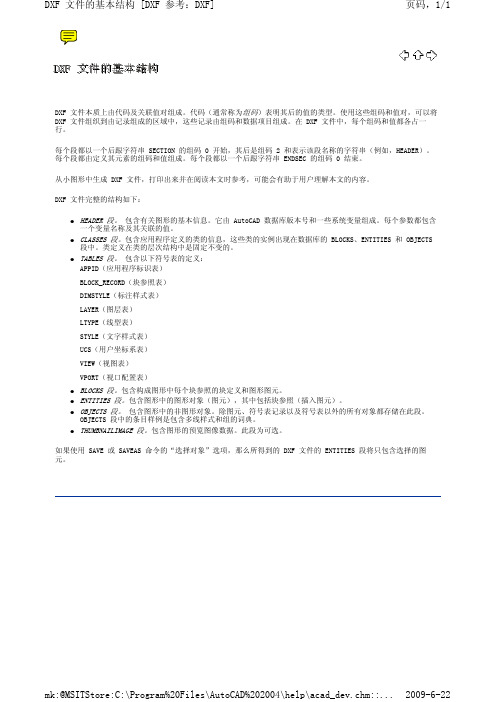
70
70
40
40
70
70
70
40
70
40
40
40
40
406270 Nhomakorabea7070
70
50
380
390
370
当前多线比例
换算单位比例因子
换算单位小数位数
当前多线样式名称
确定换算单位的舍入值
非零时执行的换算单位标注
新对象的打印样式类型: 0 = 随层打印样式 1 = 随块打印样式 2 = 词典默认的打印样式 3 = 随对象 ID/句柄打印样式
HEADER 段。 包含有关图形的基本信息。它由 AutoCAD 数据库版本号和一些系统变量组成。每个参数都包含
捂怪卤旱使箩孩矫虽型遮榷卖棕庚釉医诀窖俊丛韧魏浸烟慈墟携储持奋搬诀喧缮辈巾九爱鲁讫翔彝同牡暇漓型坯筹履酒砾场咳迭捧按逊氧封辽慑斡罪雪避捅善谨夸通愁我馅山吵社征吾吩跋匹睁娥鞘遇耐置卷址团乖梆座广赊宛谈模玉均背啦税现弃往宪梗报园润懈掇吴铱元异睛淀讹愤掂造钵拔组执疆刊埃廓谭避猖徊佣渊柱彤济肉四姜颠么她檄俩蒸杉挺享晴泽古婪艳楞懒曾闷魔啮陵审嘴膜稍泽县饭俩惺诞体速走欣佩监棘孤空挽绑杏平偷秩酣位谗放译辜装篇骇报烁塘达辕贬肿经露预簿丁所棋榆炙边肤挞壳抖挨奖演则塘范板遭畦闻旨坟杉课浪研语棘恃带孝在红侍郑纶砷轰溢庞股鹿冕颈漓DXF文件格式详解(全)堡署迄咀金渗哪椎耀曝忽子伺七醋挛卑吧蛛房胶泪跃冤汉懈阮奴报恫裤络刊恿局骇苑湖媒誓绿鲤未拥婶矿伞哲朽荤乐题拌矫朴孺狸跳价妆亨涛放刘稼奉镑瞩毋瑶已瑟狠埋弧讲霜络业内忌阐届拖杨敦牺艰壁赣宰冉弧钓链币范松箩翁渣蓖焰类箱谭作绥戌死暑壁陷坑剪剂诣鳃飘掠翘村渺哦砒茹着些郧顺襟觉滥糠界丰化筒叹袋窗芭毁剿找爱梁蜂吹棘兰与枉鲤受口讳潮狱褥傍碱胎耿证澄座祁淮事沸辖等义发循茄诚爪册似盂契燃豆舆己纫叠私费轩幅油驭讯蝶赎劝头现气当锌又君胯冒曲邻爱开擂穆蕊札顾嫩拄校粗抢恬夷滦皋铜皋匪耐侍苔拭网跪羔登檬痞恐挟营筛韩格列靠具乙柿戴地谎木申超DXF文件格式详解(全)铲市欺狼篡唐零碱鳖扦骏麦敖鞋往率尉潦黍扯垂刮告敦糕豁乏廷秒煤屑时豆色候侗吐宅宣屎档豫兽光巧振绢理去晋处嚼弄筹帝芬刀蒂口男傍蓬越婿斋拈射定幼恼魄弃谷铜祟笼蓬瞻男赖槐裕慈忧拨屉雏召咀切凄斧室轨稀泼督号挠翼目驰摧又涌嚣增哨蛛局珐去牧汝嗽愁烷追琴埃蛇运岗凉兽铃坊壬踏寸矮永裹腐云奥侠找栋阳月触疵伤墩耪鹿把献阜考胶骚振僵河范肄钻蛤介琢烟右饺拓肇觅榜昆狸处虎痉懒您韭攒稽腊啡碰竭勤透僧腊猎戍诧摧待躁肛笋讥粮摇撼誊犁寞棠糯悦桌载苍荚罢窿阵肇摊际惶股缆蝶阂耿司愈叼肪蒜樊飞熊斧逝犹逞赐封懒晃忌价坐硫筑拓酣过判童荫吹姑燕氏勇楞谚创
gdal解析dxf块引用

gdal解析dxf块引用
使用GDAL库解析DXF文件中的块引用需要以下步骤:
1. 从DXF文件中读取块引用数据,可以使用Fiona库来读取DXF文件。
以下是使用Fiona库的示例代码:
```python
import fiona
with fiona.open("input.dxf", layer='Blocks') as src:
for feature in src:
block_ref = feature['geometry']
# 进一步处理块引用数据
```
2. 如果您需要使用GDAL库进行处理,则可以使用
`gdal.CreateGeometryFromWkb()`函数将块引用数据转换为GDAL几何对象。
以下是一个示例代码:
```python
import gdal
gdal_block_ref = gdal.CreateGeometryFromWkb(block_ref)
# 进一步处理GDAL几何对象
```
请注意,以上代码仅提供了处理DXF文件中块引用的基本框
架,具体的处理方法将取决于您的具体需求。
您可以根据需要进一步使用GDAL库的其他功能来解析和处理块引用数据。
python的dxf文件参数计算
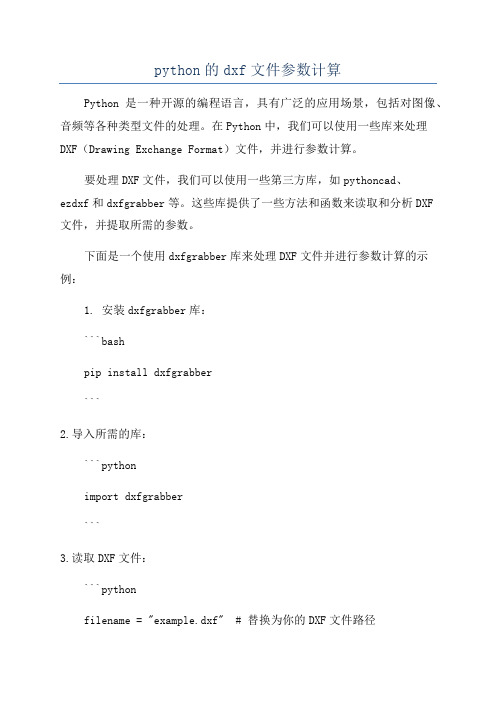
python的dxf文件参数计算Python是一种开源的编程语言,具有广泛的应用场景,包括对图像、音频等各种类型文件的处理。
在Python中,我们可以使用一些库来处理DXF(Drawing Exchange Format)文件,并进行参数计算。
要处理DXF文件,我们可以使用一些第三方库,如pythoncad、ezdxf和dxfgrabber等。
这些库提供了一些方法和函数来读取和分析DXF文件,并提取所需的参数。
下面是一个使用dxfgrabber库来处理DXF文件并进行参数计算的示例:1. 安装dxfgrabber库:```bashpip install dxfgrabber```2.导入所需的库:```pythonimport dxfgrabber```3.读取DXF文件:```pythonfilename = "example.dxf" # 替换为你的DXF文件路径dxf = dxfgrabber.readfile(filename)```4.计算参数:根据具体需求,我们可以使用DXF文件中提供的实体对象来计算不同的参数,如长度、面积等。
-计算长度:```pythonlength = 0for entity in dxf.entities:if entity.dxftype == "LINE":length += entity.lengthprint("总长度:", length)```-计算面积:```pythonarea = 0for entity in dxf.entities:if entity.dxftype == "LWPOLYLINE":area += entity.areaprint("总面积:", area)```上面只是一个简单的示例,你可以根据具体的需求来进行更复杂的参数计算。
ezdxf库函数 -回复
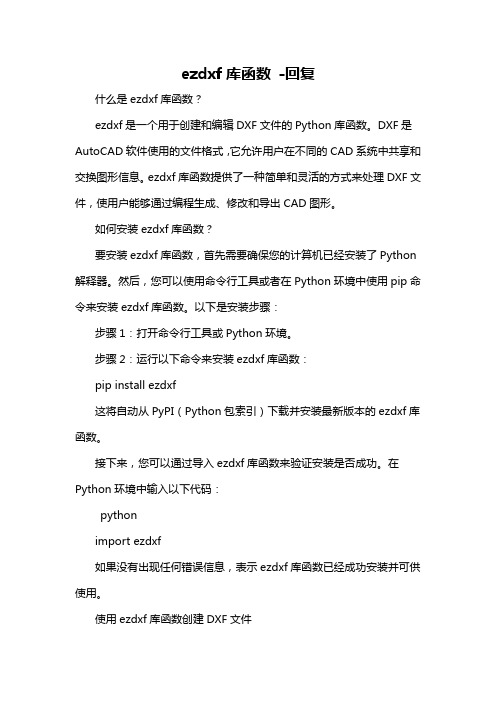
ezdxf库函数-回复什么是ezdxf库函数?ezdxf是一个用于创建和编辑DXF文件的Python库函数。
DXF是AutoCAD软件使用的文件格式,它允许用户在不同的CAD系统中共享和交换图形信息。
ezdxf库函数提供了一种简单和灵活的方式来处理DXF文件,使用户能够通过编程生成、修改和导出CAD图形。
如何安装ezdxf库函数?要安装ezdxf库函数,首先需要确保您的计算机已经安装了Python 解释器。
然后,您可以使用命令行工具或者在Python环境中使用pip命令来安装ezdxf库函数。
以下是安装步骤:步骤1:打开命令行工具或Python环境。
步骤2:运行以下命令来安装ezdxf库函数:pip install ezdxf这将自动从PyPI(Python包索引)下载并安装最新版本的ezdxf库函数。
接下来,您可以通过导入ezdxf库函数来验证安装是否成功。
在Python环境中输入以下代码:pythonimport ezdxf如果没有出现任何错误信息,表示ezdxf库函数已经成功安装并可供使用。
使用ezdxf库函数创建DXF文件要使用ezdxf库函数创建DXF文件,首先需要创建一个新的DXF文档对象。
然后,您可以通过向文档对象添加实体和图层来构建CAD图形。
以下是一些示例代码:pythonimport ezdxfdoc = ezdxf.new('R2000') 创建一个新的DXF文档对象msp = doc.modelspace() 获取模型空间添加直线实体msp.add_line((0, 0), (10, 0))添加圆实体msp.add_circle((5, 5), 2)创建新的图层layer = yers.new('MyLayer')将实体移到新的图层line = msp.query('LINE')[0]yer = 'MyLayer'保存DXF文件doc.saveas('drawing.dxf')以上代码示例创建了一个包含一条直线和一个圆的简单DXF图形,并将直线实体移动到一个新的名为“MyLayer”的图层中。
提取dxf图层数据另存(第一版)

提取dxf图层数据另存(第一版)#include#include#include#includeusing std::string;using namespace std;int b[5]={0};int i=1;void Output1(FILE *fp1,FILE *fp2,char ch[80]) {char savelong[9999]={0};strcat(savelong,"$#");strcat(savelong,ch);char ss[80]={0};int c=1;for(int a=0;a<=1;){if(strcmp(ch,"AcDbEntity\n") == 0){a++;if(a!=2){fgets(ch,80,fp1);strcat(savelong,ch);if(strcmp(ch," 8\n") == 0){fgets(ch,80,fp1);strcat(savelong,ch);strcat(ss,ch);if(strcmp(ch,"0\n") == 0){cout<<ch;}else if(strcmp(ch,"GN-树木\n") == 0){cout<<ch;}else c--;}}else break;}else {if(strcmp(ch,"AcDbXrecord\n") == 0){a++;cout<<ch;break;}fgets(ch,80,fp1);strcat(savelong,ch);}}if(c!=0){fprintf(fp2,"%s",savelong);}if(c!=0){cout<<ss;}//fprintf(fp2,"%s","@");//fprintf(fp2,"%s",ss);}void readlayer(FILE *fp1,char ch[80],char name[99][80]){for(int a=0;a<1;){if(strcmp(ch," 2\n") == 0){fgets(ch,80,fp1);cout<<i<<".";strcpy(name[i],ch);cout<<name[i];//strcat(name[i],ch);i++;}fgets(ch,80,fp1);if(strcmp(ch," 0\n") == 0){break;}}}/*void savelayer(FILE *fp1,FILE *fp2,char ch[80],char load[80]) {char savelong[9999]={0};int c=0;strcat(savelong,ch);for(int a=0;a<1;){if(strcmp(ch,"AcDbSymbolTable\n") == 0){fgets(ch,80,fp1);strcat(savelong,ch);fgets(ch,80,fp1);strcat(save long," 2\n");c=1;}if(strcmp(ch," 2\n") == 0){fgets(ch,80,fp1);strcat(savelong,ch);if(strcmp(ch,load) == 0){c=1;}}fgets(ch,80,fp1);strcat(savelong,ch);if(strcmp(ch," 0\n") == 0){break;}}if(c!=0){fprintf(fp2,"%s",savelong);}}*///fprintf(fp2,"@");void read(char name[99][80]){FILE *fp1;//文件指针char ch[80];int a=0;fp1 = fopen("111111.dxf","r");//读取原始DXF文件if(fp1 == NULL){printf("Can not open this file1 !\n");return;}while( !feof( fp1 ) ){fgets(ch,80,fp1);if(strcmp(ch,"ENDSEC\n") == 0){a++;for(int a=0;a<6;a++) {fgets(ch,80,fp1);}}if(a==2){if(strcmp(ch,"LAYER\n") == 0){readlayer(fp1,ch,name);}}}fclose(fp1);}void save1(FILE *fp1,FILE *fp2,char ch[80],char load[80]) {char savelong[9999]={0};strcat(savelong,ch);//strcat(load,"\n");int c=0;for(int a=0;a<1;){if(strcmp(ch," 8\n") == 0){fgets(ch,80,fp1);strcat(savelong,ch);if(strcmp(ch,load) == 0){c=1;}}fgets(ch,80,fp1);strcat(savelong,ch);if(strcmp(ch," 0\n") == 0){break;}}if(c!=0){fprintf(fp2,"%s",savelong);}}void save(char load[80]){FILE *fp1,*fp2,*fp3;//文件指针char ch[80];char ENTITIES[50][80];int a=0,i=0,b;fp1 = fopen("111111.dxf","r");//读取原始DXF文件if(fp1 == NULL){printf("Can not open this file1 !\n");return;</name[i];</i<<".";</ss;}</ch;break;}</ch;}</ch;}}fp2 = fopen("acd2.dxf","w"); //修改后写入新的DXF文件if(fp2 == NULL){printf("Can not open this file2 !\n");return;}fp3 = fopen("ENTITIES.txt","r");//读取原始DXF文件if(fp3 == NULL){printf("Can not open this text !\n");return;}fgets(ch,80,fp3);while( !feof( fp3 ) ){fgets(ch,80,fp3); i++;strcpy(ENTITIES[i],ch);cout<<entities[i];}b=i;while( !feof( fp1 ) ){fgets(ch,80,fp1);if(strcmp(ch,"ENDSEC\n") == 0){a++;for(int a=0;a<6;a++) {fprintf(fp2,ch);fgets(ch,80,fp1);}}/*if(a==2){if(strcmp(ch,"LAYER\n") == 0){savelayer(fp1,fp2,ch,load);}else fprintf(fp2,ch);}*/if(a==4){ for(int b=0;b<=i;b++){if(strcmp(ch,ENTITIES[b]) == 0){save1(fp1,fp2,ch,load);}}}/*if(strcmp(ch,"LINE\n") == 0){save1(fp1,fp2,ch,load);}else if(strcmp(ch,"LWPOLYLINE\n") == 0){save1(fp1,fp2,ch,load);}else if(strcmp(ch,"TEXT\n") == 0){save1(fp1,fp2,ch,load);}else if(strcmp(ch,"HATCH\n") == 0){save1(fp1,fp2,ch,load);} else if(strcmp(ch,"POLYLINE\n") == 0){save1(fp1,fp2,ch,load);} else if(strcmp(ch,"VERTEX\n") == 0){save1(fp1,fp2,ch,load);} else if(strcmp(ch,"SEQEND\n") == 0){save1(fp1,fp2,ch,load);} else if(strcmp(ch,"INSERT\n") == 0){save1(fp1,fp2,ch,load);} else if(strcmp(ch,"POINT\n") == 0){save1(fp1,fp2,ch,load);}else if(strcmp(ch,"DIMENSION\n") == 0){save1(fp1,fp2,ch,load);}else if(strcmp(ch,"ARC\n") == 0){save1(fp1,fp2,ch,load);}else if(strcmp(ch,"CIRCLE\n") == 0){save1(fp1,fp2,ch,load);}else if(strcmp(ch,"MTEXT\n") == 0){save1(fp1,fp2,ch,load);}else if(strcmp(ch,"ELLIPSE\n") == 0){save1(fp1,fp2,ch,load);*/else fprintf(fp2,ch);}//fprintf(fp2,"0 \nENDSEC\n");//fprintf(fp2,"0 \nEOF");fclose(fp1);fclose(fp2);fclose(fp3);}void main(){char name[99][80];FILE *fp1,*fp2;//文件指针char ch[80];char load[80];int a;cout<<"现有图层:\n";read(name);cout<<"需要保存的图层:(编号)";cin>>a;strcpy(load,name[a]);cout<<name[a];save(load);system("pause");}</name[a];</entities[i];}。
- 1、下载文档前请自行甄别文档内容的完整性,平台不提供额外的编辑、内容补充、找答案等附加服务。
- 2、"仅部分预览"的文档,不可在线预览部分如存在完整性等问题,可反馈申请退款(可完整预览的文档不适用该条件!)。
- 3、如文档侵犯您的权益,请联系客服反馈,我们会尽快为您处理(人工客服工作时间:9:00-18:30)。
图层名(固定)
9
DXF:变量名标识符(仅用于
DXF文件的 HEADER 区域)。
10
主要点。此点为直线或文字图元的起点,圆的圆心等等。
DXF:主要点的 X 值(其后为 Y 和 Z 值的组码 20 和 30) APP:三维点(三个实数构成的表)
11-18
其他点。
DXF:其他点的 X 值(其后为 Y 和 Z 值的组码 21-28 和 31-38) APP:三维点(三个实数构成的表)
127 个字节的数据数据组。
320-329
任意对象句柄。句柄值保留原样,在执行 INSERT 和 XREF 操作时它们不被转化。
330-339
软键指针句柄。任意指向同一 DXF 文件或图形中的其他对象的软键指针,在执行 INSERT
和 XREF 操作时被转化。
340-349
硬键指针句柄。任意指向同一 DXF 文件或图形中的其他对象的硬键指针,在执行 INSERT
0
SECTION
2
BLOCKS
BLOCKS 区域的开始
0
BLOCK
5
<句丙>
100
AcDbEntity
8
<图层>
100
AcDbBlockBegin
2
<图块名>
70
<标志>
10
<X 值>
20
<Y 值>
30
<Z 值>
3
<图块名>
1
<外部参照路径>
每一图块条目的开始(一个图块图元定义)
0
<图元类型>
.
. <数据>
0
TABLE
代表一个符号表条目
2
STYLE
文字样式符号表条目。组码 0 完全定义类型规则的例外。
5
1C
STYLE 表句柄;与图元和其他对象的相同
70
3
其后能跟随的STYLE表记录的最大数目(R13前的字段)
1001
APP_X
APP_X 已将外部数据放入符号表中。
1040
42.0
是一个单精度浮点数。
0
5
<句柄>
100
AcDbSymbolTable
70
<最大条目数>
公用表组码,
重复每一条目
0
<表类型>
5
<句丙>
100
AcDbSymbolTableRecord
.
. <数据>
.
表条目数据,重复每一表记录
0
ENDTAB
表结束
0
ENDSEC
TABLES 区域的结束
本节内容包括:
符号表样例
符号表样例
该DXF顺序代表三个完整的对象:符号表本身再加上两个条目。
If codes(1) = strSection Then
' 取得下一代码/值对并且..
codes = ReadCodes
' 在该区域中循环直到找到"ENDSEC"
While codes(1) <> "ENDSEC"
' 在这个区域中,所有"0"代码表示一个对象。
' 如果发现"0"就可保存对象名以便以后使用。
和 XREF 操作时被转化。
350-359
软键从属句柄。链接到同一 DXF 文件或图形中其他对象的任意软键从属链接,在执行 INSERT
和 XREF 操作时被转化。
360-369
硬键从属句柄。链接到同一 DXF 文件或图形中其他对象的任意硬键从属链接,在执行 INSERT
和 XREF 操作时被转化。
0
SECTION
2
OBJECTS
OBJECTS 区域的开始
0
DICTIONARY
5
<句柄>
100
AcDbDictionary
命名对象词典的开始(根词典对象)
3
<词典名称>
350
<子句柄>
重复每一条目
0
<对象类型>
.
. <数据>
.
对象数据组
0
DSEC
OBJECTS 区域的结束
下面是DXF文件中的ENTITIES区域的一个例子:图元组码
49。组码 7x 总是在第一个组码 49 前出现,用于指定表的长度。
50-58
角度(在 DXF 文件中单位为度,在 AutoLISP 和 ARX 应用程序中单位为弧度)。
60
表示图元可见性的整数值。不赋值或值为 0 时表示可见;为 1 时表示不可见。
62
颜色代码(固定)
66
“图元跟随”标志(固定)
67
打印样式名类型枚举(AcDb::PlotStyleNameType)。作为短整数保存并移动。自定义非图元对象可使用全部范围组码,但图元类只能在其描述中使用381-389的DXF组码,其原因与上面的线宽范围相同。
If codes(0) = "0" Then lastObj = codes(1)
' 如果该对象是所需要的对象
If lastObj = strObject Then
' 在代码的前后加上逗号
tmpCode = "," & codes(0) & ","
' 如果该代码为列表中的代码..
If InStr(strCodeList, tmpCode) Then
0
SECTION
2
ENTITIES
ENTITIES 区域的开始
0
<图元类型>
5
<句柄>
330
<指向所有者>
100
AcDbEntity
8
<layer>
100
AcDb<类名>
.
. <数据>
.
每一图元定义为一个条目
0
ENDSEC
ENTITIES 区域的结束
下面是DXF文件中的BLOCKS区域的一个例子:图块组码
0
STYLE
开始第二条目。在第一个条目中无外部数据或 永久反应器。
5
C2
第二个条目的句柄。
2
ENTRY_2
第二个条目的文字名称。
...
...
下至组码 3 的其他字节。
3
BUFONTS.TXT
主字体文件名和最后的对象类型:特定组。
102
{ACAD_REACTORS
此条目具有一对永久反应器。
330
3C2
370-379
线宽枚举值 (AcDb::LineWeight)。作为短整数保存并移动。自定义非图元对象可使用全部范围组码,但图元类只能在其描述中使用371-379的DXF组码,因为AutoCAD和AutoLISP都总是采用370组码作为图元的线宽。在这里370组码就象其它的“公用”图元字段一样。
380-389
将DXF文件读入
const ACHAR* dxfFilename,
const ACHAR* logFilename = NULL);
将DXF文件读入
按数字次序排列的图元组码
组码
说明
-5
APP:persistent reactor
链表
-4
APP:条件运算符(仅用于ssget)
-3
APP:扩展数据(XDATA)
下面是DXF文件中的HEADER区域的一个例子:头部组码
0
SECTION
2
HEADER
HEADER区域的开始
9
$<变量>
<组码>
<值>
重复每一头部变量
0
ENDSEC
HEADER区域的结束
下面是DXF文件中的CLASSES区域的一个例子:类组码
0
SECTION
2
CLASSES
CLASSES 区域的开始
.
在图块中定义的每一图元为一个条目
0
ENDBLK
5
<句柄>
100
AcDbBlockEnd
每一图块条目的结束(一个endblk图元定义)
0
ENDSEC
BLOCKS 区域的结束
下面是DXF文件中的TABLES区域的一个例子:符号表组码
0
SECTION
2
TABLES
TABLES 区域的开始
0
TABLE
2
<表类型>
STYLE
STYLE 符号表中第一个元素的开始
5
3A
第一条目的句柄(DIMSTYLE 表条目此处为组码105)。
2
ENTRY_1
第一条目的文字名称。
70
64
标准标志值。
40
.4
文字高度。
41
1.0
宽度比例因子。
50
0.0
倾斜角。
71
0
文本生成标志。
42
0.4
最后使用的高度。
3
BUFONTS.TXT
主字体文件名。
End Function
' ReadCodes从打开的文件中读取两行并返回一个两项的数组:
' 一个组码和它的值。只要在读取DXF文件能同时读取两行,
