BS5200系列视频服务器快速使用指南-声明
iVMS-5200专业版3.2.0说明书
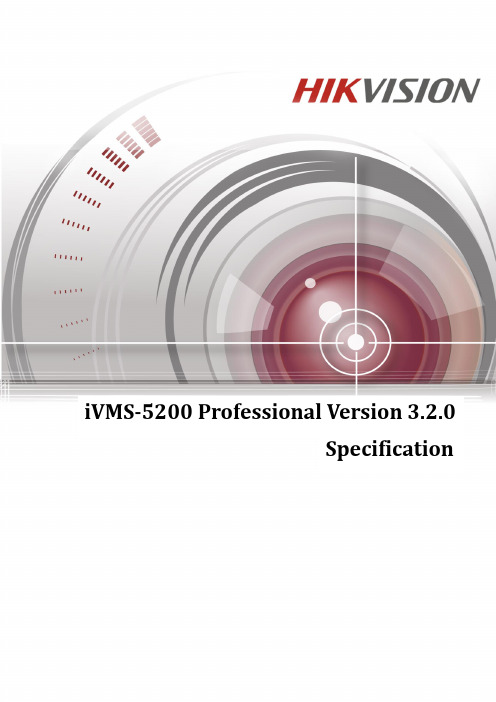
iVMS-5200 Professional Version 3.2.0SpecificationSPECIFICATION©2015 Hangzhou Hikvision Digital Technology Co., Ltd.This manual is intended to introduce the features, specifications, and other general system info of iVMS-5200 Professional (“Software”). The content of this manual is furnished for informational use only and it is subject to change without notice, whilst the license is governed by the separate user licensing agreement.About this ManualThis Manual is subject to domestic and international copyright protection. Hangzhou Hikvision Digital Technology Co., Ltd. (“Hikvision”) reserves all rights to this manual. This manual cannot be reproduced, changed, translated, or distributed, partially or wholly, by any means, without the prior written permission of Hikvision.Trademarksand other Hikvision marks are the property of Hikvision and are registered trademarks or the subject of applications for the same by Hikvision and/or its affiliates. Other trademarks mentioned in this manual are the properties of their respective owners. No right of license is given to use such trademarks without express permission.ConfidentialityThis Manual is of strict confidence. You agree to hold this Manual and the information related to this Manual in confidence at least the same level of protection against unauthorized disclosure or use as you normally use to protect your own confidential information of a similar character, but in no event less than reasonable care. Without the prior written consent of Hikvision, you shall not disclose any information related to this Manual in any manner whatsoever, in whole or in part, to any third party. More details refer to the executed Mutual Non-disclosure Agreement.DisclaimerTO THE MAXIMUM EXTENT PERMITTED BY APPLICABLE LAW, HIKVISION MAKES NO WARRANTIES, EXPRESS OR IMPLIED, INCLUDING WITHOUT LIMITATION THE IMPLIED WARRANTIES OF MERCHANTABILITY AND FITNESS FOR A PARTICULAR PURPOSE, REGARDING THIS MANUAL. HIKVISION DOES NOT WARRANT, GUARANTEE, OR MAKE ANY REPRESENTATIONS REGARDING THE USE OF THE MANUAL, OR THE CORRECTNESS, ACCURACY, OR RELIABILITY OF INFORMATION CONTAINED HEREIN. YOUR USE OF THIS MANUAL AND ANY RELIANCE ON THIS MANUAL SHALL BE WHOLLY AT YOUR OWN RISK AND RESPONSIBILITY.TO THE MAXIMUM EXTENT PERMITTED BY APPLICABLE LAW, IN NO EVENT WILL HIKVISION, ITS DIRECTORS, OFFICERS, EMPLOYEES, OR AGENTS BE LIABLE TO YOU FOR ANY SPECIAL, CONSEQUENTIAL, INCIDENTAL, OR INDIRECT DAMAGES, INCLUDING, AMONG OTHERS, DAMAGES FOR LOSS OF BUSINESS PROFITS, BUSINESS INTERRUPTION, SECURITY BREACHES, OR LOSS OF DATA OR DOCUMENTATION, IN CONNECTION WITH THE USE OF OR RELIANCE ON THIS MANUAL, EVEN IF HIKVISION HAS BEEN ADVISED OF THE POSSIBILITY OF SUCH DAMAGES.SOME JURISDICTIONS DO NOT ALLOW THE EXCLUSION OR LIMITATION OF LIABILITY OR CERTAIN DAMAGES, SO SOME OR ALL OF THE ABOVE EXCLUSIONS OR LIMITATIONS MAY NOT APPLY TO YOU.Privacy NoticeSurveillance laws vary by jurisdiction. Check all relevant laws in your jurisdiction before using this software for surveillance purposes to ensure that your use of this software conforms.SupportShould you have any questions, please do not hesitate to contact your local dealer.Key ComponentsServer:Central Management Server (CMS)Storage Server (Optional)Stream Media Server (SMS, optional)Web ManagerClient:Web Client / Control Client / Mobile ClientRunning Environments●Operating System:Windows Server 2008 / Windows Server 2012 SP2 (64-bit);Windows 7 / Windows 8 / Windows 8.1 (32/64-bit);●Browser Version:IE 8 – 11 / Chrome 27 – 35 / Firefox 21 -29 (32-bit);●Smartphone / Tablet Operation System:iOS 6 / iPhone 4S, iPad 2, or aboveAndroid 2.3.3 / CPU@1GHz, Memory@1GB, or above Function FeaturesServerCMS●Provide unified authentication service for clients & servers.●Provide the centralized management for the users, roles,permissions, surveillance devices, alarm device and servers.●Provide the log management and statistics function.●Provide the interface for third-party system integration.●Scalable for medium and large-size projects.●Service managerSS (optional)●Obtain the audio and video data stream via the SMS ordirectly from the connected encoding device●Extract the index information and dump the audio and videodata to the storage device to realize the centralized management of the mass video & audio files.●Provide the efficient, secure, convenient storage service forpictures with storage efficiency of 10 pictures per second. SMS (optional)●Forward and distribute the audio and video data●Support the live view via mobile control client. Web Manager●Flexible license activation methods: online activation andoffline activation.●Startup wizard guides the user through basic operationsincluding:Adding encoding devicesSetting the record scheduleConfiguring the event parametersManaging the system users●Standard ONVIF TM protocol●Multiple devices are supported: IP cameras, IP domes, videoencoders, DVRs, NVRs, alarm inputs / outputs, access controls, POS terminals, etc.●Manage the devices by areas●Five device adding modes available:By detecting the online devicesBy specifying the device IP address / domain nameBy specifying an IP segmentBy Port SegmentBy HiDDNS●RecordTwo store methods:--Central storage: storage server (PC software based);--Distributed storage: DVR / NVR / IP camera (SD card) Continuous recording and event triggered recordingCustom record schedule: All-day Template, Weekday Template, Weekend Template and Custom Template.●Events & AlarmDetect camera events, transaction events, alarm input, access control, device exception and server exception:-- Camera events: intrusion, line crossing, motion, videotampering, video loss, etc.--Transaction events: No Sale Operation, RefundOperation, etc.--Devices I/O Alarm inputs--Access control: Legal Card Authenticated, Card andPasscode Authenticated, etc.--Device exception: Device Offline, HDD Full, HDD Read /Write Error, etc.--Server exceptionSend emails to notify users of the alarm info, supporting email template settings.Set the arming template for the events: All-day Template, Weekday Template, Weekend Template and CustomTemplate.Set the alarm level: high, medium, lowSet multiple event linkage actions: Trigger Pop-up Image of Camera, Audible Warning (voice text is supported), PTZLinkage, Alarm Output Linkage, and Recording Linkage. ●Role & User managementAdd / Edit / Delete the roles and users.The roles can be assigned with different permissions.Two default roles are supported: system administrator and system operator.The role name, expiry date and text description can be set for the roles.The users can be assigned with the roles to obtain the corresponding permissions.The user name, expiry date and text description can be set for the users.Two types user status are supported: normal and freeze.PTZ control permission level (1~100) can be set.Domain users can be imported in batches.The user can be forced logout by admin.●Access control configuration (Add-on)Add / edit / delete the access controllersTwo connection modes for access controllers: COM Port and TCP/IPManage the doors by groupsPeople management: department / personCard management: blank card / normal card / card reported lossCustom week plan, holiday group and templateSchedule door status to remain open / remain closedAllocate permissions by person / by department / by access control point / by door groupDifferent access control types such as normal card, visitor card, super card, etc.Password authenticationMulti-card authenticationFirst card keeps the door always openAnti-passbackMulti-door interlockingCase trigger●System Configuration & MaintenanceThe log files can be saved for One Week / Half a Month / One Month / Six MonthsThe license plate data can be saved for One Week / One Month / Three Months / Six MonthsA static IP address can be set for the WAN accessNTP settingsActive directory settingsSupport database backup and database restoreDownload the system logs to view the details of hardware, software, events, etc.ClientControl Client●Live ViewView real-time video from the camerasPTZ control; 256 presets / 16 patrols / 1 patternPTZ control lock/unlockPublic view and private viewCamera auto-switch / View auto-switch / All cameras auto-switchManual recordingCaptureInstant playbackCustom window divisionFisheye expansion modes: Fisheye, Panorama, PTZ, etc.Auxiliary screen previewDigital zoomTwo-way audioTurn on / off the audio in live view; adjust the volumeCamera status detectionArming control●PlaybackNormal playback for continuous recordingsEvent playback for recordings triggered by events such as motion detection, video loss, video tampering, etc.POS playback for recordings containing POS information Smart playback based on motion analysis / intrusion / line crossing eventsAsync / Sync playback for up to 16 camerasPlayback in fisheye expansion modePlayback by files / timelineLock / Unlock the recordings for file protectionDownload the recordings by files / dateMerge the recordings (max. 1G)Reverse playbackSingle-frame backwardPlayback frame-by-frameSlow forward / fast forwardTurn on / off the audio in playback; adjust the volumeAccurate positioning for playbackDigital zoomVideo clippingCaptureSet the screen layout●Alarm centerDisplay event alarm info including alarm time, alarm name, alarm status, etc.Display platform alarm info including time and description.View the live video or pictures from the related camera.Acknowledge the event alarm with text descriptionArming control for event alarmClear the alarm manuallyEnable / disable the alarm audioEnable / disable alarm triggered pop-up image●E-mapLocal map file (*.png / *.jpg / *.bmp / *.svg)Main maps and sub maps for the areasMax. 5-level sub mapsAdd / edit / delete the hot region on the mapAdd / edit / delete hot spots (camera / alarm input / alarm output / access control) on the mapSet the monitoring area for camera hot spotsSet the name, icon and description for the hot regions and hot spotsView the live video and alarm info on the mapSet commonly used location as the preset (max. 10)Zoom in / zoom out on the mapCapture and edit the map picture●People counting statistic●Heat map statistic●License plate recognition (LPR, Add-on)LPR info capture and storage (vehicle surveillance snapshot, plate numbers, etc.)Auto display the recognized license plate info while live viewSearch based on time, cameras, plate No. etc.;●Access control sub-system (Add-on)Control the doors: Open Door / Close Door / Remain Open / Remain ClosedDisplay the door status via different iconsView real-time access events and card holdersSearch and view the historical access eventsAuto time synchronizationConfigure card dispenser●Transact (Add-on)POS Live View--Display transaction data alongside corresponding video--Receive / mark transaction alarm messages--Transaction info video overlay / separate display Transaction Event--Transactions while no customer is present alert--Drawer open too long alert--Ability to pull a customizable report based on exceptionrules previously set-up, such as No Sale, Refund, anytransaction below $0.10 / over $200, specificproduct/department sales, transaction before 9PM/shopclose, etc.POS Search--Quick Search based on invoice number;--Advanced Search based on the time / price range / theitems description / quantity range etc.--Fast review based on transaction info thumbnails POS Playback--Play back the transaction data alongside correspondingvideo--Export the recordings and transaction infoPOS integration--Via Hikvision NVR SDK (TCP/IP, RS232)--Via NCR Radiant System Protocol V1.0--Via Hikvision Private POS Protocol (XML)●Business Intelligence (Add-on)--Transaction Data Analysis: Employee Transaction Report/ Commodity Sales Volume / Top Selling--People Counting Analysis: Customer Traffic Distribution/ Customer Traffic Trending/ Customer Gender Analysis /Conversion Rate--Retail Traffic Analysis: Heat Map / Globe Hot Area--Statistic table export / email / print●Download centerSearch the recordings by cameras / recording type / time for backupCheck the downloading tasks and status centrallyMerge the recordings footages (max. 1G)Flow control settingsContinuous transmission on the breakpoint●System maintenance and managementMonitor the status of physical and logical resourcesSearch, view and back up the CMS logs and device logs Configure the general parameters--View Scale: Full Screen / 4:3 / 16:9 / Original Resolution.--Network Performance: Normal / Better / Best.--Play Performance: Shortest Delay / Self-adaptive--Picture Format: JPEG / BMP--Maximum Mode: Maximize / Full Screen--Enable / disable Screen Toolbar Display--Enable / disable Auto-login--Enable / disable Prioritize the Playback of Record Fileson Storage Server--Enable / disable Main / sub stream auto-adaptive--Enable / disable Record Two-way Audio--Enable / disable Highlight for Motion--Enable / disable VCA rule--Set local saving path of videos / pictures / audios--Set FTP parameters--Set keyboard and joystick parameters--Set alarm sounds by local audio files or voice engine(require support of the OS)--Lock / unlock the client--BroadcastWeb Client●Live viewView real-time video from the camerasPTZ control; 256 presets / 16 patrols / 1 patternManual recordingCaptureInstant playbackDigital zoomTwo-way audioTurn on / off the audio in live view; adjust the volumeSet the screen layout●PlaybackPlayback by files / timelineAsync / Sync playback for up to 16 camerasDownload the recordings for backupReverse playbackPlayback frame-by-frameSlow forward / fast forwardTurn on / off the audio in playback; adjust the volumeVideo clippingCaptureSet the screen layout●Local configurationSet the network transmission settings--Network Performance: Normal / Better / Best.--Snapshot Picture Format: JPEG / BMP--Enable / disable Auto-change Stream TypeSet local saving path of videos / picturesMobile Client●Data transmission via 3G / 4G / Wi-Fi●Add / remove cameras in My Favorites.●Live viewView real-time video from the camerasPTZ controlTurn on / off the audio in live viewSet the video qualityManual recordingCapture●PlaybackSearch by date / storage modePlay back the recordingsTurn on / off the audio in playbackVideo clippingCapture●Display the camera details including appearance, onlinestatus, PTZ control, etc.●View / delete the captured images and video clips●Provide flow statistics of Current Day / Current Month /History●Business intelligence (iPad)Language●Web Manager:English, Spanish, Russian, French, Italian, Turkish, Portuguese, German●Control / Web Client:English, Spanish, Russian, French, Italian, Polish, Turkish, Dutch, Portuguese, German, Romanian, Czech, Bulgarian, Hungarian, Thai, DanishPerformance Specification。
网络视频服务器_使用说明书_V2.0.0
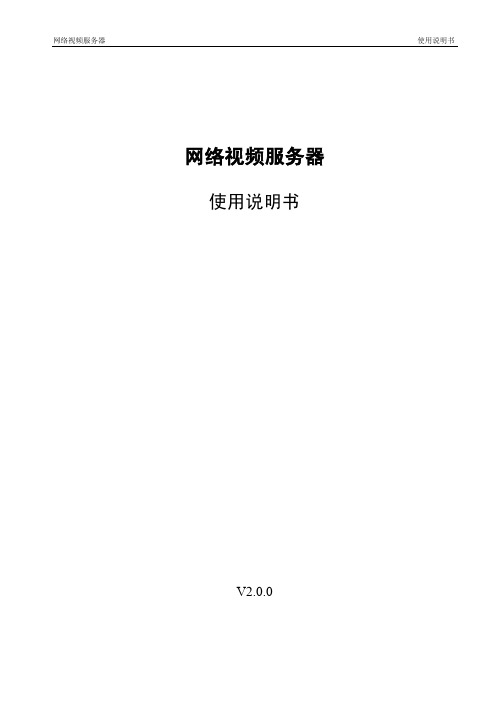
使用说明书
网络视频服务器
使用说明书
V2.0.0
网络视频服务器
前言
前言
概述
本文档详细描述了网络视频服务器的安装、使用方法和界面操作等。 适用型号:HE/HE-AS/HE-X/HE-P 系列产品。
符号约定
在本文中可能出现下列标志,它们所代表的含义如下:
符号
危险
说明 表示有高度潜在危险,如果不能避免,会导致人员伤亡或严 重伤害。
警告
请务必按照要求使用电池,否则可能导致电池起火、爆炸或燃烧的危险! 更换电池时只能使用同样类型的电池! 使用推荐的电源线,并在其额定规格内使用。
特别声明
产品请以实物为准,说明书仅供参考。 说明书将根据产品的变化定期更新,更新的内容将会在本手册的新版本中加入,恕不另行通知。产品
部分功能在更新前后可能存在细微差异。 最新程序及补充说明文档敬请与公司客服部联系。 说明书供多个型号产品做参考,每个产品的具体操作不一一例举,请用户根据实际产品自行对照操作。 由于真实环境不稳定等原因,部分数据的实际值可能与说明书中提供的值存在偏差,如有任何疑问或
1.1 产品概述 ....................................................................................................................................................1 1.2 产品主要功能 ............................................................................................................................................1 2 开箱检查和线缆连接..............................................................................................................................................3 2.1 开箱检查 ....................................................................................................................................................3 2.2 硬盘安装 ....................................................................................................................................................3 2.3 前面板 ........................................................................................................................................................4
大华DSS5000系列-客户端操作手册-

DSS5000系列客户端操作手册V1.2.0浙江大华科技有限公司前言概述本文档详细描述了DSS5000系列客户端的安装、配置和使用。
符号约定在本文中可能出现下列标志,它们所代表的含义如下:符号说明表示有高度潜在危险,如果不能避免,会导致人员伤亡或严重伤害。
表示有中度或低度潜在危险,如果不能避免,可能导致人员轻微或中等伤害。
表示有潜在风险,如果忽视这些文本,可能导致设备损坏、数据丢失、设备性能降低或不可预知的结果。
表示静电敏感的设备。
防静电表示高压危险。
电击防护表示强激光辐射。
激光辐射表示能帮助您解决某个问题或节省您的时间。
表示是正文的附加信息,是对正文的强调和补充。
目录前言 (I)目录........................................................................................................................................... I I 1 概述................................................................................................................................... - 1 -1.1 产品简介 ............................................................................................................................................ - 1 -1.2 配置要求 ............................................................................................................................................ - 1 -2 安装与卸载........................................................................................................................ -3 -2.1 安装 .................................................................................................................................................... - 3 -2.2 卸载 .................................................................................................................................................... - 7 -3 登录C/S客户端................................................................................................................. - 9 -4 配置................................................................................................................................. - 11 -4.1 本地配置 .......................................................................................................................................... - 11 -4.2 配置报警预案 .................................................................................................................................. - 13 -4.3 配置轮巡任务 .................................................................................................................................. - 19 -5 基本操作 ......................................................................................................................... - 22 -5.1 实时预览 .......................................................................................................................................... - 22 -5.1.1 预览 ........................................................................................................................................... - 22 -5.1.2 录像 ........................................................................................................................................... - 25 -5.1.3 抓图 ........................................................................................................................................... - 26 -5.1.4 将通道添加到收藏夹 ............................................................................................................... - 26 -5.1.5 云台设置 ................................................................................................................................... - 28 -5.2 录像回放 .......................................................................................................................................... - 31 -5.2.1 回放 ........................................................................................................................................... - 31 -5.2.2 按时间片回放录像 ................................................................................................................... - 34 -5.2.3 录像打标 ................................................................................................................................... - 35 -5.2.4 下载文件 ................................................................................................................................... - 36 -5.3 报警管理 .......................................................................................................................................... - 38 -5.4 视频上墙 .......................................................................................................................................... - 39 -5.5 电子地图 .......................................................................................................................................... - 42 -5.5.1 百度地图 ................................................................................................................................... - 42 -5.5.2 光栅地图 ................................................................................................................................... - 48 -5.6 语音对讲及广播 .............................................................................................................................. - 51 -5.6.1 语音对讲 ................................................................................................................................... - 51 -5.6.2 语音广播 ................................................................................................................................... - 54 -6 扩展功能 ......................................................................................................................... - 56 -6.1 行为分析 .......................................................................................................................................... - 56 -6.2 人脸识别 .......................................................................................................................................... - 57 -6.3 智能跟踪 .......................................................................................................................................... - 58 -6.4 人数统计 .......................................................................................................................................... - 60 -6.5 报警主机 .......................................................................................................................................... - 61 -6.6 录像标签 .......................................................................................................................................... - 63 -6.7 资源管理 .......................................................................................................................................... - 64 -7 WEB客户端 ...................................................................................................................... - 66 -7.1 登录WEB客户端............................................................................................................................. - 66 -7.2 配置管理 .......................................................................................................................................... - 68 -7.3 视频监控 .......................................................................................................................................... - 68 -7.3.1 实时监控 ................................................................................................................................... - 68 -7.3.2 录像回放 ................................................................................................................................... - 68 -7.3.3 视频上墙 ................................................................................................................................... - 68 -7.4 电子地图 .......................................................................................................................................... - 69 -1 概述1.1 产品简介DSS5000系列客户端是一款用于管理安全防护监控设备的管理软件。
iVMS-5200移动监控系统版本1.1.4说明书

iVMS-5200 Mobile Surveillance 1.1.4What’s New© 2020 Hangzhou Hikvision Digital Technology Co., Ltd. All rights reserved.This Document (hereinafter referred to be “the Document”) is the property of Hangzhou Hikvision Digital Technology Co., Ltd. or its affiliates (hereinafter referred to as “Hikvision”), and it cannot be reproduced, changed, translated, or distributed, partially or wholly, by any means, without the prior written permission of Hikvision. Unless otherwise expressly stated herein, Hikvision does not make any warranties, guarantees or representations, express or implied, regarding to the Document, any information contained herein.About this DocumentPictures, charts, images and all other information hereinafter are for description and explanation only. The information contained in the Document is subject to change, without notice, due to updates or other reasons.Please use this Document with the guidance and assistance of professionals trained in supporting the Product.LEGAL DISCLAIMERTO THE MAXIMUM EXTENT PERMITTED BY APPLICABLE LAW, THE DOCUMENT IS PROVIDED "AS IS" AND“WITH ALL FAULTS AND ERRORS”. HIKVISION MAKES NO REPRESENTATIONS OR WARRANTIES, EXPRESS OR IMPLIED, INCLUDING BUT NOT LIMITED TO, WARRANTIES OF MERCHANTABILITY, FITNESS FOR A PARTICULAR PURPOSE OR NON-INFRINGEMENT. IN NO EVENT WILL HIKVISION BE LIABLE FOR ANY SPECIAL, CONSEQUENTIAL, INCIDENTAL, OR INDIRECT DAMAGES INCLUDING, AMONG OTHERS, DAMAGES FOR LOSS OF BUSINESS PROFITS, BUSINESS INTERRUPTION, OR LOSS OF DATA, CORRUPTION OF SYSTEMS, OR LOSS OF DOCUMENTATION, WHETHER BASED ON BREACH OF CONTRACT, TORT (INCLUDING NEGLIGENCE), OR OTHERWISE, IN CONNECTION WITH THE USE OF THE DOCUMENT, EVEN IF HIKVISION HAS BEEN ADVISED OF THE POSSIBILITY OF SUCH DAMAGES OR LOSS.This document briefly introduces the new functions and features in the iVMS-5200 Mobile Surveillance 1.1.4 updated from Version 1.1.3.The content of this manual is furnished for informational use only and it is subject to change without notice.Added abnormal driving behavior alarm for Intelligent Analyzer (DS-MP1803(C)). Abnormal driving behavior includes making telephone calls, smoking, fatigue driving, not looking forward while driving, driving with seatbelt unbuckled, and driver departure (the driver leaves seat for more than 60s while driving).Steps1.On the Web Client, add an Intelligent Analyzer to the system as an MVR.2.Click Alarm -> Alarm -> Add to enter the Add Alarm page.3.Select Camera as the alarm source type, and select an alarm type.4.In the Source list, select a device and its channels in the list as the devices that cantrigger a Fatigue Driving Alarm.5.Set the Alarm Properties, which includes schedule template and alarm priority.Note: The alarm source is armed during the schedule and the event occurred during the schedule will be triggered as an alarm and notify the user. You can click Add New to seta custom schedule. Alarm priority can be used for filtering alarms in the Control Client.6.Set the Additional Settings for the alarm.Related Camera: Select the related camera to record the alarm video when the alarm is triggered. You can view the live video and play back these video files in the Alarm Center of the Control Client.Trigger Pop-up Window:Display the alarm window on the Control Client to show the alarm details and all the alarm related cameras' live videos and playback when alarm occurs.7.Set linkage actions for the alarm.Trigger Audible Warning: Set the voice text for playing on the PC when alarm is triggered.Link Alarm Output: Select the alarm output (if available) and the external device connected can be activated when the event occurs.Send Email: Select an email template to send the event information according to the defined email settings. You can select Add New to create a new email template.Send to Mobile Client: select the recipient in the following list after enabling thisfunction. The selected recipients will receive an alarm notification on the Mobile Client when an alarm is triggered.8.Click Add to add this alarm, or click Add and Continue to add this alarm and start to adda new alarm.●Added facial recognition alarm for Intelligent Analyzer (DS-MP1803(C)). The alarm will betriggered when a driver’s face matches with one of the faces in the black list imported to the Intelligent Analyzer.StepsNote:Make sure you have imported face pictures of persons in the black list to the face picture library of the Intelligent Analyzer, configured face similarity, and alarm report interval on the Web page.1.On the Web Client, add an Intelligent Analyzer to the system as an MVR.2.Click Alarm->Alarm->Add to add a face comparison alarm.●Supports driving behavior analysis alarms of dashcam (AE-DI5042-G4). This alarm will betriggered when illegal driving behaviors are detected by the dashcam.●The Web Client added network traffic alarm for MVR. You can configure the network flowthreshold when adding the alarm. This alarm will be triggered when mobile data usageexceeds the configured threshold.●Added device online alarm. This alarm will be triggered when devices turn to online status ifyou have enabled this alarm.●Supports managing dock stations (DS-MH4172I/2T) and configuring Hybrid SAN as theRecording Server when adding the dock station.●Support searching/viewing/downloading evidence saved in dock stations by the Web Clientand Control Client.●Supports managing dashcams (AE-DI5042-G4) with functionalities including GPS location,live view, remote playback, remote configuration of parameters, and upgrading device firmware versions remotely.Upgrade Device Firmware Remotely1.Click Physical View->Driving Recorder to enter the driving recorder list page.2.Click Upgrade File to open the Select Upgrade File window.3.Check a dashcam and click Upgrade to open the Select Upgrade File window.4.Check the upgrade file.5.Click Upgrade on the Select Upgrade File window.Remote Configuration of Dashcam1.Check a dashcam.2.Click Upgrade Config to open the Choose Config File window.3.Select the configuration file in the computer.4.Click Upload Config.●The Control Client supports Text to Speech (TTS, convert written text into natural-soundingaudio) and two-way audio of dashcam (AE-DI5042-G4).How to Configure TTS1.On the Control Client, click -> Send Message to enable the Send Message function.2.Select a dashcam and enter the text in the Content area.3.Click OK.Supports reporting people counting data from MVR. The data can be counted by vehicle/site/time period and the report can be displayed by vehicle/station/time period.Steps1.On the Web Client, click Alarm->Map Template of Station->Add to add a site on themap by entering the site name and choosing a location on the map.Note:The site will be added to the site list in Logical View.2.Enter the Logical Review module, select a device and click to open the window forlinking the site to the device.3.Select the sites you want to link the device to in the list on the right and click +.4.Click Upgrade.5.View the people counting report in the Report module on the Web Client.●MVR supports decryption for live view and playback of devices configured with AES key.Steps1.Enable encryption key and configure the AES key for the MVR on the deviceconfiguration page.2.Configure the stream key when adding the MVR to the system.●The Web Client supports searching historical alarms of which the pictures and videos can beviewed by the Web Client.●The Health Monitoring module on the Control Client supports going to the device status listpage by clicking device number accordingly.You will go to the following page after clicking the number.●The Health Monitoring module on the Control Client supports displaying device status in thelast 30 days.●Updated the License module to the new model to fit with Hikvision's new License system.●The Mobile Client supports viewing live view, playback, and GPS location of a dashcam.●The Mobile Client supports decryption for live view and playback of devices configuredstream encryption.●Optimized remote configuration capability of mobile devices, including Wi-Fi configuration,video parameter configuration, time parameter configuration, registration address configuration, 3G/4G parameter configuration, and GPS status display.●Optimized the icons of portable devices on the map to distinguish it from MVR’s icon.●Using Chromium Embedded Framework (CEF) as the Control Client frame.●Fixed the bug that the alarm in the email triggered by the alarm varies from the actual alarmtime.9。
BS5200系列视频服务器快速使用指南(Word)-声明
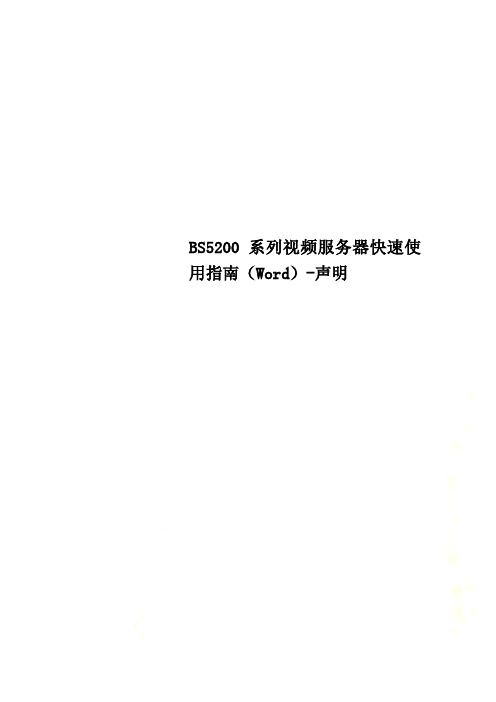
BS5200系列视频服务器快速使用指南(Word)-声明视频服务器快速使用指南在使用9000系列的视频服务器之前,请检查您的产品配件是否齐全。
如果包装配件有漏失,请您及时与厂家或经销商联系。
装箱清单:❶视频服务器—————1台❷外置DC12V 电源适配器—————1个❸快速使用指南—————1本❹光盘—————1张❺合格证—————1张❻保修卡—————1张- ii -目录第一章功能简介 (6)第二章硬件描述 (8)2.1 前面板 (8)2.2 后面板 (11)- iii -2.3 报警输出连接 (15)2.4 网络连接 (16)第三章搜索设备及控件下载安装 (19)3.1 检索设备及修改网络参数 (19)3.2 检查连接 (23)3.3 控件下载安装和系统登录 (24)第四章软件常用配置 (28)- iv -4.1 视频服务器的基本操作 (28)4.2 视频服务器的录像回放 (31)4.3 视频服务器的视频设置 (36)4.4 视频服务器的录像设置 (40)4.5 视频服务器的无线设置 (42)- v -第一章功能简介●内置Web Server,用户可通过IE浏览器轻松访问视频服务器实现监看、控制、设置等操作;●采用优化的H.264视频压缩算法,轻松实现高清晰图像的低网络带宽- 6 -传输;●支持SD卡本地存储,最大容量4GB;●采用优化的MP3音频压缩算法,语音更清晰;●支持PAL/NTSC复合视频;●支持UPNP和动态域名解析,方便用户使用;●支持D1高清晰格式,实时视频网络服务器,兼容HalfD1、CIF格式;●视频码率30Kbps-4Mbps连续可调,帧率1-25(PAL)/1-30(NTSC)连续可调;●RS-485、RS-232通讯接口,支持透明串口传输、支持多种云台、高速球机或摄像机等外置设备;●双向语音对讲实时传输;●支持4路开关量报警输入,2路开关量报警输出;●支持报警录像、手动录像、定时录像等多种录像方式;●丰富的网络协议,支持IPv4/IPv6,HTTP,TCP,ICMP,RTP,UDP,IGMP,RTCP,SMTP,FTP,DHCP,DNS,DDNS、UPNP等多种协议;●视频丢失、移动侦测、探头报警、报警联动发送邮件等功能(可设区域和灵敏度);- 7 -- 8 -● 支持多用户同时访问,三级用户密码权限管理;● 支持设备远程安全升级功能;● 异常自动恢复功能,网络中断后可自动连接;第二章 硬件描述2.1 前面板图 1 视频服务器前面板图接口说明:SD Card:SD卡接口,用于外接SD卡存储设备。
美高通 AM5200 ( -A) 快速使用指南说明书

1.Lift the AM5200 (-A) from the box using thehandles built into the protective foam.2.Set the instrument down on a sturdy surface andremove foam packaging and plastic cover. Place all packaging back in the box and store for future use.Original packaging is required for shipping. Also remove the display cover, funnel cover, and any tape.3.Check the box for operation manual and power cord.4.Pull out the blue catch drawer and set aside.Thedrawer will need to be replaced to run samples.5.Disengage transport locks. The unit cannot performmeasurements while the locks are engaged. It isimportant that the locks be re-engaged before shipping.A full instruction can be found on page 2.6.Remove the top lid by simply pulling it up. Do not pullfunnel wire guards. Level the instrument by adjustingthe rubber feet, using the level mounted on the toppanel and to the left of the funnel assembly. Snap lidback in place.7.Plug in and turn on the instrument.8.Configure any settings such as time, date, units, andoutput mode or begin analysis. A quick guide toanalysis can be found on page 3.8a. To configure settings, press Menu→General Settings →Change Access Right. Select the top white field andenter 142857 on the keyboard screen followed by“enter” to log in as an Administrator. Settings can nowbe changed. These are found inMenu→General Settings→Local Settings and Menu→General Settings→Analysis Options.8b. Specifics concerning individual settings are described in detail in the operation manual.HandlesUnlocking the Transport LocksThe Transport Locks are located near sharp edges. Wear gloves and use caution whenremoving and setting Transport Locks.1. Transport Lock 1 is secured by a magnetic catch. To unlock, tilt the plate to release thelocking pin and slide the red plate to the lower position. Ensure the locking pin enters the top hole for unlocked position.The two figures below show Transport lock 1 in Locked and Unlocked positions.2. Transport Lock 2 is secured by three thumbscrews. Remove thumbscrews A and B and loosenthumbscrew C. Slide lock bracket to the Unlock position as displayed in the graphic below. Reinstall thumbscrew A in its original position and B in the unlocked position. Ensure all thumbscrews are snug.The two images below show clamp 2 in Locked and Unlocked positions.Before moving or shipping the AM 5200 (-A), please ensure both Transport Locks are properly secured . To lock, simply reverse the unlocking procedure.ABCACBTransport lock 1 in Locked position.Transport lock 1 in Unlocked position.Analyzing SamplesSelect product by pressing the corresponding button.2To analyze the nextList of Additional/Replacement Parts*Contact us for the latest pricing and availability - 217 - 585 - 9440。
(售后服务)网络视频服务器用户手册
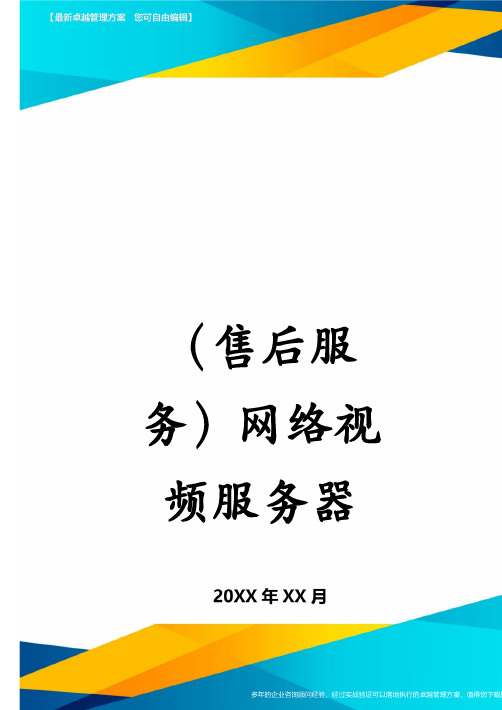
2.拨码开关 SETTINGS 的 2 和 3 用于设 置数据通道为 RS422 或 RS485 模式。 当 2 和 3 均拨至 ON 状态,数据通 道为 RS422 模式,当 2 和 3 均拨至 OFF 状态,数据通道为 RS485 模式
3.Device 指示灯组中:S1 指示启动状 态,加电时变亮,十几秒钟后熄灭;
S2 指示数据通道的数据通信状态, 当数据通道中有数据传输时,此灯 闪烁,无数据传输时熄灭。 4.Channel 指示灯组中,S1 指示编码工 作状态,“常亮”表示此通道正于 编码,“常灭”表示此通道停止编 码;S2 指示解码的工作状态,“常 亮”表示此通道正于解码,“常灭” 表示此通道停止解码。 5.Pwr 红色电源指示灯,设备接通电源 时变亮,断电时灭; 视频服务器的后面板如下图所示: 其中: 1=RS422/485 控制、报警输入、输出接 插口(详细定义见 2.5 和 2.6 节) COM=配 置 终 端 接 口 , 波 特 率 9600, 8-N-1(详见 2.4 节) LAN10/100=10/100M 以 太 网 RJ45 接 口 (详细说明见 2.3 节) 2=通道 1 的视频复合信号输入、输入出 BNC 端口,音频信号输入、输出 3.5mm 立体声接口 3=通道 2 的视频复合信号输入、输入出 BNC 端口,音频信号输入、输出 3.5mm 立体声接口
2.1.2 输出
如果监视器采用视频复合信号输入, 就用视频线把监视器 VIDEOIN 端口连接 到本视频服务器相应通道的 VIDEOOUT 端口上。
超级视频服务器网络摄像机产品使用说明书

网络摄像机使用说明书硬件版本:Ver_082307软件版本:6.6.26 [或以上]Super Video Server 视频服务器2009年9月版权所有侵权必究目录1产品介绍 (1)2产品使用 (1)2.1准备工作 (1)2.1.1系统指示灯 (1)2.1.1.1网络摄像机查找器 (1)2.2点击自动设置 (1)2.3添加端口转发 (2)2.3.1进入路由器 (2)2.3.2添加端口 (2)2.4用网页访问网络摄像机 (2)2.5验证网络摄像机访问权限 (2)2.6安装图像插件 (3)3默认参数 (3)4配套软件 (3)5产品特色 (4)6规格参数 (4)7WEB服务器功能介绍 (5)7.1网络摄像机首页介绍 (5)7.2网页基本设置 (5)7.2.1系统状态 (5)7.2.2音频视频 (6)7.2.3网络设置 (7)7.2.4无线网络设置 (8)7.2.5PPPoE拨号设置 (9)7.2.6时间&日期 (10)7.2.7日志信息 (10)7.3网页高级设置 (11)7.3.1视频设置 (11)7.3.2商标修改 (11)7.3.2.1进入Internet选项 (11)7.3.2.2删除脱机内容 (11)7.3.3FTP设置 (12)7.3.4邮件设置 (12)7.3.5移动侦测 (13)7.3.6云台设置 (14)7.3.7密码修改 (14)7.3.8用户管理 (15)7.3.9动态域名 (15)7.3.10升级维护 (16)8随机附件 (16)9保修服务 (16)10常见问题 (17)10.1配套软件从那里下载? (17)10.2我的登录密码忘记了怎么办? (17)10.3图像有黑条上下滚动是什么原因? (17)10.4多个网络摄像机怎样在同一个局域网内使用? (17)10.5为什么图像效果不好? (17)10.6为什么图像速度有延迟? (17)10.7系统灯正常,查找器有时可以查找到设备有时查找不到,且工作不稳定。
BS服务器说明书

BS服务器说明书预览说明:预览图片所展示的格式为文档的源格式展示,下载源文件没有水印,内容可编辑和复制B/S服务器快速入门手册Version.1.00目录设备端设置 (3)服务器的进入 (5)设备的添加 (7)节目的发布 (9)一、设备端设置1.设备开机进入设置界面2.进入Msetup其它选项,读取CPU ID;2.点击MSetup.apk图标对设备进行服务器IP以及端口设置;进入MSetup主菜单界面(如下图);3.点击服务器IP设置后进入设置界面(如下图);在第一栏填入我司提供的固定服务器固定IP地址:124.172.118.208;在第二栏填入我司提供的固定服务器固定端口:20785;设置完后返回MSetsup 主菜单界面;4.点击其他按钮,进入如下界面获取CUP ID号信息;图中红色方框内为设备CPU ID 号,请您记下0000后面的字符,后文设备二、服务器的进入1.点击浏览器图标2.在输入网址栏里输入:124.172.118.208;(如下图所示)添加中使用;界面进入到主页3.在标题栏右上角位置点击高清网络发布系统(点击上图方框位置即可)进入高清发布客户端界面(如下图所示);在第一栏里输入用户名称;在第二栏里输入用户密码;在第三栏里输入随机验证码;上面三栏里填写完毕后点击登录按钮进入高清发布系统操作界面;(如下图所示)三、设备的添加1.点击终端管理按钮,进入设备管理界面;(如下图所示)2.点击添加设备按钮进入设备添加编辑视窗(如下图);第一栏为 CPU ID号码:里面填写前面记下的设备CPU ID 号码;例如:a560d3463858第二栏为设备名称:最多填写20位包含英文、数字、汉字、下划线的组合;第三栏为MAC地址:设备固定的物理地址;例如:物理地址: D C-9C-52-12-42-99;第四栏为设备分组:由客户按自己要求填写;第五栏为设备分组:有默认类型供客户选择;第六栏为设备描述:最多填写50位包含英文、数字、汉字、下划线的组合;第七栏为提交按钮:由客户进行提交操作。
服务器使用说明

服务器使用说明一:服务器按键说明1.必须按SHIFT键,然后按要求的键,来启动任何键上蓝色功能.2.SHIFT+0 触发输出状态到关断(OFF).3.SHIFT+1 触发输出状态到接通(ON).4.SHIFT+2 向上翻滚通过RSL位数(UP).5.SHIFT+3 向下翻滚通过RSL位数(DOWN).6.SHIFT+4 . 十六进制数A.7.SHIFT+5 十六进制数B.8.SHIFT+6 改变已经输入的任何数的符号或十六进制数C.9.SHIFT+7 十六进制数D.10.SHIFT+8 十六进制数E.11.SHIFT+F 十六进制数F.12.CLEAR 抹去输入的最后的数位(如果输入的有错误)输入已经变为控制SHIFT+ CLEAR器,存储器的值.13.SHIFT+ENTER写入各参数.二:LCB2菜单1.M-1-1-1 监控楼层模式、状态,输入指令、召唤运行.2.M-1-1-2 输入状态监控(字母大写动作,小写不动作).3.M-1-1-3 输出状态监控(字母大写动作,小写不动作).4.M-1-2-1 故障记录查看,清故障:SHIFT+1+SHIFT+ENTER.5.M-1-3-1-1至M-1-3-1-9 安装参数设置.6.M-1-3-2 输入输出地址设置.7.M-1-3-4 楼层显示设置(L为左边数字,R为右边数字).8.M-1-3-3-1 呼叫允许设置(1有效,0无效).9.M-1-3-5 启动厅门自学习功能(一般不用).10.M-1-5-1 清除RAM故障.三:RCB2菜单1.M-1-1-1 监控楼层模式、状态,输入指令、召唤运行.2.M-1-1-2 输入状态监控(字母大写动作,小写不动作).3.M-1-2-1 所有串行通讯开关状态.4.M-1-2-2 故障记录.5.M-1-3-1-1至M-1-3-1-9 安装参数设置.6.M-1-3-2 输入输出地址设置.7.M-1-3-4 楼层显示设置(L为左边数字,R为右边数字).8.M-1-3-3-1 呼叫允许设置(1有效,0无效).四:MCSS菜单1.M-2-1-2 呼梯输入(将OCSS板左边第一个插件拔掉).2.M-2-1-3 输入状态监控.3.M-2-1-4 输入状态监控.4.M-2-2-2 查看故障记录.5.M-2-3-1 安装参数.6.M-2-3-2 速度曲线参数.7.M-2-3-3 门允许设置.8.M-2-3-4 称重预转速调整.9.M-2-4-1 井道自学习.五:DISS菜单1.M-3-1-1 开关门指令.2.M-3-1-3 输入状态.六:DBSS菜单1.M-4-1-3-1至M-4-1-3-7 状态监控. 2.M-4-2-1 故障记录.3.M-4-2-3 清除故障记录.4.M-4-3-1-1至M-4-3-1-9 变频器参数。
华为5200配置实例手册
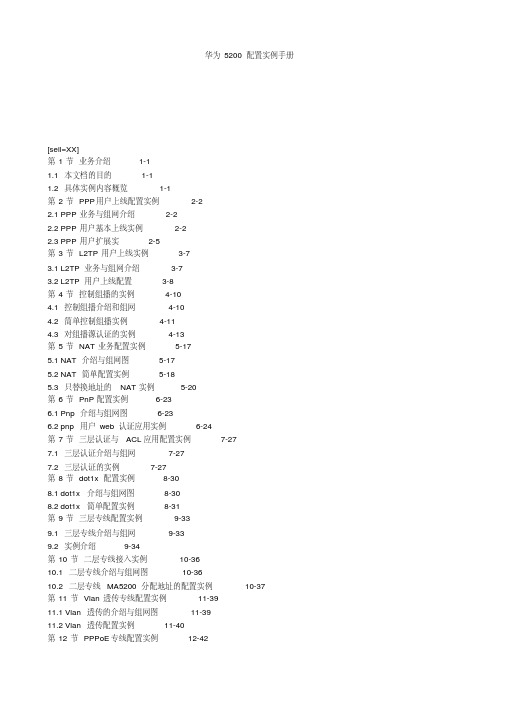
5.2 NAT 简单配置实例
5-18
5.3 只替换地址的 NAT 实例
5-20
第 6 节 PnP 配置实例
6-23
6.1 Pnp 介绍与组网图
6-23
6.2 pnp 用户 web 认证应用实例
6-24
第 7 节 三层认证与 ACL 应用配置实例
7-27
7.1 三层认证介绍与组网
7-27
7.2 三层认证的实例 第 8 节 dot1x 配置实例
3-7
3.1 L2TP 业务与组网介绍 3.2 L2TP 用户上线配置 第 4 节 控制组播的实例
3-7 3-8 4-10
4.1 控制组播介绍和组网 4.2 简单控制组播实例
4-10 4-11
4.3 对组播源认证的实例 第 5 节 NAT 业务配置实例
4-13 5-17
5.1 NAT 介绍与组网图
5-17
<MA5200F>disp cu
#
version 7106
sysname MA5200F
#
system language-mode english
#
radius-server group
login
#
interface Ethernet3
pppoe-server bind Virtual-Template 1
【与一个 server 相连】 【配置虚模板下的一些参数】
interface NULL0
# interface LoopBack0
#
interface Nm-Ethernet0
#
ip pool pool1 local gateway 7.7.7.1 255.255.0.0
大华网络视频服务器使用手册(S、E系列)

目录注意事项 (1)1.安装环境 (1)2.附件包检查 (1)第一章技术指标及主要功能特性 (2)1.1技术指标 (2)1.2产品主要功能特性 (4)第二章网络视频服务器使用注意事项 (5)2.1绝缘电阻 (5)2.2抗电强度 (5)2.3泄漏电流 (5)2.4防过热 (5)2.5温升 (5)2.6阻燃 (5)第三章设备安装图解及操作 (6)3.1经济型单路视频服务器 (6)3.2增强型视频服务器 (7)3.3带IDE存贮视频服务器 (8)第四章客户端系统安装与操作..................................................................................................................错误!未定义书签。
4.1网络视频服务器客户端的安装 ...................................................................................................... 错误!未定义书签。
4.2登录 ....................................................................................................................................................... 错误!未定义书签。
4.3右键菜单............................................................................................................................................... 错误!未定义书签。
网络视频服务器客户端使用说明书

第1章介绍1.1 前言系列网络视频服务器系统是以一台计算机为基础和数个视频服务器组成的数字视/音频录象(DVR)系统,它提供了多个镜头的实时视/音频监视和录制。
该监控系统中的计算机通过远程网络或本地网络与最新的使用了先进的MPEG4/H.264视频压缩技术的视频服务器相连。
9路通道的视频可以同时被捕捉、压缩和实时地录制,相应的9路通道的声音也可以同时被捕捉、压缩和实时录制。
1.2 特色可以实时的监视和录制9个视频服务器传来的视/音频输入三种录制模式:手动录制、自动录制、报警事件录制高效率的文件存储和网络带宽以及使用先进的MPEG4/H.264视频压缩技术在录像的同时可以回放已录制的视频和音频文件支持外部报警传感器和继电器报警支持视频录制、镜头动态侦测(本版无)及传感器输入(本版无)支持流行云台摄象机(PTZ),并且能够进行远程控制.1.3 视频和音频压缩特色与MPEG1、MPEG2、JPEG和M-JPEG等标准的压缩技术相比,我们的系统使用了先进的视频处理器和MPEG4/H.264压缩标准,视频质量更清晰,需要的存储空间更小和CPU 的使用率更低。
.能单独地或同时对9个视频服务器传来的视频和音频进行实时录制,所有通道每秒传输270帧图像,即每个通道每秒传输30帧图像。
所有的通道不需要多路技术,因此也不需要交替使用通道数量、帧数和视频质量。
预处理和过滤视频信号时的码率很小,特别在低照度和低动态环境中,这样能促进有效的文件存储和网络利用。
对于各个通道的音频信号,可以随意地录制并且可以和视频信号合成在一起形成一个合成视/音频流,适合用于本地和远程监视和录制。
1.4 系统基本组成视频服务器端系统:由视音频捕获/压缩盒和可靠的视音频输入设备组成,它具有这样一个网络服务:在网络上进行实时视频/音频传输。
该系统还可以随意配备报警控制器,用来连接报警传感器和继电器。
远程客户端系统:运行在一台常规的计算机上,用来远程管理视频服务器端系统和监控、录像、云台操控及录像回放。
网络视频服务器用户使用手册
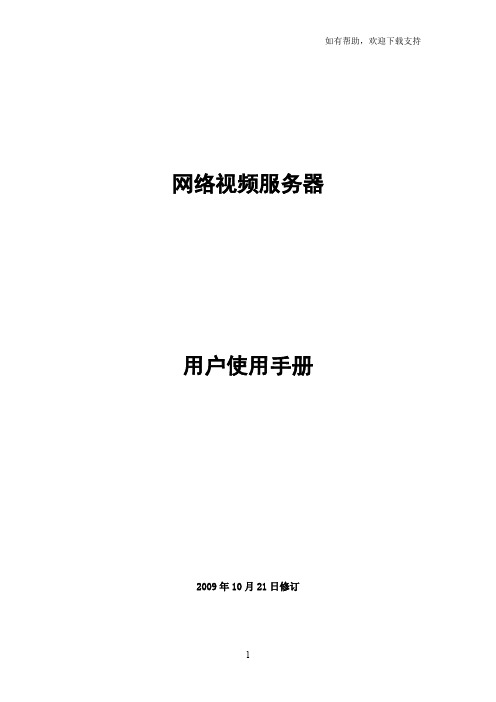
网络视频服务器用户使用手册2009年10月21日修订前言 (3)第1章产品概述 (4)1.1功能简介 (4)1.2技术参数 (4)1.3电脑使用环境: (5)1.4外观接口 (5)1.4.1前面板 (5)1.4.2后面板 (5)第2章设备使用 (6)2.1设备安装 (6)2.2设备搜索设置 (6)2.3检查设备连接 ....................................................................................... 错误!未定义书签。
2.4IE浏览器WEB访问............................................................................ 错误!未定义书签。
2.4.1控件下载....................................................................................... 错误!未定义书签。
2.4.2监控主界面................................................................................... 错误!未定义书签。
2.4.3设备设置....................................................................................... 错误!未定义书签。
第3章视频回放..................................................................................... 错误!未定义书签。
3.1.1菜单栏........................................................................................... 错误!未定义书签。
ICP DAS UA-5200系列用户手册说明书
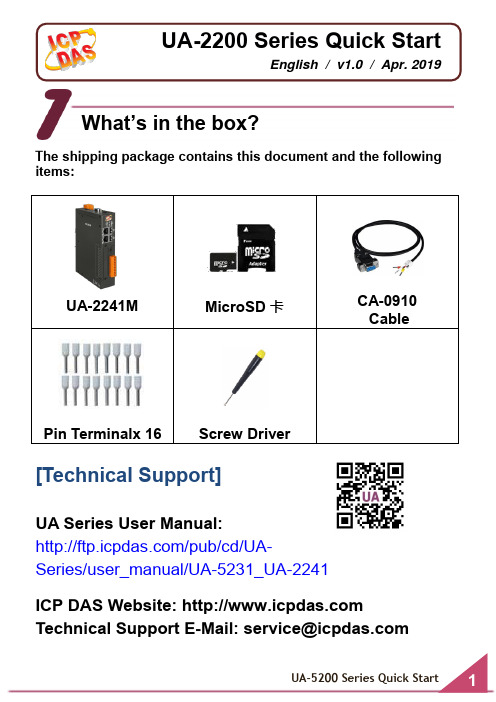
The shipping package contains this document and the following items:UA-2241MMicroSD 卡CA-0910 CablePin Terminalx 16Screw Driver[Technical Support]UA Series User Manual:/pub/cd/UA-Series/user_manual/UA-5231_UA-2241ICP DAS Website: TechnicalSupportE-Mail:******************What’s in the box?UA-2200 Series Quick StartEnglish / v1.0 / Apr. 20191. Power Supply: +12 ~ +48 VDC (Ex: DP-665)2. Ethernet Hub or Switch (Ex: NS-205)3. PC/NB: Can connect to the network and set the networkConnect the UA-2200 with the RJ-45 Ethernet port to an Ethernet hub/switch and PC. You can also link directly the UA-2200 to PC with an Ethernet cable.After power is connected, please 【wait 1 minute 】for UA-2200 start-up procedure. When the "RUN" "PWR" lights start flashing, it represents the boot is complete.Preparations for DevicesHardware ConnectionPower Supply (12 ~ 48 VDC)VS+GND Ethernet Cable EthernetCableHub/Switch P.GND PWRLAN1Factory Default Settings of UA-2200Network IP LAN1LAN2192.168.255.110.0.0.1 Assign UA-2200a new IP settingaccording to yourcase. Netmask 255.255.0.0Gateway 192.168.1.1OS Account Username rootAfter login,change yourpassword ASAP.(Refer UserManual) Password icpdasWeb UI Account Username root Password root1.Change the PC’s IP setting as following.(Write down the PC original network settings before modify.)IP 192.168.255.10Subnet mask 255.255.0.0Gateway address 192.168.1.12.Make sure the PC and UA-2200 is connecting throughEthernet. And then open a PC side browser. (Ex: Chrome, IE…)Network Connection3.Type http://192.168.255.1 in the URL address. Use defaultWeb UI username/password root/root to login the system.4.Click【System Setting】→【Network Setting】→【NetworkSetting(LAN1)】to change the IP setting by user network. 5.Save the IP setting, restore the PC original IP settings, andtype the new IP in the browser as step-3 to login the Web UI of UA-2200. And then configure user’s UA project.。
网络视频服务器使用手册
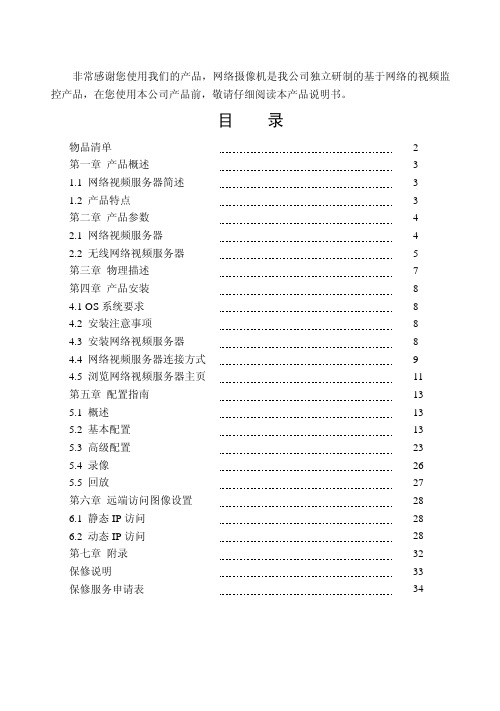
4.3 安装网络视频服务器
第一步:将本网络视频服务器所配备的支架固定在需要安装的地方; 第二步:将交叉网线和插入网络摄像机的 LAN 端口; 第三步:如网络视频服务器与云台(解码器)相连,将其配备的 I/O 端子线插入 I/O
网络视频服务器使用手册
4.2 安装注意事项
请仔细阅读并了解所有的安全指示后再安装。 网络视频服务器和无线网络视频服务器一般要求安装在室内,如果长时间暴露在 日光或其他强光照射的地方,会使外壳加速老化而缩短使用寿命。 保证周围环境干燥通风,不要安放在潮湿的地方。请将本机安放在安全的地方。 如果跌落,会造成损坏。 请使用符合要求的输入电源(输入交流 220V,输出直流 12V/1A)。不要将电缆 和网线安置在易被人触碰的地方,以免发生绊倒。 清洁本机时,请先断电。不可使用化学品及气雾剂清洗,只可以使用湿布擦拭即 可。 如果发生下列情况,请将本机送交合格的维修人员维修:
向指定邮箱发送电子邮件
无线网络
长×宽×高(128mm×92mm×35mm)
188 克
前面板
第三章 物理描述
6
后面板
网络视频服务器使用手册
第四章 产品安装
4.1 OS 系统要求
操作系统:Windows 2000 或 Windows XP 网络协议:TCP/IP
7
网络接口:适用于所用网络连接的 10/100M 网卡的平台 浏览器:Internet Explore 或 Netscape Navigator
TK-3806
TK-3808
IE4.0 以上版本
无线视频服务器快速使用手册
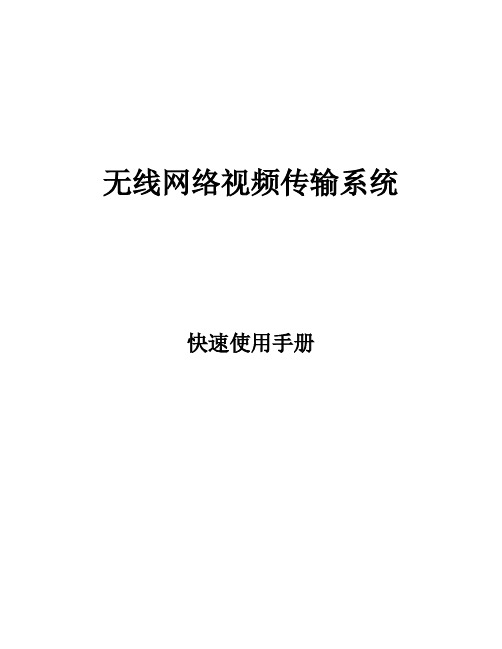
无线网络视频传输系统快速使用手册第一章前言本用户手册描述了安装和配置无线网络视频传输系统的简单操作方法。
用户通过阅读本手册,能安装和设置视频编码器的初级参数,以满足快速使用的要求。
无线网络视频传输系统工作原理:网络视频编码器用来接收视频源信号加以编码、压缩和传输。
通过无线网络将视频信号传输到公网的服务器端。
用户通过客户端对服务器进行访问,获得需要的视频资源。
在下文中介绍了网络视频编码器的安装、客户端和服务器端的安装和简单使用,如果用户需要进一步了解高级功能,请参照用户手册。
第二章设备简介一简介网络视频编码器是一个集视频采集、实时压缩、网络传输(有线或无线)等功能为一体的嵌入式设备。
设备接通电源之后就可以独立工作,首先把采集的视频图像经算法进行压缩编码,然后将压缩后的视频数据传输到视频监控流媒体服务器中,用户可以通过客户端监控软件登录流媒体服务器进行实时视频浏览、监控和管理。
二外观设备根据工业设计标准,采用烤漆金属外壳,包装精美、小巧,方便携带或固定放置,请参下图:图2-1 外观三设备重要部分介绍电源适配器。
天线。
天线接口:根据数字的不同与每张卡进行对应。
SIM卡插槽:SIM1:装CDMA SIM卡1; 2:装CDMA SIM卡2。
(每个SIM卡座旁都有一个黄色小按钮,用于取出SIM卡座)CDMA卡的安装。
DC9-24V:电源插口,接12V电源适配器(可适应9-24V电压)BNC视频输入接口。
RJ45以太网接口:接网络集线器的以太网端口。
该网口用来在设备使用前对设备进行参数配置。
如目的IP地址,云台参数等。
设备状态指示灯:指示各种状态,方便用户掌握设备运行情况Cell1和Cell2:指示Modem拨号情况,如果拨号成功,则常亮;Data:指示视频数据传输状况,不停的闪烁,表明正常传输视频数据;Ctrl:指示控制信号和心跳信号的传输;PWR:指示设备电源状态复位:该孔内有一个内凹的按钮,用来对系统设置参数的恢复出厂值。
霍尼韦尔腾高AS-52 2.0网络音频服务器AS-5200说明书

图3 服务器配置主界面
说明: 安装时选择了“创建桌面快捷方式”选项,才可用快捷图标方式启动服务器软件。
系统参数配置
说明: AS-5200 系统软件所有红色字体的参数是缺省设置,可以查看,无需设置。 AS-5200 系统软件中所有 IP 地址、子网掩码和网关的设置都要符合网络规则。
通过选项配置功能可以设置网络服务器的音源范围、组播音源路径(点播音源路径)、网卡、告警 及服务器登录密码。 选项配置的操作方法如下: 1. 选择编辑—>选项菜单。弹出检测密码输入框。 网络服务器默认的校验密码为:123。
软件卸载
卸载 AS-5200 系统软件操作步骤如下: 1. 2. 3. 单击电脑屏幕左下方的“开始”,选择“程序—>AS-5200—>卸载 AS-5200”,弹出“您确认 完全删除 AS-5200 及它的所有组件吗?”的提示对话框。 单击“是”按钮,开始卸载 AS-5200 及相关组件。卸载完成后,弹出卸载提示框“有一些内容 不能被删除,您可以手工删除它们”。 单击“确定”按钮。
控制客户端软件功能
AS 数据更新 数据备份 用户管理 地图查看模式 音源管理 设备管理 分区管理 定时任务管理 选项设置 音源属性管理 系统维护 锁屏
IP 搜索检查工具
IP 搜索检查工具检查 IP、ID 和 Mode 设置的合法性。 可每 10 秒检查一次系统终端中的 IP 数据。 可将检查的终端与麦克风数据导出到网络服务器的终端参数配置表中,并在网络服务器的配置 终端与麦克风界面查看。
AS-52 网络服务器及客户端软件
用户手册
M_2000060655_CN_1.0
AS-52 网络服务器及客户端软件 用户手册
前言
感谢您购买了 AS-52 网络服务器与客户端软件。为确保正确使用该设备,请在使用之前仔细阅读本 手册。
- 1、下载文档前请自行甄别文档内容的完整性,平台不提供额外的编辑、内容补充、找答案等附加服务。
- 2、"仅部分预览"的文档,不可在线预览部分如存在完整性等问题,可反馈申请退款(可完整预览的文档不适用该条件!)。
- 3、如文档侵犯您的权益,请联系客服反馈,我们会尽快为您处理(人工客服工作时间:9:00-18:30)。
视频服务器快速使用指南在使用9000系列视频服务器之前,请检查您产品配件是否齐全。
如果包装配件有漏失,请您及时与厂家或经销商联系。
装箱清单:❶视频服务器—————1台❷外置DC12V 电源适配器—————1个❸快速使用指南—————1本❹光盘—————1张❺合格证—————1张❻保修卡—————1张目录第一章功能简介 0第二章硬件描述 (2)2.1 前面板 (2)2.2 后面板 (4)2.3 报警输出连接 (6)2.4 网络连接 (7)第三章搜索设备及控件下载安装 (10)3.1 检索设备及修改网络参数 (10)3.2 检查连接 (13)3.3 控件下载安装和系统登录 (14)第四章软件常用配置 (18)4.1 视频服务器基本操作 (18)4.2 视频服务器录像回放 (20)4.3 视频服务器视频设置 (24)4.4 视频服务器录像设置 (28)4.5 视频服务器无线设置 (30)第一章功能简介●内置Web Server,用户可通过IE浏览器轻松访问视频服务器实现监看、控制、设置等操作;●采用优化H.264视频压缩算法,轻松实现高清晰图像低网络带宽传输;●支持SD卡本地存储,最大容量4GB;●采用优化MP3音频压缩算法,语音更清晰;●支持PAL/NTSC复合视频;●支持UPNP和动态域名解析,方便用户使用;●支持D1高清晰格式,实时视频网络服务器,兼容HalfD1、CIF格式;●视频码率30Kbps-4Mbps连续可调,帧率1-25(PAL)/1-30(NTSC)连续可调;●RS-485、RS-232通讯接口,支持透明串口传输、支持多种云台、高速球机或摄像机等外置设备;●双向语音对讲实时传输;●支持4路开关量报警输入,2路开关量报警输出;●支持报警录像、手动录像、定时录像等多种录像方式;●丰富网络协议,支持IPv4/IPv6,HTTP,TCP,ICMP,RTP,UDP,IGMP,RTCP,SMTP,FTP,DHCP,DNS,DDNS、UPNP等多种协议;●视频丢失、移动侦测、探头报警、报警联动发送邮件等功能(可设区域和灵敏度);●支持多用户同时访问,三级用户密码权限管理;●支持设备远程安全升级功能;●异常自动恢复功能,网络中断后可自动连接;第二章硬件描述2.1 前面板图1 视频服务器前面板图接口说明:SD Card:SD卡接口,用于外接SD卡存储设备。
指示灯:2.2 后面板图2单路视频服务器后面板示意图图3 四路视频服务器后面板示意图接口说明:DC 12V:电源插孔,用来连接电源。
注意:电源规格为DC12V 50Hz 1A,使用不匹配电源,可能会损坏视频服务器。
LAN:局域网接口。
用来连接局域网中集线器、交换机或安装了网卡计算机。
Vin1—Vin4:1~4路视频输入接口,用来接入视频源。
Ain1—Ain4:1~4路音频输入接口,线性输入,阻抗1KΩMIC:麦克风输入,启用对讲时使用。
Aout:音频输出接口。
RESET:系统参数复位按钮,用来使设备恢复到出厂默认设置。
设备防雷保护地螺母。
注意:安装时务必将此螺母正确接入机房系统防雷保护地网络。
ALARM OUT:两路报警输出2.3 报警输出连接图4 报警输出连接图注意:1.视频服务器报警输出是开关量输出,并没有电压输出,所以警灯需要接电源。
2.电源输入电压必须与警灯额定电压相匹配。
3.电源输入最大电压:直流(DC)24V/1A,交流(AC)120/1A。
2.4 网络连接2.4.1 通过IP 共享器连接视频服务器连接示意图如下:图5 视频服务器通过共享器连接到网络步骤1:将所配电源适配器(DC12V)连接到视频服务器电源插座上,并连接市电;步骤2:将网络连接到视频服务器LAN网络连接端口上;步骤3:将接入视频服务器网线另一端连接到以太网交换机、路由器或者集线器LAN口上,如下图:图6 视频服务器连接共享器2.4.2 通过交叉网线直接连接视频服务器通过交叉网线直接将视频服务器与电脑连接起来,如下图:图7 视频服务器通过交叉网线与电脑直连网络正常情况下在5秒内网络连接灯(橙色)会闪烁,此时视频服务器物理连接成功。
第三章搜索设备及控件下载安装3.1 检索设备及修改网络参数使用Search NVS软件,进行跨网段检索设备及其修改网络参数。
运行Search NVS方法如下:➢可以将视频服务器包装盒内配套光盘放入计算机光驱中,在工具软件目录内找到Search NVS将其复制到你电脑上,直接用鼠标双击运行该软件。
➢可以将视频服务器包装盒内配套光盘放入计算机光驱中,在中心管理软件目录里找到NVS Center500安装文件, 将其复制到你电脑上,直接用鼠标双击运行安装,安装完中心管理软件后,在开始菜单—>所有程序—>NVS Center500下找到Search NVS软件。
注意:1.每个视频服务器在出厂时IP地址为192.168.55.160,子网掩码为255.255.255.0。
2.视频服务器在出厂时管理员用户名为admin、密码为admin3.运行Search NVS软件进行搜索及修改其网络参数时,由于SearchNVS软件使用多播协议进行跨网段搜索设备网络信息,防火墙是不允许多播数据包通过。
所以,必须先将防火墙关闭,才可获取到设备网络信息。
1、运行Search NVS,点击【搜索】按键如下图所示:【连接NVS本地IP】显示为当前连接PC本地IP。
如果当前PC是多网卡或者有多个本地IP地址,请选择一个IP地址与NVS连接。
2、设定视频服务器 IP 地址:注意:您电脑必须与视频服务器IP地址需要处于同一网段,这样才能实现访问,所以可能需要重新设定视频服务器IP地址。
点击您电脑“开始”菜单,选择“运行”,然后输入command 或者cmd(适用于Windows 2000/XP) 并点击“确定”,在窗口内输入ipconfig 后按“回车键”,可以查看详细网络设置信息,如下图:请将上图IP Address(IP地址),Subnet Mask(子网掩码), Default Gateway(网关地址)等信息记录下来,然后根据电脑IP地址信息将视频服务器IP地址改为与你计算机 IP地址相同网段里,如:192.168.55.17,并且将网关、子网掩码设置为相同。
点击【设置参数】,如下图所示:修改相关网络参数,点【确定】按键后视频服务器会自动重启。
3.2 检查连接测试视频服务器是否启动正常及连接是否正确: 在WINDOWS下按照<开始→运行→cmd>操作,打开命令行窗口,在命令行窗口内输入:ping 192.168.55.17回车。
看是否能ping通视频服务器,能ping通则说明视频服务器工作已正常且网络连接正确。
如果ping不通请检查视频服务器IP地址、网关等设置是否正确及检查网线是否连通等。
3.3 控件下载安装和系统登录当首次用浏览器(Internet Explore)访问视频服务器时,必须安装插件。
插件安装方法:下载安装在浏览器(Internet Explore)地址栏输入视频服务器地址,例如输入192.168.55.17,进入登录页面,如信息提示,点击【下载地址】,如下图:下载控件弹出文件下载对话框,选择【运行】或【保存】进行下载,下载完成后双击下载文件xdview.exe,弹出安装页面如下图:先关闭当前浏览器(Internet Explorer),点击“Install”按钮,将自动进行控件安装,安装完成后会有“Install OK!”提示。
安装成功后重新打开浏览器(Internet Explorer), 输入视频服务器IP地址,如192.168.55.17后进入登录页面,如下图所示: 输入用户名(出厂值为admin)、密码(出厂值为admin),点击“登录”进入主页面,如下图所示:第四章软件常用配置4.1视频服务器基本操作实时浏览页面如下图:在实时浏览页面可以进行视频图像抓拍、录像、回放,声音监听、对讲,报警清除及视频参数,镜头控制等。
【监听】声音监听开关,开启监听后,状态显示如图:【抓拍】点击该按钮,手动抓拍当前画面并存储在系统设置抓拍图片存储路径目录中。
【录像】手动录像开关,开启录像后,自动进行当前画面录像并存储在系统设置录像存储路径目录中。
启用录像后状态如图:【回放】点击该按钮,会弹出回放页面,在该页面可以查询并回放录像文件或抓拍图片。
【对讲】声音对讲开关,开启对讲后,如果视频服务器端有接音频对讲设备便可以进行客户端和视频服务器端对讲,对讲开关启用后状态如图:【报警】当设备端有报警产生时,双击该按钮可以手动清除报警。
【视频参数】视频参数可调节视频亮度、对比度、色度和饱和度,页面如下图所示:【镜头控制】可进行变倍、变焦、光圈、灯光、雨刮、预置、调用等云台操作,页面如下图所示:4.2视频服务器录像回放点击【回放】按钮,如图:,进入录像回放页面,如下图所示:在录像回放页面可以选择日期进行搜索本地PC或SD卡上录像文件和抓拍图片。
【日期】可以选择指定日期进行查询录像文件或抓拍图片,点击日期按钮,如图:弹出日历选择页面,如下图:选择具体日期后会自动关闭日历页面,如果选择当前默认显示具体日期可以选择【关闭】按钮关闭当前日历页面。
【本地】可以选择指定日期进行查询本地PC存储录像文件或抓拍图片。
【设备】可以选择指定日期进行查询带存储设备上录像文件或抓拍图片。
【播放列表】列表显示当前查询到具体时间段录像文件或抓拍图片。
查询具体时间段录像文件或抓拍图片方法如下图:【播放】在播放列表选择要播放录像文件或抓拍图片文件双击播放,或每部分右边显示是分钟,每格为2分钟黄色显示是当前选中某个具体时间蓝色图片文件【下载】在播放列表选择搜索到存储设备上录像文件或抓拍图片文件,点击下载按钮可以下载到本地PC上。
按钮如图:【下载信息】点击下载后可以查看下载信息,如下图:在下载过程中可以点击【暂停】手动暂停下载,暂停下载后可以点击【开始】重新进行下载未完成文件,下载完成后也可以点击【删除】按钮删除已下载文件,【关闭】可以关闭下载信息页面显示框。
4.3视频服务器视频设置视频服务器视频设置页面如下图所示:【字幕叠加】可以选择是否显示通道名称、日期、时间、星期及名称显示位置。
【图像质量】用户可以根据需要选择合适图像质量:最好、好、一般,也可以选择【高级设置】后自定义各项参数。
【高级设置】设置页面如下图:【I帧间隔】在网络状况不理想情况下可采用增大I帧间隔数办法完成运动图像更加平滑流畅效果,I帧间隔数0~120可调。
I帧间隔数越大图像质量越好。
【量化系数】在网络状况不理想情况下可以调整编码量化系数以降低图像编码数据量。
量化系数越小图像质量越精细。
