TH系列触摸屏用户手册
TH2821使用说明书v100

TH2821 说明书
五端
四档:NG / P1 / P2 / P3
0.3%
百分比
-9999% - 99999%
标
L
称
C
R 值
Z
0.0001µH – 99999H 0.0001pF – 99999µF 0.0001Ω - 99999MΩ 0.0001Ω - 99999MΩ
NG / P1 / P2 / P3 / 关 9V 电池或 DC12V 100mA 电源适配器
3
TH2821 说明书
第一章 概述
感谢您购买我公司的产品!在使用本仪器前请首先根 据说明书最后一章“成套与保修”的事项进行确认,若不符可 尽快与我公司联系,以维护您的权益。
一 概述
TH2821 型 LCR 数字电桥,是微处理器控制、低功耗设 计的便携式仪器。可测量电感 L、电容 C、电阻 R、阻抗 Z, 以及损耗因子 D 和品质因数 Q 六种基本参数。
,注意:
z
z z
z
使用单节 9V 电池供电。电池电压小于 6V 时, 仪器将停止工作。 建议使用 AC-DC 12V 外接电源适配器供电。 为了确保准确度,更换测试夹具后建议进行 清零操作。 仪表中有要求输入密码的选项,此选项请用 户不必理会。
2
TH2821 说明书
目录
目录........................................................................ 3 第一章 概述.................................................................... 4
3mw自动关机分钟仅电池供电重量约300g含电池外形尺寸33mm高190mm长表11技术指标th2821说明书第二章面板说明lcd屏说明图21lcdth2821说明书标号说明标号说明讯响指示10主参数值串并联11当前频率分选指示12主参数指示副参数指示13上档第二功能状态副参数值14适配器供电指示表21lcd屏说明operatimanual10按键说明downautodhshiftupfreqparapowerentermenuescclearlimitdisplayequ图22按键th2821说明书11按键功能shift按键功能power电源开关para参数clear清零freq频率limit分选设定up量程加menu其它菜单down量程减display显示模式auto量程自动保持buzzer讯响设置dh屏幕数据保持equ等效方式shift切换第二功能表22按键描述复用功能键
信捷TP、TH系列触摸屏C函数功能块手册解读

TP、TH触摸屏C函数功能块用户手册信捷科技电子有限公司资料编号:HC 10 20110421 2C6 目录前言 (11 函数功能块制作 (22函数功能块说明 (42.1书写方式 (42.2函数类型 (42.3预定义数据类型 (52.4预定义宏指令 (62.5系统函数 (62.5.1 Read/ Write (62.5.2 Reads/Writes (72.5.3 Enter/ Leave (72.5.4 Send (72.5.5 Receive (82.5.6 Malloc (82.5.7 Free (82.5.8 Delay (92.5.9 ScreenJump (92.5.10 OpenWindow (92.5.11 CloseWindow (92.5.12 Beep (92.5.13 WakeScreen (102.5.14 Crc (102.6触摸屏内部对象 (102.6.1 PSW对象 (102.6.2 PSB对象 (103.1数据比较 (123.2通讯 (14附录1 C标准库函数的调用限制 (18 附录2 C函数使用注意事项 (19前言相较于TP、TH系列触摸屏软件中简单的工程命令、高级功能指令,新添加的C函数功能块,使触摸屏可以完成更多、更复杂的运算和通讯要求,使系统功能得到了更大限度的发挥,更好地满足客户的实际需求。
本书通过介绍C指令以及结合一些简单的示例来说明关于C函数功能的使用方法,因此在介绍中只使用了一些简单易懂的C函数知识,主要目的是让客户找到了解这个功能,知道一些基本的书写规则,了解在使用过程中的一些注意事项。
1函数功能块制作触摸屏软件要求V2.C.6以上,具体查看触摸屏软件“帮助”中“关于”。
创建函数过程:1. 打开V2.C.6 TouchWin软件。
2. 选择“工程”栏“函数功能块”,右击“函数功能块”插入,在弹出的信息对话框中填写函数功能块的基本信息。
注:函数名必须为英文名,具体请参考2.1节。
触摸屏与微型打印机连接手册
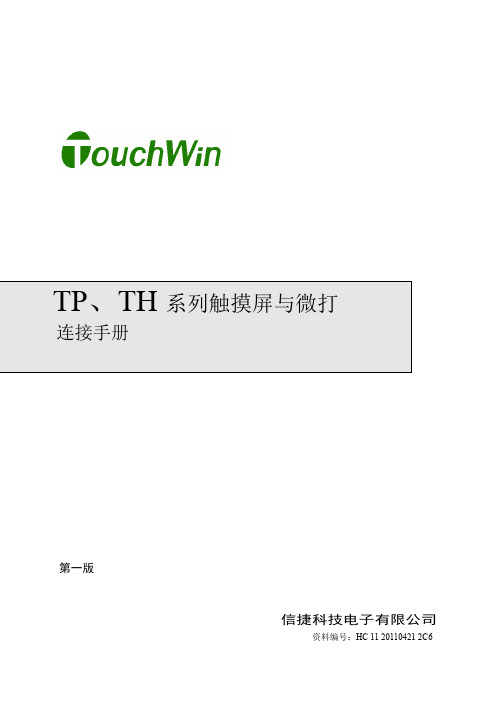
TP、TH系列触摸屏与微打连接手册第一版信捷科技电子有限公司资料编号:HC 11 20110421 2C6目录1 打印示例 (1)1.1 画面制作 (1)1.2 通讯说明 (3)1.2.1 TH系列与打印机通讯连接 (3)1.2.2 TP系列与打印机通讯连接 (3)2 打印机类型 (5)2.1斯普瑞特打印机 (5)2.1.1技术规格 (5)2.1.2打印机通讯参数 (5)2.1.3 通讯电缆 (5)2-2炜煌打印机 (7)2.2.1技术规格 (7)2.2.2打印机通讯参数 (7)2.2.3 通讯电缆 (7)2-3迅普打印机 (8)2.3.1技术规格 (8)2.3.2打印机通讯参数 (8)2.3.3 通讯电缆 (8)2-4荣达 RD系列打印机 (9)2.4.1技术规格 (9)2.4.2打印机通讯参数 (9)2.4.3 通讯电缆 (9)3 常见问题 (10)1 打印示例1.1 画面制作a) 新建工程,在“请选择Download口设备”选择“不使用设备”,如下:b) 在编辑环境“工程栏”,选择“打印”右击插入一个打印窗口,如下:c) 鼠标双击打印窗口“”,打开窗口属性对话框,设置打印触发对象及打印输出方向,如下:注意事项:(1) 触发对象:手动操作时,建议采用PSB256开始的触摸屏内部继电器,操作特性设定为瞬时ON;PLC软元件触发打印,使用软元件M,M开路状态3秒左右。
(2) 打印输出方向:根据打印机型号选择,如斯普瑞特:从右向左;炜煌:从左向右。
(3) 打印窗口的高度小于等于当前触摸屏画面的高度,宽度小于等于打印机纸的宽度。
(4) 打印画面不要设置背景色,否则打出来的全是黑色的。
(5) 打印框中的元件不可超出打印框范围,否则会造成不能打印。
(6) 使用触摸屏高级指令编辑程序时,打印元件不可被重复复制,否则一次打印2份以上现象。
1.2 通讯说明Download 通讯接口引脚定义:1234567891.2.1 TH 系列与打印机通讯连接Download 口直接与打印机连接1.2.2 TP 系列与打印机通讯连接Download 接口默认处于下载模式,需将下载模式切换至通讯模式,操作如下:(1) 保持触摸屏处于断电状态,使用导线将Download 接口的5脚 和6脚短接; (2) 短接完成后,给触摸屏供电,而后取下短接导线; (3) 插上通讯电缆即可;通过COM1口直接连接打印窗口打印窗口引脚号定义 说明1 NC 空信号引脚端2 RXD RS232通讯接收数据3 TXD RS232通讯发送数据4 A RS485通讯“+”信号 5GND 信号地6 NC 空信号引脚端7 B RS485通讯“—”信号 8 NC 空信号引脚端 9 NC空信号引脚端注:1) Download接口:下载模式-----> 通讯模式,将Download接口5号和6号引脚短接,触摸屏断电,重新供电。
资料模板:触摸屏使用手册(新)
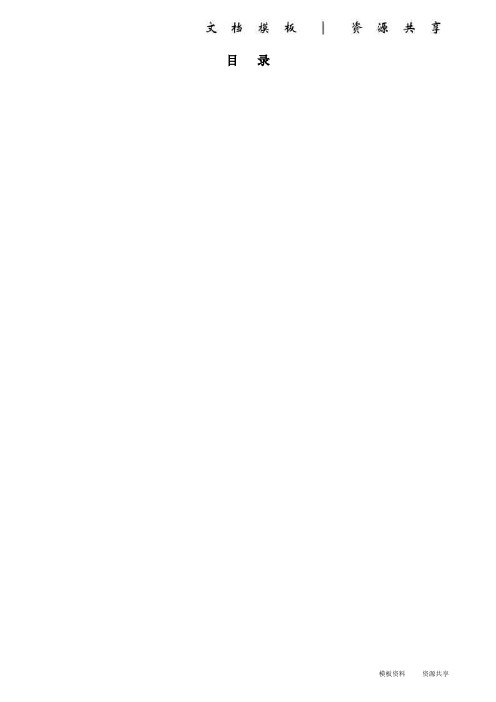
目录220V 12V 手柄麦克主用接口备用接口音箱触摸屏VGA 接口触摸屏232接口USB 接口电源开关2. 呼叫调度台正常运行后,会显示如下界面:图2 调度台运行界面示意图左上角圆球状态代表调度台的接口状态:绿色代表主用通信正常,黄色代表备用通信正常,红色代表通信故障。
●用户键区本系统用户键区为分页设计,目前为13页;每页设计为72个用户键。
●用户呼叫记录状态区在这里可以显示用户的呼入呼出状态和号码,记录呼叫的进程和通话记录。
●功能键区在这里有系统设定的功能键:主辅应答键、重拨、转接、保持、切换。
按需要点击系统设置可自行添加会议、自动、簿等功能键。
2.1单个用户的呼叫当进行单个用户的呼叫时,直接点按相应的用户键就可以了,若用户呼叫的对象没有预设在用户键上,可以通过拨号键来完成呼出,拨号键的具体用法将在功能键介绍中进行说明。
2.2多个用户的呼叫当调度员需要进行多个用户的呼叫时,只需依次按下相应用户的用户键即可;当车站值班员需要进行多个用户呼叫时,需要先按下会议键,然后点按需要呼叫的用户键,或者当正在通话的用户使用的是麦克时,此时点按麦克键,该按钮会显示为手柄,然后可拿起手柄进行第二个用户的呼叫。
当有用户呼入时,相应的用户键会闪烁并伴有振铃音,如下图:图3 调度台呼入状态示意图此时,有3种接听方法●点按相应的用户键来接听●点按主应答键接听●点按辅应答或者直接拿起手柄接听当有用户正在通话,同时又有其他用户呼入时,调度员操作台会直接把该用户接通并在用户键上显示,而车站值班员操作台会响铃提示值班员,值班员可以选择通过手柄直接接听或者挂掉当前通话再接听。
4.功能键介绍用户在平时使用中只需按相应的用户键呼叫或在来电时按应答键接听即可,其他常用功能键有:拨号键、紧急键、切换键、麦克键、会议键、转接键、保持键、备用键等。
本键用来呼叫没有预先定义到用户键按钮上的用户,需要使用时可先按下“拨号”键,然后在弹出的拨号盘上按相应的号码后按呼出即可。
1 触摸屏用户手册目录说明书
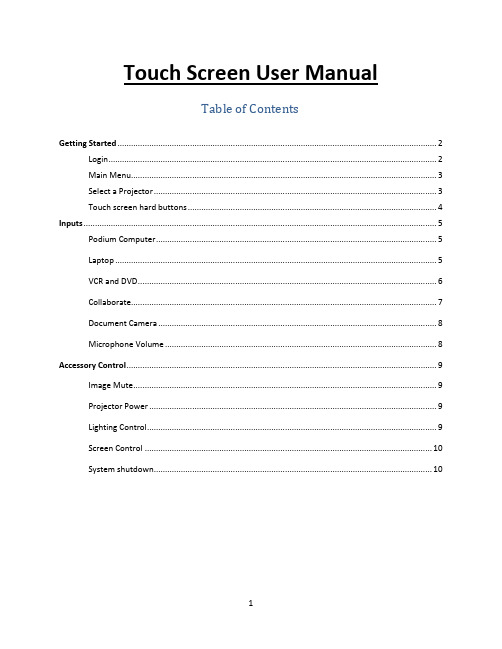
Touch Screen User ManualTable of ContentsGetting Started (2)Login (2)Main Menu (3)Select a Projector (3)Touch screen hard buttons (4)Inputs (5)Podium Computer (5)Laptop (5)VCR and DVD (6)Collaborate (7)Document Camera (8)Microphone Volume (8)Accessory Control (9)Image Mute (9)Projector Power (9)Lighting Control (9)Screen Control (10)System shutdown (10)Login:If you see a black screen, simply touch the touch screen to begin. Once the touch screen is ‘awake’ the following image will appear. Touch anywhere on the screen to begin.The next screen will prompt you to enter the podium login code.Once the code is entered, the podium door will unlock, the projector(s) will turn on and the screen(s) will come down automatically in rooms with powered screens.The touch screen will now be displaying the Main Menu:FIGURE 1.In order to select a device, simply push the button and you will be prompted to select the projector(s) to display the input.Selecting a projector(s):In a single projector room you will be brought to the following screen to select the projector to display the image.FIGURE 2.In a room with dual projectors there will be an option to send to either “Projector A”, “Projector B”, or “ALL” (image will be displayed on both projectors).Figure 3.Push the button for the desired projector(s) to display the selected input. The touch screen will return to the main menu after the projector(s) have been selected.Touch screen hard buttons:InputsPodium Computer:Select the PC option from the main menu (Fig 1.). You will then be prompted to select a projector(s) as shown in Fig 2, or Fig 3. The PC should be the default input when logging in to the system.Laptop:When selecting the laptop option from the main menu (Fig 1.) you now have the option to connect your laptop using the traditional VGA cable or by connecting your laptop via HDMI. Once you have selected Laptop from the main menu (Fig 1.) you will see the screen shown in Fig 4. You will need to select the appropriate connection type in order for your image to display from the projector. Once you select either VGA or HDMI refer to Fig. 2, or Fig. 3, to send the image to the projector.Figure 4.NOTE: When using the HDMI connection, you will not need to use the extra audio cable as both audio AND video are sent down the HDMI cable. When using the VGA connection, you will be required to connect the second cable for audio.VCR and DVDThe VCR and DVD controls are made available to you when you select the appropriate source from the Main Menu (Fig 1.). The preview will be displayed on the privacy monitor to allow for queuing of the video, but will not be sent to the projector until the appropriate output is selected. Once the media has been queued to the proper spot, select the appropriate projector(s). Once the source (VCR or DVD) has been assigned to a projector(s), the touchscreen will default back to the Main Menu screen (Fig. 1) and the privacy monitor will return to the PC. To access the controls again, you need to press the appropriate source (VCR or DVD).Note: You will need to assign the projector from the VCR/DVD controls screen as you are not taken to a separate screen to do so as above.VCR (FIGURE 5):DVD (FIGURE 6):CollaborateThe new wireless collaboration feature can be activated by selecting “Collaborate” from the Main Menu (Fig. 1). After selecting collaborate the Solstice home screen (Fig. 7) will display on the privacy monitor and the touch screen will show the projector assignment screen (Fig. 2). Before selecting the projector the user should then connect their device through the app, or web browser, using the device name, or address, shown on the privacy monitor. Once connected, the user will need to log in as the host using the password: York5065. The host can now control which students can connect and what is displayed. Once the Projector(s) has been selected the touch screen will return to the main menu, the privacy monitor will return to the PC and the input will be sent to the projector. Students will now be able to connect on the guest account (no password required) using the app, or a web browser.Figure 7.NOTE: The app is available for iOS, Mac OS, Windows, and Android. Once installed, the user will be able to join the session by typing in the room number listed under the “By app” section of the Mersive screen. Using this feature allows the user to wireless project PowerPoint presentations, desktops, videos, etc. from their own device which allows freedom and mobility to the user. The user can also join the session using a web browser.Document Camera:Select the Document camera option from the main menu (Fig 1.). You will then be prompted to select a projector(s) as shown in Fig 2, or Fig 3.Microphone VolumeMicrophone volume can be adjusted by selecting the microphone icon from the Main Menu (Fig.1). The user will see the following screen where the wireless (Lapel) microphone and the podium wired microphone (if applicable) volumes can be individually increased, decreased, or muted. The main system volume can be adjusted by using the up and down arrows located on the right hand side of the touch screen.Accessory ControlImage MuteMuting the image will blank the projector output while leaving the projector on. This can be accomplished by selecting the “Image Mute” button from the Main Menu (Fig. 1), the user can then select the output to mute (Fig. 2, or Fig 3).NOTE: In a single projector room, the only op tion will be to mute “Projector A”, however in a dual projector room there will be an option to mute either “Projector A”, “Projector B”, or “ALL” (image will be muted on both projectors).Projector PowerYou will also have the ability to turn projectors off completely from the Main Menu (Fig. 1) by selecting “Projector Power”. You will be prompted for the projector you wish to turn On or Off (Fig 2, or Fig 3). The above note also applies to turning projectors off.Lighting ControlIn rooms where lighting control is available, the “Lighting” button will be selectable from the Main Menu screen (Fig. 1). Lighting can be zone controlled (25%, 50%, 75%) or be completely turned on (100%) using the “ON” button or completely turned off (0%) using the “OFF” button.Some rooms are equipped with Chalk and/or Stage lights. These lights function independently of the main lights and can only be turned fully on or fully off.Screen ControlIn rooms that have a power screen(s), these can be controlled by selecting the “Screen Control” button. The text on the button indicates the direction to move the screen. (i.e. in this example the screen is currently down, when the button is pressed the text will change to “Screen DOWN” and the screen will start to go up)System ShutdownTo shut down the system at the end of class, press the “Power Button”located on the top right hand corner of the touch screen. This will bring up the below display on the touchscreen:From this screen, you are able to confirm that you want to shut down by hitting “System Off” or, if you have hit the button by accident, “Cancel” or “Go Back” to return to the Main Menu of the touch screen.。
TH_TP触摸屏C语言编程

TP、TH 触摸屏 C 函数功能块用户手册信捷科技电子有限公司资料编号:HC 10 20110421 2C6目录前言 (1)1 函数功能块制作 (2)2函数功能块说明 (4)2.1书写方式 (4)2.2函数类型 (4)2.3预定义数据类型 (5)2.4预定义宏指令 (6)2.5系统函数 (6)2.5.1 Read/ Write (6)2.5.2 Reads/Writes (7)2.5.3 Enter/ Leave (7)2.5.4 Send (7)2.5.5 Receive (8)2.5.6 Malloc (8)2.5.7 Free (8)2.5.8 Delay (9)2.5.9 ScreenJump (9)2.5.10 OpenWindow (9)2.5.11 CloseWindow (9)2.5.12 Beep (9)2.5.13 WakeScreen (10)2.5.14 Crc (10)2.6触摸屏内部对象 (10)2.6.1 PSW 对象 (10)2.6.2 PSB 对象 (10)3.1数据比较 (12)3.2通讯 (14)附录1 C标准库函数的调用限制 (18)附录2 C函数使用注意事项 (19)前言相较于TP、TH 系列触摸屏软件中简单的工程命令、高级功能指令,新添加的C 函数功能块,使触摸屏可以完成更多、更复杂的运算和通讯要求,使系统功能得到了更大限度的发挥,更好地满足客户的实际需求。
本书通过介绍C 指令以及结合一些简单的示例来说明关于C 函数功能的使用方法,因此在介绍中只使用了一些简单易懂的C 函数知识,主要目的是让客户找到了解这个功能,知道一些基本的书写规则,了解在使用过程中的一些注意事项。
1函数功能块制作触摸屏软件要求V2.C.6 以上,具体查看触摸屏软件“帮助”中“关于”。
创建函数过程:1. 打开V2.C.6 TouchWin 软件。
2. 选择“工程”栏“函数功能块”,右击“函数功能块”插入,在弹出的信息对话框中填写函数功能块的基本信息。
TH温控表说明书(中文)

NO
面板文字
1
PV 显示窗
测量值显示窗口
内容说明
2
SV
给定值 / 输出值显示窗口,MV 亮时为控制输出显示;SV 亮时
显示窗
3
MV
为给定设定值显示.
4
AL1
AL1 报警输出指示,亮为报警动作,灭为无报警.
5
AL2
AL2 报警输出指示,亮为报警动作,灭为无报警.
6
MAN
手 / 自动工作指示,MAN 亮时为手动,MAN 灭时为自动调节.
3 、操作流程
上 电 自F检DFD
电源 ON ↓ 暗
显示“T O K Y ”标志
↓
显示输入信号类型
↓ ×××× ××××
↓ ××××
××××
显示测量上、下限值 进入测量工作状态
↓S E T >3 S
进入P I D 设定模式
↓ 测量工作状态
↓S E T S V 亮给定值设定
↓S E T M V 亮输出值设定
入自整定,按 S E T > 3 S 退出设定,此时,不要进行任何操作,等待整定结 束,结束时,“M A N ”由闪动变灭,仪表刷新 P I D 值同时进入自动调节。
KK040A1-3(A/1)
上电自动运行:在系统正常后,若要求仪表上电后立即投入自动调节,可按如下操作,进入 PID 设定菜单,按 S E T 选择“M A N ”参数,将该值设 1 ,此时,仪表不能手动,上 电后则立即投入自动运行,若要手动,则必须将“MAN ”参数设定为 0。
K分度号热偶 Pt100热电阻
热阻Cu100
测量范围 600~1700℃ 0~1700℃ 500~1600℃ 0.0~400.0℃ 0~1000℃ 0~1000℃ 0~1200℃ -200~600℃
信捷TP、TH系列触摸屏C函数功能块手册

3
2 函数功能块说明
2.1 书写方式
函数功能块标识符的写法完全按照标准 C 语言书写,在 C 语言中用于标识名字的有效字符序列 称为标识符,指的就是用户自定义的变量、函数、常量、语句标号名称。
合 法 的 标识符 1) 由字母,数字和下划线组成; 2) 第一位只能为字母或下划线; 3) 不能和 C 语言的关键字完全相同; 4) 长度小于等于 256 字符;
enum EDataType {
TYPE_NONE,
5
TYPE_BIT, TYPE_BYTE, TYPE_WORD, TYPE_DWORD, TYPE_REGS, TYPE_BYTE_3 };
2.4 预定义宏指令
#define Max(a,b) #define Min(a,b) #define MAKEWORD(byl, byh)
2.1 书写方式 ............................................................................................................ 4 2.2 函数类型 ............................................................................................................ 4 2.3 预定义数据类型.................................................................................................. 5 2.4 预定义宏指令 ..................................................................................................... 6 2.5 系统函数 ............................................................................................................ 6
施耐德电气 TH-T 系列温度控制器 说明书

48489.59844.5Versions and options: refer to MODEL SELECTION TABLECONNECTIONSDIMENSIONSINDICATORS AND SETTINGSThe temperature controllers areeasily programmed by the 4 push-buttons and display indicatorspresent on the front panel, or viathe RS485 serial interface.Additionally the accessory device,as compact as a car key, copiesthe same configuration ontodifferent temperature controllers.The 'T' push-button rapidlyactivates the Auto-Tuning functionwhen the temperature increasesand reaches the set value,alongside the continuous Self-Tuning of the PID controlparameters.TEMPERATURE CONTROLLERSTH-TmmP push-button for programmingaccess and confirmationDown push-button for valuedecrease / parameter selectionUp push-button for valueincrease / parameter selectionT push-button for Auto-Tuningand Self-Tuning activationOut1 LED for main output 1ON status indicationOut2LED for auxiliary output2 ON status indicationSET LED for programmingaccess indication(blinking)AT-ST LED Auto-Tuning(blinking) and Self-Tuning (on)PV display for process valueindicationSV display for set value indication(only TH-TD vers. )ABCDEFGHIBAEDCFGHIJJ Single-displaypanelDouble-displaypanelTerminalblockProgrammingdeviceNote: For correct installation and use Datasensor SpA can guarantee only the data indicatedin the instruction manual supplied with the products.AmperometrictransformerTECHNICAL DATAPower supply:24 Vac/Vdc ±10%, 50/60 Hz100-240 Vac ±10%, 50/60 HzConsumption: 5 VA9 VATC and RTD sensor input:J thermocouple; programmable for J/K/S thermocouples,Pt100Ω/0°C RTDs, J/K I.R. sensorsPTC and NTC thermistor input:PTC KTY81-121 990Ω/25°C, NTC 103AT-2 10kΩ/25°C Measurement scale:from -1999 to +9999 °C/°F, progammable lower and upperscale limits, with sensor break detectionPrecision:±0.5% f.s.±0.15% f.s.Refresh time:every 125 ms, display digital filter programmable from 0 to 20 sec. Data retention:non volatile eeprom memoryZero and span correction:0°C; programmable offset from -1999 to +9999 °C/°F, withmeasurement line rotation from 0000 to 2000 (gain correction) Set Point number: 1 control point; programmable from 1 to 4 set pointsSetting value:0°C; programmable from -1999 to +9999 °C/°F1st main point function:control ; programmable also as alarm point (see alarm action) 1st main point action:inverse PID; programmable as inverse (heating) ordirect (cooling), symmetrical or asymmetrical on/off,PID single or double action with Auto-Tuning and Self-Tuning 1st main point output type:SPST-NO relay 250 Vac 5 Atransistor 12 Vdc 7 mA4-20 mA analogue0-10 V analogue2nd auxiliary point function:alarm; programmable also as control point (see control action) 2nd auxiliary point action:absolute maximum alarm; programmable as minimum,maximum or window, absolute or relative setting,with stand-by, delay and latch functions2nd auxiliary point output type:SPST-NO relay 250 Vac 5 AOvershoot control factor:0.5; programmable from 0.00 to 2.00 (fuzzy control) Proportional band:50°C; programmable from 0 to 9999 °C/°FIntegral time:200 sec.; programmable from 0 to 9999 sec.Derivative time:50 sec.; programmable from 0 to 9999 sec.Cycle time:20 sec.; programmable from 0.1 to 130.0 sec.On/off hysteresis:1°C; programmable from -1999 to 9999 °C/°FSet point timing:inactive; programmable from 0:00 to 99:59 hours:minutes Soft Start timing:inactive; programmable from 0:1 to 7:59 hours:minutes withSoft Start power adjustable from -100 to +100%Serial communication interface:RS485 interface, MODBUS-RTU protocol, 1200-38400 baud Loop break alarm:LBA software function for sensor break or short-circuitand load interruption detection, with intervention time settingfrom 0 to 9999 sec. alarm output activation possibilityHeater break alarm:HBA hardware function with 25/0.05 A or 100/0.2 Acurrent transformer inputConnection:terminal block with 2.5 mm² screw contactsElectrical protection:class II - front panel, installed according to instructions Mechanical protection:IP54 - front panel, installed according to instructions Housing material:UL94 V0 self-extinguishing plasticWeight:225 gOperating temperature:0…+50°C, with 30…95 rH% non condensing humidity Storage temperature:-10…+60°CReference standard:EN 61010-1TH-TS-TH-TS-1TH-TS-1TH-TS-11TH-TD-TH-TD-1TH-TD-1TH-TD-11TH-TD-3TH-TD-13TH-TD-4TH-TD-14TH-TD--RSTH-TD-1-RSTH-TD-1-RSTH-TD-11-RSTH-TD--HBTH-TD-1-HBTH-TD-1-HBTH-TD-11-HBADVANCED MODELS BASIC MODELSDistributed by:。
信捷触摸屏用户手册硬件篇20111214
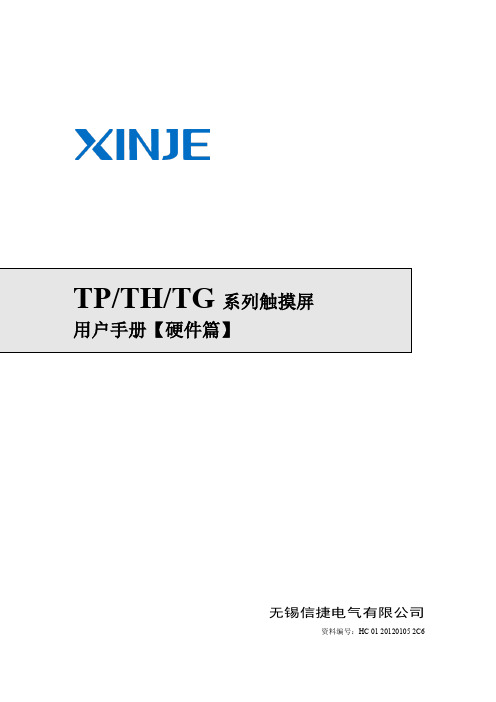
TP/TH/TG 系列触摸屏用户手册【硬件篇】
1 TP 系列人机界面产品概述
1-1 产品特点
信捷 TP 系列触摸屏功能强大,支持多国语言,任意字体和任意大小,不仅具备数据显 示、数据监控、报警、配方等基本功能,更逐渐完善其通讯功能,支持多种主流 PLC,双 口可独立通讯,其配套的画面编辑软件 TouchWin,用户界面友好,易于操作,支持离线和 在线模拟,并可实现组态功能,让您的控制系统使用更加轻松。
2-2 一般规格 .......................................................................................................................... 11 2-3 各部分说明 ............................................................................... 12
1-1 产品特点............................................................................................................................ 1 1-1-1 产品特点 ................................................................................................................. 1 1-1-2 型号命名 ................................................................................................................. 1 1-1-3 型号表 ..................................................................................................................... 1
触摸屏使用说明书
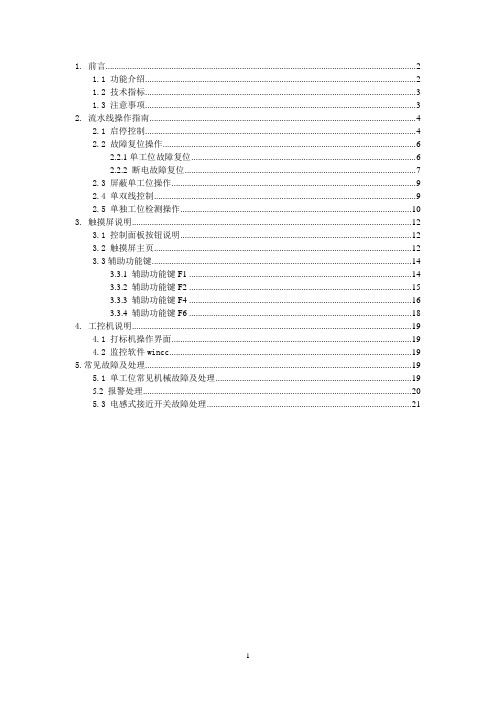
1. 前言 (2)1.1 功能介绍 (2)1.2 技术指标 (3)1.3 注意事项 (3)2. 流水线操作指南 (4)2.1 启停控制 (4)2.2 故障复位操作 (6)2.2.1单工位故障复位 (6)2.2.2 断电故障复位 (7)2.3 屏蔽单工位操作 (9)2.4 单双线控制 (9)2.5 单独工位检测操作 (10)3. 触摸屏说明 (12)3.1 控制面板按钮说明 (12)3.2 触摸屏主页 (12)3.3辅助功能键 (14)3.3.1 辅助功能键F1 (14)3.3.2 辅助功能键F2 (15)3.3.3 辅助功能键F4 (16)3.3.4 辅助功能键F6 (18)4. 工控机说明 (19)4.1 打标机操作界面 (19)4.2 监控软件wincc (19)5.常见故障及处理 (19)5.1 单工位常见机械故障及处理 (19)5.2 报警处理 (20)5.3 电感式接近开关故障处理 (21)1. 前言1.1 功能介绍如上图所示为阀门检测流水线的平面视图,标有红色开始位置为阀门的手工上件处,也是整条流水线的起点。
本瓶阀检测流水线可以实现对瓶阀的流量、低压开启气密性、高压开启气密性、高压闭合气密性、外螺纹、内螺纹通规、内螺纹止规等的精确检测,同时对检测合格的产品进行压口和打标处理,对不合格的产品根据不合格的类型进行自动分拣。
上图中,气密性检测的A线和B线是功能相同的两条线,设置A、B线主要是为了提高检测效率。
阀门检测流水线分双线、A单线、B单线三种工作模式。
默认状态为双线运行模式,即A、B线同时运行,其检测的效率为36秒/个;A单线或B单线运行模式下,检测的效率均为72秒/个。
1.2 技术指标1.主控制柜输入电源电压AC380V,最大电流20A;控制柜内部弱电电压DC24V。
2.流水线正常工作气压:0.5~0.7Mpa;高压气密性检测的高压气体压力2.5MPa,低压检测的低压气体压力0.05Mpa。
触摸屏控制器用户手册说明书
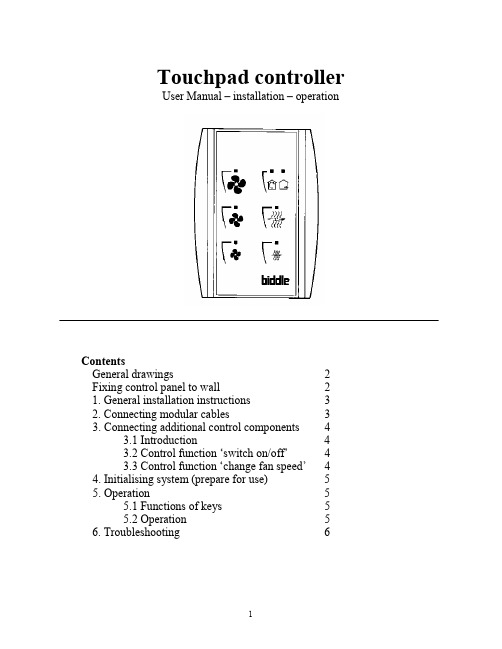
Touchpad controllerUser Manual – installation – operationContentsGeneral drawings2 Fixing control panel to wall21. General installation instructions32. Connecting modular cables33. Connecting additional control components43.1 Introduction43.2 Control function ‘switch on/off’43.3 Control function ‘change fan speed’44. Initialising system (prepare for use)55. Operation55.1 Functions of keys55.2 Operation56. Troubleshooting6Fixing control panel to wall 1234General drawings1. General installation instructions— Read this page carefully before starting the installation.— All installation work must be carried out by expert personnel.— Ensure that the appliances are disconnected from the mains before they are opened.— Avoid unnecessary contact with electronic components.Introduction:1. This manual is intended for all Biddle appliances with a built-in electronic interface.2. This manual describes the installation and use of the Biddle electronic control system.3. Several functions in this manual are only available from a certain version of a control system component. These functions are marked. Whenever you change an existing system you should compare the version number on the component with the version number in the manual.Installation details:1. Up to 10 appliances may be connected to one control panel.2. The total length of all modular cables in one system must be less than 100 metres.3. When installing the modular cable care should be taken to avoid interference with the cable by (electro)-magnetic fields as far as possible (therefore do not lay the cable close to high-voltage cables, fluorescent light starters, etc.)Components:The control system comprises the following components:1. Control panel consisting of 3, 4, 5 or 6 keys.2. Built-in interface with 3 or 6 output contacts, depending on the type of appliance.3. Modular cable including modular plugs, for connecting the control panel to one or more appliances. N.B.: B.T. type telecommunication cables are not suitable! The cable can be ordered from Biddle and is available in various lengths.Installation procedure:1. Connect modular cables + install control panel.2. Connect any customised controls, with control components with potential-free contacts.3. Provide all appliances with a power supply.4. Initialise the system.2. Connecting modular cablesA. Appliances with external connectionsType of appliance:— Modular fan coil unit (PS-B)— Air curtain (KW/MW/GW/KE/ME/GE/CAT/CAT-V)— Cassette air heater (KLV/KLV-E/KLVV)B.Appliances with internal connections Type of appliance:— Fan coil unit (B)— Extractor fan cabinetN.B.: The modular cables (X70) can be connected to both connectors (XiS)(see fold-out sheet, page 2).3. Connecting additional control componentsIf you have no control components to install, you can skip this section and go on to section 4 ‘Initialise the system’.3.1 IntroductionAs well as the basic system functions, there is also a possibility of connecting control components (e.g. room thermostat, timer BMS-controlled relay or door switch) to an appliance. Combinations of control components can also be used.N.B.: For remote switching on blocks X62/X72 volt free contacts are required. These contacts are advised to be gold plated and to have a low relay less than 20 m W to handle 1 mA at 5Vdc.Possible control functions:Control function Control range Adaptation to interface ofconnected appliance Connection points onblock X62/X72Connectionsummaryswitch on/off one appliance (local)none terminals T and G see § 3.2 switch on/off all appliances in system (general)remove jumper 6terminals T and G see § 3.2 change fan speed one appliance (local)none terminals D, P and G see § 3.3 change fan speed all appliances in system (general)remove jumper 5terminals D, P and G see § 3.3 N.B.: The function ‘switch on/off’ does not apply to the KLVV-unit. Consult the user manual of the unit when you want to connect control components to terminals T and G.3.2 Control function ‘switch on/off’1. Remove T-G bridge (X62/X72. see fold-out sheet, page 2) only from the appliance towhich the control component is to be connected.2. Connect the control component between T and G.— Contact made between T and G: Applicance stand-by.— No contact between T and G: Appliance/system off.3. General switching If the control function is to apply to the whole system, remove jumper 6(X64). This should only be done in the appliance to which the control component isconnected. Place the jumper on the reserve positions intended for it (X65), so that it can beused again later.3.3 Control function ‘change fan speed’1. Connect the control component between D and/or P and G (X62/X72, see fold-out sheet, page2). Important: do not disconnect T-G bridge.— Contact made between D and G : Appliance/system runs 1 speed higher than the controlpanel indicates (both speed and electric heating).— No contact between D and G Appliance/system working as indicated on the control panel.— Contact made between P and G Appliance/system runs at fan speed three (electric heatingstage remains unchanged, either one or two).— No contact between P and G Appliance/system working as indicated on the control panel.— Contact made between D, P and G: Appliance/system runs at fan speed three and electricheating stage two.N.B.: The functions using terminals P and G only are available from interface version V4.0Rev.06. Code IC 10 in the illustration on page 2 shows where you can find the version number.2. General switching: If the control function is to apply to the whole system, remove jumper 5(X64) as indicated in the facing illustration. This should only be applied to the appliance towhich the control component is connected. Place the jumper on the reserve positions intendedfor it (X65), so that it can be used again later.NB: General switching’ of the contact between P and G requires control pad version V2. IRev.02 or higher and interface version V4.O Rev.07 or higher. You can find the versionnumber on the printed circuit board of the control pad. In an existing system the control padcould be of a previous version. If the contact between P and G should still apply to the wholesystem, you should order a new control pad from Biddle.3. If the electric heating is not to be stepped up at the same time, remove jumper 4 (X64) asindicated in the illustration. This should be done in each appliance for which the function is required. Place the jumper on the reserve positions intended for it (X65), so that it can be used again later.14564. Initialising the system (prepare for use)When to use:1. On first installation.2. On each extension of the system.3. When checking cables.To start the procedure:1. Press keys 1, 2 and 3 simultaneously.—After 10 seconds the LEDs on keys 1 and 2 will start to flash. This flashing will continue for two minutes.— The LED on key 3 will then flash the same number of times as there are appliances in the system. The system is now ready for use.5. Operation5.1 Functions of keysLED lights when speed setting is ‘low’.LED flashes during initialisation.— Set speed to ‘low’.— Switch off appliance.— Start initialisation.LED lights when speed setting is ‘medium’LED flashes during initialisation.— Set speed to ‘medium’.— Switch off appliance.— Start initialisation.LED lights when speed setting is ‘high’.LED indicates number of appliances connected when initialisation is complete.— Set speed to ‘high’.— Switch off appliance.— Start initialisation.LED lights when electric heating is set to ‘low’.— Set electric heating to ‘low’.— Switch off electric heating.— Set electric heating to ‘low’ and speed to ‘low’.LED lights when electric heating is set to ‘high’.— Set electric heating to ‘high’.— Switch off electric heating— Set electric heating to ‘high’ and speed to ‘medium’.LED-R lights when setting is ‘Recirculate’ or standby.LED-V lights when setting is ‘Ventilate’.— Set air intake valve to ‘Ventilate’.— Set air intake valve to ‘Recirculate’.5.2 OperationA.Turn on appliance : Press key 1, 2, 3, 4 or 5.B.Turn off appliance : Press speed key (1, 2 or 3) on which the LED is illuminated. LED-R (if present) remains illuminated.Safety functions electric heating:1.The following scenarios will automatically be corrected:— Speed off, electric heating on.— Speed low, electric heating high.2. Appliance operates differently from control panel:If the appliance has just been switched off, it may start running again spontaneously.This is in order to discharge the heat stored in the heating elements.6.TroubleshootingAppliance not working:Check point Possible cause Action1no voltage on appliance check power supply to appliance2system not yet initialised start initialisation; see section 4 ‘Initialising the system’3poor contact in modular plug;check contacts (ensure plastic packaging is completely removed)4no bridge between terminals T and G fit bridge between terminals T and G on block X62/72. (see section 3‘Connecting Customised Control components’)5fuse(s) in appliance defective replace fuse (only to be done by skilled personnel)Appliance not working as expected:Check point Fault Possible cause Action/explanation1appliance (with electric heating)starts working spontaneously continued running of electricallyheated appliancesBiddle safety function; see section 5‘Operation’control components are notproperly connectedcheck system; see section 3‘Connecting Customised ControlComponents’2appliance works differently fromexpectationthe jumpers(l-3 red) on the interface are no longer in accordance with factory setting check jumper position against Specifications for factory setting jumper block X643electric heating not working appliance has overheated check maximum thermostat(see appliance manual) Factory setting jumper block X64Appliance type Jumper 1Jumper 2Jumper 3Jumper 4-6 appliance with electric heating with 2 positions present open present present CAT-air curtain open present present present KLV-E open present open present KLVV open open open presentall other appliances present present present present。
中兴 THMk-4055 使用说明书

THMK-4055使用说明书Version3.0------数字量I/O模块目录1、概述-----------------------------------------------------------------------------------------11.1 THMK-4055是什么?------------------------------------------------------------------------------11.2 THMK-4055的特点---------------------------------------------------------------------------------1安装、、接线说明-----------------------------------------------------------------1外观、、安装2、外观2.1 电源、通讯端子-------------------------------------------------------------------------------------22.2 信号输入接线端子----------------------------------------------------------------------------------22.3 接线示意图--------------------------------------------------------------------------------------------33、智能接口和拨码开关的使用----------------------------------------------------------33.1 拨码开关的使用-------------------------------------------------------------------------------------43.2 智能接口的使用和操作----------------------------------------------------------------------------54、参数设置-----------------------------------------------------------------------------------54.1 基本参数-----------------------------------------------------------------------------------------------54.2 通讯参数-----------------------------------------------------------------------------------------------54.3 参数设置方法-----------------------------------------------------------------------------------------84.4 看门狗定时器功能简介和使用方法-------------------------------------------------------------8 附录一研祥协议说明----------------------------------------------------------------------101.1 THMK-4055研祥协议的相关参数-------------------------------------------------------------101.2 研祥通讯协议简介---------------------------------------------------------------------------------101.3 天宏协议命令总集合------------------------------------------------------------------------------11 附录二MODBUS协议说明--------------------------------------------------------------172.1 THMK-4055 ModBus协议相关的参数--------------------------------------------------------172.2 THMK-4055支持的ModBus协议命令集----------------------------------------------------172.3 THMK-4055模块数据所存放的寄存器地址------------------------------------------------172.4 THMK-4055模块线圈状态所存放的位地址------------------------------------------------172.5 模块内部数据的含义------------------------------------------------------------------------------182.6THMK-4055 ModBus协议通讯举例--------------------------------------------------------------18 附录三PPI协议说明-----------------------------------------------------------------------233.1 THMK-4055 PPI协议相关的参数--------------------------------------------------------------233.2 THMK-4055模块温度数据所存放的寄存器地址------------------------------------------233.3 模块内部数据的含义------------------------------------------------------------------------------23THMK-4055使用说明书Version3.0------数字量I/O模块1、概述1.1THMK-4055是什么是什么??THMK-4055是数字量I/O模块,8路数字量输入,8路数字量输出。
hitech 触摸屏使用手册
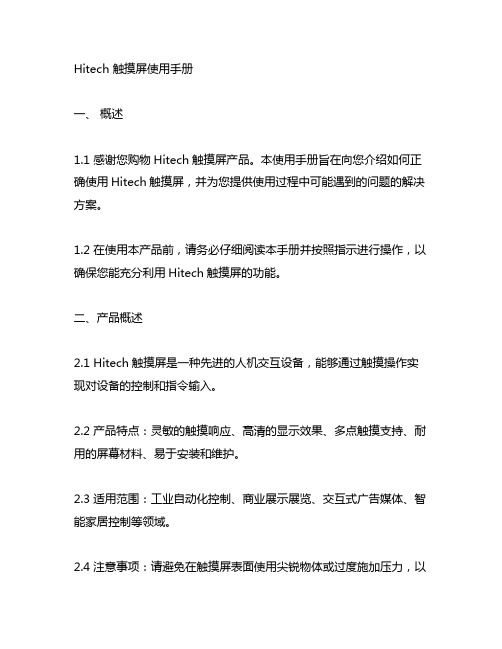
Hitech 触摸屏使用手册一、概述1.1 感谢您购物Hitech触摸屏产品。
本使用手册旨在向您介绍如何正确使用Hitech触摸屏,并为您提供使用过程中可能遇到的问题的解决方案。
1.2 在使用本产品前,请务必仔细阅读本手册并按照指示进行操作,以确保您能充分利用Hitech触摸屏的功能。
二、产品概述2.1 Hitech触摸屏是一种先进的人机交互设备,能够通过触摸操作实现对设备的控制和指令输入。
2.2 产品特点:灵敏的触摸响应、高清的显示效果、多点触摸支持、耐用的屏幕材料、易于安装和维护。
2.3 适用范围:工业自动化控制、商业展示展览、交互式广告媒体、智能家居控制等领域。
2.4 注意事项:请避免在触摸屏表面使用尖锐物体或过度施加压力,以免损坏屏幕。
三、使用指南3.1 开机和关机a) 开机:按下电源按钮并保持数秒,待屏幕亮起即表示开机成功。
b) 关机:进入系统设置界面,选择“关机”选项完成关机操作。
3.2 触摸操作a) 单点触摸:轻触屏幕即可完成单点触摸操作,适用于简单的选择、拖动等操作。
b) 多点触摸:使用两个以上手指在屏幕上进行操作,可以实现缩放、旋转等操作。
3.3 菜单操作a) 主菜单:轻触屏幕任意位置,弹出主菜单选项,可根据需求选择不同功能。
b) 设置菜单:进入系统设置菜单,可进行屏幕亮度调节、音量调节、语言选择等操作。
3.4 输入操作a) 虚拟键盘:在需要输入文字或数字时,触摸屏会自动弹出虚拟键盘,用户可通过触摸屏进行输入操作。
b) 手写输入:部分Hitech触摸屏产品支持手写输入功能,用户可直接用手指或专用笔进行书写,进行更自然的输入操作。
3.5 网络连接a) 有线连接:通过网线连接,可直接接入局域网或互联网,实现数据传输和上线操作。
b) 无线连接:部分Hitech触摸屏产品支持Wi-Fi连接功能,用户可通过无线网络进行数据传输和上线操作。
3.6 外接设备a) USB接口:部分Hitech触摸屏产品支持USB接口,用户可连接U 盘、键盘、鼠标等外部设备进行数据传输和操作。
TH工业触摸屏

JD194-BS41交流电流变送器JD194-BS51直流电流变送器JD194-BS4U交流电压变送器JD194-BS5U直流电压变送器精度等级:□0.2级、□0.5级输入标称值:1A、5A等;0.1A、1A、5A等;100V、300V;500V等;75mV、1V、10V、100V、300V、500V等过量程:持续1.2倍;1.2倍瞬时:10倍/5秒;2倍/1秒吸收功率:0.3V A0.3W;0.5V A0.5W频率:50、60Hz;50、60Hz输出标称值:0~20mA或4mA~20mA或0~5V负载电阻:电流输出时:0<RL<510Ω;电压输出时:RL≥5kΩ最大输出信号;最大值:24mA输出纹波:不大于2倍的基本误差值电源:辅助电源AC、DC85V~265V功耗<3.5V A绝缘强度:2kV/50Hz/1min响应时间:500mS通讯(选件)RS485/MODBUS-RTU安装方式:安装在35mm的标准导轨上或用螺钉固定在柜体上。
型号:JD194-BS4I电源:AC 80~270V输入信号:AC1A 50HZ模拟输出: DC4~20mA对应 0~1A型号:JD194-BS4U电源:AC 80~270V输入信号:AC220V 50HZ模拟输出: DC4~20mA 对应0~220V1.概述电测量变送器是一种将被测电`量参数(如电流、电压、功率、频率因数等信号)转换成隔离的直流电流、直流电压或数字信号的装置。
产品符合国标GB/T 13850-19983.通用技术指标注:输入信标称值0~100%一般对应变送输出4~20mA(特殊情况另作说明)。
TH、TP系列触摸屏用户手册提高篇之三(自定义通讯协议)

信捷触摸屏自定义通讯协议操作手册信捷科技电子有限公司1 概述 (3)2 协议设置 (4)2-1 了解协议设备对象 (4)2-2 注册及创建协议文件 (5)2-3 编写协议文件 (8)2-3-1 简介 (8)2-3-2 在哪里编写协议代码 (8)2-3-3 协议代码的结构 (8)2-3-4 设置步骤 (9)■什么叫自定义通讯协议?自定义通讯协议的意思就是:借助触摸屏自定义协议方式,编写协议驱动文件,以实现与触摸屏软件中不支持设备的通讯。
■为什么要使用自定义通讯协议?通信协议又称通信规程,是指通信双方对数据传送控制的一种约定。
约定中包括对数据格式,同步方式,传送速度,传送步骤,检纠错方式以及控制字符定义等问题做出统一规定,通信双方必须共同遵守。
也就是说触摸屏与设备之间的沟通必须讲述相同的语言,才能互相传输信息。
在触摸屏编辑软件Touchwin里,已自带了市面上主流PLC,变频器和仪表等设备的通讯协议,用户只需要针对自己的设备在触摸屏里选择相应的协议即可实现通讯。
图示:设备列表但是如果用户的设备不在通讯设备选择列表中,请先阅读该设备所支持的通讯协议,因为该设备的协议可能与设备列表中已存在的设备协议相同,例如被广泛使用的modbus协议。
如果确认在设备列表中没有支持该设备的协议,这种情况,就必须借助触摸屏自定义协议方式,编写协议驱动文件。
2-1 了解协议设备对象为了更好的理解自定义协议的制作过程,这里我们以仪表V900(注:V900是一个虚构的名称)的自由格式通讯协议的编写过程为例:仔细阅读仪表V900的通讯协议,确定需要发送和接受的代码信息。
根据用户的要求,需要在触摸屏 上显示“当前重量”,“流量”显示 和“目标量”。
V900的通讯回复: 01 (回复内容高字节)(回复内容低字节) sumcheck;2.读流量: H01 回复:01 sumcheck;3.读目标量: H01 回复:01 sumcheck;2-2 注册及创建协议文件■简介在编辑软件的设备列表中注册V900的选项,并且建立协议的载体文件。
TH 使用说明书
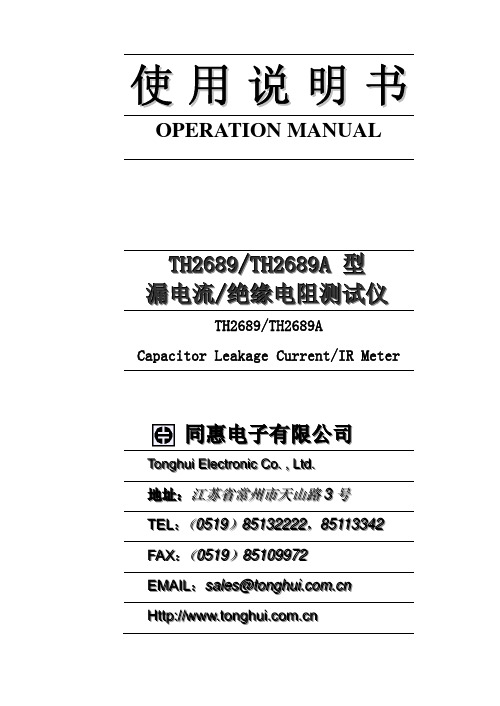
使用说明书 OPERATION MANUALT H 2689/T H 2689A 型 漏电流/绝缘电阻测试仪 TH2689/TH2689A Capacitor Leakage Current/IR Meter同惠电子有限公司 T T o o n n g g h h u u i i E E l l e e c c t t r r o o n n i i c c C C o o .. ,, L L t t d d ..地地址址::江江苏苏省省常常州州市市天天山山路路33号号T T E E L L ::((00551199))8855113322222222,,8855111133334422F F A A X X ::((00551199))8855110099997722E E M M A A I I L L ::s s a a l l e e s s @@t t o o n n g g h h u u i i ..c c o o m m ..c c n n H H t t t t p p ::////w w w w w w ..t t o o n n g g h h u u i i ..c c o o m m ..c c n n版本历史:本说明书将不断完善以利于使用。
由于说明书中可能存在的错误或遗漏,仪器功能的改进和完善,技术的更新及软件的升级,说明书将做相应的调整和修订。
请关注所使用的软件版本及说明书版本。
2008年3月……………………………………..第一版2009年4月……………………………………..第二版2009年8月……………………………………..第三版2010年7月……………………………………..第四版2013年3月……………………………………..第五版第五版二零一三年三月È声明:本公司可能对该产品的性能、功能、软件、结构、外观、附件、包装以及说明书等进行完善和提高,恕不另行通知!如造成疑惑,请与本公司联系。
触摸屏使用说明书
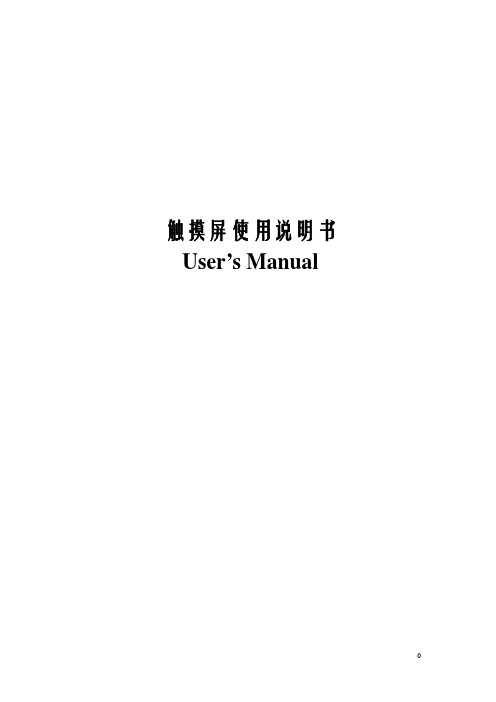
2
触摸屏使用说明书
容易碎,除需要检查外尽量不要碰它们。如果在装配安装过程中换能器意外破碎或电缆布线 被拉松的话,触摸屏将无法工作。切勿重拉重压触摸屏电缆。
安装需要的用品和工具
用品 防护衣、眼镜、手套、橡皮围裙 刀 干净的防静电板 装拆下部件的小容器 泡沫塑料块 防尘条(安装表面声波触摸屏用) 记号笔 软布和酒精(或玻璃清洁剂) 快速粘接剂 电缆扎带 尼龙隔离物和垫圈 为重新安装显像管前罩或底板替换的螺丝 双面泡沫胶带 绝缘胶带
拆除固定在前罩上的显像管
如果显像管固定在前罩上,按下列过程拆卸显示器。如果显像管固定在底座上,跳过这 一节。
如果显像管固定在前罩上,必须拆卸显示器,让显像管完全露出。拆卸过程、电线的位 置和连接电缆的类型因显示器不同而不同。
在把显像管从前罩分离开前,一定要断开所有的电缆。你也必须拆掉视频板,视频板连 接着显像管管颈和主板。
4.显像管向上放,用一个泡沫塑料块支撑管颈。这样可以降低过多的压力、避免划 伤、防止损坏。
9
触摸屏使用说明书
拆卸固定在底座上的显像管
如果显像管固定在底座上,你只需要移走前罩,露出显像管的面。显像管仍固定在底座 上。
1.拧下固定前罩到底座上的螺钉。也可能有一个或几个释放夹固定前罩。 2.断开在前罩和底座间的开关或电线。为以后正确的装配,给电线或开关作标记。常 见的连接电缆包括:
触摸屏使用说明书 User’s Manual
0
目录
触摸屏使用说明书
◆
触摸屏硬件安装 …………………………………………... 1
安装准备
…………………………………………...1
触摸屏安装步骤过程 ……………………………………... 4
安装注意事项 …………………………………………...17
- 1、下载文档前请自行甄别文档内容的完整性,平台不提供额外的编辑、内容补充、找答案等附加服务。
- 2、"仅部分预览"的文档,不可在线预览部分如存在完整性等问题,可反馈申请退款(可完整预览的文档不适用该条件!)。
- 3、如文档侵犯您的权益,请联系客服反馈,我们会尽快为您处理(人工客服工作时间:9:00-18:30)。
1 TH 系列触摸屏产品概述 .......................................................................................................................... 1 1-1. 性能特点 .............................................................................................................................................. 1 1-2. 工作流程 .............................................................................................................................................. 2
安全注意事项.................................................................................................................................................. 4
4 接口及开关说明 ........................................................................................................................................ 12 4-1.信捷 TH 系列触摸屏接口说明 ......................................................................................................... 12
在用户光盘中,除应用软件外,另有相关产品的使用手册及应用案例 n 公司网站
请登陆 至“下载中心们
如果您有任何关于本产品的疑问,欢迎与我们联系。 电 话: 020-22035200 传 真: 020-22035041 地 址: 广州市天河区天河路596号百脑汇C2503室
3. 硬件部分..................................................................................................................................................... 7 3-1. 硬件结构............................................................................................................................................. 7 3-2. 产品外形及安装尺寸 ........................................................................................................................... 8 3-3. 产品安装及使用环境 ......................................................................................................................... 10
正常)。 ● 请不要用前端尖锐的物体,如笔、螺丝刀等按压触摸屏,易导致屏幕破损和故障。 ● 安装本产品时,请务必拧紧螺丝,避免脱落。 ● 请正确地运输、安装、存储、装配及维护本产品,否则可能造成触摸屏的损坏。
危险
● 请在确认了本产品的电源电压范围和正确接线之后再通电,以避免损坏。 ● 通电时请不要接触端子,以免引起触电。 ● 请不要打开盖板。 ● 在安装及拆卸 TH 系列产品时,请务必切断所有电源,否则将引起设备误动作和故障。 ● 请与本说明书中规定的环境条件下使用本产品,否则可能引起事故。 ● 请避免在高频辐射、强磁场的环境中使用本产品,避免干扰。
适用人员
本手册适用于以下人员: Ø 终端用户 Ø 调试工作人员 Ø 技术支持人员
请在进行 TH 产品操作或调试前认真阅读本手册的安全注意事项。
有效范围
手册中所述内容只适用于信捷公司 TH 系列触摸屏及其画面编辑软件。
电子文档
信捷公司除为用户配以书面版说明手册外,可通过以下途径获得我公司产品电子档相关资料: n 用户光盘
5 关于编辑环境 ............................................................................................................................................ 19 5-1. TOUCHWIN 编辑软件........................................................................................................................... 21 5-2. 部件工具栏 ........................................................................................................................................ 37
6 制作一个简单工程..................................................................................................................................... 42 6-1. 创建一个新的空白工程................................................................................................................... 42 6-2. 制作开关量和指示灯按钮............................................................................................................... 45 6-3. 离线模拟 ......................................................................................................................................... 47 6-4. 在线模拟 ......................................................................................................................................... 48 6-5.下载工程........................................................................................................................................... 50
安全注意事项
——关于产品操作的基本说明
使用本产品前,请仔细阅读相关手册,在注意安全的前提下,正确操作。下面的内容只针对 TH 系列产品。
请妥善保管本手册,放置于操作人员易于取阅的地方,并应将本手册交给最终用户。
注意
● 请勿将电源线与通讯电缆捆缚在一起或靠得太近,应保持 10cm 以上距离。 ● 请不要随意安装实习机的模块,改装接线。否则会引起故障、误动作、损失、火灾。 ● 当 TH 系列产品发出异臭或弄音时,请立即关闭电源开关(上电后蜂鸣器的短促叫声为
