Knockout2安装方法
使用Knockout 2抠出完美的头发丝

Knockout2抠图今天我们来交流一下平面软件中的抠图软件Knockput2.0在抠图软件中,不乏各种重量级抠图软件,但实际使用中,我们经常不需要那么多功能,只要抠出好图即可。
许多抠图软件过于复杂,使用麻烦。
今天我们来看看一款小巧但名气不小的抠图软件Knockout。
Knockout有插件版(for Photoshop的),也有独立版,在使用功能上基本一样,下面就来使用这款小而棒的插件工具,看它抠图效果如何。
l首先双击桌面图标打开Photoshop cs6,调入一幅我们要抠的图,如下在图层窗中复制一层,如图点击菜单:滤镜--Knockout2--载入工作图层命令,如图l软件会自动切换至Knockout2.0,同时隐藏Photoshop。
Knockout2.0软件界面较为简单,但很实用,它的界面组成主要由以下几部分,如图菜单及设置栏工具箱右侧显示设置栏工具箱中工具分别是:内部对象、外部对象、内部阴影对象、外部阴影对象、内部注射器、边缘羽化、润色笔刷、润色擦子。
“底色”下面的颜色框是让你选择扣完图后图像的背景颜色(只是用来显示用的,最后扣好的图是透明背景),再下面的图片按钮是选择一个图像做背景。
下面来学习抠图过程,首先用内部对象工具勾画出内部选择区域,如图(黄色箭头所指)这里要注意一下,这一步很重要,一定要精确,只选择内部完全要保留的地方,中间过渡的地方一点都不要选,如图第一幅图是正确的选区,第二幅图是错误的选区。
同样的,外部对象工具也是过渡区域一点都不要选进去。
使用内外部对象工具绘制选区时,按住键盘SHIFT键是增加选区,ALT键是减少选区。
这两个键配合鼠标绘制就可以了。
全部绘制完成后,点击菜单栏下面的“自动外部对象”按钮,可以自动生成外部选区,如图内部选区外部选区这时还需要细节修改一下,使用内部对象工具,点击菜单栏下面的单像素选择工具,在内外选择区域的中间(就是过度区域)点击要保留的颜色点,这里就是细丝头发的部位,可以多点几个保留像素点,这样最后抠出的图细节保留很不错,如图图中小亮点就是要保留的单像素采样点整个内外选区都完成后,选择抠图细节为2(工具箱中),点击工具箱中的处理按钮,得到扣好的图,放大局部显示如下图我们看看结果,细节部分不太理想,有的头发丝颜色丢失,我们将细节改为4,再次处理,现在局部放大效果图如下图层颜色改成纯色以便观察,结果如下看看发丝的细节,还是很不错的噢!上面的例子中,要想得到更好的效果,用羽化工具再进行一下边缘羽化选区工作,最后抠出的图效果会更棒!另外,与同样的抠图软件(如Mask Pro、蒙娜丽莎、Topaz ReMask等)相比,这个软件很小,但使用很简单,效果也还不错,从Knockout打开图片,到处理完成共用了4分钟左右,而用Topaz ReMask处理完成一共花了8分钟(呵呵,当然很可能是我操作水平不咋样才造成时间的差别吧)。
Kommander 软件使用手册说明书

Kommander软件使用手册V4.9适用于:T0、T1、T3、F1、F2服务热线:400-159-0808官方网址:目录1.简介 (1)1.1.概述 (1)1.2.软件运行环境 (1)1.3.产品线差异表 (2)2.软件安装与卸载 (3)3.Kommander界面介绍 (6)3.1.菜单栏 (6)3.1.1.文件菜单 (6)3.1.2.画布菜单 (7)3.1.3.多联机菜单 (7)3.1.4.资源菜单 (8)3.1.5.窗口菜单 (8)3.1.6.设置菜单 (8)3.1.7.锁屏 (9)3.1.8.帮助 (10)3.2.媒体资源库 (10)3.2.1.媒体资源管理 (11)3.2.2.小工具 (11)3.2.3.播放列表 (12)3.2.4.特效库 (13)3.3.播控区 (13)3.3.1.屏幕管理 (14)3.3.2.画布编辑 (15)3.3.3.播放状态 (15)3.3.4.黑屏 (16)3.3.5.画布上素材设置 (16)3.4.参数设置栏 (17)3.4.1.层级调整 (17)3.4.4.文件透明通道 (18)3.4.5.启用Y/C伸张 (18)3.4.6.裁剪 (18)3.4.7.效果设置 (18)3.4.8.时间裁剪 (19)3.4.9.蒙层 (19)3.4.10.抠像 (19)3.4.11.声道映射 (20)3.5.播放进度 (20)3.6.播放预案区 (21)3.6.1.预案分组 (21)3.6.2.预案 (21)3.6.3.主KV (22)3.7.输出区 (23)3.8.更新 (24)3.9.时间码 (24)3.10.音频列表 (25)4.工程编辑流程 (26)4.1.切换电脑显示模式 (26)4.2.运行软件 (26)4.3.新建工程 (26)4.4.添加素材 (27)4.5.进行屏幕管理配置 (27)4.5.1.添加显示口 (28)4.5.2.新建和编辑屏 (28)4.6.画布编辑和输出 (28)5.素材支持 (29)5.1.本地媒体 (29)5.2.播放列表 (30)5.3.字幕 (30)5.4.Office文件 (31)5.7.截屏 (32)5.8.网站 (33)5.9.小工具 (34)5.9.1.字幕 (34)5.9.2.数字时钟 (34)5.9.3.模拟时钟 (34)5.9.4.表格 (34)5.9.5.正计时 (34)5.9.6.倒计时 (35)5.9.7.天气 (35)5.9.8.抽奖 (35)5.9.9.幻彩字 (36)5.9.10.箱体图 (37)5.10.NDI采集 (38)5.11.序列帧 (39)5.12.添加spout (39)6.其他功能 (40)6.1.软件系统设置 (40)6.2.工程打包 (41)6.3.在线更新软件 (42)6.4.图片优化 (42)6.5.自动保存与恢复 (43)6.6.预编布局与实时布局的使用 (43)6.7.云控 (43)6.8.定时任务 (43)6.9.NDI发送 (44)6.10.多联机 (44)6.11.声光电一体化支持 (45)6.12.直播推流-rtmp.....................................................错误!未定义书签。
Hypersonic2安装步骤
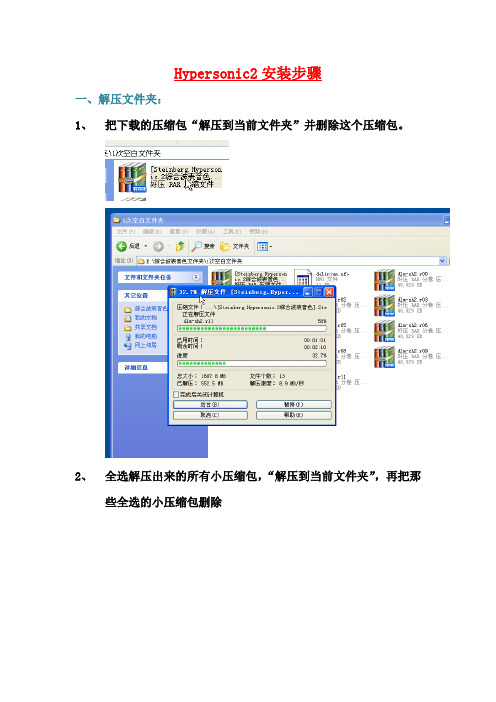
Hypersonic2安装步骤
一、解压文件夹:
1、把下载的压缩包“解压到当前文件夹”并删除这个压缩包。
2、全选解压出来的所有小压缩包,“解压到当前文件夹”,再把那
些全选的小压缩包删除
3、打开解压出来的文件夹
4、继续把文件夹里的压缩包“解压到当前文件夹”并删除
安装文件都解压在这个文件夹里。
二、安装
1、先安装Hypersonic 2 Setup.exe
路径选择Nuendo 或 Cobase的vstplugins。
(如果只安装一个软件,默认的路径就是)中间有两次间断(弹出对话框卡壳)点击忽略即可。
2、再安装Steinberg.Hypersonic.v2-H2O”文件夹里的“setup.exe”文件来破解
安装完成。
三、选择音色包路径(关键一步)
第一次运行hypersonic2时会弹出路径选择面板,让你选择它的音色包的路径,一定要选到安装文件都解压在那个文件夹里的那个“Hypersonic Content”文件夹。
选择之后一切OK!。
spoonwep2在linux下安装使用教程

spoonwep2在linux下安装使用教程Backtrack 4(BT4)下载地址:/doc/b31622127.html,/download/Soft/Soft_187 88.htm使用教程:/doc/b31622127.html,/articles/hacker/mimapoj ie/2009/0901/620.html BackTrack4是基于Slackware和SLAX的自启动运行光盘,它包含了一套安全及计算机取证工具。
它其实是依靠融合Auditor Security Linux和WHAX(先前的Whoppix)而创建成的。
文章转载自网管之家:/doc/b31622127.html,/network/hack/201004/1 83622.htmlBT3下:BT3因可以方便的破解无线网络而出名,其中内置的spoonwep 是一个非常强悍的图形化破解WEP无线网络密码的工具。
spoonwep2是在原来的spoonwep版本基础之上的更新之作,让使用者可以更加方便的进行对无线网络的扫描、抓包或者注入抓包,破解密码。
互联网上有很多基于BT3进行WEP密码破解的教程,都是用的spoonwep2做的范例。
而BT3中默认装的是spoonwep,所以赶快升级吧,免得到时候版本不对搞的自己莫名其妙。
spoonwep2安装方法BT3最出色的是方便的破解无线密码,spoonwep2是里面的最重要的部分,将下载的模块压缩包内的spoonwep2.lzm解压缩到/BT3/modules/下面就可以了。
下载地址下面有提供。
spoonwep2使用方法首先启动Spoonwep2破解工具,在终端窗口里直接输入“spoonwep2”,或者从开始菜单下的backtrack->radio network analysis->80211->all->spoonwep2启动。
启动spoonwep2后会看到选择网卡信息设置窗口,需要我们依次设置本地网卡接口,无线网卡芯片类型以及扫描模式。
knockout2.0的安装

1.Adobe Photoshop CS5 Extended\Photoshop\Plug-ins这个必须记住,这个是安装knockout2.0的路径,如果这个路径错了,那么你将无法安装knockout2.0进ps里面2.这时候你打开ps,在滤镜那一栏菜单中,看不到knockout插件,只有安装了才可以看得到!3.我们找到knockout2.0的安装包,打开,这时候你将看到4.一是先安装的,在安装之前,先把SN.txt里面的数字复制好5.双击,在出来的文件夹里单击set.up6.这时候我们单击Next7.在单击Yes8.把你之前复制好的数字ctrl+v进微软用户那一栏上去,点击Next9.还是Next10.这里是关键,点击Browse,找到你安装ps的路径11.我的在ps路径在E盘,我就必须找到,单击e12.这时候找到了ps的文件包,单击13.在找到photoshop这文件,单击14.在出来的一菜单栏找到Plug-ins点击ok15.这时候点击Next16.这时候很多人以为还是点击Next,不是的,如果你点击了Next,他就会有错误的提醒17.我们应该点击Browse这时候他的路径以上次我们安装的路径一样Adobe Photoshop CS5 Extended\Photoshop\Plug-in是这个18.这个与你在上面看到的是一样的19.这时候我们点击Next20.这就是按照那个路径安装成功时候会出现的了21.这时候还是Next22.这时候我们不点击Next,是点击Cancel23.我们点击NeverRegister24.这时候安装成功了,我们只要点击Finish就可以了25.这时候我们要对我们安装的软件进行汉化两个汉化文件都要用。
第一个汉化Knockout,第二个是汉化PS。
26.这个汉化Knockout 2.0的27.双击一下第一个28.我们再点浏览,这时候浏览的路径与我们之前安装的路径都是一样的点击确定29.点击应用就可以了这个30.这时候就会告诉你应用成功31.这个是汉化ps的32.双击一下第二个,他的安装方法与汉化knockout的方法是一样的33.都是一样的34.我们只要确定完成之后,应用就可以了了35.这时候你打开ps,在滤镜里面就可以看到你刚安装的knockout2.0。
eye xo2 安装指南说明书
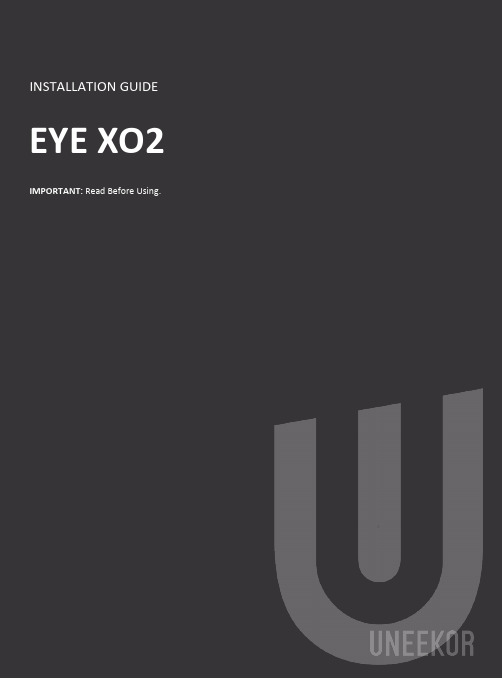
NoticeGrounding InstructionsIn the event of a malfunction or breakdown, grounding provides a path of least resistance for electrical current to reduce the risk of electric shock. This tool is equipped with an electrical cord having an equipment grounding conductor and a grounding plug. The plug must be plugged into a matching outlet that is properly installed and grounded in accordance with all local codes and ordinances.Step 1: Hardware Installation GuideStep 2: Software Installation GuideContentsSectionPageWARNING: To Ensure Safe Use4 - 51. Installation Environment62. Included Items73. Hardware Install8 3.1 Mounting Bracket 9 3.2 Slide Sensor 10 3.3 Connection3.4 Connection Status 11 125. Software Install13 - 206. Club Sticker Guide21 - 2728To Ensure Safe UseImproper handling or operation of this machine may result in injury or damage to property. Points which must be observed to prevent injury or damage are described as follows.WARNING Used for instructions intended to alert the user to therisk of severe injury should the unit be usedimproperly.Used for instructions intended to alert the user to the Cautionrisk of injury or material damage should the unit beused improperly. Material damage refers to damageto home, furnishing, or anything within the unit’svicinity.NEVER This symbol alerts the user to items that should neverbe carried out.To Ensure Safe Use - ContinuedInstall in a level and stable location. Failure to do so may result in falling of the machine, leading to injury.Never attempt to disassemble, repair, or modifyshock, or injury. Entrust repairs to a trained technician.Never use outside or in any location where exposure to water or high humidity may occur. Do not touch the power cord or electrical outlet with wet or dirty hands.Doing so may result in electrical shock.Conduct play in a clean and brightly lit location. Operating in a dark or cluttered space may lead toaccidents.Be aware of your surroundings and use cautiously with children around. Swinging the club during playwithout being aware will result in serious injury or death.WARNINGThis is a heavy machine.Installation EnvironmentPC Specifications:Category RequirementCPU Intel i5 8400 or higher*RAM8 GBGraphics Card GeForceGTX 1060 or higherOperating System Windows 10 (64bit) Version 1803 or higher Resolution1920 x 1080Connectivity Ethernet Port Required* AMD: 3rd gen Ryzen or higher and AMD Ryzen 3600 or higher (AMD 2700 is not compatible).Installation Environment 9’-Included ItemsThe following items are included with the sensor. Make sure they are all present and accounted for.EYEXO2 Sensor BarBracketEmail – Software InstallerCalibration ChartPower CablePower Adapter Power Connector USB Ethernet AdapterEthernet LAN CableLevelClub StickersM4 32mm screwsM6 15mm screws M6 15mm high screws M6 15mm low screwsIncluded ItemsHardware InstallWARNINGSection 1 “Installation Requirements,” and outlinebracket location on ceiling.Consult with building manager or landlord aboutbefore installation. The sensor and bracket are approximately 30 lbs and 9 M4 32mm screws are required to screw in the bracket and hold the sensor. Failure to do so may result in serious injury or damage toproperty.CAUTIONTwo or more persons are recommended for mounting the bracket on the ceiling and extreme caution is required while on the ladder. Failure may result in serious injury ordamage to property.LadderPhillips Screwdriver M4 32mmScrew x9 BracketSensor BarNecessary ToolNecessary Part(s)HardwareWARNINGStep 1: Mount BracketThe EYE XO2 Sensor and bracket come attached together in the box. Slightly loosen the black M6 15 mm screws that are holding the sensor to the bracket so you can remove it. Please make sure you have measured 3.5 feet from the front and middle of the sensor to your tee position. Do NOT align to the bracket.Place the ladder under the location on the ceiling where the bracket will be mounted. Place the bracket flat against the ceiling with the hinges facing down toward the ground. The longer side of the hinges must be closet towards theimpact screen.With the bracket in position, grab the 10 silver M4 32mm screws and screw them in the locations below in the diagram.M9 32mm (5)M9 32mm (5)132HardwareStep 2: Slide SensorAfter the bracket has been firmly mounted to the ceiling, you will install the sensorbar.The sensor bar comes with 6 black M6 15mm screws already inserted; 3 screws in the front and 3 screws in the back. Make sure all 6 screws are about halfway into the bar and even in length.Slide the sensor bar with the 6 screws up and over through the bracket hinges. Make sure the screws are secured in the hook part of the hinges. Once the sensor is secured in the bracket hinges, tighten the 6 screws to the bracket.The tilt of the sensor can be adjusted with the high and low M6 15mm screws. The regular M6 15mm screws are already screwed into the sensor. You can change this outwith the M6 155 High or Low screws to adjust the angle/ tilt.M6 15mmM6 Low 15mmM6 High 15mm Hardware3123.3Hardware Install - Continued Step 3: ConnectionEthernet LANCable Power Cord Power AdapterPowerConnectorNecessary PartsTake out the Ethernet LANcable from the box. Connectthe end with the tag that reads“Connect this side of LAN cableto Sensor ONLY” to the sensor.Connect the other endDIRECTLY to your PC ethernetport and NOT the USB adapter.Take out all 3 components ofthe power source: powercable, power adapter, andpower connector. Connect all3 accordingly and connect the“Power Connector” enddirectly to the sensor asshown below. Turn on redswitch.Note: The plug must be plugged into a matching outlet that is properly installed andgrounded in accordance with all local codes and ordinances.An extra green grounding wire is provided on the end of the power connector in caseyour outlet is not grounded.Hardware 12EYE XO2 INSTALLATION GUIDE113.4Hardware Install – ContinuedStep 4: Connection StatusMake sure to check the connection status before you start thesoftware installation process.Check and see if the power is on. You will see a bright red light on the switch of the sensor.Check and see if your EYE XO2 Sensor and PC are paired through the network.Hardware12Please refer to our “Network Setup Guide” below to set the IPaddress.NETWORK GUIDEEYE XO2 INSTALLATION GUIDE12Software Install WARNINGPlease make sure PC requirements are met from section1 “Installation Environment,” before the installationprocess. Failure to do will result in installation issues and slow gameplay .WARNINGPlease make sure the connection statuses are clear and everything is paired. Failure to do will result in installation issues.SoftwareSoftware Install – Continued EYE XO2 InstallationYou will receive an email with a license codefrom your retailer which looks like this:Please download it and save it to the UneekorFolderClick here: EYE XO2 Installer LinkCtrl + Click the EYE XO2 Installer link above to begin EYE XO2 Installation or manually enter the URL: https:///dist/EYEXO2/Uneekor_EYEXO2_Setup.exeUnder downloads you will see,“Uneekor_EYEXO2_Setup.exe” Clickopen file.“Uneekor EYE XO2 (2.10.0.0)Setup” will open. Click “Next.” Software23 41EYEXO2_30000XXXXX.license.3.5 Software Install – ContinuedEYE XO2 Software InstallationKeep the destination folder as“C:\Uneekor” and click Install.Please wait while installercompletes installation.5 6Software3.6 Software Install – ContinuedEYE XO2 Software Installation**If these two pop-ups occur, please hit ok for both.The “Run Uneekor EYE XO2” is checked. Uncheck it and click finish .7Software3.7 S oftware Install - ContinuedEYE XO2 Sensor ActivationGo to the C: Drive-> Uneekor Folder -> Device -> Launch Monitor -> EYEXOFind and double click “EYEXO2_Check”In the “EYEXO” folder click on “EYEXO2_Activation”Click “Browse” to find the license key saved from step 1 above.Then click “Activation” After adding the license please click “Activate.”The EYE XO2 Sensor installation is now complete.2If you don’t get the Sensor LAN connection, please refer to our “Network Settings Guide.”Make sure the Sensor LAN connection is good before the software installation process.1EYEXO2_40000XXXXX.licenseSoftware3.8 Software Install - ContinuedEYE XO2 Network Config1Once the sensor has been activated,you will have a screen like the oneon the right. Click Set NetworkParam & Firewall to continue2After the selection, you will be askedto restart the PC. Click Yes to restartto finish the Sensor installation3.8 Software installation - ContinuedEYE XO2 CalibrationTo complete the installation of the EYE XO2.Follow the calibration guide linked below:EYE XO2 Calibration Guide3.9Software Install – ContinuedVIEW Software InstallationClick here: VIEW Installer Ctrl + click on the VIEW Installer above or enter the URL manually: https:///dist/View/VIEW_Setup.exeOpen downloads on the right.If you receive this warning, follow the steps below.3.8.1Hover over the download,click the 3 dots on the rightside, and click keep.3.8.2Click the “Show more” dropdown and click “Keep anyway.”3.8.3Then click “Open file” underdownloads.“VIEW_SETUP 20220721 Setup” will open. Click “Next.”Software125.6 Software Install – ContinuedVIEW Software InstallationKeep the Destination Folder as “C:\VIEW” and click “Install.”Check the “I agree” box and click “Install.”If a error pops up, click close and continue to VIEW Setup.Click “Start setup”34SoftwareIf the C++ files are already installedon your PC, you may receivethe error on the rightClick Close and then nextto continueOptional :5.7 Software Install – ContinuedVIEW Software InstallationMake sure all boxes are checked and the Directory matches the picture on the right, then Click “Next.”Click “Finish”Click “browse” and select the license file you saved in the Uneekor folder from the earlier steps, and click “Activation. Then click “Activate” VIEW Software installation isnow complete.567SoftwareThe speed of the club before impact.The amount of energy transferred from the club head to the golf ball.The angle difference between Face Angle and Club Path.angle is measured relative to the horizon.The in to out or out to in movement of the club head’s geometric center atthe time of impact. Club Path is the directon (right or left) the club head ismoving at impact and is measured relative to the target line.The direction (right or left) the club face is pointed at impact. It ismeasured relative to the target line.GUIDE22The amount of loft of the club face at the center point of impact.Where you strike the ball on the club face.FPOFPO2-2.4 inches13Driver 48 groove1. Bar StickerAlign the middle of the Bar Sticker to the horizontal center line or the 7th groove.2. Dot StickerAlign to the middle of the bar sticker andparallel between the grooves.15 61Center Groove*In the case where you do have to raise the horizontal line beyond the center to fit all 4 corners of the Bar Sticker, the data will be calculated higher.262277.1 SpecificationsEYE XO2 INSTALLATION GUIDE 28Items Contents Components 3 High Speed Cameras 4Infrared LED Boards1 Control Board1 Power BoardData Interface Ethernet (CAT6 and above) Communication Speed 1 GbpsSpin Data Total Spin ±12,000 rpmMeasurement Range Ball Speed Putter: 0.1 m/s ~ 30 m/s Ball Speed Driver/Iron: 5 m/s ~ 100 m/sSensing Angle Driver: -5 ~ 50 DegreeIron: 0.1 ~ 80 Degree (shots over 60° can damage the unit)***************** *******************。
NOOK2 root(破解)之后安装软件教程

NOOK2 root(破解)之后安装软件教程
一、拷贝文件夹
首先把我们赠送的nook2资源盘里面的Nook STR 2.1 Script文件夹或者下载adb调试程序文件夹改名为nook,然后保存在C盘根目录下。
二、wifi上网
先保证nook2已经无线连接上了wifi,要确定和所操作的电脑是同一网段的,就是说电脑可以通过wifi连接nook2.不是通过数据线连接机器的。
三、DOS命令操作
这里面的IP地址填nook2的ip地址。
可以去nook2里面settings 设置里面wireless看。
把需要安装的xxx.apk文件拷贝到电脑C盘nook文件夹,然后就可以按照下面截图的操作进行安装了。
备注:AndroidDaemon.apk是豌豆荚手机精灵的客户端,安
装完这个之后,在nook2上打开这个客户端,连接wifi之后,就可以在电脑上用豌豆荚手机精灵安装nook2的软件了,非常方便。
cobra安装指南——2

COBRA 安装指南1、安装这一系列软件时,要注意版本之间的兼容性否则...........可能现在的CORBRA版本只能用libSBML3.41及更低的版本,SBMLtoolbox的版本兼容性不知道2、安装软件的时候,先要搞清楚这些软件之间的依赖性。
在Windows XP 环境下,安装过程如下:步骤一,Install your LP solver of choice following the instructions for each solver. Test the functionality of the solver using examples provided with the solver and add the relevant folders to your Matlab path.首先,要下载线性规划(Linear Programing)的解题器(Solver),我是用glpk solver的。
* Download the precompiled version of glpkmex下载glpkmex 网址是/* Unzip the files to a folder of your choice解压下载的文件夹到目的文件夹* Add this folder to your matlab path添加目的文件夹到Matlab路径* Test with the examples that come with glpkmex (glpktest1.m,glpktest2.m)测试glpkmex(有两个demo包括glpktest1,glpktest2)步骤二,Install the SBML Toolbox following the instructions included in the installation package. Test the functionality of the Toolbox and add the relevant folders to your Matlab path.首先要安装libXML,然后安装SBML 工具箱,将文件夹添加到Matlab路径。
knockout2.0安装方法图解

knockout2.0安装方法图解毛发抠图插件knockout2.0安装方法图解第一步:解压缩下载的毛发抠图插件 "knockout2.0版本",用鼠标右键点击毛发抠图插件,在弹出对话框里点选"解压到当前文件夹"进行解压缩.第二步双击打开解压后生成的毛发抠图插件这个文件夹第三步:打开毛发抠图文件夹后再双击打开 "knockout2.0安装" 文件夹.第四步:打开 "knockout2.0安装" 文件夹后双击箭头所指的安装程序 "Setup" 进行安装.第五步:这是进入安装的页面.第六步:进入此页面后点击图中箭头所指的按扭进行下一步.第七步:进入该页面后点击图中箭头所指的按扭进行下一步第八步:进入该页面后有两部分上面的栏里填入用户名,下面的栏里填入安装序列号,注意序列号前面不能有空格.填好后点击图中箭头所指的按扭进入下一步.安装序列号为 KO20CRD-0019351-RKU 用户名可以随便起名.第九步:进入该页面后直按点击图中箭头所指的按扭进入下一步,注意:三个方框内都不要打勾.第十步:进入该页面后点击箭头所指的浏览按扭,指定安装路径.第十一步:点击浏览后会弹出选定安装路径的对话框,在这里指定安装路径.指定好后点击OK.第十二步:指定好安装路径后就在下面的页面里显示出所指定的安装路径,然后点击箭头所指的按扭进入下一步.第十三步:进入该页面后直接点击箭头所指的按扭进入下一步.第十四步:进入该页面后说明已安装,此时点击箭头所指的按扭进入下一步退出.第十五步:进入该页面后点击箭头所指的按扭退出第十六步:进入该页面后点击箭头所指的按扭退出安装第十七步:回到"毛发抠图插件" 文件夹里双击打开汉化文件夹,进行汉化.第十八步:打开汉化文件夹后,里面有两个汉化软件,双击右面P2汉化程序.第十九步:打开汉化页面后填入 "knockout2.0" 的安装路径,然后点击应用进行汉化.此路径必需是安装"knockout2.0"时所指定的路径,否则找不到所安装的"knockout2.0"就无法汉化.第二十步:如果正确汉化后就会弹出已经成功汉化的提示对话框,点击确定退出.第二十一步:汉化完成后按照安装路径逐级打开安装了"knockout2.0" 的文件夹,找到新安装的名为 "KnockOut" 的插件图标.第二十二步:用鼠标右键点击名为 "KnockOut" 的插件图标,在弹出对话框里点复制后关闭该文件夹.第二十三步:回到桌面用鼠标右键点CS图标,在弹出的对话框里点属性.第二十四步:在打开的页面里点击查找目标按扭.第二十五步:打开文件夹后找到图中箭头所指的 "Plug-ins" 滤镜文件夹,然后双击打开该 "Plug-ins" 滤镜文件夹.将新安装的名为 "KnockOut" 的抠图插件粘贴进去.第二十六步:打开该文件夹后在空白的地方点鼠标右键,然后在弹出的对话框里点粘贴,.粘贴好后关闭该文件夹退出.第二十七步:打开CS软件,然后再打开一张图片,然后复制图层,点开滤镜,在滤镜里找到 "knockout2.0" 点击"载入工作区"项.第二十八步:进入抠图页面,选择抠图对象,进行抠图.具体操作方法请阅读 "knockout抠图实例指南".第二十九步:抠好图后,点开文件项,再点击应用就回到CS里了.第三十步:回到CS里显示抠出的图样.第三十一步:为了修整抠出的图能够看的清,可以在该图层的下面新建一个空白图层,填充颜色后用历史画笔和橡皮进行修整.第三十二步:该插件的使用方法保存在 "knockout2.0安装" 文件夹里,图中箭头所指的名为 "knockout抠图实例指南"的文件.第三十三步:双击打开 "knockout抠图实例指南" 使用方法说明,参照实例进行学习.。
KnockOut

这一课将教你怎么描绘前景对象的定义区域。
∙在对象外围建立和编辑选择区域∙当你在描绘选择区域时,放大区域∙处理一图象∙评估处理结果∙保存一个方案∙导出一个含有外围遮罩层的图象单击这里可预览你将建立的方案1. 单击文件菜单打开。
2. 从搜寻列表框中选择Corel KnockOut 的安装路径。
3. 打开文件夹T utorial Files\Sample Images 。
4. 双击文件名称为bear.tif的图象。
你将描绘出一个选择内部对象区域来定义要完整保存的前景对象。
然后,你可以用增加、减去指定的区域来编辑这个内部对象区域。
在描绘过程中,你还可以放大描绘区域。
1. 单击内部对象工具按钮。
2. 沿着熊的边缘内部完整部分描绘一个选择区域,不要超出熊的皮毛的透明部分。
如果你在描绘过程中,想要将描绘区域放大的话,按一下L键可切换放大/还原局部视图。
单击这里可查看正确的描绘的选择线。
单击这里可查看不正确的描绘的选择线。
如果你想要编辑内部对象选择区域,则在你描绘一个区域时按住下面的功能键:∙SHIFT—增加这个选择区域到内部对象选择区域∙ALT—从内部对象选择区域中减去这个区域现在,你将建立一个外部对象区域来选择要完全清除的背景图象。
你可以用增加、减去指定的区域来编辑这个内部对象区域。
在描绘过程中,你还可以放大描绘区域。
1. 单击外部对象工具按钮。
2. 用鼠标左拖的方式沿着熊的边缘外围描绘出一个外部对象选择区域,不能包含有熊的皮毛的透明部分。
如果你在描绘过程中,想要将描绘区域放大的话,按一下L键可切换放大/还原局部视图。
单击这里可查看正确的描绘的选择线。
单击这里可查看不正确的描绘的选择线。
如果你想要编辑外部对象选择区域,则在你选择一个区域时按住下面的功能键:∙SHIFT—增加这个选择区域到外部对象选择区域∙ALT—从外部对象选择区域中减去这个区域你将设置处理进程的精确程度,然后进行处理,清除你所定义的玩具熊的背景图象。
KnockOut2.0安装及汉化教程图解
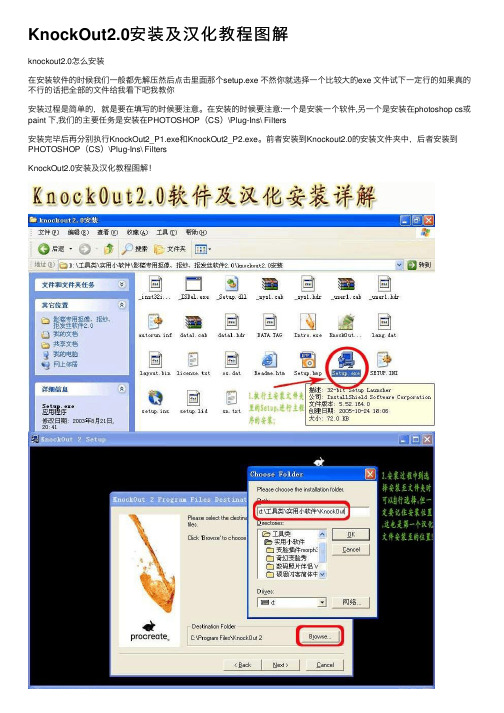
KnockOut2.0安装及汉化教程图解knockout2.0怎么安装在安装软件的时候我们⼀般都先解压然后点击⾥⾯那个setup.exe 不然你就选择⼀个⽐较⼤的exe ⽂件试下⼀定⾏的如果真的不⾏的话把全部的⽂件给我看下吧我教你安装过程是简单的,就是要在填写的时候要注意。
在安装的时候要注意:⼀个是安装⼀个软件,另⼀个是安装在photoshop cs或paint 下,我们的主要任务是安装在PHOTOSHOP(CS)\Plug-Ins\ Filters安装完毕后再分别执⾏KnockOut2_P1.exe和KnockOut2_P2.exe。
前者安装到Knockout2.0的安装⽂件夹中,后者安装到PHOTOSHOP(CS)\Plug-Ins\ FiltersKnockOut2.0安装及汉化教程图解!注意:你直接运⾏EXE没⽤,你要打开你的PS,(见上图)然后选择择滤镜-KNOCKOUT 2 ----载⼊⼯作图层,接下来,就出现了编辑界⾯了。
(见下图)安装完knockOut2.0之后,下⾯是尝试个⼈感受,好象有些地⽅做起来要强⼀些第⼀:容易勾画,可以画的很仔细的.第⼆:⼯具很强的,可以描绘各个区域的,有内部和外部的描绘⼯具,还有内部阴影的描绘⼯具.第三:最后可以选择⼀张图做为背景我也是刚接触这个,还不是很清楚⾥⾯到底有什么具体的东西,希望⼤家来讨论.希望password密码⽼师能够指导⼀下.我在这⾥只是想来个抛砖引⽟⽽已。
---也就是说你必须知道原来把PHOTOSHOP下载到那个盘了,你安装时也必须装到原来这个⽂件的⽬录下,⼀直找到有个(滤镜)⽂件夹.然后打开knockout2.0压缩包-进⾏解压安装-在解压时选择解压位置(PHOTOSHOP).在解压选择⽂件时⼀定要找到原来PHOTOSHOP的⽂件夹-⼀直找到有(滤镜)⽬录⽂件夹位置--然后按OK.这样就安装在PHOTOSHOP的程序⾥了.在制作图⽚使⽤时你可以在PHOTOSHOP滤镜中看见knockout2.0.knockout 2.0是安装在Photoshop中(以ps安装在c盘为例) 下载knockout 2.0后,必须安装在photoshop 的“增效⼯具\\滤镜”路径下,这⼀步很关键。
碧云天CDK5RAP2 Knockout Lentivirus产品说明书

CDK5RAP2 Knockout Lentivirus产品简介:CDK5RAP2 Knockout Lentivirus (CDK5RAP2基因敲除慢病毒)是一种感染动物细胞后可以同时表达Cas9、目的基因sgRNA 和puromycin 抗性基因的慢病毒。
本产品用于在动物细胞中基于CRISPR/Cas9技术敲除目的基因,并且本慢病毒中sgRNA 的有效性已经通过T7EI 法的验证。
本慢病毒基因序列的关键图谱信息请参考图1。
本慢病毒可用于感染细胞或组织并进行目的基因的CRISPR/Cas9敲除。
图1. 可同时表达sgRNA 、Cas9和puromycin 抗性的本慢病毒其基因序列的关键图谱信息。
用于包装本慢病毒的质粒中的sgRNA 基于碧云天研发的CRISPR/Cas9 sgRNA 快速筛选和验证体系获得,sgRNA 的有效性已经通过T7EI 法验证。
本慢病毒用于实验时,建议同时选购无任何靶向的对照慢病毒Control Knockout Lentivirus (L00015)或靶向GFP 的对照慢病毒GFP Knockout Lentivirus (L00017)。
碧云天同时提供基于CRISPR/Cas9技术的CDK5RAP2基因敲除的质粒(L25395 pLenti-CDK5RAP2-sgRNA)、慢病毒(L25396 CDK5RAP2 Knockout Lentivirus)、HEK293T 细胞(L25397 CDK5RAP2 Knockout HEK293T Cells)、HEK293T 敲除细胞的RIPA 裂解液(L25398 CDK5RAP2 Knockout HEK293T RIPA Lysate)、HEK293T 敲除细胞的Trizol 裂解液(L25399 CDK5RAP2 Knockout HEK293T Trizol Lysate)等产品,具体请在碧云天网站查询或在本产品网页点击相应产品。
Knockout安装和基本操作

第三十步:待文件名变成白色, 透明新建画布显现,继续将鼠标 仍点住不放,向下拖曳到画布的 合适处。松开左键,抠出的图像 已经被粘贴到图中。
第三十一步:点开左边快捷工具栏 中的【裁剪工具】,将画布适当裁 剪。另储存为png透明格式文档保存 为素材,备用。
第三十二步:再新建一个白色的画 布,将抠图粘贴上去。
第四步:双击【Setup.exe】图标,注意: 此软件只支持32位windows系统。
第五步:出现如上画面,点击【Next】 (下一步)。
第六步:如图,点击【Yes】,表示同意版 权协议。
第七步:在弹出的列表第二行中粘贴 (Ctrl+V)刚才复制的注册码。点击 【Next】(下一步),如果注册码不 对,则无法进到下一步。
第二十二步:再次点击红圈圈出的应用图 标,得到所圈出的羽化部分的羽化效果。
第二十三步:点击红圈圈出的“恢复画笔”图标, 在右边的画面中,对照左边的原始图像,细心涂抹。 为了方便修补,可以设置对比度高的背景色彩和适 当的画笔大小。也可点击“放大镜”,将画面放大 或缩小,便于修补。
对件安装方法
和基本操作 学习笔记
第一步:将knockout软件压缩包解压 至你所选定的磁盘目录内。
第二步:打开【knockout2.0安装】文 件夹,点开【sn.txt】注册码文档。
第三步:打开【sn.txt】文档如图,拉蓝并 复制(Ctrl+C)注册码:KO20CRD0019351-RKU 。尽量不要手工输入,以免 出错。
第三十三步:放大后, 可以发现knockout抠图 软件抠出的头发丝细节 相当令人满意。
合并图层和另储为步骤省略
原图
修改后
第二十七步:在PS操作版面,点选左边快捷工 具栏中的【移动工具】,点蓝【背景副本】图 层,试着移动已经抠出的部分。
PayEx Checkout for Magento 2安装指南说明书

Table of contents1. Introduction (2)2. Requirements (2)3. Installation (2)Magento Marketplace (2)Composer (2)4. Configuration (2)Client (3)Checkout (3)Checkin (3)Payment Menu (3)5. Support (3)6. Release Notes (3)7. License (4)1.IntroductionPayEx Checkout for Magento 2 is a complete re-imagination of the Magento checkout experience, integrating seamlessly into the Magento installation through highly customizable and flexible components.2.RequirementsBefore the installation and usage of the PayEx Checkout for Magento 2 plugin, you need the following:•Magento Open Source/Commerce version 2.2 or newer• A PayEx merchant account, read more and contact us to get one.Please Note: When your PayEx Merchant Account is created, there are a few things you need to attend to before you can start using it. The steps involved are described on the Developer Portal.3.InstallationPayEx Checkout for Magento 2 may be installed via Magento Marketplace or Composer. Magento MarketplaceIf you have linked your Marketplace account to your Magento 2 store, you may install the PayEx Checkout for Magento 2 with the Magento Component Manager. For installation using the Component Manager, please see the official guide.ComposerPayEx Checkout for Magento 2 can alternatively be installed via composer with the following instructions:1.In the Magento root directory enter command:composer require payex/magento2-checkout2.Make sure everything is up to date:composer update3.Enable the modules:bin/magento module:enable --clear-static-content PayEx_Core PayEx_Client PayEx_CheckinPayEx_PaymentMenu PayEx_Checkout4.Upgrade setup:bin/magento setup:upgradepile:bin/magento setup:di:compile6.Clear the cache:bin/magento cache:clean4.ConfigurationPayEx Checkout configuration can be found under: Stores > Configuration > Sales > Payment Method > PayEx > Configure.As parts of the PayEx Checkout installation we have Client, Checkout, Checkin and Payment Menu with configurable options as follows:Client•Enabled: Status of the module.•Merchant Account: Your PayEx Merchant Account ID.•Payee ID: Your PayEx Payee ID.•Payee Name: Your PayEx Payee Name.•Test Mode: Only disable in live production site.•Debug Mode: Enable this for more in-depth logging, should be off by default. Checkout•Enabled: Status of the module.Checkin•Enabled: Status of the module.•Required: Enable to require Checkin in Checkout.Payment Menu•Enabled: Status of the module.•Terms of Service Page: Set page to link as terms of service page in checkout. 5.SupportTo find the customer service available in your country, please see the PayEx website. 6.Release Notes• 1.0.0: May 2019 - First official release7.LicensePayEx Checkout for Magento 2 is released under Apache V2.0 licence. Copyright 2019 PayEx Sverige ABLicensed under the Apache License, Version 2.0 (the "License");you may not use this file except in compliance with the License.You may obtain a copy of the License at/licenses/LICENSE-2.0Unless required by applicable law or agreed to in writing, software distributed under the License is distributed on an "AS IS" BASIS, WITHOUT WARRANTIES OR CONDITIONS OF ANY KIND, either express or implied.See the License for the specific language governing permissions and limitations under the License.。
knockout方法写回调

knockout方法写回调使用knockout方法写回调函数是一种常见的编程技巧,它在许多应用程序中被广泛应用。
回调函数是一种函数,它作为参数传递给另一个函数,并在特定事件发生时被调用。
通过使用knockout方法,我们可以更好地管理回调函数的执行顺序和结果处理。
在使用knockout方法写回调函数时,我们首先需要定义一个观察者对象。
这个观察者对象可以是一个简单的JavaScript对象,也可以是一个由knockout库提供的专用对象。
观察者对象负责监听特定事件,并在事件发生时触发回调函数。
接下来,我们需要定义回调函数。
回调函数是一个具有特定功能的函数,它在观察者对象触发事件时被调用。
回调函数可以执行任何我们希望在事件发生时执行的操作,例如更新UI、发送网络请求或执行其他异步任务。
回调函数的参数通常包含事件的相关信息,以便我们可以根据需要进行处理。
在回调函数中,我们可以使用knockout方法来处理数据绑定和UI 更新。
knockout方法提供了一组强大的功能,可以轻松地将数据与UI元素进行绑定,以实现动态更新。
通过使用knockout方法,我们可以在回调函数中更改数据模型的状态,并将这些更改自动反映到UI中。
除了使用knockout方法之外,我们还可以使用其他JavaScript库或框架来实现回调函数的编写。
例如,使用React或AngularJS等库可以更方便地管理组件的状态和UI更新。
无论使用哪种方法,编写回调函数的关键是理解事件的触发时机和回调函数的参数,以便正确地处理事件。
在实际应用中,我们经常需要处理多个回调函数,并在它们之间进行协调。
为了实现这一点,我们可以使用knockout方法提供的订阅机制。
订阅机制允许我们将多个回调函数注册到同一个观察者对象上,并在事件触发时按照特定的顺序执行它们。
这样,我们就可以实现回调函数之间的依赖关系和协调。
总结起来,使用knockout方法写回调函数是一种有效的编程技巧,它允许我们更好地管理事件处理和UI更新。
Knockout 2.0使用方法

一、将knockout 2.0安装在Photoshop中下载knockout 2.0后,必须安装在photoshop的“增效工具\滤镜”路径下,这一步很关键。
1.photoshop 7.0中的安装路径:C:\ProgramFiles\Adobe\Photoshop 7.0\Filter\Plug-In2.photoshop CS 8.01中的安装路径:C:\ProgramFiles\Adobe\Photoshop CS 8.01\增效工具\滤镜安装完以后再启动photoshop时,在滤镜菜单中就有knockout 2.0了。
二、用knockout 2.0抠图的步骤打开图片:运行PhotoShop ,我们打开一幅图片。
复制新图层:选中“背景”层,点击鼠标右键选中“复制图层”。
因为用原始图层是不能运行KnockOut 2.0的,所以我们要新建一个“背景副本”图层。
启动KnockOut 2.0:选择“滤镜”下的“KnockOut2”→“Load Working Layer”,开始运行KnockOut 2.0(图3)。
进入KnockOut 2.0后,选中工具箱中的Zoom Tool(图标1)调整图片的视图大小,使图像完全在屏幕上显示出来,以便我们对图像进行操作(单击“CTRL+鼠标左键”放大图像,点击“ATL+鼠标左键”缩小图像)。
画出图片保留区域:在KnockOut 2.0的界面里点击工具箱里的Inside object,沿图片的内部边缘开始画线(图4),画线以内的部分就是需要保留的部分。
画线时应仔细,不要碰到图像的外部,否则会损伤抠出的图,总之记住画线内部的底色是不透明的。
如果画线的时候看不清楚图像的实际边缘,可以按L键来放大,如果你对画出的区域不太满意,可以按“Ctrl+D”键来取消画出区域重新画。
然后点击工具箱里的Outside object,沿图片的外部边缘进行画线(图5)。
这次画完后,画线以外的部分是需要删除的。
Photoshop抠图专家:KnockOut外挂滤镜(二)
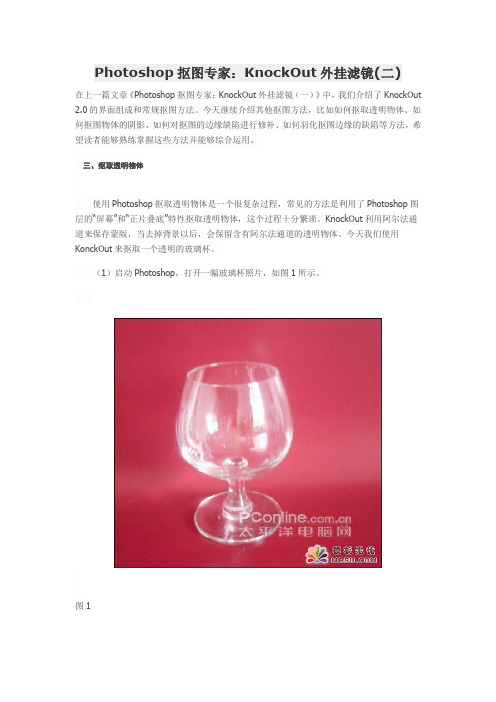
Photoshop抠图专家:KnockOut外挂滤镜(二)在上一篇文章《Photoshop抠图专家:KnockOut外挂滤镜(一)》中,我们介绍了KnockOut 2.0的界面组成和常规抠图方法。
今天继续介绍其他抠图方法,比如如何抠取透明物体、如何抠图物体的阴影、如何对抠图的边缘缺陷进行修补、如何羽化抠图边缘的缺陷等方法,希望读者能够熟练掌握这些方法并能够综合运用。
三、抠取透明物体使用Photoshop抠取透明物体是一个很复杂过程,常见的方法是利用了Photoshop图层的“屏幕”和“正片叠底”特性抠取透明物体,这个过程十分繁琐。
KnockOut利用阿尔法通道来保存蒙版,当去掉背景以后,会保留含有阿尔法通道的透明物体。
今天我们使用KonckOut来抠取一个透明的玻璃杯。
(1)启动Photoshop,打开一幅玻璃杯照片,如图1所示。
图1(2)在图层面板中将背景层拖放到下方的“创建新图层”按钮上,创建一个“背景副本”层,如图2所示。
图2(3)保持当前所操作的层为“背景副本”层,然后执行“滤镜/Knockout/Load Working Layer...”菜单命令,启动KnockOut 2.0。
在KnockOut中使用外部对象工具在杯子的外部绘制一个选区,如图3所示。
绘制外部选区线的时候注意不要碰到杯子上的任何地方。
绘制选区线的时候,按住Shift键可以添加特定的选区线;按住Alt键可以删除特定的选区线。
图3(4)下面使用“单像素法”得到物体内部的不透明部分。
选择“内部对象”工具,在工具的属性栏中会出现该工具的其他选项,图4上方红色矩形框中所示即为“单像素”工具。
使用“单像素”工具在玻璃杯内部不透明的部分单击,可以增加若干个这样的点,但是也不必太多。
在选中内部对象工具以后,按住Ctrl键也可以激活“单像素”工具。
如果添加了错误的单像素点,可以按住Alt键圈选错误点,即可删除此错误点。
图4(5)绘制完单像素点以后,在左侧的工具栏中设置“细节”选项的数值为4,然后单击下方的“处理”按钮去掉红色的背景,效果如图5所示。
莫蒂克 USB2 相机手动驱动程序安装说明(Windows 7)说明书

If you encounter a problem with the Mo cam driver so are install on in Windows 7, please follow the below steps to install the so ware driver manually. Please make sure the Mo Images Plus so ware CD is in the CD Rom.
Select Browse my computer for driver software to install the driver so ware manually
ally by selec ng Let me pick a list of device drivers on my computer
The Mo c USB2 Camera device is shown working properly in the Device Manager list
Click OK to proceed the driver so ware install on Click Next to start the driver so ware install on
Select the op on Install this driver software anyway The Driver for your Mo am is installed successfully
Go to Device Manager (Right click My Computer> Properties or go to Control Panel> System)
- 1、下载文档前请自行甄别文档内容的完整性,平台不提供额外的编辑、内容补充、找答案等附加服务。
- 2、"仅部分预览"的文档,不可在线预览部分如存在完整性等问题,可反馈申请退款(可完整预览的文档不适用该条件!)。
- 3、如文档侵犯您的权益,请联系客服反馈,我们会尽快为您处理(人工客服工作时间:9:00-18:30)。
Knockout2.0的安装方法
众所周知,高手抠图一般会用PS来做,像我们这些菜鸟呢,即使花费大量的时间和精力也不见得能抠的完美无缺啊!所以很多人会想到用一种自动的抠图软件,所以美国Corel公司强力推出的一款专业的去背景软件,术语就是遮罩,但问题就会随着一个问题的解决而应运而生,虽然说Corel公司的Knockout2.0能够将细微到毛发的主图从背景中抠出,然而它的安装却有很多的人无从下手,所以我今天就这个问题来做一下相应的解答,
1.下载地址/soft/3127.htm
如果下载地址失效.可以上百度搜索.很多.
2.软件的安装:
knockout2 在photoshopCS中要安装在C:\Program
Files\Adobe\Photoshop CS\增效工具(Plug-in)\滤镜里。
具体方法如下:
进入安装页面
1.在第一个Destination Folder 里按照默认的路径输入
2.在第二个Destination Folder里输入C:\Program
Files\Adobe\Photoshop CS\增效工具(Plug-in)\滤镜[在这里我的PS 是装在D盘的]
3. 安装完成后,打开汉化包,
安装KnockOut 2_P1 时WinPatch 文件夹位置为默认
安装KnockOut 2_P2 时WinPatch 文件夹位置为
C:\Program Files\Adobe\Photoshop CS\增效工具(Plug-in)\滤镜
4.完成之后,外挂滤镜Knockout2.0就会自动的安装.打开psCS ,单击滤镜,在最下面就可以看到knockout2.0啦!
5.然后,用PS打开一个图片,在将图片双击,使其变为"图层0"
6.点开"滤镜/knockout2.0" 后,选择"载入工作图层"现在就可以
用knockout2.0啦!
7.knockout2 的示例使用方
法:/f?kz=214024796 也可上百度自己搜索.很多建议新手下载一个KNOCKOUT1.5的绿色版,只要解压缩,点开可以直接用.。
