缤特力Plantronics Discovery 975 蓝牙耳机用户指南(说明书)
Plantronics 缤特力蓝牙耳机m25使用说明书

了解更多信息
保持在您的手机周围使用 在手机和耳机之间的蓝牙工作“范围”高达 10 米,超出此距离,则有可能出现音质下降和失 去连接的情况。) 尝试 DEEPSLEEP (深度睡眠) 模式 如果您让自己的耳机保持开启但是却让其超出已配 对电话有效范围达 90 分钟以上,耳机会自动进入 DeepSleep(深度睡眠)模式以节约电量。 这一节能模式可让您的耳机在长达 5 个月的时间内 保持电量,在您需要时随时可用。 一旦进入您的电话的有效范围,轻触通话按钮即可 退出DeepSleep(深度睡眠)模式。 如果您的电话 正在响铃,再次轻触通话按钮即可接听电话。 了解如何重新连接 您的耳机会尝试重新连接失去的连接。 如 果未尝试重新连接,请轻触一次通话按钮或 通过电话的蓝牙设备菜单以手动方式重新连 接。 如果您的耳机在有效范围外超过 90 分钟,则将 激活DeepSleep(深度睡眠)模式。 使用 iPhone 检查耳机电池电量 iPhone的电池电量图标旁的屏幕上会自动显示 代表耳机电池电量的图标。 聆听音乐及其它内容 如果您的手机还具备蓝牙 “A2DP” 立体声音乐 功能,则可以通过耳机聆听音乐、播客、最 喜欢的 internet 广播及其它音频流。 使用多点技术,但一次支持一个通话 一旦您已配对两部手机,则可以轻松通过任 意手机接听来电。 如果您已经在通话,则在第二部已配对的手 机上可以听到接入电话的铃音。 如需使用其它手机应答第二个呼叫,必须结 束当前通话(轻触通话按钮),自动接听新 的来电。 如果您选择拒绝接听第二个呼叫,则第二个 呼叫将转为语音邮件(需要手机和运营商支 持)。
需要更多帮助吗?
请在使用前仔细阅读本指南中关于安装,使用,安全建议 等,如有任何问题,可以致电服务热线400-8288660或者 800-8288660进一步咨询。
Plantronics Bluetooth 头戴耳机指南说明书

User GuideBluetooth®Headset with Digitally Enhanced Sound for Clear Conversations72448-01 (4/06)TABLE OF CONTENTSPackage Contents & Features3 Charging4 Pairing6 Powering7 Adjusting Fit8 Using Your Headset9 Indicator Lights11 Optional Accessories12 Troubleshooting13 Product Specifications13 Technical Assistance14 Warranty14 Regulatory Notices15WELCOMEThank you for purchasing a Plantronics headset.Let us provide you with the best possible service and technical support. After you review this user guide, if you need additional assistance or have any product questions, please contact:•Plantronics Technical Assistance Center at 866-363-BLUE (2583)•/supportREGISTER YOUR PRODUCT ONLINE Visit /productregistration to register your product online so we can provide you with the best possible service and technical support.PACKAGE CONTENTS&FEATURES1hour = minimum charge 3 hours = full chargeMini USBchargerCOption C: Using the Mini USB-to-USBcharging cable1.Snap the mini USB charger tothe charging pocket.e the mini USB-to-USB chargingcable to connect the headset to yourcomputer or laptop.3.Turn your computer or laptop on.1hour = minimum charge 3 hours = full chargePAIRINGBefore using your headset for the first time, you must pair it with your Bluetooth phone or device. Be sure the headset is fully charged. For set up and pairing instructions with Bluetooth devices other than mobile phones, please consult your Bluetooth device user guide.Begin with headset turned off.1.Press and hold down the callcontrol button for 10 secondsuntil the headset status indicator begins to flash red then blue.The headset is now in pairingmode for the next 120 seconds.2.While the headset is flashing,use the phone menu to searchfor Bluetooth devices and select“6xxPlantronics”.3.When prompted for a passkey,enter 0000. Headset will flashblue when paired successfully.POWERINGCHARGE LEVEL INDICATIONWhen the headset is turned on, theindicator light will briefly show theheadset charge level.1.Turn on the headset by pressingand holding the call control buttonuntil the indicator light glows blue.If you are wearing the headset, youwill hear a beep when the powerturns on. The indicator light willflash blue every 5 seconds whenthe power is on.2.Turn off the headset by pressingthe call control button for 6-8seconds until the indicator lightglows red or until you hear thebeep. The indicator light remainsunlit when the power is off.R LRight EarLeft EarNADJUSTING FITThe Plantronics Discovery 655 and Discovery 665 headsets come with three soft gel ear tips and an optional ear loop.1.The medium-sized ear tip is pre-installed and aligned for wearingon the right ear (R).2.For left ear wearing, twist the eartip counter clockwise.3.Place the headset into your ear andcheck to see that it fits comfortably.If the headset is either too tightor too loose, remove the medium-4. 3.1. 2.sized ear tip from the headset byturning the ear tip to the centeror neutral position.4.In the neutral position, the ear tipcan easily be removed by pullingthe ear tip directly away from theheadset.Next, select the ear tip size thatfits most comfortably in your ear.Hold the ear tip with the elongatededge pointing down toward theneutral position and then pushthe ear tip onto the headset.ANSWERING/ ENDING/MAKING CALLSTo answer or end a call, briefly press the call control button.To make a call, enter number on your phone, press send, and the call is automatically transferred to the headset; no need to press the call control button.ADJUSTING VOLUMETo increase listening volume, press the upper end (+) of the volume/mute button. To decrease listening volume, press the lower end (-).CAUTION For your comfort, health, and safety, do not exceed moderate listening levels.ADDITIONAL FEA TURESRedialing Last NumberTo activate last number redial, double press the call control button. You will hear a high tone after each double key press.Power Saving ModePower saving mode temporarily disables the digital signal processing (DSP) feature of the Discovery 655 and 665 headsets to provide a longer talk-time. To enable power saving mode, press both the volume up and down keys at the same time before you make a call. To re-enable DSP, press both the volume up and down keys at the same time. Power saving mode cannot be turned on while engaged in a call.NOTE After you turn off the headset, DSP will be re-enabled the next time you turn it ing Voice DialingWith the headset on, press and hold the call control button for 2 seconds to activate voice dialing.NOTE To use voice activated dialing, the voice dialing feature must be enabled on your phone. See your Bluetooth phone manual for instructions.Rejecting a CallWhen receiving an incoming call, press and hold the call control button for 8 seconds to reject the call.Switching a Call from Phone to Headset To switch an active call from your phone to your headset, briefly press the call control button for 2 seconds.Switching a Call from Headset to Phone To switch an active call from your headset to your phone, press and hold the call control button for 2 seconds.INDICATOR LIGHTS*If no power source is connected, charging pocket will not light up.OPTIONAL ACCESSORIES A V AILABLE FOR PURCHASETROUBLESHOOTINGHeadset was not in pairing mode when mobile phone menu selections were made. See page 6“Pairing”.Incorrect menu selections were made on your mobile phone. See page 6 “Pairing”.Your phone did not locate the headset.Repeat the pairing process on page 6.Incorrect menu selections were made on your mobile phone. Repeat the pairing process on page 6.Mute is turned on. Press both sides of the volume/mute button simultaneously.The headset is not turned on. Press the call control button for approximately 10 seconds until you hear a beep or see the indicator light glow blue to turn headset on.Your headset is out of range. Move the headset closer to the phone or Bluetooth device.Your headset battery is drained. Charge your battery using the AC charger, AAA battery, mini USB charger, or vehicle charging adapter above. See page 4 “Charging”.The listening volume is too low. Press the volume/mute button to increase the sound heard in the headset.My headset does not work with my phone. I did not enter my passkey.Callers cannot hear me.I cannot hear caller/dialing tone.PROBLEMSOLUTIONTECHNICAL ASSISTANCEVisit our Web site at /support for technical support including frequently asked questions, compatibility and accessibility information. The Plantronics Technical Assistance Center (TAC) is also ready to assist you on866-363-BLUE (2583).WARRANTYLIMITED W ARRANTY•This warranty covers defects in materials and workmanship of products manufactured, sold or certified by Plantronics which were purchased and used in the United States.•The warranty lasts for one year from the date of purchase of the products.•This warranty extends to you only if you are the end user with the original purchase receipt.•We will at our option, repair or replace the products that do not conform to the warranty. We may use functionally equivalentreconditioned/refurbished/remanufactured/pre-owned or new products or parts.•To obtain service in the U.S., contact Plantronics at (866) 363-BLUE (2583).•THIS IS PLANTRONICS’ COMPLETE WARRANTY FOR THE PRODUCTS.•This warranty gives you specific legal rights, and you may also have other rights that vary from state to state. Please contact your dealer or our service center for the full details of our limited warranty, including items not covered by thislimited warranty.REGULATORY NOTICESFCC REQUIREMENTS PART 15This device complies with Part 15 of the FCC Rules. Operation is subject to the following two conditions:1.This device may not cause harmful interference, and2.This device must accept any interference received, including interference thatmay cause undesired operation.This equipment has been tested and found to comply with the limits for a Class B digital device, pursuant to Part 15 of the FCC Rules. These limits are designed to provide reasonable protection against harmful interference in a residential installation. This equipment generates, uses, and can radiate radio frequency energy and, if not installed and used in accordance with the instructions, may cause harmful interference to radio communications.However, there is no guarantee that interference will not occur in a particular installation. If this equipment does cause harmful interference to radio or television reception which can be determined by turning the radio or television off and on, the user is encouraged to try to correct interference by one or more of the following measures:1.Reorient or relocate the receiving antenna.2.Increase the separation between the equipment and receiver.3.Connect the equipment into an outlet on another circuit.4.Consult the dealer or an experienced radio/TV technician for help. EXPOSURE TO RADIO FREQUENCY RADIA TIONThis device and its antenna must not be co-located or operated in conjunction withPlantronics, Inc.345 Encinal StreetSanta Cruz, CA 95060 USATel: (800) 544-4660©2006 Plantronics, Inc. All rights reserved. Plantronics, the logo design, Plantronics Discovery and Sound Innovation are trademarks or registered trademarks of Plantronics, Inc. The Bluetooth word mark and logos are owned by the Bluetooth SIG, Inc. and any use of such marks by Plantronics, Inc. is under license. All other trademarks are the property of their respective owners.Patents U.S. 5,210,791; EM 392600-0001 and 392600-002; Patents Pending.Printed in U.S.A.。
Plantronics手机头戴器说明书

M40: Simple In-the-ear Design M40, M40-N1 • Simple, discreet fit • inline microphone
more
➜ Over for Selection Guide and Product Specifications
(-M1)
M60 M60 M60
(N1)
•• ••
•
M40 M40 M40
(N1)
•• ••
••
•
Nokia 3300, 6500, 8200, 8300, 8800 Series, 1260, 3590, 3595 & 3650 phones
(-N1)
(-N1)
(-N1)
(-N1)
(-N1)
(-N1)
These mobile headsets use state-of-the-art technology to offer unsurpassed comfort and performance. Try one of these Plantronics headsets, and free your hands today!
• Interchangeable, pivoting voice tube ensures perfect positioning
• Next-generation Flex Grip® design delivers a stable, comfortable fit
• Optimized for cordless phones (MX500C)
• One-touch volume and mute controls (M205)
Plantronics Discovery 975 使用者指南

格數 3 2 1
選項 A 電池容量
電池飽電 1/3 至 2/3 滿 低於 1/3 滿
選項 B
紅色閃爍
電池容量
S
超過 2/3 滿
SS
1/3 至 2/3 滿
SSS
低於 1/3 滿
耳機充電
自動電池狀態警示 當電池電量過低時,會自動發出提示音與英語語 音提示。
電量不足警示
電池容量
提示音
語音提示
30 分鐘的剩餘通話 時間 (只會在通話時 發出該警示)
1 按一下通話控制鈕以掛斷目前通話。
2 再按一下通話控制鈕以接聽另外一支手機的最 新來電。
8
配戴錯誤
配戴正確
1
耳掛固定架
喇叭罩
2
配戴調整
為求最佳的語音清晰度,請將吊桿對向您的嘴角。 喇叭罩上的耳塞可以旋轉,以利貼合耳部輪廓。 若感覺耳機鬆脫,請更換為其他大小的耳塞。
如何安裝其他軟膠耳塞
1 若要取下耳塞,請輕拉喇叭罩上的耳掛固 定架。
iii
tw
耳機功能與配件
充電插孔 通話控制鈕:
通話接聽/結束/ 拒接/重撥 電源開啟/關閉 與手機配對 在手機與耳機之間 轉接通話 回到範圍內後重 新連線
iv
音量控制鈕: 調高/調低音量 靜音開啟/關閉 線上指示燈開啟/關閉
耳塞
麥克風收音濾 風網孔
耳機功能與配件
如需購買配件,請與 Plantronics 供應商聯絡,或造訪 。
SETTINGS Network Services
Security
Time and Date
4
Phone Settings
Reset Settwork Services
Plantronics DuoSet头戴式耳机说明书
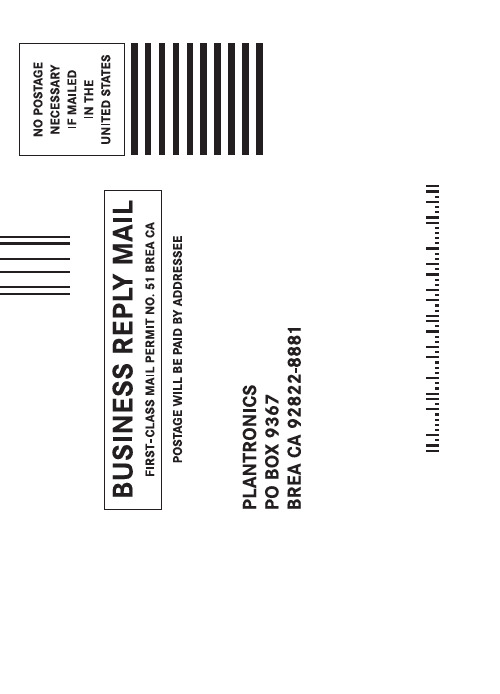
345 Encinal StreetSanta Cruz, California 95060 800.544.4660DuoSet® Headset Models H141/H141N/P141/P141NUser GuideD E F G H I J KAdjustable Headband (P/N 43298-01)Ear Cushion Assembly (P/N 43299-01)Headset AssemblyVoice Boom CordClothing Clip (P/N 43220-01)Pivot Ball Ring (P/N 45650-01)Flexible Earloop (P/N 45651-01)3651247Headset(Both Configurations Shown)8WEL CO METhank you for selecting the DuoSet®Headset from Plantronics. This UserGuide will help you install yourDuoSet Headset and learn its basicoperation. The Amplifier isdescribed in a separate guidewhich should be read followingfamiliarization with the headset.If already in place, unsnap the Headband from the rear of the Headset Assembly .If already in place, remove the Ear Cushion andRubber Ring from the Headset Assembly .Press the Pivot Ball Ring onto the Headset Assembly aligning the Pivot Ball Ring with the Voice Boom .Insert the Earloop into either side of the Pivot Ball Ring ,depending on whether the headset is to be worn over the left or the right ear.For added stability, press the Headset Cord under the Cord Guides on the Earloop.Expand the Earloop around your ear as shown and release.Rotating the Pivot Ball Ring on the Headset Assembly may provide a better fit.If already in place, remove the Pivot Ball Ring andEarloop .Press the Ear Cushion and Rubber Ringonto the Headset Assembly . Align the notch in the ring with the VoiceBoom .Snap the ball on the end of the Headbandinto the socket on the rear of the Headset Assembly .Place the Headbandover the top of your head, with the Ear Cushion resting gently against your ear and the T-Bar positioned above the opposite ear.If the headband is too tight or too loose, grasp the metal part of headband and gently bend in the middle. The headband length may be adjusted for fit and comfort .If you have the Voice Tube version of the product, pull-out, push-in, rotate, or swivel the Voice Boominto a position near the corner of your mouth that best transmits your voice. If you have the Noise-Canceling version of the product,position the tip of the Voice Boom as near to the corner of your mouth as you comfortably can.Attach the Clothing Clip at about chest level. The clip keepsthe headset properly seated and free of the weight of theHeadset Cable. This is particularly important in the Earloopconfiguration.Using the Quick Disconnect™ModuleUse the Quick Disconnect (QD) Module to place a callon hold and move away from the phone without removing the headset.To put your call on hold, grasp the QD Module as shown and pull straight apart.To resume your conversation, reconnect the two halves. Polaris™Headset VariationsPolaris Headset Variations, designed for use with phones with a clearly marked headset jack, do not require an Amplifier. Insert the Polaris connector directly into the headset jack. Consult your telephone's instruction manual for more information.For Non Polaris VersionsYou are now ready to install the Amplifier.For information on supplies and accessories, call Plantronics at 1-800-544-4660 or visit our website at . See also Diagram Key for additional part numbers.Cushions (2) (P/N 43937-01)Replace when torn or soiled.Non-flexible earloops offer fit variations.Voice Tube (P/N 29960-01)Replace if clogged or damaged.This equipment complies with Part 68 of the FCC Rules. The FCC Part 68 Label is located on the bottom of the unit. This label contains the FCC Registration Number and Ringer Equivalence Number (REN) for this equipment. If requested this information must be provided to your telephone company.The REN is useful to determine the quantity of devices you may connect to your telephone line and still have all of those devices ring when your telephone num-ber is called. In most, but not all areas, the sum of the RENs of all devices con-nected to one line should not exceed five (5.0). To be certain of the number of devices you may connect to your line, as determined by the REN, you should contact your local telephone company to determine the maximum REN for your calling area.Connection to the telephone network should be made by using standard modular telephone jacks, type RJ11. The plug and/or jacks used must comply with FCC Part 68 rules. If this telephone equipment causes harm to the telephone network, the telephone company will notify you in advance that temporary discontinuance of service may be required. But if advance notice isn’t practical, the telephone company will notify the customer as soon as possible. Also, you will be advised of your right to file a complaint with the FCC if you believe it is necessary.The telephone company may make changes in its facilities, equipment, opera-tions or procedures that could affect the proper functioning of your equipment. If they do, you will be notified in advance in order for you to make necessary modifications to maintain uninterrupted service.NOTE: If your home has specially wired alarm equipment connected to the tele-phone line, be sure that installing the system does not disable your alarm equip-ment. If you have questions about what will disable your alarm equipment, con-tact your telephone company or a qualified installer.LIMITED WARRANTYfor Plantronics Commercial Products Purchased in the US and Canada•This warranty covers defects in materials and workmanship of Commercial Products manufactured, sold or certified by Plantronics which were purchased and used in the United States and Canada.•This warranty lasts for two years from the date of purchase of the Products.•This warranty extends to you only if you are the end user with the original purchase receipt.•We will, at our option, repair or replace the Products that do not conform to the warranty. We may use functionally equivalent reconditioned/refurbished/ remanufactured/pre-owned or new Products or parts.•To obtain service in the U.S. contact Plantronics at (800) 544-4660 and in Canada call (800) 540-8363. If you need additional information, please contact our service centers at the numbers provided.•THIS IS PLANTRONICS’ COMPLETE WARRANTY FOR THE PRODUCTS. •This warranty gives you specific legal rights, and you may also have other rights which vary from state to state or province to province. Please contact your dealer or our service center for the full details of our limited warranty, including items not covered by this limited warranty.。
缤特力plantronicsdiscovery975配对方法

缤特力plantronicsdiscovery975配对方法
1.Discovery 975采用多点技术吗?
是的,多点技术可以使您同时配对两部蓝牙设备。
但是您需要开启此功能,出厂设置是将此功能默认关闭的。
开启多点技术方法:耳机关机状态下,同时按住音量键以及通话键,直到耳机开启且指示灯闪2次白灯。
关闭多点技术方法:耳机关机状态下,同时按住音量键以及通话键,直到耳机开启且指示灯闪烁1次。
2.Discovery 975 能否与两部手机相连接(配对)?
可以的,只要耳机的多点技术已经开启。
开启多点技术之后,可以先后完成两部手机的配对。
配对过程:
(1)开启手机的蓝牙(Bluetooth)功能。
(2)将耳机设置进入配对模式:
1)从关机状态开始(按通话控制键闪烁红灯关机);
2)按住通话控制键开机(闪白灯),不松手直到交替闪烁红灯/白灯;
3)放手,此时耳机处于配对状态。
(3)使用手机的蓝牙模块开始搜寻。
(4)找到9xxPlantronics后,输入密码0000(部分支持简易配对的手机将不需要输入密码)。
(5)即完成第一部手机的配对,重复以上步骤2-4,完成第二部手机的配对。
缤特力925蓝牙耳机使用说明

产品规格:▪蓝牙 2.0 + EDR▪一次充满电通话时间长达 5 小时▪一次充满电待机时间长达 175 小时 (Multipoint 功能关闭) 或长达 100 小时(Multipoint 功能开启)▪耳机重量:8 克▪有效范围最远 33 英尺( 10 米)▪电池:聚合物锂离子电池▪支持的蓝牙配置文件:耳机 (HSP) 和免提 (HFP)▪充电时间:使用交流电源适配器 -3 小时使用 USB 充电线 - 3 小时使用充电盒 - 3 小时使用充电盒并使用交流电源适配器 - 3 小时使用充电盒并使用 USB 充电线 - 9 小时电池类型:耳机 - 锂离子聚合物电池充电盒 - 镍氢电池存储和使用温度:10 ~ 40 摄氏度Discovery 925:新手指南感谢您选用Plantronics Discovery 925 蓝牙耳机,开启您卓越的无线话务体验。
请浏览以下信息,将帮助您更好地使用这款耳机。
1 了解Discovery 925Plantronics Discovery 925 耳机的技术和设计特别精巧简便。
优雅简洁的VFrame 设计、清晰明快的音质和轻便时尚的舒适感融为一体。
更多信息,请查阅:Discovery 925:产品信息Discovery 925:Noise canceling 与 Audio IQ2 初次使用使用蓝牙耳机之前,需要将耳机与手机进行配对连接。
如果是新机使用,按住开机键,耳机将自动进入配对模式(交替闪烁红灯,蓝灯)Quick Pair 技术之后再配对,需要手动设置耳机进入配对模式。
更多信息,请查阅:所有蓝牙耳机型号的配对说明3 基本应用Discovery 925具有精巧的设计,丰富而简便的功能。
Discovery 925:开启/关闭Discovery 925:启动一个通话Discovery 925:基本按键及基本控制(指示灯)Discovery 925:清洗塑胶耳塞Discovery 925:有效范围4 高级应用Discovery 925采用多点技术,可以支持配对2部手机5 故障排除在使用过程中,您可能会遇到一些“问题”,可以参考Discovery 925:故障诊断尝试来解决一下。
缤特力传奇耳机Plantronics Voyager Legend说明手册

© Plantronics, I2012c.保留所有权利。 蓝牙是 Bluetooth SIG, Inc. 的注册商标,Plantronics 对其的任何使用已获得许可。 其它所有商标都是其相 应所有者的财产。
专利申请中
88887-27 (10.12)
• 按住通话按钮 , 直至听到“Pairing”(配对中)。 2 在耳机 LED 灯红/蓝交替闪烁时,激活移动电话上的 蓝牙®并将其设置为搜索新设备。 3 选择“PLT_Legend.”,如果手机要求密码,输入四个零 (0000) 或接受连接。 4 成功配对后,LED 红/蓝指示灯停止闪烁,您将听到“pairing successful”(配对成功)的提
语音命令列表 • “Am I connected?(是否已连接?)” • “answer(应答)” • “Call information(呼叫信息)” • “Call Vocalyst(呼叫 Vocalyst)” • “Cancel(取消)” • “Check battery(检查电池)” • “Ignore(忽略)” • “Pair mode(配对模式)” • “Redial(重拨)” • “What can I say(可以下达哪些命令?)”
voice
5
配对
第一次配对
当您第一次开启耳机时,配对过程便开始。
1 戴上耳机并将其打开。
2 在耳机 LED 灯红/蓝交替闪烁时,激活移动电话上的 蓝牙®并将其设置为搜索新设备。 • iPhone: “Settings”(设置) > >“General”(一般)>“ > Bluetooth”(蓝牙)>“ > On”(开启)
多点技术
Voyager Legend 支持多点技术,从而允许将一个耳机同时用于两部不同的蓝牙移动电话。 要将您的耳机与第二部电话配对,请参阅“与其他手机配对”。
缤特力蓝牙耳机常见操作说明

缤特力蓝牙耳机常见操作说明Explorer 320 :如何在耳机上实现重拨我怎样用Explorer320重拨最后播出的号码步骤快速按两次控制按钮将重拨以前呼叫的最后号码。
(每次按下按键之后,都会听到一次高音。
)如何知道Explorer 320 已打开如何知道Explorer 320 已打开步骤耳机上的指示灯每隔6秒闪烁蓝光。
Explorer 330> 3A0 和350:调整适配度步骤特耳推挂在耳后转动耳机・将茸机敢入耳内说英耳机,堵畫克风对往嘴部Exp(wer 210/230:与手机或其他设昔的配对步醴UiJUUUlZ^步骤甘次配対:Exphy创冇6230內B咛Piantioi曲omen圈(皿拽术.初恫丁幵耳机吋」前令自锁进入配则加加宦辭也聲対步寢:1启用丰和的萸开功盂。
i ET幵凉的耳机,LED F痢灯幵循交皆闪曉I灯劲・如果窒F看理凶商交習即舄请参考下方重新配对■■的操*出瓠3.住您的甲机上,我到蓝牙的集已F殊或者肾柏应牙设奋,三粒将会找钊茸机,生挥幸釧的呼即俵屮显亏为"SiiPlantncnrs".4 胡耳机』如果筋示甄入靶碍,请谕入0000(m零}。
注鑫;如果谡:有提示需飜认密碍」请不必施,園删很爭手机是不豆痢认初耽可以配yj环直諭&对:如早需畀重新配£撕手机旅硏外的请备配对・您可入■生拟下捽征:1-官詡壬机的直号色能・2 rrm您晒机亠3.按主m机即迥诘】铀搔建尢约5~Gf』忆宜钊耳机上弼掃灯幵加你債酣KL电和垦邑后才颔开<■4.在您的手机上,找到蓝牙腰单打蟒威者濤加拓牙谡系手机特斜辭机,在捣瀏的诺崙列表中显示为,2wPlarrtrori[;5''t5.进强耳忆史踝有抿示廊辭密码酋纵0000個俸”注韵左課没有提示强駄注跖请祕悖席,丙力右闰枣于讥是不髦匝谅入国開社叩次配府同“Explorer 320 :如何拒绝呼叫如何使用Explorer 320 拒绝呼叫步骤来电期间长时间按住通话控制将拒绝呼叫。
Plantronics Explorer 系列蓝牙耳机说明书

• Convenient, easy to use controls • Comfortable earloop rotates for a secure fit on either ear • Easily connects to Bluetooth phones with QuickPair™
technology • Contoured eartip offers a better sound experience • Freedom to roam up to 33 feet from your Bluetooth phone
Snap ear loop for wearing on either ear
Swivel earloop for wearing on either ear
+/- Volume controls
Wind, noise, and echo reduction Battery status light Snap earloop for wearing on either ear
* Tested with top Bluetooth mobile phone brands
Plantronics Explorer 230 Comfort, clear sound, universal compatibility*
Plantronics BackBeat FIT 使用指南说明书
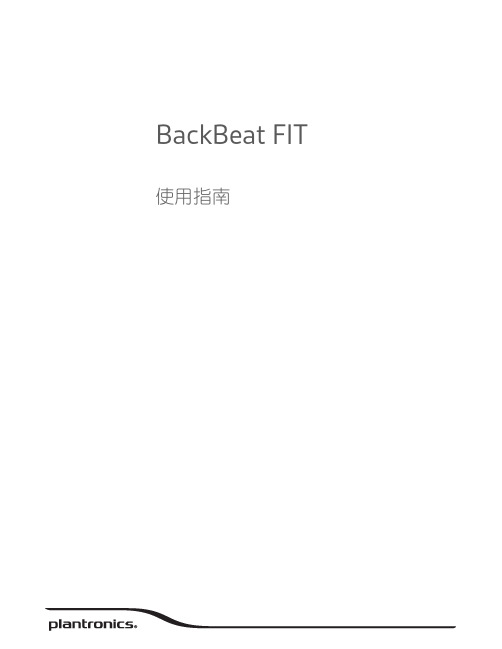
BackBeat FIT 使用指南目錄歡迎使用3包裝盒內容4取得配對5耳機概觀6取得控制7開啟或關閉電源7播放或暫停音樂7跳到下一首曲目7播放上一首曲目7音量7靜音7配對模式7重新連線7充電8配戴舒適度9檢查電池電量10DeepSleep 模式11規格12歡迎使用恭喜您購買新的 Plantronics 產品。
本指南內含設定與使用 Plantonics BackBeat Fit 的說明。
在安裝或使用本產品前,請參考安全說明,以瞭解重要的產品安全資訊。
耳機USB充電線包裝盒內容取得配對第一次開啟耳機電源時,即會開始配對程序。
1按下電源按鈕以開啟耳機電源,直到您聽到「pairing mode」(配對模式),且 LED 指示燈交替閃爍紅色和藍色。
2啟動手機上的 Bluetooth®,並將其設為搜尋新裝置。
•iPhone設定 > Bluetooth > 開啟*•Android設定 > Bluetooth:開啟 > 掃描裝置*附註*功能表會因裝置而異。
3選取「PLT_BBFIT」。
若有需要,則輸入四個零 (0000) 作為密碼或接受連線。
成功配對後,您會聽到「pairing successful」(配對成功),指示燈也會停止閃爍。
電源按鈕耳機指示燈通話按鈕充電連接埠音量按鈕:提高或降低音量音訊按鈕:播放或暫停音樂、曲目前跳或曲目後跳耳機概觀按住「電源」 按鈕,直到聽到「power on 」(電源開啟)/「power off 」(電源關閉)。
按一下「音訊」 按鈕。
按兩下「音訊」 按鈕。
若要重新播放目前曲目,請按住「音訊」 按鈕,直到聽到確認提示音。
按兩下該按鈕(每次都按到聽到確認提示音),即可回到上一首曲目。
若要調高音量,請按下「音量」 按鈕。
若要調低音量,請按住「音量」 按鈕。
**Android 手機必須設為中/大,否則音訊聽起來會太小聲。
在通話時,按下「音訊」 按鈕。
Plantronics Discovery 640 Bluetooth Headset用户手册说明书
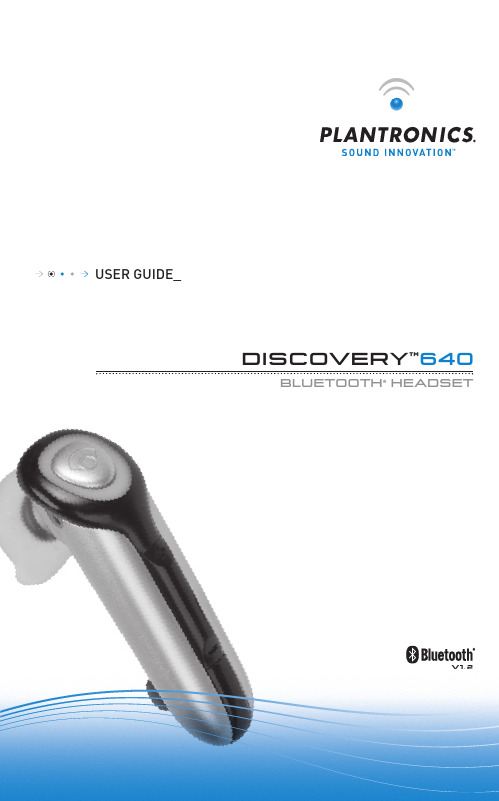
USER GUIDE_DISCOVERY™640BLUETOOTH® HEADSETWELCOME 2CONNECTING 4CHARGING5POWERING ON AND OFF67• Look in your Bluetooth device manual for the section that describes how to set up a Bluetooth wireless connection.• Move through the menu selections on your phone until the phone display shows “Look for Devices”, or equivalent, as a selection.1. With your Headset turned off, hold down the Call Control Button until the Headset Status Indicator briefly glows blue, then flashes red and blue. The Headset is now in discovery mode and will stay that way for 30 seconds.2. On your phone, highlight and select “Look for Devices”, or equivalent, to activate the scan for the Headset.3. When the phone display shows the scan results, select “640 Plantronics”. The phone will continue to search for the Headset.4. When the phone display asks for a passkey, type “0000” and press Enter.Your Headset is now linked to your phone.USING MUL TIPOINT (MORE THAN ONEBLUETOOTH DEVICE)Plantronics Discovery 640 supports Multipoint technology, which permits simultaneousconnections with two different Bluetooth audio devices. To pair another Bluetooth device: repeat the previous pairing steps with the new device.TO PAIR ANOTHER BLUETOOTH DEVICE Repeat the previous pairing steps with the new device.INITIATE A CALL The headset will assume you wish to initiate a call on the device recently used.In most cases, the ring tone from thedevice will transfer through to the headset, allowing the user to determine whichdevice is ringing. In some cases, however, the headset will apply a ring tone to the incoming call. In either case, the user may be able to determine which device is ringing by the distinct ring tone. To answer the call, press the Call Control Button.TO ANSWER A CALL ON ONE DEVICE WHILE TALKING ON THE OTHER There is no capability for placing one call on hold while answering another . Therefore, to answer the second call, the first call must be terminated.Terminate the first call by pressing the call control button once.Wait for the beep and then answer the second call by pressing the Call Control Button again. If you choose not to answer the second call, and you have voice mail on the second device, the call will go to voice mail.8The Headset comes with 3 Soft Gel Ear Tips and an Optional Ear Stabiliser . The medium-sized Ear Tip is installed for wearing on the right ear .1. Twist the Ear Tip to the right for wearing on the left ear .2. Place the Headset into your ear with the elongated side of the Ear Tip pointing up and forward.If the fit is not comfortable, either too tight or too loose, remove the Ear Tip from the Headset by turning the Ear Tip to the neutral* position and pulling the Ear Tip away from the Headset.1. Select the Ear Tip size that fits most comfortably in your ear.2. Hold the Ear Tip with the elongated edge pointing down and push the Ear Tip post into the opening on the Headset.3. Twist the Ear Tip to the left for wearing on the right ear or to the right for wearing on the left ear .4. Place the Headset into your ear with the elongated side pointing up and forward.The Ear Tip Stabiliser may be attached to the Headset to improve stability.1. Remove the Ear Tip from the Headset by turning the Ear Tip to the neutral position* and pulling the Ear Tip away from the Headset.2. Attach the Stabiliser in-between the Ear Tip and the Headset.3. Replace the Ear Tip.9ANSWERING AND USING THE MUTETo turn the mute on while on a call, press both sides of the Volume/Mute Button simultaneously until you hear a beep.To turn the mute off, press both buttons again.MOVING OUT OF RANGEAs the Headset is moved away from the mobile phone or Bluetooth device,• Audio quality will be impaired• A beep will be heard in the Headset • Only the Power Off function will operate After 30 seconds, the Headset will make one attempt to reconnect to the phone or device.LAST NUMBER REDIALTo activate last number redial, double click the call control button. You will hear a high tone for each key press.USING VOICE RECOGNITIONHEADSET STATUS HEADSET STATUS INDICATORPowering on Blue light appears and flashes every 6 secondsPower on Blue light flashes every 6 secondsPowering off Red light appears and goes offPower off Indicator is not litCharging battery Red light is onBattery fully charged Red light is offDiscovery mode Indicator flashes blue and red for 30 secondsMissed call Infrequent flashing blue/redPress any button to cancelRinging Rapid flashing blue/redOn-Line Indicator (OLI)Blue flash every 10 secondsLow battery Flashes red10TROUBLESHOOTINGPOSSIBLE CAUSE SOLUTIONYour phone did not locate the Headset.Repeat the Pairing process on page 7.Incorrect menu selections weremade on your mobile phone.Repeat the Pairing process on page 7.POSSIBLE CAUSE SOLUTIONMute is turned on.Press both sides of theVolume/Mute Button simultaneously. CALLERS CANNOT HEAR ME.POSSIBLE CAUSE SOLUTIONThe Headset is not turned on.Press the Call Control Button for 2 seconds until you heara beep or see the Headset Status Indicator glow blue.Your Headset is out of range.Move the Headset closerto the phone or Bluetooth device.Your Headset battery is flat.Charge your battery using the AC Power Adapter supplied, the AC Adapter from your mobile phone,or a AAA battery.The listening volume is too low.Press the top part of the Volume/Mute Buttonto increase the sound heard in the Headset.I CANNOT HEAR CALLER/DIALLING TONE.1112TO ORDERPlease contact your Plantronicssupplier, Plantronics Technical Assistance, or go to .ONLINE PRODUCT TECHNICAL131415Plantronics Ltd, Interface Business Park, Bincknoll Lane, Wootton Bassett, Wiltshire SN4 8QQ. ENGLAND © 2005 Plantronics, Inc. All rights reserved. Plantronics, the logo design, Plantronics Discovery and Sound Innovation are trademarks or registered trademarks of Plantronics, Inc. The Bluetooth name and the Bluetooth trademarks are owned by Bluetooth SIG, Inc. and are used by Plantronics, Inc. under licence. All other trademarks are the property of their respective owners. Patents U.S. 5,210,791; Patents Pending. Printed in U.S.A. 69327-04 (08/05)Plantronics Ltd.Interface Business Park Bincknoll Lane Wootton BassettWiltshire SN4 8QQ, ENGLAND Tel: 0800 410014+44 (0)1793 842200Fax: +44.1793.848.853Plantronics Pty Ltd.5 Everage Street Moonee PondsVictoria 3039, Australia Tel: 61.3.8371.0050Fax: 61.3.9326.1620。
Plantronics Voyager Legend CS 无线耳机系统设置和使用指南说明书
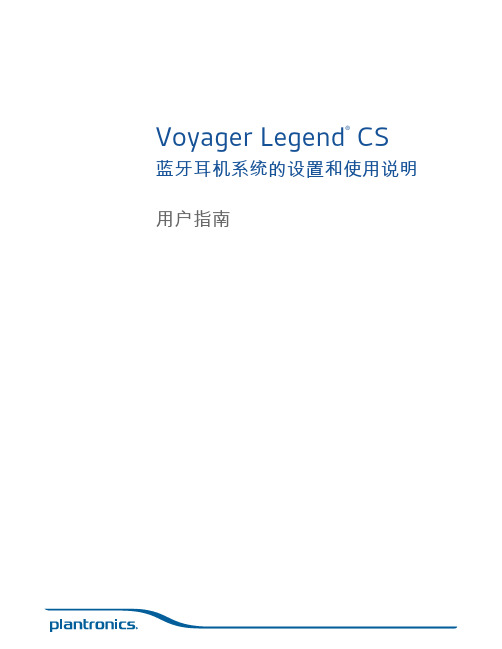
Voyager Legend® CS 蓝牙耳机系统的设置和使用说明用户指南欢迎祝贺您购买到新的 Plantronics 产品。
本指南将为您介绍如何设置和使用 Voyager LegendCS 无线耳机系统。
在安装或使用产品之前,请先参阅单独的“安全说明”中的重要产品安全信息。
底座耳机电话接口线缆电源耳塞部分型号还可能包括:HL10摘挂机装置USB 充电线缆盒中物品底座81通话/静音 LED6摘挂机装置/EHS 线缆插孔2电源开/配对 LED7电话接口线缆3充电 LED8接听音量调节*4配对按钮9说话音量调节*5电源插孔10配置开关**用于安装设置耳机1音量 +/- 按钮4通话按钮2电源按钮5麦克风/语音命令静音按钮3卡入式磁性充电连接底座和耳机基本组件另售。
2571便携充电盒2桌面充电支架3交流电源充电器4USB 充电线缆*5车载充电适配器6微型 USB 充电适配器7耳塞套件(有大、中、小号可选)8HL10 摘挂机装置* 自动提起电话听筒并将其返回至支架。
可通过耳机启用远程通话控制。
9电子话机开关线缆(EHS 线缆)以电子方式自动为桌面电话听筒摘机。
可通过耳机启用远程通话控制。
*部分型号随附。
更换耳塞以使佩戴更加舒适。
要在另一只耳朵上佩戴耳机时,您需要将麦克风杆旋至上方,调转耳机,使耳塞位于另一侧,再调低麦克风杆。
更换耳塞在左耳或右耳上佩戴将电源插头一端插入底座背面的电源插孔,另一端插入正在工作的电源插座。
电源 LED指示灯将呈白色常亮。
将耳机放入充电支架。
充电期间底座上的充电 LED 将闪烁蓝光,当耳机充满电后蓝灯将一直亮起。
初次使用之前,至少要充电 20 分钟。
充满电需要 90分钟。
=将 Voyager Legend CS 与您的桌面电话连接时有三种设置选项。
选择以下一种,然后继续操作。
•桌面电话(标准)•桌面电话 + HL10 摘挂机装置(另售)•桌面电话 + EHS 线缆(另售)NOTE 如果您要使用标准桌面电话设置或桌面电话与 HL10 摘挂机装置,请按以下方式继续操作。
Plantronics 耳机安装与使用说明书

Plantronics reserves the right to refuse to service any headset if it has been altered, modified, or serviced by someone other than Plantronics Service Center Operations.
nonlockable position
Turn the selector horizon-tally. The pushto-talk button can be depressed momentarily when you wish to speak.
How to Obtain Warranty Repairs
If you have any questions, please call Plantronics: 1(800) 544-4660
Installation
Serviancde warranty repairs
缤特力Plantronics Discovery 975 蓝牙耳机用户指南(说明书)

Time and Date
4
Phone Settings
Reset Settings
0000
Sound Settings
Network Services
Security
Reset Settings
cn
7
使用一个以上的蓝牙手机
Plantronics Discovery 975 支持多点技术,从而允 许将一个耳机同时用于两部不同的蓝牙手机。
Sound Settings
SETTINGS
Network ServiceTsime and Date
3
Security
Phone Settings
Reset Settings 9xxPlantronics
Sound Settings
SETTINGS Network Services
Security
1 声低音。
1 声低音。 一声低音,随后是 低音 - 低音 - 高音。
一声低音,随后是 两声低音。
10 持续时间:轻触不到 1 秒钟。按指示按下 1-4 秒钟。
耳机控制和指示灯
操作
指示灯
提示音
启用或禁用静音 功能(在通话过 程中)
按下音量按钮 2 秒钟。无Βιβλιοθήκη 打开静音:依次发出低音和高音后
有语音提示“Mute On”。15 分钟后
如何开始通话 耳机在您最近拨出电话的手机上开始通话或重拨 电话。要使用第二部手机,请使用第二部手机上 的控件开始通话。
如何在一部手机正在通话的情况下应答另一部 手机上的呼叫 要使用手机接听第二个来电,必须挂断或暂停第 一个通话(如果手机具有暂停功能)。
1 轻触一次通话控制按钮挂起现有的通话。
Plantronics Internet Headset在线用户指南说明书

Welcome:The following manual describes ways to optimize your sound experience or simply provide troubleshooting tips.Setting Up Your USB Adapter (2)Headset Settings (3)Headset Settings for MX500i: (4)Headset Settings for M214i: (5)Internet Calling Services Settings (6)Settings for Skype: (7)Settings for Yahoo! Messenger with Voice: (8)Settings for Google Talk: (10)Windows XP Settings (11)Microphone Level Settings for Windows XP: (12)Side Tone Adjustments for Windows XP: (13)Setting Up Your USB Adapter:To set-up your USB adapter:1)Plug the 2.5mm jack of your Plantronics Internet Headset into the 2.5mm plug ofthe USB adapter.2)Plug the USB connector into the correct port on your computer.Method 1: Headset SettingsHeadset Settings for MX500i:For the best sound experience, please check that:1)Your talking volume is optimized2)Your mute button is not on3)Your listening volume is optimized1. To adjust the volume that you hear the other person at, adjust the rolling knob on the side of the pod. Make sure it is on the higher volume setting if you are having trouble hearing the other person.2. If the person on the other end can not hear you, check that the pod is NOT on mute. Make sure that you see GREEN to ensure the mute button is off.3. If the person on the other end can not hear you well, try adjusting you microphone adjustment switch. This switch is on the side and adjusts your outgoing volume. You may need a paperclip or pen to adjust it.Headset Settings for M214i:For the best sound experience from your M214i, please check that:1)Your talking volume is optimized2)Your mute button is not on3)Your listening volume is optimized1. To adjust the volume that you hear the other personat, adjust the rolling knob on the side of the pod. Makesure it is on a higher volume setting if you are havingtrouble hearing the other person.2. If the person on the other end can not hear you, checkthat the pod is NOT on mute. The mute switch is on theside of the pod.3. If the person on the other end can not hear you well,try adjusting you microphone adjust switch. This switchis on the side and adjusts your outgoing volume. Youmay need a paperclip or pen to adjust it.Method 2:Internet Calling Services Settings This should be done regardless of which service provider you use.Settings for Skype:(Ver 2.5.0.141)The following adjustments are to make sure that Skype recognizes your internet headset: Step 1: Open up SkypeStep 2: Click ‘tools’ > ‘Options’ (from the top navigation, Figure 1)Step 3: Select ‘Sound Devices’ (from the left hand column)Step 4: In ALL 3 drop down menus (Audio In, Audio Out, and Ringing) select ‘USB Audio Device’ (Figure 2)Step 5: Press SAVE. This button is located in the bottom right corner.Settings for Yahoo! Messenger with Voice:(Ver 8.0.0.716)The purpose of the following adjustments, are to make sure that Yahoo! Messenger recognizes your Internet headset.Step 1: Open Yahoo MessengerStep 2: Choose ‘Actions’ > ‘Call setup’:Step 3: Click ‘Next’ on the wizard:Step 4: Speak into your headset and see if the bars light up. If not, select ‘USB Audio Device’ from the drop down menu. Click next:the drop down menu. Click next:Step 6: Click FinishSettings for Google Talk:The purpose of the following adjustments, are to make sure that Google Talk recognizes your Internet headset.Step 1: Open Google Talk:Step 2: Click ‘settings’ in the top right of the Google talk window:Step 3: Click ‘audio’ in the left navigation of the settings windowStep 4: Select ‘USB Audio Device’ in ALL 3 of the drop down menus in the audio screen. See picture above.Step 5: Click OK.Method 3: Windows XP Settings You may not find this necessary to do.Microphone Level Settings for Windows XP:Skype and Google automatically adjust these volume levels for you during your conversation. If you are using Skype or Google you DO NOT have to manually adjust your computer microphone level.For other internet calling services, you may need to adjust your computer microphone level in order for the person on the other end to hear you perfectly. Below is a description of how to adjust your computer microphone for Windows XP systems. However, this setting adjustment should also be available in other versions of Windows.Make sure your USB adapter is connecting your headset to your computer. Start >Control Panel >Choose Sound and Audio Devices >Click the ‘Audio’ tab >Under ‘Sound Recording’ click the ‘volume’ button>If a ‘Microphone’ option is available adjust it how you see fit.If a ‘Microphone’ option is NOT available (likely):Choose Options >Properties >Check Microphone>Adjust accordinglySide Tone Adjustments for Windows XP:You may not find it necessary to make this adjustment. Most phones have some built-in sidetone that lets you hear your own voice as you talk. It is barely noticeable but for some users, the absence of sidetone might affect the overall sound experience.Make sure your USB adapter is connecting your headset to your computer. Start >Control Panel>Sound and Audio Devices >Click the ‘volume tab’ >Click the ‘Advanced’ button>If a ‘Microphone’ option is available adjust it how you see fit.If a ‘Microphone’ option is NOT available (likely):Choose Options >Properties >Check Microphone>Adjust accordingly.The degree to which you will notice the adjustments, depends on the level your ‘speaker volume’ is set, within that same panel. A higher overall speaker volume will allow a higher level of side tone.。
- 1、下载文档前请自行甄别文档内容的完整性,平台不提供额外的编辑、内容补充、找答案等附加服务。
- 2、"仅部分预览"的文档,不可在线预览部分如存在完整性等问题,可反馈申请退款(可完整预览的文档不适用该条件!)。
- 3、如文档侵犯您的权益,请联系客服反馈,我们会尽快为您处理(人工客服工作时间:9:00-18:30)。
注 请等待直至您听到耳机传出铃声方可接听电话。
按下通话控制按钮
无
2 秒钟。
轻触一次通话控制按钮。
在手机上输入电话号码并按下 发送。呼叫将自动转接到已 配对并已连接好的耳机上。
通话时,按下通话控制 按钮 2 秒钟。
闪烁 1 次白灯。 无
无
提示音 4 声升调。
4 声降调。
一声低音,随后是 低音 - 低音 - 高音。
2 要安装新耳塞,请将耳塞置于扬声器外壳上, 并轻轻按下耳塞。
2
cn
9
耳机控制和指示灯
开启耳机 关闭耳机 接听电话
操作
按下通话控制按钮 2 秒钟。
按下通话控制按钮 4 秒钟。
轻触一次通话控制按钮。
指示灯 发出白光。 发出红光。 闪烁白灯。
拒绝来电并将 对方转接到语 音邮件 结束通话 拨打电话
在耳机与手机之 间转接呼叫。
如何开始通话 耳机在您最近拨出电话的手机上开始通话或重拨 电话。要使用第二部手机,请使用第二部手机上 的控件开始通话。
如何在一部手机正在通话的情况下应答另一部 手机上的呼叫 要使用手机接听第二个来电,必须挂断或暂停第 一个通话(如果手机具有暂停功能)。
1 轻触一次通话控制按钮挂起现有的通话。
2 再次轻触通话控制按钮,接听来自另一部手 机的新来电。
每 3 分钟重 复一次语音提 示“Recharge Battery”
5
cn
重新为充电盒充电
1
2
充电时间 3.5 小时....... 使用 USB 充满
电所需的时间 1.5 小时....... 使用交流电源
充满电所需的 时间
6
重新为充电盒内的电池充电
充电盒在为耳机提供两次满额电量之后,盒内的 电池才需要重新充电。
2 轻轻将耳机推至微型 USB 接口中,直至 “咔塔”一声卡到位。
3 充电后,用拇指轻按弹出按钮松开耳机。
选项 B
为耳机充电
1
2 插入
弹出
cn
3
为耳机充电
选项 A 音量按钮 通话控制按钮
选项 B 4
检查耳机的电池级别
选项 A:耳机被插入到充电盒后,充电盒上的 液晶显示屏将显示耳机的电池级别。 注 充电盒上的蓝牙图标会指明该耳机已连接至您 的手机。充电时您可以接听电话。
SETTINGS Time and Date Phone Settings
Bluetooth
Sound Settings Network Services Security Reset Settings
2
配对耳机
SETTINGS
Time and Date
Phone Settings
Bluetooth
电池状态自动提示 当电池电量很低时,系统会自动发出提示音和 英语语音提示。
电池电量不足警告
电池级别
只剩下 30 分钟的 通话时间(只有在 通话过程中才会发 出此提示)
只剩下 10 分钟的 通话时间
提示音
语音提示
每 15 分钟发 出两声高音
每 30 分钟重 复一次语音提 示“Battery Low”
每 30 秒钟发 出三声高音
如何进行手机与耳机的初次配对 1
1 启用手机上的蓝牙功能。
2 开启耳机。 按住通话控制按钮,直至指示灯闪烁红光/白光。
3 使用手机上的命令搜索并选择耳机。 9xxPlantronics。
4 在提示输入 PIN 码或密码时,输入 0000。 如果耳机上的指示灯闪烁白光,则表示配对 成功。
注 如果您的手机支持安全简单配对 (SSP) 功能, 则不需要输入 PIN 码或密码。
1 声低音。
1 声低音。 一声低音,随后是 低音 - 低音 - 高音。
一声低音,随后是 两声低音。
10 持续时间:轻触不到 1 秒钟。按指示按下 1-4 秒钟。
耳机控制和指示灯
操作
指示灯
提示音
启用或禁用静音 功能(在通话过 程中)
按下音量按钮 2 秒钟。
无
打开静音:依次发出低音和高音后
有语音提示“Mute On”。15 分钟后
1 要检查充电盒的电池状态,请查看液晶 显示屏。 如果电池图标正在闪烁,或者显示屏为空, 则必须重新为充电盒充电,然后才可用它来 为耳机充电。
2 在将交流电源充电器连接至充电盒侧面的充电 插孔之前,请先将其插入电源。 充电盒在重新充电时,液晶显示屏上的电池 图标(在充电盒图片上方)会闪烁以指示充 电级别。
11
耳机控制和指示灯
检查耳机是否 已开启
来电
操作 轻触任何按钮。
指示灯 闪烁 1 次白灯。
提示音 1 声音调
无
每 2 秒闪烁 3 次 每 2 秒发出 3 声急促低音。
白灯。
注 如果将耳机放在充电盒中,则有来电时充电盒上的耳机图标(左下方)和显示屏背景灯 会闪烁。从充电盒中取下耳机来接听电话。
正在进行通话 无
别就会闪烁一次 音;达到最大音量时会发出 2 声
白灯。
低音。
警告 请勿在较大音量下长时间使用耳机, 否则可能会导致听力受损。请务必使用适度的音量级别来收听。 有关耳机和听力的详情,请访问 /healthandsafety。
cn
持续时间:轻触不到 1 秒钟。按指示按下 1-4 秒钟。
8
错误的佩戴方式 正确的佩戴方式
1
稳定耳套
扬声器外壳
调节佩戴方式
为获得最佳的语音清晰度,请将麦克风朝向您的嘴 角。耳塞还可在扬声器外壳上旋转对准耳廓,这样 佩戴起来更舒适。如果耳机仍然不够稳定,请更换 为其它尺寸的耳塞。
如何安装不同的 Gel 耳塞
1 要取下耳塞,请轻轻从扬声器外壳中拔出耳塞 的稳定耳套。
移动电话充电套件:车载 电源充电器和 USB 充电器
#81291-01
USB 系绳 #74948-01
1
cn
为耳机充电
充电时间
1.5 小时......... 使用交流电源或 充电盒充满电所 需的时间
30 分钟.......... 初次使用之前最 小充电时间
选项 A
1
2
新耳机充满电后,其性能会达到最佳状态。耳机在 充电时,指示灯会缓慢闪烁红光。耳机充满电后, 指示灯将熄灭。这适用于所有充电选项。
Time and Date
4
Phone Settings
Reset Settings
0000
Sound Settings
Network Services
Security
Reset Settings
cn
7
使用一个以上的蓝牙手机
Plantronics Discovery 975 支持多点技术,从而允 许将一个耳机同时用于两部不同的蓝牙手机。
未接来电
无
打开或关闭在线 开启耳机时,
指示灯
按住音量按钮 4 秒钟。
每 2 秒闪烁 1 次 无 白灯。
每 10 秒闪烁 3 次 无 粉红色灯,持续 5 分钟。
打开:2 秒内白灯 将逐渐变亮。
关闭:2 秒内白灯 将逐渐变暗。
切勿在温度可能低于 0°C (32°F) 或高于 40°C (104°F) 的环境中为电池充电。耳机与充电器相 连时,请不要使用它。
选项 A:使用交流电源充电器 1 将交流电源充电器插入电源插座。 2 将交流电源充电器连接到耳机上的充电
插孔。
2
选项 B:使用充电盒
1 打开充电盒盖。将耳机上的充电插孔对准充电 盒中的微型 USB 接口。
则只会依次发出低音和高音提示
状态。整个周期每 30 分钟重复一
次,直至静音被撤消激活。
关闭静音:依次发出高音和低音 后有语音提示“Mute Off”。
调整音量(在通 话过程中)
每轻触音量按钮一次就会调高一 次音量。在达到最高音量后,再 次轻触音量按钮会将音量降至最 小设置。
每调节一次音量级 每调高一次音量就会发出一声低
Plantronics Discovery® 975
用户指南
欢迎
感谢您购买 Plantronics Discovery® 975 耳 机。本指南包含设置和使用新耳机的说明。
在使用本产品之前,请先参阅“安全建议” 指南中的重要产品安全和充电信息。
获得帮助
Plantronics 技术支持中心随时为您提供支 持。请访问 /china/cn/ support/ ;或致电(中国大陆客户) :400-828-8660(手机,座机均可拨打) ;800-828-8660(仅适于座机拨打)
注册您的产品
访问 / productregistration 并在线注册您的产品, 以便我们能够为您提供最佳的服务和技术 支持。
ii
目录
耳机功能和附件........................................................................... iv 为耳机充电...................................................................................2 重新为充电盒充电........................................................................6 配对耳机.......................................................................................7 使用一个以上的蓝牙手机 .............................................................8 调节佩戴方式................................................................................9 耳机控制和指示灯......................................................................10 免提功能.....................................................................................13 有效范围.....................................................................................13 故障诊断.....................................................................................14 产品规格.....................................................................................15 有限质保.....................................................................................16
