tar用法实例
tar 命令压缩文件用法

tar命令压缩文件用法tar命令是Linux系统中最常用的文件打包和压缩工具之一。
它可以用于将多个文件和目录打包成一个tar文件,同时还可以进行压缩操作,以节省存储空间和提高传输速度。
本篇文章将详细介绍tar命令的用法,帮助您更好地掌握这个强大的工具。
一、tar命令的基本用法tar命令的基本语法如下:tar[选项]-cvf压缩文件名源文件或目录其中,选项包括:-c:创建压缩包;-v:显示详细信息;-f:指定压缩文件名;-z:使用gzip压缩算法;-j:使用bzip2压缩算法(需要单独安装bzip2);-J:使用xz压缩算法(需要单独安装xz)。
源文件或目录是指要打包和压缩的文件夹或文件。
当使用tar命令时,如果省略了压缩文件名,则会显示打包过程中的详细信息。
二、tar命令的常用选项和用法1.压缩算法:tar命令支持多种压缩算法,包括gzip、bzip2和xz。
不同的算法适用于不同的场景,可以根据需要选择合适的算法。
例如,要使用gzip算法进行压缩,可以执行以下命令:tar-zcvf压缩文件名源文件或目录。
2.分卷压缩:如果源文件或目录太大,无法一次性打包成一个完整的压缩文件,可以使用分卷压缩功能。
在执行tar命令时,可以使用-v选项来查看分卷的数量和大小等信息。
例如:tar-cvzf分卷压缩文件名.tar.gz源文件或目录,将会创建一个名为分卷压缩文件名.tar.gz的分卷压缩文件。
3.打包单个文件:要打包单个文件,可以使用-v选项来显示详细信息,然后指定要打包的文件名即可。
例如:tar-vcf压缩文件名.tar文件名。
4.解压文件:要解压已压缩的文件或目录,可以使用tar命令的解压功能。
例如:tar-xvf压缩文件名.tar-C解压目录,将会在解压目录中解压压缩文件中的文件和目录。
三、示例假设要将当前目录下的所有文件和子目录打包成一个名为myarchive.tar的压缩文件,并使用gzip算法进行压缩,可以执行以下命令:tar-zcvfmyarchive.tar.如果要解压一个分卷压缩文件,可以使用以下命令:tar-xzf分卷压缩文件名.tar.gz-C解压目录四、总结本文介绍了tar命令的基本用法和常用选项,包括压缩算法、分卷压缩、打包单个文件和解压文件等。
tar命令用法
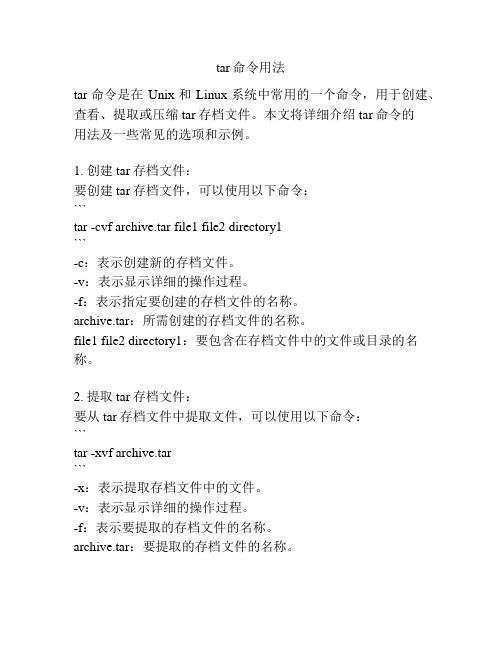
tar命令用法tar命令是在Unix和Linux系统中常用的一个命令,用于创建、查看、提取或压缩tar存档文件。
本文将详细介绍tar命令的用法及一些常见的选项和示例。
1. 创建tar存档文件:要创建tar存档文件,可以使用以下命令:```tar -cvf archive.tar file1 file2 directory1```-c:表示创建新的存档文件。
-v:表示显示详细的操作过程。
-f:表示指定要创建的存档文件的名称。
archive.tar:所需创建的存档文件的名称。
file1 file2 directory1:要包含在存档文件中的文件或目录的名称。
2. 提取tar存档文件:要从tar存档文件中提取文件,可以使用以下命令:```tar -xvf archive.tar```-x:表示提取存档文件中的文件。
-v:表示显示详细的操作过程。
-f:表示要提取的存档文件的名称。
archive.tar:要提取的存档文件的名称。
3. 查看tar存档文件的内容:要查看tar存档文件的内容,可以使用以下命令:```tar -tvf archive.tar```-t:表示查看存档文件的内容。
-v:表示显示详细的操作过程。
-f:表示要查看的存档文件的名称。
archive.tar:要查看的存档文件的名称。
4. 压缩tar存档文件:要压缩tar存档文件,可以使用以下命令:```tar -czvf archive.tar.gz file1 file2 directory1```-c:表示创建新的存档文件。
-z:表示使用gzip进行压缩。
-v:表示显示详细的操作过程。
-f:表示指定要创建的存档文件的名称。
archive.tar.gz:所需创建的压缩存档文件的名称。
file1 file2 directory1:要包含在存档文件中的文件或目录的名称。
5. 解压缩tar存档文件:要解压缩tar存档文件,可以使用以下命令:```tar -xzvf archive.tar.gz```-x:表示解压缩存档文件中的文件。
在Linux下压缩文件tar命令的使用

在Linux下压缩文件tar命令的使用tar命令使用语法:tar [选项] [参数] 文件例如,要将一个目录mydir打包成一个文件mydir.tar,可以使用以下命令:tar -cvf mydir.tar mydir其中,-c表示创建新的tar文件,-v表示显示过程中的详细信息,-f表示指定输出文件。
如果要将一个目录压缩成gzip格式的文件,可以使用以下命令:tar -cvzf mydir.tar.gz mydir其中,-z表示使用gzip压缩,将.tar文件压缩成.tar.gz文件。
以下是tar命令常用的选项和参数:选项:-c: 创建新的tar文件-x: 解压tar文件-t: 查看tar文件中包含的文件列表-u: 更新已存在的tar文件中的文件-r: 将文件追加到已存在的tar文件中-z: 使用gzip进行压缩/解压缩-j: 使用bzip2进行压缩/解压缩-v:显示详细信息-f:指定输出文件-C:指定解压的目录参数:文件:要打包、压缩或解压的文件或目录下面是一些常用的tar命令示例:1. 将一个目录打包成一个tar文件:tar -cvf mydir.tar mydir2. 将一个目录打包成gzip格式的tar文件:tar -cvzf mydir.tar.gz mydir3. 解压一个tar文件:tar -xvf mydir.tar4. 解压一个gzip格式的tar文件:tar -xvzf mydir.tar.gz5. 查看tar文件中包含的文件列表:tar -tvf mydir.tar6. 将一个文件添加到已存在的tar文件中:tar -rvf mydir.tar file.txt以上示例只是tar命令的基本用法,实际上tar命令还可以进行更多操作,如只打包指定类型的文件、排除一些文件等。
可以通过man tar命令查看tar命令的详细文档,以获取更多关于tar命令的用法和选项。
此外,还有一些其他的压缩命令,如gzip、bzip2等,也可以结合tar命令使用,用于对tar文件进行进一步的压缩和解压缩。
tar 命令用法
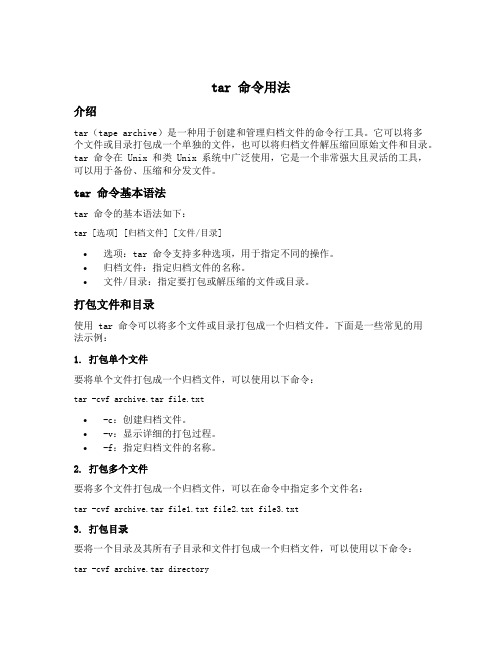
tar 命令用法介绍tar(tape archive)是一种用于创建和管理归档文件的命令行工具。
它可以将多个文件或目录打包成一个单独的文件,也可以将归档文件解压缩回原始文件和目录。
tar 命令在 Unix 和类 Unix 系统中广泛使用,它是一个非常强大且灵活的工具,可以用于备份、压缩和分发文件。
tar 命令基本语法tar 命令的基本语法如下:tar [选项] [归档文件] [文件/目录]•选项:tar 命令支持多种选项,用于指定不同的操作。
•归档文件:指定归档文件的名称。
•文件/目录:指定要打包或解压缩的文件或目录。
打包文件和目录使用 tar 命令可以将多个文件或目录打包成一个归档文件。
下面是一些常见的用法示例:1. 打包单个文件要将单个文件打包成一个归档文件,可以使用以下命令:tar -cvf archive.tar file.txt•-c:创建归档文件。
•-v:显示详细的打包过程。
•-f:指定归档文件的名称。
2. 打包多个文件要将多个文件打包成一个归档文件,可以在命令中指定多个文件名:tar -cvf archive.tar file1.txt file2.txt file3.txt3. 打包目录要将一个目录及其所有子目录和文件打包成一个归档文件,可以使用以下命令:tar -cvf archive.tar directory解压缩归档文件tar 命令不仅可以打包文件和目录,还可以解压缩归档文件。
下面是一些常见的解压缩用法示例:1. 解压缩归档文件要解压缩归档文件,可以使用以下命令:tar -xvf archive.tar•-x:解压缩归档文件。
2. 解压缩到指定目录要将归档文件解压缩到指定目录,可以使用以下命令:tar -xvf archive.tar -C /path/to/directory•-C:指定解压缩的目录。
3. 解压缩特定文件要只解压缩归档文件中的特定文件,可以在命令中指定文件名:tar -xvf archive.tar file.txt压缩归档文件除了打包和解压缩文件,tar 命令还可以将归档文件压缩成更小的文件。
tar命令参数及典型示例详解

tar命令参数及典型示例详解1.概述t a r命令是Un ix和类U ni x操作系统中的一个非常常用的命令行工具,用于对文件和目录进行打包和压缩。
本文将详细介绍t ar命令的参数及其典型示例,以帮助读者更好地了解和使用该命令。
2. ta r命令参数2.1基本参数-`-c`:创建一个新的归档文件。
-`-x`:从归档文件中提取文件。
-`-t`:列出归档文件中存储的文件。
-`-f`:指定归档文件的名称。
2.2压缩参数-`-z`:通过gz ip压缩算法对归档文件进行压缩。
-`-j`:通过bz ip2压缩算法对归档文件进行压缩。
2.3其他参数-`-v`:在处理文件时显示详细信息。
-`-p`:保留原始文件的权限和属性。
-`-r`:向归档文件中追加文件或目录。
-`-u`:仅向归档文件中追加比归档文件中相同文件名的新文件。
3. ta r命令示例3.1创建归档文件要创建一个归档文件,可以使用`-c`参数,并指定归档文件的名称:t a r-cf ar ch iv e.tar f il e1.t xt fi le2.t x td ir ec to ry/3.2提取归档文件如果要从归档文件中提取文件,可以使用`-x`参数:t a r-xf ar ch iv e.tar3.3列出归档文件内容要列出归档文件中存储的文件,可以使用`-t`参数:t a r-tf ar ch iv e.tar3.4使用压缩参数如果要在创建归档文件时进行压缩,可以使用`-z`参数和g zi p压缩算法:t a r-cz fa rc hi ve.ta r.g zf il e1.t xt fil e2.tx td ir ec to ry/3.5保留原始文件属性使用`-p`参数可以在提取文件时保留原始文件的权限和属性:t a r-xp fa rc hi ve.ta r3.6追加文件到归档文件要向已有的归档文件中追加文件或目录,可以使用`-r`参数:t a r-rf ar ch iv e.tar n ew fi le.t xt3.7仅追加新文件使用`-u`参数可以仅向归档文件中追加比归档文件中相同文件名的新文件:t a r-uf ar ch iv e.tar n ew fi le.t xt4.总结本文介绍了t ar命令的常用参数及典型示例。
tar命令的使用
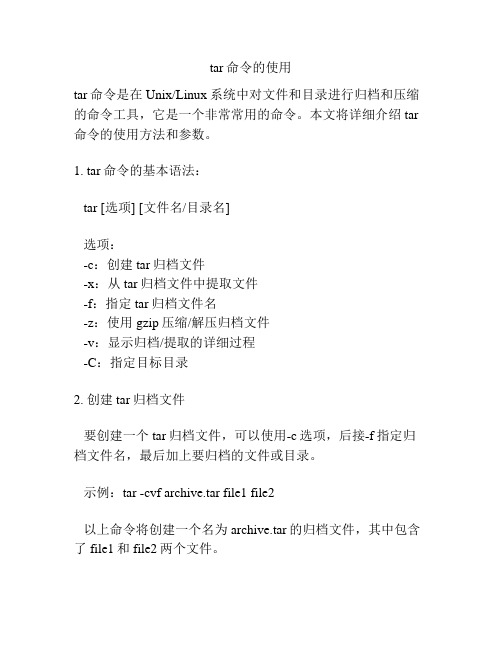
tar命令的使用tar命令是在Unix/Linux系统中对文件和目录进行归档和压缩的命令工具,它是一个非常常用的命令。
本文将详细介绍tar 命令的使用方法和参数。
1. tar命令的基本语法:tar [选项] [文件名/目录名]选项:-c:创建tar归档文件-x:从tar归档文件中提取文件-f:指定tar归档文件名-z:使用gzip压缩/解压归档文件-v:显示归档/提取的详细过程-C:指定目标目录2. 创建tar归档文件要创建一个tar归档文件,可以使用-c选项,后接-f指定归档文件名,最后加上要归档的文件或目录。
示例:tar -cvf archive.tar file1 file2以上命令将创建一个名为archive.tar的归档文件,其中包含了file1和file2两个文件。
3. 解压tar归档文件要从tar归档文件中提取文件,可以使用-x选项,后接-f指定归档文件名。
示例:tar -xvf archive.tar以上命令将从archive.tar归档文件中提取出所有的文件。
4. 使用gzip压缩/解压归档文件tar命令还支持使用gzip进行归档文件的压缩和解压缩。
使用-z选项,可以在创建和提取归档文件时进行gzip压缩和解压缩。
示例:tar -cvzf archive.tar.gz file1 file2以上命令将创建一个压缩后的归档文件archive.tar.gz,其中包含了file1和file2。
示例:tar -xzvf archive.tar.gz以上命令将从压缩的归档文件archive.tar.gz中提取出所有的文件。
5. 显示归档/提取的详细过程使用-v选项,可以在创建和提取归档文件时显示详细的过程信息。
示例:tar -cvf archive.tar file1 file2以上命令将创建归档文件archive.tar,并显示详细的创建过程。
示例:tar -xvf archive.tar以上命令将从archive.tar归档文件中提取出文件,并显示详细的提取过程。
tar命令用法
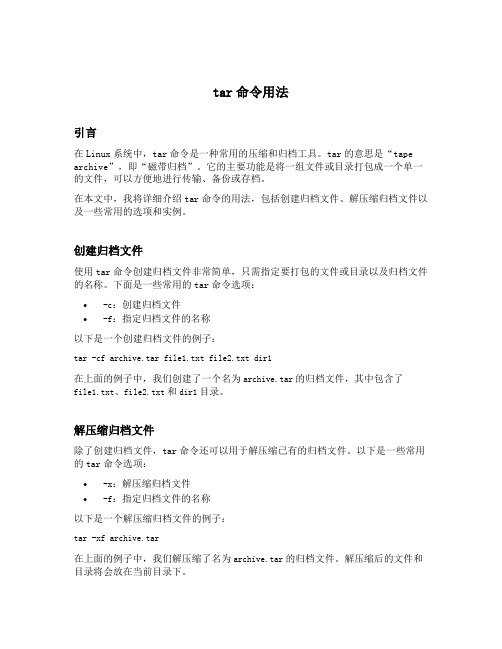
tar命令用法引言在Linux系统中,tar命令是一种常用的压缩和归档工具。
tar的意思是“tape archive”,即“磁带归档”。
它的主要功能是将一组文件或目录打包成一个单一的文件,可以方便地进行传输、备份或存档。
在本文中,我将详细介绍tar命令的用法,包括创建归档文件、解压缩归档文件以及一些常用的选项和实例。
创建归档文件使用tar命令创建归档文件非常简单,只需指定要打包的文件或目录以及归档文件的名称。
下面是一些常用的tar命令选项:•-c:创建归档文件•-f:指定归档文件的名称以下是一个创建归档文件的例子:tar -cf archive.tar file1.txt file2.txt dir1在上面的例子中,我们创建了一个名为archive.tar的归档文件,其中包含了file1.txt、file2.txt和dir1目录。
解压缩归档文件除了创建归档文件,tar命令还可以用于解压缩已有的归档文件。
以下是一些常用的tar命令选项:•-x:解压缩归档文件•-f:指定归档文件的名称以下是一个解压缩归档文件的例子:tar -xf archive.tar在上面的例子中,我们解压缩了名为archive.tar的归档文件。
解压缩后的文件和目录将会放在当前目录下。
压缩归档文件除了打包和解包文件,tar命令还可以用于压缩归档文件。
压缩归档文件可以减小文件的大小,节省存储空间。
以下是一些常用的tar命令选项:•-z:使用gzip压缩归档文件•-j:使用bzip2压缩归档文件以下是一个压缩归档文件的例子:tar -czf archive.tar.gz file1.txt file2.txt dir1在上面的例子中,我们将file1.txt、file2.txt和dir1目录打包成archive.tar.gz文件,并使用gzip进行压缩。
查看归档文件内容使用tar命令可以方便地查看归档文件中的内容。
以下是一些常用的tar命令选项:•-t:列出归档文件中的内容以下是一个查看归档文件内容的例子:tar -tf archive.tar在上面的例子中,我们列出了archive.tar中的所有文件和目录。
tar打包命令常见用法

tar打包命令常见用法常见的tar打包命令用法如下:1. 打包文件:```tar -cvf file.tar file1 file2 file3```该命令将file1、file2和file3打包到file.tar文件中。
2. 打包目录:```tar -cvf directory.tar directory/```该命令将目录directory打包到directory.tar文件中。
3. 解压文件:```tar -xvf file.tar```该命令解压file.tar文件到当前目录。
4. 解压到指定目录:```tar -xvf file.tar -C /path/to/directory```该命令将file.tar解压到指定的目录/path/to/directory。
5. 列出打包文件的内容:```tar -tvf file.tar```该命令列出file.tar文件中的内容。
6. 仅解压指定文件或目录:```tar -xvf file.tar file1 file2```该命令只解压file1和file2文件。
7. 添加文件到已有的打包文件:```tar -rvf file.tar file4```该命令将file4追加到已有的file.tar文件中。
8. 压缩文件:```tar -cvzf file.tar.gz file1 file2```该命令将file1和file2打包并使用gzip压缩成file.tar.gz文件。
9. 解压缩文件:```tar -xzvf file.tar.gz```该命令解压缩file.tar.gz文件。
这些是tar命令的一些常见用法,还有其他更多的选项和用法可以参考tar的帮助文档。
Linux 中 17 个 tar 命令实用示例
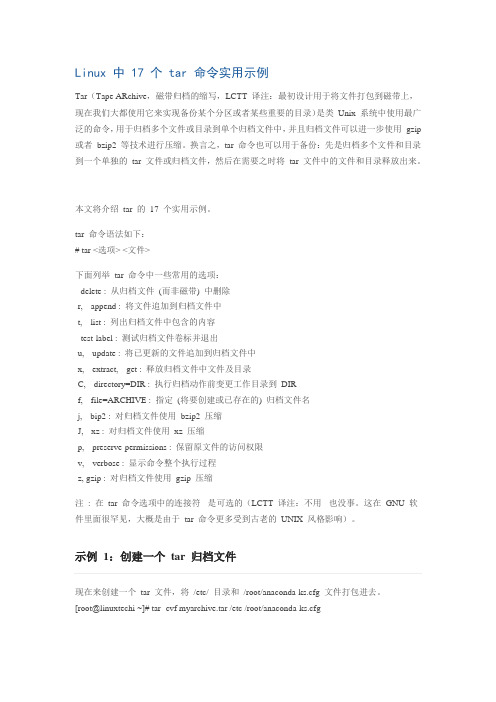
Linux 中 17 个 tar 命令实用示例Tar(Tape ARchive,磁带归档的缩写,LCTT 译注:最初设计用于将文件打包到磁带上,现在我们大都使用它来实现备份某个分区或者某些重要的目录)是类Unix 系统中使用最广泛的命令,用于归档多个文件或目录到单个归档文件中,并且归档文件可以进一步使用gzip 或者bzip2 等技术进行压缩。
换言之,tar 命令也可以用于备份:先是归档多个文件和目录到一个单独的tar 文件或归档文件,然后在需要之时将tar 文件中的文件和目录释放出来。
本文将介绍tar 的17 个实用示例。
tar 命令语法如下:# tar <选项> <文件>下面列举tar 命令中一些常用的选项:--delete : 从归档文件(而非磁带) 中删除-r, --append : 将文件追加到归档文件中-t, --list : 列出归档文件中包含的内容--test-label : 测试归档文件卷标并退出-u, --update : 将已更新的文件追加到归档文件中-x, --extract, --get : 释放归档文件中文件及目录-C, --directory=DIR : 执行归档动作前变更工作目录到DIR-f, --file=ARCHIVE : 指定(将要创建或已存在的) 归档文件名-j, --bip2 : 对归档文件使用bzip2 压缩-J, --xz : 对归档文件使用xz 压缩-p, --preserve-permissions : 保留原文件的访问权限-v, --verbose : 显示命令整个执行过程-z, gzip : 对归档文件使用gzip 压缩注: 在tar 命令选项中的连接符 - 是可选的(LCTT 译注:不用 - 也没事。
这在GNU 软件里面很罕见,大概是由于tar 命令更多受到古老的UNIX 风格影响)。
示例1:创建一个tar 归档文件现在来创建一个tar 文件,将/etc/ 目录和/root/anaconda-ks.cfg 文件打包进去。
tar命令用法

tar命令用法tar命令是一个在Linux和Unix操作系统中经常使用的命令,用于创建、压缩和解压缩文件和目录。
它是一个非常有用的工具,可以在文件和目录之间创建或提取归档文件。
下面是tar命令的一些常见用法。
## 创建.tar文件要创建一个.tar文件,可以使用如下命令:```tar -cvf archive.tar file1 file2 directory1```上面的命令将创建一个名为archive.tar的文件,并将file1、file2和directory1添加到其中。
选项-c用于指定创建归档文件的操作,-v用于在命令执行时显示详细信息,-f用于指定文件名。
## 解压缩.tar文件要解压缩一个.tar文件,可以使用如下命令:```tar -xvf archive.tar```上面的命令将解压缩名为archive.tar的文件。
选项-x用于指定提取归档文件的操作,-v用于显示详细信息,-f用于指定文件名。
## 创建.tar.gz文件.tar.gz文件是一种经过gzip压缩的.tar文件。
要创建一个.tar.gz文件,可以使用如下命令:```tar -czvf archive.tar.gz file1 file2 directory1```上面的命令将创建一个名为archive.tar.gz的文件,并将file1、file2和directory1添加到其中。
选项-c用于创建归档文件,-z用于使用gzip进行压缩,-v 用于显示详细信息,-f用于指定文件名。
## 解压缩.tar.gz文件要解压缩一个.tar.gz文件,可以使用如下命令:```tar -xzvf archive.tar.gz```上面的命令将解压缩名为archive.tar.gz的文件。
选项-x用于提取归档文件,-z 用于使用gzip进行解压缩,-v用于显示详细信息,-f用于指定文件名。
## 创建.tar.bz2文件.tar.bz2文件是一种经过bzip2压缩的.tar文件。
linux中tar的用法

linux中tar的用法一、简介tar是一种用于打包和解包文件和目录的命令行工具,它常用于在Linux系统中进行文件备份、分发和归档。
通过使用tar命令,可以将多个文件和目录打包成一个tar文件,也可以从tar文件中提取文件和目录。
二、基本用法1.打包文件和目录:使用tar命令可以将多个文件和目录打包成一个tar文件,使用方法如下:```arduinotar-cvfarchive.tarfile1file2directory1directory2```其中,-c表示创建新的归档文件,-v表示显示详细信息,-f表示指定归档文件的名称。
archive.tar是归档文件的名称,file1、file2、directory1和directory2是要打包的文件和目录。
2.解包归档文件:使用tar命令可以从tar归档文件中提取文件和目录,使用方法如下:```arduinotar-xvfarchive.tar```其中,-x表示解包归档文件,-v表示显示详细信息。
archive.tar是归档文件的名称,将解包该文件中的文件和目录。
3.打包多个目录:使用tar命令可以将多个目录打包成一个tar文件,使用方法如下:```arduinotar-cvfarchive.tardirectory1directory2/```其中,-c表示创建新的归档文件,-v表示显示详细信息,directory1和directory2/是要打包的目录。
在打包多个目录时,需要使用斜杠(/)来代表目录的层级关系。
4.保留文件和目录的权限:在使用tar命令打包文件和目录时,可以使用-p选项来保留文件和目录的权限信息。
例如:```arduinotar-pvfarchive.tardirectory/```这样打包后的归档文件中会保留directory/中的文件和目录的权限信息。
三、高级用法1.添加文件到归档文件中:可以使用-r选项来向已经存在的归档文件中添加文件。
tar命令及其参数
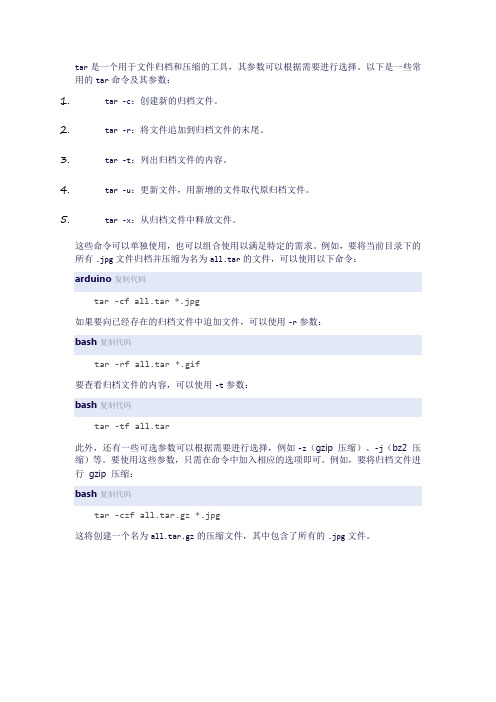
tar是一个用于文件归档和压缩的工具,其参数可以根据需要进行选择。
以下是一些常用的tar命令及其参数:
1.tar -c:创建新的归档文件。
2.tar -r:将文件追加到归档文件的末尾。
3.tar -t:列出归档文件的内容。
4.tar -u:更新文件,用新增的文件取代原归档文件。
5.tar -x:从归档文件中释放文件。
这些命令可以单独使用,也可以组合使用以满足特定的需求。
例如,要将当前目录下的所有.jpg文件归档并压缩为名为all.tar的文件,可以使用以下命令:
arduino复制代码
tar -cf all.tar *.jpg
如果要向已经存在的归档文件中追加文件,可以使用-r参数:
bash复制代码
tar -rf all.tar *.gif
要查看归档文件的内容,可以使用-t参数:
bash复制代码
tar -tf all.tar
此外,还有一些可选参数可以根据需要进行选择,例如-z(gzip 压缩)、-j(bz2 压缩)等。
要使用这些参数,只需在命令中加入相应的选项即可。
例如,要将归档文件进行gzip 压缩:
bash复制代码
tar -czf all.tar.gz *.jpg
这将创建一个名为all.tar.gz的压缩文件,其中包含了所有的.jpg文件。
tar用法

tar用法tar原名为“tape archive”,是Unix系统中常用的一种压缩格式,可以用来压缩文件时保留文件夹结构和文件属性。
Tar命令可以将多个文件组合成一个文件,以便进行备份,传输或存档。
正确地使用tar命令可以有效降低文件的体积,提高文件的可携带性和安全性,这也成为了Unix系统的一大特色。
tar的主要用法:1、创建压缩包使用tar命令可以将指定的文件和文件夹打包压缩,可以使用如下语句:tar cvf <压缩包名>.tar <要压缩的文件/文件夹>例如,对data文件夹进行压缩:tar cvf data.tar data2、解压缩安装包解压缩安装包时,可以使用如下语句:tar xvf <压缩包名>.tar例如,解压缩data.tar:tar xvf data.tar3、将文件压缩并解压缩tar [xvf参数] <压缩包名>.tar <要压缩的文件/文件夹>例如,将data文件夹压缩并解压缩:tar cvf data.tar datatar xvf data.tar4、压缩整个文件夹使用tar命令可以将整个文件夹打包压缩,可以使用如下语句:tar cvzf <压缩包名>.tar.gz <文件夹名称>例如,对data文件夹进行压缩:tar cvzf data.tar.gz data5、解压缩整个文件夹解压缩文件夹时,可以使用如下语句:tar xvzf <压缩包名>.tar.gz例如,对data.tar.gz文件进行解压缩:tar xvzf data.tar.gz总之,tar命令是Unix系统中常用的压缩命令,精通tar命令的使用,可以帮助我们更加有效的管理文件,提高自身的工作效率。
tar命令用法总结
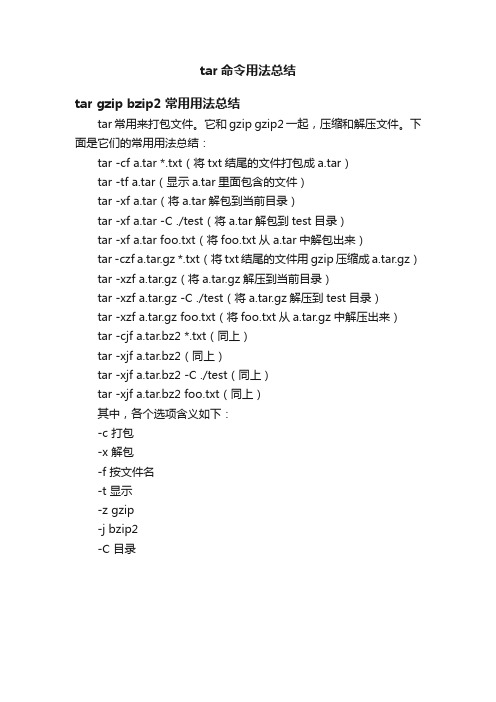
tar命令用法总结
tar gzip bzip2 常用用法总结
tar常用来打包文件。
它和gzip gzip2一起,压缩和解压文件。
下面是它们的常用用法总结:
tar -cf a.tar *.txt(将txt结尾的文件打包成a.tar)
tar -tf a.tar(显示a.tar里面包含的文件)
tar -xf a.tar(将a.tar解包到当前目录)
tar -xf a.tar -C ./test(将a.tar解包到test目录)
tar -xf a.tar foo.txt(将foo.txt从a.tar中解包出来)
tar -czf a.tar.gz *.txt(将txt结尾的文件用gzip压缩成a.tar.gz)tar -xzf a.tar.gz(将a.tar.gz解压到当前目录)
tar -xzf a.tar.gz -C ./test(将a.tar.gz解压到test目录)
tar -xzf a.tar.gz foo.txt(将foo.txt从a.tar.gz中解压出来)
tar -cjf a.tar.bz2 *.txt(同上)
tar -xjf a.tar.bz2(同上)
tar -xjf a.tar.bz2 -C ./test(同上)
tar -xjf a.tar.bz2 foo.txt(同上)
其中,各个选项含义如下:
-c 打包
-x 解包
-f 按文件名
-t 显示
-z gzip
-j bzip2
-C 目录。
tar命令用例
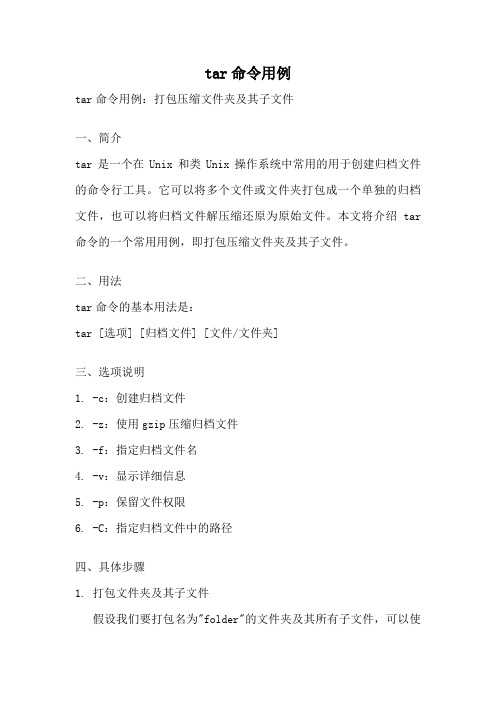
tar命令用例tar命令用例:打包压缩文件夹及其子文件一、简介tar是一个在Unix和类Unix操作系统中常用的用于创建归档文件的命令行工具。
它可以将多个文件或文件夹打包成一个单独的归档文件,也可以将归档文件解压缩还原为原始文件。
本文将介绍tar 命令的一个常用用例,即打包压缩文件夹及其子文件。
二、用法tar命令的基本用法是:tar [选项] [归档文件] [文件/文件夹]三、选项说明1. -c:创建归档文件2. -z:使用gzip压缩归档文件3. -f:指定归档文件名4. -v:显示详细信息5. -p:保留文件权限6. -C:指定归档文件中的路径四、具体步骤1. 打包文件夹及其子文件假设我们要打包名为"folder"的文件夹及其所有子文件,可以使用以下命令:tar -cvf folder.tar folder该命令将创建一个名为"folder.tar"的归档文件,其中包含了"folder"文件夹及其子文件。
选项"-c"表示创建归档文件,"-v"表示显示详细信息,"-f"后面跟着的是归档文件的名称,最后的"folder"是要打包的文件夹的名称。
2. 压缩归档文件如果需要将归档文件进行压缩,可以在创建归档文件的命令中加入"-z"选项:tar -czvf folder.tar.gz folder该命令将创建一个名为"folder.tar.gz"的压缩归档文件,其中包含了"folder"文件夹及其子文件。
选项"-z"表示使用gzip压缩归档文件。
3. 解压归档文件要解压缩归档文件,可以使用以下命令:tar -xvf folder.tar该命令将解压缩当前目录下的"folder.tar"归档文件。
Linux终端命令速成tar命令的高级用法
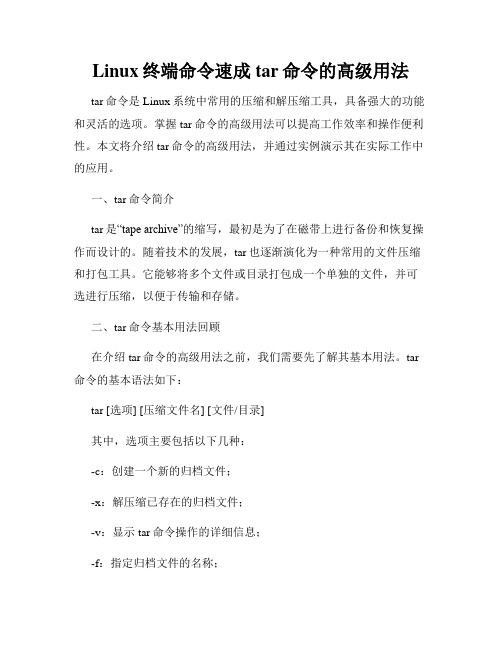
Linux终端命令速成tar命令的高级用法tar命令是Linux系统中常用的压缩和解压缩工具,具备强大的功能和灵活的选项。
掌握tar命令的高级用法可以提高工作效率和操作便利性。
本文将介绍tar命令的高级用法,并通过实例演示其在实际工作中的应用。
一、tar命令简介tar是“tape archive”的缩写,最初是为了在磁带上进行备份和恢复操作而设计的。
随着技术的发展,tar也逐渐演化为一种常用的文件压缩和打包工具。
它能够将多个文件或目录打包成一个单独的文件,并可选进行压缩,以便于传输和存储。
二、tar命令基本用法回顾在介绍tar命令的高级用法之前,我们需要先了解其基本用法。
tar 命令的基本语法如下:tar [选项] [压缩文件名] [文件/目录]其中,选项主要包括以下几种:-c:创建一个新的归档文件;-x:解压缩已存在的归档文件;-v:显示tar命令操作的详细信息;-f:指定归档文件的名称;-z:使用gzip进行压缩/解压缩;-j:使用bzip2进行压缩/解压缩;-t:列出归档文件中包含的文件列表。
实例1:创建归档文件假设我们有一个名为test的目录,其中包含多个文件和子目录。
我们可以使用以下命令将该目录打包成一个归档文件:tar -cvf test.tar test该命令中,-c选项表示创建归档文件,-v选项用于显示详细信息,-f选项指定归档文件的名称,test为待打包的目录。
实例2:解压归档文件如果我们需要解压缩已存在的归档文件,可以使用以下命令:tar -xvf test.tar该命令中,-x选项表示解压缩归档文件。
三、tar命令的高级用法除了基本用法外,tar命令还有一些高级用法,可以进一步提高操作效率和便利性。
1. 压缩文件我们知道,tar命令默认不进行压缩操作,只是将文件/目录打包成归档文件。
如果需要对归档文件进行压缩,可以使用-z或-j选项。
例如,使用gzip进行压缩的命令如下:tar -czvf test.tar.gz test该命令中,-z选项表示使用gzip进行压缩,-f选项指定归档文件的名称,test为待打包的目录。
linux下tar命令的常用实例
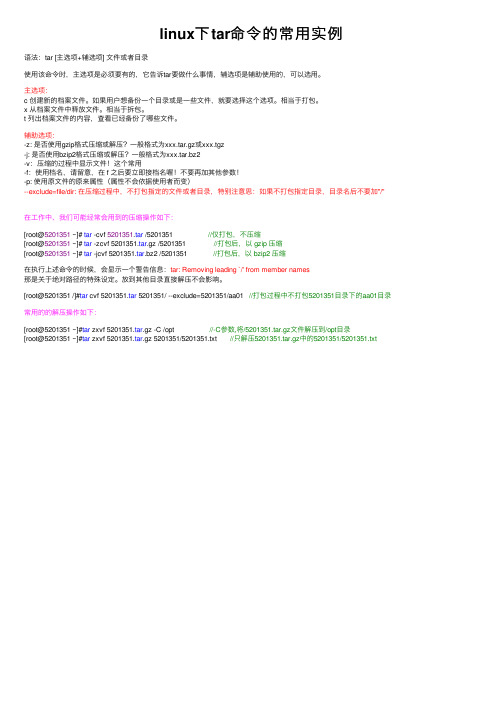
linux下tar命令的常⽤实例语法:tar [主选项+辅选项] ⽂件或者⽬录使⽤该命令时,主选项是必须要有的,它告诉tar要做什么事情,辅选项是辅助使⽤的,可以选⽤。
主选项:c 创建新的档案⽂件。
如果⽤户想备份⼀个⽬录或是⼀些⽂件,就要选择这个选项。
相当于打包。
x 从档案⽂件中释放⽂件。
相当于拆包。
t 列出档案⽂件的内容,查看已经备份了哪些⽂件。
辅助选项:-z: 是否使⽤gzip格式压缩或解压?⼀般格式为xxx.tar.gz或xxx.tgz-j: 是否使⽤bzip2格式压缩或解压?⼀般格式为xxx.tar.bz2-v:压缩的过程中显⽰⽂件!这个常⽤-f:使⽤档名,请留意,在 f 之后要⽴即接档名喔!不要再加其他参数!-p: 使⽤原⽂件的原来属性(属性不会依据使⽤者⽽变)--exclude=file/dir: 在压缩过程中,不打包指定的⽂件或者⽬录,特别注意思:如果不打包指定⽬录,⽬录名后不要加"/"在⼯作中、我们可能经常会⽤到的压缩操作如下:[root@5201351 ~]# tar -cvf 5201351.tar /5201351 //仅打包,不压缩[root@5201351 ~]# tar -zcvf 5201351.tar.gz /5201351 //打包后,以 gzip 压缩[root@5201351 ~]# tar -jcvf 5201351.tar.bz2 /5201351 //打包后,以 bzip2 压缩在执⾏上述命令的时候,会显⽰⼀个警告信息:tar: Removing leading `/' from member names那是关于绝对路径的特殊设定。
放到其他⽬录直接解压不会影响。
[root@5201351 /]#tar cvf 5201351.tar 5201351/ --exclude=5201351/aa01 //打包过程中不打包5201351⽬录下的aa01⽬录常⽤的的解压操作如下:[root@5201351 ~]#tar zxvf 5201351.tar.gz -C /opt //-C参数,将/5201351.tar.gz⽂件解压到/opt⽬录[root@5201351 ~]#tar zxvf 5201351.tar.gz 5201351/5201351.txt //只解压5201351.tar.gz中的5201351/5201351.txt。
通过实例学习tar命令
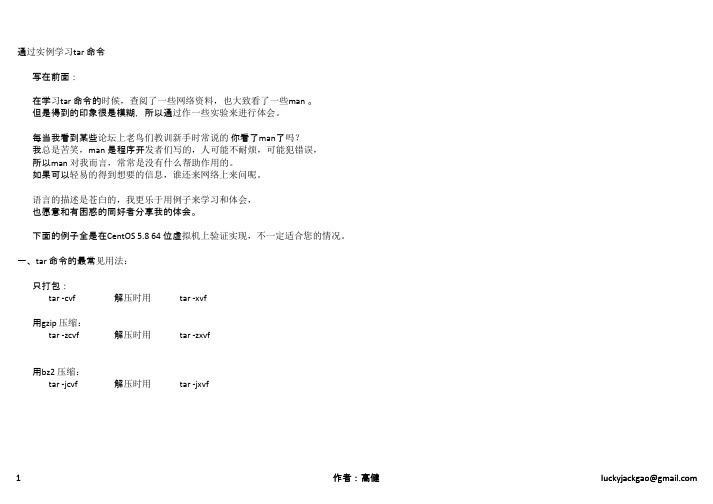
通过实例学习tar 命令写在前面:在学习tar 命令的时候,查阅了一些网络资料,也大致看了一些man 。
但是得到的印象很是模糊,所以通过作一些实验来进行体会。
每当我看到某些论坛上老鸟们教训新手时常说的你看了man了吗?我总是苦笑,man 是程序开发者们写的,人可能不耐烦,可能犯错误,所以man 对我而言,常常是没有什么帮助作用的。
如果可以轻易的得到想要的信息,谁还来网络上来问呢。
语言的描述是苍白的,我更乐于用例子来学习和体会,也愿意和有困惑的同好者分享我的体会。
下面的例子全是在CentOS 5.8 64 位虚拟机上验证实现,不一定适合您的情况。
一、tar 命令的最常见用法:只打包:tar -cvf 解压时用tar -xvf用gzip 压缩:tar -zcvf解压时用tar -zxvf用bz2 压缩:tar -jcvf解压时用tar -jxvf下面是例子:[root@fullcent gao]# tar -cvf Common.tar /boot/ tar: Removing leading `/' from member names /boot//boot/vmlinuz-2.6.18-308.el5/boot/symvers-2.6.18-308.el5.gz/boot/.vmlinuz-2.6.18-308.el5.hmac/boot/message/boot/initrd-2.6.18-308.el5.img/boot/grub//boot/grub/minix_stage1_5/boot/grub/e2fs_stage1_5/boot/grub/menu.lst/boot/grub/jfs_stage1_5/boot/grub/ffs_stage1_5/boot/grub/stage1/boot/grub/xfs_stage1_5/boot/grub/fat_stage1_5/boot/grub/reiserfs_stage1_5/boot/grub/iso9660_stage1_5/boot/grub/stage2/boot/grub/ufs2_stage1_5/boot/grub/vstafs_stage1_5/boot/grub/device.map/boot/grub/splash.xpm.gz/boot/grub/grub.conf/boot/lost+found//boot/config-2.6.18-308.el5/boot/System.map-2.6.18-308.el5[root@fullcent gao]#tar: Removing leading `/' from member names /boot//boot/vmlinuz-2.6.18-308.el5/boot/symvers-2.6.18-308.el5.gz/boot/.vmlinuz-2.6.18-308.el5.hmac/boot/message/boot/initrd-2.6.18-308.el5.img/boot/grub//boot/grub/minix_stage1_5/boot/grub/e2fs_stage1_5/boot/grub/menu.lst/boot/grub/jfs_stage1_5/boot/grub/ffs_stage1_5/boot/grub/stage1/boot/grub/xfs_stage1_5/boot/grub/fat_stage1_5/boot/grub/reiserfs_stage1_5/boot/grub/iso9660_stage1_5/boot/grub/stage2/boot/grub/ufs2_stage1_5/boot/grub/vstafs_stage1_5/boot/grub/device.map/boot/grub/splash.xpm.gz/boot/grub/grub.conf/boot/lost+found//boot/config-2.6.18-308.el5/boot/System.map-2.6.18-308.el5[root@fullcent gao]#tar: Removing leading `/' from member names /boot//boot/vmlinuz-2.6.18-308.el5/boot/symvers-2.6.18-308.el5.gz/boot/.vmlinuz-2.6.18-308.el5.hmac/boot/message/boot/initrd-2.6.18-308.el5.img/boot/grub//boot/grub/minix_stage1_5/boot/grub/e2fs_stage1_5/boot/grub/menu.lst/boot/grub/jfs_stage1_5/boot/grub/ffs_stage1_5/boot/grub/stage1/boot/grub/xfs_stage1_5/boot/grub/fat_stage1_5/boot/grub/reiserfs_stage1_5/boot/grub/iso9660_stage1_5/boot/grub/stage2/boot/grub/ufs2_stage1_5/boot/grub/vstafs_stage1_5/boot/grub/device.map/boot/grub/splash.xpm.gz/boot/grub/grub.conf/boot/lost+found//boot/config-2.6.18-308.el5/boot/System.map-2.6.18-308.el5[root@fullcent gao]#bz2的压缩格式,明显压缩时花费时间要多一些。
tar命令详解
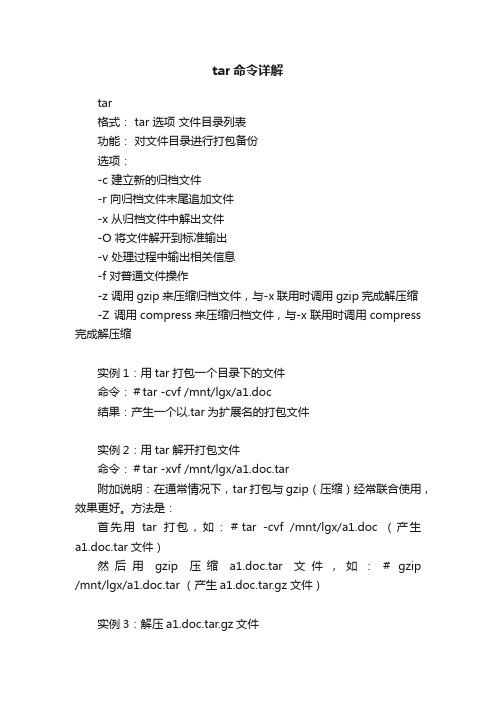
tar命令详解tar格式: tar 选项文件目录列表功能:对文件目录进行打包备份选项:-c 建立新的归档文件-r 向归档文件末尾追加文件-x 从归档文件中解出文件-O 将文件解开到标准输出-v 处理过程中输出相关信息-f 对普通文件操作-z 调用gzip来压缩归档文件,与-x联用时调用gzip完成解压缩-Z 调用compress来压缩归档文件,与-x联用时调用compress 完成解压缩实例1:用tar打包一个目录下的文件命令:#tar -cvf /mnt/lgx/a1.doc结果:产生一个以.tar为扩展名的打包文件实例2:用tar解开打包文件命令:#tar -xvf /mnt/lgx/a1.doc.tar附加说明:在通常情况下,tar打包与gzip(压缩)经常联合使用,效果更好。
方法是:首先用tar打包,如:#tar -cvf /mnt/lgx/a1.doc (产生a1.doc.tar文件)然后用gzip压缩a1.doc.tar文件,如:#gzip /mnt/lgx/a1.doc.tar (产生a1.doc.tar.gz文件)实例3:解压a1.doc.tar.gz文件#gzip -dc /mnt/lgx/a1.doc.tar.gz (产生a1.doc.tar文件)#tar -xvf /mnt/lgx/a1.doc.tar (产生a1.doc文件)这两次命令也可使用管道功能,把两个命令合二为一:#gzip -dc /mnt/lgx/a1.doc.tar.gz | tar -xvf方法2:使用tar提供的自动调用gzip解压缩功能#tar -xzvf /mnt/lgx/a1.doc.tar.gz经过tar打包后,也可用compress命令压缩(注:gzip比compress压缩更加有效),产生一个以.tar.Z的文件,在解包时,可先用“uncompress 文件名”格式解压,然后用“tar -xvf 文件名”解包。
- 1、下载文档前请自行甄别文档内容的完整性,平台不提供额外的编辑、内容补充、找答案等附加服务。
- 2、"仅部分预览"的文档,不可在线预览部分如存在完整性等问题,可反馈申请退款(可完整预览的文档不适用该条件!)。
- 3、如文档侵犯您的权益,请联系客服反馈,我们会尽快为您处理(人工客服工作时间:9:00-18:30)。
Device selection and switching:
-f, --file=ARCHIVE use archive file or device ARCHIVE
--force-local archive file is local even if has a colon
--atime-preserve don't change access times on dumped files
-m, --modification-time don't extract file modified time
--same-owner try extracting files with the same ownership
tar -cvf filename.tar directory/file
可以使用 tar 命令同时处理多个文件和目录,方法是将它们逐一列出,并用空格间隔:
tar -cvf filename.tar /home/mine/work /home/mine/school
上面的命令把 /home/mine 目录下的 work 和 school 子目录内的所有文件都放入当前
tar -xjvf filename.tbz
要创建一个用 tar 和 gzip 归档并压缩的文件,使用 -z 选项:
tar -czvf filename.tgz file
这个命令创建归档文件 filename.tar,然后把它压缩为 filename.tgz 文件(文件 filename.tar 不被保留)。
--rsh-command=COMMAND use remote COMMAND instead of rsh
-[0-7][lmh] specify drive and density
-M, --multi-volume create/list/extract multi-volume archive
for the equivalent short option also. Similarly for optional arguments.
Main operation mode:
-t, --list list the contents of an archive
5.如何解开tar.Z的文件?
# tar xvfz backup.tar.Z
或
# uncompress backup.tar.Z
#tar xvf backup.tar
6.如何解开.tgz文件?
#gunzip backup.tgz
7.如何压缩和解压缩.bz2的包?
#bzip2 /etc/smb.conf
#tar xvf backup.tar
或
# tar xvfz backup.tar.gz
3.用一个命令完成压缩
#tar cvf - /etc/ | gzip -qc > backup.tar.gz
4.用一个命令完成释放
# gunzip -c backup.tar.gz | tar xvf -
-U, --unlink-first remove each file prior to extracting over it
--recursive-unlink empty hierarchies prior to extracting directory
--owner=NAME force NAME as owner for added files
--group=NAME
--mode=CHANGES force (symbolic) mode CHANGES for added files
-g, --listed-incremental handle new GNU-format incremental backup
--ignore-failed-read do not exit with nonzero on unreadable files
Handling of file attributes:
-x, --extract, --get extract files from an archive
-c, --create create a new archive
-d, --diff, --compare find differences between archive and file system
如何选择tar的解压路径
tar -zxvf /tmp/file -C /var/trmp/
tar用法实例 tar命令
tar 文件是几个文件和(或)目录在一个文件中的集合。这是创建备份和归档的佳径。
tar 使用的选项有:
-c — 创建一个新归档。
-f — 当与 -c 选项一起使用时,创建的 tar 文件使用该选项指定的文件名;当与 -x 选项
-s, --same-order sort names to extract to match archive
--preserve-order same as -s
--preserve same as both -p and -s
如果你使用 gunzip 命令来给 filename.tgz 文件解压,filename.tgz 文件会被删除,并被
替换为 filename.tar。
你可以用单个命令来扩展 gzip tar 文件:
tar -xzvf filename.tgz
一. tar
1.压缩一组文件为tar.gz后缀。
目录结构。譬如,如果这个 tar 文件中包含一个叫做
bar.txt 的文件,而这个文件包含在 foo/ 目录中,那么,
抽取归档文件将会导致在你当前的工作目录中创建
foo/ 目录,该目录中包含 bar.txt 文件
tar 默认不压缩文件。
要创建一个使用 tar 和 bzip 来归档压缩的文件,使用 -j 选项:
-S, --sparse handle sparse files efficiently
-O, --to-stdout extract files to standard output
-G, --incremental handle old GNU-format incremental backup
--remove-files remove files after adding them to the archive
-k, --keep-old-files don't overwrite existing files when extracting
tar -cjvf filename.tbz file
以上命令创建了一个归档文件,然后将其压缩为 filename.tbz 文件。如果你使用 bunzip2 命令为 filename.tbz 文件解压,filename.tbz 文件会被删除,继之以 filename.tar 文件。
你还可以用一个命令来扩展并解除归档 bzip tar 文件:
目录中一个叫做 filename.tar 的新文件里。
要列出 tar 文件的内容,键入:
tar -tvf filename.tar
要抽取 tar 文件的内容,键入
tar -xvf filename.tar
这个命令不会删除 tar 文件,但是它会把被解除归档的内容
复制到当前的工作目录下,并保留归档文件所使用的任何
--concatenate same as -A
--delete delete from the archive (not on mag tapes!)
Operation modifiers:
-W, --verify attempt to verify the archive after writing it
-r, --append append files to the end of an archive
-u, --update only append files newer than copy in archive
-A, --catenate append tar files to an archive
can restore individual files from the archive.
Usage: tar [OPTION]... [FILE]...
If a long option shows an argument as mandatory, then it is mandatory
--new-volume-script=FILE same as -F FILE
--volno-file=FILE use/update the volume number in FILE
Device blocking:
一起使用时,则解除该选项指定的归档。
-t — 显示包括在 tar 文件中的文件列表。
-v — 显示文件的归档进度。
-x — 从归档中抽取文件。
-z — 使用 gzip 来压缩 tar 文件。
-j — 使用 bzip2 来压缩 tar 文件。
要创建一个 tar 文件,键入:
这将压缩文件smb.conf成smb.conf.bz2
#bunzip2 /etc/smb.conf.bz2
这将在当前目录下还原smb.conf.bz2为smb.conf
注: .bz2压缩格式不是很常用,你可以man bzip2
GNU `tar' saves many files together into a single tape or disk archive, and
