COMMAND_CENTER 用户说明书
Alienware 610M有线 无线游戏鼠标用户指南说明书
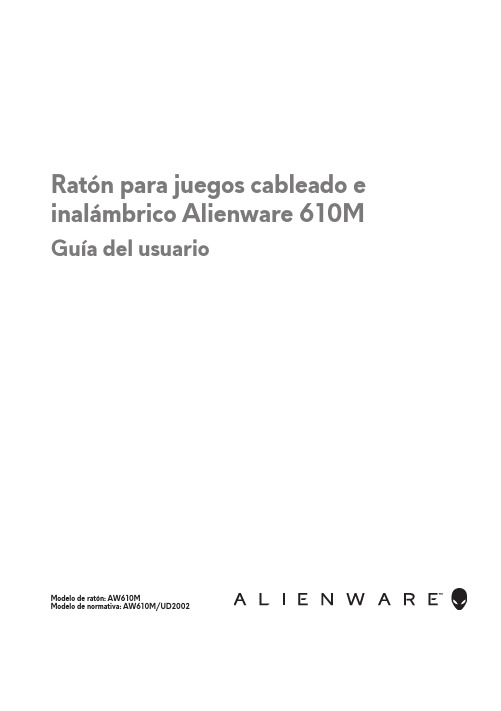
Ratón para juegos cableado e inalámbrico Alienware 610M Guía del usuarioModelo de ratón: AW610MModelo de normativa: AW610M/UD2002Notas, precauciones y advertencias NOTA: Una NOTA indica información importante que ayuda a utilizarmejor el equipo.PRECAUCIÓN: Una PRECAUCIÓN indica un daño potencial en elhardware o una pérdida de datos si no se siguen las instrucciones.ADVERTENCIA: Una ADVERTENCIA indica que se pueden producirdaños materiales o personales o, incluso, la muerte.Copyright © 2019 Dell Inc. o sus subsidiarias. Reservados todos los derechos. Dell, EMC y otras marcas comerciales son marcas comerciales de Dell Inc. o sus filiales. Otras marcas comerciales pueden ser marcas comerciales de sus respectivos propietarios.2019 – 08Rev. A00ContenidoContenido del paquete (4)Características (5)PPP ajustable (5)Cantidad de desplazamiento . . . . . . . . . . . . . . . . . . 6 Configurar el ratón para juegos (6)Conectar el ratón (6)Modo inalámbrico (8)Modo cableado . . . . . . . . . . . . . . . . . . . . . . . . . . . . . . . 8 Encender el ratón . . . . . . . . . . . . . . . . . . . . . . . . 9 Cargar la pila . . . . . . . . . . . . . . . . . . . . . . . . . . .10 Colores del indicador de la pila . . . . . . . . . . . . . . . . . . . . . 10 Aplicación Alienware Command Center (AWCC) (11)Instalar AWCC a través de la actualización de Windows . .11 Instalar AWCC desde el sitio web de soporte técnicode Dell (11)Solucionar problemas (12)| 34 | Contenido del paqueteContenido del paquete123451. Ratón2. Cable de carga y alargador de llave inalámbrica USB3. Adaptador para alargador inalámbrico4. Llave inalámbrica USB (USB 2.0)5. DocumentosCaracterísticas1 245 Arriba3678Abajo91011Lateral1. Botón izquierdo2. Rueda de desplazamiento3. Indicadores de PPP y pila4. Botón derecho5. Control deslizante de ajuste de PPP6. Conmutador ajuste de la rueda de desplazamiento7. Botón de alimentación8. Compartimento para la llaveinalámbrica USB9. Puerto micro-USB10. Botón Avanzar11. Botón RetrocederPPP ajustablePresione el botón de ajuste PPP para cambiar instantáneamente la resolución de seguimiento del ratón. La configuración de PPP se indica mediante el color del indicador de PPP. Las cinco configuraciones de PPP predeterminadas son las siguientes:• 800: Azul ()• 1800: Verde () (configuración predeterminada)• 3500: Amarillo ()• 9000: Naranja ()• 16000: Rojo ()Características | 56 | Configurar el ratón para juegosPuede cambiar la configuración de PPP predeterminada y personalizar las etapas de PPP y los colores de los LED con la aplicación Alienware Command Center (AWCC).Cantidad de desplazamientoEmpuje el conmutador de ajuste de la rueda de desplazamiento hacia arriba ohacia abajo para establecer el número de pasos hasta 12 o 24, respectivamente.Configurar el ratón para juegosConectar el ratónNOTA: El ratón admite tanto el modo cableado como el modo inalámbrico.1.Dele la vuelta al ratón.Configurar el ratón para juegos | 72.Retire la hoja de protección.3. Empuje la llave inalámbrica USB hacia abajo para liberarla delcompartimento.4.Quite la llave inalámbrica USB del compartimento.8 | Configurar el ratón para juegosModo inalámbricoEquipo portátilConecte la llave inalámbrica USB al puerto USB del equipo portátil.Equipo de sobremesa1. Conecte el cable de carga y alargador de llave inalámbrica USB al adaptador para alargador inalámbrico.2. Conecte el otro extremo del cable de carga y alargador de llaveinalámbrica USB a un puerto USB disponible del equipo de sobremesa.3. Inserte la llave inalámbrica USB en el adaptador del cable de carga y alargador de llave inalámbrica USB.AdaptadorModo cableadoNOTA: La pila se empieza a cargar automáticamente en el modocableado.Configurar el ratón para juegos | 91.Vuelva a insertar la llave inalámbrica USB en el compartimento USB.2. Conecte el extremo Micro-USB del cable de carga y alargador de llave inalámbrica USB al puerto USB del ratón.3. Conecte el otro extremo del cable de carga y alargador de llaveinalámbrica USB a un puerto USB disponible del equipo de sobremesa o portátil.Equipo de sobremesa Equipo portátilEncender el ratónDeslice el botón de alimentación hacia abajo para encender el ratón.10 | Configurar el ratón para juegosCargar la pilaEl ratón para juegos tiene una pila recargable.Para obtener los mejores resultados, asegúrese de que la pila está totalmente cargada cuando la utilice por primera vez.1. Conecte un extremo del cable de carga y alargador inalámbrico USB alpuerto Micro-USB del ratón.2. Conecte el otro extremo del cable de carga y alargador de llave inalámbrica USB al puerto USB del equipo de sobremesa o portátil.Equipo de sobremesaEquipo portátil3. Espere hasta que el indicador de la pila se ilumine permanentemente en color verde. El color verde permanente indica que la pila está totalmente cargada.Colores del indicador de la pila • Carga baja: ámbar intermitente ()• Cargando: alternancia entre ámbar () y verde ()• Pila totalmente cargada: Verde permanente ()Aplicación Alienware Command Center (AWCC) | 11Aplicación Alienware Command Center (AWCC)La aplicación Alienware Command Center (AWCC) proporciona una sola interfaz para personalizar y mejorar la experiencia del juego.NOTA: Para obtener más información, consulte la ayuda en línea de la aplicación Alienware Command Center (AWCC).Instalar AWCC a través de la actualización de Windows1. Conecte el periférico Alienware al equipo mediante el puerto USB. La aplicación AWCC se descarga e instala automáticamente. La instalación de AWCC puede tardar hasta 10 minutos en completarse.2. Vaya a la carpeta de programas para asegurarse de que la instalación de AWCC se ha completado.3. Inicie AWCC y lleve a cabo los pasos siguientes para descargar los componentes de software adicionales:• En la ventana Configuración , haga clic en Actualización de Windows y, a continuación, haga clic en Buscar actualizaciones para comprobar el progreso de la actualización del controlador Alienware.• Si la actualización del controlador no responde en el equipo, instale AWCC desde el sitio web de soporte técnico de Dell.Instalar AWCC desde el sitio web de soporte técnico de Dell1. Descargue la versión más reciente de las siguientes aplicaciones desde /support/drivers.• Alienware Command Center• Controlador de periféricos de juegos Alienware2. Desplácese a la carpeta donde guardó los archivos de configuración.3. Haga doble clic en el archivo de configuración y siga las instrucciones de la pantalla para instalar la aplicación.NOTA: Puede personalizar las características del ratón y los efectos deiluminación mediante la aplicación Alienware Command Center (AWCC).Solucionar problemasProblemas Soluciones posiblesEl ratón no funciona 1. En el modo inalámbrico, asegúresede que la pila tiene suficiente carga.2. Deslice el botón de alimentaciónpara apagar el ratón y, acontinuación, enciéndalo de nuevo.3. En el modo cableado, conecteel cable de carga y alargadorde llave inalámbrica USB a otropuerto USB A. Puede apareceruna notificación que indica que lainstalación del controlador está encurso. En ese caso, antes de utilizarel ratón, espere a que aparezcauna notificación que indique quela instalación del controlador se hacompletado.4. En el modo inalámbrico, conectela llave inalámbrica USB a otropuerto USB A. Puede apareceruna notificación que indica que lainstalación del controlador está encurso. En ese caso, antes de utilizarel ratón, espere a que aparezcauna notificación que indique quela instalación del controlador se hacompletado.5. Reinicie el equipo.12 | Solucionar problemasProblemas Soluciones posiblesLas luces del ratón no se encienden 1. Presione cualquier botón parareactivar el ratón y sacarlo delmodo de suspensión.2. En el modo inalámbrico, asegúresede que la pila tiene suficiente carga.3. En el modo cableado, conecteel cable de carga y alargadorde llave inalámbrica USB a otropuerto USB A. Puede apareceruna notificación que indica que lainstalación del controlador está encurso. En ese caso, antes de utilizarel ratón, espere a que aparezcauna notificación que indique quela instalación del controlador se hacompletado.4. En el modo inalámbrico, conectela llave inalámbrica USB a otropuerto USB A. Puede apareceruna notificación que indica que lainstalación del controlador está encurso. En ese caso, antes de utilizarel ratón, espere a que aparezcauna notificación que indique quela instalación del controlador se hacompletado.5. Reinicie el equipo.El ratón no funciona según qué configuración se ha seleccionado en la aplicación Alienware Command Center (AWCC).1. Asegúrese de que la aplicación Alienware Command Center (AWCC) está instalada en el equipo.2. Abra la aplicación Alienware Command Center (AWCC) y asegúrese de que la configuración seleccionada está definida y guardada.Solucionar problemas | 13Problemas Soluciones posiblesResolver problemas del cursor 1. En el modo cableado, conecteel cable de carga y alargadorde llave inalámbrica USB a otropuerto USB A. Puede apareceruna notificación que indica que lainstalación del controlador está encurso. En ese caso, antes de utilizarel ratón, espere a que aparezcauna notificación que indique quela instalación del controlador se hacompletado.2. En el modo inalámbrico, conectela llave inalámbrica USB a otropuerto USB A. Puede apareceruna notificación que indica que lainstalación del controlador está encurso. En ese caso, antes de utilizarel ratón, espere a que aparezcauna notificación que indique quela instalación del controlador se hacompletado.3. Asegúrese de que el sensor no estáobstruido o sucio.4. El cristal o las superficies muybrillantes y lisas no son adecuadaspara que el sensor del ratóncapture el movimiento. El uso deuna alfombrilla de ratón de telade color oscuro puede mejorar elseguimiento.5. Guarde todos los datos, cierre todoslos programas abiertos y reinicieel equipo portátil o de sobremesa.Cuando no disponga de otro ratóno pantalla táctil, puede que tenganque mantener presionado el botónde alimentación durante al menos15 segundos para apagar el equipode sobremesa o portátil. Se puedenperder todos los datos que no estánguardados.14 | Solucionar problemasProblemas Soluciones posiblesResolver problemas con los botones del ratón 1. Asegúrese de que no hay nada que impida que los botones del ratón se muevan. La mayoría de los botones del ratón hacen un sonido de clic cuando se presionan.2. En el modo cableado, conecteel cable de carga y alargadorde llave inalámbrica USB a otro puerto USB A. Puede aparecer una notificación que indica que la instalación del controlador está en curso. En ese caso, antes de utilizar el ratón, espere a que aparezca una notificación que indique quela instalación del controlador se ha completado.3. En el modo inalámbrico, conectela llave inalámbrica USB a otro puerto USB A. Puede aparecer una notificación que indica que la instalación del controlador está en curso. En ese caso, antes de utilizar el ratón, espere a que aparezca una notificación que indique quela instalación del controlador se ha completado.4. Guarde todos los datos, cierre todos los programas abiertos y reinicieel equipo portátil o de sobremesa. Cuando no disponga de otro ratón o pantalla táctil, puede que tengan que mantener presionado el botón de alimentación durante al menos 15 segundos para apagar el equipo de sobremesa o portátil. Se pueden perder todos los datos que no están guardados.Solucionar problemas | 15Problemas Soluciones posiblesSolucionar problemas de un cursor que se mueve lentamente 1. Asegúrese de que el sensor no está obstruido o sucio.2. El cristal o las superficies muy brillantes y lisas no son adecuadas para que el sensor del ratón capture el movimiento. El uso de una alfombrilla de ratón de telade color oscuro puede mejorar el seguimiento.3. Cambie la configuración delratón para ajustar la velocidad del puntero.Haga clic en la pestaña que coincida con el sistema operativo (SO) instalado en el equipo de sobremesa o portátil y realice los pasos que se encuentran dentrode esa sección para cambiar la configuración.• En el cuadro Buscar, escribamain.cpl.• Haga clic en el archivo main.cpl o tóquelo en la lista deprogramas.• Haga clic en la pestaña Opcionesdel puntero o tóquela.• Mueva el control deslizante bajoSeleccionar una velocidad depuntero para ajustar la velocidaddel cursor al nivel que desee.• Haga clic en Aceptar.Solucionar problemas de retraso del cursor El retraso del cursor puede deberse a una interferencia inalámbrica enla llave inalámbrica USB. Utilice el adaptador de extensión inalámbrico USB para conectar la llave inalámbrica USB al equipo portátil o de sobremesa.Solución de problemas de calibración de la superficie de distancia de elevación (LOD)La calibración de la superficie LOD depende de las características de dicha superficie y es posible que no funcione en todas las superficies.El uso de una alfombrilla de ratón de tela de color oscuro podría mejorar la calibración LOD.16 | Solucionar problemas。
Dell Command Monitor 版本 9.2 用户指南说明书
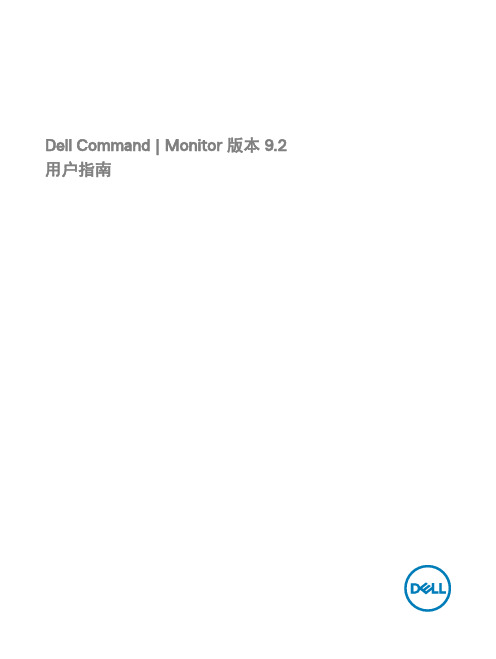
Dell Command | Monitor 版本 9.2用户指南注、小心和警告注: “注”表示帮助您更好地使用该产品的重要信息。
小心: “小心”表示可能会损坏硬件或导致数据丢失,并说明如何避免此类问题。
警告: “警告”表示可能会造成财产损失、人身伤害甚至死亡。
版权所有© 2008 - 2017 Dell Inc. 或其子公司。
保留所有权利。
Dell、EMC 和其他商标均为 Dell Inc. 或其附属公司的商标。
其他商标均为其各自所有者的商标。
2017 - 01Rev. A00目录1 简介 (5)此版本中的新功能 (5)Dell Command | Monitor 概览 (6)2 功能 (8)CIM 架构支持 (8)BIOS 设置配置和枚举 (8)WMI/OMI 安全性 (8)警报报告 (9)远程关机 (9)系统信息访问 (9)详细的资产信息 (9)远程唤醒配置 (9)系统 BIOS 设置的远程修改 (9)系统运行状况和状态 (9)Intel 和 LSI 控制器的 RAID 监测和警报 (9)SNMP 监测和陷阱 (10)3 标准和协议 (11)4 用户方案 (12)方案 1:资产管理 (12)SCCM 集成 (12)方案 2:配置管理 (12)方案 3:运行状况监测 (13)通过操作系统事件查看器或 CIM 指示监测系统警报 (13)方案 4:配置文件 (13)电池配置文件 (13)BIOS 管理配置文件 (13)引导控制 (14)基本桌面移动 (14)日志记录 (14)物理资产 (14)系统内存配置文件 (14)5 使用 Dell Command | Monitor (15)轮询间隔设置 (15)RAID 状态报告 (15)监测 Dell 客户端系统 (15)Dell Command | Monitor for Linux 的应用程序日志 (15)配置文件 (16)3检测高级格式驱动器 (16)引导配置 (16)DCIM_BootConfigSetting (16)DCIM_BootSourceSetting (17)DCIM_OrderedComponent (17)更改系统设置 (17)使用 PowerShell 命令在运行 Windows 的系统中设置 BIOS 属性 (17)在运行 Linux 的系统中设置 BIOS 属性 (18)更改引导顺序 (20)远程关闭和重新启动 Windows 系统 (20)远程获取 Windows 系统上的系统时间值 (20)6 在本地管理 Dell 客户端系统 (21)使用 PowerShell 在本地管理 Windows 系统 (21)使用 OMICLI 在本地管理 Linux 系统 (21)7 远程管理 Dell 客户端系统 (23)使用 PowerShell 通过 Windows 系统远程管理 Windows 系统 (23)使用 WinRM 通过 Windows 系统远程管理 Linux 系统 (23)使用 WSMan 通过 Linux 系统远程管理 Linux 系统 (24)8 常见问题 (25)如何使用 DCIM_OrderedComponent.AssignedSequence 属性找到“引导配置”的引导次序(顺序)? (25)如何更改引导次序? (25)如何禁用引导设备? (25)使用 wbemtest 连接到命名空间时,显示登录失败消息。
外星人410K RGB机械游戏键盘用户指南说明书
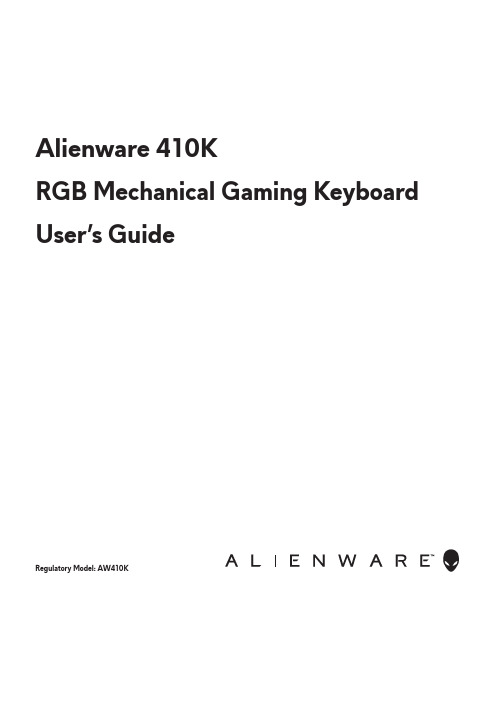
Alienware 410KRGB Mechanical Gaming Keyboard User’s GuideRegulatory M odel: AW410KNOTE: A NOTE indicates important information that helps you make better use of your computer.CAUTION: A CAUTION indicates potential damage to hardware or loss of data if instructions are not followed.WARNING: A WARNING indicates a potential for property damage, personal injury, or death.Copyright © 2020 Dell Inc. All rights reserved. Dell, EMC, and other trademarks are trademarks of Dell Inc. or its subsidiaries. Other trademarks may be trademarks of their respective owners.2020 – 05Rev. A00Notes, Caution, and WarningsContentsWhat’s in the box (4)Features (5)Setting up your gaming keyboard (7)Using your gaming keyboard (8)Alienware Command Center (9)Installing AWCC through Windows Update . . . . . . . . .9 Installing AWCC from the Dell Support website . . . . . .9 Using Alienware Command Center (10)Setting up lighting and animation on AWCC (11)Setting up device setting on AWCC (12)Disabling the modified keys temporarily (13)Troubleshooting (14)Statutory information . . . . . . . . . . . . . . . . . . . . . . . . . . .15 Warranty . . . . . . . . . . . . . . . . . . . . . . . . . . 15What’s in the box1 Keyboard2 DocumentsNOTE: The documents shipped with your keyboard may vary depending on the region.23121 Mutimedia key3 Three-angle adjustable feetEnables you to adjust the keyboard feet tilts in three different anglesEnables you to forward/play/stop/backward the movie and music Callout Features DescriptionIncreased control and accuracy• Fully programmable keys with anti-ghosting and N-key rollover • Onboard memory for effortless control• Dedicated audio control allows for distraction free gaming • 4.0 mm total travel distance • 1000 Hz (1 ms) polling rate •Five-profile onboard memoryRobust and wear resistant• AlienFX - 16.8M colors per-key RGB lighting• Cherry MX brown mechanical switches with 100 million keystroke lifespan • 5000 series aluminum top plate for long term durability• Passthrough allowing user to connect USB peripherals with ease •Braided cableIconic Alienware design• Slick profile with compact footprint• Customizable RGB per-key backlighting • Compact floating key architecture designThe Alienware 410K RGB Mechanical Gaming Keyboard also offers the following features.Setting up your gaming keyboard2.Download and install the Alienware Command Center (AWCC).NOTE: Y ou can use your gaming keyboard as a normal keyboard even without installing the Alienware Command Center. We recommend you to download the Alienware Command Center for an enhanced gaming experience.USB for data pass-through1.Connect the USB cable of your gaming keyboard to the USB port on your computer.•USB for data pass-through: Connect the USB data pass-through cable when your device has female USB ports to connect to devices such as mouse, headset, or thumb drive.•USB for k eyboard function: Connect the USB for keyboard function cable for accessing the keyboard functions such as typing, macro, or lighting B for keyboard function(including keyboard lighting)Using your gaming keyboardCallout Function Function keys Keyboard behavior 1 Fn Lock 2 Win Lock 3 Profile switch (press once to cycle)• (Fn+F5) • Press • Press • Press • PressThe mute key• Press to increase • Press to decrease+(Fn+F1)(Fn+F3) (Fn+F9)(Fn+F10) (Fn+F11) (Fn+F12) + + + + + ++ Esc to toggle 4 Brightness control5 Mediaplayback6 Mute7 Volume control (system)Disables the Windows key function Enables you to switch between profiles stored onboardDecreases the keyboard- backlight intensityIncreases the keyboard- backlight intensityFast backwardPlay/Pause StopFast forwardMutes the speaker Increases system volume; Decreases system volume Locks the F1 to F12 media-control functions234567(volume+/-)1• (Fn+F6)+NOTE: Default keyboard-backlight is at maximum intensityAlienware Command CenterInstalling AWCC through Windows Update1. Navigate to the program folder to ensure that the AWCC installationis complete.2. Launch AWCC and perform the following steps to download theadditional software components:- In the Settings window, click Windows Update, and then click- Check for updates to check the Alienware driver update progress.- If the driver update is not responding in your computer, install AWCC - from the Dell Support website.Installing AWCC from the Dell Support website1. Download the latest version of the following applications at/support/drivers.2. Navigate to the folder where you saved the setup files.3. Double-click the setup file and follow the on-screen instructions to install the application.Using Alienware Command CenterKeyboard basic color function1. Launch Alienware Command Center application from the start menu.2. Select FX and edit Lighting.3. Select Effect from the drop-down list.4. Define the effect of the keyboard LEDs.5. Adjust the brightness.Setting up lighting and animation on AWCC │11Setting up lighting and animation on AWCC1. Select Effect from the dropdown list forStatic or On Key Press modes.2. Select Standard key groupings.3. From the menu of supported animations:Color, Pulse, Breathing, Morph,Spectrum, Single Color Wave, Scanner,Rainbow Wave , and Static Default Blue .4. Adjust the tempo of the animation effect.5. Choose color using the color wheel bubble.6. Define the color of the keyboard animation effect.7. Adjust the brightness.Setting up setting on AWCC │12Setting up setting on AWCC1. Click FX menu and select Settings tab, then choose the AW410Kkeyboard device.2. Click Settings to configure the Sleep Timer .3. Click Update to view the firmware version and check if any new firmware is available. or you can click Restore Factory Defaults button to resetthe device to the manufacturing state.Disabling the modified keys temporarilyWorking behavior of modified keysDisabling the modified keysUsing modified keys When a key is programmed with macro, it will continue to send macro commands during normal usage.Press Fn + any key (except Function keys). Example:Q key was programmed to “ABCD” and in order for Q key to output “Q”, press Fn + QPassword entry for log in.Query SolutionDisabling the modified keys temporarily │ 13TroubleshootingKeyboard is not functioning • Disconnect the keyboard and connect it back in to the USB port on your computer.• Connect the keyboard to another USB port.• Restart the computer.• Make sure the light is not dimmed off, press FN+F6 to light up the keyboard• Disconnect the keyboard and connect it back in to the USB port on your computer.• Connect the keyboard to another USB port.• Restart the computer.• Adjust keyboard brightness by AWCC (Alienware Command Center).• Open the Alienware Command Center• Click the Help icon. The Alienware Command Center Online Help appears.• Click the Contents tabs.• From the Contents tabs, click the required topic to find more details on Alienware Command Center features.• Ensure that the Alienware Command Center is running on your computer.• Open the Alienware Command Center and ensure that the configuration for your gaming keyboard is set properly and saved.Problems Possible solutionKeyboard lighting isoffFor more informationabout theAlienware CommandCenter featuresThe selectedconfiguration isnot working inAlienware CommandCenter.Troubleshooting │ 14Statutory informationWarrantyLimited warranty and return policesDell-branded products carry a two-year limited hardware warranty. If purchased together with a Dell system, it will follow the system warranty.For U.S. customers:This purchase and your use of this product are subject to Dell’s end user agreement, which you can find at /terms. This document contains a binding arbitration clause.For European, Middle Eastern, and African customers:Dell-branded products that are sold and used are subject to applicable national consumer legal rights, the terms of any retailer sale agreement thatyou have entered into (which will apply between you and the retailer) and Dell’s end user contract terms.Dell may also provide an additional hardware warranty—full details of the Dell end user contract and warranty terms can be found by going to , selecting your country from the list at the bottom of the “home” page andthen clicking the “terms and conditions” link for the end user terms or the “support” link for the warranty terms.For non-U.S. customers:Dell-branded products that are sold and used are subject to applicable national consumer legal rights, the terms of any retailer sale agreement thatyou have entered into (which will apply between you and the retailer) and Dell’s warranty terms. Dell may also provide an additional hardware warranty—full details of Dell’s warranty terms can be found by going to /terms, selecting your country from the list at the bottomof the “home” page and then clicking the “terms and conditions” link or the “support” link for the warranty terms.Statutory information │ 15。
ArcSight Command Center用户指南说明书
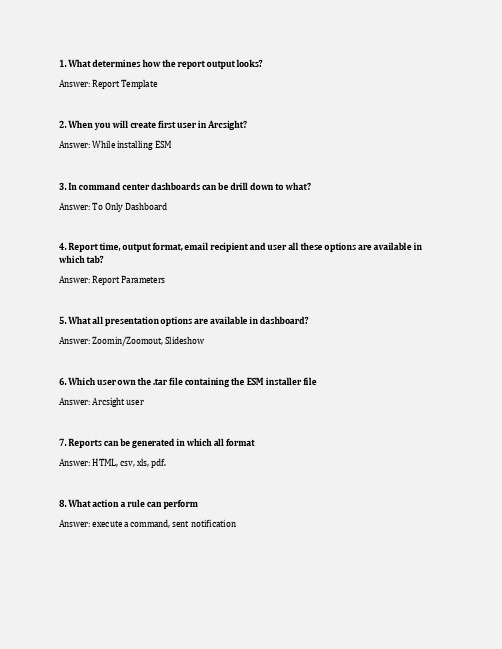
1. What determines how the report output looks?Answer: Report Template2. When you will create first user in Arcsight?Answer: While installing ESM3. In command center dashboards can be drill down to what?Answer: To Only Dashboard4. Report time, output format, email recipient and user all these options are available in which tab?Answer: Report Parameters5. What all presentation options are available in dashboard?Answer: Zoomin/Zoomout, Slideshow6. Which user own the .tar file containing the ESM installer fileAnswer: Arcsight user7. Reports can be generated in which all formatAnswer: HTML, csv, xls, pdf.8. What action a rule can performAnswer: execute a command, sent notification9. What all option is available in right click menu of an active channel?Answer: Show event details, annotations10. What is Fieldset?Answer: columns in a grid view of active channel11. Which all authentication mechanism you can configure through Command CenterAnswer: password based auth or password based or ssl client based auth12. Which all activities you can perform through Command CenterAnswer: license upgrade,13. What all fields will be there in a session list?Answer: Refer Hp0-M54.14. How to end a session in a session list?Answer: automatically expire, configure a rule.15. What is base line in a query viewer?Answer: Refer HP0-M54.16. Other than Dashboard and Active channel what all things you can view in viewer panel Answer: Resource View, result view.17. When you will use a scheduled rule?Answer: To minimize the resource utilization.18. What is true about active list?Answer: Refer hp0 m54.19. When a package is having dependencies with another package how it will show in Arcsight console navigatorAnswer: Yellow20. What happens when you select auto update in 2 minutes in a search?Answer: Search query will be executed again.21. What port used for Arcsight command centerAnswer: 844322. Why you need to lock a case?Answer: If you want to prevent editing by someone else while you are doing something on it.23. Which are 3 different types of data monitors?Answer: Event based, correlation, non-event based24. What is the focus in a focused report?Answer: it is in M5425. What is true about ACL (Access control List)?Answer: specific user group to specific user resource.26. Where the arcsight password policy settings are defined?Answer: server. Properties27. What are the 3 parts in an active channel?Answer: 1.Header, 2.radar, 3.Grid (Need to check)28. What all option we can’t be performing through arcsight web?Answer: data monitor can’t be added to dashboard29. What happens when you save a filter?Answer: Named filter30. How the escalations work in ESMAnswer:31. Can we create our own custom escalation levels?Answer: escalation level is in sequence, can be customized during any time.32. IF you have missed to install a ESM solutions package while installing an ESM, how you will be able to install it later?Answer: Right click and install33. What is ESM event schema?Answer: normalize and backbone of the data structure. The data collected from devices in your network is parsed into ESM's normalized schema34. Dashboard can be drilled down to what in command centreAnswer: dashboard only35. A report can be generated from whatAnswer: query, trend, session list, active list)36. When a connector start caching eventsAnswer: When connector services restarting, when it losses connection with destination.37. What does the start time and end time in a notification destination means Answer: In between the start and end time notification can be sent.38. What works like a GPS for a privileged user monitoring?Answer: Identity view.39. What you will select if you want to receive real time events in an active channel Answer: continuously evaluate40. In a peered manager setup once the username and password has given for the remote peer, when we need to provide the username and password once again?Answer: when it loses the connection41. How can we reset all the console modifications and go back to default one Answer: copy the console.default.properties file to console. Properties42. Two examples for CIP (Compliance Insight Packages)Answer: PCI, Sox43. What is start time and end time in notification?Answer: decide when to send notification to destination.44. What will you see preference optionAnswer: date and time45. Which statement is true about report?Answer: it can be scheduled daily weekly or .. , report can be created using active channel session list query.46. Green lightAnswer: it will add that thing to query.47. While saving sewarch in command centre what happen when you check save to command centre.Answer: it saves the report in local host.48. When do we use constraints in search?Answer: It limit the scope of search49. Command center + peer+ content management.Answer: manager work as a publisher50. When you define storage group and command centre you can’t change what? Answer: storage name51. If your db is down we use send utility command to send logs, how will you send log when manager is down.Answer: arcdt command52. Where will you see preference option?Answer: Edit Option53. What all option available when right clicks an event?Answer: Annotate event, Investigate event)54. What does a non event based data monitor do.Answer: Shows system health)55. Where can we edit the details regarding case?Answer: (case editor)56. What all types are used for Authentication?Answer: (Radius, Microsoft AD, LDAP, JAAS plug in)A simple search query consists of these elements:#Query expression#Time range#FieldsetYou can enter a simple keyword, such as, or a complex queryThat includes Boolean expressions, keywords, fields, and regular expressions.Which file Contains troubleshooting information?Answer: server.logWhat type of user can access ESM console, Web client and command centreAnswer: normal userWhat must you do prior to applying a patch to the ArcSight Manager?Answer: stops the ArcSight Manager ServiceOne of the benefits of SSL technology is authentication. What does authentication do?D. ensures that clients send information to the actual intended server, not a machine pretending to be that server---------------------------------------------------------------------------------------------------------------What all thing can we see in command center. (The ArcSight Command Center provides a streamlined interface formanaging users, storage, and event data; monitoring events and running reports; and configuring storage, updating licenses, managing component authentication, and setting up storage notifications.)What all functions are available in command center ( 2 answer)what all function are available through session list.What all function available through query viewer (Options: reports, dashboard etc.)What is event schemaWhat is the first phase happens in Connector (Event normalisation etc)Data gathered by a query viewer can be added to dashboards, published as reports, and made accessible for viewing in the ArcSight Web client.The ArcSight Command Center provides a streamlined interface for managing users, storage, and event data; monitoring events and running reports; and configuring storage, updating licenses, managing component authentication, and setting up storage notifications.With content management, you can establish peer relationships with other ESM installations, search, and synchronize ESM content across peers. Searches ranging from simple to complex are easy to configure and saved for regular useArcSight Web provides a secure web-based interface to the Manager. ArcSight Web provides event monitoring and drill-down capabilities in dashboards and active channels, reporting, case management, and notifications for Security Analysts. As a security feature, ArcSight Web does not allow authoring or administration functions.The ArcSight Web version must match the Manager version so that the security certificate between the Manager and ArcSight Web match.-------------*****-----------------------------------------------------------------------------------------------------------------*****-------------------------------------------------------------------------------------------------------------------------------*****-----------------Important Topics (Read Carefully Once)------------------------------------------------->Focus report>TTl>Query viewer>Query Viewer Usage>Report Scheduling>ACL Administration-User Group-Storage GroupStorage resource>Work Flow Management>Commmand center And **important>command center main tabs**>CIP>PCI>Sarbanes Oxley act(Sox)>Export Search results>Arcsight Password Policy>ESM SW Tarball,connector SW>Identity View-------------------------------------------------*views are associated with the Viewer Panel-(Resource views,Results views,Active Channel views,Dashboard)*In active channel when we select Time range (Start time- $Now-1d) in attributeThis type of time is known as -a. customb. Dynamicc. By defaultd. Static*Which resources can be displayed in the ArcSight Web interface(Reports and Dashboards,Cases, Notifications, and Active Channels)*Which command is a valid investigate command? -- Add [Attribute=Value] to Filter* One diagram based question-- source event -> Source Ip->Host-> Target Ip(Event graph)*What is a criteria factor within the ArcSight Priority Formula-Model confidence*Priority Formula calculation run on?-the Manager only*What is the default port used by the command center to connect to the ArcSight Web Console?--9443*What do the start and end times associated with a notification destination indicate?--the period of time during which the notification can be sent*QUestin no- 57 (M-55 Dump)*command For modify retention periods?-(Arcsight database pc)*your db is down we use send utilioty command to send logs, how will you send log when manager is down.ans.. (arcdt command)*RADIUSAuthentication Port-(1812)*all types are used for Authentication (RADIUSAuthentication,Microsoft Active Directory,Simple LDAP SSL,JAAS Plug-in)*To turn archiving on or off:-(Click Administration > Storage and Archive, and thenopen the Storage tab.>Click Status On to turn archiving off. Click Status Off to turnarchiving on.)*In Command Center When You Retrieve a log Then Which Type Of User yoU have Must>(You must be an administrative user to access this feature)*ESM Foundation package*applications such as reporting onattacks by division, or for compliance monitoring as in reporting the number of compromise events directed at-(Sarbanes Oxley act)*ESM Installation >System.properties*Question No 15 (A100 Dump)*What is Default Time Range Of active Channel To Retrieve A event Log ?* Pushing Content Packages (Command Center>Administrator>Content management) *****Read Once Whole Topic*Rerunning the Suite Installer(Install Guide)--(1 Remove all install.dir.xxxx directories from the /tmp directory.2 Remove all directories and files in the /opt/arcsight directory.3 Rerun the installer.)。
Cosmos Command Center 产品说明书
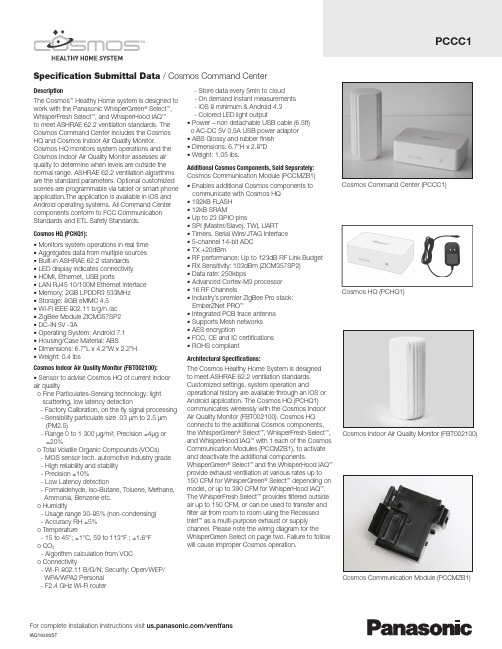
Specifi cation Submittal Data / Cosmos Command CenterDescriptionThe Cosmos™ Healthy Home system is designed to work with the Panasonic WhisperGreen® Select™, WhisperFresh Select™, and WhisperHood IAQ™to meet ASHRAE 62.2 ventilation standards. The Cosmos Command Center includes the Cosmos HQ and Cosmos Indoor Air Quality Monitor. Cosmos HQ monitors system operations and the Cosmos Indoor Air Quality Monitor assesses air quality to determine when levels are outside the normal range. ASHRAE 62.2 ventilation algorithms are the standard parameters. Optional customized scenes are programmable via tablet or smart phone application.The application is available in iOS and Android operating systems. All Command Center components conform to FCC Communication Standards and ETL Safety Standards.Cosmos HQ (PCHQ1):• Monitors system operations in real time• Aggregates data from multiple sources• Built-in ASHRAE 62.2 standards• LED display indicates connectivity• HDMI, Ethernet, USB ports• LAN RJ45 10/100M Ethernet interface• Memory: 2GB LPDDR3 533MHz• Storage: 8GB eMMC 4.5• Wi-Fi IEEE 802.11 b/g/n /ac• ZigBee Module ZICM357SP2• DC-IN 5V -3A• Operating System: Android 7.1• Housing/Case Material: ABS• Dimensions: 6.7”L x 4.2”W x 2.2”H• Weight: 0.4 lbsCosmos Indoor Air Quality Monitor (FBT002100):• Sensor to advise Cosmos HQ of current indoor air qualityo Fine Particulates-Sensing technology: lightscattering, low latency detection- Factory Calibration, on the fl y signal processing - Sensibility particulate size .03 µm to 2.5 µm(PM2.5)- Range 0 to 1 300 µg/m³; Precision ±4µg or±20%o T otal Volatile Organic Compounds (VOCs)- MOS sensor tech. automotive industry grade- High reliability and stability- Precision ±10%- Low Latency detection- Formaldehyde, Iso-Butane, T oluene, Methane, Ammonia, Benzene etc.o Humidity- Usage range 30-85% (non-condensing)- Accuracy RH ±5%o T emperature- 15 to 45°; ±1°C, 59 to 113°F ; ±1.6°Fo CO2- Algorithm calculation from VOCo Connectivity- Wi-Fi 802.11 B/G/N; Security: Open/WEP/WPA/WPA2 Personal- F2.4 GHz Wi-Fi router- Store data every 5min to cloud- On demand instant measurements- iOS 8 minimum & Android 4.3- Colored LED light output• Power – non detachable USB cable (6.5ft)o AC-DC 5V 0.5A USB power adaptor• ABS Glossy and rubber fi nish• Dimensions: 6.7”H x 2.8”D• Weight: 1.05 lbs.Additional Cosmos Components, Sold Separately: Cosmos Communication Module (PCCMZB1)• Enables additional Cosmos components tocommunicate with Cosmos HQ• 192kB FLASH• 12kB SRAM• Up to 23 GPIO pins• SPI (Master/Slave), TWI, UART• Timers, Serial Wire/JTAG Interface• 5-channel 14-bit ADC• TX +20dBm• RF performance: Up to 123dB RF Link Budget • RX Sensitivity: 103dBm (ZICM357SP2)• Data rate: 250kbps• Advanced Cortex-M3 processor• 16 RF Channels• Industry’s premier ZigBee Pro stack:EmberZNet PRO™• Integrated PCB trace antenna• Supports Mesh networks• AES encryption• FCC, CE and IC certifi cations• ROHS compliantArchitectural Specifi cations:The Cosmos Healthy Home System is designedto meet ASHRAE 62.2 ventilation standards. Customized settings, system operation and operational history are available through an iOS or Android application. The Cosmos HQ (PCHQ1) communicates wirelessly with the Cosmos Indoor Air Quality Monitor (FBT002100). Cosmos HQ connects to the additional Cosmos components, the WhisperGreen® Select™, WhisperFresh Select™, and WhisperHood IAQ™ with 1 each of the Cosmos Communication Modules (PCCMZB1), to activate and deactivate the additional components. WhisperGreen® Select™ and the WhisperHood IAQ™provide exhaust ventilation at various rates up to 150 CFM for WhisperGreen® Select™ depending on model, or up to 390 CFM for WhisperHood IAQ™. The WhisperFresh Select™ provides fi ltered outside air up to 150 CFM, or can be used to transfer and fi lter air from room to room using the Recessed Inlet™ as a multi-purpose exhaust or supply channel. Please note the wiring diagram for the WhisperGreen Select on page two. Failure to follow will cause improper Cosmos operation.For complete Installation Instructions visit /ventfansCosmos HQ (PCHQ1)Cosmos Command Center (PCCC1)Cosmos Indoor Air Quality Monitor (FBT002100) Cosmos Communication Module (PCCMZB1)For complete Installation Instructions visit /ventfansPanasonic Life Solutions Company of America IAQ DivisionTwo Riverfront Plaza Newark, NJ 07102/ventfans。
Mentor宣布推出FloTHERM配有全新优化设计模块Command Center
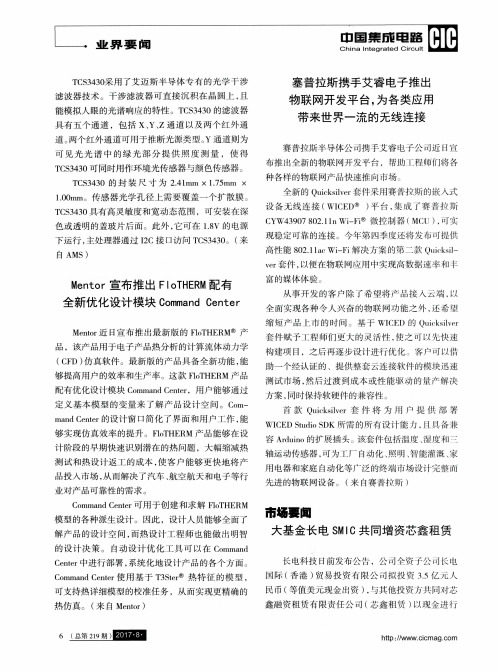
道。 两 个 红外 通道 可用 于推 断光 源类 型 。 Y通 道则 为 可 见 光 光 谱 中 的绿 光 部 分 提 供 照 度 测 量 ,使 得 T C S 3 4 3 0可 同时用 作环 境光 传感 器 与颜 色传 感器 。
T C S 3 4 3 0的封 装 尺 寸 为 2 . 4 1 mm X 1 . 7 5 m m X 1 . 0 0 m m。传 感 器 光学 孔径 上需 要 覆 盖一 个 扩 散膜 。 T C S 3 4 3 0具有 高灵 敏度 和宽 动 态范 嗣 ,可安 装在 深 色 或透 明的盖玻 片 后 面 。此 外 , 它 可在 1 . 8 V的 电源 下 运行 , 主处理 器通 过 I 2 C接 口访 问 T C S 3 4 3 0 。( 来
v e r 套件 , 以便 在物 联 网应用 中实现 高数 槲 速率 和 丰
M e n t o r 宣布推 出 F I o T H E R M配有
全 新优 化 设计 模 块 C o m m a n d C e n t e r
Me n t o r 近 日宣 布 推 出最 新 版 的 F l o T H E R M ̄ 产
富 的媒 体体 验 。
从事 开 发 的 客户 除 了 希 望将 产 品 接 入 云端 , 以 全 面实 现各 种 令 人兴 奋 的 物联 网功 能 之 外 , 还 希 望
缩 短 产 品 市 的 时 间 。 基 于 WI C E D的 Q u i ( k s i l v e  ̄ ・
套 件 赋 予工 程 师们 更 大 的 灵 活性 , 使之 可 以 允快 速 构 建项 目.之 后再逐 步设 计进 行 优 化 客 町以借 助 一个 经认 证 的 、提 供 整套 云连 接软 件 的模块 迅速
raritan CC(CommandCenter)简明安装手册

注意:要关闭 CC-SG 电源,请按住 POWER 按钮并等待一分钟左右 的时间让 CC-SG 关机。
4. 将 KVM 电缆连接到 CC-SG 设备后面板上的对应端口上。在视频 输出上看到登录提示后,使用 admin/raritan 登录并键入 CTRL+X。 用户名和密码区分大小写。 5. 在操作菜单上,单击网络接口,然后选择网络接口配置。
3. 如果您的机器上使用不受支持的 Java Runtime Environment 版本,则会出现警告 信息。
有关详细的安装指导说明,请查询所附光盘上的“管理员指南”,或者访问 。
有关详细信息,请参阅 《CommandCenter Secure Gateway 管理员指南》。
CPU 过热 LED(红) NIC 2 LED(蓝) NIC 1 LED(蓝) 磁盘 LED(淡黄) 电源 LED(蓝)
4. 将另一个组件安装到机架的另一侧,保证二者高度相同,滑轨面 朝里。通常应由二人进行操作。 将 CC-SG 安装到机架 将轨道安装到机箱和机架以后,将 CC-SG 安装到机架内。 1. 将机箱轨道的后部对准机架轨道的前部。 2. 将机箱轨道滑入机架轨道,保持两侧压力均匀(插入时可能需要 压下锁片)。当 CC-SG 完全推入机架时,应听到锁片的咔嗒声。
使用所提供的托架将组件用螺丝牢固固定在机架上。
CommandCenter Secure Gateway 概述
祝贺您购买了 CommandCenter Secure Gateway (CC-SG) V1 设备,这是 Raritan 为加强 IT 设备的安全访问和 控制而设计出的管理软件平台。本文的指导说明帮您安装您的 CC-SG 并在最短时间内运行起来。在安装 CC-SG 之前,您要准备一下将要受到 CC-SG 管理的设备。请参阅《CommandCenter Secure Gateway 设置指南》或 《Raritan 数字解决方案部署指南》了解详情。
alienware-510h-7.1-游戏耳机用户指南说明书
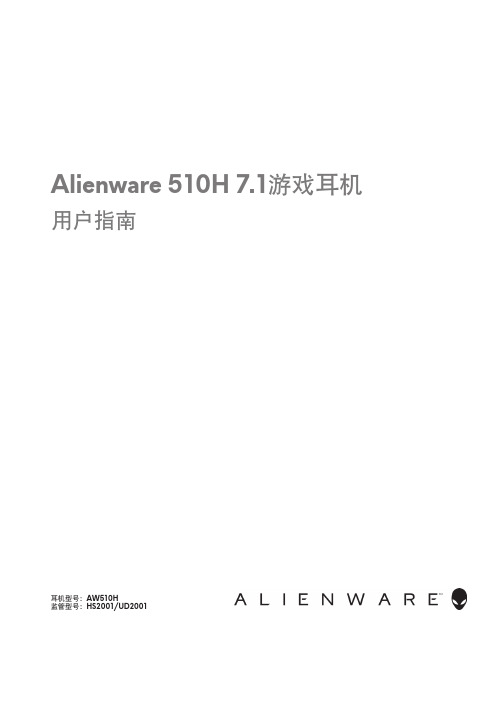
耳机型号:AW510H监管型号:HS2001/UD2001Alienware 510H 7.1游戏耳机用户指南注意、小心和警告注意:注意表示有助于更好地使用计算机的重要信息。
小心:小心表示如果不遵守说明,会导致硬件损坏或数据丢失。
警告:警告表示可能造成财产损失、人身伤害或死亡。
版权所有© 2021戴尔公司或其子公司。
保留所有权利。
戴尔、EMC和其他商标是戴尔公司或其子公司的商标。
其他商标是其各自所有者的商标。
2021 – 10修订A01目录包装清单 (5)功能 (6)耳机 . . . . . . . . . . . . . . . . . . . . . . . . . . . . . . . . 6音频电缆 (6)带DAC的USB电缆 . . . . . . . . . . . . . . . . . . . . . . . . 7设置耳机 (8)使用带DAC的USB电缆将耳机连接到计算机 (8)使用音频电缆和Y型电缆将耳机连接到计算机 . . . . . . . . . 8将耳机连接到移动设备 (9)配置耳机 (9)Alienware Command Center . . . . . . . . . . . . . . . . . . . . .12安装Alienware Command Center (AWCC) . . . . . . . . . .12使用耳机 (14)调整耳机 (14)调整音量 (15)麦克风静音/取消静音 . . . . . . . . . . . . . . . . . . . . . .15更换耳垫 (16)规格 (17)一般 . . . . . . . . . . . . . . . . . . . . . . . . . . . . . . . .17物理特性 (17)环境 . . . . . . . . . . . . . . . . . . . . . . . . . . . . . . . .17故障排除 (18)保修信息 (20)有限保修和退货政策 . . . . . . . . . . . . . . . . . . . . . . 20对于美国客户: (20)对于欧洲、中东和非洲客户:. . . . . . . . . . . . . . . . . 20对于非美国客户: . . . . . . . . . . . . . . . . . . . . . . . 20包装清单123451Alienware 510H 7.1游戏耳机2音频电缆(具有麦克风静音和音量控制功能)3带音频和麦克风连接器的Y型电缆 (0.15 m)4带DAC(数字/模拟转换器)的USB电缆5文档注意:耳机随付的文档因地区而异。
Raritan CommandCenter Secure Gateway V1 快速安装指南说明书
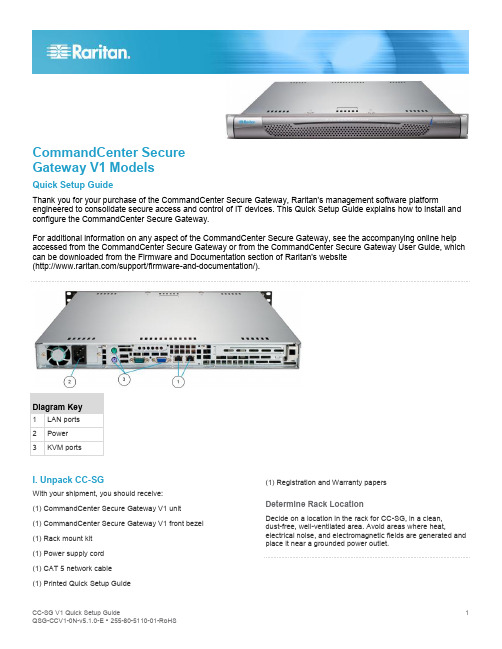
CommandCenter SecureGateway V1 ModelsQuick Setup GuideThank you for your purchase of the CommandCenter Secure Gateway, Raritan's management software platform engineered to consolidate secure access and control of IT devices. This Quick Setup Guide explains how to install and configure the CommandCenter Secure Gateway.For additional information on any aspect of the CommandCenter Secure Gateway, see the accompanying online help accessed from the CommandCenter Secure Gateway or from the CommandCenter Secure Gateway User Guide, which can be downloaded from the Firmware and Documentation section of Raritan's website(/support/firmware-and-documentation/).I. Unpack CC-SGWith your shipment, you should receive:(1) CommandCenter Secure Gateway V1 unit(1) CommandCenter Secure Gateway V1 front bezel (1) Rack mount kit(1) Power supply cord(1) CAT 5 network cable(1) Printed Quick Setup Guide (1) Registration and Warranty papersDetermine Rack LocationDecide on a location in the rack for CC-SG, in a clean,dust-free, well-ventilated area. Avoid areas where heat, electrical noise, and electromagnetic fields are generated and place it near a grounded power outlet.II. Rack-mount CC-SGIdentify Rail SectionsYour rack mount kit contains two rack rail assemblies. Each assembly consists of two sections: an inner fixed chassis rail (A) that secures to the unit and an outer fixed rack rail (B) that secures to the rail brackets. A sliding rail guide sandwiched between the two should remain attached to the outer fixed rack rail. The A and B rails must be detached from each other for installation.To remove the inner fixed chassis rail (A), pull it out as far as possible until you hear a clicking sound when a locking tab emerges from inside the rail assembly and locks the inner rail. Depress the locking tab to pull the inner rail completely out.Do this for both rack rail assemblies. Install the Chassis Rails1. Position the inner fixed chassis rail sections you justremoved along one side of the chassis; ensure the five screw holes line up.2. Screw the rail securely to the side of the chassis.3. Repeat steps 1 and 2 for the other rail on the other side ofthe chassis. Attach rail brackets if installing into a Telcorack. Install Rack Rails1. Determine where you want the CC-SG belongs in therack.2. Position the outer fixed rack rail/sliding rail guideassemblies at the desired location in the rack, keeping the sliding rail guide facing the inside of the rack.3. Screw the assembly securely to the rack using thebrackets provided.4. Attach the other assembly to the other side of the rack,making sure that both are at the exact same height and with the rail guides facing inward. Ideally, two peopleshould work on this together. Install CC-SG into the RackOnce the rails are attached to both the chassis and the rack, install CC-SG into the rack.1. Line up the rear of the chassis rails with the front of therack rails.2. Slide the chassis rails into the rack rails, keeping thepressure even on both sides (you may have to depress the locking tabs when inserting). When CC-SG has been pushed completely into the rack, you should hear the locking tabs click.Locking TabsBoth chassis rails have a locking tab that serves two functions:∙ To lock CC-SG into place when installed and pushed fullyinto the rack (normal operating position).∙ To lock CC-SG in place when extended from the rack,preventing the unit from falling out of the rack when pulled out for servicing.III. Connect CablesOnce the CC-SG unit is installed into the rack, you can connect cables. See the diagrams on page 1.1. Connect the CAT 5 network LAN cable to the LAN 1 porton the rear panel of the CC-SG unit. It is stronglyrecommended to connect a second CAT 5 network LAN cable to the LAN 2 port. Connect the other end of each CAT 5 cable to the network.2. Attach the included AC power cord to the power port onthe rear panel of the CC-SG unit. Plug the other end of the AC power cord into an AC power outlet.3. Connect KVM cables to the corresponding ports on therear panel of the CC-SG unit.IV. Log in to Local Console to Set CC-SG IP Address1. Power ON CC-SG by pressing the POWER button on thefront of the CC-SG unit.2. Attach the front bezel by snapping it onto the front of theCC-SG unit.3. Log in as admin/raritan . Usernames and passwords arecase-sensitive.4. You will be prompted to change the local consolepassword.a. Type the default password (raritan ) again.b. Type and then confirm the new password. The newpassword must be a strong password consisting of at least eight characters that are a combination of letters and numbers.5. Press CTRL+X when you see the Welcome screen.6. Choose Operation > Network Interfaces > NetworkInterface Config. The Administrator Console appears. 7. In the Configuration field, select DHCP or Static. If youselect Static, type a static IP address. If needed, specify DNS servers, netmask, and gateway address.8. Select Save. Wait a few minutes as CC-SG restarts.Default CC-SG SettingsIP Address: 192.168.0.192 Subnet Mask: 255.255.255.0 Username/Password: admin/raritanV. Get Your License1. The license administrator designated at time of purchasewill receive an email from Raritan Licensing Portal from ************************************,withthesubject line Thank You for Registering.2. Click the link in the email to go to the Software LicenseKey Login page on Raritan's website. Create a useraccount and login. The username is your email address. The licensing account information page opens. Your license files will be available shortly.3. Check your email for another message from RaritanLicensing Portal from the email address*********************,withthesubjectlineYourRaritanCommandcenter SG Software License Key is Available.4. Click the link in the email to go to the Software LicenseKey Login page on Raritan's website and login with the user account just created.5. Click the Product License tab. The licenses you purchaseddisplay in a list. You may have only 1 license, or multiple licenses.6. To get each license, click Create next to the item in thelist, then enter the CommandCenter Secure Gateway Host ID. You can copy and paste the Host ID from the License Management page. See Find Your Host ID (on page 3). 7. Click Create License. The details you entered display in apop-up. Verify that your Host ID is correct.Warning: Make sure the Host ID is correct! A licensecreated with an incorrect Host ID is not valid and requires Raritan Technical Support's help to fix. 8. Click OK. The license file is created.9. Click Download Now and save the license file.VI. Log in to CC-SGOnce CC-SG has restarted, you can log in to CC-SG from a remote client.1. Launch a supported browser and type the URL of theCC-SG: https://<IP address>/admin.For example, https://192.168.0.192/admin.Note: The default setting for browser connections is HTTPS/SSL encrypted.2. When the security alert window appears, accept theconnection.3. You will be warned if you are using an unsupported JavaRuntime Environment version. Follow the prompts to either download the correct version, or continue. The Login window appears.4. Type the default username (admin ) and password (raritan )and click Login.The CC-SG Admin Client opens.Find Your Host ID1. Choose Administration > License Management.2. The Host ID of the CommandCenter Secure Gateway unityou are logged into displays in the License Management page. You can copy and paste the Host ID.VII. Install and Check Out Your License1. Choose Administration > License Management.2. Click Add License.3. Read the license agreement and scroll down the wholetext area, then select the I Agree checkbox.4. If you have multiple licenses, such as a "base"appliancelicense plus Add-On license for additional nodes orWS-API, you must upload the physical appliance license first. Click Browse, then select the license file to upload.5. Click Open. The license appears in the list. Repeat forAdd-On licenses.You must check out licenses to activate the features.6. Select a license from the list then click Check Out. Checkout all the licenses you want to activate.See the CC-SG Administrators Guide for more details about licenses.VIII. Next StepsSee the CommandCenter Secure Gateway Deployment Guide for information on deploying other Raritan devices for CC-SG management.See the CommandCenter Secure Gateway Administrator Guide for information on configuring CC-SG.Additional InformationFor more information about the CommandCenter Secure Gateway and the entire Raritan product line, see Raritan's website (). For technical issues, contact Raritan Technical Support. See the Contact Support page in the Support section on Raritan's website for technical support contact information worldwide.Raritan's products use code licensed under the GPL and LGPL. You can request a copy of the source code. For details, see the Open Source Software Statement at(/about/legal-statements/open-source-software-statement /) on Raritan's website.。
Raritan CommandCenter Secure Gateway 虚拟评估快速安装指南说明书
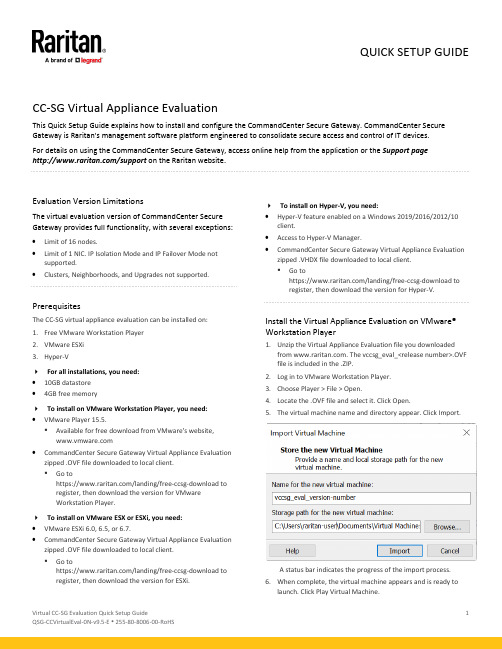
CC-SG Virtual Appliance EvaluationThis Quick Setup Guide explains how to install and configure the CommandCenter Secure Gateway. CommandCenter Secure Gateway is Raritan's management software platform engineered to consolidate secure access and control of IT devices. For details on using the CommandCenter Secure Gateway, access online help from the application or the Support page /support on the Raritan website.Evaluation Version LimitationsThe virtual evaluation version of CommandCenter Secure Gateway provides full functionality, with several exceptions: •Limit of 16 nodes.•Limit of 1 NIC. IP Isolation Mode and IP Failover Mode not supported.•Clusters, Neighborhoods, and Upgrades not supported.QS RulePrerequisitesThe CC-SG virtual appliance evaluation can be installed on:1.Free VMware Workstation Player2.VMware ESXi3.Hyper-VFor all installations, you need:•10GB datastore•4GB free memoryTo install on VMware Workstation Player, you need: •VMware Player 15.5.▪Available for free download from VMware's website, •CommandCenter Secure Gateway Virtual Appliance Evaluation zipped .OVF file downloaded to local client.▪Go tohttps:///landing/free-ccsg-download toregister, then download the version for VMwareWorkstation Player.To install on VMware ESX or ESXi, you need:•VMware ESXi 6.0, 6.5, or 6.7.•CommandCenter Secure Gateway Virtual Appliance Evaluation zipped .OVF file downloaded to local client.▪Go tohttps:///landing/free-ccsg-download toregister, then download the version for ESXi. To install on Hyper-V, you need:•Hyper-V feature enabled on a Windows 2019/2016/2012/10 client.•Access to Hyper-V Manager.•CommandCenter Secure Gateway Virtual Appliance Evaluation zipped .VHDX file downloaded to local client.▪Go tohttps:///landing/free-ccsg-download toregister, then download the version for Hyper-V.QS RuleInstall the Virtual Appliance Evaluation on VMware® Workstation Player1.Unzip the Virtual Appliance Evaluation file you downloadedfrom . The vccsg_eval_<release number>.OVF file is included in the .ZIP.2.Log in to VMware Workstation Player.3.Choose Player > File > Open.4.Locate the .OVF file and select it. Click Open.5.The virtual machine name and directory appear. Click Import.A status bar indicates the progress of the import process.6.When complete, the virtual machine appears and is ready tolaunch. Click Play Virtual Machine.QUICK SETUP GUIDEIf a Software Updates message appears, click Remind MeLater.7.Wait several minutes while the virtual appliance starts. Thelocal console opens with a login prompt. See Log in toDiagnostic Console to Set CC-SG IP Address (on page 3) for next steps.QS RuleInstall the Virtual Appliance Evaluation on VMware ESXi1.Unzip the Virtual Appliance Evaluation file you downloadedfrom . The vccsg_eval_<release number>.OVF file is included in the .ZIP.2.Connect to the ESXi from your client computer using vSphere.3.Log in as a user that has permission to create, start, and stopvirtual machines.4.Choose File > Deploy OVF Template.5.Select Deploy From File then click Browse to go to the directorywhere you unzipped the files.6.Select the .OVF file. Click Next.7.Details about the virtual machine display. You can change thedefault name of the virtual machine. Click Next.8.Select the inventory location. Click Next.9.Select the Host where you want to deploy the CommandCenterSecure Gateway. Click Next.10.If you selected a cluster, select the specific host. Click Next.11.Choose the datastore where all files will be stored. Make surethe datastore has 10GB free. Select thin provisioned if thedatastore supports it. Click Next.12.Choose the network your CC-SG is being deployed on. ClickNext.13.View the summary then click Finish. Wait several minutes whilethe virtual machine is created.14.Power on the virtual machine.15.Open the Console tab to access the Diagnostic Console ofCC-SG. See Log in to Diagnostic Console to Set CC-SG IPAddress (on page 3) for next steps.QS RuleInstall the Virtual Appliance on Hyper-V1.Extract the VHDF file from the CC-SG installation zip file.2.In Hyper-V Manager, make sure your local machine is selectedin the left panel, then choose Action > New > Virtual Machine...to open the New Virtual Machine wizard.3.In the Before you Begin page, click Next.4.Enter a name for the VM, and choose a location to store theVM. Click Next.5.In the Specify Generation page, select Generation 1 only. CC-SGdoes not support Generation 2. Click Next.6. In the Assign Memory page, change the Startup Memory to4GB (4096MB). Make sure that "Use Dynamic Memory for thisvirtual machine" is NOT selected. Click Next.7. In the Configure Networking page, select the networkconfiguration in your client environment. Click Next.8. In the Connect Virtual Hard Disk page, select "Use an existingvirtual hard disk", then click Browse to select the .VHDX fileextracted earlier. Click Next.9.A summary of the VM displays. Click Finish.10. Start the new VM, and launch the console. For next steps, go toLog in to Diagnostic Console to Set CC-SG IP Address (on page 3).QS RuleLog in to Diagnostic Console to Set CC-SG IP Address1. Log in as admin/raritan . Usernames and passwords arecase-sensitive. 2. You will be prompted to change the local console password.a. Type the default password (raritan ) again.b. Type and then confirm the new password.3.Press CTRL+X when you see the Welcome screen.4.Choose Operation > Network Interfaces > Network InterfaceConfig. The Administrator Console appears.5.In the Configuration field, select DHCP or Static. If you selectStatic, type a static IP address. If needed, specify DNS servers, netmask, and gateway address.6.Select Save.Default CC-SG SettingsIP Address: 192.168.0.192Subnet Mask: 255.255.255.0Username/Password: admin/raritanReboot the System After a DHCP ConfigurationIf you configured the CC-SG to use DHCP, you must reboot the system.•In the local console, choose Operation > Admin > CC-SG System Reboot.QS RuleLog in to CC-SGOnce CC-SG has restarted, you can log in to CC-SG from a remote client.unch a supported browser and type the URL of the CC-SG:https://<IP address>/admin.For example, https://192.168.0.192/admin.Note: The default setting for browser connections isHTTPS/SSL encrypted.2.When the security alert window appears, accept theconnection.3.You will be warned if you are using an unsupported JavaRuntime Environment version. Follow the prompts to eitherdownload the correct version, or continue. The Login window appears. 4.Type the default username (admin) and password (raritan) andclick Login.The CC-SG Admin Client opens. You are prompted to change your password. Strong passwords are enforced for admin.QS RuleNext StepsSee the CommandCenter Secure Gateway online help at https:///support/product/commandcenter-secure -gateway.After evaluating your Virtual CC-SG , you can create a backup file of your test configuration and restore it to a full-version CC-SG.QS RuleAdditional InformationFor more information about CommandCenter Secure Gateway and the entire Raritan product line, see Raritan's website (). For technical issues, contact Raritan Technical Support. See the Contact Support page in the Support section on Raritan's website for technical support contact information worldwide.Raritan's products use code licensed under the GPL and LGPL. You can request a copy of the open source code. For details, see the Open Source Software Statement at (/about/legal-statements/open-source-software-statement/) on Raritan's website.QS Rule。
raritan cc-sg 虚拟设备快速安装指南 - 非许可服务器 v5.4.0-chs说明书

CommandCenter Secure GatewayCC-SG 虚拟设备快速安装指南- 非许可服务器本快速安装指南介绍如何安装和配置CommandCenter Secure Gateway。
参看CommandCenter Secure Gateway 用户指南进一步了解CommandCenter Secure Gateway 的任何方面,可以在Raritan 网站上的固件和文档部分(/support/firmware-and-documentation/) 下载用户指南。
此安装包括在没有许可服务器的配置环境下部署新的CC-SG 虚拟设备和本地许可。
要停用现有许可服务器的用户应该先升级到最新版本,然后根据获取许可(p. 2)部分所述内容获取许可,注意在从服务器许可过渡到非服务器许可时,哪些步骤有差异。
在迁移到到非服务器配置之前,必须先联系Raritan 技术支持部门获取CC-SG 移植许可。
要求1. 要部署CommandCenter Secure Gateway 虚拟设备的ESX/ESXi 4.1/5.0/5.1▪至少要有40GB 可用空间▪必须使用2GB 内存▪服务器有两个物理网卡。
(ESX/ESXi 联网指的是vmnic 等联网方式。
)▪建议使用可访问共享存储资源的高可用性群集。
可能还需要使用容错技术。
参看CC-SG 管理员帮助“利用CC-SG 虚拟设备使用VMware 高可用性或容错”。
/help/ccsg/v5.4.0/en/#257132. 运行vSphere Client 4.1/5.0/5.1 的客户计算机3. 可以在/support/commandcenter-secure-ga teway 下载的虚拟设备 .OVF 文件。
参看下载安装文件了解详情。
▪CommandCenter Secure Gateway 虚拟设备链接:必须登录Raritan 软件许可密钥管理网站,才能看到此链接。
Alienware 510K矮轴RGB机械游戏专用键盘用户指南说明书
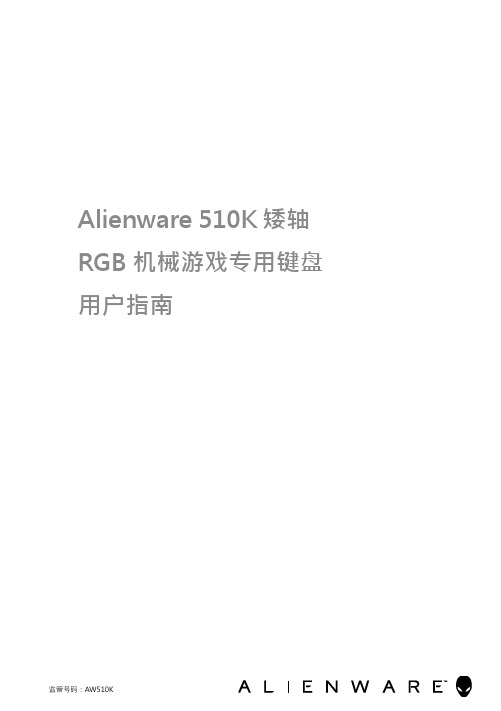
目錄
箱中内含物
4
特征
5
设置游戏键盘
7
Alienware Command Center
8
通过 Windows Update 安装 AWCC
8
通过 Dell 支持网站安装 AWCC
8
使用 Alienware Command Center
9
在 AWCC 上设置灯光和动画
10
在 AWCC 上进行设置
11
使用游戏键盘
Alienware 510K 矮轴 RGB 机械游戏专用键盘 用户指南
监管号码:AW510K
注释、注意事项和警告
注释:表示有助于更好地使用计算机的重要信息。 注意事项:表示硬件可能损坏或数据丢失,并告知如何避免该问题。 警告:表示可能会造成财产损失、人身伤害或死亡。
版权所有 ©2019 Dell Inc. 或其子公司。保留所有权利。Dell、EMC 和其他商标为 Dell Inc. 或其子公司的商标。其他商标是各自所有者的商标。 2019 – 08 版本 A00
12
故障排除
13
暂时禁用经修改的按键
14
法定信息
15
保修
15
3 目錄
4
5
6
7
8
9
10
5
11
12
13
14
15
AWCC下载及安装操作方法
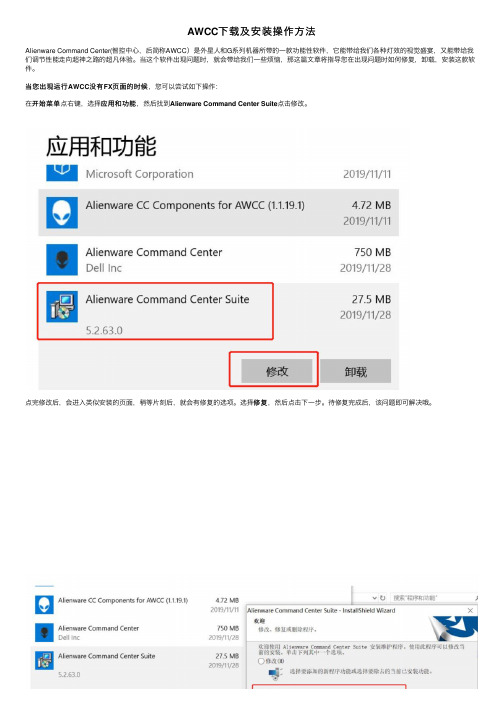
AWCC下载及安装操作⽅法Alienware Command Center(智控中⼼,后简称AWCC)是外星⼈和G系列机器所带的⼀款功能性软件,它能带给我们各种灯效的视觉盛宴,⼜能带给我们调节性能⾛向超神之路的超凡体验。
当这个软件出现问题时,就会带给我们⼀些烦恼,那这篇⽂章将指导您在出现问题时如何修复,卸载,安装这款软件。
当您出现运⾏AWCC没有FX页⾯的时候页⾯的时候,您可以尝试如下操作:应⽤和功能,然后找到Alienware Command Center Suite点击修改。
在开始菜单开始菜单点右键,选择应⽤和功能修复,然后点击下⼀步。
待修复完成后,该问题即可解决哦。
点完修改后,会进⼊类似安装的页⾯,稍等⽚刻后,就会有修复的选项。
选择修复提⽰更新,但更新不了的话,您可以参考以下操作:如果出现打开AWCC提⽰更新,但更新不了的话只需要卸载和重新安装Alienware Command Center和Alienware OC Controls就可以哦。
O(∩_∩)O1、先按下快捷键Win+R,弹出输⼊框中输⼊Appwiz.cpl(注意:A是⼤写,其他⼩写即可),按回车键,即可进⼊程序和功能程序和功能列表,找到:Alienware Command Center Suite(要卸载结尾有Suite的这个)Alienware OC Controls这2个程序,在程序上右键点击卸载。
2、下载Alienware Command Center和Alienware OC Controls安装包,重新安装:驱动程序和下载,然后在驱动类别⾥选择应⽤程序应⽤程序,下载Alienware服务编号,选择驱动程序和下载产品⽀持,输⼊机器服务编号⽀持,选择产品⽀持登录,选择⽀持Command Center 和Alienware OC Controls 两个驱动。
3、按顺序安装刚刚下载好的驱动~ 每安装完⼀个程序都需要重新启动您的电脑哦~。
dell alienware 无线游戏耳机 aw988 用户指南说明书
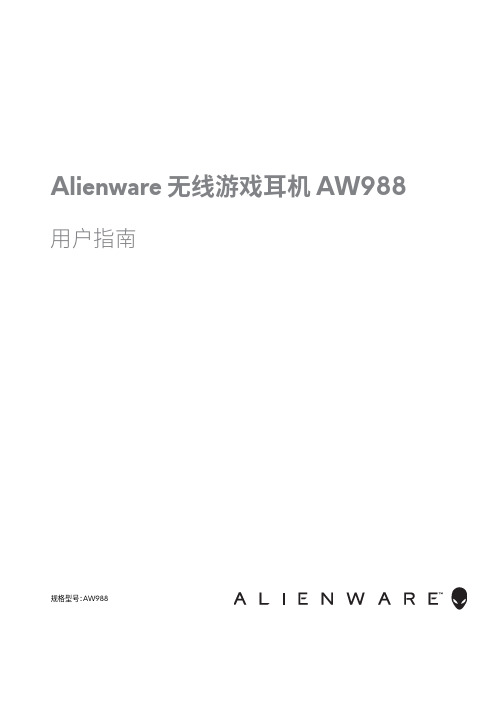
Alienware 无线游戏耳机 AW988用户指南规格型号:AW988注意、小心和警告注意:“注意”指帮助您更好地使用电脑的重要信息。
小心:“小心”指如果不遵守说明会有硬件损坏或数据丢失的可能性。
警告:“警告”指财产损坏、人员伤害或死亡的可能性。
版权所有 © 2018 Dell Inc。
保留所有权利。
本产品受美国和国际版权及知识产权法保护。
Dell TM和DELL 徽标是 Dell Inc.在美国和/或其它司法辖区的商标。
此处提到的所有其它标志和名称可能是其各自公司的商标。
2018 –09修订 A01Inhalt箱内物品 . . . . . . . . . . . . . . . . . . . . . . . . . . . . . . . . . . . . .5关于耳机 . . . . . . . . . . . . . . . . . . . . . . . . . . . . . . . . . . . . .6在电脑上设置您的耳机 . . . . . . . . . . . . . . . . . . . . . . . . . .7系统要求 . . . . . . . . . . . . . . . . . . . . . . . . . . . . . . . . . . . . . . . . . . . . . . . . . . . . . . . . . . .7使用 .USB .无线适配器将耳机连接到电脑 . . . . . . . . . . . . . . . . . . . . . . . .7在电脑上配置耳机 . . . . . . . . . . . . . . . . . . . . . . . . . . . . . . . . . . . . . . . . . . . . . . . .7使用 .3 .5 .毫米音频线缆(可选)将耳机连接到电脑或移动设备 .10 Alienware .Command .Center . . . . . . . . . . . . . . . . . .11安装 .Alienware .Command .Center .(AWCC) . . . . . . . . . . . . . . . . .11为耳机充电 . . . . . . . . . . . . . . . . . . . . . . . . . . . . . . . . .12电池续航时间 . . . . . . . . . . . . . . . . . . . . . . . . . . . . . . . . . . . . . . . . . . . . . . . . . . . .12自动关机 . . . . . . . . . . . . . . . . . . . . . . . . . . . . . . . . . . . . . . . . . . . . . . . . . . . . . . . . . .12使用耳机 . . . . . . . . . . . . . . . . . . . . . . . . . . . . . . . . . . .13调节耳机 . . . . . . . . . . . . . . . . . . . . . . . . . . . . . . . . . . . . . . . . . . . . . . . . . . . . . . . . . .13开启/关闭耳机 . . . . . . . . . . . . . . . . . . . . . . . . . . . . . . . . . . . . . . . . . . . . . . . . . . .14调节主音量 . . . . . . . . . . . . . . . . . . . . . . . . . . . . . . . . . . . . . . . . . . . . . . . . . . . . . . .14麦克风静音/取消静音 . . . . . . . . . . . . . . . . . . . . . . . . . . . . . . . . . . . . . . . . . . . .15在音频预设之间切换 . . . . . . . . . . . . . . . . . . . . . . . . . . . . . . . . . . . . . . . . . . . .16调节聊天平衡 . . . . . . . . . . . . . . . . . . . . . . . . . . . . . . . . . . . . . . . . . . . . . . . . . . . .17将 .USB .无线适配器存放在耳机内 . . . . . . . . . . . . . . . . . . . . . . . . . . . . . . .17更换耳罩垫 . . . . . . . . . . . . . . . . . . . . . . . . . . . . . . . . . . . . . . . . . . . . . . . . . . . . . . .18故障排除 . . . . . . . . . . . . . . . . . . . . . . . . . . . . . . . . . . .19规格 . . . . . . . . . . . . . . . . . . . . . . . . . . . . . . . . . . . . . . .22一般信息 . . . . . . . . . . . . . . . . . . . . . . . . . . . . . . . . . . . . . . . . . . . . . . . . . . . . . . . . . .22物理特性 . . . . . . . . . . . . . . . . . . . . . . . . . . . . . . . . . . . . . . . . . . . . . . . . . . . . . . . . . .22环境 . . . . . . . . . . . . . . . . . . . . . . . . . . . . . . . . . . . . . . . . . . . . . . . . . . . . . . . . . . . . . .22保修信息 . . . . . . . . . . . . . . . . . . . . . . . . . . . . . . . . . . .23有限保修和退货政策 . . . . . . . . . . . . . . . . . . . . . . . . . . . . . . . . . . . . . . . . . . . .23美国客户: . . . . . . . . . . . . . . . . . . . . . . . . . . . . . . . . . . . . . . . . . . . . . . . . . . . . . . . .23欧洲、中东和非洲客户: . . . . . . . . . . . . . . . . . . . . . . . . . . . . . . . . . . . . . . . . . .23非美国客户: . . . . . . . . . . . . . . . . . . . . . . . . . . . . . . . . . . . . . . . . . . . . . . . . . . . . . .23箱内物品154231Alienware 无线游戏耳机—AW9882USB 无线适配器3用于电池充电的 USB 线缆 4文档5音频线缆 (3.5 毫米)注意:耳机随附的文档可能因您所在的地区而异。
OMEN Command Center 用户指南说明书
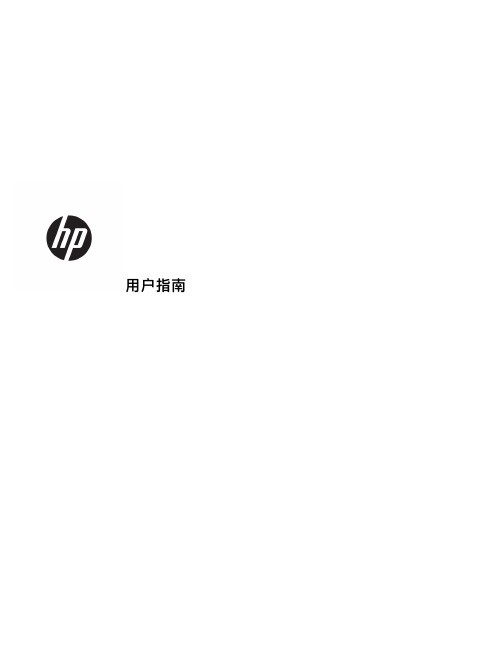
用户指南©Copyright 2019 HP Development Company, L.P.本文档中包含的信息如有更改,恕不另行通知。
随 HP 产品和服务附带的明确有限保修声明中阐明了此类产品和服务的全部保修服务。
本文档中的任何内容均不应理解为构成任何额外保证。
HP 对本文档中出现的技术错误、编辑错误或遗漏之处不承担责任。
第一版:2019 年 7 月文档部件号:L49473-AA1目录1 使用入门 (1)下载软件 (1)打开软件 (1)2 使用软件 (2)耳机菜单 (2)OMEN 音频实验室 (2)音频设置 (2)修改均衡器预设 (3)创建用户均衡器预设 (3)灯光 (3)静态模式 (4)动画模式 (4)散热 (4)设置 (4)3 辅助功能 (5)辅助功能 (5)查找所需技术工具 (5)HP 承诺 (5)国际无障碍专业人员协会(International Association of Accessibility Professionals,IAAP) (5)查找最佳的辅助技术 (6)评估您的需求 (6)HP 产品的辅助功能 (6)标准和法规 (7)标准 (7)指令 376 – EN 301 549 (7)Web 内容无障碍指南 (WCAG) (7)法规和规定 (7)美国 (7)《21 世纪通信和视频无障碍法案》(CVAA) (8)加拿大 (8)欧洲 (8)英国 (8)iii澳大利亚 (9)全球 (9)相关无障碍资源和链接 (9)组织 (9)教育机构 (9)其他残障资源 (10)HP 链接 (10)联系支持部门 (10)iv1使用入门下载软件注:该软件可能预安装在部分计算机上。
该软件需要 Windows®10 操作系统(64 位),1709 或更高版本。
1.在您的计算机上,选择开始按钮,然后选择 Microsoft Store。
2.搜索 OMEN Command Center,然后下载应用程序。
raritan cc-sg v1快速设置指南说明书

CommandCenter SecureGateway V1 機型快速設定指南感謝您購買CommandCenter Secure Gateway™,力登管理軟體平台的設計,可將IP 裝置的安全存取和控制功能合而為一。
此快速設定指南說明如何安裝和設定CommandCenter Secure Gateway。
如需任何CommandCenter Secure Gateway 觀點的相關資訊,請參閱可從CommandCenter Secure Gateway 存取的隨附線上說明或PDF 格式的CommandCenter Secure Gateway 說明,您可以從力登網站的「Firmware and Documentation」(韌體與說明文件) 區塊中下載(/support/firmware-and-documentation/)。
I. 拆開包裝,取出CC-SG隨貨應該收到下列物品:(1) CommandCenter Secure Gateway V1 裝置(1) CommandCenter Secure Gateway V1 前擋板(1) 機架組(1) 電源線(1) CAT 5 網路纜線(1) 快速設定指南(印刷本)(1) 登錄註冊和保固書決定機架位置在乾淨、無塵、通風的場所,決定機架中裝設CC-SG 的位置。
避免裝設在會產生高溫、電雜訊及電磁磁場的場所,本裝置應置於接近接地電源插座處。
II.將CC-SG 安裝到機架上識別導軌部分機架組包含兩個機架導軌組件。
每個組件由兩個部分組成:一個內部固定式機殼導軌(A) 用於固定於裝置,一個外部固定式機架導軌(B) 用於固定於導軌托架。
夾在兩個導軌之間的滑軌應該保持固定於外部固定式機架導軌。
A 和 B 導軌必須彼此拆離,以便安裝。
若要拆除內部固定式機殼導軌(A),請盡量將它拉出到底,直到聽到喀一聲,鎖扣從導軌組件內側凸出來,並鎖定內導軌。
壓下鎖扣,將內導軌完全拉出。
秒懂丨OMENCommandCenter软件常见问题解决方法
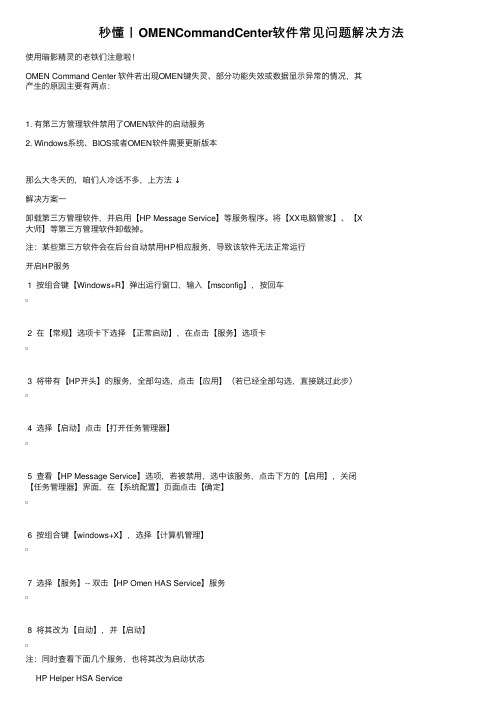
秒懂⼁OMENCommandCenter软件常见问题解决⽅法使⽤暗影精灵的⽼铁们注意啦!OMEN Command Center 软件若出现OMEN键失灵、部分功能失效或数据显⽰异常的情况,其产⽣的原因主要有两点:1. 有第三⽅管理软件禁⽤了OMEN软件的启动服务2. Windows系统、BIOS或者OMEN软件需要更新版本那么⼤冬天的,咱们⼈冷话不多,上⽅法↓解决⽅案⼀卸载第三⽅管理软件,并启⽤【HP Message Service】等服务程序。
将【XX电脑管家】、【X⼤师】等第三⽅管理软件卸载掉。
注:某些第三⽅软件会在后台⾃动禁⽤HP相应服务,导致该软件⽆法正常运⾏开启HP服务1 按组合键【Windows+R】弹出运⾏窗⼝,输⼊【msconfig】,按回车2 在【常规】选项卡下选择【正常启动】,在点击【服务】选项卡3 将带有【HP开头】的服务,全部勾选,点击【应⽤】(若已经全部勾选,直接跳过此步)4 选择【启动】点击【打开任务管理器】5 查看【HP Message Service】选项,若被禁⽤,选中该服务,点击下⽅的【启⽤】,关闭【任务管理器】界⾯,在【系统配置】页⾯点击【确定】6 按组合键【windows+X】,选择【计算机管理】7 选择【服务】-- 双击【HP Omen HAS Service】服务8 将其改为【⾃动】,并【启动】注:同时查看下⾯⼏个服务,也将其改为启动状态HP Helper HSA ServiceHP Network HSA ServiceHP System Info HSA Service解决⽅案⼆更新Windows 10系统和BIOS到最新版本,确保系统版本在【1803】以上更新Windows 10系统1 查看Windows 更新:点击【开始】--【设置】--【更新和安全】--【Windows更新】,点击【检查更新】,使系统处于最新的状态。
2 查看系统版本:点击【开始】--【设置】--【系统】--【关于】,【版本号】即为系统版本更新BIOS更新BIOS以暗影精灵三代Plus17-an013tx为例:查看当前BIOS版本:1 按组合键【Windows+R】弹出运⾏窗⼝,输⼊【msinfo32】,按回车2 可以看到当前机器的【bios版本】3 登录官⽹,找到对应机型【软件和驱动下载】页⾯,展开【BIOS】选项,即可看见当前机器最新的BIOS版本。
centrecom fs980m系列快速以太网管理型交换机command参考手册(alliedwar
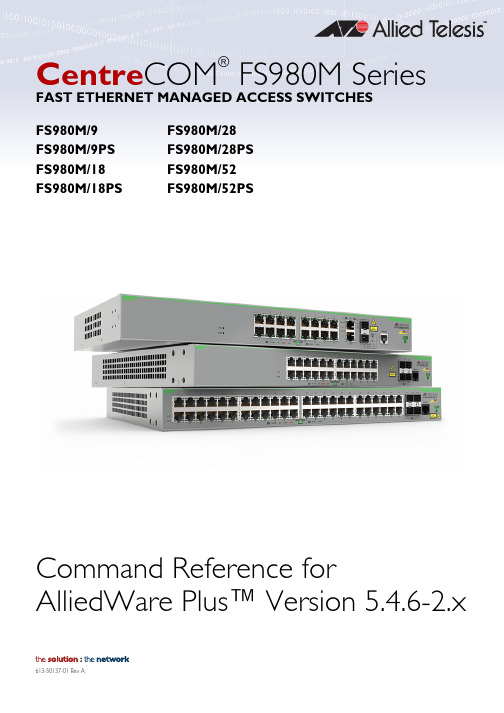
Centre COM ®FS980M Series FAST ETHERNET MANAGED ACCESS SWITCHES Command Reference for AlliedWare Plus™ Version 5.4.6-2.x FS980M/9FS980M/9PSFS980M/18FS980M/18PS FS980M/28FS980M/28PS FS980M/52FS980M/52PSAcknowledgmentsThis product includes software developed by the University of California, Berkeley and its contributors.Copyright©1982, 1986, 1990, 1991, 1993 The Regents of the University of California.All rights reserved.This product includes software developed by the OpenSSL Project for use in the OpenSSL Toolkit. For information about this see /Copyright©1998-2008 The OpenSSL Project. All rights reserved.This product includes software licensed under v2 and v3 of the GNU General Public License, available from: /licenses/gpl2.html and /licenses/gpl.html respectively.Source code for all GPL licensed software in this product can be obtained from the Allied Telesis GPL Code Download Center at:/support/Allied Telesis is committed to meeting the requirements of the open source licenses including the GNU General Public License (GPL) and will make all required source code available.If you would like a copy of the GPL source code contained in Allied Telesis products, please send us a request by registered mail including a check for US$15 to cover production and shipping costs and a CD with the GPL code will be mailed to you.GPL Code RequestAllied Telesis Labs (Ltd)PO Box 8011ChristchurchNew ZealandAllied Telesis, AlliedWare Plus, Allied Telesis Management Framework, EPSRing, SwitchBlade, VCStack, and VCStack Plus are trademarks or registered trademarks in the United States and elsewhere of Allied Telesis, Inc.Microsoft and Internet Explorer are registered trademarks of Microsoft Corporation. All other product names, company names, logos or other designations mentioned herein may be trademarks or registered trademarks of their respective owners.© 2017 Allied Telesis, Inc.All rights reserved. No part of this publication may be reproduced without prior written permission from Allied Telesis, Inc.Allied Telesis, Inc. reserves the right to make changes in specifications and other information contained in this document without prior written notice. The information provided herein is subject to change without notice. In no event shall Allied Telesis, Inc. be liable for any incidental, special, indirect, or consequential damages whatsoever, including but not limited to lost profits, arising out of or related to this manual or the information contained herein, even if Allied Telesis, Inc. has been advised of, known, or should have known, the possibility of such damages.ContentsPART 1:Setup and Troubleshooting . . . . . . . . . . . . . . . . . . . . . . . . . . . .58Chapter 1:CLI Navigation Commands . . . . . . . . . . . . . . . . . . . . . . . . . . . . .59 Introduction . . . . . . . . . . . . . . . . . . . . . . . . . . . . . . . . . . . . . . . . .59configure terminal . . . . . . . . . . . . . . . . . . . . . . . . . . . . . . . . . . . . .60disable (Privileged Exec mode) . . . . . . . . . . . . . . . . . . . . . . . . . . . . .61do . . . . . . . . . . . . . . . . . . . . . . . . . . . . . . . . . . . . . . . . . . . . . . . .62enable (Privileged Exec mode) . . . . . . . . . . . . . . . . . . . . . . . . . . . . .63end . . . . . . . . . . . . . . . . . . . . . . . . . . . . . . . . . . . . . . . . . . . . . . .65exit . . . . . . . . . . . . . . . . . . . . . . . . . . . . . . . . . . . . . . . . . . . . . . .66help . . . . . . . . . . . . . . . . . . . . . . . . . . . . . . . . . . . . . . . . . . . . . .67logout . . . . . . . . . . . . . . . . . . . . . . . . . . . . . . . . . . . . . . . . . . . . .68show history . . . . . . . . . . . . . . . . . . . . . . . . . . . . . . . . . . . . . . . . .69Chapter 2:File and Configuration Management Commands . . . . . . . . . . . . . . .70 Introduction . . . . . . . . . . . . . . . . . . . . . . . . . . . . . . . . . . . . . . . . .70autoboot enable . . . . . . . . . . . . . . . . . . . . . . . . . . . . . . . . . . . . . .74boot config-file . . . . . . . . . . . . . . . . . . . . . . . . . . . . . . . . . . . . . . .75boot config-file backup . . . . . . . . . . . . . . . . . . . . . . . . . . . . . . . . . .77boot system . . . . . . . . . . . . . . . . . . . . . . . . . . . . . . . . . . . . . . . . .78boot system backup . . . . . . . . . . . . . . . . . . . . . . . . . . . . . . . . . . . .80cd . . . . . . . . . . . . . . . . . . . . . . . . . . . . . . . . . . . . . . . . . . . . . . . .81copy (filename) . . . . . . . . . . . . . . . . . . . . . . . . . . . . . . . . . . . . . . .82copy current-software . . . . . . . . . . . . . . . . . . . . . . . . . . . . . . . . . . .84copy debug . . . . . . . . . . . . . . . . . . . . . . . . . . . . . . . . . . . . . . . . .85copy running-config . . . . . . . . . . . . . . . . . . . . . . . . . . . . . . . . . . . .86copy startup-config . . . . . . . . . . . . . . . . . . . . . . . . . . . . . . . . . . . .87copy zmodem . . . . . . . . . . . . . . . . . . . . . . . . . . . . . . . . . . . . . . . .88create autoboot . . . . . . . . . . . . . . . . . . . . . . . . . . . . . . . . . . . . . . .89delete . . . . . . . . . . . . . . . . . . . . . . . . . . . . . . . . . . . . . . . . . . . . .90delete debug . . . . . . . . . . . . . . . . . . . . . . . . . . . . . . . . . . . . . . . . .91dir . . . . . . . . . . . . . . . . . . . . . . . . . . . . . . . . . . . . . . . . . . . . . . . .92edit . . . . . . . . . . . . . . . . . . . . . . . . . . . . . . . . . . . . . . . . . . . . . . .94edit (filename) . . . . . . . . . . . . . . . . . . . . . . . . . . . . . . . . . . . . . . . .95erase startup-config . . . . . . . . . . . . . . . . . . . . . . . . . . . . . . . . . . . .96ip tftp source-interface . . . . . . . . . . . . . . . . . . . . . . . . . . . . . . . . . .97ipv6 tftp source-interface . . . . . . . . . . . . . . . . . . . . . . . . . . . . . . . . .98mkdir . . . . . . . . . . . . . . . . . . . . . . . . . . . . . . . . . . . . . . . . . . . . . .99move . . . . . . . . . . . . . . . . . . . . . . . . . . . . . . . . . . . . . . . . . . . . .100move debug . . . . . . . . . . . . . . . . . . . . . . . . . . . . . . . . . . . . . . . .101pwd . . . . . . . . . . . . . . . . . . . . . . . . . . . . . . . . . . . . . . . . . . . . .102rmdir . . . . . . . . . . . . . . . . . . . . . . . . . . . . . . . . . . . . . . . . . . . . .103show autoboot . . . . . . . . . . . . . . . . . . . . . . . . . . . . . . . . . . . . . .104show boot . . . . . . . . . . . . . . . . . . . . . . . . . . . . . . . . . . . . . . . . .105show file . . . . . . . . . . . . . . . . . . . . . . . . . . . . . . . . . . . . . . . . . . .107show file systems . . . . . . . . . . . . . . . . . . . . . . . . . . . . . . . . . . . . .108show running-config . . . . . . . . . . . . . . . . . . . . . . . . . . . . . . . . . . .110show running-config interface . . . . . . . . . . . . . . . . . . . . . . . . . . . .114show startup-config . . . . . . . . . . . . . . . . . . . . . . . . . . . . . . . . . . .116show version . . . . . . . . . . . . . . . . . . . . . . . . . . . . . . . . . . . . . . . .117write file . . . . . . . . . . . . . . . . . . . . . . . . . . . . . . . . . . . . . . . . . . .118write memory . . . . . . . . . . . . . . . . . . . . . . . . . . . . . . . . . . . . . . .119write terminal . . . . . . . . . . . . . . . . . . . . . . . . . . . . . . . . . . . . . . .120Chapter 3:User Access Commands . . . . . . . . . . . . . . . . . . . . . . . . . . . . . . 121 Introduction . . . . . . . . . . . . . . . . . . . . . . . . . . . . . . . . . . . . . . . .121clear line console . . . . . . . . . . . . . . . . . . . . . . . . . . . . . . . . . . . . .123clear line vty . . . . . . . . . . . . . . . . . . . . . . . . . . . . . . . . . . . . . . . .124enable password . . . . . . . . . . . . . . . . . . . . . . . . . . . . . . . . . . . . .125enable secret . . . . . . . . . . . . . . . . . . . . . . . . . . . . . . . . . . . . . . . .128exec-timeout . . . . . . . . . . . . . . . . . . . . . . . . . . . . . . . . . . . . . . . .131flowcontrol hardware (asyn/console) . . . . . . . . . . . . . . . . . . . . . . . .133length (asyn) . . . . . . . . . . . . . . . . . . . . . . . . . . . . . . . . . . . . . . . .135line . . . . . . . . . . . . . . . . . . . . . . . . . . . . . . . . . . . . . . . . . . . . . .136privilege level . . . . . . . . . . . . . . . . . . . . . . . . . . . . . . . . . . . . . . .138security-password history . . . . . . . . . . . . . . . . . . . . . . . . . . . . . . . .139security-password forced-change . . . . . . . . . . . . . . . . . . . . . . . . . .140security-password lifetime . . . . . . . . . . . . . . . . . . . . . . . . . . . . . . .141security-password minimum-categories . . . . . . . . . . . . . . . . . . . . . .142security-password minimum-length . . . . . . . . . . . . . . . . . . . . . . . . .143security-password reject-expired-pwd . . . . . . . . . . . . . . . . . . . . . . .144security-password warning . . . . . . . . . . . . . . . . . . . . . . . . . . . . . . .145service advanced-vty . . . . . . . . . . . . . . . . . . . . . . . . . . . . . . . . . . .146service password-encryption . . . . . . . . . . . . . . . . . . . . . . . . . . . . .147service telnet . . . . . . . . . . . . . . . . . . . . . . . . . . . . . . . . . . . . . . . .148show privilege . . . . . . . . . . . . . . . . . . . . . . . . . . . . . . . . . . . . . . .149show security-password configuration . . . . . . . . . . . . . . . . . . . . . . .150show security-password user . . . . . . . . . . . . . . . . . . . . . . . . . . . . .151show telnet . . . . . . . . . . . . . . . . . . . . . . . . . . . . . . . . . . . . . . . . .152show users . . . . . . . . . . . . . . . . . . . . . . . . . . . . . . . . . . . . . . . . .153telnet . . . . . . . . . . . . . . . . . . . . . . . . . . . . . . . . . . . . . . . . . . . . .154telnet server . . . . . . . . . . . . . . . . . . . . . . . . . . . . . . . . . . . . . . . .155terminal length . . . . . . . . . . . . . . . . . . . . . . . . . . . . . . . . . . . . . .156terminal resize . . . . . . . . . . . . . . . . . . . . . . . . . . . . . . . . . . . . . . .157username . . . . . . . . . . . . . . . . . . . . . . . . . . . . . . . . . . . . . . . . . .158Chapter 4:GUI Commands . . . . . . . . . . . . . . . . . . . . . . . . . . . . . . . . . . . 160 Introduction . . . . . . . . . . . . . . . . . . . . . . . . . . . . . . . . . . . . . . . .160atmf topology-gui enable . . . . . . . . . . . . . . . . . . . . . . . . . . . . . . .161gui-timeout . . . . . . . . . . . . . . . . . . . . . . . . . . . . . . . . . . . . . . . . .162log event-host . . . . . . . . . . . . . . . . . . . . . . . . . . . . . . . . . . . . . . .164service http . . . . . . . . . . . . . . . . . . . . . . . . . . . . . . . . . . . . . . . . .165show http . . . . . . . . . . . . . . . . . . . . . . . . . . . . . . . . . . . . . . . . . .166Chapter 5:System Configuration and Monitoring Commands . . . . . . . . . . . . 167 Introduction . . . . . . . . . . . . . . . . . . . . . . . . . . . . . . . . . . . . . . . .167banner exec . . . . . . . . . . . . . . . . . . . . . . . . . . . . . . . . . . . . . . . .169banner login (system) . . . . . . . . . . . . . . . . . . . . . . . . . . . . . . . . . .171banner motd . . . . . . . . . . . . . . . . . . . . . . . . . . . . . . . . . . . . . . . .173clock set . . . . . . . . . . . . . . . . . . . . . . . . . . . . . . . . . . . . . . . . . . .175clock summer-time date . . . . . . . . . . . . . . . . . . . . . . . . . . . . . . . .176clock summer-time recurring . . . . . . . . . . . . . . . . . . . . . . . . . . . . .178clock timezone . . . . . . . . . . . . . . . . . . . . . . . . . . . . . . . . . . . . . .180ecofriendly led . . . . . . . . . . . . . . . . . . . . . . . . . . . . . . . . . . . . . . .181findme . . . . . . . . . . . . . . . . . . . . . . . . . . . . . . . . . . . . . . . . . . . .182findme trigger . . . . . . . . . . . . . . . . . . . . . . . . . . . . . . . . . . . . . . .184hostname . . . . . . . . . . . . . . . . . . . . . . . . . . . . . . . . . . . . . . . . . .185no debug all . . . . . . . . . . . . . . . . . . . . . . . . . . . . . . . . . . . . . . . .187reboot . . . . . . . . . . . . . . . . . . . . . . . . . . . . . . . . . . . . . . . . . . . .188reload . . . . . . . . . . . . . . . . . . . . . . . . . . . . . . . . . . . . . . . . . . . .189show clock . . . . . . . . . . . . . . . . . . . . . . . . . . . . . . . . . . . . . . . . .190show cpu . . . . . . . . . . . . . . . . . . . . . . . . . . . . . . . . . . . . . . . . . .192show cpu history . . . . . . . . . . . . . . . . . . . . . . . . . . . . . . . . . . . . .195show debugging . . . . . . . . . . . . . . . . . . . . . . . . . . . . . . . . . . . . .198show ecofriendly . . . . . . . . . . . . . . . . . . . . . . . . . . . . . . . . . . . . .199show interface memory . . . . . . . . . . . . . . . . . . . . . . . . . . . . . . . . .200show memory . . . . . . . . . . . . . . . . . . . . . . . . . . . . . . . . . . . . . . .202show memory allocations . . . . . . . . . . . . . . . . . . . . . . . . . . . . . . .204show memory history . . . . . . . . . . . . . . . . . . . . . . . . . . . . . . . . . .206show memory pools . . . . . . . . . . . . . . . . . . . . . . . . . . . . . . . . . . .208show memory shared . . . . . . . . . . . . . . . . . . . . . . . . . . . . . . . . . .209show process . . . . . . . . . . . . . . . . . . . . . . . . . . . . . . . . . . . . . . .210show reboot history . . . . . . . . . . . . . . . . . . . . . . . . . . . . . . . . . . .213show router-id . . . . . . . . . . . . . . . . . . . . . . . . . . . . . . . . . . . . . . .214show system . . . . . . . . . . . . . . . . . . . . . . . . . . . . . . . . . . . . . . . .215show system environment . . . . . . . . . . . . . . . . . . . . . . . . . . . . . . .216show system interrupts . . . . . . . . . . . . . . . . . . . . . . . . . . . . . . . . .217show system mac . . . . . . . . . . . . . . . . . . . . . . . . . . . . . . . . . . . . .218show system serialnumber . . . . . . . . . . . . . . . . . . . . . . . . . . . . . . .219show tech-support . . . . . . . . . . . . . . . . . . . . . . . . . . . . . . . . . . . .220speed (asyn) . . . . . . . . . . . . . . . . . . . . . . . . . . . . . . . . . . . . . . . .222terminal monitor . . . . . . . . . . . . . . . . . . . . . . . . . . . . . . . . . . . . .224undebug all . . . . . . . . . . . . . . . . . . . . . . . . . . . . . . . . . . . . . . . .225Chapter 6:Pluggables and Cabling Commands . . . . . . . . . . . . . . . . . . . . . . 226 Introduction . . . . . . . . . . . . . . . . . . . . . . . . . . . . . . . . . . . . . . . .226clear test cable-diagnostics tdr . . . . . . . . . . . . . . . . . . . . . . . . . . . .227show system pluggable . . . . . . . . . . . . . . . . . . . . . . . . . . . . . . . . .228show system pluggable detail . . . . . . . . . . . . . . . . . . . . . . . . . . . . .230show system pluggable diagnostics . . . . . . . . . . . . . . . . . . . . . . . . .233show test cable-diagnostics tdr . . . . . . . . . . . . . . . . . . . . . . . . . . . .235test cable-diagnostics tdr interface . . . . . . . . . . . . . . . . . . . . . . . . . .236Chapter 7:Logging Commands . . . . . . . . . . . . . . . . . . . . . . . . . . . . . . . . 237 Introduction . . . . . . . . . . . . . . . . . . . . . . . . . . . . . . . . . . . . . . . .237clear exception log . . . . . . . . . . . . . . . . . . . . . . . . . . . . . . . . . . . .239clear log . . . . . . . . . . . . . . . . . . . . . . . . . . . . . . . . . . . . . . . . . . .240clear log buffered . . . . . . . . . . . . . . . . . . . . . . . . . . . . . . . . . . . . .241clear log permanent . . . . . . . . . . . . . . . . . . . . . . . . . . . . . . . . . . .242default log buffered . . . . . . . . . . . . . . . . . . . . . . . . . . . . . . . . . . .243default log console . . . . . . . . . . . . . . . . . . . . . . . . . . . . . . . . . . . .244default log email . . . . . . . . . . . . . . . . . . . . . . . . . . . . . . . . . . . . .245default log host . . . . . . . . . . . . . . . . . . . . . . . . . . . . . . . . . . . . . .246default log monitor . . . . . . . . . . . . . . . . . . . . . . . . . . . . . . . . . . . .247default log permanent . . . . . . . . . . . . . . . . . . . . . . . . . . . . . . . . . .248log buffered . . . . . . . . . . . . . . . . . . . . . . . . . . . . . . . . . . . . . . . .249log buffered (filter) . . . . . . . . . . . . . . . . . . . . . . . . . . . . . . . . . . . .250log buffered exclude . . . . . . . . . . . . . . . . . . . . . . . . . . . . . . . . . . .253log buffered size . . . . . . . . . . . . . . . . . . . . . . . . . . . . . . . . . . . . .256log console . . . . . . . . . . . . . . . . . . . . . . . . . . . . . . . . . . . . . . . . .257log console (filter) . . . . . . . . . . . . . . . . . . . . . . . . . . . . . . . . . . . . .258log console exclude . . . . . . . . . . . . . . . . . . . . . . . . . . . . . . . . . . .261log email . . . . . . . . . . . . . . . . . . . . . . . . . . . . . . . . . . . . . . . . . .264log email (filter) . . . . . . . . . . . . . . . . . . . . . . . . . . . . . . . . . . . . . .265log email exclude . . . . . . . . . . . . . . . . . . . . . . . . . . . . . . . . . . . . .268log email time . . . . . . . . . . . . . . . . . . . . . . . . . . . . . . . . . . . . . . .271log facility . . . . . . . . . . . . . . . . . . . . . . . . . . . . . . . . . . . . . . . . . .273log host . . . . . . . . . . . . . . . . . . . . . . . . . . . . . . . . . . . . . . . . . . .275log host (filter) . . . . . . . . . . . . . . . . . . . . . . . . . . . . . . . . . . . . . . .277log host exclude . . . . . . . . . . . . . . . . . . . . . . . . . . . . . . . . . . . . . .280log host source . . . . . . . . . . . . . . . . . . . . . . . . . . . . . . . . . . . . . .283log host time . . . . . . . . . . . . . . . . . . . . . . . . . . . . . . . . . . . . . . . .284log monitor (filter) . . . . . . . . . . . . . . . . . . . . . . . . . . . . . . . . . . . .286log monitor exclude . . . . . . . . . . . . . . . . . . . . . . . . . . . . . . . . . . .289log permanent . . . . . . . . . . . . . . . . . . . . . . . . . . . . . . . . . . . . . . .292log permanent (filter) . . . . . . . . . . . . . . . . . . . . . . . . . . . . . . . . . .293log permanent exclude . . . . . . . . . . . . . . . . . . . . . . . . . . . . . . . . .296log permanent size . . . . . . . . . . . . . . . . . . . . . . . . . . . . . . . . . . . .299log-rate-limit nsm . . . . . . . . . . . . . . . . . . . . . . . . . . . . . . . . . . . . .300log trustpoint . . . . . . . . . . . . . . . . . . . . . . . . . . . . . . . . . . . . . . .302show counter log . . . . . . . . . . . . . . . . . . . . . . . . . . . . . . . . . . . . .303show exception log . . . . . . . . . . . . . . . . . . . . . . . . . . . . . . . . . . .304show log . . . . . . . . . . . . . . . . . . . . . . . . . . . . . . . . . . . . . . . . . .305show log config . . . . . . . . . . . . . . . . . . . . . . . . . . . . . . . . . . . . . .307show log permanent . . . . . . . . . . . . . . . . . . . . . . . . . . . . . . . . . . .309show running-config log . . . . . . . . . . . . . . . . . . . . . . . . . . . . . . . .311Chapter 8:Scripting Commands . . . . . . . . . . . . . . . . . . . . . . . . . . . . . . . . 312 Introduction . . . . . . . . . . . . . . . . . . . . . . . . . . . . . . . . . . . . . . . .312activate . . . . . . . . . . . . . . . . . . . . . . . . . . . . . . . . . . . . . . . . . . .313wait . . . . . . . . . . . . . . . . . . . . . . . . . . . . . . . . . . . . . . . . . . . . . .315Chapter 9:Interface Commands . . . . . . . . . . . . . . . . . . . . . . . . . . . . . . . . 316 Introduction . . . . . . . . . . . . . . . . . . . . . . . . . . . . . . . . . . . . . . . .316description (interface) . . . . . . . . . . . . . . . . . . . . . . . . . . . . . . . . . .317interface (to configure) . . . . . . . . . . . . . . . . . . . . . . . . . . . . . . . . .318mtu . . . . . . . . . . . . . . . . . . . . . . . . . . . . . . . . . . . . . . . . . . . . . .320show interface . . . . . . . . . . . . . . . . . . . . . . . . . . . . . . . . . . . . . . .322show interface brief . . . . . . . . . . . . . . . . . . . . . . . . . . . . . . . . . . .325show interface memory . . . . . . . . . . . . . . . . . . . . . . . . . . . . . . . . .326show interface status . . . . . . . . . . . . . . . . . . . . . . . . . . . . . . . . . .328shutdown . . . . . . . . . . . . . . . . . . . . . . . . . . . . . . . . . . . . . . . . . .330Chapter 10:Port Mirroring Commands . . . . . . . . . . . . . . . . . . . . . . . . . . . . 331 Introduction . . . . . . . . . . . . . . . . . . . . . . . . . . . . . . . . . . . . . . . .331mirror interface . . . . . . . . . . . . . . . . . . . . . . . . . . . . . . . . . . . . . .332show mirror . . . . . . . . . . . . . . . . . . . . . . . . . . . . . . . . . . . . . . . .334show mirror interface . . . . . . . . . . . . . . . . . . . . . . . . . . . . . . . . . .335Chapter 11:Interface Testing Commands . . . . . . . . . . . . . . . . . . . . . . . . . . 336 Introduction . . . . . . . . . . . . . . . . . . . . . . . . . . . . . . . . . . . . . . . .336clear test interface . . . . . . . . . . . . . . . . . . . . . . . . . . . . . . . . . . . .337service test . . . . . . . . . . . . . . . . . . . . . . . . . . . . . . . . . . . . . . . . .338test interface . . . . . . . . . . . . . . . . . . . . . . . . . . . . . . . . . . . . . . . .339 PART 2:Layer Two Switching . . . . . . . . . . . . . . . . . . . . . . . . . . . . . . . . 341Chapter 12:Switching Commands . . . . . . . . . . . . . . . . . . . . . . . . . . . . . . . 342 Introduction . . . . . . . . . . . . . . . . . . . . . . . . . . . . . . . . . . . . . . . .342backpressure . . . . . . . . . . . . . . . . . . . . . . . . . . . . . . . . . . . . . . . .344clear loop-protection counters . . . . . . . . . . . . . . . . . . . . . . . . . . . .346clear mac address-table dynamic . . . . . . . . . . . . . . . . . . . . . . . . . . .347clear mac address-table static . . . . . . . . . . . . . . . . . . . . . . . . . . . . .349clear port counter . . . . . . . . . . . . . . . . . . . . . . . . . . . . . . . . . . . . .350clear port-security intrusion . . . . . . . . . . . . . . . . . . . . . . . . . . . . . .351debug loopprot . . . . . . . . . . . . . . . . . . . . . . . . . . . . . . . . . . . . . .354debug platform packet . . . . . . . . . . . . . . . . . . . . . . . . . . . . . . . . .355duplex . . . . . . . . . . . . . . . . . . . . . . . . . . . . . . . . . . . . . . . . . . . .357flowcontrol (switch port) . . . . . . . . . . . . . . . . . . . . . . . . . . . . . . . .359linkflap action . . . . . . . . . . . . . . . . . . . . . . . . . . . . . . . . . . . . . . .361loop-protection loop-detect . . . . . . . . . . . . . . . . . . . . . . . . . . . . . .362loop-protection action . . . . . . . . . . . . . . . . . . . . . . . . . . . . . . . . .363loop-protection action-delay-time . . . . . . . . . . . . . . . . . . . . . . . . . .364loop-protection timeout . . . . . . . . . . . . . . . . . . . . . . . . . . . . . . . .365mac address-table acquire . . . . . . . . . . . . . . . . . . . . . . . . . . . . . . .366mac address-table ageing-time . . . . . . . . . . . . . . . . . . . . . . . . . . . .367mac address-table static . . . . . . . . . . . . . . . . . . . . . . . . . . . . . . . .368mac address-table thrash-limit . . . . . . . . . . . . . . . . . . . . . . . . . . . .369platform jumboframe . . . . . . . . . . . . . . . . . . . . . . . . . . . . . . . . . .370platform stop-unreg-mc-flooding . . . . . . . . . . . . . . . . . . . . . . . . . .371show debugging loopprot . . . . . . . . . . . . . . . . . . . . . . . . . . . . . . .374show debugging platform packet . . . . . . . . . . . . . . . . . . . . . . . . . .375show flowcontrol interface . . . . . . . . . . . . . . . . . . . . . . . . . . . . . . .376show interface err-disabled . . . . . . . . . . . . . . . . . . . . . . . . . . . . . .377show interface switchport . . . . . . . . . . . . . . . . . . . . . . . . . . . . . . .378show loop-protection . . . . . . . . . . . . . . . . . . . . . . . . . . . . . . . . . .379show mac address-table . . . . . . . . . . . . . . . . . . . . . . . . . . . . . . . .381show mac address-table thrash-limit . . . . . . . . . . . . . . . . . . . . . . . .383show platform . . . . . . . . . . . . . . . . . . . . . . . . . . . . . . . . . . . . . . .384show platform classifier statistics utilization brief . . . . . . . . . . . . . . . . .385show platform port . . . . . . . . . . . . . . . . . . . . . . . . . . . . . . . . . . . .386show port-security interface . . . . . . . . . . . . . . . . . . . . . . . . . . . . . .391show port-security intrusion . . . . . . . . . . . . . . . . . . . . . . . . . . . . . .392show storm-control . . . . . . . . . . . . . . . . . . . . . . . . . . . . . . . . . . .393speed . . . . . . . . . . . . . . . . . . . . . . . . . . . . . . . . . . . . . . . . . . . .394storm-control level . . . . . . . . . . . . . . . . . . . . . . . . . . . . . . . . . . . .396switchport port-security . . . . . . . . . . . . . . . . . . . . . . . . . . . . . . . . .397switchport port-security aging . . . . . . . . . . . . . . . . . . . . . . . . . . . .398switchport port-security maximum . . . . . . . . . . . . . . . . . . . . . . . . .399switchport port-security violation . . . . . . . . . . . . . . . . . . . . . . . . . .400thrash-limiting . . . . . . . . . . . . . . . . . . . . . . . . . . . . . . . . . . . . . . .401undebug loopprot . . . . . . . . . . . . . . . . . . . . . . . . . . . . . . . . . . . .402undebug platform packet . . . . . . . . . . . . . . . . . . . . . . . . . . . . . . .403Chapter 13:VLAN Commands . . . . . . . . . . . . . . . . . . . . . . . . . . . . . . . . . . 404 Introduction . . . . . . . . . . . . . . . . . . . . . . . . . . . . . . . . . . . . . . . .404private-vlan . . . . . . . . . . . . . . . . . . . . . . . . . . . . . . . . . . . . . . . . .406private-vlan association . . . . . . . . . . . . . . . . . . . . . . . . . . . . . . . . .407show vlan . . . . . . . . . . . . . . . . . . . . . . . . . . . . . . . . . . . . . . . . . .408show vlan classifier group . . . . . . . . . . . . . . . . . . . . . . . . . . . . . . .409show vlan classifier group interface . . . . . . . . . . . . . . . . . . . . . . . . .410show vlan classifier interface group . . . . . . . . . . . . . . . . . . . . . . . . .411show vlan classifier rule . . . . . . . . . . . . . . . . . . . . . . . . . . . . . . . . .412show vlan private-vlan . . . . . . . . . . . . . . . . . . . . . . . . . . . . . . . . . .413switchport access vlan . . . . . . . . . . . . . . . . . . . . . . . . . . . . . . . . . .414switchport enable vlan . . . . . . . . . . . . . . . . . . . . . . . . . . . . . . . . .415switchport mode access . . . . . . . . . . . . . . . . . . . . . . . . . . . . . . . . .416switchport mode private-vlan . . . . . . . . . . . . . . . . . . . . . . . . . . . . .417switchport mode private-vlan trunk promiscuous . . . . . . . . . . . . . . . .418switchport mode private-vlan trunk secondary . . . . . . . . . . . . . . . . . .420switchport mode trunk . . . . . . . . . . . . . . . . . . . . . . . . . . . . . . . . .422switchport private-vlan host-association . . . . . . . . . . . . . . . . . . . . . .423switchport private-vlan mapping . . . . . . . . . . . . . . . . . . . . . . . . . . .424switchport trunk allowed vlan . . . . . . . . . . . . . . . . . . . . . . . . . . . . .425switchport trunk native vlan . . . . . . . . . . . . . . . . . . . . . . . . . . . . . .428switchport voice dscp . . . . . . . . . . . . . . . . . . . . . . . . . . . . . . . . . .429switchport voice vlan . . . . . . . . . . . . . . . . . . . . . . . . . . . . . . . . . .430switchport voice vlan priority . . . . . . . . . . . . . . . . . . . . . . . . . . . . .432vlan . . . . . . . . . . . . . . . . . . . . . . . . . . . . . . . . . . . . . . . . . . . . . .433vlan classifier activate . . . . . . . . . . . . . . . . . . . . . . . . . . . . . . . . . .434vlan classifier group . . . . . . . . . . . . . . . . . . . . . . . . . . . . . . . . . . .435vlan classifier rule ipv4 . . . . . . . . . . . . . . . . . . . . . . . . . . . . . . . . . .436。
FX8 Command Center 用户手册说明书

SWITCHER / LOOPERFeatures:- Compact footprint:18.90” (480mm) L x 2.36” (60mm) W x 2.05” (52mm) H- Instant recall (no latency).- True bypass design.- 8 loops in total, 7 series loops and 1 separate loop.- 2 dedicated foot switches (latch type).- Individual Tuner/Mute switch.- Master bypass access.- Store up to 80 presets, 4 presets per banks, 20 banks.- Programmable Live/Rehearsal mode:(Active Bank Setup Mode “ABS”).- Factory Reset.- Intuitive operation.USER’S MANUALRead this manual before using your FX8 Command Center in order toensure proper and safe operation.ContentsIntroduction (3)Overview (3)(1) BANK DN (3)(2) BANK UP (4)(3) A B C D (4)(4) TUNER / Mute (4)(5) NUMERICAL (LCD) DISPLAY (4)(6) Master Bypass Access (4)(7) LOOP on/off indicator (4)(8) FS1/FS2 (Footswitch indicators) (4)(9) INPUT (4)(10) TUNER (4)(11) (S1,R1), (S2,R2) (S7,R7) (4)(12) OUTPUT (4)(13) DC Jack (5)(14) LOOP8 (5)(15) FOOTSWITCH Jacks (5)Set up: (5)Primary Functions: (6)Secondary Functions: (7)Restoring Factory Presets: (8)Specifications (8)Signal Flow Chart (8)Operational Flow Chart (9)Typical Setup Configuration Diagrams (10)Glossary (12)Warranty (12)Read all Warnings and Cautions before operating your FX8 Command Center1. Keep these instructions – The safety and operating instructions should be retained for future reference.2. All warnings, cautions and instructions should be adhered too for safe operation of your FX8 CommandCenter.3. Follow all operating and use instructions for safe operation of this unit.4. WARNING To reduce the risk of fire or electric shock, do not expose this device to rain or moisture.The unit should not be exposed to liquids of any kind. Any objects or containers filled with liquids, such as drinks or beverages shall not be placed on top of the unit.5. Clean only with a dry cloth.6. Protect the power cord from being walked on or pinched. Especially near the plugs, conveniencereceptacles, and at the point where they exit from the unit.7. Follow all instructions and recommendations regarding attachments/ accessories specified by themanufacturer.8. Only use this unit as prescribed and specified by the manufacturer to power effects pedals.9. Caution: Unplug the unit during lightning storms or when unused for long periods of time.10. Refer all servicing to qualified personnel. Service is required when this device has been damaged inany way such as; if any liquid or foreign objects have gotten inside the unit; if it has been exposed to rain or moisture; has been dropped; or does not otherwise operate normally.IntroductionThe Accel FX8 Command Center is a convenient, compact and intuitive guitar effect pedal switcher. It is primarily designed to switch multiple guitar effects pedals at the same time using a single footswitch. Different combinations of effects pedals can be stored on different patches allowing the player to easily change between multiple effects loops with the ease of a single footswitch. When using your Accel programmable switcher it is important to understand which mode you currently in. There are two primary modes, “Program Mode” and Recall Mode”. Remembering this is foundational and will keep you from attempting to program a function when in recall mode or attempting to recall a loop when in program mode. T his User’s Manual present s basically the same instructions/operations in different ways using different formats (in case for some reason the user understands one format over the other). At the end of the manual, there is a Glossary to help clear up any terms the user may not understand. Once the switcher hooked up properly, the user should be able to go through this manual in about a half an hour or so and understand all the switchers functions. Be sure to keep the manual for reference, especially as a reminder for the lesser used functions.Accel switcher primary functions (most used functions):Program Mode: Programs recall switches (A/B/C and D) to recall chosen effects loops and footswitches into a chosen bank.Recall Mode: Recalls your effects loops using A/B/C/D preset switches. This switcher also has a “master bypass”indicated by a blue led above the BANK UP switch and a “tuner/ mute” switch/ led.Accel switcher secondary functions (less used functions):ABS (Active Bank Pool Set Up): Narrows the bank range to “hide” unneeded banks for a time.BPS (Active Bank Pool Setup): Toggles between two completely different pools of banks.Reset: The reset function restores factory default settings.OverviewREAR VIEW9 10 11 12 13 14 15(1) BANK DNBANK DOWN switch 1(SW1);In “Recall Mode”, press this switch to decrease the bank number.In “Program Mode”, hit this switch to shift the programming between loop1~4 (“L” in LCD Display ) and loop5~8 (“H”in LCD Display).To toggle between “ Recall Mode” and “Program Mode” hold this switch down for a couple seconds. Check for more details in the “P rogramming Loops and Foot switches”section (page 4).(2) BANK UPBANK UP switch (SW2);In “R ecall Mode”, press this switch to increase the bank number.In “P rogram Mode”, press this switch to program the amp footswitches (FS1/FS2). Holding down thisswitch will toggle between “Recall Mode” and “Active Bank Setup Mode (ABS)”, for more complete ofthe “active bank setup mode” (page 5).(3) A B C DIn Recall Mode:Preset switches “A” “B” “C” or “D” recall previously programmed loops for those switches.(Pressing the same preset switch again will “B ypass” the switcher, as indicated by the blue led above the bank up switch).In Program Mode, “A” engages loop4 or loop8, “B” for loop3 or loop7, “C” for loop2 or loop6, “D” for loop1 or loop5.(4) TUNER / MuteWhen this switch is engaged, the OUTPUT jack will be muted and the TUNER jack connects to INPUT jack.(5) NUMERICAL (LCD) DISPLAYIn Recall Mode:The numerical display indicates the active BANK.In Program Mode:“L”indicates loop1~4 are ready to be programmed, “H”indicates loop5~8 are ready to be programmed.In “Active Bank Setup” (ABS) Mode:A blinking “Blue LED” above “Bank Up” indicates the ABS program mode has been activate. (See the “ABS Section onpage 5 for programming the ABS Function).(6) Master Bypass AccessTo bypass the effects looped into the switcher, simply press any active recall switch“A, B, C, D” (the active switch will be indicated by a solid red LED above the switch). When this switch ispressed again, that switches LED will turn off. A blue LED above the “B ANK UP” switch will turn solid blue.This will indicate that the switcher is in “Bypass Mode”. Select any switch A-D to exit bypass mode and enterback into recall mode. (You cannot program the switcher in bypass mode).(7) LOOP on/off indicatorThe indicator is on when a loop is engaged.(8) FS1/FS2 (Footswitch indicators)The indicator is on when FS1/FS2 is open, off when FS1/FS2 is latched.(9) INPUTConnects to Guitar.(10) TUNERConnects to tuner.(11) (S1,R1), (S2,R2) (S7,R7)Loop pairs, connects SEND (S*) to guitar pedal input, RETURN(R*) to guitar pedal output.(12) OUTPUTOUTPUT jack of the switcher, the input signal reaches this jack via loop1~7.(13) DC Jack5.5 x 2.1 mm type, use negative center DC 9V / 350 - 500mA power supply (this unit will not function properly under350mA’s).(14) LOOP8Loop8 is a separate loop, IN8 is input of this loop, S8 sends the signal and R8 returns it, OUT8 is the output ofloop8. S8 also functions as latching N.C (Normally Closed) switch which works as footswitch to controlamplifier channel while OUT8 also functions as latching N.O (Normally Open) footswitch.This is nice to have when you are using your amp to achieve your overdriven or distortion tones instead of apedal, since most modulation and time based effects in general sound more natural when applied to thesignal after it has been overdriven. However if you are using pedals for your overdrive you can simply placeyour time based and modulation effects after your overdrive pedal. In which case you can use Loop 8 in frontof the amp as shown in Configuration 1 on page?(15) FOOTSWITCH JacksThere are two footswitch jacks FS1 and FS2 which can switch the amplifier channel, The TIP and RING of FS1/FS2 are normally closed (indicators are off), the indicators will be on when FS1/FS2 is open. FS1 is a stereo(TRS) jack, the ring of FS1 jack connects to the TIP of FS2, FS1 allows a stereo cable connection between theFX8 Command center and amplifiers which has a stereo footswitch jackSet up:1) Connect the effects pedals to the Accel programmable switch as shown under one of the “TypicalConfiguration Drawings” in this user’s manual, (pages 10 and 11). Make sure to use a 9V input at least 350mA.2) Reference the “O ver View section (pages 3 – 5) for component a feature identification.3) Power up switcher.For this unit to function properly use only a 9V power supply between 350 - 500mA.(Warning: Use only a 9V power supply. Do not use more than a 9V power supply, this will over heat the switcher and will not be covered under warranty)Primary Functions:Secondary Functions:Restoring Factory Presets:SpecificationsDimensions ......................................................................................... 480(L) x60(W)X52(H) mm Weight ............................................................................................................................... 1000g Power Supply ....................................................................................... DC9V (Negative Center) Current Drain ........................................................................................................... m ax. 350mASignal Flow ChartOperational Flow ChartTypical Setup Configuration DiagramsGlossaryActive Bank Set Up Mode (ABS): Defines a chosen range of banks. The full range is 1 -10, the number “0”being 10. You can narrow this range through the utilizing the ABS function. (See page 5)Active Bank Pool Setup (BPS): Defines “Bank Pool” to be used (red or green). Red bank pool consists of 10 banks and Green bank pool consists of 10 banks. (See page 5) “Active Bank Pool Setup (BPS)”.Bank: A bank holds 4 preprogrammed “preset A/B/C/D switches” in each bank. You have a total of 10 banks accessible when in recall mode. Your choice of either 10 red or 10 Red with a dot. (Red without a dot is the factory default set of banks).(BANK DN) (BANK UP): Cycles up or down through banks.BANK POOL: A defined set of red (with and without a dot). (Red bank pool without a dot, is the factory set default). (See page 5) “Active Bank Pool Setup (BPS)”.Loops: In reference to a pedal being inserted (looped) into the signal path. Via the Send (S*) and Return (R*) jacks on the back side of the unit. After programming the loops in, they are recalled by using the 4preprogrammed “preset A/B/C/D switches” that are relative to the bank being used.Bypass: The signal bypasses the switcher. After any preset switch A,B,C or D has been activated (signaled bya lit solid red LED above the switch) Press the same switch again. You will see a solid blue LED above the“BANK UP” (Bypass) switch. You will then be in bypass mode._______________________________________________________________________________Modes:Program Mode:Primary Programming Functions;These text are shown with Black text in a white background.They are relative to the programming of Loops , Banks, Foot Switches. Also Programs Active Bank Setup Mode “ABS” to define only the number of banks you wish to use. (See Page 5)Less Used Programming Functions: These text are shown in parenthesis ( ).These are relative to the programming of Active Bank Pool Setup (BPS), if you wish to define Bank Pools (Red with or witout a dot) for use. You can only use one at a time (page 5). Also Factory Reset (Reset). (page 6) Recall Mode: (White text on unit refers to Recall Mode functions)Recall Mode: Recalls Loops , Banks, Foot Switches, that have been programmed in.Recall Mode Functions:_______________________________________________________________________________________ Programmable Switches:(SW1 PGM) “Switch1 Program Mode”(SW2 PGM) “Switch2 Program Mode”Presets : In reference your switches A, B, C, or D that have been preset through process of programming your loops. Often referred to preset switches.WarrantyLimited 1 Year WarrantyThis warranty covers any defects or malfunctions in your new Accel Power Source 8 Power Supply. This a 1 year warranty for the original registered purchaser. Accel will fix or replace any defective units with the first 1 years from the purchase date. Fixing or replacing the unit will be at Accels discretion. Any problem that is caused by abuse, misuse, or an act of God (such as a flood) are not covered. In order to be eligible for service under this warranty you must return the warranty registration card attached below within 30 days of purchasing the aid.If something goes wrong with your Accel Power Source 8 Power Supply, send it postage paid with a brief written description of the problem to:Accel Technologies LLC;.5505 East Santa Ana Canyon Rd.#17057Anaheim, CA 92817This warranty gives you specific legal rights, and you may also have other rights which vary from state to state.Accel Technologies, LLC.P.O. BOX 17057 Anaheim, CA 92817 U.S.A.Email: **********************。
- 1、下载文档前请自行甄别文档内容的完整性,平台不提供额外的编辑、内容补充、找答案等附加服务。
- 2、"仅部分预览"的文档,不可在线预览部分如存在完整性等问题,可反馈申请退款(可完整预览的文档不适用该条件!)。
- 3、如文档侵犯您的权益,请联系客服反馈,我们会尽快为您处理(人工客服工作时间:9:00-18:30)。
手動�式
CPU Voltage (电压)
CPU 电压�制面�允许��制 CPU 的电压�
DRAM Frequency (内存頻率) & DRAM Voltage ( 内存电压)
y DRAM Frequency - 显�内存时钟� �率和頻率� y DRAM Voltage - 允许�调整内存电压� 风险值将会 �红色来显��
4
COMMAND CENTER 使用手册
y Warning (�告) - 当�统侦测到数值大于�所设定的临界值, 包�电压� 风�和温度, 将 会跳出一個�告信息�
y Mobile Control (手机�制) - �项功�仅用于��建 WiFi �组的主机�, 它允许�开 �/关闭 COMMAND CENTER 远�遥�服务器� 请参阅 Mobile Control �制面�上的 使用�明� y 使用远�遥�� (选择性�置) 2. 在 Mobile Control 面�上开� COMMAND CENTER Remote Server 功�� 3. 开� SoftAP Management (软件无线基�台�理)� 5. 激活手机的 Wi-Fi® �后依照 SSID 连上 SoftAP� 4. �� SSID 和 Password (密码), �后点击 Apply (套用) ��� 7. 在 SoftAP Management Setting (软件无线基�台�理设置) 区域找到 IP �址, �后 将 IP �� MSI® COMMAND CENTER APP �连�到�的电脑�统� 6. 在手机设备上�行 MSI® COMMAND CENTER APP� 1. 在手机上, 下载并�装 MSI® COMMAND CENTER APP�
�统信息 CPU 温度 功��单 功�标题 功��制面� 下个功�
设置档�钮
上一个功�
选项�钮
页面显� �认) - 加载目�功�的�认值� y Apply (套用)- 套用你更改的设置� y Save (存檔)- �別�不同的附档�储存设定值� y Load (加载)- 从文件中加载�认值�
IGP Frequency (整合型绘图处理器频率) & GT Voltage (内建图形处理器电压)
y IGP Frequency - 允许�调整 IGP �率, 并且显� IGP 的时钟� �率和頻率� y GT Voltage - 允许�调整 GT 电压� 风险值将会�红 色来显��
COMMAND CENTER 使用手册
选项�钮 - Advanced (高级)
当�点击 Advanced �钮之后, 将会出现 Voltage(电压)� Fan (风�) 和 DRAM (内存) 的 图标�
y Fan (风�) - 允许��制�统风�的转��
y Voltage (电压) - 允许�调整 CPU 和��組的高级电压值�
y DRAM (内存) - 显�目�高级的内存参数, 并且可由右�的下拉式�单选�数值来更 改设置�
2
COMMAND CENTER 使用手册
CPU Fan (风�)
CPU Fan �制面�提供了Smart mode (智��式) 和 Manual Mode (手动�式)� �可��过点击在�制面 �上方的 Smart Mode 和 Manual Mode �钮来切换 这两种�式� y Manual Mode - 可让�手动�制 CPU 风�转�的 百��� y Smart Mode - 是线性�制风��度的功�� �制面 �包� 4 个�拉点, 用来调整 Smart Speed (智�� �)的斜率� 风�转�将会依照斜线上的 CPU 溫度而 改变� 白点会创建即时的图表� y System Fan (�统风�)�钮- 开��统风��制的 �视�� y Fan Tune (风�优�)�钮 - 自动�佳�智�风�的 设定值�
�可�点击图标, 打开相关的信息� COMMAND CENTER 提供一种显��统状态的小巧 �式� �可�点击右上⻆的 图标切�小巧�式和 ���式� y 调整小巧�式�面: 1. 在小巧�式上方单击齿轮图标 �� ,�出�置面
小巧�式
2. 在項目旁的图框中选择� 3. 单击 Close (关闭) �钮�
3
GAME BOOST
GAME BOOST � 8 阶段超频让�对�的电脑进行 超频� COMMAND CENTER 提供软件界面的 GAME BOOST 旋钮�代主机�上的硬件 GAME BOOST 旋 钮� �可�点击中间的�钮在软件(SW)和硬件(HW)的 GAME BOOST 之间做切换� 内�代表目�的硬件阶段, ��代表软件的阶段�
8. 在 MSI® COMMAND CENTER APP �下 Refresh (更�) �认监看和超频的功�都� 正常執行�
选项�钮 - Information (信息)
当�点击 Information �钮之后, 将会出现 Motherboard (主机�)� CPU 和 HW monitor (硬体监看) 的图标�
在每�关机之后设定值都会��到出厂�认值, �果�想�使用储存的设定值, �必须每 �都点击 Load 加载�置文件并且点击 Apply 套用�
注意
CPU Frequency (CPU 频率)
CPU Frequency �制面�允许�更改 CPU Ratio (倍 率)和 Base clock (基础频率)� �可�在每个 CPU core 的面�上方检视即时的频率�
COMMAND CENTER 使用手册
1
COMMAND CENTER
COMMAND CENTER 是微星独家开发且容易使用的软件� 它可以协助用户调整系统设定 值��在操作系统中监看系统状态� 透过 COMMAND CENTER 的协助使得监看和调整都 比起在 BIOS 中来得更容易� 此外, COMMAND CENTER 还可成为透过手机远程遥控的服 务器�
y Record (记录) - 允许�监看即时的电压状态� 风�转�和温度� 若�筛选记录图表, 选择项目旁的选择框� 历史记录储存了�料和�稱� 当�单击 Play (�放) �钮,图表面�会开�显�出记录图表� �果�想��看�個 �定截点的数值, 请将�色的�直线�动到该点� 若�记录一�历史记录� 选择项目並单击 Record (记录)�钮� �后再单击一� Record (记录)�钮即可完成录制� �料将会存放在下拉�单中� 若�加载记录, 在下拉�单中选择其中一个� 若�刪除一�记录, 选择一��想�刪除的�料, �后点击 Trash Can (垃��)的图 标�
COMMAND CENTER 使用手册
5
y Sensor (侦测器) - 允许�从虚�热图�去监看�的主机�温度和风�转�� �可�� 拉风�的图标放到�的位置� 而当��下Cooling (�卻) 的��, �部的风�将会�� �转动�
选项�钮 - Setting (设置)
当�点击 Setting �钮之后, 将会出现 Record(记录)� Warning (�告) 和 Mobile Control (手机�制) 的图标�
