ZXSDR B8200操作手册信令跟踪分册
sjzl20081074-ZXSDR B8200 C100 技术手册

修订历史
Revision No. R1.0
Revision Date 2008/04/30
Revision Reason 第一次发布
资料编号:sjzl20081074 发布日期:2008/04/30
目录
1 产品概述 ............................................................................................1-1
法律声明
本资料著作权属中兴通讯股份有限公司所有。未经著作权人书面许可,任何单位或个人不得以任何方 式摘录、复制或翻译。
侵权必究。
“ZTE”和“ZTE中兴”是中兴通讯股份有限公司的注册商标。中兴通讯产品的名称和标志是中兴通 讯的专有标志或注册商标。在本手册中提及的其他产品或公司的名称可能是其各自所有者的商标或商 名。在未经中兴通讯或第三方商标或商名所有者事先书面同意的情况下,本手册不以任何方式授予阅 读者任何使用本手册上出现的任何标记的许可或权利。
1.6.1 系统架构 ..................................................................................................1-6 1.6.2 业务流程 ..................................................................................................1-7 1.7 对外接口 ............................................................................................................1-8 1.8 安装使用场景 .....................................................................................................1-9 1.9 组网 ................................................................................................................. 1-13 1.9.1 Abis接口组网 .......................................................................................... 1-13 1.9.2 基带-射频接口组网 ................................................................................ 1-14 1.10 操作维护系统 ................................................................................................. 1-14 1.11 技术指标 ........................................................................................................ 1-16 1.11.1 工程指标............................................................................................... 1-16 1.11.2 性能指标............................................................................................... 1-16 1.11.3 时钟参数............................................................................................... 1-17 1.12 遵循标准 ........................................................................................................ 1-17
ZXSDR B8200+R8860工程施工V2.0

GPS防雷器性能规格
外形尺寸: 74×64×34(mm) 插入损耗≤0.2dB。 工作频率1.4~1.6GHz ; 阻抗 50 ; 驻波比VSWR ≤1.3;
内部公开▲
野战光缆连接
野战 光缆 RRU1 RRU2
野战光缆
尾纤
尾纤
FS单板
内部公开▲
室外防雷箱
外形尺寸: 297×220×90(mm) × × ( ) 标称工作电压为 -48VDC 标称放电电流(8/20s)为 20kA 冲击通流容量(8/20s) 为40kA
内部公开▲
光纤布放帮扎工艺
机架内部的光纤应该用尼龙粘扣绑扎整齐,并在对应的光纤 上做好标签。
内部公开▲
B8200电源安装
1、在BBU正面左上角,可以清楚看到接线的 结构,确认室内防雷箱电源开关置于断路状 态。确定电源线连接位置,使用剪钳剪断多 余长度电缆,对电源线剥去合适长度的电缆 外皮做剥头,露出电缆的铜芯,将防水螺母 套上电缆;使用螺丝刀旋开电源接线端子紧 固螺钉;将电源线剥头完全插入接线口,拧 紧螺钉和防水螺母,检查电源线接线是否正 确;使用扳手松开保护地线接线端子紧固螺 栓,将黄绿色保护地线铜鼻紧固在BBU机柜 的接地螺栓上,拧紧螺母。 2、接地线:使用扳手松开保护地线接线端子 紧固螺栓,将黄绿色保护地线铜鼻紧固在 BBU的接地螺栓上,拧紧螺母
室外
目 录 设备及工程线缆介绍 室内安装介绍 室外安装介绍 工程注意事项
• • • •
内部公开▲
室外安装内容介绍
安装项目:
天线安装 GPS天线安装 R8860安装 直流电源室外防雷盒安装 线缆连接 射频跳线、 缆、 直流电源线、 接 线
天线
天
GPS天线 GPS天线
ZXSDR BS8800设备技术说明书

5 系统技术指标 ................................................................................................................... 12 5.1 设备运行环境指标要求 ........................................................................................... 12 5.1.1 外观图 ........................................................................................................... 12 5.1.2 尺寸............................................................................................................... 12 5.1.3 整机重量 ....................................................................................................... 12 5.1.4 电源系统范围 ................................................................................................ 12 5.1.5 功耗指标 ....................................................................................................... 12 5.1.6 设备散热量.................................................................................................... 13
ZTEZSDRGSMWCDMABR调试指导手册初稿
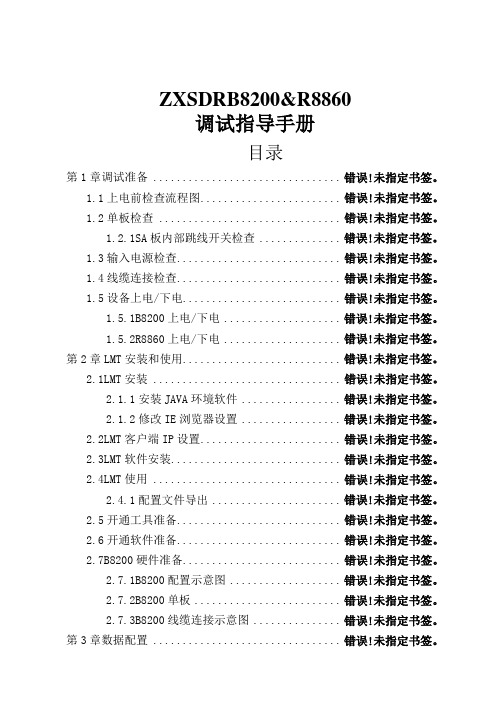
ZXSDRB8200&R8860调试指导手册目录第1章调试准备 ................................ 错误!未指定书签。
1.1上电前检查流程图........................ 错误!未指定书签。
1.2单板检查 ............................... 错误!未指定书签。
1.2.1SA板内部跳线开关检查 .............. 错误!未指定书签。
1.3输入电源检查............................ 错误!未指定书签。
1.4线缆连接检查............................ 错误!未指定书签。
1.5设备上电/下电........................... 错误!未指定书签。
1.5.1B8200上电/下电.................... 错误!未指定书签。
1.5.2R8860上电/下电.................... 错误!未指定书签。
第2章LMT安装和使用........................... 错误!未指定书签。
2.1LMT安装 ................................ 错误!未指定书签。
2.1.1安装JAVA环境软件................. 错误!未指定书签。
2.1.2修改IE浏览器设置................. 错误!未指定书签。
2.2LMT客户端IP设置........................ 错误!未指定书签。
2.3LMT软件安装............................. 错误!未指定书签。
2.4LMT使用 ................................ 错误!未指定书签。
2.4.1配置文件导出...................... 错误!未指定书签。
卡利福音频系统8200用户手册说明书
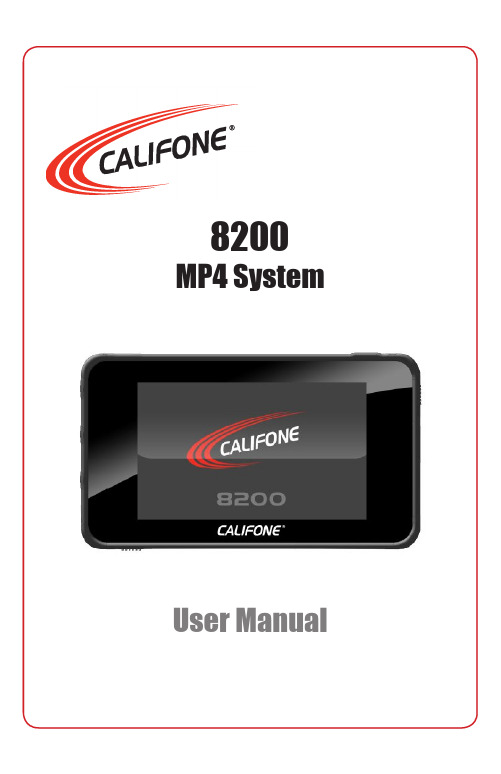
help. NOTE: Shielded cables may be required to be used with this unit to ensure compliance with the Class B FCC limits.
1
1. IMPORTANT SAFETY INSTRUCTIONS
Before using this product, read the instruction manual for important safety information. Please retain this manual for future reference and warranty information. Troubleshooting & Servicing Do not attempt to service or repair the device yourself. Refer all servicing to qualified service personnel. Do not attempt to modify the device in any way. Doing so could invalidate your warranty. Moisture and heat sources Do not use this apparatus near water (for example, sinks, baths, pools) or expose it to rain, moisture, dripping or splashing liquids. Do not expose the unit to high temperatures, high humidity or direct sunlight. Cleaning When cleaning the device, please use a soft, dry cloth. Never use benzene, paint-thinner, or other chemicals on the device. Location Place the device in stable location, so it will not fall causing damage to the device or bodily harm. Intended use The product may only be used with the original parts intended for it. The product may only be used in closed and dry rooms. The intended use includes adherence to the specified installation instructions. The manufacturer accepts no liability for damage arising due to improper use.
罗克韦尔自动化 Trusted T8200 高可靠电源系统 使用手册说明书
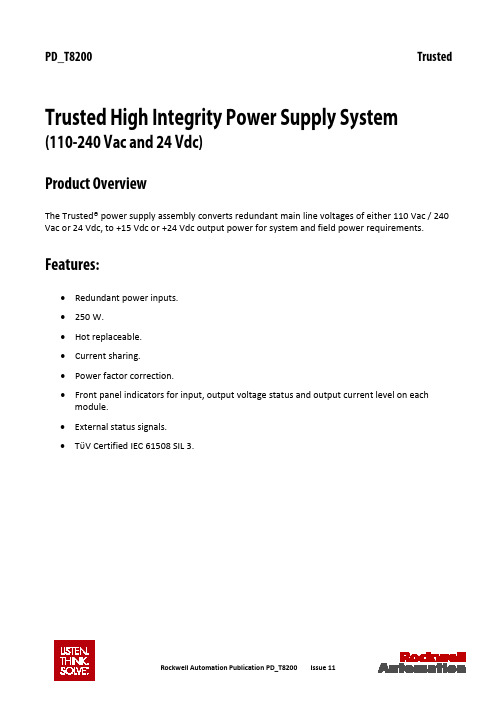
PD_T8200 Trusted Trusted High Integrity Power Supply System (110-240 Vac and 24 Vdc)Product OverviewThe Trusted® power supply assembly converts redundant main line voltages of either 110 Vac / 240 Vac or 24 Vdc, to +15 Vdc or +24 Vdc output power for system and field power requirements.Features:•Redundant power inputs.•250 W.•Hot replaceable.•Current sharing.•Power factor correction.•Front panel indicators for input, output voltage status and output current level on each module.•External status signals.•TϋV Certified IEC 61508 SIL 3.Trusted PD_T8200Page intentionally left blankPREFACEIn no event will Rockwell Automation be responsible or liable for indirect or consequential damages resulting from the use or application of this equipment. The examples given in this manual are included solely for illustrative purposes. Because of the many variables and requirements related to any particular installation, Rockwell Automation does not assume responsibility or reliability for actual use based on the examples and diagrams.No patent liability is assumed by Rockwell Automation, with respect to use of information, circuits, equipment, or software described in this manual.All trademarks are acknowledged.DISCLAIMERIt is not intended that the information in this publication covers every possible detail about the construction, operation, or maintenance of a control system installation. You should also refer to your own local (or supplied) system safety manual, installation and operator/maintenance manuals. REVISION AND UPDATING POLICYThis document is based on information available at the time of its publication. The document contents are subject to change from time to time. The latest versions of the manuals are available at the Rockwell Automation Literature Library under "Product Information" information "Critical Process Control & Safety Systems".TRUSTED RELEASEThis technical manual applies to Trusted Release: 3.6.1.LATEST PRODUCT INFORMATIONFor the latest information about this product review the Product Notifications and Technical Notes issued by technical support. Product Notifications and product support are available at the Rockwell Automation Support Centre atAt the Search Knowledgebase tab select the option "By Product" then scroll down and select the Trusted product.Some of the Answer ID’s in the Knowledge Base require a TechConnect Support Contract. For more information about TechConnect Support Contract Access Level and Features please click on the following link:https:///app/answers/detail/a_id/50871This will get you to the login page where you must enter your login details.IMPORTANT A login is required to access the link. If you do not have an account then you can create one using the "Sign Up" link at the top right of the web page.DOCUMENTATION FEEDBACKYour comments help us to write better user documentation. If you discover an error, or have a suggestion on how to make this publication better, send your comment to our technical support group at SCOPEThis manual specifies the maintenance requirements and describes the procedures to assist troubleshooting and maintenance of a Trusted system. WHO SHOULD USE THIS MANUALThis manual is for plant maintenance personnel who are experienced in the operation and maintenance of electronic equipment and are trained to work with safety systems. SYMBOLSIn this manual we will use these notices to tell you about safety considerations.SHOCK HAZARD: Identifies an electrical shock hazard. If a warning label is fitted, it can be on or inside the equipment.WARNING: Identifies information about practices or circumstances that can cause an explosion in a hazardous environment, which can cause injury or death, property damage or economic loss.ATTENTION: Identifies information about practices or circumstances that can cause injury or death.CAUTION: Identifies information about practices or circumstances that can cause property damage or economic loss.BURN HAZARD: Identifies where a surface can reach dangerous temperatures. If a warning label is fitted, it can be on or inside the equipment.This symbol identifies items which must be thought about and put in place when designing and assembling a Trusted controller for use in a Safety Instrumented Function (SIF). It appears extensively in the Trusted Safety Manual.IMPORTANT Identifies information that is critical for successful application and understanding of the product.NOTE Provides key information about the product or service.TIP Tips give helpful information about using or setting up the equipment.WARNINGS AND CAUTIONSWARNING: EXPLOSION RISKDo not connect or disconnect equipment while the circuit is live or unless the area is known to be free of ignitable concentrations or equivalentAVERTISSEMENT - RISQUE D’EXPLOSIONNe pas connecter ou déconnecter l’équipement alors qu’il est sous tension, sauf si l’environnement est exempt de concentrations inflammables ou équivalenteMAINTENANCEMaintenance must be carried out only by qualified personnel. Failure to follow these instructions may result in personal injury.CAUTION: RADIO FREQUENCY INTERFERENCEMost electronic equipment is influenced by Radio Frequency Interference. Caution should be exercised with regard to the use of portable communications equipment around such equipment. Signs should be posted in the vicinity of the equipment cautioning against the use of portable communications equipment.CAUTION:The module PCBs contains static sensitive components. Static handling precautions must be observed. DO NOT touch exposed connector pins or attempt to dismantle a module.ISSUE RECORDIssue Date Comments8 Sep 05 Format9 Mar 06 Removed hidden characters10 Sep 15 Rebranded and reformatted11 Apr 16 Standardisation of Operating Temperature and Relative Humidity RangeStatements in the Specification sectionPage intentionally left blankTrusted High Integrity Power Supply System Table of Contents Table of Contents1.Description (3)1.1. Power Supply Chassis (3)1.2. Power Supply Modules (4)1.3. Input Power Regulation (4)1.4. Front Panel Indicators (7)1.4.1. Input Power Voltage Indicator (7)1.4.2. Output Power Display (7)1.4.3. Output Power Indicator (7)2.Installation (9)2.1. Chassis Mounting (9)2.2.Backplane Versions and Module Keying (10)2.2.1. Input Power Terminals: TB1, TB2 (#8 Screw Terminals) (10)2.2.2. Output Power Terminals: TB3, TB4 (#6 Screw Terminals) (11)2.2.3. Status Connectors: J14, J15 (11)2.2.4. Monitor Connector: J13 (12)3.Configuration (13)3.1. Current Sharing (13)3.2. REGENT Power Supply Load Units (13)3.3. Regent I/O Triplicated Power Distribution (13)4.Maintenance (15)5.Specifications (17)Table of Contents Trusted High Integrity Power Supply SystemPage intentionally left blank1.DescriptionThe Power Supply Assembly consists of a Power Supply Chassis containing up to six Power Supply Modules. The Chassis may be configured to distribute power in various combinations. For example, a Chassis containing six Power Supply Modules may be set up with three Modules providing triplicated power for Regent+Plus Input/Output (I/O) assemblies and three Modules providing field power in a N+1 configuration. Alternatively, the Chassis may be set up to provide separate dual 24 Vdc supplies for both a Trusted System and associated field devices.Figure 1 Power Supply Assembly1.1.Power Supply ChassisThe Power Supply Chassis houses a maximum of six Power Supply Modules. It may be mounted in a 19-inch rack or flush mounted on a panel. Table 1 identifies the available types of Chassis.Catalogue No. Chassis Unit Input Power Voltage Configuration T8200 I/O Power Supply Chassis 110-240 Vac, 50/60 Hz Straight BussedT8201 I/O Power Supply Chassis 110-240 Vac, 50/60 Hz Cross BussedT8202 I/O Power Supply Chassis 24 VdcTable 1 Chassis Types1.2.Power Supply ModulesThe Power Supply Assembly Modules are single (if redundant inputs are not required) and dual input, hot swap, user-replaceable ac and dc units. Table 2 identifies the available types of Modules.Catalogue No. Input Type Input Power Voltage Output Power Voltage T8220 Dual 110-240 Vac 15 VdcT8222 Dual 24 Vdc 15 VdcT8223 Single 110-240 Vac 24 VdcT8224 Single 110-240 Vac 15 VdcT8225 Dual 110-240 Vac 24 VdcT8226 Dual 24 Vdc 24 VdcTable 2 Module TypesThe dual inputs on the ac Modules are galvanically isolated from each other. The inputs on the dc Modules are diode isolated and share a common return.1.3.Input Power RegulationA block diagram of a typical dual ac input I/O Power Supply Module is shown in Figure 2. A block diagram of a typical dual dc input I/O Power Supply Module is shown in Figure 3. ArrayFigure 2 Block Diagram of a Dual ac I/O Power Supply ModuleFigure 3 Block Diagram of a Dual dc I/O Power Supply ModuleEach primary power input is individually fused and filtered with both standard line filters and metal oxide varistors (MOVs). The filters attenuate any high frequency common mode and normal mode noise present in the power distribution system. The MOVs clamp high voltage transients.Filter, rectifier, and power factor correction circuits convert primary ac input power to bulk dc voltage. The switching regulator converts bulk dc power to regulated dc output voltage. Sensing, status, control and timing circuits provide for the following:•Input power failure - Active low status output. Indicates when the input voltage is below 85 Vac or 18 Vdc. There is a separate signal for each input.•Bulk power failure - Active high status output on ac input modules only. Indicates the dc bulk voltage (power factor correction (PFC output)) is outside the specifiedrange. There is a separate signal for each input.•High temperature warning alarm - Both an active high and active low status output are provided. Indicates when the module temperature exceeds 75 °C. Thetemperature is sensed near the air inlet (bottom) of the module.•High temperature shutdown - Internal signal that will shut down the switching regulator if module temperature is above 85 °C. The temperature is sensed near the air inlet (bottom) of the module.•Output over-voltage - Internal signal that will shut down the switching regulator if the output voltage exceeds +18 Vdc for the 15 volt module and +28 Vdc for the24 volt module. Over-voltage protection circuitry activation is a permanent errorcondition, requiring manual intervention to return module to normal operation.•dc output fail - Active high status output indicates the dc output voltage has gone out of regulation. The dc output fail threshold is 13.75 Vdc (±0.25 Vdc) for the 15 volt module, and 21.75 Vdc (±0.25 Vdc) for the 24 volt module.•Output current limiting - Internal signal limits output current in excessive current demand situations.•POWER FAIL - Active high status signal that indicates impending loss of output power due to one of the following:o Both inputs have indicated power failure.o Remote off control signal activated.o Thermal shutdown.o Output over-voltage.•RESET - Active high status signal that is generated a minimum of 10 ms (ac input module) or 0.5 ms (dc input module) after a POWER FAIL signal. RESET remainsasserted for 200 ms (minimum) after module power-up.•PFC off - Active low input that turns off the power factor correction of an individual input. This signal provides the capability to test the input circuitry of a module byturning off each input independently while monitoring the module fail signal.•Remote off - Active low input that turns off the output power of a module.Note: Bulk Power Fail, PFC Off and Remote Off are accessed through the Monitor Module Connector on the chassis backplane. The Monitor Module Connector allows for a future development of a monitor card that would provide remote control and enhanced monitoring of the Power Supply Chassis.Active low signals are not maintained while RESET is active. All status signals are open collector and require external pull-up resistors.RESET is used in the Regent I/O Transceivers for power system interlocking within the I/O system. A power failure (either input power or module fault) activates RESET and turns off the dc output Front Panel Indicator.The POWER FAIL and RESET signals are required for proper operation of Regent I/O Transceivers and I/O modules during power-up, power down, and loss of power. Refer to Assembly Installation in the associated Regent Product Description for details of connecting these signals to a Regent I/O Chassis.1.4.Front Panel IndicatorsThe Front Panel of each I/O Power Supply Module supports three Light Emitting Diode (LED) indicators detailed in the following sub-paragraphs1.4.1.Input Power Voltage IndicatorEach green INPUT POWER indicator is lit when the associated input (Input A, Input B) is above the lower input voltage threshold.1.4.2.Output Power DisplayThe 10-segment LED indicator bar displays the approximate output current level percentage(0 % - 100 %)1.4.3.Output Power IndicatorThe DC Output indicator is lit when the I/O Power Supply Module's dc output is within tolerance. Out-of-tolerance conditions, loss of input power or brown-out, and module failures turn off this indicator.Page intentionally left blank2.Installation2.1.Chassis MountingFigure 4 and Figure 5 show the front and rear views of the Power Supply Chassis.Figure 4 Power Supply Chassis Front ViewFigure 5 Power Supply Chassis Rear ViewMounting flanges can be attached to either the rear or the front of the Chassis. This allows flush mounting the Chassis to a panel or mounting in a 19-inch rack. The Input Crossover Patch is on the T8200 chassis only.2.2. Backplane Versions and Module KeyingConnector placement on ac Input Modules and backplanes differ from dc modules and backplanes. This prohibits insertion of the wrong Input Module type into a backplane. Module slots in a chassis can be individually keyed to only accept a Module of a particular output voltage.2.2.1. Input Power Terminals: TB1, TB2 (#8 Screw Terminals)Terminal No.T8200 T8202 Source 1 N DC- B 2 L DC+ 3 N DC- A 4LDC+Table 3 Input Power Terminals6E6 6E5 6E7 6E86E3 6E4 6E16E22.2.2. Output Power Terminals: TB3, TB4 (#6 Screw Terminals)Terminal No.Module SlotT8200, T820212 6 + DC Output 11 5 10 4 9 3 8 2 7 1 6 5 4 1-6 DC Return (terminals 1-6 are connected together onBackplane)3 2 1Table 4 Output Power Terminals2.2.3. Status Connectors: J14, J15• Type: 10 pin shrouded header, double row, 0.100 x 0.100 Centres • Manufacturer:AMP• Manufacturer Part No: 102618-3 • Mating Connector: AMP 87631-5• Pin Out:Pin J14J15Slot Signal Slot Signal 1 2 All Input ‘A’ Fail 3AllInput ‘B’ FailPin J14 J15Slot Signal Slot Signal4 All Hi Temperature5 1 Reset 4 Reset6 1 Power Fail 6 Reset7 2 Reset 4 Power Fail8 3 Power Fail 6 Power Fail9 2 Power Fail 5 Power Fail10 3 Reset 5 ResetTable 5 Status Connectors2.2.4.Monitor Connector: J13•Type: 72 pin Edge Connector, 0.125 in centreline •Manufacture: AMP•Manufacturer Part No: 1-530844-9•Pin-out: Not Configured3.Configuration3.1.Current SharingThe Modules are capable of current sharing by connecting their outputs together in parallel. This can be done external to the Chassis or by using a shorting bar that mounts directly to the output terminals on the Chassis backplane. This allows separate groups of Modules from within a single Chassis to have their outputs configured as Single, Dual or N+1. The Module uses a passive ‘droop’ method of current sharing and will share to within 25 % of the rated load.3.2.REGENT Power Supply Load UnitsWhen using the Power Supply System with Regent and Regent+Plus , power supply loading is based on the number of I/O Modules in the I/O Chassis and the load imposed by each I/O Module. Load units for each I/O Module are shown in that Module’s product description and specification sheet under the Safetybus Power heading. A set of three Power Supply Modules will provide the following load units:Number of I/O Units (Chassis): 1 2 3 4Load Unit Capacity: 82 78 74 70Table 6 Available Load Units (for a set of three power supplies) Calculating the number of load units in the system helps determine the number of I/O Power Supplies required by the system. For economic power distribution, and to avoid overloading individual Power Supply Units, calculate power supply loading when configuring systems.3.3.Regent I/O Triplicated Power DistributionA Chassis can contain two sets of triple-redundant Power supplies for Regent I/O. Each of the triple-redundant I/O Power Supply Modules within the I/O Power Supply Chassis provides power for one leg of the three redundant legs of the I/O Safetybus Transceivers, and provides power to all the I/O Modules within its associated I/O Chassis. Each I/O Module contains a diode OR power-sharing circuit that receives power from all three I/O Power Supply Modules.Should any I/O Power Supply Module fail, only one leg of the transceiver modules loses power: the two remaining legs maintain proper Regent operation. In addition, all the I/O Modules continue to operate properly by drawing their current from the two remaining Power Supplies within the I/O Power supply assembly.I/O Transceivers and I/O Modules require power fail and reset status signals for proper operation.4.MaintenanceNo periodic maintenance or calibration is required for I/O Power Supply Modules. There are no user-replaceable parts.A failed I/O Power Supply Module can be hot-replaced without disrupting system operations. Main power wiring and I/O power cables (connected to the Chassis) are not disturbed during Module replacement.Page intentionally left blank5.SpecificationsVoltage RangeT8220, T8223, T8224, T8225 85 Vac to 264 VacT8222, T8226 20 Vdc to 32 VdcFrequency RangeT8220, T8223, T8224, T8225 47 Hz to 63 HzInrush Current (120/260 Vac)T8220, T8223, T8224, T8225 20/4 0A (peak) Cold, 35/65 A (peak)HotPower Factor 0.95 min.Efficiency 70 %Use with ChassisT8220, T8223, T8224, T8225 T8200T8222, T8226 T8202Fusing (Internal to module)T8220, T8223, T8224, T8225 6 A, 250 V, 3AG Slow BlowT8222, T8226 20 A, 250 V, 3AB Slow Blow Output VoltageT8220, T8222, T8224 +15 VdcT8223, T8225, T8226 +24 VdcOutput Power 250 W, per modulePower Hold-up TimeT8220, T8223, T8224, T8225 20 ms, minimumT8222, T8226 1 ms, minimumOperating Temperature 0 °C to +60 °C (+32 °F to +140 °F)Non-operating Temperature -25 °C to +70 °C (-25 °F to +158 °F) Relative Humidity range(operating, storage & transport) 10 % – 95 %, non-condensing Environmental Specifications Refer to document 552517 Module DimensionsHeight 266 mm (10.47 in)Width 61 mm (2.38 in)Depth 318 mm (2.5 in)Chassis DimensionsHeight 266 mm (10.47 in)Width 483 mm (19 in)Depth 343 mm (13.5 in)Module Weight 3.25 kg (7.2 lb)Chassis Weight 7 kg (15.4 lb)。
复件 Architect Ci8200中文操作手册

ARCHITECT Ci8200中文操作手册美国雅培诊断产品中国部2005年1月目录第一章系统组成和检测原理 (3)第一节系统总揽 (3)第二节系统常用消耗品 (7)第三节系统主要附件 (8)第四节生化运行模块缓冲液 (8)第五节检测原理 (9)第六节系统特征 (12)第七节系统状态 (16)第八节定标 (19)第九节质量控制 (19)第十节系统设定 (19)第二章 Ci8200常规操作程序 (20)第一节启动、暂停和关机 (20)第二节登陆 (22)第三节建立和消耗库存 (22)第四节管路冲洗 (24)第五节试剂库存 (25)第六节放置 (28)第七节申请 (30)第八节运行 (30)第九节浏览申请 (31)第十节编辑申请 (31)第十一节浏览结果 (31)第十二节重运行测试 (32)第十三节释放结果 (32)第十四节保存结果 (33)第十五节传输结果 (33)第十六节不良结果 (34)第十七节打印 (34)第十八节收回 (35)第十九节质量控制 (35)第三章 Ci8200开放试剂参数设置程序 (39)第四章 Ci8200系统维护保养程序 (40)第五章 Ci8200操作简介 (44)第一章系统组成和检测原理1.1系统总览1.1.1仪器主要组成系统主要由三个部分组成:系统控制中心(SCC),运行模块(PM)和样品处理器(RSH)1.1.2系统控制中心(SCC)的标准配置17寸平面触摸式彩色显示屏,P III以上的CPU,1.44MM软盘驱动器,CD-RW可读写式光盘驱动器,标准键盘,鼠标,网络HUB,各类以太网接口,打印机等。
1.1.3运行模块的主要组份运行模块分为免疫模块和生化模块:1.1.3.1生化模块生化模块包含分样系统(主要提供样品的吸,放和确认),试剂系统(主要提供试剂的吸,放和确认)和反应检测系统(主要提供样品和试剂在反应杯中的混合,光学检测,电解质检测和反应杯的冲洗)。
除可通过SCC操作运行模块外,还可以通过机上操作面板进行一些操作:▪运行键:启动和重启动▪试剂转盘1旋转键:显示状态,并可旋转试剂转盘,便于试剂添加和更换▪试剂转盘2旋转键:显示状态,并可旋转试剂转盘,便于试剂添加和更换▪暂停键:暂停运行模块分配动作,但反应仍进行▪停止键:停止所有运行操作,但不关闭电源▪L1,L2,L3,L4键:一些仪器诊断和保养模式运行键▪显示区域:在仪器诊断和保养步骤时信息的显示1.1.3.1.1分样系统的组成和功能分样系统包括:1)机上样品转盘(LSH):主要放置病人样品,标准品和质控品。
科立讯8200车台说明书
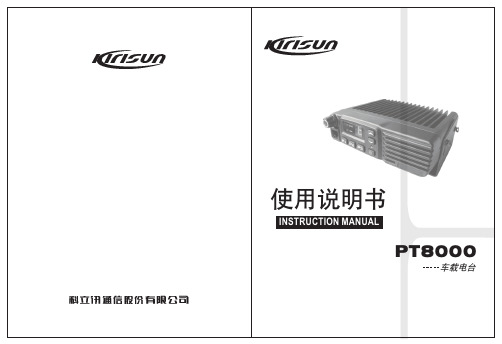
使用说明书INSTRUCTION MANUAL7PIZ-1939-C01AO 警告:易爆环境(气体、粉尘以及烟雾等)加油或者停车于加油站时,请关闭车载电台。
O 注意事项请遵守以下注意事项,以避免发生火灾、人身伤害以及损坏车载电台:·建议车载电台使用率为发射1分钟,接收4分钟。
长时间发射或在高功率模式下连续使用将造成本机背面发热.·无论在任何情况下请不要拆装本机。
·请勿让车载电台受到长时间的阳光直射,也不要将车载电台放在加热装置附近。
·请勿将车载电台放在极度多尘、潮湿以及溅水之处,也不要将它放在不平稳的表面上。
·如果发现从车载电台发出异常气味或者冒烟,请立即关闭电源。
目录1.开箱和装置检查 (1)2.熟悉本机 (3)3.基本操作..............................................................................5 1.1随机附件1、开箱和装置检查请在使用本机前,详细检查包装盒内的主机及下表列出的随机附件,如果发现有任何物品丢失或损坏,请立即与经销商联系。
1.2 准备工作1.2.1 电源线的连接* * * 车载电台1.2.2 车载电台的安装车载电台车载* 车载电台* 车载车载电台* 将天线及电源线与车载电台连接。
* *车载电台首先,查找一下隔热板上是否有可以方便穿过电源线的孔。
如果没有可用的孔,请使用合适的钻头在隔热板上钻孔,并装上橡胶护孔环。
然后,将电源线穿过隔热板,从车内引入发动机室。
将红色导线连接在蓄电池的正极端子,将黑色导线连接在蓄电池的负极端子。
最后,将剩余导线绕成环状并加以固定。
注意:请保持电源线在车内有充分的松弛量,以便可以在连接电源的状态下可方便地拆装维修。
警告:为了保证乘车人员的安全,请使用固定支架牢固地安装,使得发生碰撞时电台不会松脱.使用固定支架作为样板,在仪表板上画出位置进行钻孔,然后使用4颗M5*16的自攻螺丝将固定支架安装固定。
01 ZXSDR BS8800工程勘察指导手册R1.0
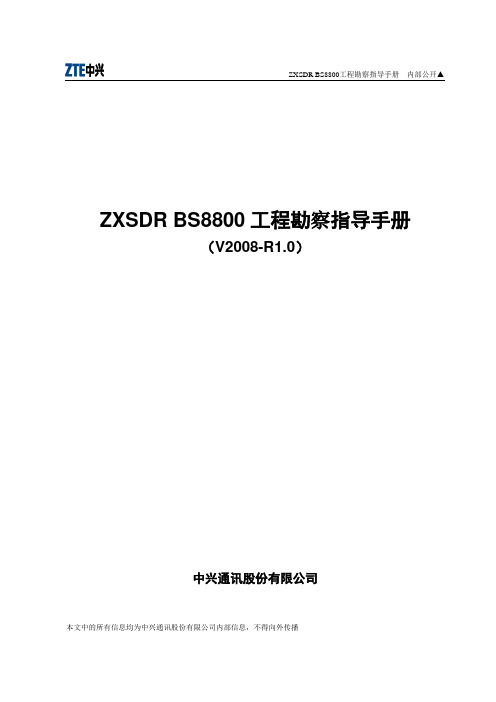
ZXSDR BS8800工程勘察指导手册 内部公开▲本文中的所有信息均为中兴通讯股份有限公司内部信息,不得向外传播ZXSDR BS8800工程勘察指导手册(V2008-R1.0)中兴通讯股份有限公司ZXSDR BS8800工程勘察指导手册 内部公开▲本文中的所有信息均为中兴通讯股份有限公司内部信息,不得向外传播ZXSDR BS8800工程勘察指导手册(V2008-R1.0)策 划 ZTE 全球售后服务中心 移动产品事业部编 著 石聪审 核 薛勇、杨磊、李春和、李超* * * *中兴通讯股份有限公司地址:深圳市高新技术产业园科技南路中兴通讯大厦邮编:518057技术支持网站:客户支持中心热线:(0755)26770800 800-830-1118传真:(0755)26770801* * * *ZXSDR BS8800工程勘察指导手册 内部公开▲本文中的所有信息均为中兴通讯股份有限公司内部信息,不得向外传播声 明本资料著作权属中兴通讯股份有限公司所有。
未经著作权人书面许可,任何单位或个人不得以任何方式摘录、复制或翻译。
侵权必究。
和是中兴通讯股份有限公司的注册商标。
中兴通讯产品的名称和标志是中兴通讯的专有标志或注册商标。
在本手册中提及的其他产品或公司的名称可能是其各自所有者的商标或商名。
在未经中兴通讯或第三方商标或商名所有者事先书面同意的情况下,本手册不以任何方式授予阅读者任何使用本手册上出现的任何标记的许可或权利。
本产品符合关于环境保护和人身安全方面的设计要求,产品的存放、使用和弃置应遵照产品手册、相关合同或相关国法律、法规的要求进行。
由于产品和技术的不断更新、完善,本资料中的内容可能与实际产品不完全相符,敬请谅解。
如需查询产品的更新情况,请联系当地办事处。
若需了解最新的资料信息,请访问网站 ZXSDR BS8800工程勘察指导手册 内部公开▲本文中的所有信息均为中兴通讯股份有限公司内部信息,不得向外传播前 言手册说明工程勘察报告及时准确提交是做好工程设计工作的前提,是设备生产调试及准确发货的依据。
中国联通移动网网络中兴BTS设备维护基础知识测试题库
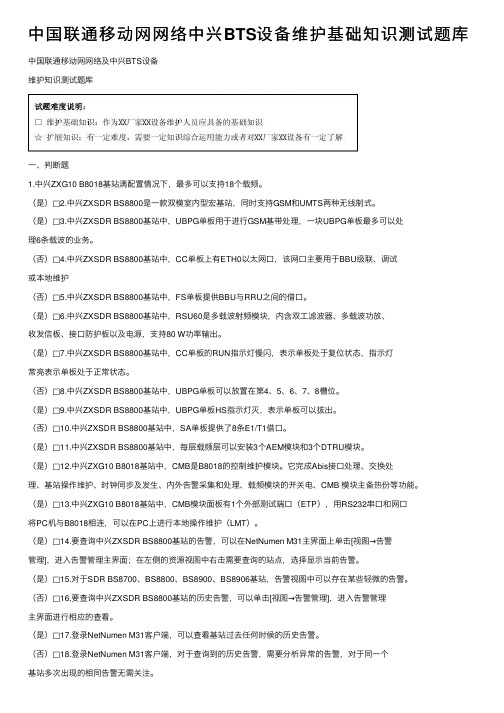
中国联通移动⽹⽹络中兴BTS设备维护基础知识测试题库中国联通移动⽹⽹络及中兴BTS设备维护知识测试题库⼀、判断题1.中兴ZXG10 B8018基站满配置情况下,最多可以⽀持18个载频。
(是)□2.中兴ZXSDR BS8800是⼀款双模室内型宏基站,同时⽀持GSM和UMTS两种⽆线制式。
(是)□3.中兴ZXSDR BS8800基站中,UBPG单板⽤于进⾏GSM基带处理,⼀块UBPG单板最多可以处理6条载波的业务。
(否)□4.中兴ZXSDR BS8800基站中,CC单板上有ETH0以太⽹⼝,该⽹⼝主要⽤于BBU级联、调试或本地维护(否)□5.中兴ZXSDR BS8800基站中,FS单板提供BBU与RRU之间的借⼝。
(是)□6.中兴ZXSDR BS8800基站中,RSU60是多载波射频模块,内含双⼯滤波器、多载波功放、收发信板、接⼝防护板以及电源,⽀持80 W功率输出。
(是)□7.中兴ZXSDR BS8800基站中,CC单板的RUN指⽰灯慢闪,表⽰单板处于复位状态,指⽰灯常亮表⽰单板处于正常状态。
(否)□8.中兴ZXSDR BS8800基站中,UBPG单板可以放置在第4、5、6、7、8槽位。
(是)□9.中兴ZXSDR BS8800基站中,UBPG单板HS指⽰灯灭,表⽰单板可以拔出。
(否)□10.中兴ZXSDR BS8800基站中,SA单板提供了8条E1/T1借⼝。
(是)□11.中兴ZXSDR BS8800基站中,每层载频层可以安装3个AEM模块和3个DTRU模块。
(是)□12.中兴ZXG10 B8018基站中,CMB是B8018的控制维护模块。
它完成Abis接⼝处理、交换处理、基站操作维护、时钟同步及发⽣、内外告警采集和处理、载频模块的开关电、CMB 模块主备热份等功能。
(是)□13.中兴ZXG10 B8018基站中,CMB模块⾯板有1个外部测试端⼝(ETP),⽤RS232串⼝和⽹⼝将PC机与B8018相连,可以在PC上进⾏本地操作维护(LMT)。
ZTE_ZXSDR_B8300 TD设备指导资料

h
5
TD-SCDMA的过度
• TD-HSDPA是TD-SCDMA的下一步演进技术,采用TDD方 式。作为后3G的HSDPA技术可以同时适用于WCDMA和 TD-SCDMA两种不同制式。
• TD-HSDPA之后,TD也将实现TD-HSUPA,实现2.2Mbps 的上行速率,最后将演进到LTE TDD。
多址)技术,TD-LTE是OFDM(正交频分复用)技术。两者从编解码、帧
格式、空口、信令,到网络架构,都不一样。
h
7
TD-SCDMA与TD-LTE 共BBU
• TD-SCDMA技术目前已开始规模应用。TD-LTE作为TDSCDMA的后续演进技术,商用产品也将很快成熟,因 此需要尽早推动TD-SCDMA设备支持与TD-LTE共平台能 力,尽可能地保护网络设备投资成本。此外,TD-LTE 可能将在较长一段时间内与TD-SCDMA网络共存,期 间站址和天面资源的矛盾将日益突出,亟需实现资源 共享,这对网络设备共平台也提出了迫切需求。
• 通过Iub接口与RNC相连,实现与RNC之间数据处理。包括:、NBAP信令处理、FP帧数据处理、ATM传输 管理、IP传输管理
• 通过后台网管实现操作维护功能:、配置管理、告警管理、性能管理、版本管理、前后台通讯管理、诊 断管理。其他功能如下所示:
• 基站主控单元支持热主备功能
• 主控单元包括主控,主交换和时钟单元。采用1+1热备份设置。当故障发生时,设备能自动倒换,并保证 倒换期间的所有用户业务都可以保持,告警正常上报。
• LTE是基于OFDMA技术、由3GPP组织制定的全球通用标准,包括FDD和 TDD两种模式用于成对频谱和非成对频谱。
• LTE-TDD,国内亦称TD-LTE,即 Time Division Long Term Evolution(分时长
Moxa UC-8200 Series 计算机平台用户指南说明书

P/N: 1802082000012 *1802082000012*UC-8200 Series Quick Installation GuideVersion 2.1, January 2021Technical Support Contact Information/support2021 Moxa Inc. All rights reserved.OverviewThe UC-8200 Series computing platform is designed for embedded data acquisition applications. The UC-8200 Series computer comes with two RS-232/422/485 serial ports and dual 10/100/1000 Mbps Ethernet LAN ports, as well as two Mini PCIe sockets to support cellular and Wi-Fi modules. These versatile communication capabilities let users efficiently adapt the UC-8200 Series to a variety of complex communications solutions.Package ChecklistBefore installing the UC-8200 Series, verify that the package contains the following items:•UC-8200 Series embedded computer•Power jack•Console cable•DIN-rail mounting kit•Quick installation guide (printed)•Warranty cardPanel LayoutThe following figures show the panel layouts of the UC-8200 Series: UC-8210Panel ViewUC-8220Panel ViewLED IndicatorLED Name Status FunctionPWR1/PWR2 Green Power is onOff No powerSIM Green SIM2 in useYellow SIM1 in useUSR Green/Yellow User programmableL1/L2/L3 Yellow Cellular signal strengthL1+L2+L3: StrongL2+L3: NormalL3:WeakW1/W2/W3 Yellow WLAN signal strengthL1+L2+L3: strongL2+L3: normalL3: weakLAN1/LAN 2 (RJ45 connector) Green Steady on 1000 Mbps Ethernet linkBlinking Data is being transmitted Yellow Steady on 100 Mbps Ethernet linkBlinking Data is being transmitted Off No Ethernet connectionInstalling the UC-8200 SeriesDIN-rail MountingThe aluminum DIN-rail attachment plate is already attached to the product’s casing. To mount the UC-8200 Series on to a DIN rail, make sure that the stiff metal spring is facing upwards and follow these steps.1. Pull down the bottom slider of the DIN-rail bracket located at the back of the unit2. Insert the top of the DINrail into the slot just below the upper hook of the DIN-rail bracket.3. Latch the unit firmly on tothe DIN rail as shown in the illustrations below.4. Push the slider back intoplace.UC-8210 UC-8220Wall Mounting (optional)The UC-8200 Series can be mounted on to a wall using a wall-mounting kit. The optional wall-mounting kit should be purchased separately. Follow these steps to mount the computer on to a wall:Step 1Use four screws to fasten the wall-mounting brackets on the left panel of the computer.Step 2Use another four screws to mount the computer on to a wall or in a cabinet.NOTE •Test the screw head and shank size by inserting the screws into one of the keyhole shaped apertures of the wall-mounting plates before attaching the plate to the wall. •Do not drive the screws in all the way—leave a space of about 2 mm to allow room for sliding the wall mount panel between the wall and the screws.Connector DescriptionPower ConnectorConnect the power jack (in the package) to the UC-8200 Series’ DC terminal block (located on the top panel), andthen connect the power adapter. It takes about 30 seconds for the system to boot up. Once the system is ready, the Power LED will light up. Both models support dual power inputs for redundancy.Use wires with 16 to 24 AWG (1.318 to 0.205 mm 2) to connect to V+, V-, and GND. The wire size of the power input and the earthing conductor should be the same.Grounding the ComputerThere is a grounding connector located on the top panel of thecomputer. Grounding and wire routing help limit the effects of noise due to electromagnetic interference (EMI). Connect to an appropriate grounded metal surface. Ethernet PortsThe two 10/100/1000 Mbps Ethernet ports (LAN 1 and LAN 2) use RJ45 connectors.Pin10/100 Mbps1000 Mbps 1 Tx+ TRD(0)+ 2 Tx- TRD(0)- 3 Rx+ TRD(1)+ 4 – TRD(2)+ 5 – TRD(2)- 6 Rx- TRD(1)- 7 – TRD(3)+ 8– TRD(3)-Serial PortsThe two serial ports (P1 and P2) use DB9 interface. Each port can be configured by software for RS-232, RS-422, or RS-485. The pin assignments for the ports are shown in the following table:Pin RS-232RS-422/ RS-485 4w RS-485 2w1 – TxD-(A) –2 RxD TxD+(B) –3 TxD RxD+(B) Data+(B)4 DTR RxD-(A)Data-(A) 5GND GND GND 6 DSR – – 7 RTS – – 8CTS––microSD Card SocketsThe UC-8200 Series comes with a micro SD socket for storageexpansion. The microSD socket is located at the lower part on the front panel. To install the card, remove the screw and the protection cover to access the socket, and then insert the microSD card into the socket directly. You will hear a click when the card is in place. To remove the card, push the card in before releasing it.Console PortThe console port is an RS-232 port located on the top panel, and can be connected to a 4-pin pin header cable. You can use this port for debugging or firmware upgrade.Pin Signal 1 TxD 2 RxD 3 NC 4GNDUSB PortThe USB 2.0 port is located at the lower part of the front panel and supports a USB storage device driver. By default, the USB storage is mounted at /mnt/usbstorage.CAN PortA CAN port with a DB9 interface is located on the bottom panel. Refer to the figure below for detailed pin definitions.Pin Definition1 –2 CAN_L3 CAN_GND4 – 5(CAN_SHLD)6 (GND)7 CAN_H8 – 9(CAN_V+)Digital Inputs/OutputsThere are four digital inputs and four digital outputs on the top panel. Refer to the figure on the left for detailed pin definitions.SIM Card SocketThe UC-8220 computer comes with a SIM card socket that allows users to install two SIM card for the cellular communication. Step 1Remove the screw on the SIM card holder cover located on the bottom panel of the UC-8220 computer.Step 2Insert the SIM card into the socket. Make sure you insert in the right direction. To remove the SIM card, press the SIM card in to release and then you can pull out the SIM card.Real-time ClockThe real-time clock in the UC-8200 Series is powered by a lithium battery. We strongly recommend that you do not replace the lithium battery without the help of a Moxa support engineer. If you need to change the battery, contact the Moxa RMA service team.Accessing the UC-8200 Series Using a PCYou can use a PC to access the UC-8200 Series by one of the following methods:A.Through the serial console port with the following settings:Baudrate=115200 bps, Parity=None, Data bits=8, Stop bits =1, Flow Control=NoneRefer to the following IP addresses and login information:Default IP Address Netmask LAN 1 192.168.3.127 255.255.255.0LAN 2 192.168.4.127 255.255.255.0Login: moxaPassword: moxaInstalling the Cellular ModuleThe UC-8220 Series comes with two PCIe sockets, allowing users to install a cellular and a Wi-Fi module. Some models have been shipped with a built-in cellular module inside the computer. However, if you purchase the UC-8200 series without a cellular module, follow these steps to install the cellular module.1. Remove the four screwson the side panel of the computer.2. Remove two screws on theother side panel to open the side cover of the computer.3. The socket is located on the main board of the computer.4. Install the cellular module onto the socket and fasten the twoscrews on the module.5.Connect the antenna cables to the antenna connectors.6.The UC-8220 Series supports two cellular antennas and a GPSantenna. Connect the cable to the correct antenna connectors. 7.When finished, place the side cover back on the computer andsecure it.Installing the Wi-Fi ModuleThe Wi-Fi module is not included in the package, you need to purchase separately. The Wi-Fi module package includes the following items:Follow these steps to install the Wi-Fi module.1. Remove the side cover of the computer to expose the Wi-Fimodule socket.The Wi-Fi socket is located beside the cellular module socket.2. Remove the two silverscrews on the socket. 3. Install the Wi-Fi module in the socket and fastentwo black screws on themodule. Also, fasten thetwo bronze screws onthe board.4.Remove the plastic protection covers on the antenna connectors.5.Connect the antenna cables to the antenna connectors.The Wi-Fi module supports two antenna connectors, connect the cables to the correct antenna connectors.6.Install the heat sink pad on the module and then fasten two silverscrews.7.Replace the side cover.Connecting AntennasThere are two cellular antennaconnectors (C1 and C2) on thefront panel of the UC-8220Series. In addition, a GPSconnector is provided for theGPS module. All threeconnectors are of SMA type.Connect the antennas to theseconnectors as shown below. There are two Wi-Fi antenna connectors (W1 and W2) on the top panel of the UC-8220 Series. Connect the antennas on the connectors as shown below. Both W1 and W2 connectors are of RP-SMA type.ATEX and C1D2 Specifications ModelUC-8210-T-LX, UC-8210-T-LX-S, UC-8220-T-LX RatingInput: 12 to 48 VDC; 1.0 to 0.25 AATEX Information II 3 GCertificate Number: DEMKO 19 ATEX 2302X Certification String: Ex nA IIC T4 Gc Ambient Range: -40°C ≦ Tamb ≦ 70°C (with LTE module for model UC-8220-T-LX) Rated Cable Temp ≧ 100°CC1D2 InformationTemperature Code (T-code): T4 Manufacturer’sAddressNo. 1111, Heping Rd., Bade Dist., Taoyuan City 334004, Taiwan Hazardous LocationCertificationEN 60079-0:2012+A11:2013 EN 60079-15:2010。
UC-8200 Series 硬件使用手册说明书

UC-8200 Series Hardware User’s ManualEdition 1.0, August 2019/product© 2019 Moxa Inc. All rights reserved.UC-8200 Series Hardware User’s Manual The software described in this manual is furnished under a license agreement and may be used only in accordance withthe terms of that agreement.Copyright Notice© 2019 Moxa Inc. All rights reserved.TrademarksThe MOXA logo is a registered trademark of Moxa Inc.All other trademarks or registered marks in this manual belong to their respective manufacturers.DisclaimerInformation in this document is subject to change without notice and does not represent a commitment on the part of Moxa.Moxa provides this document as is, without warranty of any kind, either expressed or implied, including, but not limited to, its particular purpose. Moxa reserves the right to make improvements and/or changes to this manual, or to the products and/or the programs described in this manual, at any time.Information provided in this manual is intended to be accurate and reliable. However, Moxa assumes no responsibility for its use, or for any infringements on the rights of third parties that may result from its use.This product might include unintentional technical or typographical errors. Changes are periodically made to the information herein to correct such errors, and these changes are incorporated into new editions of the publication.Technical Support Contact Information/supportMoxa AmericasToll-free: 1-888-669-2872 Tel: +1-714-528-6777 Fax: +1-714-528-6778Moxa China (Shanghai office) Toll-free: 800-820-5036Tel: +86-21-5258-9955 Fax: +86-21-5258-5505Moxa EuropeTel: +49-89-3 70 03 99-0 Fax: +49-89-3 70 03 99-99Moxa Asia-PacificTel: +886-2-8919-1230 Fax: +886-2-8919-1231Moxa IndiaTel: +91-80-4172-9088 Fax: +91-80-4132-1045Table of Contents1.Introduction ...................................................................................................................................... 1-1Model Descriptions .............................................................................................................................. 1-2 Package Checklist ............................................................................................................................... 1-2 Product Features ................................................................................................................................ 1-2 Product Specifications ......................................................................................................................... 1-2 2.Hardware Introduction...................................................................................................................... 2-1Appearance ........................................................................................................................................ 2-2 UC-8210 Series ........................................................................................................................... 2-2UC-8220 Series ........................................................................................................................... 2-3 Dimensions ........................................................................................................................................ 2-5 LED Indicators .................................................................................................................................... 2-6 Reboot .............................................................................................................................................. 2-6 Reset to Default ................................................................................................................................. 2-7 Real-time Clock .................................................................................................................................. 2-7 Installation Options ............................................................................................................................. 2-7 DIN-rail Mounting ........................................................................................................................ 2-7Wall Mounting (optional) .............................................................................................................. 2-8 3.Hardware Connection Description ..................................................................................................... 3-1Wiring Requirements ........................................................................................................................... 3-2 Connecting the Power .................................................................................................................. 3-2Grounding the Unit ...................................................................................................................... 3-3 Connecting to the Network ................................................................................................................... 3-3 Connecting to a USB Device ................................................................................................................. 3-3 Connecting to Serial Ports .................................................................................................................... 3-3 Inserting the microSD Card .................................................................................................................. 3-4 Connecting to the Console Port ............................................................................................................. 3-4 Connecting the CAN Port ..................................................................................................................... 3-4 Connecting the Digital Inputs and Digital Outputs ................................................................................... 3-5 Inserting the SIM Card ........................................................................................................................ 3-5 Installing the Cellular Module ............................................................................................................... 3-5 Installing the Wi-Fi Module ................................................................................................................... 3-7 Connecting the Antennas ..................................................................................................................... 3-9 A.Regulatory Approval Statements ....................................................................................................... A-11Introduction The UC-8200 computing platform is designed for embedded data-acquisition applications. The UC-8200 platform comes with two RS-232/422/485 serial ports and dual 10/100/1000 Mbps Ethernet LAN ports, as well as a Mini PCIe socket to support cellular and Wi-Fi modules. These versatile communication capabilities let users efficiently adapt the UC-8200 to a variety of complex communications solutions.The following topics are covered in this chapter:❒Model Descriptions❒Package Checklist❒Product Features❒Product SpecificationsUC-8200 Series Hardware IntroductionModel DescriptionsThe UC-8200 Series includes the following models:•UC-8210-T-LX: Industrial computing platform with 2 serial ports, 2 Ethernet ports, 1 CAN port, USB, micro SD socket, -40 to 85°C operating temperature range•UC-8210-T-LX-S:Industrial computing platform with 2 serial ports, 2 Ethernet ports, 1 CAN port, TPM, USB, micro SD socket, -40 to 85°C operating temperature range•UC-8220-T-LX: Industrial computing platform with 2 serial ports, 2 Ethernet ports, 1 CAN port, USB, micro SD socket, LTE, Wi-Fi, -40 to 85°C operating temperature range•UC-8220-T-LX-US-S: Industrial computing platform with 2 serial ports, 2 Ethernet ports, 1 CAN port, TPM, USB, micro SD socket, USA LTE band, Wi-Fi, -40 to 85°C operating temperature range •UC-8220-T-LX-EU-S: Industrial computing platform with 2 serial ports, 2 Ethernet ports, 1 CAN port, TPM, USB, micro SD socket, Europe LTE band, Wi-Fi, -40 to 85°C operating temperature range •UC-8220-T-LX-AP-S: Industrial computing platform with 2 serial ports, 2 Ethernet ports, 1 CAN port, TPM, USB, micro SD socket, Asia/Pacific LTE band, Wi-Fi, -40 to 85°C operating temperature range Package ChecklistBefore installing a UC-8200 computer, verify that the package contains the following items:•UC-8200 Series embedded computer•Power jack•Console cable•DIN-rail mounting kit•Quick installation guide (printed)•Warranty cardNOTE Notify your sales representative if any of the above items are missing or damaged.Product Features•Armv7 Cortex-A7 dual core 1 GHz• 2 auto-sensing 10/100 Mbps Ethernet ports•SD socket for storage expansion•Programmable LEDs and a programmable button for easy installation and maintenance•Mini PCIe socket for cellular module•Debian 9 open platform•-40 to 70°C wide temperature range with LTE enabledProduct SpecificationsNOTE The latest specifications for Moxa's products can be found at https://.2Hardware Introduction The UC-8200 embedded computers are compact and rugged, making them suitable for industrial applications. The LED indicators allow you to monitor device performance and quickly identify issues, and the multiple ports can be used to connect a variety of devices. The UC-8200 Series comes with a reliable and stable hardware platform that lets you devote the bulk of your time to application development. In this chapter, we provide basic information about the embedded computer’s hardware and its various components.The following topics are covered in this chapter:❒AppearanceU C-8210 SeriesU C-8220 Series❒Dimensions❒LED Indicators❒Reset to Default❒Real-time Clock❒Installation OptionsD IN-rail MountingW all Mounting (optional)Appearance UC-8210 SeriesTop Panel ViewFront Panel ViewBottom Panel ViewUC-8220 SeriesTop Panel ViewFront Panel ViewBottom Panel ViewDimensionsUnit: mm (in) UC-8210 SeriesUC-8220 SeriesLED IndicatorsThe function of each LED is described in the table below: LED Name Status Function PWR1/PWR2Green Power is on OffNo power SIM Green SIM2 in use Yellow SIM1 in useUSR Green/Yellow User programmable L1/L2/L3YellowCellular signal strength L1+L2+L3: Strong L2+L3: Normal L3:WeakW1/W2/W3YellowWLAN signal strength L1+L2+L3: Strong L2+L3: Normal L3: WeakLAN1/LAN 2 (RJ45 connector)GreenSteady on 1000 Mbps Ethernet link Blinking Data is being transmitted Yellow Steady on 100 Mbps Ethernet link BlinkingData is being transmittedOff No Ethernet connectionRebootTo reboot the computer, press the programmable button for 1 second.Reset to DefaultPress and hold the Programmable function (FN) button between 7 to 9 seconds to reset the computer to the factory default settings. When the reset button is held down, the User programmable (USR) LED will blink once every second and become steady after 7 to 9 seconds. Release the button within this period to load the factory default settings.Real-time ClockThe UC-8200’s real time clock is powered by a non-chargeable battery. We strongly recommend that you do not replace the lithium battery without help from a qualified Moxa support engineer. If you need to change the battery, contact the Moxa RMA service team.Installation OptionsDIN-rail MountingThe aluminum DIN-rail attachment plate is already attached to the product’s casing. To mount the UC-8200 on to a DIN rail, make sure that the stiff metal spring is facing upwards and follow these steps.UC-8210UC-82201. Pull down the bottom slider of theDIN-rail bracket located at the back of the unit2.Insert the top of the DIN rail intothe slot just below the upperhook of the DIN-rail bracket. 3. Latch the unit firmly on to theDIN rail as shown in the illustrations below.4. Push the slider back into place.Wall Mounting (optional)The UC-8200 Series can be mounted on to a wall using a wall-mounting kit as shown in the following illustrations. The optional wall-mounting kit is not included in the product package and should be purchased separately.Follow these steps to mount the computer on to a wall: Step 1Use four screws to fasten the wall-mounting brackets on the left panel of the computer.Step 2Use another four screws to mount the computer on a wall or a cabinet.NOTE•Test the screw head and shank size by inserting the screws into one of the keyhole shaped apertures of the wall-mounting plates before attaching the plate to the wall.• • Do not drive the screws in all the way—leave a space of about 2 mm to allow room for sliding the wallmount panel between the wall and the screws.3 Hardware Connection DescriptionIn this chapter, we describe how to connect the UC-8200 to a network and various devices.The following topics are covered in this chapter:❒Wiring RequirementsC onnecting the PowerG rounding the Unit❒Connecting to the Network❒Connecting to a USB Device❒Connecting to Serial Ports❒Inserting the microSD Card❒Connecting to the Console Port❒Connecting the CAN Port❒Connecting the Digital Inputs and Digital Outputs❒Inserting the SIM Card❒Installing the Cellular Module❒Installing the Wi-Fi Module❒Connecting the AntennasWiring RequirementsIn this section, we describe how to connect various devices to the embedded computer. Be sure to read and follow these common safety precautions before proceeding with the installation of any electronic device: • Use separate paths to route wiring for power and devices. If power wiring and device wiring paths mustcross, make sure the wires are perpendicular at the intersection point.NOTEDo not run signal or communication wiring and power wiring in the same wire conduit. To avoid interference, wires with different signal characteristics should be routed separately.• You can use the type of signal transmitted through a wire to determine which wires should be kept separate.The rule of thumb is that wiring that shares similar electrical characteristics can be bundled together. • Keep input wiring and output wiring separate.• When necessary, it is strongly advised that you label wiring to all devices in the system.Connecting the PowerConnect the power jack (in the package) to the UC-8200 Series’ DC terminal block (located on the top panel), and then connect the power adapter. It takes about 30 seconds for the system to boot up. Once the system is ready, the Power LED will light up. Both models support dual power inputs for redundancy.Grounding the UnitThere is a grounding connector on the top panel of the computer. Use this connector to connect awell-grounded mounting surface, such as a metal panel. Grounding and wire routing help limit the effects of noise due to electromagnetic interference (EMI).Connecting to the NetworkThe two Ethernet ports are located on the front panel of the UC-8200 computers. The pin assignments for the Ethernet port are shown in the following figure. If you are using your own cable, make sure that the pinassignments on the Ethernet cable connector match the pin assignments on the Ethernet port.Pin 10/100 Mbps 10/100/1000 Mbps1 Tx+ TRD(0)+2 Tx- TRD(0)-3 Rx+ TRD(1)+4 – TRD(2)+5 – TRD(2)-6 Rx- TRD(1)-7 – TRD(3)+8 – TRD(3)-Connecting to a USB DeviceThe UC-8200 Series computers come with a USB port located at the lower part of the front panel, allowing users to connect to a device with an USB interface. The USB port uses a type A connector. By default, the USB storage is mounted at /mnt/usbstorage.Connecting to Serial PortsThe two serial ports (P1 and P2) use terminal connectors. Each port can be configured by software for RS-232, RS-422, or RS-485. The pin assignments for the ports are shown in the following table:Pin RS-232RS-422/RS-485RS-4852w1 – TxD-(A) –2 RxD TxD+(B) –3 TxD RxD+(B) Data+(B)4 DTR RxD-(A) Data-(A)5 GND GND GND6 DSR – –7 RTS – –8 CTS – –Inserting the microSD CardThe UC-8200 Series comes with a microSD socket for storage expansion. The microSD socket is located at the lower part on the front panel. To install the card, remove the screw and the protection cover to access the socket, and then insert the microSD card into the socket directly. You will hear a click when the card is in place. To remove the card, push the card in before releasing it.Connecting to the Console PortThe console port is an RS-232 port located on the top panel, and can be connected to a 4-pin pin header cable. You can usethis port for debugging or firmware upgrade.Pin Signal 1 TxD 2 RxD 3NC 4GNDConnecting the CAN PortThere is a CAN port in DB9 interface, located on the bottom panel. Refer to the figure on the left for detailed pin definitions.PinDefinition 1 – 2 CAN_L 3 CAN_GND4 –5 (CAN_SHLD)6 (GND)7 CAN_H8 –9(CAN_V+)Connecting the Digital Inputs and Digital OutputsThere are four digital inputs and four digital outputs on the top panel. Refer to thefigure on the left for detailed pin definitions.Inserting the SIM CardThe UC-8220 computer comes with a SIM card socket that allows users to install two SIM card for the cellular communication.Step 1Remove the screw on the SIM card holder cover located on the bottom panel of the UC-8220 computer. Step 2Insert the SIM card into the socket. Make sure you insert in the right direction. To remove the SIM card, press the SIM card in to release and then you can pull out the SIM card.Installing the Cellular ModuleThe UC-8220 Series comes with two PCIe sockets, allowing users to install a cellular and a Wi-Fi module. Some models have been shipped with a built-in cellular module inside the computer. However, if you purchase the UC-8200 Series without a cellular module, follow these steps to install the cellular module.1.Remove the four screws on a side panel of thecomputer. 2.Remove the two screws on the other side panelto open the side cover of the computer.3.The socket is located on the main board of thecomputer. 4.Install the cellular module onto the socket, andfasten the two screws on the module.5.Connect the antenna cables to the antenna connectors.6.The UC-8220 Series supports two cellular antennas and a GPS antenna. Connect the cables to the correctantenna connectors.7.When finished, replace the side cover and put the screws back to secure the cover.Installing the Wi-Fi ModuleThe Wi-Fi module is not included in the package, you need to purchase separately. The Wi-Fi module package includes the following items.Follow these steps to install the Wi-Fi module for the UC-8220 Series.1.Remove the side cover of the computer to expose the Wi-Fi module socket.The Wi-Fi socket is located beside the cellular module socket.2.Remove the two silver screws on the socket.3.Install the Wi-Fi module in the socket and fasten twoblack screws on the module. Also, fasten the twobronze screws on the board.4.Remove the plastic protection covers on the antenna connectors.5.Connect the antenna cables to the antenna connectors.The Wi-Fi module supports two antenna connectors; connect the cables to the correct antenna connectors.6. . Install the heat sink pad on the module and then fasten two silver screws.7. Replace the side cover.Connecting the AntennasThere are two cellular antenna connectors (C1 and C2) on the front panel of the UC-8220 Series. In addition, a GPS connector is provided for the GPS module. All three connectors are of SMA type. Connect the antennas to these connectors as shown below.There are two Wi-Fi antenna connectors (W1 and W2) on the top panel of the UC-8220 Series. Connect the antennas on the connectors as shown below. Both W1 and W2 connectors are of RP-SMA type.ARegulatory Approval StatementsThis device complies with part 15 of the FCC Rules. Operation is subject to the following two conditions: (1) This device may not cause harmful interference, and (2) this device must accept any interference received, including interference that may cause undesired operation.Class A: FCC Warning! This equipment has been tested and found to comply with the limits for a Class A digital device, pursuant to part 15 of the FCC Rules. These limits are designed to provide reasonable protection against harmful interference when the equipment is operated in a commercial environment. This equipment generates, uses, and can radiate radio frequency energy and, if not installed and used in accordance with the instruction manual, may cause harmful interference to radio communications. Operation of this equipment in a residential area is likely to cause harmful interference in which case the users will be required to correct the interference at their own expense.European Community。
ZXSDR+B8200+R8840工程安装指导书(V1.3)

5. 天馈安装
6. 其它安装要求
7. 特殊场景安装方案
第三部分 线缆布放及标签粘帖规范介绍
第四部分 B8200+R8840安装示意图
B8200的安装方式
室内有机房
利用现有的19英寸安装架安装方式 简易安装架挂墙安装方式 19英寸落地安装架安装方式
无机房
室内采用壁挂式BC8180柜安装方式 室外采用W121 M02柜安装方式
R8840的线缆介绍
R8840的的专用直流电源线一端是专用 接头,与R8840的电源插头相连,另一 端是4线芯(2兰2黑),2根兰线并在一 起接到-48V端子上,2根黑线并在一起 接到-48V GND端子上,如图1所示。 R8840的专用直流电源线的规格是 4×1.5mm2。R8840的交流电源线是采 用三芯电源线,规格是3×1mm2
线缆颜色 白 蓝 白 橙 白 绿 白 棕 红 蓝 红 橙 红 绿 红 棕
图1 干节点线缆 图2 室内防雷箱侧的干节点线缆连接
B8200的干节点线缆一端是DB25接头,与SA线缆的输入输出干节点接头相连,另一端是散线,与室内防雷箱的干节点端子 相连,如图1所示
B8200的干节点线缆支持6路输入和2路输入输出,线序如上表。6路输入干节点通过后台设置成闭合正常、断开告警 当只有1个室内防雷箱时,干节点线缆的前4路连接到室内防雷箱内的4路干节点端子上,如图2所示。 当有2个室内防雷箱时,干节点线缆的第1~3路连接到第1个室内防雷箱,第4~6路连接到第2个室内防雷箱,室内防雷箱的
UMTS基带处理(Base band Processing type C for UMTS)板 现场告警(Site Alarm)板 STM-1网络接口(Network Interface of STM-1)板 电源模块(Power Module) 风扇模块(FAN Module)
MyPower VC8200 IP协同服务器简易操作手册
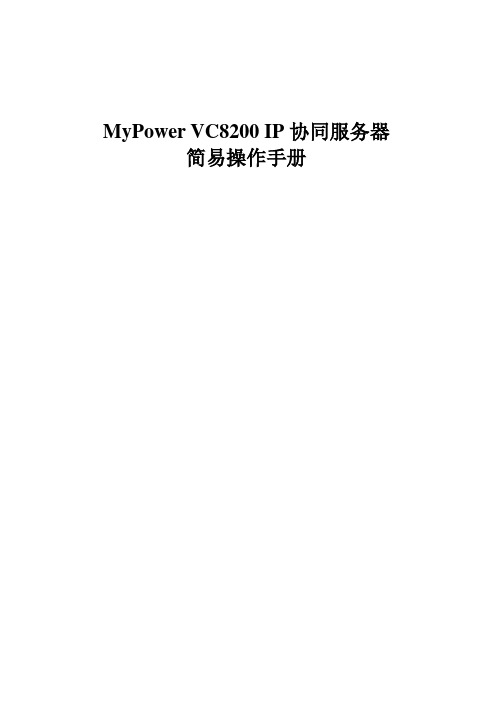
MyPower VC8200 IP协同服务器简易操作手册前言内容介绍通过阅读本手册,您可以快速了解到如何正确使用MyPower VC8200 IP协同服务器(以下简称VC8200)、常用的数据操作以及音视频设备的配置和调试过程,本手册分为6部分:第一部分:登录会议室第二部分:会议系统的使用第三部分:会议操作区常用功能第四部分:桌面型会议的设备配置第五部分:会议室型会议的设备配置第六部分:系统设备的调试指南读者对象本书适合以下人员阅读:VC8200的客户端用户。
本手册格式约定目录1登录会议室 (1)1.1登录系统主页 (1)1.2进入会议室 (1)2会议系统的使用 (3)2.1用户列表详解 (4)2.2会议模式 (5)2.3申请发言 (6)2.4申请数据控制权 (6)2.5切换桌面布局 (6)2.6控制文字交流 (7)3会议操作区常用功能 (8)3.1电子白板 (8)3.2文档共享 (10)3.3共享网页浏览 (11)3.4共享程序 (11)3.5文件传输 (14)4桌面型会议的设备配置 (17)4.1音频配置 (17)4.2视频配置 (21)5会议室型会议的设备配置 (22)5.1音频配置 (22)5.2视频调测 (22)6系统设备的调试指南 (23)1 登录会议室1.1 登录系统主页在桌面打开IE浏览器,在地址栏里输入IP地址:http://192.168.0.157:18080(此处地址为你们视频服务器的地址),进入VC8200主页面。
第一次访问VC8200管理系统主页,系统会提示用户安装智能升级控件,如下图所示。
用户点击鼠标右键安装即可,控件只需安装一次,再次访问管理系统时不会出现重复提示。
点击鼠标右键安装此active控件图1-11.2 进入会议室在管理系统首页的会议列表中点击需要进入的会议室名称。
如下图所示。
图1-2用户选择想要参加的会议名称,点击后系统会自动弹出会议室登录页面,用户输入系统管理员分配的用户名和会议密码后,点击进入会议。
8200说明书
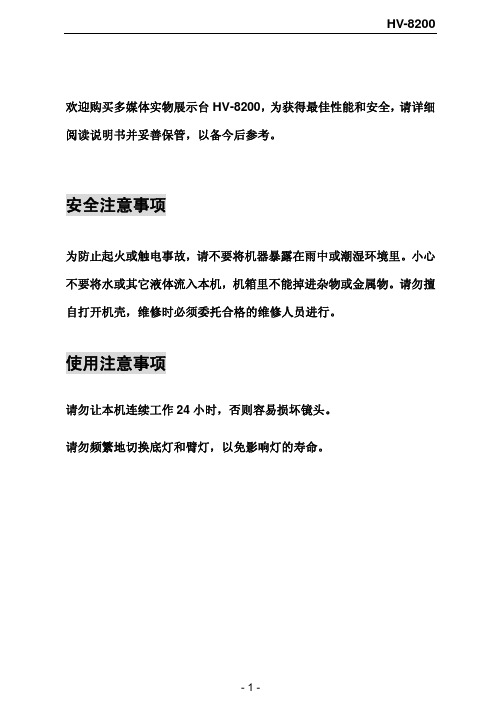
HV-8200
产品特点
HV-8200 数码展示台是一款采用数字视频技术,用于各类实物、文本、 图表、幻灯片及透明胶片演示的视频采集设备,可连接电视机、投影机、 电脑等多种多媒体设备,并可控制投影机开关、切换,是多媒体演示、 电化教学等信息传播中不可缺少的组成部分。
产品特征
HV-8200 数码展示台有以下特点: 易于连接 该展示台集镜头、近拍镜、视频处理及电源于一体,将展示台与显示器 连接即可使用。 图像效果出色 该展示台采用 85 万像素专业镜头,图像效果更出色。 使用方便 在展台未接通电源时,“COMPUTER IN”接口的信号可以直接输出到 “COMPUTER OUT”接口,电脑可以在展台不开机的情况下正常使用。 易于调节 焦距、光圈、白平衡等自动设定。也可以手动调节每一项参数,达到所 希望的图像效果。 自动聚焦迅速 自动聚焦在 1~2 秒钟内完成。 12 倍光学放大镜头 12 倍的放大使摄像范围增大。 图像冻结 可使用冻结功能捕捉单帧图片。
HV-8200
欢迎购买多媒体实物展示台 HV-8200,为获得最佳性能和安全,请详细 阅读说明书并妥善保管,以备今后参考。
安全注意事项
为防止起火或触电事故,请不要将机器暴露在雨中或潮湿环境里。小心 不要将水或其它液体流入本机,机箱里不能掉进杂物或金属物。请勿擅 自打开机壳,维修时必须委托合格的维修人员进行。
部件名称 ...................................... 6 控制面板 ...................................... 6 连接面板 ...................................... 6 使用前准备 ....................................... 6 注意事项 ...................................... 8 打开展示台 .................................... 9 展示台与其它设备连接 ......................... 10 调节部件 ..................................... 10 收藏展示台 ................................... 11 操作指南 ........................................ 13 控制面板操用指南 ............................. 13 遥控器操作指南 ............................... 13 电脑控制软件 ................................. 18 USB 采集软件 ................................. 19 展示台控制投影操作指南 ....................... 19 技术参数 ........................................ 23
2、8200G简易操作

目录第一章 HD8200G一体化蓝牙静态GPS测量系统简介 (2)§1.1静态GPS测量概述 (2)§1.2系统作业模式 (2)§1.2.1 静态相对定位模式 (2)§1.2.2后差分动态相对定位模式 (3)§1.3 GPS网的技术设计 (3)第二章HD8200G一体化机主机硬件操作 (5)§2.1一体化机面板按键图解 (5)§2.2连接端口介绍 (5)第三章蓝牙遥控器操作步骤 (6)§3.1 遥控器概述 (6)§3.1.1 遥控器的外形(HDR-3型) (6)§3.1.2 遥控器的基本操作 (6)§3.2 HD8200G操作流程 (6)§3.2.1 静态操作流程 (6)§3.2.2 静态后差分操作流程 (9)§3.3 其他信息 (13)第四章静态数据下载 (15)§5.1 静态GPS数据处理 (18)§5.1.1 新建项目 (18)§5.1.2 导入数据 (19)§5.1.3处理基线 (21)§5.1.4平差前的设置 (22)§5.1.5进行网平差 (24)§5.1.6成果输出 (24)§5.2 动态后差分数据解算 (26)§5.2.1动态后差分数据的录入 (26)§5.2.2 动态数据处理设置 (27)§5.2.3动态后差分数据解算 (28)§5.2.4生成处理报告 (30)§5.2.5得到测量结果 (31)第六章 HD8200G型接收机使用注意事项 (32)第一章 HD8200G一体化蓝牙静态GPS测量系统简介§1.1静态GPS测量概述GPS测量工作与经典大地测量工作相类似,按其性质可分为外业和内业两大部分。
其中:外业工作主要包括选点(即观测站址的选择)、建立观测标志、野外观测作业以及成果质量检核等;内业工作主要包括GPS测量的技术设计、测后数据处理以及技术总结等。
- 1、下载文档前请自行甄别文档内容的完整性,平台不提供额外的编辑、内容补充、找答案等附加服务。
- 2、"仅部分预览"的文档,不可在线预览部分如存在完整性等问题,可反馈申请退款(可完整预览的文档不适用该条件!)。
- 3、如文档侵犯您的权益,请联系客服反馈,我们会尽快为您处理(人工客服工作时间:9:00-18:30)。
本手册上出现的任何标记的许可或权利。
本产品符合关于环境保护和人身安全方面的设计要求,产品的存放、使用和弃置应遵照产品手册、相 关合同或相关国法律、法规的要求进行。
ห้องสมุดไป่ตู้
如果本产品进行改进或技术变更,恕不另行专门通知。
当出现产品改进或者技术变更时,您可以通过中兴通讯技术支持网站查询有关 信息。
3 STS系统操作.......................................................................................3-1
3.1 操作流程 ............................................................................................................3-1 3.2 访问管理 ............................................................................................................3-2
1.1 STS软件概述 ......................................................................................................1-1 1.2 STS版本概述 ......................................................................................................1-1 1.3 STS应用场景 ......................................................................................................1-1
修订历史
Revision No. R1.0
Revision Date 20090930
Revision Reason 第一次发布
资料编号:sjzl20095640 发布日期:20090930
目录
1 概述 ...................................................................................................1-1
ZXSDR B8200 L200 LMT
本地维护终端 操作手册
信令跟踪分册
产品版本:1.00
中兴通讯股份有限公司 地址:深圳市高新技术产业园科技南路中兴通讯大厦 邮编:518057 电话:(86) 755 26770800 800-830-1118 传真:(86) 755 26770801 技术支持网站: 电子邮件:800@
法律声明
本资料著作权属中兴通讯股份有限公司所有。未经著作权人书面许可,任何单位或个人不得以任何方 式摘录、复制或翻译。
侵权必究。
和
是中兴通讯股份有限公司的注册商标。中兴通讯产品的名称和标志是中兴通讯的专有标志
或注册商标。在本手册中提及的其他产品或公司的名称可能是其各自所有者的商标或商名。在未经中
兴通讯或第三方商标或商名所有者事先书面同意的情况下,本手册不以任何方式授予阅读者任何使用
2 运行环境需求 .....................................................................................2-1
2.1 硬件环境需求 .....................................................................................................2-1 2.2 软件环境需求 .....................................................................................................2-1
3.4.6 排序信令 ................................................................................................ 3-14 3.4.7 查找信令 ................................................................................................ 3-14 3.4.8 复制信令 ................................................................................................ 3-15 3.4.9 全选信令 ................................................................................................ 3-15 3.4.10 清空信令............................................................................................... 3-16 3.4.11 导出信令记录 ........................................................................................ 3-16 3.4.12 自定义显示列 ........................................................................................ 3-18 3.5 文件管理 .......................................................................................................... 3-18 3.5.1 导出任务信息 ......................................................................................... 3-18 3.5.2 导入任务信息 ......................................................................................... 3-19 3.5.3 导出信令文件 ......................................................................................... 3-20 3.5.4 保存信令文件 ......................................................................................... 3-22 3.5.5 打开信令文件 ......................................................................................... 3-23 3.5.6 关闭信令文件 ......................................................................................... 3-24 3.6 查看功能 .......................................................................................................... 3-24 3.6.1 查看导航栏 ............................................................................................. 3-24 3.6.2 查看工具栏 ............................................................................................. 3-25 3.6.3 查看状态栏 ............................................................................................. 3-25 3.6.4 查看消息栏 ............................................................................................. 3-25 3.7 窗口管理 .......................................................................................................... 3-25 3.7.1 层叠窗口 ................................................................................................ 3-25 3.7.2 水平平铺窗口 ......................................................................................... 3-25 3.7.3 垂直平铺窗口 ......................................................................................... 3-26 3.7.4 网格平铺窗口 ......................................................................................... 3-26
