Linux下磁盘分区命令fdisk的使用方法
fdisk分区指令 -回复
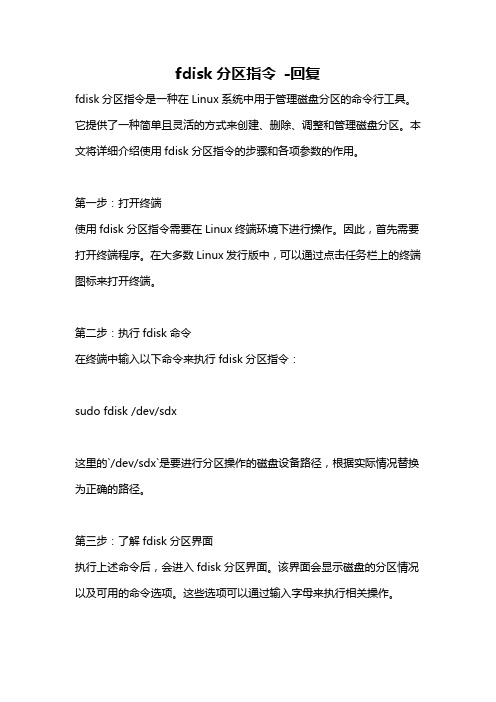
fdisk分区指令-回复fdisk分区指令是一种在Linux系统中用于管理磁盘分区的命令行工具。
它提供了一种简单且灵活的方式来创建、删除、调整和管理磁盘分区。
本文将详细介绍使用fdisk分区指令的步骤和各项参数的作用。
第一步:打开终端使用fdisk分区指令需要在Linux终端环境下进行操作。
因此,首先需要打开终端程序。
在大多数Linux发行版中,可以通过点击任务栏上的终端图标来打开终端。
第二步:执行fdisk命令在终端中输入以下命令来执行fdisk分区指令:sudo fdisk /dev/sdx这里的`/dev/sdx`是要进行分区操作的磁盘设备路径,根据实际情况替换为正确的路径。
第三步:了解fdisk分区界面执行上述命令后,会进入fdisk分区界面。
该界面会显示磁盘的分区情况以及可用的命令选项。
这些选项可以通过输入字母来执行相关操作。
第四步:查看磁盘分区表在fdisk界面中,可以输入`p`命令来查看磁盘的分区表。
该命令会显示磁盘上已有的分区信息,包括分区id、起始扇区、结束扇区、分区类型等。
第五步:创建新分区要创建新分区,请输入`n`命令,然后按照提示进行操作。
首先需要选择主分区(输入`p`)或扩展分区(输入`e`)。
在选择主分区的情况下,还需要选择分区编号。
然后,需要输入新分区的起始扇区和结束扇区。
这里可以使用默认值,即一直按回车键即可。
第六步:选择分区类型在第五步创建新分区的过程中,fdisk会要求选择分区类型。
可以输入`t`命令来更改分区类型,然后输入相应的十六进制代码或分区类型名称。
例如,若要将分区类型更改为FAT32,则可以输入对应的代码`c`或分区名称`Win95 FAT32 (LBA)`。
第七步:保存分区表在完成分区操作后,需要输入`w`命令来保存分区表的更改。
请确保在执行此命令之前,已经仔细检查并确认所有分区操作的准确性,因为保存分区表的更改是不可逆的。
第八步:退出fdisk可以输入`q`命令来退出fdisk分区指令。
linux磁盘分区命令详细
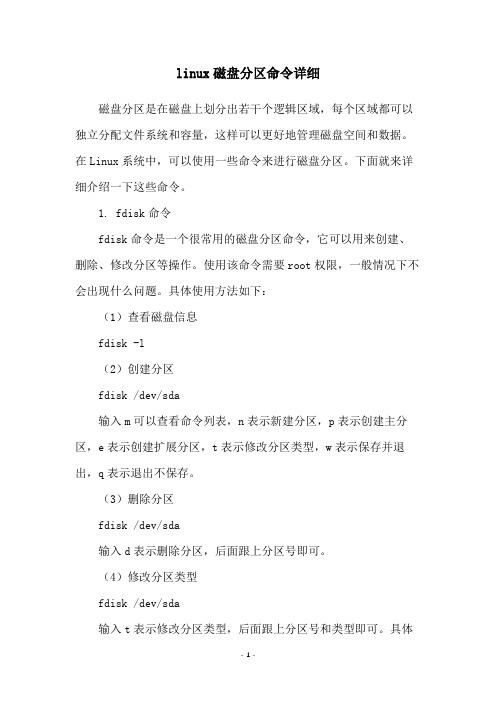
linux磁盘分区命令详细磁盘分区是在磁盘上划分出若干个逻辑区域,每个区域都可以独立分配文件系统和容量,这样可以更好地管理磁盘空间和数据。
在Linux系统中,可以使用一些命令来进行磁盘分区。
下面就来详细介绍一下这些命令。
1. fdisk命令fdisk命令是一个很常用的磁盘分区命令,它可以用来创建、删除、修改分区等操作。
使用该命令需要root权限,一般情况下不会出现什么问题。
具体使用方法如下:(1)查看磁盘信息fdisk -l(2)创建分区fdisk /dev/sda输入m可以查看命令列表,n表示新建分区,p表示创建主分区,e表示创建扩展分区,t表示修改分区类型,w表示保存并退出,q表示退出不保存。
(3)删除分区fdisk /dev/sda输入d表示删除分区,后面跟上分区号即可。
(4)修改分区类型fdisk /dev/sda输入t表示修改分区类型,后面跟上分区号和类型即可。
具体的类型可以使用L命令查看。
2. parted命令parted命令也是一个很常用的磁盘分区命令,它可以用来创建、删除、修改分区等操作。
使用该命令需要root权限,一般情况下不会出现什么问题。
具体使用方法如下:(1)查看磁盘信息parted -l(2)创建分区parted /dev/sda输入mkpart表示创建分区,后面跟上分区类型、起始位置和结束位置。
具体操作可以使用h命令查看。
(3)删除分区parted /dev/sda输入rm表示删除分区,后面跟上分区号即可。
(4)修改分区大小parted /dev/sda输入resizepart表示修改分区大小,后面跟上分区号和大小即可。
3. cfdisk命令cfdisk命令是一个比较简单的磁盘分区命令,它可以用来创建、删除、修改分区等操作。
使用该命令需要root权限,一般情况下不会出现什么问题。
具体使用方法如下:(1)查看磁盘信息cfdisk /dev/sda(2)创建分区cfdisk /dev/sda使用左右键选择空闲区域,然后按下Enter键,选择New,按下Enter键,输入分区大小、分区类型和分区名称即可。
Linux中fdisk分区使用方法
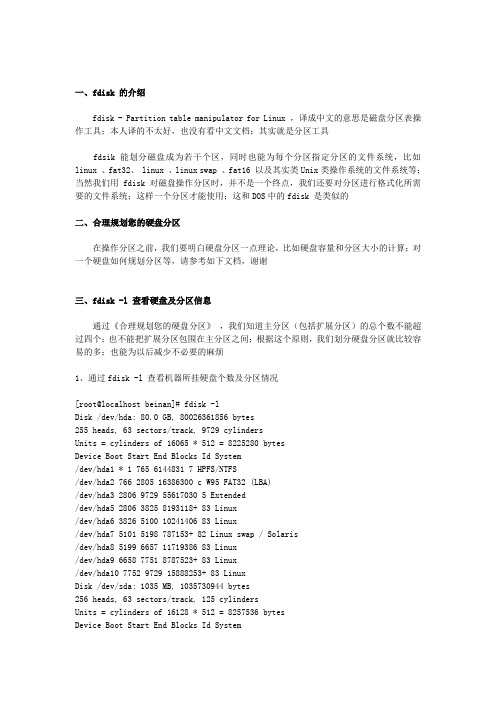
一、fdisk 的介绍fdisk - Partition table manipulator for Linux ,译成中文的意思是磁盘分区表操作工具;本人译的不太好,也没有看中文文档;其实就是分区工具fdsik 能划分磁盘成为若干个区,同时也能为每个分区指定分区的文件系统,比如linux 、fat32、 linux 、linux swap 、fat16 以及其实类Unix类操作系统的文件系统等;当然我们用fdisk 对磁盘操作分区时,并不是一个终点,我们还要对分区进行格式化所需要的文件系统;这样一个分区才能使用;这和DOS中的fdisk 是类似的二、合理规划您的硬盘分区在操作分区之前,我们要明白硬盘分区一点理论,比如硬盘容量和分区大小的计算;对一个硬盘如何规划分区等,请参考如下文档,谢谢三、fdisk -l 查看硬盘及分区信息通过《合理规划您的硬盘分区》,我们知道主分区(包括扩展分区)的总个数不能超过四个;也不能把扩展分区包围在主分区之间;根据这个原则,我们划分硬盘分区就比较容易的多;也能为以后减少不必要的麻烦1、通过fdisk -l 查看机器所挂硬盘个数及分区情况[root@localhost beinan]# fdisk -lDisk /dev/hda: 80.0 GB, 80026361856 bytes255 heads, 63 sectors/track, 9729 cylindersUnits = cylinders of 16065 * 512 = 8225280 bytesDevice Boot Start End Blocks Id System/dev/hda1 * 1 765 6144831 7 HPFS/NTFS/dev/hda2 766 2805 16386300 c W95 FAT32 (LBA)/dev/hda3 2806 9729 55617030 5 Extended/dev/hda5 2806 3825 8193118+ 83 Linux/dev/hda6 3826 5100 10241406 83 Linux/dev/hda7 5101 5198 787153+ 82 Linux swap / Solaris/dev/hda8 5199 6657 11719386 83 Linux/dev/hda9 6658 7751 8787523+ 83 Linux/dev/hda10 7752 9729 15888253+ 83 LinuxDisk /dev/sda: 1035 MB, 1035730944 bytes256 heads, 63 sectors/track, 125 cylindersUnits = cylinders of 16128 * 512 = 8257536 bytesDevice Boot Start End Blocks Id System/dev/sda1 1 25 201568+ c W95 FAT32 (LBA)/dev/sda2 26 125 806400 5 Extended/dev/sda5 26 50 201568+ 83 Linux/dev/sda6 51 76 200781 83 Linux通过上面的信息,我们知道此机器中挂载两个硬盘(或移动硬盘),其中一个是hda 另一个是sda ;如果我们想查看单个硬盘情况,可以通过 fdisk -l /dev/hda1 或者fdisk -l /dev/sda1 来操作;以fdisk -l 输出的硬盘标识为准其中 hda有三个主分区(包括扩展分区),分别是主分区 hda1 hda2 和hda3(扩展分区);逻辑分区是 hda5到hda10其中 sda 有两个主分区(包括扩展分区),分别是 sda1 和sda2 (扩展分区);逻辑分区是 sda5 hda6硬盘总容量=主分区(包括扩展分区)总容量扩展分区容量=逻辑分区总容量通过上面的例子,我们可以得知hda=hda1+hda2+hda3,其中hda3=hda5+hda6+hda7+hda8+hda9+hda10 …… ……2、关于fdisk -l 一些数值的说明Disk /dev/hda: 80.0 GB, 80026361856 bytes255 heads, 63 sectors/track, 9729 cylindersUnits = cylinders of 16065 * 512 = 8225280 bytes这个硬盘是80G的,有255个磁面;63个扇区;9729个磁柱;每个 cylinder(磁柱)的容量是 8225280 bytes=8225.280 K(约为)=8.225280M(约为);分区序列引导开始终止容量分区类型ID 分区类型Device Boot Start End Blocks Id System/dev/hda1 * 1 765 6144831 7 HPFS/NTFS/dev/hda2 766 2805 16386300 c W95 FAT32 (LBA)/dev/hda3 2806 9729 55617030 5 Extended/dev/hda5 2806 3825 8193118+ 83 Linux/dev/hda6 3826 5100 10241406 83 Linux/dev/hda7 5101 5198 787153+ 82 Linux swap / Solaris/dev/hda8 5199 6657 11719386 83 Linux/dev/hda9 6658 7751 8787523+ 83 Linux/dev/hda10 7752 9729 15888253+ 83 Linux说明:硬盘分区的表示:在Linux 是通过hd*x 或 sd*x 表示的,其中 * 表示的是a、b、c …… …… x表示的数字 1、2、3 …… …… hd大多是IDE硬盘;sd大多是SCSI或移动存储;引导(Boot):表示引导分区,在上面的例子中 hda1 是引导分区;Start (开始):表示的一个分区从X cylinder(磁柱)开始;End (结束):表示一个分区到 Y cylinder(磁柱)结束;id和System 表示的是一个意思,id看起来不太直观,我们要在fdisk 一个分区时,通过指定id来确认分区类型;比如 7表示的就NTFS 分区;这个在fdisk 中要通过t功能来指定。
fdisk命令用法
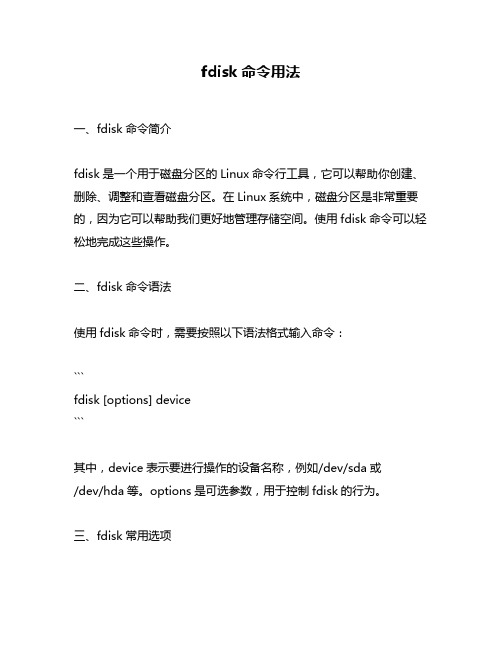
fdisk命令用法一、fdisk命令简介fdisk是一个用于磁盘分区的Linux命令行工具,它可以帮助你创建、删除、调整和查看磁盘分区。
在Linux系统中,磁盘分区是非常重要的,因为它可以帮助我们更好地管理存储空间。
使用fdisk命令可以轻松地完成这些操作。
二、fdisk命令语法使用fdisk命令时,需要按照以下语法格式输入命令:```fdisk [options] device```其中,device表示要进行操作的设备名称,例如/dev/sda或/dev/hda等。
options是可选参数,用于控制fdisk的行为。
三、fdisk常用选项1. -l:列出所有可用设备的分区表信息。
2. -u:以扇区而不是柱面为单位显示磁盘大小。
3. -v:显示版本号。
4. -n:创建新分区。
5. -d:删除分区。
6. -p:打印分区表信息。
7. -t:更改分区类型。
8. -m:打印有关内存映射文件的信息。
四、使用fdisk进行操作1. 列出所有可用设备的分区表信息如果想要查看当前系统中所有可用设备的分区表信息,可以使用以下命令:```sudo fdisk -l```该命令将列出所有可用设备的分区表信息,包括设备名称、大小、分区类型等。
2. 创建新分区如果想要在设备上创建新的分区,可以使用以下命令:```sudo fdisk /dev/sda```该命令将打开/dev/sda设备的分区表,并提示你输入要创建的新分区的相关信息,例如起始扇区、结束扇区、分区类型等。
按照提示输入相关信息即可完成新分区的创建。
3. 删除分区如果想要删除某个设备上的特定分区,可以使用以下命令:```sudo fdisk /dev/sda```该命令将打开/dev/sda设备的分区表,并提示你选择要删除的分区。
选择要删除的分区后,按下d键即可删除该分区。
4. 打印分区表信息如果想要查看某个设备上的所有分区信息,可以使用以下命令:```sudo fdisk -l /dev/sda```该命令将打印出/dev/sda设备上所有已存在的分区信息,包括起始扇区、结束扇区、大小等。
如何使用FDISK命令进行硬盘分区
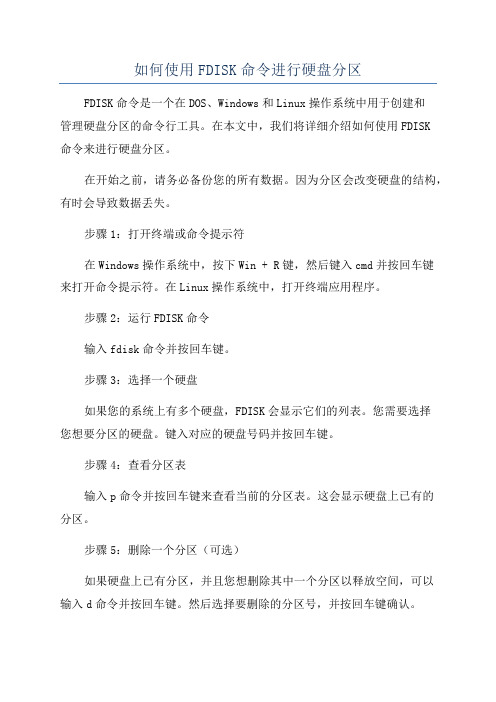
如何使用FDISK命令进行硬盘分区FDISK命令是一个在DOS、Windows和Linux操作系统中用于创建和管理硬盘分区的命令行工具。
在本文中,我们将详细介绍如何使用FDISK命令来进行硬盘分区。
在开始之前,请务必备份您的所有数据。
因为分区会改变硬盘的结构,有时会导致数据丢失。
步骤1:打开终端或命令提示符在Windows操作系统中,按下Win + R键,然后键入cmd并按回车键来打开命令提示符。
在Linux操作系统中,打开终端应用程序。
步骤2:运行FDISK命令输入fdisk命令并按回车键。
步骤3:选择一个硬盘如果您的系统上有多个硬盘,FDISK会显示它们的列表。
您需要选择您想要分区的硬盘。
键入对应的硬盘号码并按回车键。
步骤4:查看分区表输入p命令并按回车键来查看当前的分区表。
这会显示硬盘上已有的分区。
步骤5:删除一个分区(可选)如果硬盘上已有分区,并且您想删除其中一个分区以释放空间,可以输入d命令并按回车键。
然后选择要删除的分区号,并按回车键确认。
步骤6:创建一个新分区输入n命令并按回车键来创建一个新的分区。
然后选择分区类型(主分区或扩展分区)。
步骤7:设置分区的起始和结束位置您有两种方法来设置分区的起始和结束位置:基于柱面和基于扇区。
基于柱面:您需要指定柱面的起始和结束位置。
输入c命令并按回车键,然后输入起始柱面位置和结束柱面位置。
基于扇区:您需要指定扇区的起始和结束位置。
输入l命令并按回车键,然后输入起始扇区位置和结束扇区位置。
步骤8:设置分区的大小输入+命令并按回车键,然后输入分区的大小。
您可以使用K、M、G或T作为后缀来指定大小的单位(KB、MB、GB或TB)。
步骤9:设置分区的文件系统类型输入t命令并按回车键,然后选择一个文件系统类型。
您可以输入L来列出所有可用的文件系统类型。
步骤10:保存分区表输入w命令并按回车键来保存分区表。
这将应用之前所做的所有更改。
完成上述步骤后,您的硬盘分区就完成了。
linux 系统删除磁盘分区的命令 -回复
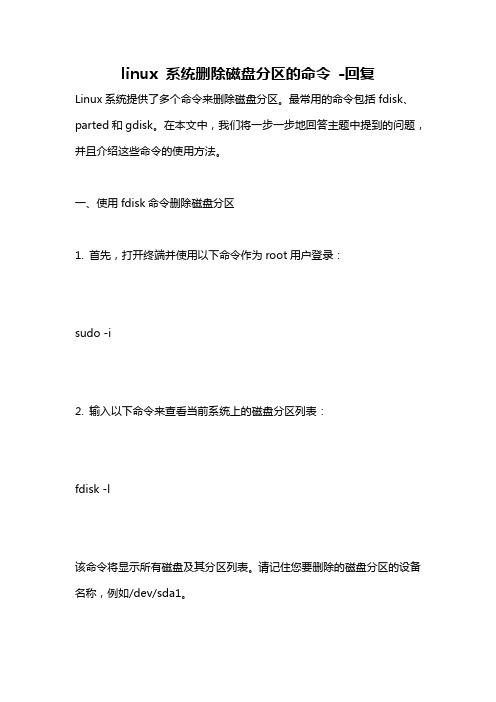
linux 系统删除磁盘分区的命令-回复Linux系统提供了多个命令来删除磁盘分区。
最常用的命令包括fdisk、parted和gdisk。
在本文中,我们将一步一步地回答主题中提到的问题,并且介绍这些命令的使用方法。
一、使用fdisk命令删除磁盘分区1. 首先,打开终端并使用以下命令作为root用户登录:sudo -i2. 输入以下命令来查看当前系统上的磁盘分区列表:fdisk -l该命令将显示所有磁盘及其分区列表。
请记住您要删除的磁盘分区的设备名称,例如/dev/sda1。
3. 使用以下命令打开fdisk工具:fdisk /dev/sda将"/dev/sda"替换为您要删除分区的设备。
4. 在fdisk命令行界面中,按下"d"键来删除分区。
然后,输入要删除的分区号。
5. 再次按下"d"键,以删除其他分区。
6. 在完成所有要删除的分区后,按下"w"键以保存并退出fdisk工具。
二、使用parted命令删除磁盘分区1. 打开终端并使用以下命令以root用户登录:sudo -i2. 输入以下命令来查看当前系统上的磁盘及其分区列表:parted -l该命令将显示所有磁盘及其分区列表。
请记住您要删除的磁盘分区的设备名称,例如/dev/sda1。
3. 使用以下命令打开parted工具:parted /dev/sda将"/dev/sda"替换为您要删除分区的设备。
4. 在parted命令行界面中,使用以下命令来删除分区:rm <分区号>将"<分区号>"替换为您要删除的分区号。
5. 在完成所有要删除的分区后,使用以下命令退出parted工具:quit三、使用gdisk命令删除磁盘分区1. 打开终端并以root用户登录:sudo -i2. 输入以下命令来查看当前系统上的GPT磁盘及其分区列表:gdisk -l该命令将显示所有GPT磁盘及其分区列表。
Linux命令高级技巧使用fdisk进行磁盘分区管理
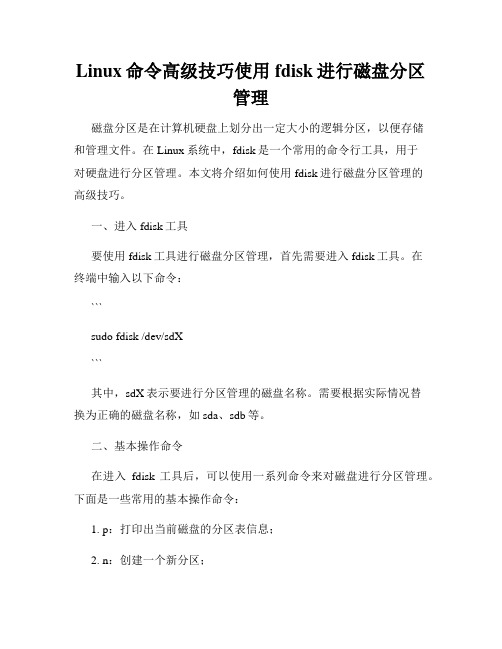
Linux命令高级技巧使用fdisk进行磁盘分区管理磁盘分区是在计算机硬盘上划分出一定大小的逻辑分区,以便存储和管理文件。
在Linux系统中,fdisk是一个常用的命令行工具,用于对硬盘进行分区管理。
本文将介绍如何使用fdisk进行磁盘分区管理的高级技巧。
一、进入fdisk工具要使用fdisk工具进行磁盘分区管理,首先需要进入fdisk工具。
在终端中输入以下命令:```sudo fdisk /dev/sdX```其中,sdX表示要进行分区管理的磁盘名称。
需要根据实际情况替换为正确的磁盘名称,如sda、sdb等。
二、基本操作命令在进入fdisk工具后,可以使用一系列命令来对磁盘进行分区管理。
下面是一些常用的基本操作命令:1. p:打印出当前磁盘的分区表信息;2. n:创建一个新分区;3. d:删除一个分区;4. t:修改分区的类型;5. w:将分区表写入磁盘并退出fdisk。
三、创建新分区创建新分区是在磁盘上划分出一块未被使用的空间,并将其用于存储文件。
使用n命令可以创建新分区。
具体操作步骤如下:1. 输入n命令后,选择要创建分区的类型,可以选择主分区(Primary)或扩展分区(Extended);2. 确定分区的起始位置和结束位置;3. 确定分区的大小。
四、删除分区删除分区是指将磁盘上的某个分区删除,并释放相应的空间。
使用d命令可以删除分区。
具体操作步骤如下:1. 输入d命令后,选择要删除的分区的编号;2. 确认删除操作。
五、修改分区类型修改分区类型是用于更改某个分区的类型。
使用t命令可以修改分区类型。
具体操作步骤如下:1. 输入t命令后,选择要修改的分区的编号;2. 选择要修改的分区类型。
六、写入分区表在对磁盘进行分区管理操作后,需要使用w命令将分区表写入磁盘并退出fdisk工具。
具体操作步骤如下:1. 输入w命令,确认将分区表写入磁盘。
需要注意的是,写入分区表后将无法撤销分区操作,请确保在执行w命令之前已经保存了必要的数据。
fdisk命令用法
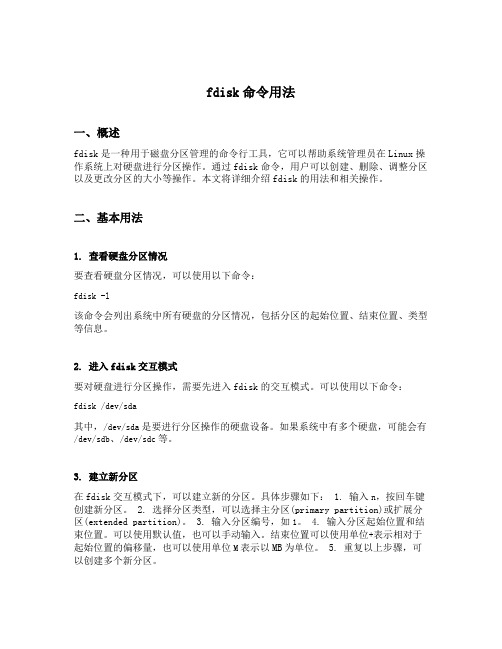
fdisk命令用法一、概述fdisk是一种用于磁盘分区管理的命令行工具,它可以帮助系统管理员在Linux操作系统上对硬盘进行分区操作。
通过fdisk命令,用户可以创建、删除、调整分区以及更改分区的大小等操作。
本文将详细介绍fdisk的用法和相关操作。
二、基本用法1. 查看硬盘分区情况要查看硬盘分区情况,可以使用以下命令:fdisk -l该命令会列出系统中所有硬盘的分区情况,包括分区的起始位置、结束位置、类型等信息。
2. 进入fdisk交互模式要对硬盘进行分区操作,需要先进入fdisk的交互模式。
可以使用以下命令:fdisk /dev/sda其中,/dev/sda是要进行分区操作的硬盘设备。
如果系统中有多个硬盘,可能会有/dev/sdb、/dev/sdc等。
3. 建立新分区在fdisk交互模式下,可以建立新的分区。
具体步骤如下: 1. 输入n,按回车键创建新分区。
2. 选择分区类型,可以选择主分区(primary partition)或扩展分区(extended partition)。
3. 输入分区编号,如1。
4. 输入分区起始位置和结束位置。
可以使用默认值,也可以手动输入。
结束位置可以使用单位+表示相对于起始位置的偏移量,也可以使用单位M表示以MB为单位。
5. 重复以上步骤,可以创建多个新分区。
4. 删除分区要删除分区,可以使用以下命令:fdisk /dev/sda进入fdisk交互模式后,可以输入以下命令: 1. 输入d,按回车键删除分区。
2. 输入要删除的分区编号,如1。
3. 重复以上步骤,可以删除多个分区。
5. 修改分区大小如果需要调整分区的大小,可以使用以下命令:fdisk /dev/sda进入fdisk交互模式后,可以输入以下命令: 1. 输入d,按回车键删除要调整大小的分区。
2. 输入n,按回车键创建一个新分区。
3. 选择分区类型,选择与原分区相同的类型。
4. 输入分区编号,与原分区相同。
linuxfdisk命令使用fdisk删除、新建分区
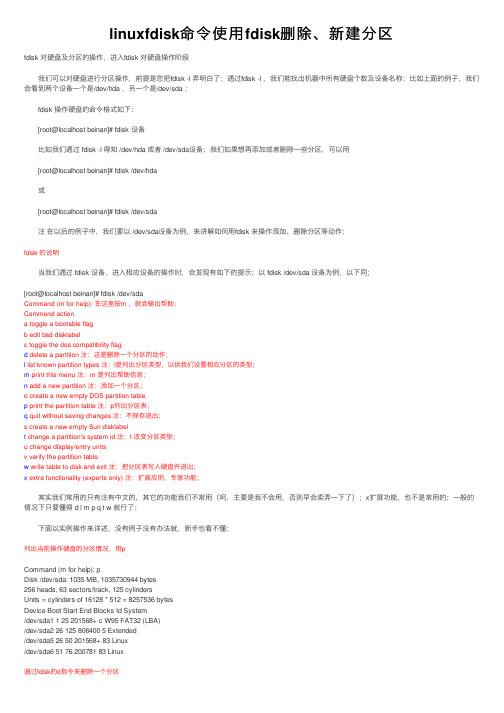
linuxfdisk命令使⽤fdisk删除、新建分区fdisk 对硬盘及分区的操作,进⼊fdisk 对硬盘操作阶段 我们可以对硬盘进⾏分区操作,前提是您把fdisk -l 弄明⽩了;通过fdisk -l ,我们能找出机器中所有硬盘个数及设备名称;⽐如上⾯的例⼦,我们会看到两个设备⼀个是/dev/hda ,另⼀个是/dev/sda ; fdisk 操作硬盘的命令格式如下: [root@localhost beinan]# fdisk 设备 ⽐如我们通过 fdisk -l 得知 /dev/hda 或者 /dev/sda设备;我们如果想再添加或者删除⼀些分区,可以⽤ [root@localhost beinan]# fdisk /dev/hda 或 [root@localhost beinan]# fdisk /dev/sda 注在以后的例⼦中,我们要以 /dev/sda设备为例,来讲解如何⽤fdisk 来操作添加、删除分区等动作;fdisk 的说明 当我们通过 fdisk 设备,进⼊相应设备的操作时,会发现有如下的提⽰;以 fdisk /dev/sda 设备为例,以下同;[root@localhost beinan]# fdisk /dev/sdaCommand (m for help): 在这⾥按m ,就会输出帮助;Command actiona toggle a bootable flagb edit bsd disklabelc toggle the dos compatibility flagd delete a partition 注:这是删除⼀个分区的动作;l list known partition types 注:l是列出分区类型,以供我们设置相应分区的类型;m print this menu 注:m 是列出帮助信息;n add a new partition 注:添加⼀个分区;o create a new empty DOS partition tablep print the partition table 注:p列出分区表;q quit without saving changes 注:不保存退出;s create a new empty Sun disklabelt change a partition's system id 注:t 改变分区类型;u change display/entry unitsv verify the partition tablew write table to disk and exit 注:把分区表写⼊硬盘并退出;x extra functionality (experts only) 注:扩展应⽤,专家功能; 其实我们常⽤的只有注有中⽂的,其它的功能我们不常⽤(呵,主要是我不会⽤,否则早会卖弄⼀下了);x扩展功能,也不是常⽤的;⼀般的情况下只要懂得 d l m p q t w 就⾏了; 下⾯以实例操作来详述,没有例⼦没有办法就,新⼿也看不懂;列出当前操作硬盘的分区情况,⽤pCommand (m for help): pDisk /dev/sda: 1035 MB, 1035730944 bytes256 heads, 63 sectors/track, 125 cylindersUnits = cylinders of 16128 * 512 = 8257536 bytesDevice Boot Start End Blocks Id System/dev/sda1 1 25 201568+ c W95 FAT32 (LBA)/dev/sda2 26 125 806400 5 Extended/dev/sda5 26 50 201568+ 83 Linux/dev/sda6 51 76 200781 83 Linux通过fdisk的d指令来删除⼀个分区Command (m for help): p 注:列出分区情况;Disk /dev/sda: 1035 MB, 1035730944 bytes256 heads, 63 sectors/track, 125 cylindersUnits = cylinders of 16128 * 512 = 8257536 bytesDevice Boot Start End Blocks Id System/dev/sda1 1 25 201568+ c W95 FAT32 (LBA)/dev/sda2 26 125 806400 5 Extended/dev/sda5 26 50 201568+ 83 Linux/dev/sda6 51 76 200781 83 LinuxCommand (m for help): d 注:执⾏删除分区指定;Partition number (1-6): 6 注:我想删除 sda6 ,就在这⾥输⼊ 6 ;Command (m for help): p 注:再查看⼀下硬盘分区情况,看是否删除了?Disk /dev/sda: 1035 MB, 1035730944 bytes256 heads, 63 sectors/track, 125 cylindersUnits = cylinders of 16128 * 512 = 8257536 bytesDevice Boot Start End Blocks Id System/dev/sda1 1 25 201568+ c W95 FAT32 (LBA)/dev/sda2 26 125 806400 5 Extended/dev/sda5 26 50 201568+ 83 LinuxCommand (m for help): 警告:删除分区时要⼩⼼,请看好分区的序号,如果您删除了扩展分区,扩展分区之下的逻辑分区都会删除;所以操作时⼀定要⼩⼼;如果知道⾃⼰操作错了,请不要惊慌,⽤q不保存退出;切记切记!!!!在分区操作错了之时,千万不要输⼊w保存退出!!!通过fdisk的n指令增加⼀个分区Command (m for help): pDisk /dev/sda: 1035 MB, 1035730944 bytes256 heads, 63 sectors/track, 125 cylindersUnits = cylinders of 16128 * 512 = 8257536 bytesDevice Boot Start End Blocks Id System/dev/sda1 1 25 201568+ c W95 FAT32 (LBA)/dev/sda2 26 125 806400 5 Extended/dev/sda5 26 50 201568+ 83 LinuxCommand (m for help): n 注:增加⼀个分区;Command actionl logical (5 or over) 注:增加逻辑分区,分区编号要⼤于5;为什么要⼤于5,因为已经有sda5了;p primary partition (1-4) 注:增加⼀个主分区;编号从 1-4 ;但sda1 和sda2都被占⽤,所以只能从3开始;pPartition number (1-4): 3No free sectors available 注:失败中,为什么失败? 注:我试图增加⼀个主分区,看来是失败了,为什么失败?因为我们看到主分区+扩展分区把整个磁盘都⽤光了,看扩展分区的End的值,再看⼀下 p输出信息中有125 cylinders;最好还是看前⾯部份;那⾥有提到; 所以我们只能增加逻辑分区了Command (m for help): nCommand actionl logical (5 or over)p primary partition (1-4)l 注:在这⾥输⼊l,就进⼊划分逻辑分区阶段了;First cylinder (51-125, default 51): 注:这个就是分区的Start 值;这⾥最好直接按回车,如果您输⼊了⼀个⾮默认的数字,会造成空间浪费;Using default value 51Last cylinder or +size or +sizeM or +sizeK (51-125, default 125): +200M 注:这个是定义分区⼤⼩的,+200M 就是⼤⼩为200M ;当然您也可以根据p 提⽰的单位cylinder的⼤⼩来算,然后来指定 End的数值。
fdisk命令使用
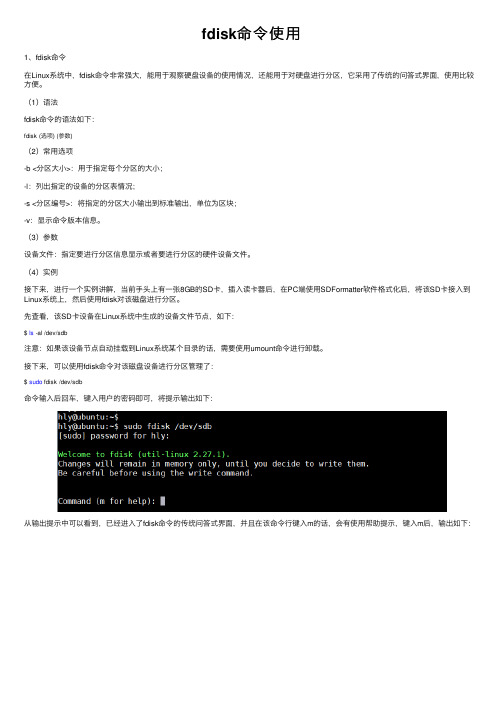
fdisk命令使⽤1、fdisk命令在Linux系统中,fdisk命令⾮常强⼤,能⽤于观察硬盘设备的使⽤情况,还能⽤于对硬盘进⾏分区,它采⽤了传统的问答式界⾯,使⽤⽐较⽅便。
(1)语法fdisk命令的语法如下:fdisk (选项) (参数)(2)常⽤选项-b <分区⼤⼩>:⽤于指定每个分区的⼤⼩;-l:列出指定的设备的分区表情况;-s <分区编号>:将指定的分区⼤⼩输出到标准输出,单位为区块;-v:显⽰命令版本信息。
(3)参数设备⽂件:指定要进⾏分区信息显⽰或者要进⾏分区的硬件设备⽂件。
(4)实例接下来,进⾏⼀个实例讲解,当前⼿头上有⼀张8GB的SD卡,插⼊读卡器后,在PC端使⽤SDFormatter软件格式化后,将该SD卡接⼊到Linux系统上,然后使⽤fdisk对该磁盘进⾏分区。
先查看,该SD卡设备在Linux系统中⽣成的设备⽂件节点,如下:$ ls -al /dev/sdb注意:如果该设备节点⾃动挂载到Linux系统某个⽬录的话,需要使⽤umount命令进⾏卸载。
接下来,可以使⽤fdisk命令对该磁盘设备进⾏分区管理了:$ sudo fdisk /dev/sdb命令输⼊后回车,键⼊⽤户的密码即可,将提⽰输出如下:从输出提⽰中可以看到,已经进⼊了fdisk命令的传统问答式界⾯,并且在该命令⾏键⼊m的话,会有使⽤帮助提⽰,键⼊m后,输出如下:在帮助提⽰中,可以看到,所有的命令都给出了分类,并且每个命令后⾯,给出了该命令实现的功能,有兴趣的可以好好捣⿎⼀下。
接下来,我们可以键⼊p列出当前磁盘的分区情况,如下:从输出结果可以看到,当前的SD卡分区的详细情况被列了出来,该SD卡的容量为7.4G(⼤⼩8GB),⽬前的话,只有1个分区,该分区开始的扇区数为8192,结束的扇区数为15433727,每个扇区的⼤⼩为512bytes,分区的类型为W95 FAT32,输出信息⾮常详细。
linux fdisk用法
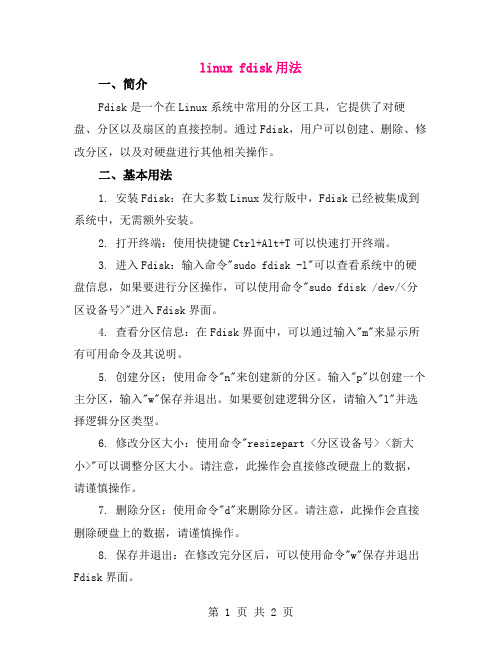
linux fdisk用法一、简介Fdisk是一个在Linux系统中常用的分区工具,它提供了对硬盘、分区以及扇区的直接控制。
通过Fdisk,用户可以创建、删除、修改分区,以及对硬盘进行其他相关操作。
二、基本用法1. 安装Fdisk:在大多数Linux发行版中,Fdisk已经被集成到系统中,无需额外安装。
2. 打开终端:使用快捷键Ctrl+Alt+T可以快速打开终端。
3. 进入Fdisk:输入命令"sudo fdisk -l"可以查看系统中的硬盘信息,如果要进行分区操作,可以使用命令"sudo fdisk /dev/<分区设备号>"进入Fdisk界面。
4. 查看分区信息:在Fdisk界面中,可以通过输入"m"来显示所有可用命令及其说明。
5. 创建分区:使用命令"n"来创建新的分区。
输入"p"以创建一个主分区,输入"w"保存并退出。
如果要创建逻辑分区,请输入"l"并选择逻辑分区类型。
6. 修改分区大小:使用命令"resizepart <分区设备号> <新大小>"可以调整分区大小。
请注意,此操作会直接修改硬盘上的数据,请谨慎操作。
7. 删除分区:使用命令"d"来删除分区。
请注意,此操作会直接删除硬盘上的数据,请谨慎操作。
8. 保存并退出:在修改完分区后,可以使用命令"w"保存并退出Fdisk界面。
三、高级用法1. 显示分区表:使用命令"p"可以显示当前硬盘的分区表信息。
2. 查看磁盘信息:使用命令"d"可以查看硬盘的详细信息,包括硬盘大小、设备号等。
3. 退出Fdisk:在完成所有操作后,可以使用命令"q"退出Fdisk 界面。
linux fdisk 命令参数
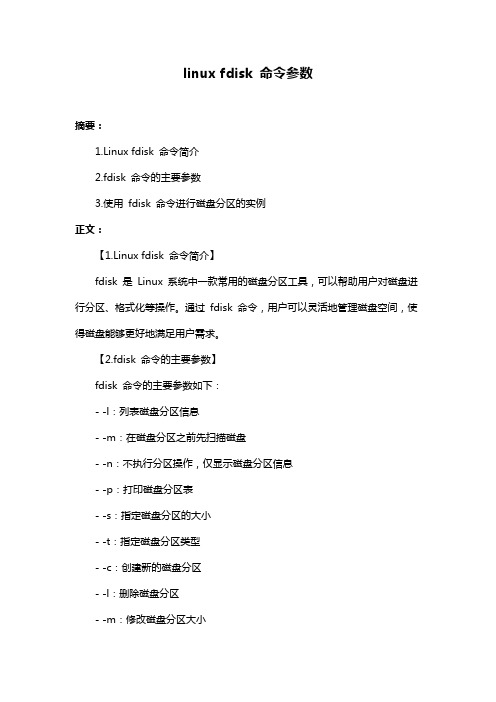
linux fdisk 命令参数摘要:1.Linux fdisk 命令简介2.fdisk 命令的主要参数3.使用fdisk 命令进行磁盘分区的实例正文:【1.Linux fdisk 命令简介】fdisk 是Linux 系统中一款常用的磁盘分区工具,可以帮助用户对磁盘进行分区、格式化等操作。
通过fdisk 命令,用户可以灵活地管理磁盘空间,使得磁盘能够更好地满足用户需求。
【2.fdisk 命令的主要参数】fdisk 命令的主要参数如下:- -l:列表磁盘分区信息- -m:在磁盘分区之前先扫描磁盘- -n:不执行分区操作,仅显示磁盘分区信息- -p:打印磁盘分区表- -s:指定磁盘分区的大小- -t:指定磁盘分区类型- -c:创建新的磁盘分区- -l:删除磁盘分区- -m:修改磁盘分区大小- -x:退出fdisk 命令【3.使用fdisk 命令进行磁盘分区的实例】假设我们有一块未分区的磁盘/dev/sdb,容量为100G,现在我们想将其分为两个分区,一个分区容量为20G,另一个分区容量为80G。
操作步骤如下:1.首先,我们需要使用fdisk 命令的-m 参数来扫描磁盘,以确保磁盘没有隐藏分区。
在终端输入以下命令:```fdisk -m /dev/sdb```2.输入命令后,系统会显示磁盘分区信息,确认没有隐藏分区后,我们开始进行分区操作。
在fdisk 命令行界面输入以下命令:```fdisk /dev/sdb```3.系统会提示选择磁盘分区类型,我们选择"p" 参数,表示primary 分区。
然后输入"1" 创建第一个分区,再输入"2" 创建第二个分区。
4.接下来,我们需要设置分区大小。
对于第一个分区,输入"20G",对于第二个分区,输入"80G"。
注意,这里的单位是G,代表GB。
5.设置好分区大小后,输入"w" 参数保存分区信息并退出fdisk 命令。
linux中fdisk -l命令的用法
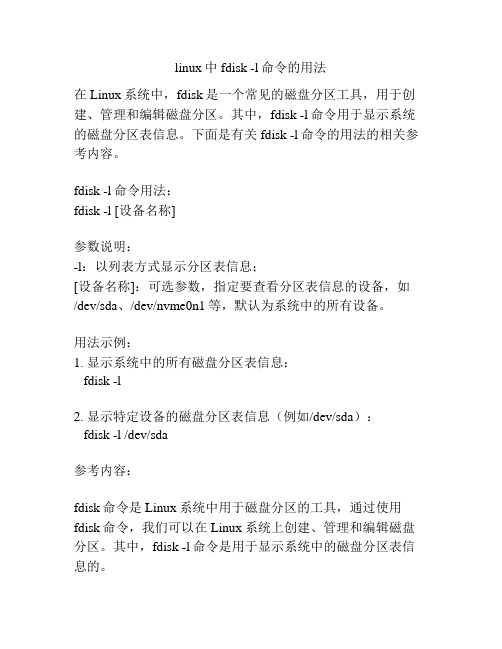
linux中fdisk -l命令的用法在Linux系统中,fdisk是一个常见的磁盘分区工具,用于创建、管理和编辑磁盘分区。
其中,fdisk -l命令用于显示系统的磁盘分区表信息。
下面是有关fdisk -l命令的用法的相关参考内容。
fdisk -l命令用法:fdisk -l [设备名称]参数说明:-l:以列表方式显示分区表信息;[设备名称]:可选参数,指定要查看分区表信息的设备,如/dev/sda、/dev/nvme0n1等,默认为系统中的所有设备。
用法示例:1. 显示系统中的所有磁盘分区表信息:fdisk -l2. 显示特定设备的磁盘分区表信息(例如/dev/sda):fdisk -l /dev/sda参考内容:fdisk命令是Linux系统中用于磁盘分区的工具,通过使用fdisk命令,我们可以在Linux系统上创建、管理和编辑磁盘分区。
其中,fdisk -l命令是用于显示系统中的磁盘分区表信息的。
在Linux系统中,磁盘分区表是一种数据结构,用于记录磁盘上的分区信息。
分区表通常包含一个或多个分区,每个分区都被认为是独立的逻辑单元,可以用于存储文件系统、数据等。
fdisk -l命令的作用是显示系统中的磁盘分区表信息,如磁盘的分区数量、分区的起始扇区、分区的大小、分区的类型等。
命令用法示例:1. 显示系统中的所有磁盘分区表信息:fdisk -l这个命令会显示系统中已安装的所有磁盘的分区表信息。
在输出中,每个磁盘的信息会被依次显示,包括设备名称(如/dev/sda)、磁盘标识符、磁盘大小、磁盘分区数量等。
同时,对于每个分区,还会显示分区号、起始扇区、分区大小、分区类型等详细信息。
2. 显示特定设备的磁盘分区表信息:fdisk -l /dev/sda在这个示例中,我们指定了/dev/sda作为参数,fdisk命令将只显示该设备上的磁盘分区表信息。
这对于查看特定设备上的分区表信息很有帮助。
总结:通过fdisk -l命令,我们可以快速方便地查看Linux系统中的磁盘分区表信息。
如何使用fdisk命令进行分区管理
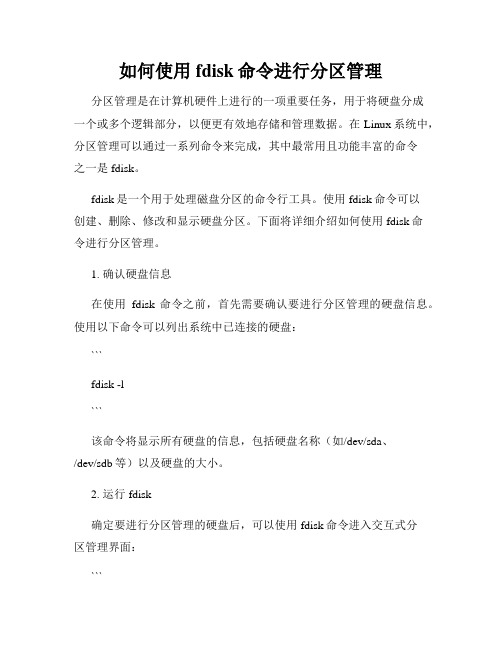
如何使用fdisk命令进行分区管理分区管理是在计算机硬件上进行的一项重要任务,用于将硬盘分成一个或多个逻辑部分,以便更有效地存储和管理数据。
在Linux系统中,分区管理可以通过一系列命令来完成,其中最常用且功能丰富的命令之一是fdisk。
fdisk是一个用于处理磁盘分区的命令行工具。
使用fdisk命令可以创建、删除、修改和显示硬盘分区。
下面将详细介绍如何使用fdisk命令进行分区管理。
1. 确认硬盘信息在使用fdisk命令之前,首先需要确认要进行分区管理的硬盘信息。
使用以下命令可以列出系统中已连接的硬盘:```fdisk -l```该命令将显示所有硬盘的信息,包括硬盘名称(如/dev/sda、/dev/sdb等)以及硬盘的大小。
2. 运行fdisk确定要进行分区管理的硬盘后,可以使用fdisk命令进入交互式分区管理界面:```fdisk /dev/sdX```这里的“/dev/sdX”是要进行分区管理的硬盘名称,根据实际情况进行替换。
3. 分区管理命令进入fdisk的交互式界面后,可以使用一系列命令来进行分区管理。
以下是常用的命令:- p:显示当前硬盘的分区信息。
- n:创建一个新的分区。
根据提示输入分区号、起始扇区和结束扇区。
- d:删除一个分区。
根据提示输入要删除的分区号。
- t:修改分区的类型代码。
根据提示输入要修改的分区号以及新的类型代码。
- w:保存并退出fdisk。
4. 创建分区使用n命令可以创建一个新的分区。
根据提示输入分区号、起始扇区和结束扇区。
例如:```Command (m for help): nPartition type:p primary (0 primary, 0 extended, 4 free)e extendedSelect (default p): pPartition number (1-4, default 1): 1First sector (2048-104857599, default 2048):Using default value 2048Last sector, +sectors or +size{K,M,G} (2048-104857599, default 104857599): +2G```上述命令将创建一个大小为2GB的主分区。
linux磁盘管理的命令
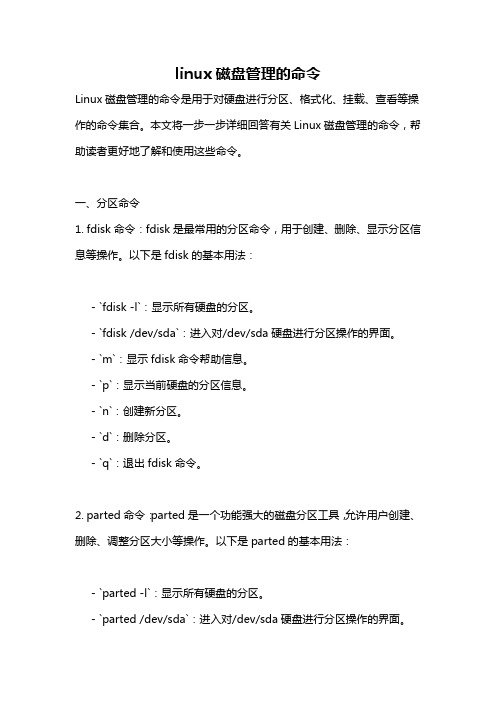
linux磁盘管理的命令Linux磁盘管理的命令是用于对硬盘进行分区、格式化、挂载、查看等操作的命令集合。
本文将一步一步详细回答有关Linux磁盘管理的命令,帮助读者更好地了解和使用这些命令。
一、分区命令1. fdisk命令:fdisk是最常用的分区命令,用于创建、删除、显示分区信息等操作。
以下是fdisk的基本用法:- `fdisk -l`:显示所有硬盘的分区。
- `fdisk /dev/sda`:进入对/dev/sda硬盘进行分区操作的界面。
- `m`:显示fdisk命令帮助信息。
- `p`:显示当前硬盘的分区信息。
- `n`:创建新分区。
- `d`:删除分区。
- `q`:退出fdisk命令。
2. parted命令:parted是一个功能强大的磁盘分区工具,允许用户创建、删除、调整分区大小等操作。
以下是parted的基本用法:- `parted -l`:显示所有硬盘的分区。
- `parted /dev/sda`:进入对/dev/sda硬盘进行分区操作的界面。
- `mklabel`:创建新的分区表。
- `mkpart`:创建新分区。
- `resizepart`:调整分区大小。
- `rm`:删除分区。
- `q`:退出parted命令。
二、格式化命令1. mkfs命令:mkfs命令用于在磁盘分区上创建文件系统。
以下是mkfs 的几个常用命令:- `mkfs.ext4 /dev/sda1`:将/dev/sda1分区格式化为ext4文件系统。
- `mkfs.xfs /dev/sdb1`:将/dev/sdb1分区格式化为xfs文件系统。
- `mkswap /dev/sdc1`:将/dev/sdc1分区格式化为swap分区。
2. Filesystem类型:除了上述命令,还可以使用其他命令格式化特定类型的文件系统,如:- `mkfs.vfat /dev/sdd1`:将/dev/sdd1分区格式化为FAT32文件系统。
linux fdisk 命令参数
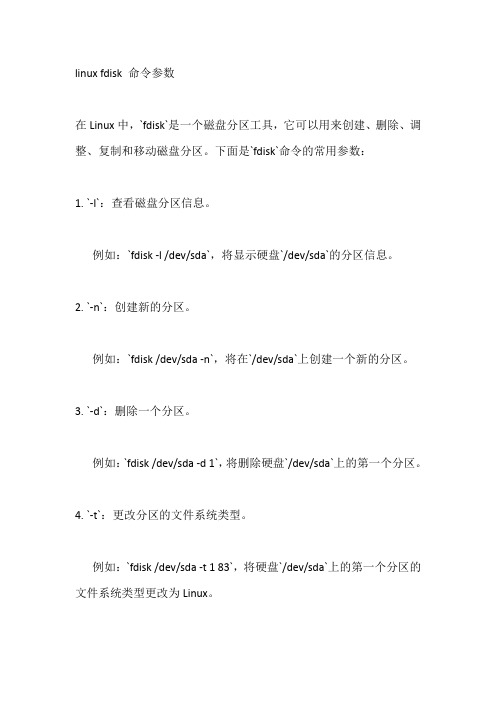
linux fdisk 命令参数
在Linux中,`fdisk`是一个磁盘分区工具,它可以用来创建、删除、调整、复制和移动磁盘分区。
下面是`fdisk`命令的常用参数:
1. `-l`:查看磁盘分区信息。
例如:`fdisk -l /dev/sda`,将显示硬盘`/dev/sda`的分区信息。
2. `-n`:创建新的分区。
例如:`fdisk /dev/sda -n`,将在`/dev/sda`上创建一个新的分区。
3. `-d`:删除一个分区。
例如:`fdisk /dev/sda -d 1`,将删除硬盘`/dev/sda`上的第一个分区。
4. `-t`:更改分区的文件系统类型。
例如:`fdisk /dev/sda -t 1 83`,将硬盘`/dev/sda`上的第一个分区的文件系统类型更改为Linux。
5. `-p`:显示分区表信息。
例如:`fdisk /dev/sda -p`,将显示硬盘`/dev/sda`的分区表信息。
6. `-v`:显示`fdisk`的版本信息。
例如:`fdisk -v`,将显示`fdisk`的版本信息。
7. `-u`:切换`fdisk`的单位为扇区。
例如:`fdisk /dev/sda -u`,将切换`fdisk`的单位为扇区。
以上是`fdisk`命令的常用参数,更详细的参数可以通过`man fdisk`命令查看`fdisk`的手册页。
如何使用fdisk命令进行磁盘分区调整
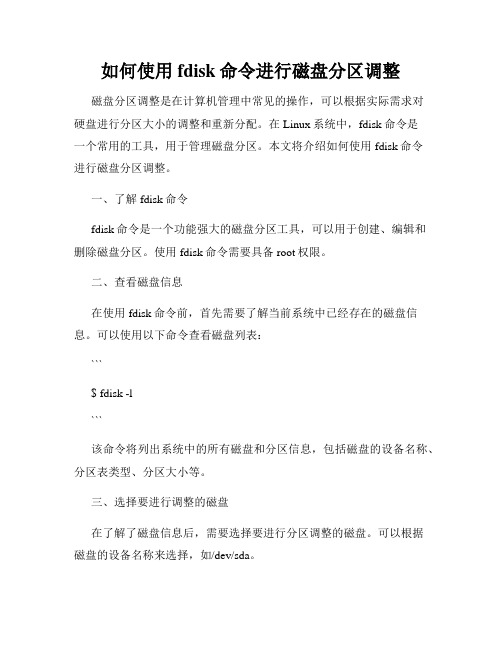
如何使用fdisk命令进行磁盘分区调整磁盘分区调整是在计算机管理中常见的操作,可以根据实际需求对硬盘进行分区大小的调整和重新分配。
在Linux系统中,fdisk命令是一个常用的工具,用于管理磁盘分区。
本文将介绍如何使用fdisk命令进行磁盘分区调整。
一、了解fdisk命令fdisk命令是一个功能强大的磁盘分区工具,可以用于创建、编辑和删除磁盘分区。
使用fdisk命令需要具备root权限。
二、查看磁盘信息在使用fdisk命令前,首先需要了解当前系统中已经存在的磁盘信息。
可以使用以下命令查看磁盘列表:```$ fdisk -l```该命令将列出系统中的所有磁盘和分区信息,包括磁盘的设备名称、分区表类型、分区大小等。
三、选择要进行调整的磁盘在了解了磁盘信息后,需要选择要进行分区调整的磁盘。
可以根据磁盘的设备名称来选择,如/dev/sda。
四、打开fdisk工具使用fdisk命令对磁盘进行分区调整前,首先需要进入fdisk交互界面。
可以通过以下命令打开fdisk交互界面:```$ fdisk /dev/sda```其中,/dev/sda为要调整的磁盘设备名称。
五、查看和编辑分区信息进入fdisk交互界面后,可以使用以下命令查看当前磁盘的分区信息:```Command (m for help): p```该命令将显示当前磁盘的分区表,包括已经存在的分区编号、起始扇区、结束扇区、大小等。
六、创建新分区如果需要在磁盘上创建新的分区,可以使用以下命令开始创建:```Command (m for help): n```该命令将提示选择新分区的类型,可以根据实际需求选择主分区或逻辑分区。
七、指定分区大小创建新分区后,需要根据实际情况指定分区的大小。
可以按照提示输入新分区的大小,也可以直接按回车键使用默认大小。
```Partition number (1-4, default 1):First sector (2048-41943039, default 2048):Last sector, +sectors or +size{K,M,G} (2048-41943039, default 41943039):```八、保存并退出在对磁盘进行分区调整后,需要保存并退出fdisk交互界面。
linux中fdisk -l命令的用法
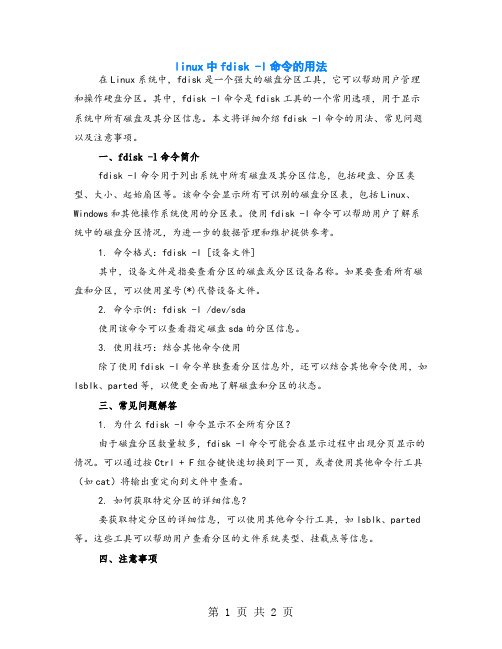
linux中fdisk -l命令的用法在Linux系统中,fdisk是一个强大的磁盘分区工具,它可以帮助用户管理和操作硬盘分区。
其中,fdisk -l命令是fdisk工具的一个常用选项,用于显示系统中所有磁盘及其分区信息。
本文将详细介绍fdisk -l命令的用法、常见问题以及注意事项。
一、fdisk -l命令简介fdisk -l命令用于列出系统中所有磁盘及其分区信息,包括硬盘、分区类型、大小、起始扇区等。
该命令会显示所有可识别的磁盘分区表,包括Linux、Windows和其他操作系统使用的分区表。
使用fdisk -l命令可以帮助用户了解系统中的磁盘分区情况,为进一步的数据管理和维护提供参考。
1. 命令格式:fdisk -l [设备文件]其中,设备文件是指要查看分区的磁盘或分区设备名称。
如果要查看所有磁盘和分区,可以使用星号(*)代替设备文件。
2. 命令示例:fdisk -l /dev/sda使用该命令可以查看指定磁盘sda的分区信息。
3. 使用技巧:结合其他命令使用除了使用fdisk -l命令单独查看分区信息外,还可以结合其他命令使用,如lsblk、parted等,以便更全面地了解磁盘和分区的状态。
三、常见问题解答1. 为什么fdisk -l命令显示不全所有分区?由于磁盘分区数量较多,fdisk -l命令可能会在显示过程中出现分页显示的情况。
可以通过按Ctrl + F组合键快速切换到下一页,或者使用其他命令行工具(如cat)将输出重定向到文件中查看。
2. 如何获取特定分区的详细信息?要获取特定分区的详细信息,可以使用其他命令行工具,如lsblk、parted 等。
这些工具可以帮助用户查看分区的文件系统类型、挂载点等信息。
四、注意事项1. fdisk -l命令仅显示可识别的磁盘分区表,对于未识别或未知的磁盘,该命令将不会显示任何信息。
2. 在使用fdisk -l命令时,请确保具有足够的权限,以便查看和操作磁盘分区。
linux 磁盘分区函数
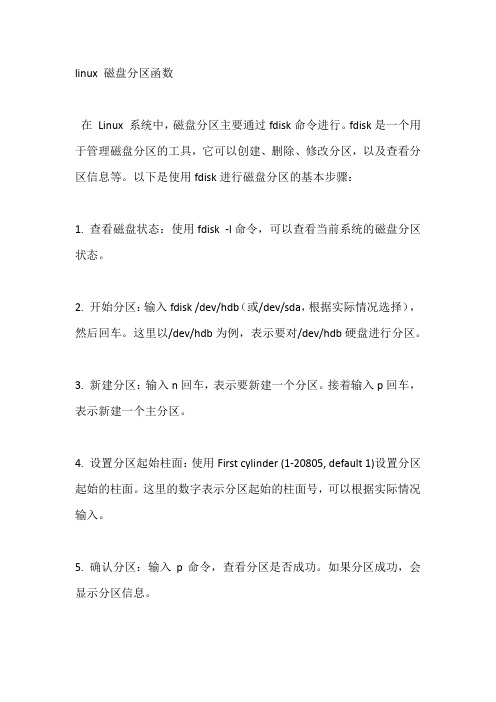
linux 磁盘分区函数
在Linux 系统中,磁盘分区主要通过fdisk命令进行。
fdisk是一个用于管理磁盘分区的工具,它可以创建、删除、修改分区,以及查看分区信息等。
以下是使用fdisk进行磁盘分区的基本步骤:
1. 查看磁盘状态:使用fdisk -l命令,可以查看当前系统的磁盘分区状态。
2. 开始分区:输入fdisk /dev/hdb(或/dev/sda,根据实际情况选择),然后回车。
这里以/dev/hdb为例,表示要对/dev/hdb硬盘进行分区。
3. 新建分区:输入n回车,表示要新建一个分区。
接着输入p回车,表示新建一个主分区。
4. 设置分区起始柱面:使用First cylinder (1-20805, default 1)设置分区起始的柱面。
这里的数字表示分区起始的柱面号,可以根据实际情况输入。
5. 确认分区:输入p命令,查看分区是否成功。
如果分区成功,会显示分区信息。
6. 退出fdisk:完成分区后,输入q回车退出fdisk。
需要注意的是,在进行磁盘分区时,要确保磁盘空间充足,以免出现分区失败的情况。
此外,分区过程中要注意备份重要数据,以防止数据丢失。
总之,在Linux系统中,通过fdisk命令可以方便地管理磁盘分区。
初学者可能需要一段时间来熟悉fdisk的使用,但掌握了基本操作后,就可以轻松地对磁盘进行分区和管理。
Linux命令高级技巧使用fdisk和parted进行磁盘分区
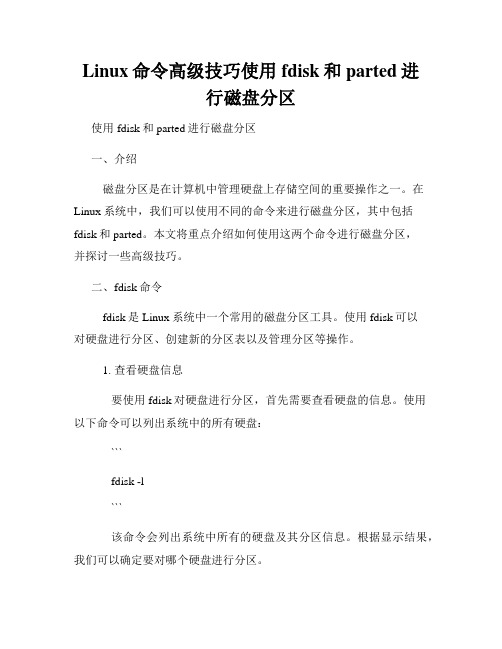
Linux命令高级技巧使用fdisk和parted进行磁盘分区使用fdisk和parted进行磁盘分区一、介绍磁盘分区是在计算机中管理硬盘上存储空间的重要操作之一。
在Linux系统中,我们可以使用不同的命令来进行磁盘分区,其中包括fdisk和parted。
本文将重点介绍如何使用这两个命令进行磁盘分区,并探讨一些高级技巧。
二、fdisk命令fdisk是Linux系统中一个常用的磁盘分区工具。
使用fdisk可以对硬盘进行分区、创建新的分区表以及管理分区等操作。
1. 查看硬盘信息要使用fdisk对硬盘进行分区,首先需要查看硬盘的信息。
使用以下命令可以列出系统中的所有硬盘:```fdisk -l```该命令会列出系统中所有的硬盘及其分区信息。
根据显示结果,我们可以确定要对哪个硬盘进行分区。
2. 进入fdisk交互式界面当确定要对哪个硬盘进行分区后,可以使用以下命令进入fdisk的交互式界面:```fdisk /dev/sdX```其中"/dev/sdX"是要进行分区的硬盘的设备名称。
例如,如果要对/dev/sda进行分区,则可以使用命令"fdisk /dev/sda"。
3. 创建新分区表在fdisk交互式界面中,可以使用以下命令创建一个新的分区表: ```g```这将创建一个名为"GPT"的新的分区表。
如果想使用传统的分区表类型(MBR),可以使用命令"o"来创建。
4. 添加分区在创建分区表后,可以使用以下命令来添加新的分区: ```n```这将启动一个向导,引导您完成新分区的创建过程。
在向导中,您需要指定分区的起始位置、大小以及分区类型。
5. 删除分区如果想删除某个分区,可以使用以下命令:```d```这将列出所有已创建的分区,并要求您选择要删除的分区序号。
6. 保存分区表在完成对分区的修改后,一定要使用以下命令保存分区表: ```w```这将把对分区的修改写入硬盘。
- 1、下载文档前请自行甄别文档内容的完整性,平台不提供额外的编辑、内容补充、找答案等附加服务。
- 2、"仅部分预览"的文档,不可在线预览部分如存在完整性等问题,可反馈申请退款(可完整预览的文档不适用该条件!)。
- 3、如文档侵犯您的权益,请联系客服反馈,我们会尽快为您处理(人工客服工作时间:9:00-18:30)。
Linux下磁盘分区命令fdisk的使用方法fdisk是linux下一个很实用的分区命令:查看所有磁盘分区情况[root@erpdevdb /]# fdisk -lDisk /dev/sda: 1048.5 GB, 1048576000000 bytes255 heads, 63 sectors/track, 127482 cylindersUnits = cylinders of 16065 * 512 = 8225280 bytesDevice Boot Start End Blocks Id System/dev/sda1 * 1 65 522081 83 Linux/dev/sda2 66 2676 20972857+ 8e Linux LVM/dev/sda3 2677 5287 20972857+ 8e Linux LVM/dev/sda4 5288 127482 981531337+ 5 Extended/dev/sda5 5288 7898 20972826 8e Linux LVM/dev/sda6 7899 20400 100422283+ 8e Linux LVMDisk /dev/sdb: 1198.8 GB, 1198899855360 bytes255 heads, 63 sectors/track, 145757 cylindersUnits = cylinders of 16065 * 512 = 8225280 bytesDevice Boot Start End Blocks Id System/dev/sdb1 1 37349 300005811 83 Linux从以上输出我们可以看到,目前磁盘是/dev/sda和/dev/sdb两块,当然这里看到的不是物理盘数,一般是做过raid后重新划分好的。
其中/dev/sda已经有了1到6共6个分区,而/dev/sdb只有一个分区。
还可以看到起始位置、块数、分区类型等信息。
下面我们填加一个新的LVM分区:[root@erpdevdb /]# fdisk /dev/sdaThe number of cylinders for this disk is set to 127482.There is nothing wrong with that, but this is larger than 1024,and could in certain setups cause problems with:1) software that runs at boot time (e.g., old versions of LILO)2) booting and partitioning software from other OSs(e.g., DOS FDISK, OS/2 FDISK)Command (m for help): pDisk /dev/sda: 1048.5 GB, 1048576000000 bytes255 heads, 63 sectors/track, 127482 cylindersUnits = cylinders of 16065 * 512 = 8225280 bytesDevice Boot Start End Blocks Id System/dev/sda1 * 1 65 522081 83 Linux/dev/sda2 66 2676 20972857+ 8e Linux LVM/dev/sda3 2677 5287 20972857+ 8e Linux LVM/dev/sda4 5288 127482 981531337+ 5 Extended/dev/sda5 5288 7898 20972826 8e Linux LVM/dev/sda6 7899 20400 100422283+ 8e Linux LVMCommand (m for help): nFirst cylinder (20401-127482, default 20401):Using default value 20401Last cylinder or +size or +sizeM or +sizeK (20401-127482, default 127482): +102400MCommand (m for help): wThe partition table has been altered!Calling ioctl() to re-read partition table.WARNING: Re-reading the partition table failed with error 16: Device or resource busy.The kernel still uses the old table.The new table will be used at the next reboot.Syncing disks.[root@erpdevdb /]# fdisk -lDisk /dev/sda: 1048.5 GB, 1048576000000 bytes255 heads, 63 sectors/track, 127482 cylindersUnits = cylinders of 16065 * 512 = 8225280 bytesDevice Boot Start End Blocks Id System/dev/sda1 * 1 65 522081 83 Linux/dev/sda2 66 2676 20972857+ 8e Linux LVM/dev/sda3 2677 5287 20972857+ 8e Linux LVM/dev/sda4 5288 127482 981531337+ 5 Extended/dev/sda5 5288 7898 20972826 8e Linux LVM/dev/sda6 7899 20400 100422283+ 8e Linux LVM/dev/sda7 20401 32850 100004593+ 83 LinuxDisk /dev/sdb: 1198.8 GB, 1198899855360 bytes255 heads, 63 sectors/track, 145757 cylindersUnits = cylinders of 16065 * 512 = 8225280 bytesDevice Boot Start End Blocks Id System/dev/sdb1 1 37349 300005811 83 Linux可以看到,fdisk命令可以针对某个盘进行分区操作,先进入到命令行的形式,几个常用的命令如下:Command (m for help):d delete a partition 删除一个分区l list known partition types 列出分区类型m print this menu 列出帮助n add a new partition 添加一个分区p print the partition table 列出分区表q quit without saving changes 不保存退出t change a partition’s system id 改变分区类型w write table to disk and exit 把分区表写入硬盘并退出注意,这里虽然通过fdisk -l能看到新增的分区,但是要重启后才能写入分区表,比如这时要创建一个PV(物理卷)会提示找不到分区:[root@erpdevdb /]# pvcreate /dev/sda7Device /dev/sda7 not found (or ignored by filtering).改变新加的分区/dev/sda7的类型:[root@erpdevdb /]# fdisk /dev/sdaThe number of cylinders for this disk is set to 127482.There is nothing wrong with that, but this is larger than 1024,and could in certain setups cause problems with:1) software that runs at boot time (e.g., old versions of LILO)2) booting and partitioning software from other OSs(e.g., DOS FDISK, OS/2 FDISK)Command (m for help): tPartition number (1-7): 7Hex code (type L to list codes): L0 Empty 1e Hidden W95 FAT1 75 PC/IX be Solaris boot1 FAT12 24 NEC DOS 80 Old Minix bf Solaris2 XENIX root 39 Plan 9 81 Minix / old Lin c1 DRDOS/sec (FAT-3 XENIX usr 3c PartitionMagic 82 Linux swap c4 DRDOS/sec (FAT-4 FAT16 <32M 40 Venix 80286 83 Linux c6 DRDOS/sec (FAT-5 Extended 41 PPC PReP Boot 84 OS/2 hidden C: c7 Syrinx6 FAT16 42 SFS 85 Linux extended da Non-FS data7 HPFS/NTFS 4d QNX4.x 86 NTFS volume set db CP/M / CTOS / .8 AIX 4e QNX4.x 2nd part 87 NTFS volume set de Dell Utility9 AIX bootable 4f QNX4.x 3rd part 8e Linux LVM df BootIta OS/2 Boot Manag 50 OnTrack DM 93 Amoeba e1 DOS accessb W95 FAT32 51 OnTrack DM6 Aux 94 Amoeba BBT e3 DOS R/Oc W95 FAT32 (LBA) 52 CP/M 9f BSD/OS e4 SpeedStore W95 FAT16 (LBA) 53 OnTrack DM6 Aux a0 IBM Thinkpad hi eb BeOS fsf W95 Ext’d (LBA) 54 OnTrackDM6 a5 FreeBSD ee EFI GPT10 OPUS 55 EZ-Drive a6 OpenBSD ef EFI (FAT-12/16/11 Hidden FAT12 56 Golden Bow a7 NeXTSTEP f0 Linux/PA-RISC b12 Compaq diagnost 5c Priam Edisk a8 Darwin UFS f1 SpeedStor14 Hidden FAT16 <3 61 SpeedStor a9 NetBSD f4 SpeedStor16 Hidden FAT16 63 GNU HURD or Sys ab Darwin boot f2 DOS secondary17 Hidden HPFS/NTF 64 Novell Netware b7 BSDI fs fd Linux raid auto18 AST SmartSleep 65 Novell Netware b8 BSDI swap fe LANstep1b Hidden W95 FAT3 70 DiskSecure Mult bb Boot Wizard hid ff BBT1c Hidden W95 FAT3Hex code (type L to list codes): 8eChanged system type of partition 7 to 8e (Linux LVM)Command (m for help): wThe partition table has been altered!Calling ioctl() to re-read partition table.WARNING: Re-reading the partition table failed with error 16: Device or resource busy.The kernel still uses the old table.The new table will be used at the next reboot.Syncing disks.再查看,分区/dev/sda7类型已经变为8e (Linux LVM)[root@erpdevdb /]# fdisk -lDisk /dev/sda: 1048.5 GB, 1048576000000 bytes255 heads, 63 sectors/track, 127482 cylindersUnits = cylinders of 16065 * 512 = 8225280 bytesDevice Boot Start End Blocks Id System/dev/sda1 * 1 65 522081 83 Linux/dev/sda2 66 2676 20972857+ 8e Linux LVM/dev/sda3 2677 5287 20972857+ 8e Linux LVM/dev/sda4 5288 127482 981531337+ 5 Extended/dev/sda5 5288 7898 20972826 8e Linux LVM/dev/sda6 7899 20400 100422283+ 8e Linux LVM/dev/sda7 20401 32850 100004593+ 8e Linux LVMDisk /dev/sdb: 1198.8 GB, 1198899855360 bytes255 heads, 63 sectors/track, 145757 cylindersUnits = cylinders of 16065 * 512 = 8225280 bytesDevice Boot Start End Blocks Id System/dev/sdb1 1 37349 300005811 83 Linux重启系统后,新的分区就能正常使用了:[root@erpdevdb /]# rebootBroadcast message from root (pts/1) (Tue Apr 14 17:02:59 2009):The system is going down for reboot NOW!新的分区一般要格式化为想要的文件系统并加载才能使用,以下是一个例子,格式化为linux下最常用的ext3文件系统:[root@localhost orasoft]# mkfs.ext3 /dev/oraclevg/oraclemke2fs 1.35 (28-Feb-2004)Filesystem label=OS type: LinuxBlock size=4096 (log=2)Fragment size=4096 (log=2)1310720 inodes, 2621440 blocks131072 blocks (5.00%) reserved for the super userFirst data block=0Maximum filesystem blocks=268435456080 block groups32768 blocks per group, 32768 fragments per group16384 inodes per groupSuperblock backups stored on blocks:32768, 98304, 163840, 229376, 294912, 819200, 884736, 1605632Writing inode tables: doneCreating journal (8192 blocks): doneWriting superblocks and filesystem accounting information: doneThis filesystem will be automatically checked every 25 mounts or 180 days, whichever comes first. Use tune2fs -c or -i to override. [root@localhost orasoft]# mkdir /u01[root@localhost orasoft]# mount /dev/oraclevg/oracle /u012009/05/27 13:05 - Oracle。
