映泰TH55B HD官方手册
HAT553V中文说明书

映泰主板H77MU3中文说明书
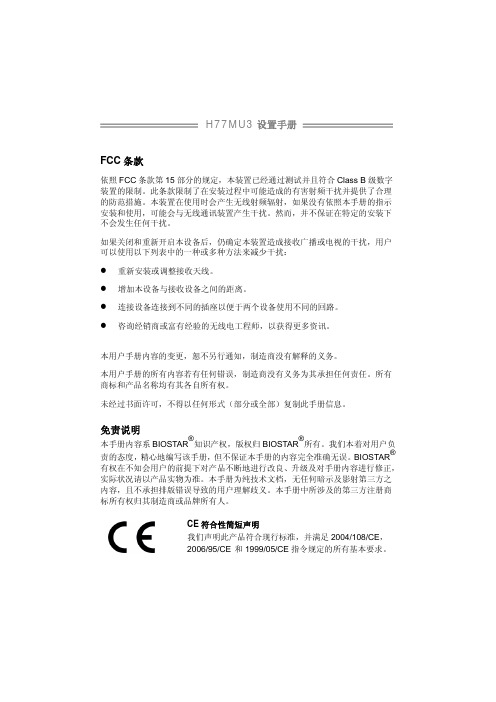
2.4
接口和插槽 .......................................................................................11
第三章: 接头和跳线安装............................................... 14
1.2
附件 .....................................................................................................1
1.3
主板特性 .............................................................................................2
支持硬件防病毒功能 / 增强型 Intel SpeedStep技术 / Intel 64位体系结构 / 64位内存扩展技术 / 虚拟技术 / 超线程技术
芯片组
Intel H77
IT8728 高级I/O控制器 提供最基本的I/O功能
低管脚数接口
环境控制 H/W 监控 风扇速度控制器 ITE's "智能保护" 功能
4.2
RAID阵列..........................................................................................19
4.3
RAID运行..........................................................................................19
映泰G41D3主板说明书(纯净无水印版)

双通道模式DDR3内存模组 支持DDR3 1333(OC) / 1066 / 800 不支持Registered DIMM和ECC DIMM (FSB 800 MHz的CPU仅支持DDR3 800)
IDE
集成IDE控制器
Ultra DMA 33 / 66 / 100总线控制模式 支持PIO模式 0~4
电路板。 n 安装之后,确认没有任何小零件置于机箱中,一些小的零件可
能引起电流短路并可能损坏设备。 n 确保计算机远离危险区域,如:高温、潮湿、靠近水源的环境。 n 计算机的工作温度应保持在 0-45℃之间。
1.2 附件
n 串行 ATA 数据线 x 2 n ATX 机箱后置 I/O 弹片 x 1 n 用户手册 x 1 n 驱动光盘 x 1 n FDD 数据线 x 1 (可选) n USB 2.0 数据线 x 1 (可选) n 串行 ATA 电源数据线 x 1(可选)
目录
BIOS 设置 ............................................................. 28 1 主菜单 ................................................................ 30 2 高级菜单 ............................................................. 33 3 PCI PNP 菜单 ..................................................... 42 4 系统引导菜单 ...................................................... 45 5 芯片组菜单.......................................................... 47 6 性能菜单 ............................................................. 50 7 退出菜单 ............................................................. 52 附:产品中有毒有害物质或元素的名称及含量............ 54
LBC-HDV-T 用户手册说明书

LBC-HDV-TL INK B RIDGE TM HDB ASE THDMI/D ISPLAY P ORT/VGAT RANSMISSION S YSTEMBCI reserves the right to make changes to the products described herein without prior notice or consent. No liability is assumed as a result of their use or application. Allrights reserved.©2015 Broadata Communications, Inc.LBC-HDV-T User Manual Link Bridge TM HDBaseT HDMI/DisplayPort/VGA Transmission System BroadataTechnicalSupport,*********************3SAFETY INSTRUCTIONS ANDCOMPLIANCE DECLARATIONSPLEASE OBSERVE THE FOLLOWING SAFETYPRECAUTIONSSURGE PROTECTION DEVICE RECOMMENDED This product contains sensitive electrical components that may be damaged by electrical spikes, surges, electric shock, lightning strikes,etc. Use of surge protection systems is highly recommended in order to protect and extend the life of your equipment.LBC-HDV-T User Manual Link Bridge TM HDBaseT HDMI/DisplayPort/VGA Transmission System Broadata Technical Support, (800) 214-02224TABLE OF CONTENTS1.0 PRODUCT DESCRIPTION (5)2.0 OPERATION CONTROLS AND FUNCTIONS (6)2.1 FRONT PANEL (6)2.2 REAR PANEL (7)2.3 DC POWER CONNECTION (8)3.0 PHOENIX CONTACT CONNECTION (9)4.0 WEB SERVER (10)5.0 MAINTENANCE AND TROUBLESHOOTING (15)5.1 MAINTENANCE (15)5.2 TROUBLESHOOTING (15)6.0 SPECIFICATIONS (17)7.0 SERVICE PROCEDURE (18)7.1 REPLACEMENT POLICY (18)7.2 RETURN AND REPAIR SERVICE (18)8.0 LIMITED WARRANTY (19)9.0 APPENDIX A (20)LBC-HDV-T User Manual Link Bridge TM HDBaseT HDMI/DisplayPort/VGA Transmission System BroadataTechnicalSupport,*********************51.0 PRODUCT DESCRIPTIONThe LBC-HDV-T is a multi-format switcher with HDMI, VGA and DisplayPort inputs to HDBT output. The audio port is independent and could be embedded into any of the video signals and send it to the far end. The product supports webserver and can be controlled by the button, LAN, RS-232, contact closure, IR and RS-232 can pass through.Features•Switch and extend HDMI, DisplayPort or VGA signals up to 70 meters over CAT-5e/6•HDTV video resolutions up to 720p/1080i/1080p@60Hz or 1920x1200@60Hz, as well as Ultra HD (4K2K@30Hz)•Fully uncompressed video with embedded audio provides zero loss of quality•Selectable manual or auto-switching between HDMI,DisplayPort and VGA inputs•Webserver for monitoring and configuation•Manual switching through front-panel button, contact closure,RS-232 or webserver•Video/Audio+Data over 1 CAT-5e/6 with true DDC/EDID/HDCP transmission•Compatible with our LBH/LBC Series productsLBC-HDV-T User Manual Link Bridge TM HDBaseT HDMI/DisplayPort/VGA Transmission System Broadata Technical Support, (800) 214-022262.0 OPERATION CONTROLS AND FUNCTIONS2.1 Front Panel1.PWR :Solid red when powered on.2.HDMI :LED solid when the HDCP, flashing when without HDCP .3.LINK :Flashing when HDBT connected without video signal, solid when video presented.4.D :LED solid when DP selected, flashing when signal presented,off means no input signal.5.H :LED solid when HDMI selected, flashing when signal presented,off means no input signal.6.V :LED solid when VGA selected, flashing when signal presented,off means no input signal.7.Button for switching input signal.LBC-HDV-T User Manual Link Bridge TM HDBaseT HDMI/DisplayPort/VGA Transmission System BroadataTechnicalSupport,*********************72.2 Rear Panel1.Power :24V DC Power.2.HDBT Out :HDBT output.3.DP :DisplayPort input.4.HDMI :HDMI input.5.VGA :VGA input.6.AUD :Independent audio inputN :LAN for local control or web serve access8.Phoenix Port :RS-232 and Contact Closure with LED indicatorLBC-HDV-T User Manual Link Bridge TM HDBaseT HDMI/DisplayPort/VGA Transmission System Broadata Technical Support, (800) 214-02228 2.3 DC Power ConnectionCongratulations! You are now ready to power up the LBC-HDV-T and set up your network connection. In order to make sure that you have a proper installation, please observe the following:1.Your AC jack has power.2.The 24VDC power supply is working.3.Your electrical system has proper grounding (this ensuresthat your power supply does not suffer from voltagevariations).4.Power Surge Protection. This is optional , but highlyrecommended. A UPS system provides voltage regularityas well as prevents spikes from occurring, thus protectingyour LBC-HDV-T from sensitive voltage conditions.The LBC-HDV-T derives power from an external 24VDC power supply.This power supply is a wall mounted AC/DC adapter, 100-240 VAC,50-60 Hz, at 1A. This power supply comes standard for the LBC-HDV-T unless otherwise specified.If you have any problems or concerns, regarding the installation, make sure that you have taken the proper steps to ensure a proper power connection. Otherwise, feel free to contact us for any questions you may have.LBC-HDV-T User Manual Link Bridge TM HDBaseT HDMI/DisplayPort/VGA Transmission System BroadataTechnicalSupport,*********************93.0 PHOENIX CONTACT CONNECTIONNote:V:VGA InputLV:LED indicator for VGA D:DP InputLD:LED indicator for DP H:HDMI InputLH:LED indicator for HDMITX:RS-232 TxRX:RS-232 RxGND:GroundLBC-HDV-T User Manual Link Bridge TM HDBaseT HDMI/DisplayPort/VGA Transmission System Broadata Technical Support, (800) 214-0222104.0 WEB SERVERThe factory default IP: 192.168.2.175Note : BCI product configuration program can be used to discover unit’s IP address.To access the product web server, user candirect connect the PC LAN port to the LBC-HDV-T LAN port with a straight RJ-45cable. After making the connection, go to network connection of the PC and revise the IP property to static IP as below. Once done, open a web browser and enter the 192.168.2.175 to access the web server.For the LBC-HDV-T connection to the local area network, please update the LBC-HDV-T IP to match the LAN network setting from the web server.For example, if the LAN IP is set as 192.168.88.xxx. Once the IP is set, then you can access to the device from an PC in thesame network.LBC-HDV-T User Manual Link Bridge TM HDBaseT HDMI/DisplayPort/VGA Transmission System BroadataTechnicalSupport,*********************11Input/Output ConfigurationThis page provides the switching, connection input signal information, and the HDBT output connection status.AV Inputs : Select to switch the input.Auto Switch Video : If checked, the device is set in auto switching mode rather than manual mode.External Audio : If checked, the 3.5mm audio input is embedded to the input video.Input Config : Input port information.Output Config : HDBT connection status.Active Input : Showing the input signal format and resolution.Active Output : Showing output signal format and resolution.HDCP Unauthorized : When checked, LBC-HDV-T will requestno HDCP compliant source.LBC-HDV-T User Manual Link Bridge TM HDBaseT HDMI/DisplayPort/VGA Transmission System Broadata Technical Support, (800) 214-022212EDID ManagementThis page provides switching and EDID management.Follow Output : EDID from display.Broadata EDID: Internal preload EDIDLBC-HDV-T User Manual Link Bridge TM HDBaseT HDMI/DisplayPort/VGA Transmission System BroadataTechnicalSupport,*********************13RS-232 ConfigurationRS-232: Local RS-232 setting to control the LBC-HDV-T.HDBT RS-232: Set the far end RS-232 baud rate.RS-232 PresetCommand 1: When detecting active signal, sends the RS-232command in the preset timing.Command 2: When no active signal present, sends the command in the preset timing.Button : Press and hold the button for 3-5 seconds, sends the preset command.To set the preset RS-232, click the program button to program the code to the unit.Note: See Appendix A for RS-232 Command Table.LBC-HDV-T User Manual Link Bridge TM HDBaseT HDMI/DisplayPort/VGA Transmission System Broadata Technical Support, (800) 214-022214SystemSystem and firware information. User can modify the IP settingon this page. Remember to click on Apply for the changes.LBC-HDV-T User Manual Link Bridge TM HDBaseT HDMI/DisplayPort/VGA Transmission System BroadataTechnicalSupport,*********************155.0 MAINTENANCE AND TROUBLESHOOTING5.1 MaintenanceThere is no operator maintenance other then keeping the units clean. However, observe the following light indicators to make sure that the unit is working properly:5.2 TroubleshootingIf the LBC-HDV-T units do not operate properly after installation,check for possible cable breaks, loose connections, and incorrect cable connections. If problems persist that may be fiber related, contact BCI at 1-800-214-0222 for further assistance.For electrical problems, perform the following troubleshooting procedures:1.If the POWER indicator is OFF, check for the following:a.The line cord is plugged into the unit and your outlethas power.2.If the POWER indicator is ON, but the Link indicator isOFF, check for the following:a.Make sure the appropriate cables are being used.b.Cable and cable connectors are not broken.c.For each unit, the transmit (TX) cable is connected tothe other unit’s receiver (RX).3.If the POWER indicator and Link indicator are ON, butthe channels are not operating, then:a.Check to see that the attached user equipment is turnedon.b.Both ends of the link are connected to the correspondingequipment and to the same corresponding channel port.LBC-HDV-T User Manual Link Bridge TM HDBaseT HDMI/DisplayPort/VGA Transmission System Broadata Technical Support, (800) 214-022216 c.Cable connections at both channels are securelyfastened to each connector. Turn the power off, thenback on to reset the link.LBC-HDV-T User Manual Link Bridge TM HDBaseT HDMI/DisplayPort/VGA Transmission System BroadataTechnicalSupport,*********************176.0 SPECIFICATIONSVideoResolution(HDMI) up to 4K2K@30Hz (DisplayPort) up to 4K2K@30Hz (VGA) up to 1920x1200@60Hz ConnectorsHDMI, DisplayPort, and VGA Female Plug ProtocolDDC/EDID/HDCP Capable AudioChannel Capacity1 L/R Analog Operating ModeUnbalanced (Stereo Audio)Connector3.5mm Stereo Jack ControlChannel Capacity1Signal FormatRS-232 or Ethernet Data Rate19.2k baud (RS-232)Connector Terminal Block (RS-232),RS-45 (Ethernet)HDBaseT LinkCable TypeCAT-5e/6 or higher Number of Cables1Connector/DistanceRJ-45/Up to 70m Remote Powering24VDC2-Way PhysicalDimensions 7.48” (W) x 4.12” (D) x 1.18” (H)LBC-HDV-T User Manual Link Bridge TM HDBaseT HDMI/DisplayPort/VGA Transmission System Broadata Technical Support, (800) 214-0222187.0 SERVICE PROCEDURE7.1 Replacement PolicyStandard products found defective on arrival (DOA) will be replaced, based on availability, within 24 to 48 hours anywhere in the U.S. Please call Customer Service at 800-214-0222 for information.7.2 Return/Repair ServiceThe LBC-HDV-T System contains no user serviceable components. If you have a problem with your unit, please contact the Customer Service Department. To facilitate our return/repair processing please contact Broadata Communications,Inc. to obtain a Return Material Authorization (RMA). Please include the following information:•Product model number •Serial Number •Complete description of problem •Hardware installation descriptionBroadata Communications, Inc.2545 West 237th Street, Suite KTorrance, CA 905051-800-214-0222(310) 530-1416(310) 530-5958 (Facsimile)e-mail:*******************************Website: LBC-HDV-T User Manual Link Bridge TM HDBaseT HDMI/DisplayPort/VGA Transmission System BroadataTechnicalSupport,*********************198.0 LIMITED WARRANTYBroadata Communications, Inc. (BCI) warrants, for a period of one year from date of shipment, each product sold shall be free from defects in material and workmanship. BCI will correct, either by repair, or at BCI’s election, by replacement, any said products that in our sole discretion prove to be defective and are returned to the manufacturing location within 30 days after such defect is ascertained. All warranties are limited to defects arising under normal use and do not include malfunctions or failure resulting from misuse, abuse, neglect, alterations,electrical power problems, usage not in accordance with product instructions, improper installation, or damage determined by BCI to have been caused by the Buyer or repair made by a third party. Limited warranties granted on products are to the initial customer end-user and are not transferable. OUR LIABILITY UNDER THIS WARRANTY SHALL IN ANY CASE BE LIMITED TO THE INVOICE VALUE OF THE PRODUCT SOLD AND BCI SHALL NOT BE LIABLE TO ANYONE FOR CONSEQUENTIAL OR INCIDENTAL DAMAGES ARISING FROM THE USE OF ITS PRODUCTS OR THE SALE THEREOF. We make NO WARRANTY AS TO THE MERCHANTABILITY OF ANY GOODS, OR THAT THEY ARE FIT FOR ANY PARTICULAR PURPOSE OR END APPLICATION NOR DO WE MAKE ANY WARRANTY , EXPRESSED OR IMPLIED OTHER THAN AS STATED ABOVE.LBC-HDV-T User Manual Link Bridge TM HDBaseT HDMI/DisplayPort/VGA Transmission System Broadata Technical Support, (800) 214-0222209.0 APPENDIX A: RS-232 COMMAND TABLENote : The default baud rate 19200LBC-HDV-T User Manual Link Bridge TM HDBaseT HDMI/DisplayPort/VGA Transmission SystemBroadataTechnicalSupport,*********************21LBC-HDV-T User ManualLink Bridge TM HDBaseT HDMI/DisplayPort/VGA Transmission SystemBroadata Technical Support, (800) 214-0222 22Broadata Communications, Inc.2545 West 237th Street, Suite KTorrance, CA 905051-800-214-0222(310) 530-1416(310) 530-5958 (Facsimile)e-mail:*******************************Website: 60000-LBCHDVT。
Hisense H55 Series HD Smart TV商品说明文档说明书

About HisenseHisense is a multinational consumer electronics manufacturer and one of the largest TV brands in the world. The company was established in 1969 in Qingdao, China and its US headquarters are located in Suwanee, GA.Holding the #3 TV share position globally* and #1 TV share position in China** for 13 consecutive years, Hisense offers an innovative range of technology products that provide significant value to consumers.Hisense products, including TVs, refrigerators, air conditioners, dehumidifiers, beverage coolers and freezers, are available globally in over 130 countries and regions.The company is committed to advancing the consumer technology industry across North America and has dedicated R&D centers in Atlanta, GA; San Jose, CA; and Toronto, Canada to enable localized product development and innovation.FHD RESOLUTIONFull High Definition 1080p resolution delivers a sharp and detailed picture for better clarity.The H55 Series HD Smart TV is anentertainment must-have that features an Android Operating System (OS) and works with Google Assistant so that you can control the TV without ever leaving your couch. Other details include DTS Studio Sound for crisp sound, Bluetooth® Audio to stream music without the fuss of wires, and a voice remote. The screen size make it ideal for smaller rooms—and budgets.I’m a perfec t fi t because I’m fl at out awesomeGet Social…OR visit our website at @Hisense_USA /hisenseusaSources: *IHS data, Q1-Q3 2015, **CMM 2016BLUETOOTH AUDIOStream your favorite music to B luetooth , soundbar , or headphone devices .MOTION RATE 120The H55 is built with motion in mind. Motion Rate image processing helps to reduce lags du r ing fast-moving scenesDTS STUDIO SOUNDDTS Studio Sound creates virtual surround sound for a crisp and immersive audio experience.WORKS WITH GOOGLE ASSISTANT The H55 Series has an Android OS with built-in apps and works with Google Assistant devices you already own.All product, product specifications, and data are subject to change without notice toimprove reliability, function, design or otherwise. ©2018 Hisense USA, All rights reservedHisense USA Corporation7310 McGinnis Ferry Road, Suwanee, GA, 30024 1-888-935-8880DIMENSIONS/WEIGHTTV Dimension (Without the stand)35.6”W x 20.4”H x 3.2”D(With the stand)35.6”W x 22.4”H x 8.0”DTV stand WidthTV Weight ( Without the stand) 13 lbs(With the stand)Carton Dimensions 40.1”W x 24.8”H x 5.7”D Shipping Weight18.5 lbsDISPLAYActual screen size (diagonal)39.5”Screen class 40”Screen typeFlatTYPE OF TVSmart TV Yes Built-in AppsYes Works with Google Assistant Yes Web BrowserYesPICTURE QUALITYScreen resolution 1920 x 1080Aspect Ratio16:9Backlight Type SourceFull ArrayAUDIOAudio output power (Watts)7Wx2LANGUAGESOn-Screen DisplayEnglish/French/SpanishPOWERPower Consumption 65W Standby Consumption <0.5W Power Supply (Voltage/Hz)AC 120VCONNECTIVITYWiFi Built in 802..11n (1x2)Ethernet 1Bluetooth ®YesPORTSHDMI 2 (1.4 inputs)USB 2.02RF Antenna1RCA Composite Video Input 1L/R Audio Input for Composite 1RCA Component Video Input 0L/R Audio Input for Component 0Digital Audio Output1 OpticalEarphone/Audio Output 1OTHER FEATURESNoise ReductionYes Universal Control Capability for remote Yes Parental Control Yes Closed Caption Yes Sleep TimerYesWALL MOUNTVESA100x200/ M6ACCESSORIESRemoteYesQuick Start Guide and/or User Manual Quick Start Guide is in the box/User Manual is available online Power CableYesWARRANTY/UPCWarranty 1 yearUPC Code888143005737TECHNICAL SPECIFICATIONS。
5寸HDMI触摸屏用户手册说明书
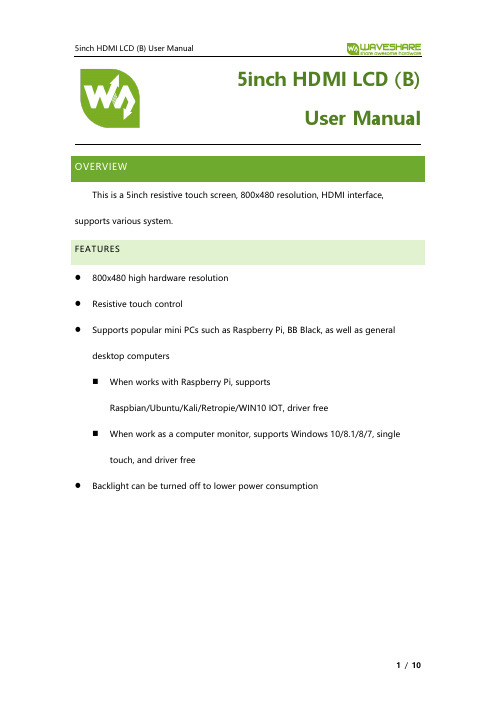
5inch HDMI LCD (B)User Manual OVERVIEWThis is a 5inch resistive touch screen, 800x480 resolution, HDMI interface, supports various system.FEATURES⚫800x480 high hardware resolution⚫Resistive touch control⚫Supports popular mini PCs such as Raspberry Pi, BB Black, as well as general desktop computers◼When works with Raspberry Pi, supportsRaspbian/Ubuntu/Kali/Retropie/WIN10 IOT, driver free◼When work as a computer monitor, supports Windows 10/8.1/8/7, single touch, and driver free⚫Backlight can be turned off to lower power consumptionOverview (1)Features (1)How to use (3)Workign with PC (3)Connection (3)Calibrating (3)Configure the touch display (7)Working with Raspberry Pi (9)Setting and connection (9)Calibration (10)WORKIGN WITH PCTo work with common desktop computer, this LCD can support Windows7/8/8.1/10 OS.CONNECTION1.Turn on the backlight switch on the backside of LCD2.Connect USB (Touch and power) Interface of LCD to one of USB ports of PC3.Connect HDMI (Display) interface of LCD to HDMI port of PCAfter connecting and starting, you can see that the LCD can display the desktop of OS like below (Some of PC cannot support hot-plug, in this case you need to restart your PC):CALIBRATINGThis is a resistive touch screen, sometimes you may need to calibrate it for calibrated touch.1.Open Tablet PC Settings from Control Panel2.Click Calibrate button to begin calibrating3.Following hints to finish calibratinghints:To provide calibration samples, tap the crosshair each time that is appears on the screen.Right-click anywhere on the screen to return to the last calibration point. Press theEsc button to close the tool. Do not change your screen orientation until you have completed the calibration process【Note】(1)If you connect more than one screen at the same time, don’t forget to choosethe correct display for processing.(2)The calibration data will be saved after calibrating, so, if you need to change toother screen and find that the touch is not calibrated, please reset it and calibrate again if required.(3)It seems that Tablet PC Setting is only available in Windows 10.CONFIGURE THE TOUCH DISPLAYAs we know, the touch screen connected is set to control the main display by default, sometimes we need to make the touch to control other display than the main display if we set the touch screen as second display. Herein we show you how to configure it.1.Open the Tablet PC Settings as well, and click Setup…:2.Following the hint to finish setting:hints:Tap this screen with a single finger to identify it as the touchscreen. If this is not the Tablet PC screen, press Enter to move to the next screen. To close the toll, press Esc.For example:I connect a big size display and one touch screen to my PC (Windows 10), the big display is recognized as display 1 (the main display), the touch screen is recognized as display 2 (the second display). Before tablet setting, the touch screen controls the main display if I touch it. Now I want to make the touch screen to control itself-the second display.So, I click Setup…, the hint appears on display 1 and display 2 is white. I press Enter, the hint turns to display 2 and display 1 is white. I tap the center of the touch screen (display 2). The setting is finish, and now if I tap the touch screen, I can control the display 2 with the touch screen instead of main display.WORKING WITH RASPBERRY PIThis LCD supports Raspbian, Ubuntu Mate, Kali, Retropie and WIN 10 IOT1. To work with Raspberry Pi, you need to configure resolution of OS manually for properly displaying, herein we take Raspbian as example.SETTING AND CONNECTION1.Download the lastest Raspbian image from Raspberry Pi website.2.Writing the image to SD card3.After writing, open and modify the config.txt file, which located at root directory(BOOT) of SD card, append/modify these lines to config.txt file【Note】There should not be spaces in both sides of equal-sign. Sometimes you may need to change hdmi_cvt 800 480 60 6 0 0 0 to hdmi_cvt=800 480 60 6 0 0 0 if LCD cannot work with the configuration above.4.Save and exit. Insert the SD card to Raspberry Pi5.Turn on the backlight switch on the backside of LCD6.Connect Touch interface of LCD to USB port of Raspberry Pi7.Connect HDMI interface of LCD to HDMI port of Raspberry Pi1There aren’t calibration tools for WIN 10 IOT, we recommend you capacitive screen if you want to use WIN 10 IOT.8.Power on Raspberry PiCALIBRATION1.Install related tools2.Open calibration tool from Menu->Preferences->Calibrate Touchscreen3.Following hints to finish calibrating. (try with several times if required)4.Save the calibration data to 99-calibration.conf file if required.。
HD SERIES 重型基板说明书

®HD SERIESIDEAL FOR SITES WHERE RUGGEDTREATMENT IS ANTICIPATED.•16-gauge steel front cover, 20-gauge back panel.•Alternating element guide brackets and cabinet spacer brackets spot welded to back panel every 12 inches. Provides rigid support to resist impact damage.•Cover secured by screws every 12 inches.•Choice of 5 heating elements.Self-tapping screws secure the cover in place at each bracket location.Element “H”“D”H-141⁄16"13H-3, H-435⁄8"15H-5X 4"13H-6X4"13HD SERIESComplete Enclosure AssemblyP ACKAGING: Complete two-piece enclosure assem-bly factory packaged with necessary brackets and hangers. Order element separately.CONSTRUCTION: Full back panel with interlockingslope top front panel. Pencil-proof louvers. Bracket with element guide spot welded to back panel every 24 inches alternating with cabinet spacer welded to back panel every 24 inches giving rigid support to front every 12 inches. There are dimpled anchoring holes every 12 inches. For fasteningfront to brackets, use 8 x 1⁄2self tapping screws with countersunk head as supplied with cover.DEPTH: 3 1⁄2"HEIGHTS: 8 1⁄2" (one tier), 14" (one or two tier)LENGTHS: 2’, 3’, 31⁄2’, 4’, 5’, 6’, 7’, 8’.Other 1⁄2’ lengths available to order.MA TERIAL: 16-gauge steel front cover, 20-gaugeback panel.FINISH: Electro galvanized is standard. Available incustom color baked enamel finish.ELEMENTS: Choice of five elements. Copper withaluminum fins: H-1, H-3, H-4, H-5X. Steel with aluminized steel fins: H-6X. Lengths from 2 to 8 feet.DAMPER: OptionalJOINTS: T elescopic cover accessories eliminate theneed to perfectly butt one length of cover to the next, reducing need for field cutting. Critical linear and vertical tolerances are eliminated because telescopic assembly absorbs misalignment that might result from uneven floors and walls.Custom heights and configurationsavailableAll accessories are provided with holes for8 x 3⁄8pan head screws to secure accessory to cover.Access doors: 6" x 6"Also available:8" valve cover 4" wall trim3" splice plate set* Based on 65˚F entering air temperature.† Millinches per foot.Note: Ratings are based on active finned length (3" less than overall length), and include 15% heating effect factor.Use 4 GPM ratings only when flow is known to be equal to or greater than 4 GPM; otherwise 1 GPM ratings must be used.HD SeriesFurnish and install as shown on the plans HDSeries–– slope-top baseboard with element, required mounting components and accessories as manufactured by Slant/Fin Corporation. Complete two-piece enclosure assembly shall consist of full back panel with interlocking slop top front panel, factory packaged with necessary brackets.Front cover shall be fabricated from 16-gaugesteel, back panel from 20-gauge steel. The front panel &accessories shall be finished in hot dipped wiped coat galvanized finish or as custom color matched as per specifications. Fin-tube element (s) shall be Model––––––––––––––. Provide lengths, heights and capaci-ties as scheduled on plans.Bracket with element guide shall be spot weldedto back panel every 24 inches alternating with cabinet spacer welded to back panel every 24 inches giving rigid support to front every 12 inches. There are dimpled anchoring holes every 12 inches. For fastening front to brackets, use 8 ⁄ self tapping screws with countersunk head as supplied by others. T amper proof screws are available as an option.Provide all required accessories for a completeinstallation. Cover accessories shall be telescopic toeliminate the need to perfectly butt one length of cover to the next.H-1 ElementFurnish and install H-1 baseboard heating ele-ment as manufactured by Slant/Fin Corporation, consist-ing of 3⁄4" nominal copper tubing, with 3" x 3 1⁄4" x .024"aluminum fins, spaced 48 per linear foot. The tubing shall not be weakened by expansion in process of manu-facture, but shall be forced through undersized fin holes to obtain a force-fit mechanical bond. A flange with four teeth shall be formed on each fin to increase thermal contact and to space and lock the fins uniformly in place. One end of each element tube shall be expanded to receive the unexpanded end of another, without couplings.H-3 ElementFurnish and install H-3 baseboard heating ele-ment as manufactured by Slant/Fin Corporation, consist-ing of 3⁄4" nominal copper tubing, with 35⁄32" x 21⁄2" x .011"aluminum fins bent to 2 3⁄4" x 2 1⁄2", spaced 55 per linear foot. The tubing shall not be weakened by expansion in process of manufacture, but shall be forced through undersized fin holes to obtain a force fit mechanical bond. A flange with four teeth shall be formed on each fin to increase thermal contact and to space and lock the fins uniformly in place. One end of each element tube shall be expanded to receive the unexpanded end of another, without couplings.H-4 ElementFurnish and install H-4 baseboard heating ele-ment as manufactured by Slant/Fin Corporation, consist-ing of 1" nominal copper tubing, with 315⁄32" x 21⁄2" x .011"aluminum fins bent to 3" x 2 1⁄2", spaced 48 per linear foot. The tubing shall not be weakened by expansion in process of manufacture, but shall be forced through undersized fin holes to obtain a force-fit mechanical bond. A flange with four teeth shall be formed on eachfin to increase thermal contact and to space and lock the fins uniformly in place. One end of each element tube shall be expanded to receive the unexpanded end of another, without couplings.H-5X ElementFurnish and install H-5X baseboard heatingelement as manufactured by Slant/Fin Corporation, con-sisting of 11⁄4" nominal copper tubing, with 3" x 3 1⁄4" x .020" aluminum fins, spaced 48 per linear foot. The tubing shall not be weakened by expansion in process of manu-facture, but shall be forced through undersized fin holes to obtain a force-fit mechanical bond. A flange with four teeth shall be formed on each fin to increase thermal contact and to space and lock the fins uniformly in place. One end of each element tube shall be expanded to receive the unexpanded end of another, without couplings.H-6X ElementFurnish and install H-6X baseboard heatingelement as manufactured by Slant/Fin Corporation, con-sisting of 11⁄4" IPS steel pipe (Schedule 40), with 3" x 31⁄4" x .025" steel fins, spaced 48 per linear foot. The pipe shall not be weakened by expansion in process of man-ufacture, but shall be forced through undersized fin holes to obtain a force-fit mechanical bond. A flange with four teeth shall be formed on each fin to increase thermal contact and to space and lock the fins uniformly in place.Both ends of each element pipe shall be threaded with IPS standard threads.© Slant/Fin Corp. 2008. Printed in U.S.A 708. Publication No. HD-10HD SERIES Heavy Duty Baseboard。
POV.HD TM用户手册说明书
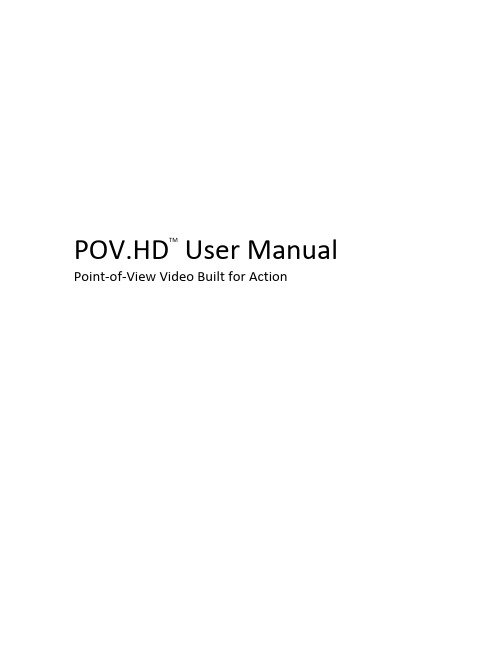
POV.HD TM U ser M anual Point-‐of-‐View V ideo B uilt f or A ctionPOV.HD U ser M anual, v1.12Copyright © 2010, 2011 V.I.O., I nc. A ll r ights r eserved.POV.HD, V.I.O. a nd t he V.I.O. l ogo a re t rademarks o f V.I.O., I nc. A ll o ther p roduct a nd b rand n ames m ay b e trademarks o r r egistered t rademarks o f t heir r espective o wners.ContentsWhat’s In The Box? (2)Get Ready (4)Watch the video tutorials (4)Set up the POV.HD recorder (4)Attach the camera head to the recorder (6)Check the recorder and camera head (6)Set the System Time and Date (7)Check the wireless remote (7)Using the POV.HD (9)Recorder buttons and soft keys (9)Operating modes (10)File names on the POV.HD (11)Record video (12)Record still photos (13)In-field editing (15)Uploading video clips and still photos to a computer (16)Delete video clips and still photos from the recorder (17)Play video clips directly from the recorder to a TV or personal computer (18)Change the remote ID channel on the remote control (19)Change the remote ID channel on the POV.HD (19)Update the firmware on the POV.HD (20)Settings (24)Tips and guidelines for getting the most out of your POV.HD (30)Choosing a video format (30)Understanding the POV.HD Video Record Methods (31)Using the built-in editing features (35)Choosing a Record Method (37)Optimizing video quality (38)SDHC card choices (41)Battery Choices (41)Compliance, Warranty, and Support (43)FCC Compliance (43)Limited Warranty and Disclaimer (43)Return Policy (43)Return Merchandise Authorization (43)Obtaining Service and Technical Assistance (44)Contact us by phone at: 888.579.CAMS (2267) (44)POV.HDShoot, T ag, E dit, S hareThe P OV.HD m akes i t e asy t o s hoot g reat H D v ideo, t ag i nteresting s hots w hile y ou’re r ecording, e dit v ideos o n the r ecorder w hile i n t he f ield, a nd s hare y our v ideos.Everything i nside t he P OV.HD r ecorder a nd c amera h ead h as b een c ompletely r edesigned t o c apture t he highest q uality H D v ideo, a nd t he p roven d urability o f t he P OV e nclosures a llows y ou t o c apture v ideo j ust about a nywhere y ou c are t o g o. D ust, s now, w ater s pray, s hock, a nd v ibration p ose n o t hreat t o t he s tate-‐of-‐the-‐art o ptics a nd e lectronics i nside.The m odular s ystem d esign a llows y ou t o m ount t he c amera h ead a lmost a nywhere—helmet, s houlder s trap, roll c age, s ki t ip, p ower b oat w indshield, f irearm, y ou n ame i t, a nd a P OV c amera h as p robably b een t here. Before y ou d o a nything e lse...View t he s hort v ideo t utorials t hat a re p reloaded o n t he S DHC c ard t hat c ame w ith y our P OV.HD, o r v iew t hem online b y g oing t o w ww.vio-‐/tutorials/ I t’s t he e asiest a nd f astest w ay t o g et s tarted.What’s I n T he B ox?The P OV.HD y ou p urchased c ontains e verything y ou n eed t o t ake h igh q uality H D v ideo. T he P OV.HD i s b uilt on a m odular d esign t hat a llows y ou m aximum f lexibility i n h ow y ou m ount t he H D c amera h ead, w hich i n t urn makes i t p ossible f or y ou t o o ptimize t he v ideo y ou c apture f or y our i ntended p urpose. T he P OV.HD d oesn’t dictate h ow y ou u se i t. Y ou d ecide.Wide A ngle H D C amera H ead w ith T ethered L VDS C ableT he c amera h ead i maging s ystem c an c apture v ideo a t 1080p a nd 720p a t u p t o60 f rames p er s econd. A s ix e lement, a ll g lass l ens p rovides a f ield o f v iew u p t o142º f or 1080p v ideo. E verything i s e ncased i n a r ugged, h eavy g auge a luminumbody a nd b ezel t hat a re s ealed a gainst d ust a nd m oisture. T he l ens i s p rotectedagainst c ontamination b y a s ealed g lass s hield.POV.HD R ecorderThe c amera h ead a ttaches t o t he P OV.HD r ecorder v ia a 1.5 m eter L VDScable. T he r ecorder c ontrols r ecording a nd p layback, s upports a dvancedimage e nhancement a nd e xposure c ontrols, a nd p rovides a u serinterface f or a djusting a w ide r ange o f s ystem p arameters. T he r ecorderis e nclosed i n a s ealed p olycarbonate e nclosure t hat p rotects i t f romimpact a nd v ibration t hat w ould p rove d eadly t o o ther s ystems. B oth t herecorder a nd t he c amera h ead a re r ated a t I P67 f or p rotection a gainstdust a nd m oisture.Wireless R emote C ontrolThe w ireless r emote a llows y ou t o c ontrol r ecording o r s till p hoto c apturewithout h aving d irect a ccess t o t he P OV.HD r ecorder. T his l ets y ou g et s et u pfor r ecording, a nd t hen s tow t he r ecorder o ut o f t he w ay, u p t o 15 f eet f romwhere y ou’ll b e. T he r emote c an b e a ttached o n y our w rist, i n y our p alm, o nthe h andlebars o r s teering w heel, w herever i t’s e asy t o u se w hile y ou’reinvolved w ith o ther t hings. L ike t he c amera h ead, t he r emote i s s ealed a ndrugged a nd r eady f or h ard u se.Mounting S ystemsOne o f t he m ost p owerful f eatures o f t he P OV.HD i s t hat y ou c an p ut t he c amera h ead w here y ou w ant i t t o be. Y ou c an p ut i t o n y our h elmet i f t hat’s w hat y ou n eed, b ut y ou c an a lso m ount i t o n a s nowboard, r oll c age,a b ike’s f ront s hock, o r t he w indshield f rame o n a c igarette b oat o ff-‐shore r acer. V ibration, s hock, s and, a ndwater s pray a ren’t g oing t o h urt i t. T o p ut t he c amera h ead w here y ou w ant i t, y ou n eed t o b e a ble t o m ount i t securely. T he P OV.HD c omes w ith a M ini-‐mount k it t hat w ill m eet a w ide r ange o f n eeds. A dditional m ount kits a nd i ndividual m ounts a re a vailable f rom V.I.O. f or a ny s pecial n eed y ou m ay h ave.USB C able & A nalog A/V C ableThe P OV.HD c omes w ith t wo c ables f or c onnecting t o o ther d evices. T he U SB c able a llows y ou t o c onnect t he recorder t o a c omputer u sing U SB 2 f or u ploading o r p ossibly d ownloading v ideo c lips. T he a nalog c able c an b e used t o c onnect t he r ecorder d irectly t o a t elevision r eceiver, a llowing y ou t o p lay y our v ideo o n t hat r eceiver directly f rom t he r ecorder.Quick S tart G uide & 4 G B S DHC C ard w ith P reloaded T utorialsThe Q uick S tart G uide i s a h andy s ummary r eference t hat f its i n t he P OV.HD c arrying c ase s o i t g oes w ith y ou anywhere. T he 4 G B S DHC c ard i s u sed f or s toring v ideo y ou r ecord. I t c omes p reloaded w ith v ideo t utorials which c an b e v iewed o n t he r ecorder o r u ploaded o nto a c omputer f or v iewing t here. T hese t utorials c an a lso be d ownloaded f rom t he V.I.O., I nc. w eb s ite a tw ww.vio-‐/tutorials .Carrying C aseEverything i n t he b ox f its i nside t he c ompact, h eavy g auge n ylon c arrying c ase.GetR eady The P OV.HD i s s hipped w ith e verything y ou n eed t o s tart m aking g reat v ideos i n H D, b ut a b it o f a ssembly i s required b efore y ou g et s tarted.Watch t he v ideo t utorialsThe P OV.HD c omes p reloaded w ith v ideo t utorials t hat d emonstrate a ll t he m ost i mportant a spects o f s etting up a nd u sing y our P OV.HD.a. To v iew t he t utorials o n a c omputer y ou c an u pload t hem f rom t he S DHC c ard i ncluded w ith t hePOV.HD, o r y ou c an a ccess t hem d irectly f rom t he V .I.O., I nc. w ebsite a t www.vio-‐/tutorials .b. To v iew t he t utorials o n y our P OV.HD r ecorder, s et u p t he r ecorder a s s hown i n t he n ext s tep, b elow,then p lay t he t utorials, a s s hown i n P reviewing V ideo o n t he R ecorder .Set u p t he P OV.HD r ecorder1. Install t he 4 A A b atteries i ncluded w ith t he P OV.HD i n t he r ecorder.• Turn t he r ecorder o ver a nd u nlatch t he t wo b attery c over c lamps.• Remove t he c over a nd i nstall t he b atteries.Because o f t he s eal, t he h atch m ay s tick s lightly. T his i s n ormal. E xcessive f orce i s n ot r equired.Check t o s ee t hat t he c lamps a re u nlatched i f i t f eels t oo t ight.• Replace t he c over, a nd2.Remove t he I nput/Output c over f rom t he b ottom o f t he r ecorder, a nd i nstall t he S DHC c ard i ncludedwith t he P OV.HD.•Unscrew t he r etaining s crew.•The I nput/Output c over h as a s nug, w ater-‐tight f it. T o r emove t he c over, u se a c oin o r s mall f latbladed s crewdriver t o p ry a t e ither o f t he t wo a rrows o n t he c over. D O N OT t ry t o r emove t hecover b y p ulling o n t he r etaining s crew.•Insert t he S DHC c ard i nto t he c ard s lot, u ntil t he c ard l atches. I f t he r ecorder h as b een p laced f ace down a s s hown, t he S DHC c ard l abel w ill f ace u pward w hen i t i s i nserted c orrectly.•Note t hat t he S DHC c ard h as a b eveled c orner o n t he l eading e dge. I f y ou i nsert t he S DHC c ardupside d own, t he s quare c orner w ill p revent t he c ard f rom b eing f ully i nserted. D O N OT f orce t he card. I f i t w ill n ot g o a ll t he w ay i nto t he s lot, r emove t he c ard a nd m ake c ertain t he l abel i s v isible and t he b eveled c orner i s t o t he r ight.•To r emove t he S DHC c ard w hen i t i s l atched, p ush t he b ack e dge o f t he c ard s lightly a nd i t w illunlatch a nd p roject o ut a s hort d istance. I t c an t hen b e p ulled o ut. T here i s a s mall n otch o n t heouter e dge o f t he l abel s ide o f t he S DHC c ard t hat a llows y ou t o u se a f inger n ail t o s lide t he c ard out a fter i t i s u nlatched.•Replace t he I nput/Output c over a nd t ighten t he r etaining s crew f inger t ight.Note: T he P OV.HD c omes w ith a 4 G B S DHC c ard. T he P OV.HD c an u se S DHC c ards u p t o 32 G Bmaximum.3.Protect t he r ecorder’s L CD s creenTo h elp p rotect t he P OV.HD r ecorder’s L CD s creen f rom s cratches t he P OV.HD c omes w ith a n L CD protective c over, w hich i s a s mall p lastic s heet t hat i s u sed t o c over t he s creen.To i nstall t he L CD p rotective c over:•The P OV.HD i s s hipped w ith a t emporary p lastic f ilm t hat p rotects t he s creen d uring m anufacture and s hipping. I f t his i s s till o n t he u nit r emove i t.•Make s ure t he L CD s creen i s c lean a nd f ree o f a ny d ust, s mudges, f ingerprints, a nd g oo.•Peel t he p aper o ff t he b ack o f t he f ilm a nd p osition t he p lastic s heet o ver t he L CD s creen a ndpress i t d own t o s ecure i t.•Use y our f inger t o s mooth o ut a ny a ir b ubbles t hat m ay b e t rapped u nder t he c over.Attach t he c amera h ead t o t he r ecorderPlease w atch t he C amera H ead C able C onnection t utorial b efore c onnecting t he c amera h ead t o t he r ecorder.1.Attach t he c amera h ead t o t he r ecorder b y i nserting t he c amera h ead’s t ethered c able i nto t heconnector a t t he t op o f t he r ecorder, a nd s ecuring t he c onnection b y t urning t he k nurled m etal r ing t oightness.screw i n t he c onnector. F irm, f inger-‐tight i s t he c orrect tCheck t he r ecorder a nd c amera h ead1.Press t he P ower b utton o n t he r ecorder a nd h old f or 1-‐2 s econds u ntil t he L ED t urns f rom o range t ored. T he r ecorder w ill t ake a f ew s econds t o b oot u p.2.When t he r ecorder i s r eady, t he L CD w ill s how w hat t he c amera h ead i s v iewing, a nd t he u pper l eftcorner o f t he L CD w ill d isplay t he w ord “Standby”, i ndicating t hat i t i s r eady t o r ecord.3.If y ou s ee t he p review f rom t he c amera h ead a nd t he r ecorder d isplays “Standby”, e verything i sworking a s i t s hould.Possible i ssues:a.The r ecorder w on’t p ower u p:•Are t here b atteries i n t he r ecorder? D on’t b e o ffended, i t’s h appened t o a ll o f u s.b.When t he r ecorder p owers u p, t he L CD d isplays t he m essage “No c amera d etected”•The c amera h ead c able m ay n ot b e c onnected o r i t m ay n ot b e s eated p roperly. I f t he c amerahead a ppears t o b e a ttached, r emove t he c able c ompletely, a nd t ry c onnecting a gain.•If y ou p ress t he p ower u p b utton a nd r elease i t q uickly (before t he L ED c hanges t o r ed) t herecorder w ill n ot p ower u p. I f y ou t hen p ress a nd h old t he p ower b utton a nd s tart a n ormal p owerup, t he r ecorder m ay f ail t o d etect t he c amera h ead. I n t his c ase a m essage w ill b e d isplayedinstructing y ou t o p ower d own t he r ecorder b y p ressing t he P ower b utton, w ait f ive s econds , a ndthen p ower u p a gain. T his s hould c orrect t he p revious e rror c ondition.c.The c amera c omes u p c orrectly, b ut n o i mage i s d isplayed o n t he L CD.•Check t o s ee t hat t he c amera h ead v iew i sn’t b locked. I f i t’s u nder o r b ehind s omething, o r y oustuck i t i n y our p ocket, t here m ay b e n othing t o s ee.•Disconnect t he c amera c able a nd c heck t o s ee t hat a ll t he p ins i n t he c amera h ead c ableconnector a re s traight a nd e venly s paced. T hen r econnect t he c able. I t i s n ot n ecessary t o p owerdown t he r ecorder t o d isconnect a nd r econnect t he c amera h ead.Set t he S ystem T ime a nd D ateThe t ime a nd d ate m ust b e s et i n t he r ecorder (one t ime o nly) s o t hat v ideo c lips, s till p hotos, a nd o ther f iles will b e c orrectly l abeled.1.Press t he S ettings b utton t o g o t o t he s ettings.2.Navigate t o T ime a nd D ate u sing t he << a nd >> s oft k eys.3.When y ou r each t he T ime a nd D ate m enu, p ress t he S elect s oft k ey.4.The t ime a nd d ate a re s et o ne d igit a t a t ime. T he ^ s oft k ey i ncrements t he c urrent d igit (colored r ed),and w raps a t 9 t o b egin a gain a t 0. T he > s oft k ey m oves t o t he n ext d igit t o t he r ight, a nd w raps t o t hebeginning a fter t he l ast d igit.5.When t he t ime a nd d ate a re c orrect, p ress t he S ave s oft k ey t o s tore t he t ime a nd d ate.6.Press P lay t o e nter P lay-‐Preview m ode. “Play” i s d isplayed i n t he u pper l eft o f t he L CD.NOTE: T he s ystem t ime a nd d ate w ill b e c leared a nd y ou w ill n eed t o s et t he t ime a nd d ate a gain u sing t his procedure, i f:•You d o n ot p ower d own t he r ecorder b efore r emoving t he b atteries, o r•You r emove t he b atteries a nd d o n ot r eplace t hem w ithin 1 h our.Check t he w ireless r emote1.If t he r ecorder i s n ot i n R ecord S tandby m ode (“Standby” d isplayed i n t he u pper l eft o f t he L CD), p ressREC o n t he r ecorder t o g o t o R ecord S tandby m ode..)2.With t he r ecorder p owered u p a nd i n S tandby, a nd w ith t he w ireless r emote w ithin 5 f eet o f t herecorder, p ress R EC/TAG o n t he r emote.3.The r ecorder s hould s tart r ecording. T he w ord “Clip” w ill a ppear i n t he u pper l eft c orner o f t he L CD,the u pper r ight c orner w ill b e c ounting u p t he s econds t hat i ndicate t he l ength o f t he r ecording, a ndthe L CD w ill s how w hat i s b eing r ecorded.4.Press S TOP o n t he w ireless r emote.5.The r ecorder s hould s top r ecording a nd r eturn t o S tandby.If t he w ireless r emote d oes n ot s tart a nd s top t he r ecorder:a. Move t he r emote c loser t o t he r ecorder a nd t ry a gain.b. Check t o s ee t hat t he r ecorder i s i n S tandby. T he w ord “Standby” s hould a ppear i n t he u pper l eftcorner o f t he L CD. I f t he r ecorder i s p owered u p b ut n ot i n S tandby:• If t he w ords “Still P hoto” a re d isplayed i n t he u pper l eft o f t he L CD, y ou h ave l eft t he r ecorder i nStill P hoto. G o t o t he S ettings m enu a nd s et t he R ecord M ethod t o C lip . S ee S ettings b elow f orinstructions o n h ow t o d o t his.• Otherwise, p ress t he R EC b utton. I f y ou a re n ot i n S tandby o r S till P hoto, t his w ill r eturn y ou t oRecord S tandby.c. Go t o t he S ettings a nd c heck t hat t he R emote C ontrol I D i s s et t o 0 (zero). I f i t i s n ot, r eset i t t o 0. T herecorder i s s hipped w ith t he R emote C ontrol I D s et t o t he d efault v alue o f 0 t o m atch t he c hannelsetting i n t he w ireless r emote a s s hipped. H owever, i f t he R emote C ontrol I D h as b een c hanged f or a ny reason, i t w ill r emain c hanged e ven i f t he r ecorder i s p owered d own, s o i t i f t here i s a p roblem w iththe w ireless r emote, i t i s a lways a g ood i dea t o c heck t he r ecorder R emote C ontrol I D s etting.Your P OV.HD i s n ow r eady t o go.Using t he P OV.HDk eysc hange w ith t he o perating m ode o f t he r ecorder. A t a nyach s oft k ey i s i ndicated a t t he b ottom o f t he L CD. I n t het he S ettings m enu, t he l eft k ey g oes b ack o ne s etting, t hes etting, a nd t he r ight k ey g oes f orward o ne s etting.P lay m ode a nd s tarts a nd s tops p layback o f c lips o n t he r ecorder.elects R ecord M ode a nd s tarts a nd s tops r ecording. W hen s hooting s till p hotos, a p icture.s elects S ettings m ode a nd o pens t he s ettings m enu.LCDPower B uttonIndicator L CDSoft K eysVideo C ontrol B uttonsBuilt-‐in S peakerLCDPower u p/Power d ownThe P ower b utton t urns t he r ecorder o n a nd o ff. T o p ower u p t he r ecorder, p ress t he P ower b utton a nd h old for 1-‐2 s econds u ntil t he L ED t urns f rom o range t o r ed. T he r ecorder w ill t ake a f ew s econds t o g o t hrough i ts power u p s equence, a nd w hen i t h as f inished, i t w ill b e i n R ecord S tandby m ode.To p ower d own t he r ecorder, p ress t he P ower b utton. I f y ou a re r ecording a v ideo c lip o r i f K eylock i s e nabled, and y ou p ress t he P ower b utton, t he r ecorder w ill n ot p ower d own. Y ou m ust f irst s top r ecording o r d isable Keylock a nd t hen p ress t he P ower b utton a gain. T his e nsures t hat y ou w ill n ot c orrupt t he c urrent c lip b y accidentally p owering d own.KeylockThe P OV.HD h as a k ey l ock f eature t hat d isables a ll k eys a nd b uttons o n t he r ecorder. W henever “Keylock”appears i n t he l ower l eft c orner o f t he L CD, t he K eylock f eature c an b e t urned o n.To t urn o n K eylock,•Press t he l eft s oft k ey•The r ight s oft k ey i s t hen l abeled “Yes”, t he l eft s oft k ey i s l abeled “No”.•Click Y es t o l ock t he k eys, o r c lick N o t o c ancel K eylock.•The l eft s oft k ey i s n ow l abeled “Unlock”.With K eylock o n, a ll k eys a nd b uttons, i ncluding P ower, a re d isabled. I f y ou’re g oing t o s tash t he r ecorder i n your p ack, i n y our p ocket, u nder t he s eat, o r j ust a bout a nywhere e lse w hile r ecording, i t’s a g ood i dea t o t urn Keylock o n.To t urn K eylock o ff,•Press t he l eft (Unlock) s oft k ey.•The r ight s oft k ey w ill n ow b e l abeled “>”, a nd t he m essage “Press > t o u nlock” i s d isplayed.•Press >.•The m essage “Exit K eylock” i s d isplayed, t he r ight s oft k ey i s l abeled “Yes”, a nd t he l eft s oft k ey i slabeled “No”.•Press Y es t o r elease t he l ocked k eys. P ress N o t o c ancel u nlocking.Multiple k ey p resses a re r equired t o r elease K eylock t o p revent t he t he r ecorder k eys a nd b uttons f rom accidentally b eing e nabled i f t he r ecorder i s d ropped, g ets b umped, o r i s b ouncing a round. I t’s a lways b est t o secure t he r ecorder, b ut, w ell, t hings h appen.Operating m odesThe P OV.HD o perates i n s everal d ifferent m odes, d epending u pon t he f unction b eing p erformed. B ecause t his manual r efers t o t hese m odes f requently, i t’s w orthwhile t o r eview w hat t hey a re a nd w hat t hey’re u sed f or.Record M ode i s f or r ecording v ideo o r s till p hotos o r f or s etting u p t he r ecorder p rior t o r ecording.Play M ode i s f or s electing a nd p laying b ack v ideo c lips o n t he S DHC c ard.Settings M ode i s f or r eviewing o r a djusting t he P OV.HD s ettings.File T ransfer M ode i s f or u ploading f iles t o a c omputer v ia t he U SB p ort.Video E dit M ode i s f or r unning t he b uilt-‐in e diting f unctions.Other t han k nowing t hat t hey e xist, t he i mportant t hing t o k now a bout o perating m odes i s t hat t he P OV.HD can o perate i n o nly o ne m ode a t a t ime. T his m eans y ou c annot a djust s ettings w hile r ecording o r v iew v ideo clips w hile c ompiling a h ighlight c lip.File n ames o n t he P OV.HDFiles c ontaining v ideo m ade w ith t he P OV.HD a re r eferred t o a s c lips. R aw c lips, t hat i s c lips t hat a re t he d irect result o f r ecording v ideo w ith t he P OV.HD a re n amed u sing t he d ate a nd t ime a t w hich t he r ecording s tarted. For E xample:These f ile n ames a re u sed f or v ideo c lips r ecorded u sing a ll o f t he P OV.HD R ecord M ethods , i ncluding S till Photo.Files c ontaining v ideo c reated b y t he P OV.HD o n-‐board e diting f unctions h ave n ames t hat a re b ased o n t he f ile name o f t he c lip f ile t hat w as u sed t o c reate t hem.Tag c lips c reated b y S ave T ags u se t he s ource c lip f ile n ame w ith a f ive d igit n umber a dded a t t he e nd. T his number i s t he n umber o f s econds a fter t he s tart o f t he f ile a t w hich t he t ag w as m ade.For E xample:Highlight c lips h ave t he w ord “highlight” a ppended t o t he s ource f ile n ame.For E xample:2010 Jun 03 11h 03m 18s_tag_00247.mp4Date c lip w as m ade Time m aster c lip was m ade This c lip i s a t ag c lip made a t 247 s ec (4 m in 7 s ec) into t he m aster c lipMPEG4 f ile e xtension Date c lip w as ade f ile e xtension2010 Jun 03 11h 03m 18s.mp4Time a t w hich c lip s 2010 Jun 03 11h 03m 18s_highlight.mp4Date c lip w as m ade Time m aster c lip was m ade This c lip i s a h ighlight clip MPEG4 f ile e xtensionRecord v ideoThe b asics1. When t he P OV.HD b oots u p, i t g oes t o R ecord S tandby a utomatically. I f y ou h ave b een r eviewing c lips,using s ettings o r f or s ome o ther r eason a re n ot i n R ecord S tandby, p ush R EC o nce t o g et t o R ecordStandby.The L CD w ill s how a p review o f w hatever i s b eing c aptured b y t he c amera h ead, w ith t his o verlay.Standby i ndicates t hat t he r ecorder i s i n R ecord S tandby m ode.Clip i ndicates t hat t he C lip R ecord M ethod w ill b e u sed f or r ecording.See R ecord M ethods b elow f or m ore i nformation a bout a vailableRecord M ethods . 49 min i s t he e stimated r ecording t ime r emaining o n t he S DHC c ardKeylock i s u sed t o l ock t he k eypad. S ee K eylock a bove f or m oreinformation.2. To b egin r ecording, p ress t he R EC b utton o n t he r ecorder.The L CD w ill s how t he v ideo b eing r ecorded.The R ecord M ethod b eing u sed f or t his r ecording i s i ndicated i n r ed i nthe u pper l eft. T he C lip m ethod i s b eing u sed i n t his e xample. S eeRecord M ethods b elow f or m ore i nformation.The u pper r ight i ndicates t he e lapsed t ime o f t he r ecording.The T ag s oft k ey, i ndicated b y t he l abel i n t he b ottom c enter, a llowsyou t o a dd a t ag t o t he c lip b eing r ecorded.3. To t ag t he c lip b eing r ecorded, p ress t he T ag s oft k ey. A t ag i s a t ime m arker o n a c lip, s imilar t o a b ookmark i n a d ocument. T ags a re a dded t o a c lip b ypressing t he T ag s oft k ey o n t he r ecorder, o r t he R EC/TAG b utton o n t he w ireless r emote. T ags a reused b y t he b uilt-‐in e diting s oftware. S ee I n-‐field E diting , b elow f or m ore i nformation.Record m ethodsThe P OV.HD s upports 4 R ecord M ethods . A c omplete d iscussion o f w hat e ach R ecord M ethod d oes a s w ell a s guidelines f or s electing t he r ight R ecord M ethod i s p rovided i n U nderstanding t he P OV.HD V ideo R ecord Methods , b elow .Clip r ecords v ideo l ike a s tandard v ideo r ecorder. O nce y ou s tart r ecording, v ideo i s c aptured c ontinuously until y ou s top r ecording o r t he S DHC c ard i s f ull.Loop r ecords a s hort c lip e very t ime y ou p ress T AG (or R EC/TAG o n t he r emote). T he s aved c lip, r eferred to a s a l oop, i ncludes a ction i mmediately b efore y ou p ress T AG , a s w ell a s a ction i mmediately f ollowing. Loop & F orward r ecords n o v ideo u ntil y ou p ress T AG (or R EC/TAG o n t he r emote) f or t he f irst t ime. T hen a l oop i s c aptured a nd a ll a ction f ollowing t hat f irst t ag i s c aptured a s w ell.Still P hoto c aptures d igital p hotos a s J PEG's.To s et t he R ecord M ethod , u se t he S ettings m enu.When y ou u se t he L oop o r L oop & F orward m ethods, L oop R ecord T ime d etermines t he l ength o f t he s aved video l oops. T he a ctual l ength o f a s aved l oop i s n ever l ess t han t he L oop R ecord T ime , b ut i t c an b e l onger. Standby Clip 00:49:00 Keylock Clip 00:01:37 TagSee U nderstanding t he P OV.HD R ecord M ethods f or a dditional i nformation a bout h ow t he P OV.HD determines h ow m uch v ideo t o s ave i n o rder t o e nsure t hat y ou c apture t he a ction i mmediately b efore a nd immediately a fter e ach t ag.To s et t he R ecord M ethod, u se t he S ettings m enu.Record u sing t he w ireless r emoteThe P OV.HD a llows y ou t o c ontrol r ecording a nd s et t ags o n a v ideo c lip w ithout a ccessing t he r ecorder. T his allows y ou t o s tow t he r ecorder i n a n o ut-‐of-‐the w ay p lace w hile r ecording. I t a lso a llows y ou t o p lace t he recorder a nd c amera h ead u p t o 15 f eet f rom w here y ou a re.The w ireless r emote o perates o n a ny o ne o f 10 f requency c hannels w hich a llows m ultiple P OV.HD’s a nd P OV.1 series d evices t o o perate i n t he s ame v icinity w ithout i nterfering w ith e ach o ther.The w ireless r emote c omes s et f or c hannel 0 a nd t he r ecorder i s s et t o r eceive c hannel 0 a s w ell. U nless y ou need t o o perate i n t he v icinity o f o ther P OV s ystems, t here i s n o r eason w hy t his n eeds t o b e c hanged. I f y ou do n eed t o c hange t he w ireless r emote c ommunication c hannel, r efer t o C hanging t he R emote I D C hannel. Record s till p hotos1.In S ettings, c hange t he R ecord M ethod t o S till P hoto.2.Press t he R EC b utton o n t he r ecorder. A s f or a ny o ther R ecord M ethod, S tandby w ill b e d isplayed i nthe u pper l eft, a nd “Still P hoto” w ill b e d isplayed i n t he t op c enter o f t he L CD. T he L CD w ill s how t hethrough-‐the-‐camera p review.3.To c apture a s till p hoto, p ress e ither t he R EC b utton o r t he S ave s oft k ey. “Still P hoto” w ill a ppearbriefly i n p lace o f “Standby”, a nd t he c aptured s till p hoto w ill b e d isplayed o n t he L CD f orapproximately 1 s econd.4.When t he r ecorder i s i n S till P hoto S tandby, y ou c an c apture s till p hotos u sing t he w ireless r emote a swell. E very t ime y ou p ress R EC o n t he r ecorder o r R EC/TAG o n t he r emote a nother s till p hoto i scaptured.Preview v ideo o n t he r ecorderSelect a v ideo c lipYou c an p review y our v ideo c lips o n t he r ecorder. P reviewing y our c lips l ets y ou s ee t hat y our v ideos a re looking a s y ou w ant t hem a nd m ake a ny a djustments t hat m ight b e n ecessary. I t a lso l ets y ou d elete a ny unwanted c lips t o f ree u p s pace o n t he S DHC c ard.1. To g et i nto P lay m ode, p ress t he P lay b utton. T he w ord, “Play”, w ill b e d isplayed i n t he u pper l eft.2. In P lay – P review , y ou c an c ycle t hrough t he v ideo c lips t hat a re o n t he S DHC c ard a nd p lay a nythat y ou s elect. T he v ideo p lays o n t he L CD a nd t he a udio p lays t hrough t he b uilt-‐in s peaker.3. In t he e xample d isplay o f P lay -‐ P review ,12/16 i ndicates t hat y ou a re l ooking a t t he 12th c lip o ut o f a t otal o f16 o n t he S DHC c ard.00:13: 02 i ndicates t hat t he c urrent c lip i s 13 m inutes a nd 2seconds l ong.The s oft k eys P revious a nd N ext a llow y ou t o c ycle t hrough t hestored c lips. Pressing t he s oft k ey, D elete , w ill r equire a Y es/No c onfirmation a nd t hen, i f Y es , w ill d elete t hecurrent c lip.The f irst f rame o f e ach c lip i s p resented o n t he L CD w hen i t i s t he c urrent c lip.If t here a re s till p hotos o n t he S DHC c ard, t hey w ill b e d isplayed a swell. C lips a nd s till p hotos a re d isplayed i n t he o rder i n w hich t heyare r ecorded, s o c lips a nd s till p hotos a re m ixed t ogether i n t hesequence y ou p review t hem. W hen a s till p hoto i s d isplayed,“Photo” a ppears i n t he u pper r ight c orner i n p lace o f t he c liplength. If t here a re h ighlight c lips o n t he S DHC c ard, e ach h ighlight c lip i sdisplayed i mmediately b efore t he c lip o n w hich i t i s b ased. H ighlight c lips a re n ot d istinguishedfrom o ther c lips o n t he S DHC c ard. If y ou h ave r un S ave T ags, y ou c annot p review t he t ag c lips o n t he r ecorder. T he t ag c lips m ust b euploaded t o a c omputer t o b e v iewed.Play a v ideo c lipTo p lay a v ideo c lip y ou h ave l ocated, p ress P lay w ith t he f irst f rame o f t hat c lip s howing i n t he L CD. T he c lip will b egin p laying a t n ormal s peed.Press t he >> s oft k ey t o r un t he c lip f aster, o r t o s kip a head.• When r unning t he c lip a t n ormal (1x) s peed, p ressing >> c hangesto 2x..• When r unning a t 2x, p ressing >> c hanges t o 4x.• When r unning a t 4x, p ressing >> j umps t o t he n ext t ag, i f o neexists. I f t here i s n o t ag p ast t he c urrent p osition, t he c lip j umpsahead 1 m inute f or e ach p ress o f t he >> k ey.• When y ou j ump t o a t ag, p lay r esumes f rom t hat p oint a t n ormal (1x) s peed.• When y ou j ump a head 1 m inute, p lay c ontinues a t 4x.• When r unning a t 4x o r 2x, p ress t he P lay b utton t o r eturn t o n ormal s peed Play 12/16 00:13:02Previous Delete Next Play 12/16 PhotoPrevious Delete NextPlay 1x 12/16 00:10:20 << Pause >>。
HDBB2信号分离板用户手册说明书

HDBB2 breakout boarduser's manualContents1 Features2 Connectors2.1 Screw terminals2.2 Centronics port2.3 IDC port2.4 RJ45 axis connectors2.5 12V DC input terminals2.6 12V out terminals3 LPT port to I/O assignment4 LED indicators5 Functions5.1 Opto isolated inputs5.2 Open-drain outputs5.3 Analog output5.4 Charge pump safety circuit5.5 Optional error and reset signals6 Jumpers7 Example connections7.1 Connecting external relays7.1.1 Connecting a mechanical relaywith 12V olts rated coil7.1.2 Connecting a mechanical relaywith other rated coil V oltage7.1.3 Connecting a solid state relay(SSR)7.1.4 Connecting a relay to the safetycharge pump circuit7.2 Connecting switches and sensors7.2.1 Connecting NPN switches7.2.2 Connecting PNP switches7.2.3 Connecting mechanical switches1.FeaturesThe HDBB2 is a signal breakout board making the wiring and connections to the LPT port or motion controller easy.There are 4 pieces of axis connectors to connect to our servo drives directly with straight wired …patch cables”.All inputs connected via onboard optical isolator.4 outputs have open-drain high power transistor outputs for driving externalrelay coils, solenoids, etc. directly upto 50V olts.All in and outputs have LED indicators which makes the installation and connections debugging easy.The board integrates a safety chargepump circuit which can bedisabled/enabled with jumper.One analog 0-5V output is also onboard for software handled spindle speed control.2.Pinouts2.1. Screw terminalsScrew terminals have standard RM5.0 pitch and connections of external devices can be made through these connectors.The pinout of the screw terminals are as follows:01.) PGND02.) Input 5.-03.) Input 5.+04.) 12V out05.) PGND06.) Input 4.-07.) Input 4.+08.) 12V out09.) PGND10.) Input 3.-11.) Input 3.+12.) 12V out13.) PGND14.) Input 2.-15.) Input 2.+16.) 12V out17.) PGND18.) Input 1.- 19.) Input 1.+20.) 12V out21.) Error I/O22.) PGND23.) Reset input24.) PGND25.) 12V out26.) Output 1.27.) 12V out28.) Output 2. 29.) 12V out30.) Output 3.31.) PGND32.) Analog output 33.) Output 4.34.) 12V out35.) 12V DC input36.) PGND37.) PGND38.) 12V out* PGND means the external 12VDC powersupply's negative (GND) terminal.2.2 Centronics portThe centronix port is for the LPT port connection to the control PC. Use a standard DSUB-25 to Centronix-36 standard printer cable to connect this port to the computer's LPT (printer) port.2.3 IDC portThe IDC port is a 26 pin ribbon connector and is useful for connection to external motion controller like the Smoothstepper etc.2.4 RJ45 axis connectorsConnectors marked with ’X’, ’Y’, ’Z’ and ’A’ has identical pinout except the step and direction pins.Pinout of RJ45 connectors:1.) Step signal2.) Direction signal3.) LPT port ground4.) N/C (No internal connection)5.) Reset signal (Output from breakout board)6.) Common ERROR line (Bidirectional line)7.) DC power output+8.) DC power output-2.5 12V DC input terminals12V olts rectified and smoothed DC V oltage should be applied to between the …12V DC input” (35.) terminal and the PGND (36.) terminal of theboard. The connected V oltage should be isolated from the computer and therefor it should be from an external power supply. Typically a small12VDC output switching mode or linear power supply can be used with 1-2 Ampers current capability.Please note that this power source supplies the servo drives' digital part and also the encoders connected to the drives and the externaly connectedrelays, therefor the current requirents of these devices should be taken into account when selecting and sizing the power supply.2.6 12V out terminals12V out terminals are connected to the 12V DC input terminal via a power diode and these terminals outputs 12-0.6V olts V oltage for suppliing external devices.3.LPT port to I/O assignmentThe blow diagram show the pin mapping of the signals. Both the LPT and the Centronix port pinouts are listed.Function on board LPT port pin number Centronix port pin numberX-axis step signal22X-axis direction signal33Y-axis step signal44Y-axis direction signal55Z-axis step signal66Y-axis direction signal77A-axis step signal88A-axis direction signal99Input#1 [common error line]1532Input#21010Input#31111Input#41212Input#51313Output#11736Output#211Output#3 [charge pump]1414Output#4 [analog output]1631Signal ground 18-2519-30Shield Cover174.LED indicatorsOn the HDBB2 every board functions have visual feedback with LEDs. (light emmiting diodes).In point 2.1 drawing each LED is marked with …Lx” signs, where 'x' is a number. The LED meanings are summarised in the below table:LED number (Lx)Function Description (Lights if...) 1Power on12VDC is connected to the board2Output#4 active the open-drain #4 output is active3Output#3 active the open-drain #3 output is active4Output#2 active the open-drain #2 output is active5Output#1 active the open-drain #1 output is active6Drive fault All drives working and are not in fault7Input#5 active Input#5 is triggered with external V oltage8Input#4 active Input#4 is triggered with external V oltage9Input#3 active Input#3 is triggered with external V oltage10Input#2 active Input#2 is triggered with external V oltage11Input#1 active Input#1 is triggered with external V oltage 5.FunctionsBoard functions are summarised here.5.1 Opto isolated InputsThere are 5 pieces of inputs onboard and all inputs are isolated from theparallel port and the signals fed through optical isolators.All inputs are marked with – and + terminals. The + terminal is connected to an 1kOhm resistor and this resistor is connected to the anode of theoptoisolator's LED.The – terminal is connected directly to the cathode of the optoisolator's LED.In parallel with the optoisolator LED a 1kOhm in series with a green LED is connected, these LEDs are marked with 'Lx' in point 2.1. of this datasheet and this LED gives visual feedback of the input state. When the input is triggered the onboard LED connected to the input lights up.The equivalent circuit of the onboard inputs is shown below:5.2 Open-drain outputsAll 4 pieces of digital outputs on the board are open-drain N-channelMosfet tranzistor outputs.These outputs are capable to work upto 50V olts and can switch upto1Ampers of current, therefor these outputs can drive power relays,solenoids or even small DC motors in one direction. If high power devices have to be switched, please consider the maximum power dissipation of the device and check it's heating on the board.The equivalent circuit of the open-drain outputs is shown below:5.3 Analog outputThere is one 0..5 V olts analog output onboard, this output is shares the LPT port pin with Output#4. The digital 0-5V olts TTL signal from the LPT port is optically isolated and smoothed with an onboard RC filter to analog 0 to 5V olts V oltage. The analog V oltage level is proportional with the LPT port digital signal's duty cycle. A PWM can be applied to the LPT port pin (from software) and with variing the duty cycle of this signal the analog output V oltage value can be changed. A 0% on duty cycle output on the LPT port pin gives a 0V olts analog output V oltage and a 100% on duty cycle output on the LPT port pin gives an 5V olts analog output V oltage. The output is scaled linear, so an 50% duty cycle signal gives a 2.5V olts analog output V oltage.5.4 Charge pump safety circuitThe charge pump is a safety circuit which reading the signal on an LPT port pin and if it receiving a pulse train with approximately 12.5kHz frequency then it's output goes active (high) after around 100mseconds. If there is no pulse train on the charge pump's input circuit for more than around50mseconds then the output goes inactive (low).The onboard chargepump circuit shares an LPT port pin and mapped to the same LPT port pin as Output#3 and an external relay can be driven ascharge pump safety relay.The chargepump function can be selected with putting J1 jumper to 2-3 position and in this case the Open-drain output#3 is driven by the charge pump circuit instead of direcly with the LPT port output pin. The charge pump circuit can be disabled with placing J1 jumper to 1-2 state and in this case the charge pump circuit goes inactive and Open-drain output#3 can be driven directly with the LPT port output pin.5.5 Optional error and reset signalsOptionally normally opened (NO) pushbuttons or toggle switches can be connected to these terminals. The reset terminal is connected to all of the RJ45 axis connectors onboard and pulling this line low resets all of theconnected servo drives.The error line works the same way as the reset line, pulling this line low resets all of the connected servo drives.The error line is bidirectional which means that the drive can also pull this line low in case of any faults and the error line can be monitored withexternal devices, controllers, etc.For more information about how the error and reset signal work please read the servo drives users manuals.6.JumpersThere are 2 pieces of onboard jumpers, on the picture in point 2.1 of this manual these jumpers are marked with J1 and J2.The jumpers have different functions as follows:- J1 jumper is for the …charge pump safety circuit / standard digital output” selection. For more information please read section 5.4 in this manual.- J2 jumper is for the …common error line / standard digital input” selection.If this jumper is in the 1-2 state then input#1 works as standard digital input as described in point 5.1 in this manual.If this jumper is in the 2-3 state then input#1 gets disabled and the common error line of the drives gets connected to the LPT port input pin of input#1.The common error line is the drives's error lines conencted together and also wired to the error signal terminal onboard. If the ecommon error line goes low because of any drive's internal fault or because the user triggers the error input terminal then this signal is feed back to the LPT port pin of input#1.This signal can be used forexample to trigger an E-stop in the CNC control software.7.Example connectionsConnections of external devices can be done in several ways. In this document section we showing some example to make connections to in and outputs of the HDBB2 board.7.1 Connecting external relaysRelays can be driven with the open-drain outputs.Mechanical or solid state relays can be used with the HDBB2 and thisdatasheet summarising connecting both types.7.1.1 Connecting a mechanical relay with 12V olts rated coilBecause the HDBB using 12V olts input V oltage it is the easiest to connect relays with 12V olts V oltage because in this case there is no need for any more external power supply.An example external 12V olts relay coil connected to a HDBB2output is shown below:7.1.2 Connecting a mechanical relay with other rated coil V oltageIf other V oltage then 12V olts rated relay coil is used the only solution is using an external power supply with an output V oltage equal the coil's rated V oltage.This way any relay V oltage can be used upto 50V olts.An example external 24V olts relay coil connected to a HDBB2 output is shown below:7.1.3 Connecting a solid state relay (SSR)Solid state relays (SSR) are non-mechanical type relays where the switching circuit inside the relay is an electric circuit mostly with a Mosfet or Triak.These kind of relays having an optocoupler with LED on their inputs and they can be driven similar way as a standard LED. A series resistor have to be connected in series with the LED anode of the SSR. This series resistor is used to limit the LED current to a value adviced in the SSR's datasheet. For value on the series resistor please see the used SSR's product manual.The shematics of the SSR connection to the HDBB2 board is shown below:7.1.4 Connecting a relay to the safety charge pump circuitThe working of the onboard safety charge pump circuit is described in details in point 5.4 in this manual. After enabling the charge pump safety circuit with placing jumper J1 to position 2-3 the Open-drain output#3 on the HDBB2 board becomes under control of the charge pump circuit.A relay can be connected to output#3 to switch on the V oltage to the power electronics only when the charge pump circuit is active, in other words when the CNC control software is running and producing the charge pump signal to the HDBB2. This relay disconnects the power from the power electronics if the charge pump signal get lost.For this relay the same connections can be made (depends on what relay is used) as described in points 7.1.1, 7.1.2 and 7.1.3 of this manual.7.2 Connecting switches and sensorsIn the HDBB2 all inputs have optical isolators which isolates the inputs from the external switch or sensor's V oltage.All inputs have a 12V olts output, Ground and Input – and Input + screw terminals next to eachother. Because both the positive and negative12V bus rails and optocoupler anode and cathode is accessible theconnections to any type of external switches is possible.The following sub-section of this datasheet showing how to connectdifferent type of sensors.7.2.1. Connecting an NPN switches to inputsAny number of NPN NO contact type switches can be wired in parallel toa single input as shown on the below schematics drawing:7.2.2. Connecting a PNP switches to inputsAny number of PNP NO contact type switches can be wired in parallel to a single input as shown on the below shematics drawing:7.2.3. Connecting mechanical switches to inputsAny number of mechanical NC contact switches can be wired in series to a single input.There are two ways of connecting mechanical NC type switches to the inputs. One way is to cut the positive supply rail to the input + terminal with the NC switch contact and link the GND to the input – terminal. The other way is to cut the negative supply rail to the input – terminal with the NC switch contact and link the 12V+ to the input + terminal.The two type of connections works identical, the only difference is which side of the powersupply rail the switches closing and opening to the HDBB2input.The two connection methods are drawn on the below figures:Datasheet Rev.Date Notes1.031.03.2012Premilary release for review and internal use only.1.107.04.2012Drawing in 7.1.3. was revised and corrected.1.224.07.2012Points 7.2 and it's sub-points was finalised and content was added.Picture in point 2.1 was extended with lables.1.328.12.2012Visual appearence of document upgraded.For more information please visit us at:。
映泰 FM2A75M-DGS 主板BIOS说明书
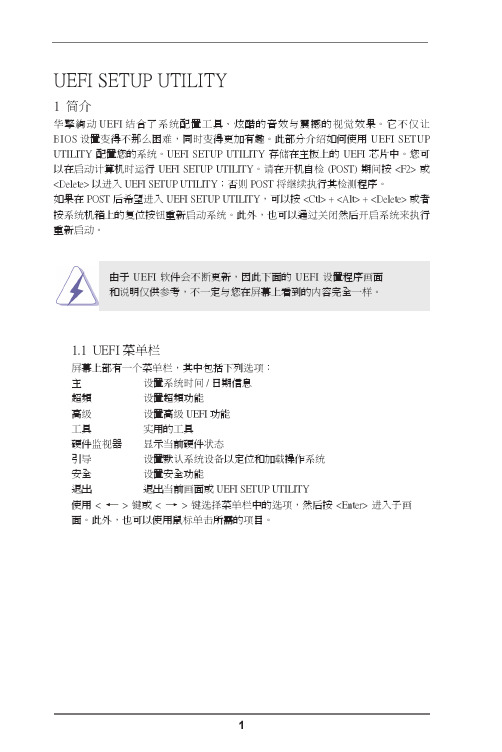
6
4. Advanced Screen(高級界面)
在這個部分裏,您可以設置以下項目:CPU Configuration(中央處理器設置), North Bridge Configuration (北橋設置) , South Bridge Configuration (南 橋設置), Storage Configuration(存儲設置), SuperIO Configuration(高 級輸入輸出設置), ACPI Configuration(ACPI 電源管理設置), USB Configuration(USB 設置)和 Network Configuration( 网絡配置 ) 等等。
UEFI SETUP UTILITY
1 简介
华擎絢动 UEFI 结合了系统配置工具、炫酷的音效与震撼的视觉效果。它不仅让 BIOS 设置变得不那么困难,同时变得更加有趣。此部分介绍如何使用 UEFI SETUP UTILITY 配置您的系统。UEFI SETUP UTILITY 存储在主板上的 UEFI 芯片中。您可 以在启动计算机时运行 UEFI SETUP UTILITY。请在开机自检 (POST) 期间按 <F2> 或 <Delete> 以进入 UEFI SETUP UTILITY;否则 POST 将继续执行其检测程序。 如果在 POST 后希望进入 UEFI SETUP UTILITY,可以按 <Ctl> + <Alt> + <Delete> 或者 按系统机箱上的复位按钮重新启动系统。此外,也可以通过关闭然后开启系统来执行 重新启动。
5
Read to Precharge(tRTP)( 讀取到預充電 ) 使用此項目更改讀取到預充電 (tRTP) 自動 / 手動設置。 默認值是 [Auto]( 自 動 )。 Four Activate Window(tFAW)( 四激活窗口 ) 使用此項目更改四激活窗口 (tFAW) 自動 / 手動設置。默認值是 [Auto]( 自 動 )。 Voltage Configuration( 電壓設置 ) DRAM Voltage(內存電壓) 使用此項為內存電壓選擇。默認值是 [Auto]( 自動 )。 APU PCIE Voltage VDDP(APU PCIE 電壓 VDDP) 使用此項為 APU PCIE 電壓 VDDP 選擇。默認值是 [Auto]( 自動 )。 SB Voltage(南橋電壓) 使用此項為南橋電壓選擇。默認值是 [Auto]( 自動 )。
映泰主板tp67b+说明书
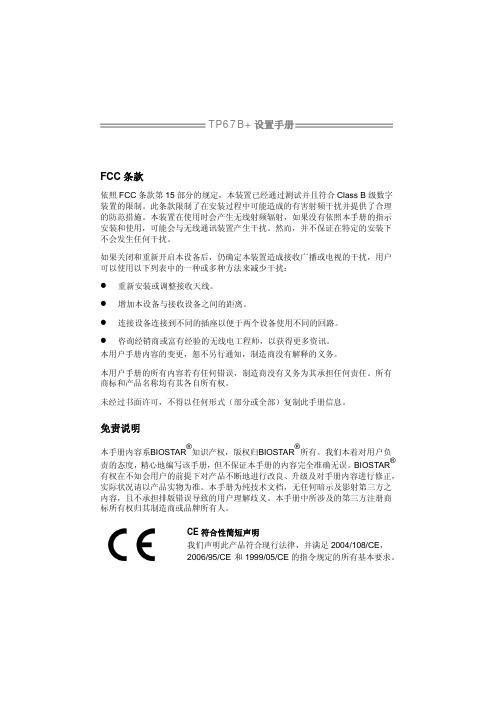
6.1
驱动程序安装注意事项 ...................................................................36
6.2
附加信息 ...........................................................................................37
SATA 2 & 3 集成串行ATA控制器
数据传输率为3.0 Gb/s / 6.0 Gb/s 符合SATA 2.0 / 3.0 规范
网络
Realtek RTL 8111E
10 / 100 Mb/s / 1Gb/s自适应传输模式 半双工/全双工工作模式
音效
ALC892
6声道音频输出 支持高清音频
USB3.0
第二章: 硬件安装 ........................................................... 5
2.1
中央处理器(CPUຫໍສະໝຸດ ..............................................................................5
1.4
后置面板接口 .....................................................................................3
1.5
主板布局图 .........................................................................................4
映泰科技主板说明书
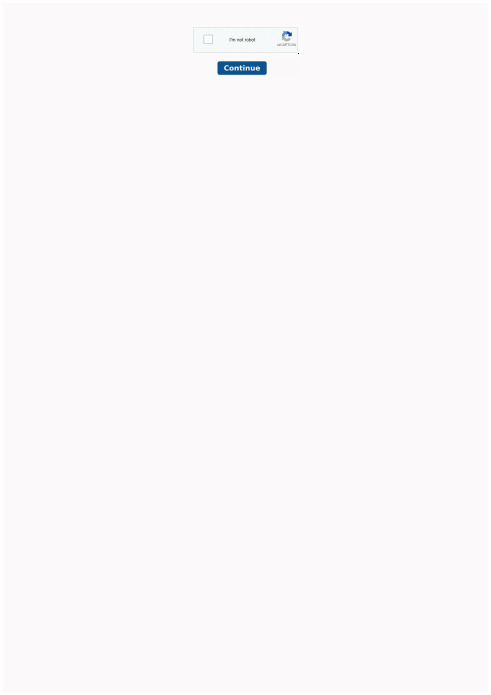
ASRock DuraCap (2.5 x longer life time), 100% Japan made high quality conductive polymer capacitors Digi Power, Supports AM3+ Processor, 8-Core CPU Supports Dual Channel DDR3 2100(OC) Supports AMD Quad CrossFireX™, 3-Way CrossFireX™ and CrossFireX™ Supports NVIDIA® SLI™ 4 x USB 3.1 Gen1, 5 x SATA3, 2 x IEEE 1394, Dr. Debug, Power/Reset/Clear CMOS Switch with LED 7.1 CH HD Audio with Content Protection (Realtek ALC892 Audio Codec) Supports ASRock XFast RAM, XFast LAN, XFast USB Technologies Supports Graphical UEFI, On/Off Play, Instant Boot, Instant Flash, APP Charger, Turbo UCC, APP Shop Free Bundle : CyberLink MediaEspresso 6.5 Trial This model may not be sold worldwide. Please contact your local dealer for the availability of this model in your region. - Support for Socket AM3+ p
Turbo HD 5.0 解决方案手册说明书

AHORA VEMOS MÁS ALLÁTURBO HD 5.0 | 2018Distribuido por:AHORA VEMOS MÁS ALLÁSOLUCIÓN TURBO HD 5.0#HikvisionLatam/es-la/*************************Hikvision Argentina******************************Edificio WTC II - Camila O´ Gorman 412 Puerto Madero - Buenos Aires +54 11 7090 2160Hikvision do Brasil ********************Alameda Campinas, 802 – Suites 31 and 32Jardim Paulista, Sao Paulo, Brasil +55 11 3318 0050 Ext. 1Hikvision México**************************Av.Ejército nacional No.425 Piso 7,Col.Granada, Ciudad de México, C.P. 11520+52 55 2624 0110Hikvision Perú************************Narciso de la Colina 421, Of 701, LimaHikvision Chile*************************Cerro el Plomo 5855, Oficina 706, Las Condes, Santiago de Chile +56 2 2405 5320Hikvision Colombia****************************Calle 110 No. 9 – 25 Oficina 1708, Bogotá+57 1 7399360• Algoritmo Deep-learning• Arquitectura GPU• Extracción de personas/vehículos • Lente avanzado • Alta sensibilidad • Iluminación amigableTurbo HD 5.0AHORA VEMOS MÁS ALLÁY ahora es aún mejor.Con nuevas características y funcionalidades, Turbo HD 5.0 una vez más lleva los sistemas análogos de CCTV al futuro. Esta nueva versión transmite colores vivos las 24 horas del día, con un brillo y claridad que no se ha visto antes en los sistemas TVI. Por primera vez en la historia de Turbo HD – la tecnología de Deep Learning proporciona capacidades de vigilancia de alta seguridad tecnológica que supera los estándares de la industria en todo el mundo.Continúe leyendo para obtener más información acerca de Turbo HD 5.0 – la mejor versión y más reciente hasta la fecha – que le permitirá hacer una actualización en su sistema.DVR Turbo AcuSenseBasado en algoritmos de Deep Learning, la tecnología AcuSense ofrece precisión mejorada de VCA.Cámara Turbo ColorVuCon imágenes cromáticas las 24 horas, la tecnología ColorVu convierte las escenas nocturnas en escenas coloridas.Protección Perimetral ConvencionalTecnología AcuSenseProtección Perimetral con Deep LearningDVR Turbo AcuSenseDEEP LEARNING SE COMBINA CON LO ANÁLOGO• Los sistemas de seguridad convencionales sólodetectan objetivos en movimiento sin mayor análisis• Las frecuentes falsas alarmas crean constantesproblemas para los usuariosExtracción de Objetos Filtro de FalsasAlarmas Búsqueda Rápidade Objetos¡No es posible descartar las falsas alarmas!Busqueda de Archivos de personasBusqueda de Archivos de VehículosDVR AcuSenseAlarma No Atendida Alarma ActivadaRecibidaRecibidaAlarma ActivadaProblemas con los Sistemas Convencionales Extracción de ObjetivosFiltro de Falsas Alarmas12Frecuentes falsas alarmasVerificación manual constanteDesperdicio de RecursosBúsqueda Rápida de Objetivos3Incorporando la última tecnología de deep-learning, el DVR AcuSense es capaz deidentificar personas y vehículos en datos de video masivos y guardar fotos instantáneas de los objetos para brindar una búsqueda y recuperación del material de video eficiente.Reconocimiento inteligente de vehículos/personas para una recuperación eficiente de videoLas falsas alarmas son flitradasDS-2CE12DFTDS-2CE72DFTDS-2CE10DFTiDS-7204HQHI-K1/2SiDS-7208/16HQHI-K1/4S iDS-7204/08HUHI-K1/4SiDS-7316HUHI-K4/16SiDS-9016HUHI-K8/16SiDS-7208/16HQHI-K2/4S iDS-7204/08HUHI-K2/4SAlta sensibilidad• Tecnología FSI Inteligente• Algoritmo 3D DNR auto-adaptable• Iluminación suplementariaCámara Convencional HD1080pCámara Convencional HD1080pCámara Convencional HD1080p Cámara 1080p HD y Ultra Baja IluminaciónCámara 1080p HD y Ultra Baja IluminaciónCámara 1080p HD y Ultra Baja IluminaciónCámara Turbo ColorVuCámara Turbo ColorVuCámara Turbo ColorVuCámara Turbo ColorVuCOLORES NÍTIDOS LAS 24 HORASImagen Cromática 24/7 - sin activar el suplemento de iluminaciónImagen Cromática 24/7 - con activación del suplemento de iluminación12Turbo HD 5.0 PRODUCTOSCámara Turbo ColorVuDVR Turbo AcuSense。
Panasonic TOUGHBOOK 55 HD MODEL说明书

Panasonic recommends Windows 11 Pro for business.TOUGHBOOK 55 HD MODEL MAKE IT YOURS 14" RUGGED WINDOWS 11 PRO NOTEBOOK WITH HD DISPLAYTOUGHBOOK 55 with Windows 11 Pro, magnesium chassis, flexible configurations and universal bay is the most versatile 14" rugged Toughbook ever built, but doesn't compromise on durability, with an unique 'honeycomb' design for improved strength and splash resistant design.In terms of flexibility, the TOUGHBOOK 55 is equally outstanding. It offers a huge array of flexible configuration options, making it easier forcustomers to have exactly the device they want.Intel ® Core ™ i5-1145G7 vPro ™ProcessorWindows 11 Pro / Windows 10 Downgrade Model available14" HD Active Matrix LCDLightweight and slim design (approx. 2.08 kg and 32.8mm)8GB DDR4 RAM and 256GB NVMe OPAL SSD as standard2x USB 3.2, 1x Thunderbolt 4, 1x HDMI, 1x LAN and micro SDCXFront and Rear Expansion SlotTOUGHBOOK Universal BayLong battery life of up to 19 hours (MobileMark 2014)Dedicated Global Positioning and 4G LTE with eSIM supportoptional-29 °C to +60 °C operating temperatureRobust honeycomb-style magnesium casing with carry handleIP53 Ingress Protection**Withstands drops from a height of 91cm**Shock and vibration protected for vehicle docking** Tested by an independent third party lab following MIL-STD-810H and IEC60529www.toughbook.euPanasonic recommends Windows 11 Pro for business.MAKE IT YOURSBreaking the mould for rugged notebooks, the TOUGHBOOK 55 is only around 32mm thin. Equipped with Windows 11 Pro and the new 11th-generation Intel® Core™ i5 vPro™ processor which delivers faster computing power, the TOUGHBOOK 55 sets a new benchmark.Mobile Computing Platform Intel® Core™ i5-1145G7 vPro™ processor (1.1GHz up to 4.4GHz)Operating System Windows 11 ProWindows 10 Downgrade Model availableRAM8GB DDR4 RAM (max. 64GB)Graphic Chip Intel® UHD Graphics, support Intel® Iris® Xe Graphics when 2 RAM Modules installedStorage256GB NVMe OPAL SSD [with heater]LCD14" Active Matrix (TFT) colour LCD 1366 x 768 pixels (HD)Sound WAVE and MIDI playback, Intel® High Definition Audio subsystem supportEnhanced Voice Recognition* 4 Microphones (included in Front Camera)LAN IEEE 802.3 10Base-T / IEEE 802.3u 100BASE-TX / IEEE 802.3ab 1000BASE-T (2nd GLAN optional)Front Camera* 2 MP with IR / privacy shutter (Windows Hello compliant)Bluetooth™ 5.1Wireless LAN Intel® Wi-Fi6 AX201Mobile Broadband*4G LTE, EM7455, eSIM supportGlobal Positioning*u-blox NEO-M8N (supports GPS, GLONASS, Beidou, Galileo)Interfaces USB 3.2x2Thunderbolt 4x1Micro SDXC Memory Card x1HDMI x1Headset x1DC In x1Port Replicator x1Dual Path Through Connector*x1TOUGHBOOK Universal Bay**2nd SSDSmart Card ReaderDVD Multi DriveBlu Ray DriveFront Expansion Slot**2nd BatteryFingerprint ReaderHF-RFID Reader (Contactless Smart Card)Smart Card ReaderRear Expansion Slot**VGA + True Serial + 4th USB 3.2VGA + True Serial + 2nd native GLANVGA + True Serial + Rugged USB 2.0Power AC Adapter Input: 100V - 240V AC, 50Hz/ 60Hz, Output: 15.6V DC, 7.05ABattery Lithium-Ion 10.8V, 6500mAh (typ.), 6300mAh (min.)Battery Life Approx. 19 hours (Mobile Mark™ 2014)Approx. 38 hours with 2nd battery (Mobile Mark™ 2014)Power Management Standby function, ACPI BIOSHot Swap*With 2nd BatteryDimensions (WxHxD)345mm x 272mm x 32.8mmWeight Approx. 2.08 kgTesting Standards***Drop Resistance91cmDust Resistance IP5xWater Resistance IPx3Operating Temperature-29°C to +60°CStandard Configuration FZ-55mk2 (HD), 8GB RAM, 256GB SSD, battery packIncluded in the box Power Supply, Power Cord, Display cleaning cloth and User ManualTOUGHBOOK 55 HD: April 2022* Optional, **Exlusive option, pre configured or accessory, ***Tested by an independent third party lab following MIL-STD-810H and IEC 60529Active Matrix colour display conforms to industry standards. Some displays may contain isolated illuminated or dark pixels as an artefact of the manufacturing process (effective pixels: minimum 99.998%). RAMcapacity calculated as follows: 1MB = 1,048,576 bytes. Capacity calculated as follows: 1GB = 1,000,000,000 bytes. Toughbook is a brand name and registered trademark of Panasonic Corporation. Acrobat® is aregistered trademark of Adobe® Systems Incorporated. Intel, the Intel logo, Intel Core, Intel vPro, Core Inside and vPro Inside are trademarks of Intel Corporation in the U.S. and other countries. Microsoft® andWindows® are registered trademarks of Microsoft® Corporation of the United States and/or other countries. All other brand names shown are the registered trademarks of the relevant companies. All rightsreserved. All working conditions, times and figures quoted are optimum or ideal levels and may differ as a result of individual and local circumstances.Mobile Solutions Business Division - Europe, Panasonic Connect Europe GmbH, Hagenauer Straße 43, 65203 Wiesbaden, Germany www.toughbook.eu。
HDEXT50M 用户手册说明书

HDEXT50MUSER MANUALExtend HD Signals over CAT 5/5e/6 up to 164ft.(50m)All Rights ReservedVersion: HDEXT50M_2017V1.2PrefaceRead this user manual carefully before using this product. Pictures displayed in this manual are for reference only. Different models and specifications are subject to the actual product.This manual is only for operational instruction, not for any maintenance usage. The functions described in this version are updated till June 2016. Any changes of functions and parameters since then will be informed separately. Please refer to the dealers for the latest details.All product function is valid till 2017-6-19.TrademarksProduct model and logo are trademarks. Any other trademarks mentioned in this manual are acknowledged as the properties of the trademark owner. No part of this publication may be copied or reproduced without the prior written consent.FCC StatementThis equipment can generate, use, and radiate radio frequency energy and, if not installed and used in accordance with the instructions, may cause harmful interference to radio communications. It has been tested and found to comply with the limits of a Class B digital device, pursuant to part 15 of the FCC Rules. These limits are designed to provide reasonable protection against harmful interference in a commercial installation.Operation of this equipment in a residential area is likely to cause interference, in which case the user at their own expense will be required to take whatever measures may be necessary to correct the interferenceAny changes or modifications not expressly approved by the manufacture would void the user’s authority to operate the equipment.SAFETY PRECAUTIONST o ensure the best from the product, please read all instructions carefully before using the device. Save this manual for further reference.●Unpack the equipment carefully and save the original box and packing material forprobable future shipment.●Follow basic safety precautions to reduce the risk of fire, electrical shock and injuryto persons.●Do not dismantle the housing or modify the module. It may result in electrical shockor burn.●Using supplies or parts not meeting the products’ specifications may causedamage, deterioration or malfunction.●Refer all servicing to qualified service personnel.●T o prevent fire or shock hazard, do not expose the unit to rain or moisture. Do notinstall this product near water.●Do not place any heavy items on the extension cable in case of extrusion.●Do not remove the housing of the device as opening or removing housing mayexpose you to dangerous voltage or other hazards.●Install the device in a place with fine ventilation to avoid damage caused byoverheating.●Keep the module away from liquids.●Spillage into the housing may result in fire, electrical shock, or equipment damage.If an object or liquid falls or spills on to the housing, unplug the module immediately.●Do not twist/pull by force the ends of the optical cable. It can cause malfunction.●Do not use liquid or aerosol cleaners to clean this unit. Always unplug the powercord to the device before cleaning.●Unplug the power cord when left unused for an extended period.●Information on disposal for scrapped devices: Do not burn or mix with generalhousehold waste; please treat the devices as normal electrical waste.Table of Contents1. Introduction (5)1.1 Introduction to HDEXT50M (5)1.2 Features (5)1.3 Package List (6)2. Panel Description (6)3. System Connection (7)3.1 Usage Precautions (7)3.2 System Diagram (7)3.3 Connection Procedure (8)4. Specification (8)5. Troubleshooting & Maintenance (9)6. After-sales Service (10)7. Warranty (11)1. Introduction1.1 Introduction to HDEXT50M1.2 Features▪Extend DVI/HDMI over cost-effective Cat5 cable up to 164 ft. (50m) ▪Supports full HD 1080p (1920x1080@60Hz)▪Local HDMI output (loop out)▪Supports PoC – receiver can we powered via the transmitter▪Built-in EDID to ensure proper HDMI transmission▪Built in EQ button on the side to compensate for signal equalization ▪Digital audio support through HDMI▪HDCP 1.4 compliant▪Bi-directional wideband IR control▪Plug & Play - no set-up required▪Includes IR kits & one Micro USB power supply1.3 Package List• 1 x Transmitter• 1 x Receiver• 1 x Wideband IR TX cable • 1 x Wideband IR RX cable • 1 x Power adapter (DC 5V 1A)• 1 x User ManualNote : If there are defective parts or parts are missing, please contact your local dealer(s).2. Panel DescriptionTransmitter (TX)① CAT OUT : RJ45 connector withGreen (when powered on) & Yellow (when linked successfully between transmitter and receiver) indicators. Connect to Receiver over CATx cable. ② IR IN: Connect with IR Receiver.③ IR OUT : Connect with IR Emitter. ④ DC 5V: Micro USB, connect to thepower adaptor. ⑤ HDMI IN: Connect to HDMI source. ⑥ HDMI OUT : HDMI loop output,connect to display. ⑦ RESET : Reboot.Receiver (RX)①CAT IN: RJ45 connector with Green& Yellow indicators. Connect to Transmitterover CATx cable.②IR IN: Connect with IR Receiver.③IR OUT: Connect with IR Emitter.④HDMI OUT: Connect to display.⑤EQ SETTING: After the system is connected, press this button three to six timesrepeatedly until the best image output. When the cable, source, or display ischanged, or reset the output resolution, it is need to press this button repeatedly to ensure the best image.Pictures shown in this manual are only for reference.3. System Connection3.1 Usage Precautions▪System should be installed in a clean environment, which should have a proper temperature and humidity.▪All the power switches, plugs, sockets and power cords should be insulated and safe.▪All devices should be connected before powered on.▪System Diagram shown in this manual is for reference only; more specific schemes depend on real-time applications.3.2 System Diagram3.3 Connection ProcedureStep1. Connect HDMI source devices (Gaming consoles, DVD players, etc.) to the HDMI input ports on the Transmitter.Step2. Connect a CAT5e/6 cable to the CAT5e/6 port on both the Transmitter and the Receiver.Step3. Connect HDMI display (HDTV, projector, monitor, etc.) to the HDMI output on the Receiver unit.Step4. Connect the 5V power supply LAST to both units and power on the devices. 4. Specification5. Troubleshooting & MaintenanceIf your problem persists after following the above troubleshooting steps, seek further help from authorized dealer or our technical support.6. After-sales ServiceIf problems arise when operating the device, please refer to this user manual. Any transport costs are borne by the users during the warranty.①Product Limited Warranty: We warrant that products will be free from defects inmaterials and workmanship for three years, which starts from the first day the product exits warehouse. (Make note of the serial number on the product)Proof of purchase in the form of a bill of sale or receipted invoice MUST bepresented to obtain warranty service.②What the warranty does not cover:●Warranty expiration.●Factory applied serial number has been altered or removed from the product.●Damage, deterioration or malfunction caused by:●Normal wear and tear●Use of supplies or parts not meeting our specifications●No certificate or invoice as the proof of warranty.●The product model showed on the warranty card does not match with themodel of the product for repairing or had been altered.●Damage caused by force majeure.●Servicing not authorized●Any other causes which does not relate to a product defect●Delivery, installation or labor charges for installation or setup of the product.③Technical Support: Email or call our after-sales department if there are anyproblems or any unanswered questions. Please inform us the following information about your cases:●Product version and name.●Detailed failure situations.●The formation of the cases.Remarks: For any questions or problems, please try to get help from your local distributor or contact or call us at 888-975-1368 for further support.HDEXT50M7. WarrantyA. LIMITED WARRANTYKanexPro ™ warrants that (a) its products (the “Product”) will perform greatly in agreement with the accompanying written materials for a period of 36 months (3 full years) from the date of receipt and (b) that the product will be free from defects in materials and workmanship under normal use and service for a period of 3 years.B. CUSTOMER REMEDIESKanexPro’s entire liability and Customer’s exclusive remedy shall be, at KanexPro option, either return of the price paid for the product, or repair or replacement of the Product that does not meet this Limited Warranty and which is returned to KanexPro with a copy of customers’ receipt. This Limited Warranty is void if failure of the Product has resulted from accident, abuse, or misapplication. Any replacement Product will be warranted for the remainder of the original warranty period of 3 years, whichever is longer.C. NO OTHER WARRANTIEST o the maximum extent permitted by applicable law, KanexPro disclaims all other warranties, either express or implied, including, but not limited to implied warranties of merchantability and fitness for a purpose, regarding the product and any related written materials. This limited warranty gives customers specific legal rights. Customers may have other rights depending on the jurisdiction. D. NO LIABILITY FOR DAMAGES T o the maximum extent permitted by applicable law, in no event shall KanexPro be liable for any damages whatsoever (including without limitation, special, incidental, consequential, or indirect damages for personal injury, loss of business profits, business interruption, loss of business information, or any other pecuniary loss) arising out of the use of or inability to use this product, even if KanexPro has been advised of the possibility of such damages.11 | P a g e1405 pioneer street Brea, CA 92821。
HD显示控制仪表说明书
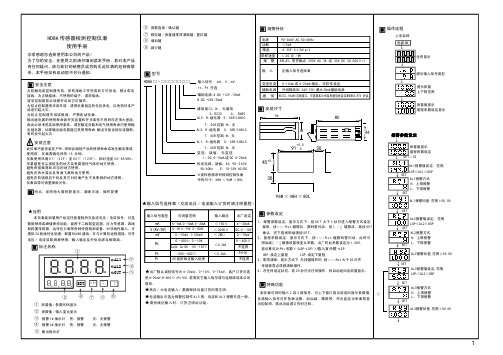
仪表失控时,请检查输出控制连线是否正确,外部负载有 否短路 \ 断路 \ 错线等导致仪表内部元件损坏,必要时可 打开仪表检查,输出端子铜箔 \ 输入输出保护电阻有否 损坏等.
HD8A 传感器检测控制仪表
使用手册
非常感谢您选择使用本公司的产品! 为了您的安全,在使用之前请仔细阅读本手册,若对本产品 有任何疑问,请与我们的销售员或您购买此仪表的经销商联 系。本手册如有改动恕不另行通知。
安全注意
为防触电或控制器失效,所有接线工作完成后方可供电,禁止带电 接线,为正确接线,不使用的端子,请勿接线。 清洁控制器前必须断开电后方可操作。 为防止控制器损坏或失效,请用仪表规定的电压供电,以免损坏本产 品或引起火灾。 为防止控制器失效或报废,严禁改动仪表。 输出继电器的使用寿命因开关容量和开关条件不同而存在很大差距, 因此必须考虑实际使用条件,请在额定负载和电气使用寿命内使用输 出继电器,如果输出继电器超过其使用寿命,触点可能会熔化或烧断, 有时会引起火灾。
96W × 48H × 80L
输入信号类型
可测量范围
mA V(AV/DV)
mV
Rt
0~1mA.0~10mA.4~20mA 0~5V.0~10V. 0~500V
0~10mV.±100mV 0~400Ω 0~10K Cu50 Cu100 -50~150℃
Pt
-200~650℃
Pr
20 段折线化输入处理
输入阻抗 ≤ 150Ω ≤ 200KΩ ≤ 2MΩ
参数设定
1 、报警参数设定:显示方式下,按 S E T 大于 3 秒可进入报警方式设定
映泰TH55B HD官方手册
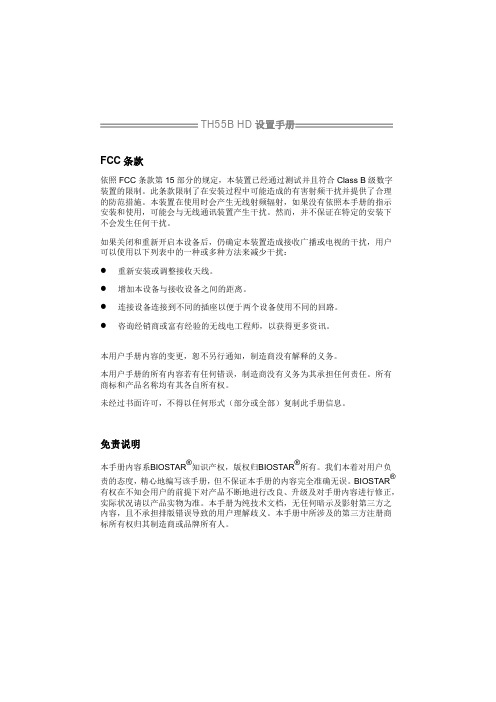
TH55B HD设置手册FCC条款依照FCC条款第15部分的规定,本装置已经通过测试并且符合Class B级数字装置的限制。
此条款限制了在安装过程中可能造成的有害射频干扰并提供了合理的防范措施。
本装置在使用时会产生无线射频辐射,如果没有依照本手册的指示安装和使用,可能会与无线通讯装置产生干扰。
然而,并不保证在特定的安装下不会发生任何干扰。
如果关闭和重新开启本设备后,仍确定本装置造成接收广播或电视的干扰,用户可以使用以下列表中的一种或多种方法来减少干扰:●重新安装或调整接收天线。
●增加本设备与接收设备之间的距离。
●连接设备连接到不同的插座以便于两个设备使用不同的回路。
●咨询经销商或富有经验的无线电工程师,以获得更多资讯。
本用户手册内容的变更,恕不另行通知,制造商没有解释的义务。
本用户手册的所有内容若有任何错误,制造商没有义务为其承担任何责任。
所有商标和产品名称均有其各自所有权。
未经过书面许可,不得以任何形式(部分或全部)复制此手册信息。
免责说明本手册内容系BIOSTAR ®知识产权,版权归BIOSTAR®所有。
我们本着对用户负责的态度,精心地编写该手册,但不保证本手册的内容完全准确无误。
BIOSTAR®有权在不知会用户的前提下对产品不断地进行改良、升级及对手册内容进行修正,实际状况请以产品实物为准。
本手册为纯技术文档,无任何暗示及影射第三方之内容,且不承担排版错误导致的用户理解歧义。
本手册中所涉及的第三方注册商标所有权归其制造商或品牌所有人。
TH55B HD设置手册防静电操作规则静电可能严重损坏您的设备,在处理主板以及其它的系统设备的时候要特别注意,避免和主板上的系统组件的不必要接触,保证在抗静电的环境下工作,避免静电放电可能对主板造成损坏,当在您的机箱中插入或者移除设备时,请保证电源处于断开状态,厂商对于不遵照本操作规则或者不遵守安全规范而对主板造成的损坏不负责。
目录第一章: 主板介绍 (1)1.1前言 (1)1.2附件 (1)1.3主板特性 (2)1.4后置面板接口 (3)1.5主板布局图 (4)第二章:硬件安装 (5)2.1中央处理器(CPU) (5)2.2风扇接头 (7)2.3系统内存 (8)2.4接口和插槽 (10)第三章:接头和跳线安装 (13)3.1跳线安装 (13)3.2安装细节 (13)第四章: T系列BIOS和软件 (18)4.1T系列BIOS (19)4.2T系列软件 (27)第五章:帮助信息 (35)5.1驱动程序安装注意事项 (36)5.2附加信息 (37)5.3 AMI BIOS铃声代码 (38)5.4问题解答 (39)目录BIOS设置 (40)1主菜单 (42)2高级菜单 (47)3 PCI PNP菜单 (59)4系统引导菜单 (61)5芯片组菜单 (63)6 O.N.E菜单 (66)7退出菜单 (75)附:产品中有毒有害物质或元素的名称及含量 (78)TH55B HD 第一章: 主板介绍1.1 前言感谢您选购我们的产品,在开始安装主板前,请仔细阅读以下安全指导说明:⏹请选择清洁稳定的工作环境。
- 1、下载文档前请自行甄别文档内容的完整性,平台不提供额外的编辑、内容补充、找答案等附加服务。
- 2、"仅部分预览"的文档,不可在线预览部分如存在完整性等问题,可反馈申请退款(可完整预览的文档不适用该条件!)。
- 3、如文档侵犯您的权益,请联系客服反馈,我们会尽快为您处理(人工客服工作时间:9:00-18:30)。
TH55B HD设置手册FCC条款依照FCC条款第15部分的规定,本装置已经通过测试并且符合Class B级数字装置的限制。
此条款限制了在安装过程中可能造成的有害射频干扰并提供了合理的防范措施。
本装置在使用时会产生无线射频辐射,如果没有依照本手册的指示安装和使用,可能会与无线通讯装置产生干扰。
然而,并不保证在特定的安装下不会发生任何干扰。
如果关闭和重新开启本设备后,仍确定本装置造成接收广播或电视的干扰,用户可以使用以下列表中的一种或多种方法来减少干扰:●重新安装或调整接收天线。
●增加本设备与接收设备之间的距离。
●连接设备连接到不同的插座以便于两个设备使用不同的回路。
●咨询经销商或富有经验的无线电工程师,以获得更多资讯。
本用户手册内容的变更,恕不另行通知,制造商没有解释的义务。
本用户手册的所有内容若有任何错误,制造商没有义务为其承担任何责任。
所有商标和产品名称均有其各自所有权。
未经过书面许可,不得以任何形式(部分或全部)复制此手册信息。
免责说明本手册内容系BIOSTAR ®知识产权,版权归BIOSTAR®所有。
我们本着对用户负责的态度,精心地编写该手册,但不保证本手册的内容完全准确无误。
BIOSTAR®有权在不知会用户的前提下对产品不断地进行改良、升级及对手册内容进行修正,实际状况请以产品实物为准。
本手册为纯技术文档,无任何暗示及影射第三方之内容,且不承担排版错误导致的用户理解歧义。
本手册中所涉及的第三方注册商标所有权归其制造商或品牌所有人。
TH55B HD设置手册防静电操作规则静电可能严重损坏您的设备,在处理主板以及其它的系统设备的时候要特别注意,避免和主板上的系统组件的不必要接触,保证在抗静电的环境下工作,避免静电放电可能对主板造成损坏,当在您的机箱中插入或者移除设备时,请保证电源处于断开状态,厂商对于不遵照本操作规则或者不遵守安全规范而对主板造成的损坏不负责。
目录第一章: 主板介绍 (1)1.1前言 (1)1.2附件 (1)1.3主板特性 (2)1.4后置面板接口 (3)1.5主板布局图 (4)第二章:硬件安装 (5)2.1中央处理器(CPU) (5)2.2风扇接头 (7)2.3系统内存 (8)2.4接口和插槽 (10)第三章:接头和跳线安装 (13)3.1跳线安装 (13)3.2安装细节 (13)第四章: T系列BIOS和软件 (18)4.1T系列BIOS (19)4.2T系列软件 (27)第五章:帮助信息 (35)5.1驱动程序安装注意事项 (36)5.2附加信息 (37)5.3 AMI BIOS铃声代码 (38)5.4问题解答 (39)目录BIOS设置 (40)1主菜单 (42)2高级菜单 (47)3 PCI PNP菜单 (59)4系统引导菜单 (61)5芯片组菜单 (63)6 O.N.E菜单 (66)7退出菜单 (75)附:产品中有毒有害物质或元素的名称及含量 (78)TH55B HD 第一章: 主板介绍1.1 前言感谢您选购我们的产品,在开始安装主板前,请仔细阅读以下安全指导说明:⏹请选择清洁稳定的工作环境。
⏹操作前请确保计算机断开电源。
⏹从抗静电袋取出主板之前,先轻触安全触地器或使用触地手腕带去除静电,保证自己的安全。
⏹避免触摸主板上的构件。
手持电路板的边缘,不要折曲或按压电路板。
⏹安装之后,确认没有任何小零件置于机箱中,一些小的零件可能引起电流短路并可能损坏设备。
⏹确保计算机远离危险区域,如:高温、潮湿、靠近水源的环境。
⏹计算机的工作温度应保持在0-45℃之间。
1.2 附件⏹HDD数据线X 1 (可选)⏹Serial ATA数据线X 3⏹ATX机箱后置I/O面板X 1⏹用户手册X 1⏹驱动光盘X 1⏹FDD数据线X 1 (可选)⏹USB 2.0数据线X 1 (可选)⏹Serial ATA电源线X 1 (可选)注意:此附件内容可能因区域或主板版本而异。
1主板手册21.4 后置面板接口注意:HDMI / DVI-D / VGA输出需要英特尔图形技术的英特尔酷睿系列处理器支持。
注意:最高分辨率:HDMI: 1920 x 1200 @60HzDVI: 1920 x 1200 @60HzVGA: 2048 x 1536 @75Hz注意:此款主板支持多重视频输出,任意两个板载VGA、DVI-D或者HDMI端口都可同时相连。
请注意HDMI + DVI-D双重输出仅在支持的操作系统下才能工作,在DOS和BIOS设置中都3主板手册4 1.5 主板布局图注意:■标示为针脚1。
TH55B HD 第二章: 硬件安装2.1 中央处理器(CPU)安装前请取掉针脚保护帽,并妥善保管以备后用。
当移开CPU后,盖取掉针脚保护帽。
5主板手册6 步骤3:找到插槽上的三角缺口,CPU上的金点应指向此缺口,CPU必须按正确的方向放入。
步骤4:固定CPU,将拉杆闭合。
步骤5:将CPU风扇和散热片组件放在CPU上并扣好,将CPU风扇电源线接至CPU_FAN1,完成安装。
TH55B HD72.2 风扇接头此风扇接头支持电脑内置的温控风扇,风扇引线和插头可能因制造商而异,当黑色的引线连接到接脚#1时,将风扇电缆线连接到接口。
CPU_FAN1: CPU 风扇接头主板手册8 2.3 系统内存A. 内存模组1. 向外推开固定夹,打开DIMM插槽。
将DIMM按顺序放在插槽上,使DIMM切口与插槽凹口匹配。
2. 垂直插入DIMM并固定好,直到固定夹跳回原位,DIMM就位。
TH55B HDC. 双通道内存安装为激活主板双通道功能,内存模组务必符合以下要求:成对安装相同密度的内存模组。
如下表所示:(“O”表示内存已安装,“X ”表示内存未安装。
)DRAM内存模组总线宽度必须相同(x8或x16)。
注意:内存模组必须安装在DDR3-A1或者DDR3-B1来启动系统。
9主板手册2.4 接口和插槽IDE1: 硬盘接口此款主板有一个32位增强型的PCI IDE控制器,可提供PIO模式0~4,总线控制模式和Ultra DMA 33/66/100/133功能。
IDE接口可以连接主、从硬盘驱动器,所以您可以同时连接2个硬盘驱动。
TH55B HD ATXPWR1: ATX电源接口此接口用来连接ATX电源供应的24针脚电源接口。
主板手册PEX16_1: PCI-Express Gen2 x16插槽-符合PCI-Express 2.0规范。
-单向同步运行的最高理论带宽为8GB/s,总带宽为16GB/s。
-PCI-Express Gen2通过数据针脚支持5.0Gb/s的原始比特率。
-带宽两倍于传统的PCI-Express 1.1架构。
PEX1_1: PCI-Express Gen 2x1插槽-符合PCI-Express 2.0规范。
-单向数据传输带宽为250MB/s;总计为500MB/s。
-PCI-Express Gen2通过数据针脚支持2.5Gb/s的原始比特率。
TH55B HD3.1 跳线安装第三章:接头和跳线安装下面的图解将引导您如何安装跳线。
当跳帽放置在针脚上时,跳线为闭合(close)状态。
否则跳线为断开(open)状态。
Pin 打开 Pin 闭合 Pin1-2闭合3.2 安装细节PANEL1: 前置面板接头此16针脚接口包含开机,重启,硬盘指示灯,电源指示灯,扬声器接口。
PC前置面板含开关功能。
主板手册F_USB1/F_USB2/F_USB3: 前置面板USB 2.0端口PC前置面板支持附加的USB数据线,也可连接内部USB设备,如USB读卡器。
TH55B HD F_AUDIO1: 前置面板音频接头此接头允许用户在PC前置面板上连接音频输出数据线,且只能连接前置HD(高清)音频接口,不支持AC’97接口。
主板手册JCMOS1: 清空CMOS数据接头针脚2-3通过跳线相连,用户可清空CMOS数据并恢复BIOS安全设置,请按照下列程序执行以免损坏主板。
TH55B HD 板载LED指示灯此主板上有7个LED指示灯,可显示系统状况。
主板手册J_PRINT1:打印机接口此接口连接打印机和PC。
TH55B HD4.1 T 系列BIOS第四章: T 系列BIOS 和软件 T 系列BIOS 特性超频巡洋舰(O.N.E.)超频驱逐舰 (M.I.T.,在“Overclock Navigator Engine 下) BIO-Flasher: 从USB Flash 驱动或FDD 中刷新BIOS超频护卫舰(S.R.S) 智能风扇功能CMOS 刷新程序A. 超频巡洋舰(O.N.E.)ONE 提供两个强大的超频引擎:MOS 和AOS (手动设置及自动设置)。
!! 备注 !!为使系统性能更佳,BIOS 固件将会不断的升级。
此手册的BIOS 描述信息仅供参考,实际BIOS 信息及其设置可能与手册略有不同。
更多相关BIOS 设置信息,请参考光盘BIOS 手册。
主板手册20 Manual Overclock System (M.O.S.)MOS专为经验丰富的超频用户设计。
↓Over Clock Retry Count进入此项设置超频失败重试的次数。
Intel(R) SpeedStep(tm) Tech进入此功能,开启SpeedStep技术可以更有效地管理电源消耗。
它能改变处理器速度,以便在计算机性能和电源消耗之间实现最佳平衡。
CPU Ratio Setting进入此项设置CPU频比。
此项仅当Speedstep技术设置为“Disabled”时才可以进行更改。
CPU Frequency Setting进入此项选择CPU频率。
QPI Frequency进入此项选择QPI频率。
TH55B HD DRAM Frequency为获取更好的系统性能,当CPU频率调至上限时,有时必须降低内存频率。
DRAM Timing Configuration进入此项进行更多DRAM时间的高级设置。
Clock Gen Configuration进入此项进行更多Clock Gen的高级设置。
Voltage Control进入此项进行更多电压的高级设置。
Intel PPM Configuration进入此项进行Intel PPM的高级设置。
BIOSTAR Memory Insight进入此项进行更多内存SPD的高级设置。
G.P.U Phase Control进入此项进行更多省电的设置。
注意:超频是一个可选程序,而并非必须的; 不建议无经验用户使用。
因此由于超频导致的任何硬件损坏我们不予负责。
对超频性能我们也不做担保。
Automatic Overclock System (A.O.S.)在超频领域,对于初学者来说,BET简单、快速和超强性能地发展增强了名为A.O.S系统的性能。
