linksys SMART WI-FI路由器EA6500 EA4500 EA6700翻译
Moxa ioThinx 4500 系列 (45MR) 模組说明书

ioThinx4500系列(45MR)模組ioThinx4500系列的I/O和電源模組特色與優點•I/O模組包括DI/O、AI/O、繼電器和其他I/O類型•系統電源輸入和現場電源輸入的電源模組•免工具輕鬆安裝和拆卸•IO通道內建LED指示燈•寬操作溫度範圍-40至75°C(-40至167°F)•Class I Division2和ATEX Zone2認證認證簡介Moxa的ioThinx4500系列(45MR)模組提供DI/O、AI、繼電器、RTD和其他I/O類型,為使用者提供多種選擇,並且讓使用者選擇最適合目標應用的I/ O組合。
藉由獨特的機械設計,不需要工具即可輕鬆完成硬體安裝和拆卸,大幅減少設定和更換模組所需的時間。
輕鬆免工具安裝和拆卸ioThinx4500系列採用獨特的機構設計,可減少安裝和拆卸所需的時間。
事實上,硬體安裝的任何部分都不需要螺絲起子和其他工具,包括將裝置安裝在DIN導軌上,以及連接用於通訊和I/O訊號擷取的接線。
此外,從DIN導軌上拆卸ioThinx不需要任何工具。
您可輕鬆使用閂鎖和解鎖片,將模組自DIN 導軌移除。
規格Input/Output InterfaceDigital Input Channels45MR-1600:1645MR-1601:1645MR-2606:8Digital Output Channels45MR-2600:1645MR-2601:1645MR-2606:8Analog Input Channels45MR-3800:845MR-3810:8Relay Channels45MR-2404:4Analog Output Channels45MR-4420:4RTD Channels45MR-6600:6Thermocouple Channels45MR-6810:8System Power Input Channels45MR-7210:1Field Power Input Channels45MR-7210:1Field Potential Output Channels45MR-7820:8Isolation3k VDC or2k VrmsDigital InputsConnector Spring-type Euroblock terminalSensor Type Dry contactWet contact(NPN or PNP)I/O Mode45MR-1600/1601:DI or event counter(only supports the first4channels)45MR-2606:DI or event counter(only supports the first2channels)Dry Contact On:short to FP+/FP-Off:openWet Contact(DI to FP-)On:10to30VDCOff:0to3VDCWet Contact(DI to FP+)On:10to30VDCOff:0to3VDCCounter Frequency1kHzDigital Filtering Time Interval Software configurableDigital OutputsConnector Spring-type Euroblock terminalI/O Type45MR-2600:Sink45MR-2601/2606:SourceI/O Mode45MR-2600/2601:DO or pulse output(only supports the first4channels)45MR-2606:DO or pulse output(only supports the first2channels) External Power12/24VDCPulse Output Frequency1kHzOver-Voltage Protection45VDCOver-Temperature Shutdown175°C(typical),150°C(min.)Current Rating500mA per channelRelaysConnector Spring-type Euroblock terminalType Form A(N.O.)power relayI/O Mode DOContact Current Rating Resistive load:2A@30VDCResistive load:2A@250VACRelay On/Off Time10ms(max.)Initial Insulation Resistance1000mega-ohms(min.)@500VDCMechanical Endurance5,000,000operationsElectrical Endurance400,000operations@2A resistive loadContact Resistance100milli-ohms(max.)Analog InputsConnector Spring-type Euroblock terminalI/O Mode Voltage/CurrentI/O Type DifferentialResolution16bitsInput Range45MR-3800:0to20mA,4to20mA,4to20mA(burnout detection)45MR-3810:0to10VDC or-10to10VDCOver-Voltage Protection-25to+30VDC(power on)-35to+35VDC(power off)Accuracy±0.1%FSR@25°C±0.3%FSR@-40and75°CSampling Rate All channels:100samples/secPer channel:12.5samples/secSingle channel:100samples/secInput Impedance45MR-3800:120ohms45MR-3810:10mega-ohms(min.)Analog OutputsConnector Spring-type Euroblock terminalI/O Mode Voltage/CurrentOutput Range0to10VDC0to20mA4to20mAResolution12-bitAccuracy±0.1%FSR@25°C±0.3%FSR@-40to75°CLoad(Current Mode)Internal power:500ohms(max.)Load(Voltage Mode)1000ohms(min.)RTDsConnector Spring-type Euroblock terminalSensor Type PT50,PT100,PT200,PT500(-200to850°C)PT1000(-200to350°C)JPT100,JPT200,JPT500(-200to640°C)JPT1000(-200to350°C)NI100,NI200,NI500(-60to250°C)NI1000(-60to150°C)NI120(-80to260°C)Resistance Type310,620,1250,and2200ohmsInput Connection2-or3-wireSampling Rate All channels:12samples/secPer channel:2samples/sec Resolution0.1°C or0.1ohmsAccuracy±0.1%FSR@25°C±0.3%FSR@-40and75°C Input Impedance625kilo-ohms(min.) ThermocouplesConnector Spring-type Euroblock terminal Sensor Type J,K,T,E,R,S,B,NMillivolt Type±19.532mV±39.062mV±78.126mVResolution16bitsMillivolt Accuracy±0.1%FSR@25°C±0.3%FSR@-40and75°C Sampling Rate All channels:12samples/secPer channel:1.5samples/sec Input Impedance1mega-ohms(min.)System Power ParametersPower Connector Spring-type Euroblock terminal No.of Power Inputs1Input Voltage12to48VDCOutput Current1A(max.)Power Consumption800mA@12VDCOver-Voltage Protection55VDCOver-Current Protection1A@25°CField Power ParametersPower Connector Spring-type Euroblock terminal No.of Power Inputs1Input Voltage12/24VDCOutput Current2A(max.)Over-Current Protection 2.5A@25°COver-Voltage Protection33VDCPotential Output Mode45MR-7820:0VDC,12/24VDCPower ConsumptionSystem Power45MR-1600:59.4mA@3.3VDC45MR-1601:59.4mA@3.3VDC45MR-2404:44mA@3.3VDC45MR-2600:57.2mA@3.3VDC45MR-2601:63.8mA@3.3VDC45MR-2606:62.7mA@3.3VDC45MR-3800:197.3mA@3.3VDC45MR-3810:187mA@3.3VDC45MR-4420:44mA@3.3VDC45MR-6600:131.7mA@3.3VDC45MR-6810:148.1mA@3.3VDC45MR-7210:45m A@24VDCField Power45MR-1600:19.3mA@12VDC,25.3mA@24VDC45MR-1601:19.3mA@12VDC,25.3mA@24VDC45MR-2404:31.2mA@12VDC,24.7mA@24VDC45MR-2606:15.4mA@12VDC,18.7mA@24VDC45MR-4420:220.2mA@12VDC,122.3mA@24VDC Physical CharacteristicsHousing PlasticDimensions19.5x99x60.5mm(0.77x3.90x2.38in)Weight45MR-1600:77g(0.17lb)45MR-1601:77.6g(0.171lb)45MR-2404:88.4g(0.195lb)45MR-2600:77.4g(0.171lb)45MR-2601:77g(0.17lb)45MR-2606:77.4g(0.171lb)45MR-3800:79.8g(0.176lb)45MR-3810:79g(0.175lb)45MR-4420:79g(0.175lb)45MR-6600:78.7g(0.174lb)45MR-6810:78.4g(0.173lb)45MR-7210:77g(0.17lb)45MR-7820:73.6g(0.163lb)Installation DIN-rail mountingStrip Length I/O cable,9to10mmWiring45MR-2404:18AWG45MR-7210:12to18AWG45MR-2600/45MR-2601/45MR-2606:18to22AWGAll Other45MR Models:18to24AWG Environmental LimitsOperating Temperature Standard Models:-20to60°C(-4to140°F)Wide Temp.Models:-40to75°C(-40to167°F) Storage Temperature(package included)-40to85°C(-40to185°F)Ambient Relative Humidity5to95%(non-condensing)1Altitude Up to4000meters2Standards and CertificationsEMC EN55032/24EMI CISPR32,FCC Part15B Class AEMS IEC61000-4-2ESD:Contact:4kV;Air:8kVIEC61000-4-3RS:80MHz to1GHz:3V/mIEC61000-4-4EFT:Power:1kV;Signal:0.5kV1.45MR-2404的繼電器在低於0°C的高冷凝環境中運作時可能會發生故障。
美达思 2741 无线路由器使用手册说明书
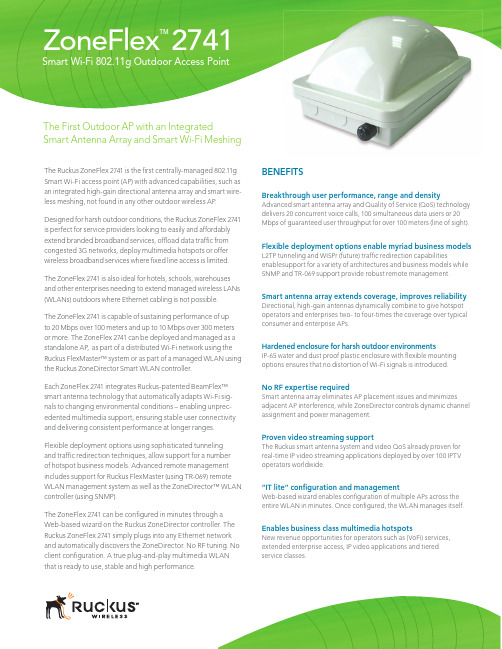
The Ruckus ZoneFlex 2741 is the fi rst centrally-managed 802.11g Smart Wi-Fi access point (AP) with advanced capabilities, such as an integrated high-gain directional antenna array and smart wire-less meshing, not found in any other outdoor wireless AP .Designed for harsh outdoor conditions, the Ruckus ZoneFlex 2741 is perfect for service providers looking to easily and affordably extend branded broadband services, offl oad data traffi c from congested 3G networks, deploy multimedia hotspots or offer wireless broadband services where fi xed line access is limited. The ZoneFlex 2741 is also ideal for hotels, schools, warehouses and other enterprises needing to extend managed wireless LANs (WLANs) outdoors where Ethernet cabling is not possible.The ZoneFlex 2741 is capable of sustaining performance of up to 20 Mbps over 100 meters and up to 10 Mbps over 300 meters or more. The ZoneFlex 2741 can be deployed and managed as a standalone AP , as part of a distributed Wi-Fi network using the Ruckus FlexMaster™ system or as part of a managed WLAN using the Ruckus ZoneDirector Smart WLAN controller.Each ZoneFlex 2741 integrates Ruckus-patented BeamFlex™ smart antenna technology that automatically adapts Wi-Fi sig-nals to changing environmental conditions – enabling unprec-edented multimedia support, ensuring stable user connectivity and delivering consistent performance at longer ranges.Smart Wi-Fi 802.11g Outdoor Access PointBENEFITSBreakthrough user performance, range and densityAdvanced smart antenna array and Quality of Service (QoS) technology delivers 20 concurrent voice calls, 100 simultaneous data users or 20 Mbps of guaranteed user throughput for over 100 meters (line of sight).Flexible deployment options enable myriad business modelsL2TP tunneling and WISPr (future) traffi c redirection capabilitiesenablesupport for a variety of architectures and business models while SNMP and TR-069 support provide robust remote management.Smart antenna array extends coverage, improves reliabilityDirectional, high-gain antennas dynamically combine to give hotspot operators and enterprises two- to four-times the coverage over typical consumer and enterprise APs.Hardened enclosure for harsh outdoor environmentsIP-65 water and dust proof plastic enclosure with fl exible mounting options ensures that no distortion of Wi-Fi signals is introduced.No RF expertise requiredSmart antenna array eliminates AP placement issues and minimizes adjacent AP interference, while ZoneDirector controls dynamic channel assignment and power management.ZoneFlex ™2741The First Outdoor AP with an IntegratedSmart Antenna Array and Smart Wi-Fi MeshingUltra high performance and cost effectiveUnlike any other outdoor AP available today, each Ruckus ZoneFlex 2741 integrates a state-of-the-art intelligent antenna array that extends signal coverage and adapts to changes inthe RF environment. Sophisticated expert control software constantly steers Wi-Fi signals over the best performing paths while rejecting interference – all in real time. This high-gain smart antenna array supports up to 100 simultaneous data users or 20 concurrent voice calls, and capable of sustaining 20 Mbps of per-formance over 100 meters (LOS) and up to 10 Mbps of sustained throughput up to 300 meters. Superior signal coverage reduces the number of APs required for any given area.Flexible deployment options and robust management The ZoneFlex 2741 is ideally suited to help providers deliver consistent access policies and user experience across all loca-tions using advanced tunneling or traffi c redirection techniques. The ZoneFlex 2741 can be deployed and managed individually as a standalone AP using SNMP or remotely as part of a network of APs, leveraging using the TR-069 protocol supported by the Ruckus FlexMaster Smart Wi-Fi management platform. The ZoneFlex 2741 can also be deployed as part of a managed wire-less LAN system using the ZoneDirector Smart WLAN controller.Simple confi gurationRuckus ZoneFlex 2741 APs are automatically confi gured by the Ruckus ZoneDirector. A network of APs can be centrally confi g-ured quickly and simply through the ZoneDirector’s Web-based wizard. And with the self-optimizing Ruckus BeamFlex technol-ogy, the ZoneFlex 2741 can be installed without extensive site surveys and RF planning.Smart meshing increases fl exibility, reduces costsThe ZoneFlex 2741 uniquely supports Ruckus Smart Mesh Networking technology. This enables providers and enterprises to easily extend Wi-Fi services to locations where cabling Ethernet is cost prohibitive or impossible. Smart Mesh Networking is self-organizing and self-healing allowing admin-istrators to plug ZoneFlex 2741 APs into PoE injectors, then walk away. All confi guration and management is delivered through the ZoneDirector Smart WLAN platform. Patented Ruckus Smart Wi-Fi technology provides extended range and dynamic signal controls between mesh nodes, minimizing inter-nodal hops that degrade performance. Dynamic RF routing between mesh nodes adapts ensures high reliability when the environment changes.Business-class, smart multimedia hotspotsThe ZoneFlex 2741 lets operators build a new class of multimedia hotspots. Equipped with a dual-polarized directional antenna system, the ZoneFlex 2741 delivers stable connectivity to anyWi-Fi-enabled handheld device and fl icker-free support for con-current video streams and voice over Wi-Fi calls.Differentiated services with multiple SSIDsUp to eight discrete SSIDs can be confi gured within each Ruckus ZoneFlex 2741, each with unique broadcast, QoS, security and management parameters assigned. This enables hot-zone opera-tors to easily offer tiered services to different user or traffi c types. Enterprises can use this features to differentiate guest, contractor and employee access policies or to segment traffi c types.Dynamic RF managementAn integrated smart antenna system (BeamFlex) automatically coordinates local RF management – automatically steering Wi-Fi signals toward each receiver and away from noise. Unlike omni antennas, BeamFlex does not constantly radiate in all direc-tions thereby minimizing adjacent AP interference. The Ruckus ZoneDirector also dynamically exerts control over RF channel assignments and transmit power levels to further optimize the RF environment without manual intervention.With a sleek, purpose-built IP-65 enclosure, the ZoneFlex 2741 can be deployed in harsh environmental conditions ranging from-20°C - 65°C ( -4°F - 149°F)A patented smart antenna array integrates six high-gain vertically and horizontally-polarized antenna elements. This enables up to 4096 potential antenna combinations and up to 10 dB gain, delivering unprecedented range extension, signal reliability and higher data rates.Flexible mounting options, including pole, ceiling or wallmounting.indoor ZoneFlex 2942 APs and controlled by the Ruckus ZoneDirector Smart WLAN controller.WIRELESS BROADBAND ACCESSA long-range, adaptive smart antenna system within each ZoneFlex 2741 allows providers to reliably deliver new wireless DSL services in areas where fixed line access is non-existent or cost prohibitive.Point-to-Point Smart MeshSpecificationsSUPPORTED DATA RATES • 54,48,36,24,18,12,11,9,6,5.5,2,1 Mbps CHANNELS• US/Canada: 1-11 • Europe (ETSI X30): 1-13 • Japan X41: 1-13AUTO CHANNEL SELECTION • SupportedRF POWER OUTPUT • 27 dBm for wireless-B • 27 dBm for wireless-G• Country-specific power settings are configurable TRANSMIT POWER CONTROL • Supported BSSID • Up to eight POWER SAVE • SupportedWIRELESS SECURITY• WEP , WPA-PSK, WPA-TKIP , WPA2 AES, 802.11i• Authentication via 802.1X, local au-thentication database, support for RADIUS and ActiveDirectoryCERTIFICATIONS• U.S., Europe, Australia, Canada, China, Columbia, Hong Kong, India, Japan, Korea, Malaysia,Mexico, New Zealand, Philippines, Singapore, Taiwan, Thailand, Vietnam• WEEE/RoHS complianceTARGET UDP THROUGHPUT • 15-20 Mbps (54 Mbps bursts)sustainable throughput for over 100 meters (line of sight)SIMULTANEOUS Vo-Fi CLIENTS• Up to 20Ruckus Wireless, Inc.880 West Maude Avenue, Suite 101, Sunnyvale, CA 94085 USA(650) 265-4200 Ph \ (408) 738-2065 FxCopyright © 2010, Ruckus Wireless, Inc. All rights reserved. Ruckus Wireless and Ruckus Wireless design are registered in the U.S. Patent and Trademark Office. Ruckus Wireless, the Ruckus Wireless logo, BeamFlex, ZoneFlex, MediaFlex, MediaFlex, FlexMaster, ZoneDirector,SpeedFlex, SmartCast, and Dynamic PSK are trademarks of Ruckus Wireless, Inc. in the United States and other countries. All other trademarks mentioned in this document or website are the property of their respective owners. 801-70678-001 rev 06w w w.r u c k u s w i r e l e s s.c o mPLEASE NOTE: When ordering you must specify the destination region by indicating -US, -EU, -UK, -UN, -AU, -CH, -JP or -IN instead of XX.Product Ordering Information。
鼎信通达综合接入网关 用户手册v2.2说明书
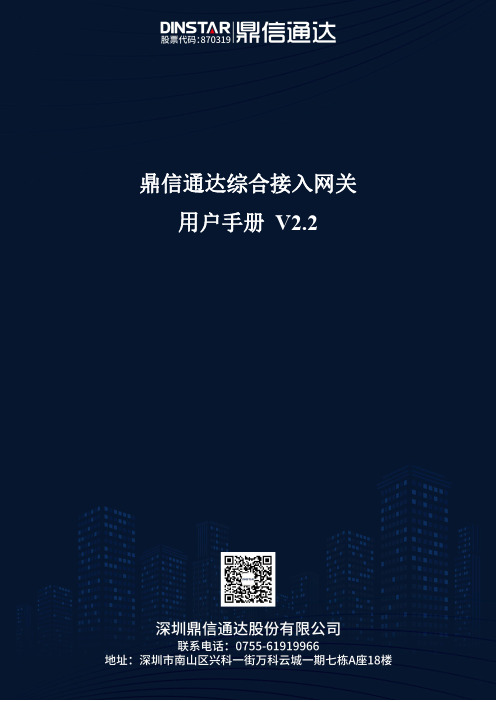
修正记录文档名称鼎信通达综合接入网关用户手册手册版本 2.2日期2014/10/18作者Porter修正说明同步支持IMS平台软件版本2.18.02.06或以上版本目录第一章产品介绍 (1)1.1概述 (1)1.2产品外观 (2)1.3接口及指示灯介绍 (2)1.3.1DAG1000-4S接口及指示灯介绍 (2)1.3.2DAG1000-8S接口及指示灯说明 (3)1.3.3DAG2000-16S接口及指示灯介绍 (5)1.3.4DAG2000-24/32S接口及指示灯介绍 (6)1.3.5DAG2500-48/72S接口及指示灯介绍 (9)1.3.6DAG3000-128S接口及指示灯介绍 (12)1.4组网应用 (13)1.5功能和特点 (13)1.5.1支持协议 (13)1.5.2语音传真参数 (14)1.5.3补充业务 (14)第二章基本操作 (15)2.1话机操作 (15)2.1.1拨打电话号码或分机号 (15)2.1.2IP地址呼叫 (15)2.2呼叫保持 (15)2.3呼叫等待 (16)2.4呼叫转移 (16)2.4.1盲转(Blind) (16)2.4.2询问转移(Attend) (16)2.4.3三方通话 (17)2.5操作码列表 (17)2.6发送和接收传真 (19)2.6.1DAG(FXS)支持四种传真模式: (19)2.6.2T.38和Pass-Through (19)第三章设备自助设置 (20)3.1IP地址查询 (20)3.2恢复出厂设置 (20)3.3设置IP地址 (20)第四章WEB配置 (22)4.1WEB登陆 (22)4.1.1登陆准备 (22)4.1.2登陆WEB (24)4.2状态和统计 (24)4.2.1系统信息 (24)4.2.2注册信息 (26)4.2.3TCP/UDP统计 (26)4.2.4RTP会话统计 (27)4.3快速配置向导 (27)4.4网络 (27)4.4.1本地网络 (27)4.4.2VLAN参数 (29)4.4.3Qos (31)4.4.4LAN Qos (31)4.4.4DHCP服务(路由模式下可选配置) (31)4.4.5DMZ主机(路由模式下可选配置) (32)4.4.6转发规则(路由模式下可选配置) (33)4.4.7静态路由(路由模式下可选配置) (33)4.4.8防火墙(路由模式下可选配置) (34)4.4.8地址解析 (35)4.5SIP服务器 (35)4.6端口配置 (37)4.7高级选项配置 (39)4.7.1FXS参数 (39)4.7.2媒体参数 (41)4.7.3SIP参数 (43)4.7.4传真参数 (47)4.7.5拨号规则 (48)4.7.6功能键 (50)4.7.7系统参数 (52)4.7.8Action URL (54)4.8呼叫和路由配置 (55)4.8.1通配组 (55)4.8.2端口组 (55)4.8.3IP中继 (56)4.8.4路由参数 (56)4.8.5IP-Tel路由 (57)4.8.6Tel-IP/Tel路由 (58)4.8.7IP->IP路由 (58)4.9号码变换 (59)4.9.1IP-Tel被叫号码 (59)4.9.2Tel-IP改变主叫号码 (60)4.9.3Tel-IP改变被叫号码 (62)4.10管理 (63)4.10.1TR069参数 (63)4.10.2SNMP参数 (63)4.10.3Syslog参数 (64)4.10.4云服务器 (66)4.11安全设置 (66)4.11.1WEB访问控制列表 (66)4.11.2Telnet访问控制列表 (67)4.11.3密码修改 (67)4.11.4加密配置 (68)4.12工具 (69)4.12.1固件升级 (69)4.12.2数据备份 (69)4.12.3数据恢复 (70)4.12.4Ping测试 (70)4.12.5Tracert测试 (71)4.12.6Outward测试 (72)4.12.7网络抓包 (73)4.12.8恢复出厂设置 (73)4.12.9设备重启 (74)第五章术语 (75)关于本文档本文档主要描述综合接入网关(IAD)设备的外观、功能特性、配置及维护操作方法。
TP-Link R系列企业级路由器主要功能配置实例说明书

声明Copyright © 2021 普联技术有限公司版权所有,保留所有权利未经普联技术有限公司明确书面许可,任何单位或个人不得擅自仿制、复制、誊抄或转译本手册部分或全部内容,且不得以营利为目的进行任何方式(电子、影印、录制等)的传播。
为普联技术有限公司注册商标。
本手册提及的所有商标,由各自所有人拥有。
本手册所提到的产品规格和资讯仅供参考,如有内容更新,恕不另行通知。
除非有特殊约定,本手册仅作为使用指导,所作陈述均不构成任何形式的担保。
目录第1章前言 (1)1.1 目标读者 (1)1.2 本书约定 (1)1.3 适用机型 (1)第2章基础联网设置 (3)2.1 企业路由器基本设置指南 (3)2.1.1 应用介绍 (3)2.1.2 需求介绍 (3)2.1.3 设置方法 (3)2.1.4 注意事项 (7)2.2 企业路由器IPv6上网配置指导 (8)2.2.1 应用介绍 (8)2.2.2 需求介绍 (8)2.2.3 设置方法 (8)2.2.4 疑问解答 (15)第3章设备管理 (17)3.1 如何在外网远程管理(控制)路由器? (17)3.1.1 应用介绍 (17)3.1.2 需求介绍 (17)3.1.3 设置方法 (17)3.1.4 注意事项 (20)3.1.5 疑问解答 (21)3.2 如何设置自动重启? (22)3.2.1 应用介绍 (22)3.2.2 需求介绍 (22)3.2.3 设置方法 (22)3.2.4 注意事项 (23)第4章负载均衡 (24)4.1 多WAN口路由器负载均衡的设置指南 (24)4.1.1 应用介绍 (24)4.1.2 需求介绍 (24)4.1.3 工作原理 (24)4.1.4 设置方法 (25)第5章路由转发模块 (27)5.1 策略路由设置指南 (27)5.1.1 应用介绍 (27)5.1.2 需求介绍 (27)5.1.3 设置方法 (28)5.1.4 疑问解答 (31)5.2 ISP选路设置指南 (33)5.2.1 应用介绍 (33)5.2.2 需求介绍 (33)5.2.3 设置方法 (34)5.3 静态路由设置指南 (36)5.3.1 应用介绍 (36)5.3.2 需求介绍 (36)5.3.3 设置方法 (37)5.4 线路备份设置指南 (38)5.4.1 应用介绍 (38)5.4.2 需求介绍 (38)5.4.3 设置方法 (38)5.4.4 注意事项 (40)5.5 虚拟服务器设置指南 (41)5.5.1 应用介绍 (41)5.5.2 需求介绍 (41)5.5.3 设置方法 (42)5.5.4 疑问解答 (43)5.6 NAT-DMZ功能设置指南 (44)5.6.1 应用介绍 (44)5.6.2 需求介绍 (44)5.6.3 设置方法 (45)第6章AP和易展管理 (47)6.1 AP管理设置指南 (47)6.1.1 应用介绍 (47)6.1.2 需求介绍 (47)6.1.3 设置方法 (47)6.2 易展AP设置指南 (53)6.2.1 应用介绍 (53)6.2.2 需求介绍 (53)6.2.3 设置方法 (54)6.2.4 注意事项 (58)第7章行为管控 (59)7.1 连接数限制设置指南 (59)7.1.1 应用介绍 (59)7.1.2 需求介绍 (59)7.1.3 设置方法 (59)7.1.4 疑问解答 (60)7.2 访问控制设置指南 (61)7.2.1 应用介绍 (61)7.2.2 需求介绍 (61)7.2.3 设置方法 (61)7.2.4 疑问解答 (67)7.3 应用限制设置指南 (68)7.3.1 应用介绍 (68)7.3.2 需求介绍 (68)7.3.3 设置方法 (68)7.4 网址过滤设置指南 (71)7.4.1 应用介绍 (71)7.4.2 需求介绍 (71)7.4.3 设置方法 (71)7.4.4 疑问解答 (75)7.5 网页安全设置指南 (76)7.5.1 应用介绍 (76)7.5.2 需求介绍 (76)7.5.3 设置方法 (76)第8章安全防护 (78)8.1 ARP防护设置指南 (78)8.1.1 应用介绍 (78)8.1.2 需求介绍 (78)8.1.3 设置方法 (78)8.1.4 疑问解答 (84)8.2 MAC地址过滤设置指南 (86)8.2.1 应用介绍 (86)8.2.2 需求介绍 (86)8.2.3 设置方法 (86)第9章VPN模块 (88)9.1 IPSec VPN设置指南 (88)9.1.1 应用介绍 (88)9.1.2 需求介绍 (88)9.1.3 设置方法 (89)9.2 L2TP VPN设置指南 (96)9.2.1 应用介绍 (96)9.2.2 需求介绍 (96)9.2.3 设置方法 (97)9.3 PPTP VPN设置指南 (105)9.3.1 应用介绍 (105)9.3.2 需求介绍 (105)9.3.3 设置方法 (106)9.4 L2TP VPN代理上网设置指南 (115)9.4.1 应用介绍 (115)9.4.2 需求介绍 (115)9.4.3 设置方法 (115)9.5 PPTP VPN代理上网设置指南 (120)9.5.1 应用介绍 (120)9.5.2 需求介绍 (120)9.5.3 设置方法 (120)第10章认证管理 (125)10.1 一键上网设置指南 (125)10.1.1 应用介绍 (125)10.1.2 需求介绍 (125)10.1.3 设置方法 (126)10.2 短信认证设置指南 (130)10.2.1 应用介绍 (130)10.2.2 需求介绍 (130)10.2.3 设置方法 (131)10.3 Portal认证设置指南—使用内置WEB服务器和内置认证服务器 (136)10.3.1 应用介绍 (136)10.3.2 需求介绍 (136)10.3.3 设置方法 (137)10.4 Portal认证设置指南—使用内置WEB服务器和外部认证服务器 (141)10.4.1 应用介绍 (141)10.4.2 需求介绍 (141)10.4.3 设置方法 (142)10.5 Portal认证设置指南—使用外置WEB服务器和内置认证服务器 (146)10.5.1 应用介绍 (146)10.5.2 需求介绍 (146)10.5.3 设置方法 (147)10.6 Portal认证设置指南—使用外置WEB服务器和外置认证服务器 (150)10.6.1 应用介绍 (150)10.6.2 需求介绍 (150)10.6.3 设置方法 (151)10.7 免认证策略的使用方法 (154)10.7.1 应用介绍 (154)10.7.2 需求介绍 (154)10.7.3 设置方法 (155)10.8 Portal认证中,外部WEB服务器建立规范 (158)10.8.1 应用介绍 (158)10.8.2 流程规范 (159)第11章工业级特性 (163)11.1 如何使用工业级路由器? (163)11.1.1 产品介绍 (163)11.1.2 需求介绍 (163)11.1.3 设置方法 (164)第12章其它功能 (168)12.1 地址组的设置与管理 (168)12.1.1 应用介绍 (168)12.1.2 需求介绍 (168)12.1.3 设置方法 (168)12.1.4 疑问解答 (170)12.2 带宽控制设置指南 (172)12.2.1 应用介绍 (172)12.2.2 需求介绍 (172)12.2.3 设置方法 (172)12.2.4 疑问解答 (175)12.3 PPPOE服务器应用设置指南 (177)12.3.1 应用介绍 (177)12.3.2 需求介绍 (177)12.3.3 设置方法 (178)12.3.4 疑问解答 (181)12.4 网络唤醒功能使用指南 (183)12.4.1 应用介绍 (183)12.4.2 需求介绍 (183)12.4.3 设置方法 (183)12.5 诊断工具使用指南 (186)12.5.1 应用介绍 (186)12.5.2 需求介绍 (186)12.5.3 设置方法 (187)第1章前言本手册旨在帮助您正确使用R系列企业级路由器。
SonicWALL NSA 240、2400、3500、4500、5000系列产品介绍
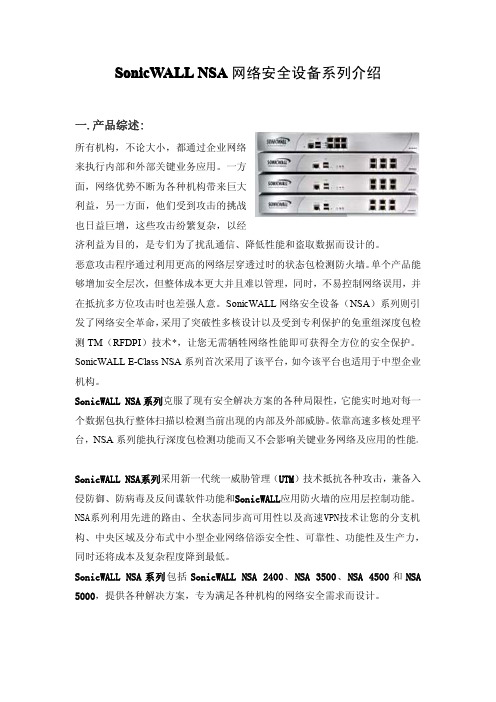
二.功能及优点:
SonicWALL NSA 系列新一代安全产品结合了更高层次的 UTM 技术, 集成了入侵防 御、 网关防病毒及反间谍软件以及应用防火墙可配置工具套件, 以防止数据泄漏 以及提供细粒度应用控制。 可扩展多核硬件及免重组深度包检测扫描并清除任意大小文件中的威胁, 对并发 连接没有限制而且网速不减。 SonicWALL NSA 系列采用 SonicOS 5.0 增强版操作系统。 在 SonicOS 5.0 增强版 中的全状态同步高可用性及负载均衡功能可充分利用网络带宽, 保证最大的网络 正常运行时间, 让您随时能访问关键业务资源并且确保 VPN 隧道及其它网络流量 在故障切换时不会中断。 先进的尖端科技和性能以及更低的总拥有成本通过同 时使用多核处理能力而实现, 极大地增加了吞吐量和并行检测能力, 同时降低了 功耗。 先进的路由服务及网络功能结合了先进的网络安全技术,包括802.1q VLAN、 WAN/WAN容 错功能、基于域和对象的管理、负载均衡、先进的NAT模式及更多技术,为您供 供灵活的细粒度配置及全面的安全防护能力。 标准VoIP功能为VoIP基础架构的每一个单元,从通信设备到适用于VoIP的 设 备 , 如SIP Proxies、H.323 Gatekeepers以及Call Server,提供最高级别的安全保 护。 安全的分布式无线LAN服务让设备能够起到安全无线交换机及控制器的作用,它 能够自动侦别并配置SonicPointsTM,SonicWALL无线访问点保障了分布式网络环 境中的远程访问安全。 联网服务质量(QoS)特性利用行业标准的802.1p及差异化服务编码点(DSCP) 服务类别(CoS)指示符提供强大灵活的带宽管理,这对VoIP、多媒体内容及关 键业务应用起到至关重要的作用
五.主要功能模块:
思科 Catalyst 4500 E 系列管理引擎 8L-E 安装和配置指南说明书
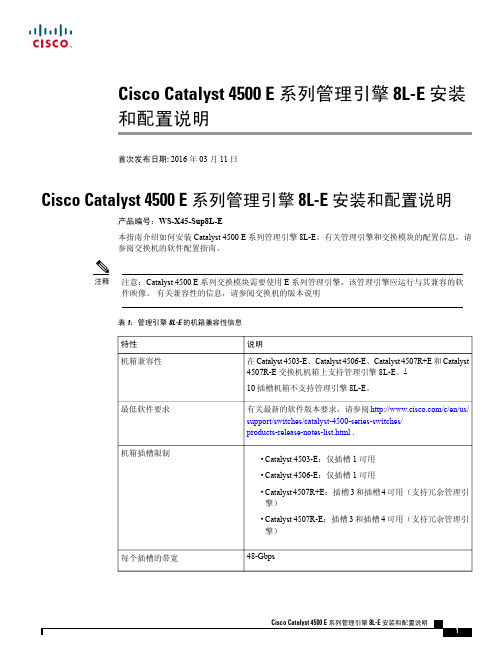
Cisco Catalyst 4500 E 系列管理引擎 8L-E 安装和配置说明首次发布日期: 2016年03月11日Cisco Catalyst 4500 E 系列管理引擎 8L-E 安装和配置说明产品编号:WS-X45-Sup8L-E本指南介绍如何安装Catalyst4500E系列管理引擎8L-E。
有关管理引擎和交换模块的配置信息,请参阅交换机的软件配置指南。
注意:Catalyst4500E系列交换模块需要使用E系列管理引擎,该管理引擎应运行与其兼容的软件映像。
有关兼容性的信息,请参阅交换机的版本说明注释表 1:管理引擎 8L-E 的机箱兼容性信息1Cisco Catalyst 4507R-E 交换机仅在硬件版本为2.0或更高版本的机箱上支持管理引擎8L-E 。
安全警告在本指南中,凡是操作不当会导致人身伤害的操作程序都会注明安全警告。
每个警告声明前面都有一个警告符号。
以下警告是适用于整个指南的常规警告。
声明 1071 - 警告的定义重要安全性说明此警告符号表示存在危险。
您目前所处情形有可能遭受身体伤害。
在操作任何设备之前,请务必意识到触电危险并熟悉标准工作程序,以免发生事故。
请根据每个警告结尾处的声明号来查找此设备随附的安全警告的翻译文本。
声明1071请妥善保存这些说明警告BELANGRIJKE VEILIGHEIDSINSTRUCTIESDit waarschuwingssymbool betekent gevaar.U verkeert in een situatie die lichamelijkletsel kan veroorzaken.Voordat u aan enige apparatuur gaat werken,dient u zichbewust te zijn van de bij elektrische schakelingen betrokken risico's en dient u opde hoogte te zijn van de standaard praktijken om ongelukken te voorkomen.Gebruikhet nummer van de verklaring onderaan de waarschuwing als u een vertaling vande waarschuwing die bij het apparaat wordt geleverd,wilt raadplegen.BEWAAR DEZE INSTRUCTIESWaarschuwing TÄRKEITÄTURV ALLISUUSOHJEITATämävaroitusmerkki merkitsee vaaraa.Tilanne voi aiheuttaa ruumiillisia vammoja.Ennen kuin käsittelet laitteistoa,huomioi sähköpiirien käsittelemiseen liittyvät riskitja tutustu onnettomuuksien yleisiin ehkäisytapoihin.Turvallisuusvaroitustenkäännökset löytyvät laitteen mukana toimitettujen käännettyjenturvallisuusvaroitusten joukosta varoitusten lopussa näkyvien lausuntonumeroidenavulla.SÄILYTÄNÄMÄOHJEETVaroitus IMPORTANTES INFORMATIONS DE SÉCURITÉCe symbole d'avertissement indique un danger.Vous vous trouvez dans une situationpouvant entraîner des blessures ou des dommages corporels.Avant de travaillersur un équipement,soyez conscient des dangers liés aux circuits électriques etfamiliarisez-vous avec les procédures couramment utilisées pour éviter les accidents.Pour prendre connaissance des traductions des avertissements figurant dans lesconsignes de sécuritétraduites qui accompagnent cet appareil,référez-vous aunuméro de l'instruction situéàla fin de chaque avertissement.CONSERVEZ CES INFORMATIONSAttention Cisco Catalyst 4500 E 系列管理引擎 8L-E 安装和配置说明安全警告WICHTIGE SICHERHEITSHINWEISEDieses Warnsymbol bedeutet Gefahr.Sie befinden sich in einer Situation,die zuVerletzungen führen kann.Machen Sie sich vor der Arbeit mit Geräten mit denGefahren elektrischer Schaltungen und den üblichen Verfahren zur Vorbeugungvor Unfällen vertraut.Suchen Sie mit der am Ende jeder Warnung angegebenenAnweisungsnummer nach der jeweiligen Übersetzung in den übersetztenSicherheitshinweisen,die zusammen mit diesem Gerät ausgeliefert wurden.BEWAHREN SIE DIESE HINWEISE GUT AUF.Warnung IMPORTANTI ISTRUZIONI SULLA SICUREZZAQuesto simbolo di avvertenza indica un situazione potrebbe causareinfortuni alle persone.Prima di intervenire su qualsiasi apparecchiatura,occorreessere al corrente dei pericoli relativi ai circuiti elettrici e conoscere le procedurestandard per la prevenzione di incidenti.Utilizzare il numero di istruzione presentealla fine di ciascuna avvertenza per individuare le traduzioni delle avvertenzeriportate in questo documento.CONSERV ARE QUESTE ISTRUZIONIAvvertenza VIKTIGE SIKKERHETSINSTRUKSJONERDette advarselssymbolet betyr fare.Du er i en situasjon som kan føre til skade påperson.Før du begynner åarbeide med noe av utstyret,mådu være oppmerksompåfarene forbundet med elektriske kretser,og kjenne til standardprosedyrer for åforhindre ulykker.Bruk nummeret i slutten av hver advarsel for åfinne oversettelseni de oversatte sikkerhetsadvarslene som fulgte med denne enheten.TA V ARE PÅDISSE INSTRUKSJONENEAdvarsel INSTRUÇÕES IMPORTANTES DE SEGURANÇA .Este símbolo de aviso significa perigo.Vocêestáem uma situação que poderásercausadora de lesões corporais.Antes de iniciar a utilização de qualquer equipamento,tenha conhecimento dos perigos envolvidos no manuseio de circuitos elétricos efamiliarize-se com as práticas habituais de prevenção de acidentes.Utilize o númeroda instrução fornecido ao final de cada aviso para localizar sua tradução nos avisosde segurança traduzidos que acompanham este dispositivoGUARDE ESTAS INSTRUÇÕESAviso INSTRUCCIONES IMPORTANTES DE SEGURIDADEste símbolo de aviso indica peligro.Existe riesgo para su integridad física.Antesde manipular cualquier equipo,considere los riesgos de la corriente eléctrica yfamiliarícese con los procedimientos estándar de prevención de accidentes.Al finalde cada advertencia encontraráel número que le ayudaráa encontrar el textotraducido en el apartado de traducciones que acompaña a este dispositivo.GUARDE ESTAS INSTRUCCIONES¡Advertencia!Cisco Catalyst 4500 E 系列管理引擎 8L-E 安装和配置说明声明 1071 - 警告的定义VIKTIGA SÄKERHETSANVISNINGARDenna varningssignal signalerar fara.Du befinner dig i en situation som kan ledatill personskada.Innan du utför arbete pånågon utrustning måste du vara medvetenom farorna med elkretsar och känna till vanliga förfaranden för att förebyggaolyckor.Använd det nummer som finns i slutet av varje varning för att hitta dessöversättning i de översatta säkerhetsvarningar som medföljer denna anordning.SPARA DESSA ANVISNINGARVarning!Cisco Catalyst 4500 E 系列管理引擎 8L-E 安装和配置说明声明 1071 - 警告的定义Cisco Catalyst 4500 E 系列管理引擎 8L-E 安装和配置说明管理引擎 8L-E 的特性管理引擎 8L-E 的特性下图显示标有主要特性的管理引擎8L-E前视图。
快速启动指南:NETGEAR AC1900 WiFi Mesh扩展器基本版(模型:EX6400)说明

LED DescriptionsNo arrow LEDs are lit. The extender is in a good location.Client Arrow LED blinks. Move the WiFi-enabled computer or mobiledevice closer to the extender.Router Arrow LED blinks. Move the extender closer to the router.Use the Extender in Extender ModeIn extender mode, the extender repeats the signals from an existing WiFi router or access point.Set the Access Point/Extender switch, place the extender, supply power, and connect it to your WiFi network.Set the Access Point/Extender SwitchAccess Point/Extenderswitch to Extender.Place the Extender and Supply Power1. Place your extender in the same room as your WiFi router.Proximity to the WiFi router is required only during the initial setup process.2. Plug the extender into an electrical outlet.Wait for the Power LED to light green. This might take up to 100 seconds. If the Power LED does not light, press the Power On/ Off button on the side of the extender.Connect to an Existing WiFi NetworkTo extend the range of your WiFi network, you must connect the extender to your existing WiFi network. You can do this in one of two ways:• Connect with WPS. For more information, see the following section.• Connect with the NETGEAR installation assistant. For more information, see Connect With the NETGEAR Installation Assistant on page 9.Connect With WPSWi-Fi Protected Setup (WPS) lets you join a secure WiFi network without selecting the network name and entering the password.Note: WPS does not support WEP network security. If you are using WEP security, follow the instructions in Connect With the NETGEAR Installation Assistant on page 9.1. Press the WPS button on the extender.The WPS LED blinks.2. Within two minutes, press the WPS button on your router or accesspoint.The WPS LED on the extender lights solid green, the Router Link LED lights, and the extender connects to your existing WiFi network.If the Router Link LED does not light, try again. If it still does not light, see Connect With the NETGEAR Installation Assistant on page 9.3. If your WiFi router supports the 5 GHz band, repeat Steps 1 and 2 to connect the extender to the 5 GHz band.Note: If your router supports the 5 GHz band, your extenderattempts to connect to the router’s 5 GHz band the first time you press the WPS button. If your extender did not connect to the router’s 5 GHz band the first time, repeat the WPS process.4. Unplug the extender and move it to a new location that is about halfway between your router and the area with a poor router WiFi signal.existing WiFi router network.5. Plug the extender into an electrical outlet and wait for thePower LEDto light green. 6. Use the Router Link LED to help you choose a spot where the extender-to-router connection is optimal.7. If the Router Link LED doesn’t light amber or green, plug the extender into an outlet closer to the router and try again.Keep moving the extender to outlets closer to the router until theRouter Link LED lights amber or green.8. Connect your WiFi-enabled computer or mobile device to the WiFinetwork.Note: Your extender uses the same WiFi network settings as yourrouter for its 2.4 GHz and 5 GHz extended networks.For example, if your extender connects to the router’s 2.4 GHz WiFi band, your extender uses your router’s 2.4 GHz WiFi settings for both its networks:• Router 2.4 GHz WiFi network name. MyWiFiExample• Router 5 GHz WiFi network name. MyWiFiExample-5G• Extended 2.4 GHz WiFi network name. MyWiFiExample• Extended 5 GHz WiFi network name. MyWiFiExampleIf your extender connects to the router’s 5 GHz WiFi band, yourextender uses your router’s 5 GHz WiFi settings for both its networks:• Router 2.4 GHz WiFi network name. MyWiFiExample• Router 5 GHz WiFi network name. MyWiFiExample-5G• Extended 2.4 GHz WiFi network name. MyWiFiExample-5G • Extended 5 GHz WiFi network name. MyWiFiExample-5GNote: Since your router and extended networks share the same WiFi network name, only one WiFi network name is broadcast. Connect With the NETGEAR Installation Assistant1. Connect your WiFi-enabled computer or mobile device to theextender using a wired Ethernet or WiFi connection:• To connect with a wired Ethernet connection, use an Ethernet cable to connect the Ethernet port on the extender to anEthernet port on your WiFi-enabled computer.• To connect with WiFi, on your WiFi-enabled computer or mobile device, open the WiFi connection manager and locate andconnect to the extender network called NETGEAR_EXT.After the connection with your WiFi-enabled computer or mobiledevice is established, the Client Link LED lights.2. Launch a web browser and visit .The NETGEAR installation assistant displays.3. Follow the prompts to connect your extender to your existing WiFinetwork.4. Unplug the extender and move it to a new location about halfwaybetween your router and the area with a poor WiFi signal.The location that you choose must be within the range of your5. Plug the extender into an electrical outlet and wait for thePower LED to light green.6. Use the Router Link LED to help you choose a spot where theextender-to-router connection is optimal.7. If the Router Link LED doesn’t light amber or green, plug the extenderinto an outlet closer to the router and try again.Keep moving the extender to outlets closer to the router until theRouter Link LED lights amber or green.Connect an Ethernet-Enabled Device After the extender is connected to your existing WiFi network, you can connect a wired device to the extender using an Ethernet cable. That device can then access your existing network through the WiFi connection.Use the Extender in Access Point Mode You can set up your extender as a WiFi access point. Tri-band WiFi is available when your extender is in access point mode.¾To use the extender in access point mode:1. Set the Access Point/Extender switch to Access Point2. Plug the extender into an electrical outlet.The Power LED lights green.If the Power LED does not light, press the Power button.3. Connect a computer or mobile device to the extender using a WiFi orEthernet connection:• WiFi. On your WiFi-enabled computer or mobile device, open the WiFi connection manager and locate and connect to the extendernetwork called NETGEAR_EXT.When your WiFi-enabled computer or mobile device is connectedto the extender, the Client LED lights.• Ethernet. Use an Ethernet cable to connect the Ethernet port on the extender to an Ethernet port on your computer.Note: If you want to use an Ethernet connection, you must dothis before you connect your extender to your modem router orrouter.4. Launch a web browser and visit .The NETGEAR installation assistant displays.5. Use an Ethernet cable to connect your router to an Ethernet port onthe extender.Note: Do not connect your extender directly to your DSL or cable modem. The extender does not function as a router. If your network includes a DHCP server, you can connect the extender to a switch or hub that is connected to the DHCP server.6. Return to the NETGEAR installation assistant and follow the promptsto finish setting up your extender as an access point.Log In to Access Extender SettingsAfter installation, you can log in to the extender to view or change the extender’s settings.¾To log in to the extender:1. Launch a web browser from a computer or mobile device that isconnected to your extender network.2. Log in to your extender:• If you did not enable the One WiFi Name feature, enter http://mywifiext.local in the address field of the browser.• If you enabled the One WiFi Name feature, enter one of the following URLs:-Windows-based computer. http://mywifiext orhttp://mywifiext.local-Mac computers, iOS devices, and Linux devices.http://mywifiext.local-Android devices. http://<extender’s IP address> (forexample, http://192.168.1.3)To find your extender’s IP address, do the following:a. Log in to your router.b. Find the page in your router web interface that lists thedevices connected to your router.c. Find your extender in the list and note your extender’s IPaddress.d. Enter your extender’s IP address in the address field ofyour web browser.A login page displays.3. Enter your admin email address and password and click the LOG INbutton.The Status page displays.Frequently Asked QuestionsYou can find more information about your product in the user manual, which is available at /support.The NETGEAR installation assistant keeps asking me for my network password (passphrase) or security key, and I am sure that I entered the correct password. What can I do?The extender is probably placed at the borderline of the range covered by the router or access point. For more information, see Place the Extender and Supply Power on page 5. If you are using WEP security, make sure that you are typing the network password in the correct field.Can I set up the extender in extender mode if I connect it to the router or access point with an Ethernet cable?No. The extender is designed to connect wirelessly to the router or access point if it is in extender mode. If the extender is in access point mode, you can connect it to the router or access point with an Ethernet connection. For more information about access point mode, see Use the Extender in Access Point Mode on page 11.I forgot my login email and password. What can I do?On the login page, click the Username & Password Help link to answer the security questions you set up during the initial setup.If you forgot the answers to your security questions, do the following to set up your login credentials again:1. Restore the extender to its factory default settings.2. Launch a web browser from a computer or mobile device that isconnected to your extender network.3. Log in to your extender:• If you did not enable the One WiFi Name feature, enter in the address field of the browser.• If you enabled the One WiFi Name feature, enter one of the following URLs:-Windows-based computer. http://mywifiext orhttp://mywifiext.local-Mac computers, iOS devices, and Linux devices.http://mywifiext.local-Android devices. http://<extender’s IP address> (forexample, http://192.168.1.3)A login page displays.4. Click the NEW EXTENDER SETUP button.When prompted, complete the fields on the page to set up your login credentials again.How do I restore the extender to its factory default settings?1. Use a sharp object such as a pen or straightened paper clip to pressand hold the Factory Reset button on the extender for at least five seconds until the Power LED blinks amber.2. Release the Factory Reset button and wait for the extender toreboot.The extender resets and returns to the factory default settings.I enabled a WiFi MAC filter, wireless access control, or access control list (ACL) on my router. What should I do when installing the extender?When a device connects through the extender to your router, the MAC address of the device shown on the router is translated to another MAC address. If your router’s MAC filter, wireless access control, or ACL is enabled, the device connects to the extender but cannot get an IP address from the extender and cannot access the Internet.To allow your device to receive an IP address from the extender and access the Internet, you must provide the translated MAC address to the router.1. Log in to your router and disable the MAC filter, wireless accesscontrol, or ACL.For more information about how to disable your router’s MAC filter, wireless access control, or ACL, see your router’s documentation. 2. Power on the extender and connect all of your devices to theextender network.3. Make sure that the Router Link LED remains lit.4. Log in to your extender:• If you did not enable the One WiFi Name feature, enter in the address field of the browser.• If you enabled the One WiFi Name feature, enter one of the following URLs:-Windows-based computer. http://mywifiext orhttp://mywifiext.local-Mac computers, iOS devices, and Linux devices.http://mywifiext.local-Android devices. http://<extender’s IP address> (for example, http://192.168.1.3)A login page displays.5. Select Settings > Connected Devices.The Connected Devices page displays the MAC addresses and virtual MAC addresses for the extender, wired devices, and WiFi devices that are connected to the extender.6. On the router, add the extender’s virtual MAC addresses and all thevirtual MAC addresses of the devices connected to the extender to your router’s MAC filter table.7. Enable the router’s MAC filter, wireless access control, or ACL.I am connected to NETGEAR_EXT and launched a browser. I can’t see the NETGEAR installation assistant. What can I do?Try these troubleshooting steps:• Make sure that your WiFi-enabled computer is set up to use DHCP (most are).• Make sure that the Client Link LED is green and that you are using a valid IP address.• Relaunch the web browser and type in the address field. Type your email and password and click the LOG INbutton.NETGEAR, Inc.350 East Plumeria DriveSan Jose, CA 95134, USA April 2018NETGEAR INTL LTD Building 3, University Technology CentreCurraheen Road, Cork, IrelandSupportThank you for purchasing this NETGEAR product. You can visit /support to register your product, get help, access the latest downloads and user manuals, and join our community. We recommend that you use only official NETGEAR support resources.Trademarks© NETGEAR, Inc., NETGEAR and the NETGEAR Logo are trademarks of NETGEAR, Inc. Any non-NETGEAR trademarks are used for reference purposes plianceFor the current EU Declaration of Conformity, visit /app/answers/detail/a_id/11621/.For regulatory compliance information, visit /about/regulatory/.See the regulatory compliance document before connecting the power supply.。
未来已来 LINKSYS MX5300 Wi-Fi 6路由器评测
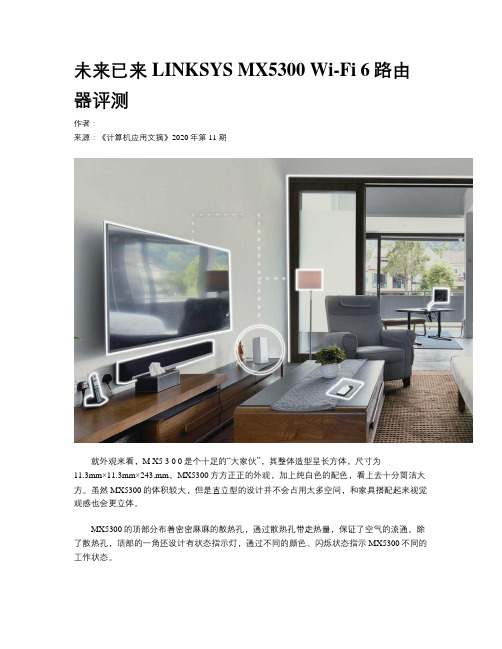
未来已来 LINKSYS MX5300 Wi-Fi 6路由器评测作者:来源:《计算机应用文摘》2020年第11期就外观来看,M X5 3 0 0是个十足的“大家伙”,其整体造型呈长方体,尺寸为11.3mm×11.3mm×243.mm。
MX5300方方正正的外观,加上纯白色的配色,看上去十分简洁大方。
虽然MX5300的体积较大,但是直立型的设计并不会占用太多空间,和家具搭配起来视觉观感也会更立体。
MX5300的顶部分布着密密麻麻的散热孔,通过散热孔带走热量,保证了空气的流通。
除了散热孔,顶部的一角还设计有状态指示灯,通过不同的颜色、闪烁状态指示MX5300不同的工作状态。
接口方面,MX5300提供了1个USB 3.0接口、4个千兆LAN接口和1个千兆WAN接口。
4個千兆LAN接口不仅可以给设备提供局域网络,还能进行有线或者是“有线+无线”的混合组网,而USB 3.0接口插上U盘或者移动硬盘,还能化身成简易的NAS,实现局域网内资源共享。
MX5300的底座设计了一圈橡胶脚垫,稳定性自不必多言。
为了散热需要,底座和外壳间留有间隙,路由器的“死机”往往是由于散热设计太差,长期使用积热而导致的。
至少目前来看,MX5300在散热上考虑得很周到,并非“焖罐”的设计。
另外,开关键、WPS键和重置键等都“隐藏”在底部。
与市面上常见的路由器相比,MX5300的体积着实较大。
不过,想想这是一款采用了高通全新四核2.2GHz处理器,具备“旗舰级”的512MB闪存和1GB内存,拥有13根高增益天线的Wi-Fi 6产品,笔者也就释然了。
更大的体积自然能容纳更好的配置,也能带来更好的散热条件,更好的信号覆盖,满足大吞吐量的应用,即便是8K电视的流媒体共享MX5300也能轻松应对,可以满足全家的影音娱乐需求。
另外,MX5300拥有12个空间流传输,单台MX5300同时允许接入设备数量可达50个以上,适合3居室~5居室的家庭,完全能满足现代家庭日益丰富的智能家居需求。
ioThinx 4500 Series (45ML) 模块快速安装指南说明书
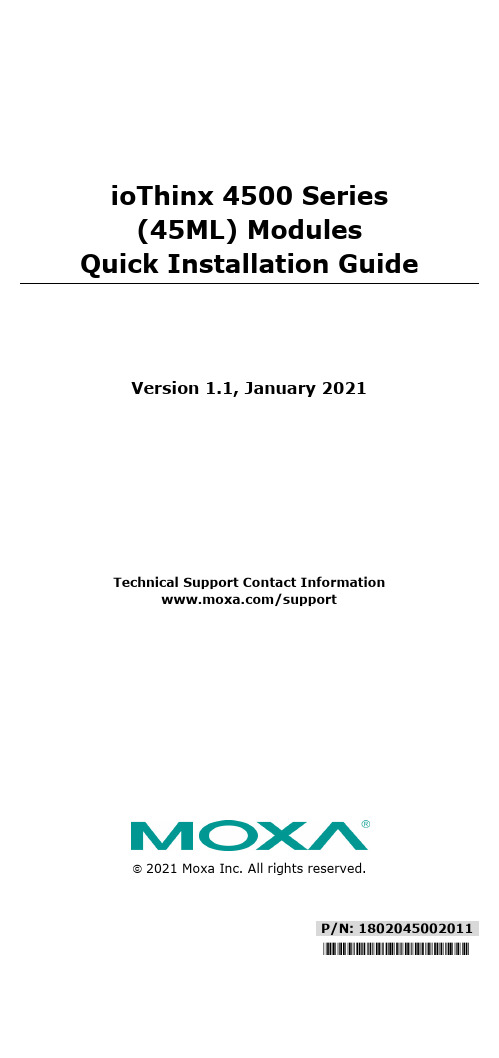
P/N: 1802045002011 *1802045002011*ioThinx 4500 Series (45ML) Modules Quick Installation GuideVersion 1.1, January 2021Technical Support Contact Information/support2021 Moxa Inc. All rights reserved.Package Checklist• 1 x ioThinx 4500 (45ML) module• 1 x quick installation guide (printed)• 1 x warranty cardInstallationInstalling a 45ML Module on a DIN RailStep 1: Align the 45ML module side by sidewith the head/CPU module, making sure thatthe upper and lower rails are hooked together.Step 2: After aligning the 45ML module side by side with the head/CPU module, push the 45ML module until it touches the DIN rail. Next, apply more force until the module clips to the DIN rail.NOTE After the module is firmly attached to the DIN rail, the module connections to the internal bus will be established. Removing a 45ML Module from a DIN RailStep 1: Use your finger to lift therelease tab on the lower part of themodule.Step 2: Push the top of the release tab to latch it, and then pull the module out.NOTE Electrical connections for the internal bus will be disconnected when removing the 45ML module.NOTE 45MR modules can be installed on the right side of every ioThinx 4500 series head/CPU module, whereas 45ML modules can only be used with an ioThinx 4500 Series product that has the communication bus installed on the left side of the head/CPU module.For example, the ioThinx 4510 Series does not support 45ML modules.Installing the Covers on the First and Last ModuleAttach the covers to the first and last module to cover the modules’ contacts.Horizontal InstallationBefore installing thedevice, make sure there is enough space between the device and nearby walls, other devices, etc., to ensure proper heat dissipation.To ensure that the device works properly, we suggest reserving theamount of space indicated in the adjacent figure.LED IndicatorsLabeling IndicationDescriptionStatusStatusGreen: Module readyGreen Slow Blinking: Booting up Red: Module errorRed Slow Blinking: Upgrading firmware Off: Power offPort 1, Port 2, Port 3, Port 4 SerialconnectionGreen: Transmitting data Amber: Receiving dataOff: Disconnected or data is not being transmittedModule ConfigurationPlease refer to the ioThinx 4500 Series User’s Manual.SpecificationsInput Current Varies per module; please refer to the datasheet Input Voltage System power:•12 to 48 V, via the ioThinx 4533Field Power:•12/24 V, via the ioThinx 4533Operating Temperature Standard Models: -20 to 60°C (-4 to 140°F) Wide Temp. Models: -40 to 75°C (-40 to 167°F)StorageTemperature-40 to 85°C (-40 to 185°F)Attention1.This device is only for indoor use in environments with pollutiondegree 2.2.For surge protection, connect the DIN rail to earth ground.3.Cables rated for a minimum temperature of 105°C must be used forthe Power Supply Terminal.4.We suggest using the following cable types for wiring:•45ML-5401:> AWG 18 to 24。
Cisco Catalyst 4500 E系列
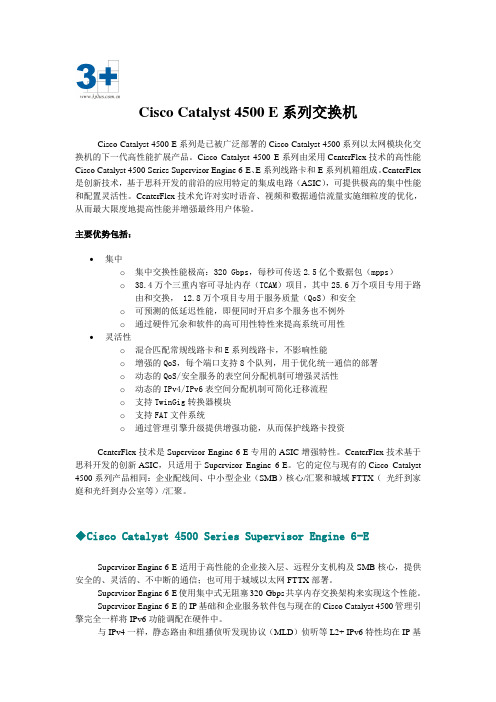
Cisco Catalyst 4500 E系列交换机Cisco Catalyst 4500 E系列是已被广泛部署的Cisco Catalyst 4500系列以太网模块化交换机的下一代高性能扩展产品。
Cisco Catalyst 4500 E系列由采用CenterFlex技术的高性能Cisco Catalyst 4500 Series Supervisor Engine 6-E、E系列线路卡和E系列机箱组成。
CenterFlex 是创新技术,基于思科开发的前沿的应用特定的集成电路(ASIC),可提供极高的集中性能和配置灵活性。
CenterFlex技术允许对实时语音、视频和数据通信流量实施细粒度的优化,从而最大限度地提高性能并增强最终用户体验。
主要优势包括:∙集中o集中交换性能极高:320 Gbps,每秒可传送2.5亿个数据包(mpps)o38.4万个三重内容可寻址内存(TCAM)项目,其中25.6万个项目专用于路由和交换, 12.8万个项目专用于服务质量(QoS)和安全o可预测的低延迟性能,即便同时开启多个服务也不例外o通过硬件冗余和软件的高可用性特性来提高系统可用性∙灵活性o混合匹配常规线路卡和E系列线路卡,不影响性能o增强的QoS,每个端口支持8个队列,用于优化统一通信的部署o动态的QoS/安全服务的表空间分配机制可增强灵活性o动态的IPv4/IPv6表空间分配机制可简化迁移流程o支持TwinGig转换器模块o支持FAT文件系统o通过管理引擎升级提供增强功能,从而保护线路卡投资CenterFlex技术是Supervisor Engine 6-E专用的ASIC增强特性。
CenterFlex技术基于思科开发的创新ASIC,只适用于Supervisor Engine 6-E。
它的定位与现有的Cisco Catalyst 4500系列产品相同:企业配线间、中小型企业(SMB)核心/汇聚和城域FTTX(光纤到家庭和光纤到办公室等)/汇聚。
LINKSYS WRT54GC-CN路由器 说明书

14
图 5-2: 路由器登录屏幕
14
图 5-3: 设置选项卡 - 基本设置
14
图 5-4: 静态 IP 连接类型
15
图 5-5: PPPoE 连接类型
15
图 5-6: PPTP 连接类型
16
图 5-7: 静态 DHCP 客户端列表
17
图 5-8: DHCP 客户端表
17
图 5-9:
第 1 章:简介
3
本指南的内容
迷你型 Wireless-G 宽带路由器
第 2 章 : 规划您的无线网络
网络拓扑
无线局域网 (WLAN) 与常规局域网 (LAN) 非常类似,不同之处在于 WLAN 中每台计算机都使用无线设 备连接到网络上。 WLAN 中的计算机共享相同频率通道和 SSID, SSID 是由属于同一无线网络的无线 设备共享的标识名称。
• 附录 C:升级固件 本附录指导您如何在路由器上的固件需要升级时执行升级操作。
• 附录 D:Windows 帮助 本附录介绍如何使用 Windows 帮助,以获得有关网络 (如安装 TCP/IP 协议)的指导。
• 附录 E:查找以太网适配器的 MAC 地址和 IP 地址 本附录介绍了如何查找计算机以太网适配器的 MAC 地址,以便可以使用路由器的 MAC 筛选和 / 或 MAC 地址克隆功能。
但是,这些优势意味着什么呢?
网络是用于共享计算机资源的实用工具。您既可以从不同的计算机访问一个打印机,也可以访问位 于其他计算机硬盘驱动器中的数据。网络甚至可以用于多人视频游戏。因此,网络不仅适用于家庭 和办公室,而且还可以进行娱乐。
有线网络上的 PC 可以创建 LAN,即局域网。它们使用以太网电缆连接起来,这就是网络被称为 “有线”的原因。
Linksys N600 PRO Wi-Fi Range Extender 说明书
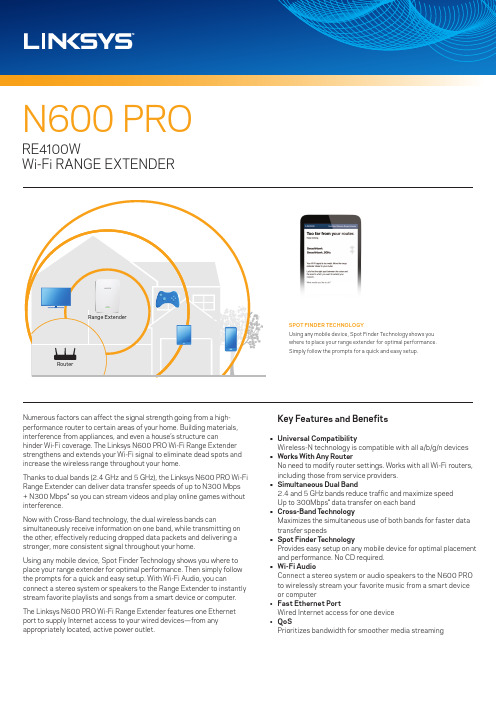
Numerous factors can affect the signal strength going from a high-performance router to certain areas of your home. Building materials, interference from appliances, and even a house’s structure can hinder Wi-Fi coverage. The Linksys N600 PRO Wi-Fi Range Extender strengthens and extends your Wi-Fi signal to eliminate dead spots and increase the wireless range throughout your home.Thanks to dual bands (2.4 GHz and 5 GHz), the Linksys N600 PRO Wi-Fi Range Extender can deliver data transfer speeds of up to N300 Mbps + N300 Mbps* so you can stream videos and play online games without interference. Now with Cross-Band technology, the dual wireless bands can simultaneously receive information on one band, while transmitting on the other, effectively reducing dropped data packets and delivering a stronger, more consistent signal throughout your home. Using any mobile device, Spot Finder T echnology shows you where to place your range extender for optimal performance. Then simply follow the prompts for a quick and easy setup. With Wi-Fi Audio, you can connect a stereo system or speakers to the Range Extender to instantly stream favorite playlists and songs from a smart device or computer.The Linksys N600 PRO Wi-Fi Range Extender features one Ethernet port to supply Internet access to your wired devices—from any appropriately located, active power outlet. Key Features and Benefits • Universal Compatibility Wireless-N technology is compatible with all a/b/g/n devices • Works With Any Router No need to modify router settings. Works with all Wi-Fi routers, including those from service providers.• Simultaneous Dual Band 2.4 and 5 GHz bands reduce traffic and maximize speed Up to 300Mbps* data transfer on each band • Cross-Band T echnology Maximizes the simultaneous use of both bands for faster data transfer speeds • Spot Finder T echnology Provides easy setup on any mobile device for optimal placement and performance. No CD required.• Wi-Fi Audio Connect a stereo system or audio speakers to the N600 PRO to wirelessly stream your favorite music from a smart device or computer • Fast Ethernet Port Wired Internet access for one device • QoS Prioritizes bandwidth for smoother media streamingRange ExtenderSPOT FINDER TECHNOLOGYUsing any mobile device, Spot Finder Technology shows youwhere to place your range extender for optimal performance.Simply follow the prompts for a quick and easy setup.DescriptionN600 PRO Wi-Fi RANGE EXTENDERPart NumberRE4100W-MEUPC 745883683222EAN 4260184665488PACKAGE CONTENTS• Linksys N600 PRO Wi-Fi Range Extender, RE4100W• Quick Installation GuideMINIMUM SYSTEM REQUIREMENTS• AC power outlets• P C: Wi-Fi enabled running Windows® XP SP3, Windows 7,or Windows 8Mac: Wi-Fi enabled running Mac® OS X Leopard v10.5.8 orlater, Snow Leopard v10.6.1 or later, Lion v10.7, or MountainLion v10.8• Wireless: Existing a/b/g/n wireless router or access pointWireless Operating Spectrum:Simultaneous Dual-Band2.4 GHz and 5 GHzWireless Security:Wi-Fi Protected Setup™ buttonWPA®/WPA2® encryptionSPI firewallWEP encryptionWi-Fi RANGE EXTENDERPorts:1 Fast EthernetAntenna Type:InternalAntenna Gain:Antenna 1: 2.4GHz - 1.00dB,Antenna 2: 2.4GHz - 1.00dBAntenna 1: 5GHz - 2.00dBAntenna 2: 5GHz - 2.00dBEIRP output power:2.4GHz: 18.99 dBm5GHz: 18.93 dBmOperating Frequencies:2.4GHz: 2412-2472 MHz5GHz: 5150-5250 MHzElectrical Rating:100-240V~ 2.0A, 50/60HzProduct Weight (kg): 0.15Product Depth (cm): 3.3Product Width (cm): 9.19Product Height (cm): 15.5Unit Weight (cm): 0.49Unit Depth (cm): 8.8Unit Width (cm): 15.8Unit Height (cm): 21Case Pack Quantity (*PL): 4Case Pack Weight (kg) (*PL): 2.52Case Pack Length (cm) (*PL): 29.57Case Pack Width (cm) (*PL): 34.62Case Pack Height (cm) (*PL): 25.4Linksys Pte. Ltd. c/o Belkin BVTupolevlaan 1, 1119 NW Schiphol-Rijk, The NetherlandsMade in T aiwanBelkin, Linksys and many product names and logos are trademarks of the Belkin group of companies. Third-party trademarks mentioned are the property of their respective owners. Wi-Fi and Wi-Fi Protected Setup are either trademarks or registered trademarks of the Wi-Fi Alliance. The Wi-Fi CERTIFIED Logo and the Wi-Fi Protected Setup Identifier Mark are either trademarks or registered trademarks of the Wi-Fi Alliance. Mac, Mac OS, and the Mac logo are trademarks of Apple Inc., registered in the U.S. and other countries. Windows is either a registered trademark or trademark of Microsoft Corporation in the United States and/or other countries. 14PB032 Specifications are subject to change without notice. An active, customer-purchased Internet Service Provider broadband account is required for connection to the Internet.*Maximum performance derived from IEEE Standard 802.11 specification. Actual performance can vary, including lower wireless network capacity, data throughput rate, range, andcoverage. Performance depends on many factors, conditions, and variables, including distance from the access point, volume of network traffic, building materials and construction,operating system used, mix of wireless products used, interference, and other adverse conditions.†Range specifications are based on performance test results under normal use case conditions. Actual ranges will increase or decrease depending on wireless obstructions, operatingenvironments and building material. Wireless coverage claims are used only as reference and are not guaranteed as each wireless network is unique.Secure push-button setup works with devices that support Wi-Fi Protected Setup like Linksys Wireless-AC routers and others.May require a software/firmware update available for download at /supportWarranty2-Y ear Limited WarrantySpeakers connect directly to the range extender to enable wireless sound that can becontrolled from anywhere in and around your home, using a smartphone, tablet, or laptop.STREAM MUSIC WIRELESSLY FROM ANYWHERE IN YOUR HOME.Audio Jack。
劳斯莱斯Cradlepoint E300系列企业路由器数据册说明书
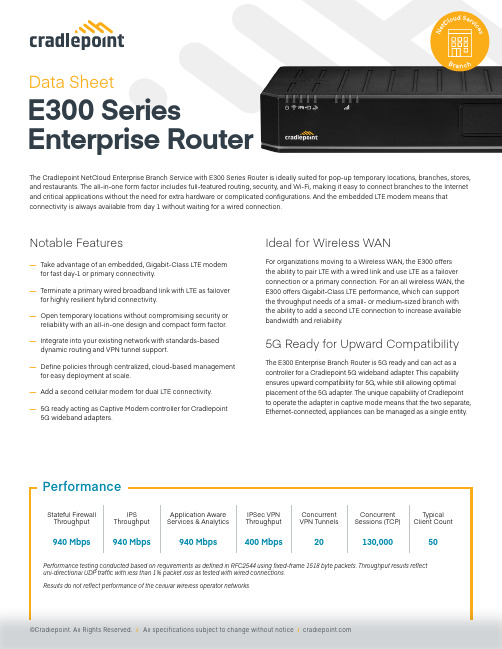
Data SheetE300 SeriesEnterprise RouterThe Cradlepoint NetCloud Enterprise Branch Service with E300 Series Router is ideally suited for pop-up temporary locations, branches, stores, and restaurants. The all-in-one form factor includes full-featured routing, security, and Wi-Fi, making it easy to connect branches to the Internet and critical applications without the need for extra hardware or complicated confgurations. And the embedded LTE modem means that connectivity is always available from day 1 without waiting for a wired connection.Notable Features— Take advantage of an embedded, Gigabit-Class LTE modem for fast day-1 or primary connectivity.— Terminate a primary wired broadband link with LTE as failover for highly resilient hybrid connectivity.— Open temporary locations without compromising security or reliability with an all-in-one design and compact form factor.— Integrate into your existing network with standards-based dynamic routing and VPN tunnel support.— Defne policies through centralized, cloud-based management for easy deployment at scale.— Add a second cellular modem for dual LTE connectivity.— 5G ready acting as Captive Modem controller for Cradlepoint 5G wideband adapters. Ideal for Wireless WANFor organizations moving to a Wireless WAN, the E300 offersthe ability to pair LTE with a wired link and use LTE as a failover connection or a primary connection. For an all wireless WAN, the E300 offers Gigabit-Class LTE performance, which can support the throughput needs of a small- or medium-sized branch with the ability to add a second LTE connection to increase available bandwidth and reliability.5G Ready for Upward Compatibility The E300 Enterprise Branch Router is 5G ready and can act as a controller for a Cradlepoint 5G wideband adapter. This capability ensures upward compatibility for 5G, while still allowing optimal placement of the 5G adapter. The unique capability of Cradlepoint to operate the adapter in captive mode means that the two separate, Ethernet-connected, appliances can be managed as a single entity.Key Software CapabilitiesCradlepoint NetCloud Service for the E300 provides everything needed to unlock the power of LTE at the network edge and connectusers and IoT devices to critical applications and services. The NetCloud Service package for the E300 includes router softwarefor optimizing routing, VPN, SD-WAN, and security capabilities. The cloud capabilities include group policy defnition, reports, troubleshooting, and analytics dashboards. The service includes a warranty for as long as there is an active subscription on the router, online training, live and online support, and all software and frmware updates.Router ServicesNext generation hardware provides local processing power to handledemanding router-delivered services, such as support for VPN tunnelingencryption that includes DMVPN, IPsec, GRE, and other tunnelingtechnologies.Security ServicesNetCloud Service includes security features and options to optimize the E300to meet the evolving security needs of distributed environments. The serviceincludes stateful zone-based frewall enhancement capability to ApplicationAware Traffc Steering with the Advanced package.Connection ManagerConnection Manager provides the ability to manage all WAN connectionstypes, both wireless and wired, from a single software-defned policy. Ourcustom-built modem software ensures users establish Wireless WANconnectivity faster while maintaining the highest level of resiliency.Cloud ServicesNetCloud Manager delivers true zero-touch deployment with the ability todefne and deliver policy across entire groups of endpoints. Users can createa cloud-orchestrated hub and spoke VPN network and gain insights andanalytics required for rapid troubleshooting and diagnostic workfows.Hardware SpecifcationsThe following features are delivered through the hardware.Modem:One of the following:Required: Powered by external DC power supply, 100-240 VAC input, 12 VDC 2A output (included)—Embedded Cat 7 LTE modem— 2 x SMA cellular antenna connectors — Embedded Cat 18 LTE modem— 4 x SMA cellular antenna connectors —Embedded Cat 4 LTE modem— 2 x SMA cellular antenna connectors Optional dual modem: — Modular MC400 ModemSize: 135 x 270 x 44 mm (5.3 x 10.6 x 1.7 in) Weight:.82 kg (1 lb 13 oz)Safety: UL/cUL, CB Scheme, EN 60950-1, EN 62368-1 Ethernet: 5 x GbE RJ45 (LAN/WAN switchable) Materials: WEEE, RoHS, REACH, California Prop 651 x 10 GbE SFP+ (LAN/WAN switchable) — SFP: Finisar FTLF8519P3BNL,FTLF1318P3BTL FCC:2.4 GHz: 33.14 dBm EIRP5150–5250 MHz: 32.94 dBm EIRP 5250–5350 MHz: 29.90 dBm EIRP 5470–5725 MHz: 30.00 dBm EIRP 5725–5850 MHz: 32.81 dBm EIRP —SFP+: Finisar FTLX8574D3BCL, FTLX1475D3BCL, FCBG110SD1CxxWi-Fi:Dual-radio, dual-band, concurrent operation (2.4 GHz and 5 GHz) — 2x2 MU-MIMO 802.11ax Wi-Fi 6 with DFS — 574 Mbps (2.4 GHz) and 1,200 Mbps (5 GHz) — Internal 2x2 antenna — Global Optimized Wi-Fi — WPA/WPA2/WPA3 Personal, WPA2/WPA3Enterprise, Open — 802.11k, 802.11v IC:2.4 GHz: 33.14 dBm EIRP5150–5250 MHz: 25.74 dBm EIRP 5250–5350 MHz: 25.84 dBm EIRP 5470–5725 MHz: 29.82 dBm EIRP 5725–5850 MHz: 32.81 dBm EIRP Europe:2.4 GHz: 19.93 dBm EIRP5150-5250 MHz: 22.76 dBm EIRP 5250-5350 MHz: 22.92 dBm EIRP 5500-5700 MHz: 29.08 dBm EIRPExpansion:1 x USB 2.0 Type A (output: 5V, 500mA, 2.5W) 1 x Expansion Slot— MC20BT Bluetooth Low Energy ModuleAustralia/ New Zealand: 2.4 GHz: 19.93 dBm EIRP 5150-5250 MHz: 22.98 dBm EIRP5250-5350 MHz: 22.98 dBm EIRP 5500-5700 MHz: 29.82 dBm EIRP 5475-5825 MHz: 32.81 dBm EIRPGNSS/GPS: 1 x SMA GNSS antenna connectorTemperature:Operating: 0 °C to 45 °C (32 °F to 113 °F) Storage: -20 °C to 70 °C (-4 °F to 158 °F)Refer to the E300 Series Enterprise Branch Router Quick Start Guide.Humidity: Operating: 10% to 90% Storage: 5% to 95%Technology: Cat 18 LTE Advanced Pro (3GPP Rel. 12)— Dual SIM slots, 2FF form factor— SIM-based auto-carrier selection Cat 4 LTE (3GPP Rel. 11)— Dual SIM slots, 2FF form factor — SIM-based auto-carrier selectionFallback: WCDMA/UMTS/HSPA+ WCDMA/UMTS/HSPA+ Carrier Aggregation: Up to 5 x CA downlink, 2 x CA uplinkRefer to the Modem Carrier Aggregations article.N/APeak Downlink Rates: LTE: 1.2 GbpsWCDMA: 42.2 Mbps LTE: 150 Mbps WCDMA: 42.2 MbpsPeak Uplink Rates: LTE 150 MbpsWCDMA: 5.76 Mbps LTE 50 Mbps WCDMA: 5.76 MbpsMIMO: 4x4 MIMO 2x2 MIMO QAM: Up to 256 Up to 64LTE Bands: LTE FDD— B1, B2(B25), B3, B4(B66), B5(B26/B18/B19), B7,B8, B12, B13, B14, B20, B28, B29, B30, B32, B71LTE TDD— B38, B39, B40, B41, B42, B43, B46, B48 LTE FDD— B2, B4, B5, B12, B13, B14, B66, B71WCDMA Bands: B1, B2, B4, B5(B19), B8 B2, B4, B5Power: LTE 23 dBm ± 1, DC-HSPA+ 23 dBm ± 1 (typicalconducted) LTE 23 dBm ± 1; HSPA+ 23 dBm ± 1 (typical conducted)Antennas: SMA female connectors, external 600 MHz - 6 GHzcellular paddle antennas (Qty 4, included) SMA female connectors, external 600 MHz - 6 GHz cellular paddle antennas (Qty 2, included)GNSS/GPS: Active GNSS— GPS, GLONASS, BeiDou, Galileo— DC voltage bias supplied (typical 3.1v) Passive GNSS— GPS, GLONASS, BeiDou, GalileoSMS: Yes YesRegulatory: FCC (U.S.), IC (Canada), CE, RCM FCC (U.S.), IC (Canada)Network OperatorStandards:PTCRB (U.S., Canada), GCF (Worldwide) PTCRB (U.S., Canada)Network OperatorCertifcations:AT&T, Verizon, Telstra (Cat 16)† AT&T, Verizon†Public Safety NetworkCertifcations:N/A FirstNet Ready TM (including Band 14)Private Cellular Network: Yes, includes FCC Part 96 (CBRS OnGo Band 48) N/A† Cellular carriers and operators throughout the world may only require telecom industry certifcations, like PTCRB or GCF, to operate on their network. Some carriers require additional testing and approval, beyond telecom certifcations. A carrier listed in the approvals section means Cradlepoint completed additional testing and acquired technical approval for that given carrier. Any carrier not listed may not require additional testing or approval beyond telecom industry certifcations to operate on their network.Technology: Cat 7 LTE (3GPP Rel. 11) Cat 7 LTE (3GPP Rel. 11)— Dual SIM slots, 2FF form factor — Dual SIM slots, 2FF form factor— SIM-based auto-carrier selection — SIM-based auto-carrier selection Fallback: WCDMA/UMTS/HSPA+ WCDMA/UMTS/HSPA+Carrier Aggregation: Up to 2 x CA downlink, 2 x CA uplink Up to 2 x CA downlink, 2 x CA uplinkRefer to the Modem Carrier Aggregations article. Refer to the Modem Carrier Aggregations article. Peak Downlink Rates: LTE: 300 Mbps LTE: 300 MbpsWCDMA: 42.2 Mbps WCDMA: 42.2 MbpsPeak Uplink Rates: LTE: 150 Mbps LTE: 150 MbpsWCDMA: 5.76 Mbps WCDMA: 5.76 MbpsMIMO: 2x2 MIMO 2x2 MIMOQAM: Up to 64 Up to 64LTE Bands: LTE FDD LTE FDD— B2, B4, B5, B7, B12, B13, B14, B25, B26, B41, — B1, B3, B7, B8, B20, B28, B32, B38, B40, B41,B42, B43, B48, B66, B71 B42, B43WCDMA Bands: B2, B4, B5 B1, B5, B8Power: LTE 22.5 dBm ± 1, DC-HSPA+ 23 dBm ± 1 LTE 22.5 dBm ± 1, DC-HSPA+ 23 dBm ± 1 Antennas: SMA female connectors, external 600 MHz - 6 GHz SMA female connectors, external 600 MHz - 6 GHz cellular paddle antennas (Qty 2, included) cellular paddle antennas (Qty 2, included) GNSS/GPS: Passive GNSS Passive GNSSSMS: Yes YesRegulatory: FCC (U.S.), IC (Canada) CE (EU)Network Operator PTCRB (U.S., Canada) GCF (Worldwide)Standards:Network Operator AT&T, Verizon† See note†Certifcations:Public Safety Network Verizon Frontline N/ACertifcations:Private Cellular Network: Yes, includes FCC Part 96 (CBRS Band 48) N/A† Cellular carriers and operators throughout the world may only require telecom industry certifcations, like PTCRB or GCF, to operate on their network. Some carriers require additional testing and approval, beyond telecom certifcations. A carrier listed in the approvals section means Cradlepoint completed additional testing and acquired technical approval for that given carrier. Any carrier not listed may not require additional testing or approval beyond telecom industry certifcations to operate on their network.Correct SIM: Mini SIM — 2FFHardwarePhysical MeasurementsNano SIM Micro SIM Mini SIM(12.3mm x 8.8mm) (15mm x 12mm)(25mm x 15mm)4FF 3FF 2FF5.3 in (135mm)1.7 in (44mm)10.6 in (270mm)Front ViewLEDsMC400 Expansion Slot(below removable cover)Rear View (Cat 18)Cellular Antenna ConnectorsSFP/SFP+ Ethernet PortLock SlotPower SwitchGPS Antenna Connector (Female SMA)Ordering GuideNetCloud Enterprise Branch Essentials packages and plans contain all the features and capabilities required for small to mid-sized branch applications. Essentials Packages include 24x7 support (phone support: 24 hour weekdays with emergency response on weekends, web: 24x7, chat: 24x5) and a limited lifetime warranty.For additional capabilities, a NetCloud Enterprise Branch Advanced Plan can be added to the NetCloud Enterprise Branch Essentials Package at any time.See additional details of what is included in the Essential and Advanced NetCloud software: /netcloud-serviceFor more details on the E300 Series of routers, included with the NetCloud Enterprise Branch Packages, see below. NetCloud Package & PlansCAT 18 ModemNetCloud Enterprise Branch Essentials Plan, Advanced Plan, and E300 router with Wi-FiBFAx-0300C18B-GN (1200 Mbps modem), North AmericaNetCloud Enterprise Branch Essentials Plan and E300 router with Wi-Fi (1200 MbpsBF0x-0300C18B-GN modem), North AmericaCAT 7 ModemNetCloud Enterprise Branch Essentials Plan, Advanced Plan, and E300 router with Wi-FiNorth America: BFAx-0300C7C-GN (300 Mbps modem), North AmericaU.S. & CanadaNetCloud Enterprise Branch Essentials Plan and E300 router with Wi-Fi (300 Mbps modem),BF0x-0300C7C-GN North AmericaCAT 4 ModemNetCloud Enterprise Branch Essentials Plan, Advanced Plan, and E300 router with Wi-FiBFAx-0300C4D-NN (150 Mbps modem), North AmericaNetCloud Enterprise Branch Essentials Plan and E300 router with Wi-Fi (150 Mbps modem),BF0x-0300C4D-NN North AmericaCAT 18 ModemRest of World:European Union, United NetCloud Enterprise Branch Essentials Plan, Advanced Plan, and E300 router with Wi-FiBFAx-0300C18B-GM Kingdom, Australia, (1200 Mbps modem), InternationalMalaysia, Singapore &NetCloud Enterprise Branch Essentials Plan and E300 router with Wi-Fi (1200 MbpsNew Zealand BF0x-0300C18B-GM modem), InternationalNetCloud Enterprise Branch Advanced Plan Upgrade BF0x-NCADVRenewal NetCloud Branch Advanced Plan Upgrade BAx-NCADV-RAll RegionsRenewal NetCloud Enterprise Branch Essentials Plan and Advanced Plan BFAx-NCEA-RRenewal NetCloud Enterprise Branch Essentials Plan BF0x-NCESS-Rx = 1, 3, or 5 yearsAccessoriesOne of the following:170716-000 —Power Supply for North America, 12V, 2A, 2×2, -20 °C to 60 °C 170717-000 —Power Supply, 12V, 3A, -20 °C to 60 °C, 2×2, (U.S., EU, UK, AU clips) Cellular Antenna, Charcoal, 600 MHz - 6 GHz, SMA, 152 mm (Qty 2 or 4) 170801-000 One of the following:N/A —E300-C4D Cat 4 Cellular Antenna Alignment Tool N/A —E3000-C18B Cat 18 Cellular Antenna Alignment Tool Wall Mount Screw PackN/A Rubber Feet for Desktop MountingN/AEnterprise Branch E300 Cat 18 LTE Advanced Pro Modular Modem Kit † — MC400-1200M-B Cat 18 LTE Advanced Pro Modular Modem — E300 MC400-1200M-B Modem Door with Screw— Cellular Antenna, Charcoal, 600 MHz - 6 GHz, SMA, 152 mm (Qty 4) BF-MC400-1200M-BEnterprise Branch E300 Cat 6 LTE Advanced Modular Modem Kit † BF-MC400LP6— MC400LP6 Cat 6 LTE Advanced Pro Modular Modem — Cellular Antenna, Charcoal, 600 MHz - 6 GHz, SMA, 152 mm (Qty 2) Bluetooth Low Energy 5.1 (BLE) Module for E300 and E3000 Series RoutersBF-MC20-BT†Refer to the Cradlepoint MC400 Modular Modem webpage for more information of modular modems.Support & WarrantyThe E300 is only sold as a component of NetCloud Branch Packages. — NetCloud Packages include support for the full subscription term. — All Cradlepoint hardware products are covered by a limited lifetime warranty for as long as they have a subscription license to an active NetCloud Service Plan. Find the most up-to-date information at /e300-series。
Netgear WNDR4500v3 1.0 Inicio rápido Router WiFi N
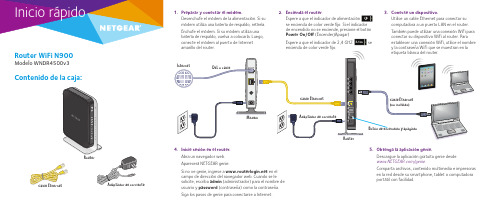
Router WiFi N900Modelo WNDR4500v31. Preparar y conectar el módem.Desenchufe el módem de la alimentación. Si sumódem utiliza una batería de respaldo, retírela.Enchufe el módem. Si su módem utiliza una batería de respaldo, vuelva a colocarla. Luego, conecte el módem al puerto de Internet2. Encienda el router .Espere a que el indicador de alimentación se encienda de color verde fijo. Si el indicador de encendido no se enciende, presione el botón Power On/Off (Encender/Apagar)Espere a que el indicador de 2,4 GHZ se4. Inicie sesión en el router.Abra un navegador web.Aparecerá NETGEAR genie.Si no ve genie, ingrese a en el campo de dirección del navegador web. Cuando se le solicite, escriba admin (administrador) para el nombre de usuario y password (contraseña) como la contraseña.Siga los pasos de genie para conectarse a Internet.5. Obtenga la aplicación genie.Descargue la aplicación gratuita genie desde /genie .Comparta archivos, contenido multimedia e impresoras en la red desde su smartphone, tablet o computadora portátil con facilidad.3. Conecte un dispositivo.Utilice un cable Ethernet para conectar su computadora a un puerto LAN en el router.También puede utilizar una conexión WiFi para conectar su dispositivo WiFi al router. Para establecer una conexión WiFi, utilice el nombre MódemRouterRouterAdaptador de corrienteOctubre de 2014NETGEAR, Inc.350 East Plumeria DriveSan José, CA 95134, Estados UnidosNETGEAR, el logotipo de NETGEAR y Connect with Innovation son marcas comerciales o marcas registradas de NETGEAR, Inc. o sus filiales en Estados Unidos y otros países. La información contenida en el documento puedesufrir modificaciones sin previo aviso. © NETGEAR, Inc. Todos los derechos reservados.Nombre y contraseña de la red WiFiEl nombre de la red WiFi prestablecida (SSID) y la contraseña (clave de red) son exclusivos de su router, tal como un número de serie. Dado que el router utiliza de forma automática la seguridad de WiFi, no es necesario que la configure. Las configuraciones de la red WiFi se encuentran en la etiquetablanca del router.NETGEAR recomienda que utilice las configuraciones preestablecidas de WiFi, porque de esta forma podrá revisar la etiqueta en caso de que las olvide. NETGEAR genie le permite cambiar estas configuraciones. Si lo hace, escriba las nuevas configuraciones de la red WiFi y consérvelas en un lugar seguro.Encuentre la configuración WiFi predeterminada del router y regístrela aquí:Nombre de red WiFi (SSID)Clave de red (contraseña)Si cambia las configuraciones de WiFi, anótelas aquí para una fácil referencia y guarde este folleto en un lugar seguro.Nombre de red WiFi (SSID)Clave de red (contraseña)Conexión a la red WiFiPara conectar su computadora o dispositivo WiFi (como un smartphone o una consola de videojuegos) a la red WiFi del router, puede usar el método manual o el método Wi-Fi Protected Setup (WPS).Método manual1. Abra la utilidad de software que administra las conexiones WiFi en lacomputadora o en el dispositivo WiFi que desea conectar al utilidad comenzará a buscar las redes inalámbricas disponibles en su zona.2. Busque y seleccione su nombre de red WiFi (SSID).El SSID se encuentra ubicado en la etiqueta del router.3. Escriba la contraseña del router (o la contraseña personalizada si lacambió) y haga clic en el botón Connect (Conectar).La contraseña se encuentra ubicada en la etiqueta del router.4. Repita el paso del paso 1 al 3 para agregar otras computadoras odispositivos WiFi.Método WPSSi su computadora o dispositivo WiFi es compatible con WPS, puedeutilizarlo para conectarse a la red WiFi del router del módem. Para obtener ayuda con el botón WPS en su computadora o dispositivo WiFi, revise las instrucciones o la ayuda en línea incluidas con dicha computadora o dispositivo WiFi. Algunos equipos antiguos no pueden utilizar WPS.Nota: WPS no admite seguridad WEP. Si cuenta con seguridad WEP, utilice el método manual.1. Presione el botón WPS del router.2. En el transcurso de dos minutos, presione el botón WPS o haga clic en elbotón WPS que aparece en pantalla, ya sea en su computadora o en su dispositivo WiFi.La computadora o el dispositivo WiFi se conectan a la red del router WiFi.3. Repita este proceso para agregar otras computadoras o dispositivos WiFi ala red.AsistenciaGracias por adquirir este producto NETGEAR.Una vez instalado el dispositivo, busque en la etiqueta del producto el número de serie y úselo para registrarlo en https:// .Debe registrar el producto antes de poder empezar a usar el servicio deasistencia telefónica de NETGEAR. NETGEAR recomienda registrar su producto en el sitio web de NETGEAR. Para obtener actualizaciones del producto y asistencia técnica, visite .NETGEAR recomienda el uso exclusivo de los recursos de asistencia oficiales de NETGEAR.Puede acceder en línea al manual de usuario en o mediante el enlace en la interfaz de usuario del producto.Para consultar la declaración de conformidad actual de la Unión Europea, visite /app/answers/detail/a_id/11621/.Para obtener más información sobre el cumplimiento de normativas, visite /about/regulatory/.Vea el documento sobre el cumplimiento de normativas antes de conectarse a una fuente de alimentación.。
Linksys Atlas Max WiFi 6E系列AXE8400 MX8500系列用户指南说明书
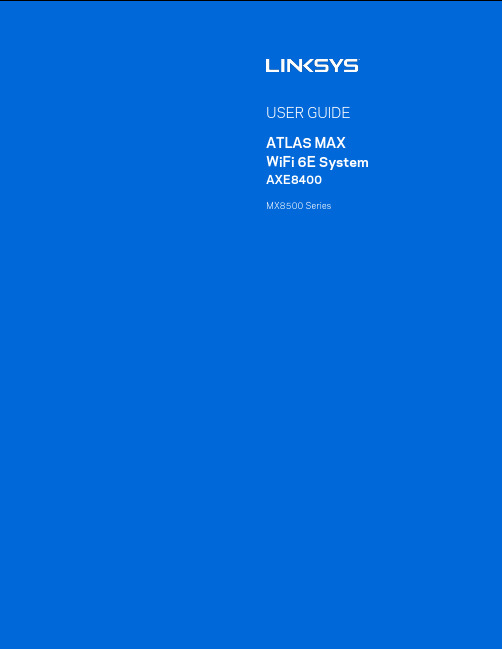
zMX8500 SeriesTable of ContentsProduct Overview ___________________________________________________________________________________________ 3 Front/top ______________________________________________________________________________________________________ 3 Back ____________________________________________________________________________________________________________ 4 Bottom _________________________________________________________________________________________________________ 5 Where to find more help ____________________________________________________________________________________ 6 Set Up _________________________________________________________________________________________________________ 7 Wi-Fi System Settings ______________________________________________________________________________________ 9 Log in to the Linksys app ____________________________________________________________________________________ 9 Dashboard ___________________________________________________________________________________________________ 10 Devices _______________________________________________________________________________________________________ 11To view or change device details ____________________________________________________________________________________ 12 Wi-Fi Settings _______________________________________________________________________________________________ 13 Advanced Settings ____________________________________________________________________________________________________ 14 Connect a Device with WPS _________________________________________________________________________________________ 15 Guest Access _________________________________________________________________________________________________ 16 Speed Check _________________________________________________________________________________________________ 17 Parental Controls ___________________________________________________________________________________________ 19 Device Prioritization _______________________________________________________________________________________ 20 Notifications _________________________________________________________________________________________________ 21 Network Administration __________________________________________________________________________________ 22 Advanced Settings __________________________________________________________________________________________ 23 Internet Settings ______________________________________________________________________________________________________ 23 Port Settings __________________________________________________________________________________________________________ 24 Wi-Fi MAC Filters ____________________________________________________________________________________________________ 25 My Account __________________________________________________________________________________________________ 26 2-Step Verification _________________________________________________________________________________________ 27 Help ___________________________________________________________________________________________________________ 28 Feedback _____________________________________________________________________________________________________ 29 Connect Directly To Your Router ______________________________________________________________________ 30 Router Password _____________________________________________________________________________________________________ 31 How to restore factory defaults ________________________________________________________________________ 32 Specifications ______________________________________________________________________________________________ 33 Linksys Atlas Pro ___________________________________________________________________________________________ 33 Environmental ______________________________________________________________________________________________ 33Product OverviewYour Linksys ATLAS PRO WiFi 6E System is a tri-band mesh Wi-Fi router with 2.4 GHz, 5 GHz and 6 GHz radios.Wi-Fi 101:2.4 GHz – for low-demand activities such as web surfing, email, social media5 GHz – for streaming audio and video, downloading and uploading files6 GHz – best for high-demand activities (once you add 6 GHz-capable devices)Front/topThe light on the top of your node gives you Array information about the node’s operation.LightStatusdescriptionBlinking blue Starting upSolid blue Connected to internetBlinking purple Setup in progressSolid purple Ready for setupBlinking red Disconnected•Child node: too farfrom working node•Parent node:unplugged frommodemSolid red No internet from themodemSolid yellow Weak connection•Child node onlyBackUSB 3.0 port—Connect and share USB drives on your network.Ethernet ports—Connect ethernet cables to these Gigabit ethernet (10/100/1000) ports and to other wired devices on your network. If you plan to have more than one node in your mesh Wi-Fi system, you can add child nodes wirelessly or create wired connections using these ports. If the new child node has a port labeled Internet, use that one.Note—For best performance, use a CAT5e or higher rated cable on the Ethernet port.Internet port—Connect an ethernet cable to this 5-Gbps (10/100/1000/2500/5000) port, and to a broadband internet cable/DSL or fiber modem. If you plan to use this router as a child node in your mesh system, you can add it wirelessly or use this port to wire it to an ethernet port on another node that has already been set up.Power port—Connect the included AC power adapter to this port.BottomReset button—Press and hold until the light on top of the node turns red, fades and flashes bright red again to reset the node to its factory defaults.Wi-Fi Protected Setup button—Press to connect WPS-enabled network devices.P ower switch—Slide to | (on) to power on the node.HelpWhere to find more help•/support/MX8500•Linksys app help (launch the app and click Help in the main navigation menu)Note—Licenses and notices for third party software used in this product may be viewed on /en-us/license. Please contact /en-us/gplcodecenter for questions or GPL source code requests.Set UpIMPORTANT—Linksys nodes can be set up as parent nodes or child nodes. A parent node must be connected with an ethernet cable to your modem or modem router. Once set up wirelessly, child nodes can be connected to another node wirelessly or with ethernet cables.If you are adding this new node as parent node to an existing Linksys whole-home mesh Wi-Fi system, factory reset all nodes and add them to the system after the new node is setup and working. Download the Linksys app. You need this app to set up a Linksys whole-home mesh Wi-Fi system.Go to the app store for your device and search for Linksys.Install the app, open it and follow the instructions.You will create a Linksys account so you can use the app to view or change your system settings from anywhere you have an internet connection.Among the many things you can do with your Linksys account:•Change your Wi-Fi name and password•Set up guest access•Connect devices to Wi-Fi with WPS•Block internet with parental controls•Test your internet connection speedNote—During setup we’ll send a verification email. From your home network, click the link in the email.Other than plugging in the power and the ethernet cable, the app-based setup process does the work for you. Once connected, use the app to personalize your Wi-Fi by giving it a name and password. You also can give nodes names based on where they are so you can identify them in the rare case where things need attention.Print this page, then record your Wi-Fi and account settings in the table as a reference. Store your notes in a safe place.Wi-Fi System SettingsUsing your Linksys app, you can view or change your system settings to make your Wi-Fi more secure or to work better with a device or game. You can access settings from anywhere in the world if you have an internet connection. You can also access settings using your router password when connected to your home network even if you do not have an internet connection.Log in to the Linksys app1.Open the Linksys app.2.Enter the email address you used when creating your account.3.Enter your account password.4.Tap Log in.DashboardDashboard is a snapshot of your Wi-Fi. See how many devices are connected to your system, share Wi-Fi password and allow guest access to your Wi-Fi. Dashboard also shows you if any devices have parental controls on them or have been prioritized for Wi-Fi access.DevicesView and change details for all devices connected to your Wi-Fi. You can view devices on your main network and your guest network, or display information about each device.To view or change device detailsFrom the Devices screen you can edit device names and change the device icons. You also can prioritize devices, set parental controls, and see Wi-Fi details. Tap on any device to see details.Wi-Fi SettingsView or change your Wi-Fi name and password and connect devices using Wi-Fi Protected Setup™.Advanced SettingsAdvanced users can change the default security type and Wi-Fi mode. Do not change these unless you have a lot of experience with Wi-Fi networks. Channel Finder will search for the most-open Wi-Fi channels in your area to ensure you get the best performance from your system. If you have more than one node in your system, Channel Finder will find the best channel for each node.Connect a Device with WPSWi-Fi Protected Setup allows you to easily connect wireless devices to your Wi-Fi without manually entering security settings.Guest AccessUse your Guest Access feature to allow guests to get online while restricting their access to other resources connected to your Wi-Fi. Send the password by text message or email.External StorageSee which node an external drive is connected to, check the amount of free space left, and enable authentication by setting a username and password. (Only when a drive is plugged in to a node’s USB port.)Be sure to tap Eject before removing a drive to avoid losing data.Speed CheckRun a speed check to make sure you are getting the speeds you are paying for. Speed check also helps in Device Prioritization because results determine how Wi-Fi is distributed to the prioritized devices.•Download speed is the rate at which internet content is transferred to your mesh Wi-Fi system.•Upload speed is the rate at which you can upload content to the internet.Note—Internet connection speeds are determined by a variety of factors, including ISP account type, local and worldwide internet traffic, and number of devices in your home that are sharing the internet connection.Parental ControlsParental controls allow you to control when your kids are online and what they’re doing there. Pause internet to specific devices, or block specific websites.Device PrioritizationChoose up to three devices for priority usage of your internet connection. Those devices – wired and/or wireless – always will have the best access when connected. The app runs a speed check to determine how to best distribute Wi-Fi to prioritized devices. Other devices will share the leftover capacity. Prioritized devices appear on Dashboard.NotificationsIf you have more than one node, we can notify you when child nodes in your system go offline. Child nodes are any that are not wired to your modem. You have to turn on notifications in your mobile device settings to allow the app to notify you.Network AdministrationUse the Network Administration screen to change the admin password and hint, and check various identifiers (model number, serial number, and IP details) for all nodes in your Wi-Fi.Opt in to automatically report crashes to Linksys and contribute to improving the Wi-Fi experience. You also can manually report specific issues to Linksys.The following information will be sent with your description of the issue:•App version •Login Type (cloud: show email address associated,local: display "Router admin")•Device model •WAN Connection type (display Wi-Fi or ethernet) •Device OS version •Time: date (mo/day/year, time, time zone)Advanced SettingsInternet SettingsYou can choose how your mesh Wi-Fi system connects to the internet. The default is Automatic Configuration – DHCP. Other connection types depend on your internet service provider or how you plan to use your system.Advanced users can use Additional Settings to clone MAC addresses and set MTU (maximum transmission unit).Port SettingsPort forwarding—for a single port, multiple ports or a range of ports—sends traffic inbound on a specific port or ports to a specific device on your network. In port range triggering, your router watches outgoing data for specific port numbers. The router remembers the IP address of the device that requests the data so that when the requested data returns, it is routed back to the proper device.Wi-Fi MAC FiltersEvery network device has a unique 12-digit MAC (media access control) address. You can create a list of MAC addresses and regulate how devices use your Wi-Fi.My AccountChange your Linksys app password and opt in to receive the latest news and deals from Linksys.2-Step VerificationAdd a layer of security to your Linksys account by requiring a verification code delivered to you by email or text when you log in from a new device. You can choose to remember a device for 30 days.HelpHaving trouble with the app? Just need a little more information about a feature? Tap Help for an explanation.FeedbackHere’s your chance to tell us what you think. Rate the app at your app store, send us a suggestion, or report an issue that’s keeping you from a great experience.Connect Directly To Your RouterIf you are not connected to the internet you still can access your mesh Wi-Fi system. Connect to your Wi-Fi name, launch the Linksys app and tap Log in. On the next screen, tap the Use Admin Password tab. You will not be able to access your Linksys account when not online.Router PasswordWe created a secure admin password during setup. You won’t be able to log in with Use Admin Password until you change it. Tap Network Administration and Change Router Password and Hint.To keep your mesh Wi-Fi system secure, we'll send you an email if someone changes the admin password.How to restore factory defaultsYou should never need to factory reset your router—a very disruptive process. A factory reset restores your mesh Wi-Fi system to the state it was when you took it out of its box, requiring you to go through the setup process again. All settings you have customized in setup and since – things such as Wi-Fi name, passwords, security type – will be erased. All wireless devices will disconnect from your Wi-Fi.To restore your router to factory defaults:•With your node connected to power and turned on, press and hold the Reset button on the bottom. The light on top of the node will turn red and fade in pulses. Do not release the button until the light goes out and then turns bright red.SpecificationsLinksys Atlas MaxModel Name Atlas Max WiFi 6E SystemModel Number MX8500Radio Frequency 2.4 GHz, 5 GHz and 6 GHz# of Antennas 13 (internal)Ports One 5 Gbps (10/100/1000/2500/5000 Mbps) WAN portFour gigabit (10/100/1000 Mbps) LAN portsUSB 3.0, powerButtons Power switch, WPS, resetLight One, multicolored light for power and statusSecurity Features WPA2/WPA3 Mixed Personal (2.4 GHz and 5 GHz bands only)WPA2 Personal (2.4 GHz and 5 GHz bands only)WPA3 Personal (all bands)Enhanced Open Only (all bands)Open and Enhanced Open (2.4 GHz and 5 GHz bands only)Open (2.4 GHz and 5 GHz bands only) – anyone can join Wi-Fi system Security Key Bits Up to 128-bit encryptionEnvironmentalDimensions 113 mm x 113 m x 243 mm (4.45” x 4.45” x 9.57”)Unit Weight 1.47 kg (3.25 lb)Power 12V, 4ACertifications FCC, Wi-Fi 6E (IEEE 802.11a/b/g/n/ac/ax)Operating Temp. 32° to 104° F (0 to 40° C)Storage Temp. -4° to 140° F (-20 to 60° C)Operating Humidity 10% to 80% relative humidity, non-condensingStorage Humidity 5% to 90% non-condensingNotes:For regulatory, warranty, and safety information, go to /support/MX8500. Specifications are subject to change without notice.Maximum performance derived from IEEE Standard 802.11 specifications. Actual performance can vary, including lower wireless network capacity, data throughput rate, range and coverage. Performance depends on many factors, conditions and variables, including distance from the access point, volume of network traffic, building materials and construction, operating system used, mix of wireless products used, interference and other adverse conditions.Visit /support for award-winning technical support.BELKIN, LINKSYS and many product names and logos are trademarks of the Belkin group of companies. Third-party trademarks mentioned are the property of their respective owners.© 2021 Belkin International, Inc. and/or its affiliates. All rights reserved.LNKPG-00802 Rev A00。
安森美FS6500, FS4500 CAN FD 和 LIN 收发器安全电源系统基础芯片产品短数据手

FS6500, FS4500Safety power system basis chip with CAN FD and LIN transceiversRev. 7.0 — 11 November 2020Product short data sheet1General descriptionThe FS6500/FS4500 SMARTMOS devices are a multi-output, power supply, integrated circuit, including CAN Flexible Data (FD) and/or LIN transceivers, dedicated to the automotive market.Multiple switching and linear voltage regulators, including low-power mode (32 μA) are available with various wake-up capabilities. An advanced power management scheme is implemented to maintain high efficiency over a wide range of input voltages (down to 2.7V) and output current ranges (up to 2.2 A).The FS6500/FS4500 includes configurable fail-safe/fail silent safety behavior and features, with two fail-safe outputs, becoming a full part of a safety oriented system partitioning, to reach a high integrity safety level (up to ASIL D).The built-in CAN FD interface fulfills the ISO 11898-2(13)and -5(14)standards. The LINinterface fulfills LIN protocol specifications 2.0, 2.1(23), 2.2(24), and SAE J2602-2(25).High temperature capability up to T A = 125 °C and T J = 150 °C, compliant with AEC-Q100 Grade 1 automotive qualification.2Features and benefits•Battery voltage sensing and MUX output pin•Highly flexible SMPS pre-regulator, allowing two topologies: non-inverting buck-boost and standard buck•Family of devices to supply MCU core from 1.0 V to 5.0 V, with SMPS (0.8 A, 1.5 A or 2.2 A) or LDO (0.5 A)•Linear voltage regulator dedicated to auxiliary functions, or to sensor supply (V CCA tracker or independent), 5.0 V, or 3.3 V•Linear voltage regulator dedicated to MCU Analog/Digital (A/D) reference voltage or I/Os supply (V CCA ), 5.0 V, or 3.3 V•3.3 V keep alive memory supply available in low-power mode •Long duration timer, counting up to 6 months with 1.0 s resolution •Multiple wake-up sources in low-power mode: CAN, LIN, IOs, LDT •Five configurable I/Os3Applications•Drive Train Electrification (BMS, Hybrid EV and HEV, Inverter, DC-DC, Alterno Starter)•Drive Train - Chassis and Safety (Active Suspension, Steering, Safety Domain Gateway)•Power Train (EMS, TCU, Gear Box)•ADAS (LDW, Radar, Sensor Fusion Safety area)Safety power system basis chip with CAN FD and LIN transceivers 4Simplified application diagramsSafety power system basis chip with CAN FD and LIN transceivers 5Ordering information5.1Part number definitionMC33FS c 5 x y z AE/R2Safety power system basis chip with CAN FD and LIN transceivers5.2Part numbers listSafety power system basis chip with CAN FD and LIN transceivers[1]To order parts in tape and reel, add the R2 suffix to the part number.[2]LIN and FS1B functions are exclusive. The differentiation is made by part numbers. When LIN is available, FS1B is not, and vice versa. VKAM on bydefault is available on certain part numbers only.Safety power system basis chip with CAN FD and LIN transceivers 6Block diagramSafety power system basis chip with CAN FD and LIN transceivers7Pinning information7.1Pinning informationVSUP1BOOT_CORE VSUP2SW_CORE VSENSE VCORE_SNS VSUP3COMP_CORE FS1B FB_CORE GND_COM SELECT CAN_5V VDDIO CANH INTB CANLNCS IO_4SCLK IO_5/VKAM MOSI IO_0MISOF C R B M S W _P R E 1F S 0B S W _P R E 2D E B U G B O O T _P R EA G N D D G N DM U X _O U T G A T E _L SI O _2V C C AI O _3V C C A _BT X D V C C A _ER X D V A U X _EV P U _F S V A U X _Bn .c .R S T B V A U XV P R Eaaa-037734123456789101112363534333231302928272625131415161718192021222348474645444342414039383724Figure 5. FS6500 pinout with CAN and FS1BVSUP1BOOT_CORE VSUP2SW_CORE VSENSE VCORE_SNS VSUP3COMP_CORE LINFB_CORE GND_COM SELECT CAN_5V VDDIO CANH INTB CANLNCS IO_4SCLK IO_5/VKAM MOSI IO_0MISOF C R B M S W _P R E 1F S 0B S W _P R E 2D E B U G B O O T _P R EA G N D D G N DM U X _O U T G A T E _L SI O _2V C C AI O _3V C C A _BT X D V C C A _ER X D V A U X _ET X D L V A U X _BR X D L R S T B V A U XV P R E aaa-037735123456789101112363534333231302928272625131415161718192021222348474645444342414039383724Figure 6. FS6500 pinout with CAN and LINSafety power system basis chip with CAN FD and LIN transceiversVSUP1BOOT_CORE VSUP2SW_CORE VSENSE VCORE_SNS VSUP3COMP_CORE n.c.FB_CORE GND_COM SELECT CAN_5VVDDIO n.c INTB n.cNCS IO_4SCLK IO_5/VKAM MOSI IO_0MISOF C R B M S W _P R E 1F S 0B S W _P R E 2D E B U G B O O T _P R EA G N D D G N DM U X _O U T G A T E _L SI O _2V C C AI O _3V C C A _Bn .c .V C C A _En .c .V A U X _En .c .V A U X _Bn .c .R S T B V A U XV P R Eaaa-037736123456789101112363534333231302928272625131415161718192021222348474645444342414039383724Figure 7. FS6500 pinout without CAN, without LINVSUP1n.c.VSUP2VCORE VSENSE VCORE_SNS VSUP3n.c.FS1B FB_CORE GND_COM SELECT CAN_5V VDDIO CANH INTB CANLNCS IO_4SCLK IO_5/VKAM MOSI IO_0MISOF C R B M S W _P R E 1F S 0B S W _P R E 2D E B U G B O O T _P R EA G N D D G N DM U X _O U T G A T E _L SI O _2V C C AI O _3V C C A _BT X D V C C A _ER X D V A U X _EV P U _F S V A U X _Bn .c .R S T B V A U XV P R Eaaa-037737123456789101112363534333231302928272625131415161718192021222348474645444342414039383724Figure 8. FS4500 pinout with CAN and FS1BSafety power system basis chip with CAN FD and LIN transceivers7.2Pin descriptionA functional description of each pin can be found in the full data sheet.Safety power system basis chip with CAN FD and LIN transceiversSafety power system basis chip with CAN FD and LIN transceivers8Maximum ratingsTable 4. Maximum ratingsAll voltages are with respect to ground, unless otherwise specified. Exceeding these ratings may cause a malfunction or permanent damage to the device.Safety power system basis chip with CAN FD and LIN transceiversSafety power system basis chip with CAN FD and LIN transceivers[1]All V SUPS (V SUP1/2/3) must be connected to the same supply (Figure 1).[2]Compared to AGND.[3]Per JEDEC JESD51-6(18) with the board (JESD51-7)(19) horizontal.[4]Thermal resistance between the die and the case top surface as measured by the cold plate method (MIL SPEC - 883 Method 1012.1)(22).[5]Thermal resistance between the die and the solder pad on the bottom of the packaged based on simulation without any interface resistance.9Packaging9.1Package mechanical dimensionsPackage dimensions are provided in package drawings. To find the most currentpackage outline drawing, go to and perform a keyword search for thedrawing’s document number.Safety power system basis chip with CAN FD and LIN transceivers 9.2Package outlineSafety power system basis chip with CAN FD and LIN transceiversSafety power system basis chip with CAN FD and LIN transceiversSafety power system basis chip with CAN FD and LIN transceivers 10SolderingSafety power system basis chip with CAN FD and LIN transceiversSafety power system basis chip with CAN FD and LIN transceiversSafety power system basis chip with CAN FD and LIN transceivers 11ReferencesObtain additional information on related NXP products and application solutions throughthe documents and URLs listed below.(1)AN5238 - FS6500 and FS4500 Safe System Basis Chip Hardware Design and Product Guidelines - Application Notehttps:///AN5238-DOWNLOAD(2)AN4388 - Quad Flat Package (QFP)https:///files/analog/doc/app_note/AN4388.pdf(3)FS6500-FS4500PDTCALC - Power dissipation tool (Excel File)https:///files/analog/software_tools/FS6500-FS4500-power-dissipation-calculator.xlsx(4)V CORE compensation network simulation tool (CNC)[1](5)FMEDA - FS6500/FS4500 FMEDA[1](6)FS6500-FS4500SMUG - FS6500/FS4500 Safety manual – user guidehttps:///products/product-hierarchy?query=Sm5509(7)KITFS6522LAEEVM - FS6522, System Basis Chip, DC-DC 2.2 A Vcore LDT, CAN, LIN/KITFS6522LAEEVM(8)KITFS6523CAEEVM - FS6523, System Basis Chip, DC-DC 2.2A Vcore FS1B LDT CANhttps:///KITFS6523CAEEVM(9)KITFS4503CAEEVM - FS4503, System Basis Chip, Linear 0.5 A Vcore, FS1b, LDT, CANhttps:///KITFS4503CAEEVM(10)FS6500 product summary page -https:///FS6500(11)FS4500 product summary page -https:///FS4500(12)Analog power management homepage -https:///products/power-management(13)ISO 11898-2:2003 - Road vehicles — Controller area network (CAN) — Part 2: High-speed medium access unithttps:///standard/33423.html(14)ISO 11898-5:2007 - Road vehicles — Controller area network (CAN) — Part 5: High-speed medium access unit withlow-power modehttps:///contents/data/standard/04/12/41284.html(15)ISO 7637-2:2011 - Road vehicles — Electrical disturbances from conduction and coupling — Part 2: Electricaltransient conduction along supply lines onlyhttps:///standard/50925.html(16)ISO 10605:2008 - Road vehicles — Test methods for electrical disturbances from electrostatic dischargehttps:///standard/41937.html(17)IEC 61000-4-2:2008 - Electromagnetic compatibility (EMC) - Part 4-2: Testing and measurement techniques -Electrostatic discharge immunity testhttps://webstore.iec.ch/publication/4189(18)JESD51- 6 - INTEGRATED CIRCUIT THERMAL TEST METHOD ENVIRONMENTAL CONDITIONS - FORCEDCONVECTION (MOVING AIR)(19)JESD51-7 - HIGH EFFECTIVE THERMAL CONDUCTIVITY TEST BOARD FOR LEADED SURFACE MOUNTPACKAGES(20)JESD22-A114F - ELECTROSTATIC DISCHARGE (ESD) SENSITIVITY TESTING HUMAN BODY MODEL (HBM)Safety power system basis chip with CAN FD and LIN transceivers (21)JESD22-C101F - FIELD-INDUCED CHARGED-DEVICE MODEL TEST METHOD FOR ELECTROSTATICDISCHARGE WITHSTAND THRESHOLDS OF MICROELECTRONIC COMPONENTS(22)MIL-STD-883-1, Method 1012.1 - TEST METHOD STANDARD MICROCIRCUITS(23)LIN Specification Package Revision 2.1:2006https:///fileadmin/microsites//resources/documents/LIN-Spec_Pac2_1.pdf(24)LIN Specification Package Revision 2.2A:2010https:///fileadmin/microsites//resources/documents/LIN_2.2A.pdf(25)SAE J2602-2:201211 - LIN Network for Vehicle Applications Conformance Testhttps:///standards/content/j2602/2_201211/[1]Available upon request.12Revision historySafety power system basis chip with CAN FD and LIN transceivers 13Legal information13.1 Data sheet status[1]Please consult the most recently issued document before initiating or completing a design.[2]The term 'short data sheet' is explained in section "Definitions".[3]The product status of device(s) described in this document may have changed since this document was published and may differ in case of multipledevices. The latest product status information is available on the Internet at URL .13.2 DefinitionsDraft — A draft status on a document indicates that the content is still under internal review and subject to formal approval, which may resultin modifications or additions. NXP Semiconductors does not give any representations or warranties as to the accuracy or completeness of information included in a draft version of a document and shall have no liability for the consequences of use of such information.Short data sheet — A short data sheet is an extract from a full data sheet with the same product type number(s) and title. A short data sheet is intended for quick reference only and should not be relied upon to contain detailed and full information. For detailed and full information see the relevant full data sheet, which is available on request via the local NXP Semiconductors sales office. In case of any inconsistency or conflict with the short data sheet, the full data sheet shall prevail.Product specification — The information and data provided in a Product data sheet shall define the specification of the product as agreed between NXP Semiconductors and its customer, unless NXP Semiconductors and customer have explicitly agreed otherwise in writing. In no event however, shall an agreement be valid in which the NXP Semiconductors productis deemed to offer functions and qualities beyond those described in the Product data sheet.13.3 DisclaimersLimited warranty and liability — Information in this document is believed to be accurate and reliable. However, NXP Semiconductors does notgive any representations or warranties, expressed or implied, as to the accuracy or completeness of such information and shall have no liabilityfor the consequences of use of such information. NXP Semiconductors takes no responsibility for the content in this document if provided by an information source outside of NXP Semiconductors. In no event shall NXP Semiconductors be liable for any indirect, incidental, punitive, special or consequential damages (including - without limitation - lost profits, lost savings, business interruption, costs related to the removal or replacement of any products or rework charges) whether or not such damages are based on tort (including negligence), warranty, breach of contract or any other legal theory. Notwithstanding any damages that customer might incur for any reason whatsoever, NXP Semiconductors’ aggregate and cumulative liability towards customer for the products described herein shall be limited in accordance with the Terms and conditions of commercial sale of NXP Semiconductors.Right to make changes — NXP Semiconductors reserves the right to make changes to information published in this document, including without limitation specifications and product descriptions, at any time and without notice. This document supersedes and replaces all information supplied prior to the publication hereof.Applications — Applications that are described herein for any of these products are for illustrative purposes only. NXP Semiconductors makesno representation or warranty that such applications will be suitablefor the specified use without further testing or modification. Customersare responsible for the design and operation of their applications and products using NXP Semiconductors products, and NXP Semiconductors accepts no liability for any assistance with applications or customer product design. It is customer’s sole responsibility to determine whether the NXP Semiconductors product is suitable and fit for the customer’s applications and products planned, as well as for the planned application and use of customer’s third party customer(s). Customers should provide appropriate design and operating safeguards to minimize the risks associated withtheir applications and products. NXP Semiconductors does not accept any liability related to any default, damage, costs or problem which is basedon any weakness or default in the customer’s applications or products, or the application or use by customer’s third party customer(s). Customer is responsible for doing all necessary testing for the customer’s applications and products using NXP Semiconductors products in order to avoid a default of the applications and the products or of the application or use by customer’s third party customer(s). NXP does not accept any liability in this respect.Limiting values — Stress above one or more limiting values (as defined in the Absolute Maximum Ratings System of IEC 60134) will cause permanent damage to the device. Limiting values are stress ratings only and (proper) operation of the device at these or any other conditions above thosegiven in the Recommended operating conditions section (if present) or the Characteristics sections of this document is not warranted. Constant or repeated exposure to limiting values will permanently and irreversibly affect the quality and reliability of the device.Terms and conditions of commercial sale — NXP Semiconductors products are sold subject to the general terms and conditions of commercial sale, as published at /profile/terms, unless otherwise agreed in a valid written individual agreement. In case an individual agreement is concluded only the terms and conditions of the respective agreement shall apply. NXP Semiconductors hereby expressly objects to applying the customer’s general terms and conditions with regard to the purchase of NXP Semiconductors products by customer.No offer to sell or license — Nothing in this document may be interpreted or construed as an offer to sell products that is open for acceptance orthe grant, conveyance or implication of any license under any copyrights, patents or other industrial or intellectual property rights.Export control — This document as well as the item(s) described herein may be subject to export control regulations. Export might require a prior authorization from competent authorities.Safety power system basis chip with CAN FD and LIN transceiversTranslations — A non-English (translated) version of a document is for reference only. The English version shall prevail in case of any discrepancy between the translated and English versions.Security — Customer understands that all NXP products may be subjectto unidentified or documented vulnerabilities. Customer is responsiblefor the design and operation of its applications and products throughout their lifecycles to reduce the effect of these vulnerabilities on customer’s applications and products. Customer’s responsibility also extends to other open and/or proprietary technologies supported by NXP products for usein customer’s applications. NXP accepts no liability for any vulnerability. Customer should regularly check security updates from NXP and follow up appropriately. Customer shall select products with security features that best meet rules, regulations, and standards of the intended application and make the ultimate design decisions regarding its products and is solely responsible for compliance with all legal, regulatory, and security related requirements concerning its products, regardless of any information or support that may be provided by NXP. NXP has a Product Security Incident Response Team (PSIRT)(************************)thatmanagestheinvestigation, reporting, and solution release to security vulnerabilities of NXP products.Suitability for use in automotive applications — This NXP product has been qualified for use in automotive applications. It has been developed in accordance with ISO 26262, and has been ASIL-classified accordingly. If this product is used by customer in the development of, or for incorporation into, products or services (a) used in safety critical applications or (b) in which failure could lead to death, personal injury, or severe physical or environmental damage (such products and services hereinafter referredto as “Critical Applications”), then customer makes the ultimate design decisions regarding its products and is solely responsible for compliance with all legal, regulatory, safety, and security related requirements concerningits products, regardless of any information or support that may be provided by NXP. As such, customer assumes all risk related to use of any products in Critical Applications and NXP and its suppliers shall not be liable forany such use by customer. Accordingly, customer will indemnify and hold NXP harmless from any claims, liabilities, damages and associated costs and expenses (including attorneys’ fees) that NXP may incur related to customer’s incorporation of any product in a Critical Application.13.4 TrademarksNotice: All referenced brands, product names, service names and trademarks are the property of their respective owners.NXP — wordmark and logo are trademarks of NXP B.V.SafeAssure — is a trademark of NXP B.V.Safety power system basis chip with CAN FD and LIN transceivers TablesTab. 1.Part number breakdown (3)Tab. 2.Orderable part variations (4)Tab. 3.FS6500/FS4500 pin definition ...........................9Tab. 4.Maximum ratings (11)Tab. 5.Package mechanical dimensions (13)Tab. 6.Revision history (21)FiguresFig. 1.FS6500C simplified application diagram -buck boost configuration - FS1B (2)Fig. 2.FS6500L simplified application diagram -buck configuration - LIN - VCCA = 100 mA (2)Fig. 3.FS4500C simplified application diagram -buck boost configuration - FS1B (3)Fig. 4.FS6500/FS4500 with CAN and LINsimplified internal block diagram (6)Fig. 5.FS6500 pinout with CAN and FS1B (7)Fig. 6.FS6500 pinout with CAN and LIN (7)Fig. 7.FS6500 pinout without CAN, without LIN ..........8Fig. 8.FS4500 pinout with CAN and FS1B (8)Fig. 9.SOT1571-1 Rev F (14)Fig. 10.SOT1571-1 Rev. F Detail View (15)Fig. 11.SOT1571-1 Rev F Notes (16)Fig. 12.SOT1571-1 Rev. F - PCB design guidelines- solder mask opening pattern (17)Fig. 13.SOT1571-1 Rev. F - PCB design guidelines- I/O pads and solderable area (18)Fig. 14.SOT1571-1 Rev. F - PCB design guidelines- solder paste stencil (19)Safety power system basis chip with CAN FD and LIN transceiversPlease be aware that important notices concerning this document and the product(s)described herein, have been included in section 'Legal information'.Contents1General description ............................................12Features and benefits .........................................13Applications .........................................................14Simplified application diagrams ........................25Ordering information ..........................................35.1Part number definition .......................................35.2Part numbers list ...............................................46Block diagram .....................................................67Pinning information ............................................77.1Pinning information ............................................77.2Pin description ...................................................98Maximum ratings ...............................................119Packaging ..........................................................139.1Package mechanical dimensions ....................139.2Package outline ...............................................1410Soldering ............................................................1711References .........................................................2012Revision history (2113)Legal information (22)。
茂雅TN-4500A系列M12管理级以太网交换机商品说明书
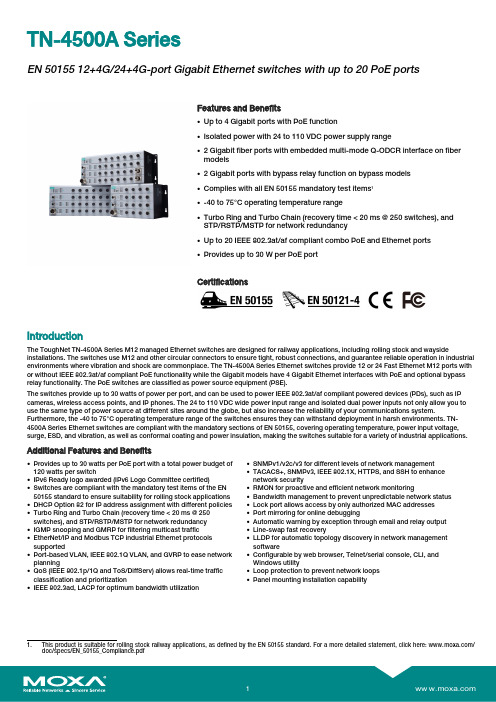
TN-4500A SeriesEN5015512+4G/24+4G-port Gigabit Ethernet switches with up to20PoEportsFeatures and Benefits•Up to4Gigabit ports with PoE function•Isolated power with24to110VDC power supply range•2Gigabit fiber ports with embedded multi-mode Q-ODCR interface on fibermodels•2Gigabit ports with bypass relay function on bypass models•Complies with all EN50155mandatory test items1•-40to75°C operating temperature range•Turbo Ring and Turbo Chain(recovery time<20ms@250switches),andSTP/RSTP/MSTP for network redundancy•Up to20IEEE802.3at/af compliant combo PoE and Ethernet ports•Provides up to30W per PoE portCertificationsIntroductionThe ToughNet TN-4500A Series M12managed Ethernet switches are designed for railway applications,including rolling stock and wayside installations.The switches use M12and other circular connectors to ensure tight,robust connections,and guarantee reliable operation in industrial environments where vibration and shock are commonplace.The TN-4500A Series Ethernet switches provide12or24Fast Ethernet M12ports with or without IEEE802.3at/af compliant PoE functionality while the Gigabit models have4Gigabit Ethernet interfaces with PoE and optional bypass relay functionality.The PoE switches are classified as power source equipment(PSE).The switches provide up to30watts of power per port,and can be used to power IEEE802.3at/af compliant powered devices(PDs),such as IP cameras,wireless access points,and IP phones.The24to110VDC wide power input range and isolated dual power inputs not only allow you to use the same type of power source at different sites around the globe,but also increase the reliability of your communications system. Furthermore,the-40to75°C operating temperature range of the switches ensures they can withstand deployment in harsh environments.TN-4500A Series Ethernet switches are compliant with the mandatory sections of EN50155,covering operating temperature,power input voltage, surge,ESD,and vibration,as well as conformal coating and power insulation,making the switches suitable for a variety of industrial applications.Additional Features and Benefits•Provides up to30watts per PoE port with a total power budget of 120watts per switch•IPv6Ready logo awarded(IPv6Logo Committee certified)•Switches are compliant with the mandatory test items of the EN 50155standard to ensure suitability for rolling stock applications •DHCP Option82for IP address assignment with different policies •Turbo Ring and Turbo Chain(recovery time<20ms@250 switches),and STP/RSTP/MSTP for network redundancy •IGMP snooping and GMRP for filtering multicast traffic •EtherNet/IP and Modbus TCP industrial Ethernet protocols supported•Port-based VLAN,IEEE802.1Q VLAN,and GVRP to ease network planning•QoS(IEEE802.1p/1Q and ToS/DiffServ)allows real-time traffic classification and prioritization•IEEE802.3ad,LACP for optimum bandwidth utilization •SNMPv1/v2c/v3for different levels of network management •TACACS+,SNMPv3,IEEE802.1X,HTTPS,and SSH to enhance network security•RMON for proactive and efficient network monitoring •Bandwidth management to prevent unpredictable network status •Lock port allows access by only authorized MAC addresses •Port mirroring for online debugging•Automatic warning by exception through email and relay output •Line-swap fast recovery•LLDP for automatic topology discovery in network management software•Configurable by web browser,Telnet/serial console,CLI,and Windows utility•Loop protection to prevent network loops•Panel mounting installation capability1.This product is suitable for rolling stock railway applications,as defined by the EN50155standard.For a more detailed statement,click here:/doc/specs/EN_50155_Compliance.pdfSpecificationsInput/Output InterfaceAlarm Contact Channels2x relay output in one M12A-coded5-pin male connector with current carryingcapacity of1A@30VDCEthernet Interface10/100/1000BaseT(X)Ports(M12X-coded8-pin female connector)TN-4516A-4GTX-WV-T:4 TN-4516A-4GTX-WV-CT-T:410/100BaseT(X)Ports(M12D-coded4-pin female connector)TN-4516A non-PoE models:12 TN-4524A/4528A models:8PoE Ports(10/100BaseT(X),M12D-coded4-pin female connector)TN-4516A PoE models:12 TN-4524A/4528A models:16PoE Ports(10/100/1000BaseT(X),M12X-coded8-pin female connector)PoE models:4PoE Fiber or Bypass models:210/100/1000BaseT(X)Ports(M12X-coded8-pin female connector with bypass relay)TN-4516A-4GTXBP models:4TN-4516A-12PoE-2GPoE-2GTXBP models:2 TN-4528A-16PoE-2GPoE-2GTXBP models:210/100/1000BaseT(X)Ports,Q-ODC Fiber Connector)TN-4516A-12PoE-2GPoE-2GODC models:2 TN-4528A-16PoE-2GPoE-2GODC models:2Standards IEEE802.1D-2004for Spanning Tree ProtocolIEEE802.1p for Class of ServiceIEEE802.1Q for VLAN TaggingIEEE802.1s for Multiple Spanning Tree ProtocolIEEE802.1w for Rapid Spanning Tree ProtocolIEEE802.1X for authenticationIEEE802.3for10BaseTIEEE802.3ab for1000BaseT(X)IEEE802.3ad for Port Trunk with LACPIEEE802.3af/at for PoE/PoE+output:TN-4500A Series PoE modelsIEEE802.3u for100BaseT(X)and100BaseFXIEEE802.3x for flow controlEthernet Software FeaturesBroadcast Forwarding Broadcast forwardingConfiguration Options Command Line Interface(CLI),Command Line Interface(CLI)through Serial/Telnet/SSH,Web Console(HTTP/HTTPS),Windows UtilityFilter802.1Q,GMRP,GVRP,IGMP Snooping v1/v2/v3,IGMP Querier,Port-based VLAN,Static MulticastManagement Back Pressure Flow Control,DHCP Client(Option1/3/50/51/53/54/55/57/66/67/255),DHCP Server(Option1/3/12/15/42/50/55),Flow control,HTTP,IPv4/IPv6,LLDP,PortMirror,QoS/CoS/ToS,RARP,RMON,SMTP,SNMP Inform,SNMP Trap,SNMPv1/v2c/v3,Syslog,Telnet,Account Management,DNS Server,Loop ProtectionMIB Bridge MIB,Ethernet-like MIB,MIB-II,P-BRIDGE MIB,Q-BRIDGE MIB,RMON MIBGroups1,2,3,9,RSTP MIBRedundancy Protocols LACP,Static Port Trunk,MSTP,RSTP,STP,Turbo Chain,Turbo Ring v2,Turbo Ringwith DRCSecurity Broadcast storm protection,HTTPS/SSL,Local Account Accessibility,TACACS+,PortLock,RADIUS,Rate Limit,SSHTime Management NTP Server/Client,SNTPSwitch PropertiesIGMP Groups256Max.No.of VLANs64VLAN ID Range VID1to4094LED InterfaceLED Indicators PWR1,PWR2,FAULT,Ethernet,PoESerial InterfaceConsole Port M12A-coded male connectorPower ParametersInput Current TN-4516A non-PoE models:Max.0.7A@24VDCTN-4516A PoE models:Max.7.0A@24VDCTN-4524A models:Max.6.5A@24VDCTN-4528A models:Max.7.2A@24VDCInput Voltage24/36/48/72/96/110VDCNo.of Power Inputs2Power Connector M23connectorM12K-coded connector(optional)Operating Voltage16.8to137.5VDCOverload Current Protection SupportedReverse Polarity Protection SupportedTotal PoE Power Budget PoE models:120WPhysical CharacteristicsHousing MetalIP Rating IP42Dimensions TN-4516A models:229.6x132x122.3mm(9.04x5.20x4.81in)TN-4524A/4528A models:347.8x132x122.3mm(13.70x5.20x4.81in) Weight TN-4516A non-PoE models:1,965g(4.32lb)TN-4516A PoE models:2,607g(5.74lb)TN-4516A fiber models:2,705g(5.96lb)TN-4524A models:3,063g(6.74lb)TN-4528A non-fiber models:3,304g(7.27lb)TN-4528A fiber models:3,375g(7.44lb)Installation Wall mounting,DIN-rail mounting(optional)Protection-CT models:PCB conformal coatingEnvironmental LimitsOperating Temperature-40to75°C(-40to167°F)Storage Temperature(package included)-40to85°C(-40to185°F)Ambient Relative Humidity5to95%(non-condensing)Altitude2000mStandards and CertificationsEMC EN55032/24EMS IEC61000-4-2ESD:Contact:6kV;Air:8kVIEC61000-4-3RS:80MHz to1GHz:20V/mIEC61000-4-4EFT:Power:2kV;Signal:2kVIEC61000-4-5Surge:Power:2kV;Signal:2kVIEC61000-4-6CS:10VIEC61000-4-8PFMFFreefall IEC60068-2-31Radio Frequency FCCRailway EN50121-4,EN50155,IEC60571Railway Fire Protection EN45545-2Safety IEC60950-1,UL61010-2-201Shock IEC60068-2-27,IEC61373,EN50155Vibration IEC60068-2-64,IEC61373,EN50155DeclarationGreen Product RoHS,CRoHS,WEEEMTBFStandards Telcordia SR332Time TN-4516A-4GTX models:701,644hrsTN-4516A-4GTXBP models:676,157hrsTN-4516A-12PoE-4GPoE models:459,971hrsTN-4516A-12PoE-2GPoE-2GTXBP models:427,322hrsTN-4516A-12PoE-2GPoE-2GODC models:421,432hrsTN-4524A-16PoE models:429,402hrsTN-4528A-16PoE-4GPoE models:393,894hrsTN-4528A-16PoE-2GPoE-2GTXBP models:392,746hrsTN-4528A-16PoE-2GPoE-2GODC models:387,767hrs WarrantyWarranty Period5yearsDetails See /warrantyPackage ContentsDevice1x TN-4500A Series switchCable1x M12-to-DB9console port cableInstallation Kit2x cap,female,metal,for M12port1x wall-mounting kitDocumentation1x quick installation guide1x warranty card1x document and software CDDimensionsTN-4516A non-PoE ModelsTN-4516A PoE ModelsTN-4516A-12PoE-2GPoE-2ODC-WV-T ModelTN-4524A ModelsTN-4528A PoE ModelsTN-4528A-16PoE-2GPoE-2ODC-WV-T Model Ordering InformationModel Name10/100/1000BaseT(X)PortsQ-ODC FiberConnector10/100BaseT(X)PortsM12X-Coded8-pin FemaleConnector10/100/1000BaseT(X)PortsM12X-Coded8-pin FemaleConnector WithBypass Relay10/100BaseT(X)PortsM12D-Coded4-pin FemaleConnector10/100BaseT(X)PoE PortsM12D-Coded4-pin FemaleConnector10/100BaseT(X)PoE PortsM12X-Coded8-pin FemaleConnectorConformalCoatingTN-4516A–4GTX-WV-T–4–12–––TN-4516A–4GTXBP-WV-T––412–––TN-4516A–4GTX-WV-CT-T–4–12––✓TN-4516A–4GTXBP-––412––✓WV-CT-TTN-4516A-12PoE-––––124–4GPoE-WV-TTN-4516A-12PoE-––––124✓4GPoE-WV-CT-TTN-4516A-12PoE-––2–122–2GPoE-2GTXBP-WV-TTN-4516A-12PoE-––2–122✓2GPoE-2GTXBP-WV-CT-TTN-4516A-12PoE-2–––122–2GPoE-2GODC-WV-TTN-4516A-12PoE-2–––122✓2GPoE-2GODC-WV-CT-TTN-4524A-16PoE-WV-T–––816––TN-4524A-16PoE-WV-–––816–✓CT-TTN-4528A-16PoE-–––8164–4GPoE-WV-TTN-4528A-16PoE-–––8164✓2GPoE-WV-CT-TTN-4528A-16PoE-––28162–2GPoE-2GTXBP-WV-TTN-4528A-16PoE-––28162✓4GPoE-WV-CT-TTN-4528A-16PoE-2––8162–2GPoE-2GODC-WV-TTN-4528A-16PoE-2––8162✓2GPoE-2GODC-WV-CT-TAccessories (sold separately)Storage KitsABC-01-M12Configuration backup and restoration tool with M12connector for managed Ethernet switches andwireless APs/Bridges/Clients,0to60°C operating temperatureCablesCBL-M12KFF5POPEN-O-150-IP67K-coded female M12-to-5-pin open wire M12power cable,IP67-rated,1.5mCBL-M12D(MM4P)/RJ45-100IP67M12-to-RJ45cable,IP67-rated,1mCBL-M12DMM4PM12DMM4P-BK-M12-to-M12Cat-5E STP Ethernet cable,4-pin D-coded M12connector,IP67,1m100-IP67CBL-M12XMM8P-Y-100-IP67M12-to-M12Cat-5UTP Ethernet cable,8-pin male X-coded crimp type M12connector,IP67,1m CBL-M12XMM8P-Y-300-IP67M12-to-M12Cat-5UTP Ethernet cable,8-pin male X-coded crimp type M12connector,IP67,3m CBL-M12XMM8PRJ45-Y-200-IP67M12-to-RJ45Cat-5UTP Ethernet cable,8-pin male X-coded crimp type M12connector,IP67,2m ConnectorsM12D-4PMM-IP67M12D-coded connector,QUICKON type,4-pin male,IP67M12D-4P-IP68D-coded screw-in sensor connector,male,IP68M12A-5P-IP68A-coded screw-in sensor connector,female,IP68,4.05cmM12X-8PMM-IP67-HTG X-coded screw-in Gigabit Ethernet connector,8-pin male M12connector,IP67M12Connector CapsA-CAP-M12F-M-PP Metal cap for M12female push-pull connectorA-CAP-M12F-M Metal cap for M12female connectorA-CAP-M12M-M Metal cap for M12male connector©Moxa Inc.All rights reserved.Updated Aug04,2023.This document and any portion thereof may not be reproduced or used in any manner whatsoever without the express written permission of Moxa Inc.Product specifications subject to change without notice.Visit our website for the most up-to-date product information.。
LinksysEA9500AC5400M路由器评测
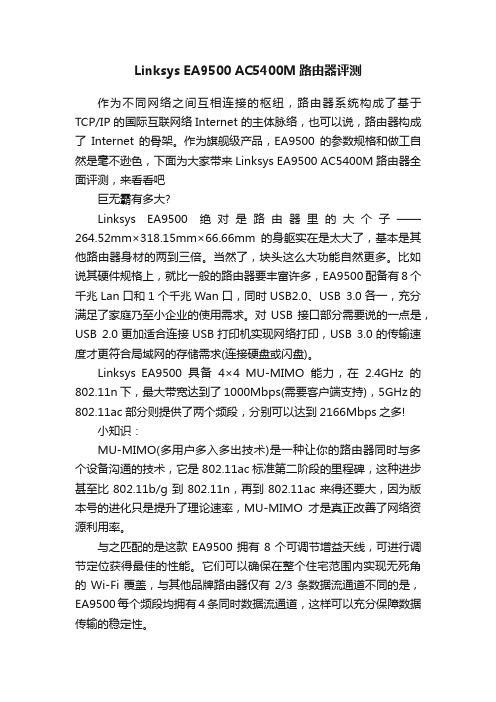
Linksys EA9500 AC5400M路由器评测作为不同网络之间互相连接的枢纽,路由器系统构成了基于TCP/IP 的国际互联网络Internet 的主体脉络,也可以说,路由器构成了Internet的骨架。
作为旗舰级产品,EA9500的参数规格和做工自然是毫不逊色,下面为大家带来Linksys EA9500 AC5400M路由器全面评测,来看看吧巨无霸有多大?Linksys EA9500绝对是路由器里的大个子——264.52mm×318.15mm×66.66mm的身躯实在是太大了,基本是其他路由器身材的两到三倍。
当然了,块头这么大功能自然更多。
比如说其硬件规格上,就比一般的路由器要丰富许多,EA9500配备有8个千兆Lan口和1个千兆Wan口,同时USB2.0、USB 3.0各一,充分满足了家庭乃至小企业的使用需求。
对USB接口部分需要说的一点是,USB 2.0更加适合连接USB打印机实现网络打印,USB 3.0的传输速度才更符合局域网的存储需求(连接硬盘或闪盘)。
Linksys EA9500具备4×4 MU-MIMO能力,在2.4GHz的802.11n下,最大带宽达到了1000Mbps(需要客户端支持),5GHz的802.11ac部分则提供了两个频段,分别可以达到2166Mbps之多!小知识:MU-MIMO(多用户多入多出技术)是一种让你的路由器同时与多个设备沟通的技术,它是802.11ac标准第二阶段的里程碑,这种进步甚至比802.11b/g到802.11n,再到802.11ac来得还要大,因为版本号的进化只是提升了理论速率,MU-MIMO才是真正改善了网络资源利用率。
与之匹配的是这款EA9500拥有8个可调节增益天线,可进行调节定位获得最佳的性能。
它们可以确保在整个住宅范围内实现无死角的Wi-Fi覆盖,与其他品牌路由器仅有2/3条数据流通道不同的是,EA9500每个频段均拥有4条同时数据流通道,这样可以充分保障数据传输的稳定性。
知从科技 知从木牛SBC恩智浦FS6500-FS4500 产品手册
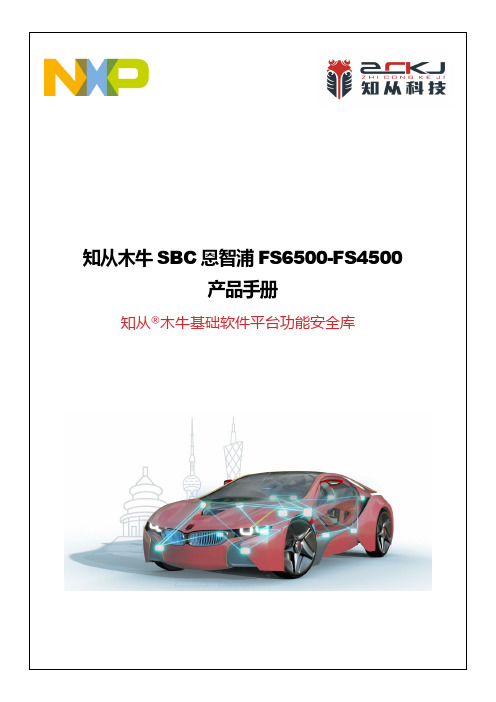
知从木牛SBC恩智浦FS6500-FS4500产品手册知从®木牛基础软件平台功能安全库知从木牛SBC恩智浦FS6500-FS4500产品手册知从®木牛基础软件平台功能安全库1功能概述知从木牛功能安全SBC系列软件旨在打造知从科技自主研发的满足客户功能安全要求的System Basis Chip(SBC)平台化软件产品。
本手册说明了基于恩智浦FS6500-FS4500系列SBC实现的功能安全应用方案、软件架构等内容。
本软件产品可帮助系统工程师和软件工程师能够快速地应用到客户产品中,满足功能安全需求。
本产品实现了的FS6500-FS4500芯片软件驱动功能包含:•多路电源输出管理;•CAN/LIN收发器管理;•LDT定时器管理;•SBC状态机控制、低功耗控制与唤醒管理;•输出电压诊断管理;•MCU与SBC的SPI通信处理;•SBC片内ABIST/LBIST自检管理;•看门狗管理;•MCU错误监控管理;•SBC片外安全关断路径处理。
知从科技已适配开发的FS6500-FS4500系列大部分型号(不限于以下型号):Type Package NoteMC33FS4500CAE 48-pin LQFPexposed pad N/AMC33FS4503CAE 48-pin LQFPexposed pad N/AMC33FS6500CAE 48-pin LQFPexposed pad N/A2应用领域知从木牛功能安全SBC恩智浦FS6500-FS4500驱动软件产品可应用于有各功能安全等级需求的汽车控制器。
例如:电池管理系统(BMS)逆变器(Inverter)DC-DC转换器(DCDC)电动助力转向(EPS)电子驻车系统(EPB)车身控制器(BCM)发动机管理系统(EMS)底盘域线控系统相关应用智能驾驶控制器(ADAS)此SBC恩智浦FS6500-FS4500驱动软件产品手册是为有经验的硬件、软件和功能安全工程师编写的,根据ISO 26262设计,并参考安全相关系统的E-GAS三层架构理论,可以将FS6500-FS4500驱动软件产品集成到客户应用产品的(子)系统中。
