新加坡SG-SPACE及OneMap智慧地图平台
Fitbit Versa 4手冊说明书

使用手冊1.4 版目錄開始 (7)包裝盒內物品 (7)為手錶充電 (8)設定 Versa 4 (8)在 Fitbit 應用程式中查看您的資料 (9)解鎖 Fitbit Premium (10)佩戴 Versa 4 (11)整日佩戴和運動時的佩戴方式 (11)緊固錶帶 (12)慣用手 (13)佩戴與保養技巧 (14)更換錶帶 (14)移除錶帶 (14)安裝錶帶 (15)基本資訊 (16)導覽 Versa 4 (16)基本導覽 (16)按鈕快捷鍵 (17)快速設定 (19)動態磚 (20)調整設定 (20)顯示幕 (20)振動和音訊 (20)通知 (20)目標提醒 (20)靜音模式 (21)快速鍵 (21)語音助理 (21)關於 Versa 4 (21)查看電池電量 (22)設定裝置鎖定 (22)2關閉螢幕 (24)錶面、動態磚與應用程式 (25)變更錶面 (25)重新排列動態磚 (26)管理應用程式 (26)開啟應用程式 (26)移除應用程式 (26)重新安裝應用程式 (27)更新應用程式 (27)調整應用程式設定和權限 (27)語音助理 (28)設定內建 Amazon Alexa (28)與語音助理互動 (28)檢查您的 Alexa 鬧鐘、提醒與計時器 (29)日常生活 (30)天氣 (30)尋找手機 (31)Google 地圖 (31)手機通知 (32)設定通知 (32)查看傳入通知 (32)管理通知 (33)關閉通知 (33)接聽或拒接來電 (34)在腕上接聽手機通話 (35)回覆訊息 (Android 手機) (36)計時 (37)設定鬧鐘 (37)解除或休眠鬧鐘 (37)使用計時器和碼錶 (38)使用碼錶計時 (38)使用倒數計時器追蹤經過的時間 (38)3查看統計資料 (39)追蹤每日活動目標 (40)選擇目標 (40)追蹤每小時的活動 (40)追蹤您的睡眠 (41)設定睡眠目標 (41)深入瞭解長期睡眠行為 (41)瞭解您的睡眠習慣 (41)追蹤您的經期 (41)練習引導式呼吸 (42)查看壓力管理分數 (42)進階的健康指標 (43)運動和心臟健康 (44)自動追蹤您的運動 (44)使用運動應用程式追蹤與分析運動 (45)自訂運動設定 (46)查看您的運動摘要 (46)查看您的心率 (47)自訂心率區間 (48)賺取活動區間分鐘數 (48)接收心率過高通知 (48)檢視您的日常準備分數 (49)檢視心肺健康分數 (50)分享您的活動 (50)感應式付款 (51)使用信用卡和轉帳卡 (51)設定感應式付款 (51)購物 (52)變更預設卡片 (53)支付交通費用 (53)更新、重新啟動和清除 (54)更新 Versa 4 (54)重啟 Versa 4 (54)4清除 Versa 4 (55)疑難排解 (56)找不到心率訊號 (56)沒有 GPS 訊號 (56)其他問題 (57)一般資訊和規格 (58)感應器與元件 (58)材質 (58)無線技術 (58)觸覺反饋 (58)電池 (58)記憶體 (59)顯示幕 (59)錶帶大小 (59)環境條件 (59)瞭解詳情 (60)退貨政策和保固 (60)Regulatory and Safety Notices (61)USA: Federal Communications Commission (FCC) statement (61)Canada: Industry Canada (IC) statement (62)European Union (EU) (63)Argentina (65)Australia and New Zealand (65)Ghana (65)Indonesia (65)Israel (65)Japan (66)Kingdom of Saudi Arabia (66)Malaysia (66)Mexico (66)Morocco (67)Nigeria (67)Oman (67)Paraguay (67)Philippines (68)5Serbia (68)Singapore (68)South Korea (68)Taiwan (68)Thailand (72)United Arab Emirates (72)United Kingdom (73)Vietnam (73)About the Battery (74)IP Rating (74)Safety Statement (74)Regulatory Markings (74)67開始使用 Google 旗下的 Fitbit Versa 4,保持健康狀態並透過例行運動取得更好成果。
[谷歌地图高清卫星地图]卫星地图:卫星地图
![[谷歌地图高清卫星地图]卫星地图:卫星地图](https://img.taocdn.com/s3/m/720112b16137ee06eff91880.png)
[谷歌地图高清卫星地图]卫星地图:卫星地图[谷歌地图高清卫星地图]卫星地图:卫星地图篇一 : 卫星地图:卫星地图-作用,卫星地图-样图卫星地图,简称卫星图,确切的说法是卫星遥感图像,也叫卫星影像。
所谓遥感,即遥远地感知。
卫星遥感即通过卫星在太空中探测地球地表物体对电磁波的反射和其发射的电磁波,从而提取这些物体的信息,完成远距离识别物体。
将这些电波信息转换、识别得到的图像,即为卫星图。
卫星地图是卫星拍摄的真实的地理面貌,所以卫星地图可用来检测地面的信息,你可以了解到地理位置,地形等。
卫星与航拍影像由像素点组成,像素点越丰富,照相辨认的细节的尺寸越小。
图行天下电子地图_卫星地图 -作用卫星地图卫星地图是卫星拍摄的真实的地理面貌,所以卫星地图可用来检测地面的信息,你可以了解到地理位置,地形等。
这些信息,可以应用于城乡规划,通过卫星地图的gps导航系统,可以告诉你,你现在身处何方,),你将前往的那个地方怎么走等等信息。
如果是实时监测的卫星地图,可以作用于军事指挥部署,抗灾救灾部署,监控火灾等自然灾害,还可以应用于警察追捕通缉犯等等。
图行天下电子地图_卫星地图 -样图卫星地图样图卫星地图图行天下电子地图_卫星地图 -影像分辨可以通俗地理解为这是卫星在太空中拍摄地球得到的照片,,如在Google Earth 中,全球的影像98%都是卫图。
其中分为二种分辨率:野外通常是15米的低分辨率卫图,城市通常是0.6米的高分辨率卫图。
卫星地图而我们日常在Google Earth中所说的高清卫星地图,就是特指由DigitalGlobe、GEOEYES、SPOT等公司为Google Earth提供的高分辨率卫图,如0.6米分辨率、1米分辨率、2.5米分辨率、4米分辨率的影像、10米分辨率的影像。
航空摄影测量的实践可以用来借鉴分析卫星影像与成图比例尺的选择。
这是因为二者的成图原理相似,并且航空摄影测量具有大量的实践经验和实验数据,是非常成熟的。
新加坡地理信息系统
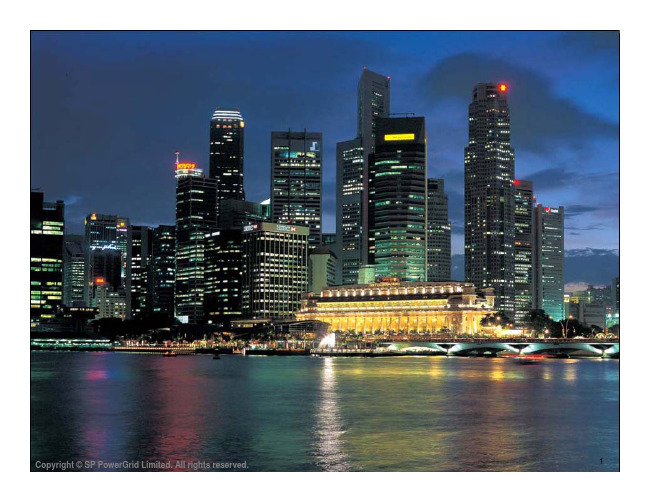
Copyright © SP PowerGrid Limited. All rights reserved. 1
内容简要
• 系统概况与应用范围 • 系统优点 • 自动核实新入信 • 系统相互连接 • 准确的网络追踪 • 土地与电缆信息及时更新 • 辅助配网规划, 建设, 运行 和 电缆保护
地理信息系统 (GMAP)
数据采集与监控系统 (SCADA)
各系统紧密相连,后台进行数据交换
13
Copyright © SP PowerGrid Limited. All rights reserved.
信息系统相互连接
地理信息系统显示电网设备的地理位置和设 备连接信息. 同时也可以调用网络管理和客户服务系统以 显示网络资产的详细资料.
Copyright © SP PowerGrid Limited. All rights reserved.
17
准确的网络追踪
追踪宏茂桥五道(AMK AVE 5)和宏茂桥八道(AMK AVE 8)
十字路口的 22KV 和 6.6KV 地下电缆
1 2
Copyright © SP PowerGrid Limited. All rights reserved.
34
电缆信息及时更新流程
建设部门 项目管理
1
电缆敷设 承包商施
2
工 程 完 工, 注 册 测 量 师 二 星期 内 呈 交 测 量 资
3
电 缆信 电 缆 信 息 软 件 息 硬 件(1) 息 硬 件(2) 电 缆信
4
数据与信 管理部门
8
电缆信息软件
5 a1
5a
数据与信 管理部门
5b
5 b5
维亚维解决方案第三代多应用平台(MAP-300)产品数据表说明书

VIAVI SolutionsData Sheet VIAVIThird Generation Multiple Application Platform (MAP-300)The VIAVI Solutions Multiple Application Platform (MAP-300) is an optical test and measurement platform optimized for compact cost-effective development and manufacturing of optical communications technology.Key Featuresy Available in rackmount, reverse-rackmount and benchtop mainframe configurationsy HTML-based graphical user interface gives consistent user experience both locally and remotelyy Field-replaceable controller includes an integrated 3.5-inch LCD touchscreen for network and system status y Support for USB 3.0 port, 15.6-inch external monitor, and ethernety Optional GPIB, additional ethernet ports and additional USB and trigger modulesy SCPI logical interface for automation programming, with remote programming supported via TCP/IP (LXI) over ethernet, GPIB and direct socket y Multi-user capabilityy Backward compatible with MAP2xx series cassettes and remote-control support y Hot swappable modulesy Supports the MAP-Series asset management tool MAPccApplicationsy General purpose fiber-optic lab use y Manufacturing test automation y DWDM/WSS test y Connectivity IL/RLy Polarization scrambling and OSNRCompliancey MAP Series cassettes include amplifier and sourcecassettes classified as either Class 3B or Class 1M Laser products. While operating in a MAP Series mainframe, cassettes meet the requirements of the IEC 60825-1 standard and comply with 21 CFR 1040.10 and 1040.11, except for deviations pursuant to Laser Notice 50, dated June 24, 2007.From the original Multiple Application Platform (MAP) system released in 2001 as part of JDSU to the new third generation MAP-300 Series, the MAP system is the heart of the VIAVI optical test solutions for labs and manufacturing. With unmatched scalability , users can be assured that our solutions will meet their current and future needs. MAP-300 provides the foundation to our entire portfolio, enabling scalability and efficiency for manufacturing optical network elements, modules and components.Customer Focused InnovationThe new MAP-300 builds upon the proven strengths of the MAP System while adding innovation where it matters most for our customers. Backwards compatible support for the installed automation base, combined with several new features, including an HTML-based GUI for multi-user environments, gives our customers the capabilities they need to achieve their goals. We can’t wait to see what you will accomplish with the new MAP-300!MAP-300 ConfigurationsThe MAP-300 mainframe, like its predecessor, is offered in both benchtop and rackmount versions as either threeor eight slot mainframe configurations. The eight-slot can also provided in a reverse rack-mount configuration. MAP-380 Eight-Slot MainframesEach MAP-380 mainframe consists of a 3U chassis that can house up to eight cassettes, plus a field-replaceable controller. The MAP-380 mainframe is available in rackmount, reverse-rackmount, and benchtopconfigurations.Figure 2 - MAP-380 rackmount and benchtop mainframes, rear viewFigure 1 - MAP-380 rackmount and benchtop mainframes front viewFigure 3 - MAP-380 reverse rackmount mainframes, front and rear viewMAP-330 Three-Slot MainframesEach MAP-330 mainframe consists of a 3U chassis that can house up to three cassettes, plus a field-replaceable controller. The rackmount versions are half 19” rack wide, so two units can be mounted side-by-side. An optional touch screen can be docked on the mainframe of a benchtop three-slot chassis for an easy portable, self-contained system.Figure 4 - MAP-330 benchtop mainframe, front and rear viewFigure 5 - MAP-330 benchtop mainframe with 15.6-inch touchscreen docked, front viewFigure 6 - MAP-330 3U half 19-inch rackmount mainframe, front viewSimple, Intuitive Graphical ControllerThe MAP-300 chassis includes a 3.5-inch touch screen that supports intuitive swipes for easy navigation. This local touchscreen provides access to connection and configuration settings.Users can access the MAP-300 GUI from a mainframe locally or remotely via Ethernet. The MAP-300 GUI allows multi-user access via a supported web browser by entering the IP address acquired from the controller in the location field of the web browser. The slot configuration of a mainframe is represented by widgets (one per slot) on the MAP-300 dashboard. When a slot is populated, the widget representing that slot identifies the cassette and provides quick access to the main device settings. The user can change the size of the widget to see more detail on specific cassettes. A detailed view of a cassette is available, whilst still having a complete view of all other slots.The settings panel gives you access to network and system settings, as well as remote chassis and license settings if available. The MAP-300 can be rebooted or placed in standby mode using through the GUI or local touchscreen.Figure 7 - MAP-300 local touchscreenFigure 8 - MAP-380 Dashboard GUI example.Control InterfacesAs a full-fledged member of the MAP family , all remote interfaces can interoperate with the three-slot and eight-slot versions. It includes optimized Interchangeable Virtual Instrument (IVI) drivers for ease of use with popular application-development environments, such as LabVIEW, Visual C++, Visual Basic, and LabWindows™, to provide full control of the modules and drop-in instrument programming capabilities. These capabilities let test programmers focus on test-level functions and sequences rather than the details required to communicate with the specific modules in the MAP system. The IVI drivers also include a simulation mode that lets developers capture system configurations so they can perform most of their development offline, freeing hardware for other purposes. These features make test automation development and debugging fast and easy. All MAP series module and platform commands conform to the Standard Commands for Programmable Instruments (SCPI) command language.Extensive Input/Output InterfacesAll mainframe configurations include: y Ethernet port for remote communication.y 4 USB host ports for installing peripheral devices, including USB drives, a mouse, and a keyboard. y One USB host port for the optional touchscreen.y Integrated 3.5-inch LCD touchscreen for network and system status information.y All mainframes can support up to two field-installable additional accessory modules for control and triggering. Available modules include (1) IEEE-488 (GPIB), (2) dual trigger LXI-compliant LDVS driver ports, and (3) three USB 3.0 ports and one Ethernet interface.Users who are comfortable with the General Purpose Interface Bus (GPIB)remote interface can order the field-installable option at any time.Automation Remote Use 1(Optional)Automation Remote Use 2(Optional)Automation Remote Use 3(Optional)MAP Control Center (MAPcc)VIAVI now offers the MAP Control Center (MAPcc), an asset management tool for MAP mainframes and cassettes. The MAPcc simplifies network management via a single screen that lists a full inventory of all your assets, enabling you to explore internal and external mainframes as well as the cassettes present in those mainframes. From the list of available mainframes, you can retrieve IP addresses, firmware versions and serial numbers, and you can search for a specific type of cassette, fiber or connector. The MAPcc lets you upgrade multiple mainframes at the same time using the upgrade center, as well as retrieve log files.MAP Chassis Selection GuideVIAVI offers a variation of chassis, the table below summaries their key attributes of each chassis and why it would be ideal for you.SpecificationsMainframe SpecificationsThe table below provides specifications for MAP-300 mainframes. For MAP Series cassettes, refer to the user guide for each cassette.Mainframe ChassisCapacity (Single-width cassettes) 3 cassettes8 cassettes Rackmount Kit OptionalBenchtop Kit OptionalController (MAP-300CLD-B)Operating System LinuxLocal T ouchscreen 3.5-in touchscreen for network/system status controls, 320 x 240 resolution Power Supply100 to 240 V AC, 50/60 Hz, Auto-switchingPower Consumption450 VA MAX450 VA MAXField Replaceable Y esBays for Plug-in Modules2Native Ports/InterfacesUSB 3.0 Host 1 frontUSB 3.0 (Mouse, Keyboard, etc.) 4 rearEthernet 10/100/1000BASE-T 1 rearMonitor port 1 rearOptical Plug-in Modules GPIB, USB/LAN Expansion, TriggerAutomationDriver Type IVI compliantStandard/Protocol LXI, VXI-11, SCPIDriver Compatibility LabView TM, LabWindows TM, Microsoft® Visual C++,Microsoft® Visual Basic®Accessibility Multiuser sharing supportWeb GUI Compatibility Google Chrome, Mozilla Firefox or Microsoft EdgeLaser Interlock (See the MAP Series Safety and Compliance Reference Guide, 22112369-325, for more information.) Local Interlock Software controlledRemote Interlock2-pin terminal block at rear controllerMechanicalDimensions of rackmount (W x H x D)24.61 x 13.26 x 38.63 cm(9.6 x 5.2 x 15.2 in)48.26 x 13.26 x 38.63 cm(19 x 5.2 x 15.2 in)Dimensions of benchmount (W x H x D) 26.43 x 15.49 x 44.27 cm(10.4 x 6.1 x 17.5 in)46.94 x 15.49 x 44.27 cm(18.5 x 6.1 x 17.5 in)WeightBenchtop Mainframe10 kg (22 lb)12.6 kg (27.7 lb) Rackmount Mainframe7.4 kg (16.3 lb) 10.8 kg (23.8 lb) EnvironmentOperating T emperature0 to 50°CStorage T emperature-30 to 60°CRelative Humidity5% to 85% non-condensingOptional 15.6-inch Touchscreen (MAP-300AKD) SpecificationsDock to Benchtop MainframeMAP-330SupportedMAP-380Not SupportedPower/Interface to MainframeMAP-330USB cable or docking connectorMAP-380USB cableWeight 2.7 kg (5.95 lb)Ordering InformationFor more information on this or other products and their availability, please contact your local VIAVI account manager or VIAVI directly at 1-844-GO-VIAVI (1-844-468-4284) or to reach the VIAVI office nearest you, visit /contacts.MAP-300 MainframesMAP-300 Accessories and Replacement Parts11 Third Generation Multiple Application Platform (MAP-300)LightDirect and LightTest Modular Families for the MAP SystemMAP mainframes are the foundation to our entire portfolio of functional modules, enabling scalability and efficiency for manufacturing optical network elements and modules. The MAP-300 series replaces the highly successful MAP-200. It is compatible with all our current cassettes and legacy cassette (all -C1, -C2 and -B1 modules). The cassette modules fall into two different families, the LightT est turn-key solutions and LightDirect configurable solutions to meet each customer’s exact needs.The LightDirect family includes a wide range of foundational optical test modules that are used in simple bench test applications, or combined in larger, multi-modules customer driven automated test systems. They are easy-to-control, single-functionality modules.© 2020 VIAVI Solutions Inc.Product specifications and descriptions in this document are subject to change without notice.map300-ds-lab-nse-ae 30190857 904 0920Contact Us +1 844 GO VIAVI (+1 844 468 4284)To reach the VIAVI office nearest you, visit /contacts.VIAVI SolutionsThe LightT est family are application specific, integrated test solutions that leverage the power of the MAP Series Super-Application or PC based software. Built with specialized MAP modules or assemblies of LightDirect modules, LightT est solutions are typically used in bench test applications but can also be combined in larger, multi-modules customer driven automated test systems.Passive Connector Test SolutionsThe VIAVI Solutions passive component/connector test solution (PCT) consists of a powerful family of modules, software, and peripherals for testing IL, RL, physical length, and polarity of optical connectivity products. Leveraging the modularity and connectivity of the VIAVI MAP platforms.Single Fiber Insertion Loss and Return Loss Test SystemThe PCT-rm is a MAP-220 based Single mode Insertion Loss (IL) and Return Loss (RL) test meter for single fiber connector applications. Part of the MAP Series PCT solution family , it features fully EF-compliant multimode Insertion Loss test meters with connector adapters that can be configured for all connectivity applications to ensure maximized productivity.Swept Wavelength SystemmSWS-C1 are swept wavelength test solutions for manufacturing and new device development of passive DWDM devices, ROADMs & Circuit Packs. Provides full characterization of wavelength.Optical Component Environmental Test SystemsAt the core of OCETS Plus is a pair of custom-grade programmable switches (1xN configuration). OCETS switches are specified to higher levels of IL repeatability and background RL than analogue-grade switches.。
“智慧保护区”解决方案

-1-
目录
设计原则 ................................................................ 4 建设目标、规模与内容 .................................................... 4 建设目标 ................................................................ 4 建设规模及内容 .......................................................... 5 应用系统设计 ............................................................ 6 “一张网”智慧自然保护区立体监测物联网 .................................. 6
-3-
设计原则
据需求结合“智慧保护区”项目的实际需求,以“智慧保护区”结构配置的 合理性、科学性和经济型为原则,同时严格掌握以下原则进行设计:
(1) 先进性原则 无论是软件配置,还是硬件配置,力求做到技术先进,安全可靠防范严密。 (2) 兼容性原则 即系统设计合理,无论是硬件的匹配,还是系统与特定环境的适应性,都要 求很好的兼容性。 (3) 安全保密原则 系统的设计和配置必须保证信息的安全,有较好的数据安全措施,有较强的 数据备份和系统恢复供能。 (4) 可扩充性原则 系统充分考虑未来技术发展带来的系统扩充的需求,预留足够的接口空间, 可满足以后的软件升级及设备扩充。
(1) 侦查 指点飞行,迅速到达任务地点; 高清监控级云台相机,火情实时传输,便于救援方案制定。 (2) 自动巡航功能 可设置巡航路线,无人机沿路线进行定位自主巡航,实时传送拍摄影像。 (3) 智能测量 无 人 机 可 以 预 设 航 线 ,在 作 业 区 域 上 空 自 动 作 业 采 集 数 据 ,采 集 完 数 据 后 可 导 入 相 应的软件系统,生成点云及三维模型数据,并据此进行空间距离、体积的测量,或者进 行斜面等不规则堆体面积的模拟测量,为 XXXX 自然保护区提供精确数值。
eCognition (易康)1软件介绍

软件功能
图斑属性定义--分类
u 基于知识的分类方法 u 多条件类定义分类 u 隶属度函数(模糊)分类 u 分类器分类方法(5种主流方法) u 模板匹配分类方法 u 深度学习分类方法(卷积神经网络)
软件功能
成果优化--规整化
软件功能
点云分析
软件功能
时间维度--变化检测
u 前后期影像变化分析 u 前后期矢量变化分析 u 前期矢量&后期影像变化
− 目标/挑战
− 自动提取建筑轮廓并绘制植被图斑 − 支持城市规划 − 对地图快速更新 − 降低成本缩短工作周期 − 高精准度
基于数字高程模型的LIDAR影像支持的建筑 物及植被提取
农作物识别
项目需求
使用高分辨率偏振SAR数据进行 农作物种植类别分类
数据
E-SAR 分辨率2-3m 波段和极化方式:X-HH, X-VV, CVH, C-VV, L-HH, L-VV, L-HV 右图为RGB组合L-HH, C-W, L-W
eCognition是什么?
技术原理…
易康是什么?
eCognition--信息分析软件,旨在提高,加速和自动化地理空间数据的解译。
地理空间作业流程 ---从影像、点云到GIS的过程
数据获取
数据预处理
信息解译
收集
• 影像数据 • 点云数据
处理
• 几何校正 • 正射校正 • 图像融合 • 高程模型
分析
• HTML 用户界面 • 管理控制台 • 软件开发工具包
易康软件具体分析功能?
易康软件主要功能
软件功能
波段运算 分割 分类 变化检测 成果优化 点云数据处理 手动编辑 标准化分析流程制作 并行运算 矢量数据分析 …
【Seeyou世友】SVC 世友网络摄像机客户端软件操作说明 4.7
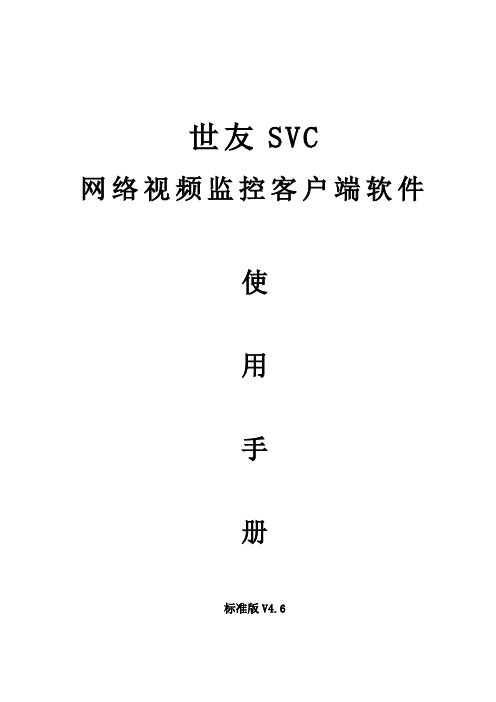
世友SVC网络视频监控客户端软件使用手册标准版V4.6非常感谢您购买我公司的产品,如果您有什么疑问或需要请随时与我们客服部联系。
本手册适用于SVC网络视频监控客户端软件。
本手册可能包含技术上不准确和印刷错误。
产品实时更新,本手册内容将做不定期的更新,恕不另行通知;更新的内容将会在本手册的新版本中加入。
我们随时会改进或更新本手册中描述的产品或程序。
若存在手册中对产品的描述与实物不符,一律以实物为准。
产品说明中若有疑问或争议的,以公司最终解释为准。
视频监控客户端是一个功能强大的监控软件,集多窗口,多用户,语音对讲,报警中心,录像,电视墙,电子地图,转发,多屏显示控制等兼容其它扩展产品,单机直连设备监控系统等功能为一体。
视频监控客户端是针对连接多台不同类型或型号的设备,此说明书只针对专业视频监控系统的客户端软件操作进行介绍,涉及到具体设备的功能设置请阅读相关的产品说明书。
本手册是为使用SVC视频监控客户端软件的用户提供的。
您应具备相关设备(如IPC、NVS、DVS等产品)的基本操作知识和经验。
目录第1章功能介绍.................................................................................................................................................. - 1 -1.1、主要功能特点...................................................................................................................................... - 1 -第2章运行环境要求.......................................................................................................................................... - 3 -2.1、硬件环境.............................................................................................................................................. - 3 -2.2、软件环境.............................................................................................................................................. - 3 -第3章安装与卸载.............................................................................................................................................. - 4 -3.1、安装步骤.............................................................................................................................................. - 4 -3.2、卸载步骤.............................................................................................................................................. - 6 -第4章配置管理.................................................................................................................................................. - 8 -4.1、主界面介绍.......................................................................................................................................... - 9 -4.2、设备管理............................................................................................................................................ - 11 -4.2.1 设备组配置 ............................................................................................................................ - 11 -4.2.2 设备配置 ................................................................................................................................ - 12 -4.3 用户管理.............................................................................................................................................. - 14 -4.3.1 角色信息管理 ........................................................................................................................ - 14 -4.3.2 用户组管理 ............................................................................................................................ - 15 -4.3.3 用户信息管理 ........................................................................................................................ - 15 -4.3.4 滚动字幕管理 ........................................................................................................................ - 15 -4.4 录像管理.............................................................................................................................................. - 16 -4.4.1 录像策略 ................................................................................................................................ - 16 -4.4.2 策略配置 ................................................................................................................................ - 16 -4.5 远程管理.............................................................................................................................................. - 18 -4.5.1 设备的选择 ............................................................................................................................ - 18 -4.5.2 远程配置 ................................................................................................................................ - 18 -4.6 远程维护.............................................................................................................................................. - 19 -4.6.1 设备信息列表 ........................................................................................................................ - 19 -4.6.2 系统升级 ................................................................................................................................ - 19 -4.6.3 配置文件上传和下载............................................................................................................. - 20 -4.6.4 重启、恢复出厂设置和同步系统时间................................................................................. - 20 -4.6.5 前端存储设备管理................................................................................................................. - 20 -第5章视频浏览................................................................................................................................................ - 22 -5.1、实时监控............................................................................................................................................ - 22 -5.2、实时监控操作方法............................................................................................................................ - 23 -5.3、电子放大............................................................................................................................................ - 23 -5.4、双码流监控........................................................................................................................................ - 24 -5.5、视频抓图............................................................................................................................................ - 24 -5.6、语音对讲............................................................................................................................................ - 25 -5.7、声音 ................................................................................................................................................... - 25 -5.8、广播 ................................................................................................................................................... - 25 -5.9、设备片段录像.................................................................................................................................... - 25 -5.10、轮巡 ................................................................................................................................................. - 26 -5.11、告警联动.......................................................................................................................................... - 26 -5.12、满屏和标准模式显示...................................................................................................................... - 27 -5.16、画面分割控制.................................................................................................................................. - 28 -5.17、设备列表.......................................................................................................................................... - 28 -5.18、云台控制.......................................................................................................................................... - 29 -5.19、实时报警.......................................................................................................................................... - 32 -第6章录像查询................................................................................................................................................ - 33 -6.1、录像查询............................................................................................................................................ - 34 -6.1.1、按文件回放 .......................................................................................................................... - 34 -6.1.2 按时间回放 ............................................................................................................................ - 34 -6.2录像回放............................................................................................................................................... - 34 -6.2.1 本地录像回放 ........................................................................................................................ - 34 -6.2.2 前端录像回放 ........................................................................................................................ - 35 -6.3录像下载............................................................................................................................................... - 35 -第7章告警信息................................................................................................................................................ - 36 -第8章电视墙 ................................................................................................................................................... - 37 -8.1 电视墙的布局...................................................................................................................................... - 37 -8.2 监视器的布局...................................................................................................................................... - 37 -8.3 解码器和监视器的绑定...................................................................................................................... - 38 -8.4 电视墙轮巡设置.................................................................................................................................. - 39 -第9章电子地图................................................................................................................................................ - 41 -9.1 电子地图布局...................................................................................................................................... - 41 -9.1.1 添加地图 ................................................................................................................................ - 41 -9.1.2 添加子地图 ............................................................................................................................ - 42 -9.1.3 添加设备 ................................................................................................................................ - 42 -9.2 播放设备视频...................................................................................................................................... - 43 -9.2.1 实时监控 ................................................................................................................................ - 43 -9.2.2 全屏/退出全屏播放............................................................................................................... - 43 -9.2.3 设备视频改变 ........................................................................................................................ - 43 -9.2.4 停止视频播放 ........................................................................................................................ - 43 -9.3 地图和设备的删除.............................................................................................................................. - 44 -9.3.1 删除地图 ................................................................................................................................ - 44 -9.3.2 删除设备 ................................................................................................................................ - 44 -9.4 地图和设备属性.................................................................................................................................. - 44 -9.4.1 地图属性 ................................................................................................................................ - 44 -9.4.2 设备属性 ................................................................................................................................ - 44 -9.5 地图之间的跳转.................................................................................................................................. - 44 -第10章转发管理.............................................................................................................................................. - 45 -10.1 转发服务设置.................................................................................................................................... - 45 -10.2 远程客户端接收转发配置................................................................................................................ - 45 -10.3转发设备录像查询、回放、下载功能............................................................................................. - 46 -第11章多屏显示控制...................................................................................................................................... - 47 -11.1 多屏显示............................................................................................................................................ - 47 -第12章设置 ..................................................................................................................................................... - 48 -12.1 自动登录............................................................................................................................................ - 48 -12.5画面设置............................................................................................................................................. - 50 -12.6 广播设置............................................................................................................................................ - 51 -12.7 告警声音设置.................................................................................................................................... - 52 -12.8 关于 ................................................................................................................................................... - 53 -12.9 帮助 ................................................................................................................................................... - 53 -第1章功能介绍1.1、主要功能特点支持电子放大与电子云台功能;支持根据不同的用户权限显示不同的操作界面;支持前端设备列表的显示功能;支持前端设备在线与离线分组功能;支持对前端设备的在线状态进行维护和管理功能;支持视频窗口的多画面以及全屏显示控制功能;支持实时视频流的监看功能;支持右键弹出菜单按设备组名称自动播放视频流功能;支持播放窗口视频轮巡功能;支持选中设备片段录像功能;支持播放窗口视频流交互位置功能;支持锁屏功能;支持视频播放窗口显示各种播放状态;支持电视墙功能;支持电视墙轮巡功能;支持解码窗口显示解码器与编码器功能;支持电子地图功能;支持多屏显示功能,最多支持4个屏;支持云台控制功能;支持语音对讲功能;支持语音广播功能;支持远端设备转发功能;支持添加自定义云台协议的功能;支持视频窗口转换时子码流切换主码流的功能;支持抓图功能;支持本地录像功能;支持本地录像四画面同时回放功能;支持设备(本地设备、远端设备)录像(包括本地、前端)的查询回放以及前端录像下载功能;支持设备实时告警信息的显示;支持产生告警时就播放告警声音的功能;支持查询前端像直接回放功能;支持对历史设备的历史告警信息;支持视频监控窗口的实时声音开关控制以及对应状态的显示和维护;支持各视频窗口中录像状态的显示和维护;支持恢复上一次监控状态的控制管理功能;支持YUV格式加速显示(如果显卡不支持YUV才用RGB显示)。
ICP DAS GPS-721 快速使用指南说明书

GPS-721Quick Start GuideDate: Oct. 2010Introduction:This manual introduces the user to the methods used to implement the GPS-721 module into their applications in a quick and easy way, and will only provide basic instructions. For more detailed information, please refer to the GPS-721 user manual located on the ICP DAS CD-ROM, or download it from the ICP DAS web site: /products/GSM_GPRS/wireless/gps-721.htmPackage ChecklistItem QuantityGPS-721 1External GPS antenna (ANT-115-03,1Length: 5m)RS-232 Cable (CA-0910) 1Product CD 1Quick Start Guide 1AppearanceNumber of satellites LEDINIT/Normal SwitchBlock Diagram & Pin AssignmentsLED IndicatorsLED Status DescriptionON The module is operating / functioning correctly. Sys.OFF There is an error with the module. The module has encountered an error. ON Digital Output is active. DO1OFF Digital Output is off.ON The number of signals received from GPS satellites is less than 5.S1OFF Module can’t receive any GPS signals. ONThe number of signals received from GPS satellites is 5 ~ 8 or above.S2OFF The number of signals received from GPS satellites is less than 5.ONThe number of signals received from GPS satellites is more than 8.S3OFFThe number of signals received from GPS satellites is less than 8. ON The PPS is on. 1 PPSOFFThe PPS is off.WiringDO wiringPPS wiringPPS outputThe PPS would output the pulse when receiving effective GPS signals. That would output 100 ms pulse per second. The figure is as follows.1 second 100 msM ountingDIN rail Mounting Piggyback MountingF rame GroundElectronic circuits are constantlyvulnerable to Electro-StaticDischarge (ESD), which becomesworse in a continental climatearea. The GPS-721 features a newdesign for the frame ground,which provides a path forbypassing ESD, allowingenhanced static protection (ESD)capabilities and ensures that themodule is more reliable. Either ofthe not described her options willprovide a better protection for themodule.Default address and communication parameters:Protocol: DCONModule address: 01 (INIT mode: 00)Communication Baud Rate: 9600 bpsChecksum: DisabledHow to Start1. Refer to the pin assignments for details of how to install the power andantenna.2. Connect the module to the RS-485 network using the DATA+ and DATA-terminals. If the host is only equipped with an RS-232 interface, then an RS-232 to RS-485 converter will be required. The GPS-721 supports RS-232 connections.By setting GPS-721 to INIT mode, the default settings can be used to connect to the GPS-721.3. Configure the module by sending the %AANNTTCCFF command. SeeSection 2.1 of the User Manual for details.ICP DAS provides two free tools, the DCON Utility and Send232.exe, witch can be downloaded from /pub/cd/8000cd/napdos/4. You can implement the functions of the modules using the following DCONcommands.5. If the host is a PC with a Windows operating system installed, the DCONUtility can be used to allow easy configuration and reading of data. The DCON Utility can be downloaded from the ICP DAS website (). The documentation for the DCON Utility can be found in the ”Getting Started For I-7000 Series Modules” manual.Note:If the GPS-721 is unable to receive GPS signals, check the position of the antenna or install the GPS antenna in an open environment.DCON Command TableGeneral Command SetsCommand Response Description Section%AANNTTCCFF !AA Sets the Module Configuration 2.1#** No Response Synchronized Sampling 2.2#AA !AA(Data) Reads UTC Time, latitude, longitude, and the number ofGPS satellite signals2.3#AAN !AA(Data) Reads UTC Time, latitude, longitude, date and the numberof GPS satellite signalsindividually2.4#AA00(Data) > Sets the Digital Output 2.5 #AA0A(Data) > Sets the Digital Output 2.6 #AA1c(Data) > Sets the Digital Output 2.7 #AAAc(Data) > Sets the Digital Output 2.8 $AA2 !AANNTTCCFF Reads the Module Configuration 2.9 $AA4 !S(Data) Reads the Synchronized Data 2.10 $AA5 !AAS Reads the Reset Status 2.11 $AA6 !AA(Data) Reads the Digital Output Status 2.12 $AAC !AA Clears the Latched DO Status 2.13$AAD !AA Save the current datetemporarily2.14$AAF !AA(Data) Reads the Firmware Version 2.15 $AAM !AA(Data) Reads the Module Name 2.16 $AALS !AA(Data) Reads the Latched DO Status 2.17@AA >(Data) Reads the Digital I/O Status 2.18 @AA(Data) > Sets the Digital Output Channels 2.19 ~AAO(Name) !AA Sets the Module Name 2.20 ~AAD !AAF Reads the DI/O active status. 2.21 ~AADVV !AA Sets the DI/O active status. 2.22 ~AAI !AA Sets the soft INIT 2.23~AAM !AASC Reads with the RS-232communication mode of themodule is NMEA 0183 or DCON2.24~AAMN !AA Sets the RS-232 communicationmode of the module to eitherNMEA 0183 or DCON2.25~AATnn !AA Sets the soft INIT timeout value 2.26Host Watch Dog Command SetsCommand Response Description Section~** No Response Host OK (The address in this command is zero and canclear the watch dog counter.)2.27~AA0 !AASS Reads the Status 2.28 ~AA1 !AA Resets the Status 2.29 ~AA2 !AAVV Reads the Timeout Settings 2.30 ~AA3EVV !AA Sets the Timeout Settings 2.31~AA4V !AA(Data) Reads the Power On/SafeValue2.32~AA5V !AA Sets the Power On/Safe Value 2.33If you encounter any problems while using you I-87211W module, and are unable to find the help in this manual or on our website, please contact ICP DAS Product Support.Email:******************Website: /sevices/support.htm。
新加坡纬壹科技城ppt课件

发展目标:
1)亚洲世界级的生物医药科学研发中心
已入驻企业包括葛兰素史克认知与神经变性疾病研究中心、诺华热带疾病研究院等
2)专业的生物医药国际会展会议中心
3)生命科学与生物产业的管理中心
已入住管理部门包括新加坡科技研究局、生物医学研究理事会、科学
技术研究
理事会、生物伦理顾问委员会、经济发展局生物医学科学组、卫生科学局( Health
启奥生物医药研究园
Biopolis
位置:One North 北部区域;靠近新加坡国立大学、国大医学院; 5分钟步行距 离达到地铁站 总投资:5亿新币 总占地面积: 20公顷
总期建待筑定面)积:一期约 185,000 平米,二期约 37,000平米,三期 41,505平米(后
分期:一期 2004完工,二期 2006完工,三期 2009年完工 目标客户:科学家、研究者、技术工作者、管理者、生物医药研发企业
孵化器
资城讯传媒
) 30 (占比 15%
信息通信、传媒产业的 办公设施及商业配套, 同时服务于科学、技术 和研究局下的公共研究 机构
多功能开 发空间
)
16 (占比 8%
室外公共活动空间
生活区
) 40 (占比 20% 低密度居住社区
项目后期
开发区
77
科技城未来发展空间
?Rochester
Park:
由 11 栋排屋(老建筑翻新)构成的开放式商业街,包括中西主题餐厅、酒吧、
单元分割(平米)
1689~~983020((零办售公)),219~1,100(实验室),
楼板承重(KN/平米) 10(1楼),7.5 (2~12楼)千,5.0(地下室)
柱间距(米)
EV-Globe Pro 信息服务平台用户手册
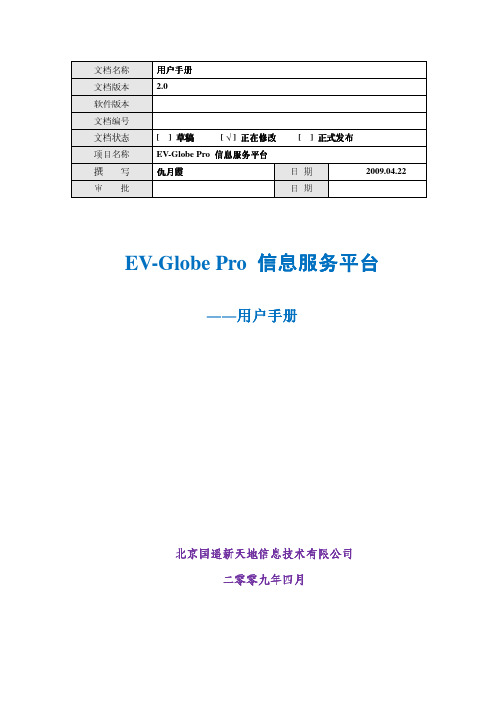
EV-Globe Pro 信息服务平台――用户手册北京国遥新天地信息技术有限公司二零零二零零九九年四月文档名称 用户手册 文档版本 2.0 软件版本 文档编号文档状态 [ ] 草稿 [ √ ] 正在修改 [ ] 正式发布 项目名称 EV-Globe Pro 信息服务平台撰 写 仇月霞日 期 2009.04.22审 批日 期EV-Globe Pro 信息服务平台 之 用户手册修订历史记录日期版本撰写说明2008.11.12 1.0 李凯2008.04.02 2.0 仇月霞EV-Globe Pro 信息服务平台 之 用户手册目录第一章系统综述 (1)1.1.系统简介 (1)1.2.系统结构 (1)1.2.1.工具栏 (1)1.2.2.控制面板 (3)1.2.3.地球窗口 (8)第二章基础信息管理 (10)2.1.系统插件 (10)2.1.1.表层 (10)2.1.2.天空 (10)2.1.3.三维星空 (11)2.1.4.大气 (11)2.2.系统图层 (12)2.2.1.影像 (12)2.2.2.矢量 (14)地标管理理 (18)第三章KML地标管3.1.关于KML和KMZ (18)3.1.1.关于KML (18)3.1.2.关于KMZ (18)3.2.自定义地理标注 (18)3.2.1.添加文件夹 (18)3.2.2.添加地标 (20)3.2.3.添加线标注 (22)3.2.4.添加面标注 (23)3.2.5.添加模型 (25)3.2.6.添加覆盖层 (27)3.2.7.添加照片 (28)3.2.8.添加网络连接 (29)第四章三维浏览 (32)4.1.导航器 (32)4.2.飞行浏览 (32)4.2.1.新建飞行路线 (33)4.2.2.添加路线节点 (34)4.2.3.飞行控制 (35)4.3.对比浏览 (35)第五章特效 (37)EV-Globe Pro 信息服务平台 之 用户手册5.1.粒子系统 (37)5.1.1.新建粒子效果 (38)5.1.2.保存粒子效果 (40)5.1.3.加载已有粒子效果 (41)5.2.下雨 (42)5.3.下雪 (44)第六章查询分析 (45)6.1.地名查询 (45)6.2.地图服务器 (46)5.1.4.点选查询 (47)5.1.5.框选查询 (47)5.1.6.圆选查询 (48)5.1.7.最优路径分析 (49)5.1.8.缓冲区分析 (49)5.1.9.清除高亮 (50)5.1.10.地图查询控制面板 (50)6.3.空间分析 (51)6.3.1.采点 (51)6.3.2.距离测量 (52)6.3.3.面积测量 (53)6.3.4.线段剖面 (54)6.3.5.折线剖面 (55)6.3.6.挖填方 (56)6.3.7.地形分析 (58)6.3.8.区域淹没 (59)6.3.9.通视分析 (60)第七章系统设置 (63)7.1.系统硬件环境 (63)7.1.1.最低硬件配置 (63)7.1.2.推荐硬件配置 (63)7.2.系统参数设置 (63)7.2.1.服务器设置 (64)7.2.2.地形参数设置 (64)7.2.3.场景初始化参数设置 (65)7.3.系统视图管理 (66)7.3.1.全屏显示 (66)7.3.2.系统界面 (67)7.3.3.地球窗口 (67)EV-Globe Pro 信息服务平台 之 用户手册第一章第一章系统综述 1.1. 系统简介系统简介EV-Globe Pro 信息服务平台(以下简称EV-Globe )是一款由北京国遥新天地信息技术有限公司开发的新一代大型三维空间信息服务平台。
厚德Fitbit Versa 3手錶使用手冊说明书
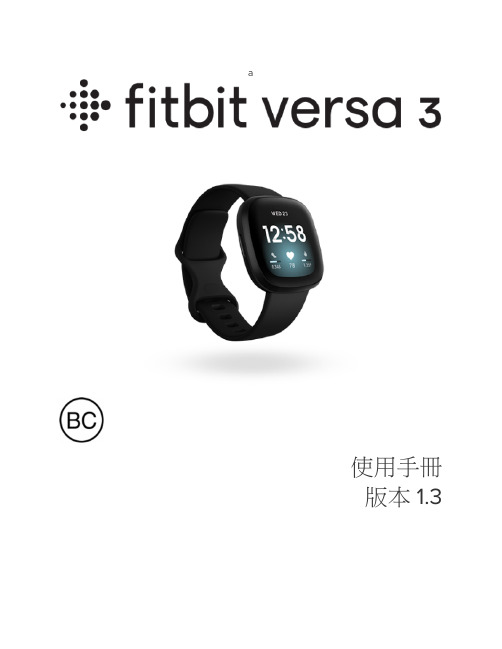
a使用手冊版本 1.3目錄開始 (7)包裝盒內物品 (7)為手錶充電 (8)設定 Versa 3 (9)連線到 Wi-Fi (9)在 Fitbit 應用程式中查看您的資料 (10)解鎖 Fitbit Premium (11)佩戴 Versa 3 (12)整日佩戴和運動時的佩戴方式 (12)緊固錶帶 (13)慣用手 (14)佩戴與保養技巧 (15)更換錶帶 (15)移除錶帶 (15)安裝錶帶 (16)基本資訊 (17)導覽 Versa 3 (17)基本導覽 (17)按鈕快捷鍵 (18)快速設定 (19)認識狀態指示燈 (21)小工具 (21)調整設定 (23)顯示幕 (23)振動和音訊 (23)目標提醒 (23)靜音模式 (24)快速鍵 (24)裝置資訊 (24)查看電池電量 (25)設定裝置鎖定 (26)2關閉螢幕 (27)錶面和應用程式 (28)變更錶面 (28)開啟應用程式 (29)排序應用程式 (29)下載其他應用程式 (29)移除應用程式 (29)更新應用程式 (29)調整應用程式設定和權限 (30)語音助理 (31)設定內建 Amazon Alexa (31)設定 Google 助理 (31)與語音助理互動 (32)檢查您的 Alexa 鬧鐘、提醒與計時器 (33)日常生活 (34)星巴克 (34)待辦事項 (34)天氣 (34)尋找手機 (35)手機通知 (36)設定通知 (36)查看傳入通知 (36)管理通知 (37)關閉通知 (37)接聽或拒接來電 (38)在腕上接聽手機通話 (39)回覆訊息 (Android 手機) (40)計時 (41)設定鬧鐘 (41)解除或休眠鬧鐘 (41)使用計時器和碼錶 (42)活動與健康 (43)3追蹤每日活動目標 (44)選擇目標 (44)追蹤每小時的活動 (44)追蹤您的睡眠 (45)設定睡眠目標 (45)在睡眠期間偵測打鼾和噪音程度 (45)瞭解您的睡眠習慣 (45)練習引導式呼吸 (46)查看壓力管理分數 (46)進階的健康指標 (47)運動和心臟健康 (48)自動追蹤您的運動 (48)使用運動應用程式追蹤與分析運動 (49)自訂運動設定 (50)查看您的運動摘要 (50)查看您的心率 (51)自訂心率區間 (52)賺取活動區間分鐘數 (52)接收心率過高通知 (52)檢視您的日常準備分數 (53)檢視心肺健康分數 (54)分享您的活動 (54)音樂 (55)連線藍牙耳機或喇叭 (55)使用 Versa 3 控制音樂 (56)透過 Spotify - Connect & Control 應用程式控制音樂 (56)感應式付款 (57)使用信用卡和轉帳卡 (57)設定感應式付款 (57)購物 (58)變更預設卡片 (59)支付交通費用 (59)更新、重新啟動和清除 (60)4重新啟動 Versa 3 (60)關閉 Versa 3 (60)清除 Versa 3 (61)疑難排解 (62)找不到心率訊號 (62)沒有 GPS 訊號 (62)無法連線至 Wi-Fi (63)手機中斷連線 (64)其他問題 (64)一般資訊和規格 (65)感應器與元件 (65)材質 (65)無線技術 (65)觸覺反饋 (65)電池 (65)記憶體 (66)顯示幕 (66)錶帶大小 (66)環境條件 (66)瞭解詳情 (67)退貨政策和保固 (67)Regulatory and Safety Notices (68)USA: Federal Communications Commission (FCC) statement (68)Canada: Industry Canada (IC) statement (69)European Union (EU) (70)IP Rating (71)Argentina (71)Australia and New Zealand (72)Belarus (72)Botswana (72)China (72)Customs Union (74)Indonesia (74)Israel (74)5Japan (74)Kingdom of Saudi Arabia (75)Mexico (75)Moldova (75)Morocco (75)Nigeria (76)Oman (76)Pakistan (76)Paraguay (76)Philippines (76)Serbia (77)Singapore (77)South Korea (77)Taiwan (78)United Arab Emirates (81)United Kingdom (81)Vietnam (82)Zambia (82)Safety Statement (82)67開始全新 Fitbit Versa 3 健康運動智慧手錶內建 GPS ,搭載活動區間分鐘數、20 種以上運動模式和音樂體驗功能,讓您不斷向前。
智能交通系统在城市交通管理中的应用与挑战

智能交通系统在城市交通管理中的应用与挑战目录一、内容概要 (2)1.1 背景介绍 (2)1.2 智能交通系统的定义与重要性 (4)二、智能交通系统在城市交通管理中的应用 (5)2.1 交通流量监测与调控 (7)2.1.1 实时交通流量监测 (8)2.1.2 交通流量预测与调控策略 (10)2.2 交通信号控制与优化 (12)2.2.1 自适应交通信号控制 (14)2.2.2 多时段交通信号协调控制 (15)2.3 公共交通优先系统 (16)2.3.1 公交车辆优先通行 (17)2.3.2 公共交通实时信息服务 (19)2.4 事故检测与应急响应 (20)2.4.1 交通事故自动检测 (21)2.4.2 应急调度与指挥 (22)三、智能交通系统在城市交通管理中面临的挑战 (24)3.1 数据收集与处理难度 (25)3.2 系统集成与互操作性问题 (26)3.3 技术标准与规范不统一 (27)3.4 安全性与隐私保护问题 (28)3.5 投资成本与政策支持不足 (29)四、案例分析 (31)4.1 新加坡智能交通系统 (32)4.2 上海智能交通系统发展与应用 (33)4.3 伦敦智能交通系统案例分析 (35)五、未来展望 (37)5.1 技术发展趋势 (38)5.2 政策建议与发展路径 (39)5.3 社会各界的参与与合作 (41)六、结论 (42)6.1 智能交通系统在城市交通管理中的重要作用 (43)6.2 面临挑战的应对策略与措施 (45)一、内容概要本文档主要探讨了智能交通系统在城市交通管理中的应用与挑战。
文章首先介绍了智能交通系统的基本概念及其在城市交通管理中的重要作用。
详细阐述了智能交通系统在城市交通管理中的应用,包括智能信号控制、交通监控与调度、公共交通优化、智能停车管理等方面。
分析了在实际应用过程中所面临的挑战,如技术难题、数据集成与共享问题、安全与隐私保护、系统兼容性与标准化问题等。
SXEarth晟兴地球卫图下载和拼接教程
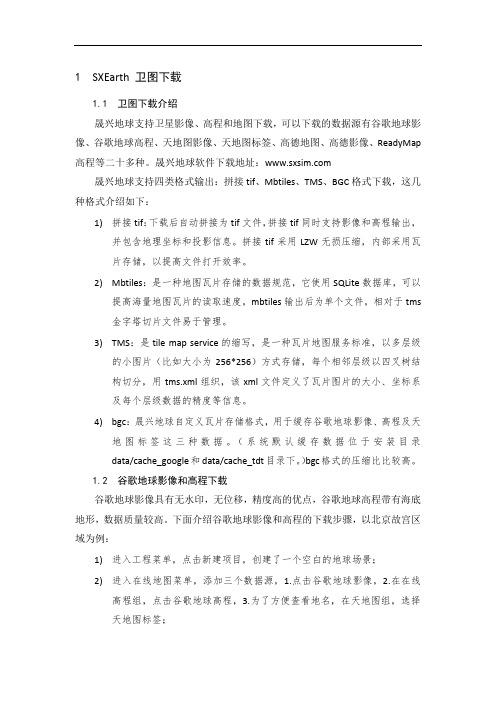
1 SXEarth 卫图下载1.1 卫图下载介绍晟兴地球支持卫星影像、高程和地图下载,可以下载的数据源有谷歌地球影像、谷歌地球高程、天地图影像、天地图标签、高德地图、高德影像、ReadyMap 高程等二十多种。
晟兴地球软件下载地址:晟兴地球支持四类格式输出:拼接tif、Mbtiles、TMS、BGC格式下载,这几种格式介绍如下:1)拼接tif:下载后自动拼接为tif文件,拼接tif同时支持影像和高程输出,并包含地理坐标和投影信息。
拼接tif采用LZW无损压缩,内部采用瓦片存储,以提高文件打开效率。
2)Mbtiles:是一种地图瓦片存储的数据规范,它使用SQLite数据库,可以提高海量地图瓦片的读取速度,mbtiles输出后为单个文件,相对于tms金字塔切片文件易于管理。
3)TMS:是tile map service的缩写,是一种瓦片地图服务标准,以多层级的小图片(比如大小为256*256)方式存储,每个相邻层级以四叉树结构切分,用tms.xml组织,该xml文件定义了瓦片图片的大小、坐标系及每个层级数据的精度等信息。
4)bgc:晟兴地球自定义瓦片存储格式,用于缓存谷歌地球影像、高程及天地图标签这三种数据。
(系统默认缓存数据位于安装目录data/cache_google和data/cache_tdt目录下。
)bgc格式的压缩比比较高。
1.2 谷歌地球影像和高程下载谷歌地球影像具有无水印,无位移,精度高的优点,谷歌地球高程带有海底地形,数据质量较高。
下面介绍谷歌地球影像和高程的下载步骤,以北京故宫区域为例:1)进入工程菜单,点击新建项目,创建了一个空白的地球场景;2)进入在线地图菜单,添加三个数据源,1.点击谷歌地球影像,2.在在线高程组,点击谷歌地球高程,3.为了方便查看地名,在天地图组,选择天地图标签;3)地球视点位移到北京故宫区域(用鼠标中键滚轮,滚动缩放地球,鼠标左键拖拽地球)。
4)进入卫图下载菜单,点框选下载范围,在地球窗口拖拽一个下载区域,以红色虚线表示;5)卫图下载菜单,点击下载按钮,弹出下载配置对话框,如下:图 1-1下载配置6)下载配置项a)输出目录:设置下载的路径;b)输出格式,这里选择拼接tif;c)输出范围:框选的红色虚线范围,这里可以自定义下载范围;d)输出层级:定义最小到最大下载层级。
穆图Android GIS 开发平台 EasyMap产品手册

5
EasyMap类库详解…………………………………………………………………………………………………… 28 5.1 工作空间 ................................................................................................................. 28
EasyMap 产品手册
北京穆图科技有限公司 2012 年 6 月·北京
法律声明
本文档的版权为北京穆图科技有限公司所有,受中国著作权法和著作权国际公约的保护。未经本公司书面 许可, 不得以任何方式或理由对该文档的任何部分进行使用、 复制、 修改、 抄录、 传播或与其它产品捆绑使用、 销售,侵权必究。 本文档并不代表供应商及其代理的承诺,北京穆图科技有限公司可在不作任何声明的情况下对本文档进行 修改。 本文档中提到其他公司及其产品的商标所有权为该公司所有。未经该权利人的书面同意,不得以任何方式 或理由进行使用、复制、修改、抄录、传播。 本手册中所涉及的软件产品及其后续升级产品均由北京穆图科技有限公司研发、销售。
1 开发环境要求 ....................................................................................................................... 7 2 运行环境要求 ....................................................................................................................... 7 2.2 3 4 开发运行配置 ......................................................................................................... 8
星河可视化智控平台(标准版)用户手册说明书
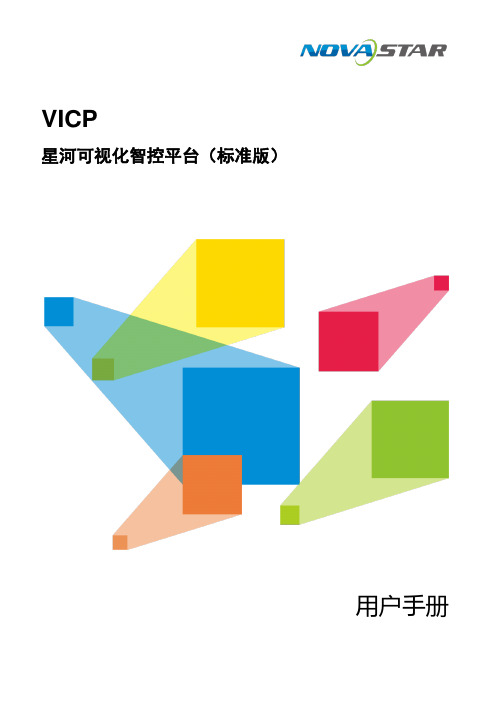
VICP星河可视化智控平台(标准版)用户手册目录1 概述 (1)平台简介 (1)平台获取 (1)设备要求 (1)平台安装 (1)平台授权 (1)2 设备连接 (2)3 配置设备信息 (3)配置拼接器设备信息 (3)配置媒体服务器信息 (6)添加音频控制器 (9)进入系统 (12)4 多媒体控制 (12)主界面介绍 (12)添加图层 (13)修改图层属性 (14)删除图层 (15)切换图层媒体 (15)播放节目 (16)播放控制 (16)切换媒体服务器 (16)5 大屏控制 (17)主界面介绍 (18)图层操作 (19)5.2.1 添加图层 (19)5.2.2 调整图层属性 (19)5.2.3 删除图层 (20)5.2.4 切换图层输入源 (20)5.2.5 图层反控 (21)场景操作 (23)5.3.1 加载场景 (23)5.3.2 场景轮巡 (24)屏幕控制 (25)切换视频拼接器 (26)6 环境控制 (26)7 IPC管理 (27)添加IPC摄像头 (28)控制IPC摄像头 (28)编辑IPC摄像头 (29)8 音频控制 (29)调整音量 (30)配置音频矩阵 (30)9 信息发布 (31)10 导入工程 (33)导入到I P AD系统 (33)导入到安卓系统 (35)导入到W INDOWS系统 (36)11 FAQ (36)如何查询媒体服务器的IP信息? (36)如何获取媒体服务器的端口信息? (37)1 概述平台简介VICP星河可视化智控平台(标准版)是诺瓦针对工程固装展览展厅、会议室、会议中心、媒体中心、指挥控制中心和智慧城市数据中心等多媒体、音视频和环境控制综合应用场景下设计研发的一款可视化集中管控平台,可以对大屏拼接显示系统、多媒体播控系统、音频系统、外设环境系统统一管理和控制。
它不仅具备不同设备的集中管控,同时能够实现全面可视化操作,所见即所得,提升现场控制的准确性和针对性,还具备良好的界面设计和用户体验,使用简单、操作流畅,其人性化的交互设计及灵活的操控体验可为用户提供一个更加智能高效的操控环境。
ICP DAS GPS-721-MRTU GPS接收器快速入门指南说明书
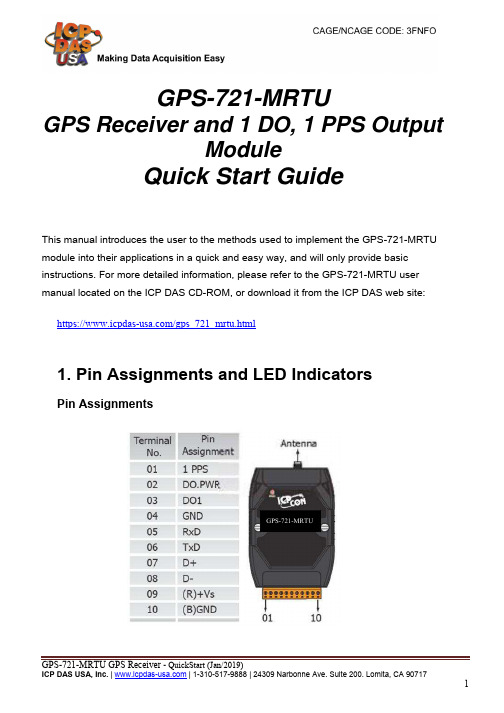
GPS-721-MRTUGPS Receiver and 1 DO, 1 PPS OutputModuleQuick Start GuideThis manual introduces the user to the methods used to implement the GPS-721-MRTU module into their applications in a quick and easy way, and will only provide basic instructions. For more detailed information, please refer to the GPS-721-MRTU user manual located on the ICP DAS CD-ROM, or download it from the ICP DAS web site:https:///gps_721_mrtu.html1. Pin Assignments and LED IndicatorsPin AssignmentsLED Indicators2. Operation ModesThe back panel of the GPS-721-MRTU contains the frame groundand the INIT/Normal Switch. Themodule has two operation modes(INIT and Normal modes), whichcan be determined via the switchmechanism on the chassis. Thedescription and figure are asfollows.3. Wiring Digital Output WiringPPS WiringMountingThe GPS-721-MRTU can be mounted on either a DIN-Rail or a wall, or it can be piggybacked to other modules using the bottom of the chassis.DIN-Rail MountingThe GPS-721-MRTU includes simple rail clips that allow for for reliable mounting on a standard 35 mm DIN rail.Three new DIN-Rail models are available, and each is made of stainless steel, which is stronger than those made of aluminum. There is a screw at one end, and a ring terminal is included so that it can be easilyconnected to the earth ground.Note: It is recommended that a 16 – 14 AWG wire is used to connect the DIN rail to the earth ground.Piggyback MountingThe GPS-721-MRTU has two holes on either side of the module to enable piggyback mounting. Refer to the figure below for an illustration of how to piggyback the modules.4. Using the ModuleThis section describes the installation of the GPS-721-MRTU, and provides details of how to begin using the module.1. Refer to Section 1 for details of the pin assignments.2. Connect the module to the RS-485 network using the DATA+ and DATA-pins. See Section 1 for details of the pin assignments. If the Host is only equipped with an RS-232 interface, then an RS-232 to RS-485 converter will be required. The GPS-721-MRTU supports RS-232 connections.Refer to the “I-7000 Bus Converter User Manual” for more information.Configure the module by sending the %AANNTTCCFF command. See Section 2.1 of the “GPS-721-MRTU User Manual” for details.ICP DAS provides two free tools that allow the GPS-721-MRTU to beeasily configured, the DCON Utility and the Send232 application, both of which can be downloaded from/pub/cd/8000cd/napdos/driver/dcon_utility/3. All module functions can be implemented using the DCON commandsdescribed in Section 2.4. If the Host is a PC with a Windows operating system installed, the DCONUtility can be used to allow easy configuration and reading of data. The DCON Utility can be downloaded from the ICP DAS website(), and documentation for the DCON Utility can be found in the ”Getting Started For I-7000 Series Modules” manual.Note 1: The DCON Utility is provided to enable commands to be sent to the GPS-721-MRTU. The graphic settings of the GPS-721-MRTU arenot supported by the DCON Utility.Note 2: If GPS-721-MRTU is unable to receive a GPS signal, check the position of the antenna and if the problem persists, try relocating theGPS antenna outside.。
