matlab并行计算大全
Matlab中的并行计算方法介绍
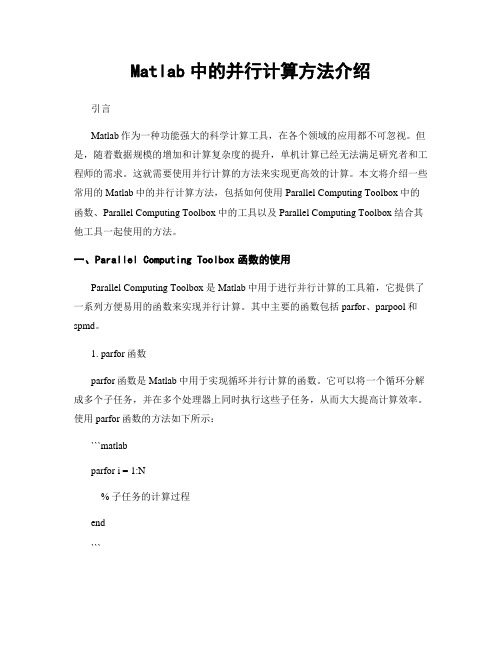
Matlab中的并行计算方法介绍引言Matlab作为一种功能强大的科学计算工具,在各个领域的应用都不可忽视。
但是,随着数据规模的增加和计算复杂度的提升,单机计算已经无法满足研究者和工程师的需求。
这就需要使用并行计算的方法来实现更高效的计算。
本文将介绍一些常用的Matlab中的并行计算方法,包括如何使用Parallel Computing Toolbox中的函数、Parallel Computing Toolbox中的工具以及Parallel Computing Toolbox结合其他工具一起使用的方法。
一、Parallel Computing Toolbox函数的使用Parallel Computing Toolbox是Matlab中用于进行并行计算的工具箱,它提供了一系列方便易用的函数来实现并行计算。
其中主要的函数包括parfor、parpool和spmd。
1. parfor函数parfor函数是Matlab中用于实现循环并行计算的函数。
它可以将一个循环分解成多个子任务,并在多个处理器上同时执行这些子任务,从而大大提高计算效率。
使用parfor函数的方法如下所示:```matlabparfor i = 1:N% 子任务的计算过程end```在这个例子中,N表示循环的迭代次数。
使用parfor函数的时候,需要注意以下几点:- 子任务之间的计算不能相互依赖,也就是说每个子任务之间不存在数据的读取和写入操作。
- 子任务的计算过程尽量保持相对独立,避免不必要的数据交互。
2. parpool函数parpool函数用于创建一个并行计算的池子,其中包含多个工作进程。
使用这些工作进程可以实现对大规模计算任务的分布式处理。
使用parpool函数的方法如下所示:```matlabparpool('local', N)```在这个例子中,N表示要创建的工作进程的数量。
使用parpool函数的时候,需要注意以下几点:- 工作进程的数量应根据实际情况进行调整,以保证计算效率和资源的合理利用。
MATLAB中的并行计算技巧分享

MATLAB中的并行计算技巧分享引言并行计算是当前计算科学领域的热门话题,它通过同时处理多个任务,能够加速计算过程,提高程序的效率。
MATLAB作为一种常用的科学计算软件,也提供了丰富的并行计算工具和技巧。
本文将分享一些MATLAB中的并行计算技巧,帮助读者更好地利用并行计算提升程序性能。
一、使用parfor替代for循环在串行计算中,我们常用for循环来遍历数组或执行重复操作,但对于较大规模的数据集和复杂的运算,for循环可能会成为程序性能的瓶颈。
在这种情况下,可以考虑使用MATLAB的parfor语句,将循环迭代由串行改为并行执行。
parfor使用起来非常简单,只需将原来的for关键字替换为parfor即可。
例如,原本的循环代码:```for i = 1:n% 重复操作...end```可以改写为并行循环:```parfor i = 1:n% 重复操作...end```使用parfor可以充分利用计算机的多核处理器,加速循环迭代的计算过程。
但需要注意的是,parfor仅适用于独立的循环迭代,即每个迭代之间不存在依赖关系。
二、向量化操作在MATLAB中,向量化操作是提高程序性能的重要手段之一。
向量化可以将循环操作转换为矩阵运算,从而减少循环迭代的次数,提高计算效率。
在并行计算中,向量化操作也同样适用。
举个例子,假设我们需要计算一个向量的平方和。
通过循环迭代的方式可以实现:```sum = 0;for i = 1:length(vector)sum = sum + vector(i)^2;end```但这样的操作效率比较低下。
如果我们使用向量化操作,则可以简化代码,提高计算速度:```sum = sum(vector.^2);在并行计算中,向量化操作同样适用。
只需要在使用parfor进行并行计算时,将循环迭代的计算过程转化为矩阵运算即可。
三、任务划分策略在并行计算中,任务划分是重要的决策之一。
良好的任务划分策略可以有效利用计算资源,提高并行计算的效率。
matlab并行计算代码
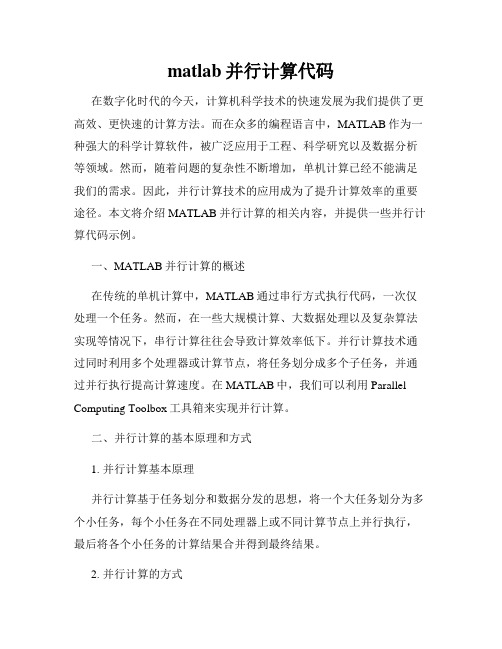
matlab并行计算代码在数字化时代的今天,计算机科学技术的快速发展为我们提供了更高效、更快速的计算方法。
而在众多的编程语言中,MATLAB作为一种强大的科学计算软件,被广泛应用于工程、科学研究以及数据分析等领域。
然而,随着问题的复杂性不断增加,单机计算已经不能满足我们的需求。
因此,并行计算技术的应用成为了提升计算效率的重要途径。
本文将介绍MATLAB并行计算的相关内容,并提供一些并行计算代码示例。
一、MATLAB并行计算的概述在传统的单机计算中,MATLAB通过串行方式执行代码,一次仅处理一个任务。
然而,在一些大规模计算、大数据处理以及复杂算法实现等情况下,串行计算往往会导致计算效率低下。
并行计算技术通过同时利用多个处理器或计算节点,将任务划分成多个子任务,并通过并行执行提高计算速度。
在MATLAB中,我们可以利用Parallel Computing Toolbox工具箱来实现并行计算。
二、并行计算的基本原理和方式1. 并行计算基本原理并行计算基于任务划分和数据分发的思想,将一个大任务划分为多个小任务,每个小任务在不同处理器上或不同计算节点上并行执行,最后将各个小任务的计算结果合并得到最终结果。
2. 并行计算的方式(1)任务并行:将一个大任务划分为多个独立的小任务,每个小任务分配给不同的处理器或计算节点并行执行,最后将各个小任务的结果合并。
(2)数据并行:将数据划分为多个子数据集,每个处理器或计算节点分别处理一个子数据集,最后将各个处理器或计算节点的结果合并。
三、MATLAB并行计算代码示例下面给出两个简单的MATLAB并行计算代码示例,以帮助读者更好地理解并行计算的应用。
1. 任务并行示例```matlabmatlabpool open 4 % 打开一个拥有4个工作进程的并行计算池spmd% 在每个工作进程上执行的任务a = [1 2 3 4];b = labindex; % 获取当前工作进程编号c = a + b;disp(c);endmatlabpool close % 关闭并行计算池```上述代码中,我们使用`matlabpool`命令打开一个具有4个工作进程的并行计算池。
MATLAB中的并行计算和分布式计算
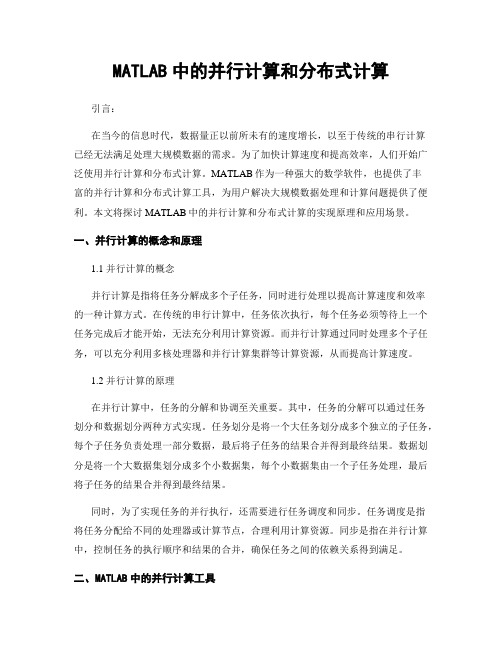
MATLAB中的并行计算和分布式计算引言:在当今的信息时代,数据量正以前所未有的速度增长,以至于传统的串行计算已经无法满足处理大规模数据的需求。
为了加快计算速度和提高效率,人们开始广泛使用并行计算和分布式计算。
MATLAB作为一种强大的数学软件,也提供了丰富的并行计算和分布式计算工具,为用户解决大规模数据处理和计算问题提供了便利。
本文将探讨MATLAB中的并行计算和分布式计算的实现原理和应用场景。
一、并行计算的概念和原理1.1 并行计算的概念并行计算是指将任务分解成多个子任务,同时进行处理以提高计算速度和效率的一种计算方式。
在传统的串行计算中,任务依次执行,每个任务必须等待上一个任务完成后才能开始,无法充分利用计算资源。
而并行计算通过同时处理多个子任务,可以充分利用多核处理器和并行计算集群等计算资源,从而提高计算速度。
1.2 并行计算的原理在并行计算中,任务的分解和协调至关重要。
其中,任务的分解可以通过任务划分和数据划分两种方式实现。
任务划分是将一个大任务划分成多个独立的子任务,每个子任务负责处理一部分数据,最后将子任务的结果合并得到最终结果。
数据划分是将一个大数据集划分成多个小数据集,每个小数据集由一个子任务处理,最后将子任务的结果合并得到最终结果。
同时,为了实现任务的并行执行,还需要进行任务调度和同步。
任务调度是指将任务分配给不同的处理器或计算节点,合理利用计算资源。
同步是指在并行计算中,控制任务的执行顺序和结果的合并,确保任务之间的依赖关系得到满足。
二、MATLAB中的并行计算工具2.1 隐式并行计算MATLAB提供了一些内置函数和语句,可以隐式地进行并行计算。
比如,使用parfor语句可以实现循环的并行执行,其中每个迭代都是独立的,可以在不同的处理器上同时执行,从而加快计算速度。
另外,MATLAB还提供了一些内置函数,如bsxfun、cellfun、arrayfun等,可以实现对矩阵、向量、单元数组等数据结构的并行操作,提高计算效率。
MATLAB并行计算

MATLAB并⾏计算主要函数:parfor并⾏ for 循环说明:parfor LoopVar = InitVal:EndVal; Statements; end在⽣成的 MEX 函数中或在共享内存多核平台上并⾏运⾏的 C/C++ 代码中创建⼀个循环。
parfor 循环对 InitVal 和 Endval 之间的 LoopVar 值执⾏ Statements。
LoopVar 指定由整数值组成的向量,这些值按 1 递增。
parfor (LoopVar = InitVal:EndVal, NumThreads); Statements; end在创建并⾏ for 循环时,最多使⽤ NumThreads 个线程。
写法案例:parfor rowIndex=1:regionRowpoint=cell(regionCol,4);for colIndex=1:regionColdisp(['rowIndex =',num2str(rowIndex),'colIndex =',num2str(colIndex)]);mdl = stepwiselm(full,pointLpmay{rowIndex,1}{colIndex,1},'quadratic','Verbose',0);point{colIndex,1}=mdl.Formula.Terms; % ⽅程的项与结构point{colIndex,2}=mdl.Coefficients.Estimate; % ⽅程项的系数point{colIndex,3}=mdl.Rsquared.Ordinary; % 判定系数point{colIndex,4}=mdl.Rsquared.Adjusted; % 调整判定系数endpointLpmaA{rowIndex,1}=point;end注意:此种⽅法开启并⾏默认使⽤最⼤线程数,⽽MATLAB默认允许的最⼤线程数为12,若计算机的真核数量超过12,可以⽤以下⽅式进⾏扩展:%%% 设置MATLAB可以联通24个线程(否则默认最⼤线程为12) %%%c = parcluster('local');c.NumWorkers = 24;parpool(c, c.NumWorkers);已经开启并⾏⼯具箱之后,若要重新开启,需要先关闭之前的并⾏,再开新的,关闭⽅法如下:delete(gcp('nocreate'))参考资料:。
Matlab并行运算
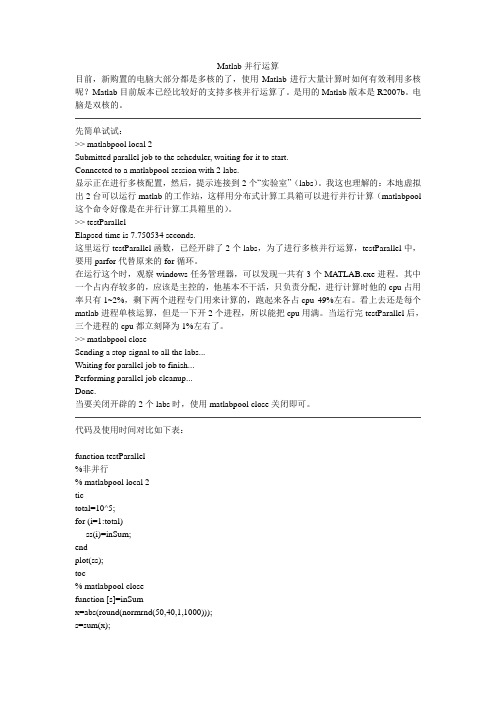
Matlab并行运算目前,新购置的电脑大部分都是多核的了,使用Matlab进行大量计算时如何有效利用多核呢?Matlab目前版本已经比较好的支持多核并行运算了。
是用的Matlab版本是R2007b。
电脑是双核的。
先简单试试:>> matlabpool local 2Submitted parallel job to the scheduler, waiting for it to start.Connected to a matlabpool session with 2 labs.显示正在进行多核配置,然后,提示连接到2个“实验室”(labs)。
我这也理解的:本地虚拟出2台可以运行matlab的工作站,这样用分布式计算工具箱可以进行并行计算(matlabpool 这个命令好像是在并行计算工具箱里的)。
>> testParallelElapsed time is 7.750534 seconds.这里运行testParallel函数,已经开辟了2个labs,为了进行多核并行运算,testParallel中,要用parfor代替原来的for循环。
在运行这个时,观察windows任务管理器,可以发现一共有3个MA TLAB.exe进程。
其中一个占内存较多的,应该是主控的,他基本不干活,只负责分配,进行计算时他的cpu占用率只有1~2%,剩下两个进程专门用来计算的,跑起来各占cpu 49%左右。
看上去还是每个matlab进程单核运算,但是一下开2个进程,所以能把cpu用满。
当运行完testParallel后,三个进程的cpu都立刻降为1%左右了。
>> matlabpool closeSending a stop signal to all the labs...Waiting for parallel job to finish...Performing parallel job cleanup...Done.当要关闭开辟的2个labs时,使用matlabpool close关闭即可。
MATLAB中的并行计算

MATLAB中的并⾏计算1. 在图像处理任务中经常会对很多图⽚进⾏特征提取,每幅图⽚的特征提取的过程都是可以并⾏的。
ExamplesPerform three large eigenvalue computations using three computers or cores:matlabpool(3)parfor i=1:3, c(:,i) = eig(rand(1000)); end1. 关于Sliced variables:A sliced variable is one whose value can be broken up into segments, or slices, which are then operated on separately by workers and by the MATLAB client. Each iteration of the loop works on a different slice of the array. Using sliced variables is important because this type of variable can reduce communication between the client and workers. Only those slices needed by a worker are sent to it, and only when it starts working on a particular range of indices.In the next example, a slice of A consists of a single element of that array:parfor i = 1:length(A)B(i) = f(A(i));endCharacteristics of a Sliced Variable. A variable in a parfor-loop is sliced if it has all of the following characteristics. A description of each characteristic follows the list:Type of First-Level Indexing — The first level of indexing is either parentheses, (), or braces, {}.Fixed Index Listing — Within the first-level parenthesis or braces, the list of indices is the same for all occurrences of a given variable.Form of Indexing — Within the list of indices for the variable, exactly one index involves the loop variable.Shape of Array — In assigning to a sliced variable, the right-hand side of the assignment is not [] or '' (these operators indicate deletion of elements).Type of First-Level Indexing. For a sliced variable, the first level of indexing is enclosed in either parentheses, (), or braces, {}.This table lists the forms for the first level of indexing for arrays sliced and not sliced.Reference for Variable Not Sliced Reference for Sliced VariableA.x A(...)A.(...)A{...}1. When any of the following are true, MATLAB does not execute the loop in parallel:There are no workers in a MATLAB poolYou set M to zeroYou do not have Parallel Computing ToolboxIf you have Parallel Computing Toolbox, you can read more about parfor and matlabpool by typingdoc distcomp/parfordoc distcomp/matlabpool。
matlab并行计算
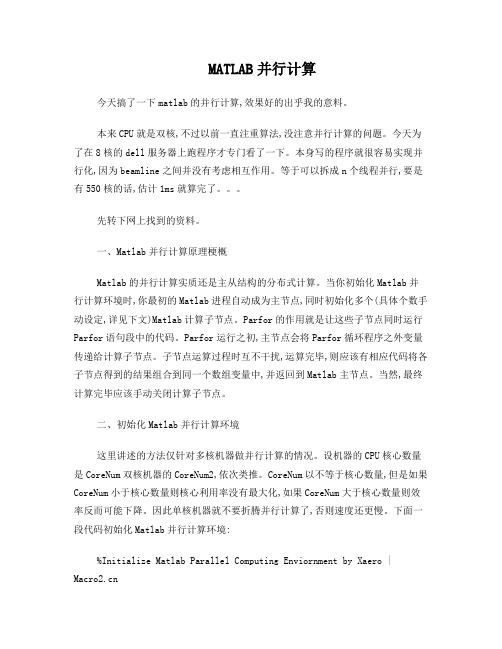
MATLAB并行计算今天搞了一下matlab的并行计算,效果好的出乎我的意料。
本来CPU就是双核,不过以前一直注重算法,没注意并行计算的问题。
今天为了在8核的dell服务器上跑程序才专门看了一下。
本身写的程序就很容易实现并行化,因为beamline之间并没有考虑相互作用。
等于可以拆成n个线程并行,要是有550核的话,估计1ms就算完了。
先转下网上找到的资料。
一、Matlab并行计算原理梗概Matlab的并行计算实质还是主从结构的分布式计算。
当你初始化Matlab并行计算环境时,你最初的Matlab进程自动成为主节点,同时初始化多个(具体个数手动设定,详见下文)Matlab计算子节点。
Parfor的作用就是让这些子节点同时运行Parfor语句段中的代码。
Parfor运行之初,主节点会将Parfor循环程序之外变量传递给计算子节点。
子节点运算过程时互不干扰,运算完毕,则应该有相应代码将各子节点得到的结果组合到同一个数组变量中,并返回到Matlab主节点。
当然,最终计算完毕应该手动关闭计算子节点。
二、初始化Matlab并行计算环境这里讲述的方法仅针对多核机器做并行计算的情况。
设机器的CPU核心数量是CoreNum双核机器的CoreNum2,依次类推。
CoreNum以不等于核心数量,但是如果CoreNum小于核心数量则核心利用率没有最大化,如果CoreNum大于核心数量则效率反而可能下降。
因此单核机器就不要折腾并行计算了,否则速度还更慢。
下面一段代码初始化Matlab并行计算环境:%Initialize Matlab Parallel Computing Enviornment by Xaero | CoreNum=2; %设定机器CPU核心数量,我的机器是双核,所以CoreNum=2 if matlabpool('size')<=0 %判断并行计算环境是否已然启动matlabpool('open','local',CoreNum); %若尚未启动,则启动并行环境elsedisp('Already initialized'); %说明并行环境已经启动。
matlab多核并行计算使用方法_概述及解释说明

matlab多核并行计算使用方法概述及解释说明1. 引言1.1 概述本文将详细介绍如何在MATLAB中使用多核并行计算。
随着计算机硬件的发展,现代计算机普遍采用多核处理器技术来提高计算速度和效率。
而MATLAB作为一种强大的数值计算软件,也支持多核并行计算技术,能够充分利用多核处理器的优势。
1.2 文章结构本文共分为五个部分:引言、多核并行计算介绍、MATLAB多核并行计算方法、实例应用与案例分析、结论与展望。
首先,我们将对多核并行计算进行简要介绍,了解相关概念和技术。
然后,我们将详细讲解在MATLAB中如何启用并配置多核并行计算工具箱,并介绍常用的并行语法和指令使用方法以及创建和管理并行任务的技巧。
接下来,我们将通过几个实例应用展示如何利用多核并行计算加速矩阵运算、图像处理和数据分析等任务。
最后,我们将对全文进行总结,并展望多核并行计算在MATLAB中的未来发展方向。
1.3 目的本文旨在帮助读者深入理解MATLAB中的多核并行计算使用方法,并能够灵活应用于实际问题的解决中。
通过学习本文,读者将能够充分利用MATLAB提供的多核并行计算技术,提高计算效率和性能,加速矩阵运算、图像处理和数据分析等任务。
同时,本文也对多核并行计算在MATLAB中的应用前景和挑战进行了探讨,并提出未来发展方向的展望。
2. 多核并行计算介绍:2.1 并行计算概念:在传统的串行计算中,任务按照线性顺序执行,每个任务依赖于前一个任务的完成。
而并行计算是指将大型问题划分为多个子问题,并同时进行处理,以提高计算效率和速度。
并行计算可以通过拆分任务并在多个处理单元上并行执行来实现。
2.2 多核处理器技术:多核处理器是一种芯片设计模式,其中集成了多个CPU核心。
每个核心都可以独立地执行指令流,并与其他核心共享内存和其他资源。
使用多核处理器可以有效地利用资源,提高计算速度和性能。
2.3 MATLAB中的多核并行计算支持:MATLAB作为一种强大的科学计算工具,在最新版本中提供了对多核并行计算的全面支持。
Matlab技术并行计算方法

Matlab技术并行计算方法引言在科学和工程领域,大规模数据处理和复杂计算成为了一种常见的需求。
在过去,串行计算方式已经不能满足这种需求,因此并行计算成为了一个热门的话题。
Matlab作为一种流行的科学计算软件,也提供了一系列的技术来支持并行计算。
本文将介绍一些Matlab技术并行计算方法。
一、并行计算基础概念在介绍Matlab中的技术之前,首先需要了解一些并行计算的基础概念。
并行计算是指同时进行多个任务或操作的计算方式。
相对于串行计算(即一次只能处理一个任务),并行计算能够极大地提高计算效率。
并行计算可以通过多种方式实现,例如多线程、多进程、分布式计算等。
在Matlab中,有两种主要的并行计算方式:隐式并行和显式并行。
隐式并行是指Matlab自动将一些计算任务分配给不同的处理单元进行处理,这种方式在某些情况下可以有效提高计算速度。
显式并行是指用户手动将计算任务分配给不同的处理单元,并通过编程来控制并行执行。
二、Matlab并行计算工具箱Matlab提供了Parallel Computing Toolbox作为支持并行计算的工具箱。
该工具箱提供了多种函数和工具来实现并行计算。
下面将介绍一些常用的函数和工具。
1. parfor循环parfor循环是Parallel Computing Toolbox中的一个重要函数,它可以将for循环的迭代过程并行化。
当迭代次数较大且每次迭代之间的计算相互独立时,可以使用parfor循环来提高计算效率。
parfor循环的使用方法与普通的for循环基本相同,只需要将关键字"for"替换为"parfor"即可。
2. spmd块spmd块是Parallel Computing Toolbox中的另一个重要函数,它可以将一段程序代码分布并行执行。
在spmd块中,程序代码会被分配到不同的处理单元上,并行执行。
spmd块的使用方法是在代码段前加上关键字"spmd",并在结束处加上关键字"end"。
在Matlab中使用并行计算的技术指南
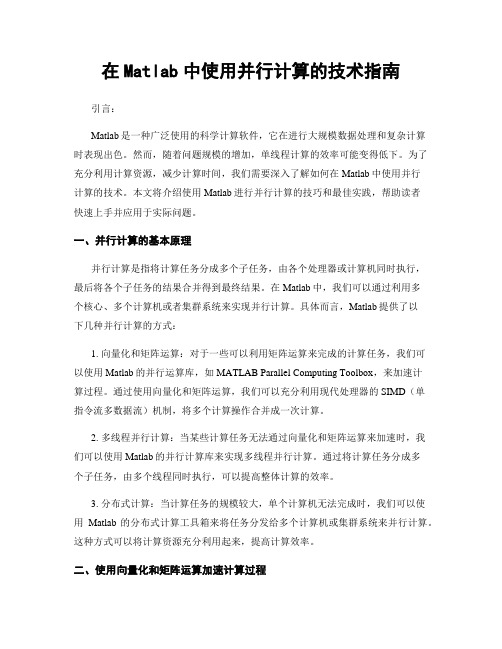
在Matlab中使用并行计算的技术指南引言:Matlab是一种广泛使用的科学计算软件,它在进行大规模数据处理和复杂计算时表现出色。
然而,随着问题规模的增加,单线程计算的效率可能变得低下。
为了充分利用计算资源,减少计算时间,我们需要深入了解如何在Matlab中使用并行计算的技术。
本文将介绍使用Matlab进行并行计算的技巧和最佳实践,帮助读者快速上手并应用于实际问题。
一、并行计算的基本原理并行计算是指将计算任务分成多个子任务,由各个处理器或计算机同时执行,最后将各个子任务的结果合并得到最终结果。
在Matlab中,我们可以通过利用多个核心、多个计算机或者集群系统来实现并行计算。
具体而言,Matlab提供了以下几种并行计算的方式:1. 向量化和矩阵运算:对于一些可以利用矩阵运算来完成的计算任务,我们可以使用Matlab的并行运算库,如MATLAB Parallel Computing Toolbox,来加速计算过程。
通过使用向量化和矩阵运算,我们可以充分利用现代处理器的SIMD(单指令流多数据流)机制,将多个计算操作合并成一次计算。
2. 多线程并行计算:当某些计算任务无法通过向量化和矩阵运算来加速时,我们可以使用Matlab的并行计算库来实现多线程并行计算。
通过将计算任务分成多个子任务,由多个线程同时执行,可以提高整体计算的效率。
3. 分布式计算:当计算任务的规模较大,单个计算机无法完成时,我们可以使用Matlab的分布式计算工具箱来将任务分发给多个计算机或集群系统来并行计算。
这种方式可以将计算资源充分利用起来,提高计算效率。
二、使用向量化和矩阵运算加速计算过程向量化是指通过对矩阵和向量操作的优化,将多个标量计算操作合并成一次矩阵运算,从而大大提高计算效率。
在Matlab中,我们可以使用矩阵运算函数和元素级函数来实现向量化。
1. 矩阵运算函数:Matlab提供了一系列矩阵运算函数,如矩阵相加(`+`)、矩阵乘法(`*`)、矩阵转置(`'`)、矩阵求逆(`inv`)等。
在MATLAB中如何进行并行计算和多线程编程

在MATLAB中如何进行并行计算和多线程编程MATLAB是一种功能强大的数值计算和科学工程软件,它提供了许多功能用于gao效地进行并行计算和多线程编程。
通过并行计算和多线程编程,可以zui大限度地利用计算机系统的资源,提高计算效率和性能。
本文将介绍如何在MATLAB中进行并行计算和多线程编程的方法和技巧。
1. 并行计算的基础知识在MATLAB中实现并行计算需要了解一些基础知识。
并行计算是指在同一时间内执行多个计算任务,通过同时使用多个处理器或计算核心来加快计算速度。
在MATLAB中,可以通过使用Parallel Computing Toolbox来实现并行计算。
这个工具箱提供了许多函数和工具,用于在多个处理器上并行运行MATLAB代码。
2. 并行计算的方式在MATLAB中,可以通过以下几种方式来进行并行计算:2.1 使用parfor循环MATLAB中的parfor循环是一种并行循环结构,可以将循环中的迭代操作分配到多个处理器上同时执行。
parfor循环的语法和普通的for循环非常相似,只需将for替换为parfor即可。
使用parfor可以有效地加速循环中的计算,并提高代码的性能。
2.2 使用parfeval函数parfeval函数是一种异步并行计算方式,可以在后台执行计算任务,同时继续执行其他代码。
通过将计算任务封装为一个函数,然后使用parfeval函数提交这个函数,可以实现在多个处理器上并行运行计算任务。
parfeval函数还提供了一些控制选项,可以用于控制并行计算的行为,如任务的优先级、计算资源的分配等。
2.3 使用spmd块spmd(Single Program, Multiple Data)块是一种将代码分发到多个处理器上并行运行的方式。
在spmd块中的代码会被执行多次,每个处理器上执行一次。
spmd 块提供了一些特殊变量和函数,用于控制并行计算的行为。
在spmd块中,可以使用labindex函数获取当前处理器的编号,使用numlabs函数获取处理器的总数量。
Matlab并行计算指南

Matlab并行计算指南引言近年来,计算机科学和工程领域的发展日新月异。
为了满足不断增长的计算需求,传统的串行计算已经不能满足人们的需求。
并行计算作为一种高效的计算方法,逐渐成为学术界和工业界关注的焦点。
Matlab作为一款强大的科学计算软件,也迎合了这一潮流,提供了丰富的并行计算功能。
本文将向读者介绍Matlab中的并行计算方法和技巧,帮助读者更好地利用并行计算提高计算效率。
一、Matlab中的并行计算1. 并行计算概述并行计算是一种将任务划分为多个子任务,同时在多个处理单元上执行这些子任务的计算方法。
与传统的串行计算相比,这种方式能够充分利用计算机系统的资源,提高计算速度。
在Matlab中,我们可以通过利用多核处理器、分布式计算环境等方法实现并行计算。
2. 并行计算工具箱Matlab提供了Parallel Computing Toolbox,专门用于支持并行计算。
通过这个工具箱,用户可以轻松地在Matlab中实现并行计算,并且可以在不同的并行计算环境中自由切换。
在使用并行计算工具箱之前,我们需要进行一些必要的设置和配置,确保工具箱的正常运行。
3. 并行循环和向量化在Matlab中,利用循环进行计算是一种非常常见的方法。
然而,传统的串行循环在大规模计算任务中往往效率低下。
通过使用并行循环,可以将循环体中的计算任务分配到多个处理单元上并行执行,从而大大提高计算速度。
此外,向量化也是一种常用的提高计算效率的方法。
通过将计算任务转化为向量运算,可以充分发挥Matlab的矩阵计算能力,提高计算速度。
4. 并行任务的划分和合并在进行并行计算时,任务的划分和合并是非常重要的步骤。
合理划分任务可以确保任务的负载平衡,最大程度地发挥计算资源的利用率。
而合并任务的结果则是保证最终计算结果的正确性和完整性。
在Matlab中,可以使用一些特定的函数来实现任务的划分和合并,如matlabpool、spmd等。
5. 并行计算中的注意事项在进行并行计算时,我们需要注意一些问题,以确保并行计算的稳定性和可靠性。
Matlab中的并行计算与分布式处理方法

Matlab中的并行计算与分布式处理方法近年来,随着计算机硬件性能的提升和科学研究的发展,数据量和计算复杂度不断增加,使得串行计算已经无法满足需求。
因此,并行计算和分布式处理成为了解决大规模计算问题的重要方法。
在Matlab这一著名的科学计算工具中,也提供了一系列的并行计算和分布式处理方法,帮助用户更高效地处理复杂问题。
一、并行计算方法1. MATLAB Parallel Computing Toolbox在Matlab中,Parallel Computing Toolbox(简称PCT)是使用并行计算的关键工具之一。
它提供了一套丰富的函数和工具箱,使得用户可以轻松地将串行代码转变为并行代码。
通过将任务分解成独立的子任务,并利用并行循环、并行计算任务、并行数据集等功能,用户可以实现多个处理单元之间的并行计算,从而加速计算速度。
2. Matlab并行循环Matlab提供了parallel for循环的功能,可以将串行循环转化为并行执行的循环。
用户只需使用“parfor”关键字替换原有的“for”关键字,并指定循环的迭代范围,即可实现循环中的任务并行化。
这样一来,每个处理单元可以独立地执行循环的某一部分,大大提高了计算效率。
3. GPU并行计算除了利用CPU进行并行计算外,Matlab还支持利用图形处理器(GPU)进行加速计算。
通过使用Parallel Computing Toolbox中的GPU功能,用户可以将部分计算任务在GPU上并行执行,利用GPU的高并行计算能力,加速计算过程。
这在处理需要大量计算的科学计算、图像处理等领域尤为有效。
二、分布式处理方法1. MATLAB Distributed Computing Server与并行计算类似,Matlab也提供了分布式处理的功能,即利用多台计算机进行计算任务的分配与协同。
用户可以通过使用MATLAB Distributed Computing Server (简称MDCS)搭建分布式计算环境。
Matlab并行计算技术介绍
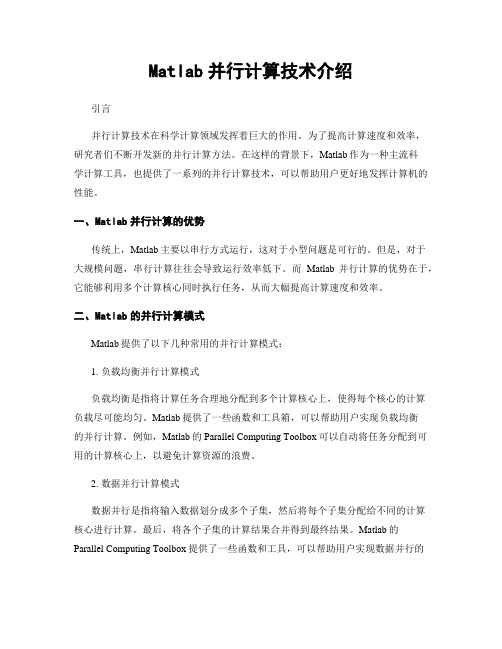
Matlab并行计算技术介绍引言并行计算技术在科学计算领域发挥着巨大的作用。
为了提高计算速度和效率,研究者们不断开发新的并行计算方法。
在这样的背景下,Matlab作为一种主流科学计算工具,也提供了一系列的并行计算技术,可以帮助用户更好地发挥计算机的性能。
一、Matlab并行计算的优势传统上,Matlab主要以串行方式运行,这对于小型问题是可行的。
但是,对于大规模问题,串行计算往往会导致运行效率低下。
而Matlab并行计算的优势在于,它能够利用多个计算核心同时执行任务,从而大幅提高计算速度和效率。
二、Matlab的并行计算模式Matlab提供了以下几种常用的并行计算模式:1. 负载均衡并行计算模式负载均衡是指将计算任务合理地分配到多个计算核心上,使得每个核心的计算负载尽可能均匀。
Matlab提供了一些函数和工具箱,可以帮助用户实现负载均衡的并行计算。
例如,Matlab的Parallel Computing Toolbox可以自动将任务分配到可用的计算核心上,以避免计算资源的浪费。
2. 数据并行计算模式数据并行是指将输入数据划分成多个子集,然后将每个子集分配给不同的计算核心进行计算。
最后,将各个子集的计算结果合并得到最终结果。
Matlab的Parallel Computing Toolbox提供了一些函数和工具,可以帮助用户实现数据并行的计算。
例如,可以使用spmd函数将数据划分成多个块,并使用parfor循环在各个块上并行执行计算。
3. 任务并行计算模式任务并行是指将计算任务划分成多个子任务,然后将每个子任务分配给不同的计算核心进行计算。
最后,将各个子任务的计算结果集合得到最终结果。
Matlab的Parallel Computing Toolbox提供了一些函数和工具,可以帮助用户实现任务并行的计算。
例如,可以使用parfor循环在不同的计算核心上并行执行任务。
三、Matlab并行计算的应用Matlab的并行计算技术在各个领域都有广泛的应用。
在MATLAB中使用并行计算的方法
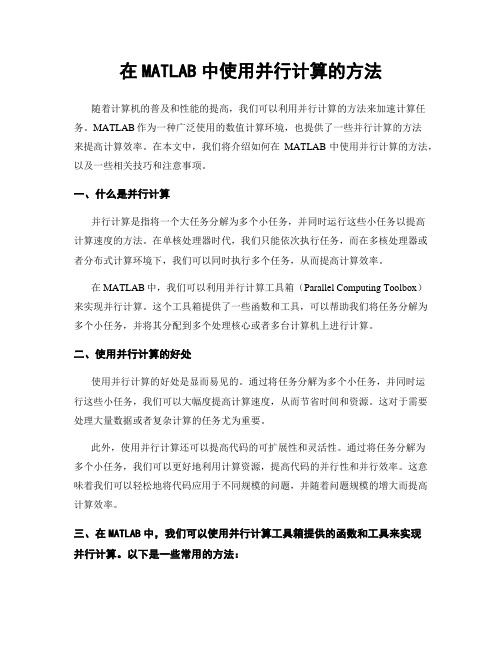
在MATLAB中使用并行计算的方法随着计算机的普及和性能的提高,我们可以利用并行计算的方法来加速计算任务。
MATLAB作为一种广泛使用的数值计算环境,也提供了一些并行计算的方法来提高计算效率。
在本文中,我们将介绍如何在MATLAB中使用并行计算的方法,以及一些相关技巧和注意事项。
一、什么是并行计算并行计算是指将一个大任务分解为多个小任务,并同时运行这些小任务以提高计算速度的方法。
在单核处理器时代,我们只能依次执行任务,而在多核处理器或者分布式计算环境下,我们可以同时执行多个任务,从而提高计算效率。
在MATLAB中,我们可以利用并行计算工具箱(Parallel Computing Toolbox)来实现并行计算。
这个工具箱提供了一些函数和工具,可以帮助我们将任务分解为多个小任务,并将其分配到多个处理核心或者多台计算机上进行计算。
二、使用并行计算的好处使用并行计算的好处是显而易见的。
通过将任务分解为多个小任务,并同时运行这些小任务,我们可以大幅度提高计算速度,从而节省时间和资源。
这对于需要处理大量数据或者复杂计算的任务尤为重要。
此外,使用并行计算还可以提高代码的可扩展性和灵活性。
通过将任务分解为多个小任务,我们可以更好地利用计算资源,提高代码的并行性和并行效率。
这意味着我们可以轻松地将代码应用于不同规模的问题,并随着问题规模的增大而提高计算效率。
三、在MATLAB中,我们可以使用并行计算工具箱提供的函数和工具来实现并行计算。
以下是一些常用的方法:1. 使用parfor循环:parfor循环是MATLAB中的一个特殊的循环语句,用于并行执行循环体内的代码。
parfor循环与普通的for循环类似,但是它会将循环中的迭代任务分配到多个处理核心或者多台计算机上进行并行计算。
我们可以使用parfor循环来并行处理数组、矩阵等数据结构,从而提高计算效率。
2. 使用spmd语句:spmd语句是MATLAB中的一个特殊的语句,用于并行执行任务。
matlab并行计算
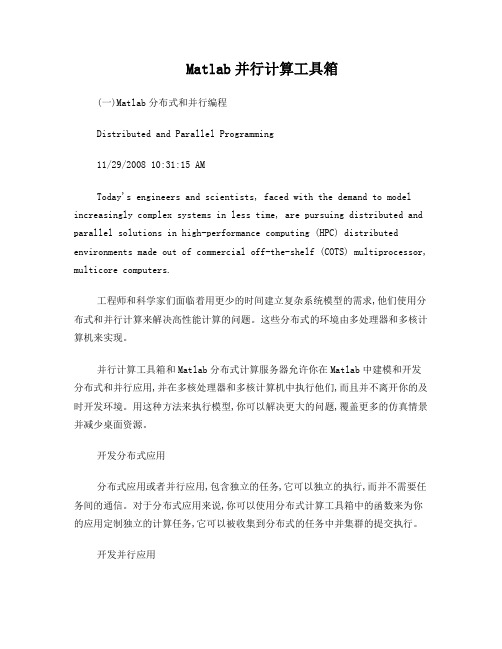
Matlab并行计算工具箱(一)Matlab分布式和并行编程Distributed and Parallel Programming11/29/2008 10:31:15 AMToday's engineers and scientists, faced with the demand to model increasingly complex systems in less time, are pursuing distributed and parallel solutions in high-performance computing (HPC) distributed environments made out of commercial off-the-shelf (COTS) multiprocessor, multicore computers.工程师和科学家们面临着用更少的时间建立复杂系统模型的需求,他们使用分布式和并行计算来解决高性能计算的问题。
这些分布式的环境由多处理器和多核计算机来实现。
并行计算工具箱和Matlab分布式计算服务器允许你在Matlab中建模和开发分布式和并行应用,并在多核处理器和多核计算机中执行他们,而且并不离开你的及时开发环境。
用这种方法来执行模型,你可以解决更大的问题,覆盖更多的仿真情景并减少桌面资源。
开发分布式应用分布式应用或者并行应用,包含独立的任务,它可以独立的执行,而并不需要任务间的通信。
对于分布式应用来说,你可以使用分布式计算工具箱中的函数来为你的应用定制独立的计算任务,它可以被收集到分布式的任务中并集群的提交执行。
开发并行应用并行应用包含相互依存的任务,它在应用执行的过程中交换数据。
工具箱和引擎包含基于MPI标准的函数,它支持Matlab开发并行应用中的通信。
然而,使用这些基于MPI功能的函数包含跟踪消息传递的详细信息,像在处理器和控制处理器间的通信。
matlab并行计算大全
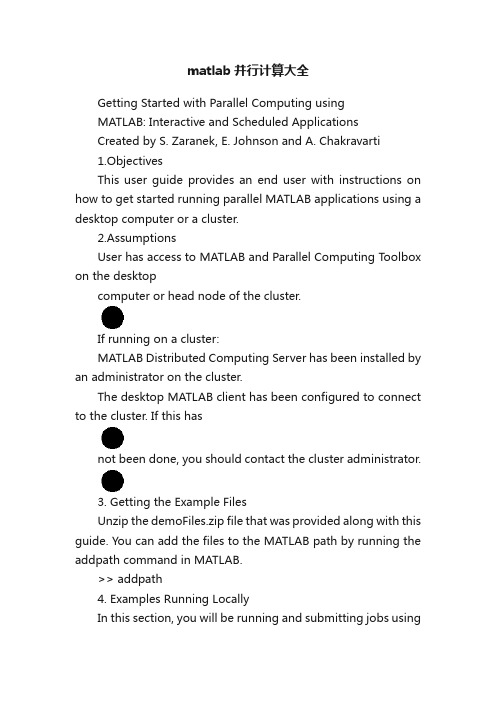
matlab并行计算大全Getting Started with Parallel Computing usingMATLAB: Interactive and Scheduled ApplicationsCreated by S. Zaranek, E. Johnson and A. Chakravarti1.ObjectivesThis user guide provides an end user with instructions on how to get started running parallel MATLAB applications using a desktop computer or a cluster.2.AssumptionsUser has access to MATLAB and Parallel Computing T oolbox on the desktopcomputer or head node of the cluster.If running on a cluster:MATLAB Distributed Computing Server has been installed by an administrator on the cluster.The desktop MATLAB client has been configured to connect to the cluster. If this hasnot been done, you should contact the cluster administrator.3. Getting the Example FilesUnzip the demoFiles.zip file that was provided along with this guide. You can add the files to the MATLAB path by running the addpath command in MATLAB.>> addpath4. Examples Running LocallyIn this section, you will be running and submitting jobs usingthe localconfiguration.If your workflow will ultimately involve submitting jobs to a cluster, you canfollow this section by switching the default configuration from local to that ofyour cluster and running these jobs again. This is described in Section 5.You can set the configuration to local, either at the command-line>> defaultParallelConfig('local')or by using the user interface found in the parallel menu. See screen snapshot below.For more information on configurations and programming with user configurations, see:/access/helpdesk/help/toolbox/ distcomp/index.html?/access/helpdesk/help/toolbox/distcomp/f5-16141.html#f5-165401. Using an Interactive MATLAB poolTo interactively run your parallel code, you first need to open a MATLAB pool. This reserves a collection of MATLAB worker sessions to run your code. The MATLAB pool can consist of MATLAB sessions running on your local machine or on a remote cluster. In this case, we are initially running on your local machine. You can use matlabpool open to start an interactive worker pool.If the number of workers is not defined, the default number defined in your configuration will be used. A good rule of thumb is to not open more workers then cores available. If the Configuration argument is not provided, matlabpool will use the default configuration as setup in the beginning of this section. When you are finished running with your MATLAB pool, you can close it using matlabpool close. Two of the main parallel constructs that can be run on a MATLAB pool are parfor loops (parallel for-loops) and spmd blocks (single program - multiple data blocks). Both constructs allow for a straight-forward mixture of serial and parallel code.parfor loops are used for task-parallel (i.e. embarrassingly parallel) applications. parfor is used to speed up your code. Below is a simple for loop converted into a parfor to run in parallel, with different iterations of the loop running ondifferent workers. The code outside the parfor loop executes as traditional MATLAB code (serially, in your client MATLAB session).Note: The example below is located in the m-file, ‘parforExample1.m’.matlabpool open2% can adjust according to your resources N = 100;M = 200;a = zeros(N,1);tic; % serial (regular) for-loopfor i = 1:Na(i) = a(i) + max(eig(rand(M)));endtoc;tic; % parallel for-loopparfor i = 1:Na(i) = a(i) + max(eig(rand(M)));endtoc;matlabpool closespmd blocks are a single program multiple data (SPMD) language construct. The "single program" aspect of spmd means that the identical code runs on multiple labs. The code within the spmd body executes simultaneously on the MATLAB workers. The "multiple data" aspect means that even though the spmd statement runs identical code on all workers, each worker can have different, unique data for that code.spmd blocks are useful when dealing with large data that cannot fit on a single machine. Unlike parfor, spmd blocks support inter-worker communication. They allow:Arrays (and operations on them) to be distributed across multiple workersMessages to be explicitly passed amongst workers.The example below creates a distributed array (different parts of the array arelocated on different workers) and computes the svd of this distributed array. The spmd block returns the data in the form of a composite object (behaves similarly to cells in serial MATLAB. For specifics, see the documentation link below).Note: The example below is located in the m-file, ‘spmdExample1.m’.matlabpool open2% can adjust according to your resourcesM = 200;spmdN = rand(M,M,codistributor); % 200x100 chunk per workerA = svd(N);endA = max(A{1}); % Indexing into the composite objectdisp(A)clear Nmatlabpool closeFor information on matlabpool, see:/access/helpdesk/help/toolbox/ distcomp/index.html?/access/helpdesk/help/toolbox/distcomp/matlabpool.html For information about getting started using parfor loops, see: /access/helpdesk/help/toolbox/ distcomp/index.html?/access/helpdesk/help/toolbox/distcomp/brb2x2l-1.html For information about getting started using spmd blocks, see:/access/helpdesk/help/toolbox/ distcomp/index.html?/access/helpdesk/help/toolbox/distcomp/brukbno-2.html For information regarding composite objects:/access/helpdesk/help/toolbox/ distcomp/index.html?/access/helpdesk/help/toolbox/distcomp/brukctb-1.html For information regarding distributed arrays:/access/helpdesk/help/toolbox/ distcomp/index.html?/access/helpdesk/help/toolbox/distcomp/bqi9fln-1.html2a. Using Batch to Submit Serial Code (Best for Scripts)batch sends your serial scriptto run on one worker in yourcluster. All of the variables inyour client workspace (e.g. theMATLAB process you aresubmitting from) are sent to the worker by default. You can alternatively pass a subset of these variables by defining the Workspace argument and passing the desired variables in a structure.After your job has finished, you can use the load command to retrieve the results from the worker-workspace back into your client-workspace. In this and all examples following, we use a wait to ensure the job is done before we load back in worker-workspace. This is optional, but you can not load the data from a task or job until that task or job is finished. So, we use wait to block the MATLAB command line until that occurs.If the Configuration argument is not provided, batch will use the default configuration that was set up above.Note: For this example to work, you will need ‘testBatch.m’ on the machine that you are submitting from (i.e. the client machine). This example below is located in the m-file, ‘submitJob2a.m’.%% This script submits a serial script using batchjob2a = batch('testBatch');wait(job2a); % only can load when job is finishedsprintf('Finished Running Job')load(job2a); % loads all variables backsprintf('Loaded Variables into Workspace')% load(job2a, 'A'); % only loads variable Adestroy(job2a) % permanently removes job datasprintf('Test Completed')If you have submitted successfully, you should see the following variables appear in your client workspace:For more information on batch, see:/access/helpdesk/help/toolbox/ distcomp/index.html?/access/helpdesk/help/toolbox/distcomp/batch.htmland here:/access/helpdesk/help/toolbox/ distcomp/index.html?/access/helpdesk/help/toolbox/distcomp/brjw1e5-1.html#brjw1fx-32b. Using Batch to Submit Scripts that Run Using a MATLAB poolbatch with the 'matlabpool'option sends scripts containingparfor or spmd to run on workers via a MATLAB pool. In this process, one worker behaves like a MATLAB client process that facilitates the distribution of the job amongst the workers in the pool and runs the serial portion of the script. Therefore, specifying a 'matlabpool' of size N actually will result in N+1 workers being used.Just like in step 2a, all variables are automatically sent from your client workspace (i.e. the workspace of the MATLAB you are submitting from) to the worker’s workspace on the cluster. load then brings the results from your worker’s workspace back into your client’s workspace. If a configuration is not specified, batch uses the default configuration as defined in the beginning of this section.Note: For this example to work, you will need ‘testParforBatch.m’ on the machine that you are submitting from (i.e. the client machine). This example below is located in the m-file, submitJob2b.m.%% This script submits a parfor script using batchjob2b = batch('testParforBatch','matlabpool',2);wait(job2b); % only can load when job is finishedsprintf('Finished Running Job')load(job2b); % loads all variables backsprintf('Loaded Variables into Workspace')% load(job2b, 'A'); % only loads variable Adestroy(job2b) % permanently removes job datasprintf('Test Completed')If you have submitted successfully, you should see the following variables appear in your client workspace:The above code submitted a script containing a parfor. You can submit a script containing a spmd block in the same fashion by changing the name of the submission script in the batch command.Note: For this example to work, you will need ‘testSpmdBatch.m’ on the machine tha t you are submitting from (i.e. the client machine). This example below is located in the m-file, submitJob2b_spmd.m.%% This script submits a spmd script using batchjob2b = batch('testSpmdBatch','matlabpool',2);wait(job2b); % only can load when job is finishedsprintf('Finished Running Job')load(job2b); % loads all variables backsprintf('Loaded Variables into Workspace')% load(job2b, 'A'); % only loads variable Adestroy(job2b) % permanently removes job datasprintf('Test Completed')If you have submitted successfully, you should see the following variables appear in your client workspace:3. Run Task-Parallel Example with Jobs and TasksIn this example, we are sending a task parallel job with multiple tasks. Each task evaluates the built-in MATLAB function. The createTask function in the below example is passed the job, the function to be run in the form of a function handle (@sum), the number of output arguments of the function (1), and the input argument to the sum function in the form of a cell array ({[1 1]});If not given a configuration, findResource uses the scheduler found in the default configuration defined in the beginning of this section.Note: This example is located in the m-file, ‘submitJob3a.m’.%% This script submits a job with 3 taskssched = findResource();job3a = createJob(sched);createTask(job3a, @sum, 1, {[1 1]});createTask(job3a, @sum, 1, {[2 2]});createTask(job3a, @sum, 1, {[3 3]});submit(job3a)waitForState(job3a, 'finished') %optionalsprintf('Finished Running Job')results = getAllOutputArguments(job3a);sprintf('Got Output Arguments')destroy(job3a) % permanently removes job datasprintf('Test Completed')If you have submitted successfully, you should see the following variables appear in your client workspace:results should contain the following:You can also call a user-created function in the same way as shown above. In that case, you will need to make sure that any scripts, files, or functions that the task function uses are accessible to the cluster. You can do this by sending those files to the cluster via the FileDependencies property or by directing the worker to a shared directory containing those files via the PathDependencies property. An example of usingFileDependencies is shown below:Note: you will need to have a ‘testTask.m’ file on the machine you are submitting from for this example to work. This example is located in the m-file,‘submitJob3b.m’.% This script submits a job with 3 taskssched = findResource();job3b = createJob(sched,'FileDependencies',{'testTask.m'});createTask(job3b, @testTask, 1, {1,1});createTask(job3b, @testTask, 1, {2,2});createTask(job3b, @testTask, 1, {3,3});submit(job3b)waitForState(job3b, 'finished') % optionalsprintf('Finished Running Job')results = getAllOutputArguments(job3b);sprintf('Got Output Arguments')destroy(job3b) % permanently removes job datasprintf('Test Completed')If you have submitted successfully, you should see the following variables appear in your client workspace:results should contain the following:For more information on File and Path Dependencies, see the below documentation.File Dependencies:/access/helpdesk/help/toolbox/ distcomp/index.html?/access/helpdesk/help/toolbox/distcomp/filedependencies.html Path Dependencies:/access/helpdesk/help/toolbox/ distcomp/index.html?/access/helpdesk/help/toolbox/distcomp/pathdependencies.html More general overview about sharing code between client and workers:/access/helpdesk/help/toolbox/ distcomp/index.html?/access/helpdesk/help/toolbox/distcomp/bqur7ev-2.html#bqur7ev-94. Run Task-Parallel Example with a MATLAB pool job (best for parfor or spmd in functions)In this example, we are sending a MATLAB pool job with a single task. This is nearly equivalent to sending a batch job (see step 2b) with a parfor or a spmd block, except this method is best used when sending functions and not scripts. It behaves just like jobs/tasks explained in step 3. The function referenced in the task contains a parfor.Note: For this example to work, you will need ‘testParforJob.m’ on the machine that you are submitting from (i.e. the client machine). This example is located in the m-file, ‘submitJob4.m’.% This script submits a function that contains parforsched = findResource();job4 = createMatlabPoolJob(sched,'FileDependencies',...{'testParforJob.m'});createTask(job4, @testParforJob, 1, {});set(job4, 'MaximumNumberOfWorkers', 3);set(job4, 'MinimumNumberOfWorkers', 3);submit(job4)waitForState(job4, 'finished') % optionalsprintf('Finished Running Job')results = getAllOutputArguments(job4);sprintf('Got Output Arguments')sprintf('Test Completed')If you have submitted successfully, you should see the following variables appear in your client workspace:results{1} should contain a [50x1 double].For more information on creating and submitting MATLAB pool jobs, see /access/helpdesk/help/toolbox/distc omp/index.html?/access/helpdesk/help/toolbox/distcomp/creatematlabpooljob.ht ml5. Run Data-Parallel ExampleIn this step, we are sending a data parallel job with a single task. The format is similar to that of jobs/tasks (see step 3). For parallel jobs, you only have one task. That task refers to a function that uses distributed arrays,labindex, or some mpi functionality. In this case, we are running a simple built in function (labindex) which takes no inputs and returns a single output.labindex returns the ID value for each of worker processes that ran the it . The value of labindex spans from 1 to n, where n is the number of labs running the current jobNote: This example is located in the m-file, ‘submitJob5.m’.%% Script submits a data parallel job, with one tasksched = findResource();job5 = createParallelJob(sched);createTask(job5, @labindex, 1, {});set(job5, 'MaximumNumberOfWorkers', 3);set(job5, 'MinimumNumberOfWorkers', 3);submit(job5)waitForState(job5, 'finished') % optionalsprintf('Finished Running Job')results = getAllOutputArguments(job5);sprintf('Got Output Arguments')sprintf('Test Completed')If you have submitted successfully, you should see the following variables appear in your client workspace:results should contain the following:For more information on creating and submitting data parallel jobs, see:/access/helpdesk/help/toolbox/ distcomp/index.html?/access/helpdesk/help/toolbox/distcomp/createparalleljob.html For more information on, labindex, see:/access/helpdesk/help/toolbox/ distcomp/index.html?/access/helpdesk/help/toolbox/distcomp/labindex.html5 Submitting Jobs to Your ClusterRerun the above section (Section 4) with your configurationchanged from local to the configuration name corresponding to your cluster.6. Summary Chart for Scheduling Options7. Next StepsRefer to the documentation for the Parallel Computing Toolbox to learn about more functionality for solving your MATLAB problems in parallel. A good place to start is here: /access/helpdesk/help/toolbox/ distcomp/index.html?/access/helpdesk/help/toolbox/distcomp/f3-6010.html You can also consider taking a training course through The MathWorks to learnmore in focused, hands-on environment./services/training/index.html。
- 1、下载文档前请自行甄别文档内容的完整性,平台不提供额外的编辑、内容补充、找答案等附加服务。
- 2、"仅部分预览"的文档,不可在线预览部分如存在完整性等问题,可反馈申请退款(可完整预览的文档不适用该条件!)。
- 3、如文档侵犯您的权益,请联系客服反馈,我们会尽快为您处理(人工客服工作时间:9:00-18:30)。
Getting Started with Parallel Computing usingMATLAB: Interactive and Scheduled ApplicationsCreated by S. Zaranek, E. Johnson and A. Chakravarti1.ObjectivesThis user guide provides an end user with instructions on how to get started running parallel MATLAB applications using a desktop computer or a cluster.2.AssumptionsUser has access to MATLAB and Parallel Computing Toolbox on the desktopcomputer or head node of the cluster.If running on a cluster:MATLAB Distributed Computing Server has been installed by an administrator on the cluster.The desktop MATLAB client has been configured to connect to the cluster. If this hasnot been done, you should contact the cluster administrator.3. Getting the Example FilesUnzip the demoFiles.zip file that was provided along with this guide. You can add the files to the MATLAB path by running the addpath command in MATLAB.>> addpath <location of files>4. Examples Running LocallyIn this section, you will be running and submitting jobs using the localconfiguration.If your workflow will ultimately involve submitting jobs to a cluster, you canfollow this section by switching the default configuration from local to that ofyour cluster and running these jobs again. This is described in Section 5.You can set the configuration to local, either at the command-line>> defaultParallelConfig('local')or by using the user interface found in the parallel menu. See screen snapshot below.For more information on configurations and programming with user configurations, see:/access/helpdesk/help/toolbox/distcomp/index.html?/a ccess/helpdesk/help/toolbox/distcomp/f5-16141.html#f5-165401. Using an Interactive MATLAB poolTo interactively run your parallel code, you first need to open a MATLAB pool. This reserves a collection of MATLAB worker sessions to run your code. The MATLAB pool can consist of MATLAB sessions running on your local machine or on a remote cluster. In this case, we are initially running on your local machine. You can use matlabpool open to start an interactive worker pool. If the number of workers is not defined, the default number defined in your configuration will be used. A good rule of thumb is to not open more workers then cores available. If the Configuration argument is not provided, matlabpool will use the default configuration as setup in the beginning of this section. When you are finished running with your MATLAB pool, you can close it using matlabpool close. Two of the main parallel constructs that can be run on a MATLAB pool are parfor loops (parallel for-loops) and spmd blocks (single program - multiple data blocks). Both constructs allow for a straight-forward mixture of serial and parallel code.parfor loops are used for task-parallel (i.e. embarrassingly parallel) applications. parfor is used to speed up your code. Below is a simple for loop converted into a parfor to run in parallel, with different iterations of the loop running ondifferent workers. The code outside the parfor loop executes as traditional MATLAB code (serially, in your client MATLAB session).Note: The example below is located in the m-file, ‘parforExample1.m’.matlabpool open2% can adjust according to your resourcesN = 100;M = 200;a = zeros(N,1);tic; % serial (regular) for-loopfor i = 1:Na(i) = a(i) + max(eig(rand(M)));endtoc;tic; % parallel for-loopparfor i = 1:Na(i) = a(i) + max(eig(rand(M)));endtoc;matlabpool closespmd blocks are a single program multiple data (SPMD) language construct. The "single program" aspect of spmd means that the identical code runs on multiple labs. The code within the spmd body executes simultaneously on the MATLAB workers. The "multiple data" aspect means that even though the spmd statement runs identical code on all workers, each worker can have different, unique data for that code.spmd blocks are useful when dealing with large data that cannot fit on a single machine. Unlike parfor, spmd blocks support inter-worker communication. They allow:Arrays (and operations on them) to be distributed across multiple workersMessages to be explicitly passed amongst workers.The example below creates a distributed array (different parts of the array arelocated on different workers) and computes the svd of this distributed array. The spmd block returns the data in the form of a composite object (behaves similarly to cells in serial MATLAB. For specifics, see the documentation link below).Note: The example below is located in the m-file, ‘spmdExample1.m’.matlabpool open2% can adjust according to your resourcesM = 200;spmdN = rand(M,M,codistributor); % 200x100 chunk per workerA = svd(N);endA = max(A{1}); % Indexing into the composite objectdisp(A)clear Nmatlabpool closeFor information on matlabpool, see:/access/helpdesk/help/toolbox/distcomp/index.html?/a ccess/helpdesk/help/toolbox/distcomp/matlabpool.htmlFor information about getting started using parfor loops, see:/access/helpdesk/help/toolbox/distcomp/index.html?/a ccess/helpdesk/help/toolbox/distcomp/brb2x2l-1.htmlFor information about getting started using spmd blocks, see:/access/helpdesk/help/toolbox/distcomp/index.html?/a ccess/helpdesk/help/toolbox/distcomp/brukbno-2.htmlFor information regarding composite objects:/access/helpdesk/help/toolbox/distcomp/index.html?/a ccess/helpdesk/help/toolbox/distcomp/brukctb-1.htmlFor information regarding distributed arrays:/access/helpdesk/help/toolbox/distcomp/index.html?/a ccess/helpdesk/help/toolbox/distcomp/bqi9fln-1.html2a. Using Batch to Submit Serial Code (Best for Scripts)batch sends your serial scriptto run on one worker in yourcluster. All of the variables inyour client workspace (e.g. theMATLAB process you aresubmitting from) are sent to the worker by default. You can alternatively pass a subset of these variables by defining the Workspace argument and passing the desired variables in a structure.After your job has finished, you can use the load command to retrieve the results from the worker-workspace back into your client-workspace. In this and all examples following, we use a wait to ensure the job is done before we load back in worker-workspace. This is optional, but you can not load the data from a task or job until that task or job is finished. So, we use wait to block the MATLAB command line until that occurs.If the Configuration argument is not provided, batch will use the default configuration that was set up above.Note: For this example to work, you will need ‘testBatch.m’ on the machine that you are submitting from (i.e. the client machine). This example below is located in the m-file, ‘submitJob2a.m’.%% This script submits a serial script using batchjob2a = batch('testBatch');wait(job2a); % only can load when job is finishedsprintf('Finished Running Job')load(job2a); % loads all variables backsprintf('Loaded Variables into Workspace')% load(job2a, 'A'); % only loads variable Adestroy(job2a) % permanently removes job datasprintf('Test Completed')If you have submitted successfully, you should see the following variables appear in your client workspace:For more information on batch, see:/access/helpdesk/help/toolbox/distcomp/index.html?/a ccess/helpdesk/help/toolbox/distcomp/batch.htmland here:/access/helpdesk/help/toolbox/distcomp/index.html?/a ccess/helpdesk/help/toolbox/distcomp/brjw1e5-1.html#brjw1fx-32b. Using Batch to Submit Scripts that Run Using a MATLAB poolbatch with the 'matlabpool'option sends scripts containing parfor or spmd to run on workers via a MATLAB pool. In this process, one worker behaves like a MATLAB client process that facilitates the distribution of the job amongst the workers in the pool and runs the serial portion of the script. Therefore, specifying a 'matlabpool' of size N actually will result in N+1 workers being used.Just like in step 2a, all variables are automatically sent from your client workspace (i.e. the workspace of the MATLAB you are submitting from) to the worker’s workspace on the cluster. load then brings the results from your worker’s workspace back into your client’s workspace. If a configuration is not specified, batch uses the default configuration as defined in the beginning of this section.Note: For this example to work, you will need ‘testParforBatch.m’ on the machine that you are submitting from (i.e. the client machine). This example below is located in the m-file, submitJob2b.m.%% This script submits a parfor script using batchjob2b = batch('testParforBatch','matlabpool',2);wait(job2b); % only can load when job is finishedsprintf('Finished Running Job')load(job2b); % loads all variables backsprintf('Loaded Variables into Workspace')% load(job2b, 'A'); % only loads variable Adestroy(job2b) % permanently removes job datasprintf('Test Completed')If you have submitted successfully, you should see the following variables appear in your client workspace:The above code submitted a script containing a parfor. You can submit a script containing a spmd block in the same fashion by changing the name of the submission script in the batch command.Note: For this example to work, you will need ‘testSpmdBatch.m’ on the machine that you are submitting from (i.e. the client machine). This example below is located in the m-file, submitJob2b_spmd.m.%% This script submits a spmd script using batchjob2b = batch('testSpmdBatch','matlabpool',2);wait(job2b); % only can load when job is finishedsprintf('Finished Running Job')load(job2b); % loads all variables backsprintf('Loaded Variables into Workspace')% load(job2b, 'A'); % only loads variable Adestroy(job2b) % permanently removes job datasprintf('Test Completed')If you have submitted successfully, you should see the following variables appear in your client workspace:3. Run Task-Parallel Example with Jobs and TasksIn this example, we are sending a task parallel job with multiple tasks. Each task evaluates the built-in MATLAB function. The createTask function in the below example is passed the job, the function to be run in the form of a function handle (@sum), the number of output arguments of the function (1), and the input argument to the sum function in the form of a cell array ({[1 1]});If not given a configuration, findResource uses the scheduler found in the default configuration defined in the beginning of this section.Note: This example is located in the m-file, ‘submitJob3a.m’.%% This script submits a job with 3 taskssched = findResource();job3a = createJob(sched);createTask(job3a, @sum, 1, {[1 1]});createTask(job3a, @sum, 1, {[2 2]});createTask(job3a, @sum, 1, {[3 3]});submit(job3a)waitForState(job3a, 'finished') %optionalsprintf('Finished Running Job')results = getAllOutputArguments(job3a);sprintf('Got Output Arguments')destroy(job3a) % permanently removes job datasprintf('Test Completed')If you have submitted successfully, you should see the following variables appear in your client workspace:results should contain the following:You can also call a user-created function in the same way as shown above. In that case, you will need to make sure that any scripts, files, or functions that the task function uses are accessible to the cluster. You can do this by sending those files to the cluster via the FileDependencies property or by directing the worker to a shared directory containing those files via the PathDependencies property. An example of using FileDependencies is shown below:Note: you will need to have a ‘testTask.m’ file on the machine you are submitting from for this example to work. This example is located in the m-file,‘submitJob3b.m’.% This script submits a job with 3 taskssched = findResource();job3b = createJob(sched,'FileDependencies',{'testTask.m'});createTask(job3b, @testTask, 1, {1,1});createTask(job3b, @testTask, 1, {2,2});createTask(job3b, @testTask, 1, {3,3});submit(job3b)waitForState(job3b, 'finished') % optionalsprintf('Finished Running Job')results = getAllOutputArguments(job3b);sprintf('Got Output Arguments')destroy(job3b) % permanently removes job datasprintf('Test Completed')If you have submitted successfully, you should see the following variables appear in your client workspace:results should contain the following:For more information on File and Path Dependencies, see the below documentation.File Dependencies:/access/helpdesk/help/toolbox/distcomp/index.html?/a ccess/helpdesk/help/toolbox/distcomp/filedependencies.htmlPath Dependencies:/access/helpdesk/help/toolbox/distcomp/index.html?/a ccess/helpdesk/help/toolbox/distcomp/pathdependencies.htmlMore general overview about sharing code between client and workers:/access/helpdesk/help/toolbox/distcomp/index.html?/a ccess/helpdesk/help/toolbox/distcomp/bqur7ev-2.html#bqur7ev-94. Run Task-Parallel Example with a MATLAB pool job (best for parfor or spmd in functions)In this example, we are sending a MATLAB pool job with a single task. This is nearly equivalent to sending a batch job (see step 2b) with a parfor or a spmd block, except this method is best used when sending functions and not scripts. It behaves just like jobs/tasks explained in step 3. The function referenced in the task contains a parfor.Note: For this example to work, you will need ‘testParforJob.m’ on the machine that you are submitting from (i.e. the client machine). This example is located in the m-file, ‘submitJob4.m’.% This script submits a function that contains parforsched = findResource();job4 = createMatlabPoolJob(sched,'FileDependencies',...{'testParforJob.m'});createTask(job4, @testParforJob, 1, {});set(job4, 'MaximumNumberOfWorkers', 3);set(job4, 'MinimumNumberOfWorkers', 3);submit(job4)waitForState(job4, 'finished') % optionalsprintf('Finished Running Job')results = getAllOutputArguments(job4);sprintf('Got Output Arguments')sprintf('Test Completed')If you have submitted successfully, you should see the following variables appear in your client workspace:results{1} should contain a [50x1 double].For more information on creating and submitting MATLAB pool jobs, see /access/helpdesk/help/toolbox/distcomp/index.html?/a ccess/helpdesk/help/toolbox/distcomp/creatematlabpooljob.html5. Run Data-Parallel ExampleIn this step, we are sending a data parallel job with a single task. The format is similar to that of jobs/tasks (see step 3). For parallel jobs, you only have one task. That task refers to a function that uses distributed arrays,labindex, or some mpi functionality. In this case, we are running a simple built in function (labindex) which takes no inputs and returns a single output.labindex returns the ID value for each of worker processes that ran the it . The value of labindex spans from 1 to n, where n is the number of labs running the current jobNote: This example is located in the m-file, ‘submitJob5.m’.%% Script submits a data parallel job, with one tasksched = findResource();job5 = createParallelJob(sched);createTask(job5, @labindex, 1, {});set(job5, 'MaximumNumberOfWorkers', 3);set(job5, 'MinimumNumberOfWorkers', 3);submit(job5)waitForState(job5, 'finished') % optionalsprintf('Finished Running Job')results = getAllOutputArguments(job5);sprintf('Got Output Arguments')sprintf('Test Completed')If you have submitted successfully, you should see the following variables appear in your client workspace:results should contain the following:For more information on creating and submitting data parallel jobs, see:/access/helpdesk/help/toolbox/distcomp/index.html?/a ccess/helpdesk/help/toolbox/distcomp/createparalleljob.htmlFor more information on, labindex, see:/access/helpdesk/help/toolbox/distcomp/index.html?/a ccess/helpdesk/help/toolbox/distcomp/labindex.html5 Submitting Jobs to Your ClusterRerun the above section (Section 4) with your configuration changed from local to the configuration name corresponding to your cluster.6. Summary Chart for Scheduling Options✓7. Next StepsRefer to the documentation for the Parallel Computing Toolbox to learn about more functionality for solving your MATLAB problems in parallel. A good place to start is here:/access/helpdesk/help/toolbox/distcomp/index.html?/a ccess/helpdesk/help/toolbox/distcomp/f3-6010.htmlYou can also consider taking a training course through The MathWorks to learnmore in focused, hands-on environment./services/training/index.html。
