Sun Solaris安装实施规范
SUN服务器Solaris10安装步骤
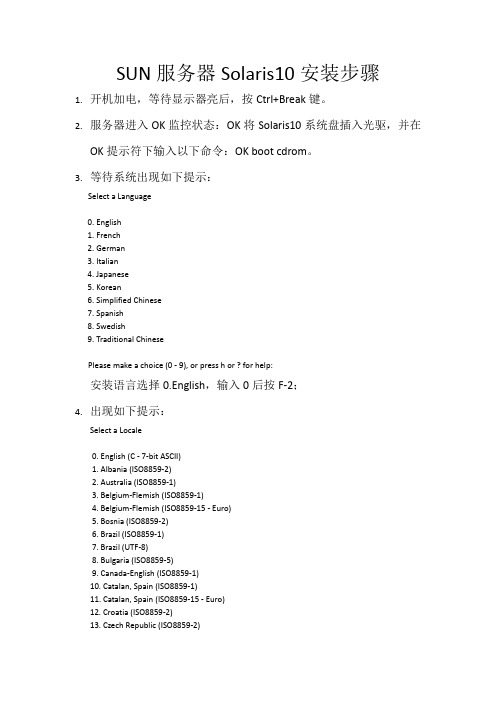
SUN服务器Solaris10安装步骤1.开机加电,等待显示器亮后,按Ctrl+Break键。
2.服务器进入OK监控状态:OK将Solaris10系统盘插入光驱,并在OK提示符下输入以下命令:OK boot cdrom。
3.等待系统出现如下提示:Select a Language0. English1. French2. German3. Italian4. Japanese5. Korean6. Simplified Chinese7. Spanish8. Swedish9. Traditional ChinesePlease make a choice (0 - 9), or press h or ? for help:安装语言选择0.English,输入0后按F-2;4.出现如下提示:Select a Locale0. English (C - 7-bit ASCII)1. Albania (ISO8859-2)2. Australia (ISO8859-1)3. Belgium-Flemish (ISO8859-1)4. Belgium-Flemish (ISO8859-15 - Euro)5. Bosnia (ISO8859-2)6. Brazil (ISO8859-1)7. Brazil (UTF-8)8. Bulgaria (ISO8859-5)9. Canada-English (ISO8859-1)10. Catalan, Spain (ISO8859-1)11. Catalan, Spain (ISO8859-15 - Euro)12. Croatia (ISO8859-2)13. Czech Republic (ISO8859-2)14. Denmark (ISO8859-1)15. Denmark (ISO8859-15 - Euro)16. Egypt (ISO8859-6)17. Egypt (UTF-8)18. Estonia (ISO8859-15)Press Return to show more choices.Please make a choice (0 - 59), or press h or ? for help:本地语言选择0. English (C - 7-bit ASCII),输入0后按F-2;5.在终端上安装Solaris10,这时会出现如下提示:What type of terminal are you using?1) ANSI Standard CRT2) DEC VT523) DEC VT1004) Heathkit 195) Lear Siegler ADM316) PC Console7) Sun Command Tool8) Sun Workstation9) Televideo 91010) Televideo 92511) Wyse Model 5012) X Terminal Emulator (xterms)13) CDE Terminal Emulator (dtterm)14) OtherType the number of your choice and press Return:终端类型选择3)DEC VT100,输入3后按F-2;6.出现如下提示:q The Solaris Installation Program qqqqqqqqqqqqqqqqqqqqqqqqqqqqqqqqqqqqqqqqqqqqqThe Solaris installation program is divided into a series of short sectionswhere you'll be prompted to provide information for the installation. Atthe end of each section, you'll be able to change the selections you'vemade before continuing.About navigation...- The mouse cannot be used- If your keyboard does not have function keys, or they do notrespond, press F; the legend at the bottom of the screenwill change to show the F keys to use for navigation. qqqqqqqqqqqqqqqqqqqqqqqqqqqqqqqqqqqqqqqqqqqqqqqqqqqqqqqqqqqqqqqqqqqqqqqqqqq qqqqqF2_Continue F6_HelpSolaris的安装分为好几部分,每一部分后面都需要进行确认,如果发现有错,可以更改先前输入的信息,按F-2继续安装;7.出现如下提示:q Identify This System qqqqqqqqqqqqqqqqqqqqqqqqqqqqqqqqqqqqqqqqqqqqqqqqqqqqqqqqqOn the next screens, you must identify this system as networked ornon-networked, and set the default time zone and date/time.If this system is networked, the software will try to find the informationit needs to identify your system; you will be prompted to supply anyinformation it cannot find.> To begin identifying this system, press F2.qqqqqqqqqqqqqqqqqqqqqqqqqqqqqqqqqqqqqqqqqqqqqqqqqqqqqqqqqqqqqqqqqqqqqqqq qqqqqqqqF2_Continue F6_Help开始定义系统的名字、网络、及掩码,时区及时间,按F-2继续安装;- Network Connectivity ---------------------------------------------------------Specify Yes if the system is connected to the network by one of the Solarisor vendor network/communication Ethernet cards that are supported on theSolaris CD. See your hardware documentation for the current list ofsupported cards.Specify No if the system is connected to a network/communication card thatis not supported on the Solaris CD, and follow the instructions listed underHelp.Networked---------[X] Yes[ ] No--------------------------------------------------------------------------------F-2_Continue F-6_Help提示系统是否连接了网络,选YES,按F-2继续安装;- Configure Multiple Network Interfaces ----------------------------------------Multiple network interfaces have been detected on this system. Specify allof the network interfaces you want to configure.Note: You must choose at least one interface to configure.Network interfaces------------------[X] bge0[ ] bge1[ ] bge2[ ] bge3--------------------------------------------------------------------------------F-2_Continue F-6_Help选择主网卡接口,选bge0,按F-2继续安装;DHCP for bge0----------------------------------------------------------------Specify whether or not this network interface should use DHCP to configure itself. Choose Yes if DHCP is to be used, or No if the network interface is to be configured manually.NOTE: DHCP support will not be enabled, if selected, until after the system reboots.Use DHCP for bge0-----------------[ ] Yes[X] No--------------------------------------------------------------------------------F-2_Continue F-6_Help提示是否需要使用DHCP来配置主机的IP地址,选NO,按F-2继续安装;Host Name for bge0 -----------------------------------------------------------Enter the host name which identifies this system on the network. The namemust be unique within your domain; creating a duplicate host name will causeproblems on the network after you install Solaris.A host name must have at least one character; it can contain letters,digits, and minus signs (-).Host name for bge0 SUN_M5000--------------------------------------------------------------------------------F-2_Continue F-6_Help输入主机名:SUN_M5000,按F-2继续安装;IP Address for bge0 ----------------------------------------------------------Enter the Internet Protocol (IP) address for this network interface. Itmust be unique and follow your site's address conventions, or asystem/network failure could result.IP addresses contain four sets of numbers separated by periods (for example129.200.9.1).IP address for bge0 XXX.XXX.XXX.XXX--------------------------------------------------------------------------------F-2_Continue F-6_Help输入主机IP地址,XXX.XXX.XXX.XXX,按F-2继续安装;- Subnet for bge0--------------------------------------------------------------On this screen you must specify whether this system is part of a subnet. Ifyou specify incorrectly, the system will have problems communicating on thenetwork after you reboot.> To make a selection, use the arrow keys to highlight the option andpress Return to mark it [X].System part of a subnet-----------------------[X] Yes[ ] No--------------------------------------------------------------------------------F-2_Continue F-6_Help提示主机的网络是否采用子网掩码的方法,选YES,按F-2继续安装;- Netmask for bge0 -------------------------------------------------------------On this screen you must specify the netmask of your subnet. A defaultnetmask is shown; do not accept the default unless you are sure it iscorrect for your subnet. A netmask must contain four sets of numbers separated by periods (for example 255.255.255.0).Netmask for bge0 255.255.255.0--------------------------------------------------------------------------------F-2_Continue F-6_Help提示输入子网掩码,输入255.255.255.0,按F-2继续安装;- IPv6 for bge0 ----------------------------------------------------------------Specify whether or not you want to enable IPv6, the next generation Internet Protocol, on this network interface. Enabling IPv6 will have no effect ifthis machine is not on a network that provides IPv6 service. IPv4 servicewill not be affected if IPv6 is enabled.> To make a selection, use the arrow keys to highlight the option andpress Return to mark it [X].Enable IPv6 for bge0--------------------[ ] Yes[X] No--------------------------------------------------------------------------------F-2_Continue F-6_Help不使用IPv6技术,选NO,按F-2继续安装;- Set the Default Route for bge0 -----------------------------------------------To specify the default route, you can let the software try to detect oneupon reboot, you can specify the IP address of the router, or you can choose None. Choose None if you do not have a router on your subnet.> To make a selection, use the arrow keys to select your choice and press Return to mark it [X].Default Route for bge0--------------------------[ ] Detect one upon reboot[X] Specify one[ ] None----------------------------------------------------------------------F-2_Continue F-6_Help提示设置缺省网关,选择Specify one,按F-2继续安装;- Default Route IP Address for bge0 ----------------------------------Enter the IP address of the default route. This entry will be placed in the/etc/defaultrouter file and will be the default route after you reboot (example 129.146.89.225).Router IP Address for bge0 XXX.XXX.XXX.XXX----------------------------------------------------------------------F-2_Continue F-6_Help提示输入主机的缺省网关,输入XXX.XXX.XXX.XXX,按F-2继续安装;- Confirm Information for bge0 -------------------------------------------------> Confirm the following information. If it is correct, press F2;to change any information, press F4.Networked: YesUse DHCP: NoHost name: SUN_M5000IP address: XXX.XXX.XXX.XXXSystem part of a subnet: YesNetmask: 255.255.255.0Enable IPv6: NoDefault Route: Specify oneRouter IP Address: XXX.XXX.XXX.XXX----------------------------------------------------------------------F-2_Continue F-4_Change F-6_Help提示确认上面输入的信息,如果上面的输入信息有错,可以按F-4后重新输入,如果正确,按F-2继续安装;- Configure Security Policy: ---------------------------------------------------Specify Yes if the system will use the Kerberos security mechanism.Specify No if this system will use standard UNIX security.Configure Kerberos Security---------------------------[ ] Yes[X] No----------------------------------------------------------------------F-2_Continue F-6_Help提示配置安全策略,选NO,按F-2继续安装;- Confirm Information ----------------------------------------------------------> Confirm the following information. If it is correct, press F2;to change any information, press F4.Configure Kerberos Security: No---------------------------------------------------------------------F-2_Continue F-4_Change F-6_Help确认刚才输入的信息,如果刚才输入的信息有错,按F-2重新输入;如果正确,按F-2继续安装;- Name Service -------------------------------------------------------On this screen you must provide name service information. Select the nameservice that will be used by this system, or None if your system will eithernot use a name service at all, or if it will use a name service not listedhere.> To make a selection, use the arrow keys to highlight the optionand press Return to mark it [X].Name service------------[ ] NIS+[ ] NIS[ ] DNS[ ] LDAP[X] None----------------------------------------------------------------------F-2_Continue F-6_Help配置名字服务,选择None(不采用任何名字服务),按F-2继续安装;- Confirm Information ------------------------------------------------> Confirm the following information. If it is correct, press F2;to change any information, press F4.Name service: None----------------------------------------------------------------------F-2_Continue F-4_Change F-6_Help确认刚才输入的信息,如果刚才输入的信息有错,按F-4重新输入;如果正确,按F-2继续安装;- Time Zone ----------------------------------------------------------On this screen you must specify your default time zone. You can specify atime zone in three ways: select one of the continents or oceans from thelist, select other - offset from GMT, or other - specify time zone file.> To make a selection, use the arrow keys to highlight the option andpress Return to mark it [X].Continents and Oceans----------------------------------- [ ] Africa| [ ] Americas| [ ] Antarctica| [ ] Arctic Ocean| [X] Asia| [ ] Atlantic Ocean| [ ] Australia| [] Europev [ ] Indian Ocean----------------------------------------------------------------------F-2_Continue F-6_Help设置时区,选择Asia,按F-2继续安装;- Country or Region --------------------------------------------------> To make a selection, use the arrow keys to highlight the option and press Return to mark it [X].Countries and Regions-------------------------^ [ ] France| [ ] Germany| [ ] Gibraltar| [ ] Greece| [ ] Hungary| [ ] Ireland| [ ] Italy| [ ] Latvia| [ ] Liechtenstein| [ ] Lithuania| [ ] Luxembourg| [ ] Macedoniav [X] China----------------------------------------------------------------------F-2_Continue F-6_Help选择国家或地区,选择China,按F-2继续安装;- Date and Time -----------------------------------------------------> Accept the default date and time or enternew values.Date and time: 2010—XX--XX 10:48Year (4 digits) : 2010Month (1-12) : XXDay (1-31) : XXHour (0-23) : 10Minute (0-59) : 48----------------------------------------------------------------------F-2_Continue F-6_Help设置时间,按照当地时间,按F-2继续安装;Root Password ------------------------------------------------------Please enter the root password for this system.The root password may contain alphanumeric and special characters. For security, the password will not be displayed on the screen as you type it.> If you do not want a root password, leave both entries blank.Root password: *****Root password: *****----------------------------------------------------------------------F-2_Continue F-6_Help设置root用户密码,设置为root,按F-2继续安装;- Identify This System -----------------------------------------------On the next screens, you must identify this system as networked ornon-networked, and set the default time zone and date/time.If this system is networked, the software will try to find the informationit needs to identify your system; you will be prompted to supply any information it cannot find.> To begin identifying this system, press F2.----------------------------------------------------------------------F-2_Continue F-6_Help系统鉴别系统信息,直接按F-2继续安装;- Solaris Interactive Installation -----------------------------------On the following screens, you can accept the defaults or you can customize how Solaris software will be installed by:- Selecting the type of Solaris software to install- Selecting disks to hold software you've selected- Selecting unbundled products to be installed with Solaris- Specifying how file systems are laid out on the disksAfter completing these tasks, a summary of your selections (called a profile) will be displayed.There are two ways to install your Solaris software:- "Standard" installs your system from a standard Solaris Distribution.Selecting "Standard" allows you to choose between initial installand upgrade, if your system is upgradable.- "Flash" installs your system from one or more Flash Archives---------------------------------------------------------------------F2_Standard F4_Flash F5_Exit F6_Help- Eject a CD/DVD Automatically? --------------------------------------During the installation of Solaris software, you may be using one or moreCDs/DVDs. You can choose to have the system eject each CD/DVD automatically after it is installed or you can choose to manually eject each CD/DVD.[ ] Automatically eject CD/DVD[X] Manually eject CD/DVD----------------------------------------------------------------------F2_Continue F3_Go Back F5_Exit- Reboot After Installation? -----------------------------------------After Solaris software is installed, the system must be rebooted. You can choose to have the system automatically reboot, or you can choose to manually reboot the system if you want to run scripts or do other customizations before the reboot. You can manually reboot a system by using the reboot(1M) command.[X] Auto Reboot[ ] Manual Reboot----------------------------------------------------------------------F2_Continue F3_Go Back F5_Exit- Solaris Interactive Installation ---------------------------------------------This system is upgradable, so there are two ways to install the Solaris software.The Upgrade option updates the Solaris software to the new release, savingas many modifications to the previous version of Solaris software as possible. Back up the system before using the Upgrade option.The Initial option overwrites the system disks with the new version ofSolaris software. This option allows you to preserve any existing file systems. Back up any modifications made to the previous version of Solaris software before starting the Initial option.After you select an option and complete the tasks that follow, a summary ofyour actions will be displayed.----------------------------------------------------------------------F2_Upgrade F3_Go Back F4_Initial F5_Exit F6_Help- Initializing -------------------------------------------------------The system is being initialized.Loading install media, please wait...- License ------------------------------------------------------------- Sun Microsystems, Inc. ("Sun")| SOFTWARE LICENSE AGREEMENT|| READ THE TERMS OF THIS AGREEMENT ("AGREEMENT") CAREFULLY BEFORE | OPENING SOFTWARE MEDIA PACKAGE. BY OPENING SOFTWARE MEDIA| PACKAGE, YOU AGREE TO THE TERMS OF THIS AGREEMENT. IF YOU ARE| ACCESSING SOFTWARE ELECTRONICALLY, INDICATE YOUR ACCEPTANCE OF | THESE TERMS BY SELECTING THE "ACCEPT"(OR EQUIVALENT) BUTTON AT| THE END OF THIS AGREEMENT. IF YOU DO NOT AGREE TO ALL OF THE| TERMS, PROMPTLY RETURN THE UNUSED SOFTWARE TO YOUR PLACE OF| PURCHASE FOR A REFUND OR, IF SOFTWARE IS ACCESSED ELECTRONICALLY, | SELECT THE "DECLINE" (OR EQUIVALENT) BUTTON AT THE END OF THIS| AGREEMENT. IF YOU HAVE SEPARATELY AGREED TO LICENSE TERMS| ("MASTER TERMS") FOR YOUR LICENSE TO THIS SOFTWARE, THEN SECTIONS | 1-6 OF THIS AGREEMENT ("SUPPLEMENTAL LICENSE TERMS") SHALL| SUPPLEMENT AND SUPERSEDE THE MASTER TERMS IN RELATION TO THIS | SOFTWARE.|v 1. Definitions.----------------------------------------------------------------------F-2_Accept License F5_Exit-- Select Geographic Regions -----------------------------------------Select the geographic regions for which support should be installed.> [ ] Australasia> [ ] Asia> [ ] Eastern Europe> [ ] Northern Europe> [ ] Northern Africa> [ ] Middle EastV [/] Southern Europe[ ] Catalan, Spain (ISO8859-1)[ ] Cyprus (Greek) (UTF-8)[ ] Greece (ISO8859-7)[X] Italian[X] Italy (ISO8859-1)[ ] Malta (English) (UTF-8)[ ] Malta (UTF-8)[ ] Portugal (ISO8859-1)[ ] Spain (ISO8859-1)Press Return to hide components-------------------------------------------------------------------------------- F-2_Continue F3_Go Back F5_Exit F6_Help- Select System Locale ---------------------------------------------------------Select the initial locale to be used after the system has been installed.[ ] POSIX C ( C )Western Europe[ ] Great Britain (ISO8859-1) ( en_GB.ISO8859-1 )[ ] Great Britain (ISO8859-15 - Euro) ( en_GB.ISO8859-15 )[X] Great Britain (UTF-8) ( en_GB.UTF-8 )----------------------------------------------------------------------F-2_Continue F3_Go Back F5_Exit F6_Help- Select Products ----------------------------------------------------Select the products you would like to install.V [X] Solaris 10 Extra Value Software................. 69.92 MB[X] Sun Validation Test Suite 6.3................... 69.92 MBProduct is selected. Press Return to deselect----------------------------------------------------------------------F-2_Continue F3_Go Back F-4_Product Info F5_Exit F6_Help- Additional Products ------------------------------------------------To scan for additional products, select the location you wish to scan. Products found at the selected location that are in a Web Start Ready install form will be added to the Products list.Web Start Ready product scan location:[X] None[ ] CD/DVD[ ] Network File System----------------------------------------------------------------------F-2_Continue F3_Go Back F5_Exit- Select Software ----------------------------------------------------Select the Solaris software to install on the system.NOTE: After selecting a software group, you can add or remove software bycustomizing it. However, this requires understanding of softwaredependencies and how Solaris software is packaged.[X] Entire Distribution plus OEM support ....... 5617.00 MB[ ] Entire Distribution ........................ 5573.00 MB[ ] Developer System Support ................... 5460.00 MB[ ] End User System Support .................... 4444.00 MB[ ] Core System Support ........................ 971.00 MB[ ] Reduced Networking Core System Support ..... 920.00 MB---------------------------------------------------------------------F-2_Continue F3_Go Back F4_Customize F5_Exit F6_Help- Select Disks -------------------------------------------------------On this screen you must select the disks for installing Solaris software.Start by looking at the Suggested Minimum field; this value is theapproximate space needed to install the software you've selected. Keepselecting disks until the Total Selected value exceeds the Suggested Minimum value.NOTE: ** denotes current boot diskDisk Device Available Space====================================================================== [X] c1t0d0 69994 MB (F4 to edit)[ ] c1t1d0 69994 MBTotal Selected: 69994 MBSuggested Minimum: 4372 MB----------------------------------------------------------------------F-2_Continue F3_Go Back F4_Edit F5_Exit F6_Help- Preserve Data? -----------------------------------------------------Do you want to preserve existing data? At least one of the disks you'veselected for installing Solaris software has file systems or unnamed slicesthat you may want to save.----------------------------------------------------------------------F-2_Continue F3_Go Back F4_Preserve F5_Exit F6_Help- Automatically Layout File Systems? ---------------------------------Do you want to use auto-layout to automatically layout file systems?Manually laying out file systems requires advanced system administrationskills.----------------------------------------------------------------------F2_Auto Layout F3_Go Back F4_Manual Layout F5_Exit F6_Help- File System and Disk Layout ----------------------------------------The summary below is your current file system and disk layout, based on the information you've supplied.NOTE: If you choose to customize, you should understand file systems, theirintended purpose on the disk, and how changing them may affect the operationof the system.File sys/Mnt point Disk/Slice Size====================================================================== overlap c1t0d0s2 69994 MB----------------------------------------------------------------------F-2_Continue F3_Go Back F4_Customize F5_Exit F6_Help- Customize Disk: c1t0d0 ---------------------------------------------Boot Disk: c1t0d0Entry: Recommended: MB Minimum: MB====================================================================== Slice Mount Point Size (MB)0 01 02 overlap 699943 04 05 06 07 0====================================================================== Capacity: 69994 MBAllocated: 0 MBFree: 69994 MB--------------------------------------------------------------------------------F-2_OK F-4_Options F5_Cancel F6_Help- Customize Disk: c1t0d0 -------------------------------------------------------Boot Disk: c1t0d0Entry: swap Recommended: 0 MB Minimum: 0 MB====================================================================== Slice Mount Point Size (MB)0 / 143391 swap 81932 overlap 699943 /opt 266274 05 06 /export/home 204817 0====================================================================== Capacity: 69994 MBAllocated: 69640 MBRounding Error: 2 MBFree: 352 MB----------------------------------------------------------------------F-2_OK F-4_Options F5_Cancel F6_Help- File System and Disk Layout ----------------------------------------The summary below is your current file system and disk layout, based on the information you've supplied.NOTE: If you choose to customize, you should understand file systems, theirintended purpose on the disk, and how changing them may affect the operationof the system.File sys/Mnt point Disk/Slice Size====================================================================== / c1t0d0s0 14339 MBswap c1t0d0s1 8193 MBoverlap c1t0d0s2 69994 MB/opt c1t0d0s3 26627 MB/export/home c1t0d0s6 20481 MB----------------------------------------------------------------------F-2_Continue F3_Go Back F4_Customize F5_Exit F6_Help- Mount Remote File Systems? -----------------------------------------Do you want to mount software from a remote file server? This may benecessary if you had to remove software because of disk space problems.----------------------------------------------------------------------F-2_Continue F3_Go Back F4_Remote Mounts F5_Exit F6_Help- Profile ------------------------------------------------------------The information shown below is your profile for installing Solaris software.It reflects the choices you've made on previous screens.====================================================================== - Installation Option: Initial| Boot Device: c1t0d0| Client Services: None|| Locales: Great Britain (ISO8859-1)| System Locale: Great Britain (UTF-8) ( en_GB.UTF-8|| Software: Solaris 10, Entire Distribution plus OEM su|| File System and Disk Layout: / c1t0d0s0 14339 MB| swap c1t0d0s1 8193 MB| /opt c1t0d0s3 26627 MB| /export/home c1t0d0s6 20481 MBv----------------------------------------------------------------------F-2_Begin Installation F4_Change F5_Exit F6_Help- Warning ------------------------------------------------------------The following disk configuration condition(s) have beendetected. Errors must be fixed to ensure a successfulinstallation. Warnings can be ignored without causing theinstallation to fail.WARNING: Unused disk space (c1t0d0)WARNING: CHANGING DEFAULT BOOT DEVICEYou have either explicitly changed the default boot device, oraccepted the default to "Reconfigure EEPROM". In either case,the system's EEPROM will be changed so it will always bootSolaris from the device that you've specified. If this is notwhat you had in mind, go back to the disk selection screens andchange the "Reconfigure EEPROM" setting.----------------------------------------------------------------------F-2_OK F5_Cancel。
SUN操作系统安装说明1
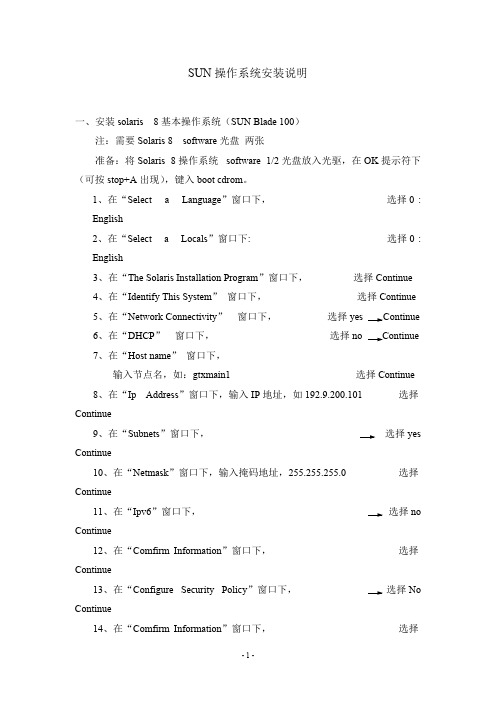
SUN操作系统安装说明一、安装solaris 8基本操作系统(SUN Blade 100)注:需要Solaris 8 software光盘两张准备:将Solaris 8操作系统software 1/2光盘放入光驱,在OK提示符下(可按stop+A出现),键入boot cdrom。
1、在“Select a Language”窗口下,选择0 :English2、在“Select a Locals”窗口下: 选择0 :English3、在“The Solaris Installation Program”窗口下,选择Continue4、在“Identify This System”窗口下,选择Continue5、在“Network Connectivity”窗口下,选择yes6、在“DHCP”窗口下,选择no Continue7、在“Host name”窗口下,输入节点名,如:gtxmain1 选择Continue8、在“Ip Address”窗口下,输入IP地址,如192.9.200.101 选择Continue9、在“Subnets”窗口下,选择yes Continue10、在“Netmask”窗口下,输入掩码地址,255.255.255.0 选择Continue11、在“Ipv6”窗口下,选择no Continue12、在“Comfirm Information”窗口下,选择Continue13、在“Configure Security Policy”窗口下,选择No Continue14、在“Comfirm Information”窗口下,选择Continue15、在“Name Service”窗口下,选择None Continue16、在“Confirm Information”窗口下,选择Continue17、在“Time zone”窗口下,选择Geographic region set….18、在“Geographic Region”窗口下,选择Regions栏: Asia,EastenTime zone栏:HongKong Continue19、在“Date and Time”窗口下,输入Year,Month,Day,Hour,Minute选择Continue20、在“Confirm Information”窗口下,选择Continue21、在“Solaris Interactive Installation”窗口下,选择Initial Contince22、在“Select Geographic Region”窗口下,选择Asia Continue23、在“Select Software”窗口下,选择Entire Distribution plus OEM support Continue24、在“Select Disks”窗口下,选择Select Boot Disk25、在“Preserve Data”窗口下,选择Continue26、在“Automatically Layout File System”窗口下,选择Manual Layout27、在“File System and Disk Layout”窗口下,选择Customize28、在“Customize Disks”窗口下手动分区,指定各区空间大小,单位MB例:0 / 5121 swap 512 (内存的2倍)2overlap5 /opt 10246 /usr 15367/export/home 剩余空间大小选择OK29、在“File System and Disk Layout”窗口下,选择Continue30、在“Mount Remote File Systems”窗口下,选择Continue31、在“Profile”窗口下,选择Begin Installation若出现“Warning: unused disk space (c0t0d0) , 选择OK32、选择Auto Reboot33、安装完后,设置root用户口令34、在“Sepecify Media”窗口下,选择CD Next35、在“Insert CD”窗口下,放入Solaris 8 Software 2/2 光盘, 选择OK36、在“Installation Summary”窗口下,选择Next37、在“Sepecify Media”窗口下,选择Skip38、在“Reboot”窗口下,选择Reboot Now二、安装workshop5.0开发系统1、在root用户下,将workshop5.0光盘放入光驱2、“File Manager”窗口中,双击workshop_install选择OK选择Y3、“Workshop Install”窗口下Software栏选择:FLEXLm License Manager Software and UtilitiesWS compiler C/C++/SPARC 5.0WS AnswerBook2 Document Collections 5.04、选择Install;开始安装,直至“Installation Complete ”窗口出现,按OK5、选择Install Licenses“License Installation Tool”窗口下选择“Loaded From an Email Message Sared to File”选择“Load File”指定Licenses文件为/tmp/lic.dat (lic.dat文件内容见《六、C语言license安装补充说明》)选择“Install”选择“Exit”6、选择Exit三、SUN操作系统加nari用户及组1、root用户下,输入admintool2、“Adminitool:Users”窗口下“Browse”菜单选择Groups“Edit”菜单选择add3、“Admintool : Add Group”窗口下输入Group Name: narigrpGroup ID: 200选择OK4、“Browse”菜单选择User“Edit”菜单选择add5、“Admintool : Add User”窗口下,选择或输入以下栏目:User name:nariUser ID : 268Primary Group : 200Secondary Group : rootLogin shell : cshPassword : Normal Passord,输入两次口令:选择OKPath : /export/home/nariOK6、“File”菜单选择exit四、自启动配置文件1、~/.login文件内容为:./.start2、~/.start文件内容为:if [ -f /export/home/nari/NARI ]then/usr/bin/rm –f /export/home/nari/NARI/usr/openwin/bin/openwinfi改变文件属性chmod +x .start3、~/.xinitrc文件内容为:cpu=`hostname | sed -e 's/\..*//'`if [ -z $DISPLAY ]; thenDISPLAY=$cpu:0fi/usr/dt/bin/dtwm &cd /export/home/nari/exe./startmain > /dev/null 2>&1xterm -g 80x25+1500+1200 -sb -C4.~/.dt/dtwmrc, ~/Dtwm, ~/.cshrc, ~/.Xdefaults在ss3:/data3/sun/config/下。
sun小型机安装指导书
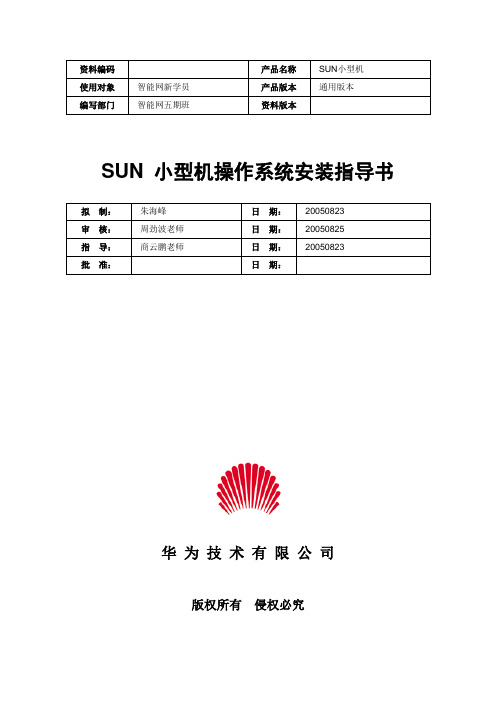
SUN 小型机操作系统安装指导书华为技术有限公司版权所有侵权必究修订记录第一章安装简介1.1 前言Solaris 操作系统系统是SUN公司专为SPARC主机服务器开发的unix操作系统。
基于BSD UNIX System V为基础开发。
现在主要应用的版本有:solaris2.6/solaris8/solaris91.2软件安装前提Solaris 系统的安装通常有两种方式,第一种是通过在SUN主机的串口上连接一个终端来进行安装,我们把这种安装方式称为suninstall,第二种方式是通过在SUN主机上接显示器,鼠标和键盘进行系统安装,我们把这种方式称为webstart。
两种安装方式的共同点是:安装的主要步骤和提示信息基本是一致。
两种安装方式的不同点是:第一种方式是字符终端界面,第二种方式是图形界面。
就第一种suninstall的安装方式,在SUN主机的串口连接设备上又分为两种情况:第一种情况是,将SUN主机的第一个串口与PC机或者终端的串口,直接用串口线互连起来。
在PC机或者终端上使用终端管理软件,比如超级终端,netterm等,设置串口的连接参数如下:9600,8,no,1,no第二种情况是,将SUN主机的第一个串口与TC的串口,用TC带的串口线互连起来,然后再把TC接到LAN上,在lan上的任意一台主机上通过telnet方式远程登陆到TC上,然后再选择相应的串行端口,即可。
需要准备:1、操作系统安装盘2、操作系统补丁集安装盘3、业务运行要求的特殊补丁(参见各业务手册的要求)4、业务手册中有关操作系统配置部分的资料内容1.3系统分区规划# 说明1:确保规划了必须的分区,并且所有分区都满足最低空间需求。
swap 分区:然后分配swap 交换区空间大小为内存的2 4 倍建议采用4 倍分配若内存比较大例如4GB 只需按1 倍分配即4GB 因为太大反而会降低系统性能建议该分区最小值不低于2GB/ 分区:分配/ 根分区空间该分区空间可视硬盘大小而定为保证操作系统正常运行其最少值不得小于3GB大小为66G,在分区表中表现为overlap,在分区过程中请不要编辑overlap 分区,否则安装操作系统会失败。
Solaris 8 维护更新 7 安装指南说明书
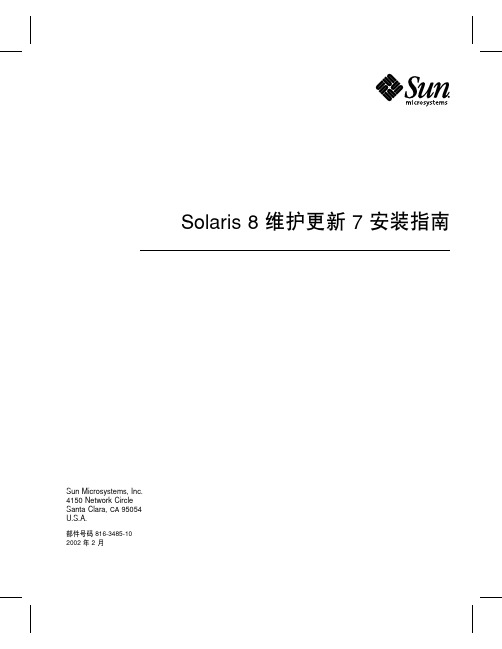
Solaris8维护更新7安装指南Sun Microsystems,Inc.4150Network CircleSanta Clara,CA95054U.S.A.部件号码816-3485-102002年2月Copyright2002Sun Microsystems,Inc.901San Antonio Road,Palo Alto,California94303-4900U.S.A.版权所有。
本产品或文档受版权保护,其使用、复制、发行和反编译均受许可证限制。
未经Sun及其授权者事先的书面许可,不得以任何形式、任何手段复制本产品及其文档的任何部分。
包括字体技术在内的第三方软件受Sun供应商的版权保护和许可证限制。
本产品的某些部分可能是从Berkeley BSD系统衍生出来的,并获得了加利福尼亚大学的许可。
UNIX是通过X/Open Company,Ltd.在美国和其他国家独家获准注册的商标。
Sun、Sun Microsystems、Sun标志、、AnswerBook、AnswerBook2、Solaris8维护更新、SunOS、JumpStart,和Solaris是Sun Microsystems,Inc.在美国和其他国家的商标、注册商标或服务标记。
所有SPARC商标均按许可证使用,它们是SPARC International, Inc.在美国和其他国家的商标或注册商标。
带有SPARC商标的产品均以Sun Microsystems,Inc.开发的体系结构为基础。
The OPEN LOOK and Sun TM图形用户界面是Sun Microsystems,Inc.为其用户和许可证持有者开发的。
Sun对Xerox为计算机行业研究和开发可视图形用户界面概念所做的开拓性工作表示感谢。
Sun已从Xerox获得了对Xerox图形用户界面的非独占性许可证,该许可证还适用于执行OPEN LOOK GUI和在其他方面遵守Sun书面许可协议的Sun许可证持有者。
【详细】SUN Solaris 10虚拟机安装手册
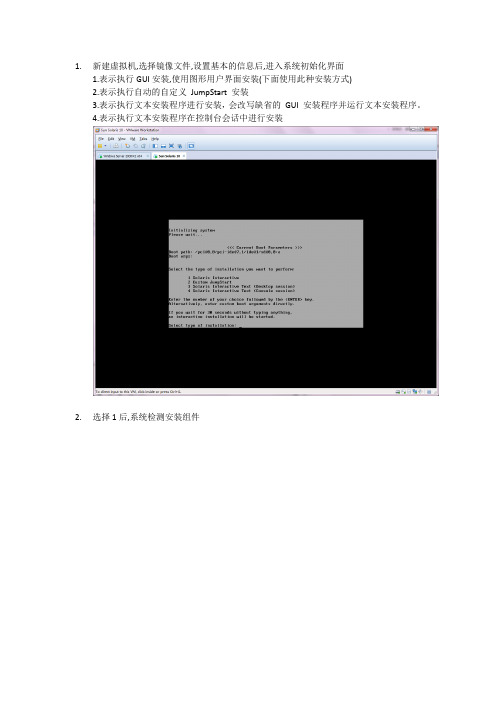
1.新建虚拟机,选择镜像文件,设置基本的信息后,进入系统初始化界面1.表示执行GUI安装,使用图形用户界面安装(下面使用此种安装方式)2.表示执行自动的自定义JumpStart 安装3.表示执行文本安装程序进行安装,会改写缺省的GUI 安装程序并运行文本安装程序。
4.表示执行文本安装程序在控制台会话中进行安装2.选择1后,系统检测安装组件3.选择安装语言:6(简体中文),按Enter4.显示将要安装的项目,点击’下一步’5.选择网络连接’联网的’,点击’下一步’6.选择是否用于DHCP,选择’否’,点击’下一步’7.设置主机名,任意输入,这里输入:solaris,点击’下一步’8.设置IP,输入:172.18.4.*.点击’下一步’[IP设置可以任意选择可用的IP即可]9.设置网络掩码’255.255.255.0’,点击’下一步’[默认为255.255.255.0]10.设置IPV6,选择’否’,点击’下一步’11.设置缺省路由,选择’无’,点击’下一步’[依情况而定,可以指定路由器]12.设置Kerberos,选择‘否’,点击‘下一步’13.设置服务,选择‘无’,点击‘下一步’【可以设置相应的服务】14.设置时区,选择‘地域性的洲、国家、地区’,点击‘下一步’15.选择‘亚洲---中国’,点击‘下一步’16.设置日期和时间,默认自动获取,点击‘下一步’17.设置超级用户的密码,输入密码并确认后点击‘下一步’18.确认安装信息,点击‘确认’19.开始安装系统,点击‘下一步’20.设置安装选项,均选择‘是’,在通知窗口点击‘确定’21.选择系统的介质,选择‘CD/DVD’22.接受许可证并点击‘下一步’23.选择安装类型,选择‘缺省安装’,点击‘下一步’24.立即安装25.正在安装系统,等待安装100%。
SUN标准安装流程
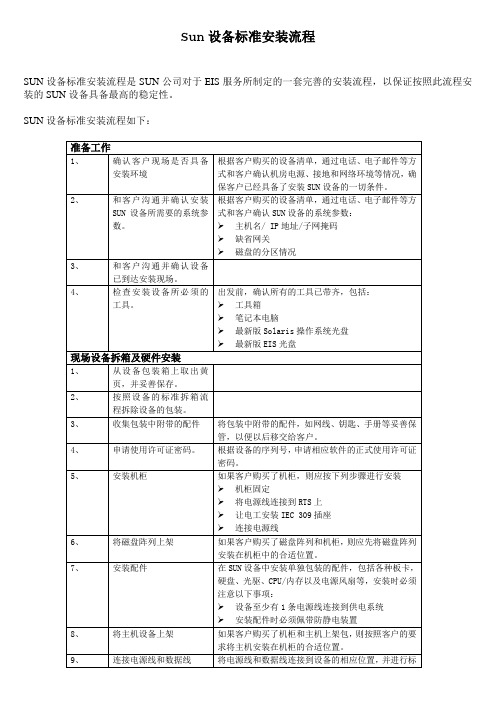
启用新的root用户的配置文件
以root用户运行下列命令:
# . /.profile
3、
安装V880的backplane的软件包
如果客户购买的是V880服务器,则必须先按照下列步骤升级背板的Firmware:
将Solaris 8或9的Supplement CD插入光驱,进入Sun_Fire_880_FC_AL_Backplane_Firmware_1.0目录下的Product目录,安装SUNWfcbpl.u软件包
将
mpxio_disable=”yes”
修改为
mpxio_disable=”no”
2、
和客户沟通并确认安装SUN设备所需要的系统参数。
根据客户购买的设备清单,通过电话、电子邮件等方式和客户确认SUN设备的系统参数:
主机名/ IP地址/子网掩码
缺省网关
磁盘的分区情况
3、
和客户沟通并确认设备已到达安装现场。
4、
检查安装设备所必须的工具。
出发前,确认所有的工具已带齐,包括:
工具箱
笔记本电脑
# pkgadd –d . SUNWfcbpl.u
4、
升级V880的backplane
用以下命令确认V880的backplane的版本:
# luxadm display FCloop
得到的DPM_xxxx即为目前Firmware的版本
从EIS CD上安装V880的backplane软件包的补丁:
# cd /cdrom/cdrom0/sun/patch/firmware
10、
对A5000磁盘阵列进行设置
如果设备中包含A5000磁盘阵列,应先在前面板的触摸屏上对阵列做以下配置:
安装Solaris操作系统
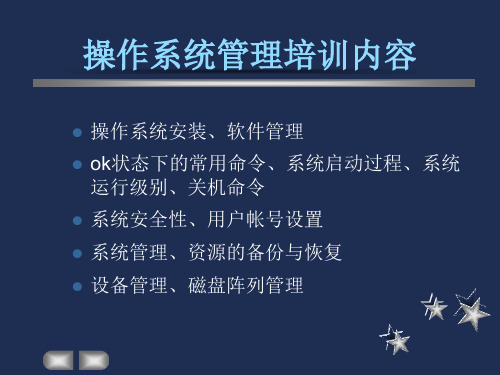
然后安装
安装软件
安装*.tar.gz文件 # unzip *.tar.gz 或 # gzip –d *.tar.gz 或 # gzcat *.tar.Z | tar xvf 然后安装
# tar xvf *.tar
然后安装
管理patch
patch的名称形如:106541-17
# install_cluster
安装过程(cont.)
磁盘选择: Available: c0t0d0 c0t3d0 add remove Selected: c0t1d0
Preserve Data? Yes c0t1d0s0 / c0t1d0s1 c0t1d0s5 No swap /opt
安装过程(cont.)
硬盘分区(partition)
Application SUNWffbcf Configuration Software
# pkginfo -l pkg_name
查看已安装软件(cont.)
# pkginfo -l SUNWdtmad
PKGINST: SUNWdtmad NAME: CDE developer man pages CATEGORY: system ARCH: sparc VERSION: 1.2,REV=10.97.06.27 BASEDIR: /usr VENDOR: Sun Microsystems,Inc. DESC: Common Desktop Environment(CDE) Developer manual pages PSTAMP: pasta 970627182705 INSTDATE: 8月10,1998 15:53 HOTLINE: Please contact your local service provider. STATUS: 全部安装 FILES: 179个已安装的路径名 6个共享的路径名 1383个已使用的块
Sun-Solaris10SPARC网络安装操作系统-虚拟机
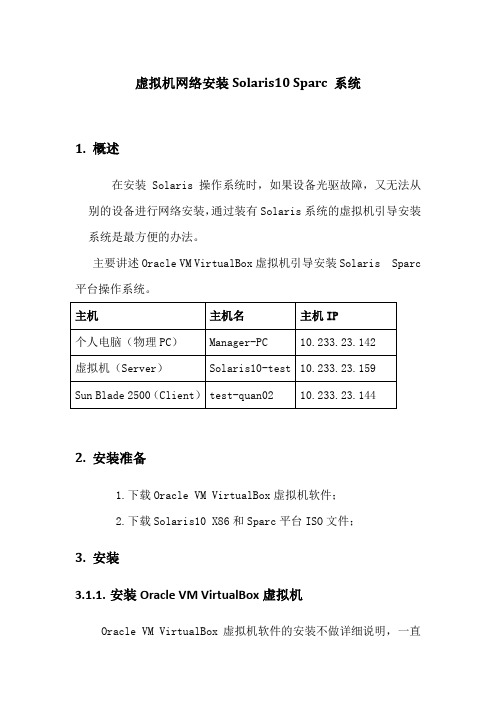
虚拟机网络安装Solaris10 Sparc 系统1.概述在安装Solaris 操作系统时,如果设备光驱故障,又无法从别的设备进行网络安装,通过装有Solaris系统的虚拟机引导安装系统是最方便的办法。
主要讲述Oracle VM VirtualBox虚拟机引导安装Solaris Sparc 平台操作系统。
2.安装准备1.下载Oracle VM VirtualBox虚拟机软件;2.下载Solaris10 X86和Sparc平台ISO文件;3.安装3.1.1.安装Oracle VM VirtualBox虚拟机Oracle VM VirtualBox虚拟机软件的安装不做详细说明,一直【下一步】即可;3.1.2.安装Solaris_X86虚拟机Solaris虚拟机的安装我们也不做详细说明,可参考《VirtualBox虚拟机安装Solaris10 X86系统》;3.1.3.Solaris配置和安装3.1.3.1.设置虚拟机:【网络】设置:连接到物理网卡(物理PC上配置上网IP为10.233.23.142的网卡)【存储】设置:光盘加载Solaris 10 sparc的ISO文件,显示如下:点击【启动】启动Solaris x86系统查看光盘文件:系统启动后,可以看到已经挂在的Solaris 10 for sparc的系统盘;3.1.3.2.检查个人电脑和网络个人电脑ip地址的配置需要跟虚拟机Solaris系统在同一网段,并且保证通信;虚拟机ip地址:个人电脑地址:连通性:注意:只有个人电脑网卡UP的时候,虚拟机才能ping通个人电脑IP地址;3.1.3.3.确定Blade2500安装网口和MAC地址个人电脑网口与Sun Blade 2500网口直连或在同一VLAN;ok show-nets //查看系统网卡列表a) /pci@1e,600000/pci@4/network@3b) /pci@1e,600000/pci@4/network@2c) /pci@1e,600000/pci@4/network@1d) /pci@1e,600000/pci@4/network@0e) /pci@1c,600000/network@3q) NO SELECTIONEnter Selection, q to quit: qok select /pci@1e,600000/pci@4/network@0/pci@1e,600000/pci@4/network@0: 1000 Mbps full duplex link up//用select 或watch-net-all查看Sun Blade 2500 UP状态的网卡ok watch-net-all/pci@1e,600000/pci@4/network@3/pci@1e,600000/pci@4/network@3: link down/pci@1e,600000/pci@4/network@2/pci@1e,600000/pci@4/network@2: link down/pci@1e,600000/pci@4/network@1/pci@1e,600000/pci@4/network@1: link down/pci@1e,600000/pci@4/network@0/pci@1e,600000/pci@4/network@0: 1000 Mbps full duplex link upWatch ethernet packets'.' is a good packet and 'X' is a bad packetPress any key to stop...../pci@1c,600000/network@31000 Mbps FDX Link upLooking for Ethernet Packets.'.' is a Good Packet. 'X' is a Bad Packet.Type any key to stop.okok选择Sun Blade 2500 安装网口并确认MAC地址;这里我们选择用PCI网卡板上的第一个网口(即/pci@1e,600000/pci@4/network@0)安装,确定该网卡MAC地址(00:14:4f:69:8e:00)ok cd /pci@1e,600000/pci@4/network@0 //进入网卡路径ok .properties //查看.properties文件确认该网卡MACmac-address 00 14 4f 69 8e 00link-clock autoduplex autospeed autoassigned-addresses 82020010 00000000 03200000 00000000 0020000082020030 00000000 03100000 00000000 00100000d-fru-len 00000000d-fru-off 0000e800d-fru-dev eeproms-fru-len 00000800s-fru-off 0000e000s-fru-dev eepromcompatible pci100b,35.30pci100b,35pciclass,020000pciclass,0200pci108e,abbareg 00020000 00000000 00000000 00000000 0000000002020010 00000000 00000000 00000000 0020000002020030 00000000 00000000 00000000 00100000address-bits 00000030max-frame-size 00004000network-interface-type ethernetdevice_type networkname networklocal-mac-address 00 14 4f 69 8e 00version Sun Quad Gigaswift PCI-X adapter FCode 2.13 04/11/09phy-type mifboard-model 501-6738model SUNW,pci-x-qgeok3.1.3.4.配置Server服务器◆在虚拟机创建存放镜像文件的共享目录bash-3.2# mkdir –p /quan/iso◆进入光盘系统目录,安装Server启动程序bash-3.2# cd /cdrom/Sol_10_113_sparc/Solaris_10/Tools/bash-3.2# lsBoot add_install_client rm_install_clientInstallers dial setup_install_serverbash-3.2# ./setup_install_server /quan/iso/Verifying target directory...Calculating the required disk space for the Solaris_10 productCalculating space required for the installation boot imageCopying the CD image to disk...Copying Install Boot Image hierarchy...Copying /boot netboot hierarchy...Install Server setup completebash-3.2#cd /quan/isobash-3.2# du -sh * //查看文件及大小4K Copyright2K Offer_to_Provide_Source_Code.txt1.9G Solaris_10226M boot1K installer10K platformbash-3.2#◆共享安装文件存放的目录bash-3.2# share -F nfs -o ro,anon=0 -d "install server directory" /quan/iso //临时共享/quan/iso也可把上命令添加到/etc/dfs/dfstab中运行shareall永久共享bash-3.2# share //查看共享文件- /quan/iso ro,anon=0 " install server directory "bash-3.2#bash-3.2# showmount -e localhostlocalhost 的导出列表:/quan/iso (每一个)bash-3.2#◆启动tftp服务bash-3.2# vi /etc/inet/inetd.conf## Copyright 2004 Sun Microsystems, Inc. All rights reserved.# Use is subject to license terms.##ident "@(#)inetd.conf 1.56 04/10/21 SMI"## Legacy configuration file for inetd(1M). See inetd.conf(4).## This file is no longer directly used to configure inetd.# The Solaris services which were formerly configured using this file# are now configured in the Service Management Facility (see smf(5))# using inetadm(1M).## Any records remaining in this file after installation or upgrade,# or later created by installing additional software, must be converted# to smf(5) services and imported into the smf repository using# inetconv(1M), otherwise the service will not be available. Once# a service has been converted using inetconv, further changes made to# its entry here are not reflected in the service.### CacheFS daemon. Provided only as a basis for conversion by inetconv(1M).#100235/1 tli rpc/ticotsord wait root /usr/lib/fs/cachefs/cachefsd cachefsd# TFTPD - tftp server (primarily used for booting)tftp dgram udp6 wait root /usr/sbin/in.tftpd in.tftpd -s /tftpboot bash-3.2# //删除最后一行前面的#注释bash-3.2# svcadm enable svc:/network/tftp/udp6:defaultsvcadm: 模式 'svc:/network/tftp/udp6:default' 与所有实例都不匹配//开启tftp服务报错bash-3.2# inetconv -i /etc/inet/inetd.conf 1>/dev/null 2>&1//将 /etc/inet/inetd.conf 项转换为 SMF 服务清单bash-3.2# svcadm enable svc:/network/tftp/udp6:default//重新开启tftp服务bash-3.2# svcs -a|grep tftp //查看tftp服务状态online 11:08:51 svc:/network/tftp/udp6:defaultbash-3.2# netstat -a | grep tftp*.tftp Idle*.tftp Idle bash-3.2#bash-3.2#3.1.3.5.添加客户端配置信息◆修改/etc/hosts 文件添加Sun Blade 2500系统的IP地址和主机名bash-3.2# vi /etc/hosts## Internet host table#::1 localhost127.0.0.1 localhost10.233.23.159 Solaris10-test loghost10.233.23.144 quan-test02bash-3.2#注意:网络引导的Server和Client的IP地址必须在同一网段;◆修改/etc/ether,添加网口MAC地址和主机名bash-3.2# vi /etc/ethers00:14:4f:69:8e:00 quan-test02bash-3.2#3.1.3.6.生成客户端启动文件bash-3.2# cd /quan/isobash-3.2# lsCopyright Solaris_10 installerOffer_to_Provide_Source_Code.txt boot platformbash-3.2# cd ./Solaris_10/Tools/bash-3.2# lsBoot add_install_client rm_install_clientInstallers dial setup_install_serverbash-3.2# ./add_install_client -e 00:14:4f:69:8e:00 quan-test02 sun4usaving original /etc/dfs/dfstab in /etc/dfs/dfstab.origAdding "share -F nfs -o ro,anon=0 /quan/iso" to /etc/dfs/dfstabmaking /tftpbootenabling network/rarp serviceenabling network/rpc/bootparams serviceupdating /etc/bootparamscopying boot file to /tftpboot/inetboot.SUN4U.Solaris_10-1bash-3.2# //生成客户端启动文件bash-3.2#bash-3.2#bash-3.2# more /etc/bootparams //查看生成的配置文件信息quan-test01 root=Solaris10-test:/quan/iso/Solaris_10/Tools/Boot install=Solaris10-test:/quan/iso boottype=:in rootopts=:rsize=8192bash-3.2# pwd/quan/iso/Solaris_10/Toolsbash-3.2# ls /tftpboot/0AE9178F 0AE91791.SUN4U rm.10.233.23.1440AE9178F.SUN4U 0AE91792 rm.10.233.23.1450AE91790 0AE91792.SUN4U rm.10.233.23.1460AE91790.SUN4U inetboot.SUN4U.Solaris_10-1 tftpboot0AE91791 rm.10.233.23.143bash-3.2#bash-3.2#注意: IP和MAC对应的主机名必须唯一一致,否则可能安装失败;3.1.3.7.安装操作系统okok boot /pci@1e,600000/pci@4/network@0Sun Blade 2500, No KeyboardCopyright 1998-2003 Sun Microsystems, Inc. All rights reserved.OpenBoot 4.9.7, 4096 MB memory installed, Serial #60984762.Ethernet address 0:3:ba:a2:8d:ba, Host ID: 83a28dba.Rebooting with command: boot /pci@1e,600000/pci@4/network@0Boot device: /pci@1e,600000/pci@4/network@0 File and args:/pci@1e,600000/pci@4/network@0: 1000 Mbps full duplex link upTimeout waiting for ARP/RARP packetTimeout waiting for ARP/RARP packetTimeout waiting for ARP/RARP packetTimeout waiting for ARP/RARP packetTimeout waiting for ARP/RARP packet3a000 /pci@1e,600000/pci@4/network@0: 1000 Mbps full duplex link upRequesting Internet address for 0:14:4f:69:8e:0SunOS Release 5.10 Version Generic_147147-26 64-bitCopyright (c) 1983, 2013, Oracle and/or its affiliates. All rights reserved. Configuring devices.Using RPC Bootparams for network configuration information.Attempting to configure interface bge0...Skipped interface bge0Attempting to configure interface ce3...Skipped interface ce3Attempting to configure interface ce2...Skipped interface ce2Attempting to configure interface ce1...Skipped interface ce1Attempting to configure interface ce0...Configured interface ce0svc:/system/filesystem/local:default: WARNING: /usr/sbin/zfs mount -a failed: one or more file systems failed to mountSetting up Java. Please wait...Serial console, reverting to text installBeginning system identification...Searching for configuration file(s)...Search complete.Discovering additional network configuration...注意:上面黄色部分会出现网口闪断,属于正常状态;Select a Language0. English1. Brazilian Portuguese2. French3. German4. Italian5. Japanese6. Korean7. Simplified Chinese8. Spanish9. Swedish10. Traditional ChinesePlease make a choice (0 - 10), or press h or ? for help: 0What type of terminal are you using?1) ANSI Standard CRT2) DEC VT523) DEC VT1004) Heathkit 195) Lear Siegler ADM316) PC Console7) Sun Command Tool8) Sun Workstation9) Televideo 91010) Televideo 92511) Wyse Model 5012) X Terminal Emulator (xterms)13) CDE Terminal Emulator (dtterm)14) OtherType the number of your choice and press Return: 3- The Oracle Solaris Installation Program --------------------------------------The Solaris installation program is divided into a series of short sectionswhere you'll be prompted to provide information for the installation. Atthe end of each section, you'll be able to change the selections you'vemade before continuing.About navigation...- The mouse cannot be used- If your keyboard does not have function keys, or they do notrespond, press ESC; the legend at the bottom of the screenwill change to show the ESC keys to use for navigation.-------------------------------------------------------------------------------- F2_Continue F6_Help- Identify This System ---------------------------------------------------------On the next screens, you must identify this system as networked ornon-networked, and set the default time zone and date/time.If this system is networked, the software will try to find the informationit needs to identify your system; you will be prompted to supply anyinformation it cannot find.> To begin identifying this system, press F2.-------------------------------------------------------------------------------- F2_Continue F6_Help- Configure Multiple Network Interfaces ----------------------------------------Multiple network interfaces have been detected on this system. Specify allof the network interfaces you want to configure.Note: You must choose at least one interface to configure.Network interfaces------------------[X] bge0[ ] ce0[ ] ce1[ ] ce2[ ] ce3-------------------------------------------------------------------------------- F2_Continue F6_Help- Subnet for bge0 --------------------------------------------------------------On this screen you must specify whether this system is part of a subnet. If you specify incorrectly, the system will have problems communicating on thenetwork after you reboot.> To make a selection, use the arrow keys to highlight the option andpress Return to mark it [X].System part of a subnet-----------------------[X] Yes[ ] No-------------------------------------------------------------------------------- F2_Continue F6_Help- Netmask for bge0 -------------------------------------------------------------On this screen you must specify the netmask of your subnet. A defaultnetmask is shown; do not accept the default unless you are sure it iscorrect for your subnet. A netmask must contain four sets of numbersseparated by periods (for example 255.255.255.0).Netmask for bge0 255.255.255.128-------------------------------------------------------------------------------- F2_Continue F6_Help- IPv6 for bge0 ----------------------------------------------------------------Specify whether or not you want to enable IPv6, the next generation Internet Protocol, on this network interface. Enabling IPv6 will have no effect ifthis machine is not on a network that provides IPv6 service. IPv4 servicewill not be affected if IPv6 is enabled.> To make a selection, use the arrow keys to highlight the option andpress Return to mark it [X].Enable IPv6 for bge0--------------------[ ] Yes[X] No-------------------------------------------------------------------------------- F2_Continue F6_Help- IPv6 for bge0 ----------------------------------------------------------------Specify whether or not you want to enable IPv6, the next generation Internet Protocol, on this network interface. Enabling IPv6 will have no effect ifthis machine is not on a network that provides IPv6 service. IPv4 servicewill not be affected if IPv6 is enabled.> To make a selection, use the arrow keys to highlight the option andpress Return to mark it [X].Enable IPv6 for bge0--------------------[ ] Yes[X] NoPlease wait...-------------------------------------------------------------------------------- F2_Continue F6_Help- Set the Default Route for bge0 -----------------------------------------------To specify the default route, you can let the software try to detect oneupon reboot, you can specify the IP address of the router, or you can choose None. Choose None if you do not have a router on your subnet.> To make a selection, use the arrow keys to select your choice and pressReturn to mark it [X].Default Route for bge0--------------------------[ ] Detect one upon reboot[X] Specify one[ ] None-------------------------------------------------------------------------------- F2_Continue F6_Help- Default Route IP Address for bge0 --------------------------------------------Enter the IP address of the default route. This entry will be placed in the/etc/defaultrouter file and will be the default route after you reboot(example 129.146.89.225).Router IP Address for bge0 10.233.23.129-------------------------------------------------------------------------------- F2_Continue F6_Help- Confirm Information for bge0 -------------------------------------------------> Confirm the following information. If it is correct, press F2;to change any information, press F4.System part of a subnet: YesNetmask: 255.255.255.128Enable IPv6: NoDefault Route: Specify oneRouter IP Address: 10.233.23.129-------------------------------------------------------------------------------- F2_Continue F4_Change F6_Help- Configure Security Policy: --------------------------------------------------- Specify Yes if the system will use the Kerberos security mechanism.Specify No if this system will use standard UNIX security.Configure Kerberos Security---------------------------[ ] Yes[X] No-------------------------------------------------------------------------------- F2_Continue F6_Help- Confirm Information ----------------------------------------------------------> Confirm the following information. If it is correct, press F2;to change any information, press F4.Configure Kerberos Security: No-------------------------------------------------------------------------------- F2_Continue F4_Change F6_Help- Name Service -----------------------------------------------------------------On this screen you must provide name service information. Select the nameservice that will be used by this system, or None if your system will either not use a name service at all, or if it will use a name service not listedhere.> To make a selection, use the arrow keys to highlight the optionand press Return to mark it [X].Name service------------[ ] NIS+[ ] NIS[ ] DNS[ ] LDAP[X] None-------------------------------------------------------------------------------- F2_Continue F6_Help- Confirm Information ----------------------------------------------------------> Confirm the following information. If it is correct, press F2;to change any information, press F4.Name service: None-------------------------------------------------------------------------------- F2_Continue F4_Change F6_Help- NFSv4 Domain Name ------------------------------------------------------------NFS version 4 uses a domain name that is automatically derived from thesystem's naming services. The derived domain name is sufficient for mostconfigurations. In a few cases, mounts that cross domain boundaries mightcause files to appear to be owned by "nobody" due to the lack of a commondomain name.The current NFSv4 default domain is: ""NFSv4 Domain Configuration----------------------------------------------[X] Use the NFSv4 domain derived by the system[ ] Specify a different NFSv4 domain-------------------------------------------------------------------------------- F2_Continue F6_Help- Confirm Information for NFSv4 Domain -----------------------------------------> Confirm the following information. If it is correct, press F2;to change any information, press F4.NFSv4 Domain Name: << Value to be derived dynamically >>-------------------------------------------------------------------------------- F2_Continue F4_Change F6_Help- Time Zone --------------------------------------------------------------------On this screen you must specify your default time zone. You can specify atime zone in three ways: select one of the continents or oceans from thelist, select other - offset from GMT, or other - specify time zone file.> To make a selection, use the arrow keys to highlight the option andpress Return to mark it [X].Continents and Oceans----------------------------------- [ ] Africa| [ ] Americas| [ ] Antarctica| [ ] Arctic Ocean| [X] Asia| [ ] Atlantic Ocean| [ ] Australia| [ ] Europev [ ] Indian Ocean-------------------------------------------------------------------------------- F2_Continue F6_Help- Country or Region ------------------------------------------------------------> To make a selection, use the arrow keys to highlight the option andpress Return to mark it [X].Countries and Regions------------------------- [ ] Afghanistan| [ ] Armenia| [ ] Azerbaijan| [ ] Bahrain| [ ] Bangladesh| [ ] Bhutan| [ ] Brunei| [ ] Cambodia| [X] China| [ ] Cyprus| [ ] East Timor| [ ] Georgiav [ ] Hong Kong-------------------------------------------------------------------------------- F2_Continue F6_Help- Date and Time ----------------------------------------------------------------> Accept the default date and time or enternew values.Date and time: 2014-11-12 15:21Year (4 digits) : 2014Month (1-12) : 11Day (1-31) : 12Hour (0-23) : 15Minute (0-59) : 21-------------------------------------------------------------------------------- F2_Continue F6_Help- Confirm Information ----------------------------------------------------------> Confirm the following information. If it is correct, press F2;to change any information, press F4.Time zone: PRCDate and time: 2014-11-12 15:21:00-------------------------------------------------------------------------------- F2_Continue F4_Change F6_Help- Root Password ---------------------------------------------------------------- Please enter the root password for this system.The root password may contain alphanumeric and special characters. Forsecurity, the password will not be displayed on the screen as you type it.> If you do not want a root password, leave both entries blank.Root password: *******Root password: *******-------------------------------------------------------------------------------- F2_Continue F6_Help- Enabling remote services ----------------------------------------------------- Would you like to enable network services for use by remote clients?Selecting "No" provides a more secure configuration inwhich Secure Shell is the only network service provided toremote clients. Selecting "Yes" enables a larger set ofservices as in previous Solaris releases. If in doubt, it issafe to select "No" as any services can be individually enabledafter installation.Note: This choice only affects initial installs. It doesn't affect upgrades.Remote services enabled-----------------------[X] Yes[ ] No-------------------------------------------------------------------------------- F2_Continue F6_Help- Provide Oracle Configuration Manager Registration Information ----------------To improve products and services, Oracle Solaris communicates configurationdata to Oracle after rebooting.You can register your version of Oracle Solaris to capture this data foryour use, or the data is sent anonymously.For information about what configuration data is communicated and how tocontrol this facility, see the Release Notes or/goto/solarisautoreg> Use the arrow keys to select the option and press Return tomark it [X].-----------------------------------------------------------------[X] I would like to register using My Oracle Support information.-------------------------------------------------------------------------------- F2_Continue F6_Help- Provide Oracle Configuration Manager Registration Information ----------------To register, complete the following fields:- Confirm your existing My Oracle Support information.- If using a proxy server, provide the proxy settings.Provide your email address to be informed of security issues, install andinitiate Oracle Configuration Manager. Easier for you if you use your MyOracle Support Email Address/User Name.For information about what configuration data is communicated and how tocontrol this facility, see the Release Notes or/goto/solarisautoregProvide your My Oracle Support password to receive security updates via your My Oracle Support account.User Name/Email: My Oracle Support Password:Proxy Server Host Name:Proxy Server Port Number:HTTP Proxy User Name:-------------------------------------------------------------------------------- F2_Continue F6_HelpSystem identification is completed.System identification complete.Starting Solaris installation program...Executing JumpStart preinstall phase...Searching for SolStart directory...Checking rules.ok file...Using begin script: install_beginUsing finish script: patch_finishExecuting SolStart preinstall phase...Executing begin script "install_begin"...Begin script install_begin execution completed.- Solaris Interactive Installation ---------------------------------------------On the following screens, you can accept the defaults or you can customizehow Solaris software will be installed by:- Selecting the type of Solaris software to install- Selecting disks to hold software you've selected- Selecting unbundled products to be installed with Solaris- Specifying how file systems are laid out on the disksAfter completing these tasks, a summary of your selections (called aprofile) will be displayed.There are two ways to install your Solaris software:- "Standard" installs your system from a standard Solaris Distribution.Selecting "Standard" allows you to choose between initial installand upgrade, if your system is upgradable.- "Flash" installs your system from one or more Flash Archives.-------------------------------------------------------------------------------- F2_Standard F4_Flash F5_Exit F6_Help- iSCSI Installation ----------------------------------------------------------- Do you want to install Oracle Solaris 10 on an iSCSI target?NOTE: You must have created the iSCSI target before beginning the OSinstallation and the target system should be running Oracle Solaris 11 orSolaris 10 U5 or greater.If you choose to install the OS on a non-iSCSI target, you will be takendirectly to the Oracle Solaris 10 installation screens.[X] Install on non-iSCSI target[ ] Install on iSCSI target-------------------------------------------------------------------------------- F2_Continue F3_Go Back F5_Exit- Eject a CD/DVD Automatically? ------------------------------------------------During the installation of Solaris software, you may be using one or moreCDs/DVDs. You can choose to have the system eject each CD/DVD automaticallyafter it is installed or you can choose to manually eject each CD/DVD.[X] Automatically eject CD/DVD[ ] Manually eject CD/DVD-------------------------------------------------------------------------------- F2_Continue F3_Go Back F5_Exit- Reboot After Installation? ---------------------------------------------------After Solaris software is installed, the system must be rebooted. You canchoose to have the system automatically reboot, or you can choose tomanually reboot the system if you want to run scripts or do othercustomizations before the reboot. You can manually reboot a system by using the reboot(1M) command.[X] Auto Reboot[ ] Manual Reboot-------------------------------------------------------------------------------- F2_Continue F3_Go Back F5_Exit- Choose Media -----------------------------------------------------------------Please specify the media from which you will install the Solaris OperatingSystem.Media:[ ] CD/DVD[X] Network File System-------------------------------------------------------------------------------- F2_Continue F3_Go Back F5_Exit- Specify Network File System Path ---------------------------------------------Please specify the path to the network file system from which you willinstall the Solaris Operating System. Example:NFS Location: server:/path_to_Solaris_image============================================================================NFS Location: 10.233.23.159:/quan/iso-------------------------------------------------------------------------------- F2_Continue F3_Go Back- Solaris Interactive Installation ---------------------------------------------This system is upgradable, so there are two ways to install the Solarissoftware.The Upgrade option updates the Solaris software to the new release, savingas many modifications to the previous version of Solaris software aspossible. Back up the system before using the Upgrade option.The Initial option overwrites the system disks with the new version ofSolaris software. This option allows you to preserve any existing filesystems. Back up any modifications made to the previous version of Solarissoftware before starting the Initial option.After you select an option and complete the tasks that follow, a summary ofyour actions will be displayed.-------------------------------------------------------------------------------- F2_Upgrade F3_Go Back F4_Initial F5_Exit F6_Help由于硬盘中有原来的操作系统,选择初始化安装。
ORACLE FOR SUN SOLARIS 安装手册
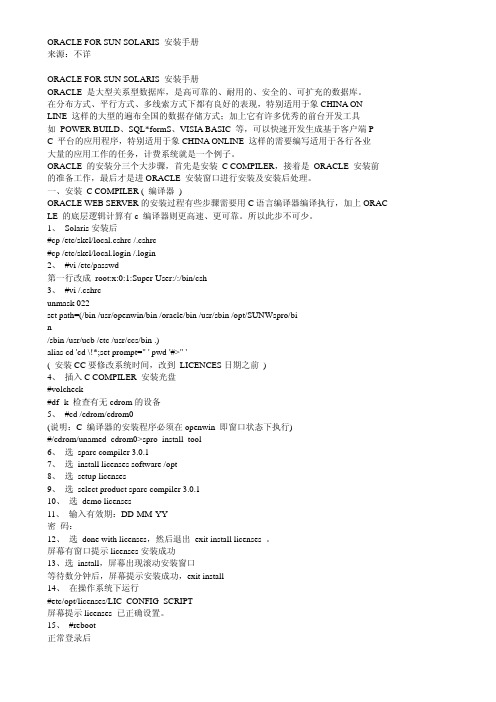
--------------------------------------------------------------------------------ORACLE FOR SUN SOLARIS 安装手册来源:不详--------------------------------------------------------------------------------ORACLE FOR SUN SOLARIS 安装手册ORACLE 是大型关系型数据库,是高可靠的、耐用的、安全的、可扩充的数据库。
在分布方式、平行方式、多线索方式下都有良好的表现,特别适用于象CHINA ONLINE 这样的大型的遍布全国的数据存储方式;加上它有许多优秀的前台开发工具如 POWER BUILD、SQL*formS、VISIA BASIC 等,可以快速开发生成基于客户端PC 平台的应用程序,特别适用于象CHINA ONLINE 这样的需要编写适用于各行各业大量的应用工作的任务,计费系统就是一个例子。
ORACLE 的安装分三个大步骤,首先是安装 C COMPILER,接着是 ORACLE 安装前的准备工作,最后才是进ORACLE 安装窗口进行安装及安装后处理。
一、安装 C COMPILER ( 编译器 )ORACLE WEB SERVER的安装过程有些步骤需要用C语言编译器编译执行,加上ORAC LE 的底层逻辑计算有c 编译器则更高速、更可靠。
所以此步不可少。
1、 Solaris安装后#cp /etc/skel/local.cshrc /.cshrc#cp /etc/skel/local.login /.login2、 #vi /etc/passwd第一行改成 root:x:0:1:Super-User:/:/bin/csh3、 #vi /.cshrcunmask 022set path=(/bin /usr/openwin/bin /oracle/bin /usr/sbin /opt/SUNWspro/bin/sbin /usr/ucb /etc /usr/ccs/bin .)alias cd 'cd \!*;set prompt=" ' pwd '#>" '( 安装CC要修改系统时间,改到 LICENCES日期之前 )4、插入C COMPILER 安装光盘#volcheck#df -k 检查有无cdrom的设备5、 #cd /cdrom/cdrom0(说明:C 编译器的安装程序必须在openwin 即窗口状态下执行)#/cdrom/unamed_cdrom0>spro_install_tool6、选sparc compiler 3.0.17、选install licenses software /opt8、选 setup licenses9、选select product sparc compiler 3.0.110、选 demo licenses11、输入有效期:DD-MM-YY密码:12、选done with licenses,然后退出 exit install licenses 。
Solaris下双机的安装、配置及测试(一)
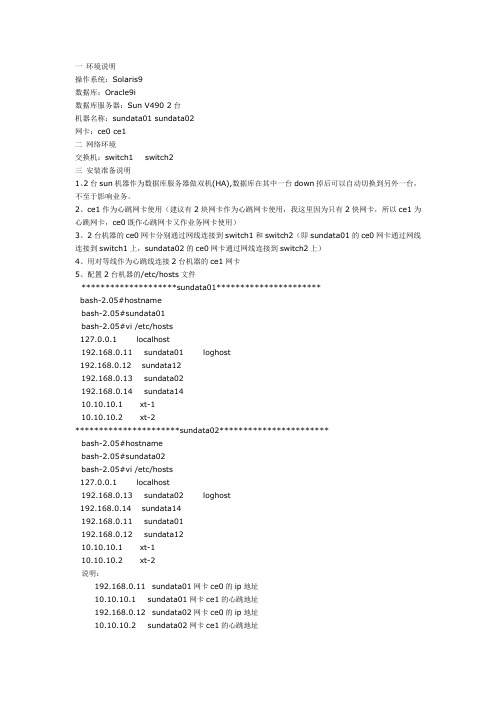
一环境说明操作系统:Solaris9数据库:Oracle9i数据库服务器:Sun V490 2台机器名称:sundata01 sundata02网卡:ce0 ce1二网络环境交换机:switch1 switch2三安装准备说明1、2台sun机器作为数据库服务器做双机(HA),数据库在其中一台down掉后可以自动切换到另外一台,不至于影响业务。
2、ce1作为心跳网卡使用(建议有2块网卡作为心跳网卡使用,我这里因为只有2快网卡,所以ce1为心跳网卡,ce0既作心跳网卡又作业务网卡使用)3、2台机器的ce0网卡分别通过网线连接到switch1和switch2(即sundata01的ce0网卡通过网线连接到switch1上,sundata02的ce0网卡通过网线连接到switch2上)4、用对等线作为心跳线连接2台机器的ce1网卡5、配置2台机器的/etc/hosts文件********************sundata01**********************bash-2.05#hostnamebash-2.05#sundata01bash-2.05#vi /etc/hosts127.0.0.1 localhost192.168.0.11 sundata01 loghost192.168.0.12 sundata12192.168.0.13 sundata02192.168.0.14 sundata1410.10.10.1 xt-110.10.10.2 xt-2**********************sundata02***********************bash-2.05#hostnamebash-2.05#sundata02bash-2.05#vi /etc/hosts127.0.0.1 localhost192.168.0.13 sundata02 loghost192.168.0.14 sundata14192.168.0.11 sundata01192.168.0.12 sundata1210.10.10.1 xt-110.10.10.2 xt-2说明:192.168.0.11 sundata01网卡ce0的ip地址10.10.10.1 sundata01网卡ce1的心跳地址192.168.0.12 sundata02网卡ce0的ip地址10.10.10.2 sundata02网卡ce1的心跳地址192.168.0.13 sundata01和sundata02对外的服务地址192.168.0.14 sundata01和sundata02对外的服务地址6、设置2台机器的信任关系,分别在2台机器的/目录下创建.rhosts文件,并把2台做双机的机器的hostname增加到此文件中,如下***********************************sundata01************************* bash-2.05#cdbash-2.05#vi .rhostssundata01sundata02***********************************sundata02************************* bash-2.05#cdbash-2.05#vi .rhostssundata01sundata027、测试下信任关系是否建立成功。
Solaris 9 9 02 安装指导说明书
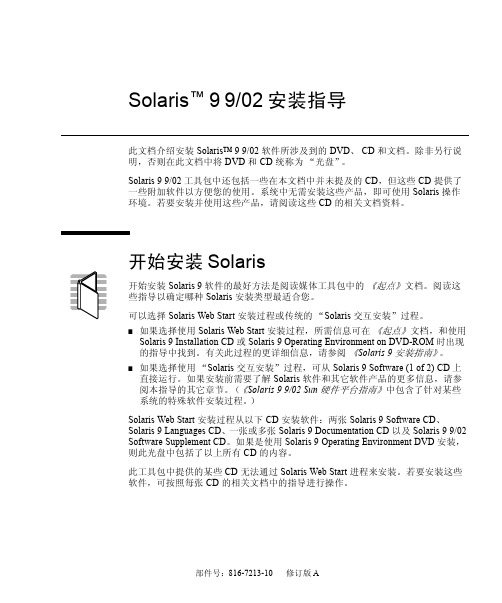
部件号: 816-7213-10修订版 ASolaris ™ 9 9/02 安装指导此文档介绍安装 Solaris™9 9/02 软件所涉及到的DVD 、CD 和文档。
除非另行说明,否则在此文档中将 DVD 和 CD 统称为“光盘”。
Solaris 9 9/02 工具包中还包括一些在本文档中并未提及的 CD ,但这些 CD 提供了一些附加软件以方便您的使用。
系统中无需安装这些产品,即可使用 Solaris 操作环境。
若要安装并使用这些产品,请阅读这些 CD 的相关文档资料。
开始安装 Solaris开始安装 Solaris 9 软件的最好方法是阅读媒体工具包中的《起点》 文档。
阅读这些指导以确定哪种 Solaris 安装类型最适合您。
可以选择 Solaris Web Start 安装过程或传统的“Solaris 交互安装”过程。
■如果选择使用 Solaris Web Start 安装过程,所需信息可在《起点》 文档,和使用 Solaris 9 Installation CD 或 Solaris 9 Operating Environment on DVD-ROM 时出现的指导中找到。
有关此过程的更详细信息,请参阅《Solaris 9安装指南》。
■如果选择使用“Solaris 交互安装”过程,可从 Solaris 9 Software (1 of 2) CD 上直接运行。
如果安装前需要了解 Solaris 软件和其它软件产品的更多信息,请参阅本指导的其它章节。
(《Solaris 9 9/02 Sun 硬件平台指南》中包含了针对某些系统的特殊软件安装过程。
)Solaris Web Start 安装过程从以下 CD 安装软件:两张 Solaris 9 Software CD 、Solaris 9 Languages CD 、一张或多张 Solaris 9 Documentation CD 以及 Solaris 9 9/02 Software Supplement CD 。
SUN solaris X86快速安装指南
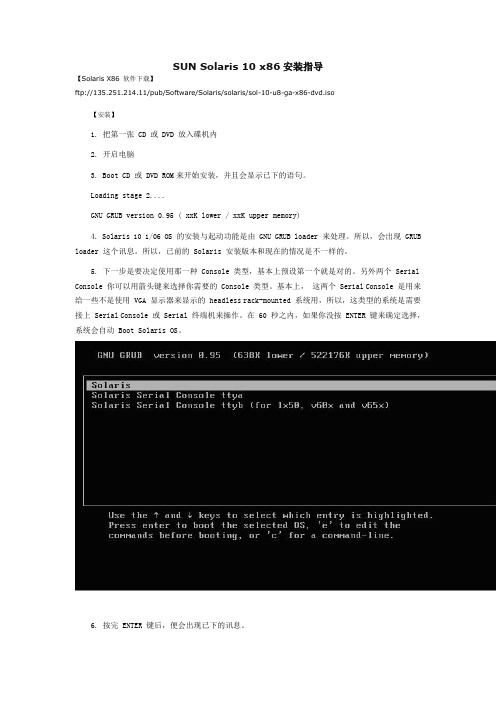
SUN Solaris 10 x86安装指导【Solaris X86 软件下载】ftp://135.251.214.11/pub/Software/Solaris/solaris/sol-10-u8-ga-x86-dvd.iso【安装】1. 把第一张 CD 或 DVD 放入碟机内2. 开启电脑3. Boot CD 或 DVD ROM来开始安装,并且会显示已下的语句。
Loading stage 2....GNU GRUB version 0.95 ( xxK lower / xxK upper memory)4. Solaris 10 1/06 OS 的安装与起动功能是由 GNU GRUB loader 来处理。
所以,会出现 GRUB loader 这个讯息。
所以,已前的 Solaris 安装版本和现在的情况是不一样的。
5. 下一步是要决定使用那一种 Console 类型,基本上预设第一个就是对的。
另外两个 Serial Console 你可以用箭头键来选择你需要的 Console 类型。
基本上,这两个 Serial Console 是用来给一些不是使用 VGA 显示器来显示的 headless rack-mounted 系统用,所以,这类型的系统是需要接上 Serial Console 或 Serial 终端机来操作。
在 60 秒之内,如果你没按 ENTER 键来确定选择,系统会自动 Boot Solaris OS。
6. 按完 ENTER 键后,便会出现已下的讯息。
7. 当第一个 modules 读完后,便会出现六个安装选项。
你可以用箭头键来选择你需要的方法或样计时功能到达30秒。
超过30秒后,便会进入自动安装功能。
提外话:如果出现以下讯息:这段讯息是说明找不到 Com2 这个 RS232 端口。
那也没什么大不了,因为我的情况确实是没有Com2。
8. 当你选择了 1. Solaris Interactive 的预设选项或等到超过了30秒,便会出现以下的讯息。
Solaris安全配置规范
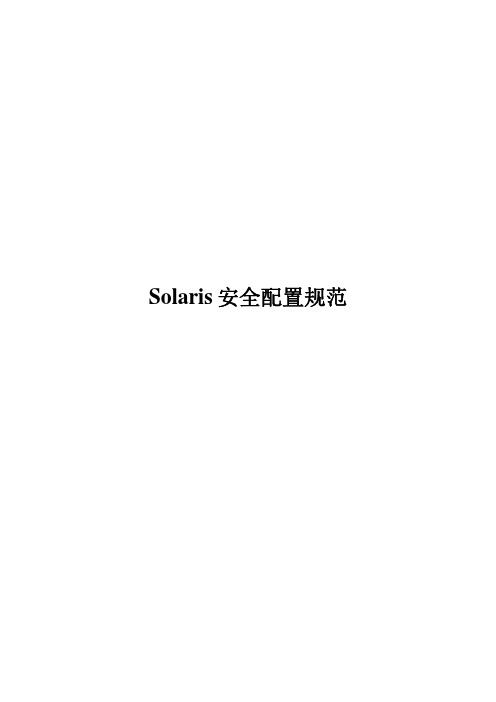
2.2.2. Solaris 2.6 以及以前版本
从 ftp:///pub/patches/ 下 载 最 新 的 Recommended Patch Cluster,保存到/tmp 目录;
DNS
V
Mail1(smtp,pop3) www、ftp
V
V
DB Oracle
Page 4 of 11
rpc.rexd Ufsd Gssd kcms.server Fs cachefsd kerbd In.lpd rpc.cmsd rpc.ttdbserver
2.4.2. 禁用 rc2 和 rc3 启动的不必要服务
*) echo "usage: /etc/init.d/sshd {start|stop}" ;;
Page 6 of 11
Solaris 安全配置规范
esac
prngd 自动启动脚本(/etc/init.d/prngd)
#! /bin/sh # # start/stop the pseudo random generator daemon
文件系统挂载选项的设置通过/etc/vfstab 文件,下面是一个/etc/vfstab 的示例:
Page 3 of 11
Solaris 安全配置规范
/dev/dsk/c0t3d0s0 /dev/rdsk/c0t3d0s0 / ufs 1 no /dev/dsk/c0t3d0s4 /dev/rdsk/c0t3d0s4 /usr ufs 1 no ro /dev/dsk/c0t3d0s5 /dev/rdsk/c0t3d0s5 /var ufs 1 no nosuid /dev/dsk/c0t3d0s6 /dev/rdsk/c0t3d0s6 /opt ufs 2 yes nosuid,ro
Solaris 10安装手册
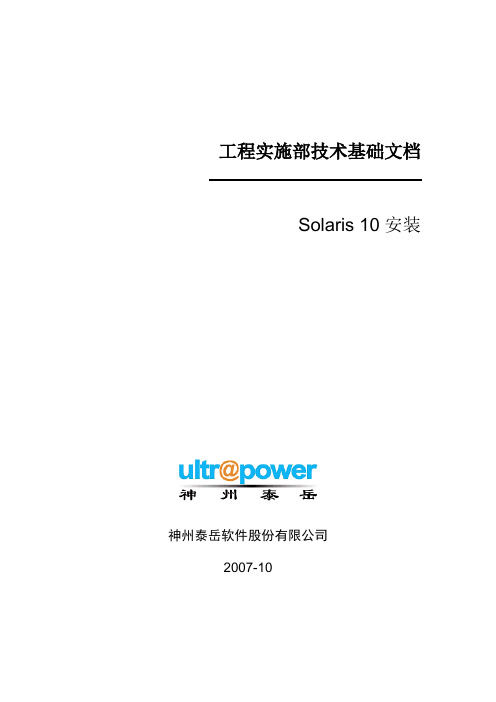
19 $SOFTINFO/INST_RELEASE file not found
20 Adirect instance patch was required but not found
开始安装。
系统安装完成后会弹出光驱,并重新引导,完成引导后使用root用户登录系统,使用df–h
检查磁盘分配是否正确:# df–h
5
5.1
使用root用户登录系统,创建存放补丁包的临时目录
#su - root
#mkdir /data/patchs
5.2
将系统补丁盘或者到sun的网站上下载的最新补丁包拷贝到系统中临时目录里(本次安装的补丁使用网络下载的补丁包,使用补丁光盘请执行如:cp–rp /cdrom/10_Recommended_9-06.tar.gz /data/patchs命令将补丁文件拷贝到临时目录下)
操作*
截止日期
电话/传真
葛诗新
复审
2007-10-23
13910099278
*操作类型:批准,复审,通知,存档,所需行动,参加会议,其它(请指明)
版本历史
版本编号
版本日期
创建/修改人
说明
文件名
1.0
2007-10-09
何亮
创建
1.1
2007-10-31
葛诗新
格式调整
1
1.1
本文主要是指导工程项目人员在项目中,能够正确的安装SOLARIS10系统的安装手册,同时也可以作为工程项目人员对SOLARIS10安装培训的手册。
Machine = sun4u
SUN-Solaris10网络安装
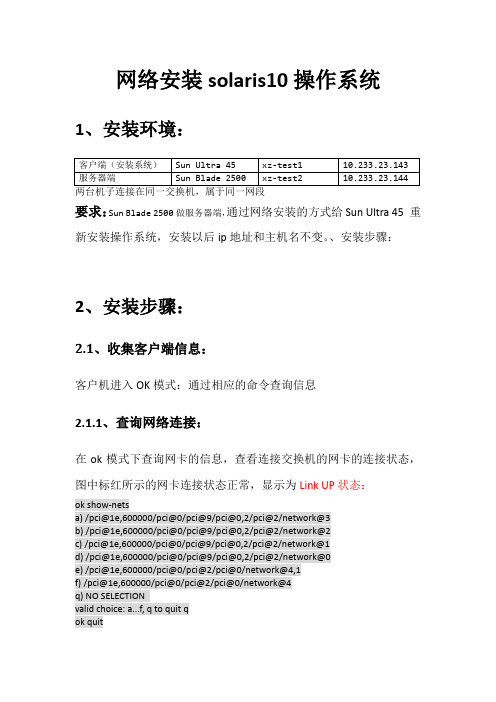
网络安装solaris10操作系统1、安装环境:要求:Sun Blade 2500做服务器端,通过网络安装的方式给Sun Ultra 45 重新安装操作系统,安装以后ip地址和主机名不变。
、安装步骤:2、安装步骤:2.1、收集客户端信息:客户机进入OK模式:通过相应的命令查询信息2.1.1、查询网络连接:在ok模式下查询网卡的信息,查看连接交换机的网卡的连接状态,图中标红所示的网卡连接状态正常,显示为Link UP状态:ok show-netsa) /pci@1e,600000/pci@0/pci@9/pci@0,2/pci@2/network@3b) /pci@1e,600000/pci@0/pci@9/pci@0,2/pci@2/network@2c) /pci@1e,600000/pci@0/pci@9/pci@0,2/pci@2/network@1d) /pci@1e,600000/pci@0/pci@9/pci@0,2/pci@2/network@0e) /pci@1e,600000/pci@0/pci@2/pci@0/network@4,1f) /pci@1e,600000/pci@0/pci@2/pci@0/network@4q) NO SELECTIONvalid choice: a...f, q to quit qok quitok select /pci@1e,600000/pci@0/pci@9/pci@0,2/pci@2/network@3/pci@1e,600000/pci@0/pci@9/pci@0,2/pci@2/network@3: link down/pci@1e,600000/pci@0/pci@9/pci@0,2/pci@2/network@3: link downCan't open deviceok select /pci@1e,600000/pci@0/pci@9/pci@0,2/pci@2/network@2/pci@1e,600000/pci@0/pci@9/pci@0,2/pci@2/network@2: link down/pci@1e,600000/pci@0/pci@9/pci@0,2/pci@2/network@2: link downCan't open deviceok select /pci@1e,600000/pci@0/pci@9/pci@0,2/pci@2/network@1/pci@1e,600000/pci@0/pci@9/pci@0,2/pci@2/network@1: link down/pci@1e,600000/pci@0/pci@9/pci@0,2/pci@2/network@1: link downCan't open deviceok select /pci@1e,600000/pci@0/pci@9/pci@0,2/pci@2/network@0/pci@1e,600000/pci@0/pci@9/pci@0,2/pci@2/network@0: 1000 Mbps full duplex link up2.1.2、获取网卡MAC地址:当网卡连接正常时,通过图中标红的命令查看相应网口的Mak地址:ok select /pci@1e,600000/pci@0/pci@9/pci@0,2/pci@2/network@0/pci@1e,600000/pci@0/pci@9/pci@0,2/pci@2/network@0: 1000 Mbps full duplex link upok cd /pci@1e,600000/pci@0/pci@9/pci@0,2/pci@2/network@0ok .propertiesmac-address 00 14 4f d7 4f b4link-clock autoduplex autospeed autoassigned-addresses 820d0010 00000000 00e00000 00000000 00200000820d0030 00000000 00d00000 00000000 00100000d-fru-len 00000000d-fru-off 0000e800d-fru-dev eeproms-fru-len 00000800s-fru-off 0000e000s-fru-dev eepromcompatible pci100b,35.30pci100b,35pciclass,020000pciclass,0200pci108e,abbareg 000d0000 00000000 00000000 00000000 00000000020d0010 00000000 00000000 00000000 00200000020d0030 00000000 00000000 00000000 00100000address-bits 00000030max-frame-size 00004000network-interface-type2.2、服务器端的配置:2.2.1、上传并挂载镜像:1.将要安装的系统镜像上传至/export/home/manager目录下2.挂载镜像到新建的目录/mnt/iso上:bash-3.2# lofiadm -a /export/home/manager/sol-10-u6-1008-sparc-dvd.iso /dev/lofi/1bash-3.2# mount -F hsfs -o ro /dev/lofi/1 /mnt/iso/2.2.2、创建安装目录并共享:通过如下方式创建安装服务并通过修改/etc/dfs/dfstab文件共享安装目录bash-3.2# cd /mnt/iso/Solaris_10/Tools/bash-3.2# ./setup_install_server /export/Solaris_install/Verifying target directory...Calculating the required disk space for the Solaris_10 productCalculating space required for the installation boot imageCopying the CD image to disk...Copying Install Boot Image hierarchy...Install Server setup completebash-3.2# vi /etc/dfs/dfstab"/etc/dfs/dfstab" 13 lines, 512 characters# Place share(1M) commands here for automatic execution# on entering init state 3.# Issue the command 'svcadm enable network/nfs/server' to# run the NFS daemon processes and the share commands, after adding# the very first entry to this file.## share [-F fstype] [ -o options] [-d "<text>"] <pathname> [resource]# .e.g,# share -F nfs -o rw=engineering -d "home dirs" /export/home2 share -F nfs -o ro,anon=0 -d "install server directory" /export/Solaris_install"/etc/dfs/dfstab" 13 lines, 512 charactersbash-3.2#bash-3.2# shareallbash-3.2# share-/export/Solaris_install ro,anon=0 "install server directory" 2.2.3.、修改配置文件:1.修改/etc/hosts文件,在文件中加入客户机需要配置的的主机名和IP:bash-3.2# cat /etc/hosts## Internet host table#::1 localhost127.0.0.1 localhost10.233.23.145 test-jumps loghost10.233.23.143 xz-test12.修改/etc/ethers文件,没有则创建,在文件中添加客户机网口的Mac 地址和主机名:bash-3.2# cat /etc/ethers0:14:4f:f:db:50 xz-test1bash-3.2#2.2.4、启动tftp 服务:1.修改配置文件/etc/inet/inetd.conf件去掉如图标红行的注释:bash-3.2# cat /etc/inet/inetd.conf## Copyright 2004 Sun Microsystems, Inc. All rights reserved.# Use is subject to license terms.##ident "@(#)inetd.conf 1.56 04/10/21 SMI"## Legacy configuration file for inetd(1M). See inetd.conf(4).## This file is no longer directly used to configure inetd.# The Solaris services which were formerly configured using this file# are now configured in the Service Management Facility (see smf(5))# using inetadm(1M).## Any records remaining in this file after installation or upgrade,# or later created by installing additional software, must be converted# to smf(5) services and imported into the smf repository using# inetconv(1M), otherwise the service will not be available. Once# a service has been converted using inetconv, further changes made to# its entry here are not reflected in the service.### CacheFS daemon. Provided only as a basis for conversion by inetconv(1M).#100235/1 tli rpc/ticotsord wait root /usr/lib/fs/cachefs/cachefsd cachefsd# TFTPD - tftp server (primarily used for booting)tftp dgram udp6 wait root /usr/sbin/in.tftpd in.tftpd -s /tftpboot2.然后将tftp服务加入svcs管理中,并启动tftp服务bash-3.2# inetconv -i /etc/inet/inetd.conf 1>/dev/null 2>&1bash-3.2# svcadm enable svc:/network/tftp/udp6:defaultbash-3.2# netstat -a | grep tftp*.tftp Idle*.tftp Idlebash-3.2#2.2.5、添加客户机启动参数、1.添加客户机启动文件bash-3.2# cd /export/Solaris_install/Solaris_10/Tools/bash-3.2# ./add_install_client -e 0:14:4f:f:db:50 xz-test1 sun4usaving original /etc/dfs/dfstab in /etc/dfs/dfstab.origAdding "share -F nfs -o ro,anon=0 /mnt/iso" to /etc/dfs/dfstabmaking /tftpbootenabling network/rarp serviceenabling network/rpc/bootparams serviceupdating /etc/bootparamscopying boot file to /tftpboot/inetboot.SUN4U.Solaris_10-1bash-3.2#./add_install_client -i ip地址 -e mac地址-s10.233.23.45:/export/s10dvdsparc 主机名 sun4u主机名为自定义,但必须添加在安装服务器的/etc/hosts文件中2.检测生成的启动文件/etc/bootparams和/tftpboot/信息bash-3.2# cd /etcbash-3.2# more bootparamsxz-test1 root=test-jumps:/mnt/iso/Solaris_10/Tools/Boot install=test-jumps:/mnt/iso boottype=:in rootopts=:rsize=8192bash-3.2# cd /tftpboot/bash-3.2# ls0AE9178F inetboot.SUN4U.Solaris_10-1 tftpboot0AE9178F.SUN4U rm.10.233.23.1432.3、客户机网络启动安装系统ok boot /pci@1e,600000/pci@0/pci@9/pci@0,2/pci@2/network@0Boot device: /pci@1e,600000/pci@0/pci@9/pci@0,2/pci@2/network@0 File and args:/pci@1e,600000/pci@0/pci@9/pci@0,2/pci@2/network@0: 1000 Mbps full duplex link upRequesting Internet Address for 0:14:4f:d7:4f:b4Requesting Internet Address for 0:14:4f:d7:4f:b4Requesting Internet Address for 0:14:4f:d7:4f:b4Requesting Internet Address for 0:14:4f:d7:4f:b4Requesting Internet Address for 0:14:4f:d7:4f:b4Requesting Internet Address for 0:14:4f:d7:4f:b4/pci@1e,600000/pci@0/pci@9/pci@0,2/pci@2/network@0: 1000 Mbps full duplex link upRequesting Internet address for 0:14:4f:d7:4f:b4SunOS Release 5.10 Version Generic_147147-26 64-bitCopyright (c) 1983, 2013, Oracle and/or its affiliates. All rights reserved. WARNING: i2c_0 failed to add interrupt.WARNING: i2c_0 operating in POLL MODE onlyWARNING: i2c_1 failed to add interrupt.WARNING: i2c_1 operating in POLL MODE onlyWARNING: i2c_0 failed to add interruptWARNING: Failed to open device(/pci@1f,700000:devctl), rv(19)WARNING: ppm_init_cb: ppm domain domain_pciegfx will be offline.Configuring devices.Using RPC Bootparams for network configuration information.Attempting to configure interface bge1...Skipped interface bge1Attempting to configure interface bge0...Skipped interface bge0Attempting to configure interface ce3...Skipped interface ce3Attempting to configure interface ce2...Skipped interface ce2Attempting to configure interface ce1...Skipped interface ce1Attempting to configure interface ce0...Configured interface ce0svc:/system/filesystem/local:default: WARNING: /usr/sbin/zfs mount -a failed: one or more file systems failed to mountSetting up Java. Please wait...Serial console, reverting to text installBeginning system identification...Searching for configuration file(s)...Search complete.Discovering additional network configuration...Select a Language0. English1. Brazilian Portuguese2. French3. German4. Italian5. Japanese6. Korean7. Simplified Chinese8. Spanish9. Swedish10. Traditional ChinesePlease make a choice (0 - 10), or press h or ? for help: 7。
安装solaris系统
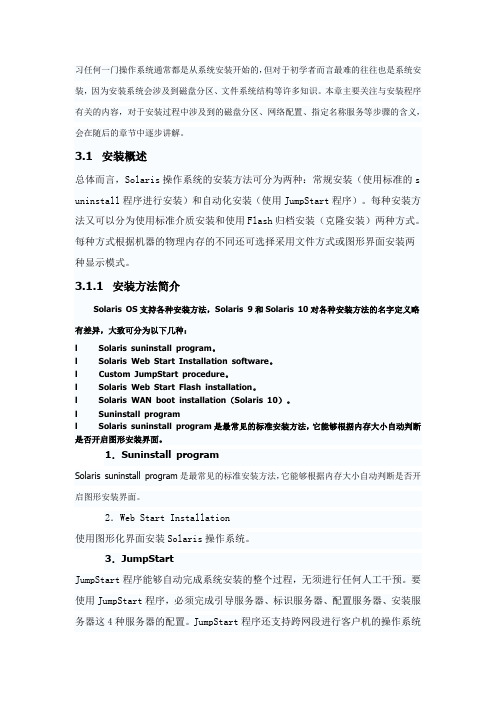
习任何一门操作系统通常都是从系统安装开始的,但对于初学者而言最难的往往也是系统安装,因为安装系统会涉及到磁盘分区、文件系统结构等许多知识。
本章主要关注与安装程序有关的内容,对于安装过程中涉及到的磁盘分区、网络配置、指定名称服务等步骤的含义,会在随后的章节中逐步讲解。
3.1 安装概述总体而言,Solaris操作系统的安装方法可分为两种:常规安装(使用标准的s uninstall程序进行安装)和自动化安装(使用JumpStart程序)。
每种安装方法又可以分为使用标准介质安装和使用Flash归档安装(克隆安装)两种方式。
每种方式根据机器的物理内存的不同还可选择采用文件方式或图形界面安装两种显示模式。
3.1.1 安装方法简介Solaris OS支持各种安装方法,Solaris 9和Solaris 10对各种安装方法的名字定义略有差异,大致可分为以下几种:l Solaris suninstall program。
l Solaris Web Start Installation software。
l Custom JumpStart procedure。
l Solaris Web Start Flash installation。
l Solaris WAN boot installation(Solaris 10)。
l Suninstall programl Solaris suninstall program是最常见的标准安装方法,它能够根据内存大小自动判断是否开启图形安装界面。
1.Suninstall programSolaris suninstall program是最常见的标准安装方法,它能够根据内存大小自动判断是否开启图形安装界面。
2.Web Start Installation使用图形化界面安装Solaris操作系统。
3.JumpStartJumpStart程序能够自动完成系统安装的整个过程,无须进行任何人工干预。
SunFirev120 solaris安装
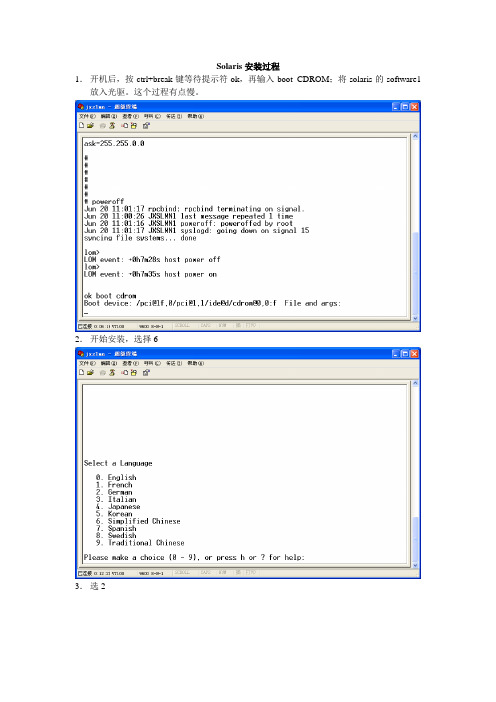
Solaris安装过程1.开机后,按ctrl+break键等待提示符ok,再输入boot CDROM;将solaris的software1放入光驱。
这个过程有点慢。
2.开始安装,选择63.选24.选35.按F2继续6.中间全部按F2继续7.不使用DHCP按F28.按F29.输入jxslmn1,按F210.输入192.168.91.232,按F2继续12.输入子网掩码13.按F2继续,不使用ipv614.缺省路由,选择检测,按F2继续15.出现下面的提示网络信息,按F2继续16.不配置安全性,按F2继续17.不需要名称服务按F2继续18.选择亚洲,按F2继续19.选择最后一项,中国按F220.按F2继续,若时间不对,请重新输入21.按F2继续,出现以下提示,开始安装系统22.按F4,选择初始安装23.按F2,选择标准安装24.按F2继续25.按F2继续26.按F2继续27.按F2继续,不保留28.按F4手工设置29.按F4,进行设置30.出现以下提示输入项,输入磁盘分区情况31.输入以下磁盘分区信息,按F2确定[注意:/swap 应该写成swap]32.按F2继续33.按F2继续34.按F2继续35.按F2开始安装,选择自动重新引导36.安装过程,开始创建文件分区37.文件系统创建完毕后,开始安装38.创建root用户名密码:pagedown 按回车键继续39.出现以下安装信息40.提示插入第二张盘software2 ,按1回车,光盘弹出41.按回车键继续安装42.以下为第二张光盘的安装过程43.按回车键继续44.按回车键弹出光盘,将language光盘放入,继续安装45.按回车键继续,安装language软件46.选1,开始安装47.安装完毕,按回车键48.按回车键,取出光盘,系统重新启动49.系统重新启动。
SOLARIS10安装步骤
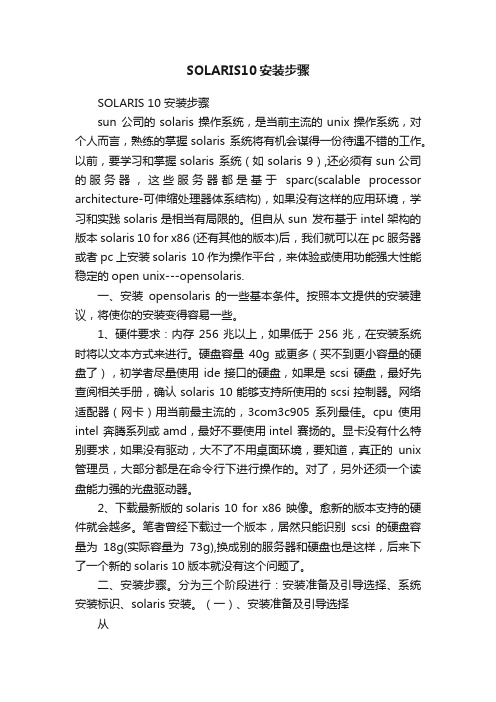
SOLARIS10安装步骤SOLARIS 10 安装步骤sun 公司的solaris 操作系统,是当前主流的unix操作系统,对个人而言,熟练的掌握solaris 系统将有机会谋得一份待遇不错的工作。
以前,要学习和掌握solaris 系统(如solaris 9),还必须有sun公司的服务器,这些服务器都是基于sparc(scalable processor architecture-可伸缩处理器体系结构),如果没有这样的应用环境,学习和实践solaris是相当有局限的。
但自从sun 发布基于intel架构的版本solaris 10 for x86 (还有其他的版本)后,我们就可以在pc服务器或者pc上安装solaris 10作为操作平台,来体验或使用功能强大性能稳定的open unix---opensolaris.一、安装opensolaris 的一些基本条件。
按照本文提供的安装建议,将使你的安装变得容易一些。
1、硬件要求:内存256兆以上,如果低于256兆,在安装系统时将以文本方式来进行。
硬盘容量40g或更多(买不到更小容量的硬盘了),初学者尽量使用ide接口的硬盘,如果是scsi 硬盘,最好先查阅相关手册,确认solaris 10能够支持所使用的scsi控制器。
网络适配器(网卡)用当前最主流的,3com3c905系列最佳。
cpu使用intel 奔腾系列或amd,最好不要使用intel 赛扬的。
显卡没有什么特别要求,如果没有驱动,大不了不用桌面环境,要知道,真正的unix 管理员,大部分都是在命令行下进行操作的。
对了,另外还须一个读盘能力强的光盘驱动器。
2、下载最新版的solaris 10 for x86 映像。
愈新的版本支持的硬件就会越多。
笔者曾经下载过一个版本,居然只能识别scsi的硬盘容量为18g(实际容量为73g),换成别的服务器和硬盘也是这样,后来下了一个新的solaris 10版本就没有这个问题了。
Solaris 10网络安装手册(通过虚拟机)
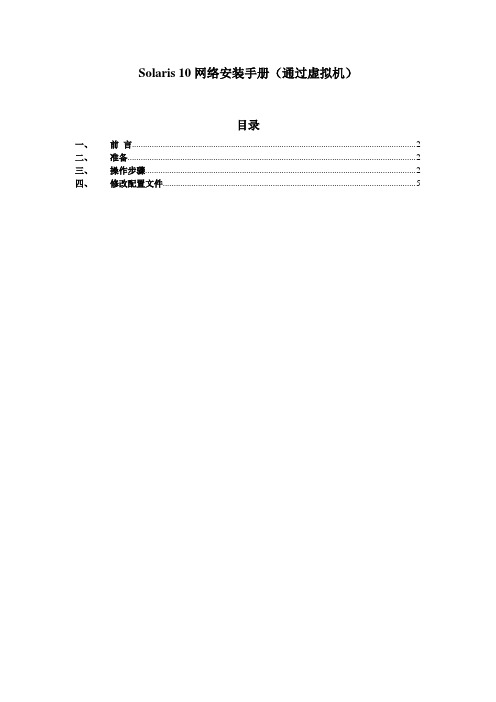
Solaris 10网络安装手册(通过虚拟机)目录一、前言 (2)二、准备 (2)三、操作步骤 (2)四、修改配置文件 (5)一、前言我们经常遇到系统光驱坏了,不能用光驱装系统,就需要用到网络安装。
网络安装需要1个安装服务器,1个待安装客户机和1张soalris的光盘(iso也可,版本由安装需求决定)。
二、准备1) 虚拟机准备(保证虚拟机和笔记本电脑能相互ping通)2) 网络连接设备(网线)3) Console线4) 系统光盘5) SecureCRT(保存会话日志:文件→会话日志)6)收集explorer信息(如果是重装系统)【步骤1、cd /opt/SUNWexplo/bin 2、./explorer 3、cd /opt/SUNWexplo/output 4、将output 下的文件通过FTP复制到笔记本上】从客户参数获得以下参数:1)待安装机的hostname、IP 、子网掩码、缺省网关2)文件分区信息3)MAC地址(从OBP下取得,banner命令可查看)4)安装OS版本三、操作步骤安装服务器:VMware用于X86平台的Solaris 10系统主机名:actionIP:10.108.226.21待安装客户机:Sun Enterprise 250 Server主机名:action2IP:10.108.226.22MAC:8:0:20:cf:b3:57建立安装服务器1.先在action的/etc/hosts中加上待安装客户机的IP和主机名root@action # vi /etc/hosts## Internet host table#127.0.0.1 localhost10.108.226.21 action loghost10.108.226.22 action22.把光盘放到安装服务器中(也可挂载ISO,方法后面给出)。
root@action # cd /cdrom/Solaris_10/Tools/root@action # ./setup_install_server /install_serverVerifying target directory...Calculating the required disk space for the Solaris_10 productCalculating space required for the installation boot imageCopying the CD image to disk...Copying Install Boot Image hierarchy...Install Server setup complete这样安装服务器安装完了,我们把安装服务器安装到/install_server目录下了。
Solaris 操作系统安装基本规则
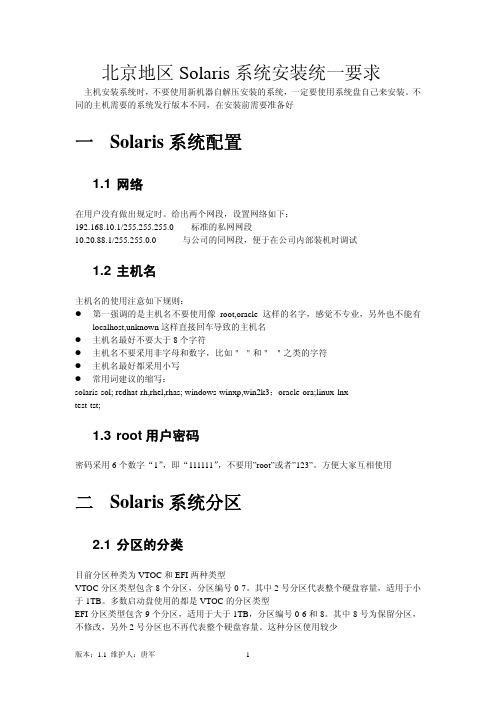
北京地区Solaris系统安装统一要求主机安装系统时,不要使用新机器自解压安装的系统,一定要使用系统盘自己来安装。
不同的主机需要的系统发行版本不同,在安装前需要准备好一 Solaris系统配置1.1 网络在用户没有做出规定时。
给出两个网段,设置网络如下:192.168.10.1/255.255.255.0标准的私网网段10.20.88.1/255.255.0.0与公司的同网段,便于在公司内部装机时调试1.2 主机名主机名的使用注意如下规则:z第一强调的是主机名不要使用像root,oracle这样的名字,感觉不专业,另外也不能有localhost,unknown这样直接回车导致的主机名z主机名最好不要大于8个字符z主机名不要采用非字母和数字,比如"-"和"_"之类的字符z主机名最好都采用小写z常用词建议的缩写:solaris-sol; redhat-rh,rhel,rhas; windows-winxp,win2k3;oracle-ora;linux-lnxtest-tst;1.3 root用户密码密码采用6个数字“1”,即“111111”,不要用”root”或者”123”。
方便大家互相使用二 Solaris系统分区2.1 分区的分类目前分区种类为VTOC和EFI两种类型VTOC分区类型包含8个分区,分区编号0-7。
其中2号分区代表整个硬盘容量,适用于小于1TB。
多数启动盘使用的都是VTOC的分区类型EFI分区类型包含9个分区,适用于大于1TB,分区编号0-6和8。
其中8号为保留分区,不修改,另外2号分区也不再代表整个硬盘容量。
这种分区使用较少2.2 标准分区的建立如果是自己练习,一般为系统配置10GB左右的空间即可,如果需要练习Oracle等软件,建议增加第二硬盘作练习。
在外安装时,用户没有做出说明时,设立3个分区 0-/ 1-swap 6-/disk1。
一般不需要单独建立/usr,/var ,/opt这些分区,除非有特殊需要0号分区是根分区,设置为10GB。
- 1、下载文档前请自行甄别文档内容的完整性,平台不提供额外的编辑、内容补充、找答案等附加服务。
- 2、"仅部分预览"的文档,不可在线预览部分如存在完整性等问题,可反馈申请退款(可完整预览的文档不适用该条件!)。
- 3、如文档侵犯您的权益,请联系客服反馈,我们会尽快为您处理(人工客服工作时间:9:00-18:30)。
上海宝信软件Sun Solaris安装实施规范上海宝信软件股份有限公司S h a n g h a i B a o s i g h t S o f t w a r e C o.,L t d.中国上海市浦东张江高科技园区郭守敬路515号515G u o s h o u j i n g R d.Z h a n g j i a n g H i-t e c h P a r k,P u d o n g,S h a n g h a i,C h i n a 电话T E L:+862150801155传真F A X:+862150800701邮编Z I P:201203网站WEB:文档信息版本记录文档说明本规范适用于有3个月以上SUN工作经验的人员,Solaris 8/9/10等版本目录1安装准备(check_list) (4)1.1硬件准备 (4)1.2软件准备 (4)2安装过程 (4)3打相关补丁 (15)3.1操作系统补丁 (15)3.2相关驱动程序 (15)3.3安装JDK软件包 (16)3.4安装top,GUN tar等软件包 (16)4配置过程 (17)4.1设置TCP/IP (17)4.2检查安装系统时使用的光盘版本号 (17)4.3检查安装系统是32位还是64位 (17)4.4设置全局profile: (17)4.5设置用户profile (17)4.6改用户shell (18)4.7升级主机微码:(可选) (18)4.8升级磁盘阵列微码(可选) (18)4.9script存放目录 (18)4.10定时脚本的设置 (18)4.11应用软件使用要求 (18)4.12命令使用注意 (18)4.13添加一个点检用户 (19)1安装准备(check_list)1.1硬件准备1.2软件准备注:对于2-8,如无光盘,可在连通ftp 的机器存放以上软件2安装过程(以在V890上安装solaris 9为例)安装时选择最完整的安装方式,确保系统的软件和设备的驱动都安装到系统中,选择安装需要支持的语言和编码方式。
1.将V890接通电源,出现Banner信息后,SUN Fire V890 (UltraSPARC-VI+), No KeyboardOpenBoot 6.23, 8192 MB memory installed, Serial #XXXXXXXX.Ethernet address XX:XX:XX:XX:XX:XX, Host ID: XXXXXXXX.2.等待内存自检完成,然后按stop+A键到OK提示符,将Solaris 9 Software 1 of 2 (9/05 SPARC Platform Edition)这张光盘插入到光驱中,输入boot cdromOK boot cdrom3.选择语言(此处的语言是系统安装时所显示的语言,非系统安装语言),此处选择0.Select a Language0. English1. French2. German3. Italian4. Japanese5. Korean6. Simplified Chinese7. Spanish8. Swedish9. Traditional ChinesePlease make a choice (0 - 9), or press h or ? for help: 04.选择语言位置,此处选择0Select a Locale0. English (C - 7-bit ASCII)1. Albania (ISO8859-2)2. Australia (ISO8859-1)3. Belgium-Flemish (ISO8859-1)4. Belgium-Flemish (ISO8859-15 - Euro)5. Bosnia (ISO8859-2)6. Brazil (ISO8859-1)7. Bulgaria (ISO8859-5)8. Canada-English (ISO8859-1)9. Catalan,Spain (ISO8859-1)10. Catalan,Spain (ISO8859-15 - Euro)11. Croatia (ISO8859-2)12. Czech Republic (ISO8859-2)13. Denmark (ISO8859-1)14. Denmark (ISO8859-15 - Euro)15. Egypt (ISO8859-8)16. Estonia (ISO8859-15)17. Finland (ISO8859-1)18. Finland (ISO8859-15 - Euro)Press Return to show more choices.Please make a choice (0 - 51), or press h or ? for help: 0 5.按F2继续6.按F2继续Networked[ X]Yes[ ]No7.按F2继续Use DHCP[ ] Yes[ X] No8.输入主机名:erp,按ESC-2继续Host name: erp9.输入IP地址10.156.10.18,按F2继续IP address:10.156.10.1810.按F2继续System part of a subnet[X] Yes[ ] No11.输入网络的子网掩码255.255.255.0,按F2继续netmask: 255.255.255.012.按F2继续Enable IPv6[ ] Yes[X] No13.按F2继续Networked: YesUse DHCP: NoHost name: erpIP address: 10.156.10.18System part of a subnet: YesNetmask: 255.255.255.0Enable IPv6: No14.按F2继续Configure Kerberos Security[ ] Yes[X] No15.按F2继续Configure Kerberos Security: No 16.选择名字服务,选择none,按F2继续Name service[ ] NIS+[ ] NIS[ ] DNS[ ] LDAP[ X] None17.按F2继续Name service: None18.选择区域,选择欧洲,按F2继续Regions[ ] Asia, Eastern[ ] Asia, Western[ ] Australia / New Zealand[ ] Canada[ X ] Europe[ ] Mexico[ ] South America[ ] United States[ ] other - offset from GMT[ ] other - specify time zone file19.选择时区,选择德国,按F2继续20.确定时间,按F2继续Date and time: 2005-10-31 13:32Year (4 digits) : 2005Month (1-12) : 11Day (1-31) : 5Hour (0-23) : 13Minute (0-59) : 3221.按F2继续Time zone: GENDate and time: 2005-11-5 13:32:0022.选择初始化安装,按F4继续This system is upgradable, so there are two ways to install the Solarissoftware.The Upgrade option updates the Solaris software to the new release, savingas many modifications to the previous version of Solaris software aspossible. Back up the system before using the Upgrade option.The Initial option overwrites the system disks with the new version ofSolaris software. This option allows you to preserve any existing file systems.Back up any modifications made to the previous version of Solaris softwarebefore starting the Initial option.After you select an option and complete the tasks that follow, a summaryof your actions will be displayed. If you want to install the system with aFlash archive, select Initial.F2_Upgrade F4_Initial F5_Exit F6_Help23.选择标准安装,按F2继续You'll be using the initial option for installing Solaris software on the system.The initial option overwrites the system disks when the new Solarissoftware is installed.On the following screens, you can accept the defaults or you can customizehow Solaris software will be installed by:- Selecting the type of Solaris software to install- Selecting disks to hold software you've selected- Specifying how file systems are laid out on the disksAfter completing these tasks, a summary of your selections (called a profile)will be displayed.There are two ways to install your Solaris software:- "Standard" installs your system from a standard Solaris Distribution.- "Flash" installs your system from one or more Flash Archives.F2_Standard F3_Go Back F4_Flash F5_Exit F6_Help24.选择要安装的语言(中文,德文),按F2继续> [ ] Eastern Europe> [ ] Middle East> [ ] Northern Africa> [ ] Central America> [ ] South America> [ ] Northern Europe> [ ] Southern Europe> [ ] North America> [ ] Australasia> [ ] Western Europe> [X ] Central Europe> [X ] AsiaPress Return to show componentsF2_Continue F3_Go Back F5_Exit F6_Help25.按F2继续Select 64 BitSelect 64-bit if you want to install the Solaris 64-bit packages on this system.Select T o Include Solaris 64-bit SupportF2_Continue F3_Go Back F5_Exit26.选择要安装的软件包的集合,最好是最大化安装,按F2继续[X ] Entire Distribution plus OEM support 64-bit…2431.00 MB[ ] Entire Distribution 64-bit …………………………2392.00 MB[ ] Developer System Support 64-bit…………………2337.00 MB[ ] End User System Support 64-bit……………………1846.00 MB [ ] Core System Support 64-bit ……………………492.00 MB 27.选择硬盘,按F2继续28.按F2继续29.选择硬盘分区的方法,选择手动分区,按ESC+4继续30.按ESC+4继续31.根据自己的要求分区,按F2继续File system/Mount point Disk/Slice Size=============================================================0 / c1t0d0s0 10000 MB1 Swap c1t0d0s1 16000 MB2 overlap c1t0d0s2 140000 MB3 /var c1t0d0s3 10000 MB4 /opt c1t0d0s4 10000 MB5 /usr c1t0d0s5 10000 MB6 /export/home c1t0d0s6 84000 MB7 /metadb c1t0d0s7 50 MB32.按F2继续33.按F2继续34.确认无误后,按F2继续Boot Device: c1t0d0Client Services: NoneRegions: EuropSoftware: Solaris 9, Entire Distribution plus OEM support 64-bitFile System and Disk Layout:/ c1t0d0s0 10000 MBSwap c1t0d0s1 16000 MBoverlap c1t0d0s2 140000 MB/var c1t0d0s3 10000 MB/opt c1t0d0s4 10000 MB/usr c1t0d0s5 10000 MB/export/home c1t0d0s6 84000 MB/metadb c1t0d0s7 50 MB35.按F2开始安装[X ] Auto Reboot[ ] Manual Reboot36.第一张光盘安装好以后,系统自动重新启动,启动过程当中提示输入root的口令On this screen you can create a root password.A root password can contain any number of characters, but only the first eightcharacters in the password are significant. (For example, if you create`a1b2c3d4e5f6' as your root password, you can use `a1b2c3d4' to gain rootaccess.)You will be prompted to type the root password twice; for security, the passwordwill not be displayed on the screen as you type it.> If you do not want a root password, press RETURN twice.Root password:Press Return to continue.Re-enter your root password.Press Return to continue.37.系统提示电源管理需求,全部输入nAfter 30 minutes of idle time on this system, your system state will automaticallybe saved to disk, and the system will power-off. Later, when you want to use thesystem again, and you turn the power back on, your system will be restored to itsprevious state, including all the programs that you were running. Do you want thisautomatic power-saving shutdown? (If this system is used as a server, answer n)[y,n,?] nAutoshutdown remains enabled.Do you want the system to ask about this again, when you next reboot? (Thisgives you the chance to try it before deciding whether to keep it.) [y,n,?] nThe system will ask you about automatic shutdown at the next reboot.The "Using Power Management" AnswerBook describes more about how tochange and set workstation energy-saving features.38.系统继续安装Solaris 9 Software 2 of 2,放入Solaris 9 Software 2 of 2 (9/05 SPARC Platform Edition)这张盘继续Media:1. CD/DVD2. Network File System3. SkipMedia [1]:Please insert the CD/DVD for Solaris 9 Software 2 of 2 (9/05 SPARC Platform Edition).39.系统继续安装Solaris 9 Languages,放入Solaris 9 Languages (9/05 SPARC Platform Edition)这张盘继续Media:1. CD/DVD2. Network File System3. SkipMedia [1]:Please insert the CD/DVD for Solaris 9 Languages (9/05 SPARC Platform Edition).3打相关补丁一般地,安装完系统后,需要安装系统的recommended patch及相关驱动程序。
