windows与DOS常用命令集合
dos系统命令大全

常用doc命令大全dos和windows最大的不同在于dos命令方式操作,所以使用者需要记住大量命令及其格式使用方法,dos命令分为内部命令和外部命令,内部命令是随每次启动的装入并常驻内存,而外部命令是一条单独的可执行文件。
在操作时要记住的是,内部命令在任何时候都可以使用,而外部命令需要保证命令文件在当前的目录中,或在autoexec.bat文件已经被加载了路径。
常用的内部命令dos的内部命令是dos操作的基础,下面就来介绍一些常用的dos内部命令。
1、dir含义:显示指定路径上所有文件或目录的信息格式:dir [盘符:][路径][文件名] [参数]参数:/w:宽屏显示,一排显示5个文件名,而不会显示修改时间,文件大小等信息;/p:分页显示,当屏幕无法将信息完全显示时,可使用其进行分页显示;/a:显示具有特殊属性的文件;/s:显示当前目录及其子目录下所有的文件。
举例:dir /p将分屏显示当前目录下文件。
在当前屏最后有一个“press any key to continue . . .”提示,表示按任意键继续。
2、cd含义:进入指定目录格式:cd [路径]举例:cd doscd命令只能进入当前盘符中的目录,其中“cd\”为返回到根目录,“cd..”为返回到上一层目录。
3、md含义:建立目录格式:md [盘符][路径]举例:md temp表示在当前盘符下建立一个名为temp的目录。
4、rd含义:删除目录格式:rd [盘符][路径]举例:rd temp表示删除当前路径下的temp目录,需要注意的是,此命令只能删除空目录。
5、copy含义:拷贝文件格式:copy [源目录或文件] [目的目录或文件]举例1:copy c:\*.com d:\",表示将c盘根目录下所有扩展名为com的文件拷贝到d盘根目录中。
举例2:copy c:\autoexec.bat c:\autoexec.bak表示将autoexec.bat文件复制成为扩展名为bak的文件。
dos命令大全

Cmstp 安装或删除“连接管理器”服务配置文件
color 对于当前会话,更改命令提示窗口的前景和背景色
CommandPromptOptions 配置命令提示符
Comp 逐字节地比较两个文件或几组文件的内容
loadhigh 将程序加载到高端内存区域 (UMA),为其他程序在常规内存中留出更多的空间
lodctr 注册服务或设备驱动程序的新性能计数器名称和解释文本同时保存并恢复计数器设置和解释文本
lpq 显示运行 Line Printer Daemon (LPD) 的计算机上的打印队列状态。
Chdir 显示当前目录的名称,或更改当前的文件夹
CHKDSK 检查磁盘并显示状态报告
Chkntfs 显示或指定在启动计算机时计划的自动系统检查是否在 FAT、FAT32 或者 NTFS 卷上运行
choice 使用此命令可以让用户输入一个字符(用于选择),从而根据用户的选择返回不同的
FC 比较两个文件或两个文件集并显示它们之间的不同
fcbs 指定 MS-DOS 子系统可以同时打开的文件控制块 (FCB) 数。使用
systemroot\System32\Config.nt 文件或某个程序的 PIF 中指定的等价启动文件来指定 FCB 数。
Atmadm 呼叫管理器在异步传输模式 (ATM) 网络上注册的监视器连接和地址
ATTRIB 显示或更改文件属性
batch 使用批处理文件
Bootcfg 配置、查询或更改 Boot.ini 文件设置
cprofile 清除浪费空间的指定配置文件
date 显示或设置日期
debug 测试和调试 MS-DOS 可执行文件的程序
dos命令大全及用法_dos命令详解dos命令大全

dos命令大全及用法_dos命令详解dos命令大全do命令详解2.dir盘符:路径文件名字:表示指定目录下是否有这个文件,若盘符:路径与当前盘符:路径相同,可以省略盘符:路径。
例如:dirc:windowytem32calc.e某e就是表示查看ytem32目录下是否有该calc.e某e文件,如果有就会提示没有则不提示,如果在C盘查找该文件时,加上/则可以在C盘所有目录下搜索该文件。
3.dir某.e某e或dirap.某:支持通配符查看,前者表示查看所有e 某e文件,后者表示查看名字为ap任意后缀文件。
文件多建议配合/p。
4./p参数:表示在dir浏览的时候可以一屏一屏地显示,并且按任意键继续浏览。
5./w:横向显示文件和目录名称,一般分为三排,但不显示文件的创建时间、数量。
其中用中[]括起来的是目录。
6./a:如果直接是/a那么就显示所有属性的文件,包括dir看不到的系统隐藏属性的文件。
下面是/a的子参数,子参数可以多个,例如/ah 就是显示隐藏和系统属性的。
属性开关可以组合使用,但属性之间不能用空格隔开。
中间也可以使用冒号进行表示,例如dir/a:h带子参数:dir/ad只显示目录dir/ah:只显示隐藏属性的文件(h=hidden隐藏的)dir/ar只显示只读属性的文件(r=read)dir/a:只显示系统文件(=ytem)dir/aa:只显示存档属性文件(a=archive)dir/a-h显示非隐藏性的文件dir/a-:显示非系统属性的文件dir/a-d仅显示任意属性文件,不显示文件夹。
dir/a-a:显示没有更改过的存档文件dir/a-r显示非只读属性的文件。
7./:表示显示该目录以及该目录下所有子目录中的文件夹和文件。
例如dir/c:就会显示C盘下所有文件包括window、ytem32等C盘全部目录以及目录下子目录下的文件。
8./o:(o=order顺序)表示查看该目录下的文件时候进行排序,不接子参数表示默认按先以字母顺序显示目录,再以字母顺序显示文件。
dos命令大全及用法

dos命令大全及用法DOS命令大全及用法。
DOS(Disk Operating System)是早期微软公司的操作系统,它的命令行界面让用户可以通过输入命令来操作计算机。
虽然现在的Windows操作系统已经不再使用DOS,但是DOS命令仍然有一定的实用价值,尤其是在一些特定的场景下。
本文将介绍一些常用的DOS命令及其用法,希望对大家有所帮助。
1. dir。
dir命令用于列出当前目录下的文件和子目录。
在命令行中输入dir后,按下回车键,系统将会列出当前目录下的所有文件和子目录的名称、大小和修改日期。
2. cd。
cd命令用于改变当前目录。
比如,要进入D盘下的test目录,可以在命令行中输入cd d:\test,然后按下回车键,系统就会切换到D盘下的test目录。
3. copy。
copy命令用于复制文件。
比如,要将C盘下的test.txt文件复制到D盘下,可以在命令行中输入copy c:\test.txt d:\,然后按下回车键,系统就会将test.txt文件复制到D盘下。
4. del。
del命令用于删除文件。
在命令行中输入del后,再输入要删除的文件名,按下回车键,系统就会删除该文件。
5. md。
md命令用于创建新的目录。
比如,要在E盘下创建一个名为test的目录,可以在命令行中输入md e:\test,然后按下回车键,系统就会在E盘下创建一个名为test的目录。
6. rd。
rd命令用于删除目录。
在命令行中输入rd后,再输入要删除的目录名,按下回车键,系统就会删除该目录。
7. ren。
ren命令用于重命名文件或目录。
比如,要将F盘下的test.txt文件重命名为new.txt,可以在命令行中输入ren f:\test.txt new.txt,然后按下回车键,系统就会将test.txt文件重命名为new.txt。
8. type。
type命令用于查看文本文件的内容。
在命令行中输入type后,再输入要查看的文本文件名,按下回车键,系统就会显示该文本文件的内容。
Windows命令窗口打开方式及常用DOS命令

Windows命令窗⼝打开⽅式及常⽤DOS命令打开CMD的⽅式1. 开始+Windows系统+命令提⽰符2. Win键+R 输⼊cmd,按下回车打开控制台,若按下回车的同时按下ctrl+shift则以管理员⽅式运⾏3. 在任意⽂件夹下⾯,按住Shift键+⿏标右键,在此处打开Powershell窗⼝4. 在资源管理器的地址栏前⾯加上cmd+空格+路径管理员⽅式运⾏:⽅式1右键命令提⽰符,选择更多,以管理员⽅式运⾏常⽤DOS命令注意:全部切换为英⽂输⼊环境切换盘符直接盘符+冒号例:E:切换到E盘cd /d + 盘符+冒号例:cd /d E:产看当前⽬录下的⽂件或⽂件夹 dir切换到指定⽂件夹不同盘符下:cd /d + 绝对路径同⼀盘符下:cd + 绝对路径名或者相对路径名返回上级⽬录 cd..清楚屏幕 cls(clear screen)退出终端 exit查看本机的内⽹ip ipconfig打开应⽤ calc打开计算器 mspaint打开画图⼯具 notepad打开记事本ping命令 ping+域名例:ping 可以测试⽹络是否正常创建⽬录 md+⽬录名创建⽂件 cd>+⽂件名删除⽬录 rd+⽬录名删除⽂件 del+⽂件名查看系统端⼝使⽤情况(可以看到协议,地址,状态,id号) netstat -ano通过端⼝号查看进程id netstat -ano |findstr "端⼝号"通过进程id查看进程名称 tasklist |findstr "进程id号"杀死进程 taskkill /f /pid 进程号或者taskkill /f /t /im 进程名以管理员⾝份运⾏命令⾏窗⼝ runas /noprofile /user:ASUS cmd (user不⼀定是ASUS,看⾃⼰的设置)其他命令窗⼝复制选中⽂本+回车键将⽂本复制到剪贴板命令窗⼝粘贴点击⿏标右键,粘贴剪贴板的内容打开任务管理器 ctrl + shift + esc第⼀篇博客诶嘿~学习笔记。
最全的DOS命令全集
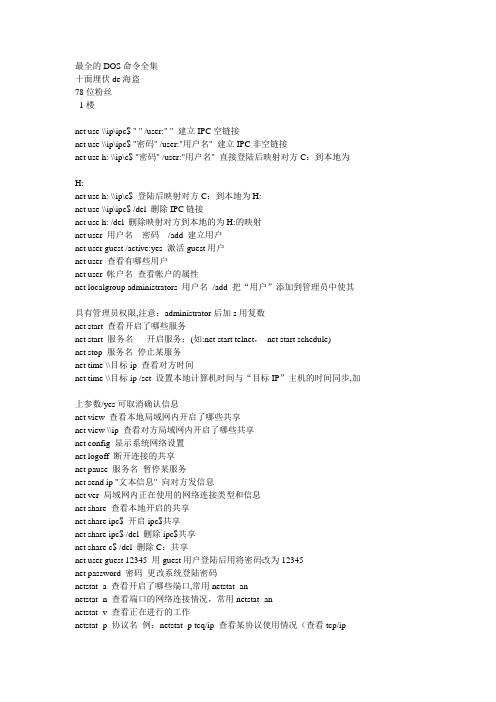
最全的DOS命令全集十面埋伏de海盗78位粉丝1楼net use \\ip\ipc$ " " /user:" " 建立IPC空链接net use \\ip\ipc$ "密码" /user:"用户名" 建立IPC非空链接net use h: \\ip\c$ "密码" /user:"用户名" 直接登陆后映射对方C:到本地为H:net use h: \\ip\c$ 登陆后映射对方C:到本地为H:net use \\ip\ipc$ /del 删除IPC链接net use h: /del 删除映射对方到本地的为H:的映射net user 用户名密码/add 建立用户net user guest /active:yes 激活guest用户net user 查看有哪些用户net user 帐户名查看帐户的属性net localgroup administrators 用户名/add 把“用户”添加到管理员中使其具有管理员权限,注意:administrator后加s用复数net start 查看开启了哪些服务net start 服务名开启服务;(如:net start telnet,net start schedule)net stop 服务名停止某服务net time \\目标ip 查看对方时间net time \\目标ip /set 设置本地计算机时间与“目标IP”主机的时间同步,加上参数/yes可取消确认信息net view 查看本地局域网内开启了哪些共享net view \\ip 查看对方局域网内开启了哪些共享net config 显示系统网络设置net logoff 断开连接的共享net pause 服务名暂停某服务net send ip "文本信息" 向对方发信息net ver 局域网内正在使用的网络连接类型和信息net share 查看本地开启的共享net share ipc$ 开启ipc$共享net share ipc$ /del 删除ipc$共享net share c$ /del 删除C:共享net user guest 12345 用guest用户登陆后用将密码改为12345net password 密码更改系统登陆密码netstat -a 查看开启了哪些端口,常用netstat -annetstat -n 查看端口的网络连接情况,常用netstat -annetstat -v 查看正在进行的工作netstat -p 协议名例:netstat -p tcq/ip 查看某协议使用情况(查看tcp/ip协议使用情况)netstat -s 查看正在使用的所有协议使用情况nbtstat -A ip 对方136到139其中一个端口开了的话,就可查看对方最近登陆的用户名(03前的为用户名)-注意:参数-A要大写tracert -参数ip(或计算机名) 跟踪路由(数据包),参数:“-w数字”用于设置超时间隔。
DOS常用命令

PATH 显示或设置可执行文件的搜索路径。
PAUSE 暂停批文件的处理并显示消息。
POPD 还原 PUSHD 保存的当前目录的上一个值。
PRINT 打印文本文件。
PROMPT 更改 Windows 命令提示符。
FOR 为一套文件中的每个文件运行一个指定的命令。
FORMAT 格式化磁盘,以便跟 Windows 使用。
FTYPE 显示或修改用于文件扩展名关联的文件类型。
GOTO 将 Windows 命令解释程序指向批处理程序
中某个标明的行。
GRAFTABL 启用 Windows 来以图像模式显示
扩展字符集。
HELP 提供 Windows 命令的帮助信息。
IF 执行批处理程序中的条件性处理。
LABEL 创建、更改或删除磁盘的卷标。
MD 创建目录。
MKDIR ห้องสมุดไป่ตู้建目录。
MODE 配置系统设备。
MORE 一次显示一个结果屏幕。
PUSHD 保存当前目录,然后对其进行更改。
RD 删除目录。
RECOVER 从有问题的磁盘恢复可读信息。
REM 记录批文件或 CONFIG.SYS 中的注释。
REN 重命名文件。
RENAME 重命名文件。
REPLACE 替换文件。
RMDIR 删除目录。
COLOR 设置默认控制台前景和背景颜色。
COMP 比较两个或两套文件的内容。
COMPACT 显示或更改 NTFS 分区上文件的压缩。
CONVERT 将 FAT 卷转换成 NTFS。您不能转换
当前驱动器。
dos命令大全及用法

dos命令大全及用法DOS命令大全及用法。
DOS(Disk Operating System)是早期个人计算机上广泛使用的操作系统,它的命令行界面为用户提供了丰富的操作命令,可以进行文件管理、系统配置、网络设置等多种操作。
在本文中,我们将介绍DOS命令的大全及用法,帮助大家更好地了解和使用DOS命令。
1. 目录操作命令。
dir,列出当前目录下的文件和子目录。
cd,切换当前目录。
md,创建新的目录。
rd,删除指定的目录。
2. 文件操作命令。
copy,复制文件。
del,删除文件。
type,查看文件内容。
ren,重命名文件。
3. 磁盘操作命令。
format,格式化磁盘。
chkdsk,检查磁盘错误。
diskcopy,复制磁盘内容。
label,为磁盘添加标签。
4. 网络操作命令。
ping,测试网络连接。
ipconfig,显示网络配置信息。
net,管理网络连接。
tracert,跟踪网络数据包的路径。
5. 系统配置命令。
config,显示或设置系统配置。
sys,将系统文件从一个地方复制到另一个地方。
mem,显示内存使用情况。
mode,配置系统设备。
6. 批处理命令。
echo,显示消息或开关命令回显。
goto,将批处理的执行转移到另一行。
if,执行条件处理。
call,调用另一个批处理程序。
7. 其他常用命令。
tree,以图形方式显示目录结构。
find,在文件中搜索字符串。
sort,对文本文件进行排序。
xcopy,复制文件和目录树。
以上是部分常用的DOS命令及其用法,通过学习和掌握这些命令,你可以更加高效地进行文件管理、系统配置和网络操作。
当然,DOS命令还有很多其他功能和用法,需要大家在实际操作中不断学习和探索。
总结。
DOS命令作为早期个人计算机操作系统的重要组成部分,具有丰富的功能和灵活的操作方式。
通过本文的介绍,相信大家对DOS命令有了更深入的了解,希望大家能够在实际应用中灵活运用这些命令,提高工作效率和操作技能。
电脑系统DOS命令大全

电脑系统DOS命令大全在计算机中,DOS是操作系统(Operating System)的一种。
DOS是英文“Disk Operating System”的缩写,翻译为磁盘操作系统,是一个以磁盘为中心的操作系统,由微软公司于1981年推出,被广泛应用于个人电脑(PC)。
DOS命令就是在DOS操作系统下操作计算机时所用到的命令,本文将为大家介绍常用的DOS命令大全。
1. 常见DOS命令1.1 目录操作命令•dir:显示当前目录下的所有文件和文件夹。
•cd:进入指定目录。
•cd..:返回上一级目录。
•md:创建一个新的文件夹。
•rd:删除一个文件夹。
•cls:清屏。
1.2 文件操作命令•del:删除一个文件。
•copy:复制一个文件。
•move:移动文件或文件夹。
•rename:重命名一个文件。
•attrib:设置文件属性。
1.3 磁盘操作命令•format:格式化磁盘。
•chkdsk:检查磁盘。
•label:为磁盘添加标签。
•vol:显示磁盘的卷标。
1.4 其他命令•time:显示或改变系统时间。
•date:显示或改变系统日期。
•echo:用于输出文本或命令行信息。
•tree:以树状图方式显示文件夹结构。
2. DOS命令详解2.1 目录操作命令dir命令使用dir命令可以显示当前文件夹(目录)中的所有文件和子文件夹。
命令后面可以添加参数,控制显示结果。
例如,dir /w可以把所有文件和文件夹压缩成一行显示。
cd命令使用cd命令可以进入指定目录,例如cd /可以进入根目录,cd /windows可以进入windows文件夹。
如果要返回上一级目录,使用cd/..。
md命令使用md命令可以创建一个新的文件夹。
例如,md mydir可以在当前目录下创建一个名为“mydir”的文件夹。
rd命令使用rd命令可以删除一个文件夹。
如果要删除一个非空文件夹,请使用rd /s /q dirname命令。
cls命令使用cls命令可以清屏。
dos命令大全及用法

dos命令大全及用法DOS命令大全及用法。
DOS(Disk Operating System)是一种磁盘操作系统,它是早期个人计算机上广泛使用的操作系统。
虽然现在的操作系统已经发展到了Windows、macOS和Linux等,但是对于一些老旧的系统或者一些特殊的需求,我们仍然需要了解和使用DOS命令。
下面,我将为大家介绍一些常用的DOS命令及其用法。
1. dir。
dir命令是列出当前目录下的文件和子目录的命令,使用方法非常简单,只需要在命令行中输入dir并按下回车即可。
dir命令还可以搭配一些参数来实现不同的功能,比如dir /w可以使文件列表以宽格式显示,dir /p可以分屏显示文件列表等。
2. cd。
cd命令是改变当前目录的命令,使用方法为cd 目录名,比如cd documents即可进入documents目录。
如果需要返回上一级目录,可以使用cd ..命令。
此外,cd命令还可以搭配一些特殊的符号来实现快速切换目录,比如cd /d可以切换到指定盘符下的目录。
3. copy。
copy命令是复制文件的命令,使用方法为copy 源文件目标文件,比如copyfile1.txt d:\backup\file1.txt即可将file1.txt复制到d盘的backup目录下。
copy命令还可以搭配一些参数来实现不同的功能,比如copy /y可以覆盖目标文件而不提示确认。
4. del。
del命令是删除文件的命令,使用方法为del 文件名,比如del file1.txt即可删除file1.txt文件。
如果需要删除目录,可以使用rd命令。
需要注意的是,删除操作是不可逆的,所以在使用del命令时要格外小心。
5. ren。
ren命令是重命名文件的命令,使用方法为ren 原文件名新文件名,比如ren file1.txt file2.txt即可将file1.txt重命名为file2.txt。
ren命令也可以用来移动文件,只需要将新文件名的路径写上即可实现移动功能。
Windows DOS底下几个常用shutdown命令的使用

Windows DOS底下几个常用shutdown命令的使用工具:windows 7/windows XP等操作系统。
功能:用于关闭计算机系统或者网络中的计算机系。
操作步骤:
使用Win+R组合键,打开运行的窗口,输入cmd命令,如图1-1所示:
如上图所示,是shutdown命令的参数和基本的使用格式;下面我们将介绍几个常用参数的使用[-i]、[-s]、[-t]、[-a]以及使用shutdown远程关闭计算机。
1.shutdown -i 命令的使用
2.shutdown –s –t的使用(在使用的过程中着两个参数一般的是经常使用的,但也可以单独
使用,在这里我们介绍的是一起使用)
在DOS命令下:输入shutdown –t –r 7200 命令/shutdown –a取消定时关机;如图1-4、1-5所示
3.使用shutdown命令实现远程关机
要实现上述的该功能,首先要在“组策略”中设置相关的权限。
首先使用Win+R组合键打开“运行”输入gpedit.msc打开“组策略”;如图3-1所示:
打开“计算机配置”“windows设置”“安全设置”“本地策略”
“用户权限分配”
注:因为“从远程系统强制关机”只能是administrator超级用户或者在administrator组中的用户才有权限使用,所以要对用户进行授权可;通过“添加用户或组”将其添加到administrator 组中即可。
Windows常用DOS命令大全
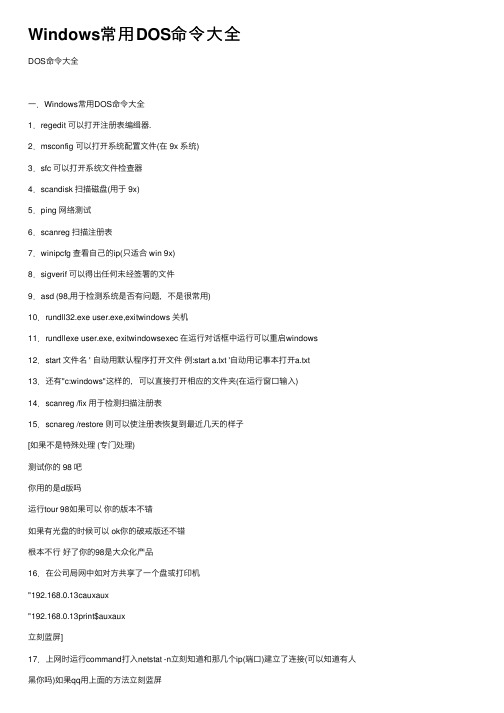
Windows常⽤DOS命令⼤全DOS命令⼤全⼀.Windows常⽤DOS命令⼤全1.regedit 可以打开注册表编缉器.2.msconfig 可以打开系统配置⽂件(在 9x 系统)3.sfc 可以打开系统⽂件检查器4.scandisk 扫描磁盘(⽤于 9x)5.ping ⽹络测试6.scanreg 扫描注册表7.winipcfg 查看⾃⼰的ip(只适合 win 9x)8.sigverif 可以得出任何未经签署的⽂件9.asd (98,⽤于检测系统是否有问题,不是很常⽤)10.rundll32.exe user.exe,exitwindows 关机11.rundllexe user.exe, exitwindowsexec 在运⾏对话框中运⾏可以重启windows 12.start ⽂件名 ' ⾃动⽤默认程序打开⽂件例:start a.txt '⾃动⽤记事本打开a.txt13.还有"c:windows"这样的,可以直接打开相应的⽂件夹(在运⾏窗⼝输⼊) 14.scanreg /fix ⽤于检测扫描注册表15.scnareg /restore 则可以使注册表恢复到最近⼏天的样⼦[如果不是特殊处理 (专门处理)测试你的 98 吧你⽤的是d版吗运⾏tour 98如果可以你的版本不错如果有光盘的时候可以 ok你的破戒版还不错根本不⾏好了你的98是⼤众化产品16.在公司局⽹中如对⽅共享了⼀个盘或打印机"192.168.0.13cauxaux"192.168.0.13print$auxaux⽴刻蓝屏]17.上⽹时运⾏command打⼊netstat -n⽴刻知道和那⼏个ip(端⼝)建⽴了连接(可以知道有⼈⿊你吗)如果qq⽤上⾯的⽅法⽴刻蓝屏18.在纯dos下⽤fdisk /mbr 命令可以修复被破坏的分区表19.winfile 打开⽂件管理器(在运⾏⾥输⼊ 9x 的系统)20.在 win2000 系统中运⾏ cmd 出现命令提⽰符21.ipconfig 可以查看⾃⼰的⽹络配置(在命令提⽰符或ms-dos 下运⾏可以保留信息,在运⾏⾥输⼊会⼀闪⽽过,如果在后⾯加上⼀个参数可以看到更多的信息,如: ipconfig/all)22.sndvol32 ⾳量设置23.sysedit 系统配置编辑程序24.drwatson 华⽣医⽣,诊断故障的(建⽴快照)25.progman 程序管理器,⽤过windows 3.x的都知道,和前⾯提到的winfile⼀样,都是windows⼆.3.x的内壳程序1.telnet 连接远程计算机的⼯具2.winpopup 发送消息的软件3.taskman 任务管理器,和2k的⽐起来有点破4.wupdmgr windows 升级程序[winxp ⾥的 packager.exe 改换程序的图标。
DOS计算机命令大全

13.sys
sys命令是DOS为制作启动盘专门提供的一条命令。
sys命令的格式很简单: sys 驱动器名,例如在C盘提示符下输入: sys a:,就是将C盘上的系统文件传输到A盘上,把A驱动器中的磁盘制作成启动盘。
14.path
path是寻找要执行的文件的命令。path命令的格式很简单: path 目录名,如果有很多目录,中间就用;(不要记错了,是分号不是逗号)隔开。要加入新的目录,就在最后一个目录的后面加一个; 然后再输入新的目录名就可以了。
path=c:\dos;c:\windows;c:\ 这条命令就是说,当我们执行一个文件时,电脑先在当前目录下查找这个文件,找到则执行,如果没有找到,则电脑按照path命令所指定的目录顺序去查找,先在C盘dos目录下,然后在windows目录下,最后在C盘根目录下寻找这个文件。
15.edit
8.type
type是用来观看文件里的内容的,只能看文件扩展名是txt的文件。 type命令的格式就是:type 文件名
type abc.txt 观看abc.txt文件的内容
9.format
forma是格式化的意思。注意:format命令会把磁盘上的所有文件都删除掉。
使用rd命令有几点注意:
(1)要删除的目录里不能再有子目录;
(2)要删除的目录内不能有任何文件;
(3)不能删除当前目录;
(4)根目录不能被删除。
4.deltree
deltree,这条命令不管目录下面有多少子目录和文件,都会一次性删除。
deltree的格式:deltree abc 删除abc文件
ping ip(或域名) 向对方主机发送默认大小为32字节的数据,参数:"-l[空格]数据包大小";"-n发送数据次数";"-t"指一直ping。
常用的DOS命令以及快捷键介绍
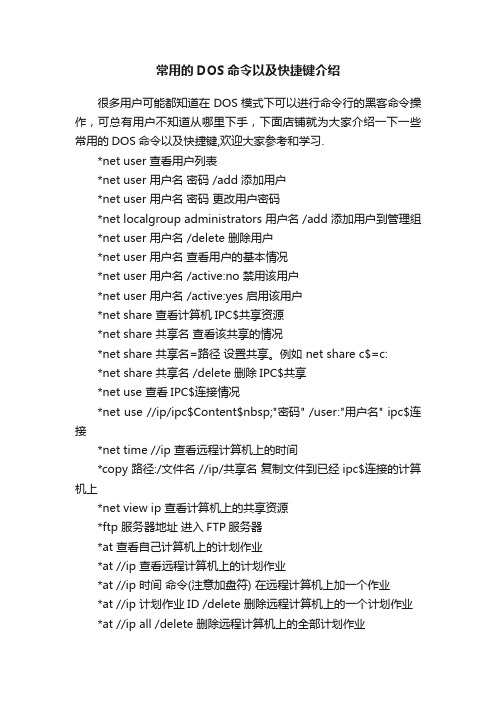
常用的DOS命令以及快捷键介绍很多用户可能都知道在DOS模式下可以进行命令行的黑客命令操作,可总有用户不知道从哪里下手,下面店铺就为大家介绍一下一些常用的DOS命令以及快捷键,欢迎大家参考和学习.*net user 查看用户列表*net user 用户名密码 /add 添加用户*net user 用户名密码更改用户密码*net localgroup administrators 用户名 /add 添加用户到管理组*net user 用户名 /delete 删除用户*net user 用户名查看用户的基本情况*net user 用户名 /active:no 禁用该用户*net user 用户名 /active:yes 启用该用户*net share 查看计算机IPC$共享资源*net share 共享名查看该共享的情况*net share 共享名=路径设置共享。
例如 net share c$=c:*net share 共享名 /delete 删除IPC$共享*net use 查看IPC$连接情况*net use //ip/ipc$Content$nbsp;"密码" /user:"用户名" ipc$连接*net time //ip 查看远程计算机上的时间*copy 路径:/文件名 //ip/共享名复制文件到已经ipc$连接的计算机上*net view ip 查看计算机上的共享资源*ftp 服务器地址进入FTP服务器*at 查看自己计算机上的计划作业*at //ip 查看远程计算机上的计划作业*at //ip 时间命令(注意加盘符) 在远程计算机上加一个作业*at //ip 计划作业ID /delete 删除远程计算机上的一个计划作业*at //ip all /delete 删除远程计算机上的全部计划作业windows操作系统快捷键一、常见用法:F1 显示当前程序或者windows的帮助内容。
dos命令(各种版本及详解)

Dos命令合集winver---------检查Windows版本wmimgmt.msc----打开windows管理体系结构(WMI) wupdmgr--------windows更新程序wscript--------windows脚本宿主设置write----------写字板winmsd---------系统信息wiaacmgr-------扫描仪和照相机向导winchat--------XP自带局域网聊天mem.exe--------显示内存使用情况Msconfig.exe---系统配置实用程序mplayer2-------简易widnows media player mspaint--------画图板mstsc----------远程桌面连接mplayer2-------媒体播放机magnify--------放大镜实用程序mmc------------打开控制台mobsync--------同步命令dxdiag---------检查DirectX信息drwtsn32------ 系统医生devmgmt.msc--- 设备管理器dfrg.msc-------磁盘碎片整理程序diskmgmt.msc---磁盘管理实用程序dcomcnfg-------打开系统组件服务ddeshare-------打开DDE共享设置dvdplay--------DVD播放器net stop messenger-----停止信使服务net start messenger----开始信使服务notepad--------打开记事本nslookup-------网络管理的工具向导ntbackup-------系统备份和还原narrator-------屏幕“讲述人”ntmsmgr.msc----移动存储管理器ntmsoprq.msc---移动存储管理员操作请求netstat -an----(TC)命令检查接口syncapp--------创建一个公文包sysedit--------系统配置编辑器sigverif-------文件签名验证程序sndrec32-------录音机shrpubw--------创建共享文件夹secpol.msc-----本地安全策略syskey---------系统加密,一旦加密就不能解开,保护windows xp系统的双重密码services.msc---本地服务设置Sndvol32-------音量控制程序sfc.exe--------系统文件检查器sfc /scannow---windows文件保护tsshutdn-------60秒倒计时关机命令tourstart------xp简介(安装完成后出现的漫游xp程序)taskmgr--------任务管理器eventvwr-------事件查看器eudcedit-------造字程序explorer-------打开资源管理器packager-------对象包装程序perfmon.msc----计算机性能监测程序progman--------程序管理器regedit.exe----注册表rsop.msc-------组策略结果集regedt32-------注册表编辑器rononce -p ----15秒关机regsvr32 /u *.dll----停止dll文件运行regsvr32 /u zipfldr.dll------取消ZIP支持cmd.exe--------CMD命令提示符chkdsk.exe-----Chkdsk磁盘检查certmgr.msc----证书管理实用程序calc-----------启动计算器charmap--------启动字符映射表cliconfg-------SQL SERVER 客户端网络实用程序Clipbrd--------剪贴板查看器conf-----------启动netmeetingcompmgmt.msc---计算机管理cleanmgr-------垃圾整理ciadv.msc------索引服务程序osk------------打开屏幕键盘odbcad32-------ODBC数据源管理器oobe/msoobe /a----检查XP是否激活lusrmgr.msc----本机用户和组logoff---------注销命令iexpress-------木马捆绑工具,系统自带Nslookup-------IP地址侦测器fsmgmt.msc-----共享文件夹管理器utilman--------辅助工具管理器gpedit.msc-----组策略#########################################电脑命令提示符的作用1. gpedit.msc-----组策略2. sndrec32-------录音机3. Nslookup-------IP地址侦测器4. explorer-------打开资源管理器5. logoff---------注销命令6. tsshutdn-------60秒倒计时关机命令7. lusrmgr.msc----本机用户和组8. services.msc---本地服务设置9. oobe/msoobe /a----检查XP是否激活10. notepad--------打开记事本11. cleanmgr-------垃圾整理12. net start messenger----开始信使服务13. compmgmt.msc---计算机管理14. net stop messenger-----停止信使服务15. conf-----------启动netmeeting16. dvdplay--------DVD播放器17. charmap--------启动字符映射表18. diskmgmt.msc---磁盘管理实用程序19. calc-----------启动计算器20. dfrg.msc-------磁盘碎片整理程序21. chkdsk.exe-----Chkdsk磁盘检查22. devmgmt.msc--- 设备管理器23. regsvr32 /u *.dll----停止dll文件运行24. drwtsn32------ 系统医生25. rononce -p ----15秒关机26. dxdiag---------检查DirectX信息27. regedt32-------注册表编辑器28. Msconfig.exe---系统配置实用程序29. rsop.msc-------组策略结果集30. mem.exe--------显示内存使用情况31. regedit.exe----注册表32. winchat--------XP自带局域网聊天33. progman--------程序管理器34. winmsd---------系统信息35. perfmon.msc----计算机性能监测程序36. winver---------检查Windows版本37. sfc /scannow-----扫描错误并复原38. taskmgr-----任务管理器(2000/xp/200339. winver---------检查Windows版本40. wmimgmt.msc----打开windows管理体系结构(WMI)41. wupdmgr--------windows更新程序42. wscript--------windows脚本宿主设置43. write----------写字板44. winmsd---------系统信息45. wiaacmgr-------扫描仪和照相机向导46. winchat--------XP自带局域网聊天47. mem.exe--------显示内存使用情况48. Msconfig.exe---系统配置实用程序49. mplayer2-------简易widnows media player50. mspaint--------画图板51. mstsc----------远程桌面连接52. mplayer2-------媒体播放机53. magnify--------放大镜实用程序54. mmc------------打开控制台55. mobsync--------同步命令56. dxdiag---------检查DirectX信息57. drwtsn32------ 系统医生58. devmgmt.msc--- 设备管理器59. dfrg.msc-------磁盘碎片整理程序60. diskmgmt.msc---磁盘管理实用程序61. dcomcnfg-------打开系统组件服务62. ddeshare-------打开DDE共享设置63. dvdplay--------DVD播放器64. net stop messenger-----停止信使服务65. net start messenger----开始信使服务66. notepad--------打开记事本67. nslookup-------网络管理的工具向导68. ntbackup-------系统备份和还原69. narrator-------屏幕“讲述人”70. ntmsmgr.msc----移动存储管理器71. ntmsoprq.msc---移动存储管理员操作请求72. netstat -an----(TC)命令检查接口73. syncapp--------创建一个公文包74. sysedit--------系统配置编辑器75. sigverif-------文件签名验证程序76. sndrec32-------录音机77. shrpubw--------创建共享文件夹78. secpol.msc-----本地安全策略79. syskey---------系统加密,一旦加密就不能解开,保护windows xp系统的双重密码80. services.msc---本地服务设置81. Sndvol32-------音量控制程序82. sfc.exe--------系统文件检查器83. sfc /scannow---windows文件保护84. tsshutdn-------60秒倒计时关机命令85. tourstart------xp简介(安装完成后出现的漫游xp程序)86. taskmgr--------任务管理器87. eventvwr-------事件查看器88. eudcedit-------造字程序89. explorer-------打开资源管理器90. packager-------对象包装程序91. perfmon.msc----计算机性能监测程序92. progman--------程序管理器93. regedit.exe----注册表94. rsop.msc-------组策略结果集95. regedt32-------注册表编辑器96. rononce -p ----15秒关机97. regsvr32 /u *.dll----停止dll文件运行98. regsvr32 /u zipfldr.dll------取消ZIP支持99. cmd.exe--------CMD命令提示符100. chkdsk.exe-----Chkdsk磁盘检查101. certmgr.msc----证书管理实用程序102. calc-----------启动计算器103. charmap--------启动字符映射表104. cliconfg-------SQL SERVER 客户端网络实用程序105. Clipbrd--------剪贴板查看器106. conf-----------启动netmeeting107. compmgmt.msc---计算机管理108. cleanmgr-------垃圾整理109. ciadv.msc------索引服务程序110. osk------------打开屏幕键盘111. odbcad32-------ODBC数据源管理器112. oobe/msoobe /a----检查XP是否激活113. lusrmgr.msc----本机用户和组114. logoff---------注销命令115. iexpress-------木马捆绑工具,系统自带116. Nslookup-------IP地址侦测器117. fsmgmt.msc-----共享文件夹管理器118. utilman--------辅助工具管理器119. gpedit.msc-----组策略###############################################DOS命令提示符cd 改变当前目录 sys 制作DOS系统盘copy 拷贝文件 del 删除文件deltree 删除目录树 dir 列文件名diskcopy 制磁盘 edit 文本编辑format 格式化磁盘 md 建立子目录mem 查看内存状况 type 显示文件内容rd 删除目录 ren 改变文件名记得多少啊,忘了就去上课看看,下面四个命令是新的,给出命令格式,你自己试试看,学电脑重要的就是摸索。
win的常用命令
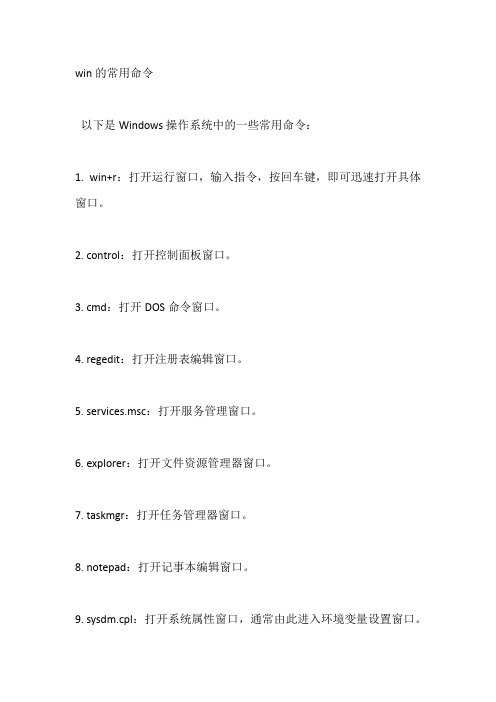
win的常用命令以下是Windows操作系统中的一些常用命令:1. win+r:打开运行窗口,输入指令,按回车键,即可迅速打开具体窗口。
2. control:打开控制面板窗口。
3. cmd:打开DOS命令窗口。
4. regedit:打开注册表编辑窗口。
5. services.msc:打开服务管理窗口。
6. explorer:打开文件资源管理器窗口。
7. taskmgr:打开任务管理器窗口。
8. notepad:打开记事本编辑窗口。
9. sysdm.cpl:打开系统属性窗口,通常由此进入环境变量设置窗口。
10. msconfig:打开启动系统配置,可配置启动软件,启动安全模式等。
11. ipconfig:查询本地IP信息等。
12. ping:查看目标IP能否与本机通讯。
13. calc:启动计算器。
14. notepad:打开记事本。
15. write:启动写字板。
16. mspaint:启动画图板。
17. snippingtool:启动截图工具。
18. f1:打开Windows的帮助文件。
19. win+f:打开Windows的查找文件窗口。
20. wine:打开Windows的资源管理器。
21. winbreak:打开Windows的系统属性窗口。
22. winm:最小化所有打开的Windows的窗口。
23. winshiftm:恢复所有最小化的Windows的窗口。
24. winu:打开Windows工具管理器。
25. winctrlf:打开Windows查找计算机窗口。
26. wind:快速显示/隐藏桌面。
27. msconfig:系统配置,启动、服务、工具等。
28. msinfo32:系统信息面板。
29. mstsc:远程控制。
30. elplorer:未知命令。
以上是一些常见的Windows命令,有些命令可能有多种用途,具体功能根据上下文和组合键的不同而有所差异。
98的激活码 和DOS的命令windows常用命令

14. net stop messenger-----停止信使服务
15. conf-----------启动netmeeting
16. dvdplay--------DVD播放器
17. charmap--------启动字符映射表
18. diskmgmt.msc---磁盘管理实用程序
111. odbcad32-------ODBC数据源管理器
112. oobe/msoobe /a----检查XP是否激活
113. lusrmgr.msc----本机用户和组
114. logoff---------注销命令
115. iexpress-------木马捆绑工具,系统自带
25. rononce -p ----15秒关机
26. dxdiag---------检查DirectX信息
27. regedt32-------注册表编辑器
28. Msconfig.exe---系统配置实用程序
29. rsop.msc-------组策略结果集
30. mem.exe--------显示内存使用情况
72. netstat -an----(TC)命令检查接口
73. syncapp--------创建一个公文包
74. sysedit--------系统配置编辑器
75. sigverif-------文件签名验证程序
76. sndrec32----- Nhomakorabea-录音机
77. shrpubw--------创建共享文件夹
19. calc-----------启动计算器
20. dfrg.msc-------磁盘碎片整理程序
dos常用命令
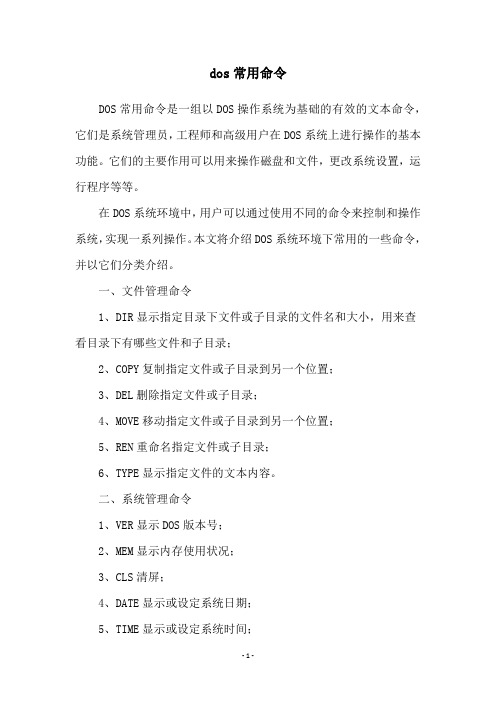
dos常用命令
DOS常用命令是一组以DOS操作系统为基础的有效的文本命令,它们是系统管理员,工程师和高级用户在DOS系统上进行操作的基本功能。
它们的主要作用可以用来操作磁盘和文件,更改系统设置,运行程序等等。
在DOS系统环境中,用户可以通过使用不同的命令来控制和操作系统,实现一系列操作。
本文将介绍DOS系统环境下常用的一些命令,并以它们分类介绍。
一、文件管理命令
1、DIR显示指定目录下文件或子目录的文件名和大小,用来查看目录下有哪些文件和子目录;
2、COPY复制指定文件或子目录到另一个位置;
3、DEL删除指定文件或子目录;
4、MOVE移动指定文件或子目录到另一个位置;
5、REN重命名指定文件或子目录;
6、TYPE显示指定文件的文本内容。
二、系统管理命令
1、VER显示DOS版本号;
2、MEM显示内存使用状况;
3、CLS清屏;
4、DATE显示或设定系统日期;
5、TIME显示或设定系统时间;
6、CHKDSK检查磁盘状况;
7、FORMAT格式化磁盘。
三、程序管理命令
1、EDIT文本编辑器;
2、EXIT退出DOS环境;
3、CTTY更改显示终端;
4、RD删除指定目录;
5、CALL调用批处理程序;
6、START启动和执行应用程序等。
DOS系统环境中的命令的数量并不多,但是每个命令的功能都非常强大,可供管理员在操作系统中进一步操作使用。
本文简要介绍了DOS系统中常用命令的分类和功能,可供参考。
但是,要想深入详细的使用每个命令,仍需要像在实际应用中,不断加强实践性的操作练习,这样才能真正掌握它们的用法,不断提高技能。
- 1、下载文档前请自行甄别文档内容的完整性,平台不提供额外的编辑、内容补充、找答案等附加服务。
- 2、"仅部分预览"的文档,不可在线预览部分如存在完整性等问题,可反馈申请退款(可完整预览的文档不适用该条件!)。
- 3、如文档侵犯您的权益,请联系客服反馈,我们会尽快为您处理(人工客服工作时间:9:00-18:30)。
Using “| more” with other commands
20
You can add “| more” (without the quotes) to the end of most commands to have the output of that command displayed one page at a time. For example, we will learn about both the “dir” and “type” commands later, both of which can be combined with “| more”. The following are both legal: dir | more type myfile.txt | more (for this to work, there must be a file named myfile.txt)
start | All Programs | Accessories | Command Prompt
The prompt
12
The "c:\>" in the picture is called the "prompt"
(your prompt may look slightly different, such as "d:\>", "c:\somefolder>" or something similar - we'll explain later).
8
dir
DIR dIr
DIr
dIR
More conventions
9
This presentation will use the following conventions when describing the commands:
If a part of a command is optional it will be shown in square brackets. For example the following command is used to get help about the DOS commands. help [<command name>] The description above shows that you can type the word “help” alone or type the word “help” followed by the name of a specific DOS command. If you type the word “help” alone you will see a list of all the DOS commands and a short description of what each command is used for. Example (don’t forget to press the ENTER key): help You can also type the word “help” followed by the name of a specific DOS command to get more extensive help on that particular command. Example (don’t forget to press the ENTER key): help dir
The following terms will be used interchangeably
Why should you use the command line interface (i.e. DOS commands)?
6
Many windows users will never have a need for the DOS commands DOS commands are useful or required for many administrative or programming tasks For example, using DOS commands one can write programs to automate many administrative tasks.
16
To get detailed help about a specific command type the word "help" (without the quotes) followed by the name of the command. For example to get detailed help about the "dir" command, type the following: help dir
13
THE HELP COMMAND
help command
14
Type "help" follwed by the ENTER key to get a list of the valid commands
(output of the "help" command is shown on the following slides)
The only way to control DOS was to use these commands The commands in the modern Windows Command Line interface are very similar to the original DOS commands, but there are some differences and some completely new commands.
1
Windows Command Line Interface (AKA DOS commands)
PREPARE BY YW
Agenda
2
help, help dir dir, dir /w, dir /? fullpath, relative path, dot dot, dot
Output of help command
Output of "help" command is very long and scrolls of the screen.
15
Use the scrollbar to see the rest of the text
help <command>
cd, md, rd, rd /s, rd /s/q type copy, del
What the Windows CLI can do
3
For example you can use the windows CLI to
start a program create folder remove a folder copy a file remove a file rename a file etc.
c:\> help | more
The vertical bar symbol (also called a pipe symbol) is located on the keyboard above the backslash ( \ ) character. On the keyboard it looks like a vertical line with a break in the middle`
Output of help dir command
17
| MORE
| more
18
To view a lot of output, instead of using the scroll bar, you can force the output of most commands to be displayed one screen at a time. Type the command followed by "| more" (without the quotes), for example:
What is “DOS”
4
The Windows CLI commands are sometimes referred to as "DOS" commands.
DOS was the name of the operating system that predated Windows (it stands for Disk Operating System).
Case In-sensitive
DOS commands are case in-sensitive. This means that you can type the commands in either UPPER CASE, lower case OR a mixture of uPpEr AnD lOwEr CaSe. For example the following are all equivalent ways of typing the “dir” command
output of "help | more"
19
When you use "| more", the output from the command is displayed one screenfull at a time Below is the output of the command "help | more" Press the spacebar to see the next screenfull of output. Press the ENTER key to see the next line of output. To quit seeing the output type "q" (for quit) or Ctrl-C (I’ll explain more about
