banner图片轮显特效代码
Html、js图片轮播代码

Html、js图片轮播代码现在基本上每个网站都有一个自动轮播的banner广告图,在没有任何按钮的情况下,图片在规定的时间内进行自动切换。
下面是html、js 图片轮播代码详情。
代码效果图实例:第一秒:第二秒:第三秒:详细代码如下:Html代码部分:<body><ul class="banner"><li><img src="images/1.jpg"></li><li><img src="images/2.jpg"></li><li><img src="images/3.jpg"></li></ul></body>Css代码部分:<style type="text/css">ul,li{margin:0px;padding:0px}li{list-style:none}.banner{width:630px;height:250px;margin:100px auto;overflow:hidden;cursor:pointer} </style>Javascript代码部分:<script type="text/javascript"src="jquery.js"></script><script type="text/javascript">$(function(){var timer=setInterval(function(){if($(".banner li:last").is(":hidden")){$(".banner li:visible").addClass("on");$(".banner li[class=on]").next().fadeIn("slow");$(".banner li[class=on]").hide().removeClass("on");}else{$(".banner li:last").hide();$(".banner li:first").fadeIn("slow");}},2000)$(".banner li").hover(function(){clearInterval(timer);},function(){timer=setInterval(function(){if($(".banner li:last").is(":hidden")){$(".banner li:visible").addClass("on");$(".banner li[class=on]").next().fadeIn("slow");$(".banner li[class=on]").hide().removeClass("on");}else{$(".banner li:last").hide();$(".banner li:first").fadeIn("slow");}},2000)})})</script>【Jquery.js】是一个jquery库,只要百度一下搜索“jquery”下载这个文件就行。
图片滚动特效代码
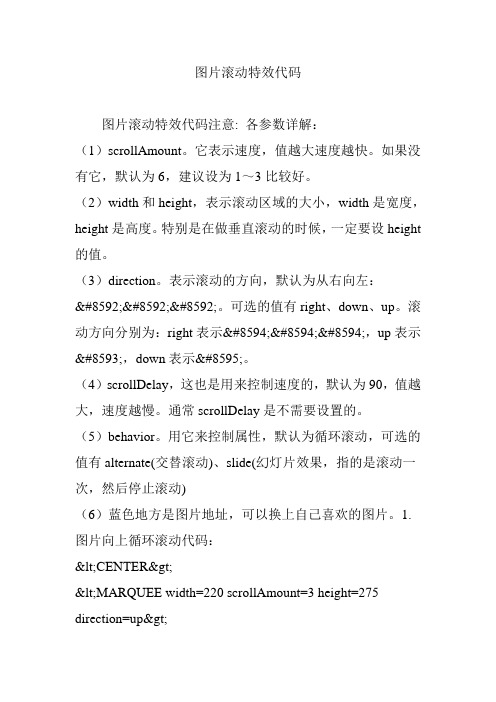
图片滚动特效代码图片滚动特效代码注意: 各参数详解:(1)scrollAmount。
它表示速度,值越大速度越快。
如果没有它,默认为6,建议设为1~3比较好。
(2)width和height,表示滚动区域的大小,width是宽度,height是高度。
特别是在做垂直滚动的时候,一定要设height 的值。
(3)direction。
表示滚动的方向,默认为从右向左:←←←。
可选的值有right、down、up。
滚动方向分别为:right表示→→→,up表示↑,down表示↓。
(4)scrollDelay,这也是用来控制速度的,默认为90,值越大,速度越慢。
通常scrollDelay是不需要设置的。
(5)behavior。
用它来控制属性,默认为循环滚动,可选的值有alternate(交替滚动)、slide(幻灯片效果,指的是滚动一次,然后停止滚动)(6)蓝色地方是图片地址,可以换上自己喜欢的图片。
1.图片向上循环滚动代码:<CENTER><MARQUEE width=220 scrollAmount=3 height=275 direction=up><A><IMG height=275 src="图片地址"width=220></A><A><IMG height=275 src="图片地址"width=220></A><A><IMG height=275 src="图片地址"width=220></A></MARQUEE></CENTER>效果:2.图片向下循环滚动代码:<CENTER><MARQUEE width=220 scrollAmount=3 height=275 direction=down><A><IMG height=275 src="图片地址"width=220></A><A><IMG height=275 src="图片地址"width=220></A><A><IMG height=275 src="图片地址"width=220></A></MARQUEE></CENTER>效果:3.图片向左循环滚动代码:<CENTER><MARQUEE width=220 scrollAmount=3 height=275> <A><IMG height=275 src="图片地址"width=220></A><A><IMG height=275 src="图片地址"width=220></A><A><IMG height=275 src="图片地址"width=220></A></MARQUEE></CENTER>效果:4.图片向右循环滚动代码:<CENTER><MARQUEE width=220 scrollAmount=3 height=275 direction=right><A><IMG height=275 src="图片地址"width=220></A><A><IMG height=275 src="图片地址"width=220></A><A><IMG height=275 src="图片地址"width=220></A></MARQUEE></CENTER>效果:5.图片来回滚动代码:<CENTER><MARQUEE width=380 scrollAmount=3 height=275 behavior="alternate"><A><IMG height=275 src="图片地址"width=220></A><A><IMG height=275 src="图片地址"width=220></A><A><IMG height=275 src="图片地址"width=220></A></MARQUEE></CENTER>效果:以上五种图片滚动效果代码说明:1.“width=380”表示滚动的宽度范围,数值可以按自己喜欢的调整2.“height=275”表示滚动的高度范围,数值可以随意调整3.“scrollAmount=3”表示滚度速度为3,1到3为最佳数值,默认为64.“height=275”表示图片的高度为275(建议按自己喜欢的图片高度调整)5.“width=220”表示图片的宽度为220(建议按自己喜欢的图片宽度调整)6.“图片地址”表示图片的属性地址粘贴处(因本人太懒,所以所有的滚动图片都只用一张代替;(*^__^*),当然,每个“图片地址”都可以换上不同的图片地址,效果会更好。
网页图片滚动新闻代码
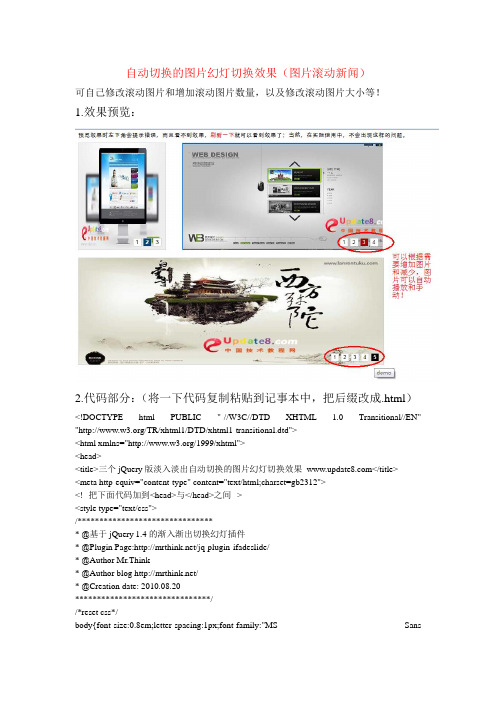
自动切换的图片幻灯切换效果(图片滚动新闻)可自己修改滚动图片和增加滚动图片数量,以及修改滚动图片大小等!1.效果预览:2.代码部分:(将一下代码复制粘贴到记事本中,把后缀改成.html)<!DOCTYPE html PUBLIC "-//W3C//DTD XHTML 1.0 Transitional//EN" "/TR/xhtml1/DTD/xhtml1-transitional.dtd"><html xmlns="/1999/xhtml"><head><title>三个jQuery版淡入淡出自动切换的图片幻灯切换效果_</title><meta http-equiv="content-type" content="text/html;charset=gb2312"><!--把下面代码加到<head>与</head>之间--><style type="text/css">/******************************** @基于jQuery 1.4的渐入渐出切换幻灯插件* @Plugin Page:/jq-plugin-ifadeslide/* @Author Mr.Think* @Author blog /* @Creation date: 2010.08.20*******************************//*reset css*/body{font-size:0.8em;letter-spacing:1px;font-family:"MS SansSerif",Geneva,sans-serif;line-height:1.8em;}div,h2,p,ul,li{margin:0;padding:0;}h1{font-size:1em;font-weight:normal;}h1 a{background:#047;padding:2px 3px;color:#fff;text-decoration:none;}h1 a:hover{background:#a40000;color:#fff;text-decoration:underline;}h3{color:#888;font-weight:bold;font-size:1em;margin:1em auto;position:relative;}h5a{background:#000;color:#fff;text-decoration:none;font-size:12px;font-weight:normal;letter-spaci ng:3px;position:absolute;right:7px;top:7px;padding:1px 12px;}.box{width:700px;height:250px;}/*demo css*//*SAMPLE-A*/#slide{position:relative;width:200px;height:250px;overflow:hidden;border:1px solid #ccc;float:left;}#slide img{width:200px;height:250px;}#slide .ico{position:absolute;right:8px;bottom:6px;}#slide .ico li{background:#fff;float:left;display:block;width:15px;height:15px;line-height:15px;border:1px solid#cecece;font-family:Arial,Helvetica,sans-serif;text-align:center;margin:2px;padding:1px;cursor:po inter;}#slide .ico li.high{background:#047;color:#fff;font-weight:bolder;}/*SAMPLE-B*/#slide_b{position:relative;width:460px;height:250px;overflow:hidden;border:1px solid #ccc;float:right ;}#slide_b img{width:500px;height:250px;}#slide_b .ico_b{position:absolute;right:8px;bottom:6px;}#slide_b .ico_b li{background:#fff;float:left;display:block;width:15px;height:15px;line-height:15px;border:1px solid#cecece;font-family:Arial,Helvetica,sans-serif;text-align:center;margin:2px;padding:1px;cursor:po inter;}#slide_b .ico_b li.high_b{background:#a40000;color:#fff;font-weight:bolder;}/*SAMPLE-C*/#slide_c{position:relative;width:700px;height:250px;overflow:hidden;border:1px solid #ccc;margin-top:20px;}#slide_c img{width:700px;height:250px;}#slide_c .ico_c{position:absolute;right:8px;bottom:6px;}#slide_c .ico_c li{background:#fff;float:left;display:block;width:15px;height:15px;line-height:15px;border:1px solid#cecece;font-family:Arial,Helvetica,sans-serif;text-align:center;margin:2px;padding:1px;cursor:po inter;}#slide_c .ico_c li.high{background:#000;color:#fff;font-weight:bolder;}</style><script src="/images/jquery-1.4.min.js"></script><!--<script src="/images/jquery.iFadeSldie.js">//开发版文件</script>--><script src="/js_img/4-14/images/jquery.iFadeSldie.pack.js">//压缩版文件</script><script language="javascript">/******************************** @基于jQuery淡入淡出可自动切换的幻灯插件* @jQuery V esion:1.4.2* @Plugin Page:/jq-plugin-ifadeslide/* @Author Mr.Think* @Author blog /* @Creation date: 2010.08.20*******************************///调用插件并传入插件参数//此处传入的参数将覆盖jquery.iFadeSlide.js的参数,为空即使用插件文件中默认参数$(function(){//SAMPLE-A调用---未传入任何参数,调用默认参数$('div#slide').iFadeSlide();//SAMPLE-B调用---传入新的参数,将覆盖原有参数,未传入的使用默认值$('div#slide_b').iFadeSlide({field: $('div#slide_b a'),icocon:$('div.ico_b'),hoverCls: 'high_b',curIndex: 2, //索引值0起始,故此处设置为第3项高亮interval: 2000});//SAMPLE-C调用---传入新的参数,将覆盖原有参数,未传入的使用默认值$('div#slide_c').iFadeSlide({field: $('div#slide_c img'),icocon: $('div.ico_c'),outTime:100,inTime: 200});});</script></head><body>预览效果时左下角会提示错误,而且看不到效果,<font color=red>刷新一下</font>就可以看到效果了;当然,在实际使用中,不会出现这样的问题。
轮显图片特效制作
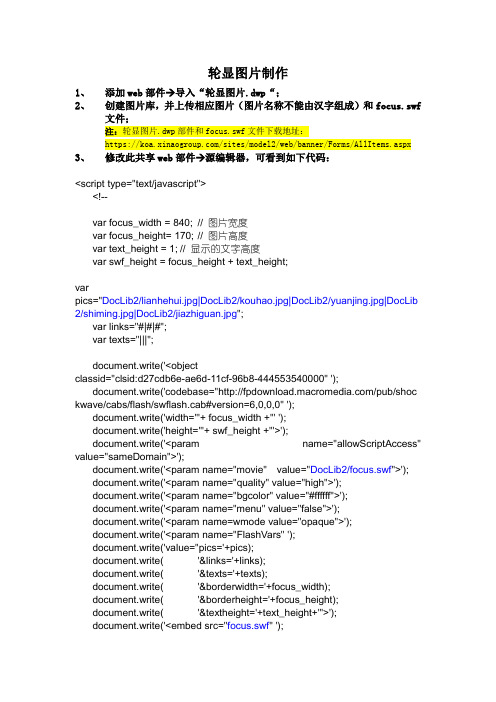
轮显图片制作1、添加web部件→导入“轮显图片.dwp“;2、创建图片库,并上传相应图片(图片名称不能由汉字组成)和focus.swf文件;注:轮显图片.dwp部件和focus.swf文件下载地址:https:///sites/model2/web/banner/Forms/AllItems.aspx 3、修改此共享web部件→源编辑器,可看到如下代码:<script type="text/javascript"><!--var focus_width = 840; // 图片宽度var focus_height= 170; // 图片高度var text_height = 1; // 显示的文字高度var swf_height = focus_height + text_height;varpics="DocLib2/lianhehui.jpg|DocLib2/kouhao.jpg|DocLib2/yuanjing.jpg|DocLib 2/shiming.jpg|DocLib2/jiazhiguan.jpg";var links="#|#|#";var texts="|||";document.write('<objectclassid="clsid:d27cdb6e-ae6d-11cf-96b8-444553540000" ');document.write('codebase="/pub/shoc kwave/cabs/flash/swflash.cab#version=6,0,0,0" ');document.write('width="'+ focus_width +'" ');document.write('height="'+ swf_height +'">');document.write('<param name="allowScriptAccess" value="sameDomain">');document.write('<param name="movie" value="DocLib2/focus.swf">');document.write('<param name="quality" value="high">');document.write('<param name="bgcolor" value="#ffffff">');document.write('<param name="menu" value="false">');document.write('<param name=wmode value="opaque">');document.write('<param name="FlashVars" ');document.write('value="pics='+pics);document.write( '&links='+links);document.write( '&texts='+texts);document.write( '&borderwidth='+focus_width);document.write( '&borderheight='+focus_height);document.write( '&textheight='+text_height+'">');document.write('<embed src="focus.swf" ');document.write('wmode="opaque" ');document.write('FlashVars="pics='+pics);document.write( '&links='+links);document.write( '&texts='+texts);document.write( '&borderwidth='+focus_width);document.write( '&borderheight='+focus_height);document.write( '&textheight='+text_height+'" ');document.write('menu="false" ');document.write('bgcolor="#ffffff" ');document.write('quality="high" ');document.write('width="'+ focus_width +'" ');document.write('height="'+ focus_height +'" ');document.write('allowScriptAccess="sameDomain" ');document.write('type="application/x-shockwave-flash" ');document.write('pluginspage="/go/getflashpla yer" />');document.write('</object>');//--></script><STYLE type=text/css><!--body {background-image: url(https:///sites/gh/ql/DocLib2/beijing110.jpg);}body{background-attachment:fixed;background-repeat: no-repeat}--></STYLE>4、修改代码中相应图片相对地址和focus.swf相对地址即可。
网页图片轮转javascript代码
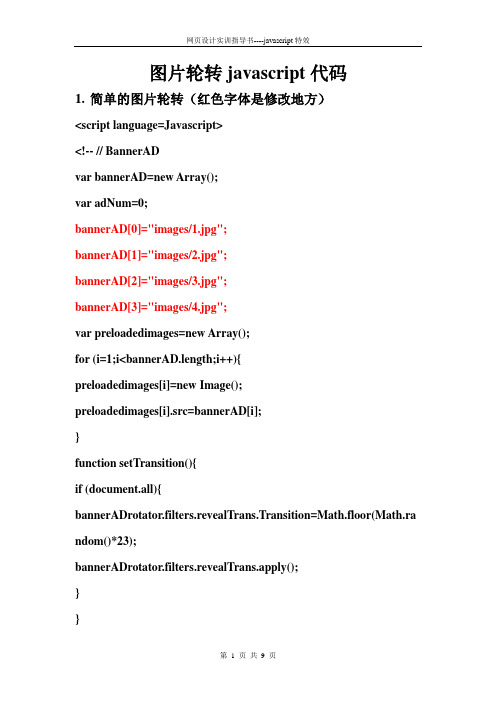
图片轮转javascript代码1.简单的图片轮转(红色字体是修改地方)<script language=Javascript><!-- // BannerADvar bannerAD=new Array();var adNum=0;bannerAD[0]="images/1.jpg";bannerAD[1]="images/2.jpg";bannerAD[2]="images/3.jpg";bannerAD[3]="images/4.jpg";var preloadedimages=new Array();for (i=1;i<bannerAD.length;i++){preloadedimages[i]=new Image();preloadedimages[i].src=bannerAD[i];}function setTransition(){if (document.all){bannerADrotator.filters.revealTrans.Transition=Math.floor(Math.ra ndom()*23);bannerADrotator.filters.revealTrans.apply();}}function playTransition(){if (document.all)bannerADrotator.filters.revealTrans.play()}function nextAd(){if(adNum<bannerAD.length-1)adNum++ ;else adNum=0;setTransition();document.images.bannerADrotator.src=bannerAD[adNum]; playTransition();theTimer=setTimeout("nextAd()", 5000);}//--></script><IMG style="FILTER: revealTrans(duration=2,transition=20)" src="images/1.jpg" width="398" height="250"border=0 name=bannerADrotator><script language=Javascript>nextAd()</script>2.复杂的图片轮转(红色字体是修改地方)效果图2.1编写一个静态网页(调用lunzhuan.js)<html ><head><meta http-equiv="Content-Type" content="text/html; charset=utf-8" /><title>测试</title><style type="text/css">*{ margin:0px; padding:0px;}#ceshi{ width:300px; height:225px; margin:0 auto; border:1px red solid;}</style></head><body><div id="ceshi"><script language="JavaScript" src="images/lunzhuan.js"></script></div></body></html>2.2编写lunzhuan.js文件存放在images文件夹内<!--var widths=300; //焦点图片宽var w=0;var widthss=widths+w;var heights=225; //焦点图片高var heightss=heightss+w;var heightt=0;var counts=6; //总条数//img1=new Image();在这里是声明了一个图片元素的对象//后面是对图像的属性进行赋值或设置,如imgs.src="xxxx.jpg"是指定图片的索引地址.//这个代码一般用于head区,用于预加载图片,即加快图片显示.//只有用new Images()得到的图片IE7才认,img1=new Image();img1.src='images/1.jpg';url1=new Image();url1.src='http://localhost/';txt1=new Image();txt1.txt='我是11111111111';img2=new Image();img2.src='images/2.jpg'; url2=new Image();url2.src='http://localhost/'; txt2=new Image();txt2.txt='我是2222222222';img3=new Image();img3.src='images/3.jpg'; url3=new Image();url3.src='http://localhost/'; txt3=new Image();txt3.txt='我是3333333333';img4=new Image();img4.src='images/4.jpg'; url4=new Image();url4.src='http://localhost/'; txt4=new Image();txt4.txt='我是4444444444'; img5=new Image();img5.src='images/5.jpg'; url5=new Image();url5.src='http://localhost/'; txt5=new Image();txt5.txt='我是5555555555'; img6=new Image();img6.src='images/6.jpg'; url6=new Image();url6.src='http://localhost/'; txt6=new Image();txt6.txt='我是6666666666'; var nn=1; //当前所显示的滚动图var key=0; //标识是否为第一次开始执行var tt; //标识作用function change_img()if(key==0){key=1;} //如果第一次执行KEY=1,表示已经执行过一次了。
图片全屏轮播代码纯html

图片全屏轮播代码<html><head></head><body><div class="J_TWidget" data-widget-config="{'effect': 'fade', 'circular': true ,'contentCls':'kmcomic'}" data-widget-type="Tabs" style="height:490px;overflow:hidden;" data-title="本代码由淘宝美工助理·特效代码生成器自动生成"><div class="kmcomic" style="height:500px;"><div class="footer-more-trigger" style="width:1920px;height:500px;top:auto;padding:0px;border:none;left:50%;"> <div class="footer-more-trigger" style="width:1920px;height:500px;padding:0px;border:none;left:-960px;"><div class="J_TWidget" data-widget-config="{'contentCls': 'kmcomiccontent','navCls': 'kmcomictriggers','effect': 'scrollx','easing': 'elasticOut','prevBtnCls':'prev','nextBtnCls':'next','autoplay': true,'viewSize':[1920],'circular': true}" data-widget-type="Carousel"><div class="J_TWidget" data-widget-config="{'trigger':'.qplb','align':{'node':'.qplb','offset':[0,-20],'points':['cc','cc']}}"data-widget-type="Popup" style="display:none;"><div class="prev" style="float:left;font-size:100px;cursor:default;opacity:0.5;color:#F00;"><span><img border="0" height="52" src="/imgextra/i4/1015393481/T2BUiMXj4bXXXXXXXX-1015393 481.png" width="52" /></span></div><div class="next" style="margin-left:950px;font-size:100px;cursor:default;opacity:0.5;color:#F00;"><span><img border="0" height="52" src="/imgextra/i3/1015393481/T2V9D_Xi4aXXXXXXXX-10153934 81.png" width="52" /></span></div></div><div class="qplb" style="height:500px;width:1920px;overflow:hidden;padding:0px;margin:0px;"><ul class="kmcomiccontent"style="height:500px;width:1920px;padding:0px;margin:0px;"><li style="width:1920px;height:500px;padding:0px;margin:0px;"><span><a style="padding:0px;margin:0px;" a href="链接1" target="_blank"><img border="0px" height="500" src="图片1" width="1920" /></a></span></li><li style="width:1920px;height:500px;padding:0px;margin:0px;"><span><a style="padding:0px;margin:0px;" a href="链接2" target="_blank"><img border="0px" height="500" src="图片2" width="1920" /></a></span></li></ul></div><div class="footer-more-trigger" style="padding:0px;border:none;left:50%;"><div class="footer-more-trigger" style="width:1920px;height:50px;padding:0px;border:none;left:-960px;background:url(http://img /imgextra/i1/1015393481/T2mwjGXApXXXXXXXXX-1015393481.png) repeat;top:453px;"><ul class="kmcomictriggers" style="width:950px;height:50px;margin:0 auto;text-align:center;"><li style="display:inline;margin:0 5px;cursor:pointer;line-height:50px;"><span><img border="0px" height="39px" src="图片1" style="vertical-align:middle;margin:5px 0;" width="120px" /></span></li><li style="display:inline;margin:0 5px;cursor:pointer;line-height:50px;"><span><img border="0px" height="39px" src="图片2" style="vertical-align:middle;margin:5px 0;" width="120px" /></span></li></ul></div></div></div></div></div></div><ul class="ks-switchable-nav" style="display:none;"></ul> </div></body></html>。
JS实现banner图片轮播效果(鼠标事件)
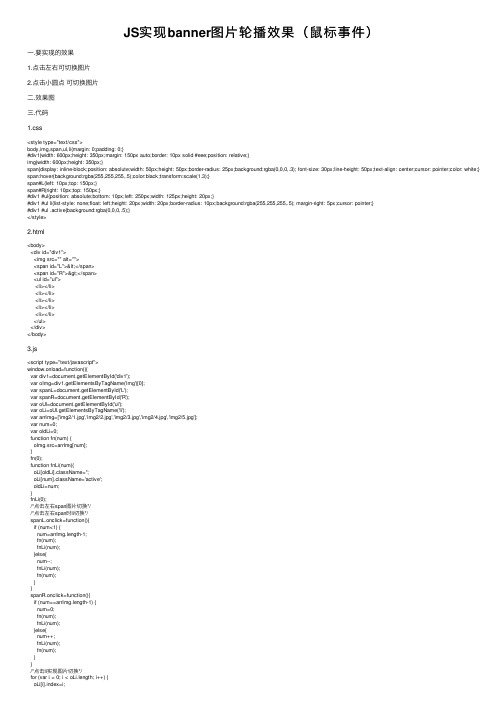
JS实现banner图⽚轮播效果(⿏标事件)⼀.要实现的效果1.点击左右可切换图⽚2.点击⼩圆点可切换图⽚⼆.效果图三.代码1.css<style type="text/css">body,img,span,ul,li{margin: 0;padding: 0;}#div1{width: 600px;height: 350px;margin: 150px auto;border: 10px solid #eee;position: relative;}img{width: 600px;height: 350px;}span{display: inline-block;position: absolute;width: 50px;height: 50px;border-radius: 25px;background:rgba(0,0,0,.3); font-size: 30px;line-height: 50px;text-align: center;cursor: pointer;color: white;} span:hover{background:rgba(255,255,255,.5);color:black;transform:scale(1.3);}span#L{left: 10px;top: 150px;}span#R{right: 10px;top: 150px;}#div1 #ul{position: absolute;bottom: 10px;left: 250px;width: 125px;height: 20px;}#div1 #ul li{list-style: none;float: left;height: 20px;width: 20px;border-radius: 10px;background:rgba(255,255,255,.5); margin-right: 5px;cursor: pointer;}#div1 #ul .active{background:rgba(0,0,0,.5);}</style>2.html<body><div id="div1"><img src="" alt=""><span id="L"><</span><span id="R">></span><ul id="ul"><li></li><li></li><li></li><li></li><li></li></ul></div></body>3.js<script type="text/javascript">window.onload=function(){var div1=document.getElementById('div1');var oImg=div1.getElementsByTagName('img')[0];var spanL=document.getElementById('L');var spanR=document.getElementById('R');var oUl=document.getElementById('ul');var oLi=oUl.getElementsByTagName('li');var arrImg=['img2/1.jpg','img2/2.jpg','img2/3.jpg','img2/4.jpg','img2/5.jpg'];var num=0;var oldLi=0;function fn(num) {oImg.src=arrImg[num];}fn(0);function fnLi(num){oLi[oldLi].className='';oLi[num].className='active';oldLi=num;}fnLi(0);/*点击左右span图⽚切换*//*点击左右span时li切换*/spanL.onclick=function(){if (num<1) {num=arrImg.length-1;fn(num);fnLi(num);}else{num--;fnLi(num);fn(num);}}spanR.onclick=function(){if (num==arrImg.length-1) {num=0;fn(num);fnLi(num);}else{num++;fnLi(num);fn(num);}}/*点击li实现图⽚切换*/for (var i = 0; i < oLi.length; i++) {oLi[i].index=i;oLi[i].onclick=function(){fn(this.index);fnLi(this.index);}}}</script>总结以上所述是⼩编给⼤家介绍的JS 实现banner图⽚轮播效果(⿏标事件),希望对⼤家有所帮助,如果⼤家有任何疑问请给我留⾔,⼩编会及时回复⼤家的。
jquery实现简单的banner轮播效果

下面小编就为大家带来一篇jquery实现简单的banner轮播效果【实例】。
小编觉得挺不错的,现在分享给大家,也给大家做个参考。
<html xmlns="/1999/xhtml" ><head> <title>无标题页</title> <script src="js/jquery-2.1.4.js" type="text/javascript"></script> <style type="text/css"> .clear{overflow:hidden; clear:both; width:0px; height:0px; } .imgbox{width:640px; margin:0 auto; text-align:center; } ul{padding:0px; margin:0px;} ul li{float:left; list-style:none; } ul li.select{display:block;} .imgnum span{border-radius:10px; font:normal normal bold 12px/15px 微软雅黑; color:#FFF; margin-left:5px; padding:3px 6px 3px 6px; background-color:#F90; cursor:pointer;} .imgnum span.onselect{background-color:#F00;} .imgnum{text-align:center; float:right; margin:-30px 30px; position:relative;} </style></head><body> <div class="imgbox"> <ul id="banner_img"> <li><img src="images/banner1.jpg"/></li> <li><img src="images/banner2.jpg"/></li> <li><img src="images/banner3.jpg"/></li> <li><img src="images/banner4.jpg"/></li> <li><img src="images/banner5.jpg"/></li> </ul> <div class="clear"></div> <div class="imgnum"> <span class="onselect">1</span> <span>2</span> <span>3</span> <span>4</span> <span>5</span> </div></div><script type="text/javascript"> var time = ""; var index = 1; $(function () { showimg(index); //鼠标移入移出 $(".imgnum span").hover(function () { clearTimeout(time); var icon=$(this).text(); $(".imgnum span").removeClass("onselect").eq(icon-1).addClass("onselect"); $("#banner_img li").hide().stop(true,true).eq(icon-1).fadeIn("slow"); }, function () { index=$(this).text()> 4 ? 1 :parseInt($(this).text())+1; time = setTimeout("showimg(" + index + ")", 3000); }); }); function showimg(num) { index = num; $(".imgnum span").removeClass("onselect").eq(index-1).addClass("onselect"); $("#banner_img li").hide().stop(true,true).eq(index-1).fadeIn("slow"); index = index + 1 > 5 ? 1 : index + 1; time = setTimeout("showimg(" + index + ")", 3000); } </script></body></html>注意要引用Jquery 文件,图片我就不放上来了,自己替换掉,注意图片长宽。
淘宝店铺装修模板图片轮播代码
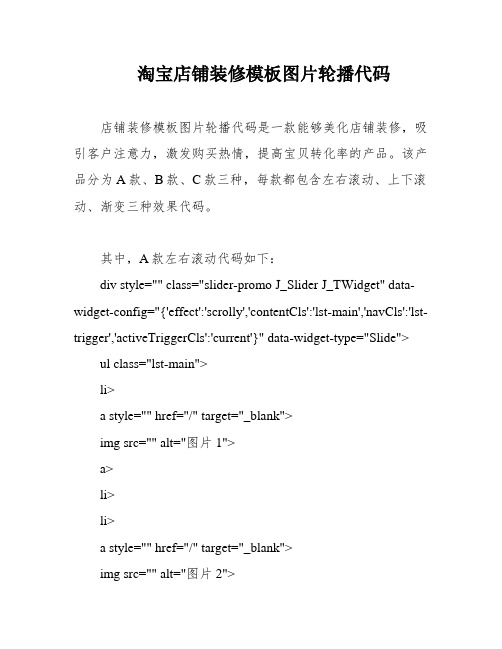
淘宝店铺装修模板图片轮播代码店铺装修模板图片轮播代码是一款能够美化店铺装修,吸引客户注意力,激发购买热情,提高宝贝转化率的产品。
该产品分为A款、B款、C款三种,每款都包含左右滚动、上下滚动、渐变三种效果代码。
其中,A款左右滚动代码如下:div style="" class="slider-promo J_Slider J_TWidget" data-widget-config="{'effect':'scrolly','contentCls':'lst-main','navCls':'lst-trigger','activeTriggerCls':'current'}" data-widget-type="Slide"> ul class="lst-main">li>a style="" href="/" target="_blank">img src="" alt="图片1">a>li>li>a style="" href="/" target="_blank">img src="" alt="图片2">a>li>ul>div>以上是A款左右滚动代码演示,使用该代码能够为店铺增添不少美观度,同时吸引客户的注意力,提高宝贝转化率。
把图片轮播代码粘贴进去,点击保存即可。
使用图片轮播功能可以让店铺更加生动有趣,吸引更多的顾客。
网站首页图片轮转代码,很好用
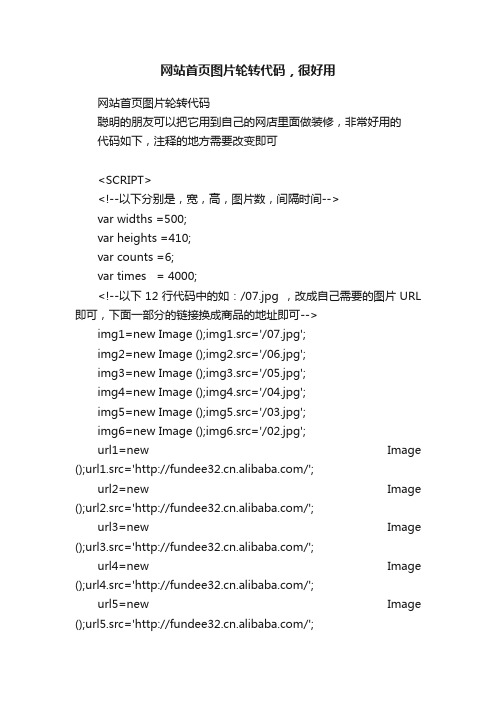
网站首页图片轮转代码,很好用网站首页图片轮转代码聪明的朋友可以把它用到自己的网店里面做装修,非常好用的代码如下,注释的地方需要改变即可<SCRIPT><!--以下分别是,宽,高,图片数,间隔时间-->var widths =500;var heights =410;var counts =6;var times = 4000;<!--以下12行代码中的如:/07.jpg ,改成自己需要的图片URL 即可,下面一部分的链接换成商品的地址即可-->img1=new Image ();img1.src='/07.jpg';img2=new Image ();img2.src='/06.jpg';img3=new Image ();img3.src='/05.jpg';img4=new Image ();img4.src='/04.jpg';img5=new Image ();img5.src='/03.jpg';img6=new Image ();img6.src='/02.jpg';url1=new Image ();url1.src='/';url2=new Image ();url2.src='/';url3=new Image ();url3.src='/';url4=new Image ();url4.src='/';url5=new Image ();url5.src='/';url6=new Image ();url6.src='/';//联盟商贸技术支持友情提供var nn=1;var key=0;function change_img(){if(key==0){key=1;}else if(document.all){document.getElementByIdx("pic").filters[0].Apply();document.getElementByIdx("pic").filters[0].Play(duration=2);}eval_r('document.getElementByIdx("pic").src=img'+nn+'.src' );eval_r('document.getElementByIdx("url").href=url'+nn+'.src' );for (var i=1;i<=counts;i++){document.getElementByIdx("xxjdjj"+i).className='axx';}document.getElementByIdx("xxjdjj"+nn).className='bxx';nn++;if(nn>counts){nn=1;}tt=setTimeout('change_img()',4000);}function changeimg(n){nn=n;window.clearInterval(tt);change_img();}document.write('<style>');document.write('.axx{padding:1px 7px;border-left:#cccccc 1px solid;}');document.write('a.axx:link,a.axx:visited{text-decoration:none;color:#fff;line-height:12px;font:9px sans-serif;background-color:#666;}');document.write('a.axx:active,a.axx:hover{text-decoration:none;color:#fff;line-height:12px;font:9px sans-serif;background-color:#999;}');document.write('.bxx{padding:1px 7px;border-left:#cccccc 1px solid;}');document.write('a.bxx:link,a.bxx:visited{text-decoration:none;color:#fff;line-height:12px;font:9px sans-serif;background-color:#D34600;}');document.write('a.bxx:active,a.bxx:hover{text-decoration:none;color:#fff;line-height:12px;font:9px sans-serif;background-color:#D34600;}');document.write('</style>');document.write('<divstyle="width:'+widths+'px;height:'+heights+'px;overflow:hidde n;text-overflow:clip;">');document.write('<div><a id="url" target="_blank"><img id="pic"style="border:0px;filter:progid:dximagetransform.microsoft.wip e(gradientsize=1.0,wipestyle=4, motion=forward)" width='+widths+' height='+heights+' /></a></div>');document.write('<divstyle="filter:alpha(style=1,opacity=10,finishOpacity=80);backgr ound: #888888;width:100%-2px;text-align:right;top:-12px;position:relative;margin:1px;height:12px;padding:0px;marg in:0px;border:0px;">');for(var i=1;i<counts+1;i++){document.write('<a href="javascript:changeimg('+i+');" id="xxjdjj'+i+'" class="axx" target="_self">'+i+'</a>');}document.write('</div></div>');change_img();</SCRIPT>。
最新图片轮播代码,淘宝网图片轮播代码
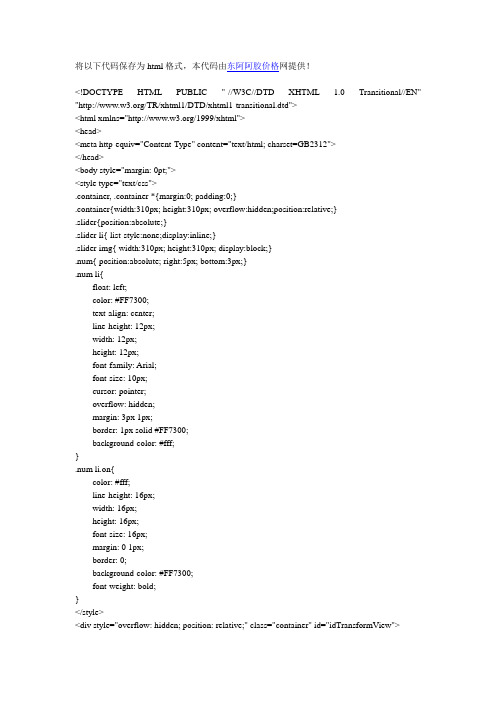
将以下代码保存为html格式,本代码由东阿阿胶价格网提供!<!DOCTYPE HTML PUBLIC "-//W3C//DTD XHTML 1.0 Transitional//EN" "/TR/xhtml1/DTD/xhtml1-transitional.dtd"><html xmlns="/1999/xhtml"><head><meta http-equiv="Content-Type" content="text/html; charset=GB2312"></head><body style="margin: 0pt;"><style type="text/css">.container, .container *{margin:0; padding:0;}.container{width:310px; height:310px; overflow:hidden;position:relative;}.slider{position:absolute;}.slider li{ list-style:none;display:inline;}.slider img{ width:310px; height:310px; display:block;}.num{ position:absolute; right:5px; bottom:3px;}.num li{float: left;color: #FF7300;text-align: center;line-height: 12px;width: 12px;height: 12px;font-family: Arial;font-size: 10px;cursor: pointer;overflow: hidden;margin: 3px 1px;border: 1px solid #FF7300;background-color: #fff;}.num li.on{color: #fff;line-height: 16px;width: 16px;height: 16px;font-size: 16px;margin: 0 1px;border: 0;background-color: #FF7300;font-weight: bold;}</style><div style="overflow: hidden; position: relative;" class="container" id="idTransformV iew"><ul style="position: absolute; left: 0pt; top: -14px;" class="slider" id="idSlider"><li><ahref="/t_8?e=7HZ6jHSTaEdqe9B4JaKsvxvu8TZ/KbZ2VGn1yQ10ABo= &p=mm_14236404_0_0" target="_blank"><img src="/img/ejiao1.jpg" width="310px" height="310px" alt="东阿阿胶"></a></li><li><ahref="/t_8?e=7HZ6jHSTaEaFxZ%2FnIfWQd%2FynNXBejgK%2FW9x CV yzZ60B%2B&p=mm_14236404_0_0" target="_blank"><img src="/img/ejiao2.jpg" width="310px" height="310px" alt="东阿阿胶"></a></li><li><ahref="/t_8?e=7HZ6jHSTbIQwaAeNflOhsRh06jpb3CdjtNczY2XMm0i7 Ug==&p=mm_14236404_0_0" target="_blank"><img src="/img/ejiao3.jpg" alt="东阿阿胶" width="310px" height="310px" border="0"></a></li><li><ahref="/t_8?e=7HZ6jHSTb0CqODOAd0Sxu1RpsHHkYILj3Q4M5OIFcd PW&p=mm_14236404_0_0" target="_blank"><img src="/img/ejiao4.jpg" width="310px" height="310px" alt="东阿阿胶"></a></li><li><ahref="/t_8?e=7HZ6jHSTZPu%2FyD4mAzXprpRLErSsvYYjItT5kFWDe YQ%3D&p=mm_14236404_0_0" target="_blank"><img src="/img/ejiao5.jpg" width="310px" height="310px" alt="东阿阿胶"></a></li><li><ahref="/t_8?e=7HZ6jHSTarng5GF5IofZtCVTILzNOzj%2FTWnhJTrwz4i N&p=mm_14236404_0_0" target="_blank"><img src="/img/ejiao6.jpg" width="310px" height="310px" alt="东阿阿胶"></a></li><li><ahref="/t_8?e=7HZ6jHSTbjJ6uayJoTlhN8e6nGJxA%2Bqr6XhtyGTgNg %3D%3D&p=mm_14236404_0_0" target="_blank"><img src="/img/ejiao7.jpg" width="310px" height="310px" alt="东阿阿胶"></a></li><li><ahref="/t_8?e=7HZ6jHSTbIWYLQAN%2F3%2B4roTHLQxXKwLVx6X QpXmhyDwP9w%3D%3D&p=mm_14236404_0_0" target="_blank"><img src="/img/ejiao8.jpg" alt="东阿阿胶" width="310px" height="310px" border="0"></a></li><li><ahref="/t_8?e=7HZ6jHSTZPux5t6gEN6sVBSY8k732zpqx5u7vy0rduch& p=mm_14236404_0_0" target="_blank"><img src="/img/ejiao9.jpg" width="310px" height="310px" alt="东阿阿胶"></a></li><li><ahref="/t_8?e=7HZ6jHSTbIblzI6tUy2Tbl2QDmVqrqRclR49OthgeBnJ6A %3D%3D&p=mm_14236404_0_0" target="_blank"><img src="/img/ejiao10.jpg" width="310px" height="310px" alt="东阿阿胶"></a></li></ul><ul class="num" id="idNum"><li class="on">1</li><li class="on">2</li><li class="on">3</li><li class="on">4</li><li class="on">5</li><li class="on">6</li><li class="on">7</li><li class="on">8</li><li class="on">9</li><li class="on">10</li></ul></div><script type="text/javascript">var $ = function (id) {return "string" == typeof id ? document.getElementById(id) : id;};var Class = {create: function() {return function() {this.initialize.apply(this, arguments);}}}Object.extend = function(destination, source) {for (var property in source) {destination[property] = source[property];}return destination;}var TransformV iew = Class.create();TransformV iew.prototype = {//容器对象,滑动对象,切换参数,切换数量initialize: function(container, slider, parameter, count, options) { if(parameter <= 0 || count <= 0) return;var oContainer = $(container), oSlider = $(slider), oThis = this; this.Index = 0;//当前索引this._timer = null;//定时器this._slider = oSlider;//滑动对象this._parameter = parameter;//切换参数this._count = count || 0;//切换数量this._target = 0;//目标参数this.SetOptions(options);this.Up = !!this.options.Up;this.Step = Math.abs(this.options.Step);this.Time = Math.abs(this.options.Time);this.Auto = !!this.options.Auto;this.Pause = Math.abs(this.options.Pause);this.onStart = this.options.onStart;this.onFinish = this.options.onFinish;oContainer.style.overflow = "hidden";oContainer.style.position = "relative";oSlider.style.position = "absolute";oSlider.style.top = oSlider.style.left = 0;},//设置默认属性SetOptions: function(options) {this.options = {//默认值Up: true,//是否向上(否则向左)Step: 5,//滑动变化率Time: 10,//滑动延时Auto: true,//是否自动转换Pause: 2000,//停顿时间(Auto为true时有效)onStart: function(){},//开始转换时执行onFinish: function(){}//完成转换时执行};Object.extend(this.options, options || {});},//开始切换设置Start: function() {if(this.Index < 0){this.Index = this._count - 1;} else if (this.Index >= this._count){ this.Index = 0; }this._target = -1 * this._parameter * this.Index;this.onStart();this.Move();},//移动Move: function() {clearTimeout(this._timer);var oThis = this, style = this.Up ? "top" : "left", iNow = parseInt(this._slider.style[style]) || 0, iStep = this.GetStep(this._target, iNow);if (iStep != 0) {this._slider.style[style] = (iNow + iStep) + "px";this._timer = setTimeout(function(){ oThis.Move(); }, this.Time);} else {this._slider.style[style] = this._target + "px";this.onFinish();if (this.Auto) { this._timer = setTimeout(function(){ oThis.Index++; oThis.Start(); }, this.Pause); }}},//获取步长GetStep: function(iTarget, iNow) {var iStep = (iTarget - iNow) / this.Step;if (iStep == 0) return 0;if (Math.abs(iStep) < 1) return (iStep > 0 ? 1 : -1);return iStep;},//停止Stop: function(iTarget, iNow) {clearTimeout(this._timer);this._slider.style[this.Up ? "top" : "left"] = this._target + "px";}};window.onload=function(){function Each(list, fun){for (var i = 0, len = list.length; i < len; i++) { fun(list[i], i); }};var objs = $("idNum").getElementsByTagName("li");var tv = new TransformView("idTransformV iew", "idSlider", 310, 10, {onStart : function(){ Each(objs, function(o, i){ o.className = tv.Index == i ? "on" : ""; }) }//按钮样式});tv.Start();Each(objs, function(o, i){o.onmouseover = function(){o.className = "on";tv.Auto = false;tv.Index = i;tv.Start();}o.onmouseout = function(){o.className = "";tv.Auto = true;tv.Start();}})}</script></body></html>。
淘宝全屏海报轮播图代码
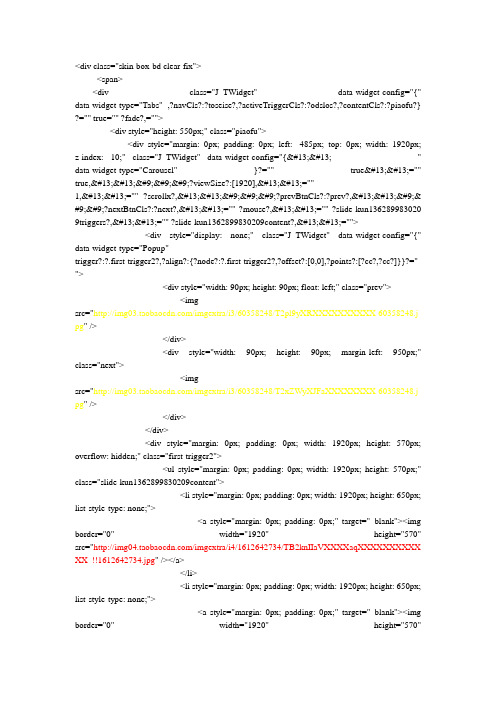
<div class="skin-box-bd clear-fix"><span><div class="J_TWidget" data-widget-config="{" data-widget-type="Tabs" ,?navCls?:?toseise?,?activeTriggerCls?:?odslos?,?contentCls?:?piaofu?} ?="" true="" ?fade?,=""><div style="height: 550px;" class="piaofu"><div style="margin: 0px; padding: 0px; left: -485px; top: 0px; width: 1920px; z-index: 10;" class="J_TWidget" data-widget-config="{ " data-widget-type="Carousel" }?="" true ="" true, 			?viewSize?:[1920], =""1, ="" ?scrollx?, 			?prevBtnCls?:?prev?, 	& #9;	?nextBtnCls?:?next?, ="" ?mouse?, ="" ?slide-kun136289983020 9triggers?, ="" ?slide-kun1362899830209content?, =""><div style="display: none;" class="J_TWidget" data-widget-config="{" data-widget-type="Popup"trigger?:?.first-trigger2?,?align?:{?node?:?.first-trigger2?,?offset?:[0,0],?points?:[?cc?,?cc?]}}?=" "><div style="width: 90px; height: 90px; float: left;" class="prev"><imgsrc="/imgextra/i3/60358248/T2pl9yXRXXXXXXXXXX-60358248.j pg" /></div><div style="width: 90px; height: 90px; margin-left: 950px;" class="next"><imgsrc="/imgextra/i3/60358248/T2xZWyXJFaXXXXXXXX-60358248.j pg" /></div></div><div style="margin: 0px; padding: 0px; width: 1920px; height: 570px; overflow: hidden;" class="first-trigger2"><ul style="margin: 0px; padding: 0px; width: 1920px; height: 570px;" class="slide-kun1362899830209content"><li style="margin: 0px; padding: 0px; width: 1920px; height: 650px; list-style-type: none;"><a style="margin: 0px; padding: 0px;" target="_blank"><img border="0" width="1920" height="570" src="/imgextra/i4/1612642734/TB2knIIaVXXXXaqXXXXXXXXXX XX_!!1612642734.jpg" /></a></li><li style="margin: 0px; padding: 0px; width: 1920px; height: 650px; list-style-type: none;"><a style="margin: 0px; padding: 0px;" target="_blank"><img border="0" width="1920" height="570"src="/imgextra/i3/1612642734/TB2hx.uaVXXXXcMXpXXXXXXX XXX_!!1612642734.jpg" /></a></li><li style="margin: 0px; padding: 0px; width: 1920px; height: 650px; list-style-type: none;"><a style="margin: 0px; padding: 0px;" target="_blank"><img border="0" width="1920" height="570" src="/imgextra/i1/1612642734/TB2uIAGaVXXXXa6XXXXXXXXX XXX_!!1612642734.jpg" /></a></li></ul></div></div></div></div></span></div>其中黄色部分为左右箭头图地址红色部分为要需要显示的图片地址注:只适用于淘宝系统模板中简约时尚,否则会显示不正常。
图片动画横条广告带上下滚动的JS代码
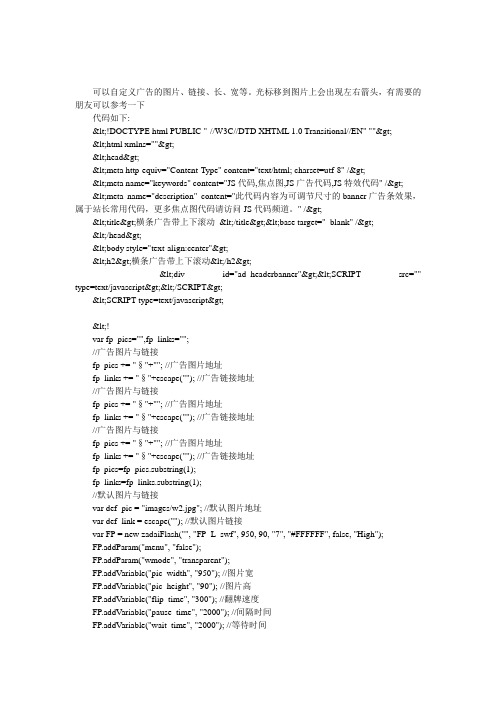
可以自定义广告的图片、链接、长、宽等。
光标移到图片上会出现左右箭头,有需要的朋友可以参考一下代码如下:<!DOCTYPE html PUBLIC "-//W3C//DTD XHTML 1.0 Transitional//EN" ""><html xmlns=""><head><meta http-equiv="Content-Type" content="text/html; charset=utf-8" /><meta name="keywords" content="JS代码,焦点图,JS广告代码,JS特效代码" /><meta name="description" content="此代码内容为可调节尺寸的banner广告条效果,属于站长常用代码,更多焦点图代码请访问JS代码频道。
" /><title>横条广告带上下滚动_</title><base target="_blank" /></head><body style="text-align:center"><h2>横条广告带上下滚动</h2><div id="ad_headerbanner"><SCRIPT src="" type=text/javascript></SCRIPT><SCRIPT type=text/javascript><!--var fp_pics="",fp_links="";//广告图片与链接fp_pics += "§"+""; //广告图片地址fp_links += "§"+escape(""); //广告链接地址//广告图片与链接fp_pics += "§"+""; //广告图片地址fp_links += "§"+escape(""); //广告链接地址//广告图片与链接fp_pics += "§"+""; //广告图片地址fp_links += "§"+escape(""); //广告链接地址fp_pics=fp_pics.substring(1);fp_links=fp_links.substring(1);//默认图片与链接var def_pic = "images/w2.jpg"; //默认图片地址var def_link = escape(""); //默认图片链接var FP = new zadaiFlash("", "FP_L_swf", 950, 90, "7", "#FFFFFF", false, "High");FP.addParam("menu", "false");FP.addParam("wmode", "transparent");FP.addVariable("pic_width", "950"); //图片宽FP.addVariable("pic_height", "90"); //图片高FP.addVariable("flip_time", "300"); //翻牌速度FP.addVariable("pause_time", "2000"); //间隔时间FP.addVariable("wait_time", "2000"); //等待时间FP.addVariable("pics", fp_pics); //广告图片地址FP.addVariable("urls", fp_links); //广告链接地址FP.addVariable("def_pic", def_pic); //默认图片地址FP.addVariable("def_link", def_link); //默认链接地址FP.write("ad_headerbanner");//--></SCRIPT></div><br><br><p><a href="">原文</a> 代码整理:<a href="" target="_blank"></a></p></body>更多信息请查看IT技术专栏。
用JavaScript制作banner轮播图
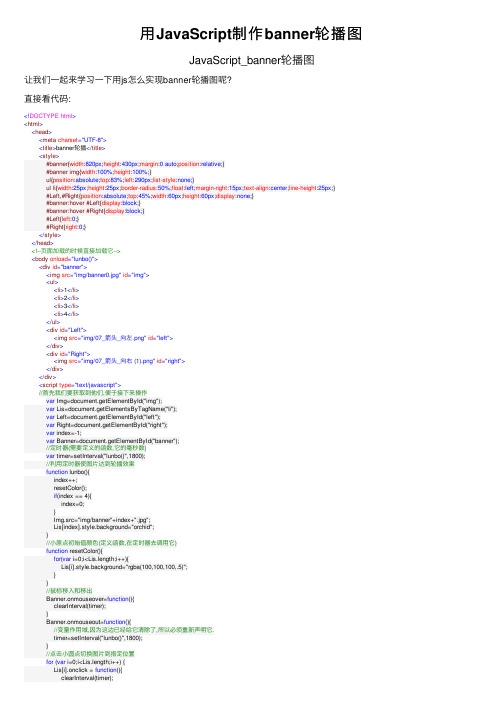
⽤JavaScript制作banner轮播图JavaScript_banner轮播图让我们⼀起来学习⼀下⽤js怎么实现banner轮播图呢?直接看代码:<!DOCTYPE html><html><head><meta charset="UTF-8"><title>banner轮播</title><style>#banner{width:820px;height:430px;margin:0 auto;position:relative;}#banner img{width:100%;height:100%;}ul{position:absolute;top:83%;left:290px;list-style:none;}ul li{width:25px;height:25px;border-radius:50%;float:left;margin-right:15px;text-align:center;line-height:25px;}#Left,#Right{position:absolute;top:45%;width:60px;height:60px;display:none;}#banner:hover #Left{display:block;}#banner:hover #Right{display:block;}#Left{left:0;}#Right{right:0;}</style></head><!--页⾯加载的时候直接加载它--><body onload="lunbo()"><div id="banner"><img src="img/banner0.jpg" id="img"><ul><li>1</li><li>2</li><li>3</li><li>4</li></ul><div id="Left"><img src="img/07_箭头_向左.png" id="left"></div><div id="Right"><img src="img/07_箭头_向右 (1).png" id="right"></div></div><script type="text/javascript">//⾸先我们要获取到他们,便于接下来操作var Img=document.getElementById("img");var Lis=document.getElementsByTagName("li");var Left=document.getElementById("left");var Right=document.getElementById("right");var index=-1;var Banner=document.getElementById("banner");//定时器(需要定义的函数,它的毫秒数)var timer=setInterval("lunbo()",1800);//利⽤定时器使图⽚达到轮播效果function lunbo(){index++;resetColor();if(index == 4){index=0;}Img.src="img/banner"+index+".jpg";Lis[index].style.background="orchid";}//⼩原点初始值颜⾊(定义函数,在定时器去调⽤它)function resetColor(){for(var i=0;i<Lis.length;i++){Lis[i].style.background="rgba(100,100,100,.5)";}}//⿏标移⼊和移出Banner.onmouseover=function(){clearInterval(timer);}Banner.onmouseout=function(){//变量作⽤域,因为这边已经给它清除了,所以必须重新声明它.timer=setInterval("lunbo()",1800);}//点击⼩圆点切换图⽚到指定位置for (var i=0;i<Lis.length;i++) {Lis[i].onclick = function(){clearInterval(timer);index = this.innerHTML-1;Img.src="img/banner"+index+".jpg";resetColor();Lis[index].style.background = "orchid";timer = setInterval("lunbo()",1800);}}//左边和右边按钮切换Left.onclick = function(){index--;if (index == -1) {index = 3;}Img.src="img/banner"+index+".jpg";resetColor();Lis[index].style.background = "orchid";}Right.onclick = function(){if (index == 3) {index = -1;}index++;Img.src="img/banner"+index+".jpg";resetColor();Lis[index].style.background = "orchid";}</script></body></html>希望对⼤家有帮助~~如果有更好的⽅法,可以⼀起学习交流哦!。
JQuery实现滑动banner轮番图
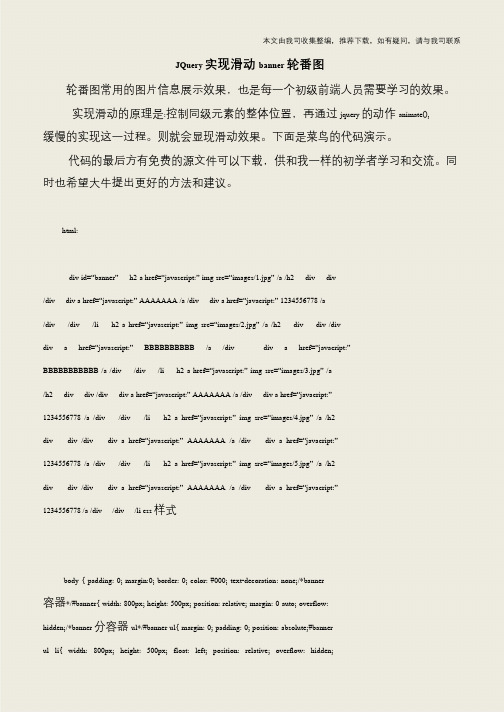
本文由我司收集整编,推荐下载,如有疑问,请与我司联系JQuery 实现滑动banner 轮番图轮番图常用的图片信息展示效果,也是每一个初级前端人员需要学习的效果。
实现滑动的原理是:控制同级元素的整体位置,再通过jquery 的动作animate(),缓慢的实现这一过程。
则就会显现滑动效果。
下面是菜鸟的代码演示。
代码的最后方有免费的源文件可以下载,供和我一样的初学者学习和交流。
同时也希望大牛提出更好的方法和建议。
html:div id=“banner”h2 a href=“javascript:” img src=“images/1.jpg” /a /h2 div div /div div a href=“javascript:” AAAAAAA /a /div div a href=“javacript:” 1234556778 /a/div /div /li h2 a href=“javascript:” img src=“images/2.jpg” /a /h2 div div /div div a href=“javascript:”BBBBBBBBBB /a /div div a href=“javacript:”BBBBBBBBBBB /a /div /div /li h2 a href=“javascript:” img src=“images/3.jpg” /a/h2 div div /div div a href=“javascript:” AAAAAAA /a /div div a href=“javacript:”1234556778 /a /div /div /li h2 a href=“javascript:”img src=“images/4.jpg”/a /h2 div div /div div a href=“javascript:”AAAAAAA /a /div div a href=“javacript:”1234556778 /a /div /div /li h2 a href=“javascript:”img src=“images/5.jpg”/a /h2 div div /div div a href=“javascript:”AAAAAAA /a /div div a href=“javacript:”1234556778 /a /div /div /li css 样式body { padding: 0; margin:0; border: 0; color: #000; text-decoration: none;/*banner 容器*/#banner{ width: 800px; height: 500px; position: relative; margin: 0 auto; overflow: hidden;/*banner 分容器ul*/#banner ul{ margin: 0; padding: 0; position: absolute;#banner ul li{ width: 800px; height: 500px; float: left; position: relative; overflow: hidden;。
网页图片轮番显示代码

就像图上一样有 1 2 3 4的代码向左转|向右转提问者采纳2010-03-12 15:55html 代码:<ul><li id="h1"><ahref="javascript:void(0);"><span>1</span></a></li><li id="h2"><ahref="javascript:void(0);"><span>2</span></a></li><li id="h3"><ahref="javascript:void(0);"><span>3</span></a></li><li id="h4"><ahref="javascript:void(0);"><span>4</span></a></li><li id="h5"><ahref="javascript:void(0);"><span>5</span></a></li></ul><div id="h1_body"></div><div id="h2_body"></div><div id="h3_body"></div><div id="h4_body"></div><div id="h5_body"></div></div>js代码:var p_idx=0;function Photo(path,title,url){this.Path=path;this.Title=title;this.URL=url;}var photos=[new Photo('SpeakerPhoto/123.jpg','Liu Changchun',213.aspx'),""];//图片用,分割$(function(){GetPhoto(0,4,$("#h1_body"));GetPhoto(4,4,$("#h2_body"));GetPhoto(8,4,$("#h3_body"));GetPhoto(12,4,$("#h4_body"));GetPhoto(16,2,$("#h5_body"));});function GetPhoto(inx,num,box){for(var i=0;i<num;i++){$(box).append('<a href="'+photos[inx].URL+'"><imgsrc="'+photos[inx].Path+'" title="'+photos[inx].Title+'" /></a>');inx++;}}function GetSinglePhoto(inx){document.write('<img src="'+photos[inx].Path+'"title="'+photos[inx].Title+'" />');}。
微信小程序实现banner图轮播效果
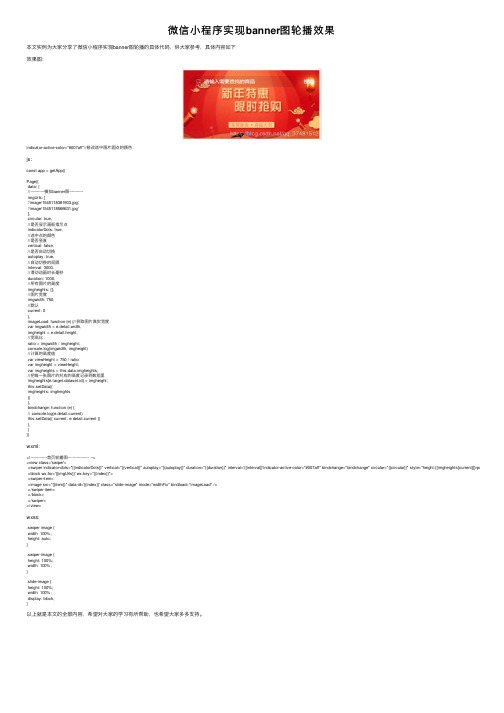
微信⼩程序实现banner图轮播效果本⽂实例为⼤家分享了微信⼩程序实现banner图轮播的具体代码,供⼤家参考,具体内容如下效果图:indicator-active-color="#007aff"//修改选中图⽚圆点的颜⾊js:const app = getApp()Page({data: {//-----------模拟banner图-----------imgUrls: ['/image/1545118381903.jpg','/image/1545118566631.jpg'],circular: true,//是否显⽰画板指⽰点indicatorDots: true,//选中点的颜⾊//是否竖直vertical: false,//是否⾃动切换autoplay: true,//⾃动切换的间隔interval: 3000,//滑动动画时长毫秒duration: 1000,//所有图⽚的⾼度imgheights: [],//图⽚宽度imgwidth: 750,//默认current: 0},imageLoad: function (e) {//获取图⽚真实宽度var imgwidth = e.detail.width,imgheight = e.detail.height,//宽⾼⽐ratio = imgwidth / imgheight;console.log(imgwidth, imgheight)//计算的⾼度值var viewHeight = 750 / ratio;var imgheight = viewHeight;var imgheights = this.data.imgheights;//把每⼀张图⽚的对应的⾼度记录到数组⾥imgheights[e.target.dataset.id] = imgheight;this.setData({imgheights: imgheights})},bindchange: function (e) {// console.log(e.detail.current)this.setData({ current: e.detail.current })},}})wxml:<!-------------⾸页轮播图----------------- --><view class='swiper'><swiper indicator-dots="{{indicatorDots}}" vertical="{{vertical}}" autoplay="{{autoplay}}" duration="{{duration}}" interval='{{interval}}'indicator-active-color="#007aff" bindchange="bindchange" circular="{{circular}}" style="height:{{imgheights[current]}}rpx;"> <block wx:for='{{imgUrls}}' wx:key="{{index}}"><swiper-item><image src="{{item}}" data-id='{{index}}' class="slide-image" mode="widthFix" bindload="imageLoad" /></swiper-item></block></swiper></view>wxss:.swiper image {width: 100%;height: auto;}.swiper-image {height: 100%;width: 100%;}.slide-image {height: 100%;width: 100%;display: block;}以上就是本⽂的全部内容,希望对⼤家的学习有所帮助,也希望⼤家多多⽀持。
- 1、下载文档前请自行甄别文档内容的完整性,平台不提供额外的编辑、内容补充、找答案等附加服务。
- 2、"仅部分预览"的文档,不可在线预览部分如存在完整性等问题,可反馈申请退款(可完整预览的文档不适用该条件!)。
- 3、如文档侵犯您的权益,请联系客服反馈,我们会尽快为您处理(人工客服工作时间:9:00-18:30)。
TB.widget.SimpleSlide.decorate('SlidePlayer', {eventType:'mouse', effect:'scroll'});
</script>
</body>
</html>
<head>
<title>图片特效上下切换的图片幻灯切换效果</title>
<meta http-equiv="content-type" content="text/html;charset=utf-8">
<!--把下面代码加到<head>与</head>之间-->
<style type="text/css">
height:25px;
}
#MainPromotionBanner .SlideTriggers li{
float:left;
display:inline;
color:#9B0583;
text-align:center;
line-height:16px;
background-color:#fff;
}
#MainPromotionBanner .SlideTriggers li.Current{
color:#fff;
background-color:#9B0583;
border:0;
font-weight:bold;
padding:0;ner .Slides{
padding:0;
margin:0;
list-style:none;
height:305px;
overflow:hidden;
}
#MainPromotionBanner .Slides li{
<li style=""><a target="_blank" href=""><input class="" type="image" alt="瑞丽女装" src="20090806112532861.jpg"/></a></li>
<li style=""><a target="_blank" href=""><input class="" type="image" alt="世界名表好礼免费拿!" src="20090806112505431.jpg"/></a></li>
body,td,th{
font-size:12px;
line-height:22px;
}
div#MainPromotionBanner{
margin:80px auto;
border:3px solid #999;
padding:4px;
overflow:hidden;
font-size:1.4em;
line-height:21px;
height:21px;
width:21px;
margin:0 1px;
}
.hackbox{
clear:both;
border-top:transparent 0px solid;
<div class="hackbox"></div>
</div>
<div class="hackbox"></div>
</div>
<div class="hackbox"></div>
</div>
<script src="yui.js" type="text/javascript"></script>
这个图片焦点图切换的网页特效代码如下
<!DOCTYPE html PUBLIC "-//W3C//DTD XHTML 1.0 Transitional//EN" "/TR/xhtml1/DTD/xhtml1-transitional.dtd">
<html xmlns="/1999/xhtml">
}
</style>
</head>
<body>
<!--把下面代码加到<body>与</body>之间-->
<div id="flashcontent">
<div id="MainPromotionBanner">
<div id="SlidePlayer">
<ul class="Slides">
width:490px;
height:305px;
background:#FFF;
}
#MainPromotionBanner #SlidePlayer{
position:relative;
margin:0 auto;
}
#SlidePlayer a{
<li style=""><a target="_blank" href=""><input class="" type="image" alt="牛尔产品特价刊" src="20090806112519914.jpg"/></a></li>
<script src="/js/jquery.js" type="text/javascript"></script>
<script src="tbar.js" type="text/javascript"></script>
<script type="text/javascript">
width:16px;
height:16px;
font-family:Arial;
font-size:.9em;
cursor:pointer;
overflow:hidden;
margin:3px 1px;
border:1px solid #9B0583;
<li style=""><a target="_blank" href=""><input class="" type="image" alt="存钱罐" src="20090806112512962.jpg"/></a></li>
<li style=""><a target="_blank" href=""><input class="" type="image" alt="饰品" src="20090806112538511.jpg"/></a></li>
</ul>
float:left;
width:490px;
height:305px;
}
#MainPromotionBanner .Slides img{
border:0;
display:block;
width:490px;
height:305px;
}
#MainPromotionBanner .SlideTriggers{
margin:0;
padding:0;
list-style:none;
position:absolute;
top:280px;
right:15px;
z-index:10;
