OFM用户操作手册(中英文)
沃尔玛Fault Finder和Fault Finder Remote操作手册与保修说明书
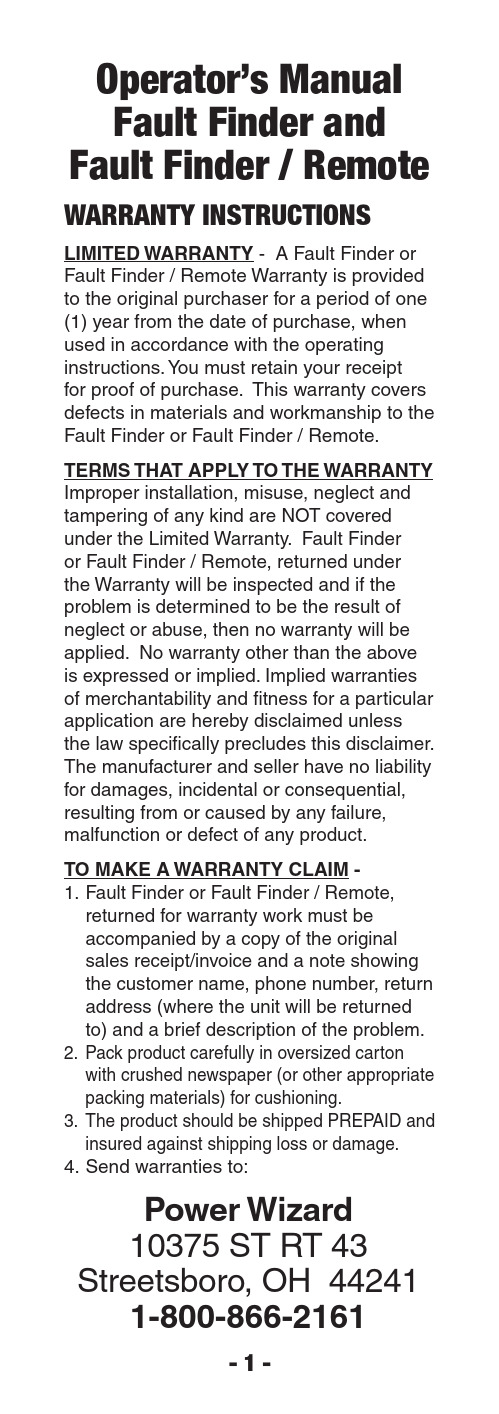
Operator’s ManualFault Finder and Fault Finder / Remote WaRRanty InstRuctIOns LIMITED WARRANTY - A Fault Finder orFault Finder / Remote Warranty is provided to the original purchaser for a period of one (1) year from the date of purchase, when used in accordance with the operating instructions. Y ou must retain your receiptfor proof of purchase. This warranty covers defects in materials and workmanship to the Fault Finder or Fault Finder / Remote. TERMS THAT APPLY TO THE WARRANTY Improper installation, misuse, neglect and tampering of any kind are NOT covered under the Limited Warranty. Fault Finderor Fault Finder / Remote, returned under the Warranty will be inspected and if the problem is determined to be the result of neglect or abuse, then no warranty will be applied. No warranty other than the above is expressed or implied. Implied warranties of merchantability and fitness for a particular application are hereby disclaimed unless the law specifically precludes this disclaimer. The manufacturer and seller have no liability for damages, incidental or consequential, resulting from or caused by any failure, malfunction or defect of any product.TO MAKE A WARRANTY CLAIM -1. Fault Finder or Fault Finder / Remote, returned for warranty work must be accompanied by a copy of the original sales receipt/invoice and a note showing the customer name, phone number, return address (where the unit will be returned to) and a brief description of the problem.2. Pack product carefully in oversized carton with crushed newspaper (or other appropriate packing materials) for cushioning.3. The product should be shipped PREPAID and insured against shipping loss or damage.4. Send warranties to:Power Wizard10375 ST RT 43 Streetsboro, OH 44241 1-800-866-2161IntROductIOnDepending on the model purchased, there are 3 major functions that the Fault Finder or Fault Finder / Remote can perform.1. VOLTMETER - Displays theelectric fence voltage in kilovolts ( kV ). 1kV = 1000 volts. Benefit: Measuring fence voltage helps determine the effectiveness of the electric fence system.2. CuRRENT METER - Displays the current in (amps) that is flowing through the fence wire. Benefit: Measuring the current through the hot fence wire will help locate faults (shorts) inthe fence system. Fence shorts reduce fence energizer [shock] effectiveness.3. R EMOTE CONTROL - Allows the user to turn the Energizer on-or-off from any location on the fence. (This unique function is only available in the Fault Finder with “Remote” andonly works with remote-ready electric fence Energizers). Benefit: Conveniently save time by turning the energizeron-or-off from any location on the fence (through the hot wire).*Fault FIndeR specIFIcatIOns • Voltage range - .3 to 18 kV• Current range - 2 to 150 amps • Battery - 9 Volt Alkaline*Specifications are subject to changepaRts and theIR FunctIOn IMaGe 1IMPORTANT: The Fault Finder or Fault Finder / Remote does not have a lighted display and was not designed to work in low light conditions. It is not recommend to install or repair electric fencing in low light conditions.pOWeRInG the Fault FIndeR On-OR-OFFON - Press and release the Fault Finder ( ) power button.VoltagecurrentFault direction arrow Fence pulse low Battery power Button and kV / a toggle energizer Off Button (With RemoteVersion Only)energizer On Button (With Remote Version Only)Battery cover and Ground plate Belt clipFence hook Fault direction arrowOFF - When turned on, the Fault Finder will automatically turn off in 1 minute if not in use. To turn the Fault Finder off manually, press and hold the ( ) power button for a few seconds.MeasuRInG Fence VOltaGe1. T urn the Fault Finder on.2. Press the ( ) power button to toggle between the volt and amp function until the kV symbol is displayed on the right hand side of the display(See image 1).3. Firmly hold the Fault Finder with your bare hand (do not wear gloves). Pressing your thumb firmly on top of the Fault Finder, position your fingers to make contact with the metal ground plate (battery cover) on the back. Since the Fault Finder does not require any additional wires for grounding, the Fault Finder relies on your body for the ground. Therefore, making good contact with the metal ground plate is important (See image 2).4. Place the Fault Finder’s fence hook onto the fence wire(See image 3).Each time the energizer pulses, a “lightning bolt” will appear at the top of the display to indicate a fence pulse has been measured. The fence voltage will then be displayed, in kilovolts (kV), at the center of the display. NoTE: If the “lightning bolt” is flashing and voltage readingis “Lo”, then the voltage being measured by the Fault Finder is below the range of measurement.If the “lightning bolt” is flashing and voltage reading is “HI”, then the voltage being measuredby the Fault Finder is above its range of measurement.IMaGe 2MeasuRInG Fence cuRRent1. T urn on the Fault Finder.2. Press the Fault Finder ( ) power button to toggle between the volt and amp function until the “A” symbol is displayed on the right hand side of the display.3. Firmly hold the Fault Finder with your bare hand (do not wear gloves). Pressing your thumb firmly on top of the Fault Finder,position your fingers to make contact with the metal ground plate (battery cover) on the back. Since the Fault Finder does not require any additional wires for grounding, the Fault Finder relies on your body for the ground.Therefore, making good contact with the metal ground plate is important (See image 2).Place the Fault Finder’s fence hook onto the fence wire(See image 3).Each time the energizer pulses, a “lightning bolt” will appear on the top of the display to indicate a fence pulse has been measured. The fence current will be displayed, in amps (A), at the center of the display. Above the current reading an arrow pointing to either theleft or the right will also be displayed. These arrows indicate the direction of the current flow and will help to locate the faults (shorts) in the fence.NOTE: If the “lightning bolt” is flashing and current readingis “Lo”, then the current being measured by the Fault Finder is below the range of measurement. If the “lightning bolt” is flashing and current reading is “HI”, then the current being measuredby the Fault Finder is above its range of measurement.The current reading should not be taken if the fault finder is in close proximity to the energizer as it will give inaccurate readings.tuRnInG the eneRGIzeROn-OR-OFF(Fault FIndeR / ReMOte Only) Please check with the manufacturer as to which Energizer is compatible with the Fault Finder / Remote.1. Turn on the Fault Finder / Remote.2. Firmly hold the Fault Finder with your bare hand (do not wear gloves). Pressing your thumb firmly on top of the Fault Finder, position your fingers to make contact with the metal ground plate (battery cover) on the back. Since the Fault Finder does not require any additional wires for grounding, the Fault Finder relies on your body for the ground. Therefore, making good contact with the metal ground plate is important (See image 2).3. Place the Fault Finder’s fence hook onto the fence wire (See image 3).Fence hook to fence wire contact is needed to transmit the on/off signals.OFF – press and release the ( ) OFF button and the display will show “OFF” indicating that a signal was sent to the Energizer. After the signal is sent, the Fault Finder / Remote will return to measuring current or voltage.ON – press and release the ( ) ON button and the display will show “ON” indicating that a signal was sent to the Energizer. After the signal is sent, the Fault Finder / Remote will return to measuring current or voltage.IMpORtant tIps When usInG the ReMOte FeatuRe:Before removing the Remotefrom the fence, always check the voltage on the fence to ensurethe Energizer received the on-or-off signal. The easiest way to determine if the Energizer is on,is to check the display for the “lightning bolt” indicator.If the Energizer did not turn on-or-off, ensure that the wire being used to send the signal is not open and is connected to the Energizer’s hot wire. If the hot fence wire being used is rusted or corroded and the Remote will not work, move to a different fence location where the fence wire is not rusted or corroded.A low battery will reduce the Remote’s ability to effectively transit the on-off signal to the energizer. Replace the battery if the battery indicator is shown on the display. IMaGe 3selectInG and chanGInG the channel On the Fault FIndeR / ReMOte and eneRGIzeR (Fault FIndeR / ReMOte Only) By default from the factory the Fault Finder / Remote and the Energizer are both set to channel 1.It is not necessary to change to a different channel if you do not have multiple Energizers with remote ca-pability next to or on adjacent fences. To select and change the channel on the Remote and the Energizer:1. Turn on the Fault Finder / Remote.2. Hold the Remote next to the Energizer and press the ( ) OFF button to put the Energizer into standby mode. See the Ener-gizer’s operator manual for details as Energizer models may vary.3. Press and hold down the ( ) power button then press the ( ) OFF button. The current channel set in the Remote will be displayed. Example “ch1”.4. Press and release the ( ) OFF button to toggle through the available channels on the Remote.5. Once the desired channel is displayed on the Remote hold the Remote next to the Energizer and press the ( ) ON button.The Energizer will now confirm that the new channel has been accepted. “See the Energizer’s operator manual for details as Energizer models may vary”. note: If changing the channel on the Remote is needed to match the channel on the energizer, perform steps 3 through 5 without holding the Remote next to the energizer. What tO KnOW BeFORe lOOKInG FOR a Fault On yOuR FenceIt is important to know, when using the Fault Finder for the first time, that a large current reading on the fence does not necessarily mean that there is a critical fault on your fence. The larger the Energizer and the fence that is connected, as well as vegetation on the fence, are all factors that will increase the current reading.It is recommended to first go around the perimeter of the fence and take voltage readings at various locations to determine the effectiveness of your fence system. If, at various fence locations, you have around 3000 volts or moreit is probably not necessary to troubleshoot your fence.If locations on your fence measure less than 3000 volts (depending on the size of the Energizer),then it is recommended that you troubleshoot your fence. Check the Energizer and grounding systemto ensure they are adequate for your electric fence size. If eitherthe Energizer or the groundingsystem is insufficient, for yourfence size, then correct this beforetroubleshooting your fence. (Checkyour fence Energizer manualfor details on the Energizer andchecking the grounding system).Y ou should check your ground sys-tem 2 times a year, even if the fenceseems fine. The ground system isone of the most important aspectsof your electric fence system. Itcompletes the circuit between thehot fence wire, animal contact, andthe Energizer ground terminal. undeRstandInG the Fence cuRRent and VOltaGe ReadInGs To understand how the Fault Finderwill help you find a fault on thefence, it is helpful to understand theconcept of what you are measuring,as it relates to the effectiveness ofyour electric fence system.Let’s use a water hose analogyto understand your electric fence.Think of the Energizer as a waterpump and the electric fence wireas a water hose.The Fault Finder (amp) readingcan be thought of as showingthe amount of water leaks in thehose, with small holes (leaks), atvarious locations along the hose.All fences, even under normalcondition, will have small leaks(fence hot to fence ground leaks).Expect a larger fence to showlarger current readings since it willnaturally have more leaks (faults).Using a larger Energizer will have more flow and this causes the fence to have bigger leaks (faults). More flow will result in a larger current (amp) reading. Vegetation on the fence is alsoa leak and this will also cause a larger current reading. Common leak locations will be grass/weeds in contact with a hot fence wire, tree limbs that are in contact with a hot wire, old cracked insulators, or any other object that comes in contact with both the ground and the hot fence wire.When you are measuring the current at the beginning of the fence you are measuring all the leaks (faults) in the fence. The farther you go from the Energizer the less the current is on the fence. This is because you are measuring less of the fence total leaks (faults) the farther you walk away.The voltage reading on the Fault Finder can be thought of as the amount of water in the hose. This is why the more leaks (faults) there are, the lower voltage reading. This is the reason why fence voltage can be less as you go farther from the Energizer. The less the voltage is on the fence is a result of all the small leaks. (There is less and less water in the hose.)hOW dO yOu use the ReadInG tO FInd a Fault On the Fence?2 types OF Fence cOnFIGuRatIOnsTYPE 1: Fence does not loop back to the Energizer - When using the Fault Finder in a non-looping fence (See example A or B), the current arrow direction is not needed to determine the location of the fault, and can be ignored.TYPE 2: Fence loops back to the Energizer - When using the Fault Finder with a fence that loops back to the Energizer (See example C), the current arrows are used to determine the location of the fault.In normal conditions, as youtest along a fence with no loopsor faults, the fence current will decrease the farther you are from the Energizer (See example A).If you have a fence with oneor more major faults, as youtest along the fence there will beexcess amounts of current on the fence. As you pass the point of the fault, the current will rapidly drop. At this point simply go backwards on the fence and find the exact point, where, on each side, thereis the large change in current. Thisis where your fault is located (See example B).With a fence with loops and faults, as you test along the fencethe current will point in the direction of the current and as you passthe point of the fault the current direction will change. At this point simply go backwards on the fence and find the exact point, where, on each side, there is a change in the direction of the current. This is where your fault is located.ReplacInG the BatteRyWhen the ( ) low batterysymbol appears on the display it is time to replace the 9 volt battery. For longer battery life it is recommend using a 9 volt alkaline type battery.1. Remove the battery cover by unscrewing the 2 screws on the bottom/back metal piece of the Fault Finder. It’s recommended you do this over a table so you do not lose the 2 small battery cover screws.eXaMple a - nOn-lOOpInG Fence WIthOut FeXaMple B - Fence WIth One OR MORe Maj- 14 -eneRGIzeR6.0aMps 3.0aMps eneRGIzeR20.0aMps 18.0aMpsFault(Short toGround)eXaMple a - nOn-lOOp thROuGh BOth WIRes eXaMple c - Fence lOO 2. Remove the old battery and replace it with the new battery. When replacing the new battery check the polarity as shown in the battery compartment to ensure the battery is connected correctly. If you must force the battery then the polarity is most likely reversed.3. Put the battery cover back inplace and carefully screw in the 2 screws. tighten the screws but don’t apply excessive force to prevent stripping the screw. caRInG FOR the Fault FIndeR / ReMOte• Do not leave the Fault Finderin direct sunlight, for instance on the dash of a vehicle. TheFaultsjOR Faults- 15 -2.0aMps 1.0aMps eneRGIzeR10.0aMps3.0aMps 1.0aMps eneRGIzeReneRGIzeRpInG Fence WIth cuRRent shaRed Ops BacK tO eneRGIzeRextreme heat may damage theFault Finder.• Use only a lightly damp cloth to clean the Fault Finder.• Y our Fault Finder is waterresistant not water proof. Donot submerge the Fault Finderin water.• Remove the battery if the Fault Finder is not being used for anextended period of time. Thiswill prevent damage to the FaultFinder from battery leakage.- 16 -5.0aMps5.0aMps1.0aMps1.0aMpsFaultIndicatescurrentdirection。
最新crm系统操作手册-客户版
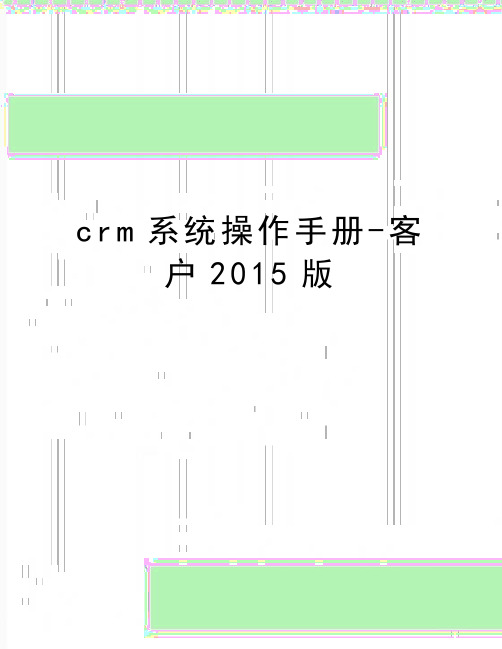
c r m系统操作手册-客户2015版1CRM测试系统登录须知1.1 登陆CRM系统请使用谷歌或火狐浏览器,其它浏览器可能导致系统运行慢和报错等问题。
1.2 网址为:“http://114.251.226.35:8080”,在浏览器地址栏输入后出现CRM系统登录接口:1.3 CRM系统登录方法为:单位简称:pony登录系统:营销管理登录名:邮箱前缀(个别人员使用邮箱前缀无法登陆的请联系管理员)初始密码为空,进入系统后可修改登录后界面如上图所示,更改密码请点击右上方的个人信息。
再点击左侧修改密码。
2CRM系统主要功能2.1客户列表点击“客户”后会出现“客户列表”,点击进入。
如下图所示,主要应用红框中所示几个按钮,包括“新建”,“布局”,“过滤条件”,“定制查询”,“高级查询”。
“新建”即新建客户;“布局”用来调整列表中显示的字段内容;“过滤条件”用于对当前列表中的客户筛选条件进行调整;“定制查询”包括默认的四种查询,此外还包括“查询另存为”—该功能常为把“高级查询”产生的列表储存在“我的查询”中。
下面将逐一介绍。
“新建”在新建客户之前请在右上方全文检索处用关键字查询是否有一样的客户已经建立在系统里。
如下图我检索了关键字“海尔”,系统会搜索全部带有“海尔”的客户名称,并列出名称和业务员,该检索只可以显示最多五个与所输入关键字相匹配的客户。
新建客户接口分为“新建渠道客户”和“新建终端客户”如下图所示为“新建渠道客户”红底色的字段为必填字段,不填写将无法完成保存。
1、新建客户的“公司中文名称”中,如果是中文,最多允许括号“()”,不得以特殊字符、错别字来重新录入实际已经存在的客户。
2、新建客户的“公司中文名称”中,如果是英文,只能输入英文的逗号、句点、括号、空格,输入其他符号系统将不会保存。
3、如果一个客户有多个联系人,分属本公司不同业务员,应由业务员向系统管理员提出申请,由管理员把其他业务员添加为共同所有人4、检查必填字段是否完整、准确,不得出现为应付必填字段而胡乱填写的情况5、“渠道客户”必须至少建立一个“关联客户”,且在客户页面的下方,查找关联客户名单,如显示已经录入,可以点击查看是否完整,如完整可以审核通过。
OFM用户操作手册(中英文)
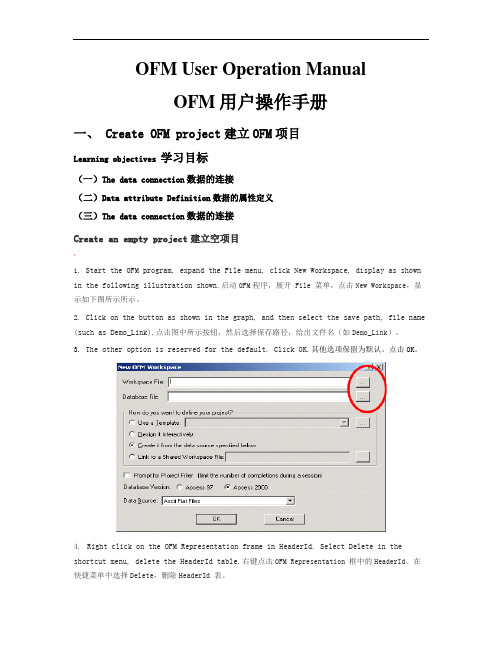
OFM User Operation ManualOFM用户操作手册一、 Create OFM project建立OFM项目Learning objectives 学习目标(一)The data connection数据的连接(二)Data attribute Definition数据的属性定义(三)The data connection数据的连接Create an empty project建立空项目^1. Start the OFM program, expand the File menu, click New Workspace, display as shown in the following illustration shown.启动OFM程序,展开 File 菜单,点击New Workspace,显示如下图所示所示。
2. Click on the button as shown in the graph, and then select the save path, file name (such as Demo_Link).点击图中所示按钮,然后选择保存路径,给出文件名(如Demo_Link)。
3.The other option is reserved for the default. Click OK.其他选项保留为默认。
点击OK。
4.Right click on the OFM Representation frame in HeaderId. Select Delete in the shortcut menu, delete the HeaderId table.右键点击OFM Representation 框中的HeaderId。
在快捷菜单中选择Delete,删除HeaderId 表。
Loading data加载数据1.Double click ”OFM软件学习.acc”.双击”OFM软件学习.acc”。
微软-外贸行业CRM用户手册

外贸行业CRM用户手册目录第一章快速管理入门----------------------------------------------------------------------------------- 41.登入系统---------------------------------------------------------------------------------------------------- 41.1. 登入------------------------------------------------------------------------------------------------ 42.权限设置---------------------------------------------------------------------------------------------------- 42.1.功能模块配置------------------------------------------------------------------------------------- 42.2.管理权限设置------------------------------------------------------------------------------------- 53.基本设置---------------------------------------------------------------------------------------------------- 63.1.部门设置------------------------------------------------------------------------------------------- 73.2.员工设置------------------------------------------------------------------------------------------- 73.3.区域设置------------------------------------------------------------------------------------------- 84.邮箱设置---------------------------------------------------------------------------------------------------- 85.邮件收发---------------------------------------------------------------------------------------------------- 95.1. 系统邮件----------------------------------------------------------------------------------------- 96.客户跟进--------------------------------------------------------------------------------------------------- 136.1.客户跟进处理------------------------------------------------------------------------------------ 136.2.客户跟进查看------------------------------------------------------------------------------------ 177.工作检查--------------------------------------------------------------------------------------------------- 18第二章功能操作说明 ---------------------------------------------------------------------------------- 201.基本信息--------------------------------------------------------------------------------------------------- 201.1.部门设置 ---------------------------------------------------------------------------------------- 201.2.员工设置 ---------------------------------------------------------------------------------------- 201.3.区域设置 ---------------------------------------------------------------------------------------- 221.4.代码群维护 ------------------------------------------------------------------------------------- 222.客户管理--------------------------------------------------------------------------------------------------- 242.1.新客户建档 ------------------------------------------------------------------------------------- 242.2.客户档案维护 ---------------------------------------------------------------------------------- 262.3.客户分管设置----------------------------------------------------------------------------------282.4.按销售员移交客户资料---------------------------------------------------------------------- 292.5.邮件地址分发移交---------------------------------------------------------------------------- 302.6.限制建档邮件地址设置---------------------------------------------------------------------- 312.7.客户资料合并 ---------------------------------------------------------------------------------- 323.跟进联系--------------------------------------------------------------------------------------------------- 323.1.跟进管理 ---------------------------------------------------------------------------------------- 323.2.跟进联系输入 ---------------------------------------------------------------------------------- 423.3.邮件分发 ---------------------------------------------------------------------------------------- 433.4.邮件群发----------------------------------------------------------------------------------------463.5.邮件审核人设置-------------------------------------------------------------------------------463.6.客户跟进提醒设置----------------------------------------------------------------------------474.业务检查--------------------------------------------------------------------------------------------------- 484.1.工作检查(按业务员)----------------------------------------------------------------------484.2.工作邮件检查------------------------------------------------------------------------------------495.统计分析------------------------------------------------------------------------------------------------505.1.客户统计----------------------------------------------------------------------------------------505.2.综合分析 ---------------------------------------------------------------------------------------- 506.个人功能-------------------------------------------------------------------------------------------------- 526.1.发送消息 ---------------------------------------------------------------------------------------- 526.2.查看消息 ---------------------------------------------------------------------------------------- 536.3.个人邮箱参数的设置-------------------------------------------------------------------------556.4.个性化选项设置-------------------------------------------------------------------------------566.5.个人通讯录-------------------------------------------------------------------------------------576.6.常用语设置-------------------------------------------------------------------------------------586.7.邮件日志管理----------------------------------------------------------------------------------597.系统管理------------------------------------------------------------------------------------------------607.1.系统邮箱参数的设置-------------------------------------------------------------------------607.2.系统邮件管理 ---------------------------------------------------------------------------------- 60第三章常见问题---------------------------------------------------------------------------------------- 62第一章快速管理入门1.登入系统管理员帐号进入系统操作,管理员主要负责系统设置以及系统维护的工作。
OFM培训讲义(完整).doc
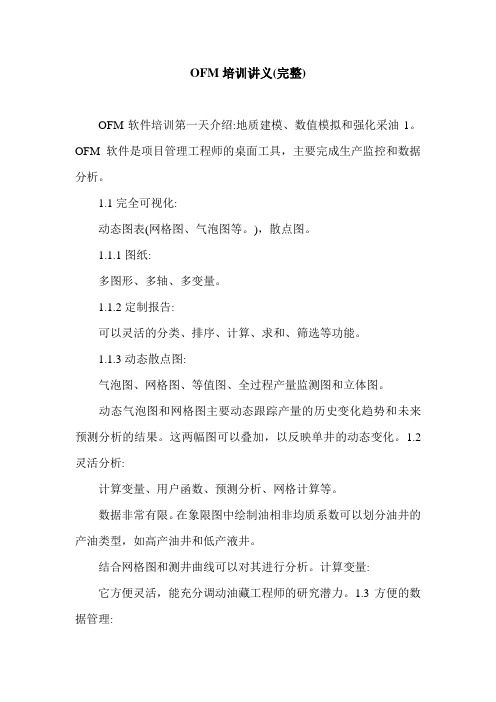
OFM培训讲义(完整)OFM软件培训第一天介绍:地质建模、数值模拟和强化采油1。
OFM软件是项目管理工程师的桌面工具,主要完成生产监控和数据分析。
1.1完全可视化:动态图表(网格图、气泡图等。
),散点图。
1.1.1图纸:多图形、多轴、多变量。
1.1.2定制报告:可以灵活的分类、排序、计算、求和、筛选等功能。
1.1.3动态散点图:气泡图、网格图、等值图、全过程产量监测图和立体图。
动态气泡图和网格图主要动态跟踪产量的历史变化趋势和未来预测分析的结果。
这两幅图可以叠加,以反映单井的动态变化。
1.2灵活分析:计算变量、用户函数、预测分析、网格计算等。
数据非常有限。
在象限图中绘制油相非均质系数可以划分油井的产油类型,如高产油井和低产液井。
结合网格图和测井曲线可以对其进行分析。
计算变量:它方便灵活,能充分调动油藏工程师的研究潜力。
1.3方便的数据管理:结果管理、多项目管理、工作流管理等。
最大的优势是它可以根据不同的数据而变化。
建立项目工作流程并直接调用研究结果。
存储在图表中的不是数据,而是绘制方式和图表的属性。
2.为什么是OFM?它包括所有软件的功能和集成数据的结果。
标准化可以为Eclipse软件提供调度模块。
开放性3。
3的新功能。
OFM2007 3.1加强公司部署的协作源数据团队数据库和工作空间文件3.2支持Storian decision(真实地质建模数值模拟增强采油1)中的高频数据能力scada操作。
OFM软件是项目管理工程师的桌面工具,主要完成生产监控和数据分析。
1.1完全可视化:动态图表(网格图、气泡图等。
),散点图。
1.1.1图纸:多图形、多轴、多变量。
1.1.2定制报告:可以灵活的分类、排序、计算、求和、筛选等功能。
1.1.3动态散点图:气泡图、网格图、等值图、全过程产量监测图和立体图。
动态气泡图和网格图主要动态跟踪产量的历史变化趋势和未来预测分析的结果。
这两幅图可以叠加,以反映单井的动态变化。
泛微客户管理模块使用手册

泛微客户管理模块使用手册泛微协同办公平台(e-c o l o g y)非标准功能——客户管理使用手册(V6.000.0601版本)上海泛微软件Weaver Software中国上海浦东软件园陆家嘴分园峨山路91弄101号3层版权说明本手册以及相关的计算机软件程序仅用于为泛微协同管理平台最终用户提供信息,上海泛微软件有限公司有权。
本手册是上海泛微软件有限公司的专有信息,并受中华人民共和国版权法和国际公约的保护。
未得到上海泛微软件有限公司明确的书面许可,不得为任何目的、以任何形式或手段辅助或传播本手册的任何部分内容。
本手册内容若有变动,恕不另行通知。
本手册中例子中所引用的公司、人名和数据若非特殊说明,均属虚构。
本手册以及本手册所提及的任何产品的使用均受适应的最终用户许可协议限制。
本手册由上海泛微软件有限公司制作。
本手册中提及的所有商标、商标名称、服务标志及徽标均归其各自公司所有。
目录1 新建客户 ................................................................... 错误!未定义书签。
1.1新建客户 ................................................................ 错误!未定义书签。
1.2建立多个客户方联系人......................................... 错误!未定义书签。
1.3客户记录的维护..................................................... 错误!未定义书签。
1.4客户卡片编辑历史记录......................................... 错误!未定义书签。
1.5客户联系计划 ........................................................ 错误!未定义书签。
OFM软件培训

位
(m)
(m) (h)
2007-11-27 N1s 2007-11-27 N1s 2007-11-27 N1s 2007-11-27 N1s 2007-11-27 N1s 2007-11-27 N1s 2007-11-27 N1s 2007-11-27 N1s
1014.5-1017.3 992.4-996 1026.8-1030.3 1010.5-1013.9 984-985 1005.4-1008.8 988.4-992.9 1023.5-1027.6
1.基本数据库的建立
UNIQUEID 排2 排2-1 排2-2 排2-4 排2-5 排2-7 排2-8
UNIQUEID 排2 排2-1 排2-2 排2-4 排2-5 排2-7 排2-8
ALIAS 排2 排2-1 排2-2 排2-4 排2-5 排2-7 排2-8
XCOOR 15313971.34 15313547.43 15313576.76 15313161.26 15313118.35 15312768.91 15312698.48
16.10 18.00 16.10 22.30 11.00
将现场提供的日报表整理成为标准格式并生成Dailyprod.xls文件。
标准格式的要求: 1.项目名称不能有汉字、符号及空格。 2.项目内容应与格式相对应。 3.同一项目中不能出现两种格式的内容。
OFM软件介绍
三、工作流程
3.计算变量的编写
1014.5-1017.3 992.4-996 1026.8-1030.3 1010.5-1013.9 984-985 1005.4-1008.8 988.4-992.9 1023.5-1027.6
2.80 3.60 24.00 3.50 3.40 24.00 1.00 24.00 3.40 24.00 4.50 24.00 4.40 24.00
XULM(简体版)操作说明书(HK)
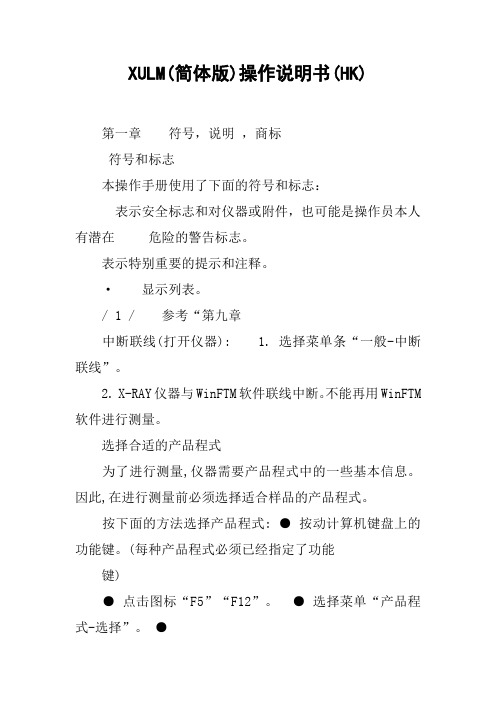
XULM(简体版)操作说明书(HK)第一章符号,说明,商标符号和标志本操作手册使用了下面的符号和标志:表示安全标志和对仪器或附件,也可能是操作员本人有潜在危险的警告标志。
表示特别重要的提示和注释。
·显示列表。
/ 1 / 参考“第九章中断联线(打开仪器): 1. 选择菜单条“一般-中断联线”。
2. X-RAY仪器与WinFTM软件联线中断。
不能再用WinFTM 软件进行测量。
选择合适的产品程式为了进行测量,仪器需要产品程式中的一些基本信息。
因此,在进行测量前必须选择适合样品的产品程式。
按下面的方法选择产品程式: ●按动计算机键盘上的功能键。
(每种产品程式必须已经指定了功能键)●点击图标“F5”“F12”。
●选择菜单“产品程式-选择”。
●点击图标。
●选择产品程式:1. 点击图标或选择菜单“产品程式-选择”,打开“选择产品程式”窗口, 其中显示有一系列已经设定好的产品程式。
2. 选择需要的产品程式。
3. 点击“确定”调用所选的产品程式。
输入操作员和订货号三个记录框用来输入与测量资料有关的特定使用者的信息。
每个读数都可以附加与测量有关的特定信息。
例如,进行测量的操作员名字或缩写输入“使用者”记录框。
进行测量的订货号或样品的部件号输入“订货号”记录框。
输入操作员和订货号:1.选择菜单“结果计算-标签编号/使用者”打开“标签号/操作员”窗口。
图: ”标签号/操作员”窗口112.输入特定使用者的信息。
3.选择[确认]证实输入的信息。
选择[取消]保留以前的信息。
4.关闭“标签号/操作员”窗口后, WinFTM软件的测量窗口重新出现。
调校检验测量在进行调校检验测量时,正确放置标样(参见“标样”,第21页),在同样的条件......下至少重复测量五次,计算出这些测量资料的平均值X1和标准偏差。
如果平均值X1与Xvp(标样的公称值)之差大于标准偏差s的四倍,即|X1-Xvp|>4s这时应进行归一化操作。
Microsoft Dynamics CRM 4.0 操作和维护指南
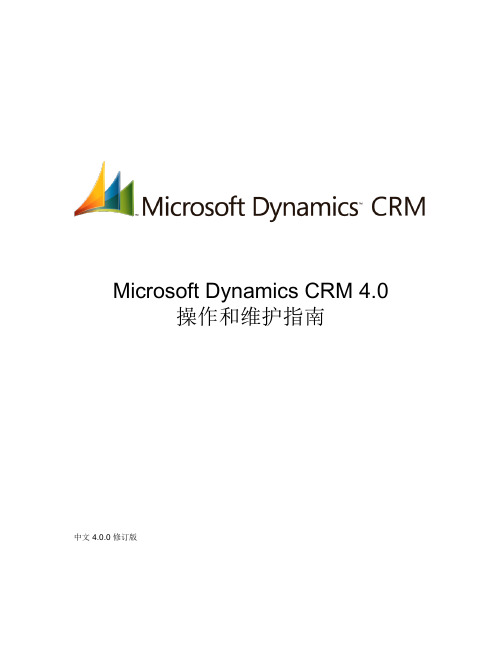
Microsoft Dynamics CRM 4.0操作和维护指南中文 4.0.0 修订版本文档中的信息(包括引用的 URL 和其他 Internet 网站)如有更改,恕不另行通知。
除非另行说明,否则本文示例中描述的公司、组织、产品、域名、电子邮件地址、徽标、人物、地点和事件纯属虚构。
无意与任何真实的公司、组织、产品、域名、电子邮件地址、徽标、人物、地点或事件发生任何关联,也不应有此方面的推断。
用户有责任遵守一切适用的版权法。
未经 Microsoft Corporation 书面明确许可,不得出于任何目的、以任何形式或通过任何手段(电子、机械、影印、录制或其他手段)复制本文档的任何内容、将其存入或引入检索系统或者进行传播;但此规定并不限制版权所赋予的各项权利。
Microsoft 可能拥有涉及本文档主题的专利、专利申请、商标、版权或其他知识产权。
除非 Microsoft 提供的书面许可协议中有明文规定,否则提供本文档并不表示赋予您使用这些专利、商标、版权或其他知识产权的许可。
© 2007 Microsoft Corporation。
保留所有权利。
您复制本文档的权利受版权法/著作权法和软件许可协议条款的限制。
对于软件许可证,您可以制作合理数量的副本或打印版本供自己使用。
未经授权擅自制作副本、改编、汇编或进行衍生性工作用于商业发行都是法律禁止的行为,违者将受到惩罚。
Microsoft、MS-DOS、Windows、Windows Server、Windows Vista、Microsoft Dynamics、Active Directory、BizTalk 和Outlook 是 Microsoft 旗下各公司的商标。
所有其他商标均归其各自所有者所有。
目录1概述 ........................................................................................................................................... 1-1发送有关本章内容的反馈 .......................................................................................................... 1-1 2操作 Microsoft Dynamics CRM ................................................................................................. 2-2操作 Microsoft Dynamics CRM 服务器 ..................................................................................... 2-2确定每个 Microsoft Dynamics CRM 服务器角色的安装位置................................................. 2-2将组织数据库移至另一个 SQL Server 实例........................................................................... 2-2操作 Microsoft Dynamics CRM for Outlook .............................................................................. 2-4自动更新 Microsoft Dynamics CRM for Outlook .................................................................... 2-4 Microsoft Dynamics CRM 更新 ................................................................................................. 2-8在命令提示符处运行 Microsoft Dynamics CRM 更新............................................................ 2-9监视 Microsoft Dynamics CRM 并排查其故障 ........................................................................ 2-11事件查看器........................................................................................................................... 2-11平台跟踪 .............................................................................................................................. 2-11 Microsoft Dynamics CRM 服务器的已知问题 ......................................................................... 2-13 Microsoft Dynamics CRM 服务器不使用 SQL Server 镜像实例............................................. 2-13 Microsoft Dynamics CRM 服务器的性能低于预期............................................................... 2-14部署管理器中仅显示许可证节点.......................................................................................... 2-14电子邮件路由器疑难解答和已知问题................................................................................... 2-14 Microsoft Dynamics CRM for Outlook 疑难解答 ..................................................................... 2-15 Microsoft Dynamics CRM for Outlook 诊断......................................................................... 2-15 Microsoft Dynamics CRM for Outlook 和 Web 应用程序疑难解答.......................................... 2-19客户端无法连接到 Microsoft Dynamics CRM 服务器.......................................................... 2-19 Microsoft Dynamics CRM 电子邮件活动保持在待发送状态而且不传送.............................. 2-19在 Windows 64 位计算机上运行时,Microsoft Dynamics CRM for Outlook 或Microsoft Dynamics CRM Web 应用程序的启动速度低于预期速度.................................... 2-20 Microsoft Dynamics CRM 报表疑难解答和已知问题............................................................... 2-20报表查看器对希伯来语和阿拉伯语的支持 ........................................................................... 2-20发送有关本章内容的反馈 ........................................................................................................ 2-20 3备份 Microsoft Dynamics CRM 系统 ....................................................................................... 3-21备份 Microsoft Dynamics CRM 系统....................................................................................... 3-21选择备份模式....................................................................................................................... 3-22备份 Windows Server 2003 ................................................................................................. 3-22备份 Active Directory ........................................................................................................... 3-22备份 SQL Server(包括 Reporting Services) ................................................................... 3-23备份 Exchange Server 2003 和 Exchange Server 2007 ..................................................... 3-24备份 Microsoft Dynamics CRM 服务器................................................................................ 3-25发送有关本章内容的反馈 ........................................................................................................ 3-264故障恢复.................................................................................................................................. 4-27情形 A:SQL Server 故障....................................................................................................... 4-27情形 A 的恢复...................................................................................................................... 4-27情形 B:Microsoft Dynamics CRM 服务器故障...................................................................... 4-28情形 B 的恢复...................................................................................................................... 4-28情形 C:Exchange Server 故障.............................................................................................. 4-28情形 C 的恢复...................................................................................................................... 4-28情形 D:Active Directory 故障 ................................................................................................ 4-29情形 D 的恢复...................................................................................................................... 4-29 Microsoft Dynamics CRM for Outlook 故障恢复 ..................................................................... 4-30发送有关本章内容的反馈 ........................................................................................................ 4-30 5Microsoft Dynamics CRM 密钥管理 ........................................................................................ 5-31密钥管理.................................................................................................................................. 5-31发送有关本章内容的反馈 ........................................................................................................ 5-311概述欢迎使用《Microsoft Dynamics CRM 4.0 操作和维护指南》,本指南是《Microsoft Dynamics CRM 4.0 实施指南》综合文档集的一部分。
OFM培训讲义(全)
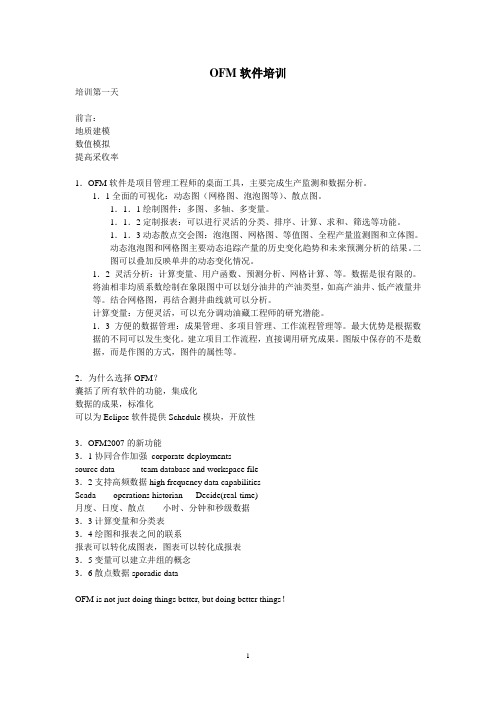
OFM软件培训培训第一天前言:地质建模数值模拟提高采收率1.OFM软件是项目管理工程师的桌面工具,主要完成生产监测和数据分析。
1.1全面的可视化:动态图(网格图、泡泡图等)、散点图。
1.1.1绘制图件:多图、多轴、多变量。
1.1.2定制报表:可以进行灵活的分类、排序、计算、求和、筛选等功能。
1.1.3动态散点交会图:泡泡图、网格图、等值图、全程产量监测图和立体图。
动态泡泡图和网格图主要动态追踪产量的历史变化趋势和未来预测分析的结果。
二图可以叠加反映单井的动态变化情况。
1.2灵活分析:计算变量、用户函数、预测分析、网格计算、等。
数据是很有限的。
将油相非均质系数绘制在象限图中可以划分油井的产油类型,如高产油井、低产液量井等。
结合网格图,再结合测井曲线就可以分析。
计算变量:方便灵活,可以充分调动油藏工程师的研究潜能。
1.3方便的数据管理:成果管理、多项目管理、工作流程管理等。
最大优势是根据数据的不同可以发生变化。
建立项目工作流程,直接调用研究成果。
图版中保存的不是数据,而是作图的方式,图件的属性等。
2.为什么选择OFM?囊括了所有软件的功能,集成化数据的成果,标准化可以为Eclipse软件提供Schedule模块,开放性3.OFM2007的新功能3.1协同合作加强corporate deploymentssource data team database and workspace file3.2支持高频数据high frequency data capabilitiesScada operations historian Decide(real-time)月度、日度、散点小时、分钟和秒级数据3.3计算变量和分类表3.4绘图和报表之间的联系报表可以转化成图表,图表可以转化成报表3.5变量可以建立井组的概念3.6散点数据sporadic dataOFM is not just doing things better, but doing better things!Borrow license sample databases ofmplusLM_LICENSE_FILE 1700@192.168.10.1文件夹:EXCEL EXERCISE 2007包括:1.井位坐标2.分类文件sort categrary:基础信息,地层、区块详细信息3.生产数据信息:日度生产数据PROD、小时级生产数据、试井数据1.启动OFM2.打开关闭项目:2007是向下兼容,在打开的同时升级了,注意在升级之前要备份。
OFM操作手册-2013吉斯克能源技术(北京)有限公司

六、报表........................................................................................................................... 34 学习目标....................................................................................................................... 34 单井报表....................................................................................................................... 34 多井报表....................................................................................................................... 40 计算报表....................................................................................................................... 42 报表的外输................................................................................................................... 43
F门禁管理系统用户手册
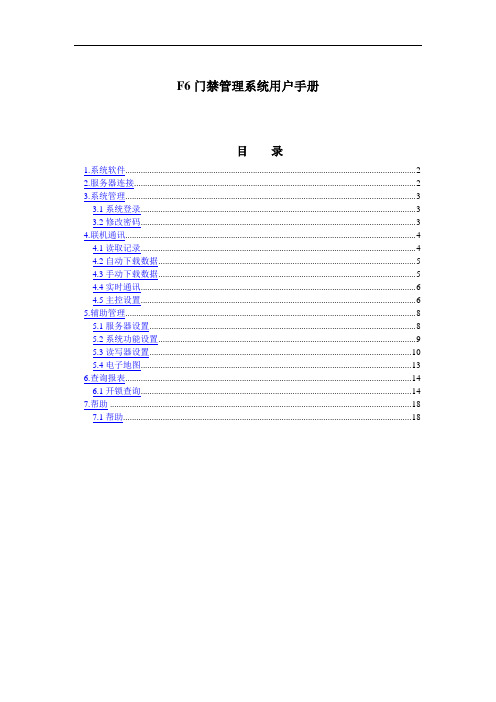
F6门禁管理系统用户手册目录1.系统软件 (2)2.服务器连接 (2)3.系统管理 (3)3.1系统登录 (3)3.2修改密码 (3)4.联机通讯 (4)4.1读取记录 (4)4.2自动下载数据 (5)4.3手动下载数据 (5)4.4实时通讯 (6)4.5主控设置 (6)5.辅助管理 (8)5.1服务器设置 (8)5.2系统功能设置 (9)5.3读写器设置 (10)5.4电子地图 (13)6.查询报表 (14)6.1开锁查询 (14)7.帮助 (18)7.1帮助 (18)1.系统软件图1 门禁管理软件主界面F6版门禁管理系统的软件界面如上图,顶端菜单栏包括“系统管理”、“联机通讯”、“辅助管理”、“查询报表”和“帮助”菜单;左侧快捷按钮包括“系统管理”、“联机通讯”、“辅助管理”、“查询报表”、“状态”等主功能项,每个主功能项包含几个子功能,在主界面上可以不依靠主菜单,就可在主界面中找到每个功能的快捷按钮。
以下按照菜单栏的顺序进行介绍。
2.服务器连接如图2点击设置则进入远程服务器设置,此处的远程服务器IP地址不是指数据库服务器,而是指中间层Fujica Server服务管理器的IP地址。
图2 服务连接图2 远程服务器设置3.系统管理3.1系统登录系统默认的操作员卡号为“0001”,密码为“admin”,上班人员输入管理卡号和密码后可以进入系统,进行授权给他的一切操作。
图3 系统登录3.2修改密码修改密码是指操作员登录成功后,可以修改自己登录的密码。
先输入操作员的旧密码,再输入新密码并确认,则密码修改成功。
图4 修改密码4.联机通讯4.1读取记录该功能用于读取在线的门禁读写控制器中的记录。
点击菜单中的“读取记录”,选择好门禁后,对所选择的门禁中的记录进行读取,并上传至服务器数据库中。
为了确保记录数据不丢失,也可以随时进行该项操作。
如图5为读取记录图5读取记录4.2自动下载数据该功能是对ID卡有效的卡号进行下载、ID或IC卡的挂失/恢复等卡片数据下载功能。
IFORM 操作指南

原 产 地 证 网 上 申 办 流 程
IFORM系统
用户注册、获取帐号信息
企业在所属贸促会办理注册登 记手续,获取贸促会编码(6位)和 企业注册号(9位);
系统登录
点击 “IFor m(5.0) 无纸单 证系统 ”,按 提示下 载 i.Form 功能组 件;
声明内容: “下列签署人谨此声明:上述货物 详细情况和声明是正确的,所有 货物均在中国生产,完全符合中 华人民共和国原产地证规则”
正确的:
错误的:
日期
发票日期
早于等于
早于等于
出口商声明栏日期
签证机构声明栏日期
其他问题
1、 除唛头外其他地方不得出现汉字。 2、 只有前四栏可以加盖校签章并且不得超过两处。 3、 产地证显示的所有英文字母必须大写表述。 4、 如需要加打附页,必须用贸促会专用附页纸并由贸促会加盖骑缝章。 5、 多副本。 6、 产地证中不得显示金额。 7、 双/多正本。 8、 发票日期不得超出签发许可范围(一个半月),特殊情况需提供佐证。 9、 发票号码不得产生出现歧异的符号(空格、逗号、点) 10、企业申领产地证时必须向贸促会提供盖有公司业务章的商业发票,非网 签用户还需提供一般原产地证申请书。
特殊条 款
直接输入 金额数值 ,不用附 加货币符 号 点击下拉 框,选择 事先设置 好的手签 员
保存及发送单证 完成CO制作后,点击页面上面“保存” 按钮,系统将自动对单证内容进行校验, 校验成功后自动保存。点击“发送”按 钮,单证即可发送到贸促会进行审批。
审批状态查询 申领的CO单证件发送成功后,贸促会 审批端系统将对单证进行自动审核。审 核完成后,贸促会审批端系统自动发送 审核结果给用户。用户可在单据列表中 查询审批结果。
FedEx Reporting Online(FRO)用户指南说明书
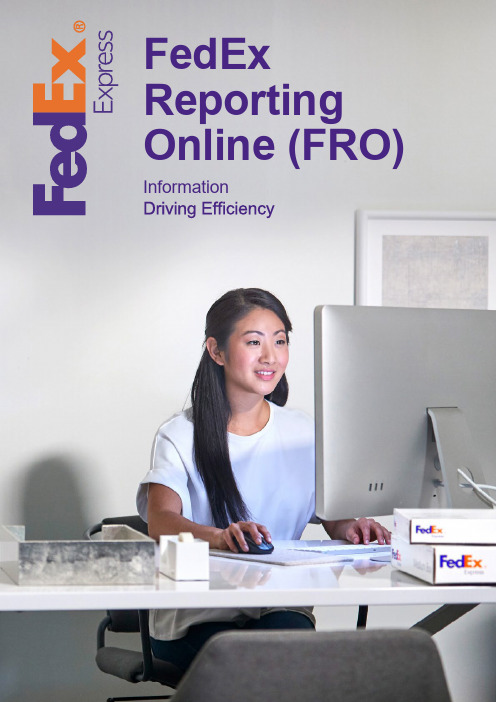
FedEx Reporting Online (FRO) Information123Registration To register for FRO, go to click hereand click on ‘Log in’.Enter your FedEx user ID and password . You will be asked to confirm your account number from the ‘Select account number’drop-down.You will need to enter tworecent invoice numbers to complete your registration.123Getting started After registering for FRO, go to . Go to the ‘Reports’ drop-downmenu. Click on ‘Create New Report’(other options are ‘View ReportStatus’ and ‘View Recurring Reports’).First, set your report parameters. Selectyour service type (e.g. FedEx Express).Then choose either a ‘Shipper’ or‘Payer’ report.Now select the account/accountsyou would like to include in thereport (e.g. 9-digit, national, nationalsub-group, global entity, division,country, group accounts). Then, scrolldown to choose the account numbersfrom the table.Creating a reportClick on Sign in and enter your FedExuser ID and password.Select ‘FedEx Reporting Online’ from the drop-down profile menu.Alternatively, you can login from the FedExReporting Online page or select ‘Manage Reporting’ through the Account menu on homepage.12Select a report type Now you are ready to choose a report type.You can choose from:Summary reportsThese include Domestic Days in Transit;Expense and Volume Summary; ExpressService Performance, with Invoice Date orShip Date; Shipper Summary; SurchargeSummary. The name of these reports, as withthe others, can be changed and personalised.Detail: Standard reportsThese include Address Correction; DimmedPackage Detail; Shipment Detail; SurchargeDetail for USD and Billed Currency; ExtendedShipment Detail (USD and Billed Currency).Detail: Custom reportsThese allow you to select the data fieldsyou want to customise your report.Choose either Extended Shipment Detailreports (e.g. if you are looking for billedcurrency) or Shipment Detail reports.Custom reports have an additional filter forinternational shipments.Finally, select the report frequency. Chooseif you want a one-off report or a recurringreport with its date range, e.g. weekly ormonthly. Now click ‘Run Report’. You cancheck its status by selecting ‘View ReportStatus’ under the ‘Reports’ tab. Once itsstatus shows ‘Complete’ you can downloadthe report by clicking its arrow icon.Interactive reports FRO also offers you interactive reports, creating charts and graphs to representyour shipment data.Interactive reportsOnce your report status is ‘Complete’,click on the chart’s icon to view it.You can also export the data in Exceland export the chart in PDF andPowerPoint.Recurring reports Finally, to view recurring reports, go to the‘Reports’ tab and select ‘Recurring Reports’ from the drop-down.Recurring reportsYou can view details such as the reportname, associated accounts, reportfrequency, next available run date, andthe format of the report (i.e. pdf, excel).To remove a report from your recurringreports, select the check box next tothe report and click ‘Delete’.Create/edit an account group To create an account group, click on the ‘Administration’ tab. Select ‘Account Groups’ from the drop-down menu. Enter the account type. Here you will be able to paste or enter a list of 9-digit accounts . You will also be able to create a 9-digit account group from an existing national or sub-group.To edit an account group, select ‘Account Group’ from the ‘Administration’ tab and click the ‘Edit’ hyperlink. You can then delete specific account numbers.123Need further information, check out our Frequently Asked Questions section online or contact your FedEx accountrepresentative.。
某外语学院办公自动化平台用户操作使用手册
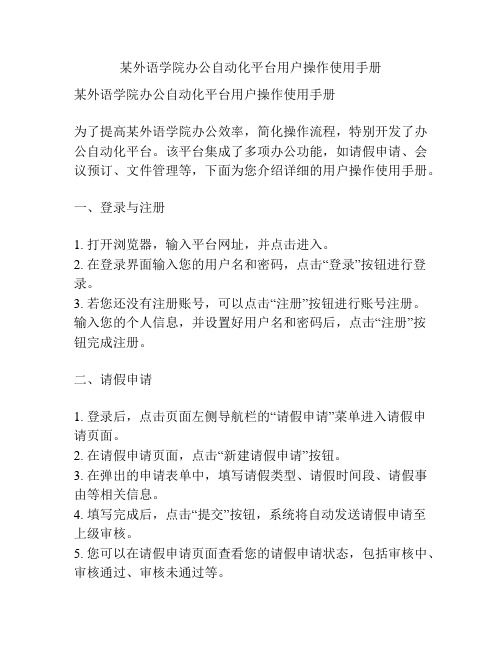
某外语学院办公自动化平台用户操作使用手册某外语学院办公自动化平台用户操作使用手册为了提高某外语学院办公效率,简化操作流程,特别开发了办公自动化平台。
该平台集成了多项办公功能,如请假申请、会议预订、文件管理等,下面为您介绍详细的用户操作使用手册。
一、登录与注册1. 打开浏览器,输入平台网址,并点击进入。
2. 在登录界面输入您的用户名和密码,点击“登录”按钮进行登录。
3. 若您还没有注册账号,可以点击“注册”按钮进行账号注册。
输入您的个人信息,并设置好用户名和密码后,点击“注册”按钮完成注册。
二、请假申请1. 登录后,点击页面左侧导航栏的“请假申请”菜单进入请假申请页面。
2. 在请假申请页面,点击“新建请假申请”按钮。
3. 在弹出的申请表单中,填写请假类型、请假时间段、请假事由等相关信息。
4. 填写完成后,点击“提交”按钮,系统将自动发送请假申请至上级审核。
5. 您可以在请假申请页面查看您的请假申请状态,包括审核中、审核通过、审核未通过等。
三、会议预订1. 登录后,点击页面左侧导航栏的“会议预订”菜单进入会议预订页面。
2. 在会议预订页面,点击“新建会议预订”按钮。
3. 在弹出的预订表单中,填写会议主题、参会人员、会议地点、会议时间等相关信息。
4. 填写完成后,点击“提交”按钮,系统将自动发送会议通知至参会人员邮箱。
5. 您可以在会议预订页面查看您的会议预订状态,包括已预订、进行中、已完成等。
四、文件管理1. 登录后,点击页面左侧导航栏的“文件管理”菜单进入文件管理页面。
2. 在文件管理页面,您可以查看和搜索已上传的文件。
3. 点击“上传文件”按钮,选择您要上传的文件并点击“确认”按钮完成上传。
4. 您可以在文件管理页面对已上传的文件进行重命名、删除等操作。
5. 点击文件名称即可下载文件到您的本地设备。
五、个人信息管理1. 登录后,点击页面右上角的头像图标,选择“个人信息”。
2. 在个人信息页面,您可以修改您的头像、密码、邮箱等个人信息。
OFM培训自学材料
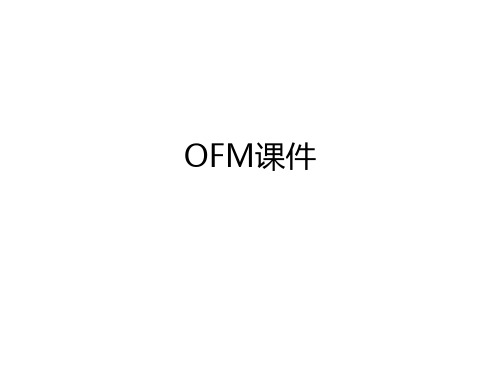
数据准备
• 必要数据
– 井位坐标 – 日产油报表(采油日报) – 日注水报表(注水日报) – 月产油报表 – 分类数据
• 一般性数据
– 井斜数据 – 注释数据 – 分层数据等
Access使用小技巧
• 数据查询
计算变量: Year:year(dailyprod.date); month:month(dailyprod.date) Date: min(dailyprod.date-day(dailyprod.date)+1) Days: int(sum(dailyprod.scsj)/24)
• 计算月产油:ValueAt(monthlypro.oil, 20161001) • 投产年限:year(Cfirst(date,monthlyprod.oil>0)) • 按旬显示数据:ClrTsum(DailyProd.Oil,
@day(date)=10 ∣ @day(date)=20 ∣ @day(date)=@Dom(date)) • 数据比较:RREC(dailyprod.oil,-30)
= Sum( GOails),先求比值在求和;
③
“Grouping”>计算变量,GOR
=
Grouping(Gas) Grouping(Oil)
=
SSuumm((gOaisl)),
先求和再求比值
④ 实现方法:
表达式:Daily. ������������������ = ������������������������������������������������������.������������������
n<-1凸型递减 N>-1凹型递减 n=-1直线递减 n=0指数递减 0<n<1,双曲递减 N=1调和递减
最终用户操作手册-操作手册-HFM-20110411讲解
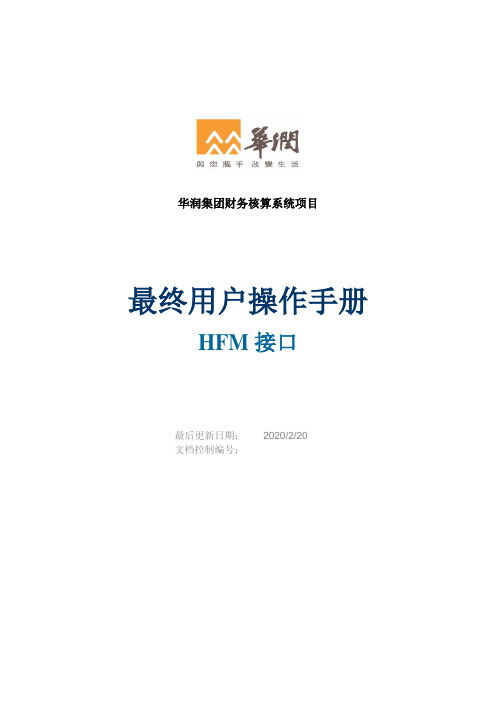
华润集团财务核算系统项目最终用户操作手册HFM接口文档控制更改历史审核历史分发清单目录1HFM接口流程 (4)1.1HFM控制台操作 (4)1.1.1概述 (4)1.1.2业务操作流程 (4)1.1.3系统操作参考 (4)2HFM接口报表 (17)2.1HFM接口数据传递记录表 (17)2.1.1概述 (17)2.1.2业务操作流程 (17)2.1.3系统操作参考 (17)2.2HFM增减变动计算汇总/明细报表 (18)2.2.1概述 (19)2.2.2业务操作流程 (19)2.2.3系统操作参考 (19)2.3账龄计算汇总/明细报表 (21)2.3.1概述 (21)2.3.2业务操作流程 (21)2.3.3系统操作参考 (22)2.4流动非流动计算汇总/明细报表 (24)2.4.1概述 (24)2.4.2业务操作流程 (24)2.4.3系统操作参考 (24)3常见问题解答 (27)3.1HFM接口数据生成错误 (27)3.2HFM接口数据传递错误 (27)1 HFM接口流程1.1 HFM控制台操作1.1.1 概述华润集团财务核算系统与2010年8月1日正式启动,主要范围包括华润集团以及四家SBU(华润啤酒、华润燃气、华润电力、华润投资)的基于Oracle EBS财务模块的系统实施,业务内容包括总账、应收、应付、固定资产及现金流等模块。
通过华润集团财务核算系统的实施,将搭建一个集中式的、基于Oracle ERP平台的财务核算系统,并且每月会基于Oracle ERP系统生成相关财务数据信息,提供给HFM系统进行月度报表合并。
ERP系统上线之前,原有单体公司是通过填报Excel模版进行HFM数据提交的,由于手工流程较多,会导致数据错误发生、手工工作量大、提交数据不准确等问题。
我们基于ERP平台进行客户化开发,实现数据从核算帐套到合并帐套,并计算相关的辅助核算维度,最终直接传递给HFM系统,而不再使用原来的Excel模版填报及提交HFM数据。
CRM系统操作指导手册
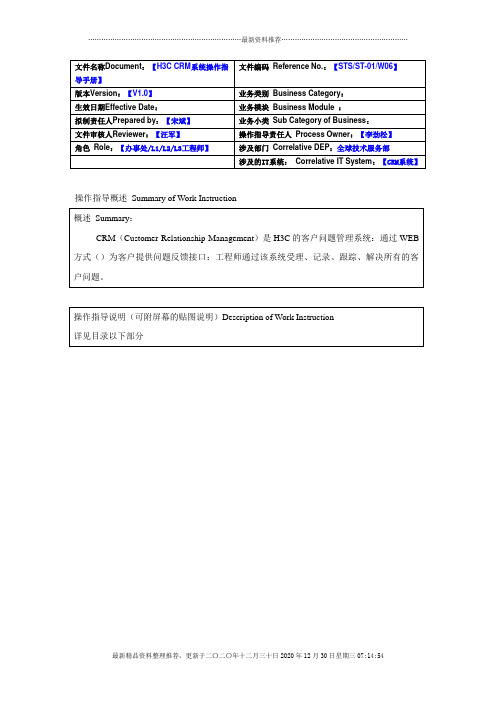
操作指导概述Summary of Work Instruction目录1进入系统 (3)1.1用户登录 (3)1.2找回密码 (4)1.3系统主页面及功能 (4)2问题单创建 (5)2.1进入新建问题单页面 (5)2.2新建问题单 (6)3问题单处理 (9)3.1修改问题单 (9)3.2受理问题单 (10)3.3更新处理进展 (10)3.4申请补充信息 (13)3.5补充信息 (13)3.6升级退回 (14)3.7升级研发 (15)3.8整理研发方案 (17)3.9提交解决方案 (18)3.10实施反馈 (19)3.11问题单挂起 (20)3.12升级 (23)3.13关闭 (25)3.14分析 (27)3.15转单 (27)3.16派单 (29)3.17问题单评论 (31)4问题单查询 (32)4.1快速查询 (32)4.2高级查找 (33)4.3查看问题单 (34)5客户管理 (37)5.1客户信息注册 (37)5.2客户信息查询 (38)6CRM处理规范性要求 (39)6.1CRM问题单状态定义 (39)6.2CRM问题单超期规则 (40)6.3CRM系统中各时间点定义 (40)6.4创建问题单规范 (42)6.5问题处理中规范 (45)6.6升级问题单规范 (46)6.7关闭问题单规范 (47)附:升级研发问题单的处理步骤 (48)CRM是H3C的客户问题管理系统:通过WEB方式()为客户提供问题反馈接口:工程师通过该系统受理、记录、跟踪、解决所有的客户问题:1 进入系统1.1 用户登录1、用户使用Firefox或者IE(版本8.0或更高版本)进入问题管理系统,首次登录输入域账号和密码;2、首次登录时,系统显示操作向导(微软提供的),如果不想下次登录再次看见此向导,可勾选“不再显示此信息”;1.2 找回密码如果遗忘密码,请联系管理员重置域密码;1.3 系统主页面及功能1、登录系统后,用户会看到如下主页面:窗口上部是主菜单,可切换至其他功能模块;下方是操作区域,包括:➢新建问题单➢运行报表:当前不可用➢导出至Excel:导出数据到Excel➢导入数据:按照模板导入数据到系统➢视图:默认是我负责的问题(未关闭),可切换:⏹待回访:已关闭的问题单,待质检回访;⏹待分析:已关闭的问题单,待处理人分析;⏹所有问题单:系统中所有问题单(受当前登录人的权限限制);⏹所有未关闭:系统中所有未关闭问题单(受当前登录人的权限限制);⏹我处理的问题单:处理人为当前登录人的问题单;⏹我的超期报警:处理人为当前登录人且即将或者已超期的问题单;⏹我的已升级的问题单:原处理人为当前登录人,且已升级的问题单;➢其他功能说明:⏹筛选与刷新:筛选类似Excel的筛选功能,可根据视图中所有列筛选数据;刷新可显示最新的数据查询结果;⏹排序:每个视图都有默认的排序规则,一般是按照问题状态和问题创建时间,可手动点击列名排序,可在顺序和倒序间切换;⏹快速查找:按照单号、标题、处理人、客户、联系人等条件快速定位问题单,需要注意的是,必须以输入条件开头来查询,比如输入0401,会查询单号以0401为开头的所有问题单,查询结果不会包含单号为20150401的问题单;可使用“*0401”为条件查询出单号为20150401的问题单,即输入的查询条件为严格左匹配,“*”可作为通配符。
南方科技大学 FOM用户指南 公共分析测试中心
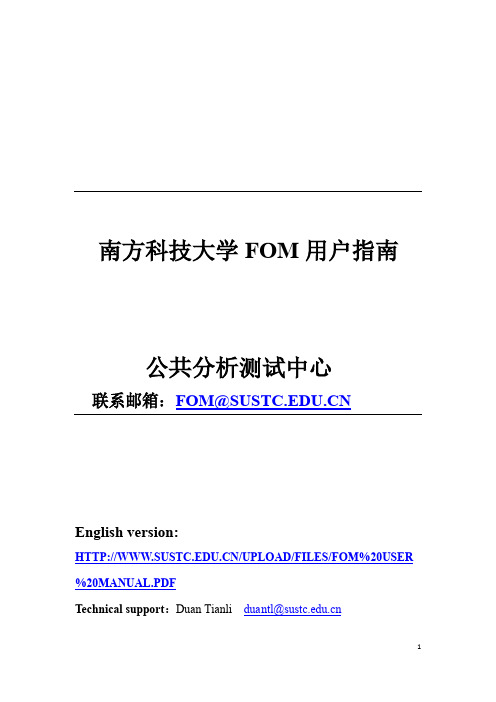
南方科技大学FOM用户指南公共分析测试中心联系邮箱:FOM@English version:/UPLOAD/FILES/FOM%20USER %20MANUAL.PDFTechnical support:Duan Tianli duantl@目录:一,简介 (3)二,FOM注册 (3)三,选择设备 (5)四,申请使用设备 (5)五,设备资料 (8)六,修改信息 (9)七,个人使用记录查询 (10)八,致谢公共分析测试中心 (11)附录一 (12)一,简介南方科技大学分析测试中心的在线管理系统是由FOM(FACILITY ONLINE MANAGER)来实现的。
FOM具有在线预约设备和监控设备状态的功能;并可以对使用实验室平台和设备进行多样化的收费和生成费用报表;可以详细记录设备的使用状态,培训状态,维修状态。
FOM是英文版本的,不支持汉字。
二,FOM注册(1)登录FOM通用的网址:南方科技大学内部网络IP:172.18.1.185南方科技大学外部网络IP:110.65.147.58登录后,会进入到这个欢迎界面。
已注册用户可以直接登录如果是南方科技大学用户,请使用学校邮箱的用户名。
例如:duantl@. 用户名是duantl导师不在FOM中,请发邮件给TIANLI DUAN, 或者其他设备管理员。
切记导师信息一定要写完整。
(3)填写付费账号然后出现了付费账户信息栏1, 请填写项目名称,如果没有,请概括你的实验内容。
2, 如果是南方科技大学用户,学生请填写你的学生号,职员请填写你的职工号。
如果是校外用户,请填写你的身份证号码。
3,请对你的实验进行简要说明。
(4) 注册成功,请返回USER HOME. 同时请提交纸板的用户申请表格给设备管理员,见附录一。
三, 选择设备在用户主页面,所有的可使用平台和设备都会出现在页面的右边。
更详细的设备信息请访问我们的公共分析测试中心的网站:或者关注我们的微信公众号获取最新的设备和培训信息:南方科技大学分析测试中心1 2 3四, 申请使用设备(1) 点击需要申请的设备一个对话框会弹出,会显示设备管理员的姓名和联系方式,还有设备所在位置。
- 1、下载文档前请自行甄别文档内容的完整性,平台不提供额外的编辑、内容补充、找答案等附加服务。
- 2、"仅部分预览"的文档,不可在线预览部分如存在完整性等问题,可反馈申请退款(可完整预览的文档不适用该条件!)。
- 3、如文档侵犯您的权益,请联系客服反馈,我们会尽快为您处理(人工客服工作时间:9:00-18:30)。
OFM User Operation ManualOFM用户操作手册一、Create OFM project建立OFM项目Learning objectives学习目标(一)The data connection数据的连接(二)Data attribute Definition数据的属性定义(三)The data connection数据的连接Create an empty project建立空项目1. Start the OFM program, expand the File menu, click New Workspace, display as shown in the following illustration shown.启动OFM程序,展开 File 菜单,点击New Workspace,显示如下图所示所示。
2. Click on the button as shown in the graph, and then select the save path, file name (such as Demo_Link).点击图中所示按钮,然后选择保存路径,给出文件名(如Demo_Link)。
3.The other option is reserved for the default. Click OK.其他选项保留为默认。
点击OK。
4.Right click on the OFM Representation frame in HeaderId. Select Delete in the shortcut menu, delete the HeaderId table.右键点击OFM Representation 框中的HeaderId。
在快捷菜单中选择Delete,删除HeaderId 表。
Loading data加载数据1.Double click ”OFM软件学习.acc”.双击”OFM软件学习.acc”。
2.Find ”外部数据”》EXCEL.找到”外部数据”》EXCEL3. Find HEADERID.XLS file》EXCEL.找到HEADERID.XLS文件4. Select a primary key loading data.选择主键加载数据。
Add the main table添加主表1.Click on the lower right corner of the Add Link Tables button.点击右下角Add Link Tables 按钮。
2.Find the main table path, the file type Files type is .Xls.找到主表路径,文件类型Files of type 改为.xls。
3.Select the HEADERID table, click Open.选择HEADERID 表格,点击Open。
4.Select the HEADERID$, click OK选择HEADERID$,点击OK。
5.Click on the figure block, the activation of the HEADERID form. Click OK点击如图方框,激活HEADERID 表格。
点击OK。
6.Well coordinate loading in fig..井位坐标加载入图。
Map display settings底图显示设置1.Find GridType in the Properties menu bar, and select Grid and Frame在属性菜单栏中,找到GridType,并选择Grid and Frame2.Find WellName in the Properties menu bar, and select Alias Name.在属性菜单栏中,找到WellName,并选择Alias Name。
3.Find Legned in the menu bar, attributes, and select Yes.在属性菜单栏中,找到Legned,并选择Yes。
4.Map display as shown in fig..底图显示如图所示。
Loading other data table添加其他数据表1.Click on the Setup> Schema>Schema...点击Setup> Schema>Schema…2.Select the SortCategory table, select Static in the Table Type.选择SortCategory 表格,在Table Type 处选择Static。
Static---Static data静态数据Monthly---Mmonthly production data月频率数据Daily---Daily production data日频率数据Sporadic---Sporadic data离散数据Sporadic Dualkey--- Sporadic Dualkey data离散双键Look Up---Look Up查询信息Xref---Cross correlation information data交叉相关信息数据4.Click OK. According to this method, add other data table.点击OK。
按照这个方法,添加其他数据表。
Select well category井别的选择1.Click Setuo>Association.点击Setuo>Association。
2.Select SortCategory.WELLTYPE in the Well Type. Click OK. (Note: the choice of coordinate system in XCoordinate and Y Coordinate option)在Well Type 处选择SortCategory.WELLTYPE。
点击OK。
(注意:在XCoordinate 和Y Coordinate 选项中选择坐标系统)3. Select use default symbol, in the well file,click OK. You can see in the end in the figure legend becomes as shown in figure. (Note: if set up their own project should choose Create from data)在井号文件处选择使用默认符号,点击OK。
可以看到底图中图例变为如图所示。
(注意:如果建立自己的项目应选择Create from data)5. Taking RES_PROD table as an example, it records the reservoir monthly oil production data. So choose Monthly in Table Type,In the Key Type should be set to Category.以RES_PROD 表格为例,它记录了油藏的月产量。
所以在Table Type 处应选择Monthly。
在Key Type 处应选择Category。
6.Select RESERVOIR in the Category.在Category 处选择RESERVOIR。
7.Click Yes.点击Yes。
Data attribute definition数据的属性定义1. Click Setup>Schema> Schema.. In the table, list manager left the find and expand the Monthlyprod, select Oil. Right click on the Units page, set the Oil field of the data in the Monthlyprod table of the unit, and the provisions of the input and output units (metric or imperial). Set as shown in figure.点击Database>SchemaTables…,在表格管理器左侧的列表中找到并展开Monthlyprod,选择Oil。
在右侧点击Units页面,设置Monthlyprod 表格中Oil字段数据的单位,并对输入和输出单位进行规定(公制还是英制)。
设置如图。
2.Click on the Plot page, fill in the monthly production in CurveName, and the change curve of the attributes (such as color, line width etc.). This completes the properties defined in this field. Please field according to the above method definition needs to be defined.点击Plot 页面,在CurveName 中填写月产油,并更改曲线的属性(如颜色、线宽等)。
这就完成了这一字段的属性定义。
请按照以上方法定义需要定义的字段。
二、Map management底图的管理Learning objectives学习目标_ well category symbol底图井类别符号_ Set the headers设置标题_ Add a comment file添加注释文件_ Create annotated documents创建注释文件Well category symbol井类别符号1.Click Format>Symbols点击Format>Symbols。
2.In the dialog box in Name options, select the Oil Producer, in the Color options, select the Red. Click OK. The same method will be changed to yellow brown GasProducer.在对话框中Name 选项中,选择Oil Producer,在Color选项中,选择Red。
