Ableton Live基础教程
教你轻松上手使用AbletonLive进行音乐制作和电子舞曲
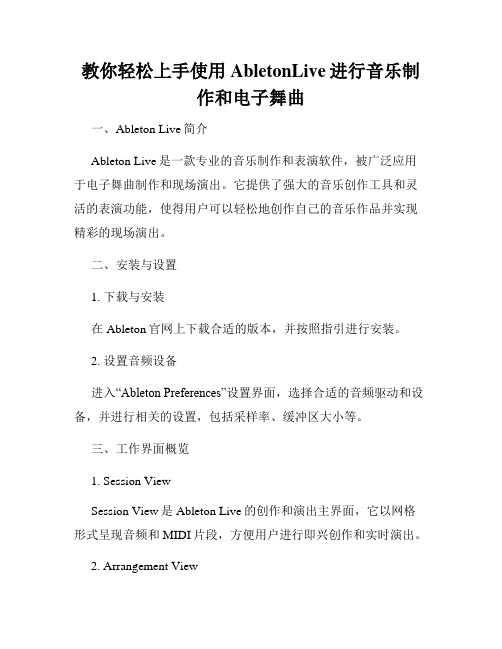
教你轻松上手使用AbletonLive进行音乐制作和电子舞曲一、Ableton Live简介Ableton Live是一款专业的音乐制作和表演软件,被广泛应用于电子舞曲制作和现场演出。
它提供了强大的音乐创作工具和灵活的表演功能,使得用户可以轻松地创作自己的音乐作品并实现精彩的现场演出。
二、安装与设置1. 下载与安装在Ableton官网上下载合适的版本,并按照指引进行安装。
2. 设置音频设备进入“Ableton Preferences”设置界面,选择合适的音频驱动和设备,并进行相关的设置,包括采样率、缓冲区大小等。
三、工作界面概览1. Session ViewSession View是Ableton Live的创作和演出主界面,它以网格形式呈现音频和MIDI片段,方便用户进行即兴创作和实时演出。
2. Arrangement ViewArrangement View是Ableton Live的线性排列界面,适用于对曲目进行精确的编辑和混音。
3. MixerMixer界面用于混音和效果处理,用户可以通过拖拽音频轨道来调整音量、平衡和效果。
4. BrowserBrowser界面用于浏览和导入音频样本、MIDI音乐片段、效果插件等资源,方便用户进行音乐素材的管理和使用。
四、音频录制与编辑1. 录制音频在Ableton Live的Session View中,选择合适的音频输入设备,并点击录音按钮进行录制。
录制完毕后,用户可以进行剪辑和编辑。
2. 剪辑与编辑通过拖拽音频片段和调整截取区间,用户可以对音频进行剪辑和编辑。
另外,Ableton Live还提供了丰富的音频处理工具,如音调、音量、混响等效果。
五、MIDI音乐创作与编辑1. 创建MIDI轨道在Ableton Live的Session View或Arrangement View中,点击“Create MIDI Track”按钮,即可创建一个MIDI轨道。
教你如何使用AbletonLive进行音乐制作
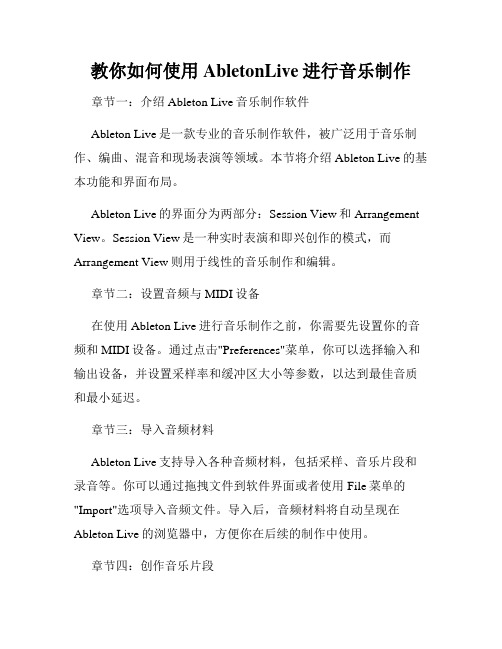
教你如何使用AbletonLive进行音乐制作章节一:介绍Ableton Live音乐制作软件Ableton Live是一款专业的音乐制作软件,被广泛用于音乐制作、编曲、混音和现场表演等领域。
本节将介绍Ableton Live的基本功能和界面布局。
Ableton Live的界面分为两部分:Session View和Arrangement View。
Session View是一种实时表演和即兴创作的模式,而Arrangement View则用于线性的音乐制作和编辑。
章节二:设置音频与MIDI设备在使用Ableton Live进行音乐制作之前,你需要先设置你的音频和MIDI设备。
通过点击"Preferences"菜单,你可以选择输入和输出设备,并设置采样率和缓冲区大小等参数,以达到最佳音质和最小延迟。
章节三:导入音频材料Ableton Live支持导入各种音频材料,包括采样、音乐片段和录音等。
你可以通过拖拽文件到软件界面或者使用File菜单的"Import"选项导入音频文件。
导入后,音频材料将自动呈现在Ableton Live的浏览器中,方便你在后续的制作中使用。
章节四:创作音乐片段在Ableton Live的Session View中,你可以创作、编排和组织音乐片段。
你可以使用软件提供的各种音频效果器、虚拟乐器和MIDI控制器来制作你的音乐。
通过拖拽音频材料到Session View 的各个轨道上,并调整其时长和位置,你可以快速创建并组织你的音乐片段。
章节五:编辑和调整音频片段Ableton Live提供了丰富的编辑工具,使你可以对音频片段进行修剪、剪切、调整音量和添加效果等操作。
你可以使用鼠标或键盘快捷键来精确调整音频片段的起止时间,并使用软件提供的音频处理工具来增强你的音乐。
章节六:MIDI编曲和虚拟乐器除了音频材料的处理,Ableton Live还支持MIDI编曲和使用虚拟乐器进行创作。
音乐制作软件教学

音乐制作软件教学音乐制作软件是现代音乐创作的重要工具之一,它能够帮助音乐人实现创作、编曲、录音、混音等多种功能。
本文将介绍一款常用的音乐制作软件,并详细讲解其使用方法和技巧。
一、软件介绍本文将以Ableton Live软件为例进行教学。
Ableton Live是一款功能强大的音乐制作软件,它具有直观的界面和丰富的功能,适用于各种音乐风格的创作和制作。
二、软件安装与设置1. 下载与安装首先,从官方网站下载Ableton Live软件的安装包,并按照提示进行安装。
安装完成后,打开软件。
2. 设置音频设备在软件界面的右上角,点击“Options”按钮,选择“Preferences”选项。
在弹出的窗口中,选择“Audio”选项卡,设置音频设备的输入和输出。
根据自己的音频设备类型选择相应的选项,并进行相应的设置。
三、界面介绍Ableton Live的界面分为两个主要部分:Session View和Arrangement View。
1. Session ViewSession View是Ableton Live的创作和即兴演奏模式。
它以水平排列的音轨和垂直排列的场景组成,每个场景可以包含多个音轨。
用户可以通过拖拽音频、MIDI文件或软件内置的音乐素材到音轨上,实现即时创作和演奏。
2. Arrangement ViewArrangement View是Ableton Live的编辑和混音模式。
它以时间轴的形式展示音频和MIDI的排列顺序,用户可以在时间轴上进行编辑、调整和混音。
Arrangement View适用于对音乐进行详细的编辑和制作。
四、基本操作1. 添加音轨在Session View或Arrangement View中,点击界面左上角的“+”按钮,选择“Audio Track”或“MIDI Track”来添加音轨。
音轨可以用于录制音频、导入音频文件或创建MIDI音乐。
2. 录制音频点击音轨上的红色圆形按钮,进入录音状态。
Ableton Live音乐制作操作方法及界面介绍
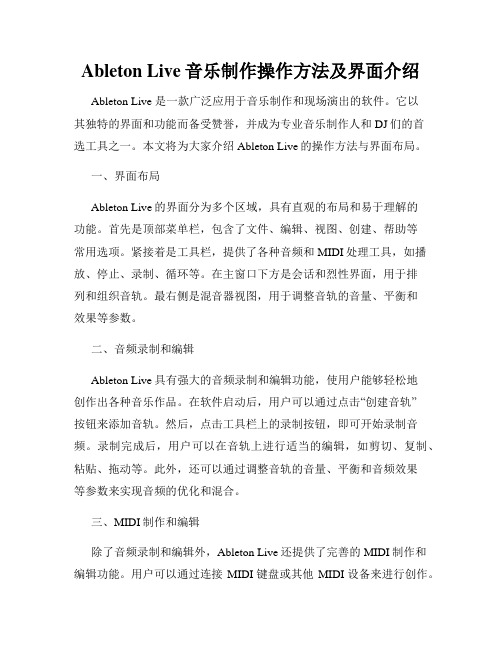
Ableton Live音乐制作操作方法及界面介绍Ableton Live 是一款广泛应用于音乐制作和现场演出的软件。
它以其独特的界面和功能而备受赞誉,并成为专业音乐制作人和DJ们的首选工具之一。
本文将为大家介绍Ableton Live的操作方法与界面布局。
一、界面布局Ableton Live的界面分为多个区域,具有直观的布局和易于理解的功能。
首先是顶部菜单栏,包含了文件、编辑、视图、创建、帮助等常用选项。
紧接着是工具栏,提供了各种音频和MIDI处理工具,如播放、停止、录制、循环等。
在主窗口下方是会话和烈性界面,用于排列和组织音轨。
最右侧是混音器视图,用于调整音轨的音量、平衡和效果等参数。
二、音频录制和编辑Ableton Live具有强大的音频录制和编辑功能,使用户能够轻松地创作出各种音乐作品。
在软件启动后,用户可以通过点击“创建音轨”按钮来添加音轨。
然后,点击工具栏上的录制按钮,即可开始录制音频。
录制完成后,用户可以在音轨上进行适当的编辑,如剪切、复制、粘贴、拖动等。
此外,还可以通过调整音轨的音量、平衡和音频效果等参数来实现音频的优化和混合。
三、MIDI制作和编辑除了音频录制和编辑外,Ableton Live还提供了完善的MIDI制作和编辑功能。
用户可以通过连接MIDI键盘或其他MIDI设备来进行创作。
在软件中创建一个MIDI音轨后,用户可以使用鼠标或MIDI键盘来录制和演奏音符。
录制完成后,用户可以对MIDI音符进行编辑和调整,例如改变音符的位置、时长、音高等。
此外,Ableton Live还提供了丰富的MIDI音效和合成器插件,帮助用户创造出独特的音乐效果。
四、音频效果和处理Ableton Live拥有多种音频效果和处理工具,使用户能够对音轨进行各种加工和优化。
在软件中,用户可以为每个音轨添加不同的效果插件,如均衡器、压缩器、混响器等。
这些效果插件可以调整音轨的音色、动态范围和空间感,从而创造出更加丰富和立体的音乐效果。
ableton使用手册
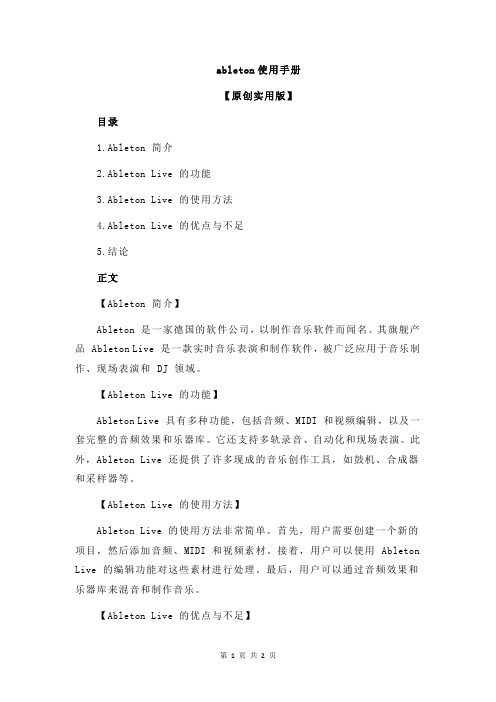
ableton使用手册【原创实用版】目录1.Ableton 简介2.Ableton Live 的功能3.Ableton Live 的使用方法4.Ableton Live 的优点与不足5.结论正文【Ableton 简介】Ableton 是一家德国的软件公司,以制作音乐软件而闻名。
其旗舰产品 Ableton Live 是一款实时音乐表演和制作软件,被广泛应用于音乐制作、现场表演和 DJ 领域。
【Ableton Live 的功能】Ableton Live 具有多种功能,包括音频、MIDI 和视频编辑,以及一套完整的音频效果和乐器库。
它还支持多轨录音、自动化和现场表演。
此外,Ableton Live 还提供了许多现成的音乐创作工具,如鼓机、合成器和采样器等。
【Ableton Live 的使用方法】Ableton Live 的使用方法非常简单。
首先,用户需要创建一个新的项目,然后添加音频、MIDI 和视频素材。
接着,用户可以使用 Ableton Live 的编辑功能对这些素材进行处理。
最后,用户可以通过音频效果和乐器库来混音和制作音乐。
【Ableton Live 的优点与不足】Ableton Live 的优点包括易于使用、功能齐全和稳定性高。
它还可以与多种外部设备进行连接,如音频接口、MIDI 键盘和控制器等。
然而,Ableton Live 的不足之处是它的学习曲线较陡峭,需要用户花费一定的时间来学习和掌握。
【结论】总的来说,Ableton Live 是一款功能强大的音乐制作和表演软件。
它不仅适合专业的音乐制作人员,也适合初学者和 DJ。
AbletonLive音序器入门指南
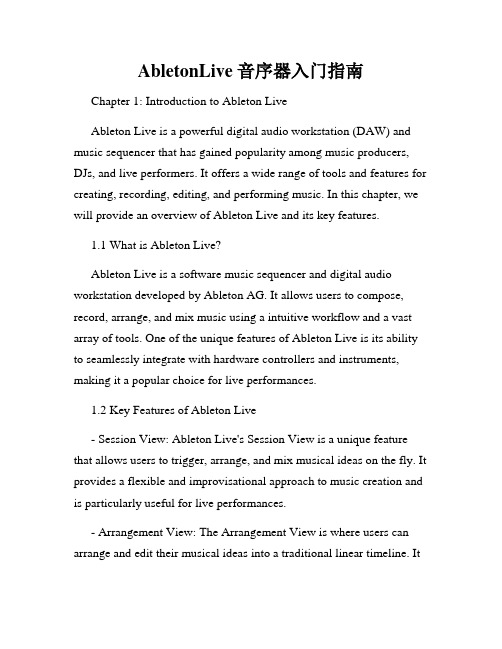
AbletonLive音序器入门指南Chapter 1: Introduction to Ableton LiveAbleton Live is a powerful digital audio workstation (DAW) and music sequencer that has gained popularity among music producers, DJs, and live performers. It offers a wide range of tools and features for creating, recording, editing, and performing music. In this chapter, we will provide an overview of Ableton Live and its key features.1.1 What is Ableton Live?Ableton Live is a software music sequencer and digital audio workstation developed by Ableton AG. It allows users to compose, record, arrange, and mix music using a intuitive workflow and a vast array of tools. One of the unique features of Ableton Live is its ability to seamlessly integrate with hardware controllers and instruments, making it a popular choice for live performances.1.2 Key Features of Ableton Live- Session View: Ableton Live's Session View is a unique feature that allows users to trigger, arrange, and mix musical ideas on the fly. It provides a flexible and improvisational approach to music creation and is particularly useful for live performances.- Arrangement View: The Arrangement View is where users can arrange and edit their musical ideas into a traditional linear timeline. Itoffers extensive editing and manipulation capabilities, including MIDI and audio editing, automation, and more.- Instruments and Effects: Ableton Live comes with a wide range of virtual instruments and effects that users can utilize to create their own unique sounds. These include synths, samplers, drum machines, and audio effects like reverb, delay, and compression.- Max for Live: Max for Live is a visual programming environment that allows users to design their own instruments, effects, and tools within Ableton Live. It provides endless possibilities for customization and experimentation.- Integration with Hardware: Ableton Live seamlessly integrates with a range of MIDI controllers, allowing users to control their music in a tactile and intuitive way. It also supports audio interfaces, allowing for high-quality audio recording and playback.Chapter 2: Getting Started with Ableton LiveIn this chapter, we will guide you through the process of getting started with Ableton Live. From installation to setting up audio and MIDI devices, we will cover the essential steps to ensure a smooth experience with the software.2.1 Installation and SetupTo install Ableton Live, simply download the software from the official Ableton website. Follow the instructions provided, and once theinstallation is complete, you will be ready to start using the software. Next, set up your audio and MIDI devices by accessing the preferences menu within Ableton Live. Configure the audio inputs and outputs, as well as the MIDI input and output ports.2.2 Interface OverviewUpon launching Ableton Live, you will be greeted with its user-friendly interface. Familiarize yourself with the different sections of the interface, including the Session View, Arrangement View, Browser, Mixer, and more. Understanding the interface layout will help you navigate through the software and access its various features.2.3 Creating Your First ProjectTo create a new project in Ableton Live, click on "File" and then "New Live Set." This will open a blank project with the default settings. You can start adding MIDI tracks, audio tracks, and instruments to begin composing and recording your music. Experiment with the different features and tools available to familiarize yourself with their functions.Chapter 3: Composing and Arranging Music in Ableton LiveIn this chapter, we will dive into the process of composing and arranging music in Ableton Live. Whether you're a beginner or an experienced producer, Ableton Live provides a range of tools and techniques that can help you bring your musical ideas to life.3.1 MIDI ProgrammingAbleton Live offers a variety of MIDI programming options to create melodies, chords, and rhythms. Utilize the MIDI clip editor to draw or record MIDI notes, adjust velocities, add modulation, and create unique musical arrangements. Experiment with the available MIDI devices, such as arpeggiators and chord devices, to generate interesting patterns and harmonies.3.2 Audio Recording and EditingAbleton Live allows for seamless audio recording and editing. Connect your audio source to your audio interface and set up the appropriate inputs in Ableton Live's preferences. Once set up, you can start recording audio directly into the software. Utilize the audio editing tools to trim, slice, and manipulate recorded audio, adding effects and processing as desired.3.3 Arranging in Ableton LiveThe Arrangement View is where you can arrange and manipulate different musical elements to create a polished composition. Drag and drop clips, adjust their positions and lengths, and utilize automation to add movement and variation to your music. Experiment with different arrangement techniques, such as build-ups, breakdowns, and transitions, to create dynamic and engaging musical pieces.Chapter 4: Performing Live with Ableton LiveAbleton Live's unique features and tools make it an ideal choice for live performances. In this chapter, we will explore the various techniques and setups for performing live with Ableton Live.4.1 Session View PerformanceAbleton Live's Session View is specifically designed for live performances. Use it to trigger clips and loops, create seamless transitions between songs, and mix and manipulate your music in real-time. Set up your MIDI controller or a dedicated Ableton Push to trigger clips, control parameters, and launch scenes, allowing for a dynamic and interactive performance.4.2 DJing with Ableton LiveAbleton Live can also be used for DJing. Utilize the software's extensive collection of effects, warping capabilities, and advanced looping features to create unique DJ sets. Combine tracks from your library with loops, samples, and effects, creating smooth transitions and exciting mixes. Use Ableton Live's session automation feature to automate parameters, adding complexity and dynamics to your DJ sets.4.3 Integration with External HardwareAbleton Live seamlessly integrates with a range of hardware controllers and instruments, enhancing your live performance capabilities. Set up your MIDI controller or instrument within Ableton Live's preferences to control parameters, play melodies, or trigger samples. Additionally, take advantage of Ableton Live's extensiveMIDI mapping capabilities to customize your hardware setup and optimize your performance workflow.ConclusionAbleton Live is a versatile and powerful tool for music production, composition, and live performance. This guide has provided an introduction to Ableton Live, covered the essential steps to get started, explored the creative process of composing and arranging music, and delved into the techniques for performing live. With its intuitive interface, comprehensive features, and countless possibilities for customization, Ableton Live is a valuable asset for any music producer or performer.。
学会使用AbletonLive进行音乐制作和编曲
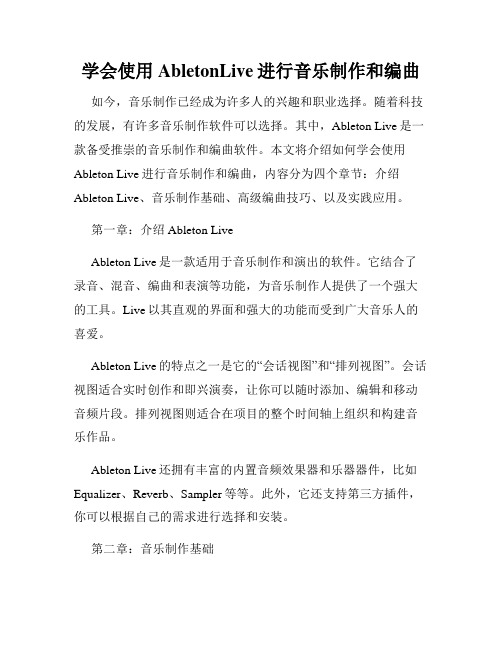
学会使用AbletonLive进行音乐制作和编曲如今,音乐制作已经成为许多人的兴趣和职业选择。
随着科技的发展,有许多音乐制作软件可以选择。
其中,Ableton Live是一款备受推崇的音乐制作和编曲软件。
本文将介绍如何学会使用Ableton Live进行音乐制作和编曲,内容分为四个章节:介绍Ableton Live、音乐制作基础、高级编曲技巧、以及实践应用。
第一章:介绍Ableton LiveAbleton Live是一款适用于音乐制作和演出的软件。
它结合了录音、混音、编曲和表演等功能,为音乐制作人提供了一个强大的工具。
Live以其直观的界面和强大的功能而受到广大音乐人的喜爱。
Ableton Live的特点之一是它的“会话视图”和“排列视图”。
会话视图适合实时创作和即兴演奏,让你可以随时添加、编辑和移动音频片段。
排列视图则适合在项目的整个时间轴上组织和构建音乐作品。
Ableton Live还拥有丰富的内置音频效果器和乐器器件,比如Equalizer、Reverb、Sampler等等。
此外,它还支持第三方插件,你可以根据自己的需求进行选择和安装。
第二章:音乐制作基础在开始使用Ableton Live进行音乐制作之前,有一些基本的概念和技巧需要了解。
首先是曲目结构的规划。
一个典型的曲目结构由引子(Intro)、主题部分(Verse/Chorus)、过渡部分(Bridge)、高潮部分(Climax)和结尾(Outro)组成。
根据不同的音乐风格和表达需求,你可以自由地安排和调整这些部分。
其次是节奏的处理。
Ableton Live提供了丰富的采样和循环素材,你可以用它们来构建自己的节奏基础。
同时,准确的节拍和节奏感也是非常重要的,你可以通过调整BPM(每分钟节拍数)和使用倒带和延迟效果来增强节奏的感染力。
另外,和声和和音的处理也是音乐制作中必不可少的一部分。
在Ableton Live中,你可以使用和声轨道来构建和声,并通过音频效果器来调整和弦的音色和延续感。
如何使用AbletonLive进行音乐制作和编曲

如何使用AbletonLive进行音乐制作和编曲第一章:AbletonLive的功能概述AbletonLive是一款针对音乐制作和编曲而设计的软件,它拥有许多强大且专业的功能。
首先,它具备多轨道录音功能,可以让用户同时录制多个音轨。
其次,它支持实时演奏和即兴创作,能够将用户的灵感立即转化为音乐作品。
此外,AbletonLive还有强大的音频和MIDI效果处理功能,让用户能够根据自己的需求调整音频和乐器的声音。
第二章:AbletonLive的基本操作在使用AbletonLive进行音乐制作和编曲之前,首先需要了解一些基本操作。
在AbletonLive的用户界面中,主窗口被称为“Arrange View”,用于编辑和排列音轨。
另外还有一个“Session View”,用于实时演奏和录制音乐片段。
在排列音轨时,可以使用“Clip”来创建和编辑音乐片段,并将其拖放到“Arrange View”的合适位置。
另外,AbletonLive还支持使用VST虚拟乐器和效果器,用户可以通过拖放来添加并调整它们的参数。
第三章:使用AbletonLive进行录音AbletonLive是一款强大的录音工具,它支持多轨道录制和实时监视。
使用AbletonLive进行录音非常简单,只需点击“Add Track”按钮,选择需要录制的音轨类型(音频或MIDI),并在面板上调整输入设置,即可开始录制。
用户可以根据需要进行多次录制,并在之后进行编辑和调整。
第四章:使用AbletonLive进行编曲AbletonLive不仅提供了录音功能,还可以进行编曲和创作。
用户可以利用内置的MIDI虚拟乐器和效果器来制作音乐。
只需点击“Add Track”按钮,选择MIDI轨道,然后从列表中选择需要的乐器,即可开始进行编曲。
用户可以使用MIDI控制器或直接在软件上进行演奏,将自己的音乐理念转化为音乐作品。
同时,AbletonLive还提供了丰富的音频和MIDI效果处理工具,用户可以根据自己的需求添加和调整效果,使音乐更加丰富和独特。
学习使用AbletonLive进行音乐制作和表演
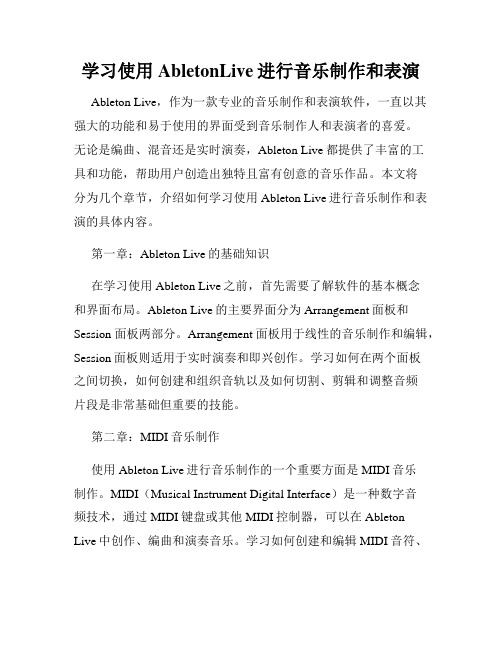
学习使用AbletonLive进行音乐制作和表演Ableton Live,作为一款专业的音乐制作和表演软件,一直以其强大的功能和易于使用的界面受到音乐制作人和表演者的喜爱。
无论是编曲、混音还是实时演奏,Ableton Live都提供了丰富的工具和功能,帮助用户创造出独特且富有创意的音乐作品。
本文将分为几个章节,介绍如何学习使用Ableton Live进行音乐制作和表演的具体内容。
第一章:Ableton Live的基础知识在学习使用Ableton Live之前,首先需要了解软件的基本概念和界面布局。
Ableton Live的主要界面分为Arrangement面板和Session面板两部分。
Arrangement面板用于线性的音乐制作和编辑,Session面板则适用于实时演奏和即兴创作。
学习如何在两个面板之间切换,如何创建和组织音轨以及如何切割、剪辑和调整音频片段是非常基础但重要的技能。
第二章:MIDI音乐制作使用Ableton Live进行音乐制作的一个重要方面是MIDI音乐制作。
MIDI(Musical Instrument Digital Interface)是一种数字音频技术,通过MIDI键盘或其他MIDI控制器,可以在AbletonLive中创作、编曲和演奏音乐。
学习如何创建和编辑MIDI音符、调整音色和音量、应用MIDI效果器以及如何使用MIDI控制器来实现实时演奏是非常重要的。
第三章:采样和音频处理除了MIDI音乐制作,Ableton Live还提供了丰富的采样和音频处理功能。
学习如何录制和导入音频样本,如何切割和编辑音频片段,如何应用各种音频效果器和处理工具,能够帮助用户在音乐创作中更好地利用各种声音资源,并为作品增添独特的音响效果。
第四章:编曲和混音技巧Ableton Live作为一款专业的音乐制作软件,提供了丰富的编曲和混音工具。
学习如何合理地安排和组织音轨,如何使用各种虚拟乐器和采样包以及如何利用自动化功能来实现音频效果的动态变化是非常重要的。
掌握使用AbletonLive进行音乐制作和混音的技巧
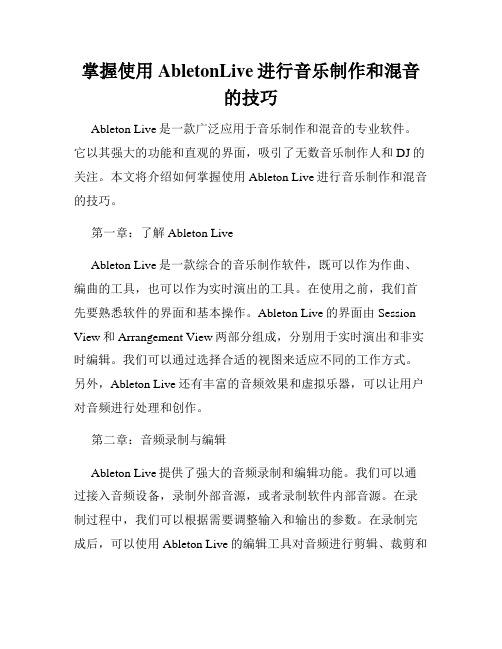
掌握使用AbletonLive进行音乐制作和混音的技巧Ableton Live是一款广泛应用于音乐制作和混音的专业软件。
它以其强大的功能和直观的界面,吸引了无数音乐制作人和DJ的关注。
本文将介绍如何掌握使用Ableton Live进行音乐制作和混音的技巧。
第一章:了解Ableton LiveAbleton Live是一款综合的音乐制作软件,既可以作为作曲、编曲的工具,也可以作为实时演出的工具。
在使用之前,我们首先要熟悉软件的界面和基本操作。
Ableton Live的界面由Session View和Arrangement View两部分组成,分别用于实时演出和非实时编辑。
我们可以通过选择合适的视图来适应不同的工作方式。
另外,Ableton Live还有丰富的音频效果和虚拟乐器,可以让用户对音频进行处理和创作。
第二章:音频录制与编辑Ableton Live提供了强大的音频录制和编辑功能。
我们可以通过接入音频设备,录制外部音源,或者录制软件内部音源。
在录制过程中,我们可以根据需要调整输入和输出的参数。
在录制完成后,可以使用Ableton Live的编辑工具对音频进行剪辑、裁剪和合并等操作。
此外,Ableton Live还支持实时非破坏式的音频处理,例如采样、时长和音高的变换等。
第三章:MIDI制作与编曲除了音频录制,Ableton Live还支持MIDI音频的制作和编辑。
MIDI是一种数字音频信号,可以控制软件和硬件乐器来发出声音。
我们可以在Ableton Live中创建MIDI轨道,并使用虚拟乐器或外部MIDI设备演奏和录制MIDI音频。
Ableton Live提供了丰富的MIDI效果器,例如音频合成器、鼓机和编曲工具,可以帮助我们打造出丰富多样的音乐作品。
第四章:使用效果器进行音频处理Ableton Live内置了各种音频效果器,用于对音频进行处理和增强。
我们可以在每个音频轨道上添加效果器,并通过调整参数来实现不同的音色和效果。
如何使用AbletonLive音乐制作软件

如何使用AbletonLive音乐制作软件如何使用Ableton Live音乐制作软件第一章:软件介绍Ableton Live是一款功能强大的音乐制作软件,由Ableton公司开发。
它的特点是实时性强,能够快速构建、创作和表演音乐作品。
Ableton Live提供了丰富的音乐制作工具和效果器,使得用户能够实现各种音乐元素的录制、编辑和混音。
第二章:界面导引Ableton Live的界面可以分为四个主要区域:浏览器、主面板、编辑区和混音器。
浏览器区域用于查找和预览音频、MIDI文件、效果器和音乐乐器。
主面板包括一系列横向和纵向的滑块和按钮,用于控制音轨、调整音量、设置效果等。
编辑区域是用户创作和编辑音乐的主要场所,可以在此添加、删除和移动音轨以及对音轨进行编辑。
混音器区域用于对各个音轨进行混音和总体调整。
第三章:音频录制和编辑在Ableton Live中录制音频非常简单。
首先,在主面板中选择一个空白的音轨,点击录制按钮开始录制。
然后,通过连接音频设备(如麦克风或乐器)将音频输入到软件中。
录制完成后,可以使用编辑区域对音频进行剪辑、修饰和调整。
可以在编辑区域中选择和移动音频片段,调整音量和音频效果,并添加淡入淡出、回声等效果。
第四章:MIDI录制和编辑Ableton Live也支持使用MIDI键盘或其他MIDI设备录制音乐。
首先,将MIDI设备连接到计算机,并在Ableton Live中进行设置。
然后,在主面板中选择一个空白的MIDI音轨,点击录制按钮开始录制。
当您按下MIDI键盘时,软件将自动记录您的输入,并显示在编辑区域中。
可以对录制的MIDI音乐进行编辑,例如修改音符、调整音量和添加效果。
第五章:音频和MIDI效果处理Ableton Live提供了丰富的音频和MIDI效果器,可以将音频和MIDI音乐进行各种处理。
例如,可以使用均衡器调整音频的频率响应,使用压缩器平衡音量差异,使用合唱器增加声音的宽度等。
Ableton Live音频处理基础操作及界面介绍
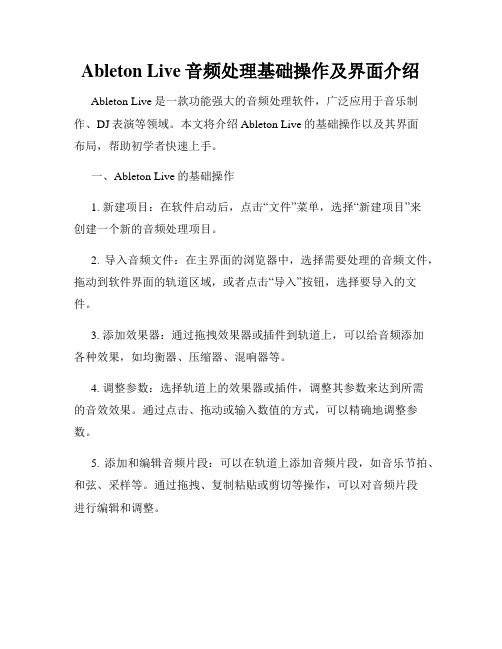
Ableton Live音频处理基础操作及界面介绍Ableton Live是一款功能强大的音频处理软件,广泛应用于音乐制作、DJ表演等领域。
本文将介绍Ableton Live的基础操作以及其界面布局,帮助初学者快速上手。
一、Ableton Live的基础操作1. 新建项目:在软件启动后,点击“文件”菜单,选择“新建项目”来创建一个新的音频处理项目。
2. 导入音频文件:在主界面的浏览器中,选择需要处理的音频文件,拖动到软件界面的轨道区域,或者点击“导入”按钮,选择要导入的文件。
3. 添加效果器:通过拖拽效果器或插件到轨道上,可以给音频添加各种效果,如均衡器、压缩器、混响器等。
4. 调整参数:选择轨道上的效果器或插件,调整其参数来达到所需的音效效果。
通过点击、拖动或输入数值的方式,可以精确地调整参数。
5. 添加和编辑音频片段:可以在轨道上添加音频片段,如音乐节拍、和弦、采样等。
通过拖拽、复制粘贴或剪切等操作,可以对音频片段进行编辑和调整。
6. 进行实时录制:Ableton Live支持实时录制音频,可以在软件中点击“录制”按钮,进行歌曲演奏或人声录制等操作。
录制完成后,可以对录音进行编辑和处理。
7. 循环和剪切片段:通过设置循环区域,可以实现对特定的音频片段进行循环播放。
同时,也可以使用剪切工具对音频进行剪切,裁剪掉不需要的部分。
8. 音轨混合和编排:Ableton Live支持多音轨混合和编排,可以通过调整音轨的音量、平衡、音色等参数,实现对整个音频项目的混音处理。
二、Ableton Live的界面介绍Ableton Live的界面主要分为以下几个区域:1. 浏览器区域:位于左侧,用于浏览和管理音频文件、效果器、音频片段等。
可以通过文件夹树状结构进行分类和检索。
2. 轨道区域:位于中间,用于展示音频轨道和效果器。
每个轨道上可以添加不同的音频片段和效果器,进行混音和处理。
3. 主控制面板:位于右侧,包括一系列控制按钮和参数调节。
Ableton Live音乐制作及混音教程
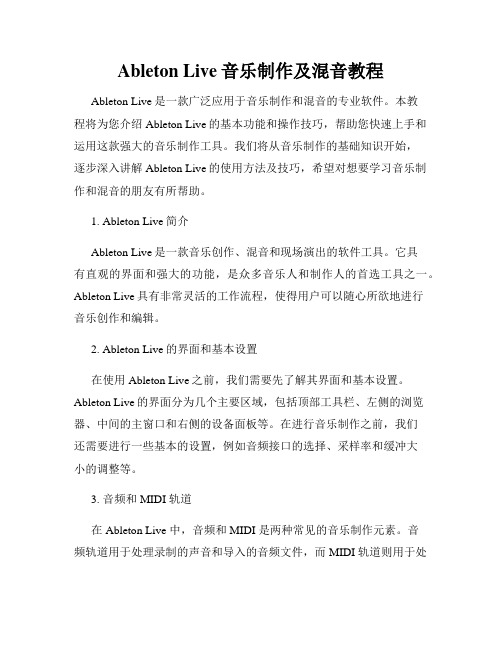
Ableton Live音乐制作及混音教程Ableton Live是一款广泛应用于音乐制作和混音的专业软件。
本教程将为您介绍Ableton Live的基本功能和操作技巧,帮助您快速上手和运用这款强大的音乐制作工具。
我们将从音乐制作的基础知识开始,逐步深入讲解Ableton Live的使用方法及技巧,希望对想要学习音乐制作和混音的朋友有所帮助。
1. Ableton Live简介Ableton Live是一款音乐创作、混音和现场演出的软件工具。
它具有直观的界面和强大的功能,是众多音乐人和制作人的首选工具之一。
Ableton Live具有非常灵活的工作流程,使得用户可以随心所欲地进行音乐创作和编辑。
2. Ableton Live的界面和基本设置在使用Ableton Live之前,我们需要先了解其界面和基本设置。
Ableton Live的界面分为几个主要区域,包括顶部工具栏、左侧的浏览器、中间的主窗口和右侧的设备面板等。
在进行音乐制作之前,我们还需要进行一些基本的设置,例如音频接口的选择、采样率和缓冲大小的调整等。
3. 音频和 MIDI 轨道在 Ableton Live 中,音频和 MIDI 是两种常见的音乐制作元素。
音频轨道用于处理录制的声音和导入的音频文件,而 MIDI 轨道则用于处理通过 MIDI 设备输入的音符和控制信号。
您可以在这些轨道上添加不同的音频和 MIDI 设备、特效和样本,进行各种音乐创作和编辑操作。
4. 创作音乐的基本步骤在 Ableton Live 中,创作音乐的基本步骤包括曲作、编曲、编排和混音。
曲作是指创作乐曲中的旋律、和声和基本的曲式结构等;编曲是指选择和安排不同乐器和声部的演奏方式和音色;编排是指确定每个乐器和声部的演奏时间和力度等;混音是指对不同音轨进行音量平衡、声音调整和空间定位等操作。
了解这些基本步骤可以帮助您更好地进行音乐制作和混音。
5. Ableton Live的音频特效和插件Ableton Live提供了许多音频特效和插件,可以帮助您在音乐制作和混音过程中实现各种音效效果。
如何使用AbletonLive进行音乐创作
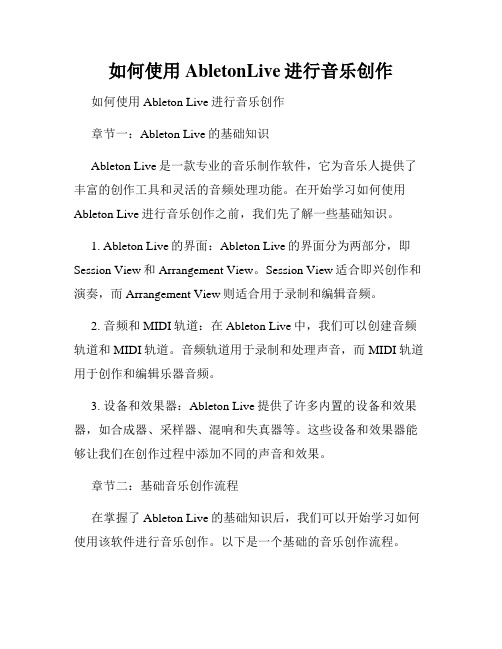
如何使用AbletonLive进行音乐创作如何使用Ableton Live进行音乐创作章节一:Ableton Live的基础知识Ableton Live是一款专业的音乐制作软件,它为音乐人提供了丰富的创作工具和灵活的音频处理功能。
在开始学习如何使用Ableton Live进行音乐创作之前,我们先了解一些基础知识。
1. Ableton Live的界面:Ableton Live的界面分为两部分,即Session View和Arrangement View。
Session View适合即兴创作和演奏,而Arrangement View则适合用于录制和编辑音频。
2. 音频和MIDI轨道:在Ableton Live中,我们可以创建音频轨道和MIDI轨道。
音频轨道用于录制和处理声音,而MIDI轨道用于创作和编辑乐器音频。
3. 设备和效果器:Ableton Live提供了许多内置的设备和效果器,如合成器、采样器、混响和失真器等。
这些设备和效果器能够让我们在创作过程中添加不同的声音和效果。
章节二:基础音乐创作流程在掌握了Ableton Live的基础知识后,我们可以开始学习如何使用该软件进行音乐创作。
以下是一个基础的音乐创作流程。
1. 创作前的准备工作:在开始创作之前,我们可以先确定创作的风格和主题,并收集相关的音乐素材和参考音乐。
这有助于我们在创作过程中有一个明确的方向。
2. 创建乐曲结构:在Ableton Live的Arrangement View中,我们可以按照自己的创作意图,创建乐曲的结构。
可以通过拖拽和复制粘贴音轨来组织乐曲的剪辑和段落。
3. 添加乐器和打击乐:Ableton Live内置了许多乐器和打击乐器,我们可以在MIDI轨道上使用这些乐器来创作旋律和和弦。
可以通过在MIDI编辑器中添加音符和调整参数来改变乐器的音色和表现。
4. 录制和编辑音频:我们可以使用音频设备在Ableton Live中录制声音和采样,并使用内置的编辑工具进行剪辑和处理。
使用AbletonLive进行音乐制作和现场表演的基本流程

使用AbletonLive进行音乐制作和现场表演的基本流程使用Ableton Live进行音乐制作和现场表演的基本流程Ableton Live是一款功能强大的音乐制作和现场表演软件,广泛应用于音乐制作、DJ表演和现场演出等领域。
本文将详细介绍使用Ableton Live进行音乐制作和现场表演的基本流程,包括工程的创建、声音样本的录制和编辑、音轨的编排和混合等方面。
第一章:工程的创建与配置在使用Ableton Live进行音乐制作和现场表演之前,首先需要创建一个新的工程。
打开软件后,点击"Create"按钮,选择"Empty Set"来创建一个空的工程。
然后,需要根据实际情况配置音频设备和MIDI设备,以确保正确的录音和演奏。
第二章:声音样本的录制与导入Ableton Live支持多种方式录制声音样本。
用户可以通过内置的录音功能录制外部声音,也可以导入已有的音频文件进行后续处理。
点击"Session"视图中的"Record"按钮,选择录制来源,并进行录制。
同样地,用户可以通过将已有的音频文件拖动到Ableton Live的工程窗口中来导入音频样本。
第三章:声音样本的编辑与处理在Ableton Live中,用户可以对录制或导入的声音样本进行多种编辑和处理操作。
点击"Arrangement"视图中的声音样本轨道,可以进行剪切、复制、粘贴等基本编辑操作。
而通过点击"Session"视图中的声音样本轨道,用户可以对样本进行实时的音频特效处理,如EQ、压缩、混响等。
此外,Ableton Live还提供了丰富的音频插件,可用于添加各种音频效果。
第四章:音轨的编排与创作在Ableton Live中,用户可以通过将声音样本拖动到不同的音轨上,来进行音轨的编排和创作。
每个音轨都可以独立控制,包括音量、平衡、音色等参数。
如何使用AbletonLive进行实时音乐制作
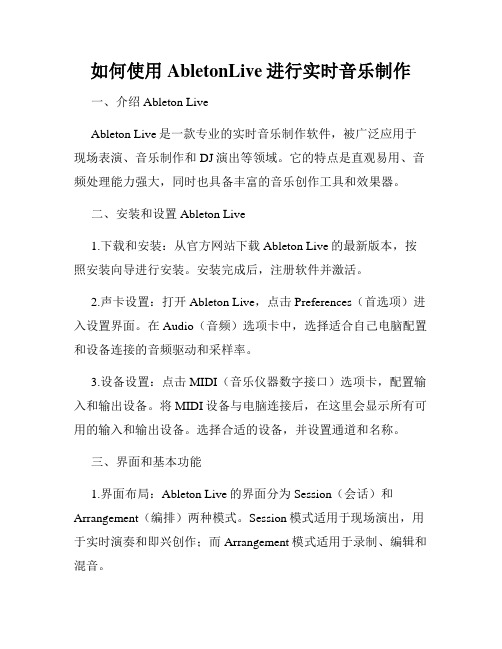
如何使用AbletonLive进行实时音乐制作一、介绍Ableton LiveAbleton Live是一款专业的实时音乐制作软件,被广泛应用于现场表演、音乐制作和DJ演出等领域。
它的特点是直观易用、音频处理能力强大,同时也具备丰富的音乐创作工具和效果器。
二、安装和设置Ableton Live1.下载和安装:从官方网站下载Ableton Live的最新版本,按照安装向导进行安装。
安装完成后,注册软件并激活。
2.声卡设置:打开Ableton Live,点击Preferences(首选项)进入设置界面。
在Audio(音频)选项卡中,选择适合自己电脑配置和设备连接的音频驱动和采样率。
3.设备设置:点击MIDI(音乐仪器数字接口)选项卡,配置输入和输出设备。
将MIDI设备与电脑连接后,在这里会显示所有可用的输入和输出设备。
选择合适的设备,并设置通道和名称。
三、界面和基本功能1.界面布局:Ableton Live的界面分为Session(会话)和Arrangement(编排)两种模式。
Session模式适用于现场演出,用于实时演奏和即兴创作;而Arrangement模式适用于录制、编辑和混音。
2.音轨和场景:在Session模式下,可以创建多个音轨,每个音轨上可以放置不同的音频或MIDI片段。
音轨可以通过拖拽的方式重新排列和组合。
场景则是将音轨组合在一起,用于快速切换和组织演出。
3.细节面板:细节面板位于界面底部,显示当前选中音轨或片段的详细信息和参数控制面板。
在这里可以进行音频剪辑、音色编辑、效果器和控制器的调整等操作。
四、音频和MIDI录制1.音频录制:点击界面顶部的录音按钮,进入录音模式。
选择音轨和输入设备后,点击录制按钮开始录音。
在录制过程中,可以使用插入的效果器和实时音频处理控制声音效果。
2.MIDI录制:在音轨上创建一个MIDI片段,点击录制按钮进入录制模式。
通过MIDI控制器演奏音符,软件会自动记录下来并呈现在片段上。
ableton使用手册
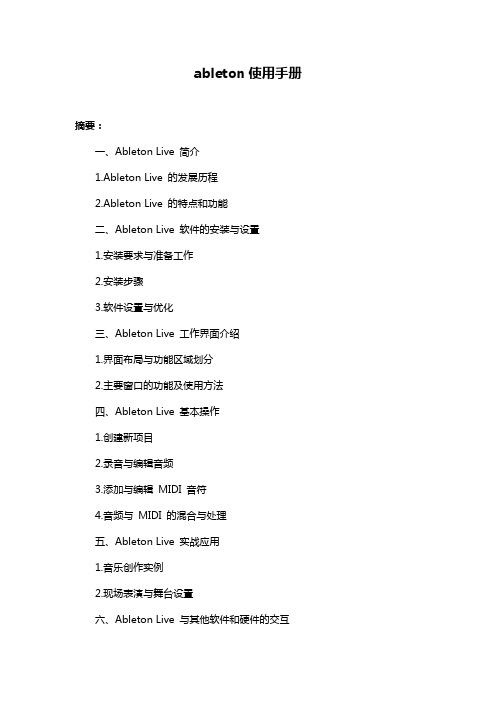
ableton使用手册摘要:一、Ableton Live 简介1.Ableton Live 的发展历程2.Ableton Live 的特点和功能二、Ableton Live 软件的安装与设置1.安装要求与准备工作2.安装步骤3.软件设置与优化三、Ableton Live 工作界面介绍1.界面布局与功能区域划分2.主要窗口的功能及使用方法四、Ableton Live 基本操作1.创建新项目2.录音与编辑音频3.添加与编辑MIDI 音符4.音频与MIDI 的混合与处理五、Ableton Live 实战应用1.音乐创作实例2.现场表演与舞台设置六、Ableton Live 与其他软件和硬件的交互1.插件与音源的兼容性2.外部硬件设备的连接与使用七、Ableton Live 的进阶技巧与高级功能1.深入了解音频与MIDI 处理2.高级采样与声音设计3.完整的音乐制作流程八、Ableton Live 在我国音乐创作领域的应用1.我国音乐人的Ableton Live 实践2.Ableton Live 在我国音乐产业中的影响正文:【Ableton Live 简介】Ableton Live 是一款由德国公司Ableton 开发的音乐创作与表演软件,自2001 年首次发布以来,已发展成为全球音乐制作领域最受欢迎的软件之一。
Ableton Live 以实时音乐制作和表演为核心,集录音、编曲、混音等功能于一身,广泛应用于音乐创作、现场表演、影视音乐制作等领域。
【Ableton Live 软件的安装与设置】在安装Ableton Live 之前,用户需要确保自己的电脑满足软件的最低系统要求,并安装好最新的操作系统更新。
安装过程分为三个步骤:下载软件、安装程序、激活软件。
为了确保软件能够正常运行,建议对电脑进行必要的优化设置。
【Ableton Live 工作界面介绍】Ableton Live 的界面分为四个部分:浏览器、音轨、编辑器和控制面板。
AbletonLive音乐创作教程
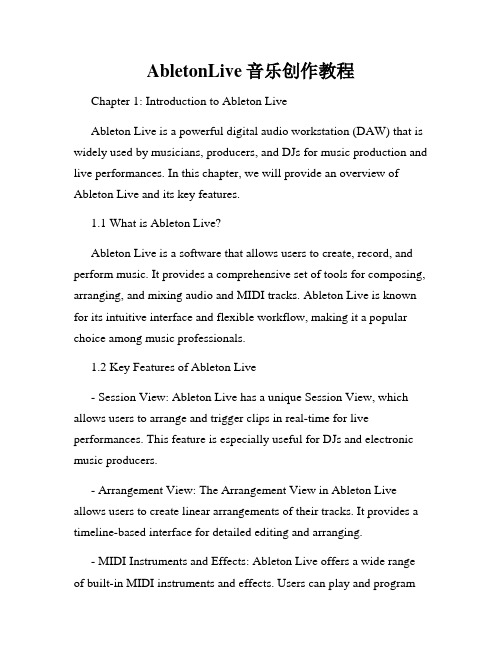
AbletonLive音乐创作教程Chapter 1: Introduction to Ableton LiveAbleton Live is a powerful digital audio workstation (DAW) that is widely used by musicians, producers, and DJs for music production and live performances. In this chapter, we will provide an overview of Ableton Live and its key features.1.1 What is Ableton Live?Ableton Live is a software that allows users to create, record, and perform music. It provides a comprehensive set of tools for composing, arranging, and mixing audio and MIDI tracks. Ableton Live is known for its intuitive interface and flexible workflow, making it a popular choice among music professionals.1.2 Key Features of Ableton Live- Session View: Ableton Live has a unique Session View, which allows users to arrange and trigger clips in real-time for live performances. This feature is especially useful for DJs and electronic music producers.- Arrangement View: The Arrangement View in Ableton Live allows users to create linear arrangements of their tracks. It provides a timeline-based interface for detailed editing and arranging.- MIDI Instruments and Effects: Ableton Live offers a wide range of built-in MIDI instruments and effects. Users can play and programvirtual synthesizers, drums, and other instruments directly within the software.- Audio Effects: Ableton Live includes a comprehensive collection of audio effects, such as EQ, compression, reverb, and delay. These effects can be applied to individual tracks or the overall mix.- Max for Live Integration: Ableton Live seamlessly integrates with Max, a visual programming language for music and multimedia. This allows users to create custom devices and effects using Max for Live.Chapter 2: Getting Started with Ableton LiveIn this chapter, we will guide beginners through the process of setting up Ableton Live and getting started with basic music production.2.1 System RequirementsBefore installing Ableton Live, it is important to check the system requirements to ensure compatibility. Ableton Live is available for both Windows and macOS platforms.2.2 Installation and SetupOnce the system requirements are met, users can download and install Ableton Live. The software comes with a straightforward installation wizard that guides users through the process. After installation, users need to authorize Ableton Live using a valid license.2.3 User InterfaceAbleton Live has a clean and intuitive user interface. The main window is divided into various sections, including the Session View, Arrangement View, Mixer, and Browser. It is important to familiarize oneself with these sections to navigate efficiently within the software.2.4 Creating and Editing TracksTo start creating music in Ableton Live, users need to create tracks. Ableton Live supports both audio and MIDI tracks. Users can record audio directly or import audio files, while MIDI tracks can be programmed using a MIDI controller or the on-screen piano roll.Chapter 3: Music Production Techniques with Ableton LiveIn this chapter, we will explore various music production techniques using Ableton Live. From composing melodies to mixing and mastering, we will cover essential techniques to enhance your music production skills.3.1 Composing and ArrangingAbleton Live provides powerful tools for composing and arranging music. Users can experiment with different virtual instruments, create catchy melodies, and arrange their tracks using the Session View or the Arrangement View.3.2 MIDI EditingWith Ableton Live's MIDI editing features, users can fine-tune their melodies, add harmonies, and create intricate musical arrangements.The piano roll editor allows users to edit MIDI notes, adjust velocities, and apply various MIDI effects.3.3 Sampling and Audio ManipulationOne of the unique features of Ableton Live is its sampling capabilities. Users can import audio samples and manipulate them. Ableton Live offers tools for slicing, warping, and time-stretching audio, opening up endless possibilities for creative sound manipulation.3.4 Mixing and MasteringAfter composing and arranging a track, it is essential to mix and master it to achieve a polished and professional sound. Ableton Live provides a comprehensive set of mixing tools, including EQ, compression, and reverb. Users can also apply mastering techniques to their final mix to optimize its sound quality.Chapter 4: Live Performance with Ableton LiveIn this chapter, we will explore how Ableton Live can be used for live performances. We will discuss different techniques and tools that can enhance live performances and engage the audience.4.1 Setting up for Live PerformanceTo perform live with Ableton Live, users need to set up their equipment properly. This includes connecting MIDI controllers, audio interfaces, and other hardware. Users can also prepare their sets in advance by organizing clips and scenes in the Session View.4.2 Live LoopingAbleton Live's Session View is perfect for live looping. Users can record and layer multiple loops, create on-the-fly remixes, and build up complex arrangements in real-time. Live looping adds a dynamic and improvisational element to live performances.4.3 MIDI Mapping and AutomationAbleton Live allows users to map MIDI controllers to parameters within the software. This enables users to control various settings and effects during live performances. Users can also automate changes in their tracks, such as volume, pan, and effects, to create dynamic and evolving performances.4.4 Visuals and Live Visual PerformanceAbleton Live integrates seamlessly with visual performance software, allowing users to sync visuals with their live music. This can enhance the overall live experience, creating a multisensory performance for the audience.Chapter 5: Advanced Features and TipsIn this chapter, we will explore some advanced features and tips to further optimize your workflow and expand your creativity with Ableton Live.5.1 Racks and ChainsAbleton Live's racks and chains offer flexible device and effect routing options. Users can create complex parallel signal chains, layer sounds, and apply creative effects using racks. This allows for powerful sound design possibilities.5.2 Max for Live ProgrammingMax for Live integration in Ableton Live allows users to dive into custom device and effect programming. Users can create their own instruments, effects, and tools using Max for Live, unlocking endless creative potential.5.3 Collaboration and IntegrationAbleton Live supports collaboration and integration with other software and hardware. Users can sync Ableton Live with external devices, such as synthesizers and drum machines, to expand their sonic palette. Ableton Link enables synchronization between multiple devices using a wireless network, making it easier to collaborate with other musicians.In conclusion, Ableton Live is a versatile and feature-packed software for music creation and performance. With its powerful tools, intuitive interface, and endless possibilities, Ableton Live has become a go-to choice for professionals and enthusiasts in the music industry. Whether you are a beginner or an advanced user, Ableton Live offers a wide range of tools and techniques to explore and enhance your musical journey.。
ableton使用手册
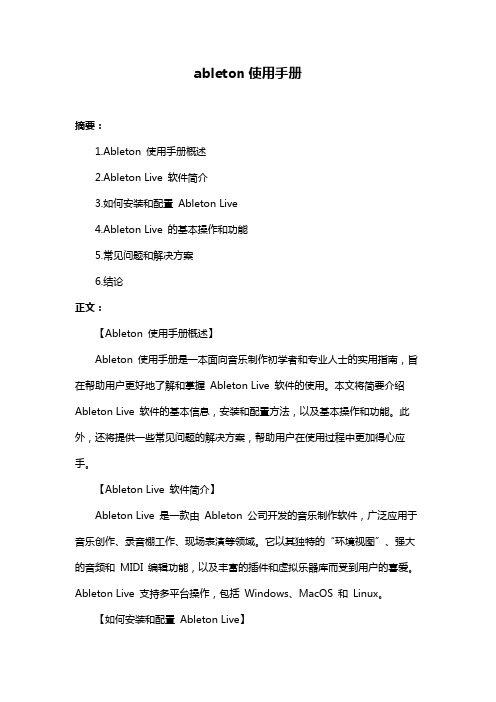
ableton使用手册摘要:1.Ableton 使用手册概述2.Ableton Live 软件简介3.如何安装和配置Ableton Live4.Ableton Live 的基本操作和功能5.常见问题和解决方案6.结论正文:【Ableton 使用手册概述】Ableton 使用手册是一本面向音乐制作初学者和专业人士的实用指南,旨在帮助用户更好地了解和掌握Ableton Live 软件的使用。
本文将简要介绍Ableton Live 软件的基本信息,安装和配置方法,以及基本操作和功能。
此外,还将提供一些常见问题的解决方案,帮助用户在使用过程中更加得心应手。
【Ableton Live 软件简介】Ableton Live 是一款由Ableton 公司开发的音乐制作软件,广泛应用于音乐创作、录音棚工作、现场表演等领域。
它以其独特的“环境视图”、强大的音频和MIDI 编辑功能,以及丰富的插件和虚拟乐器库而受到用户的喜爱。
Ableton Live 支持多平台操作,包括Windows、MacOS 和Linux。
【如何安装和配置Ableton Live】在安装Ableton Live 之前,请确保您的计算机满足系统要求。
安装完成后,需要进行一些基本设置,例如选择语言、设置音频和MIDI 设备等。
在配置过程中,用户可以自定义界面布局、颜色和字体等选项,以适应个人使用习惯。
【Ableton Live 的基本操作和功能】Ableton Live 具有丰富的功能和操作,主要包括以下几个方面:1.环境视图:Ableton Live 采用独特的环境视图,用户可以在一个直观的界面中管理和操作音频、MIDI 和虚拟乐器等元素。
2.音频和MIDI 编辑:Ableton Live 支持音频和MIDI 的录制、编辑和处理,提供多种音频效果和MIDI 控制器,满足用户的创作需求。
3.虚拟乐器和插件:Ableton Live 拥有丰富的虚拟乐器和插件库,用户可以根据需要进行选择和添加。
- 1、下载文档前请自行甄别文档内容的完整性,平台不提供额外的编辑、内容补充、找答案等附加服务。
- 2、"仅部分预览"的文档,不可在线预览部分如存在完整性等问题,可反馈申请退款(可完整预览的文档不适用该条件!)。
- 3、如文档侵犯您的权益,请联系客服反馈,我们会尽快为您处理(人工客服工作时间:9:00-18:30)。
:LIVE:现场直播教程『1』——LIVE入门与上手(上)做人要厚道,转载文章请先获得作者同意,并注明出自,谢谢
添加时间2004-6-12
文章分类软件使用指南
文章作者musiXboy
文章出处
LIVE:现场直播教程『1』——LIVE入门与上手(上)
前言:也许LIVE还不如其他软件的名气大,但这只是暂时的,LIVE这个后起之秀颠覆了传统电脑音乐制作流程,他既是音乐工作站软件,又是现场演出软件,还是DJ软件,也是录音软件……请和我一起向LIVE老大敬礼。
这一讲我会简单的把LIVE所有大致用法走马观花的来个流水帐,更详细的操作和技巧将在后面几讲中逐一呈现。
这一讲的目的就是:了解LIVE,简单玩转LIVE。
LIVE有两种模式:Session和Arrangement,使用电脑键盘上的Tab键进行切换,我先不说他们的区别和作用,都讲完了自然就明白了
LIVE的设置:
第一次打开LIVE,首先进行设置。
单击目录中的Options——Preference,先切换到MIDI/Sync项目,如下图。
如果电脑连接着MIDI控制器或MIDI键盘,请在Input 1和Input 2中选中他们。
LIVE允许同时连接2个MIDI设备,如上图我连接了一个MIDI键盘和一个MIDI控制器。
切换到Audio项目进行音频设备的设置,如下图。
如果你的音频设备支持ASIO驱动,那么在Device Type中一定要选择ASIO。
如果是一般声卡或板载声卡,那么请选择Mme/DirectX。
Device中请选择自己的声卡。
注意确认单击Input Config和Output Config中,所有的音频通道的On都是打开的。
如下图。
最下面的Routing设置也很关键,专业的音频设备都有多于2条输出通道,那么Master和Pre-Listen 请选择不同的通道,这对使用LIVE工作是非常有好处的!具体怎么个好法,我在后面几讲会说到。
(一般声卡或板载声卡只有1个输出,那就只能选择同样的通道了)
最后切换到Misc,在Paths中按Browse选择电脑中的VST目录地址,一般来说默认为C:\Program Files\Steinberg\Vstplugins\。
Audio Record Folder为默认的录音存放目录,请一定选择一个容量足够的盘。
如下图。
LIVE的Session模式操作:
第一次打开是一个空白的文件,单击下图鼠标指的位置打开“1”文件夹,这里存放着演示曲,请打开DemoSession。
此时LIVE处于Session模式下。
不要被凌乱的界面搞晕,实际LIVE的布局是相当规矩而完美的。
单击下图鼠标指的位置,听到音乐了吧?如下图。
竖着看,每个竖条就是一个音轨,好象录音软件中的调音台。
横着看,每个横条就是一个pattern,通过最右侧的按钮来控制播放哪个pattern,在同一时刻只能播放一个pattern。
一横行的各个采样组成了一个pattern。
每个音轨都放置着不同的乐器部分,比如上图中(也就是DemoSession演示曲)的BassLine(贝司)、BassDrum(底鼓)等等。
最右侧的轨道是主输出,同时其控制着所有pattern的播放,比如用鼠标按下Start按钮,将开始播放第一个pattern,如下图。
在某个pattern正在播放的同时,你可以用鼠标再触发另一个pattern使其处于准备播放的状态,如下图,在Start这个pattern正在播放时,按下Scratch这个pattern的按钮。
当正在播放的pattern到节奏结束时,将自动播放处于准备过程的那个pattern。
当然我们也可以打乱现成pattern的模式,来创作新的pattern,鼠标单击每个单个采样,即可打乱现成pattern组合,如下图。
各个采样的位置也可以自由变化,用鼠标拖动即可。
如下图把Mellow这个pattern中的PiSeq采样
替换到Gated这个pattern的Gato采样。
按方块的地方,可让该音轨的采样播放到节奏结束时停下来不再播放(如果该采样是循环播放的话)。
如下图。
按调音台的小喇叭按钮,可以立即使该音轨静音,如下图。
而按调音台的S按钮,可以立即使该音轨独奏,其他所有音轨都静音,如下图。
注意到每个音轨最下面有一个AB的按钮,主输出则有一个横向的滑块。
这是LIVE类似DJ的设计,先看下图。
上图中1、3、4的A是亮的,2、5、6的B是亮的,而主输出横向的滑块位于最左侧,此时只有A 亮的1、3、4音轨发声。
再看下图,主输出横向的滑块位于最右侧,也就是说B亮的2、5、6音轨发声。
主输出横向的滑块的位置决定了各个音轨在主输出中音量的大小。
OK,现在你可以尽情试试在不同pattern,不同采样,不同音轨,不同AB音轨组合之间控制声音的乐趣了。
下面我们继续,想用现成的采样CD中的音色非常简单,打开存放采样的目录,拖动到需要的位置,完成。
如下图。
如果感觉不好,单击该采样后,按Delete即可删除。
采样CD的音色不能满足你吗?自己录音制作采样也非常简单。
首先确认View目录中的In/Out是打着钩的,然后将某个轨的输入选择为Live In,如下图。
然后单击下图中变红的那个准备录音按钮,此时对着麦克风说话,或者将声卡输入连接到吉他、合成器或CD机,你将可以看到有电平显示,说明可以开始录音了。
在该音轨中找一个空白的采样位置,按下鼠标,录音开始。
调音台的下方将显示录入音频的波形,如下图。
按下图中的位置,可以将节拍器打开,便于找准节奏进行演奏并录音。
加入效果器:
LIVE只支持VST格式的效果器插件,如下图那样选中VST插件浏览器,即可看到所有已经安装的VST效果器,如下图的Amplitube效果器。
用鼠标选中要加入效果器的那个音轨,拖动Amplitube到最下面Drop Effects here窗口中,如下图,我在Others音轨加入Amplitube效果器。
拖动到Drop Effects here窗口后松手,Amplitube已经被加载到Others音轨了,如下图。
但这并不是我们熟悉的Amplitube效果器的界面啊!LIVE自有一套管理VST效果器的界面,单击左侧的下拉条,将显示出Amplitube的所有参数,比如我先在左侧下拉条选择Out Level(输出电平),再在右侧下拉条选择Reverb(混响),如下图。
此时,我们就可以用绿色小点的位置来控制输出电平和混响,像下图那样将小绿点拖到右上角,此时输出电平和混响都为最大。
如下图。
再像下图那样改变小绿点的位置,此时输出电平不变,混响变小。
也就是说小绿点越靠右,左侧下拉条的效果就越明显;小绿点越靠上,右侧下拉条的效果就越明显。
我们可以通过控制小绿点的位置,同时改变两个效果参数的变化。
像下图那样单击鼠标。
展开了所有效果器的参数,可以用鼠标直接控制。
如下图。
这简直让人看晕了!强烈要求使用Amplitube原始的界面编辑效果器!像下图那样按鼠标,Amplitube 界面就出来了。
像下图那样按鼠标,可以使效果器打开或关闭(也就是旁通)。
LIVE自带了很多效果器,通过效果器浏览器即可看到,如下图。
同样是把某一个效果器拖动过来即可,比如下图我把Auto Filter(自动滤波器)拖动过来,与刚才的Amplitube共同作用于同一音轨。
以上只简单的写了一些LIVE的使用,后面我将用无数讲连载展示LIVE的使用技巧和详细功能请继续看LIVE:现场直播教程『2』——LIVE入门与上手(下)。
