容错服务器FT4500 Linux 安装手册
Sun Fire X4500 伺服器作業系統安裝指南说明书
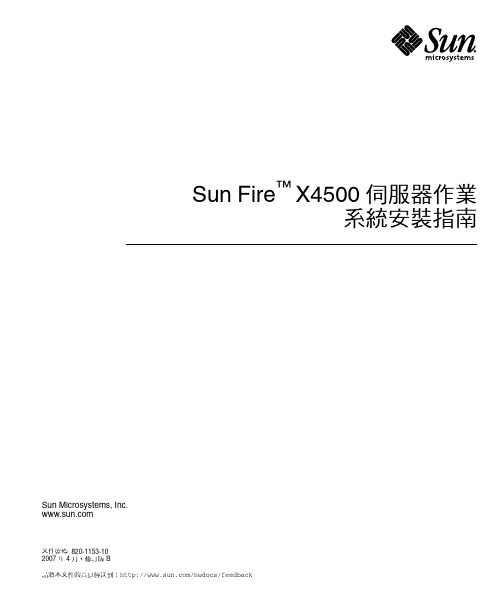
Sun Fire™X4500 伺服器作業系統安裝指南Sun Microsystems, Inc.文件號碼 820-1153-102007 年 4 月,修訂版 B請將本文件的意見傳送到:/hwdocs/feedback請回收Copyright 2007 Sun Microsystems, Inc., 4150 Network Circle, Santa Clara, California 95054, U.S.A.版權所有。
Sun Microsystems, Inc. 對於本文件所述技術擁有智慧財產權。
且這些智慧財產權可能包括,但不限於一項或數項 列於/patents 上於美國取得之專利,以及一項或數項在美國及其他國家取得的其他專利或正在申請的專利 。
本文件及相關產品在限制其使用、複製、發行及反編譯的授權下發行。
未經 Sun 及其授權人 (如果適用) 事先的書面許可,不得使用任何方法以任何形式來複製本產品或文件的任何部分。
協力廠商軟體,包含字型技術,其著作權歸 Sun 供應商所有,經授權後使用。
本產品中的某些部份可能衍生自加州大學授權的 Berkeley BSD 系統的開發成果。
UNIX 是在美國 及其他國家的註冊商標,專由 X/Open Company, Ltd 進行授權。
Sun 、Sun Microsystems 、Sun 標誌、Java 、AnswerBook2、 、Sun Fire 和 Solaris 是 Sun Microsystems, Inc. 在美國和其他國家的商標或註冊商標。
所有 SPARC 商標均基於使用授權合約使用,是 SPARC International, Inc. 在美國和其他國家的商標或註冊商標 。
凡帶有 SPARC 商標的產品都是以 Sun Microsystems, Inc. 所開發的架構為基礎。
AMD Opteron 是 Advanced Microdevices, Inc. 的商標或註冊商標。
Linux服务器傻瓜式安装完全手册

Linux服务器傻瓜式安装完全手册Linux服务器傻瓜式安装完全接触(上) 正如那只让人爱不释手的小企鹅一样,从诞生的那一刻起,Linux就以有一副亲近可人的面孔吸引了全球数以万计电脑爱好者的目光。
如今,从桌面到服务器,从操作系统到嵌入式系统,从零散的应用到整个产业的初见雏形,Linux都呈现出蓬勃发展的趋势。
随之而来的是,业界许多大公司对Linux专业人才的渴求也急剧上升!一批有影响力的著名大公司如IBM、HP、Dell、联想、 浪潮等都有急剧扩招Linux人才的倾向。
同时,在实际应用中,有的用户玩腻了Windows操作系统,想学习一下Linux,却害怕Linux的重新分 区;有的用户已经安装了多个操作系统,可是需要切换操作系统的时候只能重新启动……如何快速玩转Linux操作系统成为了一个既热门又敏感的话题。
怎么办?实用才是硬道理。
本专题通过用架设虚拟机网络实验环境,在讲解服务器配置时配合实用的网络管理软件Webmin,别出新意,使用户在Windows下就能完成Linux服务器的安装! 一、在Windows上安装Linux操作系统 在Windows上安装Linux操作系统?很多用户在惊讶之余,可能会思考:我的电脑也可以这么做吗?答案是肯定的!与“多启动”系统相比,VMware 不 需要重新开机就能在同一台电脑使用好几个操作系统。
VMware可以将电脑上的一部分硬盘和内存进行组合,每台机器拥有自己独立的CMOS、硬盘和操作系 统,我们可以像使用普通机器一样对它们进行分区、格式化、安装系统和应用软件等操作,还可以将这几个操作系统联成一个网络。
这样,一台电脑就可以轻松虚拟 出若干台机器。
小提示: 所谓虚拟机,就是在一台真实计算机上虚拟出一台计算机,同时运行两个或更多的操作系统。
它以原有的操作系统为基础,使用额外的硬盘空间创建一个 虚拟的计算机。
“虚拟机”只是一个程序,由于一切操作都是虚拟进行的,因此,你可以在虚拟机上尝试一些危险的操作,当然,这一切都是安全的。
Stratus ftServer 容错服务器软件安装和配置手册

Stratus ftServer 容错服务器软件安装和配置手册制定本手册目的指引用户如何安装和配置容错W系列服务器的系统软件对象本手册是专供安装配置ftServer W系列容错服务器的系统软件管理员使用。
修订信息本手册是修订版。
它不再支持W3300,W5600和W6600。
另外,本次修订还包括:·W4300和W4400的步骤细节,W系列新的型号。
·使用ProSet9.0版本代替原来的ProSet4.0版本。
·如果你从Stratus购买了Windows 2003 Server操作系统,还将获得恢复光盘。
执行IPL和Post-IPL过程1、假如操作系统出厂的时候就已经安装好,机器设备的后面就会贴有微软认证的标签。
这种情况下,我们仅仅执行Post-IPL过程2、假如操作系统出厂的时候没有安装,那么,我们就要执行IPL过程3、重装W系列的操作系统(比如说,系统硬盘出现问题,并在远处维修),我们要重新执行IPL过程。
IPL过程安装以下内容:1、Windows Server 2003对于W2400,2500,系统支持Windows Server 2003标准版和企业版。
对于W4300和W4400,系统支持Windows Server 2003企业版。
2、ftServer W系列系统软件,包括硬件驱动,ftServer管理,ftServer管理控制台(ftSMC)和ftServer软件可用性管理(SAM)。
3、为VTM控制台提供Java2运行环境(JRE)。
4、Adobe Acrobat Reader软件。
5、为W系列定制的操作系统文件。
有关IPL的建议:1、假如操作系统已经安装,但没有正确运行,你无法判断是Windows操作系统的原因,还是ftServer系统软件的原因的话,重装IPL。
2、为实现容错,安装完后做DRD实现镜像功能。
这个操作既不属于IPL操作,也不属于Post-IPL操作。
linux各种服务安装指导书
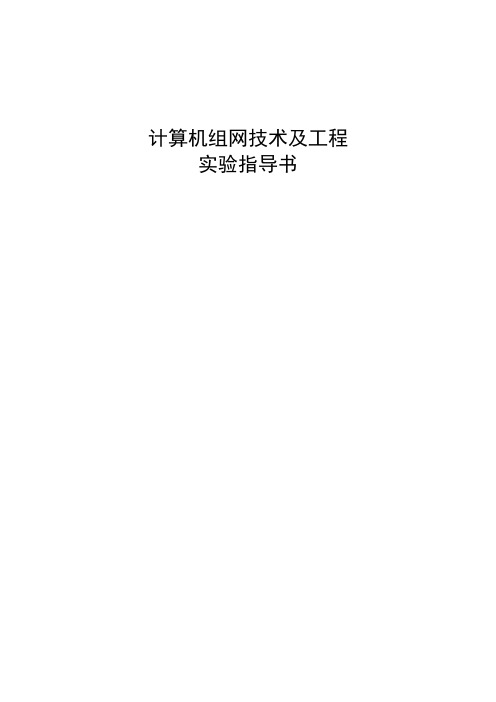
计算机组网技术及工程实验指导书图1-1 图1-2实验一 Linux操作系统基础一、实验目的1. 掌握Linux常用命令。
2.掌握linux服务器的安装。
二、实验内容1.安装Linux系统启动VMWare,点击”File->New->Virtual Machine...”菜单,打开新虚拟机向导,选择典型安装。
点下一步后,选择稍后安装,如下图所示。
下一步设置系统版本,如图1-2所示。
后面的步骤可以选系统默认值,直至完成向导。
选择新建虚拟机,点击”View->Settings”菜单,在弹出窗口设置光驱连接到redhat Enterprise Linux5安装镜像iso文件,如下图所示。
图1-3确定后,启动虚拟机,开始安装Linux系统,参考教材上的安装界面进行操作即可完成安装。
2.安装VM Tools。
启动Linux虚拟机。
点击屏幕上端工具条上”VM->Install WMware Tool...”菜单,等待Linux桌面上出现光盘图标后,双击打开光盘图标,将后缀是 .gz的软件包解压缩到/tmp文件夹下。
进入终端,登录超级用户(用su –登录)。
进入如下子目录:cd /tmp/vmware-tools-distrib然后再运行./vmware-install.pl命令,选项全部用回车。
最后重新启动Linux虚拟机。
3.熟悉Linux常用命令练习下列命令的操作:(1)man(2)ls(3)cd(4)mkdir(5)rmdir(6)rm(7)chmod(8)cp(9)mv熟悉vi文本编辑器的使用。
掌握新建文件、插入字符、删除字符、删除行、光标跳转、保存文件、退出等命令。
三、参考资料1.vi命令参考进入vi的命令vi filename :打开或新建文件,并将光标置于第一行首vi +n filename :打开文件,并将光标置于第n行首vi + filename :打开文件,并将光标置于最后一行首vi +/pattern filename:打开文件,并将光标置于第一个与pattern匹配的串处vi -r filename :在上次正用vi编辑时发生系统崩溃,恢复filenamevi filename....filename :打开多个文件,依次进行编辑移动光标类命令h :光标左移一个字符l :光标右移一个字符space:光标右移一个字符Backspace:光标左移一个字符k或Ctrl+p:光标上移一行j或Ctrl+n :光标下移一行Enter :光标下移一行w或W :光标右移一个字至字首b或B :光标左移一个字至字首e或E :光标右移一个字至字尾) :光标移至句尾( :光标移至句首}:光标移至段落开头{:光标移至段落结尾nG:光标移至第n行首n+:光标下移n行n-:光标上移n行n$:光标移至第n行尾H :光标移至屏幕顶行M :光标移至屏幕中间行L :光标移至屏幕最后行0:(注意是数字零)光标移至当前行首$:光标移至当前行尾屏幕翻滚类命令Ctrl+u:向文件首翻半屏Ctrl+d:向文件尾翻半屏Ctrl+f:向文件尾翻一屏Ctrl+b;向文件首翻一屏nz:将第n行滚至屏幕顶部,不指定n时将当前行滚至屏幕顶部。
Sun Fire X4500服务器说明书

Where to Find Sun Fire™ X4500 Server DocumentationList of Documentsx4500Server Documentation Description Available Part Number Where to Find Documentation This document Printed and online819-4366 Product Notes Review of known issues and workarounds.Online819-4364 Release Notes Available as software updates occur.Online820-1633X4500-J Slide Rail Installation Guide How to install a Sun system into a rack withthe X-4500J slide rail system.Online820-1858Installation Guide Install,determine network settings,configurethe preinstalled Solaris operating system.Online819-4358Guide for Preinstalled Solaris10Operating SystemConfiguring preinstalled Solaris OS Online819-7148Operating System InstallationGuideInstall supported operating systems Online819-4362Sun Fire Server WindowsOperating System InstallationGuideInstall supported Windows OS Online820-0407Windows and Linux Operating System Supplement Install the Windows Server2003operatingsystem and Linux operating system.Printed and online820-0642Integrated Lights Out Manager(ILOM) Administration Guide Integrated Lights Out Manager(ILOM)Supplement for Sun Fire X4500Server Manage server accounts,monitor alerts,setremote access.Read the manual appropriateto the version of ILOM installed(1.0,1.1.1,2.0and so on).Online820-0280Online819-4361Administration Guide Manage the server,including hard diskdrives.Online819-6562Solaris ZFS AdministrationGuideAdminister the ZFS(zettabyte file system).Online819-5461Part No. 819-4366-12, Rev. A September 2007Sun Microsystems, Inc.Additional InformationService ManualInstall or replace hardware components.Customize BIOS settings and RAID settings.Remove and replace hardware components.Online 819-4359Diagnostics GuideTroubleshoot and isolate server problems,with available diagnostic tools and logs.Online 819-4363Safety and Compliance Guide Review of safety information.Online 819-4365x64Servers Utilities Reference ManualInstructions for using the applications and utilities common to many x64servers.Online820-1120Where To Find...URL or DocumentCurrent online documents /app/docs/prod/sf.x4500Critical updates to product informationSee the product notes or release notes.Contacting Sun Technical Support for questions about this product/service/contactingTranslated versions of some documents Select a language from the drop-down list and navigate to the Sun Fire X4500Server document collection.Where to submit your comments and suggestions to SunSubmit your comments by going to:/hwdocs/feedbackPlease include the title and part number of your document.x4500Server Documentation Description Available Part NumberCopyright ©2007Sun Microsystems,Inc.All rights ernment Rights -Commercial ernment users are subject to the Sun Microsystems,Inc.standard license agreement and applicable provisions of the FAR and its e is subject to license terms.This distribution may include materials developed by third parties.Portions may be derived from Berkeley BSD systems,licensed from U.of CA.Sun,Sun Microsystems,the Sun logo,Java,Solaris and Sun Blade X6420Server Module are trademarks or registered trademarks of Sun Microsystems,Inc.in the U.S.and other countries.Copyright ©2007Sun Microsystems,Inc.Tous droits réservés.Droits du gouvernement des États-Unis -logiciel commercial.Les droits des utilisateur du gouvernement des États-Unis sont soumis aux termes de la licence standard Sun Microsystems et aux conditions appliquées de la FAR et de ces compléments.L?utilisation est soumise aux termes du contratde licence.Cette distribution peut inclure des éléments développés par des tiers.Des parties de ce produit pourront être dérivées des systèmes Berkeley BSD licenciés parl?Universitéde Californie.Sun,Sun Microsystems,le logo Sun,Java,Solaris et Sun Blade X6420Server Module sont des marques de fabrique ou des marques déposées de SunMicrosystems,Inc.aux Etats-Unis et dans d?autres pays.。
Stratus ftServer 容错服务器软件安装和配置手册

制定本手册目的指引用户如何安装和配置容错W系列服务器的系统软件对象本手册是专供安装配置ftServer W系列容错服务器的系统软件管理员使用。
修订信息本手册是修订版。
它不再支持W3300,W5600和W6600。
另外,本次修订还包括:·W4300和W4600的步骤细节,W系列新的型号。
·使用ProSet9.0版本代替原来的ProSet4.0版本。
·如果你从Stratus购买了Windows 2003 Server操作系统,还将获得恢复光盘。
执行IPL和Post-IPL过程1、假如操作系统出厂的时候就已经安装好,机器设备的后面就会贴有微软认证的标签。
这种情况下,我们仅仅执行Post-IPL过程2、假如操作系统出厂的时候没有安装,那么,我们就要执行IPL过程3、重装W系列的操作系统(比如说,系统硬盘出现问题,并在远处维修),我们要重新执行IPL过程。
IPL过程安装以下内容:1、Windows Server 2003对于W2300,系统支持Windows Server 2003标准版。
对于W4300和W4600,系统支持Windows Server 2003企业版。
2、ftServer W系列系统软件,包括硬件驱动,ftServer管理,ftServer管理控制台(ftSMC)和ftServer软件可用性管理(SAM)。
3、为VTM控制台提供Java2运行环境(JRE)。
4、Adobe Acrobat Reader软件。
5、为W系列定制的操作系统文件。
有关IPL的建议:1、假如操作系统已经安装,但没有正确运行,你无法判断是Windows操作系统的原因,还是ftServer系统软件的原因的话,重装IPL。
2、为实现容错,安装完后做DRD实现镜像功能。
这个操作既不属于IPL操作,也不属于Post-IPL操作。
3、不要试图单独作用Windows Server 2003软件光盘安装或重装操作系统。
Linux系统安装手册

二、 实际安装过程 无论是从硬盘安装还是光盘安装,最终都会进入如下的安装过程。全图形化界面, 我们可以很快上手。 第一步:选择安装语言:RedHat支持世界上几乎所有国家的语言,当然包括中文。 这一步比较简单,直接选中简体中文一项点“next”即可。(如图2所示)。选择为简 体中文后,剩下的安装步骤即为全中文,在安装结束后,Linux的界面也将默认为简 体中文!
第五步:开始磁盘分区。这是Linux安装过程中最重要的一步。 Linux有自己的文件系统格式(redhat linux默认为EXT3),而且其 分区在Windows操作系统下无法识别,所以要为Linux单独开辟一个 (或若干个)分区,如图7所示。在使用DISK DRUID对磁盘分区进 行操作时,有四个重要的参数需要仔细设定:它们是挂载点、文件 系统类型、分区大小以及驱动器。
Linux系统安装手册
Confidential 2007 iSoftStone Holdings Ltd. All Rights Reserved.
Linux系统安装手册
第四步:确定磁盘分区方式。REDHAT Linux 9.0提供了两种分区方 第四步:确定磁盘分区方式。 式——自动分区和使用DISK DRUID程序进行手动分区(如图6所 示)。 其中自动分区选择,如果你是新购的计算机,硬盘上没有任何操 作系统,建议使用此选项,它会自动根据磁盘和内存的大小,分配 磁盘空间和SWAP空间。一定注意要是硬盘没有安装过任何操作系 统,因为它会自动删除原先硬盘上的数据并格式化成为Linux的分区 文件系统(EXT2、EXT3等格式)! 而手动分区就更好一些。如果你的系统已安装过windows系列的 操作系统,就可以用这种DISK DRUID程序的方式进行手动分区。 利用DISK DRUID可以很方便的对磁盘分区进行删除、添加和修改。
红帽企业Linux安装指南说明书
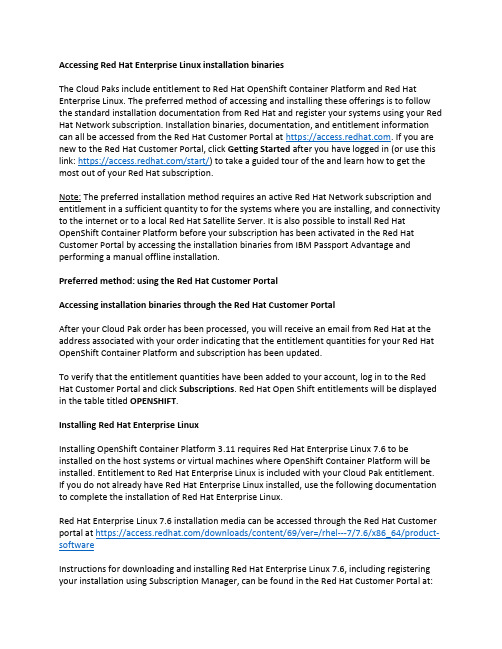
Accessing Red Hat Enterprise Linux installation binariesThe Cloud Paks include entitlement to Red Hat OpenShift Container Platform and Red Hat Enterprise Linux. The preferred method of accessing and installing these offerings is to follow the standard installation documentation from Red Hat and register your systems using your Red Hat Network subscription. Installation binaries, documentation, and entitlement information can all be accessed from the Red Hat Customer Portal at https://. If you are new to the Red Hat Customer Portal, click Getting Started after you have logged in (or use this link: https:///start/) to take a guided tour of the and learn how to get the most out of your Red Hat subscription.Note: The preferred installation method requires an active Red Hat Network subscription and entitlement in a sufficient quantity to for the systems where you are installing, and connectivity to the internet or to a local Red Hat Satellite Server. It is also possible to install Red Hat OpenShift Container Platform before your subscription has been activated in the Red Hat Customer Portal by accessing the installation binaries from IBM Passport Advantage and performing a manual offline installation.Preferred method: using the Red Hat Customer PortalAccessing installation binaries through the Red Hat Customer PortalAfter your Cloud Pak order has been processed, you will receive an email from Red Hat at the address associated with your order indicating that the entitlement quantities for your Red Hat OpenShift Container Platform and subscription has been updated.To verify that the entitlement quantities have been added to your account, log in to the Red Hat Customer Portal and click Subscriptions. Red Hat Open Shift entitlements will be displayed in the table titled OPENSHIFT.Installing Red Hat Enterprise LinuxInstalling OpenShift Container Platform 3.11 requires Red Hat Enterprise Linux 7.6 to be installed on the host systems or virtual machines where OpenShift Container Platform will be installed. Entitlement to Red Hat Enterprise Linux is included with your Cloud Pak entitlement. If you do not already have Red Hat Enterprise Linux installed, use the following documentation to complete the installation of Red Hat Enterprise Linux.Red Hat Enterprise Linux 7.6 installation media can be accessed through the Red Hat Customer portal at https:///downloads/content/69/ver=/rhel---7/7.6/x86_64/product-softwareInstructions for downloading and installing Red Hat Enterprise Linux 7.6, including registering your installation using Subscription Manager, can be found in the Red Hat Customer Portal at:https:///documentation/en-us/red_hat_enterprise_linux/7/html/installation_guide/chap-getting-startedInstalling Red Hat OpenShift Container PlatformOnce you have successfully provisioned hosts or virtual machines with Red Hat Enterprise Linux 7.6 installed and registered, proceed to install OpenShift Container Platform3.11 by following the documentation provided in the Red Hat Customer Portal:https:///documentation/en-us/openshift_container_platform/3.11/html/getting_started/getting-started-index Alternate Method: using IBM Passport AdvantageAccessing binaries for manual installation from IBM Passport AdvantageIf you require the ability to install the Cloud Pak before your entitlements have been updated in the Red Hat Customer Portal, all of the binary files necessary to perform a manual installation are available for download from IBM Passport Advantage or the public internet. Installation images and RPMs for Red Hat Enterprise Linux can be downloaded from IBM Passport Advantage (Part number CC3KEEN , which is part of your Cloud Pak eAssembly.) This file has the description “IBM Red Hat OpenShift 3.11 English only eImage” in IBM Passport Advantage. It contains the Red Hat Enterprise Linux installation binaries, including the files that enable you to install Red Hat OpenShift Container Platform 3.11 over the internet. This installation should be registered and associated with your Red Hat Network ID at a later time.The download is approximately 60GB in size, and additional storage will be required when extracting the files.This manual installation process requires the creation of a local HTTP server to host the RPM files that are provided in the above download package. These steps are not required when using the preferred installation method described above, since that scenario enables access to the necessary files through Red Hat Network.To perform a manual installation, follow the procedure outlined below:1.Download the Red Hat Enterprise Linux installation files from Passport Advantage (if youdon’t already have Red Hat Enterprise Linux installed)2.Provision a web server to host a Yum repository3.Copy the downloaded files to the web server4.Install Red Hat Enterprise Linux on the master and worker nodes5.Prepare the worker nodes6.Prepare the master node7.Install OpenShift Container PlatformDownload the Red Hat Enterprise Linux installation files from Passport AdvantageLog into IBM Passport Advantage and download “IBM Red Hat OpenShift 3.11 English only eImage” (part number CC3KEEN) which is associated with the Cloud Pak eAssembly. This will download a file named IBM_RED_HAT_OPENSHIFT_3.11_ENGLISH.tgz. Despite the description and filename, this package contains the files needed to install Red Hat Enterprise Linux.Provision a web server to host a Yum repositoryProvision a physical host or virtual machine with an HTTP server to support the local installation. You can use the web server of your choice as the repository.If you do not have a web server available, you can install and configure the Apache web server on a Red Hat Enterprise Linux system using the documentation provided by Red Hat under the heading “Prepare and populate the repository server”: https:///container-platform/3.11/install/disconnected_install.html#disconnected-repo-serverCopy the downloaded files to the web serverCopy IBM_RED_HAT_OPENSHIFT_3.11_ENGLISH.tgz to the web server and extract it into a subdirectory named “repos” under your web server’s document root (/var/www/html/repos if you have created a web server using the documentation above.)Ensure that the repository files can be read by any user (chmod -R +r /var/www/html/repos) Install Red Hat Enterprise Linux on the master and worker nodesOpenShift Container Platform 3.11 requires Red Hat Enterprise Linux 7.6 to be installed on the host systems or virtual machines where OpenShift Container Platform will be installed. Entitlement to Red Hat Enterprise Linux is included with your Cloud Pak entitlement. If you do not already have Red Hat Enterprise Linux installed, use the following documentation to complete the installation of Red Hat Enterprise Linux.If you don’t already have Red Hat Enterprise Linux installed, provision the hosts or VMs that will be used for the master and worker nodes for the OpenShift Container Platform cluster where you will install the Cloud Pak, and install Red Hat Enterprise Linux using the ISO downloaded from IBM Passport Advantage.Complete instructions for downloading and installing Red Hat Enterprise Linux 7.6, including prerequisites and host preparation, can be found in the Red Hat Customer Portal at:https:///documentation/en-us/red_hat_enterprise_linux/7/html/installation_guide/chap-getting-started An ISO image of the installation media (rhel-server-7.6-x86_64-dvd.iso) can be found in the directory where you extracted the file downloaded from IBM Passport Advantageabove. Use these files in place of steps in Chapter 2 of the Red Hat Enterprise Linuxinstallation guide that describe downloading Red Hat Enterprise Linux from the Red Hat Customer Portal. If you are creating virtual machines to provision your nodes, this image can be used directly.If you are installing Red Hat Enterprise Linux on a physical host, refer to Chapter 3 of the Red Hat Enterprise Linux installation guide for information on creating physicalinstallation media or accessing installation media over a network:https:///documentation/en-us/red_hat_enterprise_linux/7/html/installation_guide/chap-making-mediaPrepare the worker nodesEnsure that each of the worker nodes has been prepared to meet the requirements described under “Preparing your hosts”: https:///container-platform/3.11/install/host_preparation.html#install-config-install-host-preparationUpdate /etc/yum.repos.d/ose.repo on the master and worker nodes to use the local repository for installing RPMs, by updating the “baseurl” in each collection with the hostname or IP address of the local repository server. In the example shown below, the repository’s hostname is “myserver” – use your own hostname or IP address instead.Sample ose.repo file:[rhel-7-server-rpms]name=rhel-7-server-rpmsbaseurl=http://myserver/repos/rhel-7-server-rpmsenabled=1gpgcheck=0[rhel-7-server-extras-rpms]name=rhel-7-server-extras-rpmsbaseurl=http://myserver/repos/rhel-7-server-extras-rpmsenabled=1gpgcheck=0[rhel-7-server-ansible-2.6-rpms]name=rhel-7-server-ansible-2.6-rpmsbaseurl=http://myseerver/repos/rhel-7-server-ansible-2.6-rpmsenabled=1gpgcheck=0[rhel-7-server-ose-3.11-rpms]name=rhel-7-server-ose-3.11-rpmsbaseurl=http://myserver/repos/rhel-7-server-ose-3.11-rpmsenabled=1gpgcheck=0Refer to the section “Preparing cluster hosts” in the Red Hat OpenShift Container Platform documentation if you require additional information: https:///container-platform/3.11/install/disconnected_install.html#disconnected-openshift-systemsPrepare the master nodeEnsure that the master node has been prepared to meet the requirements described under “Preparing your hosts”: https:///container-platform/3.11/install/host_preparation.html#install-config-install-host-preparation Customize an inventory file on your master node to describe the details of your cluster and set as the registry for installation. Refer to “Customizing inventory files” (https:///container-platform/3.11/install/configuring_inventory_file.html#configuring-ansible) for more information and to review example inventory files.You must set the variable “oreg_url” to “/openshift3/ose-${component}:${version}” in your inventory file exactly as shown below:oreg_url=/openshift3/ose-${component}:${version}Install Red Hat OpenShift Container PlatformFollow the documentation provided by Red Hat to install OpenShift Container Platform 3.11 in the section titled “Installing OpenShift Container Platform”:https:///container-platform/3.11/install/running_install.html#install-running-installation-playbooks。
Linux安装指南说明书
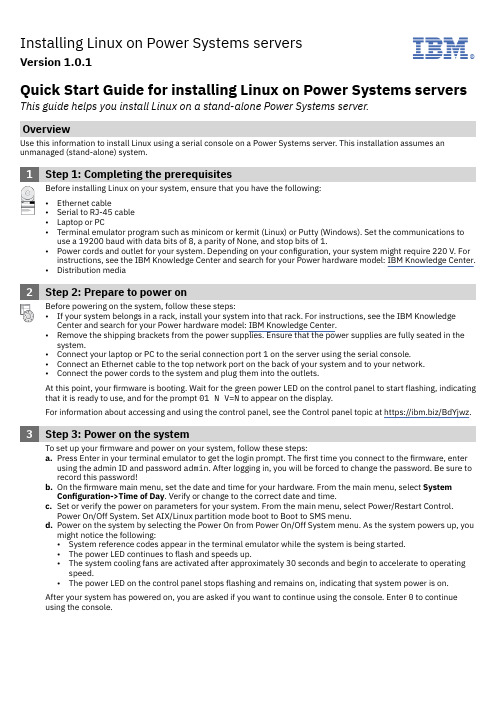
Installing Linux on Power Systems serversVersion 1.0.1IBM®Quick Start Guide for installing Linux on Power Systems servers This guide helps you install Linux on a stand-alone Power Systems server.OverviewUse this information to install Linux using a serial console on a Power Systems server. This installation assumes an unmanaged (stand-alone) system.1Step 1: Completing the prerequisitesBefore installing Linux on your system, ensure that you have the following:•Ethernet cable•Serial to RJ-45 cable•Laptop or PC•Terminal emulator program such as minicom or kermit (Linux) or Putty (Windows). Set the communications to use a 19200 baud with data bits of 8, a parity of None, and stop bits of 1.•Power cords and outlet for your system. Depending on your configuration, your system might require 220 V. For instructions, see the IBM Knowledge Center and search for your Power hardware model: IBM Knowledge Center.•Distribution media2Step 2: Prepare to power onBefore powering on the system, follow these steps:•If your system belongs in a rack, install your system into that rack. For instructions, see the IBM Knowledge Center and search for your Power hardware model: IBM Knowledge Center.•Remove the shipping brackets from the power supplies. Ensure that the power supplies are fully seated in the system.•Connect your laptop or PC to the serial connection port 1 on the server using the serial console.•Connect an Ethernet cable to the top network port on the back of your system and to your network.•Connect the power cords to the system and plug them into the outlets.At this point, your firmware is booting. Wait for the green power LED on the control panel to start flashing, indicating that it is ready to use, and for the prompt 01 N V=N to appear on the display.For information about accessing and using the control panel, see the Control panel topic at https:///BdYjwz.3Step 3: Power on the systemTo set up your firmware and power on your system, follow these steps:a.Press Enter in your terminal emulator to get the login prompt. The first time you connect to the firmware, enterusing the admin ID and password admin. After logging in, you will be forced to change the password. Be sure to record this password!b.On the firmware main menu, set the date and time for your hardware. From the main menu, select SystemConfiguration->Time of Day. Verify or change to the correct date and time.c.Set or verify the power on parameters for your system. From the main menu, select Power/Restart Control.Power On/Off System. Set AIX/Linux partition mode boot to Boot to SMS menu.d.Power on the system by selecting the Power On from Power On/Off System menu. As the system powers up, youmight notice the following:•System reference codes appear in the terminal emulator while the system is being started.•The power LED continues to flash and speeds up.•The system cooling fans are activated after approximately 30 seconds and begin to accelerate to operating speed.•The power LED on the control panel stops flashing and remains on, indicating that system power is on.After your system has powered on, you are asked if you want to continue using the console. Enter 0 to continue using the console.4Step 4: Boot the installer kernelTo set up your server to boot the Linux installer kernel, follow these steps:a.Insert distribution media into the disk drive.b.From the Select Language window, enter 2 to Continue to Booting.c.Enter 1 to accept the license agreement.d.At the Boot selection window, enter 1 to select the SMS Menu. Enter 1 before the firmware boot screen iscompletely shown on the display, because it will disappear when complete. If you miss the screen, reboot thesystem.e.Enter 2 to Continue to password entry on the Language selection menu. Enter the password that you specifiedearlier.f.Enter 5 to select the Select Boot Options option.g.Enter 7 to view all of the available boot devices.h.Enter the number corresponding to the device you want to use.i.Enter 2 to perform a Normal Mode Boot.j.Enter 1 to leave the SMS menu and to start the boot process.k.At the boot prompt from the installer, type linux vnc to install Red Hat Enterprise Linux or install vnc=1 vncpassword=abc12345 to install SUSE Linux Enterprise Server and press Enter. The kernel will beginloading.5Step 5: Start VNC session and install LinuxAfter the kernel has started to load, the installer needs some information from the system in order to set up a VNCsession. You must be on the network in order to use VNC. Either use DHCP or manually define your networking information using directions provided by the Linux distribution.a.On the Network device window, select eth0 as your network device. Select OK and enter.b.Select to test your installation media or to skip.c.After the system has started the VNC server, you will see a message to connect your VNC client followed by anIP address. Take note of this IP address.d.Start your VNC client on your laptop or PC.e.Enter the IP address from the system as your VNC Server. Add :1 to the end of the IP address and click connect.plete the installation by following the installer screens to install Linux.6Step 6: Install additional softwareAdditional software is available from the IBM Linux on Power Tools Repository. The IBM Tools Repository is alsocalled the Yum Repository. For more information about using the IBM Linux on Power Tools Repository, seehttps://ibm/biz.BdYjwG.7Step 7: TroubleshootingCheck the control panel for any codes that might be displayed. For example, the code 11002613 indicates thatthere is a problem with the power. Ensure that the power supplies are seated correctly and that you are using the correct power cords.You can look up any codes that are displayed in IBM Knowledge Center.More informationFor more information, see the following resources:•Linux information for IBM systems at https:///support/knowledgecenter/linuxonibm/liaaa/ic-homepage.htm•IBM Knowledge Center: https:///support/knowledgecenter/.•The Linux on Power developer portal at https:///linuxonpower/.© Copyright IBM® Corp. 2018. U.S. Government Users Restricted Rights - Use, duplication or disclosure restricted by GSA ADP Schedule Contract with IBM Corp.IBM, the IBM logo, and ® are trademarks or registered trademarks of International Business Machines Corp., registered in many jurisdictions worldwide. Other product and service names might be trademarks of IBM or other companies. A current list of IBM trademarks is available on the Web at "Copyright and trademark information" (/legal/copytrade.shtml).。
容错服务器ftServer260045006300 操作与维护指南
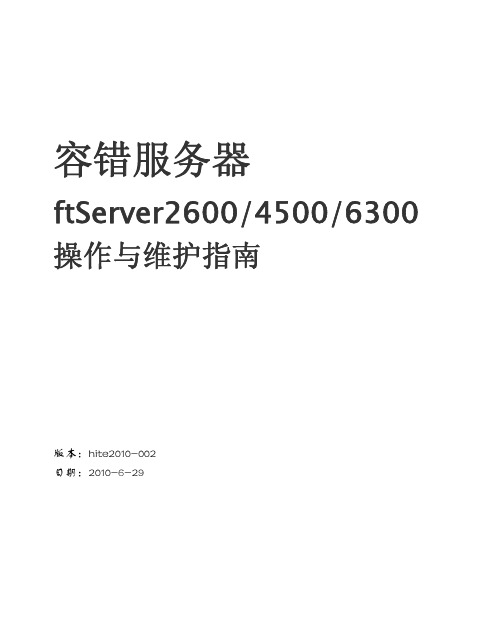
7
户来管理和诊断 ftServer 系统。VTM 一般是结合 BMC 共同在一个单独的硬件组件工 作。 电源供电模块(PDU) PDU 为系统和外围组件分布和管理电源。
外围组件
查阅 Stratus ftServer Systems: Peripherals Site Planning Guide (R582)来获得 更多外围组件的详细信 息,如显示单元、键盘、磁带机和存储系统。
注意··················································· 1.ftServer 2600 系统不支持 VMware vSphere。 2.在单路处理器系统中,在 second 插槽中仍然有散热片以便气流通畅。
图 1-1 展示 ftServer 2600, 4500 和 6300 系统包含宝石切面外科的前置外观。在宝石切面 外壳的右 上边有四个灯管,当外壳被安装的时候它们提供了系统状态等的显示信息。
注意··················································· 为了简便起见,在某些情况下本手册使用主(primary 或 active)模块来标示 CPU-I/O 模块,
主 I/O 模块位于其中。
3
CPU-I/O 模块:背面
如图 1-3 所示 CPU-I/O 模块背面图,请查看“系统组件描述”来概要了解这些组件。
PCI 适配器接口
ftServer 2600 系统每个 CPU-I/O 模块有两个用户可配置的接口。ftServer 4500 和 6300 系统每个 CPU-I/O 模块有四个用户可配置的接口。PCI 适配器接口 1 和接口 2 只支持 low-profile PCI 适配器, ftServer 4500 和 6300 系统的接口 3 和接口 4 支持可选的 PCIe 或 PCI-X 两种类型接口,且支持全高度 (full-height)和低高度(low-profile) PCI 适配器。
LINUX安装配置手册
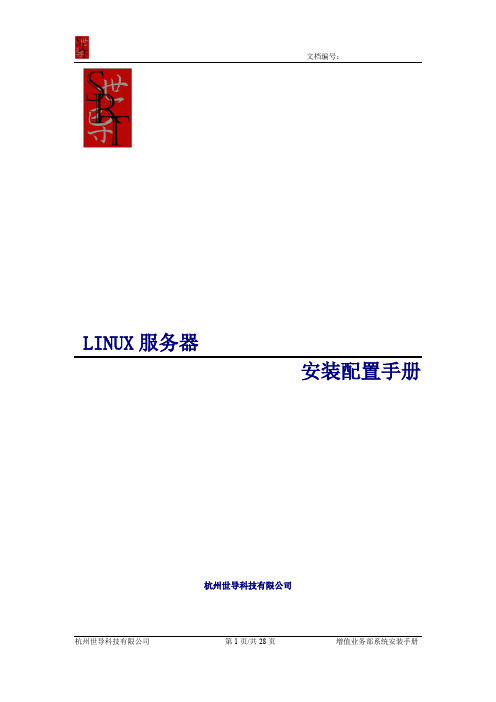
LINUX服务器安装配置手册杭州世导科技有限公司文档修改/审批记录1介质准备 (4)2REDHAT LINUX 的安装 (5)2.1安装步骤 (5)2.2R EDHAT 9.0的配置: (25)2.2.1其他应用环境配置 (27)1介质准备安装介质:Redhat linux9.0,安装光盘三张;2Redhat linux 的安装2.1安装步骤1、首先接通服务器的电源,插入Redhat 系统安装盘1,直到下面界面出现:2、安装的界面有图形化用户界面GUI(graphical user interface)--默认方式、直观、用鼠标在屏幕间翻阅、“点击”按钮,或输入文字字段、简单直观,和文本模式界面,要用这种模式,需在引导时输入boot:text***:推荐使用GUI模式与光盘安装模式;,下面就开始介绍这种模式的安装步骤;点击“Next”按钮,出现下面的界面。
在这里选择安装界面的语言,选“中文简体”,这样安装界面就是简体中文的了。
点击“Next”。
然后点“下一步”。
接着选择一下你的鼠标类型。
选择完后,点击“下一步”。
在安装类型选择时,选择“定制”。
点击“下一步”。
安装类型:个人桌面:适合于新手,有图形化桌面环境(X窗口系统),需要1.8G(兼选GNOME/KDE的个人桌面);如果你需要选择所有的软件包组的话,可能至少需要4G的空间;工作站:队了有图形化桌面环境外,还具备软件开发工具服务器:要注意一点,如果你在安装软件时,在选择软件包时没有安装适当的软件包,当系统引导时,X窗口系统不会被配置,因而不会载入GUI定制:根据你自己的需要来定制你所要安装的软件包,灵活性、随意性较强升级:如果你使用的一个版本是低于8.0,此时你可以选择这种安装方式(在6.2以上版本是不会破坏现有旧系统里面的数据,只会更新新的内核和软件包);如果你选择了自动分区的话,系统会创建以下几个分区:1)交换分区,一般建议为你的内存的2倍2)/boot分区,大小为100MB,其中驻留着Linux内核和相关的文件3)/根分区,其中贮存着所有其它文件,大小根据你实际硬盘的大小来分区在以上三个分区的基础上,服务器安装还会挂载一个/usr的分区,一个/home的分区,一个大小为/var的分区,大小256M;然后选择“用 Disk Druid 手工分区”,点击“下一步”。
容错服务器安装手册范本
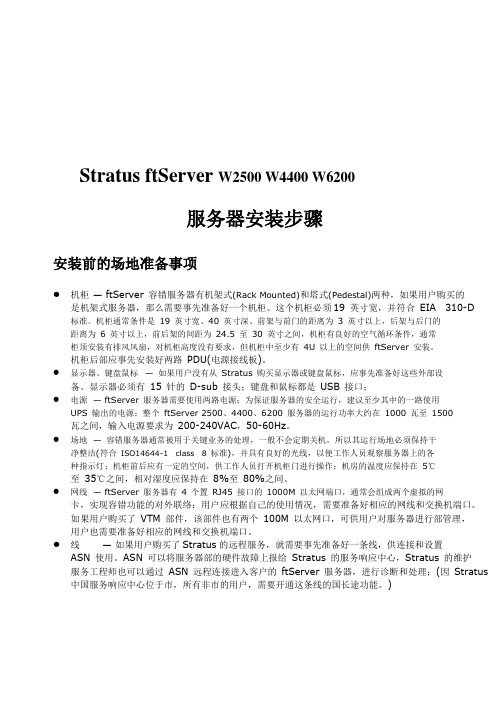
Stratus ftServer W2500 W4400 W6200服务器安装步骤安装前的场地准备事项● 机柜— ftServer 容错服务器有机架式(Rack Mounted)和塔式(Pedestal)两种,如果用户购买的是机架式服务器,那么需要事先准备好一个机柜。
这个机柜必须19 英寸宽,并符合EIA 310-D 标准。
机柜通常条件是19 英寸宽、40 英寸深、前架与前门的距离为 3 英寸以上,后架与后门的距离为 6 英寸以上,前后架的间距为24.5 至30 英寸之间,机柜有良好的空气循环条件,通常柜顶安装有排风风扇,对机柜高度没有要求,但机柜中至少有4U 以上的空间供ftServer 安装。
机柜后部应事先安装好两路PDU(电源接线板)。
● 显示器、键盘鼠标—如果用户没有从Stratus 购买显示器或键盘鼠标,应事先准备好这些外部设备。
显示器必须有15 针的D-sub 接头;键盘和鼠标都是USB 接口;● 电源— ftServer 服务器需要使用两路电源;为保证服务器的安全运行,建议至少其中的一路使用UPS 输出的电源;整个ftServer 2500、4400、6200 服务器的运行功率大约在1000 瓦至1500瓦之间,输入电源要求为200-240VAC,50-60Hz。
● 场地—容错服务器通常被用于关键业务的处理,一般不会定期关机,所以其运行场地必须保持干净整洁(符合ISO14644-1 class 8 标准),并具有良好的光线,以便工作人员观察服务器上的各种指示灯;机柜前后应有一定的空间,供工作人员打开机柜门进行操作;机房的温度应保持在5℃至35℃之间,相对湿度应保持在8%至80%之间。
● 网线— ftServer 服务器有4 个置RJ45 接口的1000M 以太网端口,通常会组成两个虚拟的网卡,实现容错功能的对外联络;用户应根据自己的使用情况,需要准备好相应的网线和交换机端口。
如果用户购买了VTM 部件,该部件也有两个100M 以太网口,可供用户对服务器进行部管理,用户也需要准备好相应的网线和交换机端口。
linux服务器一般安装流程
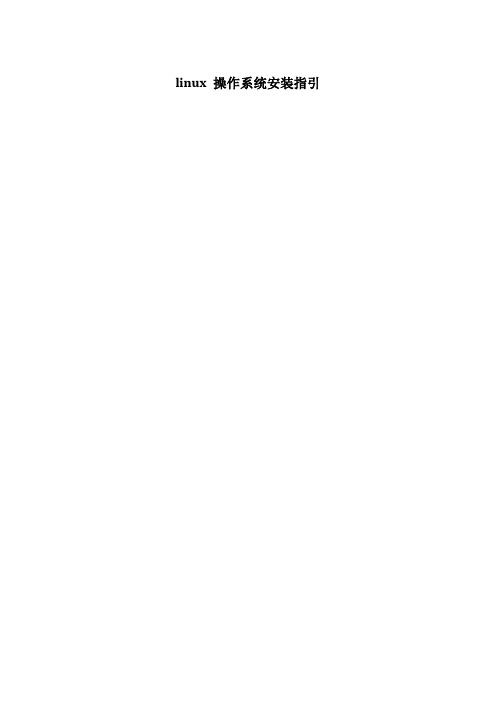
linux 操作系统安装指引目录安装前准备: (3)1、光盘引导安装服务器 (4)1.1光盘引导和跳过光盘检测 (4)1.2选择语言和键盘 (5)1.3跳过输入授权; (6)1.4磁盘分区 (7)1.5网络配置(可不用配置) (12)1.6选择时区和配置root密码 (13)1.7选择所需要的软件包 (14)1.8安装并重启 (17)2、重启后许可与防火墙 (18)2.1开机欢迎页面和许可同意 (18)2.2打开防火墙和ssh端口 (19)2.3关闭selinux (20)2.4更新时间与是否升级 (22)3、安装系统完毕后设置 (25)3.1绑定双网卡 (25)3.2关闭防火墙功能 (28)安装前准备:1.设备接电确认设备正常运行。
2.准备linux安装光碟或者准备好安装IOS文件。
3.安装前先将设备的Raid组建完毕。
详细步骤可看IBM系列服务器新机磁盘组建Raid的步骤文档4.如果需要远程安装,请事先配置好管理口、划分Vlan、本地挂载IOS详细步骤请看IBM通过IMM打开终端挂载本地ISO安装操作系统文档5.确认是一般情况安装还是特殊要求安装。
6.准备好安装系统完毕后需要设置的IP等相关资料。
1.光盘引导安装服务器1.1光盘引导和跳过光盘检测Boot_出现后按下键盘“ENTER”按钮开始安装。
选择Skip 跳过光盘检测;1.2选择语言和键盘选择系统语言为english(默认语言是english)1.3跳过输入授权;跳过授权选择“Next”1.4磁盘分区分区说明:磁盘划分,先划分boot挂载主分区500M,然后将所有空间划分到LVM再进行分区,Swap划分跟设备内存大小一样,/根目录划分100G,其余空间全部挂载到/picclife,具体划分可参考下表。
注:此划分为一般情况划分,如有特殊情况,请特殊处理选择“Create custom layout”创建一个新的划分。
进入划分界面点击“New”进行创建选择“/boot”文件类型选择“ext3”大小为“500M”上图只作图例创建“LVM”选择“fill to maximum allowable size”剩余空间全部划分到逻辑分区创建“swap”根据设备内存大小进行划分。
容错服务器FT4500 Linux 安装手册
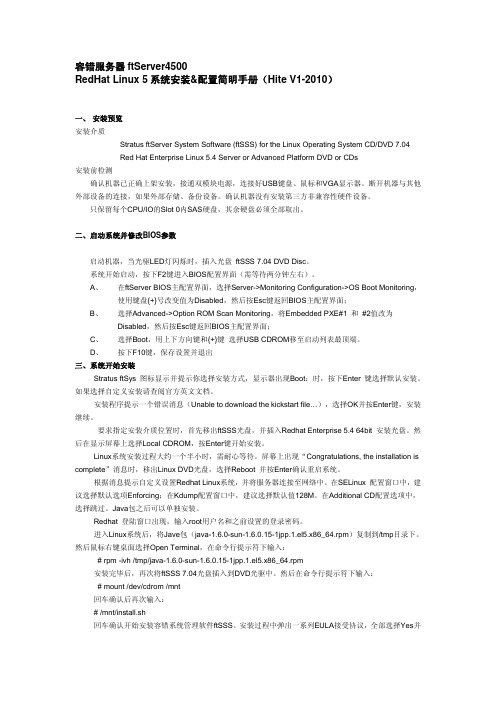
容错服务器ftServer4500RedHat Linux 5系统安装&配置简明手册(Hite V1-2010)一、 安装预览安装介质Stratus ftServer System Software (ftSSS) for the Linux Operating System CD/DVD 7.04Red Hat Enterprise Linux 5.4 Server or Advanced Platform DVD or CDs安装前检测确认机器已正确上架安装,接通双模块电源,连接好USB键盘、鼠标和VGA显示器。
断开机器与其他外部设备的连接,如果外部存储、备份设备。
确认机器没有安装第三方非兼容性硬件设备。
只保留每个CPU/IO的Slot 0内SAS硬盘,其余硬盘必须全部取出。
二、启动系统并修改BIOS参数启动机器,当光驱LED灯闪烁时,插入光盘ftSSS 7.04 DVD Disc。
系统开始启动,按下F2键进入BIOS配置界面(需等待两分钟左右)。
A、在ftServer BIOS主配置界面,选择Server->Monitoring Configuration->OS Boot Monitoring,使用键盘{+}号改变值为Disabled,然后按Esc键返回BIOS主配置界面;B、选择Advanced->Option ROM Scan Monitoring,将Embedded PXE#1 和 #2值改为Disabled,然后按Esc键返回BIOS主配置界面;C、选择Boot,用上下方向键和{+}键选择USB CDROM移至启动列表最顶端。
D、按下F10键,保存设置并退出三、系统开始安装Stratus ftSys 图标显示并提示你选择安装方式,显示器出现Boot:时,按下Enter 键选择默认安装。
如果选择自定义安装请查阅官方英文文档。
安装程序提示一个错误消息(Unable to download the kickstart file…),选择OK并按Enter键,安装继续。
linux服务器系统部署搭建手册
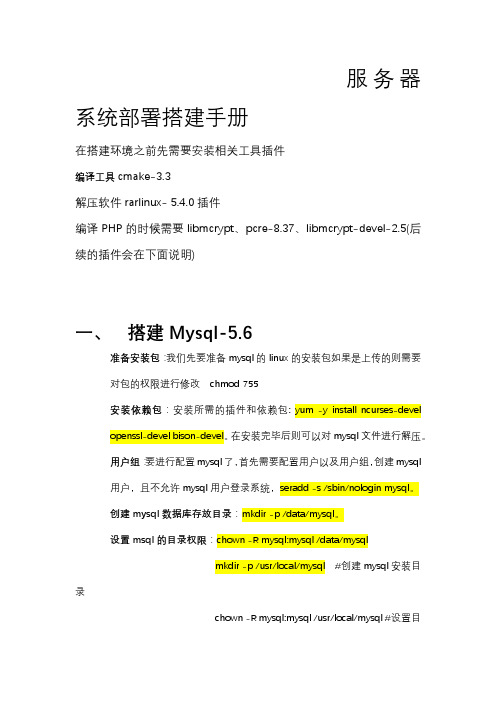
服务器系统部署搭建手册在搭建环境之前先需要安装相关工具插件编译工具cmake-3.3解压软件rarlinux- 5.4.0插件编译PHP的时候需要libmcrypt、pcre-8.37、libmcrypt-devel-2.5(后续的插件会在下面说明)一、搭建Mysql-5.6准备安装包:我们先要准备mysql的linux的安装包如果是上传的则需要对包的权限进行修改chmod 755安装依赖包:安装所需的插件和依赖包: yum -y install ncurses-developenssl-devel bison-devel。
在安装完毕后则可以对mysql文件进行解压。
用户组:要进行配置mysql了,首先需要配置用户以及用户组,创建mysql用户,且不允许mysql用户登录系统,seradd -s /sbin/nologin mysql。
创建mysql数据库存放目录:mkdir -p /data/mysql。
设置msql的目录权限:chown -R mysql:mysql /data/mysqlmkdir -p /usr/local/mysql #创建mysql安装目录chown -R mysql:mysql /usr/local/mysql #设置目cmake . -DCMAKE_INSTALL_PREFIX=/usr/local/mysql \安装mysql:make && make install修改系统mysql配置:cd /usr/local/mysqlcp support-files/f /etc/f 初始化数据库:./scripts/mysql_install_db --user=mysql --datadir=/data/mysql复制启动文件到开机自动启动:cp ./support-files/mysql.server /etc/rc.d/init.d/mysqlchmod 755 /etc/init.d/mysql #增加执行权限chkconfig --add mysql #添加到启动服务里chkconfig mysql on #加入开机启动chkconfig --list mysqlvi /etc/rc.d/init.d/mysql #编辑启动文件加入下面两行basedir = /usr/local/mysql #mysql程序安装路径datadir = /data/mysql #Mysql数据库存启动服务:service mysql startmysql服务到系统环境变量:vim /etc/profileexport PATH=$PATH:/usr/local/mysql/bin (加在最后一行)mysql库文件链接到系统默认位置可以方便php不用指定路径:ln -s /usr/local/mysql/lib/mysql /usr/lib/mysqlln -s /usr/local/mysql/include/mysql /usr/include/mysql结束后讲服务器重启:shutdown -r now完毕之后设置mysql账号:mysql_secure_installation 根据提示输入两次密码或者直接修改密码:/usr/local/mysql/bin/mysqladmin -u root -p password "123456"。
网络安装Linux服务器配置手册
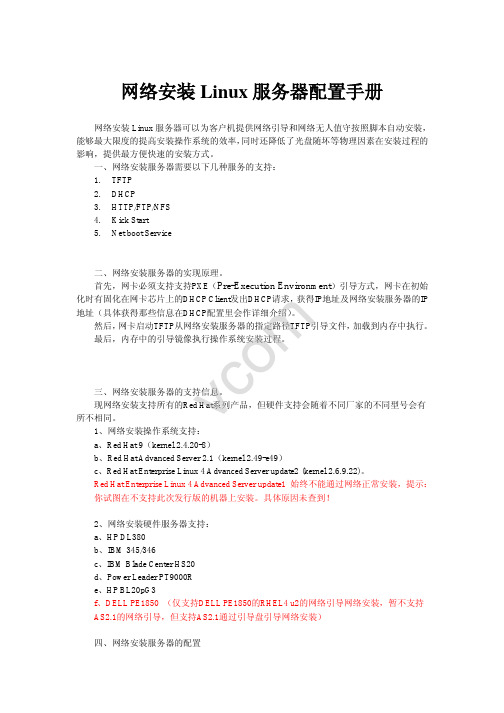
网络安装Linux 服务器配置手册网络安装Linux 服务器可以为客户机提供网络引导和网络无人值守按照脚本自动安装,能够最大限度的提高安装操作系统的效率,同时还降低了光盘随坏等物理因素在安装过程的影响,提供最方便快速的安装方式。
一、网络安装服务器需要以下几种服务的支持:1. TFTP2. DHCP3. HTTP/FTP/NFS4. Kick Start5. Net boot Service二、网络安装服务器的实现原理。
首先,网卡必须支持支持PXE (Pre-Execution Environment )引导方式,网卡在初始化时有固化在网卡芯片上的DHCP Client 发出DHCP 请求,获得IP 地址及网络安装服务器的IP 地址(具体获得那些信息在DHCP 配置里会作详细介绍)。
然后,网卡启动TFTP 从网络安装服务器的指定路径TFTP 引导文件,加载到内存中执行。
最后,内存中的引导镜像执行操作系统安装过程。
三、网络安装服务器的支持信息。
现网络安装支持所有的Red Hat 系列产品,但硬件支持会随着不同厂家的不同型号会有所不相同。
1、网络安装操作系统支持:a 、Red Hat 9(kernel 2.4.20-8)b 、Red Hat Advanced Server 2.1(kernel 2.49-e49)c 、Red Hat Enterprise Linux 4 Advanced Server update2 (kernel 2.6.9.22)。
Red Hat Enterprise Linux 4 Advanced Server update1 始终不能通过网络正常安装,提示:你试图在不支持此次发行版的机器上安装。
具体原因未查到!2、网络安装硬件服务器支持:a 、HP DL380b 、IBM 345/346c 、IBM Blade Center HS20d 、Power Leader PT9000Re 、HP BL20pG3f 、DELL PE1850 (仅支持DELL PE1850的RHEL4 u2的网络引导网络安装,暂不支持AS2.1的网络引导,但支持AS2.1通过引导盘引导网络安装)四、网络安装服务器的配置 v c o m1、TFTP 。
- 1、下载文档前请自行甄别文档内容的完整性,平台不提供额外的编辑、内容补充、找答案等附加服务。
- 2、"仅部分预览"的文档,不可在线预览部分如存在完整性等问题,可反馈申请退款(可完整预览的文档不适用该条件!)。
- 3、如文档侵犯您的权益,请联系客服反馈,我们会尽快为您处理(人工客服工作时间:9:00-18:30)。
容错服务器ftServer4500RedHat Linux 5系统安装&配置简明手册(Hite V1-2010)一、 安装预览安装介质Stratus ftServer System Software (ftSSS) for the Linux Operating System CD/DVD 7.04Red Hat Enterprise Linux 5.4 Server or Advanced Platform DVD or CDs安装前检测确认机器已正确上架安装,接通双模块电源,连接好USB键盘、鼠标和VGA显示器。
断开机器与其他外部设备的连接,如果外部存储、备份设备。
确认机器没有安装第三方非兼容性硬件设备。
只保留每个CPU/IO的Slot 0内SAS硬盘,其余硬盘必须全部取出。
二、启动系统并修改BIOS参数启动机器,当光驱LED灯闪烁时,插入光盘ftSSS 7.04 DVD Disc。
系统开始启动,按下F2键进入BIOS配置界面(需等待两分钟左右)。
A、在ftServer BIOS主配置界面,选择Server->Monitoring Configuration->OS Boot Monitoring,使用键盘{+}号改变值为Disabled,然后按Esc键返回BIOS主配置界面;B、选择Advanced->Option ROM Scan Monitoring,将Embedded PXE#1 和 #2值改为Disabled,然后按Esc键返回BIOS主配置界面;C、选择Boot,用上下方向键和{+}键选择USB CDROM移至启动列表最顶端。
D、按下F10键,保存设置并退出三、系统开始安装Stratus ftSys 图标显示并提示你选择安装方式,显示器出现Boot:时,按下Enter 键选择默认安装。
如果选择自定义安装请查阅官方英文文档。
安装程序提示一个错误消息(Unable to download the kickstart file…),选择OK并按Enter键,安装继续。
要求指定安装介质位置时,首先移出ftSSS光盘,并插入Redhat Enterprise 5.4 64bit 安装光盘。
然后在显示屏幕上选择Local CDROM,按Enter键开始安装。
Linux系统安装过程大约一个半小时,需耐心等待。
屏幕上出现“Congratulations, the installation is complete”消息时,移出Linux DVD光盘,选择Reboot 并按Enter确认重启系统。
根据消息提示自定义设置Redhat Linux系统,并将服务器连接至网络中。
在SELinux 配置窗口中,建议选择默认选项Enforcing;在Kdump配置窗口中,建议选择默认值128M。
在Additional CD配置选项中,选择跳过。
Java包之后可以单独安装。
Redhat 登陆窗口出现,输入root用户名和之前设置的登录密码。
进入Linux系统后,将Jave包(java-1.6.0-sun-1.6.0.15-1jpp.1.el5.x86_64.rpm)复制到/tmp目录下。
然后鼠标右键桌面选择Open Terminal,在命令行提示符下输入:# rpm -ivh /tmp/java-1.6.0-sun-1.6.0.15-1jpp.1.el5.x86_64.rpm安装完毕后,再次将ftSSS 7.04光盘插入到DVD光驱中。
然后在命令行提示符下输入:# mount /dev/cdrom /mnt回车确认后再次输入:# /mnt/install.sh回车确认开始安装容错系统管理软件ftSSS。
安装过程中弹出一系列EULA接受协议,全部选择Yes并回车确认。
其中Ctrl+C键组合跳过EULA协议显示。
安装程序结束后会自动弹出ftSSS DVD光盘,移出后系统开始重启。
系统重启出现BIOS加载画面时,按下F2键重新进入BIOS配置界面。
进入BIOS主界面后,先按F9键并选择YES恢复出厂设置,再按下F10键保存并退出设置。
登陆Redhat Linux系统后,鼠标右键桌面选择Open Terminal,在命令行提示符下输入:# /opt/ft/bin/ftsmaint ls回车确认后,会显示所有的系统组件信息。
说明系统安装完成。
四、内部磁盘RAID 1配置在容错服务器4500上安装完Linux系统和ftSSS软件后,上下模块Slot 0(第一对磁盘)已自动配置为RAID 1镜像组。
其中分了四个区挂载点大小镜像组GB/boot 0.25位于/dev/md0GB(swap) 12位于/dev/md1GB/(root) 32位于/dev/md2GB 位于/dev/md3/var/crash 33GBUnused 59需要手动创建RAID1并挂载其他数据盘需要手动创建RAID 1镜像组,包括第一组系统未使用部分(默认59G大小)。
注:所有需要创建为RAID1镜像组的磁盘必须位于上下主机模块对应的插槽,另外创建镜像前需要将磁盘格式化为fd。
具体操作如下:管理分区(举例,假设执行IO10中第二组磁盘,即/dev/sdb)在终端命令行下输入:# fdisk /dev/sdbCommand (m for help): n //创建新分区Command actione extendedp primary partition (1-4)p //指定主分区Partition number (1-4):Partition number (1-4): 1 //指定分区数First cylinder (1-8924, default 1):Using default value 1 //使用默认值Last cylinder or +size or +sizeM or +sizeK (1-8924, default 8924):Using default value 8924 //使用默认值,整块磁盘只做一个分区Command (m for help):Command (m for help): t //输入t 格式化磁盘Selected partition 1Hex code (type L to list codes):Hex code (type L to list codes): fd //输入fdChanged system type of partition 1 to fd (Linux RAID autodetect)Command (m for help):Command (m for help): w //保存并退出用类似的方法管理其他的本地磁盘,命名规则如下:创建磁盘RAID-1镜像组选择容错服务器4500上下主机模块对应位置的磁盘做RAID-1镜像组,如/dev/sdb和/dev/sdj;/dev/sdc和/dev/sdk等。
下面的举例选择的是/dev/sdb和/dev/sdj。
建议执行下面命令将ftSSS的命令调入到当前路径下:# export PATH=$PATH:/opt/ft/bin:/opt/ft/sbin1\、创建RAID-1镜像组命令如下:# mdadm -C /dev/md20 -b internal --level=1 --raid-devices=2 /dev/sdb1 /dev/sdj1查看同步进度命令:# cat /proc/mdstat或# mdadm -Q --detail /dev/md202、修改/etc/mdadm.conf文件,按照原来格式添加新增的/dev/md20信息,这样系统在每次启动时会自动加载镜像组md20。
执行命令:# mdadm --detail --scan –v屏幕会显示所有的镜像组信息,复制新增加的md20信息并黏贴到/etc/mdadm.conf文件中。
要遵循原有的格式,Linux系统中可以使用vi编辑工具。
3、挂载文件系统,需要对新创建的组md20镜像格式化并加载到一个文件系统中。
具体操作命令如下:# mkfs.ext3 /dev/md20 //设定为ext3格式# mkdir /app //创建目录app# mount /dev/md20 /app //挂载# ls -l /pp //显示信息4、修改文件/etc/fstab 增加一行md20挂载到/app信息,参考已有的格式。
4、查看磁盘同步信息# cat /proc/mdstat //查看同步进度# mdadm --detail /dev/md20 //查看镜像组md20信息五、监控和配置冗余网卡(Bond组)正确的安装配置完系统后,集成的双口网卡Bond组会自动生成。
仅需要配置IP网络信息即可。
查看Bond组状态:# /opt/ft/bin/ftsmaint lsVnd默认有两个组,bond0 和 bond1,分别是上下两个主机模块左边一对网卡和右边一对网卡。
连接网络时需要将上下成对的网口同时连接到交换机上。
容错服务器提供了创建Bond冗余网卡组的工具,命令是:/opt/ft/sbin/ft-bonding 仅在安装新网卡是才会使用到。
操作方法见英文版文档。
容错服务器上IP地址信息的设定是在bond0或bond1 上完成。
可以用Linux系统 vi工具直接编辑ifcfg-bond0或ifcfg-bond1文件。
路径位于/etc/sysconfig/network-scripts 下。
举例: vi /etc/sysconfig/network-scripts/ifcfg-bond0DEVICE=bond0ONBOOT=yesBOOTPROTO=none IPADDR=192.168.1.152 NETMASK=255.255.255.0USERCTL=noGATEWAY=192.168.1.1编辑工具vi的使用方法详细查阅Linux教程即可。
配置完毕后重新启动网络服务# service network restart系统默认所有bond组中两个成员网卡的工作模式为热备方式(即 mode=1)可以修改为其他工作方式。
具体步骤是编辑文件/etc/modprobe.d/ft-network.conf ,修改mode=X.。
其中0为负载均衡,1为热备。
当然也可以具体指定某个bond组成员的工作方式,如指定bond1成员为负载均衡工作方式。
只要编辑文件/etc/sysconfig/network-scripts/ifcfg-bondn,增加一行 BONDING_OPTS="mode=0" 一切OK。
系统盘备份和恢复创建系统备份盘1、关闭系统,输入命令:# shutdown –h now2、移出PRIMARY LED灯未亮的主机模块Slot 0位置硬盘,标注为备份盘并放置在安全位置3、启动系统,待Linux系统正确启动之后,在PRIMARY LED灯未亮的主机模块Slot 0位置中插入一块系统盘(假设为未分配分区的空白盘)4、打开终端命令提示符下输入:# /opt/ft/bin/duplex_blank_diskDevice Path ID of blank disk (e.g. 10/40/1 or 70/1): 11/40/1 //更换硬盘的物理路径Device node(s) for 11/40/1: /dev/sdi //更换硬盘的设备名Is this the correct blank disk device? (yes/no) y //确认更换硬的信息Device Path ID of source disk (e.g. 10/40/1 or 70/1): 10/40/1 //源硬盘(正被使用)的物理路径Device node(s) for 10/40/1: /dev/sda //源硬盘的设备名Is this the correct source disk device? (yes/no) y //确认源硬盘的信息Source disk is partitioned: partitioning blank disk to match.Source disk partition 1 belongs to RAID 1 /dev/md0.Adding blank disk partition 1 to RAID 1 /dev/md0.mdadm: hot added /dev/sdd1Source disk partition 2 belongs to RAID 1 /dev/md2.Adding blank disk partition 2 to RAID 1 /dev/md2.mdadm: hot added /dev/sdd2Source disk partition 3 belongs to RAID 1 /dev/md1.Adding blank disk partition 3 to RAID 1 /dev/md1.mdadm: hot added /dev/sdd3Waiting for resync to complete before grubbing /dev/sdd1.Grubbing /dev/sdd1然后运行命令加载启动器:# /sbin/grubgrub> device (hd0) /dev/sdi 在sdi上创建一个GRUB启动设备device (hd0) /dev/sdigrub> root (hd0,0)root (hd0,0)Filesystem type is ext2fs, partition type 0xfdgrub> setup (hd0)setup (hd0)Checking if ʺ/boot/grub/stage1ʺ exists... noChecking if ʺ/grub/stage1ʺ exists... yesChecking if ʺ/grub/stage2ʺ exists... yesChecking if ʺ/grub/e2fs_stage1_5ʺ exists... yesRunning ʺembed /grub/e2fs_stage1_5 (hd0)ʺ... 16 sectors are embedded.succeededRunning ʺinstall /grub/stage1 (hd0) (hd0)1+16 p (hd0,0)/grub/stage2 /grub/grub.confʺ... succeededDone.grub> quit用系统备份盘恢复系统1、输入命令关机:#shutdown –h now2、移出双主机模块Slot 0位置磁盘3、将系统备份盘插入到PRIMARY LED灯绿亮的主机模块Slot 0位置4、重启系统,选择一块新空白盘(或者清空有数据系统盘)插入到PRIMARY LED灯未亮的模块Slot 0位置。
