Intouch 怎样用DASSIDirect with Siemens S7-200 PLC 通讯
DAServerforInTouch通讯配置详细步骤(siemens).
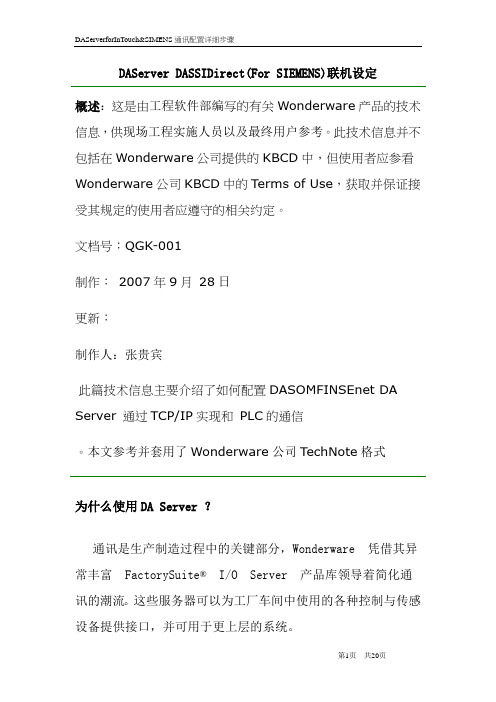
DAServer DASSIDirect(For SIEMENS)联机设定概述:这是由工程软件部编写的有关Wonderware产品的技术信息,供现场工程实施人员以及最终用户参考。
此技术信息并不包括在Wonderware公司提供的KBCD中,但使用者应参看Wonderware公司KBCD中的Terms of Use,获取并保证接受其规定的使用者应遵守的相关约定。
文档号:QGK-001制作:2007年9月28日更新:制作人:张贵宾此篇技术信息主要介绍了如何配置DASOMFINSEnet DA Server 通过TCP/IP实现和PLC的通信。
本文参考并套用了Wonderware公司TechNote格式为什么使用DA Server ?通讯是生产制造过程中的关键部分,Wonderware 凭借其异常丰富FactorySuite®I/O Server 产品库领导着简化通讯的潮流。
这些服务器可以为工厂车间中使用的各种控制与传感设备提供接口,并可用于更上层的系统。
Wonderware 的DAServer使得通讯与连接达到了更高的水平。
DAServer 是Wonderware 的下一代I/O 服务器,它们建立在ArchestrA™技术的基础上。
能够提供更强的通讯诊断功能与更高的性能。
按照其设计,每个DAServer 均可用于在各种客户端应用程序(运行于Microsoft Windows®2000 与Windows XP 操作系统上且基于Wonderware®SuiteLink™、OPC 及DDE 协议)和数据设备(由可以转换的特定协议提供支持)之间提供同步连接。
Wonderware 的DAServer 还提供了全新的用户界面DAServer Manager,它是作为Microsoft®“管理控制台”的管理单元安装的。
对于最终用户而言,可以获得的好处包括:从远程服务器启动、配置及操作非常简单;协议诊断排错功能非常全面。
如何配置Intouch SIDirect DAServer 通过TCP_IP和S7 PLC通信
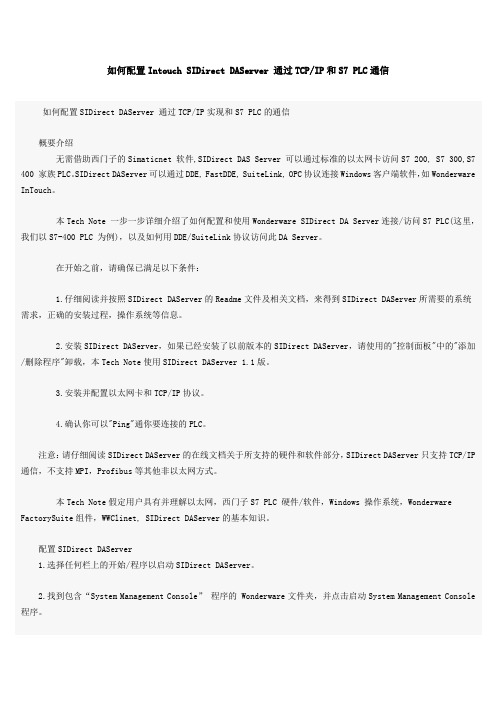
如何配置Intouch SIDirect DAServer 通过TCP/IP和S7 PLC通信如何配置SIDirect DAServer 通过TCP/IP实现和S7 PLC的通信概要介绍无需借助西门子的Simaticnet 软件,SIDirect DAS Server 可以通过标准的以太网卡访问S7 200, S7 300,S7 400 家族PLC。
SIDirect DAServer可以通过DDE, FastDDE, SuiteLink, OPC协议连接Windows客户端软件,如Wonderware InTouch。
本Tech Note 一步一步详细介绍了如何配置和使用Wonderware SIDirect DA Server连接/访问S7 PLC(这里,我们以S7-400 PLC 为例),以及如何用DDE/SuiteLink协议访问此DA Server。
在开始之前,请确保已满足以下条件:1.仔细阅读并按照SIDirect DAServer的Readme文件及相关文档,来得到SIDirect DAServer所需要的系统需求,正确的安装过程,操作系统等信息。
2.安装SIDirect DAServer,如果已经安装了以前版本的SIDirect DAServer,请使用的"控制面板"中的"添加/删除程序"卸载,本Tech Note使用SIDirect DAServer 1.1版。
3.安装并配置以太网卡和TCP/IP协议。
4.确认你可以"Ping"通你要连接的PLC。
注意:请仔细阅读SIDirect DAServer的在线文档关于所支持的硬件和软件部分,SIDirect DAServer只支持TCP/IP 通信,不支持MPI,Profibus等其他非以太网方式。
本Tech Note假定用户具有并理解以太网,西门子S7 PLC 硬件/软件,Windows 操作系统,Wonderware FactorySuite组件,WWClinet, SIDirect DAServer的基本知识。
Intouch非常实用的总结
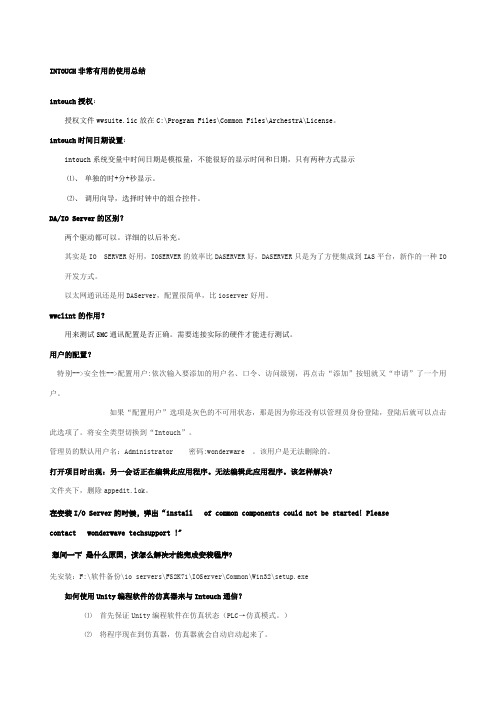
INTOUCH非常有用的使用总结intouch授权:授权文件wwsuite.lic放在C:\Program Files\Common Files\ArchestrA\License。
intouch时间日期设置:intouch系统变量中时间日期是模拟量,不能很好的显示时间和日期,只有两种方式显示⑴、单独的时+分+秒显示。
⑵、调用向导,选择时钟中的组合控件。
DA/IO Server的区别?两个驱动都可以。
详细的以后补充。
其实是IO SERVER好用,IOSERVER的效率比DASERVER好,DASERVER只是为了方便集成到IAS平台,新作的一种IO 开发方式。
以太网通讯还是用DAServer,配置很简单,比ioserver好用。
wwclint的作用?用来测试SMC通讯配置是否正确。
需要连接实际的硬件才能进行测试。
用户的配置?特别-->安全性-->配置用户:依次输入要添加的用户名、口令、访问级别,再点击“添加”按钮就又“申请”了一个用户。
如果“配置用户”选项是灰色的不可用状态,那是因为你还没有以管理员身份登陆,登陆后就可以点击此选项了。
将安全类型切换到“Intouch”。
管理员的默认用户名:Administrator 密码:wonderware 。
该用户是无法删除的。
打开项目时出现:另一会话正在编辑此应用程序。
无法编辑此应用程序。
该怎样解决?文件夹下,删除appedit.lok。
在安装I/O Server的时候,弹出“install of common components could not be started! Pleasecontact wonderwave techsupport !"想问一下是什么原因,该怎么解决才能完成安装程序?先安装:F:\软件备份\io servers\FS2K71\IOServer\Common\Win32\setup.exe如何使用Unity编程软件的仿真器来与Intouch通信?⑴首先保证Unity编程软件在仿真状态(PLC→仿真模式。
intouch配置S7

配置S7 DAServer通过MPI/Profibus实现和S7 PLC的通信文档号:LY-COMMUNICATION-003版本:1.0制作:2007年11月刘喜概要介绍本文档详细描述了DA 服务器程序(DASS7)与西门子S7300,S7400 家族PLC通过Simatic Net通信的组态步骤。
另外,在DASS7配置完成后,需要建立一个DDE/Suitelink的连接来确认配置是否正确。
开始之前在开始之前,请确保已满足以下条件:1.仔细阅读并按照S7SIMATIC DAServer 的Readme文件及相关文档,来得到S7SIMATIC DAServer所需要的系统需求,正确的安装过程,操作系统等信息。
2.安装S7SIMATIC DAServer,如果已经安装了以前版本的S7SIMATIC DAServer,请使用的"控制面板"中的"添加/删除程序"卸载,本Tech Note使用S7SIMATIC DAServer 1.5 Service Pack 1版。
3.安装并配置5611卡等MPI/Profibus通信协议卡。
4.安装SIMATIC Step V5.4 + SP3,Industrial Ethernet SOFTNET-S76.3软件提示:为了简化组态过程,本文例中均使用缺省设置,包括所有自动生成的命名。
这些名称可以通过(右击/重命名)的方式随时更改。
由于每套系统都是不同的,所以要尽量理解DASS7中的不同设置以优化组态。
第一步:配置Simatic Net 连接1.配置PC 站的硬件机架当SIMATIC NET 软件成功安装后,在PC 机桌面上可看到Station Configurator 的快捷图标,同时在任务栏(Taskbar)中也会有Station Configuration Editor 的图标。
1.1通过点击图标打开Station Configuration Editor 配置窗口。
如何配置DASSIDirect与西门子
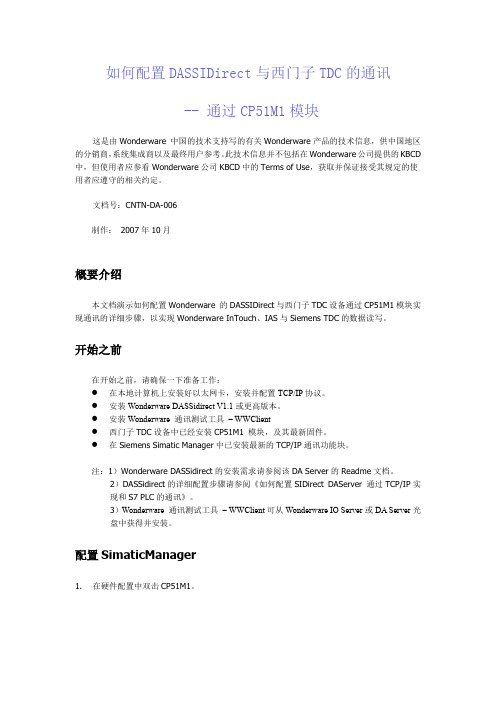
如何配置DASSIDirect与西门子TDC的通讯-- 通过CP51M1模块这是由Wonderware 中国的技术支持写的有关Wonderware产品的技术信息,供中国地区的分销商,系统集成商以及最终用户参考。
此技术信息并不包括在Wonderware公司提供的KBCD 中,但使用者应参看Wonderware公司KBCD中的Terms of Use,获取并保证接受其规定的使用者应遵守的相关约定。
文档号:CNTN-DA-006制作:2007年10月概要介绍本文档演示如何配置Wonderware 的DASSIDirect与西门子TDC设备通过CP51M1模块实现通讯的详细步骤,以实现Wonderware InTouch、IAS与Siemens TDC的数据读写。
开始之前在开始之前,请确保一下准备工作:●在本地计算机上安装好以太网卡,安装并配置TCP/IP协议。
●安装Wonderware DASSidirect V1.1或更高版本。
●安装Wonderware 通讯测试工具– WWClient●西门子TDC设备中已经安装CP51M1 模块,及其最新固件。
●在Siemens Simatic Manager中已安装最新的TCP/IP通讯功能块。
注:1)Wonderware DASSidirect的安装需求请参阅该DA Server的Readme文档。
2)DASSidirect的详细配置步骤请参阅《如何配置SIDirect DAServer 通过TCP/IP实现和S7 PLC的通讯》。
3)Wonderware 通讯测试工具– WWClient可从Wonderware IO Server或DA Server光盘中获得并安装。
配置SimaticManager1.在硬件配置中双击CP51M1。
完成。
3.使用Ping命令,测试上位机与TDC的IP连接是否正常。
4.在CPU:D01P01的Chart中插入一个新的CFC,并双击打开。
InTouch与西门子及施耐德PLC通讯
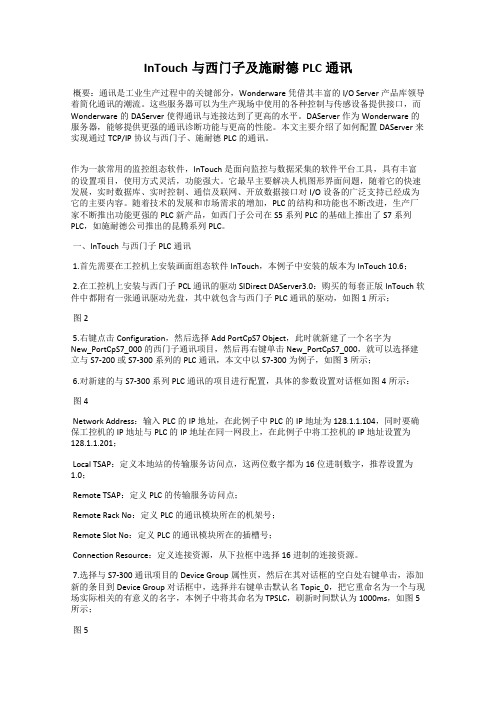
InTouch与西门子及施耐德PLC通讯概要:通讯是工业生产过程中的关键部分,Wonderware 凭借其丰富的I/O Server产品库领导着简化通讯的潮流。
这些服务器可以为生产现场中使用的各种控制与传感设备提供接口,而Wonderware的DAServer使得通讯与连接达到了更高的水平。
DAServer作为Wonderware 的服务器,能够提供更强的通讯诊断功能与更高的性能。
本文主要介绍了如何配置DAServer来实现通过TCP/IP协议与西门子、施耐德PLC的通讯。
作为一款常用的监控组态软件,InTouch是面向监控与数据采集的软件平台工具,具有丰富的设置项目,使用方式灵活,功能强大。
它最早主要解决人机图形界面问题,随着它的快速发展,实时数据库、实时控制、通信及联网、开放数据接口对I/O设备的广泛支持已经成为它的主要内容。
随着技术的发展和市场需求的增加,PLC的结构和功能也不断改进,生产厂家不断推出功能更强的PLC新产品,如西门子公司在S5系列PLC的基础上推出了S7系列PLC,如施耐德公司推出的昆腾系列PLC。
一、InTouch与西门子PLC通讯1.首先需要在工控机上安装画面组态软件InTouch,本例子中安装的版本为InTouch 10.6;2.在工控机上安装与西门子PCL通讯的驱动SIDirect DAServer3.0:购买的每套正版InTouch软件中都附有一张通讯驱动光盘,其中就包含与西门子PLC通讯的驱动,如图1所示;图25.右键点击Configuration,然后选择Add PortCpS7 Object,此时就新建了一个名字为New_PortCpS7_000的西门子通讯项目,然后再右键单击 New_PortCpS7_000,就可以选择建立与S7-200或S7-300系列的PLC通讯,本文中以S7-300为例子,如图3所示;6.对新建的与S7-300系列PLC通讯的项目进行配置,具体的参数设置对话框如图4所示:图4Network Address:输入PLC的IP地址,在此例子中PLC的IP地址为128.1.1.104,同时要确保工控机的IP地址与PLC的IP地址在同一网段上,在此例子中将工控机的IP地址设置为128.1.1.201;Local TSAP:定义本地站的传输服务访问点,这两位数字都为16位进制数字,推荐设置为1.0;Remote TSAP:定义PLC的传输服务访问点;Remote Rack No:定义PLC的通讯模块所在的机架号;Remote Slot No:定义PLC的通讯模块所在的插槽号;Connection Resource:定义连接资源,从下拉框中选择16进制的连接资源。
S与INTOUCH以太网通讯配置实例详解
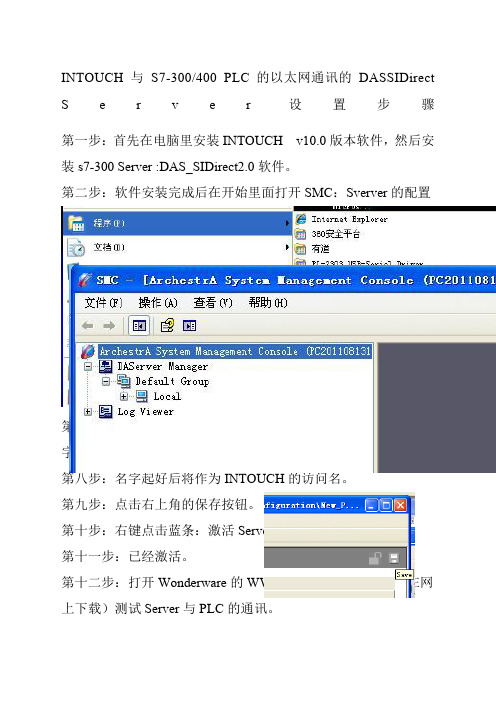
INTOUCH与S7-300/400 PLC的以太网通讯的DASSIDirect S e r v e r设置步骤第一步:首先在电脑里安装INTOUCH v10.0版本软件,然后安装s7-300 Server :DAS_SIDirect2.0软件。
第二步:软件安装完成后在开始里面打开SMC:Sverver的配置界面如下图:第三步:如下图:在DASverver Manager中依次点开加号。
第四步:右键点击Configuration添加:ADDREDUNDANT_DEVICE Object.第五步:右键单击New_ProtCpS7_000添加Add S7Cp Object第六步:左键单击New_S7Cp_000出现右图:在Network Address:中填入PLC以太网地址,然后在右边Remote Slot No:中填入PLC 的CPU插槽号300填2, 400填3,其余的不填。
第七步:左键点击Device Groups,在Name下右键添加ADD,名字可以随便起。
第八步:名字起好后将作为INTOUCH的访问名。
第九步:点击右上角的保存按钮。
第十步:右键点击蓝条:激活Server第十一步:已经激活。
第十二步:打开Wonderware的WWclient.exe测试软件(可在网上下载)测试Server与PLC的通讯。
第十三步:Client的设置如图操作:第十四步:如图填写。
然后依次点击Create、Done.第十五步:点击Item将弹出下面窗口。
第十六步:如下图添加变量,完成后依次点击AdviseEx、Done。
第十七步:观察Client中的数值。
第十八步:设置INTOUCH:双击访问名。
弹出下面窗口:点击添加:访问名可以随便起,应用程序名就是这个,主题名是在第八步中起的名字。
然后点确定。
双击标记名字典:以下就不详细介绍了。
标记名规则:DB1.DBW0=DB1,W0DB1.DBD0=DB1,D0I0.0=IX0.0M0.0=MX0.0Q0.0=QM0.0后记:网上发布的一些这方面的文章介绍的比较繁琐,而且不全面,有时会把你弄蒙了,这里介绍的比较全面,而且简单易懂,希望大家多提意见,谢谢。
西门子 S7-300-400 通过以太网模块连接INTOUCH方法

西门子S7-300/400 通过以太网模块连接INTOUCH方法北京华科远创科技有限研发的远创智控以太网模块,型号有MPI-ETH-YC01和PPI-ETH-YC01,以特网通讯模块适用于西门子S7-200/S7-300/S7-400、SMART S7-200、西门子数控840D、840DSL、合信、亿维PLC的PPI/MPI/PROFIBUS转以太网。
用于西门子S7-200/S7-300/S7-400程序上下载、上位监控、设备联网和数据采集。
不占用PLC编程口,即编程软件/上位机软件通过以太网对PLC数据监控和采集的同时,触摸屏可以通过扩展RS485口与PLC进行通讯。
PLC 以太网通讯模块可以连非西门子触摸屏,如昆仑通态、威纶、台达、步科等。
以太网通讯模块连接S7300模块连接INTOUCH,可以采用西门子S7TCP 驱动。
1、安装西门子S7TCP驱动程序“DASSIDirect”:运行【开始菜单/程序/Wonderware/System Management Console (SMC)程序】,在DAServer Manager下,找到【DASSIDirect】;2、右击【Configuration】,在菜单中选择【Add PortCpS7 Object】,右击【New_PortCpS7_000】并选择【Add S7Cp Object】,加入一个S7300的站点;只需要将模块的IP地址填入,其他参数默认;3、选择【Device Group】属性页,右击点击【Device Group】对话框中的空白地方,选择【Add】,添加一个Device Group,将【Topic_0】改为需要的名称,比如“S7300”,这个名称需要在INTOUCH 中使用;4、右击【ArchestrA.DASSIDirect】,选择【Activate Server】来启动此DA Server;5、打开INTOUCH 软件,【工具/配置/访问名】,添加访问名来对应DA Server 中的S7TCP 站点中的Device Group。
Intouch的SIDirect DAServer 与S7 PLC通信
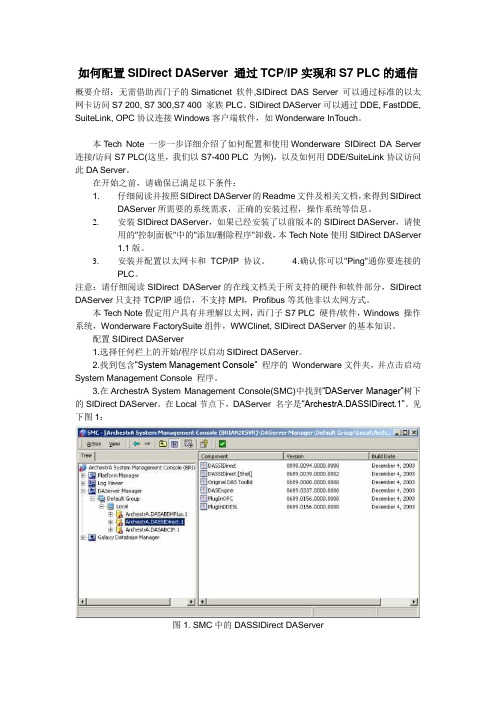
如何配置SIDirect DAServer 通过TCP/IP实现和S7 PLC的通信概要介绍:无需借助西门子的Simaticnet 软件,SIDirect DAS Server 可以通过标准的以太网卡访问S7 200, S7 300,S7 400 家族PLC。
SIDirect DAServer可以通过DDE, FastDDE, SuiteLink, OPC协议连接Windows客户端软件,如Wonderware InTouch。
本Tech Note 一步一步详细介绍了如何配置和使用Wonderware SIDirect DA Server 连接/访问S7 PLC(这里,我们以S7-400 PLC 为例),以及如何用DDE/SuiteLink协议访问此DA Server。
在开始之前,请确保已满足以下条件:1. 仔细阅读并按照SIDirect DAServer的Readme文件及相关文档,来得到SIDirectDAServer所需要的系统需求,正确的安装过程,操作系统等信息。
2.安装SIDirect DAServer,如果已经安装了以前版本的SIDirect DAServer,请使用的"控制面板"中的"添加/删除程序"卸载,本T ech Note使用SIDirect DAServer1.1版。
3.安装并配置以太网卡和TCP/IP协议。
4.确认你可以"Ping"通你要连接的PLC。
注意:请仔细阅读SIDirect DAServer的在线文档关于所支持的硬件和软件部分,SIDirect DAServer只支持TCP/IP通信,不支持MPI,Profibus等其他非以太网方式。
本Tech Note假定用户具有并理解以太网,西门子S7 PLC 硬件/软件,Windows 操作系统,Wonderware FactorySuite组件,WWClinet, SIDirect DAServer的基本知识。
驱动_AVEVA INTOUCH和西门子S7200SmartPLC通讯设置

AVEVA驱动链接Smart200PLC目录1 说明 (2)1.1驱动支持说明及安装选择 (2)1.2驱动安装事项 (2)2 配置过程 (2)2.1DASSIDirect配置链接SMART200过程 (2)2.2SIDIR配置链接SMART200过程 (6)3 OI 配置SMART200配置页面示例 (10)4 西门子PC ACCESS通过OPC协议采集SMART200 (10)1说明组态软件从现场PLC读取数据,均需要经过驱动程序,本说明文档为配置A VEV A(原Wonderware)驱动,读取西门子SMART200PLC数据,本次使用使用CPU型号为SIEMENS 200SMART SR30。
1.1驱动支持说明及安装选择A VEV A(原Wonderware)驱动有DA和OI两种类型的驱动,两种驱动在数据采集逻辑配置本质上无较大区别,由于DA在面对单台计算机采集大批量点位的环境会面临着硬件、软件服务承载能力以及内存分配等限制,OI版本驱动对此做了优化,可以多实例来分别去采集,从架构层面来解决大型项目现场单台服务器的数据采集问题,DA驱动后续不再继续更新,OI驱动将保持持续更新,包括兼容新版本操作系统、以及新型号硬件。
因此在新项目种建议使用OI驱动,而不是DA。
DA西门子驱动DASSIDirect,支持带以太网模块的200、200SMART、300、400,3.0SP1版本驱动支持1200、1500较老固件版本的数采,某些固件版本需要配置博图。
OI西门子驱动SIDIR,支持带以太网模块的300、400、1200、1500,支持1200、1500的Symbol地址,支持平台种AutoBuild符号化模板。
由于OI驱动官方并不显示支持SMART200型号PLC,但当前此PLC依然在市面上非常常见,特别是小型项目上。
因此此文档用于说明该型号的链接方式。
注:OI驱动多实例采集功能需要使用专业版或高级版采集驱动,标准版不支持多实例。
S7-200与Intouch通讯
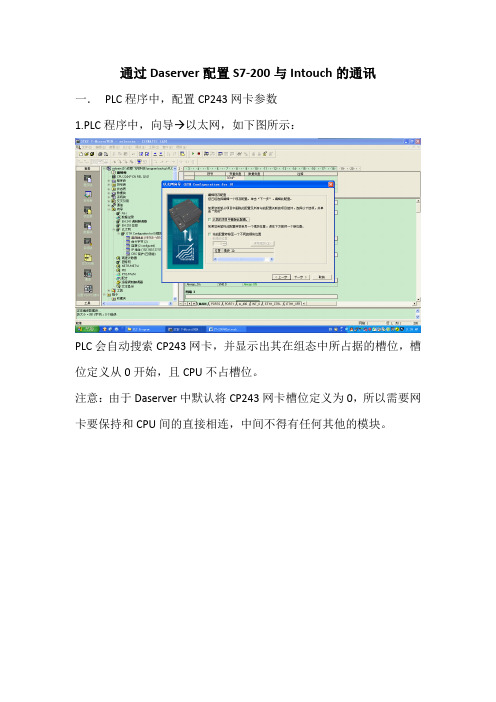
通过Daserver配置S7-200与Intouch的通讯一.PLC程序中,配置CP243网卡参数
1.PLC程序中,向导 以太网,如下图所示:
PLC会自动搜索CP243网卡,并显示出其在组态中所占据的槽位,槽位定义从0开始,且CPU不占槽位。
注意:由于Daserver中默认将CP243网卡槽位定义为0,所以需要网卡要保持和CPU间的直接相连,中间不得有任何其他的模块。
2. 设定网卡地址,使PLC与上位机保持在同一网络路径下:
3. 设定需要和CP243进行通讯连接数目,最多支持8个通讯连接站点:
4.数据传输站点及参数配置:选择服务器连接模式,可以选择接受所有连接或指定IP address的连接。
本地属性(PLC):TSAP:“10.01”,“01”指CP243所在的槽位,最好是保持在00位,即CP243直接插在CPU后面。
远程属性(上位机):TSAP:“10.03”,请记录并与后续DAserver中保持一致。
5.完成向导配置,并download至CPU中。
二DaServer配置
1.安装DAServer DASSIDirect驱动程序,添加port CpS7 :
2. 添加New_S7_CP200_000,指定将要连接的模块IP address,并配置相应的Local TASP & Remote TASP属性,并添加出相应的Device Group Or Device Items,即可完成设定。
Local指上位机,Remote指PLC。
注意和PLC中CP243设定相对应。
intouch连接西门子PLC配置连接详细说明
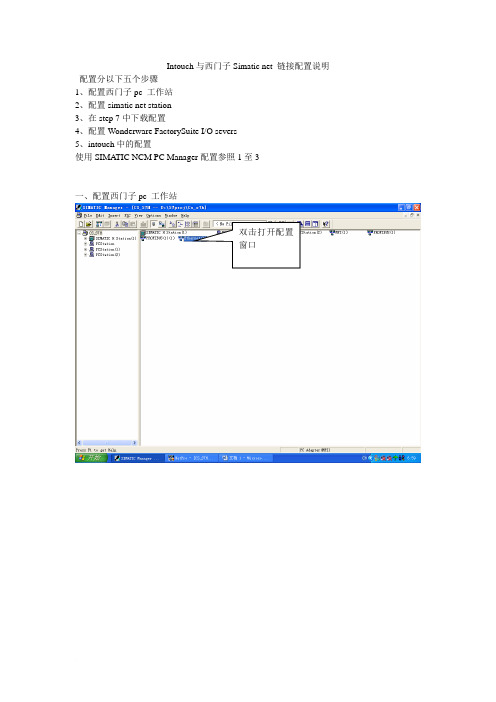
Intouch与西门子Simatic net 链接配置说明配置分以下五个步骤1、配置西门子pc 工作站2、配置simatic net station3、在step 7中下载配置4、配置Wonderware FactorySuite I/O severs5、intouch中的配置使用SIMA TIC NCM PC Manager配置参照1至3一、配置西门子pc 工作站双击打开配置窗口1.1打开配置窗口工控资料网工控资料网工控资料网1.2 配置application模块选中application模块配置application 的链接,如下图Connection名,在i/o severs 中使用,见4.2W 工控资料网工控资料网工控资料网二、配置simatic net station2.1 配置opc serverStation 名,与step7中station 名一致,见1.1 工控资料网 工控资料网 工控资料网W 工控资料网 工控资料网 工控资料网2.2 配置appliction2.3 配置IE general三、在step 7中下载配置3.1 Setting the PG-PC Interface3.2 编译下载选择pg/pc 接入路径(内部、mpi , 网卡等方式) 工控资料网 工控资料网 工控资料网W 工控资料网 工控资料网 工控资料网四、配置Wonderware FactorySuite I/O severs4.2 配置Topic五、intouch中配置5.1 配置intouch 访问名Topic名称,在intouch标记字典中用到,见5.1Connection 名称,在step7中定义,见1.2工控资料网工控资料网工控资料网双击访问名Topic 在i/o servers中定义,见4.25.2 intouch 标记名字典W 工控资料网工控资料网工控资料网访问名,见5.1工控资料网,部分工控软件,还有其他大量软件没有列出,完美版本,部分软件有就精美包装,保证现场应用稳定,本站宗旨,诚信做事,诚恳待人:INTOUCH9.5各种点数以及无限点开发版,运行版,复制加密锁,Sentinel并口或者USB口IndustrialSQL Server 9.0 的500点、2500、5000点、25000点并口白色或者USB紫色加密锁SuiteVoyager2.5/2.6 Portal 授权,客户端定制授权加密锁iFIX4.0 150/300/900/无限点网络版,增强版,标准版,复制加密锁,OPC/ICLIENTTS功能和客户端可以定制,USB并口均可提供,并口蓝色加密锁,USB紫色加密锁iFIX3.5版本150/300/900/无限点网络版,开发,运行,复制加密锁,OPC/ICLIENTTS功能可以定制,USB并口均可提供iHistorain3.0历史数据库加密锁,500点,5000点,10000点,点定制,并口蓝色,USB紫色加密锁real portal 2.5数据库连接点(最大),访问客户端的定制(最大255)和利时DCS系统软件SmartProV3.1.3复制加密锁,并口蓝色或者USB紫色,点数定制施耐德MonitorPro7.2上位机监控软件正版注册码工控资料网工控资料网工控资料网西门子Spro4.1楼宇自控软件破解,模拟狗世界知名PLC ,DCS系统OPC SERVER软件130多种――具体请咨询力控3.62无限点破解,力控5.0无限点破解,硬件复制加密锁MCGS5.5,MCGS6.2无限点通用版本,无限点无限客户端网络版本,硬件复制加密锁CITECT6.1,CITECT6.0 、CITECT5.5网络版本复制加密锁PCschematic7.0/8.0中文版完美破解Visual Control1.76 破解,完美复制加密锁ISAGRAF3.41/3.5 破解,复制加密锁Cimplicity ME4.0/5.0/5.5授权破解带加密锁,标准版本,专业版本和利时CONMAKER3.1.3复制无限点加密锁,SENTINEL蓝色并口,USB口紫色组态王6.52\6.51\6.5\6.03\6.02\复制加密锁KingACT1.5各种规模版完美破解MCGS6.22\5.5\5.11 网络版、单机版复制加密锁力控2.62b\3.1\3.62\5.0单机,网络版本完美破解开物2.08\3.3.8.16 单机网络版本复制加密锁ifix4.0\3.5\3.0\2.6 网络版、单机版复制加密锁iClientTS 5/10/25客户端复制加密锁intouch9.5\9.0\8.0\7.11\7.0 完整版复制加密锁Citect6.0\5.5\5.42 网络版单机版复制加密锁Genesis32 V7.0 正版注册码Cimplicity6.0\6.1\6.1sp4 HMI 无限点完美破解水晶报表8.5/9.2 完美破解W 工控资料网工控资料网工控资料网linkmasterV2.20.08注册机PCschematic5.0\6.0\7.0\8.0电气绘图软件完美破解三菱、OMRON、AB 系列PLC解密软件西门子s7-200,S7-300PLC上载程序密码解密软件霍尼维尔Plantscape 5000点,5个站复制加密锁E-mail:Matthew_999@,gkzlw@,QQ:Homepage:工控资料网MB:。
DASSIDircet与S7PLC通讯
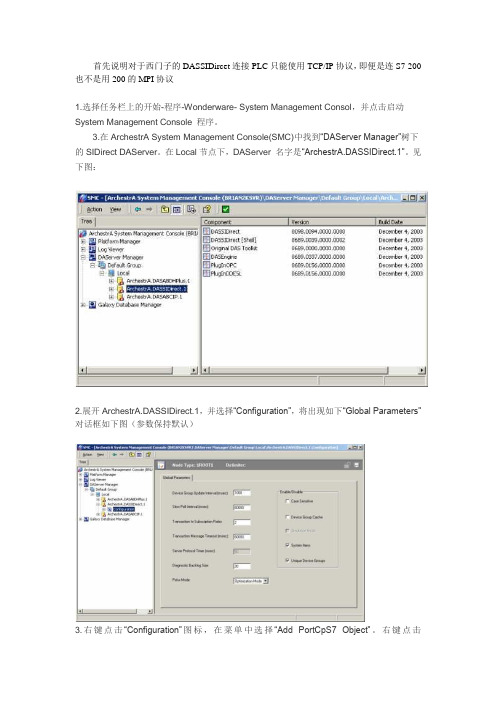
首先说明对于西门子的DASSIDircet连接PLC只能使用TCP/IP协议,即便是连S7-200也不是用200的MPI协议1.选择任务栏上的开始-程序-Wonderware- System Management Consol,并点击启动System Management Console 程序。
3.在ArchestrA System Management Console(SMC)中找到“DAServer Manager”树下的SIDirect DAServer。
在Local节点下,DAServer 名字是“ArchestrA.DASSIDirect.1”。
见下图:2.展开ArchestrA.DASSIDirect.1,并选择“Configuration”,将出现如下“Global Parameters”对话框如下图(参数保持默认)3.右键点击“Configuration”图标,在菜单中选择“Add PortCpS7 Object”。
右键点击“New_PortCp S7_000”并选择“Add S7Cp Object”,出现如下S7参数设置对话框(下图):在Network Address中输入PLC的IP地址,如192.168.1.100,Local TSAP保持默认即可。
Remote Slot No定义CPU槽号,如果用S7300,则输入2,如果为S7400则输入3,如果用S7300所配电源占两个槽号,则CPU槽号输入3。
(根据PLC配置来选择)4.选择“Device Group”属性页。
右键点击“Device Group”对话框中的空白地方,添加新的Device Group(即为InTouch访问名定义中的主题名)到Device Group对话框中。
如下图选择并用右键点击默认名Topic_0, 把它重新命名成一个有意义的名字,如S7PLC,5.在左面的树形结构图中,右键点击ArchestrA.DASSIDirect.1并从子菜单中选择“Activate Server”来启动此DA Server,ArchestrA.DASSIDirect.1旁边的图标将由红变成绿(也可用工具栏中的Activate/Deactivate图标)如果所用PLC为S7200,则在第3步中选择的就是Add S7CP_200 Object即可,配置较S7300更简单,不再赘述。
intouch连接西门子PLC配置连接详细说明
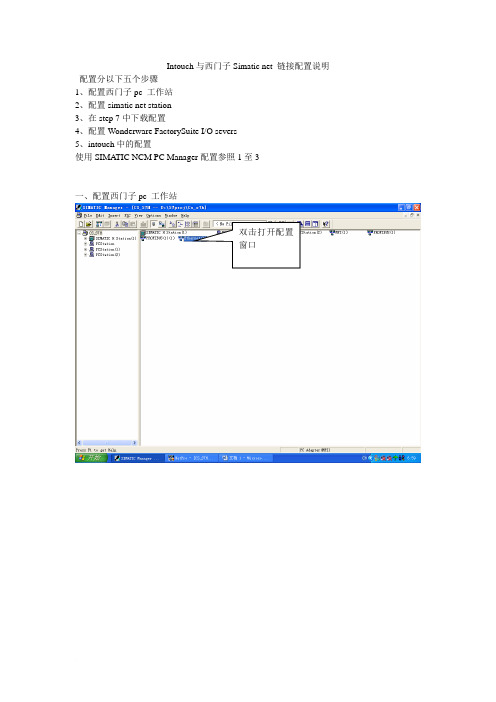
Intouch与西门子Simatic net 链接配置说明配置分以下五个步骤1、配置西门子pc 工作站2、配置simatic net station3、在step 7中下载配置4、配置Wonderware FactorySuite I/O severs5、intouch中的配置使用SIMA TIC NCM PC Manager配置参照1至3一、配置西门子pc 工作站双击打开配置窗口1.1打开配置窗口工控资料网工控资料网工控资料网1.2 配置application模块选中application模块配置application 的链接,如下图Connection名,在i/o severs 中使用,见4.2W 工控资料网工控资料网工控资料网二、配置simatic net station2.1 配置opc serverStation 名,与step7中station 名一致,见1.1 工控资料网 工控资料网 工控资料网W 工控资料网 工控资料网 工控资料网2.2 配置appliction2.3 配置IE general三、在step 7中下载配置3.1 Setting the PG-PC Interface3.2 编译下载选择pg/pc 接入路径(内部、mpi , 网卡等方式) 工控资料网 工控资料网 工控资料网W 工控资料网 工控资料网 工控资料网四、配置Wonderware FactorySuite I/O severs4.2 配置Topic五、intouch中配置5.1 配置intouch 访问名Topic名称,在intouch标记字典中用到,见5.1Connection 名称,在step7中定义,见1.2工控资料网工控资料网工控资料网双击访问名Topic 在i/o servers中定义,见4.25.2 intouch 标记名字典W 工控资料网工控资料网工控资料网访问名,见5.1工控资料网,部分工控软件,还有其他大量软件没有列出,完美版本,部分软件有就精美包装,保证现场应用稳定,本站宗旨,诚信做事,诚恳待人:INTOUCH9.5各种点数以及无限点开发版,运行版,复制加密锁,Sentinel并口或者USB口IndustrialSQL Server 9.0 的500点、2500、5000点、25000点并口白色或者USB紫色加密锁SuiteVoyager2.5/2.6 Portal 授权,客户端定制授权加密锁iFIX4.0 150/300/900/无限点网络版,增强版,标准版,复制加密锁,OPC/ICLIENTTS功能和客户端可以定制,USB并口均可提供,并口蓝色加密锁,USB紫色加密锁iFIX3.5版本150/300/900/无限点网络版,开发,运行,复制加密锁,OPC/ICLIENTTS功能可以定制,USB并口均可提供iHistorain3.0历史数据库加密锁,500点,5000点,10000点,点定制,并口蓝色,USB紫色加密锁real portal 2.5数据库连接点(最大),访问客户端的定制(最大255)和利时DCS系统软件SmartProV3.1.3复制加密锁,并口蓝色或者USB紫色,点数定制施耐德MonitorPro7.2上位机监控软件正版注册码工控资料网工控资料网工控资料网西门子Spro4.1楼宇自控软件破解,模拟狗世界知名PLC ,DCS系统OPC SERVER软件130多种――具体请咨询力控3.62无限点破解,力控5.0无限点破解,硬件复制加密锁MCGS5.5,MCGS6.2无限点通用版本,无限点无限客户端网络版本,硬件复制加密锁CITECT6.1,CITECT6.0 、CITECT5.5网络版本复制加密锁PCschematic7.0/8.0中文版完美破解Visual Control1.76 破解,完美复制加密锁ISAGRAF3.41/3.5 破解,复制加密锁Cimplicity ME4.0/5.0/5.5授权破解带加密锁,标准版本,专业版本和利时CONMAKER3.1.3复制无限点加密锁,SENTINEL蓝色并口,USB口紫色组态王6.52\6.51\6.5\6.03\6.02\复制加密锁KingACT1.5各种规模版完美破解MCGS6.22\5.5\5.11 网络版、单机版复制加密锁力控2.62b\3.1\3.62\5.0单机,网络版本完美破解开物2.08\3.3.8.16 单机网络版本复制加密锁ifix4.0\3.5\3.0\2.6 网络版、单机版复制加密锁iClientTS 5/10/25客户端复制加密锁intouch9.5\9.0\8.0\7.11\7.0 完整版复制加密锁Citect6.0\5.5\5.42 网络版单机版复制加密锁Genesis32 V7.0 正版注册码Cimplicity6.0\6.1\6.1sp4 HMI 无限点完美破解水晶报表8.5/9.2 完美破解W 工控资料网工控资料网工控资料网linkmasterV2.20.08注册机PCschematic5.0\6.0\7.0\8.0电气绘图软件完美破解三菱、OMRON、AB 系列PLC解密软件西门子s7-200,S7-300PLC上载程序密码解密软件霍尼维尔Plantscape 5000点,5个站复制加密锁E-mail:Matthew_999@,gkzlw@,QQ:Homepage:工控资料网MB:。
西门子S7300-S7400PLC与Intouch的连接
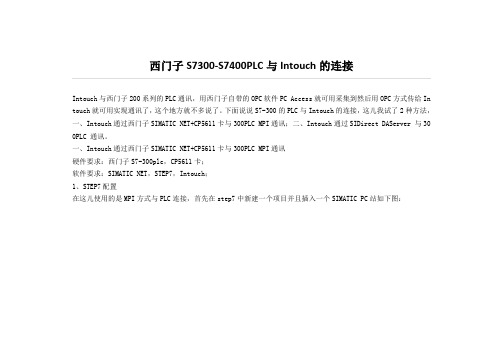
西门子S7300-S7400PLC与Intouch的连接Intouch与西门子200系列的PLC通讯,用西门子自带的OPC软件PC Access就可用采集到然后用OPC方式传给In touch就可用实现通讯了,这个地方就不多说了。
下面说说S7-300的PLC与Intouch的连接,这儿我试了2种方法,一、Intouch通过西门子SIMATIC NET+CP5611卡与300PLC MPI通讯;二、Intouch通过SIDirect DAServer 与30 0PLC 通讯。
一、Intouch通过西门子SIMATIC NET+CP5611卡与300PLC MPI通讯硬件要求:西门子S7-300plc,CP5611卡;软件要求:SIMATIC NET,STEP7,Intouch;1、STEP7配置在这儿使用的是MPI方式与PLC连接,首先在step7中新建一个项目并且插入一个SIMATIC PC站如下图:进入该站的硬件组态在第一个插槽内插入SIMATIC PC Station—>User Application—>Application—>SW v6.3 插入一个应用程序,如图:在第二个插槽内插入CP5611卡,并且设置为MPI通讯方式,地址为0,如图:在第三个插槽内插入OPC服务器,如图:保存以上硬件配置,关闭硬件配置窗口进入网络配置窗口右键单击SIMATIC PC的“应用程序”插槽点“插入新连接”弹出窗口如下:选择如上图,然后确定,弹出s7连接属性框,在这里配置本地连接配置,伙伴端点,伙伴地址等,如下图:再点击“地址详细信息”按钮进入地址详细信息框输入对应的机架、槽号,这儿输入的是机架0,插槽2如图:右键点击“OPC服务器”插槽,点“插入新连接”插入“应用程序”同样的配置。
保存编译以上配置并下载到PLC。
2.SIMATIC NET配置点击开始—>SIMATIC—>SIMATIC NET—>Configuration Console进入Configuration Console配置画面如图,可以看到CP5611卡。
intouch与西门子ss新编s的以太网通讯配置

Intouch与西门子S7-200/S7-300/S7-400的以太网通讯配置无需借助西门子的Simaticnet软件,SIDirectDASServer可以通过标准的以太网卡访问S7200,S7300,S7400家族PLC。
SIDirectDAServer可以通过DDE,FastDDE,SuiteLink,OPC协议连接Windows客户端软件,如WonderwareInTouch。
注意:SIDirectDAServer只支持TCP/IP通信,不支持MPI,Profibus等其他非以太网方式。
这里以Intouch2014与西门子400的以太网冗余通讯为例,所需软件如下:Intouch2014要求采用版本的驱动,等采用更低版本如等。
配置SIDirectDAServer步骤如下:1、开始菜单——所有程序——Wonderware——SystemManagementConsole,双击启动SystemManagementConsole程序;2、在ArchestrASystemManagementConsole(SMC)中找到“DAServerManager”,依次展开DefaultGroup——Local——、展开,并选择“Configuration”,将出现如下“GlobalParameters”对话框:【参数一般默认不修改】◆DeviceGroupUpdateInterval:定义DeviceGroup的默认更新时间间隔◆SlowPollInterval:定义当连接发生问题进入“SlowPoll”模式时,DAServer查询设备的时间间隔。
当通信恢复正常后,DAServer的查询间隔调整为DeviceGroup的查询间隔。
◆TransactiontoSubscriptionRatio:“Transaction”是来自于DDE/SL/OPC客户端的读/写消息,“Subscription”是有处于“需采集”状态的数据点产生的,“Subscription”按“UpdateInterval”为间隔周期性发送。
- 1、下载文档前请自行甄别文档内容的完整性,平台不提供额外的编辑、内容补充、找答案等附加服务。
- 2、"仅部分预览"的文档,不可在线预览部分如存在完整性等问题,可反馈申请退款(可完整预览的文档不适用该条件!)。
- 3、如文档侵犯您的权益,请联系客服反馈,我们会尽快为您处理(人工客服工作时间:9:00-18:30)。
Configure the S7-200 PLC1.Start Step7-Micro/Win 32. Create a new project or load your existing one(Figure 1 below):F IGURE 1:S TEP 7-M ICRO/WIN32-P ROJECT1D IALOG B OX2.Click on Tools and then select Ethernet Wizard.3.Step through the wizard:F IGURE 2:E THERNET W IZARD4.Click Yes when asked to use symbolic addressing. Otherwise the wizardcannot continue:F IGURE 3:C LICK Y ES5.Enter the module position of the CP243-1.If you are uncertain about the position, click the button Read Modules.Otherwise you can enter the number directly:F IGURE 4:S PECIFY M ODULE P OSITION D IALOG B OX6.Enter the IP configuration of your CP243-1.Especially during the startup phase of the project, I would recommend not to use a BOOTP server.Let the module detect the connection type (Figure 5 below):F IGURE 5:M ODULE A DDRESS C ONFIGURATION7.Enter the numbers of connections you want to configure for the CP243-1.Default value is 0, which would not allow communication. In this exampleI will use 2 connections (Figure 6 below):F IGURE 6:2C ONNECTIONSNow you have to configure the connections. Connection 0 (Figure 7below) will accept all incoming client requests:F IGURE 7:C ONNECTION C ONFIGURATION8.Always select This is a Server Connection. I recommend using thedefault TSAP's as suggested by Step7-Micro/Win32.9.Click Next Connection (or Prev. Connection if available) to stepthrough all the connections to configure them.Note: If you plan to use such a connection, be sure that only one client tries to connect to the PLC via this connection at the same time. All other connection tries will be rejected.Connection 1 accepts only requests from the specified client:F IGURE 8:S PECIFIED C LIENT R EQUESTS10.If all connections are configured click OK.During the startup phase of a project I would recommend not to use a CRC protection:F IGURE 9:N O CRC P ROTECTIONThe wizard now needs a range in the V-Memory where to store thisinformation. Step7-Micro/Win32 will suggest a valid range.11.Click on Suggest Address if you have planned to use this range forsomething else.In this case Step7-Micro/Win32 will suggest another free range that has the correct size to hold this data:F IGURE 10:S TORE M EMORY A LLOCATION FOR A DDRESS12.Click Next.The program now has enough information:F IGURE 11:G ENERATE P ROJECT C OMPONENTS13.Click Finish to complete the configuration:F IGURE 12:C OMPLETE THE W IZARD C ONFIGURATION14.Click Yes.In Step7-Micro/Win32 you should now see something like thefollowing figure:F IGURE 13:S TEP7_M ICRO/W IN32W INDOWStep7-Micro/Win32 has created some new entries in the V-Memory, starting at the address as specified during the setup of the CP243-1.15.Download the configuration to the PLC:F IGURE 14:D OWNLOAD THE C ONFIGURATION16.Select all options and click OK (Figure 15 below):F IGURE 15:D OWNLOAD O PTIONS17.Set the PLC to STOP mode in order to be able to download a newconfiguration:F IGURE 16:PLC STOP M ODE18.After the download don't forget to set the PLC to RUN mode again. Thiswill not be done automatically:F IGURE 17:PLC RUN M ODEThe PLC side is now configured.Configure the DAServerConfiguration of the DAServer is quite easy.Since we have created two connections in the PLC, we will also create two connections in DASSIDirect DAServer.Connection 0 will correspond to the connection asF IGURE 18:DASSID IRECT C ONNECTION 0The Remote TSAP in DASSIDirect must be the Local TSAP in the PLC configuration, and vice versa.Connection 1 shown in Figure 19 (below) will correspond to the connection as created inF IGURE 19:DASSID IRECT C ONNECTION 1Now create your device group(s), if necessary.For a DDE/SuiteLink connection you need to have at least one device group per connection, for OPC it is not necessary. For to test the communication as described below, please enter a device group called S7200.The connection between DASSIDirect and the S7-200 PLC should now be ready to test. Test the CommunicationIn previous TechNotes we used wwclient for testing. This tool will no longer be installed when installing ArchestrA (A²) products like InTouch 8.0 or any DAServer. If you have InTouch 7.11 installed you will find this tool under Program Files/Wonderware FactorySuite/Common and you can use this tool.1.Create a simple InTouch application with one tag.2.Select Special/Access Names from the main menu.3.Select Add.The Add Access Name dialog box appears:F IGURE 21:A DD A CCESS N AME4.Enter a meaningful name in the Access field.5.Leave the Node Name blank if you have InTouch and DASSIDirect onthe same node.Otherwise enter the nodename of the PC where DASSIDirect resides.The Topic Name must match the Device Group name as configured in DASSIDirect.6.Select Special/Tagname Dictionary and select New.F IGURE 22:N EW T AGNAME7.Select Type: I/O Integer and the access name as created in theprevious steps.e the item MB1 because it always exists in all S7-200 PLCs.Use this tag in the window you just created.9.Activate DASSIDirect in the System Management Console (SMC).10.Start WindowViewer™.11.Open the Diagnostic in the SMC to verify the communication:F IGURE 23:C HECK C OMMUNICATION FROM THE SMCIf you see a Time value that is changing, and a Client Quality of 00C0, your communication is fine.。
