施耐德触摸屏标准画面说明
施耐德C-Bus产品手册

ULTI 系列 C-Bus 控制面板,具有学习功能。可以用于控制与 C-Bus 网络相连的照明 及其它电气装置。
ULTI 系列控制面板适用于时尚高档内饰,其玻璃面板拥有水晶、奶白色、黑色或棕色 四款色泽可选。圆形银色按键带有背景指示灯,能够显示开关状态。
控制面板是完全可编程的,可以设置为开关、调光、定时或场景控制类功能。应用 C-Bus 智能开关面板,可以实现多路、多功能开关或调光控制。
15 - 36V DC @ 22mA 50
可编程,蓝色 1 秒到 18 小时
1秒 255 种可能的亮度
8 水晶、奶白、黑色和棕色
5秒 0˚C 到 45˚C 相对湿度 10 - 95%
E5084DL GF
产品特点 • 有 4 个按钮(英国标准)。 • 有带夜间照明功能的蓝色指示灯。 • 支持文本标识和用户定义位图。 • “忽略第一次按键”选项。 • “回退到第 1 页和第 2 页”选项。 • 可以通过学习模式或者通过 C-Bus 工具
Crestron 控制器
串行接口
TCP/IP 接口
AMX 控制器
4, 8, 12通道继电器 L5512RVF
4通道切换继电器 L5504RVF
2, 8通道调光器 L5504D2A
6通道 Pre系列调光器 L5106D10LP
2通道 DALI输出 5502DAL
包软件编程。 • 编程变量存储在非易失性存储器中,如
果 C-Bus 系统断电,仍然会保留。 • 与英国、中国、马来西亚、新加坡、中
东和其它地区的安装附件兼容。 • 符合 C-Tick(澳大利亚 / 新西兰)、CE
(欧盟)标准。
76
28
13
施耐德触摸屏标准画面说明
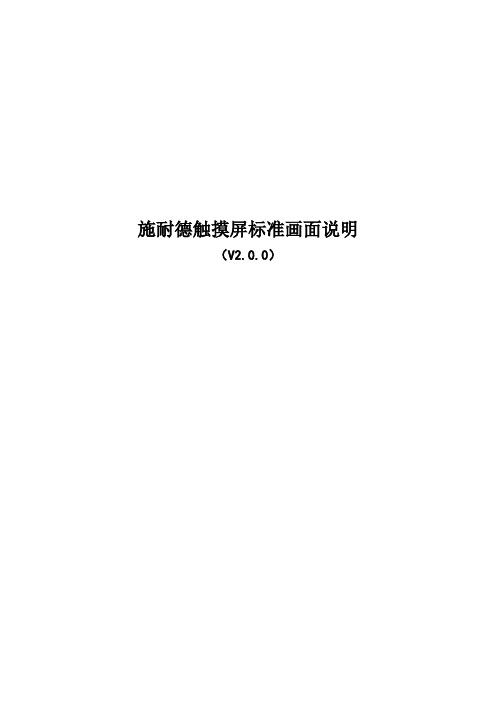
施耐德触摸屏标准画面说明(V2.0.0)目录1 标准画面应用的具体工程中时需要修改的地方................. 错误!未定义书签。
主画面(画面号:10)............................... 错误!未定义书签。
控制画面(画面号:11)............................. 错误!未定义书签。
PQ调节(画面号:14).............................. 错误!未定义书签。
开机流程(画面号:17)和停机流程(画面号:18)..... 错误!未定义书签。
索引(画面号:20)................................. 错误!未定义书签。
辅机控制画面(画面号:35)......................... 错误!未定义书签。
各测点状态显示或数值显示........................... 错误!未定义书签。
弹出式窗口......................................... 错误!未定义书签。
密码的修改......................................... 错误!未定义书签。
2 变量说明................................................. 错误!未定义书签。
3 报警..................................................... 错误!未定义书签。
4 下载..................................................... 错误!未定义书签。
5 控制对象和控制性质....................................... 错误!未定义书签。
6 各PLC寄存器地址及变量说明............................... 错误!未定义书签。
施耐德触摸屏XBT RT500操作说明

施耐德触摸屏说 明 及 操 作 手 册使用该设备前请务必仔细阅读本说明书柳州富达机械有限公司LIUZHOU TECH MACHINERY CO., LTDCode 2205 6000 15 Edition 4/2009柳州富达机械有限公司公司地址:柳州市阳和工业新区工业园,B-22-1,B-23-1 邮编:545006 商务部电话:(0772)3171004 3172024 3172648 3172248售后服务电话:(0772)3172247 3173004技术部电话:(0772)3171256 3171564传 真:(0772)3171027网 址:E-mail:fudalz@ liutech@授权及服务中心如果机器需要停机或者没有正常运行,请关闭机器但不要试图去修理他。
请联系一个拥有授权的服务中心来修理,并且需要采用原配件。
对本建议的疏忽将会对压缩机设备的安全造成损坏。
说 明请妥善保存本说明书,以便随时查用;本手册是该机器的一部分。
请您务必在使用本机器之前详细阅读本说明书。
.对设备进行的安装以及随后的操作都必须充分地考虑到电气设备的操作规定及个人安全因素。
性能和安全说明当需要对机器进行维修的时候应先停机。
即使是小的操作也需要由拥有资格的技术人员来进行。
制造商对任何因违反本手册所造成的损失不负任何责任。
本设备不允许安装在户外。
施耐德触摸屏XBT RT500操作说明一、本说明书仅适用于使用施耐德触摸屏XBT RT500的螺杆压缩机。
XBT RT500的操作为触摸+按键相结合的形式:二、运行参数的显示在该页面上,可翻看压缩机的各种状态信息。
三、参数的设定在运行参数显示页面,按下F2按键,可进入参数设定页面。
该页面有三个选项,通过三个触摸箭头分别进入。
通过返回箭头会到参数显示页面。
1、压力传感器调零在机器开动前,要对压力传感器调零。
通过两边的触摸按键,使压力传感器显示的压力在零压状态下显示为零。
2、运行参数的设定,该项参数不需密码3、保护参数的设定在进入设定前,必需输入密码。
施耐德MT开关检验仪操纵说明(按照红色字体操纵)

开全功能开关测试仪机常用界面1:开全功能开关测试仪机的界面(主菜单)1-1选择英语2,在1选择下一步2.1 选择测试仪配置参数选择(触摸屏的参数为单循环)2.2.1 选择断路器测试仪(下面的参数一部分是由开关直接得到(触摸屏的底色为白色部分)另一部分是自己根据开关选择的(底色为黑色部分))(国标选择IEC)断路器参数配置说明如下:注——白色底部分是默认的,不需要设置。
①控制单元(脱扣单元):默认为MICRO-LOGIC,不需设置。
②控制单元类型:按照开关默认的,如显示的是2.0、5.0、6.0或7.0,不需设置。
③断路器:选MASTER-PACT④断路器型号:A、开关型号为MT06N1~MT16N1对应选NT06~NT16B、开关型号为MT08N2~MT25N2对应选NW08~NW25C、开关型号为MT08H1~MT63H1对应选NW08~NW63D、开关型号为MT08H1b~MT63H1b对应选NW08~NW63E、开关型号为MT08H2~MT63H2对应选NW08~NW63⑤国标:选IEC。
⑥分断能力:按照开关设置,如开关是N1、H1(H1、N2、H1b是通用的)、H2。
⑦额定电流:按照开关默认的,不需要设置。
2.2.2 在2.2.1中选择下一步(这选择自动测试曲线)2.2.3 在2.2.2中选择自动测试曲线lr 长延时tr 长延时(反时限)idmtllsd 短延时tsd 短延时(反时限)li 瞬时脱扣lg 接地故障tg 接地故障(反时限)保护参数配置表:按照开关默认的参数,不需要设置。
2.2.4 在2.2.3中选择下一步得(这脱扣的种类看开关)2.2.5 在2.2.4中选择下一步得2.2.6 在2.2.5中选择是得2.2.7 在2.2.6中得存储类型选CERATE 就可以了2.2.8 在2.2.6中选下一步进入存储文件界面。
Schneider-施耐德LEC使用技巧文集[第12讲]——施耐德电气XBTG系列触摸
![Schneider-施耐德LEC使用技巧文集[第12讲]——施耐德电气XBTG系列触摸](https://img.taocdn.com/s3/m/c855aa8c48d7c1c709a1451e.png)
Schneider-施耐德LEC使用技巧文集[第12讲]——施耐德电气XBTG系列触摸屏应用中大量采集位信号的技巧1.前言在工业控制的实际应用中,触摸屏可能需要监控大量的I/O点等开关量数据,如果使用低速通讯方式〔RS232/RS485〕时,在触摸屏的某一页面上有几十点以上的类似数据,因通讯速度的限制,此页面的数据刷新耗时较长,可能在几秒到十几秒之间,施耐德电气的XBTG 系列触摸屏与Twido、Micro及Premium等系列PLC组成的控制系统应用本文介绍的方法可以比拟完美地解决这一问题。
使用到的功能施耐德电气XBTG系列触摸屏的变量数组功能及脚本语言,施耐德电气PLC〔Twido/Micro/Premium〕的字对象的抽取位。
具体描述以施耐德电气的Twido系列PLC为例进行说明,在TwidoSoft软件中对硬件进行配置如图1。
在触摸屏的某一页面需要监控PLC上的所有输入/输出点,在PLC的程序中参加相应的语句,如图2所示。
在此段程序中完成将输入点I0.0~I0.15共16个输入点的状态赋值给MW200,使用的是Twido的结构化对象功能,同样操作,将要在触摸屏上监控的所有变量放在MW200~MW206共7个字变量中。
在XBTG触摸屏一侧,因使用Modbus协议与PLC通讯,PLC中的I/O无法被直接访问到,使用这种方法可以解决这一问题。
图1图2如果在程序中有中间位变量需要用这种方式送到触摸屏中,可以分为两种情况来考虑。
首先,在做PLC的程序时,将相应的位信号放入到MW中,即使用MW字变量的位抽取功能,这样可以省去图2中的赋值语句局部,用法参考图3所示。
其次,如果位变量用的是M,而M是连续的且符合以下规定:%Mx:y(x必须为8的整数倍),那么可以用图4中的程序段完成。
图3在上面的程序段中都使用了施耐德电气的PLC所特有的功能:字变量的位抽取功能〔即所有的MW字变量均可按位寻址〕及变量的结构化功能。
施耐德触摸屏软件说明
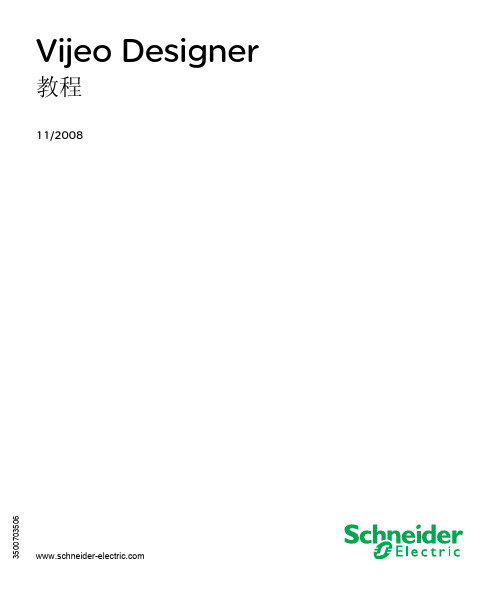
Vijeo Designer 教程11/20086537目录安全信息. . . . . . . . . . . . . . . . . . . . . .5关于本书. . . . . . . . . . . . . . . . . . . . . .7部分 I Vijeo Designer 概览 . . . . . . . . . . . . . .9章 1常规信息. . . . . . . . . . . . . . . . . . . . . .11软件概述. . . . . . . . . . . . . . . . . . . . . . . . . . . .12Vijeo Designer 的主要工具 . . . . . . . . . . . . . . . . . . . .14安装 Vijeo Designer . . . . . . . . . . . . . . . . . . . . . . .16软件版本兼容性. . . . . . . . . . . . . . . . . . . . . . . . .17卸载 Vijeo Designer . . . . . . . . . . . . . . . . . . . . . . .18章 2创建项目. . . . . . . . . . . . . . . . . . . . . .192.1创建画面. . . . . . . . . . . . . . . . . . . . . . . . . . . .19要求描述. . . . . . . . . . . . . . . . . . . . . . . . . . . .20项目构造步骤. . . . . . . . . . . . . . . . . . . . . . . . . .21应用程序概览. . . . . . . . . . . . . . . . . . . . . . . . . .22启动 Vijeo Designer . . . . . . . . . . . . . . . . . . . . . . .25基本设置. . . . . . . . . . . . . . . . . . . . . . . . . . . .26创建变量. . . . . . . . . . . . . . . . . . . . . . . . . . . .28创建画面. . . . . . . . . . . . . . . . . . . . . . . . . . . .34数值和文本显示. . . . . . . . . . . . . . . . . . . . . . . . .41图形对象. . . . . . . . . . . . . . . . . . . . . . . . . . . .46创建配方. . . . . . . . . . . . . . . . . . . . . . . . . . . .53创建"曲线"画面 . . . . . . . . . . . . . . . . . . . . . . . .59创建 "Alarms" 画面. . . . . . . . . . . . . . . . . . . . . . . .64创建操作. . . . . . . . . . . . . . . . . . . . . . . . . . . .69模拟. . . . . . . . . . . . . . . . . . . . . . . . . . . . . .74章 3工程下载. . . . . . . . . . . . . . . . . . . . . .7576下载项目. . . . . . . . . . . . . . . . . . . . . . . . . . . .78索引. . . . . . . . . . . . . . . . . . . . . . . .81安全信息重要信息声明在尝试安装、操作或维护设备之前,请仔细阅读下述说明并通过查看来熟悉设备。
施耐德文本显示器XBT-N400系列操作说明

关于施耐德文本显示器XBT-N400系列操作说明一、由XBT –N400文本显示器的服务键可用于修改控制系统参数。
具体按键操作说明如下:选择要输入的可变字段。
从左移到右,或从上到下,每按一次,可输入下一个字段。
只有按键闪烁的字段才允许修改。
删除输入项,暂停或终止当前的操作,返回到上一级菜单。
(1)在菜单内改变页;(2)显示当前报警;(3)改变正在输入的可变字段中数字;(4)激活与功能链接相关的功能。
(1)在页内上下移动;(2)选择数字值;(3)从选择列表中选择一个值;(4)增加或减小变量字段的值。
删除在输入模式下选择的字符。
确认选择或输入项,确认报警。
二、背光LCD显示屏显示页面。
1、首先通过XBTZ9780连接电缆将PLC与XBT文本显示屏按下图连接,圆头插在PLC 的RS-485串口上,RJ45方头插在显示屏RJ45串行口上。
2、给系统上电后,显示屏首先显示主页面,最多显示两行数据,可通过或来选择想看或想更改的数据,主要显示以下数据:第一页目标压力×××.X米:显示需要工作压力(由第一恒压计算而来,根据水泵运行台数和工况有可能是第二,第三恒压),不可设置。
出口压力×××.X米:实时反映出口压力,由出口压力传感器测定;不可设置。
校量程××××:当显示屏上出口压力显示值与压力表值不符时,可进行校准,即可把量程扩大或缩小,系统默认为1000(1.0Mpa压力传感器)。
1.6Mpa压力传感器设1600。
校准值+,-10%标准值。
第一恒压×××.X米:用户需要的给定压力值(即通过此值设定目标压力),带一位小数位,系统默认50米;可设定。
进口压力×××.X米:实时反映进口压力,由进口压力传感器测定,不可设置。
校量程××××:当显示屏上进口压力显示值与压力表值不符时,可进行校准,即可把量程扩大或缩小,系统默认为1000。
施耐德ZelioLogic逻辑控制器面板功能介绍

施耐德ZelioLogic逻辑控制器面板功能介绍
施耐德Zelio Logic逻辑控制器面板功能介绍逻辑控制器前面板部件图示:
逻辑控制器前面板上的控制键
说明逻辑控制器前面板上的按键用来配置、编写和控制应用程序,并监控应用程序的状态。
图示:
[注:当用户按下前面板上的任何按钮以后,LCD 屏都会亮30 秒钟。
]
Shift 键:Shift 键是白色的,位于LCD 屏的右方。
在按下Shift 键以后,Z 键上方会显示上下文菜单(Ins, Del, Param 等)。
Menu/OK 键:Menu/OK 键是绿色的,位于LCD 屏右下方。
这个键的功能是确认菜单、子菜单、程序和参数等内容。
Zx :键Zx 键是灰色的,在LCD 下方从左(Z1) 向右(Z4) 一字排列。
键上方的箭头标明方向
方向键:方向键用于左右或者上下移动。
在屏幕上呈现为闪烁区:
◇方形表示一个触点( 仅限于编程模式)。
◇圆形表示一个连线( 仅限于编程模式)。
注意:如果把这些键用于方向之外的其它操作,那么会显示一个上下文菜单( 比如
作为Zx 类键时为1、2、3、4)。
施耐德电气Easy Harmony ET6系列人机界面说明书

HMIDrivesPLCsControl & SignalingMotionEasy SeriesEssential automation & control productsCatalog | June 2021Human Machine InterfacesEssential touch screen panels for simple machinesHarmony ET6ContentsEasy Harmony ET6 Essential touch screen panelsSelection guide . . . . . . . . . . . . . . . . . . . . . . . . . . . . . . . . . . . . . . . . . . . . . . .page 2b General Presentation ...............................................................................page 4b Presentation and applications.................................................................page 5b Operation ..................................................................................................page 5b Configuration............................................................................................page 5b Communication ........................................................................................page 5b Functions ..................................................................................................page 6b Operating modes-Edit mode ..............................................................................................page 6-Communication with RS-422/RS-485 serial link mode...........................page 7-Communication with RS-232C serial link mode .....................................page 7-Communication with Ethernet mode ......................................................page 7b Descriptionv Easy Harmony ET6 SIO model ...................................................................page 8v Easy Harmony ET6 ETH model ..................................................................page 8b Referencesv Easy Harmony ET6 SIO basic touch screen panels ....................................page 9v Easy Harmony ET6 ETH universal touch screen panels .............................page 9v Configuration software................................................................................page 9v Spare parts ...............................................................................................page 10v Connection accessories ...........................................................................page 10v C ables for connecting Easy Harmony ET6 panelsto Schneider Electric PLCs .......................................................................page 10v C ables and adapters for connecting Harmony ET6 panelsto third-party PLCs .....................................................................................page 11v Connecting Harmony ET6 panels via Modbus serial link ...........................page 11b Product reference index.........................................................................page 12(1) Requires Vijeo Designer Basic V1.2. For more information on Vijeo Designer, please refer to the DIA5ED2130614ENFunctions:Description:References:Easy Harmony ET6 essential touch screen panels are entry-level products that are tailored to meet the specific requirements of new economies. These panels are designed to communicate with simple machine systems for human machine intera ction.Improved graphical presentation of the machine information with:b Better quality of graphic display with high resolution (over 30% higher than legacy) (1)b More colorful with 16 million colorsBetter performanceImproved user operation experience with:b Faster micro processor unit for operational performance of screen changes, parts animations, and scripts, etc.b More memory to design higher level applications with HD graphics, charts, recipes, and operation logs (alarm/event/data), etc.Easy to useb Product information via QR code scanning b Easily mounted with anti-drop hooksb Easy migration of legacy panels with compatible installation cut-out, communication ports, and configuration softwareb Easy to set up and use with simplified and intuitive programming software (Vijeo Designer Basic) and an illustrated Online help for self-guided trainingRobustnessb Designed with isolated power supply and enhanced protection on serialcommunication port for better EMC performance in harsh industrial environments. b Designed with protection for reverse power connection against negligent miswiringb PCBA default coating to be sustainable in harsh environment with high humidity b USB clamps for stable USB cable connection(1) Except 7" W panel.QR codeScan QR codeon smart phoneProduct info on smart phoneAnti-drop hooksClamp option for USB Type ADefault coatingClamp for USB Type BPresentation and applicationsThe range of Easy Harmony ET6 essential touch screen panels has been designed for various industrial production machines and system integration. They are dedicated to the following fields and types of machine: b Utilities and engineering equipment v Water pumpv Air conditioning (compressor, heat exchangers, chillers, etc) v Mechanical parking system v Cranev Car washing equipment v EV car charging pile b Production machinesv Textile machinery (blowing, carding, winding, twisting, etc.) v Packaging machinery (VFFS, wrapping, labelling, etc.) v Material working (Metal, wood, stone and glass, etc.) v Plastic and rubber (foaming, molding, extruding, etc.)v Other segments (electronics, SEMICON, Li-battery, printing, etc.)This range of panels is available with two different models of communication ports: b ETH model with Ethernet port (7", 10", 12", and 15" wide screen) b SIO model without Ethernet port (7" and 10" wide screen)OperationEasy Harmony ET6 touch screen panels are designed to meet the essential needs of information and communication technologies, which, depending on the model, include: b Essential level of communication (serial multilink, USB downloading port) b High level of communication (embedded Ethernet multilink) (1)b External data storage (on a USB memory stick) for storing production data and backing up applications (1)b Management of peripheral equipment: printers, barcode readers, etc. (1)These panels offer an excellent level of technical performance and are designed for use mainly by OEM customers.ConfigurationEasy Harmony ET6 touch screen panels are configured using Vijeo Designer Basic software (1) in Windows 7, Windows 8.1, and Windows 10 (32-bit and 64-bit) environments. This simplified configuration software boasts an intuitive userinterface with many configurable windows, enabling projects to be developed quickly and easily.CommunicationModbusEasy Harmony ET6 panelsEasy Harmony ET6 touch screen panels can communicate with various PLCs via the integrated serial links or Ethernet links, using the following communication protocols: b Schneider Electric (Modbus)b Third-party: Mitsubishi Electric, Omron, and Siemens(1) Requires Vijeo Designer Basic version 1.27" Wide and 10" Wide Easy Harmony ET6 touch screen panelsExample of project configurationFunctions:Description:References:FunctionsEasy Harmony ET6 touch screen panels with Vijeo Designer Basic offer the followingfunctions:b Display of animated mimics with 8 types of animation (pressing the touch panel,color changes, filling, movement, rotation, size, visibility, and value display)b Control, modification of numeric and alphanumeric valuesb Display of date and timeb Real-time curves and trend curves with logb Alarm display, alarm log, and management of alarm groupsb Multi-window managementb Page calls initiated by the operatorb Multilingual application management (10 languages simultaneously)b Recipe managementb Data processing via Java Scriptb Application and logs stored on external application memory card in USB stickformatb Management of printer and barcode readerOperating modes for Harmony ET6 touch screen panelsEdit modeEasy Harmony ET6 panelBarcode readerPresentation:Description:References:(1) M221/M241/M251/M218/M258 logic controllers.(2) M100/M200 logic controllers. For all other products, contact our Customer Care Center.(3) Non-exhaustive examples; contact our Customer Care Center for more information.Presentation:Description:References:Easy Harmony ET6 panelsFront viewEasy Harmony ET6 SIO touch screen panelsFront view1 An LED on/off indicator2 Wide, true color LCD and touch screenRear view3 USB micro-B port for screen data downloadingUnderside view4 A 24 V DC power supply connector supplied with the terminal5 A 9-way male SUB-D connector for RS 232C serial link (COM1 port)6 A 9-way male SUB-D connector for RS 422/RS 485 serial link (COM2 port)Top view7 A sliding slot containing a replaceable battery to support embedded real-time clockEasy Harmony ET6 ETH touch screen panelsFront view1 An LED on/off indicator2 Wide, true color LCD and touch screenRear view3 A USB type A port for external storage with USB memory stick4 A USB micro-B port for screen data downloadingUnderside view5 A 24 V DC power supply connector supplied with the terminal6 A 9-way male SUB-D connector for RS-422/RS-485 serial link (COM2 port)7 A 9-way male SUB-D connector for RS-232C serial link (COM1 port)8 An Ethernet port, 10/100Base-Tx typeTop viewTop view1Front view122Rear view54Underside view5786Underside view4657ETH and SIO touch screen panelsRear view3ETH and SIO touch screen panels and Vijeo Designer softwareVijeo Designer Basic (4)Easy Harmony ET6 models (3)(1) Panels supplied with fixing screws, power supply connector, and instruction sheet. Setup documentation for Easy Harmony ET6 panels is included in electronic format with the Vijeo Designer Basic configuration software.(2) Comprehensive information relating to Easy Harmony ET6 panels is available on our website.(3) To download this software, visit our website .(4) Requires software version 1.2. Cable for transferring application from PC to Easy Harmony ET6 panels (HMIZG936), to be ordered separately (see our website ).Vijeo Designer BasicHMIET6501E T 6_C P 20014E T 6_C P 20016HMIET6700Presentation:Functions:Description:Spare parts and connection accessoriesHMIZSUSBB2HMIZG936HMIZGFIX3HMIZSFIXTF1HMIZGPWS1HMIZGCLP1HMIZSCLP3E T 6_30834661_O P S P H 21005E T 6_30834661_O P S P H 21002E T 6_30834661_O P S P H 21001E T 6_30834661_O P S P H 21003E T 6_30834661_O P S P H 21006E T 6_30834661_O P S P H 21004P F 143710BXBTZG9772References (continued)Human Machine InterfacesEasy Harmony ET6Essential touch screen panels for simple machinesCables for third-party PLCs and Connection via Modbus serial linkXBTZG9731serial linksplitter box LU9GC32-porttap junction TWDXCAISO TWDXCAT3RJ(1) Customized cable.LU9GC3TWDXCAISOPresentation:Functions:Description:105876105876D A 577124D A 577122Index Human Machine InterfacesEasy Harmony ET6Product reference indexXBTZG972211XBTZG973111XBTZG974011XBTZG977211XBTZG977411XBTZG977511XBTZGUSB10The information provided in this documentation contains general descriptions and/or technical characteristics of the performance of the products contained herein. This documentation is not intended as a substitute for and is not to be used for determining suitability or reliability of these products for specific user applications. It is the duty of any such user or integrator to perform the appropriate and complete risk analysis, evaluation and testing of the products with respect to the relevant specific application or use thereof. Neither Schneider Electric nor any of its affiliates or subsidiaries shall be responsible or liable for misuse of the information contained herein.Design: Schneider ElectricPhotos: Schneider ElectricSchneider Electric Industries SASHead Office35, rue Joseph Monier - CS 30323F-92500 Rueil-Malmaison CedexFranceDIA5ED2210601ENJune 2021 - V1.0。
施耐德电气操作说明书-00-00

施耐德触摸屏说 明 及 操 作 手 册使用该设备前请务必仔细阅读本说明书柳州富达机械有限公司LIUZHOU TECH MACHINERY CO., LTDCode 2205 6010 41 Edition 7/2009柳州富达机械有限公司公司地址:柳州市阳和工业新区工业园,B-22-1,B-23-1 邮编:545006 商务部电话:(0772)3171004 3172024 3172648 3172248售后服务电话:(0772)3172247 3173004技术部电话:(0772)3171256 3171564传 真:(0772)3171027网 址:E-mail:fudalz@ liutech@授权及服务中心如果机器需要停机或者没有正常运行,请关闭机器但不要试图去修理他。
请联系一个拥有授权的服务中心来修理,并且需要采用原配件。
对本建议的疏忽将会对压缩机设备的安全造成损坏。
说 明请妥善保存本说明书,以便随时查用;本手册是该机器的一部分。
请您务必在使用本机器之前详细阅读本说明书。
.对设备进行的安装以及随后的操作都必须充分地考虑到电气设备的操作规定及个人安全因素。
性能和安全说明当需要对机器进行维修的时候应先停机。
即使是小的操作也需要由拥有资格的技术人员来进行。
制造商对任何因违反本手册所造成的损失不负任何责任。
本设备不允许安装在户外。
施耐德触摸屏XBT RT500操作说明一、本说明书仅适用于使用施耐德触摸屏XBT RT500的螺杆压缩机。
XBT RT500的操作为触摸+按键相结合的形式:二、运行参数的显示在该页面上,可翻看压缩机的各种状态信息。
三、参数的设定在运行参数显示页面,按下F2按键,可进入参数设定页面。
该页面有三个选项,通过三个触摸箭头分别进入。
通过返回箭头会到参数显示页面。
1、压力传感器调零在机器开动前,要对压力传感器调零。
通过两边的触摸按键,使压力传感器显示的压力在零压状态下显示为零。
2、运行参数的设定,该项参数不需密码3、保护参数的设定在进入设定前,必需输入密码。
施耐德高压带电显示器使用说明

施耐德高压带电显示器使用说明1.设备准备:-在使用施耐德高压带电显示器之前,必须要确保设备完好无损,并且已安装好电源线和地线。
-将显示器连接到一个可靠的电源源,确保电流稳定且接地正常。
2.操作前的注意事项:-在工作过程中,务必要严格遵守安全操作规程,佩戴好安全帽、安全鞋等个人防护装备。
-在带电情况下工作时,应采取必要的绝缘措施,确保自身和设备的安全。
-在使用过程中,禁止将显示器放置在水平低于2米高度的地面上,以免发生意外。
-当发现显示器出现故障或异常情况时,应及时停机检修,并寻求专业人员的帮助。
3.开机操作:-插入电源线后,开启电源开关。
此时,显示器会自动进行自检,确认完毕后系统将进入正常工作状态。
-如果开机后出现任何故障或异常,应立即停机检查并修复问题,确保设备的正常运行。
4.使用操作:-施耐德高压带电显示器具备多种测量功能,可以显示电压、电流、功率、频率等参数,操作简单方便。
-在设备运行过程中,可以根据需要选择不同的测量参数,并进行相关的设置操作。
5.数据记录和保存:-施耐德高压带电显示器具备数据记录和保存功能,可以保存历史数据并进行后续分析。
-操作人员可以根据需要设置数据保存的方式,如保存至U盘、SD卡等存储设备,方便后续查看和使用。
6.设备维护:-定期对施耐德高压带电显示器进行维护,保持设备的正常运行。
维护包括清洁设备表面,检查连接线路和插孔等。
-如果发现任何故障或异常情况,应及时找专业人员进行维修或更换相关设备。
7.使用注意事项:-带电检测和显示过程中,遵循安全操作规程,确保自身人身安全。
-在使用设备时,避免与高压电路直接接触,以防触电和其他危险事故的发生。
-当使用完毕后,应切断电源,并将设备存放在安全可靠的地方,以免发生误操作或其他意外情况。
施耐德触摸屏

施耐德触摸屏
双击施耐德触摸屏快捷方式,
驱动程序的新建如下:
这里可根据你目前的需要选择相应的项目。(这里以前面打开的项目 为例来讲解)点击完成。 首先,我们讲开关和灯。
灯和开关类似,可以用软件内部的图库,也可用(用户自定义)软件以外 的图库。 这里要注意的是:一定要定义变量,否则灯是无效的。
在屏幕的左下角,找到此对话框,点击变量。(所有的变量均在此页上新建)
点击Target右键,新建变量,我们通常选择离散型
PLC画面的制作:首先看单个模块,如何能在视觉上看出所指的模块,(即 我们通常所说的点击某个模块时呈高亮状态) 以此触摸屏的做法为例讲解,也可有其他方法! 在一个模块上通常叠加一个字开关和一个用做显示的矩形。(点击某模块时, 字开关控制矩形呈亮的状态,不点击时,矩形是隐藏的)。 1.首先在导航器的变量中新建1个变量,指模块号码的变量。我们通常选整型 ,表达式为了读取方便,这里写为“模块号码”。 2.建立开关(这里以第0个模块为例)
而记事本则要保存到数据文件的文本里面, 成为它的内部文件
故障画面的制作:故障显示区域 在“报警汇总表”中建立,点开后,自 行画出相应的区域大小。然后双击可在 属性列选择想显示的目录;在按钮列选 择需要的按钮,同时可以把这些按钮放 在显示区域的顶部、底部、左端或右端
而故障的解决办法,在弹出式窗口里写,
在做翻页的时候,我们通定义是选择软件以外的自己图库里的图形。
操作也是根据需要来定义,例如:有位/字开关、画面切换、以及报警所需 的设置等等。 例如:当做翻页按钮时,操作选画面。(此时我要切换到23页,除尘是23 页的标题。
施耐德逆变器面板说明(一)

施耐德逆变器面板说明(一)
施耐德逆变器面板说明
1. 逆变器面板概述
•逆变器面板是施耐德逆变器的主要控制界面之一。
•通过面板上的按键和显示屏,用户可以方便地配置、监控和控制逆变器的运行状态。
2. 面板按键介绍
功能键
•开关键:按下此键可以启动或关闭逆变器的运行。
•运行模式切换键:通过此键可以切换逆变器的运行模式,如并网模式、离网模式等。
•设置键:按下此键进入逆变器的设置界面,可以对逆变器进行各项参数的配置。
导航键
•向上/向下键:通过这两个键可以在菜单中上下移动,选择需要查看或配置的功能。
•确认键:按下此键可以确认菜单中的选项,或对逆变器进行确认操作。
显示屏
•显示屏位于逆变器面板中央,用于显示逆变器的运行状态、参数和菜单等信息。
3. 面板显示信息
运行状态显示
•显示逆变器当前的工作状态,如运行、离网、故障等。
•提供实时的功率输出、电压、电流等参数的显示。
菜单和设置项显示
•显示进入菜单后的各个设置项,用户可以通过按键选择需要查看或配置的功能。
事件和故障信息显示
•当逆变器发生故障或异常时,通过显示屏可以查看具体的故障码,并提供相应的解决方法。
4. 使用技巧
•使用向上/向下键可以在菜单中快速移动,使用确认键可以快速进入所选功能。
•在设置界面中,根据提示进行参数配置,使用确认键保存设置。
•定期检查逆变器面板的显示屏,及时了解逆变器的运行状态,以便进行必要的调整和维护。
以上是对施耐德逆变器面板说明的相关内容介绍,希望对您有所帮助。
施耐德电气 Harmony Box iPC 模块和显示器 用户手册说明书
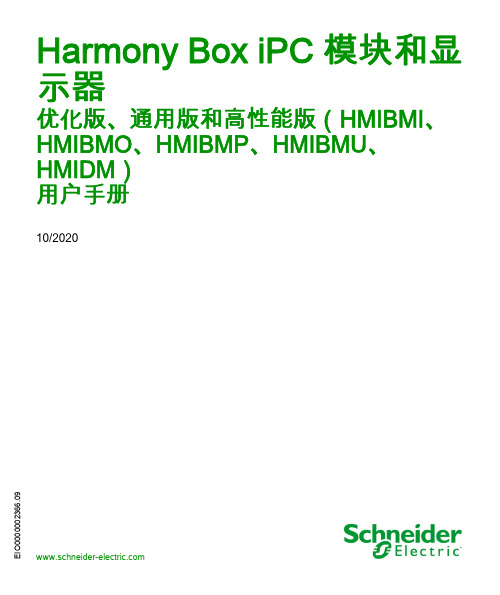
I O 0000002366.09Harmony Box iPC 模块和显示器优化版、通用版和高性能版(HMIBMI、HMIBMO、HMIBMP、HMIBMU、HMIDM)用户手册10/2020本文档中提供的信息包含有关此处所涉及产品之性能的一般说明和/或技术特性。
本文档并非用于 (也不代替) 确定这些产品对于特定用户应用场合的适用性或可靠性。
任何此类用户或设备集成商都有责任就相关特定应用场合或使用方面对产品执行适当且完整的风险分析、评估和测试。
Schneider Electric 或其任何附属机构或子公司对于误用此处包含的信息而产生的后果概不负责。
如果您有关于改进或更正此出版物的任何建议、或者从中发现错误、请通知我们。
本手册可用于法律所界定的个人以及非商业用途。
在未获得施耐德电气书面授权的情况下,不得翻印传播本手册全部或部分相关内容、亦不可建立任何有关本手册或其内容的超文本链接。
施耐德电气不对个人和非商业机构进行非独占许可以外的授权或许可。
请遵照本手册或其内容原义并自负风险。
与此有关的所有其他权利均由施耐德电气保留。
在安装和使用本产品时,必须遵守国家、地区和当地的所有相关的安全法规。
出于安全方面的考虑和为了帮助确保符合归档的系统数据,只允许制造商对各个组件进行维修。
当设备用于具有技术安全要求的应用场合时,必须遵守有关的使用说明。
未能使用施耐德电气软件或认可的软件配合我们的硬件,则可能导致人身伤害、设备损坏或不正确的运行结果。
不遵守此信息可能导致人身伤害或设备损坏。
© 2020 Schneider Electric。
保留所有权利。
目录安全信息. . . . . . . . . . . . . . . . . . . . . . . . . . . . . . . . . . . . . 7关于本书. . . . . . . . . . . . . . . . . . . . . . . . . . . . . . . . . . . . . 9第1章重要信息. . . . . . . . . . . . . . . . . . . . . . . . . . . . . . . . . . . . . 27美国 FCC 无线电频率干扰声明 . . . . . . . . . . . . . . . . . . . . . . . . . . . . . . 28认证与标准. . . . . . . . . . . . . . . . . . . . . . . . . . . . . . . . . . . . . . . . . . . . . . 29危险位置安装 - 适用于美国和加拿大. . . . . . . . . . . . . . . . . . . . . . . . . . 31第2章物理概述. . . . . . . . . . . . . . . . . . . . . . . . . . . . . . . . . . . . . 35包装一览 . . . . . . . . . . . . . . . . . . . . . . . . . . . . . . . . . . . . . . . . . . . . . . . 36Box iPC Basic Optimized (HMIBMI) 描述 . . . . . . . . . . . . . . . . . . . . . . 41Box iPC Optimized (HMIBMO) 描述 . . . . . . . . . . . . . . . . . . . . . . . . . . 45Box iPC Universal 和 Performance (HMIBMU/HMIBMP) 描述 . . . . . . 51显示器 说明 . . . . . . . . . . . . . . . . . . . . . . . . . . . . . . . . . . . . . . . . . . . . . 57显示器适配器描述和配置. . . . . . . . . . . . . . . . . . . . . . . . . . . . . . . . . . . 61显示器和触摸动作 . . . . . . . . . . . . . . . . . . . . . . . . . . . . . . . . . . . . . . . . 67第3章特性. . . . . . . . . . . . . . . . . . . . . . . . . . . . . . . . . . . . . . . . . 83 Box iPC 特征. . . . . . . . . . . . . . . . . . . . . . . . . . . . . . . . . . . . . . . . . . . . 84显示屏特征. . . . . . . . . . . . . . . . . . . . . . . . . . . . . . . . . . . . . . . . . . . . . . 88显示器适配器 以及接收器/发射器特征. . . . . . . . . . . . . . . . . . . . . . . . . 89电源特性 . . . . . . . . . . . . . . . . . . . . . . . . . . . . . . . . . . . . . . . . . . . . . . . 91环境特征 . . . . . . . . . . . . . . . . . . . . . . . . . . . . . . . . . . . . . . . . . . . . . . . 93第4章尺寸. . . . . . . . . . . . . . . . . . . . . . . . . . . . . . . . . . . . . . . . . 95 Box iPC 尺寸. . . . . . . . . . . . . . . . . . . . . . . . . . . . . . . . . . . . . . . . . . . . 96显示器 尺寸 . . . . . . . . . . . . . . . . . . . . . . . . . . . . . . . . . . . . . . . . . . . . . 99显示器适配器 尺寸. . . . . . . . . . . . . . . . . . . . . . . . . . . . . . . . . . . . . . . . 106第5章安装. . . . . . . . . . . . . . . . . . . . . . . . . . . . . . . . . . . . . . . . . 107简介. . . . . . . . . . . . . . . . . . . . . . . . . . . . . . . . . . . . . . . . . . . . . . . . . . . 108Box iPC 安装. . . . . . . . . . . . . . . . . . . . . . . . . . . . . . . . . . . . . . . . . . . . 109显示器 和 Box iPC 安装. . . . . . . . . . . . . . . . . . . . . . . . . . . . . . . . . . . . 113显示器和显示器适配器安装. . . . . . . . . . . . . . . . . . . . . . . . . . . . . . . . . 123第6章使用入门. . . . . . . . . . . . . . . . . . . . . . . . . . . . . . . . . . . . . 131首次上电 . . . . . . . . . . . . . . . . . . . . . . . . . . . . . . . . . . . . . . . . . . . . . . . 131第7章连接. . . . . . . . . . . . . . . . . . . . . . . . . . . . . . . . . . . . . . . . . 135接地. . . . . . . . . . . . . . . . . . . . . . . . . . . . . . . . . . . . . . . . . . . . . . . . . . . 136连接直流电源线. . . . . . . . . . . . . . . . . . . . . . . . . . . . . . . . . . . . . . . . . . 141AC 电源模块描述. . . . . . . . . . . . . . . . . . . . . . . . . . . . . . . . . . . . . . . . . 144Box iPC 和 AC 电源模块安装. . . . . . . . . . . . . . . . . . . . . . . . . . . . . . . .148显示器适配器 和 AC 电源模块安装 . . . . . . . . . . . . . . . . . . . . . . . . . . .155UPS 模块 - 描述和安装 . . . . . . . . . . . . . . . . . . . . . . . . . . . . . . . . . . . .161Box iPC 接口连接. . . . . . . . . . . . . . . . . . . . . . . . . . . . . . . . . . . . . . . . .171第8章硬件修改. . . . . . . . . . . . . . . . . . . . . . . . . . . . . . . . . . . . . .1778.1修改之前. . . . . . . . . . . . . . . . . . . . . . . . . . . . . . . . . . . . . . . . . . . . . . . .178修改前必读 . . . . . . . . . . . . . . . . . . . . . . . . . . . . . . . . . . . . . . . . . . . . .1788.2Box iPC 和存储修改. . . . . . . . . . . . . . . . . . . . . . . . . . . . . . . . . . . . . . .181Box iPC Optimized (HMIBMO) M.2 卡安装 . . . . . . . . . . . . . . . . . . . . .182Box iPC Optimized (HMIBMO Expandable) HDD/SSD 硬盘安装 . . . .185Box iPC Universal 和 Performance (HMIBMU/HMIBMP) CFast 卡安装189Box iPC Universal 和 Performance (HMIBMU/HMIBMP) mSATA 卡安装 . . . . . . . . . . . . . . . . . . . . . . . . . . . . . . . . . . . . . . . . . . . . . . . . . . . . .191Box iPC Universal 和 Performance (HMIBMU/HMIBMP) mini PCIe 和PCI/PCIe 卡安装 . . . . . . . . . . . . . . . . . . . . . . . . . . . . . . . . . . . . . . . . .195Box iPC Universal 和 Performance (HMIBMU/HMIBMP) HDD/SSD 硬盘安装 . . . . . . . . . . . . . . . . . . . . . . . . . . . . . . . . . . . . . . . . . . . . . . . . .2008.3Box iPC UniversalPerformance 与风扇组件安装. . . . . . . . . . . . . . . . .203风扇组件安装 . . . . . . . . . . . . . . . . . . . . . . . . . . . . . . . . . . . . . . . . . . . .2038.4可选卡和可选接口 . . . . . . . . . . . . . . . . . . . . . . . . . . . . . . . . . . . . . . . .205可选接口安装 . . . . . . . . . . . . . . . . . . . . . . . . . . . . . . . . . . . . . . . . . . . .20616DI/8DO 接口描述 . . . . . . . . . . . . . . . . . . . . . . . . . . . . . . . . . . . . . . .2158 x 模拟量输入接口描述. . . . . . . . . . . . . . . . . . . . . . . . . . . . . . . . . . . .222RS-232、RS-422/485 接口描述. . . . . . . . . . . . . . . . . . . . . . . . . . . . . .229以太网 IEEE 接口描述 . . . . . . . . . . . . . . . . . . . . . . . . . . . . . . . . . . . . .242CANopen 接口描述 . . . . . . . . . . . . . . . . . . . . . . . . . . . . . . . . . . . . . . .245Profibus DP 接口描述. . . . . . . . . . . . . . . . . . . . . . . . . . . . . . . . . . . . . .249无线 LAN 接口卡描述. . . . . . . . . . . . . . . . . . . . . . . . . . . . . . . . . . . . . .253音频接口(适用于 Box iPC Universal/Performance)描述 . . . . . . . . .257音频接口描述 . . . . . . . . . . . . . . . . . . . . . . . . . . . . . . . . . . . . . . . . . . . .259USB 接口描述 . . . . . . . . . . . . . . . . . . . . . . . . . . . . . . . . . . . . . . . . . . .263NVRAM 卡说明 . . . . . . . . . . . . . . . . . . . . . . . . . . . . . . . . . . . . . . . . . .266用于显示器适配器接口的 mini PCIe描述 . . . . . . . . . . . . . . . . . . . . . . .267VGA 和 DVI 接口描述. . . . . . . . . . . . . . . . . . . . . . . . . . . . . . . . . . . . . .273GPRS简介 . . . . . . . . . . . . . . . . . . . . . . . . . . . . . . . . . . . . . . . . . . . . . .2914G 蜂窝模块描述 . . . . . . . . . . . . . . . . . . . . . . . . . . . . . . . . . . . . . . . . .296TPM 网络安全模块描述 . . . . . . . . . . . . . . . . . . . . . . . . . . . . . . . . . . . .315第9章配置 BIOS. . . . . . . . . . . . . . . . . . . . . . . . . . . . . . . . . . . . 3419.1BIOS 和 UEFI 概述 . . . . . . . . . . . . . . . . . . . . . . . . . . . . . . . . . . . . . . . 342BIOS 和 UEFI Main 菜单. . . . . . . . . . . . . . . . . . . . . . . . . . . . . . . . . . . 343BIOS 和 UEFI Security 菜单 . . . . . . . . . . . . . . . . . . . . . . . . . . . . . . . . 344BIOS 和 UEFI Save & Exit 菜单 . . . . . . . . . . . . . . . . . . . . . . . . . . . . . 3459.2BIOS Box iPC Universal 和 Box iPC Performance (HMIBMU/HMIBMP)346BIOS 高级菜单. . . . . . . . . . . . . . . . . . . . . . . . . . . . . . . . . . . . . . . . . . . 347BIOS Chipset 菜单. . . . . . . . . . . . . . . . . . . . . . . . . . . . . . . . . . . . . . . . 350BIOS Boot 菜单. . . . . . . . . . . . . . . . . . . . . . . . . . . . . . . . . . . . . . . . . . 3529.3UEFI Box iPC Optimized (HMIBMI/HMIBMO). . . . . . . . . . . . . . . . . . . 353UEFI Advanced菜单 . . . . . . . . . . . . . . . . . . . . . . . . . . . . . . . . . . . . . . 354UEFI Chipset 菜单. . . . . . . . . . . . . . . . . . . . . . . . . . . . . . . . . . . . . . . . 357UEFI Boot 菜单 . . . . . . . . . . . . . . . . . . . . . . . . . . . . . . . . . . . . . . . . . . 359第10章系统监控. . . . . . . . . . . . . . . . . . . . . . . . . . . . . . . . . . . . . 361系统监控接口. . . . . . . . . . . . . . . . . . . . . . . . . . . . . . . . . . . . . . . . . . . . 362设备管理 - 监控规则. . . . . . . . . . . . . . . . . . . . . . . . . . . . . . . . . . . . . . . 368监控账户设置. . . . . . . . . . . . . . . . . . . . . . . . . . . . . . . . . . . . . . . . . . . . 390监控系统设置. . . . . . . . . . . . . . . . . . . . . . . . . . . . . . . . . . . . . . . . . . . . 393通过 HMI System Monitor OS SKU 安装 Node-RED. . . . . . . . . . . . . . 398第11章IIoT 和网络安全. . . . . . . . . . . . . . . . . . . . . . . . . . . . . . . . 401网络安全 . . . . . . . . . . . . . . . . . . . . . . . . . . . . . . . . . . . . . . . . . . . . . . . 402IIoT 和 Node-RED. . . . . . . . . . . . . . . . . . . . . . . . . . . . . . . . . . . . . . . . 405快速入门配置. . . . . . . . . . . . . . . . . . . . . . . . . . . . . . . . . . . . . . . . . . . . 407第12章McAfee 软件和管理器选项 . . . . . . . . . . . . . . . . . . . . . . . 427安装 McAfee 软件 . . . . . . . . . . . . . . . . . . . . . . . . . . . . . . . . . . . . . . . . 428McAfee Manager. . . . . . . . . . . . . . . . . . . . . . . . . . . . . . . . . . . . . . . . . 429卸载 McAfee 软件和管理器工具 . . . . . . . . . . . . . . . . . . . . . . . . . . . . . 431第13章软件 API . . . . . . . . . . . . . . . . . . . . . . . . . . . . . . . . . . . . . 433嵌入式平台的智能管理. . . . . . . . . . . . . . . . . . . . . . . . . . . . . . . . . . . . . 433第14章维护. . . . . . . . . . . . . . . . . . . . . . . . . . . . . . . . . . . . . . . . . 435重新安装程序. . . . . . . . . . . . . . . . . . . . . . . . . . . . . . . . . . . . . . . . . . . . 436定期清洁和维护. . . . . . . . . . . . . . . . . . . . . . . . . . . . . . . . . . . . . . . . . . 437第15章操作系统备份和还原. . . . . . . . . . . . . . . . . . . . . . . . . . . . 439操作系统还原. . . . . . . . . . . . . . . . . . . . . . . . . . . . . . . . . . . . . . . . . . . . 440操作系统备份. . . . . . . . . . . . . . . . . . . . . . . . . . . . . . . . . . . . . . . . . . . . 444操作系统还原. . . . . . . . . . . . . . . . . . . . . . . . . . . . . . . . . . . . . . . . . . . . 446附录. . . . . . . . . . . . . . . . . . . . . . . . . . . . . . . . . . . . . . . . .449附录 A附件 . . . . . . . . . . . . . . . . . . . . . . . . . . . . . . . . . . . . . . . . .451 Box iPC 的附件 . . . . . . . . . . . . . . . . . . . . . . . . . . . . . . . . . . . . . . . . . .451索引. . . . . . . . . . . . . . . . . . . . . . . . . . . . . . . . . . . . . . . . .455安全信息重要信息声明在试图安装、操作、维修或维护设备之前,请仔细阅读下述说明并通过查看来熟悉设备。
施耐德高压带电显示器使用说明

施耐德高压带电显示器使用说明
1、DXN8D 户内高压带电显示装置 (以下简称装置,适用于额定
电压为 3.6、7.2、1224、40.5kV和额定频率为 50Hz 的户内高压电气设备中,用以提示带电状况和强制闭锁开关柜网门,是保证安全
的重要措施之一。
2、传感器:可以与各种类型高压开关柜、隔离开关、接地开关
等配套使用。
3、提示型显示器:用以提示高压带电回路的带电状况,起防误
与安全的提示作用。
4、强制型显示器:除具有提示型显示器功能外,还可与电磁锁
配合实现强制闭锁开关柜操作手柄及网门,达到防止带电合接地开关,防止误入带电间隔,提高开关设备防误性。
带核相型显示器:为方便用户现场双电源核相,显示器面板设置了相位测试端。
5、周围环境温度:+40C~-25C。
6、拔高度: 1000m 及以下地区: 10003000m 地区。
7、户内环境相对湿度:日平均湿度不大于95%月平均湿度不大
于 90%产品应考虑凝露、雨、温度骤变及日照等的影响。
8、适用于U级污秽环境。
Schneider Electric HMI 6200 6400 产品说明书

scanning the QR code attached to the product, or
STM6. Vous pouvez consulter le manuel en
from our website (see below).
numérisant le code QR fixé sur le produit ou à partir
• Replace and secure all covers or elements of the system before applying power to this product.
• Use only the specified voltage when operating this product.
• Remove all power from the device before removing any covers or elements of the system, and prior to installing or removing any accessories, hardware, or cables.
Electric ni aucune de ses sociétés affiliées ou filiales
Schneider Electric) for any consequences arising out of (ci-après dénommé Schneider Electric) décline toute
HMISTM6200/6400
This product is an operator terminal used for
Ce produit est un terminal opérateur utilisé sur une
Schneider Electric Magelis STO Touch屏幕小面板说明书

VJDSTKSTOSR2A small HMI with a big attitudeMagelis STOTouch screen graphic terminal, configured by Vijeo DesignerCompact design loaded with featuresSchneider Electric Magelis STO touch screen small panels offer you ease of use and efficiency, while boasting high-end features and capabilities in a small package.Highly CapableVijeo ™ Designer is not a “small” software for “small” HMI. It is the same software used for the larger Magelis ™ products. As such, the HMI STO product has capabilities more typical of larger products, including data management, remote access, and multiplex connectivity to major PLCs and control products, as well as other products.Tool-free installationTerminals are mounted easily onto your enclosure using spring clips.Exceptionally clear displayTwo monochrome versions are available with three-color backlighting for high visibility and status indication. The display features 16 levels of grey, numerous character fonts, and the Vijeo Designer extensive object library, which all help to provide best in class, high-quality graphic animations.Ready for our ever-growing world market Vijeo Designer supports 38 alphabets and enables the HMI to manage up to 15 languages simultaneously.Ease of maintenance> No batteries required, backlit by LEDs > Removable power connector> USB memory stick for application downloadsCommunication capability> Choice of RJ45 serial, Ethernet, or Zelio ports offers connectivity to a wide rangeof protocols> Two USB ports: one mini B port for downloading and one standard A port for USB memory stick and USB peripheralsScalableBecause the same software is used for this small HMI all the way up to 15” HMI and larger PCs, the STO is part of a scalable family of Magelis products to fit your entire range of HMI needs. The configuration time spent on STO can be re-used for larger scale applications and vice-versa.* Note: The part number VJDSTKSTO511 includes the HMISTO511 as well as a USB key with Vijeo Designer Limited software.** Note: To include a DVD with the Vijeo Designer Limited software add the letter S to the end of the part number.* Note: To include a DVD with the Vijeo Designer Limited software add the letter S to the end of the part number.Selection guideSelection guideEthernet STO* Note: To include a DVD with the Vijeo Designer Limited software add the letter S to the end of the part number.Selection guideZelio ™Zelio link STOAbout Vijeo Designer “Limited”The limited version of Vijeo Designer is the same as the full version except it does not require reference and license numbers upon installation. This software allows users to develop and test HMI applications for the entire range of Magelis products. The limitation is that this version of Vijeo Designer will only download the HMI configurations to the HMISTO & HMISTU products. Configuration download to other HMI requires a licensed version of Vijeo Designer, such as VJDSNDTGSV60M.Schneider Electric USA, Inc.Automation and Control Center of Excellence 8001 Knightdale Blvd.Knightdale, NC 27545Tel: 919-266-3671 This document has been printed on recycled paper.Document Number 8000BR1159© 2011 S c h n e i d e r E l e c t r i c . A l l R i g h t s R e s e r v e d . S c h n e i d e r E l e c t r i c , M a j e l i s , V i j e o , Z e l i o , a n d M o d b u s a r e t r a d e m a r k s o w n e d b y S c h n e i d e r E l e c t r i c I n d u s t r i e s S A S o r i t s a f f i l i a t e d c o m p a n i e s . A l l o t h e r t r a d e m a r k s a r e p r o p e r t y o f t h e i r r e s p e c t i v e o w n e r s . 998-4922July 2011rmSchneider Electric Canada, Inc.19 Waterman Avenue Toronto, ON M4B 1Y2Tel: 1-800-565-6699VJDSTKSTOSR2。
施耐德触摸屏软件说明
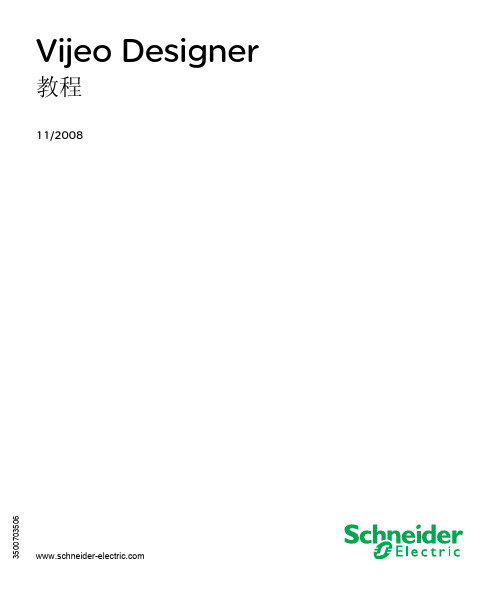
Vijeo Designer 教程11/20086537目录安全信息. . . . . . . . . . . . . . . . . . . . . .5关于本书. . . . . . . . . . . . . . . . . . . . . .7部分 I Vijeo Designer 概览 . . . . . . . . . . . . . .9章 1常规信息. . . . . . . . . . . . . . . . . . . . . .11软件概述. . . . . . . . . . . . . . . . . . . . . . . . . . . .12Vijeo Designer 的主要工具 . . . . . . . . . . . . . . . . . . . .14安装 Vijeo Designer . . . . . . . . . . . . . . . . . . . . . . .16软件版本兼容性. . . . . . . . . . . . . . . . . . . . . . . . .17卸载 Vijeo Designer . . . . . . . . . . . . . . . . . . . . . . .18章 2创建项目. . . . . . . . . . . . . . . . . . . . . .192.1创建画面. . . . . . . . . . . . . . . . . . . . . . . . . . . .19要求描述. . . . . . . . . . . . . . . . . . . . . . . . . . . .20项目构造步骤. . . . . . . . . . . . . . . . . . . . . . . . . .21应用程序概览. . . . . . . . . . . . . . . . . . . . . . . . . .22启动 Vijeo Designer . . . . . . . . . . . . . . . . . . . . . . .25基本设置. . . . . . . . . . . . . . . . . . . . . . . . . . . .26创建变量. . . . . . . . . . . . . . . . . . . . . . . . . . . .28创建画面. . . . . . . . . . . . . . . . . . . . . . . . . . . .34数值和文本显示. . . . . . . . . . . . . . . . . . . . . . . . .41图形对象. . . . . . . . . . . . . . . . . . . . . . . . . . . .46创建配方. . . . . . . . . . . . . . . . . . . . . . . . . . . .53创建"曲线"画面 . . . . . . . . . . . . . . . . . . . . . . . .59创建 "Alarms" 画面. . . . . . . . . . . . . . . . . . . . . . . .64创建操作. . . . . . . . . . . . . . . . . . . . . . . . . . . .69模拟. . . . . . . . . . . . . . . . . . . . . . . . . . . . . .74章 3工程下载. . . . . . . . . . . . . . . . . . . . . .7576下载项目. . . . . . . . . . . . . . . . . . . . . . . . . . . .78索引. . . . . . . . . . . . . . . . . . . . . . . .81安全信息重要信息声明在尝试安装、操作或维护设备之前,请仔细阅读下述说明并通过查看来熟悉设备。
- 1、下载文档前请自行甄别文档内容的完整性,平台不提供额外的编辑、内容补充、找答案等附加服务。
- 2、"仅部分预览"的文档,不可在线预览部分如存在完整性等问题,可反馈申请退款(可完整预览的文档不适用该条件!)。
- 3、如文档侵犯您的权益,请联系客服反馈,我们会尽快为您处理(人工客服工作时间:9:00-18:30)。
施耐德触摸屏标准画面说明
(V2.0.0)
目录
1 标准画面应用的具体工程中时需要修改的地方 (1)
1.1主画面(画面号:10) (1)
1.2控制画面(画面号:11) (2)
1.3PQ调节(画面号:14) (3)
1.4开机流程(画面号:17)和停机流程(画面号:18) (4)
1.5索引(画面号:20) (4)
1.6辅机控制画面(画面号:35) (4)
1.7各测点状态显示或数值显示 (4)
1.8弹出式窗口 (5)
1.9密码的修改 (5)
2 变量说明 (6)
3 报警 (7)
4 下载 (8)
5 控制对象和控制性质 (9)
6 各PLC寄存器地址及变量说明 (10)
6.1GE90_V3.0.1 (10)
6.2MB80_V3.2.0 (12)
6.3Unity_V3.1.0 (14)
7 修改变量的简单方法 (16)
1标准画面应用的具体工程中时需要修改的地方1.1主画面(画面号:10)
1.断路器状态连点
2.刀闸连点
3.修改电站名
p.s. “机组状态”、“调速器”和“励磁”根据具体工程修改并连相应测点
1.2控制画面(画面号:11)
1.断路器(或刀闸)上的虚线框
双击弹出如下图所示对话框:
修改:
“字设置(CONTROL.CTRL_OBJECT)”的数据源为:所对应的控制对象的对象号
“字设置(CONTROL.CTRL_OBJ_VIEW)”的数据源为:画面中“所选对象”右侧的“多状态指示灯”中各个标签对应的号码。
p.s.每个多状态指示灯,最多支持32个状态。
CONTROL.CTRL_OBJ_VIEW 是内部变量,用于所选对象的显示,与命令下发无关。
2.所选对象右侧的虚线框
双击弹出如下图所示窗口
可以在中间空白处修改对象文本。
p.s.此多状态指示灯将读取CONTROL.CTRL_OBJ_VIEW中的数值,并显示所对应的文本。
1.3PQ调节(画面号:14)
只需根据具体工程修改“运行参数”中“数值显示”的连点。
1.4开机流程(画面号:17)和停机流程(画面号:18)
需根据实际工程的需求进行修改描述(步号数从1开始)。
1.5索引(画面号:20)
请根据开入量、模入量、开出量、SOE量、温度量等用到的实际页面数,对多余的页面号进行删减。
1.6辅机控制画面(画面号:35)
辅机控制画面的修改与控制画面的修改一致,请参照1.2节
p.s.在施耐德触摸屏标准画面(公用)中画面35-39为控制画面,画面11为控制画面的条转画面。
1.7各测点状态显示或数值显示
SOE量(画面号:51-65)、开入量(画面号:81-110)、开出量(画面号:121-135)、温度量(画面号:141-146)、模入量(画面号:161-169)、模出量(画面号:181-182)、交采(画面号:201)
以上画面,只需修改测点描述和删除多余画面。
(测点描述可批量粘贴,一次可粘贴16个。
)
若没有模出量请用以下画面代替(画面号:300)。
1.8弹出式窗口
左图为施耐德触摸屏标准画面中包含的所有
弹出示窗口。
需要修改的画面是:“ctrl_besure(红色标记
标出)”中包含的四个画面(画面号10007、10008、
10023、10024)。
若无特殊要求,其他画面均不需修改。
在控制画面(画面号:11)修改完成后,请
用“所选对象”右侧的“多状态指示灯”元件替
换10007、10008中的“所选对象”右侧的“多状
态指示灯”元件。
在辅机控制画面(画面号:35)修改完成后,
请用“所选对象”右侧的“多状态指示灯”元件
替换10023、10024中的“所选对象”右侧的“多
状态指示灯”元件。
1.9密码的修改
单击导航器中的“环境”里面的“安全性”,单击“口令”,在弹出的“改变口令”对话框中输入新密码。
(原始用户名:NARI,密码:1111)
p.s.修改密码时不需要输入原来的密码,只需要输入两遍新密码即可。
2变量说明
5控制对象和控制性质控制流程按照标准定义如下:
6各PLC寄存器地址及变量说明6.1GE90_V3.0.1
1寄存器地址需固定的变量
2 位地址需固定的位变量
3 其它变量说明
见《GE标准程序变量表V3.0.0.xls》或PLC程序变量表。
6.2MB80_V3.2.0
1.PLC对外地址说明
6.3Unity_V3.1.0
7修改变量的简单方法。
