MOXA电能量终端-用户手册
Moxa EDS-P506E Series产品说明书

EDS-P506E Series4+2G-port Gigabit PoE+managed Ethernet switches with4IEEE802.3af/at PoE+portsFeatures and Benefits•Built-in4PoE+ports support up to60W output per port•Wide-range12/24/48VDC power inputs for flexible deployment•Smart PoE functions for remote power device diagnosis and failure recovery •2Gigabit combo ports for high-bandwidth communication•Supports MXstudio for easy,visualized industrial network managementCertificationsIntroductionThe EDS-P506E Series includes Gigabit managed PoE+Ethernet switches that come standard with410/100BaseT(X),802.3af(PoE),and802.3at (PoE+)-compliant Ethernet ports,and2combo Gigabit Ethernet ports.The EDS-P506E Series provides up to30watts of power per PoE+port in standard mode and allows a high-power output of up to4-pair60W for industrial heavy-duty PoE devices,such as weather-proof IP surveillance cameras with wipers/heaters,high-performance wireless access points,and rugged IP phones.The EDS-P506E Series is highly versatile,and the SFP fiber ports can transmit data up to120km from the device to the control center with high EMI immunity.The Ethernet switches support a variety of management functions,including STP/RSTP,Turbo Ring,Turbo Chain,PoE power management,PoE device auto-checking,PoE power scheduling,PoE diagnostic,IGMP,VLAN,QoS,RMON,bandwidth management,and port mirroring.The EDS-P506E Series is designed especially for harsh outdoor applications with4kV surge protection to ensure uninterrupted reliability of PoE systems.Additional Features and Benefits•Supports different PoE output settings(High-power36W and60W,Force and Legacy modes)to maximize powered devicecompatibility•Supports Smart PoE functions(PoE diagnosis,PD failure check,PoE scheduling,and PoE Event Warning)to enhance PoEoperational efficiency•Command line interface(CLI)for quickly configuring majormanaged functions•Supports EtherNet/IP,PROFINET,and Modbus TCP protocols fordevice management and monitoring•Supports V-ON™to ensure millisecond-level Layer2/Layer3network recovery•Turbo Ring and Turbo Chain(recovery time<20ms@250switches),1RSTP/STP,and MSTP for network redundancy•Automatic warning by exception through email and relay output•Port mirroring for online debugging•IGMP snooping and GMRP for filtering multicast traffic•Port-based VLAN,IEEE802.1Q VLAN,and GVRP to ease networkplanning•QoS(IEEE802.1p/1Q and TOS/DiffServ)to increase determinism•Port Trunking for optimum bandwidth utilization•RADIUS,TACACS+,MAB Authentication,SNMPv3,IEEE802.1x,MACACL,HTTPS,SSH,and sticky MAC address to enhance networksecurity•SNMPv1/v2c/v3for different levels of network management•Fiber Check™provides a comprehensive fiber Digital DiagnosticMonitoring(DDM)function and event warning on SFP fiber ports•Bandwidth management to prevent unpredictable network status•ABC-02-USB(Automatic Backup Configurator)for systemconfiguration backup/restore and firmware upgrade1.Gigabit Ethernet recovery time<50msSpecifications Ethernet InterfaceCombo Ports(10/100/1000BaseT(X)or100/ 1000BaseSFP+)2Full/Half duplex modeAuto MDI/MDI-X connection Auto negotiation speedPoE Ports(10/100BaseT(X),RJ45connector)4Full/Half duplex modeAuto MDI/MDI-X connectionAuto negotiation speedStandards IEEE802.1D-2004for Spanning Tree ProtocolIEEE802.1p for Class of ServiceIEEE802.1Q for VLAN TaggingIEEE802.1s for Multiple Spanning Tree ProtocolIEEE802.1w for Rapid Spanning Tree ProtocolIEEE802.1X for authenticationIEEE802.3for10BaseTIEEE802.3ab for1000BaseT(X)IEEE802.3ad for Port Trunk with LACPIEEE802.3u for100BaseT(X)and100BaseFXIEEE802.3x for flow controlIEEE802.3z for1000BaseSX/LX/LHX/ZXEthernet Software FeaturesFilter802.1Q VLAN,GMRP,GVRP,IGMP v1/v2/v3,Port-based VLANIndustrial Protocols EtherNet/IP,Modbus TCP,PROFINETManagement Back Pressure Flow Control,BOOTP,DDM,DHCP Option66/67/82,DHCP Server/Client,Fiber check,Flow control,IPv4/IPv6,RARP,RMON,SMTP,SNMP Inform,SNMPv1/v2c/v3,Syslog,Telnet,TFTPMIB Bridge MIB,Ethernet-like MIB,MIB-II,P-BRIDGE MIB,Q-BRIDGE MIB,RMON MIBGroups1,2,3,9,RSTP MIBRedundancy Protocols Link Aggregation,MSTP,RSTP,STP,Turbo Chain,Turbo Ring v1/v2Security Broadcast storm protection,HTTPS/SSL,MAC ACL,TACACS+,MAB authentication,Sticky MAC,NTP authentication,Port Lock,RADIUS,SSHTime Management IEEE1588v2PTP(software-based),NTP Server/Client,SNTPSwitch PropertiesIGMP Groups256Jumbo Frame Size9.6KBMAC Table Size8KMax.No.of VLANs4096Packet Buffer Size12MbitsPriority Queues4VLAN ID Range VID1to4094USB InterfaceStorage Port USB Type ALED InterfaceLED Indicators PWR1,PWR2,STATE,FAULT,10/100M(TP port),10/100/1000M(Gigabit Combo port),MSTR/HEAD,CPLR/TAIL,PoESerial InterfaceConsole Port USB-serial console(Type B connector)Input/Output InterfaceDigital Input Channels1Digital Inputs Max.input current:8mA+13to+30V for state1-30to+3V for state0Alarm Contact Channels1,Relay output with current carrying capacity of0.5A@48VDC Buttons Reset buttonDIP Switch ConfigurationEthernet Interface Turbo Ring,Master,Coupler,ReservePower ParametersInput Voltage12/24/48VDC,Redundant dual inputsOperating Voltage12to57VDC(>50VDC for PoE+output recommended)Input Current 4.08A@48VDCMax.PoE Power Output per Port60WConnection2removable4-contact terminal block(s)Power Consumption(Max.)Max.18.96W full loading without PDs’consumptionTotal PoE Power Budget Max.180W for total PD's consumption@48VDC inputMax.150W for total PD's consumption@24VDC inputMax.62W for total PD's consumption@12VDC input Overload Current Protection SupportedReverse Polarity Protection SupportedPhysical CharacteristicsHousing MetalIP Rating IP40Dimensions49.1x135x116mm(1.93x5.31x4.57in)Weight910g(2.00lb)Installation DIN-rail mounting,Wall mounting(with optional kit) Environmental LimitsOperating Temperature EDS-P506E-4PoE-2GTXSFP:-10to60°C(14to140°F)EDS-P506E-4PoE-2GTXSFP-T:-40to75°C(-40to167°F) Storage Temperature(package included)-40to85°C(-40to185°F)Ambient Relative Humidity5to95%(non-condensing)Standards and CertificationsSafety UL61010-2-201,EN61010-2-201EMC EN61000-6-2/-6-4EMI CISPR32,FCC Part15B Class AEMS IEC61000-4-6CS:10VIEC61000-4-4EFT:Power:4kV;Signal:4kVIEC61000-4-5Surge:Power:4kV;Signal:4kVIEC61000-4-2ESD:Contact:8kV;Air:15kVIEC61000-4-3RS:80MHz to1GHz:20V/mIEC61000-4-11DIPsIEC61000-4-8PFMFPower Substation IEEE1613,IEC61850-3Edition2.0Railway EN50121-4Traffic Control NEMA TS2Vibration IEC60068-2-6Bump IEC61850-3Edition2.0Freefall IEC60068-2-31Shock IEC60068-2-27MTBFTime755,167hrsStandards Telcordia(Bellcore),GBWarrantyWarranty Period5yearsDetails See /warrantyPackage ContentsDevice1x EDS-P506E Series switchCable1x USB type A male to USB type B maleInstallation Kit4x cap,plastic,for RJ45port2x cap,plastic,for SFP slotDocumentation1x quick installation guide1x product certificates of quality inspection,Simplified Chinese1x product notice,Simplified Chinese1x warranty cardNote SFP modules need to be purchased separately for use with this product.DimensionsOrdering InformationModel NameCombo Ports10/100/1000BaseT(X)or100/1000BaseSFP+PoE Ports10/100BaseT(X),RJ45ConnectorOperating Temp.EDS-P506E-4PoE-2GTXSFP24-10to60°CEDS-P506E-4PoE-2GTXSFP-T24-40to75°C Accessories(sold separately)Storage KitsABC-02-USB Configuration backup and restoration tool,firmware upgrade,and log file storage tool for managedEthernet switches and routers,0to60°C operating temperatureABC-02-USB-T Configuration backup and restoration tool,firmware upgrade,and log file storage tool for managedEthernet switches and routers,-40to75°C operating temperatureSFP ModulesSFP-1FELLC-T SFP module with1100Base single-mode with LC connector for80km transmission,-40to85°Coperating temperatureSFP-1FEMLC-T SFP module with1100Base multi-mode with LC connector for4km transmission,-40to85°Coperating temperatureSFP-1FESLC-T SFP module with1100Base single-mode with LC connector for40km transmission,-40to85°Coperating temperatureSFP-1G10ALC WDM-type(BiDi)SFP module with11000BaseSFP port with LC connector for10km transmission;TX1310nm,RX1550nm,0to60°C operating temperatureSFP-1G10ALC-T WDM-type(BiDi)SFP module with11000BaseSFP port with LC connector for10km transmission;TX1310nm,RX1550nm,-40to85°C operating temperatureSFP-1G10BLC WDM-type(BiDi)SFP module with11000BaseSFP port with LC connector for10km transmission;TX1550nm,RX1310nm,0to60°C operating temperatureSFP-1G10BLC-T WDM-type(BiDi)SFP module with11000BaseSFP port with LC connector for10km transmission;TX1550nm,RX1310nm,-40to85°C operating temperatureSFP-1G20ALC WDM-type(BiDi)SFP module with11000BaseSFP port with LC connector for20km transmission;TX1310nm,RX1550nm,0to60°C operating temperatureSFP-1G20ALC-T WDM-type(BiDi)SFP module with11000BaseSFP port with LC connector for20km transmission;TX1310nm,RX1550nm,-40to85°C operating temperatureSFP-1G20BLC WDM-type(BiDi)SFP module with11000BaseSFP port with LC connector for20km transmission;TX1550nm,RX1310nm,0to60°C operating temperatureSFP-1G20BLC-T WDM-type(BiDi)SFP module with11000BaseSFP port with LC connector for20km transmission;TX1550nm,RX1310nm,-40to85°C operating temperatureSFP-1G40ALC WDM-type(BiDi)SFP module with11000BaseSFP port with LC connector for40km transmission;TX1310nm,RX1550nm,0to60°C operating temperatureSFP-1G40ALC-T WDM-type(BiDi)SFP module with11000BaseSFP port with LC connector for40km transmission;TX1310nm,RX1550nm,-40to85°C operating temperatureSFP-1G40BLC WDM-type(BiDi)SFP module with11000BaseSFP port with LC connector for40km transmission;TX1550nm,RX1310nm,0to60°C operating temperatureSFP-1G40BLC-T WDM-type(BiDi)SFP module with11000BaseSFP port with LC connector for40km transmission;TX1550nm,RX1310nm,-40to85°C operating temperatureSFP-1GEZXLC SFP module with11000BaseEZX port with LC connector for110km transmission,0to60°C operatingtemperatureSFP-1GEZXLC-120SFP module with11000BaseEZX port with LC connector for120km transmission,0to60°C operatingtemperatureSFP-1GLHLC SFP module with11000BaseLH port with LC connector for30km transmission,0to60°C operatingtemperatureSFP-1GLHLC-T SFP module with11000BaseLH port with LC connector for30km transmission,-40to85°C operatingtemperatureSFP-1GLHXLC SFP module with11000BaseLHX port with LC connector for40km transmission,0to60°C operatingtemperatureSFP-1GLHXLC-T SFP module with11000BaseLHX port with LC connector for40km transmission,-40to85°Coperating temperatureSFP-1GLSXLC SFP module with11000BaseLSX port with LC connector for500m transmission,0to60°C operatingtemperatureSFP-1GLSXLC-T SFP module with11000BaseLSX port with LC connector for500m transmission,-40to85°Coperating temperatureSFP-1GLXLC SFP module with11000BaseLX port with LC connector for10km transmission,0to60°C operatingtemperatureSFP-1GLXLC-T SFP module with11000BaseLX port with LC connector for10km transmission,-40to85°C operatingtemperatureSFP-1GSXLC SFP module with11000BaseSX port with LC connector for300/550m transmission,0to60°Coperating temperatureSFP-1GSXLC-T SFP module with11000BaseSX port with LC connector for300/550m transmission,-40to85°Coperating temperatureSFP-1GZXLC SFP module with11000BaseZX port with LC connector for80km transmission,0to60°C operatingtemperatureSFP-1GZXLC-T SFP module with11000BaseZX port with LC connector for80km transmission,-40to85°C operatingtemperatureSoftwareMXview-50Industrial network management software with a license for50nodes(by IP address)MXview-100Industrial network management software with a license for100nodes(by IP address)MXview-250Industrial network management software with a license for250nodes(by IP address)MXview-500Industrial network management software with a license for500nodes(by IP address)MXview-1000Industrial network management software with a license for1000nodes(by IP address)MXview-2000Industrial network management software with a license for2000nodes(by IP address)MXview Upgrade-50License expansion of MXview industrial network management software by50nodes(by IP address)©Moxa Inc.All rights reserved.Updated Aug06,2019.This document and any portion thereof may not be reproduced or used in any manner whatsoever without the express written permission of Moxa Inc.Product specifications subject to change without notice.Visit our website for the most up-to-date product information.。
MOXA 简要操作手册-V1.0
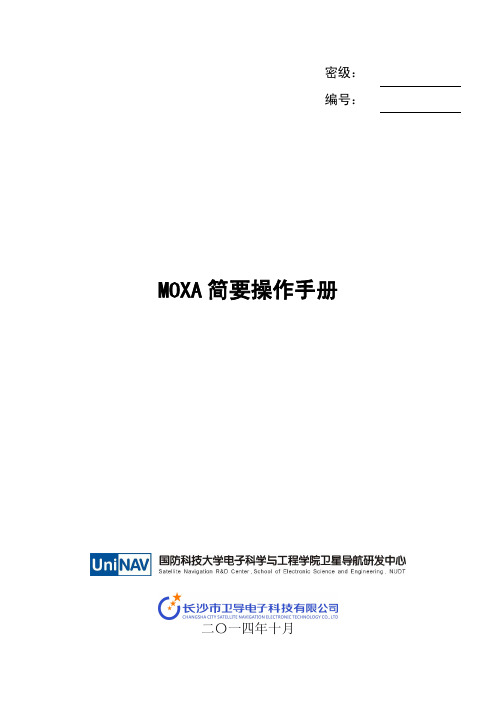
MOXA 简要操作手册
2.7.1 MOXA 整机配置导出和导入
图 15 MOXA 整机配置导出、导入操 MOXA NPort5610-8_1277 的配置文件,导出名一般使用 moxa 代号加 ip.txt,(IP 各数字用’_’连接表示)例 moxa-sp03-192_168_1_147.txt,如下所示:
1.3 术语说明
端口:MOXA 与串口设备连接的端口,为网口形式; 设备:MOXA 的端口连接的串口设备; 本地:与设备/MOXA 通信的计算机; 本地软件:在计算机上运行的与设备通信的软件。
2 操作内容
2.1 登录
打开浏览器,在地址输入框输入 MOXA 的 IP,即可进入 NPort Web Console。
密级: 编号:
MOXA 简要操作手册
二〇一四年十月
密 级: 文件编号: 页 数: 版 本:
内部
14 1.0
MOXA 简要操作手册
拟制: 审核: 会签:
批准:
日期: 日期: 日期: 日期: 日期: 日期: 日期: 日期:
修订状态页 文件编号 文件名称 日期
MOXA 简要操作手册
版本
MOXA 简要操作手册 修订说明
2.5.1 Real Com Mode
当设置此模式时,即可虚拟地将计算机与设备串口直接相连,实现虚拟的串口连 接,模拟实时的串口通信。
(1) 设置端口为 Real Com Mode 在“Operating Settings”按照如下界面设置:
图 4 端口设置为 Real Com Mode 操作界面
(2) 映射本地串口 运行软件“Nport Administation Suite”,设置 Com Mapping:
Moxa PWR Power Module Series说明书

PWR Power Module SeriesHot-swappable power modules for Moxa switchesFeatures and Benefits•-40to85°C wide operating temperature•IEC61850-3and IEEE1613compliantCertificationsIntroductionThe PWR Power Module Series hot-swappable power modules are designed for Moxa switches.The power modules allow supported switches to use24/48VDC or110/220VAC/VDC.SpecificationsPower ParametersInput Voltage PWR-HV-P48:110/220VDC/VAC for the switch system48VDC for PoE systems(53to57VDC is recommended for PoE+devices)PWR-HV-P48–A:110/220VDC/VAC for the switch system48VDC for PoE systems(53to57VDC is recommended for PoE+devices)PWR-LV-P48:24/48VDC for the switch system48VDC for PoE systems(53to57VDC is recommended for PoE+devices)PWR-LV-P48–A:24/48VDC for the switch system48VDC for PoE systems(53to57VDC is recommended for PoE+devices)PWR-HV-NP:110/220VDC/VAC for the switch systemPWR-LV-NP:24/48VDC for the switch systemOperating Voltage PWR-HV-P48:88to300VDC,90to264VAC for the switch system46to57VDC for PoE systemsPWR-HV-P48–A:88to300VDC,90to264VAC for the switch system46to57VDC for PoE systemsPWR-LV-P48:18to72VDC for the switch system46to57VDC for PoE systemsPWR-LV-P48–A:18to72VDC for the switch system46to57VDC for PoE systemsPWR-HV-NP:88to300VDC,90to264VAC for the switch systemPWR-LV-NP:18to72VDC for the switch systemReverse Polarity Protection SupportedAlarm Contact Channels1relay output with current carrying capacity of2A@30VDC or0.5A@125VAC Physical CharacteristicsWeight PWR-HV-P48:360g(0.79lb)PWR-HV-P48-A:420g(0.93lb)PWR-LV-P48:360g(0.79lb)PWR-LV-P48-A:400g(0.88lb)PWR-HV-NP:340g(0.75lb)PWR-LV-NP:340g(0.75lb)MTBFTime PWR-HV-P48:1,530,831hrsPWR-HV-P48-A:1,530,831hrsPWR-LV-P48:1,388,747hrsPWR-LV-P48-A:1,388,747hrsPWR-HV-NP:2,556,214hrsPWR-LV-NP:2,710,293hrsStandards Telcordia(Bellcore),GBWarrantyWarranty Period5yearsDetails See /warrantyOrdering InformationPWR-HV-P48110/220VDC/VAC48VDC for PoE systems88-300VDC,90-264VAC46to57VDC for PoE systemsPT-G7728SeriesPT-G7828SeriesMDS-G4012SeriesMDS-G4020SeriesMDS-G4028SeriesMDS-G4012-L3SeriesMDS-G4020-L3SeriesMDS-G4028-L3SeriesPWR-HV-P48-A110/220VDC/VAC48VDC for PoE systems88-300VDC,90-264VAC46to57VDC for PoE systemsMDS-G4012-4XGS SeriesMDS-G4020-4XGS SeriesMDS-G4028-4XGS SeriesMDS-G4012-L3-4XGS SeriesMDS-G4020-L3-4XGS SeriesMDS-G4028-L3-4XGS SeriesPWR-HV-NP110/220VDC/VAC88-300VDC,90-264VACPT-G7728SeriesPT-G7828SeriesMDS-G4012SeriesMDS-G4020SeriesMDS-G4028SeriesMDS-G4012-L3SeriesMDS-G4020-L3SeriesMDS-G4028-L3Series MDS-G4012-4XGS Series MDS-G4020-4XGS Series MDS-G4028-4XGS Series MDS-G4012-L3-4XGS SeriesMDS-G4020-L3-4XGS Series MDS-G4028-L3-4XGS SeriesPWR-LV-P4824/48VDC48VDC for PoE systems18-72VDC46to57VDC for PoE systemsPT-G7728SeriesPT-G7828SeriesMDS-G4012SeriesMDS-G4020SeriesMDS-G4028SeriesMDS-G4012-L3SeriesMDS-G4020-L3SeriesMDS-G4028-L3SeriesPWR-LV-P48-A24/48VDC48VDC for PoE systems18-72VDC46to57VDC for PoE systemsMDS-G4012-4XGS SeriesMDS-G4020-4XGS SeriesMDS-G4028-4XGS SeriesMDS-G4012-L3-4XGS SeriesMDS-G4020-L3-4XGS SeriesMDS-G4028-L3-4XGS SeriesPWR-LV-NP24/48VDC18-72VDCPT-G7728SeriesPT-G7828SeriesMDS-G4012SeriesMDS-G4020SeriesMDS-G4028SeriesMDS-G4012-L3SeriesMDS-G4020-L3SeriesMDS-G4028-L3Series MDS-G4012-4XGS Series MDS-G4020-4XGS Series MDS-G4028-4XGS Series MDS-G4012-L3-4XGS Series MDS-G4020-L3-4XGS Series MDS-G4028-L3-4XGS Series©Moxa Inc.All rights reserved.Updated Sep13,2022.This document and any portion thereof may not be reproduced or used in any manner whatsoever without the express written permission of Moxa Inc.Product specifications subject to change without notice.Visit our website for the most up-to-date product information.。
Moxa ICS-G7526A G7528A G7826A G7828A 产品说明书

P/N: 1802075260022*1802075260022*ICS-G7526A/G7528A/ G7826A/ G7828A Series Quick Installation GuideEdition 2.1, August 2017Technical Support Contact Information/support Moxa Americas:Toll-free: 1-888-669-2872Tel: 1-714-528-6777Fax: 1-714-528-6778 Moxa China (Shanghai office): Toll-free: 800-820-5036 Tel: +86-21-5258-9955 Fax: +86-21-5258-5505 Moxa Europe:Tel: +49-89-3 70 03 99-0Fax: +49-89-3 70 03 99-99 Moxa Asia-Pacific: Tel: +886-2-8919-1230 Fax: +886-2-8919-1231 Moxa India:Tel: +91-80-4172-9088Fax: +91-80-4132-10452017 Moxa Inc. All rights reserved.Package ChecklistThe Moxa ICS-G7526A/G7528A/G7826A/G7828A Series industrial rackmount switches are shipped with the following items. If any of these items are missing or damaged, please contact your customer service representative for assistance.•ICS-G7526A/G7528A/G7826A/G7828A switch•USB cable (Type A male to Type B male)•Power cord• 4 protective caps for unused ports• 2 rackmount ears•Documentation and software CD•Quick installation guide (printed)•Warranty cardPanel LayoutsICS-G7526A/G7826AICS-G7528A/G7828A1.Model Name2.System status LEDs3.10/100/1000 BaseT(X) port status LEDs4.100/1000 Base SFP port status LEDs5.10/100/1000 BaseT(X) port6.100/1000 Base SFP slot7.10/100/1000 BaseT(X) or 100/1000 Base SFP slot combo ports8.10 Gigabit Ethernet SFP+ slot9.10 Gigabit Ethernet SFP+ port status LEDs10.Reset buttonB serial console portB storage port (ABC-02-USB)13.Terminal block for Relay Output, Digital Input14.AC power sockets for power inputs15.Grounding screwDimensions (unit = mm)Grounding the Industrial Rackmount Switch Grounding and wire routing help limit the effects of noise due to electromagnetic interference (EMI). Run the ground connection from the ground screw to the grounding surface prior to connecting devices. Connecting the Power InputsThe ICS-G7526A/G7528A/G7826A/G7828A switches support dual redundant power supplies: Power Supply 1 (PWR1) and Power Supply 2 (PWR2). The connections for PWR1 and PWR2 are located on the rear side (shown below). Be sure to use a standard power cord with an IEC C13 connector, which is compatible with the AC power inlet.Wiring the Relay ContactEach ICS-G7526A/G7528A/G7826A/G7828A switch has one relay output. FAULT:The relay contact of the 4-pin terminal block connector is used to detect user-configured events. The two wires attached to the fault contacts form an open circuit when a user-configured event is triggered. If auser-configured event does not occur, the fault circuit remains closed. USB Console ConnectionThe ICS-G7526A/G7528A/G7826A/G7828A series has one USB console port (type B connector), located on the top panel. Use the USB cable (provided in the product package) to connect theICS-G7526A/G7528A/G7826A/G7828A's console port to your PC's USB port and install the USB driver (available in the software CD) on the PC. You may then use a console terminal program, such as Moxa PComm Terminal Emulator, to access theICS-G7526A/G7528A/G7826A/G7828A’s console configuration utility. USB Console Port (Type B Connector) PinoutsPinDescription 1D– (Data -) 2VCC (+5V) 3D+ (Data+) 4 GND (Ground) USB Storage ConnectionThe ICS-G7526A/G7528A/G7826A/G7828A series has one USB storage port (type A connector) on the front panel. Use Moxa ABC-02-USB automatic backup configurator to connect theICS-G7526A/G7528A/G7826A/G7828A's USB storage port for configuration backup, firmware upgrade or system log file backup. USB Storage Port (Type A Connector) PinoutsPinDescription 1 VCC (+5V) 2D– (Data -) 3D+ (Data+) 4 GND (Ground)NOTE DO NOT pull out USB Automatic Backup ConfiguratorABC-02-USB while writing or reading data.The Reset ButtonDepress the Reset button for five continuous seconds to load the factory default settings. Use a pointed object, such as a straightened paper clip or toothpick, to depress the Reset button. When you do so, the STATE LED will start to blink about once per second. Continue to depress the STATE LED until it begins blinking more rapidly; this indicates that the button has been depressed for five seconds and you can release the Reset button to load factory default settings.NOTE DO NOT power off the switch when loading default settings.LED IndicatorsThe front panel of the ICS-G7526A/G7528A/G7826A/G7828A switches contain several LED indicators. The function of each LED is described in the table below.LED Color State DescriptionSTATE GREENOnThe system passed the self-diagnosis teston boot-up and is ready to run.Blinking1. System is undergoing the self-diagnosistest2. Blinks continuously when pressing thereset button 5 seconds to reset to factorydefault3. Blinks slowly when an ABC-02automatic backup device is detected RED OnThe system failed self-diagnosis onboot-up.PWR1 AMBER OnPower is being supplied to the mainmodule’s power input PWR1.OffPower is not being supplied to the mainmodule’s power input PWR1.PWR2 AMBER OnPower is being supplied to the mainmodule’s power input PWR2.OffPower is not being supplied to the mainmodule’s power input PWR2.FAULT RED OnThe system has failed, or is under quickinspection.Off The system is operating normally.MSTR/ HEAD GREENOnThe switch is set as the Master of theTurbo Ring, or as the Head of the TurboChain.BlinkingThe switch has become the Ring Master ofthe Turbo Ring, or the Head of the TurboChain, after the Turbo Ring or the TurboChain is down.OffThe switch is not the Master of this TurboRing or is set as a Member of the TurboChainCPLR/ TAIL GREENOnThe switch’s coupling function is enabledto form a back-up path, or when it’s set asthe Tail of the Turbo Chain.Blinking Turbo Chain is downOff The switch disables the coupling function.When the system is importing/exporting data from or to an ABC-02 automatic backup device, the FAULT, MSTR/HEAD, and CPLR/TAIL LEDs will blink in sequence.LED Color State Description 10/100/1000M (TP ports) GREENOn The corresponding port’s link is active.Blinking Data is being transmitted.Off The corresponding port’s link is inactive.100/1000M (Fiber Optic ports) GREENOnThe corresponding port's link is active at1000 Mbps.Blinking Data is being transmitted at 1000 Mbps.Off The corresponding port’s link is inactive. AMBEROnThe corresponding port's link is active at100 Mbps.Blinking Data is being transmitted at 100 Mbps.Off The corresponding port’s link is inactive.10GbE(Fiber Optic ports) GREENOn The corresponding port’s link is active.Blinking Data is being transmitted.Off The corresponding port’s link is inactive.SpecificationsTechnologyStandards IEEE 802.3 for 10BaseTIEEE 802.3u for 100BaseT(X) and 100BaseFXIEEE 802.3ab for 1000BaseT(X)IEEE 802.3z for 1000BaseSX/LX/LHX/ZXIEEE 802.3ae for 10 Gigabit EthernetIEEE 802.3x for Flow ControlIEEE 802.1D-2004 for Spanning Tree ProtocolIEEE 802.1w for Rapid Spanning Tree ProtocolIEEE 802.1s for Multiple Spanning Tree ProtocolIEEE 802.1Q for VLAN TaggingIEEE 802.1p for Class of ServiceIEEE 802.1X for AuthenticationIEEE 802.3ad for Port Trunk with LACPProtocols IGMPv1/v2, GMRP, GVRP, SNMPv1/v2c/v3, DHCPServer/Client, BootP, TFTP, SNTP, SMTP, RARP,RMON, HTTP, HTTPS,Telnet, Syslog, DHCP Option66/67/82, SSH, LLDP, IEEE 1588 PTP V2,EtherNet/IP, Modbus/TCP, PROFINET, SNMP Inform,NTP Server/Client, IPv6 (ICS-G7500A series)Layer 3 Switching (ICS-G7800A) Static routing, RIP V1/V2, OSPF, DVMRP, PIM-DM, PIM-SM, PIM-SSMLayer 3 SwitchingRedundancy(ICS-G7800A)VRRPMIB MIB-II, Ethernet-like MIB, P-BRIDGE MIB, Q-BRIDGEMIB, Bridge MIB, RSTP MIB, RMON MIB Groups 1, 2,3, 9Flow Control IEEE 802.3x flow control, back pressure flow controlInterfaceGigabit Ethernet 10/100/1000BaseT(X) or 100/1000BaseSFP slot 10 Gigabit Ethernet 10GbE SFP+ slotConsole Port USB-serial console (Type B connector)Storage Port USB storage (Type A connector for ABC-02-USB) LED Indicators STATE, PWR1, PWR2, FAULT, MSTR/HEAD,CPLR/TAILAlarm Contact 1 relay output with current carrying capacity of2 A @ 30 VDCDigital Inputs 1 input with the same ground, but electricallyisolated from the electronics.• +13 to +30V for state “1”• -30 to +1V for state “0”• Max.input current: 8 mAPower RequirementsInput Voltage 110/220 VAC (85 to 264 VAC)Input Current ICS-G7526/G7826:Max. 0.98/0.55 A @ 110/220 VACICS-G7528/G7828:Max. 1.16/0.65 A @ 110/220 VACOverload CurrentPresentProtectionPresentReverse PolarityProtectionPhysical CharacteristicsHousing IP30 protectionDimensions 440 x 44 x 386.9 mm (17.32 x 1.73 x 15.23 in) Installation 19” rack mountingEnvironmental LimitsOperating Temp. -10 to 60°C (14 to 140°F)Storage Temp. -40 to 85°C (-40 to 185°F)Ambient Relative5 to 95% (non-condensing)Humidity.Standards and CertificationsSafety UL 60950-1, EN 60950-1EMI FCC Part 15 Subpart B Class A, EN 55032 Class A EMS EN 61000-4-2 (ESD) Level 3EN 61000-4-3 (RS) Level 3EN 61000-4-4 (EFT) Level 3EN 61000-4-5 (Surge) Level 3EN 61000-4-6 (CS) Level 3EN 61000-4-8EN 61000-4-11Rail Traffic EN 50121-4Shock IEC 60068-2-27Freefall IEC 60068-2-32Vibration IEC 60068-2-6WarrantyWarranty Period 5 yearsDetails See /warrantyRack Mounting Instructions1.Elevated Operating Ambient: If installed in a closed or multi-unitrack assembly, the operating ambient temperature of the rackenvironment may be greater than room ambient. Therefore,consideration should be given to installing the equipment in anenvironment compatible with the maximum ambient temperature (Tma) specified by the manufacturer.2.Reduced Air Flow: Installation of the equipment in a rack should besuch that the amount of air flow required for safe operation of the equipment is not compromised.3.Mechanical Loading: Mounting of the equipment in the rack shouldbe such that a hazardous condition is not achieved due to uneven mechanical loading.4.Circuit Overloading: Consideration should be given to theconnection of the equipment to the supply circuit and the effect that overloading of the circuits might have on overcurrent protection and supply wiring. Appropriate consideration of equipment nameplate ratings should be used when addressing this concern.5.Reliable Earthing: Reliable earthing of rack-mounted equipmentshould be maintained. Particular attention should be given to supply connections other than direct connections to the branch circuit (e.g.use of power strips)."Restricted Access Locations•This equipment is intended to be used in Restricted Access Locations, such as a computer room, with access limited to SERVICE PERSONAL or USERS who have been instructed on how to handle the metalchassis of equipment that is so hot that special protection may be needed before touching it. The location should only be accessible witha key or through a security identity system.•External metal parts of this equipment are extremely hot!! Before touching the equipment, you must take special precautions to protect your hands and body from serious injury.。
Moxa UC-8540 系列列車對地電腦说明书

UC-8540系列Arm Cortex-A7雙核心1GHz 列車對地電腦,包括2個用於無線模組的mini-PCIe 擴充插槽特色與優點•支援1個WWAN 連線以及2個SIM 卡插槽•支援1個WLAN (IEEE 802.11b/g/n/ac)連線•採用單一面板I/O 設計,不僅縮小安裝空間,而且維護更容易•採用前端存取面板,可輕鬆完成維護•24至110VDC 隔離電源輸入,支援遠端電源控制功能,適用於車輛應用•EN 50155Tx (-40至70°C )工作溫度,可在嚴苛環境下使用•符合所有EN 50155規範強制性測試項目1•5年保固認證簡介Moxa UC-8540是專為交通運輸應用所設計的創新運算平台。
其單側I/O 設計適合沒有足夠空間安裝通訊裝置設備的車輛應用。
UC-8540也採用前端存取面板,因此能夠輕鬆地安裝或更換SIM 卡及佈線電纜。
使用者可選擇從上方或下方安裝或更換無線模組、mSATA 卡或RTC 電池,讓系統維護變得更簡便。
UC-8540配備1個帶有USB 訊號的mini-PCIe 插槽,以支援4G/LTE 模組,以及1個帶有PCIe/USB 訊號的插槽,以支援Wi-Fi 模組。
4G/LTE 含有2個SIM 卡插槽,可透過內建的MIRF 2.0(支持無線管理功能的Moxa 裝置遠端管理平台),來實現行動網路通訊備援或選擇SIM 卡的地理圍欄。
UC-8540可以作為通訊中心的運算平台方面的應用,例如車輛對地通訊閘道、TCMS T2G (列車對地)閘道、移動監控裝置、車載網路車對地閘道器,以及車載無線自動化收費裝置。
2UC-8540採用基於Linux Kernel 4.1為內核的Debian 8系統開放平台,允許解決方案提供商透過Debian 的APT (高級封裝工具)管理軟體套件,或藉由Moxa 的API 程式庫和GNU C 程式庫開發軟體應用程式。
1.此產品適合EN 50155標準規定的所有軌道車輛應用。
Moxa MPC-2121 系列 12 吋工業無風扇面板電腦說明说明书

MPC-2121系列符合EN50155標準的12吋工業無風扇面板電腦,適用於鐵路市場特色與優點•12吋面板電腦•Intel Atom®處理器E38451.91GHz•1000尼特日光下可視的LCD•-40至70°C寬溫設計,無風扇或加熱器•符合EN50155:2017標準認證簡介MPC-212112吋面板電腦搭載E3800系列Intel Atom®處理器,為工業環境提供可靠耐用的多功能平台。
所有介面均配備IP66防護等級M12連接器,藉以提供防震和防水連接。
MPC-2121面板電腦配備兩種軟體可選擇的RS-232/422/485串列埠和兩個乙太網路連接埠,支援多種串列介面以及高速IT通訊,所有這些都提供本機網路備援。
MPC-2121系列面板電腦支援-40至70°C的寬溫工作範圍,並採用無風扇、流線型外殼,專為高效散熱而設計,成為易震動、嚴苛、炎熱的戶外環境中最可靠工業平台之一。
MPC-2121也配備1000尼特LCD面板,提供日光下可視的投射電容式多點觸控螢幕,達到絕佳使用者體驗。
外觀規格ComputerCPU Intel Atom®Processor E3845(2M Cache,1.91GHz)Graphics Controller Intel®HD GraphicsSystem Memory Pre-installed4(8GB Max.)GB DDR3LSystem Memory Slot SODIMM DDR3/DDR3L slot x1Pre-installed OS MPC-2121-E4-LB-CT-T-W7E/MPC-2101-E4-CT-T-W7E:Windows Embedded Standard7(WS7P)64-bit pre-installedMPC-2121-E4-LB-CT-T-LX/MPC-2121-E4-CT-T-LX:Linux9pre-installedSupported OS Windows10Pro64-bitWindows10Embedded IoT Ent2019LTSC64-bitWindows10Embedded IoT Ent2016LTSBWindows7Pro for Embedded SystemsWindows Embedded Standard7(WS7P)64-bitLinux Debian9Expansion Slots Mini PCIeStorage Slot CFast slot x1SD slots x1,SD3.0(SDHC/SDXC)socketStorage Pre-installed MPC-2121-E4-LB-CT-T-W7E/MPC-2121-E4-CT-T-W7E:32GB CFast CardMPC-2121-E4-LB-CT-T-LX/MPC-2121-E4-CT-T-LX:32GB CFast CardComputer InterfaceEthernet Ports Auto-sensing10/100Mbps ports(M12D-coded4P)x2Serial Ports RS-232/422/485ports x1(M12A-code12P)USB2.0USB2.0hosts x1(M12A-coded5P)Digital Input DIs x4(M12A-code)Digital Output DOs x2(M12A-code)LED IndicatorsSystem Power x1DisplayActive Display Area245.76(H)x184.32(V)mmAspect Ratio4:3Contrast Ratio1000:1Light Intensity(Brightness)500/1000cd/m2Max.No.of Colors16.2M(8-bit/color)Panel Size12-inch viewable imagePixel Pitch(RGB)0.240(H)x0.240(V)mmPixels1024x768Response Time5ms(gray to gray)Viewing Angles176°/176°Touch FunctionTouch Type Capacitive Touch(PCAP)Touch Support Points4pointsGlove Support YesSerial InterfaceBaudrate50bps to115.2kbpsData Bits5,6,7,8Flow Control RTS/CTS,XON/XOFFParity None,Even,Odd,Space,MarkStop Bits1,1.5,2Serial SignalsRS-232TxD,RxD,RTS,CTS,DTR,DSR,DCD,GND RS-422Tx+,Tx-,Rx+,Rx-,GNDRS-485-2w Data+,Data-,GNDRS-485-4w Tx+,Tx-,Rx+,Rx-,GNDPower ParametersInput Voltage24to110VDCPhysical CharacteristicsHousing MetalIP Rating IP66Dimensions297x238x59mm(11.69x9.37x2.32in) Weight2850g(6.28lb)Environmental LimitsOperating Temperature-40to70°C(-40to158°F)Storage Temperature(package included)-40to70°C(-40to158°F)Ambient Relative Humidity5to95%(non-condensing)Standards and CertificationsEMI CISPR32,FCC Part15B Class AEMS IEC61000-4-2ESD:Contact:6kV;Air:8kVIEC61000-4-3RS:80MHz to1GHz:20V/mIEC61000-4-4EFT:Power:2kV;Signal:2kVIEC61000-4-5Surge:Power:2kV;Signal:1kVIEC61000-4-6CS:10VIEC61000-4-8PFMFMechanical Protection Rating IEC60529,IP codeShock EN50155standardVibration EN50155standardEMC EN55032/35Safety IEC60950-1,IEC62368-1,UL62368-1 DeclarationGreen Product RoHS,CRoHS,WEEEWarrantyWarranty Period LCD:1yearSystem:3yearsDetails See /tw/warrantyPackage ContentsDevice1x MPC-2121Series computerInstallation Kit6x screw,for panel-mounting1x M12-Phone jack power cable1x M12-Type A USB cable1x terminal block,2-pin(for remote power input) Documentation1x quick installation guide1x warranty card尺寸訂購資訊2.0MPC-2121-E4-LB-CT-T-W7E 12"(4:3)500nitsE3845Quadcore4GBW7E(64-bit)2(M12)1(M12)1(M12)4/2(M1-2)24to110VDCIP66-40to70°CMPC-2121-E4-CT-T-W7E12"(4:3)1,000nitsE3845Quadcore4GBW7E(64-bit)2(M12)1(M12)1(M12)4/2(M1-2)24to110VDCIP66-40to70°CMPC-2121-E4-LB-CT-T-LX 12"(4:3)500nitsE3845Quadcore4GB Debian92(M12)1(M12)1(M12)4/2(M1-2)24to110VDCIP66-40to70°CMPC-2121-E4-CT-T-LX12"(4:3)1,000nitsE3845Quadcore4GB Debian92(M12)1(M12)1(M12)4/2(M1-2)24to110VDCIP66-40to70°CMPC-2121-E4-LB-CT-T 12"(4:3)500nitsE3845Quadcore4GB–2(M12)1(M12)1(M12)4/2(M1-2)24to110VDCIP66-40to70°CMPC-2121-E4-CT-T12"(4:3)1,000nitsE3845Quadcore4GB–2(M12)1(M12)1(M12)4/2(M1-2)24to110VDCIP66-40to70°C©Moxa Inc.版權所有.2021年3月11日更新。
Moxa NPort Z3150 用户手册说明书

P/N: 1802031500012 *1802031500012*NPort Z3150 Series Quick Installation GuideEdition 3.0, February 2017Technical Support Contact Information/supportMoxa Americas:Toll-free: 1-888-669-2872 Tel: 1-714-528-6777 Fax: 1-714-528-6778 Moxa China (Shanghai office): Toll-free: 800-820-5036 Tel: +86-21-5258-9955 Fax: +86-21-5258-5505 Moxa Europe:Tel: +49-89-3 70 03 99-0 Fax: +49-89-3 70 03 99-99 Moxa Asia-Pacific:Tel: +886-2-8919-1230 Fax: +886-2-8919-1231 Moxa India:Tel: +91-80-4172-9088 Fax: +91-80-4132-10452017 Moxa Inc. All rights reserved.OverviewNPort Z3150 is a gateway that provides computers with an Ethernet interface to a ZigBee PAN. Unlike a bridge, which logically extends a PAN across an Internet connection, a gateway provides network services on behalf of a ZigBee PAN. Software on any computer can monitor any ZigBee device in the PAN via the NPort Z3150.Package ChecklistBefore installing the NPort Z3150, verify that the package contains the following items:Standard Accessories•NPort Z3150•RJ45 to RJ45 Ethernet cross-over cable• 2.4 GHz omni-directional antenna•Document & Software CD•Quick installation guide (printed)•Warranty cardOptional Accessories•DK-35A: DIN-rail mounting kit (35 mm)NOTE: Please notify your sales representative if any of the above items are missing or damagedHardware IntroductionLED IndicatorsTop Panel LED IndicatorsThere are three LEDs on NPort Z3150.The NPort Z3150 models have one serial port. All models supportRS-232/422/485 operation with DB9 connectors, and include one10/100M Ethernet port.Reset ButtonThe reset button is used to load factory defaults. Use a pointed object such as a straightened paper clip to hold the reset button down for five seconds. Release the reset button when the Ready LED stops blinking. Pull High/Low Resistors for RS-422/485You may need to set the pull high/low resistors when termination resistors are used for certain RS-422 or RS-485 environments.SW1 2 3 Pull High Pull Low TerminatorON 1 KΩ 1 KΩ120 ΩDefault OFF 150 KΩ150 KΩ– NOTE Do not use the 1KΩ setting while in RS-232 mode. Doing so will degrade the RS-232 signals and reduce the effectivecommunication distance.First-time Hardware InstallationSTEP 1:After removing the NPort Z3150 from the box, use across-over Ethernet cable to connect the NPort’s RJ45Ethernet port directly to your computer’s.STEP 2:Attach the power adaptor to the NPort and then plug the adaptor into an electrical outlet.STEP 3:Configure the NPort Z3150 through the Ethernet port. See the next section for software installation information. Software Installation InformationInsert the Documentation & Software CD. A window should open with several options displayed:•Click [Documents] and select “NPort Z3150 Series User’s Manual” to view the user’s manual.•Click [Install UTILITY] and follow the on-screen instructions to install the NPort Search Utility. This utility can be used to search for NPort Z3150 units on the network.The Factory default IP settings are assigned as follows:LAN: Static; IP = 192.168.127.254; netmask = 255.255.255.0If the NPort is configured for DHCP but the DHCP server cannot be found, the NPort will use factory default IP settings.NOTE If you have forgotten the NPort’s IP address, use the NPort Search Utility from your PC to locate the NPort. After searchingthe LAN for NPort units, the NPort Search Utility will display the IPaddress of each unit.Open the web console to make configuration changes as follows: STEP 1: Open your web browser.STEP 2: In the address bar, enter 192.168.127.254 (the default IP address).STEP 3: The web console will open, and the current configuration settings will be displayed.Pin Assignments and Cable WiringPower Input PinoutsSpecifications。
Moxa AIG系列产品使用说明说明书
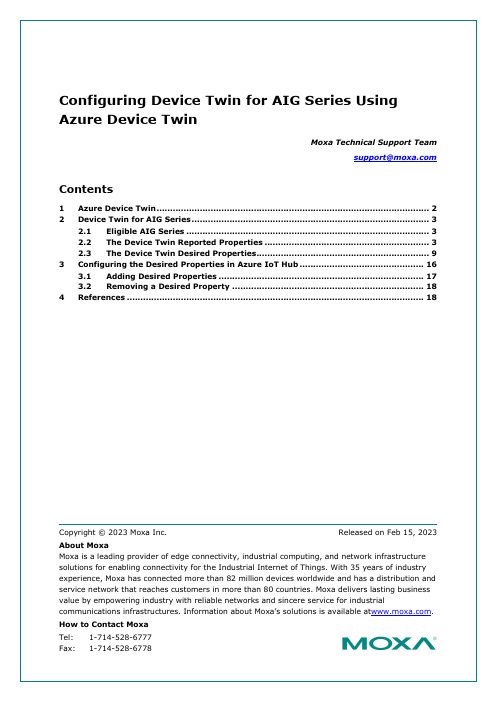
2Device Twin for AIG SeriesThe AIG Series integrates the Azure device-twin design, enabling the setting up of adevice twin by back-end applications using the desired properties. The device stateinformation is updated in the reported properties of the device twin and the properties are readable by back-end applications. For example, when a back-end application requests to install a new software version, AIG reports back with updates on the progress.2.1Eligible AIG SeriesAIG 300 SeriesAIG 500 Series2.2The Device Twin Reported PropertiesThe reported properties for the AIG device twin are described in the table below:No. Section Description1 applications Lists all applications{"applications": {"list": {"0": {"description": "MOXA Modbus TCP Client (Master)","desiredState": "ready","displayName": "Modbus TCP Client (Master)","hardwares": {"arraySize": 0},"health": "good","icon": "/app-icons/modbusmaster-tcp.png","id": "modbusmaster-tcp","name": "modbusmaster-tcp","state": "ready","version": "3.14.0-278"},"arraySize": 1}}}2 httpserver Displays the HTTP server settings and status.{"httpserver": {"certFileName": "default.crt","httpEnable": true,"httpPort": 80,"httpsEnable": true,"httpsPort": 8443,"keyFileName": "default.key"No. Section Description}}3 sshserver Displays SSH server status and settings{"sshserver": {"enable": true,"port": 22}}4 discovery Status of the discovery service: enable/disable{"discovery": {"enable": true}}5 serialconsole Serial console status: enable/disable{"serialconsole": {"enable": true}}6 wan Displays information on the WAN interface{"wan": {"displayName": "LAN1","dns": {"0": "10.128.8.5","arraySize": 1},"gateway": "10.144.51.254","ip": "10.144.48.128","name": "eth0","netmask": "255.255.252.0","type": "wan"}}7 route Lists routing priority of network interfaces{"route": {"priorityList": {"0": "Cellular1","1": "LAN1","arraySize": 2No. Section Description},"type": "route"}}8 dhcpservers Displays DHCP server settings and status{"dhcpservers": {"0": {"available": false,"displayName": "LAN1","domainName": "","domainNameServers": {"0": "8.8.8.8","1": "8.8.4.4","arraySize": 2},"enable": false,"endIp": "192.168.3.250","id": 1,"leaseTime": 3600,"name": "eth0","netmask": "255.255.255.0","startIp": "192.168.3.200","status": false,"type": "dhcpservers"},"arraySize": 1}}9 serials Lists the serial port configurations on the device{"serials": {"0": {"baudRate": 9600,"dataBits": 8,"device": "/dev/ttyM0","displayName": "PORT 1","flowControl": "none","id": 1,"mode": "rs232","parity": "none","stopBits": 1,"type": "serials"},"arraySize": 1}}No. Section Description10 time Displays system time zone and NTP settings{"time": {"ntp": {"enable": false,"interval": 7200,"server": ""},"timezone": "Asia/Taipei","type": "time"}}11 general Lists general device information such as CPU type, firmwareversion, and ThingsPro Edge version{"general": {"cpu": "ARMv7 Processor rev 2 (v7l)","description": "","deviceType": "gateway","firmwareVersion": "3.0","hostName": "Moxa","lastBootTime": "2019-11-13T11:42:51Z","lastRebootTime": "","memorySize": 524333056,"modelName": "UC-8112-LX","serialNumber": "TAIAB1021075","thingsproVersion": "1.1.0-348","type": "general"}}12 ethernets Lists the status and configuration of Ethernet interfaces on thedevice{"ethernets": {"0": {"broadcast": "10.144.51.255","displayName": "LAN1","dns": {"0": "10.128.8.5","arraySize": 1},"enable": true,"enableDhcp": false,"gateway": "10.144.51.254","id": 1,"ip": "10.144.48.128","mac": "00:90:e8:77:06:61",No. Section Description"name": "eth0","netmask": "255.255.252.0","status": "connected","subnet": "10.144.48.0","type": "ethernets","wan": true},"arraySize": 1}}13 gps Displays the GPS settings on the device{"gps": {"interface": "","location": {"lat": 14,"lng": 15},"mode": "manual","type": "gps"}}14 installations Displays information on the OTA upgrade progress and theresults{"installations": {"completedTask": 0,"id": 3,"isDeleted": false,"jobID": 3,"lastState": "","owner": "admin","parameter": {"download": false,"install": true,"jobID": 2},"state": "created"}}15 wifi Display the Wi-Fi settings on the device{"wifi": {"0": {"ap": {"band": "band24","broadcastSsid": true,"channel": 6,No. Section Description"region": "TW","security": {"mode": "wpa2","password": "","encryption": "aes"},"ssid": "moxa-sample-ap"},"enable": true,"id": 1,"type": "wifi","name": "wlan0","mode": "ap"},"arraySize": 1}}16 cellular Lists the cellular interface status and configuration{"cellulars": {"0": {"autoDetect": false,"available": true,"capabilities": {"sim": 1},"currentProfileId": 0,"displayName": "Cellular1","enable": false,"iccid": "","id": 1,"imei": "","imsi": "","keepalive": {"enable": false,"intervalSec": 120,"targetHost": "8.8.8.8"},"mac": "02:01:02:18:00:0b","module": "u-blox TOBY-L2 series","name": "usb0","operatorName": "","pinRetryRemain": 0,"profileTimeout": 140,"profiles": {"0": {"id": 1,"init": {"0": "sim:1",No. Section Description"arraySize": 1},"name": "SIM1","pdpContext": {"apn": "internet","auth": {"password": "","protocol": "none","username": ""},"id": 1,"static": true,"type": "ipv4"},"pinCode": "0000"},"arraySize": 1},"rat": "","status": "disconnected","type": "cellulars","wan": true},"arraySize": 1}}Note Moxa reserves the right to determine the scope of reported properties. For more information about reported properties, see Online User Manual2.3The Device Twin Desired PropertiesThe ThingsPro Edge desired properties use the following two common keys:•id: A device can have multiple interfaces of the same kind such as Ethernet. This key is used to specify the interface and start counting from 1.•arraySize: An array is encoded in an object containing sub objects and an arraySize key is used to index the sub objects. The value of arraySize should be equal to thenumber of sub objects; otherwise, the remaining sub objects will be discarded.The desired properties in ThingsPro Edge device twins are described in the table below: No. Section Description1 httpserver Used to enable/disable the HTTP(S) service and change theHTTP(S) port{"desired": {"httpserver": {"httpEnable": true,"httpPort": 80,"httpsEnable": true,"httpsPort": 8443}}}2 sshserver Used to enable/disable the SSH service and change the port{"desired": {"sshserver": {"enable": true,"port": 22}}}3 discovery Used to enable/disable device discovery service{"desired": {"discovery": {"enable": true}}}4 serialconsole Used to enable/disable the serial console port{"desired": {"serialconsole": {"enable": true}}}5 dhcpservers Used to set up the DHCP servers{"desired": {"dhcpservers": {No. Section Description"0": {"id": 1,"enable": true,"startIp": "192.168.3.100","endIp": "192.168.3.200","netmask": "255.255.255.0","domainNameServers": {"0": "8.8.8.8","arraySize": 1},"domainName": "","leaseTime": 2592000},"arraySize": 1}}}6 serials Used to set up the serial ports{"desired": {"serials": {"0": {"id": 1,"mode": "rs232","displayName": "PORT 1","baudRate": 115200,"parity": "none","dataBits": 8,"stopBits": 1,"flowControl": "software"},"arraySize": 1}}}7 time Used to set up a time zone and set up / enable / disable theNTP serverUpdating NTP Settings{"desired": {"time": {"ntp": {"enable": true,"interval": 6000,"server": ".tw"}}No. Section Description}}Updating the Time Zone{"desired": {"time": {"timezone": "Asia/Taipei"}}}8 ethernets Used to configure the Ethernet interfacesUpdating an Ethernet Interface for Dynamic IP{"desired": {"ethernets": {"0": {"id": 1,"enable": true,"enableDhcp": true,"wan": true},"arraySize": 1}}}Updating an Ethernet Interface for Static IP{"desired": {"ethernets": {"0": {"id": 1,"dns": {"0": "1.2.3.4","arraySize": 1},"enable": true,"enableDhcp": false,"gateway": "1.2.3.5","ip": "1.2.3.6","netmask": "255.255.255.0",No. Section Description"wan": true},"arraySize": 1}}}9 general Used to update the device profileUpdating the Device Host Name{"desired": {"general": {"hostName": "MyHost"}}}Updating the Device Description{"desired": {"general": {"description": "MyDevice"}}}10 gps Used to switch between the GPS modes: auto and manualUpdating the GPS lat and lng by the Manual Mode{"desired": {"gps":{"mode": "manual","location": {"lat": 11,"lng": 12}}}}Updating GPS by the Auto Mode{"desired": {"gps":{"mode": "auto","interface": "/dev/ttyUSB0"}}}No. Section Description11 wifi Used to configure the Wi-Fi AP{"desired": {"wifi": {"0": {"ap": {"band": "band24","broadcastSsid": true,"channel": 6,"region": "TW","security": {"mode": "wpa2","password": "","encryption": "aes"},"ssid": "moxa-sample-ap"},"enable": true,"id": 1,"type": "wifi","name": "wlan0","mode": "ap"},"arraySize": 1}}}12 cellulars Used to configure the cellular interfaces{"desired": {"cellulars": {"0": {"autoDetect": false,"available": true,"capabilities": {"sim": 1},"currentProfileId": 0,"displayName": "Cellular1","enable": false,"iccid": "","id": 1,"imei": "358503060483337","imsi": "","keepalive": {"enable": false,"intervalSec": 120,"targetHost": "8.8.8.8"No. Section Description},"mac": "02:01:02:18:00:0b","module": "u-blox TOBY-L2 series","name": "usb0","operatorName": "","pinRetryRemain": 0,"profileTimeout": 140,"profiles": {"0": {"id": 1,"init": {"0": "sim:1","arraySize": 1},"name": "SIM1","pdpContext": {"apn": "internet","auth": {"password": "","protocol": "none","username": ""},"id": 1,"static": true,"type": "ipv4"},"pinCode": "0000"},"arraySize": 1},"rat": "","signal": {"csq": 0,"ecio": 0,"indicator": "","level": 0,"rat": "","rscp": 0,"rsrp": 0,"rsrq": 0,"rssi": 0,"rxqual": 0},"status": "disconnected","type": "cellulars","wan": true},"arraySize": 1}No. Section Description}}Note Moxa reserves the right to determine the scope of reported properties. For more information about reported properties, see Online User ManualThe attributes and available values for serial port configuration are listed in the table below:Attributes Available Valuesmode rs232, rs422, rs4852w, rs4854wbaudRate 300, 600, 1200, 1800, 2400, 4800, 9600, 19200, 38400, 57600, 115200, 230400, 460800, 921600parity none, even, space, markdataBits 5,6,7,8stopBits 1,2,1.5flowControl none, hardware, software3Configuring the Desired Properties in Azure IoT HubOnce you create an Azure IoT Hub and add a device to the identity registry, a device twin for the device is available in the Device twin tab.To use the desired properties of the device twin, locate the key desired in the JSON fileas shown in the code below:。
Moxa MXconfig系列产品指南说明书

MXconfig SeriesIndustrial network configuration toolFeatures and Benefits•Mass managed function configuration increases deployment efficiency andreduces setup time•Mass configuration duplication reduces installation costs•Link sequence detection eliminates manual setting errors•Configuration overview and documentation for easy status review andmanagement•Three user privilege levels enhance security and management flexibilityIntroductionMoxa’s MXconfig is a comprehensive Windows-based utility that is used to install,configure,and maintain multiple Moxa devices on industrial networks.This suite of useful tools helps users set the IP addresses of multiple devices with one click,configure the redundant protocols and VLAN settings,modify multiple network configurations of multiple Moxa devices,upload firmware to multiple devices,export or import configuration files,copy configuration settings across devices,easily link to web and Telnet consoles,and test device connectivity.MXconfig gives device installers and control engineers a powerful and easy way to mass configure devices,and it effectively reduces the setup and maintenance cost.Device Discovery and Fast Group Configuration•Easy broadcast search of the network for all supported Moxamanaged Ethernet devices•Mass network setting(such as IP addresses,gateway,and DNS)deployment reduces setup time•Deployment of mass managed functions increases configurationefficiency•Security wizard for convenient setup of security-related parameters•Multiple grouping for easy classification•User-friendly port selection panel provides physical portdescriptions•VLAN Quick-Add Panel speeds up setup time•Deploy multiple devices with one click using CLI executionFast Configuration Deployment•Quick configuration:copies a specific setting to multiple devices and changes IP addresses with one clickLink Sequence Detection•Link sequence detection eliminates manual configuration errors and avoids disconnections,especially when configuringredundancy protocols or VLAN settings for a network in a daisy-chain topology (line topology).•Link Sequence IP setting (LSIP)prioritizes devices and configures IP addresses by link sequence to enhance deployment efficiency,especially in a daisy-chain topology (linetopology).Unlock Devices and User Privileges•Mass device unlocking and password file export for quick unlocks.•Three user privilege levels to enhance management flexibility and security:Admin,Supervisor,and Operator.Configuration Overview and Documentation•Useful mass status overview and configuration check for each managed function.•Generate reports on each managed function for multiple devices in the network.•Export multiple configuration files with flexible filenames and import multiple configuration files to multiple devices.•Export device list for easy backup,and import device list for quicksearching.SpecificationsHardware RequirementsRAM2GB Hardware Disk Space 10GBOSWindows 7(32/64-bit),Windows 8(32/64-bit),Windows 10(32-64-bit),Windows Server 2012(32/64-bit)CPU2GHz or faster dual-core CPUSystem RequirementsSupported DevicesSupported DevicesSeriesModel Name Firmware Ver.AWK SeriesAWK-1121V1.4AWK-1131A V1.11AWK-1127V1.4AWK-1137CV1.3AWK-3121V1.10AWK-3121-SSC-RTG V1.4AWK-3121-M12-RTGV1.4AWK-3131V1.2AWK-3131-M12-RCCV1.0AWK-3131A V1.3AWK-4121V1.10AWK-4131V1.2AWK-4131A V1.3AWK-5222V1.7AWK-5232V1.3AWK-6222V1.7AWK-6232V1.3 TAP Series TAP-213V1.2 WAC SeriesWAC-1001V2.1WAC-2004V1.6EDR SeriesEDR-810V3.2 EDR-G902V4.2 EDR-G903V4.2EDS SeriesEDS-405A/408A V3.1 EDS-405A/408A-EIP V3.1 EDS-405A/408A-PN V3.1EDS-405A-PTP V3.3 EDS-505A/508A/516A V3.1 EDS-510A V3.1EDS-518A V3.1 EDS-510E/518E V4.0 EDS-528E V5.0 EDS-G508E/G512E/G516E V4.0 EDS-G512E-8PoE V4.0 EDS-608/611/616/619V3.1 EDS-728V3.1EDS-828V3.1EDS-G509V3.1EDS-P510V3.1 EDS-P510A-8PoE V3.1 EDS-P506A-4PoE V3.1 EDS-P506E-4PoE V5.5ICS SeriesICS-G7526/G7528V3.1 ICS-G7826/G7828V3.1 ICS-G7748/G7750/G7752V3.1 ICS-G7848/G7850/G7852V3.1ICS-G7526A/G7528A V4.0 ICS-G7826A/G7828A V4.0 ICS-G7748A/G7750A/G7752A V4.0 ICS-G7848A/G7850A/G7852A V4.0IEX SeriesIEX-402-SHDSL V1.0 IEX-402-VDSL2V1.0 IEX-408E-2VDSL2V4.0IKS SeriesIKS-6726/6728V3.1 IKS-G6524V3.1 IKS-G6824V3.1 IKS-6728-8PoE V3.1 IKS-6726A/6728A V4.0 IKS-G6524A V4.0 IKS-G6824A V4.0 IKS-6728A-8PoE V4.0MGate SeriesMGate MB3170V1.0 MGate MB3180V1.0 MGate MB3270V1.0 MGate MB3280V1.0 MGate MB3480V1.0 MGate MB3660V1.0 MGate EIP3170V1.0 MGate EIP3270V1.0 MGate5101-PBM-MN V1.1 MGate5102-PBM-PN V1.1 MGate5105-MB-EIP V1.0 MGate5109V1.3 MGate5118V1.0 MGate W5108V1.2 MGate W5208V1.2NPort SeriesNPort S8455V1.4NPort S8458V1.4 NPort6150/6250/6450V1.14 NPort6610-8/6610-16/6610-32V1.14 NPort6650-8/6650-16/6650-32V1.14PT SeriesPT-G7728V5.4PT-G7828V5.4PT-7528**V3.1PT-7710V3.1PT-7728V3.1 PT-7828/7828-PTP V3.1 PT-G7509V3.1 PT-508/510V3.1TN Series TN-5508/5510V3.1 TN-5516/5518V3.1 TN-5508-4PoE V3.1 TN-5510-PoE V3.1 TN-5516-8PoE V3.1 TN-5518-PoE V3.1 TN-5916V1.2VPort SeriesVPort26A-1MP V1.2 VPort36-1MP V1.1 VPort P06-1MP-M12V2.2©Moxa Inc.All rights reserved.Updated Jul05,2019.This document and any portion thereof may not be reproduced or used in any manner whatsoever without the express written permission of Moxa Inc.Product specifications subject to change without notice.Visit our website for the most up-to-date product information.。
Moxa Remote Connect Suite 用户手册说明书
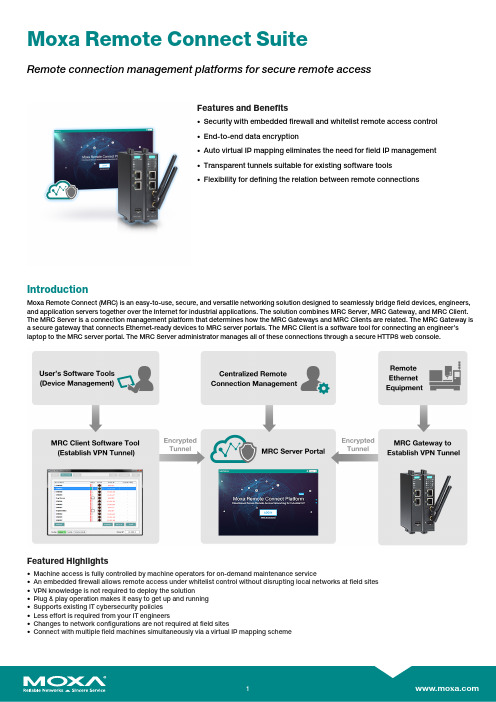
Moxa Remote Connect SuiteRemote connection management platforms for secure remote accessFeatures and Benefits•Security with embedded firewall and whitelist remote access control•End-to-end data encryption•Auto virtual IP mapping eliminates the need for field IP management•Transparent tunnels suitable for existing software tools•Flexibility for defining the relation between remote connectionsIntroductionMoxa Remote Connect(MRC)is an easy-to-use,secure,and versatile networking solution designed to seamlessly bridge field devices,engineers, and application servers together over the Internet for industrial applications.The solution combines MRC Server,MRC Gateway,and MRC Client. The MRC Server is a connection management platform that determines how the MRC Gateways and MRC Clients are related.The MRC Gateway is a secure gateway that connects Ethernet-ready devices to MRC server portals.The MRC Client is a software tool for connecting an engineer’s laptop to the MRC server portal.The MRC Server administrator manages all of these connections through a secure HTTPS web console.Featured Highlights•Machine access is fully controlled by machine operators for on-demand maintenance service•An embedded firewall allows remote access under whitelist control without disrupting local networks at field sites•VPN knowledge is not required to deploy the solution•Plug&play operation makes it easy to get up and running•Supports existing IT cybersecurity policies•Less effort is required from your IT engineers•Changes to network configurations are not required at field sites•Connect with multiple field machines simultaneously via a virtual IP mapping schemeUser ScenariosThe MRC Suite supports multiple connection types and provides numerous benefits.Below are three examples where the Moxa Remote Connect Suite can benefit engineers and businesses.On-Demand Remote Maintenance,Diagnosis,and TroubleshootingTo minimize security issues and reduce costs,Moxa Remote Connectallows engineers to build remote connections only when necessary.Remote Monitoring Minimizes Onsite MaintenanceMoxa Remote Connect helps engineers monitor the status ofmachines operating at remote sites.Continual monitoring of machinestatus allows engineers to make adjustments to settings remotely,reducing the need for engineers to make site visits to troubleshootand fix onsite issues.LAN-Like Site-to-Site Secure Network InfrastructureMoxa Remote Connect enables communication between differentmachines even though the machines are not at the same location.With Moxa Remote Connect,machines can transmit data to and fromeach other,just as though they were communicating over a local areanetwork(LAN).SpecificationsEthernet Interface10/100BaseT(X)Ports(RJ45connector)2Cellular InterfaceCellular Standards EDGE,GSM,GPRS,UMTS,HSPA,LTE CAT-3Band Options(US)UMTS/HSPA2100MHz/1900MHz/AWS MHz/850MHz/900MHzUniversal quad-band GSM/GPRS/EDGE850MHz/900MHz/1800MHz/1900MHzLTE Band B2(1900MHz)/LTE Band B4(AWS)/LTE Band B5(850MHz)/LTE BandB13(700MHz)/LTE Band B17(700MHz)/LTE Band B25(1900MHz)LTE Data Rate10MHz bandwidth:50Mbps DL,25Mbps UL20MHz bandwidth:100Mbps DL,50Mbps ULGPRS Data Rates85.6kbps DL,42.8kbps ULEDGE Data Rates237kbps DL,237kbps UL(Category10,12)HSPA Data Rates42Mbps DL,5.76Mbps UL(Category24,6)Antenna Connectors MRC-1002-LTE-US-T:2SMA connector(s)LED InterfaceLED Indicators USB,Power,Internet,Cloud,Key,Cellular Signal,ChainUSB InterfaceUSB Standards USB2.0Input/Output InterfaceDigital Inputs+13to+30V for state1-30to+3V for state0Max.input current:8mARelaysContact Current Rating1A@24VDCSystem Power ParametersInput Current0.62A@12VDCInput Voltage12to36VDCPower Consumption7.44WPhysical CharacteristicsHousing MetalDimensions101x27x128mm(3.98x1.06x5.04in)Weight MRC-1002-T:425g(0.94lb)MRC-1002-LTE-US-T:470g(1.04lb)Standards and CertificationsEMI CISPR32,FCC Part15B Class AEMC EN55032/24,EN61000-6-2/-6-4EMS IEC61000-4-2ESD:Contact:4kV;Air:8kVIEC61000-4-3RS:80MHz to1GHz:3V/mIEC61000-4-4EFT:Power:1kV;Signal:0.5kVIEC61000-4-5Surge:Power:0.5kVIEC61000-4-6CS:3VIEC61000-4-8PFMFSafety EN61010-2-201Shock IEC60068-2-27Freefall IEC60068-2-32Vibration IEC60068-2-6MTBFTime MRC-1002-T:954,531hrsMRC-1002-LTE-US-T:561,262hrsStandards Telcordia(Bellcore)Standard TR/SRWarrantyWarranty Period5yearsDetails See /warrantyMRC Server SoftwareAmazon AWS EC2Supports Amazon AWS EC2service(can be downloaded from AWS Marketplace) Licensing Apply for an MRC Server License from Moxa’s channels before activating your softwareportalMRC Client SoftwareOperating System Windows7/10(32-bit or64-bit)Package ContentsConcurrent Online Nodes MRC-Server License:10(expandable with upgrades)Device MRC-1002-T:1x MRC-1002-TMRC-1002-LTE-US-T:1x MRC-1002-LTE-US-TAntenna2x LTEInstallation Kit2x cap,metal,for RJ45portDocumentation1x product certificates of quality inspection,Simplified Chinese1x warranty card1x product notice,Simplified Chinese1x quick installation guideOrdering InformationMRC-1002-T2––-40to75°C MRC-1002-LTE-US-T21–-40to70°C MRC-Server License––10–MRC-Server Node License25––25–MRC-Server Node License100––100–©Moxa Inc.All rights reserved.Updated May29,2019.This document and any portion thereof may not be reproduced or used in any manner whatsoever without the express written permission of Moxa Inc.Product specifications subject to change without notice.Visit our website for the most up-to-date product information.。
MOXA UC-2100-W Series硬件用户手册说明书
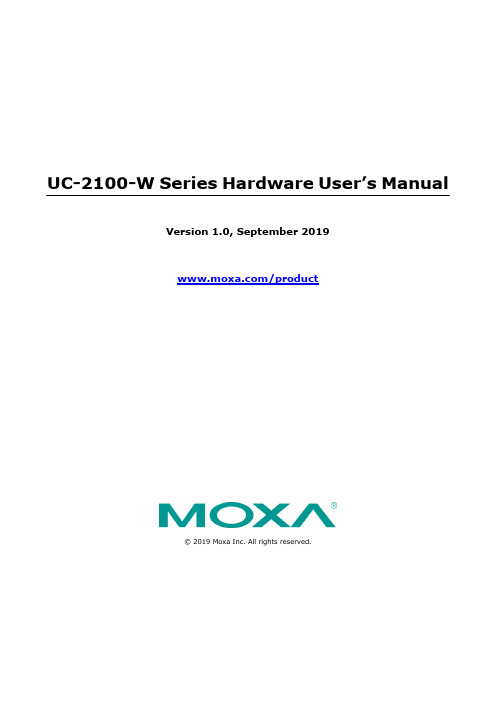
UC-2100-W Series Hardware User’s ManualVersion 1.0, September 2019/product© 2019 Moxa Inc. All rights reserved.UC-2100-W Series Hardware User’s Manual The software described in this manual is furnished under a license agreement and may be used only in accordance withthe terms of that agreement.Copyright Notice© 2019 Moxa Inc. All rights reserved.TrademarksThe MOXA logo is a registered trademark of Moxa Inc.All other trademarks or registered marks in this manual belong to their respective manufacturers.DisclaimerInformation in this document is subject to change without notice and does not represent a commitment on the part of Moxa.Moxa provides this document as is, without warranty of any kind, either expressed or implied, including, but not limited to, its particular purpose. Moxa reserves the right to make improvements and/or changes to this manual, or to the products and/or the programs described in this manual, at any time.Information provided in this manual is intended to be accurate and reliable. However, Moxa assumes no responsibility for its use, or for any infringements on the rights of third parties that may result from its use.This product might include unintentional technical or typographical errors. Changes are periodically made to the information herein to correct such errors, and these changes are incorporated into new editions of the publication.Technical Support Contact Information/supportMoxa AmericasToll-free: 1-888-669-2872 Tel: +1-714-528-6777 Fax: +1-714-528-6778Moxa China (Shanghai office) Toll-free: 800-820-5036Tel: +86-21-5258-9955 Fax: +86-21-5258-5505Moxa EuropeTel: +49-89-3 70 03 99-0 Fax: +49-89-3 70 03 99-99Moxa Asia-PacificTel: +886-2-8919-1230 Fax: +886-2-8919-1231Moxa IndiaTel: +91-80-4172-9088 Fax: +91-80-4132-1045Table of Contents1.Introduction ...................................................................................................................................... 1-1Overview ........................................................................................................................................... 1-2 Model Descriptions .............................................................................................................................. 1-2 Package Checklist ............................................................................................................................... 1-2 Product Features ................................................................................................................................ 1-2 Product Specifications ......................................................................................................................... 1-2 2.Hardware Introduction...................................................................................................................... 2-1Appearance ........................................................................................................................................ 2-2 LED Indicators .................................................................................................................................... 2-4 Reset Button ...................................................................................................................................... 2-4 Real-time Clock .................................................................................................................................. 2-4 Placement Options .............................................................................................................................. 2-5 Wall or Cabinet Mounting ............................................................................................................. 2-5DIN-rail Mounting (optional) ......................................................................................................... 2-5 3.Hardware Connection Description ..................................................................................................... 3-1Wiring Requirements ........................................................................................................................... 3-2 Connecting the Power .................................................................................................................. 3-2Grounding the Unit ...................................................................................................................... 3-2 Connecting to the Console Port ............................................................................................................. 3-3 Connecting to the Network ................................................................................................................... 3-3 Connecting to a Serial Device ............................................................................................................... 3-4 Inserting the SIM Card ........................................................................................................................ 3-4 Inserting a MicroSD Card (UC-2114/2116 only) ...................................................................................... 3-4 Adjusting the DIP Switch ..................................................................................................................... 3-5 A.Regulatory Approval Statements ....................................................................................................... A-11Introduction The UC-2100-W Series platform is designed for embedded data acquisition applications. The platform comes with one or two RS- 232/422/485 serial ports and dual 10/100 Mbps Ethernet LAN ports, as well as a Mini PCIe socket to support cellular modules. These versatile communication capabilities let users efficiently adapt the UC-2100-W Series platform to a variety of complex communications solutions.The following topics are covered in this chapter:❒Overview❒Model Descriptions❒Package Checklist❒Product Features❒Product SpecificationsUC-2100-W Series HW UM IntroductionOverviewThe UC-2100-W Series computing platform is designed for embedded data acquisition and processingapplications. The platform comes with up to two software-selectable RS-232/422/485 full-signal serial ports and single or dual Ethernet LAN ports. In addition, the Arm-based computing platform is available in various models that can fulfill diverse interface requirements, such as dual serial, LAN ports, and wireless connections.These versatile communication capabilities let users efficiently adapt the palm-sized UC-2100-W computing platform to a variety of complex communications solutions.Model DescriptionsThe UC-2100-W Series includes the following models:UC-2114-T-LX: Palm-sized industrial computing platform with 2 serial ports, 2 Ethernet ports, 2 CAN ports, -40 to 75°C operating temperature with CAT.M1/NB-IoT built-in.UC-2116-T-LX: Palm-sized industrial computing platform with 2 serial ports, 2 Ethernet ports, 2 CAN ports, -40 to 75°C operating temperature with CAT.M1/NB-IoT and GNSS built-in.Package ChecklistBefore installing a UC-2100-W Series platform, verify that the package contains the following items:•UC-2100-W Series platform•Console cable•Power jack•Quick Installation Guide (printed)•Warranty cardNOTE: Notify your sales representative if any of the above items are missing or damaged.Product Features•Armv7 Cortex-A8 1000 MHz processor•Integrated LTE Cat. M1/NB1 module with global band support•Dual-SIM slots•Moxa Industrial Linux with 10-year long-term support•Dual auto-sensing Ethernet ports (10/100 Mbps and 10/100/1000 Mbps)•Dual CAN ports with industrial CAN 2.0 A/B protocol supported•microSD socket for storage expansion•Programmable LEDs and a programmable button for easy installation and maintenance•-40 to 75°C operating temperature rangeFor a complete set of specifications, refer to the product datasheet available on the Moxa Website. Product SpecificationsNOTE The latest specifications for Moxa's products can be found at https://.2Hardware Introduction The UC-2100-W Series computing platform are compact and rugged, making them suitable for industrial applications. The LED indicators allow you to monitor performance and identify trouble spots quickly, and the multiple ports can be used to connect a variety of devices. The UC-2100-W Series comes with a reliable and stable hardware platform that lets you devote the bulk of your time to application development. In this chapter, we provide basic information about its various components.The following topics are covered in this chapter:❒Appearance❒LED Indicators❒Reset Button❒Real-time Clock❒Placement OptionsW all or Cabinet MountingD IN-rail Mounting (optional)Appearance Front ViewUC-2114UC-2116Dimensions [units: mm (in)] UC-2114UC-2116LED IndicatorsRefer to the following table for information about each LED. LED Name Status FunctionPower GreenPower is on, and the device is functioning normally Off Power is offEthernet (10/100 Mbps)GreenSteady On: 10 Mbps Ethernet link Blinking: Data transmission is in progress Yellow Steady On: 100 Mbps Ethernet link Blinking: Data transmission is in progressOffSpeed lower than 10 Mbps or the cable is not connected Ethernet(10/100/1000 Mbps)Green Steady On: 100 Mbps Ethernet link Blinking: Data transmission is in progress Yellow Steady On: 1000 Mbps Ethernet link Blinking: Data transmission is in progressOffSpeed lower than 10 Mbps or the cable is not connected Serial (Tx) Green Serial port is transmitting data Off Serial port is not transmitting data Serial (Rx) Yellow Serial port is receiving data Off Serial port is not receiving dataUserGreen/Yellow User ProgrammableLEDs that indicate the Wireless signal strengthYellow The number of glowing LEDs indicates the signal strength 3 LEDs: Excellent 2 LEDs : Good 1 LED : PoorOffWireless module is not detected CAN1/CAN2 (Tx) Green CAN port is transmitting data Off CAN port is not transmitting data CAN1/CAN2 (Rx)Green CAN port is receiving data OffCAN port is not receiving dataReset ButtonThe UC-2100-W is provided with a reset button, which is located on the side panel. To reboot the device, press the reset button less than 1 second. Press and hold the reset button between 7 to 9 seconds to reset the device to the factory default settings. When the reset button is held down, the User LED will blink twice every second. The User LED will become steady when you hold the button continuously for 7 to 9 seconds. Release the button within this period to load the factory default settings.Real-time ClockThe UC-2100-W’s real time clock is powered by a non-chargeable battery. We strongly recommend that you do not replace the lithium battery without help from a qualified Moxa support engineer. If you need to change the battery,contacttheMoxaRMAserviceteam(************).Placement OptionsThere are two sliders on the back of the unit for DIN-rail and wall mounting.Wall or Cabinet MountingMounting UC-2100-W on to a wall requires 2 screws. The heads of the screws should be less than 7.0 mm in diameter, the shafts should be less than 3 mm in diameter, and the length of the screws should be more than 8 mm, as shown in the figure at the bottom.NOTEBefore tightening the screws into the wall, make sure the screw head and shank size are suitable by inserting the screw into one of the keyhole-shaped apertures of the wall mounting plates.DIN-rail Mounting (optional)The UC-2100-W comes with an optional DIN-rail mounting kit for users to install the device onto a DIN rail. Install the DIN-rail mounting kit on the device’s two mounting ears, then install the computer onto a DIN-rail rack.3 Hardware Connection DescriptionIn this chapter, we describe how to connect the UC-2100-W to a network and various devices for first time testing purposes.The following topics are covered in this chapter:❒Wiring RequirementsC onnecting the PowerG rounding the Unit❒Connecting to the Console Port❒Connecting to the Network❒Connecting to a Serial Device❒Inserting the SIM Card❒Inserting a MicroSD Card (UC-2114/2116 only)❒Adjusting the DIP SwitchWiring RequirementsIn this section, we describe how to connect various devices to the platform. You should heed the following common safety precautions before proceeding with the installation of any electronic device:• Use separate paths to route wiring for power and devices. If power wiring and device wiring paths mustcross, make sure the wires are perpendicular at the intersection point.NOTE: Do not run signal or communication wiring and power wiring in the same wire conduit. To avoid interference, wires with different signal characteristics should be routed separately.• You can use the type of signal transmitted through a wire to determine which wires should be kept separate.The rule of thumb is that wiring that shares similar electrical characteristics can be bundled together. • Keep input wiring and output wiring separate.• When necessary, it is strongly advised that you label wiring to all devices in the system.Connecting the PowerTerminal BlockConnect the 9 to 48 VDC power line to the terminal block connector on the UC-2100-W Series platform. If the power is supplied properly, the “Power” LED will glow a solid green. The power input location and pin definition are shown in the adjacent diagram.Grounding the UnitGrounding and wire routing help limit the effects of noise due to electromagnetic interference (EMI). Run the ground connection from the ground screw to the grounding surface prior to connecting devices.SG: The Shielded Ground (sometimes called Protected Ground) contact is the right-most contact of the 3-pin power terminal block connector when viewed from the angle shown here. Connect the SG wire to an appropriate grounded metal surface.Connecting to the Console PortThe UC-2100-W’s console port is a 4-pin pin-header RS-232 port located on the top panel of the case. It is designed for serial console terminals, which are useful for identifying the boot up message, or for debugging when the system cannot boot up. Serial Console Port & PinoutsSerial Console CablePin Signal 1 TxD 2 RxD 3NC 4GNDConnecting to the NetworkThe Ethernet ports are located on the top or bottom side of the UC-2100-W platform. The pin assignments for the Ethernet port are shown in the following figures. If you are using your own cable, make sure that the pin assignments on the Ethernet cable connector match the pin assignments on the Ethernet port.Pin 10/100 Mbps10/100/1000 Mbps1 Tx+ TRD(0)+ 2Tx- TRD(0)- 3 Rx+ TRD(1)+ 4 – TRD(2)+ 5 – TRD(2)- 6 Rx- TRD(1)- 7 – TRD(3)+ 8–TRD(3)-Connecting to a Serial DeviceThe serial ports are located on the bottom panel of the UC-2100-W Series platform. Use a serial cable to connect your serial device to the computer’s serial port. These serial ports have male DB9 connectors and can be configured for RS-232, RS-422, or RS-485 communication. The pin location and assignments are shown in the following table.DB9 ConnectorRS-232/422/485 PinoutsPin RS-232 RS-422 RS-485 (4-wire)RS-485 (2-wire)1 DCD TxDA(-) TxDA(-)– 2 RxD TxDB(+) TxDB(+)– 3 TxD RxDB(+) RxDB(+) DataB(+) 4 DTR RxDA(-) RxDA(-) DataA(-) 5GND GND GND GND 6 DSR – – – 7 RTS – – – 8CTS–––Inserting the SIM CardYou will need to install a SIM card on your UC-2100-W Series platform. Follow these steps to install the SIM card.1. Remove the screw on the cover located on the right panel of theUC-2100-W platform.2. Insert the SIM card into the socket. Make sure you place the chip-side onthe bottom.3. To remove the SIM card, push in the SIM card and then release it to allowthe card to pop out.Inserting a MicroSD Card (UC-2114/2116 only)Both the UC-2114 and UC-2116 computers come with a storage socket that allows users to install one MicroSD card. Follow these steps to install the MicroSD card:1. The MicroSD socket is located below the right panel of the device.Unfasten the screw and remove the right panel cover.2. Insert the MicroSD card into the socket.Ensure that the card is inserted in the right direction.3. Replace the cover and fasten the screw on the cover to secure the cover. To remove the MicroSD card, push the card in and release it to allow the card to pop out.Adjusting the DIP SwitchThe UC-2114 and UC-2116 models come with one DIP switch for users to adjust the serial port parameters. To set up the DIP switch, do the following:1. Remove the screws on the DIP switch cover located on the rear panel of thedevice.2. Remove the thin film on the DIP switch and adjust the settings as required.Refer to the table below for the DIP switch settings. The default value is OFF.SW 1 2 3 4 Low High Term. – ON 1 K Ω 1 K Ω 120 Ω – OFF150 K Ω150 K Ω––ARegulatory Approval StatementsThis device complies with part 15 of the FCC Rules. Operation is subject to the following two conditions: (1) This device may not cause harmful interference, and (2) this device must accept any interference received, including interference that may cause undesired operation.Class A: FCC Warning! This equipment has been tested and found to comply with the limits for a Class A digital device, pursuant to part 15 of the FCC Rules. These limits are designed to provide reasonable protection against harmful interference when the equipment is operated in a commercial environment. This equipment generates, uses, and can radiate radio frequency energy and, if not installed and used in accordance with the instruction manual, may cause harmful interference to radio communications. Operation of this equipment in a residential area is likely to cause harmful interference in which case the users will be required to correct the interference at their own expense.European Community。
Moxa 产品说明书

Copyright © 2018 Moxa Inc. Released on February 02, 2018About MoxaMoxa is a leading provider of edge connectivity, industrial computing, and networkinfrastructure solutions for enabling connectivity for the Industrial Internet of Things. With over 30 years of industry experience, Moxa has connected more than 50 million devices worldwide and has a distribution and service network that reaches customers in more than 70 countries. Moxa delivers lasting business value by empowering industry with reliable networks and sincere service for industrial communications infrastructures. Information about Moxa’s solutions is available at . How to Contact Moxa Tel: 1-714-528-6777 How to Build an IoT Application with Moxa's ThingsPro and AWS IoT ServiceMoxa Technical Support Team****************Contents1 Introduction ....................................................................................2 2 Application Scenario ....................................................................... 23 Prerequisites ................................................................................... 34 Solution .......................................................................................... 35 How to Get the AWS IoT Parameters for ThingsPro ...................... 10 6Additional Reading (19)1IntroductionMoxa’s ThingsPro™ 2.0 Suite simplifies the development of IoT applications and facilitates data acquisition as well as remote device management. ThingsPro provides Modbus communications, data acquisition, wireless networking, and device management, in a few simple steps, allowing users to focus on developing applications instead of complex system integration.For users who develop data acquisition and asset management software programs on their own, ThingsPro provides the ability to transfer field data to the AWS IoT service without requiring any additional programming on the gateway. ThingsPro 2.0 includes generic Modbus protocol and AWS IoT support, which you can use to easily configure protocol data polling tables and AWS IoT connection settings. You can then upload the data collected to the AWS IoT service. In this article, we describe how to configure the MODBUS device template in ThingsPro, retrieve data from ThingsPro, and upload the data to a remote HTTP server.2Application ScenarioSet up an environment to send real-time device data updates to the AWS IoT service using ThingsPro 2.0. Here, ThingsPro is used as a Modbus data logger and the AWS function provided by ThingsPro isused to configure the connection to the AWS IoT service.3 Prerequisites1. Moxa UC-8112 gateway computer with Internet access, and ThingsPro2.0 Gateway and SDcard installed.For information about setting up a Moxa UC-8112, refer to the ThingsPro User’s Manual . 2. PC/notebook with Chrome browser and Microsoft Device Explorer installed 3. Modbus device (e.g., Moxa ioLogik-E2242)4. AWS IoT configuration: thing name, CA certificate, device certificate, device private key,mqtt topics, and mqtt endpoint4 SolutionComplete the following steps to create your IoT application using ThingsPro and AWS IoT service:1. Choose an equipment template.a. In the ThingsPro Gateway web page, click(Menu).b. In the ThingsPro Gateway menu, click on the Modbus & Logging link.c. Open the EQUIPMENT TEMPLATE tabd. Browse through the Template List to locate the template corresponding to the Modbusdevice or create a new template.For details on creating a new template, refer to the ThingsPro User’s Manual .In this article, we use the Modbus device E2242, which is already listed in the Template List .2. Create an instance of the Modbus device .a. Select the MODBUS DEVICE tab.b. Configure the Modbus device with a communication interface (serial or Ethernet).Because the connected device (E2242) uses Modbus TCP protocol, click on the MODBUS/TCP tab.i. Click(Add TCP interface).ii. Fill in the TCP interface settings and click SAVE .The Modbus/TCP interface for E2242 is added to the TCP List .iii. Click on the (Add connected device) button corresponding to E2242 to adda connected device.iv. Fill in the Device Name .v. Select a Template to combine MODBUS/TCP interface with the Modbus device. vi. Specify the Unit ID for the device and click SAVE .ThingsPro will now start continuously polling data from the device.To check the status, click (Show connected devices).If the Request Status is green, ThingsPro is able to send requests to the Modbus TCP deviceand receive data.e the AWS IoT service for real-time data update.a.In the ThingsPro Gateway menu, click on the AWS IoT link in the Applications section.b.Fill in the AWS IoT service details.Follow the steps in “How to get AWS IoT parameters for ThingsPro” to get the AWS IoT service parameters.d.Click SAVE.e.If you need to log data when network is down, check the Logging data when networkis disconnected, select the log File destination, and specify the Max. Storage for Log value.Your data will be logged in a data file. Once the network connection comes up, the datain the log file will be transmitted to AWS.f.Select the Enable optiong.Click SAVEThe AWS IoT interface will use the information provided to create a connection with the AWS IoT service. Once the connection is established, data can be uploaded to the AWS IoT service in real time.Once the AWS Client App successfully connects to the AWS service, the connection status turns green as shown below:5How to Get the AWS IoT Parameters for ThingsProTo get the AWS IoT parameter for ThingsPro, you must log in into the AWS IoT service and do the following:1.Click on the AWS IoT link.You will see the AWS IoT Dashboard.2.Click on the connect link and then the Get started button.3.Choose the Linux/OSX platform and select the Python SDK.4.Click Get started5.Fill in the thing name. e.g.:8112.This name will be used in the Client ID and My Thing name in the ThingsPro AWS IoT connection UI.6.Click Next step.7.Click on the Download connection kit link8.After the download has finished, click Next step.9.Click Done.Note: You do not need to perform steps 1 to 3 under “Configure and test your device”.10. Extract the files from the connect_device_package.zip file that you just downloaded.The files include information on the private key, certificate file, and public key.11. Download the AWS root-CA file from following URL:https:///content/en/us/enterprise/verisign/roots/VeriSign-Class%203-Public-Primary-Certification-Authority-G5.pem12. Copy the content and save it in a root-CA.crt file together with the private key and certificatefile. The root-CA.crt , private key, and certificate file will be used in the ThingsPro AWS IoT connection UI13. Go back to the AWS IoT dashboard and click on the Registry and Things link.You will see the “thing” that you just created.14.Click on the thing that you created.15.To fill in the AWS IoT parameters, do the following:•Click on the Interact link•The Rest API Endpoint is the target host of the ThingsPro AWS IoT connection UI.•The update to this thing shadow is the Topic of ThingsPro AWS IoT connection UI.IoT service.Getting Started with AWS IoT。
Moxa EDS-G2008-EL ELP Series用户手册说明书

P/N: 1802020081010 *1802020081010*EDS-G2008-EL/ELP Series Quick Installation GuideMoxa EtherDevice SwitchVersion 1.0, December 2022Technical Support Contact Information/support2022 Moxa Inc. All rights reserved.OverviewThe EDS-G2008-EL/ELP Series has an 8-port combination to simplify network expansion. There are two housing types available for the user to select depending on the requirements of their application. The ELP has a plastic housing and the EL has a metal housing. The compact switches provide a cost-effective solution for your industrial Ethernet connection requirements.The EDS-G2008-EL/ELP Series provides 12/24/48 VDC power input, and the switches are available with a standard operating temperature range from -10 to 60°C, or with a wide operating temperature range from -40 to 75°C (only available for the –T models in the EL Series). The switches are rugged enough to operate reliably in harsh industrial environments.To provide greater versatility for use with applications from different industries, the EDS-G2008-EL/ELP Series also allows users to enable or disable broadcast storm protection (BSP), Quality of Service (QoS) function via the DIP switches on the top panel.The EDS-G2008-EL/ELP switches can be easily installed with DIN-rail mounting as well as distribution boxes. The DIN-rail mounting capability with LED indicators ensure that the plug-and-play EDS-G2008-EL/ELP switches are reliable and easy to use.NOTE Throughout this Quick Installation Guide, we use EDS as an abbreviation for Moxa EtherDevice Switch:EDS = Moxa EtherDevice SwitchPackage ChecklistYour EDS is shipped with the following items. If any of these items are missing or damaged, please contact your customer service representative for assistance.•Moxa EtherDevice™ Switch•Quick installation guide (printed)•Warranty cardFeaturesHigh Performance Network Switching Technology•10/100/1000BaseT(X) auto-negotiation speed, full/half duplex mode, auto MDI/MDI-X connection.•IEEE 802.3 for 10BaseT.•IEEE 802.3u for 100BaseT(X).•IEEE 802.3ab for 1000BaseT(X).•IEEE 802.3x for flow control.•IEEE 802.1p for Quality of Service (QoS) traffic prioritized function. •Store-and-forward switching process type.Industrial-grade Reliability•Broadcast storm protection to prevent network devices from crashing.Rugged Design•Operating temperature range from -10 to 60°C, or extended operating temperature from -40 to 75°C for “-T” models. •Rugged high-strength case.•DIN-rail or wall mounting ability.Panel Layout of EDS-G2008-EL/EDS-G2008-ELP1.Chassis ground screw2.Terminal block for power input3.DIP switch4.Power LED5.10/100/1000BaseT(X) Port6.10/100/1000BaseT(X) Port LED7.Port number8.Model nameMounting Dimensions EDS-G2008-EL SeriesEDS-G2008-ELP SeriesDIN-rail MountingWhen shipped, the DIN-rail mounting kit is fixed to the back panel of the EDS. Mount the EDS on the corrosion-free mounting rail that adheres to the EN 60715 standard.Suggested Installation MethodSTEP 1:Insert the upper lip of the DIN-rail kit into the mounting rail.STEP 2:Press the device towards themounting rail until it snaps intoplace. Alternatively, you can usea screwdriver to attach to thebottom of the DIN-rail kit and pulldown.Suggested Removal MethodSTEP 1:Pull down the latch on the DIN-rail kit with a flat-headscrewdriver.STEP 2:Slightly pull the device forwardand lift up to remove it from themounting rail.Please use a flat-head screwdriverwith a head size of between 4 and 6mm for proper installation orremoval.WARNING1.The installation and the safety of any system incorporatingthe equipment is the responsibility of the assembler of the system.2.This is an open type module and should be installed in asafety enclosure with mechanical rigidity and anappropriate IP ratingWall Mounting (optional)For some applications, you will find it convenient to mount EDS on the wall, as illustrated below.There are two options for installation: The first option is to hook the EDS DIN-rail latch on the opening of the wall mount kit (see picture above) and then mount the wall-mount kit on the wall with screws. (The other option is to perform these two steps in the other order.) The heads of the screws should be less than 6.0 mm in diameter, and the shafts should be less than 3.5 mm in diameter, as shown in the figure at the right.NOTE Before tightening screws into the wall, make sure the screwhead and shank size are suitable by inserting the screw into one of the keyhole-shaped apertures of the Wall Mounting Plates.Do not screw the screws in all the way—leave about 2 mm to allowroom for sliding the wall mount panel between the wall and the screws. Once the screws are fixed in the wall, insert the two screw heads through the large parts of the keyhole-shaped apertures, and then slide EDS downwards, as indicated. Tighten the two screws for added stability.WARNINGExternal parts are hot. Take necessary precautions if it is necessary to touch.Wiring RequirementsYou should also pay attention to the following items:•Use separate paths to route wiring for power and devices. If power wiring and device wiring paths must cross, make sure the wires are perpendicular at the intersection point.NOTE: Do not run signal or communications wiring and powerwiring in the same wire conduit. To avoid interference, wires with different signal characteristics should be routed separately.•You can use the type of signal transmitted through a wire to determine which wires should be kept separate. The rule of thumb is that wiring that shares similar electrical characteristics can bebundled together.•Keep input wiring and output wiring separated.•It is strongly advised that you label wiring to all devices in the system when necessary.Grounding Moxa EtherDevice SwitchGrounding and wire routing help limit the effects of noise due to electromagnetic interference (EMI). Run the ground connection from the ground screw to the grounding surface prior to connecting devices.A 4 mm2 conductor must be used when a connection to the external grounding screw is utilized.NOTE When using shielded cables to connect two Ethernet devices, a ground loop may occur if the shielding on the cables generatesan additional grounding connection path. This can cause groundcurrent to flow through to the Ethernet ports and damage thedevices. Therefore, STP cables must only be connected to theground at one end.Wiring the Power InputThe top two contacts and the bottom two contacts of the 2 or 3 contact terminal block connector on the EDS’s top panel are used for the EDS’s two DC inputs. Top and front views of one of the terminal block connectors are shown here.STEP 1:Insert the negative/positive DC wires into the V-/V+ terminals.STEP 2:To keep the DC wires from pulling loose, use a small flat-blade screwdriver to tighten the wire-clamp screws on the front of the terminal block connector.STEP 3:Insert the plastic terminal block connector prongs into the terminalblock receptor, which is located on the EDS’s top panel.NOTE The power source comes from secondary circuits. These circuits are separated from mains circuits by a transformer in which theprimary windings are separated from the secondary windingsby reinforced installation, double installation, or a screenconnected to the protective conductor terminal.Communication ConnectionsThe EDS-G2008-EL/ELP models have 10/100/1000BaseT(X) Ethernet ports.10/100/1000BaseT(X) Ethernet Port ConnectionThe 10/100/1000BaseT(X) ports located on the EDS’s front panel are used to connect to Ethernet-enabled devices.Below we show pinouts for both MDI (NIC-type) ports and MDI-X (HUB/Switch-type) ports, and also show cable wiring diagrams for straight-through and cross-over Ethernet cables.10/100BaseT(x) RJ45 PinoutsMDI Port Pinouts MDI-X Port Pinouts 8-pin RJ45Pin Signal1 Tx+2 Tx-3 Rx+ 6 Rx- Pin Signal1 Rx+2 Rx-3 Tx+ 6 Tx-1000BaseT(x) RJ45 Pinouts Pin MDIMDI-X1 BI_DA+ BI_DB+2 BI_DA- BI_DB-3 BI_DB+ BI_DA+4 BI_DC+ BI_DD+5 BI_DC- BI_DD-6 BI_DB- BI_DA-7 BI_DD+ BI_DC+8 BI_DD- BI_DC-RJ45 (8-pin) to RJ45 (8-pin) Straight-through Cable WiringRJ45 (8-pin) to RJ45 (8-pin) Cross-over Cable WiringDIP Switch SettingsDIP SwitchSettingDescription Quality of Service (QoS) ON Enable the Quality of Service to handle packet priorities in four WRR queues.QoS priority mapping matrix in each queueQoS 3bit priority 7, 6 5, 4 3, 2 1, 0 Queues 3 2 1 0 WRR 8 4 2 1OFF Disable the Quality of Service.Broadcast Storm Protection (BSP) ONEnables broadcast storm protection (at a maximum of 2048 broadcast packets per second) for each Ethernet port.OFFDisables the broadcast storm protection.LED IndicatorsThe front panel of the Moxa EtherDevice Switch contains several LED indicators. The function of each LED is described in the table below. LED Color State DescriptionPWR(P) Amber OnPower is being supplied to power inputPWR.OffPower is not being supplied to power inputPWR.10M/100M AmberOnWhen the port is active and links on at10/100 Mbps.BlinkingWhen the port’s data is being transmittedat 10/100 Mbps.Off When the port is inactive or link down.1000M GreenOnWhen the port is active and links on at1000 Mbps.BlinkingWhen the port’s data is being transmittedat 1000 Mbps.Off When the port is inactive or link down.Auto MDI/MDI-X ConnectionThe Auto MDI/MDI-X function allows users to connect the EDS’s10/100/1000BaseT(X) ports to any kind of Ethernet device, without paying attention to the type of Ethernet cable being used for the connection. This means that you can use either a straight-through cable or cross-over cable to connect the EDS to Ethernet devices.Triple Speed Functionality and SwitchingThe EDS’s 10/100/1000 Mbps RJ45 switch port auto negotiates with the connected device for the fastest data transmission rate supported by both devices. The EDS is a plug-and-play device, so software configuration is not required at installation or during maintenance.The half/full duplex mode for the RJ45 switched ports is user dependent and changes (by auto-negotiation) to full or half duplex, depending on which transmission speed is supported by the attached device. Switching, Filtering, and ForwardingEach time a packet arrives at one of the switched ports, a decision is made to either filter or forward the packet. Packets with source and destination addresses belonging to the same port segment will be filtered, constraining those packets to one port, and relieving the rest of the network from the need to process them. A packet with a destination address on another port segment will be forwarded to the appropriate port, and will not be sent to the other ports where it is not needed. Packets that are used in maintaining the operation of the network (such as the occasional multi-cast packet) are forwarded to all ports except the incoming port. The EDS operates in the store-and-forward switching mode, which eliminates bad packets and enables peak performance to be achieved when there is heavy traffic on the network.Address LearningThe Moxa EDS has an address table that can hold up to 4,000 node addresses, which makes it suitable for use with large networks. The address tables are self-learning, so that as nodes are added or removed, or moved from one segment to another, EDS automatically keeps up with new node locations. An address-aging algorithm causes the least-used addresses to be deleted in favor of newer, more frequently used addresses. To reset the address buffer, power down the unit and then power it back up.Auto-Negotiation and Speed SensingThe EDS’s RJ45 Ethernet ports independently support auto-negotiation for transmission speeds of 10 Mbps, 100 Mbps, and 1000 Mbps with operation according to the IEEE802.3 standard. This means that some nodes could be operating at 10 Mbps, while at the same time, other nodes are operating at 100 Mbps or 1000 Mbps.When an RJ45 cable is connected, auto-negotiation takes place, and then each time a LINK is enabled. The EDS advertises its capability for using 10 Mbps, 100 Mbps, or 1000 Mbps, transmission speeds, with the device at the other end of the cable expected to advertise similarly. Depending on what type of device is connected, this will result in agreement to operate at a speed of 10 Mbps, 100 Mbps, or 1000 Mbps. If an EDS’s RJ45 Ethernet port is connected to a non-negotiating device, it will default to 10 Mbps speed and half-duplex mode, as required by the IEEE802.3 standard.SpecificationsTechnologyStandards IEEE 802.3 for 10BaseT,IEEE 802.3u for 100BaseT(X),IEEE 802.3ab for 1000BaseT(X),IEEE 802.1p for Class of ServiceFlow Control IEEE 802.3x flow control, back pressure flowcontrolInterfaceRJ45 Ports 10/100/1000BaseT(X) auto negotiation speed LED Indicators PWR, 10M/100M/1000MDIP Switch QoS, Broadcast Storm Protection (BSP)Switch PropertiesMAC Table Size 4 KPacket Buffer Size 1.5 MbitsProcessing Type Store and ForwardPowerInput Voltage 12-48 VDC inputsEDS-G2008-EL/ELP: 0.33 AInput Current(max.)Connection Removable 2-contact terminal block for EL Series;Removable 3-contact terminal block for ELP SeriesPresentOverload CurrentProtectionReverse PolarityProtectionPresentMechanicalCasing Metal housing for EL Series; plastic housing for ELPSeriesDimensions (W x H x D) EDS-G2008-EL/ELP:36 81 65 mm (1.4 3.192.56 in) Weight EDS-G2008-ELP: 90 g (0.20 lb)EDS-G2008-EL: 163 g (0.36 lb)Installation DIN-rail, Wall Mounting (optional kit) Environmental LimitsNote: For indoor use only.OperatingTemperature-10 to 60°C (32 to 140°F)-40 to 75°C (-40 to 167°F) (only available for the –T models in the EL Series)StorageTemperature-40 to 85°C (-40 to 185°F)Ambient RelativeHumidity5 to 95% (non-condensing)Regulatory ApprovalsSafety UL 61010-2-201, EN 62368-1(LVD)EMC EN 55022/24, EN 61000-6-2/6-4EMI FCC Part 15B, CISPR 32 (EN 55032) Class AEMS CISPR 35 (EN 55035)EN 61000-4-2 (ESD)EN 61000-4-3 (RS)EN 61000-4-4 (EFT)EN 61000-4-5 (Surge)EN 61000-4-6 (CS)EN 61000-4-8 (PFMF)Shock IEC60068-2-27Free Fall IEC60068-2-32Vibration IEC60068-2-6Warranty 5 yearsNOTE •This device is intended for use indoor and at altitudes up to 2000 meters.•Suitable for installation in a pollution degree 2environment.•Clean the device with a soft dry or wet cloth.•For any repair or maintenance needs, please contact us.•Moxa Inc.No. 1111, Heping Rd., Bade Dist., Taoyuan City 334004,Taiwan +886-3-2737575Hot Surface Label.Functional earth terminal.。
MOXA EDS-P506E 系列产品说明书

EDS-P506E Series4+2G-port Gigabit PoE+managed Ethernet switches with4IEEE802.3af/at PoE+portsFeatures and Benefits•Built-in4PoE+ports support up to60W output per port•Wide-range12/24/48VDC power inputs for flexible deployment•Smart PoE functions for remote power device diagnosis and failure recovery •2Gigabit combo ports for high-bandwidth communication•Supports MXstudio for easy,visualized industrial network managementCertificationsIntroductionThe EDS-P506E Series includes Gigabit managed PoE+Ethernet switches that come standard with410/100BaseT(X),802.3af(PoE),and802.3at (PoE+)-compliant Ethernet ports,and2combo Gigabit Ethernet ports.The EDS-P506E Series provides up to30watts of power per PoE+port in standard mode and allows a high-power output of up to4-pair60W for industrial heavy-duty PoE devices,such as weather-proof IP surveillance cameras with wipers/heaters,high-performance wireless access points,and rugged IP phones.The EDS-P506E Series is highly versatile,and the SFP fiber ports can transmit data up to120km from the device to the control center with high EMI immunity.The Ethernet switches support a variety of management functions,including STP/RSTP,Turbo Ring,Turbo Chain,PoE power management,PoE device auto-checking,PoE power scheduling,PoE diagnostic,IGMP,VLAN,QoS,RMON,bandwidth management,and port mirroring.The EDS-P506E Series is designed especially for harsh outdoor applications with4kV surge protection to ensure uninterrupted reliability of PoE systems.Additional Features and Benefits•Supports different PoE output settings(High-power36W and60W,Force and Legacy modes)to maximize powered devicecompatibility•Supports Smart PoE functions(PoE diagnosis,PD failure check,PoE scheduling,and PoE Event Warning)to enhance PoEoperational efficiency•Command line interface(CLI)for quickly configuring majormanaged functions•Supports EtherNet/IP,PROFINET,and Modbus TCP protocols fordevice management and monitoring•Supports V-ON™to ensure millisecond-level Layer2/Layer3network recovery•Turbo Ring and Turbo Chain(recovery time<20ms@250switches),1RSTP/STP,and MSTP for network redundancy•Automatic warning by exception through email and relay output•Port mirroring for online debugging•IGMP snooping and GMRP for filtering multicast traffic•Port-based VLAN,IEEE802.1Q VLAN,and GVRP to ease networkplanning•QoS(IEEE802.1p/1Q and TOS/DiffServ)to increase determinism•Port Trunking for optimum bandwidth utilization•RADIUS,TACACS+,MAB Authentication,SNMPv3,IEEE802.1x,MACACL,HTTPS,SSH,and sticky MAC address to enhance networksecurity•SNMPv1/v2c/v3for different levels of network management•Fiber Check™provides a comprehensive fiber Digital DiagnosticMonitoring(DDM)function and event warning on SFP fiber ports•Bandwidth management to prevent unpredictable network status•ABC-02-USB(Automatic Backup Configurator)for systemconfiguration backup/restore and firmware upgrade1.Gigabit Ethernet recovery time<50msSpecifications Ethernet InterfaceCombo Ports(10/100/1000BaseT(X)or100/ 1000BaseSFP+)2Full/Half duplex modeAuto MDI/MDI-X connection Auto negotiation speedPoE Ports(10/100BaseT(X),RJ45connector)4Full/Half duplex modeAuto MDI/MDI-X connectionAuto negotiation speedStandards IEEE802.1D-2004for Spanning Tree ProtocolIEEE802.1p for Class of ServiceIEEE802.1Q for VLAN TaggingIEEE802.1s for Multiple Spanning Tree ProtocolIEEE802.1w for Rapid Spanning Tree ProtocolIEEE802.1X for authenticationIEEE802.3for10BaseTIEEE802.3ab for1000BaseT(X)IEEE802.3ad for Port Trunk with LACPIEEE802.3u for100BaseT(X)and100BaseFXIEEE802.3x for flow controlIEEE802.3z for1000BaseSX/LX/LHX/ZXEthernet Software FeaturesFilter802.1Q VLAN,GMRP,GVRP,IGMP v1/v2/v3,Port-based VLANIndustrial Protocols EtherNet/IP,Modbus TCP,PROFINETManagement Back Pressure Flow Control,BOOTP,DDM,DHCP Option66/67/82,DHCP Server/Client,Fiber check,Flow control,IPv4/IPv6,RARP,RMON,SMTP,SNMP Inform,SNMPv1/v2c/v3,Syslog,Telnet,TFTPMIB Bridge MIB,Ethernet-like MIB,MIB-II,P-BRIDGE MIB,Q-BRIDGE MIB,RMON MIBGroups1,2,3,9,RSTP MIBRedundancy Protocols Link Aggregation,MSTP,RSTP,STP,Turbo Chain,Turbo Ring v1/v2Security Broadcast storm protection,HTTPS/SSL,MAC ACL,TACACS+,MAB authentication,Sticky MAC,NTP authentication,Port Lock,RADIUS,SSHTime Management IEEE1588v2PTP(software-based),NTP Server/Client,SNTPSwitch PropertiesIGMP Groups256Jumbo Frame Size9.6KBMAC Table Size8KMax.No.of VLANs4096Packet Buffer Size12MbitsPriority Queues4VLAN ID Range VID1to4094USB InterfaceStorage Port USB Type ALED InterfaceLED Indicators PWR1,PWR2,STATE,FAULT,10/100M(TP port),10/100/1000M(Gigabit Combo port),MSTR/HEAD,CPLR/TAIL,PoESerial InterfaceConsole Port USB-serial console(Type B connector)Input/Output InterfaceDigital Input Channels1Digital Inputs Max.input current:8mA+13to+30V for state1-30to+3V for state0Alarm Contact Channels1,Relay output with current carrying capacity of0.5A@48VDC Buttons Reset buttonDIP Switch ConfigurationEthernet Interface Turbo Ring,Master,Coupler,ReservePower ParametersInput Voltage12/24/48VDC,Redundant dual inputsOperating Voltage12to57VDC(>50VDC for PoE+output recommended)Input Current 4.08A@48VDCMax.PoE Power Output per Port60WConnection2removable4-contact terminal block(s)Power Consumption(Max.)Max.18.96W full loading without PDs’consumptionTotal PoE Power Budget Max.180W for total PD's consumption@48VDC inputMax.150W for total PD's consumption@24VDC inputMax.62W for total PD's consumption@12VDC input Overload Current Protection SupportedReverse Polarity Protection SupportedPhysical CharacteristicsHousing MetalIP Rating IP40Dimensions49.1x135x116mm(1.93x5.31x4.57in)Weight910g(2.00lb)Installation DIN-rail mounting,Wall mounting(with optional kit) Environmental LimitsOperating Temperature EDS-P506E-4PoE-2GTXSFP:-10to60°C(14to140°F)EDS-P506E-4PoE-2GTXSFP-T:-40to75°C(-40to167°F) Storage Temperature(package included)-40to85°C(-40to185°F)Ambient Relative Humidity5to95%(non-condensing)Standards and CertificationsSafety UL61010-2-201,EN61010-2-201EMC EN61000-6-2/-6-4EMI CISPR32,FCC Part15B Class AEMS IEC61000-4-6CS:10VIEC61000-4-4EFT:Power:4kV;Signal:4kVIEC61000-4-5Surge:Power:4kV;Signal:4kVIEC61000-4-2ESD:Contact:8kV;Air:15kVIEC61000-4-3RS:80MHz to1GHz:20V/mIEC61000-4-11DIPsIEC61000-4-8PFMFPower Substation IEEE1613,IEC61850-3Edition2.0Railway EN50121-4Traffic Control NEMA TS2Vibration IEC60068-2-6Bump IEC61850-3Edition2.0Freefall IEC60068-2-31Shock IEC60068-2-27MTBFTime755,167hrsStandards Telcordia(Bellcore),GBWarrantyWarranty Period5yearsDetails See /warrantyPackage ContentsDevice1x EDS-P506E Series switchCable1x USB type A male to USB type B maleInstallation Kit4x cap,plastic,for RJ45port2x cap,plastic,for SFP slotDocumentation1x quick installation guide1x product certificates of quality inspection,Simplified Chinese1x product notice,Simplified Chinese1x warranty cardNote SFP modules need to be purchased separately for use with this product.DimensionsOrdering InformationModel NameCombo Ports10/100/1000BaseT(X)or100/1000BaseSFP+PoE Ports10/100BaseT(X),RJ45ConnectorOperating Temp.EDS-P506E-4PoE-2GTXSFP24-10to60°CEDS-P506E-4PoE-2GTXSFP-T24-40to75°C Accessories(sold separately)SoftwareMXview-50Industrial network management software with a license for50nodes(by IP address)MXview-100Industrial network management software with a license for100nodes(by IP address)MXview-250Industrial network management software with a license for250nodes(by IP address)MXview-500Industrial network management software with a license for500nodes(by IP address)MXview-1000Industrial network management software with a license for1000nodes(by IP address)MXview-2000Industrial network management software with a license for2000nodes(by IP address)MXview Upgrade-50License expansion of MXview industrial network management software by50nodes(by IP address) Storage KitsABC-02-USB Configuration backup and restoration tool,firmware upgrade,and log file storage tool for managedEthernet switches and routers,0to60°C operating temperatureABC-02-USB-T Configuration backup and restoration tool,firmware upgrade,and log file storage tool for managedEthernet switches and routers,-40to75°C operating temperatureSFP ModulesSFP-1FELLC-T SFP module with1100Base single-mode with LC connector for80km transmission,-40to85°Coperating temperatureSFP-1FEMLC-T SFP module with1100Base multi-mode with LC connector for4km transmission,-40to85°Coperating temperatureSFP-1FESLC-T SFP module with1100Base single-mode with LC connector for40km transmission,-40to85°Coperating temperatureSFP-1G10ALC WDM-type(BiDi)SFP module with11000BaseSFP port with LC connector for10km transmission;TX1310nm,RX1550nm,0to60°C operating temperatureSFP-1G10ALC-T WDM-type(BiDi)SFP module with11000BaseSFP port with LC connector for10km transmission;TX1310nm,RX1550nm,-40to85°C operating temperatureSFP-1G10BLC WDM-type(BiDi)SFP module with11000BaseSFP port with LC connector for10km transmission;TX1550nm,RX1310nm,0to60°C operating temperatureSFP-1G10BLC-T WDM-type(BiDi)SFP module with11000BaseSFP port with LC connector for10km transmission;TX1550nm,RX1310nm,-40to85°C operating temperatureSFP-1G20ALC WDM-type(BiDi)SFP module with11000BaseSFP port with LC connector for20km transmission;TX1310nm,RX1550nm,0to60°C operating temperatureSFP-1G20ALC-T WDM-type(BiDi)SFP module with11000BaseSFP port with LC connector for20km transmission;TX1310nm,RX1550nm,-40to85°C operating temperatureSFP-1G20BLC WDM-type(BiDi)SFP module with11000BaseSFP port with LC connector for20km transmission;TX1550nm,RX1310nm,0to60°C operating temperatureSFP-1G20BLC-T WDM-type(BiDi)SFP module with11000BaseSFP port with LC connector for20km transmission;TX1550nm,RX1310nm,-40to85°C operating temperatureSFP-1G40ALC WDM-type(BiDi)SFP module with11000BaseSFP port with LC connector for40km transmission;TX1310nm,RX1550nm,0to60°C operating temperatureSFP-1G40ALC-T WDM-type(BiDi)SFP module with11000BaseSFP port with LC connector for40km transmission;TX1310nm,RX1550nm,-40to85°C operating temperatureSFP-1G40BLC WDM-type(BiDi)SFP module with11000BaseSFP port with LC connector for40km transmission;TX1550nm,RX1310nm,0to60°C operating temperatureSFP-1G40BLC-T WDM-type(BiDi)SFP module with11000BaseSFP port with LC connector for40km transmission;TX1550nm,RX1310nm,-40to85°C operating temperatureSFP-1GEZXLC SFP module with11000BaseEZX port with LC connector for110km transmission,0to60°C operatingtemperatureSFP-1GEZXLC-120SFP module with11000BaseEZX port with LC connector for120km transmission,0to60°C operatingtemperatureSFP-1GLHLC SFP module with11000BaseLH port with LC connector for30km transmission,0to60°C operatingtemperatureSFP-1GLHLC-T SFP module with11000BaseLH port with LC connector for30km transmission,-40to85°C operatingtemperatureSFP-1GLHXLC SFP module with11000BaseLHX port with LC connector for40km transmission,0to60°C operatingtemperatureSFP-1GLHXLC-T SFP module with11000BaseLHX port with LC connector for40km transmission,-40to85°Coperating temperatureSFP-1GLSXLC SFP module with11000BaseLSX port with LC connector for500m transmission,0to60°C operatingtemperatureSFP-1GLSXLC-T SFP module with11000BaseLSX port with LC connector for500m transmission,-40to85°Coperating temperatureSFP-1GLXLC SFP module with11000BaseLX port with LC connector for10km transmission,0to60°C operatingtemperatureSFP-1GLXLC-T SFP module with11000BaseLX port with LC connector for10km transmission,-40to85°C operatingtemperatureSFP-1GSXLC SFP module with11000BaseSX port with LC connector for300/550m transmission,0to60°Coperating temperatureSFP-1GSXLC-T SFP module with11000BaseSX port with LC connector for300/550m transmission,-40to85°Coperating temperatureSFP-1GZXLC SFP module with11000BaseZX port with LC connector for80km transmission,0to60°C operatingtemperatureSFP-1GZXLC-T SFP module with11000BaseZX port with LC connector for80km transmission,-40to85°C operatingtemperature©Moxa Inc.All rights reserved.Updated Jun28,2019.This document and any portion thereof may not be reproduced or used in any manner whatsoever without the express written permission of Moxa Inc.Product specifications subject to change without notice.Visit our website for the most up-to-date product information.。
MOXA NPort W2150A W2250A产品说明书
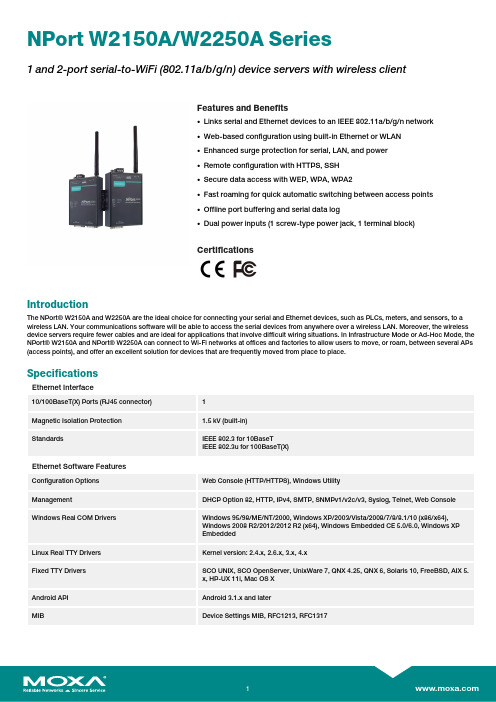
NPort W2150A/W2250A Series1and2-port serial-to-WiFi(802.11a/b/g/n)device servers with wireless clientFeatures and Benefits•Links serial and Ethernet devices to an IEEE802.11a/b/g/n network•Web-based configuration using built-in Ethernet or WLAN•Enhanced surge protection for serial,LAN,and power•Remote configuration with HTTPS,SSH•Secure data access with WEP,WPA,WPA2•Fast roaming for quick automatic switching between access points•Offline port buffering and serial data log•Dual power inputs(1screw-type power jack,1terminal block)CertificationsIntroductionThe NPort®W2150A and W2250A are the ideal choice for connecting your serial and Ethernet devices,such as PLCs,meters,and sensors,to a wireless LAN.Your communications software will be able to access the serial devices from anywhere over a wireless LAN.Moreover,the wireless device servers require fewer cables and are ideal for applications that involve difficult wiring situations.In Infrastructure Mode or Ad-Hoc Mode,the NPort®W2150A and NPort®W2250A can connect to Wi-Fi networks at offices and factories to allow users to move,or roam,between several APs (access points),and offer an excellent solution for devices that are frequently moved from place to place.SpecificationsEthernet Interface10/100BaseT(X)Ports(RJ45connector)1Magnetic Isolation Protection 1.5kV(built-in)Standards IEEE802.3for10BaseTIEEE802.3u for100BaseT(X)Ethernet Software FeaturesConfiguration Options Web Console(HTTP/HTTPS),Windows UtilityManagement DHCP Option82,HTTP,IPv4,SMTP,SNMPv1/v2c/v3,Syslog,Telnet,Web Console Windows Real COM Drivers Windows95/98/ME/NT/2000,Windows XP/2003/Vista/2008/7/8/8.1/10(x86/x64),Windows2008R2/2012/2012R2(x64),Windows Embedded CE5.0/6.0,Windows XPEmbeddedLinux Real TTY Drivers Kernel version:2.4.x,2.6.x,3.x,4.xFixed TTY Drivers SCO UNIX,SCO OpenServer,UnixWare7,QNX4.25,QNX6,Solaris10,FreeBSD,AIX5.x,HP-UX11i,Mac OS XAndroid API Android3.1.x and laterMIB Device Settings MIB,RFC1213,RFC1317Security HTTPS/SSL,Local Account Accessibility,TACACS+,SSHTime Management NTP Client,SNTP ClientWLAN InterfaceWLAN Standards802.11a/b/g/nReceiver Sensitivity for802.11a-91dBm@6Mbps-74dBm@54MbpsReceiver Sensitivity for802.11b-92dBm@1Mbps-84dBm@11MbpsReceiver Sensitivity for802.11g-91dBm@6Mbps-73dBm@54MbpsReceiver Sensitivity for802.11n(2.4GHz)-89dBm@6.5Mbps(20MHz)-71dBm@72.2Mbps(20MHz)Receiver Sensitivity for802.11n(5GHz)-89dBm@6.5Mbps(20MHz)-71dBm@72.2Mbps(20MHz)-85dBm@13.5Mbps(40MHz)-67dBm@150Mbps(40MHz)Modulation Type DSSSOFDMTransmission Distance Up to100meters(in open areas)Transmission Rate802.11a/g:54Mbps802.11b:11Mbps802.11n:6.5to150MbpsTransmitter Power for802.11b16±1.5dBm@1Mbps16±1.5dBm@11MbpsTransmitter Power for802.11g16±1.5dBm@6Mbps14±1.5dBm@54MbpsTransmitter Power for802.11a15±1.5dBm@6Mbps14±1.5dBm@54MbpsTransmitter Power for802.11n(2.4GHz)16dBm@1.5Mbps(6.5MHz)12dBm@1.5Mbps(72.2MHz)Transmitter Power for802.11n(5GHz)15dBm@1.5Mbps(6.5MHz)12dBm@1.5Mbps(150MHz)Wireless Security WEP encryption(64-bit and128-bit)WPA/WPA2-Enterprise(IEEE802.1X/RADIUS,TKIP,AES)WPA/WPA2-PersonalWLAN Modes Ad-hoc Mode,Infrastructure modeSerial InterfaceConnector DB9maleNo.of Ports NPort W2150A/W2150A-T:1NPort W2250A/W2250A-T:2Serial Standards RS-232,RS-422,RS-485Operation Modes Real COM mode,TCP Server mode,TCP Client mode,UDP mode,RFC2217mode,PairConnection mode,Ethernet Modem mode,DisabledBaudrate50bps to921.6kbpsData Bits5,6,7,8Stop Bits1,1.5,2Parity None,Even,Odd,Space,MarkFlow Control None,RTS/CTS,XON/XOFFRS-485Data Direction Control ADDC®(automatic data direction control)Pull High/Low Resistor for RS-4851kilo-ohm,150kilo-ohmsTerminator for RS-485120ohmsSurge1kVPhysical CharacteristicsHousing MetalInstallation Desktop,DIN-rail mounting(with optional kit),Wall mountingDimensions(with ears,without antenna)77x111x26mm(3.03x4.37x1.02in)Dimensions(without ears or antenna)100x111x26mm(3.94x4.37x1.02in)Weight NPort W2150A/W2150A-T:547g(1.21lb)NPort W2250A/W2250A-T:557g(1.23lb)Antenna Length109.79mm(4.32in)Environmental LimitsOperating Temperature Standard Models:0to55°C(32to131°F)Wide Temp.Models:-40to75°C(-40to167°F)Storage Temperature(package included)-40to75°C(-40to167°F)Ambient Relative Humidity5to95%(non-condensing)Power ParametersInput Current NPort W2150A/W2150A-T:179mA@12VDCNPort W2250A/W2250A-T:200mA@12VDCInput Voltage12to48VDCStandards and CertificationsEMC EN55032/24EMI CISPR32,FCC Part15B Class AEMS IEC61000-4-2ESD:Contact:4kV;Air:8kVIEC61000-4-3RS:80MHz to1GHz:3V/mIEC61000-4-4EFT:Power:2kV;Signal:2kVIEC61000-4-5Surge:Power:2kV;Signal:1kVIEC61000-4-6CS:150kHz to80MHz:3V/m;Signal:3V/mIEC61000-4-8PFMFIEC61000-4-11DIPsRadio Frequency CE(ETSI EN301893,ETSI EN300328,ETSI EN301489-17,ETSI EN301489-1),ARIBRCR STD-33,ARIB STD-66ReliabilityAlert Tools RTC(real-time clock)Automatic Reboot Trigger Built-in WDTMTBFTime NPort W2150A/W2150A-T:383,187hrsNPort W2250A/W2250A-T:363,327hrsStandardsTelcordia (Bellcore)Standard TR/SR WarrantyWarranty Period5years Details See /warrantyPackage ContentsDevice1x NPort W2150A/W2250A Series device server Power Supply1x power adapter,suitable for your region (standard temp.models only)Antenna1x 2.4/5GHz antenna Documentation 1x quick installation guide1x warranty card DimensionsOrdering InformationModel NameNo.of serial ports Serial Standards Baudrate Operating Temp.Input Current Input Voltage NPort W2150A 1RS-232/422/48550bps to 921.6kbps0to 55°C 179mA @12VDC 12-48VDC NPort W2250A 2RS-232/422/48550bps to 921.6kbps0to 55°C 200mA @12VDC 12-48VDC NPort W2150A-T 1RS-232/422/48550bps to 921.6kbps-40to 75°C 179mA @12VDC 12-48VDC NPort W2250A-T 2RS-232/422/48550bps to 921.6kbps -40to 75°C 200mA @12VDC 12-48VDCAccessories(sold separately)CablesCBL-F9M9-150DB9female to DB9male serial cable,1.5mCBL-F9M9-20DB9female to DB9male serial cable,20cmConnectorsADP-RJ458P-DB9F DB9female to RJ45connectorMini DB9F-to-TB DB9female to terminal block connectorDIN-Rail Mounting KitsDK35A DIN-rail mounting kit,35mmPower CordsCBL-PJ21NOPEN-BK-30Locking barrel plug to bare-wire cablePower AdaptersPWR-12050-WPAU-S1Locking barrel plug,12VDC,0.5A,100-240VAC,Australia(AU)plug,0to40°C operating temperature PWR-12050-WPCN-S1Locking barrel plug,12VDC,0.5A,100-240VAC,China(CN)plug,0to40°C operating temperature PWR-12050-WPEU-S1Locking barrel plug,12VDC,0.5A,100-240VAC,Continental Europe(EU)plug,0to40°C operatingtemperaturePWR-12050-WPUK-S1Locking barrel plug,12VDC,0.5A,100-240VAC,United Kingdom(UK)plug,0to40°C operatingtemperaturePWR-12050-WPUSJP-S1Locking barrel plug,12VDC,0.5A,100-240VAC,United States/Japan(US/JP)plug,0to40°Coperating temperaturePWR-12150-AU-SA-T Locking barrel plug,12VDC,1.5A,100-240VAC,Australia(AU)plug,-40to75°C operatingtemperatureApplicable Models:NPort W2150A-TNPort W2250A-TPWR-12150-CN-SA-T Locking barrel plug,12VDC,1.5A,100-240VAC,China(CN)plug,-40to75°C operating temperatureApplicable Models:NPort W2150A-TNPort W2250A-TPWR-12150-EU-SA-T Locking barrel plug,12VDC,1.5A,100-240VAC,Continental Europe(EU)plug,-40to75°C operatingtemperatureApplicable Models:NPort W2150A-TNPort W2250A-TPWR-12150-UK-SA-T Locking barrel plug,12VDC,1.5A,100-240VAC,United Kingdom(UK)plug,-40to75°C operatingtemperatureApplicable Models:NPort W2150A-TNPort W2250A-TPWR-12150-USJP-SA-T Locking barrel plug,12VDC1.5A,100-240VAC,United States/Japan(US/JP)plug,-40to75°Coperating temperatureApplicable Models:NPort W2150A-TNPort W2250A-TAntennasANT-WDB-ARM-02 2.4/5GHz,omni-directional rubber duck antenna,2dBi,RP-SMA(male)©Moxa Inc.All rights reserved.Updated Apr17,2019.This document and any portion thereof may not be reproduced or used in any manner whatsoever without the express written permission of Moxa Inc.Product specifications subject to change without notice.Visit our website for the most up-to-date product information.。
AIG-500 Series 硬件用户手册说明书

AIG-500 Series Hardware User’s ManualVersion 1.0, September 2021/product© 2021 Moxa Inc. All rights reserved.AIG-500 Series Hardware User’s Manual The software described in this manual is furnished under a license agreement and may be used only in accordancewith the terms of that agreement.Copyright Notice© 2021 Moxa Inc. All rights reserved.TrademarksThe MOXA logo is a registered trademark of Moxa Inc.All other trademarks or registered marks in this manual belong to their respective manufacturers.DisclaimerInformation in this document is subject to change without notice and does not represent a commitment on the part of Moxa.Moxa provides this document as is, without warranty of any kind, either expressed or implied, including, but not limited to, its particular purpose. Moxa reserves the right to make improvements and/or changes to this manual, or to the products and/or the programs described in this manual, at any time.Information provided in this manual is intended to be accurate and reliable. However, Moxa assumes no responsibility for its use, or for any infringements on the rights of third parties that may result from its use.This product might include unintentional technical or typographical errors. Changes are periodically made to the information herein to correct such errors, and these changes are incorporated into new editions of the publication.Technical Support Contact Information/supportMoxa AmericasToll-free: 1-888-669-2872 Tel: +1-714-528-6777 Fax: +1-714-528-6778Moxa China (Shanghai office) Toll-free: 800-820-5036Tel: +86-21-5258-9955 Fax: +86-21-5258-5505Moxa EuropeTel: +49-89-3 70 03 99-0 Fax: +49-89-3 70 03 99-99Moxa Asia-PacificTel: +886-2-8919-1230 Fax: +886-2-8919-1231Moxa IndiaTel: +91-80-4172-9088 Fax: +91-80-4132-1045Table of Contents1.Introduction ...................................................................................................................................... 1-1Model Descriptions .............................................................................................................................. 1-2 Package Checklist ............................................................................................................................... 1-2 Product Features ................................................................................................................................ 1-2 Product Specifications ......................................................................................................................... 1-2 2.Hardware Introduction...................................................................................................................... 2-1Appearance ........................................................................................................................................ 2-2 Dimensions ........................................................................................................................................ 2-3 LED Indicators .................................................................................................................................... 2-3 Reboot .............................................................................................................................................. 2-3 Reset to Default ................................................................................................................................. 2-4 Real-time Clock .................................................................................................................................. 2-4 Installation Options ............................................................................................................................. 2-4 DIN-rail Mounting (optional) ......................................................................................................... 2-4Wall Mounting (optional) .............................................................................................................. 2-5 3.Hardware Connection Description ..................................................................................................... 3-1Wiring Requirements ........................................................................................................................... 3-2 Connecting the Power .................................................................................................................. 3-2Grounding the Unit ...................................................................................................................... 3-3 Connecting to the Network ................................................................................................................... 3-3 Connecting to a USB Device ................................................................................................................. 3-3 Connecting to Serial Ports .................................................................................................................... 3-3 Connecting the Digital Inputs and Digital Outputs ................................................................................... 3-4 Inserting the SIM Card ........................................................................................................................ 3-4 Installing the Wi-Fi Module (AIG-501-T-AZU-LX only) .............................................................................. 3-5 Connecting the Antennas ..................................................................................................................... 3-8 A.Regulatory Approval Statements ....................................................................................................... A-11Introduction The AIG-500 Series advanced IIoT gateways are designed for Industrial IoT applications, especially for distributed and unmanned sites in harsh operating environments. ThingsPro Edge and Azure IoT Edge software are preloaded and seamlessly integrated with the AIG-500 Series to enable easy, reliable, yet secure sensor-to-cloud connectivity for data acquisition and device management using the Azure Cloud solution. With the use of the ThingsPro Proxy utility, the device provisioning process is easier than ever. Thanks to the robust OTA function, you never have to worry about system failure during software upgrades. With the secure boot function enabled, you can enable the booting process of AIG-500 Series to prevent malicious software injection.The following topics are covered in this chapter:❒Model Descriptions❒Package Checklist❒Product Features❒Product SpecificationsAIG-500 Series HW UM IntroductionModel DescriptionsThe AIG-500 Series includes the following models:•AIG-501-T-AZU-LX: Advanced IIoT gateway with Intel Atom® quad-core 1.91 GHz processor, 1 VGA port, 4 DIs, 4 DOs, ThingsPro Edge and Azure IoT Edge software, -40 to 70°C operating temperature •AIG-501-T-US-AZU-LX: Advanced IIoT gateway with Intel Atom® quad-core 1.91 GHz processor, 1 VGA port, 4 DIs, 4 DOs, USA LTE band, ThingsPro Edge and Azure IoT Edge software, -40 to 70°Coperating temperature•AIG-501-T-EU-AZU-LX: Advanced IIoT gateway with Intel Atom® quad-core 1.91 GHz processor, 1 VGA port, 4 DIs, 4 DOs, Europe LTE band, ThingsPro Edge and Azure IoT Edge software, -40 to 70°Coperating temperature•AIG-501-T-AP-AZU-LX: Advanced IIoT gateway with Intel Atom® quad-core 1.91 GHz processor, 1 VGA port, 4 DIs, 4 DOs, Asia Pacific LTE band, ThingsPro Edge and Azure IoT Edge software, -40 to 70°Coperating temperaturePackage ChecklistThe package contains the following items:•AIG-500 Series advanced IIoT gateway•Power jack•Quick installation guide (printed)•Warranty cardNOTE Notify your sales representative if any of the above items are missing or damaged.NOTE Neither the wall mounting kit nor DIN-rail mounting kit come with the package. They must be purchased separately as needed.Product Features•Simplifies data acquisition and device management via the ThingsPro Edge software.•Seamless integration with ThingsPro Edge and Azure IoT Edge enables easy, reliable, yet secure cloud connectivity.•Supports easy device-provisioning with the ThingsPro Proxy utility.•Provides robust OTA function to prevent system failure during software upgrades.•Equipped with secure boot to prevent malicious software-injection attacks.Product SpecificationsNOTE The latest specifications for Moxa's products can be found at https://.2Hardware Introduction The AIG-500 Series devices are compact and rugged, making them suitable for industrial applications. The LED indicators allow you to monitor device performance and quickly identify issues, and the multiple ports can be used to connect a variety of devices. The AIG-500 Series comes with a reliable and stable hardware platform that lets you devote the bulk of your time to application development. In this chapter, we provide basic information about the device’s hardware and its various components.The following topics are covered in this chapter:❒Appearance❒Dimensions❒LED Indicators❒Reboot❒Reset to Default❒Real-time Clock❒Installation OptionsD IN-rail Mounting (optional)W all Mounting (optional)AppearanceTop Panel ViewFront Panel ViewBottom Panel ViewDimensionsLED IndicatorsThe function of each LED is described in the table below: LED Name Status Function PowerGreen Power is ON OFF No power Storage (CFast) Yellow Blinking Data is being written to or read from the storageOFF No activityLAN1/LAN2/LAN3/LAN4 (RJ45 connector)GreenSteady ON 100 Mbps Ethernet link Blinking Data is being transmitted or received Yellow Steady ON 1000 Mbps Ethernet linkBlinking Data is being transmitted or received OFFNo Ethernet connection or 10 Mbps Ethernet link TX1/TX2/TX3/TX4 Green Blinking Data is being transmitted OFF No data is being transmitted RX1/RX2/RX3/RX4Yellow BlinkingData is being receivedOFF No data is being receivedRebootTo reboot the device, refer to ThingsPro Edge user manual to execute the Reboot function. No hardware button is available for rebooting the device.Reset to DefaultRefer to ThingsPro Edge user manual to execute Reset to Default function. No hardware button is available for resetting the device to factory default.Real-time ClockThe real-time clock is powered by a non-chargeable battery. We strongly recommend that you do not replace the lithium battery without help from a qualified Moxa support engineer. If you need to change the battery, contact the Moxa RMA service team.Installation OptionsDIN-rail Mounting (optional)The optional DIN-rail mounting kit is not included in the product package and must be purchased separately.Follow these steps to mount the device on to a DIN rail:InstallationSTEP 1:Use 4 screws to attach the DIN-rail mounting bracket to the AIG-500’s rear panel and tighten the screws to secure the bracket.STEP 2:Insert the upper lip of the DIN rail into the DIN-rail mounting kit. STEP 3:Press the AIG-500 towards the DIN rail until it snaps into place.RemovalSTEP 1:To unmount the AIG-500, pull down the latch provided at the base of the mounting kit with a screwdriver. STEPS 2 & 3:Slightly pull the AIG-500 forward and lift it up to detach it from the DIN rail.Wall Mounting (optional)The optional wall-mounting kit is not included in the product package and should be purchased separately. Follow these steps to mount the device on to a wall: STEP 1:Attach the wall-mounting brackets to the rear side of the AIG-500 by using two screws per bracket.STEP 2:Use four screws per side on the wall-mounting bracket toattach the AIG-500 to a wall or cabinet.NOTE•Test the screw head and shank size by inserting the screws into one of the keyhole shaped apertures of the wall-mounting plates before attaching the plate to the wall.• Do not drive the screws in all the way—leave a space of about 2 mm to allow room for sliding the wallmount panel between the wall and the screws.3 Hardware Connection DescriptionIn this chapter, we describe how to connect the AIG-500 to a network and other devices.The following topics are covered in this chapter:❒Wiring RequirementsC onnecting the PowerG rounding the Unit❒Connecting to the Network❒Connecting to a USB Device❒Connecting to Serial Ports❒Connecting the Digital Inputs and Digital Outputs❒Inserting the SIM Card❒Installing the Wi-Fi Module (AIG-501-T-AZU-LX only)❒Connecting the AntennasWiring RequirementsIn this section, we describe how to connect various devices to the AIG-500. Be sure to read and follow these common safety precautions before proceeding with the installation of any electronic device:• Use separate paths to route wiring for power and devices. If power wiring and device wiring paths mustcross, make sure the wires are perpendicular at the intersection point.NOTEDo not run signal or communication wiring and power wiring in the same wire conduit. To avoid interference, wires with different signal characteristics should be routed separately.• You can use the type of signal transmitted through a wire to determine which wires should be keptseparate. The rule of thumb is that wiring that shares similar electrical characteristics can be bundled together.• Keep input wiring and output wiring separate.• When necessary, it is strongly advised that you label wiring to all devices in the system.Connecting the PowerConnect the power jack (in the package) to the DC terminal block (located on the top panel), and then connect the power adapter. It takes about 3 minutes for the systemto boot up. Once the system is ready, the power LEDs will light up.Grounding the UnitThere is a grounding connector on the top panel of the device. Use this connector to connect a well-grounded mounting surface, such as a metal panel. Grounding and wire routing help limit the effects of noise due to electromagnetic interference (EMI).Connecting to the NetworkThe Ethernet ports are located on the front panel of the device. The pin assignments for the Ethernet port are shown in the following figure. If you are using your own cable, make sure that the pin assignments on the Ethernet cable connector match the pin assignments on the Ethernet port.Pin 10/100 Mbps1000 Mbps 1 Tx+ TRD(0)+ 2Tx- TRD(0)- 3 Rx+ TRD(1)+ 4 – TRD(2)+ 5 – TRD(2)- 6 Rx- TRD(1)- 7 – TRD(3)+ 8–TRD(3)-Connecting to a USB DeviceThe device comes with USB port, allowing users to connect to a device with an USB interface. The USB port uses a type-A connector.Connecting to Serial PortsThe serial port can be configured by software for RS-232, RS-422, or RS-485. The pin assignments for the port are shown in the following table:PinRS-232RS-422/ RS-485 4-wireRS-485 2-wire1 – TxD-(A) – 2RxD TxD+(B) – 3 TxD RxD+(B) Data+(B) 4 DTR RxD-(A) Data-(A) 5 GND GND GND 6 DSR – – 7 RTS – – 8CTS––Connecting the Digital Inputs and Digital OutputsThere are four digital inputs and four digital outputs on the top panel. Refer to the figure on the left for detailed pin definitions.NOTE Do not use the Source port for safety reasons.DI Dry ContactDO Channel (Sink Type)Inserting the SIM CardThe device comes with a SIM card socket that allows users to install SIM card for cellular communication. STEP 1:Remove the screw on the SIM card holder cover located on the bottom panel of the device.STEP 2:Insert the SIM card into the socket.Make sure you insert in the right direction. To remove the SIM card, press the SIM card in to release and then you can pull out the SIM card.Installing the Wi-Fi Module (AIG-501-T-AZU-LX only)The optional Wi-Fi wireless module is not included in the product package and must be purchased separately.The Wi-Fi wireless module package contains the following items: • 1 x Wi-Fi module • 1 x thermal pad• 2 x sliver screws (M2.5 x 6 mm) • 2 x sliver screws (M2 x 2.5 mm) • 1 x insulation pad• 1 x Mini PCIe half-card fix boardNOTE Notify your sales representative if any of the above items are missing or damaged.Follow these steps to install the Wi-Fi module for the device.1. Loosen the six screws on the right panel and two screws on the bottom panel of your computer.Right PanelBottom Panel2. Remove the right cover to expose the Mini PCIesocket.3. Remove the plastic sheet on the thermal pad andstick the thermal pad as indicated.4.Install the Mini PCIe half-card fix board and secure it with the two sliver screws (M2.5 x 6 mm).5.Insert the wireless module card into the socket at an angle.6.Push down the wireless module card and use two screws (M2 x 2.5 mm) to secure it on to the card.7.Remove the plastic protection covers on the antenna connectors.8.Connect the #1 SMA cable to the Main connector and #2 SMA cable to the Aux connector on the wirelessmodule card.9.Stick a piece of insulation tape on the connectors as indicated.10.Put back the right cover and secure it with screws.Connecting the AntennasFor the US, EU, or AP LTE models, there are two cellular antenna connectors (#1: Main and #2: Aux) and a GPS connector (#3) on the top panel of the device. All three connectors are of SMA type.For the non-LTE model, there are two Wi-Fi antenna connectors (#1: Main and #2: Aux) on the top panel of the device. Both connectors are of RP-SMA type.ARegulatory Approval StatementsThis device complies with part 15 of the FCC Rules. Operation is subject to the following two conditions: (1) This device may not cause harmful interference, and (2) this device must accept any interference received, including interference that may cause undesired operation.Class A: FCC Warning! This equipment has been tested and found to comply with the limits for a Class A digital device, pursuant to part 15 of the FCC Rules. These limits are designed to provide reasonable protection against harmful interference when the equipment is operated in a commercial environment. This equipment generates, uses, and can radiate radio frequency energy and, if not installed and used in accordance with the instruction manual, may cause harmful interference to radio communications. Operation of this equipment in a residential area is likely to cause harmful interference in which case the users will be required to correct the interference at their own expense.European Community。
Moxa NPort W2150A W2250A 系列产品说明书
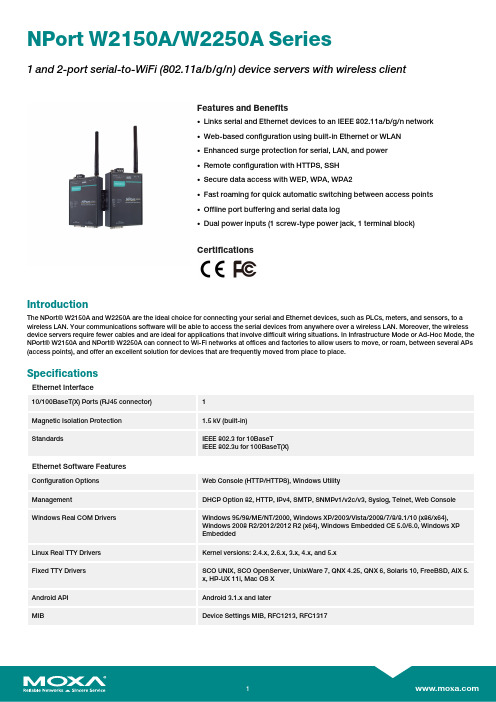
NPort W2150A/W2250A Series1and2-port serial-to-WiFi(802.11a/b/g/n)device servers with wireless clientFeatures and Benefits•Links serial and Ethernet devices to an IEEE802.11a/b/g/n network•Web-based configuration using built-in Ethernet or WLAN•Enhanced surge protection for serial,LAN,and power•Remote configuration with HTTPS,SSH•Secure data access with WEP,WPA,WPA2•Fast roaming for quick automatic switching between access points•Offline port buffering and serial data log•Dual power inputs(1screw-type power jack,1terminal block)CertificationsIntroductionThe NPort®W2150A and W2250A are the ideal choice for connecting your serial and Ethernet devices,such as PLCs,meters,and sensors,to a wireless LAN.Your communications software will be able to access the serial devices from anywhere over a wireless LAN.Moreover,the wireless device servers require fewer cables and are ideal for applications that involve difficult wiring situations.In Infrastructure Mode or Ad-Hoc Mode,the NPort®W2150A and NPort®W2250A can connect to Wi-Fi networks at offices and factories to allow users to move,or roam,between several APs (access points),and offer an excellent solution for devices that are frequently moved from place to place.SpecificationsEthernet Interface10/100BaseT(X)Ports(RJ45connector)1Magnetic Isolation Protection 1.5kV(built-in)Standards IEEE802.3for10BaseTIEEE802.3u for100BaseT(X)Ethernet Software FeaturesConfiguration Options Web Console(HTTP/HTTPS),Windows UtilityManagement DHCP Option82,HTTP,IPv4,SMTP,SNMPv1/v2c/v3,Syslog,Telnet,Web Console Windows Real COM Drivers Windows95/98/ME/NT/2000,Windows XP/2003/Vista/2008/7/8/8.1/10(x86/x64),Windows2008R2/2012/2012R2(x64),Windows Embedded CE5.0/6.0,Windows XPEmbeddedLinux Real TTY Drivers Kernel versions:2.4.x,2.6.x,3.x,4.x,and5.xFixed TTY Drivers SCO UNIX,SCO OpenServer,UnixWare7,QNX4.25,QNX6,Solaris10,FreeBSD,AIX5.x,HP-UX11i,Mac OS XAndroid API Android3.1.x and laterMIB Device Settings MIB,RFC1213,RFC1317Security HTTPS/SSL,Local Account Accessibility,TACACS+,SSH Time Management NTP Client,SNTP ClientWLAN InterfaceWLAN Standards802.11a/b/g/nReceiver Sensitivity for802.11a(measured at5.680 GHz)Typ.-91@6Mbps Typ.-74@54MbpsReceiver Sensitivity for802.11b(measured at2.437 GHz)Typ.-92dBm@1Mbps Typ.-84dBm@11MbpsReceiver Sensitivity for802.11g(measured at2.437 GHz)Typ.-91dBm@6Mbps Typ.-73dBm@54MbpsReceiver Sensitivity for802.11n(2.4GHz;measured at2.437GHz)Typ.-89dBm@6.5Mbps(20MHz) Typ.-71dBm@72.2Mbps(20MHz)Receiver Sensitivity for802.11n(5GHz;measured at 5.680GHz)Typ.-89dBm@6.5Mbps(20MHz) Typ.-71dBm@72.2Mbps(20MHz) Typ.-85dBm@13.5Mbps(40MHz) Typ.-67dBm@150Mbps(40MHz)Modulation Type DSSSOFDMTransmission Distance Up to100meters(in open areas)Transmission Rate802.11a/g:54Mbps802.11b:11Mbps802.11n:6.5to150MbpsTransmitter Power for802.11b16±1.5dBm@1Mbps16±1.5dBm@11MbpsTransmitter Power for802.11g16±1.5dBm@6Mbps14±1.5dBm@54MbpsTransmitter Power for802.11a15±1.5dBm@6Mbps14±1.5dBm@54MbpsTransmitter Power for802.11n(2.4GHz)16dBm@1.5Mbps(6.5MHz)12dBm@1.5Mbps(72.2MHz)Transmitter Power for802.11n(5GHz)15dBm@1.5Mbps(6.5MHz)12dBm@1.5Mbps(150MHz)Wireless Security WEP encryption(64-bit and128-bit)WPA/WPA2-Enterprise(IEEE802.1X/RADIUS,TKIP,AES)WPA/WPA2-PersonalWLAN Modes Ad-hoc Mode,Infrastructure modeSerial InterfaceConnector DB9maleNo.of Ports NPort W2150A/W2150A-T:1NPort W2250A/W2250A-T:2Serial Standards RS-232,RS-422,RS-485Operation Modes Real COM mode,TCP Server mode,TCP Client mode,UDP mode,RFC2217mode,PairConnection mode,Ethernet Modem mode,DisabledBaudrate50bps to921.6kbpsData Bits5,6,7,8Stop Bits1,1.5,2Parity None,Even,Odd,Space,MarkFlow Control None,RTS/CTS,XON/XOFFRS-485Data Direction Control ADDC®(automatic data direction control)Pull High/Low Resistor for RS-4851kilo-ohm,150kilo-ohmsTerminator for RS-485120ohmsSurge1kVPhysical CharacteristicsHousing MetalInstallation Desktop,DIN-rail mounting(with optional kit),Wall mountingDimensions(with ears,without antenna)77x111x26mm(3.03x4.37x1.02in)Dimensions(without ears or antenna)100x111x26mm(3.94x4.37x1.02in)Weight NPort W2150A/W2150A-T:547g(1.21lb)NPort W2250A/W2250A-T:557g(1.23lb)Antenna Length109.79mm(4.32in)Environmental LimitsOperating Temperature Standard Models:0to55°C(32to131°F)Wide Temp.Models:-40to75°C(-40to167°F)Storage Temperature(package included)-40to75°C(-40to167°F)Ambient Relative Humidity5to95%(non-condensing)Power ParametersInput Current NPort W2150A/W2150A-T:179mA@12VDCNPort W2250A/W2250A-T:200mA@12VDCInput Voltage12to48VDCStandards and CertificationsEMC EN55032/24EMI CISPR32,FCC Part15B Class AEMS IEC61000-4-2ESD:Contact:4kV;Air:8kVIEC61000-4-3RS:80MHz to1GHz:3V/mIEC61000-4-4EFT:Power:2kV;Signal:2kVIEC61000-4-5Surge:Power:2kV;Signal:1kVIEC61000-4-6CS:150kHz to80MHz:3V/m;Signal:3V/mIEC61000-4-8PFMFIEC61000-4-11DIPsRadio Frequency CE(ETSI EN301893,ETSI EN300328,ETSI EN301489-17,ETSI EN301489-1),ARIBRCR STD-33,ARIB STD-66ReliabilityAlert Tools RTC(real-time clock)Automatic Reboot Trigger Built-in WDTMTBFTime NPort W2150A/W2150A-T:383,187hrsNPort W2250A/W2250A-T:363,327hrsStandardsTelcordia (Bellcore)Standard TR/SR WarrantyWarranty Period5years Details See /warrantyPackage ContentsDevice1x NPort W2150A/W2250A Series device server Power Supply1x power adapter,suitable for your region (standard temp.models only)Antenna1x 2.4/5GHz antenna Documentation 1x quick installation guide1x warranty card DimensionsOrdering InformationModel NameNo.of serial ports Serial Standards Baudrate Operating Temp.Input Current Input Voltage NPort W2150A 1RS-232/422/48550bps to 921.6kbps0to 55°C 179mA @12VDC 12-48VDC NPort W2250A 2RS-232/422/48550bps to 921.6kbps0to 55°C 200mA @12VDC 12-48VDC NPort W2150A-T 1RS-232/422/48550bps to 921.6kbps-40to 75°C 179mA @12VDC 12-48VDC NPort W2250A-T 2RS-232/422/48550bps to 921.6kbps -40to 75°C 200mA @12VDC 12-48VDCAccessories(sold separately)AntennasANT-WDB-ARM-02 2.4/5GHz,omni-directional rubber duck antenna,2dBi,RP-SMA(male)CablesCBL-F9M9-150DB9female to DB9male serial cable,1.5mCBL-F9M9-20DB9female to DB9male serial cable,20cmConnectorsADP-RJ458P-DB9F DB9female to RJ45connectorMini DB9F-to-TB DB9female to terminal block connectorDIN-Rail Mounting KitsDK35A DIN-rail mounting kit,35mmPower AdaptersPWR-12050-WPAU-S1Locking barrel plug,12VDC,0.5A,100-240VAC,Australia(AU)plug,0to40°C operating temperature PWR-12050-WPCN-S1Locking barrel plug,12VDC,0.5A,100to240VAC,China(CN)plug,0to40°C operating temperature PWR-12050-WPEU-S1Locking barrel plug,12VDC,0.5A,100-240VAC,Continental Europe(EU)plug,0to40°C operatingtemperaturePWR-12050-WPUK-S1Locking barrel plug,12VDC,0.5A,100-240VAC,United Kingdom(UK)plug,0to40°C operatingtemperaturePWR-12050-WPUSJP-S1Locking barrel plug,12VDC,0.5A,100-240VAC,United States/Japan(US/JP)plug,0to40°Coperating temperaturePWR-12150-AU-SA-T Locking barrel plug,12VDC,1.5A,100-240VAC,Australia(AU)plug,-40to75°C operatingtemperatureApplicable Models:NPort W2150A-TNPort W2250A-TPWR-12150-CN-SA-T Wide-temperature(-40to75°C)locking barrel plug,12VDC,1.5A,100to240VAC,China(CN)plugApplicable Models:NPort W2150A-TNPort W2250A-TPWR-12150-EU-SA-T Locking barrel plug,12VDC,1.5A,100-240VAC,Continental Europe(EU)plug,-40to75°C operatingtemperatureApplicable Models:NPort W2150A-TNPort W2250A-TPWR-12150-UK-SA-T Locking barrel plug,12VDC,1.5A,100-240VAC,United Kingdom(UK)plug,-40to75°C operatingtemperatureApplicable Models:NPort W2150A-TNPort W2250A-TPWR-12150-USJP-SA-T Locking barrel plug,12VDC1.5A,100-240VAC,United States/Japan(US/JP)plug,-40to75°Coperating temperatureApplicable Models:NPort W2150A-TNPort W2250A-TPower CordsCBL-PJ21NOPEN-BK-30Locking barrel plug to bare-wire cable©Moxa Inc.All rights reserved.Updated Nov08,2019.This document and any portion thereof may not be reproduced or used in any manner whatsoever without the express written permission of Moxa Inc.Product specifications subject to change without notice.Visit our website for the most up-to-date product information.。
MOXA电能量终端-用户手册

第 1 章安装一、位置:根据终端尺寸选择安装位置(1U 上架)水平放置固定牢固留有一定的空间,便于走线、通风注意勿碰到其它设备,保证安全二、电源:AC220电源稳定,可靠电缆标有标记牌注意遵循断电接入,确认电源的正确!故障原因参照故障排查第1条三、网络:网络通道的网线施放标准的网线做法网线固定,走线标准网线标有标识牌!故障原因参照故障排查第2条四、表计电缆固定,走线标准电缆标有标识牌电度表RS485 通讯线可并联,总线方式传输(提议:每总线<10只表)总线在终端处接入端子,方便后期的维护和测试注意小心接线,勿碰到电度表其它端子或周围其它设备端子!故障原因参照故障排查第3条第 2 章配置终端一、配置前准备配置PC 机IP 地址(静态)关闭防火墙IE 中代理服务器设置取消交叉网线与所配置终端进行连接二、终端配置步骤步骤一、配置终端IP方法一安装NPort Search Utility (提供参考,在未知终端IP 情况下进行此操作)执行此程序搜索网内的Nport 6650,程序界面如下:图1 NPort Search Utility 运行界面点击“Search”执行搜索,会弹出如下界面:图2 NPort 搜索结果界面此搜索中界面会显示搜索到的所有Nport 6650搜索完成后,被搜索到的Nport 6650会显示在程序界面内图3 NPort 选择配置IP选择所要配置的终端点击“Assign IP”可设置Nport 6650的IP地址图3 NPort 配置IP界面设置完IP地址后,点击“OK”,Nport 6650会自动重启,程序返回搜索界面;在搜索程序界面双击设置完IP地址的Nport 6650,系统会使用默认浏览器打开Nport 6650的设置界面(图4所示)方法二浏览器方式进行配置(终端默认IP 192.168.127.254 )(图4所示)浏览器中直接输入终端IP 面板上有网络地址显示)面板上有网络地址显示PC机与终端IP 统一网段交叉网线与所配置终端进行连接!故障原因参照故障排查第1条图4 NPort IE配置界面进入“Network Settings—Basic Network Settings”项可以设置Nport 6650的网络设置,在此可以设置Nport 6650的IP地址获取方式,IP地址,子网掩码,网关,DNS等项;按现场需要将Nport 6650的IP地址配置好图5 NPort IE中IP配置界面按现场需要将Nport 6650的IP地址配置好步骤二、工作模式设置图6 NPort IE中端口模式配置界面点击进入“Serial Port Settings---〉Port 1---〉Operation Modes”项,Application 设置为:socket Mode 设置为:TCP SERVER TCP alive check time 设置为:3TCP port 设置为:950Max connection 设置为:1Apply the above settings to 设置为:ALL PORTS 说明物理端口与TCP port 一对应关系如端口5对应951其它设置均为默认设置设置完后点击页面最下的“Submit”保存设置图7 IE中端口模式配置保存界面点击“Save/Restart”保存设置并重启Nport 6650;在其它串口上(Port 2到Port 16)的工作模式也做同样的设置,只需将不同端口的“TCP port”设为不同端口号即可;步骤三、串口通信速率设置图8 IE中端口速率设置界面点击进入“Serial Port Settings——Port 1——Communication Parameters”项“Baud rate”设置为“1200”“Parity”设置为“Even”“FIFO”设置为“Disable”“Flow control”设置为“None”“Interface”设置为“RS-485 2-wire”“Apply the above settings to all serial ports”项前的勾勾上,点击“Submit”说明:所有端口均为此设置点击“Save/Restart”保存设置并重启Nport 6650,就可以完成所有端口的波特率设置注意:国产表、E D M I表均可设置为此(通讯格式1200,E,8,1)国外表如兰吉尔Z D、Z Q表设置更改如下(通讯格式9600,N,8,1)E L s t e r表均可设置为此(通讯格式1200,N,8,1)“Baud rate”设置为“9600”“Parity”设置为“None”按以上步骤操作完后,这台Nport 6650的设置就全部完成了。
Moxa MC-1100 Series 用户指南说明书

P/N: 1802011000025 *1802011000025*MC-1100 Series Quick Installation GuideVersion 3.2, January 2021Technical Support Contact Information/support2021 Moxa Inc. All rights reserved.OverviewThe Moxa MC-1100 Series DIN-rail mountable, fanless, x86 embedded computers are based on the Intel® Atom™ E3800 Series processor. These computers feature the most reliable I/O design to maximize connectivity and support multiple wireless modules (Wi-Fi/3G/LTE), making them suitable for a diverse range of communication applications. Powered by a wide operating temperature range (-40 to 70°C) and Safety/EMI/EMS compliances, the MC-1100 Series is ideal for intelligent computing and communication solutions in critical environments, including marine communication, Oil & Gas field site monitoring, and transportation.The MC-1100 Series comes with hardware monitoring features built in for device I/O status monitoring and alerts, system temperature monitoring and alerts, and system power management. Monitoring system status closely makes it easier to recover from errors and provides the most reliable platform for your applications.Package ChecklistBefore installing the MC-1100, verify that the package contains the following items:•MC-1100 embedded computer•Terminal block to power jack converter•DIN-rail mounting kit•Quick installation guide (printed)•Documentation•Warranty cardPlease notify your sales representative if any of the above items are missing or damaged.MC-1111 Panel LayoutThe following figures show the panel layouts of the MC-1111 Series: Top View Front ViewThe following figures show the panel layouts of the MC-1121 Series: Top View Front View Rear ViewMC-1112 Panel LayoutTop View Front View Rear ViewTop ViewFront ViewRear ViewLED IndicatorsThe following table describes the LED indicators located on the front panel of the MC-1100:LED NameStatusDescriptionPowerGreenPower is on and computer is functioningnormally OffPower is offStorage 1 (CFast)Yellow Blinking: Data transmission OffNo data transmission.Storage 2 (SD)(MC-1111 and MC-1121 Series only)Yellow Blinking: Data transmission Off No data transmissionLAN 1/2/3/4GreenSteady On: 100 Mbps Ethernet link Blinking: Data is being transmitted YellowSteady On: 1000 Mbps Ethernet linkBlinking: Data is being transmitted Off10 Mbps Ethernet link or LAN is notconnectedTx 1/2/3/4 Green Blinking: Data is being transmitted. Off No connectionRx 1/2/3/4 Yellow Blinking: Data is being transmitted. Off No connectionInstalling a Wireless ModuleBoth the MC-1121 and MC-1122 models have been provided with an inbuilt mini-PCIe socket for installing a wireless module.To install a wireless module on your MC-1100 computer, do the following: STEP 1: Loosen the six screws on the right panel and the two screws on the bottom panel.STEP 2: Open the right cover to reveal the mini-PCIe socket.STEP 3: Insert the wireless module into the socket at an angle.STEP 4: Push the wireless module card down.STEP 5: Secure the wireless module card with the 2 screws included in the package.STEP 6: Connect the antenna cable connector to the wireless module card.The available connectors are:•Main RF antenna (ANT)•RX Diversity Antenna (DIV)•GNSS Antenna (GPS)STEP 7: Replace the side and bottom covers and secure them with screws.STEP 8: (Optional) You can install external3G, 4G, and Wi-Fi antennas from Moxa toincrease the wireless coverage. Contact aMoxa sales representative for details.A MC-1100 computer with external antennasinstalled is shown here.Installing the MC-1100DIN-Rail MountingThe MC-1100 comes with a DIN-rail mounting kit.To install the DIN-rail mounting kit, do the following: Installation:STEP 1:Use the 4 screws included with the kit toattach the DIN-rail mounting bracket tothe MC-1100’s rear panel and tightenthe screws to secure the bracket to theMC-1100.STEP 2:Insert the top of the DIN rail into the slot just below the upper hook of the DIN-rail mounting kit.STEP 3:Press the MC-1100 towards the DIN rail until it snaps into place.Removal:STEP 1:Pull down the latch on the mounting kit with a screwdriver.STEP 2 & 3:Slightly pull the MC-1100 forward and lift it up to remove it from the DIN rail.Wall or Cabinet MountingThe MC-1100 can be installed on a wall by using the optionalwall-mounting kit. This wall-mounting kit must be purchased separately. STEP 1:Use two screws for each bracket and attach the brackets to the rear of the MC-1100.STEP 2:Use two screws per side to attach the MC-1100 to a wall or cabinet.Connector DescriptionPower ConnectorUse an LPS (12-36 VDC) or Class 2 power cord to connect to the MC-1100's terminal block to power jack converter and then turn on the power. If the power is supplied properly, the Power LED will light up. The OS is ready when the Power LED glows a solid green.Grounding the MC-1100Grounding and wire routing help limit the effects of noise due to electromagnetic interference (EMI). Run the ground connection from the grounding screw (M4) to the grounding surface prior to connecting the power as shown in the illustrations below:NOTE A 4 mm2 conductor must be used when the connection to the external grounding screw is utilized. The heat sink is grounded tothe chassis by an internal screw.MC-1111 MC-1121 MC-1112 MC-1122Terminal BlockTerminal block (JP1)—R/C (XCFR2, XCFR8), socket soldered on to the PWB, DINKLE ENTERPRISE CO., LTD, type 2EHDRM, rated 300 V, 15 A, 105°C. Mating with plug type 2RSDAM, 2ESDPM, 2ESDPLM or 2ESDVM, rated 300 V, 15 A, 105°C. The plug half connection is secured by screws. Suitable for 12-24 AWG wire size, secured on plug by screws, torque value 0.5 N-m (4.4253 lb-in).Ethernet PortsThe 10/100/1000 Mbps Ethernet ports use RJ45 connectors.Pin 10/100 Mbps 1000 Mbps1 ETx+ TRD(0)+2 ETx- TRD(0)-3 ERx+ TRD(1)+4 – TRD(2)+5 – TRD(2)-6 ERx- TRD(1)-7 – TRD(3)+8 – TRD(3)-Serial PortsThe serial ports use DB9 connectors. Each port can be configured by software for RS-232, RS-422, or RS-485 port. The pin assignments for the ports are shown in the following table:Pin RS-232 RS-422 RS-485(4-wire)RS-485(2-wire)1 DCD TxDA(-) TxDA(-) –2 RxD TxDB(+) TxDB(+) –3 TxD RxDB(+) RxDB(+) DataB(+)4 DTR RxDA(-) RxDA(-) DataA(-)5 GND GND GND GND6 DSR – – –7 RTS – – –8 CTS – – –SD SlotThe MC-1100 (MC-1111 and MC-1121 Series) has an SD slot for storage expansion. The SD slot allows users to plug in an SD 3.0 standard SD card. To install an SD card, gently remove the outer cover, and then insert the SD card into the slot.USIM SlotThe MC-1100 (MC-1121 and MC-1122 Series) has a USIM slot for 3G/LTE wireless Internet connections. To install a USIM card, gently remove the outer cover from the bottom, and then insert the USIM card into the slot. USB HostsThe MC-1100 has 2 USB 2.0 Type A connectors. 2 USB 2.0 ports are located on the front panel. The port supports keyboard and mouse, and can also be used to connect a flash disk for storing large amounts of data.- 11 - DI/DOThe MC-1100 is provided with a 2x5terminal block that has 4 digital inputs and4 digital outputs.Models MC-11WW-XX-Y-ZZZZZWW : Function Type: can be 11 or 21 or 22 or 12XX : Performance Type: E2 = Atom E3826, E4 =Atom E3845Y : Operation temperature; T = wide-temperaturemodelsZZZZZ : Application Type for marketing purpose Rating 12-36 VDC, 2.5 A ATEXInformationII 3 G DEMKO 17 ATEX 1852X e II 3 G Ex nA IIC T4 Gc Ambient Range: -40°C ≤ Ta ≤ +70°C Rated Cable Temp.≥ 107 °C for Model MC -1121 and MC-1111. Rated Cable Temp.≥ 107°C for Model MC -1122 and MC-1112. IECExCertificate no. IECEx UL 17.0025XSpecific Conditions of Use1. The equipment shall be installed in an enclosure that provides adegree of protection not less than IP54 in accordance with EN 60079-15 and accessible only by the use of a tool.2. Subject devices are for use in an area of not more than pollutiondegree 2 in accordance with EN 60664-1.3. Transient protection shall be provided that is set at a level notexceeding 140 % of the peak rated voltage value at the supply terminals to the equipment.。
- 1、下载文档前请自行甄别文档内容的完整性,平台不提供额外的编辑、内容补充、找答案等附加服务。
- 2、"仅部分预览"的文档,不可在线预览部分如存在完整性等问题,可反馈申请退款(可完整预览的文档不适用该条件!)。
- 3、如文档侵犯您的权益,请联系客服反馈,我们会尽快为您处理(人工客服工作时间:9:00-18:30)。
第 1 章安装
一、位置:根据终端尺寸选择安装位置(1U 上架)
水平放置
固定牢固
留有一定的空间,便于走线、通风
注意勿碰到其它设备,保证安全
二、电源:AC220
电源稳定,可靠
电缆标有标记牌
注意遵循断电接入,确认电源的正确
!故障原因参照故障排查第1条
三、网络:网络通道的网线施放
标准的网线做法
网线固定,走线标准
网线标有标识牌
!故障原因参照故障排查第2条
四、表计
电缆固定,走线标准
电缆标有标识牌
电度表RS485 通讯线可并联,总线方式传输(提议:每总线<10只表)
总线在终端处接入端子,方便后期的维护和测试
注意小心接线,勿碰到电度表其它端子或周围其它设备端子
!故障原因参照故障排查第3条
第 2 章配置终端
一、配置前准备
配置PC 机IP 地址(静态)
关闭防火墙
IE 中代理服务器设置取消
交叉网线与所配置终端进行连接
二、终端配置步骤
步骤一、配置终端IP
方法一安装NPort Search Utility (提供参考,在未知终端IP 情况下进行此操作)执行此程序搜索网内的Nport 6650,程序界面如下:
图1 NPort Search Utility 运行界面
点击“Search”执行搜索,会弹出如下界面:
图2 NPort 搜索结果界面此搜索中界面会显示搜索到的所有Nport 6650
搜索完成后,被搜索到的Nport 6650会显示在程序界面内
图3 NPort 选择配置IP
选择所要配置的终端点击“Assign IP”可设置Nport 6650的IP地址
图3 NPort 配置IP界面
设置完IP地址后,点击“OK”,Nport 6650会自动重启,程序返回搜索界面;
在搜索程序界面双击设置完IP地址的Nport 6650,系统会使用默认浏览器打开Nport 6650的设置界面(图4所示)
方法二浏览器方式进行配置(终端默认IP 192.168.127.254 )(图4所示)浏览器中直接输入终端IP 面板上有网络地址显示)
面板上有网络地址显示
PC机与终端IP 统一网段
交叉网线与所配置终端进行连接
!故障原因参照故障排查第1条
图4 NPort IE配置界面
进入“Network Settings—Basic Network Settings”项可以设置Nport 6650的网络设置,在此可以设置Nport 6650的IP地址获取方式,IP地址,子网掩码,网关,DNS等项;
按现场需要将Nport 6650的IP地址配置好
图5 NPort IE中IP配置界面
按现场需要将Nport 6650的IP地址配置好
步骤二、工作模式设置
图6 NPort IE中端口模式配置界面
点击进入“Serial Port Settings---〉Port 1---〉Operation Modes”项,Application 设置为:socket Mode 设置为:TCP SERVER TCP alive check time 设置为:3
TCP port 设置为:950
Max connection 设置为:1
Apply the above settings to 设置为:ALL PORTS 说明物理端口与TCP port 一对应关系如端口5对应951
其它设置均为默认设置
设置完后点击页面最下的“Submit”保存设置
图7 IE中端口模式配置保存界面
点击“Save/Restart”保存设置并重启Nport 6650;在其它串口上(Port 2到Port 16)的工作模式也做同样的设置,只需将不同端口的“TCP port”设为不同端口号即可;
步骤三、串口通信速率设置
图8 IE中端口速率设置界面
点击进入“Serial Port Settings——Port 1——Communication Parameters”项
“
Baud rate”设置为“1200”
“
Parity”设置为“Even”
“
FIFO”设置为“Disable”
“Flow control”设置为“None”
“
Interface”设置为“RS-485 2-wire”
“
Apply the above settings to all serial ports”项前的勾勾上,点击“Submit”
说明:所有端口均为此设置
点击“Save/Restart”保存设置并重启Nport 6650,就可以完成所有端口的波特率设置注意:国产表、E D M I表均可设置为此(通讯格式1200,E,8,1)
国外表如兰吉尔Z D、Z Q表设置更改如下(通讯格式9600,N,8,1)
E L s t e r表均可设置为此(通讯格式1200,N,8,1)
“
Baud rate”设置为“9600”
“
Parity”设置为“None”
按以上步骤操作完后,这台Nport 6650的设置就全部完成了。
步骤三、配置密码
点击进入“System Management—Maintenance—Change Password”进入配置界面,
默认密码为空,统一设置密码为“dbps”,设置完保存重起,会提示输入密码,重新登陆!步骤四、配置文件备份/恢复
说明:此功能可完成配置文件备份,如有多台Nport 6650需要做同样的设置,点击进入“System Management—Maintenance—Configuration Export”项,点击“Download”
图9 备份文件界面
图10 备份文件保存界面
输入配置文件名称,便于后期的维护,保存即可!
可以将此台Nport 6650的配置文件导出,进入其它需要配置的Nport 6650的设置界面的“System Management—Maintenance—Configuration Import”项
说明:此功能完成配置文件恢复,可批量配置(不包括IP),也可原变电站文件恢复(保
存文件时已变电站名称为准。
点击“浏览”,找到并选中刚才保存的设置文件,点击“Submit”;保存重起即可。
点击“Save/Restart”保存导入的设置并重启Nport 6650即可完成所有设置。
备注:RJ45 端子定义
Nport 6650 RJ45头管脚定义:(RS485 5正、6负)
第 3 章安装规范
电度表连接方案
关口数据通过终端服务器接入调度数据网上传至省调主站系统,为确保平衡表数据上传至地区供电公司分站系统关口计量表由第3口起依次往后接至第10口,每个口接1只关口表,当关口表较多时,可按电压等级并接
变电站平衡表接至终端服务器第11至16口,由第16口开始往前接,一面电能表柜(一般为9只表)对应一个接口
施工示意图
见附页
第 4 章通信调试
一、直接与表计通信
将计算机与表计总线通过USB-RS485直接连接,用测试程序对表计进行通信测试,确认表计能正常通信(针对一只表测试)
打开测试程序EM Test
图9 测试表计通讯
选择正确的串口格式
选择正确的表计规约
输入正确的表计地址
在电表口令下空白处按“ SHIFT”双击左键,弹出报文监测界面
按“读数据”进行读数
!故障原因参照故障排查第3条
二通过终端与表计通讯
图10 通过终端测试表计通讯
选择正确的IP、服务端口
选择正确的表计规约
输入正确的表计地址
在电表口令下空白处按“ SHIFT”双击左键,弹出报文监测界面
按“读数据”进行读数
!故障原因参照故障排查第4条
备注:表地址:一般与电度表壳的局编号一致;按电度表按钮查看,“0.0.0”显示表地址高位,0.0.1显示表地址底
第 5 章故障排查
附页工具和材料
a) 调试工具
1.笔记本1台(自带串口或USB口)
2.USB 转 RS232接头一个
3.RS232 转RS484接头一个
b) 安装工具和材料
1.RJ45水晶头若干,八芯网线钳一把及网线检测器;
2.万用表一只
3.普通磁性起子一套 (最好再配一块磁铁,以防起子磁性消失);
4.油性笔一支
5.尖嘴钳,老虎钳,剥线钳,斜口钳,剪刀,各一把;
6.标示牌若干、扎带、胶带若干
7.网线若干箱
8.RVVP 2╳0.5 mm2 屏蔽双绞两芯RS485通讯线若干
9.适当的紧固件:螺丝、螺母、平垫、弹垫
10.接线板一个
11.采集终端一个
附页一、安装工作单
二、电能表运行参数
三、数据核对。
